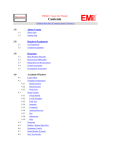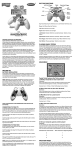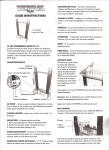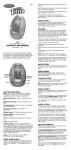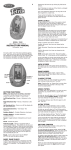Download LG AT&T CU405 User's Manual
Transcript
MEdia™ Net Downloadable Fun Organize Me Optional Accessories With MEdia Net, you can get the information that is important to you at a glance. Your local weather, your teams’ scores, your movie theaters are all just a few clicks away. Personalize your phone with downloadable games, graphics and ringtones. AT&T gives you access to the latest games and graphics right on your phone and access to the best new ringtones from today’s hottest artists. Personalize your phone today. Stay organized and on schedule with time saving tools including a calendar, alarm clock and notepad. All of these great tools are just a few clicks away. 1. From standby mode, press the Left Soft Key for Menu. Accessories for productivity, convenience, and fashion are available at cingular.com. 2. Select Tools (5) and press 2. Select AT&T Mall (5) and press 3. Select Alarm Clock (1), Calendar (2), Notepad (3) or one of the other handy tools. 1. Press to launch MEdia Net. 2. Scroll and highlight the content you want to view and press . . Personalize your MEdia Net Home Page 3. Select Shop Tones (1), Shop Games (2), or Shop Graphics (3) and press . 1. From the MEdia Net home page, select EDIT next to My Links to add a link to your home page, and press . 4. Choose a category and press 1. From standby mode, press left on the Navigation Key for My Stuff. Quick Start Guide Use your phone for more than just talking . Cellular Video Bluetooth Headset Text Messaging Headset Instant Messaging (IM) Mobile Email . Games and Applications MEdia™ Net 2. Select the content you would like added or deleted from the MEdia Net home page and press . USB Cable Carrying Case CU405 Vehicle Power Charger CU405QSG/AT&T MCDD0006204 See User Manual for Spanish Instructions Additional charges may apply. Visit www.cingular.com for more details. Phone features subject to change without prior notice. All phone screens are simulated. © 2007 AT&T Knowledge Ventures. All rights reserved. Subsidiaries and affiliates of AT&T Inc. provide products and services under the AT&T brand. Getting to Know Your Phone Text Messaging Mobile Email Games and Applications Instant Messaging Cellular Video When you need to communicate privately and quickly, use text messaging. You can text message to other mobile phones and email addresses. Take your email with you. With mobile email, you can check your Yahoo!® Mail, AOL,® and Windows Live™ quickly and easily from your wireless phone. Visit www.cingular.com/customer_service/phones_devices for additional details. 1. From standby mode, press the Left Soft for Menu, select Log onto www.cingular.com/MEdia forKey more information. If you subscribe to an instant messaging (IM) service such as AIM,® Windows Live™, or Yahoo!® you can take the convenience and fun of IM on the go with your mobile phone. Cellular Video brings your phone to life. Watch news, sports, weather, and entertainment clips on the go. 1. From standby mode, press up on the Navigation Key. Relax and enjoy some of our most popular games and cool tool applications. It’s easy to explore FREE trial versions of Tetris, Platinum Sudoku, World Poker Tour Texas Hold ‘Em, live TV with MobiTV,® and Billboard Mobile because they’re included on your phone! 1. From standby mode, press right on the Navigation Key. 1. From standby mode, press the Left Soft Key for Menu. 2. Highlight the IM community you want to enter, select Sign In/On, and press . 2. Once connected, select the program or category you wish to view and press . 2. Select Entertainment (3). 3. The first time you enter a community, enter your Screen Name/ID or Email and your Password. Check the Auto Sign In/On box to be automatically connected in the future. Press the Left Soft Key to Sign In/On. Navigation Key Speakerphone Key (back side) Headset Jack Speaker Volume Up/Down PTT Key* Left Soft Key Cellular Video Key Send Key Clear & Back Key Right Soft Key Messaging (2), then Mobile Email (3). 2. Type your message. 3. When completed, press for Send To. Task Key 4. Enter the recipient’s telephone number or press to select an existing contact. OK/Web Key 5. Press the Left Soft Key to send. Power/End Key Parental available. 2. Select aControls provider and press See . box insert for details. for Contacts 3. The first time you access an email provider, enter your Screen Name/ID or Email and your Password. Check the box below Call to sign up connected today. in the future. Then the866-CINGULAR password to be automatically press the Right Soft Key to Sign In/On. Certain restrictions apply. 4. Scroll to the email message you want to access and press download its content. 5. Press to to delete or the Right Soft Key to reply or forward. Vibrate Mode Key Charging/ USB Port * Refer to PTT Insert included in box for more details. Microphone Visit www.cingular.com/device-support for more information. Games (2) > Tetris 3. Select the game or cool tool you wish to use. 4. Select a contact that is currently online and press Applications (3) > MobiTV 5. Enter your message and press Option, then End Conversation. . 1. From standby mode, press the CV Key. Personalize your CV Home Page 1. From the CV home page, select EDIT and press 2. Select the content you would like added or deleted from your CV home page and press . to send. To end a chat, select The Buzz (7) > Billboard Mobile Yahoo!, Y! and the Yahoo! and Y! logos are the trademarks and/or registered trademarks of Yahoo! Inc. AOL, America Online and the Triangle logo are registered trademarks of America Online. Microsoft, Windows Live and the Windows logo are either registered trademarks or trademarks of Microsoft Corporation in the United States and/or other countries. MobiTV is a trademark of Idetic, Inc. ©2007. All rights reserved. Tetris ®&© 1985-2007 Tetris Holding LLC. Licensed to The Tetris Company. Game Design by Alexey Pajitnov. Logo Design by Roger Dean. All Rights Reserved. Sub-licensed to Electronic Arts Inc. Game Technology © 2007 Electronic Arts Inc. Electronic Arts, EA, and the EA logo are trademarks or registered trademarks of Electronic Arts Inc. in the U.S. and/or other countries. Note: When you receive an incoming instant message, a “new message” icon similar to this one will appear on the screen. . Note: You can add up to 20 favorites. Parental Controls available. See box insert for details. Access to Cellular Video requires a MEdia™ Max plan. Getting to Know Your Phone Text Messaging Mobile Email Games and Applications Instant Messaging Cellular Video When you need to communicate privately and quickly, use text messaging. You can text message to other mobile phones and email addresses. Take your email with you. With mobile email, you can check your Yahoo!® Mail, AOL,® and Windows Live™ quickly and easily from your wireless phone. Visit www.cingular.com/customer_service/phones_devices for additional details. 1. From standby mode, press the Left Soft for Menu, select Log onto www.cingular.com/MEdia forKey more information. If you subscribe to an instant messaging (IM) service such as AIM,® Windows Live™, or Yahoo!® you can take the convenience and fun of IM on the go with your mobile phone. Cellular Video brings your phone to life. Watch news, sports, weather, and entertainment clips on the go. 1. From standby mode, press up on the Navigation Key. Relax and enjoy some of our most popular games and cool tool applications. It’s easy to explore FREE trial versions of Tetris, Platinum Sudoku, World Poker Tour Texas Hold ‘Em, live TV with MobiTV,® and Billboard Mobile because they’re included on your phone! 1. From standby mode, press right on the Navigation Key. 1. From standby mode, press the Left Soft Key for Menu. 2. Highlight the IM community you want to enter, select Sign In/On, and press . 2. Once connected, select the program or category you wish to view and press . 2. Select Entertainment (3). 3. The first time you enter a community, enter your Screen Name/ID or Email and your Password. Check the Auto Sign In/On box to be automatically connected in the future. Press the Left Soft Key to Sign In/On. Navigation Key Speakerphone Key (back side) Headset Jack Speaker Volume Up/Down PTT Key* Left Soft Key Cellular Video Key Send Key Clear & Back Key Right Soft Key Messaging (2), then Mobile Email (3). 2. Type your message. 3. When completed, press for Send To. Task Key 4. Enter the recipient’s telephone number or press to select an existing contact. OK/Web Key 5. Press the Left Soft Key to send. Power/End Key Parental available. 2. Select aControls provider and press See . box insert for details. for Contacts 3. The first time you access an email provider, enter your Screen Name/ID or Email and your Password. Check the box below Call to sign up connected today. in the future. Then the866-CINGULAR password to be automatically press the Right Soft Key to Sign In/On. Certain restrictions apply. 4. Scroll to the email message you want to access and press download its content. 5. Press to to delete or the Right Soft Key to reply or forward. Vibrate Mode Key Charging/ USB Port * Refer to PTT Insert included in box for more details. Microphone Visit www.cingular.com/device-support for more information. Games (2) > Tetris 3. Select the game or cool tool you wish to use. 4. Select a contact that is currently online and press Applications (3) > MobiTV 5. Enter your message and press Option, then End Conversation. . 1. From standby mode, press the CV Key. Personalize your CV Home Page 1. From the CV home page, select EDIT and press 2. Select the content you would like added or deleted from your CV home page and press . to send. To end a chat, select The Buzz (7) > Billboard Mobile Yahoo!, Y! and the Yahoo! and Y! logos are the trademarks and/or registered trademarks of Yahoo! Inc. AOL, America Online and the Triangle logo are registered trademarks of America Online. Microsoft, Windows Live and the Windows logo are either registered trademarks or trademarks of Microsoft Corporation in the United States and/or other countries. MobiTV is a trademark of Idetic, Inc. ©2007. All rights reserved. Tetris ®&© 1985-2007 Tetris Holding LLC. Licensed to The Tetris Company. Game Design by Alexey Pajitnov. Logo Design by Roger Dean. All Rights Reserved. Sub-licensed to Electronic Arts Inc. Game Technology © 2007 Electronic Arts Inc. Electronic Arts, EA, and the EA logo are trademarks or registered trademarks of Electronic Arts Inc. in the U.S. and/or other countries. Note: When you receive an incoming instant message, a “new message” icon similar to this one will appear on the screen. . Note: You can add up to 20 favorites. Parental Controls available. See box insert for details. Access to Cellular Video requires a MEdia™ Max plan. Getting to Know Your Phone Text Messaging Mobile Email Games and Applications Instant Messaging Cellular Video When you need to communicate privately and quickly, use text messaging. You can text message to other mobile phones and email addresses. Take your email with you. With mobile email, you can check your Yahoo!® Mail, AOL,® and Windows Live™ quickly and easily from your wireless phone. Visit www.cingular.com/customer_service/phones_devices for additional details. 1. From standby mode, press the Left Soft for Menu, select Log onto www.cingular.com/MEdia forKey more information. If you subscribe to an instant messaging (IM) service such as AIM,® Windows Live™, or Yahoo!® you can take the convenience and fun of IM on the go with your mobile phone. Cellular Video brings your phone to life. Watch news, sports, weather, and entertainment clips on the go. 1. From standby mode, press up on the Navigation Key. Relax and enjoy some of our most popular games and cool tool applications. It’s easy to explore FREE trial versions of Tetris, Platinum Sudoku, World Poker Tour Texas Hold ‘Em, live TV with MobiTV,® and Billboard Mobile because they’re included on your phone! 1. From standby mode, press right on the Navigation Key. 1. From standby mode, press the Left Soft Key for Menu. 2. Highlight the IM community you want to enter, select Sign In/On, and press . 2. Once connected, select the program or category you wish to view and press . 2. Select Entertainment (3). 3. The first time you enter a community, enter your Screen Name/ID or Email and your Password. Check the Auto Sign In/On box to be automatically connected in the future. Press the Left Soft Key to Sign In/On. Navigation Key Speakerphone Key (back side) Headset Jack Speaker Volume Up/Down PTT Key* Left Soft Key Cellular Video Key Send Key Clear & Back Key Right Soft Key Messaging (2), then Mobile Email (3). 2. Type your message. 3. When completed, press for Send To. Task Key 4. Enter the recipient’s telephone number or press to select an existing contact. OK/Web Key 5. Press the Left Soft Key to send. Power/End Key Parental available. 2. Select aControls provider and press See . box insert for details. for Contacts 3. The first time you access an email provider, enter your Screen Name/ID or Email and your Password. Check the box below Call to sign up connected today. in the future. Then the866-CINGULAR password to be automatically press the Right Soft Key to Sign In/On. Certain restrictions apply. 4. Scroll to the email message you want to access and press download its content. 5. Press to to delete or the Right Soft Key to reply or forward. Vibrate Mode Key Charging/ USB Port * Refer to PTT Insert included in box for more details. Microphone Visit www.cingular.com/device-support for more information. Games (2) > Tetris 3. Select the game or cool tool you wish to use. 4. Select a contact that is currently online and press Applications (3) > MobiTV 5. Enter your message and press Option, then End Conversation. . 1. From standby mode, press the CV Key. Personalize your CV Home Page 1. From the CV home page, select EDIT and press 2. Select the content you would like added or deleted from your CV home page and press . to send. To end a chat, select The Buzz (7) > Billboard Mobile Yahoo!, Y! and the Yahoo! and Y! logos are the trademarks and/or registered trademarks of Yahoo! Inc. AOL, America Online and the Triangle logo are registered trademarks of America Online. Microsoft, Windows Live and the Windows logo are either registered trademarks or trademarks of Microsoft Corporation in the United States and/or other countries. MobiTV is a trademark of Idetic, Inc. ©2007. All rights reserved. Tetris ®&© 1985-2007 Tetris Holding LLC. Licensed to The Tetris Company. Game Design by Alexey Pajitnov. Logo Design by Roger Dean. All Rights Reserved. Sub-licensed to Electronic Arts Inc. Game Technology © 2007 Electronic Arts Inc. Electronic Arts, EA, and the EA logo are trademarks or registered trademarks of Electronic Arts Inc. in the U.S. and/or other countries. Note: When you receive an incoming instant message, a “new message” icon similar to this one will appear on the screen. . Note: You can add up to 20 favorites. Parental Controls available. See box insert for details. Access to Cellular Video requires a MEdia™ Max plan. Getting to Know Your Phone Text Messaging Mobile Email Games and Applications Instant Messaging Cellular Video When you need to communicate privately and quickly, use text messaging. You can text message to other mobile phones and email addresses. Take your email with you. With mobile email, you can check your Yahoo!® Mail, AOL,® and Windows Live™ quickly and easily from your wireless phone. Visit www.cingular.com/customer_service/phones_devices for additional details. 1. From standby mode, press the Left Soft for Menu, select Log onto www.cingular.com/MEdia forKey more information. If you subscribe to an instant messaging (IM) service such as AIM,® Windows Live™, or Yahoo!® you can take the convenience and fun of IM on the go with your mobile phone. Cellular Video brings your phone to life. Watch news, sports, weather, and entertainment clips on the go. 1. From standby mode, press up on the Navigation Key. Relax and enjoy some of our most popular games and cool tool applications. It’s easy to explore FREE trial versions of Tetris, Platinum Sudoku, World Poker Tour Texas Hold ‘Em, live TV with MobiTV,® and Billboard Mobile because they’re included on your phone! 1. From standby mode, press right on the Navigation Key. 1. From standby mode, press the Left Soft Key for Menu. 2. Highlight the IM community you want to enter, select Sign In/On, and press . 2. Once connected, select the program or category you wish to view and press . 2. Select Entertainment (3). 3. The first time you enter a community, enter your Screen Name/ID or Email and your Password. Check the Auto Sign In/On box to be automatically connected in the future. Press the Left Soft Key to Sign In/On. Navigation Key Speakerphone Key (back side) Headset Jack Speaker Volume Up/Down PTT Key* Left Soft Key Cellular Video Key Send Key Clear & Back Key Right Soft Key Messaging (2), then Mobile Email (3). 2. Type your message. 3. When completed, press for Send To. Task Key 4. Enter the recipient’s telephone number or press to select an existing contact. OK/Web Key 5. Press the Left Soft Key to send. Power/End Key Parental available. 2. Select aControls provider and press See . box insert for details. for Contacts 3. The first time you access an email provider, enter your Screen Name/ID or Email and your Password. Check the box below Call to sign up connected today. in the future. Then the866-CINGULAR password to be automatically press the Right Soft Key to Sign In/On. Certain restrictions apply. 4. Scroll to the email message you want to access and press download its content. 5. Press to to delete or the Right Soft Key to reply or forward. Vibrate Mode Key Charging/ USB Port * Refer to PTT Insert included in box for more details. Microphone Visit www.cingular.com/device-support for more information. Games (2) > Tetris 3. Select the game or cool tool you wish to use. 4. Select a contact that is currently online and press Applications (3) > MobiTV 5. Enter your message and press Option, then End Conversation. . 1. From standby mode, press the CV Key. Personalize your CV Home Page 1. From the CV home page, select EDIT and press 2. Select the content you would like added or deleted from your CV home page and press . to send. To end a chat, select The Buzz (7) > Billboard Mobile Yahoo!, Y! and the Yahoo! and Y! logos are the trademarks and/or registered trademarks of Yahoo! Inc. AOL, America Online and the Triangle logo are registered trademarks of America Online. Microsoft, Windows Live and the Windows logo are either registered trademarks or trademarks of Microsoft Corporation in the United States and/or other countries. MobiTV is a trademark of Idetic, Inc. ©2007. All rights reserved. Tetris ®&© 1985-2007 Tetris Holding LLC. Licensed to The Tetris Company. Game Design by Alexey Pajitnov. Logo Design by Roger Dean. All Rights Reserved. Sub-licensed to Electronic Arts Inc. Game Technology © 2007 Electronic Arts Inc. Electronic Arts, EA, and the EA logo are trademarks or registered trademarks of Electronic Arts Inc. in the U.S. and/or other countries. Note: When you receive an incoming instant message, a “new message” icon similar to this one will appear on the screen. . Note: You can add up to 20 favorites. Parental Controls available. See box insert for details. Access to Cellular Video requires a MEdia™ Max plan. Getting to Know Your Phone Text Messaging Mobile Email Games and Applications Instant Messaging Cellular Video When you need to communicate privately and quickly, use text messaging. You can text message to other mobile phones and email addresses. Take your email with you. With mobile email, you can check your Yahoo!® Mail, AOL,® and Windows Live™ quickly and easily from your wireless phone. Visit www.cingular.com/customer_service/phones_devices for additional details. 1. From standby mode, press the Left Soft for Menu, select Log onto www.cingular.com/MEdia forKey more information. If you subscribe to an instant messaging (IM) service such as AIM,® Windows Live™, or Yahoo!® you can take the convenience and fun of IM on the go with your mobile phone. Cellular Video brings your phone to life. Watch news, sports, weather, and entertainment clips on the go. 1. From standby mode, press up on the Navigation Key. Relax and enjoy some of our most popular games and cool tool applications. It’s easy to explore FREE trial versions of Tetris, Platinum Sudoku, World Poker Tour Texas Hold ‘Em, live TV with MobiTV,® and Billboard Mobile because they’re included on your phone! 1. From standby mode, press right on the Navigation Key. 1. From standby mode, press the Left Soft Key for Menu. 2. Highlight the IM community you want to enter, select Sign In/On, and press . 2. Once connected, select the program or category you wish to view and press . 2. Select Entertainment (3). 3. The first time you enter a community, enter your Screen Name/ID or Email and your Password. Check the Auto Sign In/On box to be automatically connected in the future. Press the Left Soft Key to Sign In/On. Navigation Key Speakerphone Key (back side) Headset Jack Speaker Volume Up/Down PTT Key* Left Soft Key Cellular Video Key Send Key Clear & Back Key Right Soft Key Messaging (2), then Mobile Email (3). 2. Type your message. 3. When completed, press for Send To. Task Key 4. Enter the recipient’s telephone number or press to select an existing contact. OK/Web Key 5. Press the Left Soft Key to send. Power/End Key Parental available. 2. Select aControls provider and press See . box insert for details. for Contacts 3. The first time you access an email provider, enter your Screen Name/ID or Email and your Password. Check the box below Call to sign up connected today. in the future. Then the866-CINGULAR password to be automatically press the Right Soft Key to Sign In/On. Certain restrictions apply. 4. Scroll to the email message you want to access and press download its content. 5. Press to to delete or the Right Soft Key to reply or forward. Vibrate Mode Key Charging/ USB Port * Refer to PTT Insert included in box for more details. Microphone Visit www.cingular.com/device-support for more information. Games (2) > Tetris 3. Select the game or cool tool you wish to use. 4. Select a contact that is currently online and press Applications (3) > MobiTV 5. Enter your message and press Option, then End Conversation. . 1. From standby mode, press the CV Key. Personalize your CV Home Page 1. From the CV home page, select EDIT and press 2. Select the content you would like added or deleted from your CV home page and press . to send. To end a chat, select The Buzz (7) > Billboard Mobile Yahoo!, Y! and the Yahoo! and Y! logos are the trademarks and/or registered trademarks of Yahoo! Inc. AOL, America Online and the Triangle logo are registered trademarks of America Online. Microsoft, Windows Live and the Windows logo are either registered trademarks or trademarks of Microsoft Corporation in the United States and/or other countries. MobiTV is a trademark of Idetic, Inc. ©2007. All rights reserved. Tetris ®&© 1985-2007 Tetris Holding LLC. Licensed to The Tetris Company. Game Design by Alexey Pajitnov. Logo Design by Roger Dean. All Rights Reserved. Sub-licensed to Electronic Arts Inc. Game Technology © 2007 Electronic Arts Inc. Electronic Arts, EA, and the EA logo are trademarks or registered trademarks of Electronic Arts Inc. in the U.S. and/or other countries. Note: When you receive an incoming instant message, a “new message” icon similar to this one will appear on the screen. . Note: You can add up to 20 favorites. Parental Controls available. See box insert for details. Access to Cellular Video requires a MEdia™ Max plan. Getting to Know Your Phone Text Messaging Mobile Email Games and Applications Instant Messaging Cellular Video When you need to communicate privately and quickly, use text messaging. You can text message to other mobile phones and email addresses. Take your email with you. With mobile email, you can check your Yahoo!® Mail, AOL,® and Windows Live™ quickly and easily from your wireless phone. Visit www.cingular.com/customer_service/phones_devices for additional details. 1. From standby mode, press the Left Soft for Menu, select Log onto www.cingular.com/MEdia forKey more information. If you subscribe to an instant messaging (IM) service such as AIM,® Windows Live™, or Yahoo!® you can take the convenience and fun of IM on the go with your mobile phone. Cellular Video brings your phone to life. Watch news, sports, weather, and entertainment clips on the go. 1. From standby mode, press up on the Navigation Key. Relax and enjoy some of our most popular games and cool tool applications. It’s easy to explore FREE trial versions of Tetris, Platinum Sudoku, World Poker Tour Texas Hold ‘Em, live TV with MobiTV,® and Billboard Mobile because they’re included on your phone! 1. From standby mode, press right on the Navigation Key. 1. From standby mode, press the Left Soft Key for Menu. 2. Highlight the IM community you want to enter, select Sign In/On, and press . 2. Once connected, select the program or category you wish to view and press . 2. Select Entertainment (3). 3. The first time you enter a community, enter your Screen Name/ID or Email and your Password. Check the Auto Sign In/On box to be automatically connected in the future. Press the Left Soft Key to Sign In/On. Navigation Key Speakerphone Key (back side) Headset Jack Speaker Volume Up/Down PTT Key* Left Soft Key Cellular Video Key Send Key Clear & Back Key Right Soft Key Messaging (2), then Mobile Email (3). 2. Type your message. 3. When completed, press for Send To. Task Key 4. Enter the recipient’s telephone number or press to select an existing contact. OK/Web Key 5. Press the Left Soft Key to send. Power/End Key Parental available. 2. Select aControls provider and press See . box insert for details. for Contacts 3. The first time you access an email provider, enter your Screen Name/ID or Email and your Password. Check the box below Call to sign up connected today. in the future. Then the866-CINGULAR password to be automatically press the Right Soft Key to Sign In/On. Certain restrictions apply. 4. Scroll to the email message you want to access and press download its content. 5. Press to to delete or the Right Soft Key to reply or forward. Vibrate Mode Key Charging/ USB Port * Refer to PTT Insert included in box for more details. Microphone Visit www.cingular.com/device-support for more information. Games (2) > Tetris 3. Select the game or cool tool you wish to use. 4. Select a contact that is currently online and press Applications (3) > MobiTV 5. Enter your message and press Option, then End Conversation. . 1. From standby mode, press the CV Key. Personalize your CV Home Page 1. From the CV home page, select EDIT and press 2. Select the content you would like added or deleted from your CV home page and press . to send. To end a chat, select The Buzz (7) > Billboard Mobile Yahoo!, Y! and the Yahoo! and Y! logos are the trademarks and/or registered trademarks of Yahoo! Inc. AOL, America Online and the Triangle logo are registered trademarks of America Online. Microsoft, Windows Live and the Windows logo are either registered trademarks or trademarks of Microsoft Corporation in the United States and/or other countries. MobiTV is a trademark of Idetic, Inc. ©2007. All rights reserved. Tetris ®&© 1985-2007 Tetris Holding LLC. Licensed to The Tetris Company. Game Design by Alexey Pajitnov. Logo Design by Roger Dean. All Rights Reserved. Sub-licensed to Electronic Arts Inc. Game Technology © 2007 Electronic Arts Inc. Electronic Arts, EA, and the EA logo are trademarks or registered trademarks of Electronic Arts Inc. in the U.S. and/or other countries. Note: When you receive an incoming instant message, a “new message” icon similar to this one will appear on the screen. . Note: You can add up to 20 favorites. Parental Controls available. See box insert for details. Access to Cellular Video requires a MEdia™ Max plan. MEdia™ Net Downloadable Fun Organize Me Optional Accessories With MEdia Net, you can get the information that is important to you at a glance. Your local weather, your teams’ scores, your movie theaters are all just a few clicks away. Personalize your phone with downloadable games, graphics and ringtones. AT&T gives you access to the latest games and graphics right on your phone and access to the best new ringtones from today’s hottest artists. Personalize your phone today. Stay organized and on schedule with time saving tools including a calendar, alarm clock and notepad. All of these great tools are just a few clicks away. 1. From standby mode, press the Left Soft Key for Menu. Accessories for productivity, convenience, and fashion are available at cingular.com. 2. Select Tools (5) and press 2. Select AT&T Mall (5) and press 3. Select Alarm Clock (1), Calendar (2), Notepad (3) or one of the other handy tools. 1. Press to launch MEdia Net. 2. Scroll and highlight the content you want to view and press . . Personalize your MEdia Net Home Page 3. Select Shop Tones (1), Shop Games (2), or Shop Graphics (3) and press . 1. From the MEdia Net home page, select EDIT next to My Links to add a link to your home page, and press . 4. Choose a category and press 1. From standby mode, press left on the Navigation Key for My Stuff. Quick Start Guide Use your phone for more than just talking . Cellular Video Bluetooth Headset Text Messaging Headset Instant Messaging (IM) Mobile Email . Games and Applications MEdia™ Net 2. Select the content you would like added or deleted from the MEdia Net home page and press . USB Cable Carrying Case CU405 Vehicle Power Charger CU405QSG/AT&T MCDD0006204 See User Manual for Spanish Instructions Additional charges may apply. Visit www.cingular.com for more details. Phone features subject to change without prior notice. All phone screens are simulated. © 2007 AT&T Knowledge Ventures. All rights reserved. Subsidiaries and affiliates of AT&T Inc. provide products and services under the AT&T brand. MEdia™ Net Downloadable Fun Organize Me Optional Accessories With MEdia Net, you can get the information that is important to you at a glance. Your local weather, your teams’ scores, your movie theaters are all just a few clicks away. Personalize your phone with downloadable games, graphics and ringtones. AT&T gives you access to the latest games and graphics right on your phone and access to the best new ringtones from today’s hottest artists. Personalize your phone today. Stay organized and on schedule with time saving tools including a calendar, alarm clock and notepad. All of these great tools are just a few clicks away. 1. From standby mode, press the Left Soft Key for Menu. Accessories for productivity, convenience, and fashion are available at cingular.com. 2. Select Tools (5) and press 2. Select AT&T Mall (5) and press 3. Select Alarm Clock (1), Calendar (2), Notepad (3) or one of the other handy tools. 1. Press to launch MEdia Net. 2. Scroll and highlight the content you want to view and press . . Personalize your MEdia Net Home Page 3. Select Shop Tones (1), Shop Games (2), or Shop Graphics (3) and press . 1. From the MEdia Net home page, select EDIT next to My Links to add a link to your home page, and press . 4. Choose a category and press 1. From standby mode, press left on the Navigation Key for My Stuff. Quick Start Guide Use your phone for more than just talking . Cellular Video Bluetooth Headset Text Messaging Headset Instant Messaging (IM) Mobile Email . Games and Applications MEdia™ Net 2. Select the content you would like added or deleted from the MEdia Net home page and press . USB Cable Carrying Case CU405 Vehicle Power Charger CU405QSG/AT&T MCDD0006204 See User Manual for Spanish Instructions Additional charges may apply. Visit www.cingular.com for more details. Phone features subject to change without prior notice. All phone screens are simulated. © 2007 AT&T Knowledge Ventures. All rights reserved. Subsidiaries and affiliates of AT&T Inc. provide products and services under the AT&T brand. MEdia™ Net Downloadable Fun Organize Me Optional Accessories With MEdia Net, you can get the information that is important to you at a glance. Your local weather, your teams’ scores, your movie theaters are all just a few clicks away. Personalize your phone with downloadable games, graphics and ringtones. AT&T gives you access to the latest games and graphics right on your phone and access to the best new ringtones from today’s hottest artists. Personalize your phone today. Stay organized and on schedule with time saving tools including a calendar, alarm clock and notepad. All of these great tools are just a few clicks away. 1. From standby mode, press the Left Soft Key for Menu. Accessories for productivity, convenience, and fashion are available at cingular.com. 2. Select Tools (5) and press 2. Select AT&T Mall (5) and press 3. Select Alarm Clock (1), Calendar (2), Notepad (3) or one of the other handy tools. 1. Press to launch MEdia Net. 2. Scroll and highlight the content you want to view and press . . Personalize your MEdia Net Home Page 3. Select Shop Tones (1), Shop Games (2), or Shop Graphics (3) and press . 1. From the MEdia Net home page, select EDIT next to My Links to add a link to your home page, and press . 4. Choose a category and press 1. From standby mode, press left on the Navigation Key for My Stuff. Quick Start Guide Use your phone for more than just talking . Cellular Video Bluetooth Headset Text Messaging Headset Instant Messaging (IM) Mobile Email . Games and Applications MEdia™ Net 2. Select the content you would like added or deleted from the MEdia Net home page and press . USB Cable Carrying Case CU405 Vehicle Power Charger CU405QSG/AT&T MCDD0006204 See User Manual for Spanish Instructions Additional charges may apply. Visit www.cingular.com for more details. Phone features subject to change without prior notice. All phone screens are simulated. © 2007 AT&T Knowledge Ventures. All rights reserved. Subsidiaries and affiliates of AT&T Inc. provide products and services under the AT&T brand. MEdia™ Net Downloadable Fun Organize Me Optional Accessories With MEdia Net, you can get the information that is important to you at a glance. Your local weather, your teams’ scores, your movie theaters are all just a few clicks away. Personalize your phone with downloadable games, graphics and ringtones. AT&T gives you access to the latest games and graphics right on your phone and access to the best new ringtones from today’s hottest artists. Personalize your phone today. Stay organized and on schedule with time saving tools including a calendar, alarm clock and notepad. All of these great tools are just a few clicks away. 1. From standby mode, press the Left Soft Key for Menu. Accessories for productivity, convenience, and fashion are available at cingular.com. 2. Select Tools (5) and press 2. Select AT&T Mall (5) and press 3. Select Alarm Clock (1), Calendar (2), Notepad (3) or one of the other handy tools. 1. Press to launch MEdia Net. 2. Scroll and highlight the content you want to view and press . . Personalize your MEdia Net Home Page 3. Select Shop Tones (1), Shop Games (2), or Shop Graphics (3) and press . 1. From the MEdia Net home page, select EDIT next to My Links to add a link to your home page, and press . 4. Choose a category and press 1. From standby mode, press left on the Navigation Key for My Stuff. Quick Start Guide Use your phone for more than just talking . Cellular Video Bluetooth Headset Text Messaging Headset Instant Messaging (IM) Mobile Email . Games and Applications MEdia™ Net 2. Select the content you would like added or deleted from the MEdia Net home page and press . USB Cable Carrying Case CU405 Vehicle Power Charger CU405QSG/AT&T MCDD0006204 See User Manual for Spanish Instructions Additional charges may apply. Visit www.cingular.com for more details. Phone features subject to change without prior notice. All phone screens are simulated. © 2007 AT&T Knowledge Ventures. All rights reserved. Subsidiaries and affiliates of AT&T Inc. provide products and services under the AT&T brand. MEdia™ Net Downloadable Fun Organize Me Optional Accessories With MEdia Net, you can get the information that is important to you at a glance. Your local weather, your teams’ scores, your movie theaters are all just a few clicks away. Personalize your phone with downloadable games, graphics and ringtones. AT&T gives you access to the latest games and graphics right on your phone and access to the best new ringtones from today’s hottest artists. Personalize your phone today. Stay organized and on schedule with time saving tools including a calendar, alarm clock and notepad. All of these great tools are just a few clicks away. 1. From standby mode, press the Left Soft Key for Menu. Accessories for productivity, convenience, and fashion are available at cingular.com. 2. Select Tools (5) and press 2. Select AT&T Mall (5) and press 3. Select Alarm Clock (1), Calendar (2), Notepad (3) or one of the other handy tools. 1. Press to launch MEdia Net. 2. Scroll and highlight the content you want to view and press . . Personalize your MEdia Net Home Page 3. Select Shop Tones (1), Shop Games (2), or Shop Graphics (3) and press . 1. From the MEdia Net home page, select EDIT next to My Links to add a link to your home page, and press . 4. Choose a category and press 1. From standby mode, press left on the Navigation Key for My Stuff. Quick Start Guide Use your phone for more than just talking . Cellular Video Bluetooth Headset Text Messaging Headset Instant Messaging (IM) Mobile Email . Games and Applications MEdia™ Net 2. Select the content you would like added or deleted from the MEdia Net home page and press . USB Cable Carrying Case CU405 Vehicle Power Charger CU405QSG/AT&T MCDD0006204 See User Manual for Spanish Instructions Additional charges may apply. Visit www.cingular.com for more details. Phone features subject to change without prior notice. All phone screens are simulated. © 2007 AT&T Knowledge Ventures. All rights reserved. Subsidiaries and affiliates of AT&T Inc. provide products and services under the AT&T brand.