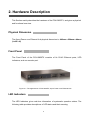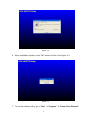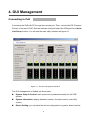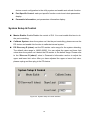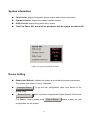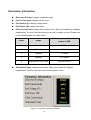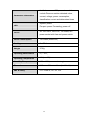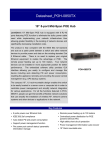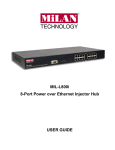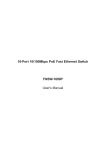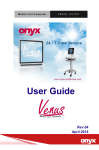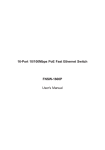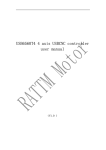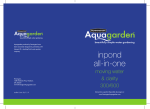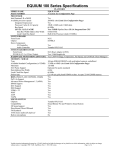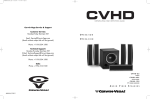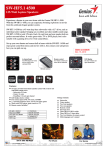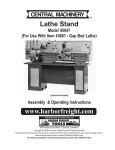Download LevelOne MIDSPAN POH-0850TX User's Manual
Transcript
POH-0850TX 19” 8-port MidSpan POE HUB USER MANUAL Contents 1. Introduction ...........................................................................1 Features....................................................................................................................1 Package Contents.....................................................................................................2 2. Hardware Description ...........................................................3 Physical Dimension...................................................................................................3 Front Panel ...............................................................................................................3 LED Indicators...........................................................................................................3 Rear Panel ................................................................................................................4 Power On ..................................................................................................................4 Network Application ..................................................................................................5 3. Software Utility Installation ..................................................6 4. GUI Management ...................................................................9 Connecting to PoE ....................................................................................................9 System Setup & Control..........................................................................................10 System Information .................................................................................................11 Device Setting .........................................................................................................11 Port Specific Control ...............................................................................................13 Parametric Information............................................................................................15 5. Technical Specification ......................................................16 6. Appendix ..............................................................................18 Console Port Pin Assignments................................................................................18 i 1. Introduction Power-over-Ethernet (PoE) eliminates the need to run 110/220 VAC power to other devices on a wired LAN. Using Power-over-Ethernet system installers need to run only a single CAT5 Ethernet cable that carries both power and data to each device. This allows greater flexibility in the locating of network devices and significantly decreasing installation costs in many cases. There are two system components in PoE -- the Power Sourcing Equipment (PSE) initiates the connection to the second component, the Powered Device (PD). The current is transmitted over two of the four twisted pairs of wires in a Category-5 cable. Power over Ethernet follows the IEEE 802.3af and is completely compatible with existing Ethernet switches and networked devices. Because the Power Sourcing Equipment (PSE) tests whether a networked device is PoE-capable, power is never transmitted unless a Powered Device is at other end of the cable. It also continues to monitor the channel. If the Powered Device does not draw a minimum current, because it has been unplugged or physically turned off, the PSE shuts down the power to that port. Optionally, the standard permits Powered Devices to signal to the PSEs exactly how much power they need. Features POH-0850TX, 8-port power over Ethernet Hub IEEE802.3af compliance, Power over Ethernet Mid-Spain mode Remote power feeding up to 100 meters and for IEEE802.3 10Base-T, IEEE 802.3u 100Base-TX standard Auto detect PD and classification power consumption level Support manual control port detect and classification Support system calibrate Support Auto MDI/MDI-X depends on the uplink switch port. 1 Remote power feeding up to 100 meters and for IEEE802.3 10Base-T, IEEE 802.3u 100Base-TX standard Centralized power distribution for PoE powered Device (PD) High safety short circuit protection to prevent cable short Supports IEEE 802.3af non-standard device, and support manual detect PD Auto refresh port status and support Plug and Play feature for PD Package Contents Unpack the contents of the 8 port Power over Ethernet Hub and verify them against the checklist below. POS-0850TX, 8-port Power over Ethernet MidSpan Hub Power Cord RS-232 cable User Guide Software Utility CD-ROM POH-0850TX RS-232 Cable User Guide Power Cord Software Utility CD-ROM Figure 1-2. Package Contents Compare the contents of your POH-0850TX package with the standard checklist above. IF any item is missing or damaged, please contact your local dealer for service. 2 2. Hardware Description This Section mainly describes the hardware of the POH-0850TX, and gives a physical and functional overview. Physical Dimension The 8-port Power over Ethernet Hub physical dimension is: 440mm x 224mm x 44mm (Lx W x H) Front Panel The Front Panel of the POH-0850TX consists of 8x RJ-45 Ethernet ports, LED indicators, and one console port. Figure 2-1. The appearance of POH-0850TX, 8 port Power over Ethernet Hub LED Indicators The LED Indicators gives real-time information of systematic operation status. The following table provides descriptions of LED status and their meaning. 3 Figure 2-2. LED indicators LED Power Forwarding Status Color On Green Off -- On Power Off Description Power is transmitting to the device Power is not transmitting to the device Orange Off Device is overload or short. Device attached. -- Blinking Orange Detecting the device Table 2-1. The Description of LED Indicators Notice The “Power Off” LED is flashing when No PD attached. And the LED goes off when PD attached. The corresponding “power forwarding” LED will then go ON or OFF depending on switch action. Rear Panel The 3-pronged power plug, 2 Ventilation fan and on/off switching are located at the rear panel of the 8 port Power over Ethernet Hub. The device will work with AC in the range 100-240V AC, 50-60Hz. Figure 2-3 Rear panel of the POH-0850TX Power On Connect the power cord to the power socket on the rear panel of the Switch. The other 4 side of power cord connects to the power outlet. The internal power supply of the Switch works with voltage range of AC in the 100-240VAC, frequency 50~60Hz. Check the power indicator on the front panel to see if power is properly supplied. Network Application The Power over Ethernet Hub can provides power to the PD that follow the IEEE 802.3af standard in the network. It can solve the problem of position limitation. The network device can be installed in more appropriate position for better performance. The following figure is an example of network application for Power over Ethernet Hub. 8x 9x 1x 2x 3x 10x 11x 12x 7x 8x 9x 4x 5x 6x 1x 2x 3x 10x 11x 12x 4x 5x 6x AC power C 7 8 9 101112 A 12 34 56 A B Switch Ethernet Ethernet Core Switch 7x 7x 8x 9x 1x 2x 3x 10x 11x 12x 7x 8x 9x 4x 5x 6x 1x 2x 3x 10x 11x 12x 4x 5x 6x AC power C 7 8 9 101112 A 12 34 56 A B 100M Power over Ethernet Hub AC power PC or Notebook Power over Ethernet Hub provide power to Powered device POWERFAULT DATA ALARM Powered Device, ex: SOHO switch or Wireless AP Figure 2-3 Power over Ethernet Hub network application 5 3. Software Utility Installation Berfore you star to remote configuring PD, please intsall the software utility. Through the software utility, you can easily to controll the PD that connect with PoE and view the PD parameter informations. The software utility provides GUI interface and user can easily to start with it. The software utility supports Windows environment -- Window 98, 2000, and XP. Please follow the below steps to install the software utility. 1. Insert the software utility CD-ROM into your CD-ROM drive. 2. Run the “setup.exe”. 3. You will see the installation screen display. 4. Then, click the “OK” button to go next step. See Figure 3-1. Figure 3-1 5. Click the button to start installation. See Figure 3-2. 6 Figure 3-2 6. When installation finishes, click “OK” button to finish. See Figure 3-3. Figure 3-3 7. To run the software utility, go to “Star” 7 “Program” “Power Over Ethernet”. 8. If you want to remove the software utility, go to “Star” “Remove/ Add application” “Power Over Ethernet”. 8 “Control Panel” 4. GUI Management Connecting to PoE Connecting the PoE with PC through the console port. Then, connect the PD (Powered Device) to the port of PoE. Run the software utility and select the COM port form Serial Link Setup function. You will see the main utility interface as figure 4-1. Figure 4-1. The GUI management interface The GUI management is divided into three parts: System Setup & Control: main system level parameters setup for the POE system. System Information: display hardware version, firmware version, and utility version. Device Setting: you can save the device configuration to system, down load the 9 device current configuration to the utility system and enable auto refresh function. Port Specific Control: each port specific function control and relate parameters display. Parametric Information: port parameters information display. System Setup & Control Master Enable: Enable/Disable the control of GUI. You must enable this item to do the port controlling. Calibrate System: when the system can’t do the port controlling, please remove the PD device and enable this function to calibrate internal system. PD Discovery R (ohms): set the PD resistor value range for the system detecting. The default value range is 19000~26500. You can adjust the upper and lower limit value when the system can’t detect the PD resistor in the default range. Please refer to the “Discover R (ohms)” value in Parametric Information section to adjust the upper and lower limit value. After you have adjusted the upper or lower limit value, please unplug and then plug in the PD device. Figure 4-2. System Setup & Control interface 10 System Information Chip Version: display the system chipset version and revision information. Firmware Version: display the system firmware version. Utility Version: display the system utility version Total Port Power (W): total of all the port power that the system provided to PD. Figure 4-3. System Information interface Device Setting Enable Auto-Refresh: It allows the system auto refresh the system parameters. The system auto refresh in every 2 seconds. Load from Device : To get the last configuration value from device to the system utility. Save to Device : When you have configured the System Setup & Control and Port Specific Control, please press configuration into the system. 11 Save to Device button to apply the new Figure 4-4 Device Setting interface 12 Port Specific Control Port Enable: enabling the port. This function is co-responding with “Master Enable” function. Bypass Detection: bypass the detection function. Normally the system will try to detect the 25kΩ resistor in an 802.3af compliant PD device. If the PD doesn’t follow by IEEE 802.3af standard, you can enable this option to skip the detection on PD. When you enable this function, the system will not perform the 25Ω resistor detection for PD and directly transmit the power to PD. This function can be cooperating with “PD discover R (ohms)” function in System setup & Control section for non-standard compliant PD device. [Note] after setting the Bypass Detection function, please unplug and then plug in the PD device. Bypass Classification: the system will skip the power classification and directly transmit the power to PD when this function is enabling. Normally the system will try to classify the 802.3af compliant PD device by checking the current class level. The following table is a standard current classification level table. [Note] after setting the Bypass Classification function, please unplug and then plug in the PD device. Class Power Device Classification Current Power (W) (mA) Usage MIN MAX MIN MAX 0 Default 0.44 12.95 0 4 1 Optional 0.44 3.84 9 12 2 Optional 3.84 6.49 17 20 3 Optional 6.49 12.95 26 30 4 Optional 36 44 Reserved for future use Table of Power Device Classification Levels LED Status Indicators: current LED indicator display – green, yellow, and red. 13 The LED indicator will change depends on the PD status. Green: It represents PD is connecting with the POE hub system and working normally. Yellow: It represents there is no PD connecting with the port. RED: It represents PD’s power request is over the system support limit or the cable is short. Fault Status: display the PD error status message. There are three error status and explain as following. Null: It means there is no PD connected or the connected PD device status is normal. Overload: It means the current is over the PD current classification limited (475mA @ 48V DC) that the situation happens over 50msec. Mode Status: display the PD current operation mode status. V sample or I sample: It means " Current sample or Voltage sample”. When PD is detected and current is supplied, the POE hub will keep detecting and sampling some current or voltage to ensure whether the PD still present on this port. It is a IEEE 802.3af operating procedure. R detect: When the port doesn’t connect with any PD, the POE hub will poll each port and detects the resistor. Figure 4-5. Port Specific Control interface 14 Parametric Information Discovery R (ohms): display resistance value. Port Current (mA): display current value. Port Voltage (V): display voltage value. Port Power (W): display watt value. Class Current (mA): display class current value. When you enable the “Bypass classification” function, the class current value will not show in here. Please refer to the following table for output value. Maximum power of levels at Class Usage 0 Default 15.4 Watts 1 Optional 4.0 Watts 2 Optional 7.0 Watts 3 Optional 15.4 Watts 4 Reserved for future use Treat as Class 0 output of PSE Determined Class: display power class. When you enable the “Bypass classification” function, the class value will not show in here. Figure 4-6. Parametric Information interface 15 5. Technical Specification Standard IEEE802.3af Power over Ethernet Data in: 8 x RJ-45, Data pin 1,2,3,6 Connector Data and power out: 8 x RJ-45. Data pin 1,2,3,6 Power pin (V+): 4,5, Power pin (V-): 7,8 Power out put Management Power over Ethernet mode Per port DC 48V@350mA (Maximum), Per system 125Watts (maximum) Microsoft windows based application for power management Mid-Spain Support Microsoft windows based application Management utility for power management Plug and play for standard PD and without any software configuration System setup and control System calibrate, IEEE 802.3af resistor range adjust Port Disable / Enable Port configuration control PD detect control (enable/disable) Classification detect control (enable/disable) Null: no PD present or PD status is normal Fault status detect Overload: current support over 475mA @ DC 48V and over 50 milliseconds Mode status System detects status –sample, V-sample and R-detect 16 It will show current PD parameters which Parametric information include Discover-resistor detected value, current, voltage, power consumption, classification current and determined class LED Power System: power Per port: power Forwarding, power off AC 100~240V, 50/60 Hz, 130 Watts, IEC power socket with fuse and power switch Power consumption 130 Watts (maximum) Cooling 2 x DC fan Weight 2.7Kg Operating environment 0℃~ 40℃ Operating Temperature -10℃ ~ 60℃ Humidity Temperature 10% ~ 90% (non-condensing) Dimension 440mm x 224mm x 44mm (L x W x H) EMI & safety FCC Class A, CE, UL, cUL 17 6. Appendix Console Port Pin Assignments The female DB-9 serial port on the POE hub front panel is used to connect to the switch for out-of-band console configuration. The web interface configuration program can be accessed from PC running the system utility program. The pin assignments used to connect to the serial port are provided in the following tables. Figure 6-1. DB-9 Console Port Pin Numbers DB-9 Port Pin Assignments EIA Circuit CCITT Signal BB 104 Description RxD (Received Data) Switch’s DB9 PC DB9 DTE Pin # DTE Pin # 2 2 3 3 5 5 TxD BA 103 (Transmitted Data) AB 102 SGND (Signal Ground) No other pins are used 18 Console Port to 9-Pin DTE Port on PC Switch’s 9-Pin Serial Port CCITT Signal PC’s 9-Pin DTE Port 2 RXD <---------RXD ------------ 3 TxD 3 TXD -----------TXD ----------> 2 RxD 5 SGND -----------SGND ---------- 5 SGND No other pins are used. 19