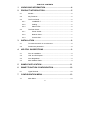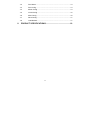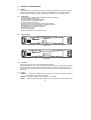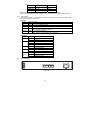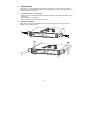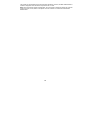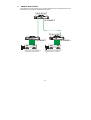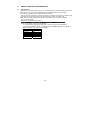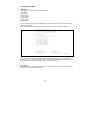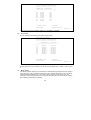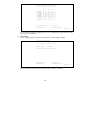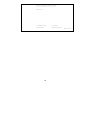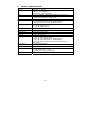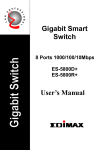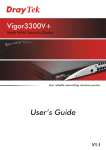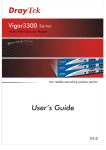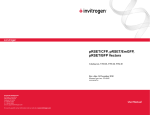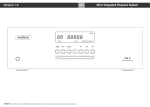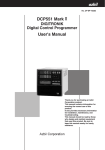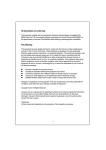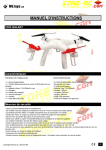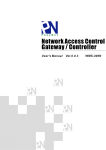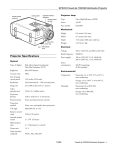Download LevelOne GSW-0840T User's Manual
Transcript
LevelOne GSW-0440T GSW-0840T 4/8-Port 10/100/1000Mbps 11" Gigabit Ethernet Smart Switch User’s Guide Version: 1.0 TABLE OF CONTENTS 1 UNPACKING INFORMATION...................................................4 2 PRODUCT INTRODUCTION ....................................................5 2.1 Models .......................................................................................... 5 2.2 Key Features................................................................................. 5 2.3 The Front Panel ............................................................................ 5 2.3.1 1000BASE-T ........................................................................ 5 2.3.2 Cabling ................................................................................. 5 2.3.3 Status LEDs.......................................................................... 6 2.4 3 4 The Rear Panel............................................................................. 6 2.4.1 Power Socket ....................................................................... 7 2.4.2 Network Ports....................................................................... 7 2.4.3 Console Port......................................................................... 7 INSTALLATION ........................................................................8 3.1 To locate the switch on a rackmount:............................................ 8 3.2 Rackmount placement .................................................................. 8 HELPFUL SUGGESTIONS ......................................................9 4.1 Prior to Installation ........................................................................ 9 4.2 Half- and Full-Duplex .................................................................... 9 4.3 Auto-Negotiation ........................................................................... 9 4.4 MAC Address Table ...................................................................... 9 5 SAMPLE APPLICATION ........................................................ 11 6 SMART FUNCTION CONFIGURATION .................................12 6.1 7 HyperTerminal............................................................................. 12 CONFIGURATION MENU.......................................................13 7.1 Main Menu .................................................................................. 13 2 8 7.2 Port Status .................................................................................. 13 7.3 Port Config .................................................................................. 14 7.4 Mirror Config ............................................................................... 14 7.5 VLAN Config ............................................................................... 15 7.6 Misc Config ................................................................................. 16 7.7 Save Config ................................................................................ 17 7.8 Load Default................................................................................ 17 PRODUCT SPECIFICATIONS................................................19 3 1 UNPACKING INFORMATION Thank you for purchasing this LevelOne 11" Smart Switch. Before continuing, please check the contents of the product package. This product package should contain the following items: One (1) Gigabit Ethernet Switch. One (1) Power Cord. One (1) Console Cable Four (4) Rubber Feet. Rackmount Kit. This User’s Guide. If anything is missing, please contact your place of purchase immediately. GSW-0440T GSW-0840T Power Cord Console Cable Rackmount Kit Four (4) Rubber Feet User’s Guide 4 2 2.1 PRODUCT INTRODUCTION Models These LevelOne 11" smart switches provide Four (4) / Eight (8) Gigabit copper ports. Each port is equipped with 2000 Mbps, Full-Duplex, Collision Free Bandwidth. It’s a multi-speed, versatile network device that combines Gigabit, Fast Ethernet, and Ethernet ports in a single device. 2.2 Key Features Provides four (4) or eight (8) ports 1000Base-T/100Base-TX/10Base-T. Supports 8K MAC address entries. Provides 256K Bytes Packet Memory Buffer. Supports up to 4 or 8 Port-Based VLANs. Provides Port-Mirroring function. Asymmetric Flow-Control supported for Full-Duplex operation. Backpressure Flow-Control supported for Half-Duplex operation. Provides Store-and-Forward forwarding scheme. Auto-Negotiation and Auto-MDIX supported. Broadcast Storm Control. Aging function supported. Supports Tag-Based VLAN as in IEEE 802.1Q. 2.3 The Front Panel GSW-0440T GSW-0840T 2.3.1 1000BASE-T The switch is primarily used for network backbone connections. For the 1000BASE-T TP port, it provides an Auto-Negotiation function that senses for the attached device's maximum operating speed and automatically sets the Switch to operate at that speed. Users only need to connect a network cable into any TP port, and the Auto-Negotiation function will do the rest. 2.3.2 Cabling 1000Mbps - To transmit at 1000Mbps requires Category 5 TP cabling that must use all Four (4) pairs twisted-pair wire for RJ-45 connector. 100Mbps - To transmit at 100Mbps requires Category 5 TP cabling. 10Mbps - When transmitting at 10Mbps Category 3, 4 or 5 TP cabling with RJ-45 sockets can be 5 used. Port Type Cable Type Connector 1000BASE-T Cat.5 TP RJ-45 100BASE-TX Cat.5 TP RJ-45 10BASE-T Category 3, 4 or 5 TP RJ-45 Note: Category 5 TP cable recommended whenever installing new cabling. To transmit at 1000Mbps requires Category 5 TP cable using Four (4) pairs Twisted-Pair wire. 2.3.3 Status LEDs The Switch comes with a complete range of LEDs. The table below lists each LEDs name, color and a brief description of its function. GSW-0440T Name Color Function Pwr Green Lit: Power "On" 1000 Green Lit: Link on 1000Mbps speed 100 Green Lit: Link on 100Mbps speed LNK/ACT Green Lit: Link on Blink: Sending or receiving packets FDX/COL Amber Lit: Full-Duplex operation Blink: Collision occurs in Half-Duplex operation GSW-0840T Name Power Color Green Off Link/Act Green Blink Off 1000M Green Off 10M/100M Green Off Full Green Collision Blinking Half Off 2.4 Function Power on, normal operation Power off Link On Activity Link Off 1000M Speed Not 1000M Speed 100M Speed 10M speed Full-duplex mode Collision Half-duplex mode The Rear Panel GSW-0440T 6 GSW-0840T 2.4.1 Power Socket The Power Socket is designed to be used with the power cord included in the product package. Attach the female end of the power cord to the male power connector on the back panel. Attach the male end of the power cord to a grounded power outlet. 2.4.2 Network Ports The Switch provides Four (4) / Eight (8) 1000Base-T/100Base-TX/10Base-T (RJ-45 connector) ports. 2.4.3 Console Port The console port interface conforms to the RS-232 electrical specification. This interface supports asynchronous data of Eight (8) data bits, One (1) stop bit, and no parity bit. The unit only operates at 9600bps rates for 4-Port’s and 9600bps rates for 8-Port’s with RS-232 cable in system configure. 7 3 INSTALLATION The LevelOne 11" Gigabit Ethernet Smart Switch is "Plug-&-Play". It does not require software configuration. Users can immediately use any of the features of this product simply by attaching the cables and turning on the power. 3.1 3.2 To locate the switch on a rackmount: Attach the Four (4) rubber feet included in the product package to the bottom of the Switch, one in each corner. Place the Switch on a rackmount. Plug in all network connections and the power cord Rackmount placement Attach One (1) rackmounting bracket on each side of the Switch front panel and secure each bracket with the provided screws. 8 4 HELPFUL SUGGESTIONS 4.1 Prior to Installation Before installing the Switch and connecting network devices, it is important to plan the network's layout. Things you should consider include: Dedicated Bandwidth: File servers and other high-traffic hardware improve their performance if they have their own dedicated 10Mbps, 100Mbps, or 1000Mbps bandwidth. Full-Duplex: Determine which devices support Full-Duplex connections. Fast Ethernet & Gigabit Ethernet: Make sure rules for cable lengths and categories are followed. 100BASE-TX and 1000BASE-T have the same rules for cable and distance. Auto-Negotiation: Devices with different speeds may be easily swapped when the other end of the cable is fixed to a port with Auto-Negotiation. 4.2 Half- and Full-Duplex The Switch supports both Half- and Full-Duplex modes for 10BASE-T and 100BASE-TX. But the 1000BASE-T only supports Full-Duplex mode. In Half-Duplex mode: Data cannot be transmitted and received at the same time. Attached devices must finish transmitting data before they can receive data. In Full-Duplex mode: Data can be transmitted and received at the same time. However: Full-Duplex transmission is only possible between two devices with a dedicated link (e.g., Switch-Switch, Switch-PC) Both devices must have Full-Duplex capability Both devices must be set to Full-Duplex (e.g. Auto-Negotiation – Auto-Negotiation, Non-Auto-Negotiation to Non-Auto-Negotiation) The 100BASE-TX/10BASE-T or 1000BASE-T/100BASE-TX/10BASE-T ports on the Switch detect and set the line's operating mode by using their Auto-Negotiation function. 4.3 Auto-Negotiation Every 10/100/1000Mbps speed port on these Switches has a built-in "Auto-Negotiation" function. This technology automatically sets the best possible bandwidth as soon as a connection is established with another network device (usually at Power “On” or Reset). This is capability is achieved via the Switch’s Auto-Negotiation function that automatically detects the modes and speeds the second (attached) device is capable of. Evaluating Auto-Negotiation Capability: if attached device is: the Switch will automatically set its TP ports to operate at: 1000Mbps 2000Mbps (1000BASE-T, Full-Duplex) with Auto-Negotiation Note: Almost all 1000Mbps devices only operate in Full-Duplex mode. 100Mbps 100Mbps (100BASE-TX, Half-Duplex) no Auto-Negotiation 100Mbps 200Mbps (100BASE-TX, Full-Duplex) with Auto-Negotiation 10Mbps 10Mbps (10BASE-T, Half-Duplex) no Auto-Negotiation 10Mbps 20Mbps (10BASE-T, Full-Duplex) with Auto-Negotiation Note: If the attached device is set to a fixed mode (ex: Forced Full-Duplex) it will not operate as an Auto-Negotiation device. 4.4 MAC Address Table Every Ethernet data packet includes both source and destination addresses. This Six (6) bytes ID is called the MAC (Media Access Control) Address. 9 The models can automatically learn and store MAC addresses. However, the MAC address table is volatile: it disappears when the Switch is powered “Off” or reset. Note: When the network needs reconfiguration, we recommend to restart the Switch first. After all nodes have been moved, Remove the power cord and re-attach it to rebuild the internal MAC address table. 10 5 SAMPLE APPLICATION The application for these Switches is as a "big pipe" backbone interconnecting file servers with bandwidth-hungry workgroups, departments, and offices. GSW-0840T 1000BASE-T GSW-0440T 1000BASE-T Workstation with 1000Mbps Gigabit Ethernet Adapter 1000BASE-T Workstation with 1000Mbps Gigabit Ethernet Adapter 11 6 6.1 SMART FUNCTION CONFIGURATION HyperTerminal The Switch has a smart function that you can use to manage your local area network (LAN) more effectively. You can also use the default setting to operate the Switch as a dumb switch. If you want to use smart function, install the Switch as below: Use the “RS-232” connector to connect the Switch to a computer. Connect one (1) cable end to the Switch, and connect the other end to the computer’s “COM1” or “COM2” port. Note: If your Windows program doesn’t have a hyper terminal, you have to install it first. Power “ON” the Switch Execute the “HyperTerminal” program: Start Menu Æ Application Program Æ Communication Æ Hyper Terminal Setup the connection content of Hyper Terminal: In connection tag, select which “COM” port is used to connect PC and the Switch. Then press the “SETUP” button, set “Bits per second” to 9600, “Data bits” to 8, “Parity” to None, “Stop bits” to 1, “Flow control” to None. Item Setting Port COM Baud rate 9600 Data bits 8 bits Parity None Stop bits 1 Flow control NA 12 7 7.1 Configuration Menu Main Menu The main menu function selections are listed below: 1. Port Status 2. Port Config 3. Mirror Config 4. VLAN Config 5. Misc Config 6. Save Config 7. Load Default Now we use the 8 ports switch as an example for explanation; the functions of 4 ports switch is the same as 8 ports switch. When you connect the switch through console port, the first menu you will see is as below: LevelOne GSW-0840T 8-Port Gigabit Smart Switch =========================== Main Menu =========================== <1> <2> <3> <4> <5> <6> <7> Port Status Port Config Mirror Config VLAN Config Misc Config Save Config Load Default <+>:Next Item <ESC>:Exit <->:Back <Enter>:Toggle Version A1 You can press the -/+ key (on the right hand side of the keyboard) for moving up and down the menu bar, or you can choose the number 1 to 7 to select the item. When the menu bar stops on the right item that you want to execute, press “Enter” to go into the sub-menu. 7.2 Port Status When you go into the “Port Status” sub-menu, the current state will be scanned for all 4 ports of the Switch and shown on the screen as follow: 13 LevelOne GSW-0840T 8-Port Gigabit Smart Switch =========================== Speed/Dpx LinkStatus =========================== P1 P2 P3 P4 P5 P6 P7 P8 1000/F 1000/F 1000/F 1000/F 1000/F 1000/F 1000/F 1000/F <+>:Next Item <ESC>:Exit Off Off Off Off Off Off Off Off <->:Back <Enter>:Toggle Version A1 Users can only monitor the following status items: Speed/Dpx, LinkStatus. 7.3 Port Config You can set each port’s Flow-Control function and its priority. LevelOne GSW-0840T 8-Port Gigabit Smart Switch =========================== FlowControl Priority =========================== P1 P2 P3 P4 P5 P6 P7 P8 Enable Enable Enable Enable Enable Enable Enable Enable <+>:Next Item <ESC>:Exit Disable Disable Disable Disable Disable Disable Disable Disable <->:Back <Enter>:Toggle Version A1 For Flow-Control, follow IEEE802.3x Flow-Control standard, you can set to Enable or Disable the flow control function. For Port Priority, you can set it up as Disable, Class 0, Class 1, Class 2, Class 3. 7.4 Mirror Config Port Mirroring means setting up a monitored port so that data flowing through that port is copied to the snooping port. The port used to monitor other port is called the Snooping port. The port being watched is called the Mirrored Port. The Switch is able to monitor one port at one time. The transmitting and receiving direction can be monitored exclusively. Be sure to activate this function before setting port selection and direction. 14 LevelOne GSW-0840T 8-Port Gigabit Smart Switch =========================== Port Mirroring: <+>:Next Item <ESC>:Exit Disable <->:Back <Enter>:Toggle Version A1 In the “Port Mirroring” sub-menu, you can setup the following settings. Port Mirroring: Enable or Disable the Port Mirroring function. Monitored Port: Select port’s number from 1 to 8. Snooping Port: Select port’s number from 1 to 8. Monitored Pkts: Incoming, Outgoing, Incoming&Outgoing. LevelOne GSW-0840T 8-Port Gigabit Smart Switch =========================== Port Mirroring: Monitored Port: Snooping Port : Monitored Pkts: <+>:Next Item <ESC>:Exit 7.5 Enable 1 1 None <->:Back <Enter>:Toggle Version A1 VLAN Config The VLAN Configuration sets up the VLAN configuration of this switch. It supports 4 VLANs for 4 ports switch and 8 VLANs for 8 ports switch. 15 LevelOne GSW-0840T 8-Port Gigabit Smart Switch =========================== 1 2 3 4 5 6 7 8 VLAN1 VLAN2 VLAN3 VLAN4 VLAN5 VLAN6 VLAN7 VLAN8 1 [O [X [X [X [X [X [X [X 2 O X X X X X X X <+>:Next Item <ESC>:Exit 3 O X X X X X X X 4 O X X X X X X X 5 O X X X X X X X 6 O X X X X X X X 7 O X X X X X X X 8 O X X X X X X X ] ] ] ] ] ] ] ] <->:Back <Enter>:Toggle Version A1 You can Enable or Disable 8 VLAN groups from 1 to 8. “O” means the port is selected in the VLAN group while “X” is not selected. 7.6 Misc Config You can set aging function and set the priority function for TCP/IP header’s TOS/DS. LevelOne GSW-0840T 8-Port Gigabit Smart Switch =========================== Aging Time: 1200sec IP Priority Mapping: Disable <+>:Next Item <ESC>:Exit <->:Back <Enter>:Toggle You can Disable or Enable Aging Time by 300sec, 600sec, 900sec, or 1200sec. 16 Version A1 LevelOne GSW-0840T 8-Port Gigabit Smart Switch =========================== Aging Time: Tos7:0 IP Priority Mapping: Enable Tos0:0 Tos1:0 Tos2:0 Tos3:0 Tos4:0 Tos5:0 Tos6:0 <+>:Next Item <ESC>:Exit 7.7 300sec <->:Back <Enter>:Toggle Version A1 Save Config You can save the configuration, the functions will not disappear when power reset. LevelOne GSW-0840T 8-Port Gigabit Smart Switch =========================== Waiting ... <+>:Next Item <ESC>:Exit 7.8 <->:Back <Enter>:Toggle Load Default When Load Default, the configuration would be set to factory default. 17 Version A1 LevelOne GSW-0840T 8-Port Gigabit Smart Switch =========================== Waiting ... <+>:Next Item <ESC>:Exit 18 <->:Back <Enter>:Toggle Version A1 8 PRODUCT SPECIFICATIONS Model Standards Ports Media Support Bandwidth Forwarding/Filtering Rate Latency MAC Addresses Configuration Utility Buffer Memory Duplex Modes Crossover LED Indicators Power Supply Power Consumption Environment Dimensions GSW-0440T IEEE 802.3: 10BASE-T IEEE 802.3u: 100BASE-TX IEEE 802.3ab: 1000BASE-T IEEE 802.3x: Flow-Control support Four (4) 1000BASE-T/100BASE-TX/10BASE-T TP Copper Ports 10BASE-T: Category 3, 4 or 5 TP 100BASE-TX/1000BASE-T: Category 5 TP 1000BASE-T 2000/200/100/20/10 Mbps 1488095 packets/second per port @ 1000Mbps maximum 148810 packets/second per port @ 100Mbps maximum 14881 packets/second per port @ 10Mbps maximum 2.2µsec @1000Mbps minimum 11 µsec @100Mbps minimum 75 µsec @ 10Mbps minimum 8K Self-Learning Console port 256K Bytes packet memory Auto-Negotiation Auto-Crossover function One (1) for Power One (1) per port for display Link/ACT One (1) per port for display speed - 1000Mbps(Green) One (1) per port for display speed - 100Mbps(Green) One (1) per port for display Full-Duplex mode or collision status (Half –Duplex) Full range Auto-Switching Input voltage: 100 ~ 240 +-10% VAC/ 50 ~ 60Hz 21.50 W maximum Operating Temperature: 0° ~ 45°C (32° ~ 113°F) Storage Temperature: 0° ~ 70°C Humidity: 10% ~ 90% Non-Condensing 265x185x44mm (10.4x7.3x1.7inches) 19 Model Standards GSW-0840T IEEE 802.3: 10BASE-T IEEE 802.3u: 100BASE-TX IEEE 802.3ab: 1000BASE-T IEEE 802.3x: Flow-Control support Ports Media Support Eight (8) 1000BASE-T/100BASE-TX/10BASE-T TP Copper Ports 10BASE-T: Category 3, 4 or 5 TP 1000BASE-TX/1000BASE-T: Category 5 TP 1000BASE-T 2000/1000/200/100/20/10 Mbps 1488000 packets/second per port @ 1000Mbps maximum 148800 packets/second per port @ 100Mbps maximum 14880 packets/second per port @ 10Mbps maximum 2.2µsec @1000Mbps minimum 11 µsec @100Mbps minimum 75 µsec @ 10Mbps minimum 8K Self-Learning Console port 256K Bytes Packet Memory Auto-Negotiation All ports have Auto-Crossover function One (1) for Power One (1) per port for display Link/ACT One (1) per port for display speed- 1000Mbps(Green) One (1) per port for display 100Mbps(Green) or 10Mbps(Off) One (1) per port for display Full-duplex and Half –Duplex (collision) Full range Auto-Switching Input voltage: 100 ~ 240 +-10% VAC/ 50 ~ 60Hz 30 W maximum Operating Temperature: 0° ~ 45°C (32° ~ 113°F) Storage Temperature: 0° ~ 70°C Humidity: 10% ~ 90% Non-Condensing 265x185x44mm (10.4x7.3x1.7inches) Bandwidth Forwarding/Filtering Rate Latency MAC Addresses Configuration Utility Buffer Memory Duplex Modes Crossover Switch LED Indicators Power Supply Power Consumption Environment Dimensions 20 FCC WARNING This equipment has been tested and found to comply with the limits for a Class A computing device pursuant to Part 15 of FCC Rules, which are designed to provide reasonable protection against electromagnetic interference in a commercial environment. Changes or modifications to the equipment not expressly approved by the party responsible for compliance could void the user's authority to operate the equipment. CE MARK WARNING This is a Class A product. In a domestic environment this product may cause radio interference in which case the user may be required to take adequate measures. 21