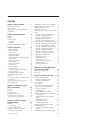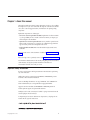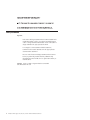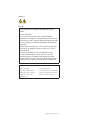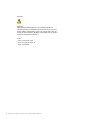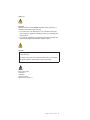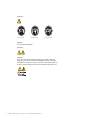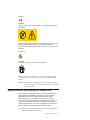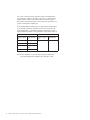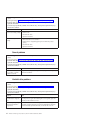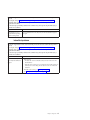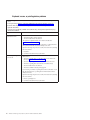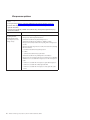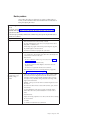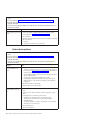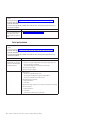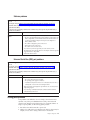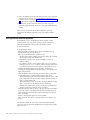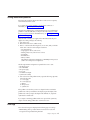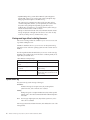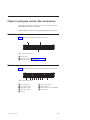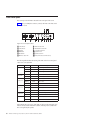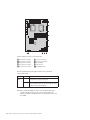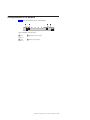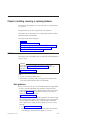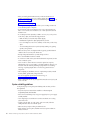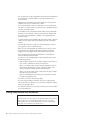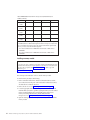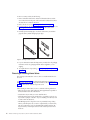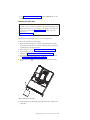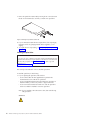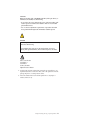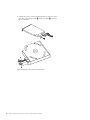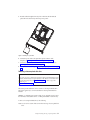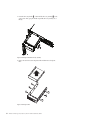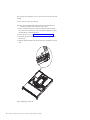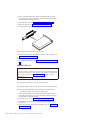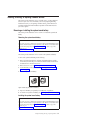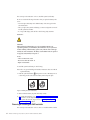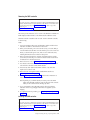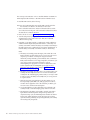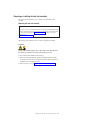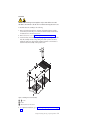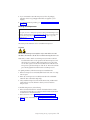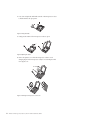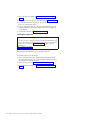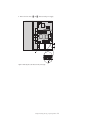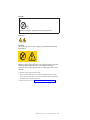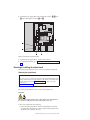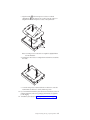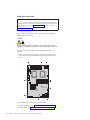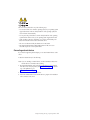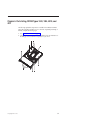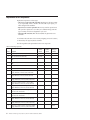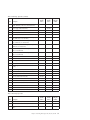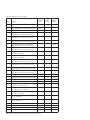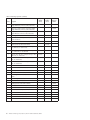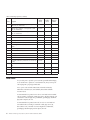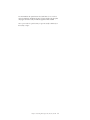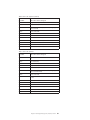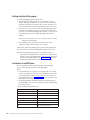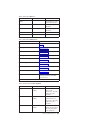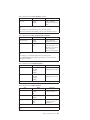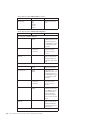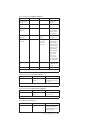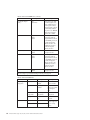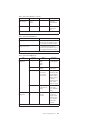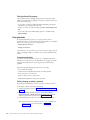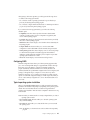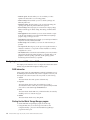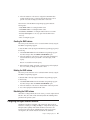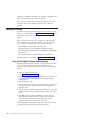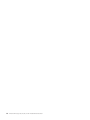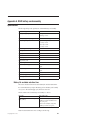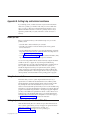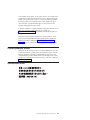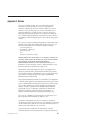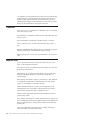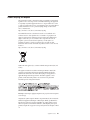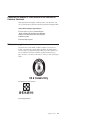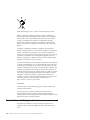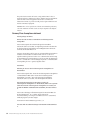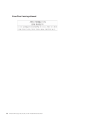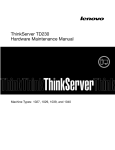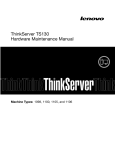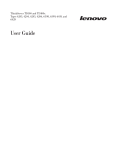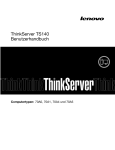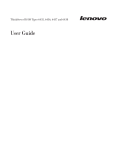Download Lenovo THINKSERVER RD230 User's Manual
Transcript
ThinkServer RD230 Hardware Maintenance Manual Machine Types: 1043, 1044, 4010, and 4011 ThinkServer RD230 Types 1043, 1044, 4010, and 4011 Hardware Maintenance Manual Note Before using this information and the product it supports, read the general information in Appendix C, “Notices,” on page 127 and the Warranty and Support Information document on the ThinkServer Documentation DVD. First Edition (June 2010) © Copyright Lenovo 2010. LENOVO products, data, computer software, and services have been developed exclusively at private expense and are sold to governmental entities as commercial items as defined by 48 C.F.R. 2.101 with limited and restricted rights to use, reproduction and disclosure. LIMITED AND RESTRICTED RIGHTS NOTICE: If products, data, computer software, or services are delivered pursuant a General Services Administration ″GSA″ contract, use, reproduction, or disclosure is subject to restrictions set forth in Contract No. GS-35F-05925. Contents Chapter 1. About this manual . . . . . 1 Important Safety Information . . . . . . Safety statements . . . . . . . . . . Important information about replacing RoHS compliant FRUs . . . . . . . . . . . . . . . 1 . 2 . . . 7 Chapter 2. General information . . . . . 9 Features . . . . . . . . . . . . Specifications . . . . . . . . . . Software programs . . . . . . . . EasyStartup . . . . . . . . . EasyManage . . . . . . . . . Reliability, availability, and serviceability . . . . . . . . . . . . . . . . . . . . . . . . 9 10 11 11 11 11 Chapter 3. Diagnostics . . . . . . . . 13 Troubleshooting tables . . . . . . . . . . DVD drive problems . . . . . . . . . General problems . . . . . . . . . . Hard disk drive problems . . . . . . . Intermittent problems . . . . . . . . . Keyboard, mouse, or pointing-device problems Memory problems . . . . . . . . . . Microprocessor problems . . . . . . . . Monitor problems . . . . . . . . . . Optional-device problems . . . . . . . Power problems . . . . . . . . . . . Serial port problems . . . . . . . . . Software problems . . . . . . . . . . Universal Serial Bus (USB) port problems . . Solving power problems . . . . . . . . . Solving Ethernet controller problems . . . . . Solving undetermined problems . . . . . . Event logs . . . . . . . . . . . . . . Viewing event logs without restarting the server System event log . . . . . . . . . . . Diagnostic LEDs on the front control panel . . . Onboard debug digitron . . . . . . . . . . . . . . . . . . . . . . . . . . . . . 13 13 14 14 15 16 17 18 19 20 21 22 23 23 23 24 25 25 26 26 27 27 Chapter 4. Locating parts, controls, LEDs, and connectors . . . . . . . . 29 Front view. . . . . . . . . . Rear view . . . . . . . . . . Front control panel . . . . . . . Locating server components . . . . Locating parts on the system board . Locating connectors on the backplane . . . . . . . . . . . . . . . . . . . . . . . . . . . . . . 29 29 30 32 32 35 Chapter 5. Installing, removing, or replacing hardware . . . . . . . . . 37 Guidelines . . . . . . . . . . . Basic guidelines . . . . . . . . System reliability guidelines . . . . Guidelines for trained service technicians Inspecting for unsafe conditions . . © Copyright Lenovo 2010 . . . . . . . . . . . . . . . . . . . . 37 37 38 39 39 Guidelines for servicing electrical equipment . . Working inside the server with the power on . . . Handling static-sensitive devices . . . . . . . Removing the server cover . . . . . . . . . Installing, removing, or replacing optional hardware devices . . . . . . . . . . . . . . . . Installing or removing a memory module . . . Removing or installing internal drives . . . . Installing or removing the riser card . . . . . Installing or removing a PCI card . . . . . . Removing or installing the Ethernet card . . . Installing, removing, or replacing hardware devices Removing or installing the system board battery Removing or installing the RAID controller. . . Removing or installing the heat sink assembly. . Removing or installing the microprocessor . . . Removing or installing the system fans . . . . Removing or installing the power supply . . . Removing or installing the system board . . . Completing the parts replacement . . . . . . . Installing the server cover . . . . . . . . Connecting the cables . . . . . . . . . . Turning on the server . . . . . . . . . . Updating the server configuration . . . . . . Turning off the server . . . . . . . . . . Connecting external devices . . . . . . . . 39 40 41 42 43 43 46 56 59 61 63 63 64 69 72 75 77 83 87 87 87 87 88 88 89 Chapter 6. Parts listing, RD230 Types 1043, 1044, 4010, and 4011 . . . . . . 91 Replaceable server components . Power cords . . . . . . . . . . . . . . . Chapter 7. Configuring the server . . . . . 92 . 98 . . 103 Using the Setup Utility program . . . . . . Starting the Setup Utility program . . . . Introduction of the BIOS items . . . . . Using passwords . . . . . . . . . . RAID controllers . . . . . . . . . . . Using the ThinkServer EasyStartup program . . Before you use the EasyStartup DVD . . . Setup and configuration . . . . . . . . Configuring RAID . . . . . . . . . . Typical operating system installation . . . Configuring the onboard SATA software RAID . RAID information . . . . . . . . . . Starting the Intel Matrix Storage Manager program . . . . . . . . . . . . . Creating the RAID volume . . . . . . . Deleting the RAID volume . . . . . . . Rebuilding the RAID volume . . . . . . Configuring the Gigabit Ethernet controller . . Updating the firmware . . . . . . . . . Using the EasyUpdate Firmware Updater program . . . . . . . . . . . . . Installing the ThinkServer EasyManage program . . . . . . . . . . . . 103 104 104 112 113 114 114 114 115 115 116 116 . . . . . . 116 117 117 117 117 118 . 118 119 iii Appendix A. RAID battery card assembly . . . . . . . . . . . . . 121 Specifications . . . . . . . . . Battery life and data retention time . . . . . . . . 121 . 121 Appendix B. Getting help and technical assistance . . . . . . . . 123 Before you call . . . . . . . Using the documentation . . . Getting help and information from Web . . . . . . . . . . Calling for service . . . . . . Using other services . . . . . Purchasing additional services. . Lenovo product service . . . . . . the . . . . . . . . . . . . . . . World Wide . . . . . . . . . . . . . . . . . . . . . . . . . 123 123 123 124 124 125 125 Appendix C. Notices . . . . . . . . 127 Trademarks . . . . . . . . . . . . Important notes . . . . . . . . . . Product recycling and disposal . . . . . Particulate contamination . . . . . . . Compliance with Republic of Turkey Directive the Restriction of Hazardous Substances . . iv . . . . on . . . . . 128 128 129 130 Battery return program . . . . . . . . . . German Ordinance for Work gloss statement . . . Electronic emission notices . . . . . . . . . Federal Communications Commission (FCC) statement. . . . . . . . . . . . . . Industry Canada Class A emission compliance statement. . . . . . . . . . . . . . Avis de conformité à la réglementation d’Industrie Canada . . . . . . . . . . United Kingdom telecommunications safety requirement . . . . . . . . . . . . . European Union EMC Directive conformance statement. . . . . . . . . . . . . . Germany Class A compliance statement . . . Japan Voluntary Control Council for Interference (VCCI) statement . . . . . . . . . . . Lenovo product service information for Taiwan Taiwan Class A warning statement . . . . . People’s Republic of China Class A warning statement. . . . . . . . . . . . . . Korea Class A warning statement. . . . . . 131 132 133 133 133 133 133 133 134 135 135 135 135 136 Index . . . . . . . . . . . . . . . 137 . 131 ThinkServer RD230 Types 1043, 1044, 4010, and 4011: Hardware Maintenance Manual Chapter 1. About this manual This Hardware Maintenance Manual contains information to help you solve problems that might occur in your server. It describes the diagnostic tools that come with the server, error codes and suggested actions, and instructions for replacing failing components. Replaceable components are of three types: v Self-service customer replaceable unit (CRU): Replacement of self-service CRUs is your responsibility. If Lenovo installs a self-service CRU at your request, you will be charged for the installation. v Optional-service customer replaceable unit: You may install an optional-service CRU yourself or request Lenovo to install it, at no additional charge, under the type of warranty service that is designated for the server. v Field replaceable unit (FRU): FRUs must be installed only by trained service technicians. The most recent version of this document is available at http://www.lenovo.com/ support. Before servicing a Lenovo product, be sure to read “Important Safety Information.” For information about the terms of the warranty and getting service and assistance, see the Warranty and Support Information document on the ThinkServer Documentation DVD that comes with your server. Important Safety Information Be sure to read all caution and danger statements in this book before performing any of the instructions. Veuillez lire toutes les consignes de type DANGER et ATTENTION du présent document avant d’exécuter les instructions. Lesen Sie unbedingt alle Hinweise vom Typ ″ACHTUNG″ oder ″VORSICHT″ in dieser Dokumentation, bevor Sie irgendwelche Vorgänge durchführen Leggere le istruzioni introdotte da ATTENZIONE e PERICOLO presenti nel manuale prima di eseguire una qualsiasi delle istruzioni Certifique-se de ler todas as instruções de cuidado e perigo neste manual antes de executar qualquer uma das instruções Es importante que lea todas las declaraciones de precaución y de peligro de este manual antes de seguir las instrucciones. © Copyright Lenovo 2010 1 Safety statements Important: Each caution and danger statement in this document is labeled with a number. This number is used to cross reference an English-language caution or danger statement with translated versions of the caution or danger statement in the Safety Information document. For example, if a caution statement is labeled ″Statement 1,″ translations for that caution statement are in the Safety Information document under ″Statement 1.″ Be sure to read all caution and danger statements in this document before you perform the procedures. Read any additional safety information that comes with the server or optional device before you install the device. Attention: Use No. 26 AWG or larger UL-listed or CSA certified telecommunication line cord. 2 ThinkServer RD230 Types 1043, 1044, 4010, and 4011: Hardware Maintenance Manual Statement 1: DANGER Electrical current from power, telephone, and communication cables is hazardous. To avoid a shock hazard: v Do not connect or disconnect any cables or perform installation, maintenance, or reconfiguration of this product during an electrical storm. v Connect all power cords to a properly wired and grounded electrical outlet. v Connect to properly wired outlets any equipment that will be attached to this product. v When possible, use one hand only to connect or disconnect signal cables. v Never turn on any equipment when there is evidence of fire, water, or structural damage. v Disconnect the attached power cords, telecommunications systems, networks, and modems before you open the device covers, unless instructed otherwise in the installation and configuration procedures. v Connect and disconnect cables as described in the following table when installing, moving, or opening covers on this product or attached devices. To Connect: To Disconnect: 1. Turn everything OFF. 1. Turn everything OFF. 2. First, attach all cables to devices. 2. First, remove power cords from outlet. 3. Attach signal cables to connectors. 3. Remove signal cables from connectors. 4. Attach power cords to outlet. 4. Remove all cables from devices. 5. Turn device ON. Chapter 1. About this manual 3 Statement 2: CAUTION: When replacing the lithium battery, use only Part Number 33F8354 or an equivalent type battery recommended by the manufacturer. If your system has a module containing a lithium battery, replace it only with the same module type made by the same manufacturer. The battery contains lithium and can explode if not properly used, handled, or disposed of. Do not: v Throw or immerse into water v Heat to more than 100° C (212° F) v Repair or disassemble 4 ThinkServer RD230 Types 1043, 1044, 4010, and 4011: Hardware Maintenance Manual Statement 3: CAUTION: When laser products (such as CD-ROMs, DVD drives, fiber optic devices, or transmitters) are installed, note the following: v Do not remove the covers. Removing the covers of the laser product could result in exposure to hazardous laser radiation. There are no serviceable parts inside the device. v Use of controls or adjustments or performance of procedures other than those specified herein might result in hazardous radiation exposure. DANGER Some laser products contain an embedded Class 3A or Class 3B laser diode. Note the following. Laser radiation when open. Do not stare into the beam, do not view directly with optical instruments, and avoid direct exposure to the beam. Class 1 Laser Product Laser Klasse 1 Laser Klass 1 Luokan 1 Laserlaite Appareil A` Laser de Classe 1 Chapter 1. About this manual 5 Statement 4: ≥ 18 kg (39.7 lb) ≥ 32 kg (70.5 lb) ≥ 55 kg (121.2 lb) CAUTION: Use safe practices when lifting. Statement 5: CAUTION: The power control button on the device and the power switch on the power supply do not turn off the electrical current supplied to the device. The device also might have more than one power cord. To remove all electrical current from the device, ensure that all power cords are disconnected from the power source. 2 1 6 ThinkServer RD230 Types 1043, 1044, 4010, and 4011: Hardware Maintenance Manual Statement 8: CAUTION: Never remove the cover on a power supply or any part that has the following label attached. Hazardous voltage, current, and energy levels are present inside any component that has this label attached. There are no serviceable parts inside these components. If you suspect a problem with one of these parts, contact a service technician. Statement 26: CAUTION: Do not place any object on top of rack-mounted devices. Attention: This server is suitable for use on an IT power distribution system whose maximum phase-to-phase voltage is 240 V under any distribution fault condition. Important:: This product is not suitable for use with visual display workplace devices according to Clause 2 of the German Ordinance for Work with Visual Display Units. Important information about replacing RoHS compliant FRUs RoHS, The Restriction of Hazardous Substances in Electrical and Electronic Equipment Directive (2002/95/EC) is a European Union legal requirement affecting the global electronics industry. RoHS requirements must be implemented on Lenovo products placed on the market and sold in the European Union after June 2006. Products on the market before June 2006 are not required to have RoHS compliant parts. If the parts are not compliant originally, replacement parts can also be noncompliant, but in all cases, if the parts are compliant, the replacement parts must also be compliant. Note: RoHS and non-RoHS FRU part numbers with the same fit and function are identified with unique FRU part numbers. Chapter 1. About this manual 7 Lenovo plans to transition to RoHS compliance well before the implementation date and expects its suppliers to be ready to support Lenovo’s requirements and schedule in the EU. Products sold in 2005 will contain some RoHS compliant FRUs. The following statement pertains to these products and any product Lenovo produces containing RoHS compliant parts. RoHS compliant ThinkServer RD230 parts have unique FRU part numbers. Before or after June 2006, failed RoHS compliant parts must always be replaced using RoHS compliant FRUs, so only the FRUs identified as compliant in the system Hardware Maintenance Manual or direct substitutions for those FRUs can be used. Products marketed before June 2006 Products marketed after June 2006 Current or original part Replacement FRU Current or original part Replacement FRU Non-RoHS Can be Non-RoHS Must be RoHS Must be RoHS Non-RoHS Can be RoHS Non-RoHS Can substitute to RoHS RoHS Must be RoHS Note: A direct substitution is a part with a different FRU part number that is automatically shipped by the distribution center at the time of order. 8 ThinkServer RD230 Types 1043, 1044, 4010, and 4011: Hardware Maintenance Manual Chapter 2. General information This chapter provides general information that applies to all machine types supported by this publication. Features The RD230 server offers the following features and technologies: v Microprocessor(s) The server supports up to two Intel® Xeon® dual-core, quad-core, or hex-core microprocessors. v BIOS The server firmware defines a standard interface between the operating system, platform firmware, and external devices. v EasyStartup DVD The ThinkServer EasyStartup program guides you through the configuration of the hardware, the RAID controller, and the installation of the operating system and device drivers. v Integrated network support The server comes with two integrated single-port Gigabit Ethernet controllers and each supports connection to a 10 Mbps, 100 Mbps, or 1000 Mbps network. For more information, see “Configuring the Gigabit Ethernet controller” on page 117. v Large data-storage capacity and hot-swap capability Some hot-swap server models support four 3.5-inch hot-swap hard disk drives. With the hot-swap feature, you can add, remove, or replace hard disk drives without turning off the server. v Large system-memory capacity The server supports up to 64 GB of system memory. The memory module supports error correcting code (ECC) for up to eight industry-standard single-rank or dual-rank, 1333 MHz, DDR3 (third-generation double-data-rate) registered synchronous dynamic random access memory (SDRAM) dual inline memory modules (DIMMs). v High-performance graphics controller The server comes with an onboard high-performance graphics controller that supports high resolutions and includes many performance-enhancing features for the operating-system environment. v Redundant connection The two onboard network interface controllers (NIC) provide a failover capability to a redundant Ethernet connection. If a problem occurs with the primary Ethernet connection, all Ethernet traffic that is associated with the primary connection is automatically switched to the redundant NIC. If the applicable device drivers are installed, this switching occurs without data loss and without user intervention. v Intelligent Platform Management Interface (IPMI) 2.0 The command-line interface provides direct access to server management functions through the IPMI 2.0 protocol. Use the command-line interface to issue © Copyright Lenovo 2010 9 commands to control the server power, view system information, and identify the server. You can also save one or more commands as a text file and run the file as a script. v RAID support The server supports the onboard SATA software RAID and an installed SAS RAID card (ThinkServer 8708ELP SAS RAID adapter), which are required for you to use the hot-swap SATA or SAS hard disk drives and to create the redundant array of independent disks (RAID) configurations. Specifications The following information is a summary of the features and specifications of the server. Depending on the server model, some features might not be available, or some specifications might not apply. Table 1. Features and specifications Microprocessor(s): Supports up to two Intel Xeon dual-core, quad-core, or hex-core microprocessors For the specific type and speed information about the microprocessor, use the Setup Utility program. See “Using the Setup Utility program” on page 103. For a list of the supported microprocessors for your server, go to http:// www.lenovo.com/thinkserver. On the ThinkServer systems page, click Products → Options → ThinkServer Processors. Optical drive: Environment: v Air temperature: – Server on: 10°C to 35°C (50°F to 95°F); altitude: 0 to 914.4 m (3 000 ft) Hard disk drive expansion bays – Server on: 10°C to 32°C (50°F to (depending on the model): Up to four 89.6°F); altitude: 914.4 m (3 000 ft) to 3.5-inch SATA or SAS hard disk drives 2 133.6 m (7 000 ft) – Server off: 10°C to 43°C Expansion slots: (50°F to 109.4°F); maximum altitude: v Three PCI Express slots on the system 2 133.6 m (7 000 ft) board and the PCI Express x16 slot is – Shipping: -40°C to 60°C for a riser card (there is one PCI Express (-104°F to 140°F) x16 slot on the riser card) v Humidity: Memory modules: – Server on: 8-90%, non-condensing Power supply: Single 600-watt power v Minimum system memory: 2 GB – Server off: 8-90%, non-condensing v Maximum system memory: 64 GB (eight supply – Shipping and storage: up to 93%, memory slots, each with one 8 GB non-condensing System fans: Five system fans with RDIMM installed) v Particulate contamination: automatic energy-saving noise reduction v Types: ECC, 1333 MHz, DDR3 registered technology Attention: Airborne particulates and SDRAM DIMMs only reactive gases acting alone or in v Slots: Eight dual inline memory module Integrated functions: combination with other environmental (DIMM) slots v Two single-port Gb Ethernet controllers factors such as humidity or temperature v Supports 2 GB, 4 GB, and 8 GB v Six USB 2.0 connectors (two front and might pose a risk to the server. RDIMMs four rear) v Two RJ-45 Ethernet connectors Integrated graphics card: v One serial port v 8 MB video memory v One Video Graphics Array (VGA) monitor connector Size: v v v v v Slim DVD/RW Height: 43.6 mm (1.72 inches) Width: 436 mm (17.17 inches) Depth: 568 mm (22.36 inches) Maximum weight: 17 kg (37.48 lb) when fully configured 10 ThinkServer RD230 Types 1043, 1044, 4010, and 4011: Hardware Maintenance Manual Table 1. Features and specifications (continued) RAID controllers: Electrical input v Onboard SATA Software RAID v ThinkServer 8708ELP SAS RAID adapter Input voltage: Low range: Minimum: 100 V ac Maximum: 127 V ac Input frequency range: 50 to 60 Hz High range: Minimum: 200 V ac Maximum: 240 V ac Input frequency range: 50 to 60 Hz Notes: 1. Power consumption and heat output vary depending on the number and type of optional features installed and the power-management optional features in use. 2. The sound levels were measured in controlled acoustical environments according to the procedures specified by the American National Standards Institute (ANSI) S12.10 and ISO 7779 and are reported in accordance with ISO 9296. Actual sound-pressure levels in a given location might exceed the average values stated because of room reflections and other nearby noise sources. The noise emission level stated is the declared (upper limit) sound-power level, in bels, for a random sample of system. 3. There is no keyboard connector or mouse connector on the server. You can connect a USB keyboard and USB mouse to the server by using the USB connectors. Software programs Lenovo provides software to help get your server up and running. EasyStartup The ThinkServer EasyStartup program simplifies the process of configuring RAID and installing supported Microsoft® Windows® and Linux operating systems and device drivers on your server. The EasyStartup program is provided with your server on the ThinkServer EasyStartup DVD. The DVD is self-starting (bootable). The user guide for the EasyStartup program is on the DVD and can be accessed directly from the program interface. For additional information, see “Using the ThinkServer EasyStartup program” on page 114. EasyManage The ThinkServer EasyManage Agent enables this server to be managed by the centralized console of an EasyManage Core Server over the network. The ThinkServer EasyManage Agent is supported on 32-bit and 64-bit Windows, Red Hat, and SUSE operating systems. Reliability, availability, and serviceability Reliability, availability, and serviceability (hereafter referred to as RAS) are three important server design features. The RAS features help you to ensure the integrity of the data stored on the server, the availability of the server when you need it, and the ease with which you can diagnose and correct problems. The server has the following RAS features: v Advanced Configuration and Power Interface (ACPI) v Advanced Desktop Management Interface (DMI) Chapter 2. General information 11 v v v v v Automatic memory downsizing on error detection Automatic restart on non-maskable interrupt (NMI) Availability of microcode level Built-in, menu-driven setup, system configuration, and RAID configuration Built-in monitoring for fan, temperature, and voltage v v v v v v v Cooling fans with speed-sensing capability ECC DDR3 SDRAM with Serial Presence Detect (SPD) Error codes and messages to help you identify problems Generating error logs for the power-on self-test (POST) failures Hot-swap SAS hard disk drives Integrated Ethernet controllers Intelligent Platform Management Interface (IPMI) 2.0 v Power-on self-test (POST) v Redundant Ethernet connection with failover capability (requires an optional Ethernet card) v Standby voltage for system-management features and monitoring v System-error light-emitting diode (LED) on the front panel v Vital product data (VPD), including the serial number information and replacement part numbers, stored in the nonvolatile memory for easier remote maintenance 12 ThinkServer RD230 Types 1043, 1044, 4010, and 4011: Hardware Maintenance Manual Chapter 3. Diagnostics This chapter describes the diagnostic tools that are available to help you solve problems that might occur in the server. If you cannot diagnose and correct a problem by using the information in this chapter, see Appendix B, “Getting help and technical assistance,” on page 123 for more information. Troubleshooting tables Use the troubleshooting tables to find solutions to problems that have identifiable symptoms. If you have just added new software or a new optional device and the server is not working, complete the following steps before you use the troubleshooting tables: 1. Check the operator information panel. 2. Remove the software or device that you just added. 3. Reinstall the new software or new device. DVD drive problems v Follow the suggested actions in the order in which they are listed in the Action column until the problem is solved. v See the parts listing in Chapter 6, “Parts listing, RD230 Types 1043, 1044, 4010, and 4011,” on page 91to determine which components are customer replaceable units (CRUs) and which components are field replaceable units (FRUs). v If an action step is preceded by “(Trained service technician only),” that step must be performed only by a trained service technician. Symptom Action The DVD drive is not recognized. 1. Make sure that: v The SATA channel to which the DVD drive is attached (primary or secondary) is enabled in the Setup Utility program. v All cables and jumpers are installed correctly. v The signal cable and connector are not damaged and the connector pins are not bent. v The correct device driver is installed for the DVD drive. 2. Reseat the following components: a. DVD drive b. DVD drive cables 3. Replace the following components one at a time, in the order shown, restarting the server each time: a. DVD drive b. DVD drive and cables c. (Trained service technician only) System board © Copyright Lenovo 2010 13 v Follow the suggested actions in the order in which they are listed in the Action column until the problem is solved. v See the parts listing in Chapter 6, “Parts listing, RD230 Types 1043, 1044, 4010, and 4011,” on page 91to determine which components are customer replaceable units (CRUs) and which components are field replaceable units (FRUs). v If an action step is preceded by “(Trained service technician only),” that step must be performed only by a trained service technician. Symptom Action A DVD is not working correctly. 1. Clean the DVD. 2. Reseat the DVD drive. 3. Replace the DVD drive. The DVD drive tray is not working. 1. Make sure that the server is turned on. 2. Insert the end of a straightened paper clip into the manual tray-release opening. 3. Reseat the DVD drive. 4. Replace the DVD drive. General problems v Follow the suggested actions in the order in which they are listed in the Action column until the problem is solved. v See the parts listing in Chapter 6, “Parts listing, RD230 Types 1043, 1044, 4010, and 4011,” on page 91 to determine which components are customer replaceable units (CRUs) and which components are field replaceable units (FRUs). v If an action step is preceded by “(Trained service technician only),” that step must be performed only by a trained service technician. Symptom Action A cover lock is broken, an LED is not working, or a similar problem has occurred. If the part is a CRU, replace it. If the part is a FRU, the part must be replaced by a trained service technician. Hard disk drive problems v Follow the suggested actions in the order in which they are listed in the Action column until the problem is solved. v See the parts listing in Chapter 6, “Parts listing, RD230 Types 1043, 1044, 4010, and 4011,” on page 91 to determine which components are customer replaceable units (CRUs) and which components are field replaceable units (FRUs). v If an action step is preceded by “(Trained service technician only),” that step must be performed only by a trained service technician. Symptom Action Not all drives are recognized by Remove the drive that is indicated by the diagnostic tests; then, run the hard disk the hard disk drive diagnostic drive diagnostic tests again. If the remaining drives are recognized, replace the tests. drive that you removed with a new one. The server stops responding during the hard disk drive diagnostic test. 14 Remove the hard disk drive that was being tested when the server stopped responding, and run the diagnostic test again. If the hard disk drive diagnostic test runs successfully, replace the drive that you removed with a new one. ThinkServer RD230 Types 1043, 1044, 4010, and 4011: Hardware Maintenance Manual v Follow the suggested actions in the order in which they are listed in the Action column until the problem is solved. v See the parts listing in Chapter 6, “Parts listing, RD230 Types 1043, 1044, 4010, and 4011,” on page 91 to determine which components are customer replaceable units (CRUs) and which components are field replaceable units (FRUs). v If an action step is preceded by “(Trained service technician only),” that step must be performed only by a trained service technician. Symptom Action A hard disk drive was not detected while the operating system was being started. Reseat all hard disk drives and cables; then, run the hard disk drive diagnostic tests again. Intermittent problems v Follow the suggested actions in the order in which they are listed in the Action column until the problem is solved. v See the parts listing in Chapter 6, “Parts listing, RD230 Types 1043, 1044, 4010, and 4011,” on page 91 to determine which components are customer replaceable units (CRUs) and which components are field replaceable units (FRUs). v If an action step is preceded by “(Trained service technician only),” that step must be performed only by a trained service technician. Symptom Action A problem occurs only occasionally and is difficult to diagnose. 1. Make sure that: v All cables and cords are connected securely to the rear of the server and attached devices. v When the server is turned on, air is flowing from the fan grille. If there is no airflow, the fan is not working. This can cause the server to overheat and shut down. 2. Check the system-event log (see “Event logs” on page 25). 3. See “Solving undetermined problems” on page 25. Chapter 3. Diagnostics 15 Keyboard, mouse, or pointing-device problems v Follow the suggested actions in the order in which they are listed in the Action column until the problem is solved. v See the parts listing in Chapter 6, “Parts listing, RD230 Types 1043, 1044, 4010, and 4011,” on page 91 to determine which components are customer replaceable units (CRUs) and which components are field replaceable units (FRUs). v If an action step is preceded by “(Trained service technician only),” that step must be performed only by a trained service technician. Symptom Action All or some keys on the keyboard do not work. 1. Make sure that: v The keyboard cable is securely connected. v The server and the monitor are turned on. 2. The keyboard is compatible with the server. Refer to the Web site at http://www.lenovo.com/thinkserver. 3. If you are using a USB keyboard and it is connected to a USB hub, disconnect the keyboard from the hub and connect it directly to the server. 4. Replace the following components one at a time, in the order shown, restarting the server each time: a. Keyboard b. (Trained service technician only) System board The mouse or pointing device does not work. 1. Make sure that: v The mouse or pointing device is compatible with the server. Refer to the Web site at http://www.lenovo.com/thinkserver. v The mouse or pointing-device cable is securely connected to the server. v The mouse or pointing-device device drivers are installed correctly. v The server and the monitor are turned on. v The mouse is enabled in the Setup Utility program. 2. If you are using a USB mouse or pointing device and it is connected to a USB hub, disconnect the mouse or pointing device from the hub and connect it directly to the server. 3. Replace the following components one at a time, in the order shown, restarting the server each time: a. Mouse or pointing device b. (Trained service technician only) System board 16 ThinkServer RD230 Types 1043, 1044, 4010, and 4011: Hardware Maintenance Manual Memory problems v Follow the suggested actions in the order in which they are listed in the Action column until the problem is solved. v See the parts listing in Chapter 6, “Parts listing, RD230 Types 1043, 1044, 4010, and 4011,” on page 91 to determine which components are customer replaceable units (CRUs) and which components are field replaceable units (FRUs). v If an action step is preceded by “(Trained service technician only),” that step must be performed only by a trained service technician. Symptom Action The amount of system memory 1. Make sure that: that is displayed is less than the v No error LEDs are lit on the operator information panel or on the DIMM. amount of installed physical v Memory mirroring does not account for the discrepancy. memory. v The memory modules are seated correctly. v You have installed the correct type of memory. v If you changed the memory, you updated the memory configuration in the Setup Utility program. v All banks of memory are enabled. The server might have automatically disabled a memory bank when it detected a problem, or a memory bank might have been manually disabled. 2. Check the POST event log for DIMM error messages: v If a DIMM was disabled by a systems-management interrupt (SMI), replace the DIMM. v If a DIMM was disabled by the user or by POST, run the Setup Utility program and enable the DIMM. 3. Make sure that there is no memory mismatch when the server is at the minimum memory configuration. 4. Add one pair of DIMMs at a time, making sure that the DIMMs in each pair are matching. 5. Reseat the DIMMs. 6. Replace the DIMMs in step 5, one at a time, in the order shown, restarting the server each time. Multiple rows of DIMMs in a branch are identified as failing. 1. Reseat the DIMMs; then, restart the server. 2. Replace the lowest-numbered DIMMs with identical known good DIMMs; then, restart the server. Repeat as necessary. If the failures continue after all identified pairs are replaced, go to step 4. 3. Return the removed DIMMs, one pair at a time, to their original connectors, restarting the server after each pair, until a pair fails. Replace each DIMM in the failed pair with an identical known good DIMM, restarting the server after you reinstall each DIMM. Replace the failed DIMM. Repeat step 3 until you have tested all removed DIMMs. 4. (Trained service technician only) Replace the system board. Chapter 3. Diagnostics 17 Microprocessor problems v Follow the suggested actions in the order in which they are listed in the Action column until the problem is solved. v See the parts listing in Chapter 6, “Parts listing, RD230 Types 1043, 1044, 4010, and 4011,” on page 91 to determine which components are customer replaceable units (CRUs) and which components are field replaceable units (FRUs). v If an action step is preceded by “(Trained service technician only),” that step must be performed only by a trained service technician. Symptom Action The server emits a continuous beep during the POST, indicating that the startup (boot) microprocessor is not working correctly. 1. Make sure that the server supports all the microprocessors and that the microprocessors match in speed and cache size. 2. (Trained service technician only) Reseat microprocessor 1. 3. (Trained service technician only) If there is no indication of which microprocessor has failed, isolate the error by testing with one microprocessor at a time. 4. Replace the following components one at a time, in the order shown, restarting the server each time: a. (Trained service technician only) Microprocessor 2 b. VRM 2 c. (Trained service technician only) System board 5. (Trained service technician only) If multiple error codes indicate a microprocessor error, reverse the locations of two microprocessors to determine whether the error is associated with a microprocessor or with a microprocessor socket. v If the error is associated with a microprocessor, replace the microprocessor. v If the error is associated with a VRM, replace the VRM. v If the error is associated with a microprocessor socket, replace the system board. 18 ThinkServer RD230 Types 1043, 1044, 4010, and 4011: Hardware Maintenance Manual Monitor problems Some monitors have their own self-tests. If you suspect a problem with your monitor, see the documentation that comes with the monitor for instructions for testing and adjusting the monitor. v Follow the suggested actions in the order in which they are listed in the Action column until the problem is solved. v See the parts listing in Chapter 6, “Parts listing, RD230 Types 1043, 1044, 4010, and 4011,” on page 91to determine which components are customer replaceable units (CRUs) and which components are field replaceable units (FRUs). v If an action step is preceded by “(Trained service technician only),” that step must be performed only by a trained service technician. Symptom Action Testing the monitor 1. Make sure that the monitor cables are firmly connected. 2. Try using a different monitor on the server, or try using the monitor that is being tested on a different server. 3. Run the diagnostic programs. If the monitor passes the diagnostic programs, the problem might be a video device driver. 4. (Trained service technician only) Replace the system board. The screen is blank. 1. If the server is attached to a KVM switch, bypass the KVM switch to eliminate it as a possible cause of the problem: connect the monitor cable directly to the correct connector on the rear of the server. 2. Make sure that: v The server is turned on. If there is no power to the server, see “Power problems” on page 21. v The monitor cables are connected correctly. v The monitor is turned on and the brightness and contrast controls are adjusted correctly. v No POST errors are generated when the server is turned on. 3. Make sure that the correct server is controlling the monitor, if applicable. 4. See “Solving undetermined problems” on page 25. The monitor has screen jitter, or 1. If the monitor self-tests show that the monitor is working correctly, consider the screen image is wavy, the location of the monitor. Magnetic fields around other devices (such as unreadable, rolling, or transformers, appliances, fluorescent lights, and other monitors) can cause distorted. screen jitter or wavy, unreadable, rolling, or distorted screen images. If this happens, turn off the monitor. Attention: Moving a color monitor while it is turned on might cause screen discoloration. Move the device and the monitor at least 305 mm (12 inches) apart, and turn on the monitor. To prevent diskette drive read/write errors, make sure that the distance between the monitor and any external diskette drive is at least 76 mm (3 inches). 2. Reseat the monitor. 3. Replace the following components one at a time, in the order shown, restarting the server each time: a. Monitor b. (Trained service technician only) System board Chapter 3. Diagnostics 19 v Follow the suggested actions in the order in which they are listed in the Action column until the problem is solved. v See the parts listing in Chapter 6, “Parts listing, RD230 Types 1043, 1044, 4010, and 4011,” on page 91to determine which components are customer replaceable units (CRUs) and which components are field replaceable units (FRUs). v If an action step is preceded by “(Trained service technician only),” that step must be performed only by a trained service technician. Symptom Action Wrong characters appear on the 1. If the wrong language is displayed, update the server firmware with the screen. correct language (see “Updating the firmware” on page 118). 2. Reseat the monitor. 3. Replace the following components one at a time, in the order shown, restarting the server each time: a. Monitor b. (Trained service technician only) System board Optional-device problems v Follow the suggested actions in the order in which they are listed in the Action column until the problem is solved. v See the parts listing in Chapter 6, “Parts listing, RD230 Types 1043, 1044, 4010, and 4011,” on page 91 to determine which components are customer replaceable units (CRUs) and which components are field replaceable units (FRUs). v If an action step is preceded by “(Trained service technician only),” that step must be performed only by a trained service technician. Symptom Action A Lenovo optional device that was just installed does not work. 1. Make sure that: v The device is designed for the server. For a list of the supported options for your server, go to http://www.lenovo.com/thinkserver. On the ThinkServer systems page, click Products → Options. v You followed the installation instructions that came with the device and the device is installed correctly. v You have not loosened any other installed devices or cables. v You updated the configuration information in the Setup Utility program. Whenever memory or any other device is changed, you must update the configuration. 2. Reseat the device that you just installed. 3. Replace the device that you just installed. A Lenovo optional device that used to work does not work now. 1. Make sure that all of the hardware and cable connections for the device are secure. 2. If the device comes with test instructions, use those instructions to test the device. 3. If the failing device is an SCSI device, make sure that: v The cables for all external SCSI devices are connected correctly. v The last device in each SCSI chain, or the end of the SCSI cable, is terminated correctly. v Any external SCSI device is turned on. You must turn on an external SCSI device before you turn on the server. 4. Reseat the failing device. 5. Replace the failing device. 20 ThinkServer RD230 Types 1043, 1044, 4010, and 4011: Hardware Maintenance Manual Power problems v Follow the suggested actions in the order in which they are listed in the Action column until the problem is solved. v See the parts listing in Chapter 6, “Parts listing, RD230 Types 1043, 1044, 4010, and 4011,” on page 91 to determine which components are customer replaceable units (CRUs) and which components are field replaceable units (FRUs). v If an action step is preceded by “(Trained service technician only),” that step must be performed only by a trained service technician. Symptom Action The power-control button does 1. Make sure that the power-control button is working correctly: not work (the server does not a. Disconnect the server power cords. start). b. Reconnect the power cords. Note: The power-control button will not function until 3 c. (Trained service technician only) Reseat the operator information panel minutes after the server has cables, and then repeat steps 1a and 1b. If the server starts, reseat the been connected to ac power. operator information panel. If the problem remains, replace the operator information panel. 2. Make sure that: v The power cords are correctly connected to the server and to a working electrical outlet. v The type of memory that is installed is correct. v The DIMM is fully seated. v The LEDs on the power supply do not indicate a problem. v The microprocessors are installed in the correct sequence. 3. Reseat the following components: a. DIMMs b. (Trained service technician only) Power switch connector c. (Trained service technician only) Power backplane 4. Replace the following components one at a time, in the order shown, restarting the server each time: a. DIMMs b. (Trained service technician only) Power switch connector c. (Trained service technician only) Power backplane d. (Trained service technician only) System board 5. If you just installed an optional device, remove it, and restart the server. If the server now starts, you might have installed more devices than the power supply supports. 6. See “Solving undetermined problems” on page 25. The server does not turn off. 1. Determine whether you are using an Advanced Configuration and Power Interface (ACPI) or a non-ACPI operating system. If you are using a non-ACPI operating system, do the following: a. Press Ctrl+Alt+Delete. b. Turn off the server by pressing the power-control button for 5 seconds. c. Restart the server. d. If the server fails the POST and the power-control button does not work, disconnect the power cord for 20 seconds; then, reconnect the power cord and restart the server. 2. If the problem remains or if you are using an ACPI-aware operating system, suspect the system board. Chapter 3. Diagnostics 21 v Follow the suggested actions in the order in which they are listed in the Action column until the problem is solved. v See the parts listing in Chapter 6, “Parts listing, RD230 Types 1043, 1044, 4010, and 4011,” on page 91 to determine which components are customer replaceable units (CRUs) and which components are field replaceable units (FRUs). v If an action step is preceded by “(Trained service technician only),” that step must be performed only by a trained service technician. Symptom Action The server unexpectedly shuts down, and the LEDs on the operator information panel are not lit. See “Solving undetermined problems” on page 25. Serial port problems v Follow the suggested actions in the order in which they are listed in the Action column until the problem is solved. v See the parts listing in Chapter 6, “Parts listing, RD230 Types 1043, 1044, 4010, and 4011,” on page 91 to determine which components are customer replaceable units (CRUs) and which components are field replaceable units (FRUs). v If an action step is preceded by “(Trained service technician only),” that step must be performed only by a trained service technician. Symptom Action The number of serial ports that are identified by the operating system is less than the number of installed serial ports. 1. Make sure that: v Each port is assigned a unique address in the Setup Utility program and none of the serial ports is disabled. v The serial port adapter (if one is present) is seated correctly. 2. Reseat the serial port adapter. 3. Replace the serial port adapter. A serial device does not work. 1. Make sure that: v The device is compatible with the server. v The serial port is enabled and is assigned a unique address. v The device is connected to the correct connector. 2. Reseat the following components: a. Failing serial device b. Serial cable 3. Replace the following components one at a time, in the order shown, restarting the server each time: a. Failing serial device b. Serial cable c. (Trained service technician only) System board 22 ThinkServer RD230 Types 1043, 1044, 4010, and 4011: Hardware Maintenance Manual Software problems v Follow the suggested actions in the order in which they are listed in the Action column until the problem is solved. v See the parts listing in Chapter 6, “Parts listing, RD230 Types 1043, 1044, 4010, and 4011,” on page 91 to determine which components are customer replaceable units (CRUs) and which components are field replaceable units (FRUs). v If an action step is preceded by “(Trained service technician only),” that step must be performed only by a trained service technician. Symptom Action You suspect a software problem. 1. To determine whether the problem is caused by the software, make sure that: v The server has the minimum memory that is needed to use the software. For memory requirements, see the information that comes with the software. If you have just installed an adapter or memory, the server might have a memory-address conflict. v The software is designed to operate on the server. v Other software works on the server. v The software works on another server. 2. If you receive any error messages while you use the software, see the information that comes with the software for a description of the messages and suggested solutions to the problem. 3. Contact the software vendor. Universal Serial Bus (USB) port problems v Follow the suggested actions in the order in which they are listed in the Action column until the problem is solved. v See the parts listing in Chapter 6, “Parts listing, RD230 Types 1043, 1044, 4010, and 4011,” on page 91 to determine which components are customer replaceable units (CRUs) and which components are field replaceable units (FRUs). v If an action step is preceded by “(Trained service technician only),” that step must be performed only by a trained service technician. Symptom Action A USB device does not work. 1. Make sure that: v The correct USB device driver is installed. v The operating system supports USB devices. v A standard PS/2 keyboard or mouse is not connected to the server. If it is, a USB keyboard or mouse will not work during the POST. 2. Make sure that the USB configuration optional devices are set correctly in the Setup Utility program. 3. If you are using a USB hub, disconnect the USB device from the hub and connect it directly to the server. Solving power problems Power problems can be difficult to solve. For example, a short circuit can exist anywhere on any of the power distribution buses. Usually, a short circuit will cause the power subsystem to shut down because of an overcurrent condition. To diagnose a power problem, use the following general procedure: 1. Turn off the server and disconnect all ac power cords. 2. Check for loose cables in the power subsystem. Also check for short circuits, for example, if a loose screw is causing a short circuit on a circuit board. Chapter 3. Diagnostics 23 3. Remove the adapters and disconnect the cables and power cords to all internal and external devices until the server is at the minimum configuration that is required for the server to start (see “Solving undetermined problems” on page 25 for the minimum configuration). 4. Reconnect all ac power cords and turn on the server. If the server starts successfully, replace the adapters and devices one at a time until the problem is isolated. If the server does not start from the minimum configuration, replace the components in the minimum configuration one at a time until the problem is isolated. Solving Ethernet controller problems The method that you use to test the Ethernet controller depends on which operating system you are using. See the operating-system documentation for information about Ethernet controllers, and see the Ethernet controller device-driver readme file. Try the following procedures: v Make sure that the correct device drivers, which come with the server, are installed and that they are at the latest level. v Make sure that the Ethernet cable is installed correctly. – The cable must be securely attached at all connections. If the cable is attached but the problem remains, try a different cable. – If the Ethernet controller is set to operate at 100 Mbps, you must use Category 5 cabling. – If you directly connect two servers (without a hub), or if you are not using a hub with X ports, use a crossover cable. To determine whether a hub has an X port, check the port label. If the label contains an X, the hub has an X port. v Determine whether the hub supports auto-negotiation. If it does not, try configuring the integrated Ethernet controller manually to match the speed and duplex mode of the hub. v Check the Ethernet controller LEDs on the rear panel of the server. These LEDs indicate whether there is a problem with the connector, cable, or hub. – The Ethernet link status LED is lit when the Ethernet controller receives a link pulse from the hub. If the LED is off, there might be a defective connector or cable or a problem with the hub. – The Ethernet transmit/receive activity LED is lit when the Ethernet controller sends or receives data over the Ethernet network. If the Ethernet transmit/receive activity LED is off, make sure that the hub and network are operating and that the correct device drivers are installed. v Check the LAN activity LEDs on the rear of the server. The LAN activity LED is lit when data is active on the Ethernet network. If the LAN activity LED is off, make sure that the hub and network are operating and that the correct device drivers are installed. v Check for operating-system-specific causes of the problem. v Make sure that the device drivers on the client and server are using the same protocol. If the Ethernet controller still cannot connect to the network but the hardware appears to be working, the network administrator must investigate other possible causes of the error. 24 ThinkServer RD230 Types 1043, 1044, 4010, and 4011: Hardware Maintenance Manual Solving undetermined problems If the diagnostic tests did not diagnose the failure or if the server is inoperative, use the information in this section. If you suspect that a software problem is causing failures (continuous or intermittent), see “Software problems” on page 23. Damaged data in CMOS memory or damaged firmware can cause undetermined problems. To reset the CMOS data, use the password switch 2 (SW4) to override the power-on password and clear the CMOS memory; see “Locating parts on the system board” on page 32. Check the LEDs on all the power supplies. If the LEDs indicate that the power supplies are working correctly, do the following: 1. Turn off the server. 2. Make sure that the server is cabled correctly. 3. Remove or disconnect the following devices, one at a time, until you find the failure. Turn on the server and reconfigure it each time. v Any external devices v Surge-suppressor device (on the server) v Modem, printer, mouse, and non-Lenovo devices v Each adapter v Hard disk drives v Memory modules: The minimum configuration requirement is 1 GB DIMM per microprocessor (2 GB in a two-microprocessor configuration). The following minimum configuration is required for the server to start: v One microprocessor v One 1 GB DIMM v One power supply v Power cord v ServeRAID SAS adapter v System board assembly 4. Turn on the server. If the problem remains, suspect the following components in the following order: a. Power supply b. Power-supply cage c. Memory d. Microprocessor e. System board If the problem is solved when you remove an adapter from the server but the problem recurs when you reinstall the same adapter, suspect the adapter; if the problem recurs when you replace the adapter with a different one, suspect the system board or extender card. If you suspect a networking problem and the server passes all the system tests, suspect a network cabling problem that is external to the server. Event logs Error codes and messages are displayed in the following types of event logs: v POST event log: This log contains the three most recent error codes and messages that were generated during the POST. Chapter 3. Diagnostics 25 v System-event log: This log contains all the POST and system management interrupt (SMI) events. You can view the system-event log through the Setup Utility program and through the as the IPMI event log. The system-event log is limited in size. When it is full, new entries will not overwrite existing entries; therefore, you must periodically save and then clear the system-event log through the Setup Utility program. When you are troubleshooting, you might have to save and then clear the system-event log to make the most recent events available for analysis. Messages are listed on the left side of the screen, and details about the selected message are displayed on the right side of the screen. To move from one entry to the next, use the Up Arrow (↑) and Down Arrow (↓) keys. Viewing event logs without restarting the server If the server is not hung, methods are available for you to view one or more event logs without restarting the server. If IPMItool is installed in the server, you can use it to view the system-event log. Most recent versions of the Linux operating system come with a current version of IPMItool. The following table describes the methods that you can use to view the event logs, depending on the condition of the server. The first two conditions generally do not require that you restart the server. Table 2. Methods for viewing event logs Condition Action The server is not hung and is connected to a Use IPMItool to view the system-event log. network. The server is not hung and is not connected to a network. Use IPMItool locally to view the system-event log. The server is hung. You can restart the server and press Del to start the Setup Utility program and view the system-event log. System event log The system-event log contains messages of three types: Information Information messages do not require action; they record significant system-level events, such as when the server is started. Warning Warning messages do not require immediate action; they indicate possible problems, such as when the recommended maximum ambient temperature is exceeded. Error Error messages might require action; they indicate system errors, such as when a fan is not detected. Each message contains date and time information, and it indicates the source of the message (POST). 26 ThinkServer RD230 Types 1043, 1044, 4010, and 4011: Hardware Maintenance Manual Diagnostic LEDs on the front control panel Identifying the diagnostic LEDs on the front control panel is a very important method for diagnosing server problems. See “Front control panel” on page 30 for detailed information. Onboard debug digitron The onboard debug digitron helps trained service technicians to identify server problems. When you turn on the server, the onboard debug digitron will display debug code on the screen. Chapter 3. Diagnostics 27 28 ThinkServer RD230 Types 1043, 1044, 4010, and 4011: Hardware Maintenance Manual Chapter 4. Locating parts, controls, LEDs, and connectors This chapter provides information to help you locate your server parts, controls, light-emitting diodes (LEDs), and connectors. Note: The illustrations in this document might differ slightly from your model. Front view Figure 1 shows the drives and parts on the front of the server. Figure 1. Front view of the server 1 Slim optical drive 2 Front control panel (see “Front control panel” on page 30) 3 Mounting point for 3.5-inch hard disk drive Rear view Figure 2 shows the locations of the connectors and parts on the rear of the server. Figure 2. Rear view of the server 1 2 3 4 5 © Copyright Lenovo 2010 Power cord connector Power supply assembly USB connectors (1 and 2) VGA monitor connector Serial port 6 7 8 9 USB connectors (3 and 4) Ethernet connector 1 Ethernet connector 2 (share with MGMT) PCI expansion slot 29 Front control panel This section provides information about the front control panel of the server. Figure 3 helps you identify the connectors, controls, and LEDs on the front control panel of your server. Figure 3. Front control panel locations 1 2 3 4 5 6 USB connector USB connector ID button NMI button Reset button Ethernet 1 status LED 7 Ethernet 2 status LED 8 Hard disk drive status LED 9 Power button and LED 10 System ID LED 11 System status LED 12 LED (will not be used in this server) The following table describes the meaning of the LEDs on the front control panel. Table 3. Front control panel LEDs LED State Color Power LED On Green The server power is on. Blinking Green The server power is under S1. Off Off The server power is off. Off Off The hard disk drive is not active. Blinking Green The hard disk drive is active. On Green LAN is linked. Blinking Green LAN is active. Off Off On Green LAN is linked. Blinking Green LAN is active. Off Off LAN is not linked. On Red Failure. Over temperature or over voltage. Off Off No failure. On Blue System is identified. Off Off System is not identified. Hard disk drive LED Ethernet 1 status LED Ethernet 2 status LED System status LED ID LED Description LAN is not linked. Each hard disk drive also has two status LEDs on the front. The Green LED 1 (top) indicates activity and the Amber LED 2 (bottom) indicates presence (whether the drive is recognized by the system). 30 ThinkServer RD230 Types 1043, 1044, 4010, and 4011: Hardware Maintenance Manual Table 4. Hard disk drive LEDs for the onboard SATA and onboard SATA software RAID configurations Hard disk drive LED 1 (Green) Hard disk drive LED 2 (Amber) Hard disk drive is not present. Off Off Hard disk drive is present but is not active. On Off Blinking Off Server is in the process of locating the hard disk drive. On Off RAID has failed. On Off Blinking Off Description Hard disk drive is present and active. Hard disk drive is rebuilding. Table 5. Hard disk drive LEDs for the ThinkServer 8708ELP SAS RAID adapter configuration Hard disk drive LED 1 (Green) Description Hard disk drive LED 2 (Amber) Hard disk drive is not present. Off Off Hard disk drive is present but is not active. On (for SATA hard disk drives, this status is Off) Off Hard disk drive is present and active. Blinking Off Server is in the process of locating the hard disk drive. Blinking Blinking RAID has failed. Off On Hard disk drive is rebuilding. Blinking Blinking The Ethernet 1 and Ethernet 2 connectors have two status LEDs that indicate the LAN connection and activity of the connection. Table 6. Ethernet LEDs LED RJ-45 linkage/activity (left) RJ-45 speed (right) State Color Description On Green 10/100/1000 Mb linked Blinking Green 10/100/1000 Mb activity Off Off No LAN connection. On Amber 1000 Mb linked and active On Green 100 Mb linked and active Off Off 10 Mb mode or no LAN connection. Chapter 4. Locating parts, controls, LEDs, and connectors 31 Locating server components Figure 4 shows the locations of the major components in your server. Figure 4. Server component locations 1 Left handle of the chassis 2 Slim optical drive 3 PCI card 4 Memory modules 6 Heat sink assembly and microprocessor(s) underneath 7 System fans 8 Right handle of the chassis 9 Mounting points for the 3.5-inch hard disk drives 5 Power supply assembly Locating parts on the system board Figure 5 on page 33 and Figure 6 on page 34 show the locations of the parts on the system board. 32 ThinkServer RD230 Types 1043, 1044, 4010, and 4011: Hardware Maintenance Manual Figure 5. Locating major parts on the system board 1 Memory slot (CPU1 DIMM CHA1) 2 Memory slot (CPU1 DIMM CHA0) 3 Memory slot (CPU1 DIMM CHB0) 4 Memory slot (CPU1 DIMM CHC0) 5 Power connector 2 (for CPU0) 6 24-pin power connector for the system board 7 Microprocessor (CPU0) 8 Memory slot (CPU0 DIMM CHA1) 9 Memory slot (CPU0 DIMM CHA0) 10 Memory slot (CPU0 DIMM CHB0) 11 Memory slot (CPU0 DIMM CHC0) 12 SATA connector 0 13 14 15 16 17 18 SATA connector 1 SATA connector 2 SATA connector 3 SATA connector 5 SATA connector 4 System board battery 19 PCI Express x8 slot (not used) 20 PCI Express x8 slot (not used) 21 PCI Express x16 slot (for installing the riser card) 22 Microprocessor (CPU1) 23 Power connector 3 (for CPU1) Chapter 4. Locating parts, controls, LEDs, and connectors 33 Figure 6. Locating other connectors on the system board 1 2 3 4 5 J47 J48 J50 J56 J49 (system (system (system (system (system fan fan fan fan fan 1 2 3 4 5 connector) connector) connector) connector) connector) 6 J19 (front USB connector) 7 J35 (for front control cable) 8 JP1 (clear CMOS) 9 USB 2 connector 10 JP8 (COM2 connector) The following table introduces the jumper switches on the system board. Table 7. Jumper settings Jumper JP1: Clear CMOS Position Description Pins 1-2 The default position at which the jumper is placed on pins 1-2 during the normal operation of the system. Pins 2-3 If the jumper is placed on pins 2-3, when the jumper is moved back to the default position and at the next startup, the settings of CMOS will be cleared automatically. Note: Before clearing the CMOS, turn off the server and disconnect the power cord. Move the jumper from pins 1-2 to pins 2-3. Wait more than five minutes and then move the jumper back to the normal position (pins 1-2) to clear CMOS. 34 ThinkServer RD230 Types 1043, 1044, 4010, and 4011: Hardware Maintenance Manual Locating connectors on the backplane Figure 7 shows the connector locations on the backplane. Figure 7. Backplane connector locations 1 Power connector 2 2 Power connector 1 3 Optical drive power connector 4 Mini SAS signal connector Chapter 4. Locating parts, controls, LEDs, and connectors 35 36 ThinkServer RD230 Types 1043, 1044, 4010, and 4011: Hardware Maintenance Manual Chapter 5. Installing, removing, or replacing hardware This chapter provides instructions on how to install, remove, or replace hardware for your server. FRU replacements are to be done only by trained service technicians. This chapter does not contain the removal or replacement procedure for all FRUs. Only the major FRUs are documented. This chapter contains the following topics: v “Guidelines” v “Removing the server cover” on page 42 v “Installing, removing, or replacing optional hardware devices” on page 43 v “Installing, removing, or replacing hardware devices” on page 63 v “Completing the parts replacement” on page 87 Guidelines This section provides some guidelines that you should read and understand before using your server. Attention Do not open your server or attempt any repair before reading and understanding Chapter 1, “About this manual,” on page 1 and the Safety Information. To obtain a copy of the Safety Information, go to: http://www.lenovo.com/support Notes: 1. Use only server parts provided by Lenovo. 2. When installing or replacing a FRU, use the appropriate instructions in this section along with the instructions that come with the FRU. Basic guidelines Before you use the server, be sure to read and understand the following guidelines: v Be sure to read and understand the Safety Information and the Warranty and Support Information on the ThinkServer Documentation DVD that comes with your product, and “Guidelines.” These information will help you work safely. To obtain a copy of the publications, go to: http://www.lenovo.com/support v When you install your new server, take the opportunity to download and apply the most recent firmware updates. This step will help to ensure that any known issues are addressed and that your server is ready to function at maximum levels of performance. To download firmware updates for your server, do the following: 1. Go to http://www.lenovo.com/support. 2. Click Download & Drivers → ThinkServer and then follow the instructions on the Web page to download firmware updates for your server. © Copyright Lenovo 2010 37 v Before you install optional hardware devices, make sure that the server is working correctly. If the server is not working correctly, refer to Chapter 3, “Diagnostics,” on page 13 for your server for detailed diagnostic information. To obtain the publication, go to: http://www.lenovo.com/support v Observe good housekeeping in the area where you are working. Put removed covers and other parts in a safe place. v If you must turn on the server while the server cover is removed, make sure that no one is near the server and that no tools or other objects have been left inside the server. v Do not attempt to lift an object that you think is too heavy for you. If you have to lift a heavy object, observe the following precautions: – Make sure that you can stand safely without slipping. – Distribute the weight of the object equally between your feet. – Use a slow lifting force. Never move suddenly or twist when you lift a heavy object. – To avoid straining the muscles in your back, lift by standing or by pushing up with your leg muscles. v Make sure that you have an adequate number of properly grounded electrical outlets for the server, monitor, and other devices. v Back up all important data before you make changes to drives. v Have a small flat-blade screwdriver available. v To view the error LEDs on the system board and internal components, leave the server connected to power. v You do not have to turn off the server to install or replace hot-swap fans, redundant hot-swap ac power supplies, or hot-plug USB devices. However, you must turn off the server before performing any steps that involve installing, removing, or replacing adapter cables or non-hot-swap optional devices or components. v After completing any installation, removal, or replacement procedure, reinstall all safety shields, guards, labels, and ground wires. v For a list of supported optional devices for the server, go to http://www.lenovo.com/thinkserver. v When working inside the server, you might find some tasks easier if you lay the server on its side. System reliability guidelines To help ensure proper cooling and system reliability, make sure that you follow these guidelines: v Every drive bay has an internal drive installed or an Electro Magnetic Compatibility (EMC) shield installed. v If the server has redundant power, every power supply bay has a power supply assembly installed. v Leave adequate space around the server to make sure that the server cooling system works well. v Properly route the cables. For some options, such as PCI cards, follow the cabling instructions that come with the options. v Make sure that you replace a failing fan within 48 hours. v When replacing a hot-swap drive, install the new hot-swap drive within two minutes of removal. 38 ThinkServer RD230 Types 1043, 1044, 4010, and 4011: Hardware Maintenance Manual v Do not remove any air duct or air baffles while the server is running. Operating the server without the air duct or air baffles might cause the microprocessor to overheat. v The second microprocessor socket always contains either a microprocessor socket cover or a microprocessor. Guidelines for trained service technicians This section contains information for trained service technicians. Inspecting for unsafe conditions Use the information in this section to help you identify potential unsafe conditions in a Lenovo product that you are working on. Each Lenovo product, as it was designed and manufactured, has required safety items to protect users and service technicians from injury. The information in this section addresses only those items. Use good judgment to identify potential unsafe conditions that might be caused by non-Lenovo alterations or attachment of non-Lenovo features or options that are not addressed in this section. If you identify an unsafe condition, you must determine how serious the hazard is and whether you must correct the problem before you work on the product. Consider the following conditions and the safety hazards that they present: v Electrical hazards, especially primary power. Primary voltage on the frame can cause serious or fatal electrical shock. v Explosive hazards, such as a damaged CRT face or a bulging capacitor. v Mechanical hazards, such as loose or missing hardware. To inspect the product for potential unsafe conditions, complete the following steps: 1. Make sure that the power is off and the power cord is disconnected. 2. Make sure that the exterior cover is not damaged, loose, or broken, and observe any sharp edges. 3. Check the power cord: v Make sure that the third-wire ground connector is in good condition. Use a meter to measure third-wire ground continuity for 0.1 ohm or less between the external ground pin and the frame ground. v Make sure that the power cord is the correct type. v Make sure that the insulation is not frayed or worn. 4. Remove the cover. 5. Check for any obvious non-Lenovo alterations. Use good judgment as to the safety of any non-Lenovo alterations. 6. Check inside the server for any obvious unsafe conditions, such as metal filings, contamination, water or other liquid, or signs of fire or smoke damage. 7. Check for worn, frayed, or pinched cables. 8. Make sure that the power-supply cover fasteners (screws or rivets) have not been removed or tampered with. Guidelines for servicing electrical equipment Observe the following guidelines when servicing electrical equipment: v Check the area for electrical hazards such as moist floors, nongrounded power extension cords, power surges, and missing safety grounds. Chapter 5. Installing, removing, or replacing hardware 39 v Use only approved tools and test equipment. Some hand tools have handles that are covered with a soft material that does not provide insulation from live electrical currents. v Regularly inspect and maintain your electrical hand tools for safe operational condition. Do not use worn or broken tools or testers. v Do not touch the reflective surface of a dental mirror to a live electrical circuit. The surface is conductive and can cause personal injury or equipment damage if it touches a live electrical circuit. v Some rubber floor mats contain small conductive fibers to decrease electrostatic discharge. Do not use this type of mat to protect yourself from electrical shock. v Do not work alone under hazardous conditions or near equipment that has hazardous voltages. v Locate the emergency power-off (EPO) switch, disconnecting switch, or electrical outlet so that you can turn off the power quickly in the event of an electrical accident. v Disconnect all power before you perform a mechanical inspection, work near power supplies, or remove or install main units. v Before you work on the equipment, disconnect the power cord. If you cannot disconnect the power cord, have the customer power-off the wall box that supplies power to the equipment and lock the wall box in the off position. v Never assume that power has been disconnected from a circuit. Check it to make sure that it has been disconnected. v If you have to work on equipment that has exposed electrical circuits, observe the following precautions: – Make sure that another person who is familiar with the power-off controls is near you and is available to turn off the power if necessary. – When you are working with powered-on electrical equipment, use only one hand. Keep the other hand in your pocket or behind your back to avoid creating a complete circuit that could cause an electrical shock. – When you use a tester, set the controls correctly and use the approved probe leads and accessories for that tester. – Stand on a suitable rubber mat to insulate you from grounds such as metal floor strips and equipment frames. v Use extreme care when you measure high voltages. v To ensure proper grounding of components such as power supplies, pumps, blowers, fans, and motor generators, do not service these components outside of their normal operating locations. v If an electrical accident occurs, use caution, turn off the power, and send another person to get medical aid. Working inside the server with the power on Attention Static electricity that is released to internal server components when the server is turned on might cause the server to halt, which might result in the loss of data. To avoid this potential problem, always use an electrostatic-discharge wrist strap or other grounding system when you work inside the server with the power on. 40 ThinkServer RD230 Types 1043, 1044, 4010, and 4011: Hardware Maintenance Manual The server supports hot-swap devices and is designed to operate safely while it is turned on and the cover is removed. Follow these guidelines when you work inside the server with the power on: v Avoid wearing loose-fitting clothing on your forearms. Button long-sleeved shirts before working inside the server; do not wear cuff links while you are working inside the server. v Do not allow your necktie or scarf to hang inside the server. v Remove jewelry, such as bracelets, necklaces, rings, and loose-fitting wrist watches. v Remove items from your shirt pocket, such as pens and pencils. These items might fall into the server as you lean over it. v Avoid dropping any metallic objects into the server, such as paper clips, hairpins, and screws. Handling static-sensitive devices Attention Do not open the static-protective package containing the new part until the defective part has been removed from the server and you are ready to install the new part. Static electricity, although harmless to you, can seriously damage server components and parts. When you handle server parts and components, take these precautions to avoid static-electricity damage: v Limit your movement. Movement can cause static electricity to build up around you. v Wear an electrostatic-discharge wrist strap, if one is available. v Always carefully handle the parts and other components (such as PCI cards, memory modules, system boards, and microprocessors) by its edges or its frame. Do not touch solder joints, pins, or exposed circuitry. v Prevent others from touching the parts and other computer components. v Before you replace a new part, touch the static-protective package containing the new part to a metal expansion-slot cover or other unpainted metal surface on the server for at least two seconds. This reduces static electricity from the package and your body. v Remove the new part from the static-protective package and directly install it in the server without placing it on any other surface. If it is hard for you to do this in your specific situation, place the static-protective package of the new part on a smooth, level surface, and then place the new part on the static-protective package. v Do not place the part on the server cover or other metal surface. v Take additional care when handling devices during cold weather. Heating reduces indoor humidity and increases static electricity. This chapter provides detailed instructions for replacing FRUs in the server. Chapter 5. Installing, removing, or replacing hardware 41 Removing the server cover Attention Do not open your server or attempt any repair before reading and understanding the Safety Information and the Warranty and Support Information on the ThinkServer Documentation DVD that comes with your product, and “Guidelines” on page 37. To obtain a copy of the publications, go to: http://www.lenovo.com/support This section provides instructions on how to remove the server cover. Attention: For proper cooling and airflow, install the server cover before turning on the server. Operating the server for more than 30 minutes with the server cover removed might damage server components. To remove the server cover, do the following: 1. Remove all media from the drives. Then, turn off all attached devices and the server. 2. Disconnect all power cords from electrical outlets. 3. Disconnect the power cord(s), Input/Output (I/O) cables, and all other cables that are connected to the server. 4. Loosen the thumbscrew in the rear of the server cover (1). Then, slide the server cover to the rear until you can lift it up to completely remove it from the chassis (2). Notes: a. The thumbscrew is securely installed and you need to use a tool, for example a screw driver, to loosen it. b. The thumbscrew is an integrated part of the server cover and it cannot be removed from the server cover. Figure 8. Removing the server cover To reinstall the server cover, see “Installing the server cover” on page 87. 42 ThinkServer RD230 Types 1043, 1044, 4010, and 4011: Hardware Maintenance Manual Installing, removing, or replacing optional hardware devices This section provides instructions on how to install, remove, or replace optional hardware devices for your server. You can expand the capabilities of your server by adding memory modules, PCI cards, or drives, and maintain your server by replacing the failing optional hardware devices. If you are replacing an optional hardware device, perform the removal procedure and then perform the installation procedure for the optional hardware device you want to replace. Installing or removing a memory module This section provides instructions on how to install or remove a memory module. For a list of the supported memory modules for your server, go to http://www.lenovo.com/thinkserver. On the ThinkServer systems page, click Products → Options → ThinkServer Memory. Memory module installation rules Your server has eight memory slots for installing or replacing DDR3 SDRAM DIMMs that provide up to a maximum of 64 GB of system memory. The following tables provide information about the memory module installation rules that you should consider when installing a memory module. The “X” mark indicates the suggested memory slot(s) into which the memory module(s) should be installed in different situations. The number, for example 1, 2, or 3, indicates the installation sequence. See “Locating parts on the system board” on page 32 to identify the various memory slots. Note: All memory module types and capacities must be consistent. Table 8. DIMM installation rules when a single microprocessor (CPU0) is installed DIMM slot One DIMM Two DIMMs Three DIMMs CPU0 DIMM CHA1 CPU0 DIMM CHA0 Four DIMMs X, 4 X CPU0 DIMM CHB0 X, 1 X, 1 X, 1 X, 2 X, 2 X, 2 X, 3 X, 3 CPU0 DIMM CHC0 Note: Installing DIMMs on channel A and channel B of CPU0 should enable Channel Mirroring Mode. This mode requires that you install the DIMMs in pair, and the DIMM installation for Channel Mirroring Mode is one DIMM on CPU0 DIMM CHA0 and one DIMM on CPU0 DIMM CHB0 when a single microprocessor (CPU0) is installed. Table 9. DIMM installation rules when two microprocessors (CPU0 and CPU1) are installed DIMM slot Two DIMMs Four DIMMs Six DIMMs CPU0 DIMM CHA1 CPU0 DIMM CHA0 CPU0 DIMM CHB0 Eight DIMMs X, 7 X, 1 X, 1 X, 1 X, 1 X, 3 X, 3 X, 3 Chapter 5. Installing, removing, or replacing hardware 43 Table 9. DIMM installation rules when two microprocessors (CPU0 and CPU1) are installed (continued) DIMM slot Two DIMMs Four DIMMs CPU0 DIMM CHC0 Six DIMMs Eight DIMMs X, 5 X, 5 CPU1 DIMM CHA1 CPU1 DIMM CHA0 X, 8 X, 2 CPU1 DIMM CHB0 X, 2 X, 2 X, 2 X, 4 X, 4 X, 4 X, 6 X, 6 CPU1 DIMM CHC0 Note: For the Channel Mirroring Mode, it requires that you install the DIMMs in pair, and the DIMM installation for Channel Mirroring Mode when two microprocessors (CPU0 and CPU1) are installed is shown below. Follow this sequence rather than the sequence listed above if you want to use the Channel Mirroring Mode. 1. Pair 1: install a DIMM on CPU0 DIMM CHA0 and then install a DIMM on CPU0 DIMM CHB0. 2. Pair 2: install a DIMM on CPU1 DIMM CHA0 and then install a DIMM on CPU1 DIMM CHB0. Installing a memory module Attention Do not open your server or attempt any repair before reading and understanding the Safety Information and the Warranty and Support Information on the ThinkServer Documentation DVD that comes with your product, and “Guidelines” on page 37. To obtain a copy of the publications, go to: http://www.lenovo.com/support This section provides instructions on how to install a memory module. To install a memory module, do the following: 1. Remove all media from the drives and turn off all attached devices and the server. Then, disconnect all power cords from electrical outlets and disconnect all cables that are connected to the server. 2. Remove the server cover. See “Removing the server cover” on page 42. 3. Locate the appropriate memory slot on the system board into which you will install the memory module. To optimize system performance, follow the related memory module installation rules and install the memory module into a memory slot starting with the memory module farthest from the microprocessor. See “Memory module installation rules” on page 43. 4. Open the retaining clips of the memory slot into which you want to install the memory module. 44 ThinkServer RD230 Types 1043, 1044, 4010, and 4011: Hardware Maintenance Manual Figure 9. Opening the retaining clips of the memory slot 5. Touch the static-protective package that contains the new memory module to any unpainted metal surface on the outside of the server. Then, remove the new memory module from the package. 6. Position the new memory module over the memory slot. Make sure that the notch 1 on the new memory module is aligned with the key 2 in the memory slot. Then, press the new memory module straight down into the memory slot until the retaining clips close and the new memory module snaps into position. Note: If there is a gap between the memory module and the retaining clips, the memory module has not been correctly installed. Open the retaining clips, remove the memory module, and then reinstall it into the slot. Figure 10. Installing the memory module 7. To complete the installation, go to “Completing the parts replacement” on page 87. Removing a memory module Attention Do not open your server or attempt any repair before reading and understanding the Safety Information and the Warranty and Support Information on the ThinkServer Documentation DVD that comes with your product, and “Guidelines” on page 37. To obtain a copy of the publications, go to: http://www.lenovo.com/support This section provides instructions on how to remove a memory module. Chapter 5. Installing, removing, or replacing hardware 45 To remove a memory module, do the following: 1. Remove all media from the drives and turn off all attached devices and the server. Then, disconnect all power cords from electrical outlets and disconnect all cables that are connected to the server. 2. Remove the server cover. See “Removing the server cover” on page 42. 3. Locate the memory slot with the memory module that you want to remove. See “Locating parts on the system board” on page 32 for the locations of the memory slots. 4. Carefully open the retaining clips on each end of the memory slot and then grasp the memory module straight up by its edges. Figure 11. Removing the memory module 5. If you are instructed to return the failing memory module, follow all packaging instructions and use any packaging materials that are supplied to you for shipping. 6. To complete the removal procedure, go to “Completing the parts replacement” on page 87. Removing or installing internal drives This section provides instructions on how to remove or install internal drives for the server. See “Specifications” on page 10 for information about the types of internal drives that the server supports and other important information, and see “Front view” on page 29 for the locations of the drive bays in the server. When installing an internal drive, be sure to consider the following information: v Make sure that you have all the cables and other equipment that is specified in the documentation that comes with the drive. v Select the drive bay in which you want to install the drive. v Check the instructions that come with the drive to see whether you have to set any switches or jumpers on the drive. If you are installing a SAS device, be sure to set the SAS ID for that device. v The EMI integrity and cooling of the server are protected by having all bays, PCI slots, and PCI Express slots covered or occupied. When you install a drive, PCI card, or PCI Express card, save the EMC shield and filler panel from the bay, PCI card slot, or PCI Express card slot in the event that you later remove the device. 46 ThinkServer RD230 Types 1043, 1044, 4010, and 4011: Hardware Maintenance Manual v Go to http://www.lenovo.com/thinkserver and click the Options tab for a list of supported options. Removing the optical drive Attention Do not open your server or attempt any repair before reading and understanding the Safety Information and the Warranty and Support Information on the ThinkServer Documentation DVD that comes with your product, and “Guidelines” on page 37. To obtain a copy of the publications, go to: http://www.lenovo.com/support This section provides instructions on how to remove the optical drive. To remove the optical drive, do the following: 1. Remove all media from the drives and turn off all attached devices and the server. Then, disconnect all power cords from electrical outlets and disconnect all cables that are connected to the server. 2. Remove the server cover. See “Removing the server cover” on page 42. 3. Disconnect the power cable from the optical drive power connector on the backplane. See “Locating connectors on the backplane” on page 35. 4. Disconnect the signal cable from the SATA 5 connector on the system board. See “Locating parts on the system board” on page 32. 5. Press the retention tab 1 and slide the optical drive out of the front of the server. Figure 12. Removing the optical drive 6. Disconnect the power cable and the signal cable from the rear of the removed optical drive. Chapter 5. Installing, removing, or replacing hardware 47 7. Remove the optical drive retention tab by removing the two screws that secure the tab. Save the retention tab to use when you install a new optical drive. Figure 13. Removing the optical drive retention tab 8. If you are instructed to return the removed optical drive, follow all packaging instructions and use any packaging materials that are supplied to you for shipping. 9. To complete the removal procedure, go to “Completing the parts replacement” on page 87. Installing the optical drive Attention Do not open your server or attempt any repair before reading and understanding the Safety Information and the Warranty and Support Information on the ThinkServer Documentation DVD that comes with your product, and “Guidelines” on page 37. To obtain a copy of the publications, go to: http://www.lenovo.com/support This section provides instructions on how to install the optical drive. To install the optical drive, do the following: 1. If you are replacing the optical drive, make sure that: v You have all the cables and other equipment that is specified in the documentation that comes with the new optical drive. v You have checked the instructions that come with the new optical drive to determine whether you must set any switches or jumpers in the drive. v You have removed the retention tab from the rear of the old optical drive and have it available for installation on the new optical drive. Note: If you are installing a drive that contains a laser, observe the following safety precautions. Statement 3: 48 ThinkServer RD230 Types 1043, 1044, 4010, and 4011: Hardware Maintenance Manual CAUTION: When laser products (such as CD-ROMs, DVD drives, fiber optic devices, or transmitters) are installed, note the following: v Do not remove the covers. Removing the covers of the laser product could result in exposure to hazardous laser radiation. There are no serviceable parts inside the device. v Use of controls or adjustments or performance of procedures other than those specified herein might result in hazardous radiation exposure. DANGER Some laser products contain an embedded Class 3A or Class 3B laser diode. Note the following. Laser radiation when open. Do not stare into the beam, do not view directly with optical instruments, and avoid direct exposure to the beam. Class 1 Laser Product Laser Klasse 1 Laser Klass 1 Luokan 1 Laserlaite Appareil A` Laser de Classe 1 2. Touch the static-protective package that contains the new optical drive to any unpainted metal surface on the server. Then, remove the optical drive from the package and place it on a static-protective surface. 3. Follow the instructions that come with the optical drive to set jumpers or switches, if there are any. Chapter 5. Installing, removing, or replacing hardware 49 4. Install the two screws to secure the retention tab to the rear of the new optical drive. Then, connect the signal cable 1 and the power cable 2 to the rear of the new optical drive. Figure 14. Installing the retention tab and connecting the cables 50 ThinkServer RD230 Types 1043, 1044, 4010, and 4011: Hardware Maintenance Manual 5. Route the cables through the drive bay hole in the front and then slide the optical drive into the drive bay until it snaps into position. Figure 15. Installing the optical drive 6. Connect the power cable to the optical drive power connector on the backplane. See “Locating connectors on the backplane” on page 35. 7. Connect the signal cable to the SATA 5 connector on the system board. See “Locating parts on the system board” on page 32. 8. To complete the installation, go to “Completing the parts replacement” on page 87. Removing a hot-swap hard disk drive Attention Do not open your server or attempt any repair before reading and understanding the Safety Information and the Warranty and Support Information on the ThinkServer Documentation DVD that comes with your product, and “Guidelines” on page 37. To obtain a copy of the publications, go to: http://www.lenovo.com/support This section provides instructions on how to remove a hot-swap hard disk drive. This section applies only to server models that have hot-swap hard disk drives installed. Attention: To maintain proper system cooling, do not operate the server for more than 10 minutes without either a drive or a filler panel installed in each drive bay. To remove a hot-swap hard disk drive, do the following: Note: You do not have to turn off the server when removing a hot-swap hard disk drive. Chapter 5. Installing, removing, or replacing hardware 51 1. Rotate the drive tray handle 2 of the hard disk drive tray assembly 1 to the open position. Then, grasp the handle and pull the drive tray assembly with the hard disk drive out of the bay. Figure 16. Removing the hard disk drive tray assembly with the hard disk drive 2. Remove the screws that secure the hard disk drive in the tray. Then, remove the hard disk drive. Figure 17. Removing a 3.5-inch hard disk drive 52 ThinkServer RD230 Types 1043, 1044, 4010, and 4011: Hardware Maintenance Manual 3. If you are instructed to return the removed hard disk drive, follow all packaging instructions and use any packaging materials that are supplied to you for shipping. 4. To complete the removal procedure, go to “Completing the parts replacement” on page 87. Installing a hot-swap hard disk drive Attention Do not open your server or attempt any repair before reading and understanding the Safety Information and the Warranty and Support Information on the ThinkServer Documentation DVD that comes with your product, and “Guidelines” on page 37. To obtain a copy of the publications, go to: http://www.lenovo.com/support This section provides instructions on how to install a hot-swap hard disk drive. This section applies only to server models that support hot-swap hard disk drives. Attention: To maintain proper system cooling, do not operate the server for more than 10 minutes without either a drive or a filler panel installed in each drive bay. Important: Before you install optional hardware devices, make sure that the server is working correctly. If the server is not working correctly, refer to theChapter 3, “Diagnostics,” on page 13 for your server for detailed diagnostic information. To obtain the publication, go to: http://www.lenovo.com/support To install a hot-swap hard disk drive, do the following: Notes: 1. You do not have to turn off the server for the installation of a hot-swap hard disk drive. 2. The cables come with the SATA hard disk drive option kit will not be used in this server. Chapter 5. Installing, removing, or replacing hardware 53 1. Rotate the drive tray handle 2 of the hard disk drive tray assembly 1 to the open position. Then, grasp the handle and pull the drive tray assembly out of the bay. Figure 18. Removing the hard disk drive tray assembly 2. Remove the screws that secure the plastic filler and then remove the plastic filler. Figure 19. Removing the filler 54 ThinkServer RD230 Types 1043, 1044, 4010, and 4011: Hardware Maintenance Manual 3. Touch the static-protective package that contains the new hard disk drive to any unpainted metal surface on the server. Then, remove the hard disk drive from the package and place it on a static-protective surface. 4. Make sure that the drive tray handle is in the open position. 5. Align the screw holes in both sides of the hard disk drive with the corresponding holes in the tray. Then, install the screws to secure the hard disk drive in the tray. Figure 20. Installing a 3.5-inch hard disk drive 6. Keep the handle on the hard disk drive tray assembly fully open, slide the tray with the hard disk drive into the corresponding mounting point of the hot-swap hard disk drive bay (1), and then slightly press the handle to lock the tray into place (2). 7. Check the hard disk drive status LEDs to make sure that the hard disk drive is operating correctly. You might have to restart the server for the drive to be recognized. If the amber hard disk drive status LED for a drive is lit Chapter 5. Installing, removing, or replacing hardware 55 continuously, it indicates that the drive is faulty and must be replaced; if the green hard disk drive activity LED is flashing, this indicates that the drive is being accessed. Note: If the server is configured for RAID operation using a RAID controller, you might have to reconfigure the disk arrays after you replace hard disk drives. 8. To complete the installation, go to “Completing the parts replacement” on page 87. Installing or removing the riser card This section provides instructions on how to install or remove the riser card. Installing the riser card Attention Do not open your server or attempt any repair before reading and understanding the Safety Information and the Warranty and Support Information on the ThinkServer Documentation DVD that comes with your product, and “Guidelines” on page 37. To obtain a copy of the publications, go to: http://www.lenovo.com/support This section provides instructions on how to install the riser card. The riser card has a PCI card installed on it. To install the riser card, do the following: Note: Use any documentation that comes with the riser card and follow those instructions in addition to the instructions in this section. 1. Remove all media from the drives and turn off all attached devices and the server. Then, disconnect all power cords from electrical outlets and disconnect all cables that are connected to the server. 2. Remove the server cover. See “Removing the server cover” on page 42. 3. Locate the appropriate PCI slot on the system board for installing the riser card. See “Locating parts on the system board” on page 32. 4. Touch the static-protective package that contains the riser card to any unpainted metal surface on the server. Then, remove the riser card from the static-protective package. 56 ThinkServer RD230 Types 1043, 1044, 4010, and 4011: Hardware Maintenance Manual 5. Press the riser card (might having a PCI card installed) down into the appropriate PCI card slot on the system board. Then, close the retention tab to secure the PCI card (installed on the riser card) and then install the fastening screw to secure the riser card in place. Note: The riser card might have a PCI card already installed on it. Carefully fit the PCI card into the server. Figure 21. Installing the riser card 6. To complete the installation, go to “Completing the parts replacement” on page 87. Removing the riser card Attention Do not open your server or attempt any repair before reading and understanding the Safety Information and the Warranty and Support Information on the ThinkServer Documentation DVD that comes with your product, and “Guidelines” on page 37. To obtain a copy of the publications, go to: http://www.lenovo.com/support Chapter 5. Installing, removing, or replacing hardware 57 This section provides instructions on how to remove the riser card with a PCI card installed. To remove the riser card, do the following: Note: Use any documentation that comes with the riser card and follow those instructions in addition to the instructions in this section. 1. Remove all media from the drives and turn off all attached devices and the server. Then, disconnect all power cords from electrical outlets and disconnect all cables that are connected to the server. 2. Remove the server cover. See “Removing the server cover” on page 42. 3. Disconnect any cables from the PCI card or any cables that impede access to the riser card. 4. Open the retention tab that secures the PCI card, which is installed on the riser card. Figure 22. Opening the retention tab 58 ThinkServer RD230 Types 1043, 1044, 4010, and 4011: Hardware Maintenance Manual 5. Remove the fastening screw that secures the riser card (1) and lift the riser card straight up by its edges to remove it (2). Figure 23. Removing the riser card (with a PCI card installed) 6. To complete the removal procedure, go to “Completing the parts replacement” on page 87. Installing or removing a PCI card This section provides instructions on how to install or remove a PCI card. Installing a PCI card Attention Do not open your server or attempt any repair before reading and understanding the Safety Information and the Warranty and Support Information on the ThinkServer Documentation DVD that comes with your product, and “Guidelines” on page 37. To obtain a copy of the publications, go to: http://www.lenovo.com/support This section provides instructions on how to install a PCI card. To install a PCI card, do the following: Note: Use any documentation that comes with the PCI card and follow those instructions in addition to the instructions in this section. Chapter 5. Installing, removing, or replacing hardware 59 1. Remove all media from the drives and turn off all attached devices and the server. Then, disconnect all power cords from electrical outlets and disconnect all cables that are connected to the server. 2. Remove the server cover. See “Removing the server cover” on page 42. 3. Remove the riser card. See “Removing the riser card” on page 57. 4. Install the PCI card into the slot on the riser card. Figure 24. Installing a PCI card into the slot on the riser card 5. Install the riser card into an appropriate PCI card slot on the system board. See “Installing the riser card” on page 56. 6. Connect any cables to the PCI card. 7. To complete the installation, go to “Completing the parts replacement” on page 87. Removing a PCI card Attention Do not open your server or attempt any repair before reading and understanding the Safety Information and the Warranty and Support Information on the ThinkServer Documentation DVD that comes with your product, and “Guidelines” on page 37. To obtain a copy of the publications, go to: http://www.lenovo.com/support This section provides instructions on how to remove a PCI card. The PCI card is installed on the riser card. To remove a PCI card, do the following: Note: Use any documentation that comes with the PCI card and follow those instructions in addition to the instructions in this section. 1. Remove all media from the drives and turn off all attached devices and the server. Then, disconnect all power cords from electrical outlets and disconnect all cables that are connected to the server. 2. Remove the server cover. See “Removing the server cover” on page 42. 3. Disconnect any cables from the PCI card or any cables that impede access to the riser card. 4. Remove the riser card together with the installed PCI card. See “Removing the riser card” on page 57. 60 ThinkServer RD230 Types 1043, 1044, 4010, and 4011: Hardware Maintenance Manual 5. Remove the PCI card from the PCI card slot on the riser card. Figure 25. Removing the PCI card from the riser card 6. To complete the removal procedure, go to “Completing the parts replacement” on page 87. If you are instructed to return the PCI card, follow all packaging instructions and use any packaging materials that are supplied to you for shipping. Removing or installing the Ethernet card This section provides instructions on how to remove or install the Ethernet card. Removing the Ethernet card Attention Do not open your server or attempt any repair before reading and understanding the Safety Information and the Warranty and Support Information on the ThinkServer Documentation DVD that comes with your product, and “Guidelines” on page 37. To obtain a copy of the publications, go to: http://www.lenovo.com/support This section provides instructions on how to remove the Ethernet card. The Ethernet card is installed on the riser card. To remove the Ethernet card, do the following: Note: Use any documentation that comes with the Ethernet card and follow those instructions in addition to the instructions in this section. 1. Remove all media from the drives and turn off all attached devices and the server. Then, disconnect all power cords from electrical outlets and disconnect all cables that are connected to the server. 2. Remove the server cover. See “Removing the server cover” on page 42. 3. Disconnect any cables that impede access to the riser card. 4. Remove the riser card together with the installed Ethernet card. See “Removing the riser card” on page 57. 5. Refer to “Removing a PCI card” on page 60 and follow those instructions to remove the Ethernet card from the riser card. Chapter 5. Installing, removing, or replacing hardware 61 6. If you are instructed to return the Ethernet card, follow all packaging instructions and use any packaging materials that are supplied to you for shipping. 7. To complete the removal procedure, go to “Completing the parts replacement” on page 87. Installing the Ethernet card Attention Do not open your server or attempt any repair before reading and understanding the Safety Information and the Warranty and Support Information on the ThinkServer Documentation DVD that comes with your product, and “Guidelines” on page 37. To obtain a copy of the publications, go to: http://www.lenovo.com/support This section provides instructions on how to install the Ethernet card and how to install the Ethernet card driver on Windows operating systems. To install the Ethernet card, do the following: 1. Remove all media from the drives and turn off all attached devices and the server. Then, disconnect all power cords from electrical outlets and disconnect all cables that are connected to the server. 2. Remove the server cover. See “Removing the server cover” on page 42. 3. Touch the static-protective package that contains the Ethernet card to any unpainted surface on the outside of the server. Then, remove the Ethernet card from the package. 4. See “Installing a PCI card” on page 59 and follow those instructions to install the Ethernet card. 5. To complete the installation, go to “Completing the parts replacement” on page 87. On Linux operating systems, you do not need to install any device driver for the Ethernet card; on Windows operating systems, you need to install the device driver for the Ethernet card. To install the device driver on Windows operating systems, do the following: 1. Save any open documents and exit all applications. 2. Insert the EasyStartup DVD that came with your server into the DVD drive. Note: You do not need to use the driver disc that came with the Ethernet card. 3. Right-click My Computer and select Properties. The System Properties window opens. 4. On the Hardware tab, click the Device Manager button. The Device Manager window opens. 5. Expand the Network adapters and then right-click one of the Ethernet cards (PRO/1000PT or the yellow question mark). 6. Select Update Driver.... The Hardware Update Wizard program opens. 7. Select Install the software automatically (Recommended) and click Next to continue. 8. Follow the instructions on the screen. 62 ThinkServer RD230 Types 1043, 1044, 4010, and 4011: Hardware Maintenance Manual Installing, removing, or replacing hardware devices This section provides instructions on how to install, remove, or replace hardware devices for your server. You can maintain your server by replacing the failing hardware devices. If you are replacing a hardware device, perform the removal procedure and then perform the installation procedure for the hardware device you want to replace. Removing or installing the system board battery This section provides instructions on how to remove or install the system board battery. Removing the system board battery Attention Do not open your server or attempt any repair before reading and understanding the Safety Information and the Warranty and Support Information on the ThinkServer Documentation DVD that comes with your product, and “Guidelines” on page 37. To obtain a copy of the publications, go to: http://www.lenovo.com/support This section provides instructions on how to remove the system board battery. To remove the system board battery, do the following: 1. Remove all media from the drives and turn off all attached devices and the server. Then, disconnect all power cords from electrical outlets and disconnect all cables that are connected to the server. 2. Remove the server cover. See “Removing the server cover” on page 42. 3. Locate the battery on the system board. See “Locating parts on the system board” on page 32. 4. Remove the system board battery. Figure 26. Removing the system board battery 5. Dispose of the battery as required by local ordinances or regulations. 6. To install a new system board battery, see “Installing the system board battery.” Installing the system board battery Attention Do not open your server or attempt any repair before reading and understanding the Safety Information and the Warranty and Support Information on the ThinkServer Documentation DVD that comes with your product, and “Guidelines” on page 37. To obtain a copy of the publications, go to: http://www.lenovo.com/support Chapter 5. Installing, removing, or replacing hardware 63 This section provides instructions on how to install the system board battery. Be sure to consider the following information when you replace the battery in the server: v You must replace the battery with a lithium battery of the same type from the same manufacturer. v After you replace the system board battery, you must reconfigure the server and reset the system date and time. v To avoid possible danger, read and follow the following safety statement. Statement 2: CAUTION: When replacing the lithium battery, use only Part Number 33F8354 or an equivalent type battery recommended by the manufacturer. If your system has a module containing a lithium battery, replace it only with the same module type made by the same manufacturer. The battery contains lithium and can explode if not properly used, handled, or disposed of. Do not: v Throw or immerse into water v Heat to more than 100° C (212° F) v Repair or disassemble To install the system board battery, do the following: Note: Follow any special handling and installation instructions that come with the replacement battery. 1. Hold the system board battery 1 and position one side of the battery into its socket. Then, press the other side of the battery until it snaps into place. Figure 27. Installing the system board battery 2. Make sure that the battery clip holds the battery securely. 3. To complete the installation, go to “Completing the parts replacement” on page 87. You need to use the Setup Utility program and reset the configuration, such as the system date and time and passwords. See “Starting the Setup Utility program” on page 104 for details. Removing or installing the RAID controller This section provides instructions on how to remove or install the RAID controller. 64 ThinkServer RD230 Types 1043, 1044, 4010, and 4011: Hardware Maintenance Manual Removing the RAID controller Attention Do not open your server or attempt any repair before reading and understanding the Safety Information and the Warranty and Support Information on the ThinkServer Documentation DVD that comes with your product, and “Guidelines” on page 37. To obtain a copy of the publications, go to: http://www.lenovo.com/support This section provides instructions on how to remove the ThinkServer 8708ELP SAS RAID adapter (hereafter referred to as the RAID controller within this section). The RAID controller is installed on the riser card. To remove the RAID controller, do the following: Notes: 1. Use any documentation that comes with the RAID controller and follow those instructions in addition to the instructions in this section. 2. When you disconnect the power source from the server, you lose the ability to view the LEDs because the LEDs are not lit when the power source is removed. Before you disconnect the power source, make a note of which LEDs are lit, including the LEDs that are lit on the front control panel. 1. Remove all media from the drives and turn off all attached devices and the server. Then, disconnect all power cords from electrical outlets and disconnect all cables that are connected to the server. 2. Remove the server cover. See “Removing the server cover” on page 42. 3. Press the tabs on both sides of the connector on the signal cable towards each other and remove the cable from the RAID controller. 4. Disconnect any other cables from the RAID controller or any cables that impede access to the riser card. 5. Remove the riser card together with the installed RAID controller. See “Removing the riser card” on page 57. 6. Refer to “Removing a PCI card” on page 60 and follow those instructions to remove the RAID controller from the riser card. Note: Depending on your RAID controller, if necessary, remove the RAID battery from the RAID controller by removing the screws that secure the battery on the controller and disconnecting any cables. 7. If you are instructed to return the RAID controller, follow all packaging instructions and use any packaging materials that are supplied to you for shipping. 8. To complete the removal procedure, go to “Completing the parts replacement” on page 87. Installing the RAID controller Attention Do not open your server or attempt any repair before reading and understanding the Safety Information and the Warranty and Support Information on the ThinkServer Documentation DVD that comes with your product, and “Guidelines” on page 37. To obtain a copy of the publications, go to: http://www.lenovo.com/support Chapter 5. Installing, removing, or replacing hardware 65 This section provides instructions on how to install the ThinkServer 8708ELP SAS RAID adapter (hereafter referred to as the RAID controller within this section). To install the RAID controller, do the following: Note: Use any documentation that comes with the RAID controller and follow those instructions in addition to the instructions in this section. 1. Remove all media from the drives and turn off all attached devices and the server. Then, disconnect all power cords from electrical outlets and disconnect all cables that are connected to the server. 2. Remove the server cover. See “Removing the server cover” on page 42. 3. Touch the static-protective package that contains the RAID controller to any unpainted surface on the outside of the server. Then, remove the RAID controller from the package. 4. Depending on your RAID controller, you might need to install a ThinkServer 8708ELP SAS RAID adapter battery (hereafter referred to as the battery card assembly) on the RAID controller. The battery card assembly mounts directly to the RAID controller using a small board-to-board connector (daughtercard). To install the battery card assembly on the RAID controller, do the following: Notes: a. The battery card assembly protects the integrity of the cached data on the RAID controller by providing backup power up to 72 hours in the case of a complete ac power failure or a brief power outage. It has built-in functionality to charge the battery pack automatically and to communicate battery status information such as voltage, temperature, and current to your server. It also provides an inexpensive alternative to using an uninterruptible power supply, and a second level of fault tolerance when used in conjunction with an uninterruptible power supply. For more information about the battery card assembly, see Appendix A, “RAID battery card assembly,” on page 121. b. The battery card assembly option kit contains a user guide, the battery card assembly, and three Phillips-head screws. Do not remove the battery card assembly from the antistatic shipping container until you are ready to install it. When you remove the battery card assembly from your server, place it in its original container. c. Check the appropriate support Web sites for the latest updates for your basic input/output system (BIOS) code, utility programs, device drivers, and other software applications. Follow the instructions provided by your Service Provider to download and install updates. d. It is recommended that you replace the battery pack on the battery card assembly annually or after 500 recharging cycles, whichever comes first. e. The temperature of the battery card assembly is generally 15–20 degrees higher than the ambient temperature during fast charge. Therefore, to complete fast charge cycle, the ambient temperature should be less than 45 degrees. If the ambient temperature exceeds 45 degrees, the fast charge cycle will terminate prematurely, thus preventing the battery card assembly from reaching a fully charged state. 66 ThinkServer RD230 Types 1043, 1044, 4010, and 4011: Hardware Maintenance Manual Attention: v When attaching the battery card assembly to a PCI Express slot, center the Phillips-head screw driver to avoid damaging the screw head and do not over-tighten the screws as you might damage the battery card assembly. v The battery in the battery card assembly must recharge for at least six hours during fast charge under normal operating conditions. a. Note the top view and the bottom view of the battery card assembly. Figure 28. Bottom view 1 J3 battery pack harness connector 2 J1 connector 3 J2 board-to-board connector Figure 29. Top view 1 Battery pack harness b. Insert the battery pack harness connector (as shown in Figure 29) into the 5-pin J3 battery pack harness connector (as shown in Figure 28) on the backside of the battery card assembly. c. With the front side up, place the RAID controller on a flat, clean, static-free surface. d. Hold the battery card assembly with the battery side up and the J2 board-to-board connector (as shown in Figure 28) lining up with the J7 BBU connector on the RAID controller, as shown in Figure 30 on page 68. Chapter 5. Installing, removing, or replacing hardware 67 e. Carefully press the battery card assembly onto the RAID controller so that the two connectors are firmly joined. Then, secure the battery card assembly to the RAID controller with the three screws and the standoffs that come with the battery card assembly accessory kit. Figure 30. Installing the battery card assembly 5. See “Installing a PCI card” on page 59 and follow those instructions to install the RAID controller. 6. Connect the mini SAS signal cable to the RAID controller and the backplane by doing the following: Note: Use the 200 mm (7.87 inches) mini SAS signal cable. Figure 31. Connecting the mini SAS signal cable 1 Port 0-3 on the RAID controller 2 SAS connector 3 Label for the mini SAS signal cable 4 SAS connector a. Connect one end 2 of the mini SAS signal cable to the port 0-3 on the RAID controller. b. Connect the other end 4 of the mini SAS signal cable to the mini SAS signal connector on the backplane. See “Locating connectors on the backplane” on page 35. 7. To complete the installation, go to “Completing the parts replacement” on page 87. 68 ThinkServer RD230 Types 1043, 1044, 4010, and 4011: Hardware Maintenance Manual Removing or installing the heat sink assembly This section provides instructions on how to remove or install the heat sink assembly. Removing the heat sink assembly Attention Do not open your server or attempt any repair before reading and understanding the Safety Information and the Warranty and Support Information on the ThinkServer Documentation DVD that comes with your product, and “Guidelines” on page 37. To obtain a copy of the publications, go to: http://www.lenovo.com/support This section provides instructions on how to remove the heat sink assembly. CAUTION: The heat sink assembly might be very hot. Turn off the server and wait three to five minutes to let the server cool before removing the server cover. To remove the heat sink assembly, do the following: 1. Remove all media from the drives and turn off all attached devices and the server. Then, disconnect all power cords from electrical outlets and disconnect all cables that are connected to the server. 2. Remove the server cover. See “Removing the server cover” on page 42. Chapter 5. Installing, removing, or replacing hardware 69 3. Remove the eight screws that secure the heat sink assembly (1 - 8) and gently lift out the heat sink assembly. Figure 32. Removing the heat sink assembly 1 - 8 Screws 9 Air flow 10 Indicates the front of the chassis 4. If you are instructed to return the heat sink assembly, follow all packaging instructions and use any packaging materials that are supplied to you for shipping. 5. To install the heat sink assembly, see “Installing the heat sink assembly.” Installing the heat sink assembly Attention Do not open your server or attempt any repair before reading and understanding the Safety Information and the Warranty and Support Information on the ThinkServer Documentation DVD that comes with your product, and “Guidelines” on page 37. To obtain a copy of the publications, go to: http://www.lenovo.com/support This section provides instructions on how to install the heat sink assembly. 70 ThinkServer RD230 Types 1043, 1044, 4010, and 4011: Hardware Maintenance Manual CAUTION: The heat sink and microprocessor might be very hot. Turn off the server and wait three to five minutes to let the server cool before removing the server cover. To install the heat sink assembly, do the following: 1. Remove all media from the drives and turn off all attached devices and the server. Then, disconnect all power cords from electrical outlets and disconnect all cables that are connected to the server. 2. Remove the server cover. See “Removing the server cover” on page 42. 3. Position the heat sink assembly in place by aligning the retaining screws on the heat sink assembly with the corresponding holes in the system board. Then, tighten the eight screws following the numerical sequence as shown below to secure the heat sink assembly on the system board. Figure 33. Installing the heat sink assembly 1 - 8 Screws 9 Air flow 10 Indicates the front of the chassis 4. To complete the installation, go to “Completing the parts replacement” on page 87. Chapter 5. Installing, removing, or replacing hardware 71 Removing or installing the microprocessor This section provides instructions on how to remove or install the microprocessor. Removing the microprocessor Attention Do not open your server or attempt any repair before reading and understanding the Safety Information and the Warranty and Support Information on the ThinkServer Documentation DVD that comes with your product, and “Guidelines” on page 37. To obtain a copy of the publications, go to: http://www.lenovo.com/support This section provides instructions on how to remove the microprocessor. CAUTION: The heat sink and microprocessor might be very hot. Turn off the server and wait three to five minutes to let the server cool before removing the server cover. To remove the microprocessor, do the following: 1. Remove all media from the drives and turn off all attached devices and the server. Then, disconnect all power cords from electrical outlets and disconnect all cables that are connected to the server. 2. Remove the server cover. See “Removing the server cover” on page 42. 3. Remove the heat sink assembly. See “Removing the heat sink assembly” on page 69. 4. Lift the small handle and open the retainer to access the microprocessor. Then, carefully lift the microprocessor straight up and out of the socket, and place it on a static-protective surface. Note: Touch only the edges of the microprocessor. Figure 34. Removing the microprocessor 72 ThinkServer RD230 Types 1043, 1044, 4010, and 4011: Hardware Maintenance Manual 5. If you are instructed to return the microprocessor, follow all packaging instructions and use any packaging materials that are supplied to you for shipping. 6. To complete the removal procedure, go to “Completing the parts replacement” on page 87. Installing the microprocessor Attention Do not open your server or attempt any repair before reading and understanding the Safety Information and the Warranty and Support Information on the ThinkServer Documentation DVD that comes with your product, and “Guidelines” on page 37. To obtain a copy of the publications, go to: http://www.lenovo.com/support This section provides instructions on how to install the microprocessor. CAUTION: The heat sink and microprocessor might be very hot. Turn off the server and wait three to five minutes to let the server cool before removing the server cover. Note: When you need to install a second microprocessor, first remove the dual heat sink and then remove excess grease from the first microprocessor and the microprocessor socket area. Make sure the microprocessor and socket area are clean of grease. Use the new heat sink that comes with the second microprocessor option kit and dispose of the old one. The new heat sink has grease already applied for both the first and second microprocessors. For optimal performance, follow these microprocessor installation rules: 1. When two microprocessors are installed, both must have the same core voltage and core speed. 2. When only one microprocessor is installed, it must be in the socket labeled CPU0. The other socket must be kept empty. 3. Always install the microprocessor first into the CPU0 socket, and then install another microprocessor into the CPU1 socket if you want to install two microprocessors. To install the microprocessor, do the following: 1. Remove all media from the drives and turn off all attached devices and the server. Then, disconnect all power cords from electrical outlets and disconnect all cables that are connected to the server. 2. Remove the server cover. See “Removing the server cover” on page 42. 3. Remove the heat sink assembly. See “Removing the heat sink assembly” on page 69. Chapter 5. Installing, removing, or replacing hardware 73 4. Press down and push the small handle outward on the microprocessor socket to lift the handle to the open position. Figure 35. Lifting the handle 5. Gently press the retainer of the microprocessor socket to open it. Figure 36. Opening the retainer 6. Remove the protective cover from the microprocessor socket. To avoid damaging the pins in the microprocessor socket, do not touch the pins while removing the cover. Figure 37. Removing the microprocessor socket cover 74 ThinkServer RD230 Types 1043, 1044, 4010, and 4011: Hardware Maintenance Manual 7. Remove the new microprocessor from the protective cover that protects the gold contacts on the bottom of the new microprocessor. 8. Hold the new microprocessor by the edges and align the notches 1 on it with the tabs 2 in the microprocessor socket. Then, install the microprocessor into the socket. Figure 38. Installing the microprocessor 9. To complete the installation, go to “Completing the parts replacement” on page 87. Removing or installing the system fans This section provides instructions on how to remove or install the system fans. Removing the system fans Attention Do not open your server or attempt any repair before reading and understanding the Safety Information and the Warranty and Support Information on the ThinkServer Documentation DVD that comes with your product, and “Guidelines” on page 37. To obtain a copy of the publications, go to: http://www.lenovo.com/support This section provides instructions on how to remove the system fans. To remove the system fans, do the following: 1. Remove all media from the drives and turn off all attached devices and the server. Then, disconnect all power cords from electrical outlets and disconnect all cables that are connected to the server. 2. Remove the server cover. See “Removing the server cover” on page 42. Chapter 5. Installing, removing, or replacing hardware 75 3. Remove the heat sink assembly. See “Removing the heat sink assembly” on page 69. 4. Disconnect the system fan cables on the system board. See Figure 6 on page 34. 5. Carefully lift the system fan straight up to remove it out of the server. Then, place it on a static-protective surface. 6. If you are instructed to return the system fans to the manufacturer, follow all packaging instructions, and use any packaging materials that are supplied to you for shipping. 7. To install the system fans, see “Installing the system fans.” Installing the system fans Attention Do not open your server or attempt any repair before reading and understanding the Safety Information and the Warranty and Support Information on the ThinkServer Documentation DVD that comes with your product, and “Guidelines” on page 37. To obtain a copy of the publications, go to: http://www.lenovo.com/support This section provides instructions on how to install the system fans. To install the system fans, do the following: 1. Remove all media from the drives and turn off all attached devices and the server. Then, disconnect all power cords from electrical outlets and disconnect all cables that are connected to the server. 2. Remove the server cover. See “Removing the server cover” on page 42. 3. Remove the heat sink assembly. See “Removing the heat sink assembly” on page 69. 76 ThinkServer RD230 Types 1043, 1044, 4010, and 4011: Hardware Maintenance Manual 4. Carefully put the system fans into the server. Mind the seven ports 1 that secure the system fans. Align the holes in the system fans with the corresponding ports on the server. Figure 39. The seven ports that secure the system fans 5. Connect the system fan cables to the corresponding connectors on the system board in the numerical order following the illustration below. Figure 40. Connecting the system fan cables to the connectors on the system board 6. To complete the installation, go to “Completing the parts replacement” on page 87. Removing or installing the power supply This section provides instructions on how to remove or install the power supply. Chapter 5. Installing, removing, or replacing hardware 77 Removing the power supply Attention Do not open your server or attempt any repair before reading and understanding the Safety Information and the Warranty and Support Information on the ThinkServer Documentation DVD that comes with your product, and “Guidelines” on page 37. To obtain a copy of the publications, go to: http://www.lenovo.com/support This section provides instructions on how to remove the power supply. When you remove a power supply, observe the following precautions. DANGER Hazardous moving parts. Keep fingers and other body parts away. Statement 8: CAUTION: Never remove the cover on a power supply or any part that has the following label attached. Hazardous voltage, current, and energy levels are present inside any component that has this label attached. There are no serviceable parts inside these components. If you suspect a problem with one of these parts, contact a service technician. To remove the power supply, do the following: 1. Remove all media from the drives and turn off all attached devices and the server. Then, disconnect all power cords from electrical outlets and disconnect all cables that are connected to the server. 2. Remove the server cover. See “Removing the server cover” on page 42. 78 ThinkServer RD230 Types 1043, 1044, 4010, and 4011: Hardware Maintenance Manual 3. Remove the four screws (1 and 2 ) that secure the power supply. Figure 41. Removing the screws that secure the power supply Chapter 5. Installing, removing, or replacing hardware 79 4. Disconnect power supply cables3, 4, and 5 from the system board. Then, disconnect power supply cables 1 and 2 from the backplane. Figure 42. Disconnecting the power supply cables 5. Disconnect the power supply cables from any other cards or devices. Note: The power supply cables are integrated parts of the power supply. Do not try to remove or disconnect the power supply cables from the power supply. 6. Carefully lift the power supply out of the server. 7. If you are instructed to return the power supply, follow all packaging instructions and use any packaging materials that are supplied to you for shipping. 8. To install a new power supply, see “Installing the power supply.” Installing the power supply Attention Do not open your server or attempt any repair before reading and understanding the Safety Information and the Warranty and Support Information on the ThinkServer Documentation DVD that comes with your product, and “Guidelines” on page 37. To obtain a copy of the publications, go to: http://www.lenovo.com/support This section provides instructions on how to install the power supply. When you install a power supply, observe the following precautions. 80 ThinkServer RD230 Types 1043, 1044, 4010, and 4011: Hardware Maintenance Manual DANGER Hazardous moving parts. Keep fingers and other body parts away. Statement 8: CAUTION: Never remove the cover on a power supply or any part that has the following label attached. Hazardous voltage, current, and energy levels are present inside any component that has this label attached. There are no serviceable parts inside these components. If you suspect a problem with one of these parts, contact a service technician. To install the power supply, do the following: 1. Remove all media from the drives and turn off all attached devices and the server. Then, disconnect all power cords from electrical outlets and disconnect all cables that are connected to the server. 2. Remove the server cover. See “Removing the server cover” on page 42. Chapter 5. Installing, removing, or replacing hardware 81 3. Carefully place the power supply into the server by aligning the screw holes in the power supply with the corresponding holes in the chassis. Then, install the four screws 1 and 2 to secure the power supply in place. Figure 43. Installing the screws to secure the power supply 82 ThinkServer RD230 Types 1043, 1044, 4010, and 4011: Hardware Maintenance Manual 4. Connect the power supply cables to the system board connectors 3, 4, and 5, and to the backplane connectors 1 and 2. Figure 44. Connecting the power supply cables 5. Connect the power supply cables to any other cards or devices. 6. To complete the installation, go to “Completing the parts replacement” on page 87. Removing or installing the system board This section provides instructions on how to remove or install the system board. Removing the system board Attention Do not open your server or attempt any repair before reading and understanding the Safety Information and the Warranty and Support Information on the ThinkServer Documentation DVD that comes with your product, and “Guidelines” on page 37. To obtain a copy of the publications, go to: http://www.lenovo.com/support This section provides instructions on how to remove the system board. CAUTION: The heat sink assembly might be very hot. Turn off the server and wait three to five minutes to let the server cool before removing the server cover. To remove the system board, do the following: 1. Remove all media from the drives and turn off all attached devices and the server. Then, disconnect all power cords from electrical outlets and disconnect all cables that are connected to the server. Chapter 5. Installing, removing, or replacing hardware 83 2. Remove the server cover. See “Removing the server cover” on page 42. 3. Remove any adapter cards installed in the PCI card slots. See “Removing a PCI card” on page 60. 4. Remove the heat sink assembly and a memory module. See “Removing the heat sink assembly” on page 69 and “Removing a memory module” on page 45. 5. Remove the battery. See “Removing the system board battery” on page 63. 6. Remove the microprocessor. See “Removing the microprocessor” on page 72. 7. Note the location of all cable connections on the system board and disconnect all cables. See “Locating parts on the system board” on page 32. 8. Remove the nine screws that secure the system board to the chassis. Figure 45. Removing the nine screws that secure the system board 9. Carefully lift the system board out of the chassis. 10. Remove the microprocessor socket cover from the new system board. 11. Remove the microprocessor from the failing system board and install it on the new system board. 12. The failing system board must be returned with a microprocessor socket cover to protect the pins during shipping and handling. Install the microprocessor socket cover removed from the new system board on the failing system board. To install the microprocessor socket cover, do the following: a. Release the lever securing the microprocessor retainer and open the retainer to access the microprocessor. b. Grasp the microprocessor on the sides and lift it straight up and out of the socket. Do not touch the contacts on the microprocessor socket. 84 ThinkServer RD230 Types 1043, 1044, 4010, and 4011: Hardware Maintenance Manual c. Align the notches 1 of the microprocessor socket cover with the alignment keys 2 of the microprocessor socket. Lower the socket cover straight down into the microprocessor socket on the system board. Note: Your microprocessor socket and cover might look slightly different from the illustration. d. Carefully press the socket cover straight downwards until it is secured into the socket. e. Lower the microprocessor retainer and then lower the lever to secure the retainer. Make sure the lever is securely locked into position. 13. If you are instructed to return the system board to the manufacturer, follow all packaging instructions, and use any packaging materials that are supplied to you for shipping. 14. To install the system board, see “Installing the system board” on page 86. Chapter 5. Installing, removing, or replacing hardware 85 Installing the system board Attention Do not open your server or attempt any repair before reading and understanding the Safety Information and the Warranty and Support Information on the ThinkServer Documentation DVD that comes with your product, and “Guidelines” on page 37. To obtain a copy of the publications, go to: http://www.lenovo.com/support This section provides instructions on how to install a new system board after a failing system board is removed. CAUTION: The heat sink and microprocessor might be very hot. Turn off the server and wait three to five minutes to let the server cool before removing the server cover. To install a new system board after a failing system board is removed, do the following: 1. Install a new system board into the chassis and align the screw holes with those in the chassis. Insert and tighten the nine screws that secure the system board. Figure 46. Installing the nine screws that secure the system board 2. Install the microprocessor. See “Installing the microprocessor” on page 73. 3. Install the battery. See “Installing the system board battery” on page 63. 86 ThinkServer RD230 Types 1043, 1044, 4010, and 4011: Hardware Maintenance Manual 4. Install the heat sink assembly and a memory module. See “Installing the heat sink assembly” on page 70 and “Installing a memory module” on page 44. 5. Install the adapter cards in the PCI slots. See “Installing a PCI card” on page 59. 6. Note the location of all cable connections on the system board and connect all cables. See “Locating parts on the system board” on page 32. 7. To complete the installation, go to “Completing the parts replacement.” Completing the parts replacement This section provides instructions to help you complete the parts replacement and turn on your server. To complete the parts replacement, you must reinstall the server cover, reconnect all the cables and, for some devices, run the Setup Utility program to do further setup. Installing the server cover This section provides instructions on how to install the server cover. Attention: For proper cooling and airflow, install the server cover before turning on the server. Operating the server for extended periods of time (more than 30 minutes) with the cover removed might damage server components. To install the server cover, do the following: 1. Make sure that all cables, add-on cards, and other components are installed and seated correctly and that you have not left loose tools or parts inside the server. Also, make sure that all internal cables are correctly routed. 2. Position the server cover on the chassis so that the rail guides on the bottom of the server cover engage the rails. Then, slide the server cover to the front of the server until it snaps into position and is closed. Then, tighten the thumbscrew to secure the server cover. Note: Although the server cover is secured by a thumbscrew, for safety consideration, be sure to use a tool, for example a screw driver, to tighten the thumbscrew and always make sure that the thumbscrew is securely installed. Also, do not over-tighten the thumbscrew. Connecting the cables Attention: To prevent damage to equipment, connect the power cords last. If the server cables and connector panel have color-coded connectors, match the color of the cable end with the color of the connector. For example, match a blue cable end with a blue panel connector, a red cable end with a red connector, and so on. See “Rear view” on page 29 for an illustration of the I/O connectors on the rear of the server. Turning on the server When the server is connected to an ac power source but is not turned on, the operating system does not run, and all core logic except for the service processor (the integrated management module) is shut down; however, the server can Chapter 5. Installing, removing, or replacing hardware 87 respond to requests to the service processor, such as a remote request to turn on the server. The power-on LED flashes to indicate that the server is connected to an ac power source but is not turned on. Approximately five seconds after the server is connected to ac power, one or more fans might start running to provide cooling while the server is connected to power and the power-on button LED flashes quickly. Approximately one to three minutes after the server is connected to ac power, the power-control button becomes active (the power-on LED flashes slowly), and one or more fans might start running to provide cooling while the server is connected to power. Then, you can turn on the server by pressing the power button on the front control panel. See “Front control panel” on page 30. Updating the server configuration When you turn on the server for the first time after you add or remove a device, you might receive a message saying that the configuration has been changed. The Setup Utility program starts automatically so that you can save the new configuration settings. For more information, see Chapter 7, “Configuring the server,” on page 103. Some optional devices have device drivers that you must install. For information about installing device drivers, see the documentation that comes with each device. The server comes with at least one microprocessor. If more than one microprocessor is installed, the server can operate as a symmetric multiprocessing (SMP) server. You might have to upgrade the operating system to support SMP. For more information, see the operating-system documentation. If the server has an optional RAID controller and you have installed or removed a hard disk drive, see the documentation that comes with the RAID controller for information about reconfiguring the disk arrays. Turning off the server When you turn off the server and leave it connected to ac power, the server can respond to requests to the service processor, such as a remote request to turn on the server. While the server remains connected to ac power, one or more fans might continue to run. To remove all power from the server, you must disconnect it from the power source. Some operating systems require an orderly shutdown before you turn off the server. See your operating-system documentation for information about shutting down the operating system. Statement 5: CAUTION: The power control button on the device and the power switch on the power supply do not turn off the electrical current supplied to the device. The device also might have more than one power cord. To remove all electrical current from the device, ensure that all power cords are disconnected from the power source. 88 ThinkServer RD230 Types 1043, 1044, 4010, and 4011: Hardware Maintenance Manual 2 1 The server can be turned off in any of the following ways: v You can turn off the server from the operating system, if your operating system supports this feature. After an orderly shutdown of the operating system, the server will turn off automatically. v You can press the power button to start an orderly shutdown of the operating system and turn off the server, if your operating system supports this feature. v If the operating system stops functioning, you can press and hold the power button for more than four seconds to turn off the server. v The server can be turned off by the Shutdown on LAN feature. v The integrated management module (IMM) can turn off the server as an automatic response to a critical system failure. Connecting external devices If you install a supported optional adapter, you can attach external devices to the server. To attach an external device, do the following: Note: If you are attaching an external device, see the documentation that comes with the device for information about cabling. 1. Read and understand the Safety Information on the ThinkServer Documentation DVD that comes with your product, and “Guidelines” on page 37. To obtain a copy of the publications, go to: http://www.lenovo.com/support 2. Turn off the server and all attached devices. 3. Follow the instructions that come with the device to prepare it for installation and to connect it to the server. Chapter 5. Installing, removing, or replacing hardware 89 90 ThinkServer RD230 Types 1043, 1044, 4010, and 4011: Hardware Maintenance Manual Chapter 6. Parts listing, RD230 Types 1043, 1044, 4010, and 4011 The following replaceable components are available for the ThinkServer RD230 Types 1043, 1044, 4010, and 4011 servers. To check for an updated parts listing on the Web, complete the following steps: 1. Go to http://www.lenovo.com/support. 2. Click Download & Drivers → ThinkServer and then follow the instructions on the Web page to download firmware updates for your server. © Copyright Lenovo 2010 91 Replaceable server components Replaceable components are of three types: v Self-service customer replaceable unit (CRU): Replacement of self-service CRUs is your responsibility. If Lenovo installs a self-service CRU at your request, you will be charged for the installation. v Optional-service customer replaceable unit: You may install an optional-service CRU yourself or request Lenovo to install it, at no additional charge, under the type of warranty service that is designated for your server. v Field replaceable unit (FRU): FRUs must be installed only by trained service technicians. For information about the terms of the warranty and getting service and assistance, see the Warranty and Support Information document. The following table lists the part numbers for the server components. Table 10. Parts listing, Types 1043 Index 92 Description CRU part number (Tier 1) CRU part number (Tier 2) FRU part number 1 Optical drive, DVD burner/CD-RW SATA (models CTO) 46U3353 2 Riser card (models CTO All Models) 46U3458 3 Memory DIMM, 2GB DDR3 RDIMM 1333MHz (models CTO) 46U3442 3 Memory DIMM, 4GB DDR3 RDIMM 1333MHz (models CTO) 46U3443 3 Memory DIMM, 8GB DDR3-1333 RDIMM (models CTO) 46U3419 4 Heat sink (models All Models) 46U3460 5 Microprocessor, Intel Xeon E5503 - Dual Core 2.00GHz 4.8 QPI, 4MB Cache, DDR3-800, 80W (models CTO) 71Y9029 5 Microprocessor, Intel Xeon E5506 - Quad Core 2.13GHz 4.8QPI, 4MB Cache, DDR3-800, 80W (models CTO) 46R6632 5 Microprocessor, Intel Xeon L5609 - Quad Core 1.86GHz 5.86QPI, 12MB Cache, DDR3-1333, 40W (models CTO) 46U3187 5 Microprocessor, Intel Xeon X5670 - 6 Core 2.93GHz 6.4QPI, 12MB Cache, DDR3-1333, 95W (models CTO) 71Y9037 5 Microprocessor, Intel Xeon X5667 - Quad Core 3.06GHz 6.4QPI, 12MB Cache, DDR3-1333, 95W (models CTO) 71Y9039 5 Microprocessor, Intel Xeon E5640 -- 5.86QPI, 12MB Cache, DDR3-1066, 80W (models CTO) 71Y9045 5 Microprocessor, Intel Xeon X5660 -- 6.4QPI, 12MB Cache, DDR3-1333, 95W (models CTO) 71Y9041 5 Microprocessor, Intel Xeon X5650 - 6 Core 2.66GHz 6.4QPI, 12MB Cache, DDR3-1333, 95W (models CTO) 71Y9043 5 Microprocessor, Intel Xeon E5630 - Quad Core 2.53GHz 5.86QPI, 12MB Cache, DDR3-1066, 80W (models CTO) 71Y9047 5 Microprocessor, Intel Xeon E5620 - Quad Core 2.40GHz 5.86QPI, 12MB Cache, DDR3-1066, 80W (models CTO) 71Y9049 ThinkServer RD230 Types 1043, 1044, 4010, and 4011: Hardware Maintenance Manual Table 10. Parts listing, Types 1043 (continued) Index CRU part number (Tier 1) Description CRU part number (Tier 2) 5 Microprocessor, Intel Xeon E5507 - Quad Core 2.26GHz 4.8QPI, 4MB Cache, DDR3-1066, 80W (models CTO) 6 Power supply, 600W (models CTO) 7 System board, S7002 SATA system board (models CTO) 8 System fan, 4028 (models CTO All Models) 46U3455 8 System fan, 40256 (models CTO All Models) 46U3456 9 Hard disk drive, 250GB SATA - Enterprise 7200 rpm, 3 Gb/s, 8MB cache, 3.5″ (models CTO) 46U3100 9 Hard disk drive, 500GB SATA - Enterprise 7200 rpm, 3 Gb/s, 16MB cache, 3.5″ (models CTO) 46U3101 9 Hard disk drive, 1TB SATA - Enterprise 7200 rpm, 3 Gb/s, 32MB cache, 3.5″ (models CTO) 46U3103 9 Hard disk drive, 300GB SAS - 15000 rpm, 6Gb/s, 32MB cache, 3.5″ (models CTO) 46U3572 9 Hard disk drive, 450GB SAS - 15000 rpm, 6Gb/s, 32MB cache, 3.5″ (models CTO) 46U3573 200mm Mini SAS cable (models CTO All Models) 46U3463 HDD carrier (models CTO All Models) 46U3479 FRU part number 71Y9031 46U3454 46U3298 HDD backplane (models CTO All Models) 46U3457 Rail kit (models CTO All Models) 46U3459 GT20 slim type ODD SATA cable (models CTO All Models) 46U3461 GT20 SATA signal cable (models CTO All Models) 46U3462 Front LED / USB assembly (models CTO All Models) 46U3467 Mounting Ear Kits (models CTO All Models) 90Y1395 Screw kit (models CTO All Models) 46U3478 LSI MEGARAID 8708E SAS RAID 256MB (models CTO) 46U3224 LSI 1078MP/8708E battery (models CTO) 46U3357 LSI 3801E SAS HBA (models CTO) 46U3547 Emulex LPe1150 4Gb (models CTO) 46U3314 Emulex LPe111-E 4Gb (models CTO) 46U3315 Intel PRO/1000PT Dual Ports Ethernet card (models CTO) 67Y1430 Table 11. Parts listing, Types 1044 Index CRU part number (Tier 1) Description 1 Optical drive, DVD burner/CD-RW SATA (models CTO) 2 Riser card (models CTO All Models) 46U3458 3 Memory DIMM, 2GB DDR3 RDIMM 1333MHz (models CTO) 46U3442 CRU part number (Tier 2) FRU part number 46U3353 Chapter 6. Parts listing, RD230 Types 1043, 1044, 4010, and 4011 93 Table 11. Parts listing, Types 1044 (continued) Index Description CRU part number (Tier 1) FRU part number 3 Memory DIMM, 4GB DDR3 RDIMM 1333MHz (models CTO) 46U3443 3 Memory DIMM, 8GB DDR3-1333 RDIMM (models CTO) 46U3419 4 Heat sink (models CTO All Models) 46U3460 5 Microprocessor, Intel Xeon E5503 - Dual Core 2.00GHz 4.8 QPI, 4MB Cache, DDR3-800, 80W (models CTO) 71Y9029 5 Microprocessor, Intel Xeon E5506 - Quad Core 2.13GHz 4.8QPI, 4MB Cache, DDR3-800, 80W (models CTO) 46R6632 5 Microprocessor, Intel Xeon L5609 - Quad Core 1.86GHz 5.86QPI, 12MB Cache, DDR3-1333, 40W (models CTO) 46U3187 5 Microprocessor, Intel Xeon X5670 - 6 Core 2.93GHz 6.4QPI, 12MB Cache, DDR3-1333, 95W (models CTO) 71Y9037 5 Microprocessor, Intel Xeon X5667 - Quad Core 3.06GHz 6.4QPI, 12MB Cache, DDR3-1333, 95W (models CTO) 71Y9039 5 Microprocessor, Intel Xeon E5640 -- 5.86QPI, 12MB Cache, DDR3-1066, 80W (models CTO) 71Y9045 5 Microprocessor, Intel Xeon X5660 -- 6.4QPI, 12MB Cache, DDR3-1333, 95W (models CTO) 71Y9041 5 Microprocessor, Intel Xeon X5650 - 6 Core 2.66GHz 6.4QPI, 12MB Cache, DDR3-1333, 95W (models CTO) 71Y9043 5 Microprocessor, Intel Xeon E5630 - Quad Core 2.53GHz 5.86QPI, 12MB Cache, DDR3-1066, 80W (models CTO) 71Y9047 5 Microprocessor, Intel Xeon E5620 - Quad Core 2.40GHz 5.86QPI, 12MB Cache, DDR3-1066, 80W (models CTO) 71Y9049 5 Microprocessor, Intel Xeon E5507 - Quad Core 2.26GHz 4.8QPI, 4MB Cache, DDR3-1066, 80W (models CTO) 71Y9031 6 Power supply, 600W (models CTO) 7 System board, S7002 SATA system board (models CTO) 8 System fan, 4028 (models CTO All Models) 46U3455 8 System fan, 40256 (models CTO All Models) 46U3456 9 Hard disk drive, 250GB SATA - Enterprise 7200 rpm, 3 Gb/s, 8MB cache, 3.5″ (models CTO) 46U3100 9 Hard disk drive, 500GB SATA - Enterprise 7200 rpm, 3 Gb/s, 16MB cache, 3.5″\ (models CTO) 46U3101 9 Hard disk drive, 1TB SATA - Enterprise 7200 rpm, 3 Gb/s, 32MB cache, 3.5″ (models CTO) 46U3103 9 Hard disk drive, 300GB SAS - 15000 rpm, 6Gb/s, 32MB cache, 3.5″ (models CTO) 46U3572 9 Hard disk drive, 450GB SAS - 15000 rpm, 6Gb/s, 32MB cache, 3.5″ (models CTO) 46U3573 200mm Mini SAS cable (models CTO All Models) 46U3463 HDD carrier (models CTO All Models) 46U3479 46U3454 46U3298 HDD backplane (models CTO All Models) Rail kit (models CTO All Models) 94 CRU part number (Tier 2) 46U3457 46U3459 ThinkServer RD230 Types 1043, 1044, 4010, and 4011: Hardware Maintenance Manual Table 11. Parts listing, Types 1044 (continued) Index CRU part number (Tier 1) Description CRU part number (Tier 2) FRU part number GT20 slim type ODD SATA cable (models CTO All Models) 46U3461 GT20 SATA signal cable (models CTO All Models) 46U3462 Front LED / USB assembly (models CTO All Models) 46U3467 Mounting Ear Kits (models CTO All Models) 90Y1395 Screw kit (models CTO All Models) 46U3478 LSI MEGARAID 8708E SAS RAID 256MB (models CTO) 46U3224 LSI 1078MP/8708E battery (models CTO) 46U3357 LSI 3801E SAS HBA (models CTO) 46U3547 Emulex LPe1150 4Gb (models CTO) 46U3314 Emulex LPe111-E 4Gb (models CTO) 46U3315 Intel PRO/1000PT Dual Ports Ethernet card (models CTO) 67Y1430 Table 12. Parts listing, Types 4010 Index CRU part number (Tier 1) Description CRU part number (Tier 2) FRU part number 1 Optical drive, DVD burner/CD-RW SATA (models CTO All Models) 46U3353 2 Riser card (models CTO All Models) 46U3458 3 Memory DIMM, 2GB DDR3 RDIMM 1333MHz (models CTO 11U 11S 11L 11Y 11G 11D) 46U3442 3 Memory DIMM, 4GB DDR3 RDIMM 1333MHz (models CTO) 46U3443 3 Memory DIMM, 8GB DDR3-1333 RDIMM (models CTO) 46U3419 4 Heat sink (models CTO All Models) 46U3460 5 Microprocessor, Intel Xeon E5503 - Dual Core 2.00GHz 4.8 QPI, 4MB Cache, DDR3-800, 80W (models CTO 11U 11S 11L 11Y 11G 11D) 71Y9029 5 Microprocessor, Intel Xeon E5506 - Quad Core 2.13GHz 4.8QPI, 4MB Cache, DDR3-800, 80W (models CTO) 46R6632 5 Microprocessor, Intel Xeon L5609 - Quad Core 1.86GHz 5.86QPI, 12MB Cache, DDR3-1333, 40W (models CTO) 46U3187 5 Microprocessor, Intel Xeon X5670 - 6 Core 2.93GHz 6.4QPI, 12MB Cache, DDR3-1333, 95W (models CTO) 71Y9037 5 Microprocessor, Intel Xeon X5667 - Quad Core 3.06GHz 6.4QPI, 12MB Cache, DDR3-1333, 95W (models CTO) 71Y9039 5 Microprocessor, Intel Xeon E5640 -- 5.86QPI, 12MB Cache, DDR3-1066, 80W (models CTO) 71Y9045 5 Microprocessor, Intel Xeon X5660 -- 6.4QPI, 12MB Cache, DDR3-1333, 95W (models CTO) 71Y9041 5 Microprocessor, Intel Xeon X5650 - 6 Core 2.66GHz 6.4QPI, 12MB Cache, DDR3-1333, 95W (models CTO) 71Y9043 Chapter 6. Parts listing, RD230 Types 1043, 1044, 4010, and 4011 95 Table 12. Parts listing, Types 4010 (continued) Index Description CRU part number (Tier 1) FRU part number 5 Microprocessor, Intel Xeon E5630 - Quad Core 2.53GHz 5.86QPI, 12MB Cache, DDR3-1066, 80W (models CTO) 71Y9047 5 Microprocessor, Intel Xeon E5620 - Quad Core 2.40GHz 5.86QPI, 12MB Cache, DDR3-1066, 80W (models CTO) 71Y9049 5 Microprocessor, Intel Xeon E5507 - Quad Core 2.26GHz 4.8QPI, 4MB Cache, DDR3-1066, 80W (models CTO) 71Y9031 6 Power supply, 600W (models CTO All Models) 7 System board, S7002 SATA system board (models CTO 11U 11S 11L 11Y 11G 11D) 8 System fan, 4028 (models CTO All Models) 46U3455 8 System fan, 40256 (models CTO All Models) 46U3456 9 Hard disk drive, 250GB SATA - Enterprise 7200 rpm, 3 Gb/s, 8MB cache, 3.5″ (models CTO) 46U3100 9 Hard disk drive, 500GB SATA - Enterprise 7200 rpm, 3 Gb/s, 16MB cache, 3.5″\ (models CTO) 46U3101 9 Hard disk drive, 1TB SATA - Enterprise 7200 rpm, 3 Gb/s, 32MB cache, 3.5″ (models CTO) 46U3103 9 Hard disk drive, 300GB SAS - 15000 rpm, 6Gb/s, 32MB cache, 3.5″ (models CTO) 46U3572 9 Hard disk drive, 450GB SAS - 15000 rpm, 6Gb/s, 32MB cache, 3.5″ (models CTO) 46U3573 200mm Mini SAS cable (models CTO All Models) 46U3463 HDD carrier (models CTO All Models) 46U3479 46U3454 46U3298 HDD backplane (models CTO All Models) Rail kit (models CTO All Models) 96 CRU part number (Tier 2) 46U3457 46U3459 GT20 slim type ODD SATA cable (models CTO All Models) 46U3461 GT20 SATA signal cable (models CTO All Models) 46U3462 Front LED / USB assembly (models CTO All Models) 46U3467 Mounting Ear Kits (models CTO All Models) 90Y1395 Screw kit (models CTO All Models) 46U3478 LSI MEGARAID 8708E SAS RAID 256MB (models CTO) 46U3224 LSI 1078MP/8708E battery (models CTO) 46U3357 LSI 3801E SAS HBA (models CTO) 46U3547 Emulex LPe1150 4Gb (models CTO) 46U3314 Emulex LPe111-E 4Gb (models CTO) 46U3315 Intel PRO/1000PT Dual Ports Ethernet card (models CTO) 67Y1430 ThinkServer RD230 Types 1043, 1044, 4010, and 4011: Hardware Maintenance Manual Table 13. Parts listing, Types 4011 Index CRU part number (Tier 1) Description CRU part number (Tier 2) FRU part number 1 Optical drive, DVD burner/CD-RW SATA (models CTO All Models) 46U3353 2 Riser card (models CTO All Models) 46U3458 3 Memory DIMM, 2GB DDR3 RDIMM 1333MHz (models CTO 12U 12S 12L 12D 12Y 12G) 46U3442 3 Memory DIMM, 4GB DDR3 RDIMM 1333MHz (models CTO 13U 13S 13L 13D 13Y 13G 14U 14S 14L 14D 14Y 14G) 46U3443 3 Memory DIMM, 8GB DDR3-1333 RDIMM (models CTO) 46U3419 4 Heat sink (models CTO All Models) 46U3460 5 Microprocessor, Intel Xeon E5503 - Dual Core 2.00GHz 4.8 QPI, 4MB Cache, DDR3-800, 80W (models CTO) 71Y9029 5 Microprocessor, Intel Xeon E5506 - Quad Core 2.13GHz 4.8QPI, 4MB Cache, DDR3-800, 80W (models CTO 12U 12S 12L 12D 12Y 12G) 46R6632 5 Microprocessor, Intel Xeon L5609 - Quad Core 1.86GHz 5.86QPI, 12MB Cache, DDR3-1333, 40W (models CTO) 46U3187 5 Microprocessor, Intel Xeon X5670 - 6 Core 2.93GHz 6.4QPI, 12MB Cache, DDR3-1333, 95W (models CTO) 71Y9037 5 Microprocessor, Intel Xeon X5667 - Quad Core 3.06GHz 6.4QPI, 12MB Cache, DDR3-1333, 95W (models CTO) 71Y9039 5 Microprocessor, Intel Xeon E5640 -- 5.86QPI, 12MB Cache, DDR3-1066, 80W (models CTO) 71Y9045 5 Microprocessor, Intel Xeon X5660 -- 6.4QPI, 12MB Cache, DDR3-1333, 95W (models CTO) 71Y9041 5 Microprocessor, Intel Xeon X5650 - 6 Core 2.66GHz 6.4QPI, 12MB Cache, DDR3-1333, 95W (models CTO) 71Y9043 5 Microprocessor, Intel Xeon E5630 - Quad Core 2.53GHz 5.86QPI, 12MB Cache, DDR3-1066, 80W (models CTO) 71Y9047 5 Microprocessor, Intel Xeon E5620 - Quad Core 2.40GHz 5.86QPI, 12MB Cache, DDR3-1066, 80W (models CTO 14U 14S 14L 14D 14Y 14G) 71Y9049 5 Microprocessor, Intel Xeon E5507 - Quad Core 2.26GHz 4.8QPI, 4MB Cache, DDR3-1066, 80W (models CTO 13U 13S 13L 13D 13Y 13G) 71Y9031 6 Power supply, 600W (models CTO All Models) 7 System board, S7002 SATA system board (models CTO 12U 12S 12L 12D 12Y 12G 13U 13S 13L 13D 13Y 13G 14U 14S 14L 14D 14Y 14G) 8 System fan, 4028 (models CTO All Models) 46U3455 8 System fan, 40256 (models CTO All Models) 46U3456 9 Hard disk drive, 250GB SATA - Enterprise 7200 rpm, 3 Gb/s, 8MB cache, 3.5″ (models CTO) 46U3100 9 Hard disk drive, 500GB SATA - Enterprise 7200 rpm, 3 Gb/s, 16MB cache, 3.5″\ (models CTO) 46U3101 46U3454 46U3298 Chapter 6. Parts listing, RD230 Types 1043, 1044, 4010, and 4011 97 Table 13. Parts listing, Types 4011 (continued) Index CRU part number (Tier 1) Description 9 Hard disk drive, 1TB SATA - Enterprise 7200 rpm, 3 Gb/s, 32MB cache, 3.5″ (models CTO) 46U3103 9 Hard disk drive, 300GB SAS - 15000 rpm, 6Gb/s, 32MB cache, 3.5″ (models CTO) 46U3572 9 Hard disk drive, 450GB SAS - 15000 rpm, 6Gb/s, 32MB cache, 3.5″ (models CTO) 46U3573 200mm Mini SAS cable (models CTO All Models) 46U3463 HDD carrier (models CTO All Models) 46U3479 HDD backplane (models CTO All Models) Rail kit (models CTO All Models) CRU part number (Tier 2) FRU part number 46U3457 46U3459 GT20 slim type ODD SATA cable (models CTO All Models) 46U3461 GT20 SATA signal cable (models CTO All Models) 46U3462 Front LED / USB assembly (models CTO All Models) 46U3467 Mounting Ear Kits (models CTO All Models) 90Y1395 Screw kit (models CTO All Models) 46U3478 LSI MEGARAID 8708E SAS RAID 256MB (models CTO) 46U3224 LSI 1078MP/8708E battery (models CTO 13U 13S 13L 13D 13Y 13G) 46U3357 LSI 3801E SAS HBA (models CTO 13U 13S 13L 13D 13Y 13G) 46U3547 Emulex LPe1150 4Gb (models CTO) 46U3314 Emulex LPe111-E 4Gb (models CTO) 46U3315 Intel PRO/1000PT Dual Ports Ethernet card (models CTO) 67Y1430 Power cords For your safety, Lenovo provides a power cord with a grounded attachment plug to use with this Lenovo product. To avoid electrical shock, always use the power cord and plug with a properly grounded outlet. Lenovo power cords used in the United States and Canada are listed by Underwriter’s Laboratories (UL) and certified by the Canadian Standards Association (CSA). For units intended to be operated at 115 volts: Use a UL-listed and CSA-certified cord set consisting of a minimum 18 AWG, Type SVT or SJT, three-conductor cord, a maximum of 15 feet in length and a parallel blade, grounding-type attachment plug rated 15 amperes, 125 volts. For units intended to be operated at 230 volts (U.S. use): Use a UL-listed and CSA-certified cord set consisting of a minimum 18 AWG, Type SVT or SJT, three-conductor cord, a maximum of 15 feet in length and a tandem blade, grounding-type attachment plug rated 15 amperes, 250 volts. 98 ThinkServer RD230 Types 1043, 1044, 4010, and 4011: Hardware Maintenance Manual For units intended to be operated at 230 volts (outside the U.S.): Use a cord set with a grounding-type attachment plug. The cord set should have the appropriate safety approvals for the country in which the equipment will be installed. Lenovo power cords for a specific country or region are usually available only in that country or region. Chapter 6. Parts listing, RD230 Types 1043, 1044, 4010, and 4011 99 Table 14. Power cords, Type 1043 Lenovo Power cord part number Used in these countries and regions 41R3184 US (models CTO) 41R3256 China (models CTO) 41R3270 Brazil (models CTO) 41R3176 LA High Volt (APU) (models CTO) 41R3260 Korea (models CTO) 41R3224 UK, Ireland, Singapore, Malaysia, Brunei?lnot; Hong Kong (models CTO) 41R3278 Taiwan (models CTO) 41R3232 Italy (models CTO) 41R3208 A models (models CTO) 41R3212 Denmark (models CTO) 41R3228 Switzerland (models CTO) 41R3236 Israel (models CTO) 41R3220 South Africa (models CTO) 43N9029 Thailand (models CTO) Table 15. Power cords, Type 1044 Lenovo Power cord part number Used in these countries and regions 41R3184 US (models CTO) 41R3256 China (models CTO) 41R3270 Brazil (models CTO) 41R3176 LA High Volt (APU) (models CTO) 41R3260 Korea (models CTO) 41R3224 UK, Ireland, Singapore, Malaysia, Brunei?lnot; Hong Kong (models CTO) 41R3278 Taiwan (models CTO) 41R3232 Italy (models CTO) 41R3208 A models (models CTO) 41R3212 Denmark (models CTO) 41R3228 Switzerland (models CTO) 41R3236 Israel (models CTO) 41R3220 South Africa (models CTO) 43N9029 Thailand (models CTO) Table 16. Power cords, Type 4010 100 Lenovo Power cord part number Used in these countries and regions 41R3184 US (models CTO 11U 11L 11D 11S) 41R3256 China (models CTO) 41R3270 Brazil (models CTO) ThinkServer RD230 Types 1043, 1044, 4010, and 4011: Hardware Maintenance Manual Table 16. Power cords, Type 4010 (continued) Lenovo Power cord part number Used in these countries and regions 41R3176 LA High Volt (APU) (models CTO) 41R3260 Korea (models CTO) 41R3224 UK, Ireland, Singapore, Malaysia, Brunei?lnot; Hong Kong (models CTO 11G) 41R3278 Taiwan (models CTO) 41R3232 Italy (models CTO 11L 11Y 11G 11S) 41R3208 A models (models CTO) 41R3212 Denmark (models CTO 11G) 41R3228 Switzerland (models CTO 11G) 41R3236 Israel (models CTO 11G) 41R3220 South Africa (models CTO 11G) 43N9029 Thailand (models CTO) Table 17. Power cords, Type 4011 Lenovo Power cord part number Used in these countries and regions 41R3184 US (models CTO 12U 12L 12D 12S 13U 13L 13D 13S 14U 14L 14D 14S) 41R3256 China (models CTO) 41R3270 Brazil (models CTO) 41R3176 LA High Volt (APU) (models CTO) 41R3260 Korea (models CTO) 41R3224 UK, Ireland, Singapore, Malaysia, Brunei?lnot; Hong Kong (models CTO 12G 13G 14G) 41R3278 Taiwan (models CTO) 41R3232 Italy (models CTO 12L 12Y 12G 12S 13L 13Y 13G 13S 14L 14Y 14G 14S) 41R3208 A models (models CTO) 41R3212 Denmark (models CTO 12G 13G 14G) 41R3228 Switzerland (models CTO 12G 13G 14G) 41R3236 Israel (models CTO 12G 13G 14G) 41R3220 South Africa (models CTO 12G 13G 14G) 43N9029 Thailand (models CTO) Chapter 6. Parts listing, RD230 Types 1043, 1044, 4010, and 4011 101 102 ThinkServer RD230 Types 1043, 1044, 4010, and 4011: Hardware Maintenance Manual Chapter 7. Configuring the server The following configuration programs come with the server: v Setup Utility program The Setup Utility program is part of the server firmware. You can use the Setup Utility program to view your server configuration, change the startup device sequence, set the date and time, and set passwords. For information about using this program, see “Using the Setup Utility program.” v Ethernet controller configuration For information about configuring the Ethernet controller, see “Configuring the Gigabit Ethernet controller” on page 117. v INTEL iMST SATA software RAID Configuration Utility program Use the INTEL iMST SATA software RAID Configuration Utility program to configure the onboard SATA controller with software RAID capabilities and the devices that are attached to it. For information about using this program, see “Configuring the onboard SATA software RAID” on page 116. v 8708ELP SAS RAID controller Configuration Utility program Use the 8708ELP SAS RAID controller Configuration Utility program to configure the 8708ELP SAS RAID controller with RAID capabilities and the devices that are attached to it. For information about using this program, see the MegaRAID SAS Software User Guide on the ThinkServer Documentation DVD that came with you server. The following table lists the different server configurations and the applications that are available for configuring and managing RAID arrays. Table 18. Server configurations and applications for configuring and managing RAID arrays Server configuration RAID array configuration (before operating system is installed) RAID array management (after operating system is installed) INTEL iMST SATA software RAID INTEL iMST Configuration Utility program (press Ctrl+I to start) INTEL RAID Storage Manager (WebConsole) ThinkServer 8708ELP SAS RAID adapter LSI MegaRAID WebBIOS Configuration Utility (press Ctrl+H to start) MegaRAID Storage Manager (MSM) Using the Setup Utility program Use the Setup Utility program to perform the following tasks: v View configuration information v View and change assignments for devices and I/O ports v Set the date and time v v v v v © Copyright Lenovo 2010 Set the startup characteristics of the server and the order of startup devices Set and change settings for advanced hardware features View, set, and change settings for power-management features View and clear error logs Resolve configuration conflicts 103 Starting the Setup Utility program To start the Setup Utility program, do the following: 1. Approximately three minutes after the server is connected to a working electrical outlet, the power button becomes active. Turn on the server and the POST runs automatically. You will then see the logo screen. The POST is a set of tests and procedures that are performed each time you turn on your server. 2. Press Del as soon as you see the logo screen. The Setup Utility program opens. If you have set an administrator password, you must type the administrator password to access the full Setup Utility program menu. If you do not type the correct administrator password, a limited Setup Utility program menu is available. Note: You can also press TAB as soon as you see the logo screen to review the POST process and information. 3. The Setup Utility program menu lists various items about the system configuration settings. Select the settings to view or change. When working with the Setup Utility program, you must use the keyboard. The keys used to perform various tasks are displayed at the bottom of each screen. Note: Use the default setting for any item you are not familiar with. Do not change the value of unfamiliar items or items that are not mentioned in this manual to avoid any unexpected problems. If you cannot turn on the server because of incorrect BIOS settings, refer to Table 7 on page 34 and use the jumpers to clear CMOS and recover to the factory default settings. Introduction of the BIOS items The following tables list all the main menus and items in the Setup Utility program. Some items might vary because of the BIOS updates. Notes: 1. Use the default setting for any item you are not familiar with. Do not change the value of unfamiliar items or items that are not mentioned in this manual to avoid any unexpected problems. If you cannot turn on the server because of incorrect BIOS settings, refer to Table 7 on page 34 and use the jumpers to clear CMOS and recover to the factory default settings. 2. After updating the BIOS, all the BIOS settings become the default settings of the updated BIOS version. You need to check and reconfigure the BIOS settings for your specific needs. Table 19. The Setup Utility program main menu Item 104 Description Main Set the basic BIOS parameters. Advanced Set the advanced BIOS parameters. PCIPnP Set the PCI parameters. Boot Set the boot parameters. Security Set the security parameters. Chipset Set the chipset. Exit Exit the Setup Utility program. ThinkServer RD230 Types 1043, 1044, 4010, and 4011: Hardware Maintenance Manual Table 20. Items under the Main menu Item Option Description AMIBIOS View the BIOS version and creation date information. Processor View microprocessor information. System Memory View memory capacity information. System Time HH:MM:SS Set system time. System Date MM/DD/YYYY Set system date. Table 21. Items under the Advanced menu Item Description CPU Configuration Enter the submenu to see all the options. See Table 22. Mass Storage Controller Configuration Enter the submenu to see all the options. See Table 23 on page 107. SuperIO Configuration Enter the submenu to see all the options. See Table 24 on page 107. USB Configuration Enter the submenu to see all the options. See Table 25 on page 107. Hardware Health Configuration Enter the submenu to see all the options. See Table 26 on page 108. IPMI 2.0 Configuration Enter the submenu to see all the options. See Table 27 on page 109. Intel VT-d Configuration Enter the submenu to see all the options. See Table 28 on page 109. Remote Access Configuration Enter the submenu to see all the options. See Table 29 on page 109. System Information View the system information, including the machine type and model, serial number, asset tag, and UUID. Note: Do not change any unfamiliar item value under the Advanced menu. Table 22. Submenus under the CPU Configuration Item Option Description C1E Support Disabled [Enabled] Enable or disable the C1E function of the microprocessor. This setting might impact system performance. Hardware Prefetcher Disabled [Enabled] Enable or disable the prefetch function of the microprocessor. This setting might impact system performance. Adjacent Cache Line Prefetch Disabled [Enabled] Enable or disable the adjacent cache line prefetch. This setting might impact system performance. Chapter 7. Configuring the server 105 Table 22. Submenus under the CPU Configuration (continued) Item 106 Option Description MPS and ACPI MADT ordering Legacy ordering [Modern ordering] Select the MPS and ACPI MADT ordering method. Intel® Virtualization Tech Disabled [Enabled] Enable or disable the Intel Virtualization Tech. This technology can provide additional capacity for hardware computing. If you set this feature to Enabled, you have to turn off the server and disconnect the power cord from electrical outlet, and then reconnect the power cord and turn on the server to make this feature take effect. Execute-Disable Bit Capability Disabled [Enabled] Enabling the Execute-Disable Bit Capability can prevent the executive code of some malicious software from using the data page. Intel® HT Technology [Enabled] Disabled Enable or disable the hyper-thread technology. (Whether your server supports this feature or not is depending on the type of the installed microprocessor.) Active Processor Cores [All] 1 2 Enable or disable the multi-core processing function. Intel® SpeedStep™ tech Disabled [Enabled] Enable or disable the SpeedStep technology. Intel® TurboMode tech Disabled [Enabled] Enable or disable the Turbo Mode technology. Intel® C-STATE tech Disabled [Enabled] Enable or disable the C-STATE technology. C3 State Disabled [ACPI C2] ACPI C3 Set the microprocessor C3 state mode. C6 State Disabled [Enabled] Enable or disable the C6 state of the microprocessor. C State package limit setting [Auto] C1 C3 C6 C7 Set the C state package limit. C1 Auto Demotion Disabled [Enabled] Enable or disable the C1 State Demotion of the microprocessor. C3 Auto Demotion Disabled [Enabled] Enable or disable the C3 State Demotion of the microprocessor. ThinkServer RD230 Types 1043, 1044, 4010, and 4011: Hardware Maintenance Manual Table 22. Submenus under the CPU Configuration (continued) Item ACPI T State Option Disabled [Enabled] Description Enable or disable the microprocessor throttling in ACPI. Notes: 1. The settings in [ ] are the default settings in the Setup Utility program. 2. The above options might vary depending on the type of the installed microprocessor. Table 23. Submenus under the Mass Storage Controller Configuration Item Option Description SATA Configuration Disabled [Enabled] Enable or disable the integrated SATA controller. Configure SATA as [IDE] RAID To select the hard disk drive mode. If this option is set to IDE, all the SATA connectors will be configured as stand-alone SATA connectors. Notes: 1. The settings in [ ] are the default settings in the Setup Utility program. 2. The SATA Configuration item might not apply because your server came with an integrated SAS controller. Table 24. Submenus under the SuperIO Configuration Item Option Description Serial Port1 Address Disabled [3F8/IRQ4] 3E8/IRQ4 2E8/IRQ3 Select the I/O base address and interrupt for serial port 1. Serial Port2 Address Disabled [2F8/IRQ3] 3E8/IRQ4 2E8/IRQ3 Select the I/O base address and interrupt for serial port 2. Note: The settings in [ ] are the default settings in the Setup Utility program. Table 25. Submenus under the USB Configuration Item Option Description Legacy USB Support Disabled [Enabled] Auto Enable or disable the support on legacy USB devices. USB 2.0 Controller Mode FullSpeed [HiSpeed] Select the USB speed. Hotplug USB FDD Support Disabled Enabled [Auto] Enable or disable the support on the hot-swap USB diskette drive. Note: The settings in [ ] are the default settings in the Setup Utility program. For external USB devices, the USB Mass Storage Device Configuration submenu is as below: Chapter 7. Configuring the server 107 Table 25. Submenus under the USB Configuration (continued) Item Emulation Type Option [Auto] Floppy Forced FDD Hard Disk CDROM Description Select the type of the USB device. Table 26. Submenus under the Hardware Health Configuration Item Option Description Items and options with BMC configuration: Auto Fan Control Disabled [Enabled] If this option is set to Disabled, the fan runs at the full speed; if this option is set to Enabled, the fan speed is controlled by the system temperature. PWM Minimal Duty Cycle [60% Duty Cycle] 45% Duty Cycle 30% Duty Cycle Select the PWM Minimal Duty Cycle for the fan: 60%-100%, 45%-100%, or 30%-100%. Sensor Data Register Monitoring Read Only The sensor data in this option is for read only. The detected data includes the temperature, voltage and fan speed. Items and options without BMC configuration: H/W Health Function Disabled [Enabled] Enable or disable the hardware monitor function. Auto FAN Control Disabled [Enabled] If this option is set to Disabled, the fan runs at the full speed; if this option is set to Enabled, the fan speed is controlled by the system temperature. PWM Minimal Duty Cycle [60% Duty Cycle] 45% Duty Cycle 30% Duty Cycle Select the PWM Minimal Duty Cycle for the fan: 60%-100%, 45%-100%, or 30%-100%. Fan Failure LED Indication Disabled [Enabled] Enable or disable the fan alarm function. If this option is set to Enabled, a message about fan failure will be displayed on the POST screen when the rotational speed of each fan is less than 800 rpm. Hardware Health Event Monitoring Read Only The sensor data in this option is for read only. The detected data includes the temperature and system fan rotational speed. Note: The settings in [ ] are the default settings in the Setup Utility program. 108 ThinkServer RD230 Types 1043, 1044, 4010, and 4011: Hardware Maintenance Manual Table 27. Submenus under the IPMI 2.0 Configuration Item Sub-item Option Description View BMC System Event Log View the system event log. Clear BMC System Event Log Delete the system event log. Set LAN Configuration Set the IP address source, IP address, subnet mask, and gateway address. Set PEF Configuration PEF SUPPORT Disabled [Enabled] Enable or disable the PEF support. BMC Watch Dog Timer Action [Disabled] Reset System Power Down Power Cycle Disable or enable the OS based dongle. If enabled, whenever any problems arising from the operation system, such as the system halted, the system management feature will take actions of Reset System, Power Down, or Power Cycle at the prompt of the dongle Timer. BMC Alert LED and Beep [Off] On Turn on or turn off the BMC alert LED and beep. FW key [0000000] Note: The settings in [ ] are the default settings in the Setup Utility program. Table 28. Submenu under the Intel VT-d Configuration Item Intel VT-d Option Disabled [Enabled] Description Enable or disable the virtualization technology for I/O devices. Note: The settings in [ ] are the default settings in the Setup Utility program. Table 29. Submenus under the Remote Access Configuration Item Remote Access Option [Disabled] Enabled Description Enable or disable the serial port remote access. Note: The settings in [ ] are the default settings in the Setup Utility program. Table 30. Items under the PCIPnP menu Item Clear NVRAM Option [No] Yes Description If this option is set to Yes, that means to clear the NVRAM information when the system starts up. Chapter 7. Configuring the server 109 Table 30. Items under the PCIPnP menu (continued) Item Option Description Boots Graphic Adapter Priority [Auto] Onboard VGA If this option is set to Auto, the external graphics card will be enabled firstly. If no external graphics card, the integrated graphics controller is automatically enabled. If this option is set to Onboard VGA, only the integrated graphics card is enabled. LAN1 [Auto] Enabled Disabled The Auto option means to automatically enable the integrated Ethernet controller 1. The Enabled option means to enable the integrated Ethernet controller 1. The Disabled option means to disable the integrated Ethernet controller 1. LAN1 OP-ROM [Enabled] Disabled Enable or disable the wake-up from LAN 1. LAN2 [Auto] Enabled Disabled The Auto option means to automatically enable the integrated Ethernet controller 2. The Enabled option means to enable the integrated Ethernet controller 2. The Disabled option means to disable the integrated Ethernet controller 2. LAN2 OP-ROM [Enabled] Disabled Enable or disable the wake-up from LAN 2. Note: The settings in [ ] are the default settings in the Setup Utility program. Table 31. Items under the Boot menu Item Boot Settings Configuration Boot Device Priority 110 Sub-item Option Description Quick Boot [Disabled] Enabled Enable or disable the quick boot feature. Quiet Boot [Enabled] Disabled Enable or disable the feature to show OEM Logo during the POST. AddOn ROM Display Mode [Force BIOS] Keep Current Set the AddOn ROM Display Mode. Bootup Num-Lock [Off] On Set the Num-Lock LED state. 1st Boot Device Boot device names 2nd Boot Device Boot device names Set the startup device sequence (support at most five startup devices). ThinkServer RD230 Types 1043, 1044, 4010, and 4011: Hardware Maintenance Manual Table 31. Items under the Boot menu (continued) Item Sub-item Option Description Hard Disk Drives 1st Drive 2nd Drive ... Based on the installed hard disk drives. CD/DVD Drives 1st Drive... Based on the installed optical drives. Note: The settings in [ ] are the default settings in the Setup Utility program. Table 32. Items under the Security menu Item Description Change Supervisor Password Set or change the supervisor password. The password can be any combination of up to 6 (1 to 6) alphabetic and numeric characters. Change User Password Set or change the user password. The password can be any combination of up to 6 (1 to 6) alphabetic and numeric characters. Note: The settings in [ ] are the default settings in the Setup Utility program. Table 33. Items under the Chipset menu Item CPU Bridge Configuration South Bridge Configuration Sub-item Option Description QPI Frequency [Auto] 4.800GT 5.866GT 6.400GT Standard transferring rate of the QPI bus. QPI L0s and L1 Disabled [Enabled] Enable or disable the QPI L0s and L1. Memory Frequency [Auto] Force DDR-800 Force DDR-1066 Force DDR-1333 Set the frequency of the memory module. Make sure that the mandatory memory frequency setting is less than the maximum frequency that the memory module can support. Memory Mode [Independent] Channel Mirroring Lockstep Set the memory channel mode to improve reliability or efficiency. Restore on AC Power Power Off Loss Power On [Last State] If the power is recovered after outage, the system will be at the state that you set under Restore on AC Power Loss. Note: The settings in [ ] are the default settings in the Setup Utility program. Chapter 7. Configuring the server 111 Exiting the Setup Utility program After you finish viewing or changing settings, press Esc to return to the Setup Utility program main menu. You might have to press Esc several times. Then, you can do one of the following: v If you want to save the new settings and exit the Setup Utility program, press F10. Otherwise, your changes will not be saved. v If you do not want to save the new settings, select Exit → Discard Changes and Exit. v If you want to return to the default settings, press F9 or select Exit → Load Optimal Defaults. Using passwords By using the Setup Utility program, you can set a password to prevent unauthorized access to your server and data. The following options are available to help you set a supervisor password or a user password: v Change Supervisor Password v Change User Password You do not have to set a password to use your server. However, using a password improves computing security. If you decide to set a password, read the following sections. Password considerations A password can be any combination of up to 6 (1 to 6) alphabetic and numeric characters. For security reasons, it is recommended to use a strong password that cannot be easily compromised. To set a strong password, use the following guidelines: Note: The Setup Utility program passwords are not case sensitive. v Have six characters in length v v v v Contain at least one alphabetic character and one numeric character Not be your name or your user name Not be a common word or a common name Be significantly different from your previous passwords Setting, changing, or deleting a password This section provides instructions on how to set, change, or delete a password. To set, change, or delete a password, do the following: 1. Start the Setup Utility program. See “Starting the Setup Utility program” on page 104. 2. From the Setup Utility program main menu, select Security → Change Supervisor Password or Change User Password. For information about the supervisor password and user password, see Table 32 on page 111. 3. Follow the instructions on the screen to set, change, or delete a password. Note: A password can be any combination of up to 6 (1 to 6) alphabetic and numeric characters. For more information, see “Password considerations.” 112 ThinkServer RD230 Types 1043, 1044, 4010, and 4011: Hardware Maintenance Manual RAID controllers The following table lists the various utilities available to configure RAID controllers before an operating system is installed. Table 34. RAID utilities RAID configuration utility EasyStartup RAID configuration utility Description v For use with all factory-supported RAID controllers Location Where to find more information EasyStartup DVD “Using the ThinkServer EasyStartup program” on page 114 Press Ctrl+I to start “Configuring the onboard SATA software RAID” on page 116 v Automatically detects hardware and lists all supported RAID configurations v Configures one disk array per controller using all drives currently attached to the controller v Created a RAID response file that can be used to configure RAID controllers on similarly configured Lenovo servers. INTEL iMST SATA software RAID Configuration Utility program INTEL iMST SATA software RAID LSI MegaRAID WebBIOS Configuration Utility ThinkServer 8708ELP Press Ctrl+H to start SAS RAID adapter Refer to the MegaRAID SAS Software User Guide on the ThinkServer Documentation DVD that came with you server. And you can find and install the MegaCLI program and the MegaRAID Storage Manager program in the ThinkServer EasyStartup DVD that came with your server. Insert the DVD into the optical drive and the files are in the \Tools And Utilities directory. Chapter 7. Configuring the server 113 Using the ThinkServer EasyStartup program The EasyStartup DVD simplifies the process of configuring your RAID controllers and installing an operating system. The program works in conjunction with your Windows or Linux operating-system installation disc to automate the process of installing the operating systems and associated device drivers. If you did not receive an EasyStartup DVD with your server, you can download an image from the Lenovo Support Web site at http://www.lenovo.com/support. The EasyStartup program has the following features: v Self-booting DVD v Easy-to-use, language-selectable interface v Integrated help system v Automatic hardware detection v RAID configuration utility v Device drivers provided based on the server model and detected devices v Selectable partition size and file system v Support for multiple operating systems v Installs the operating system and device drivers in an unattended mode to save time v Creates a reuseable response file that can be used with similarly configured Lenovo servers to make future installations even faster. Before you use the EasyStartup DVD Functionality and supported operating systems can vary with different versions of the EasyStartup program. To learn more about the version you have, do the following: 1. Insert the EasyStartup DVD and restart the server. 2. Advance to the Home screen. 3. Click Compatability notes. The compatability notes feature provides detailed information about the RAID controllers, operating systems, and server configurations supported by that version of the EasyStartup program. 4. Click User Guide. The User Guide provides an overview of the various functions provided by that version of the EasyStartup program. Before using the EasyStartup program to install an operating system, make sure any external storage devices and fiber channels are configured correctly. Setup and configuration When you start the EasyStartup DVD, you will be prompted for the following: v Select the language in which you want to view the program. v Select the language of the keyboard you will be using with the program. Note: The following language keyboards are supported: English, French, German, Spanish, Japanese, Turkish, Italian, and Dutch. Your EasyStartup DVD might be English only. In this case, the keyboard layout should be English. You will then see one or more reminders about configuring storage devices, and then you will be presented with the Lenovo License Agreement. Read the license agreement carefully. You must agree with terms in order to continue. 114 ThinkServer RD230 Types 1043, 1044, 4010, and 4011: Hardware Maintenance Manual After agreeing to the license agreement, you will be given the following choices: v Continue to the main program interface v Use a shortcut to install an operating system based a response file that you previously created using the EasyStartup program v Use a shortcut to configure RAID controllers based on a RAID response file that you previously created using the EasyStartup program If you continue to the main program interface, you will have the following selectable options: v Compatibility notes: This selection provides information about the RAID controllers, operating systems, and server configurations supported by that version of the EasyStartup program. v User Guide: This selection provides information about the features provided by that version of the EasyStartup program. v Hardware list: This selection displays a list of hardware devices detected by the EasyStartup program. v Configure RAID: This selection enables you to view the current RAID configuration for each installed RAID controller and make changes if needed. v Install operating system: This selection displays a series of choices and prompts to collect information required for installation, prepares the hard disk for installation, and then initiates the installation process using the user-provided operating-system installation CD or DVD. v About: This selection displays version information and legal notices. Configuring RAID The RAID configuration feature that is part of the EasyStartup program enables you to view and change RAID settings for supported RAID controllers. Through this feature, you have the ability to configure each installed controller. The program automatically detects the number of discs currently attached to the controller, determines the possible RAID configurations that can be configured, and prompts you through the steps to configure one or more disc arrays with or without hot-spare drives. As you configure each controller you will be given the option to save the RAID configuration settings to a RAID response file, which you can use on other similarly configured Lenovo servers. This method satisfies most users’ needs. Typical operating system installation When you select Install operating system, you will be prompted for information required for the installation. The prompts vary depending on the operating system selected. This section describes the tasks associated with a typical Windows operating system installation. Each task must be completed in order before moving to the next task. Note: Ensure that your RAID controller is correctly configured before you select an operating system to install. v Select operating system: This task enables you to select the operating system that you will be installing. v Select disk: This task enables you to select the disk where you want to install the operating system. Note: The disk that you select must be set as the boot disk in the Setup Utility program. Chapter 7. Configuring the server 115 v Partitions options: This task enables you to choose whether you want to repartition the selected drive or use an existing partition. v Partition settings: This task enables you to choose the file system type and define the partition size. v Installation settings: This task prompts you for user and system settings, the operating system product key, and the administrator password. v Network settings: This task prompts you for domain and workgroup settings, Ethernet controller type, IP address settings, DNS settings, and WINS address settings. v Install applications: This task enables you to run custom commands or scripts at the end of the installation process and install the ThinkServer EasyManage program to help you manage your servers. v Install Windows components: This task enables you to install optional Windows components such as IIS, ASP.NET, and SNMP. v Confirm settings: This task enables you to review all of the information you provided. v Save response file: This task gives you the option of saving the information on a diskette or USB device as a response file for future installations on similarly configured Lenovo servers. v Start installation: This task starts the actual installation process. First, the disk is prepared using the disk and partition information you specified. Then you are prompted to insert the operating system disk, and the operating system is installed using the information that you specified. Configuring the onboard SATA software RAID This chapter provides instructions on how to configure the onboard SATA software RAID by using the INTEL iMST Configuration Utility program. RAID information During system startup, the SATA RAID BIOS is initialized and the BIOS version of the RAID adapter, the current RAID status, and the configuration of the array will be displayed on the screen. The status of the array will be one of the following: 1. Normal This status indicates the normal operation of the RAID array. 2. Degraded This status indicates that more than one hard disk drive is faulty or disconnected from mirror volume and you have to replace the faulty hard disk drives and recover the data through the Rebuild function. 3. Failed This status indicates that the RAID array is failed and unable to be restored by rebuilding. You have to create the array again. 4. Rebuild This status indicates that the array is being rebuilt. Starting the Intel Matrix Storage Manager program To start the Intel Matrix Storage Manager program, do the following: 1. During the POST, when you see the message “Press Ctrl-I to enter Configuration Utility...”, press Ctrl+I. The Intel Matrix Storage Manager program main menu opens. 116 ThinkServer RD230 Types 1043, 1044, 4010, and 4011: Hardware Maintenance Manual 2. Follow the instructions on the screen to configure the SATA RAID. When working with this program, you must use the keyboard. The keys used to perform various tasks are displayed at the bottom of each screen. The main menu of the Intel Matrix Storage Manager program includes the following items: Create RAID volume is for creating the RAID volume. Delete RAID volume is for deleting the RAID volume. Reset Disks to Non-RAID is for setting the hard disk drives to non RAID. Recovery Volume Options is a recovery option when the RAID mode is Recovery. v Exit is for exiting the program. v v v v Creating the RAID volume This section provides instructions on how to create the RAID volume by using the Intel Matrix Storage Manager program. To create the RAID volume by using the Intel Matrix Storage Manager program, do the following: 1. Select Create RAID Volume from the Intel Matrix Storage Manager program main menu and press Enter. The CREATE VOLUME MENU opens. 2. Follow the instructions on the screen to set the volume name and RAID level, select hard disk drives, the strip size (RAID 1 cannot be striped), and the capacity. Note: Do not exceed the maximum capacity. 3. When finish all the settings, press Enter. A warning message will be displayed. Press Y to confirm your settings and create the volume. Deleting the RAID volume This section provides instructions on how to delete the RAID volume by using the Intel Matrix Storage Manager program. To delete the RAID volume by using the Intel Matrix Storage Manager program, do the following: 1. Select Delete RAID Volume from the Intel Matrix Storage Manager program main menu and press Enter. The DELETE VOLUME MENU opens. 2. Follow the instructions on the screen to select the RAID volume and press Del. 3. Press Y when prompted to delete the RAID volume. Rebuilding the RAID volume When there is a failing hard disk drive in the volume, you need to replace the hard disk drive. Then, the volume will be automatically rebuilt. The rebuilding will be performed in the operation system. Configuring the Gigabit Ethernet controller The Ethernet controllers are integrated on the system board. They provides an interface for connecting to a 10 Mbps, 100 Mbps, or 1 Gbps network and provides full-duplex (FDX) capability, which enables simultaneous transmission and reception of data on the network. If the Ethernet ports in the server supports auto-negotiation, the controllers detect the data-transfer rate (10BASE-T, Chapter 7. Configuring the server 117 100BASE-TX, or 1000BASE-T) and duplex mode (full-duplex or half-duplex) of the network and automatically operates at that rate and mode. You do not have to set any jumpers or configure the controllers. However, you must install a device driver to enable the operating system to address the controllers. Updating the firmware The firmware in the server is periodically updated and is available for download on the Lenovo Support Web site. Go to http://www.lenovo.com/support to check for the latest level of firmware, such as the BIOS ROM file, BMC FW and RAID FW files. When you replace a device in the server, you might have to either update the server with the latest version of the firmware that is stored in memory on the device or restore the pre-existing firmware from a diskette or CD image. v The BIOS ROM file is stored in flash on the system board. v The Ethernet firmware is stored in EEPROM on the Ethernet controller. v The onboard SATA software RAID firmware is integrated into the BIOS ROM on the system board. v The SAS RAID card firmware is stored in ROM on the SAS RAID card. The Ethernet firmware is downloadable at http://www.lenovo.com/support. Using the EasyUpdate Firmware Updater program ThinkServer EasyUpdate Firmware Updater is a software application that enables you to maintain your system firmware up to date and helps you avoid unnecessary outages. Firmware Updater updates the server system and adapter firmware. To update your system, do the following: 1. Go to http://www.lenovo.com/support. 2. Click Download & Drivers → ThinkServer and then follow the instructions on the Web page to download the ISO image for the EasyUpdate Firmware Updater program. 3. Burn the ISO image to a disc. 4. Set the optical drive as the first boot device and insert the disc into the optical drive. The server will proceed directly to the User Interface Application’s introductory screen. 5. Read the messages and instructions displayed on the introductory screen. Then, click Next to proceed to the list of firmware updates available on the optical media. 6. Click Apply to begin the updates (click Cancel if you want to abort the updates and exit). All updates will run to completion, with each updater’s native user interface kept visible to the user. When the User Interface Application regains control, you will see the results screen. Before distributing the firmware update to other servers, ensure that your server can restart successfully without encountering hardware problems. 118 ThinkServer RD230 Types 1043, 1044, 4010, and 4011: Hardware Maintenance Manual Note: After updating the BIOS, all the BIOS settings become the default settings of the updated BIOS version. You need to check and reconfigure the BIOS settings for your specific needs. Installing the ThinkServer EasyManage program To install the ThinkServer EasyManage Agent, you must already have a core server running the ThinkServer EasyManage Core Server program. The ThinkServer EasyManage Agent must be installed from that core server. Refer to the ThinkServer EasyManage Core Server documentation about Agent deployment for instructions on the various ways to deploy the ThinkServer EasyManage Agent to your new server. Also, the ThinkServer EasyStartup program provides an option to install the ThinkServer EasyManage Agent as part of the operating system installation process. Chapter 7. Configuring the server 119 120 ThinkServer RD230 Types 1043, 1044, 4010, and 4011: Hardware Maintenance Manual Appendix A. RAID battery card assembly Specifications The following table provides specifications of the RAID battery card assembly. Battery technology LiON Battery operating temperature (ambient) v Charge: 10-45°C v Discharge: 10-60°C Humidity (storage and operating) 20%-80% (non-condensing) Battery storage temperature Depends on storage time, as follows: v < 30 days: 0–50°C v 30–90 days: 0–40°C v > 90 days: 0–30°C Battery voltage conditioning <3.7 V Fast charge rate 500 mAh Battery pack 1 cell Mechanical 3.595 inches X 2.055 inches Battery capacity 1350 mAh Charge circuitry card Yes Battery charge time 4 hours Cache memory size supported Refer to the ThinkServer 8708ELP SAS RAID adapter Memory bus speed Refer to the ThinkServer 8708ELP SAS RAID adapter Memory bus width Maximum 72-bit Error correcting capability (ECC) Not applicable Auxiliary power Yes Battery life and data retention time This sections includes information about the battery life and data retention time. It is recommended that you replace the battery pack on the battery card assembly once a year or after 500 recharging cycles, whichever comes first. The data retention time for the battery card assembly is as follows: BBU name Data retention time ThinkServer 8708ELP SAS RAID Adapter Battery (iBBU05) v 72 hours for 256 Mbytes, using five 32Mx16 parts DDR2 (double-data-rate two) (low power) v 72 hours for 256 Mbytes, using three 64Mx16 parts DDR2 (low power) Note: The data retention time varies according to the following: © Copyright Lenovo 2010 121 v v v v v 122 Capacity of the battery pack and the battery load Ambient temperature Age of the battery Numbers of discharge cycles the battery has been through DRAM (dynamic random access memory) size ThinkServer RD230 Types 1043, 1044, 4010, and 4011: Hardware Maintenance Manual Appendix B. Getting help and technical assistance If you need help, service, or technical assistance or just want more information about Lenovo products, you will find a wide variety of sources available from Lenovo to assist you. This section contains information about where to go for additional information about Lenovo and Lenovo products, what to do if you experience a problem with your system, and whom to call for service, if it is necessary. Before you call Before you call, make sure that you have taken these steps to try to solve the problem yourself: v Check all cables to make sure that they are connected. v Check the power switches to make sure that the system and any optional devices are turned on. v Use the troubleshooting information in your system documentation, and use the diagnostic tools that come with your system. Information about diagnostic tools is in the Chapter 3, “Diagnostics,” on page 13. v Go to http://www.lenovo.com/support to check for technical information, hints, tips, and new device drivers or to submit a request for information. You can solve many problems without outside assistance by using the information available on the Lenovo Support site or by following the troubleshooting procedures that Lenovo provides in the documentation that is provided with your Lenovo product. The documentation that comes with Lenovo systems also describes the diagnostic tests that you can perform. Most systems, operating systems, and programs come with documentation that contains troubleshooting procedures and explanations of error messages and error codes. If you suspect a software problem, see the documentation for the operating system or program. Using the documentation Information about your Lenovo system and preinstalled software, if any, or optional device is available in the documentation that comes with the product. That documentation can include printed documents, online documents, readme files, and help files. Most of the documentation for your server is on the ThinkServer Documentation DVD provided with your server. See the troubleshooting information in your system documentation for instructions for using the diagnostic programs. The troubleshooting information or the diagnostic programs might tell you that you need additional or updated device drivers or other software. Lenovo maintains pages on the World Wide Web where you can get the latest technical information and download device drivers and updates. To access these pages, go to http://www.lenovo.com/support and follow the instructions. Getting help and information from the World Wide Web On the World Wide Web, the Lenovo Web site has up-to-date information about Lenovo systems, optional devices, services, and support. For general information about Lenovo products or to purchase Lenovo products, go to http://www.lenovo.com. For support on Lenovo products, go to: http://www.lenovo.com/support © Copyright Lenovo 2010 123 Calling for service During the warranty period, you can get help and information by telephone through the Customer Support Center. These services are available during the warranty period: v Problem determination - Trained personnel are available to assist you with determining a hardware problem and deciding what action is necessary to fix the problem. v Hardware repair - If the problem is caused by hardware under warranty, trained service personnel are available to provide the applicable level of service. v Engineering Change management - There might be changes that are required after a product has been sold. Lenovo or your reseller will make selected Engineering Changes (ECs) available that apply to your hardware. These items are not covered by the warranty: v Replacement or use of parts not manufactured for or by Lenovo or non-warranted Lenovo parts v Identification of software problem sources v Configuration of the BIOS as part of an installation or upgrade v Changes, modifications, or upgrades to device drivers v Installation and maintenance of network operating systems (NOS) v Installation and maintenance of application programs Refer to the safety and warranty information that is provided with your computer for a complete explanation of warranty terms. You must retain your proof of purchase to obtain warranty service. For a list of service and support phone numbers for your country or region, go to http://www.lenovo.com/support and click Support phone list or refer to the safety and warranty information provided with your computer. Note: Phone numbers are subject to change without notice. If the number for your country or region is not provided, contact your Lenovo reseller or Lenovo marketing representative. If possible, be at your computer when you call. Have the following information available: v Machine type and model v Serial numbers of our hardware products v Description of the problem v Exact wording of any error messages v Hardware and software configuration information Using other services If you travel with a Lenovo notebook computer or relocate your computer to a country where your desktop, notebook, or server machine type is sold, your computer might be eligible for International Warranty Service, which automatically entitles you to obtain warranty service throughout the warranty period. Service will be performed by service providers authorized to perform warranty service. 124 ThinkServer RD230 Types 1043, 1044, 4010, and 4011: Hardware Maintenance Manual Service methods and procedures vary by country, and some services might not be available in all countries. International Warranty Service is delivered through the method of service (such as depot, carry-in, or on-site service) that is provided in the servicing country. Service centers in certain countries might not be able to service all models of a particular machine type. In some countries, fees and restrictions might apply at the time of service. To determine whether your computer is eligible for International Warranty Service and to view a list of the countries where service is available, go to http://www.lenovo.com/support, click Warranty, and follow the instructions on the screen. For technical assistance with the installation of, or questions related to, Service Packs for your preinstalled Microsoft Windows product, refer to the Microsoft Product Support Services Web site at http://www.support.microsoft.com/ directory/, or you can contact the Customer Support Center. Some fees might apply. Purchasing additional services During and after the warranty period, you can purchase additional services, such as support for hardware, operating systems, and application programs; network setup and configuration; upgraded or extended hardware repair services; and custom installations. Service availability and service name might vary by country or region. For more information about these services, go to the Lenovo Web site at http://www.lenovo.com/. Lenovo product service Appendix B. Getting help and technical assistance 125 126 ThinkServer RD230 Types 1043, 1044, 4010, and 4011: Hardware Maintenance Manual Appendix C. Notices Lenovo may not offer the products, services, or features discussed in this document in all countries. Consult your local Lenovo representative for information on the products and services currently available in your area. Any reference to a Lenovo product, program, or service is not intended to state or imply that only that Lenovo product, program, or service may be used. Any functionally equivalent product, program, or service that does not infringe any Lenovo intellectual property right may be used instead. However, it is the user’s responsibility to evaluate and verify the operation of any other product, program, or service. Lenovo may have patents or pending patent applications covering subject matter described in this document. The furnishing of this document does not give you any license to these patents. You can send license inquiries, in writing, to: Lenovo (United States), Inc. 1009 Think Place - Building One Morrisville, NC 27560 U.S.A. Attention: Lenovo Director of Licensing LENOVO PROVIDES THIS PUBLICATION “AS IS” WITHOUT WARRANTY OF ANY KIND, EITHER EXPRESS OR IMPLIED, INCLUDING, BUT NOT LIMITED TO, THE IMPLIED WARRANTIES OF NON-INFRINGEMENT, MERCHANTABILITY OR FITNESS FOR A PARTICULAR PURPOSE. Some jurisdictions do not allow disclaimer of express or implied warranties in certain transactions, therefore, this statement may not apply to you. This information could include technical inaccuracies or typographical errors. Changes are periodically made to the information herein; these changes will be incorporated in new editions of the publication. Lenovo may make improvements and/or changes in the product(s) and/or the program(s) described in this publication at any time without notice. The products described in this document are not intended for use in implantation or other life support applications where malfunction may result in injury or death to persons. The information contained in this document does not affect or change Lenovo product specifications or warranties. Nothing in this document shall operate as an express or implied license or indemnity under the intellectual property rights of Lenovo or third parties. All information contained in this document was obtained in specific environments and is presented as an illustration. The result obtained in other operating environments may vary. Lenovo may use or distribute any of the information you supply in any way it believes appropriate without incurring any obligation to you. Any references in this publication to non-Lenovo Web sites are provided for convenience only and do not in any manner serve as an endorsement of those Web sites. The materials at those Web sites are not part of the materials for this Lenovo product, and use of those Web sites is at your own risk. Any performance data contained herein was determined in a controlled environment. Therefore, the result obtained in other operating environments may © Copyright Lenovo 2010 127 vary significantly. Some measurements may have been made on development-level systems and there is no guarantee that these measurements will be the same on generally available systems. Furthermore, some measurements may have been estimated through extrapolation. Actual results may vary. Users of this document should verify the applicable data for their specific environment. Trademarks Lenovo, the Lenovo logo, and ThinkServer are trademarks of Lenovo in the United States, other countries, or both. Intel and Intel Xeon are trademarks of Intel Corporation in the United States, other countries, or both. Microsoft and Windows are trademarks of the Microsoft group of companies. Linux is a trademark of Linus Torvalds in the United States, other countries, or both. Red Hat and all Red Hat-based trademarks and logos are trademarks or registered trademarks of Red Hat, Inc., in the United States and other countries. Other company, product, or service names may be trademarks or service marks of others. Important notes Processor speed indicates the internal clock speed of the microprocessor; other factors also affect application performance. CD or DVD drive speed is the variable read rate. Actual speeds vary and are often less than the possible maximum. When referring to processor storage, real and virtual storage, or channel volume, KB stands for 1024 bytes, MB stands for 1 048 576 bytes, and GB stands for 1 073 741 824 bytes. When referring to hard disk drive capacity or communications volume, MB stands for 1 000 000 bytes, and GB stands for 1 000 000 000 bytes. Total user-accessible capacity can vary depending on operating environments. Maximum internal hard disk drive capacities assume the replacement of any standard hard disk drives and population of all hard disk drive bays with the largest currently supported drives that are available from Lenovo. Maximum memory might require replacement of the standard memory with an optional memory module. Lenovo makes no representation or warranties regarding non-Lenovo products and services, including but not limited to the implied warranties of merchantability and fitness for a particular purpose. These products are offered and warranted solely by third parties. Some software might differ from its retail version (if available) and might not include user manuals or all program functionality. 128 ThinkServer RD230 Types 1043, 1044, 4010, and 4011: Hardware Maintenance Manual Product recycling and disposal This unit must be recycled or discarded according to applicable local and national regulations. Lenovo encourages owners of information technology (IT) equipment to responsibly recycle their equipment when it is no longer needed. Lenovo offers a variety of programs and services to assist equipment owners in recycling their IT products. Information on Lenovo product recycling offerings can be found on Lenovo’s Internet site at http://www.lenovo.com/lenovo/environment/recycling. Esta unidad debe reciclarse o desecharse de acuerdo con lo establecido en la normativa nacional o local aplicable. Lenovo recomienda a los propietarios de equipos de tecnología de la información (TI) que reciclen responsablemente sus equipos cuando éstos ya no les sean útiles. Lenovo dispone de una serie de programas y servicios de devolución de productos, a fin de ayudar a los propietarios de equipos a reciclar sus productos de TI. Se puede encontrar información sobre las ofertas de reciclado de productos de Lenovo en el sitio web de Lenovo http://www.lenovo.com/lenovo/environment/recycling. Notice: This mark applies only to countries within the European Union (EU) and Norway. This appliance is labeled in accordance with European Directive 2002/96/EC concerning waste electrical and electronic equipment (WEEE). The Directive determines the framework for the return and recycling of used appliances as applicable throughout the European Union. This label is applied to various products to indicate that the product is not to be thrown away, but rather reclaimed upon end of life per this Directive. Remarque : Cette marque s’applique uniquement aux pays de l’Union Européenne et à la Norvège. L’etiquette du système respecte la Directive européenne 2002/96/EC en matière de Déchets des Equipements Electriques et Electroniques (DEEE), qui détermine les dispositions de retour et de recyclage applicables aux systèmes utilisés à travers l’Union européenne. Conformément à la directive, ladite étiquette précise que le produit sur lequel elle est apposée ne doit pas être jeté mais être récupéré en fin de vie. Appendix C. Notices 129 In accordance with the European WEEE Directive, electrical and electronic equipment (EEE) is to be collected separately and to be reused, recycled, or recovered at end of life. Users of EEE with the WEEE marking per Annex IV of the WEEE Directive, as shown above, must not dispose of end of life EEE as unsorted municipal waste, but use the collection framework available to customers for the return, recycling, and recovery of WEEE. Customer participation is important to minimize any potential effects of EEE on the environment and human health due to the potential presence of hazardous substances in EEE. For proper collection and treatment, contact your local Lenovo representative. Particulate contamination Attention: Airborne particulates (including metal flakes or particles) and reactive gases acting alone or in combination with other environmental factors such as humidity or temperature might pose a risk to the server that is described in this document. Risks that are posed by the presence of excessive particulate levels or concentrations of harmful gases include damage that might cause the server to malfunction or cease functioning altogether. This specification sets forth limits for particulates and gases that are intended to avoid such damage. The limits must not be viewed or used as definitive limits, because numerous other factors, such as temperature or moisture content of the air, can influence the impact of particulates or environmental corrosives and gaseous contaminant transfer. In the absence of specific limits that are set forth in this document, you must implement practices that maintain particulate and gas levels that are consistent with the protection of human health and safety. If Lenovo determines that the levels of particulates or gases in your environment have caused damage to the server, Lenovo may condition provision of repair or replacement of servers or parts on implementation of appropriate remedial measures to mitigate such environmental contamination. Implementation of such remedial measures is a customer responsibility. Table 35. Limits for particulates and gases Contaminant Limits Particulate v The room air must be continuously filtered with 40% atmospheric dust spot efficiency (MERV 9) according to ASHRAE Standard 52.21. v Air that enters a data center must be filtered to 99.97% efficiency or greater, using high-efficiency particulate air (HEPA) filters that meet MIL-STD-282. v The deliquescent relative humidity of the particulate contamination must be more than 60%2. v The room must be free of conductive contamination such as zinc whiskers. Gaseous v Copper: Class G1 as per ANSI/ISA 71.04-19853 v Silver: Corrosion rate of less than 300 Å in 30 days 1 ASHRAE 52.2-2008 - Method of Testing General Ventilation Air-Cleaning Devices for Removal Efficiency by Particle Size. Atlanta: American Society of Heating, Refrigerating and Air-Conditioning Engineers, Inc. 2 The deliquescent relative humidity of particulate contamination is the relative humidity at which the dust absorbs enough water to become wet and promote ionic conduction. 3 ANSI/ISA-71.04-1985. Environmental conditions for process measurement and control systems: Airborne contaminants. Instrument Society of America, Research Triangle Park, North Carolina, U.S.A. 130 ThinkServer RD230 Types 1043, 1044, 4010, and 4011: Hardware Maintenance Manual Compliance with Republic of Turkey Directive on the Restriction of Hazardous Substances Meets requirements of the Republic of Turkey Directive on the Restriction of the Use of Certain Hazardous Substances In Electrical and Electronic Equipment (EEE). Türkiye EEE Yönetmeliğine Uygunluk Beyanı Bu Lenovo ürünü, T.C. Çevre ve Orman Bakanlığı'nın “Elektrik ve Elektronik Eşyalarda Bazı Zararlı Maddelerin Kullanımının Sınırlandırılmasına Dair Yönetmelik (EEE)” direktiflerine uygundur. EEE Yönetmeliğine Uygundur. Battery return program This product may contain a lithium or lithium ion battery. Consult your user manual or service manual for specific battery information. The battery must be recycled or disposed of properly. Recycling facilities may not be available in your area. For information on disposal or batteries outside the United States, go to http://www.lenovo.com/lenovo/environment or contact your local waste disposal facility. US & Canada Only For Taiwan: Please recycle batteries. For the European Union: Appendix C. Notices 131 Notice: This mark applies only to countries within the European Union (EU). Batteries or packaging for batteries are labeled in accordance with European Directive 2006/66/EC concerning batteries and accumulators and waste batteries and accumulators. The Directive determines the framework for the return and recycling of used batteries and accumulators as applicable throughout the European Union. This label is applied to various batteries to indicate that the battery is not to be thrown away, but rather reclaimed upon end of life per this Directive. Les batteries ou emballages pour batteries sont étiquetés conformément aux directives européennes 2006/66/EC, norme relative aux batteries et accumulateurs en usage et aux batteries et accumulateurs usés. Les directives déterminent la marche à suivre en vigueue dans l’Union Européenne pour le retour et le recyclage des batteries et accumulateurs usés. Cette étiquette est appliquée sur diverses batteries pour indiquer que la batterie ne doit pas être mise au rebut mais plutôt récupérée en fin de cycle de vie selon cette norme. In accordance with the European Directive 2006/66/EC, batteries and accumulators are labeled to indicate that they are to be collected separately and recycled at end of life. The label on the battery may also include a chemical symbol for the metal concerned in the battery (Pb for lead, Hg for mercury, and Cd for cadmium). Users of batteries and accumulators must not dispose of batteries and accumulators as unsorted municipal waste, but use the collection framework available to customers for the return, recycling, and treatment of batteries and accumulators. Customer participation is important to minimize any potential effects of batteries and accumulators on the environment and human health due to the potential presence of hazardous substances. For proper collection and treatment, go to http://www.lenovo.com/lenovo/environment. For California: Perchlorate material - special handling may apply. See http://www.dtsc.ca.gov/ hazardouswaste/perchlorate/. The foregoing notice is provided in accordance with California Code of Regulations Title 22, Division 4.5 Chapter 33. Best Management Practices for Perchlorate Materials. This product/part may include a lithium manganese dioxide battery which contains a perchlorate substance. German Ordinance for Work gloss statement The product is not suitable for use with visual display work place devices according to clause 2 of the German Ordinance for Work with Visual Display Units. 132 ThinkServer RD230 Types 1043, 1044, 4010, and 4011: Hardware Maintenance Manual Das Produkt ist nicht für den Einsatz an Bildschirmarbeitsplätzen im Sinne § 2 der Bildschirmarbeitsverordnung geeignet. Electronic emission notices Federal Communications Commission (FCC) statement Note: This equipment has been tested and found to comply with the limits for a Class A digital device, pursuant to Part 15 of the FCC Rules. These limits are designed to provide reasonable protection against harmful interference when the equipment is operated in a commercial environment. This equipment generates, uses, and can radiate radio frequency energy and, if not installed and used in accordance with the instruction manual, may cause harmful interference to radio communications. Operation of this equipment in a residential area is likely to cause harmful interference, in which case the user will be required to correct the interference at his own expense. Properly shielded and grounded cables and connectors must be used in order to meet FCC emission limits. Lenovo is not responsible for any radio or television interference caused by using other than recommended cables and connectors or by unauthorized changes or modifications to this equipment. Unauthorized changes or modifications could void the user’s authority to operate the equipment. This device complies with Part 15 of the FCC Rules. Operation is subject to the following two conditions: (1) this device may not cause harmful interference, and (2) this device must accept any interference received, including interference that may cause undesired operation. Industry Canada Class A emission compliance statement This Class A digital apparatus complies with Canadian ICES-003. Avis de conformité à la réglementation d’Industrie Canada Cet appareil numérique de la classe A est conforme à la norme NMB-003 du Canada. United Kingdom telecommunications safety requirement Notice to Customers This apparatus is approved under approval number NS/G/1234/J/100003 for indirect connection to public telecommunication systems in the United Kingdom. European Union EMC Directive conformance statement This product is in conformity with the protection requirements of EU Council Directive 2004/108/EC on the approximation of the laws of the Member States relating to electromagnetic compatibility. Lenovo cannot accept responsibility for any failure to satisfy the protection requirements resulting from a non-recommended modification of the product, including the fitting of non-Lenovo option cards Appendix C. Notices 133 This product has been tested and found to comply with the limits for Class A Information Technology Equipment according to CISPR 22/European Standard EN 55022. The limits for Class A equipment were derived for commercial and industrial environments to provide reasonable protection against interference with licensed communication equipment. Attention: This is a Class A product. In a domestic environment this product may cause radio interference in which case the user may be required to take adequate measures. Germany Class A compliance statement Deutschsprachiger EU Hinweis: Hinweis für Geräte der Klasse A EU-Richtlinie zur Elektromagnetischen Verträglichkeit Dieses Produkt entspricht den Schutzanforderungen der EU-Richtlinie 2004/108/EG (früher 89/336/EWG) zur Angleichung der Rechtsvorschriften über die elektromagnetische Verträglichkeit in den EU-Mitgliedsstaaten und hält die Grenzwerte der EN 55022 Klasse A ein. Um dieses sicherzustellen, sind die Geräte wie in den Handbüchern beschrieben zu installieren und zu betreiben. Des Weiteren dürfen auch nur von der Lenovo empfohlene Kabel angeschlossen werden. Lenovo übernimmt keine Verantwortung für die Einhaltung der Schutzanforderungen, wenn das Produkt ohne Zustimmung der Lenovo verändert bzw. wenn Erweiterungskomponenten von Fremdherstellern ohne Empfehlung der Lenovo gesteckt/eingebaut werden. Deutschland: Einhaltung des Gesetzes über die elektromagnetische Verträglichkeit von Betriebsmittein Dieses Produkt entspricht dem “Gesetz über die elektromagnetische Verträglichkeit von Betriebsmitteln” EMVG (früher “Gesetz über die elektromagnetische Verträglichkeit von Geräten”). Dies ist die Umsetzung der EU-Richtlinie 2004/108/EG (früher 89/336/EWG) in der Bundesrepublik Deutschland. Zulassungsbescheinigung laut dem Deutschen Gesetz über die elektromagnetische Verträglichkeit von Betriebsmitteln, EMVG vom 20. Juli 2007 (früher Gesetz über die elektromagnetische Verträglichkeit von Geräten), bzw. der EMV EG Richtlinie 2004/108/EC (früher 89/336/EWG), für Geräte der Klasse A. Dieses Gerät ist berechtigt, in Übereinstimmung mit dem Deutschen EMVG das EG-Konformitätszeichen - CE - zu führen. Verantwortlich für die Konformitätserklärung nach Paragraf 5 des EMVG ist die Lenovo (Deutschland) GmbH, Gropiusplatz 10, D-70563 Stuttgart. Informationen in Hinsicht EMVG Paragraf 4 Abs. (1) 4: Das Gerät erfüllt die Schutzanforderungen nach EN 55024 und EN 55022 Klasse A. 134 ThinkServer RD230 Types 1043, 1044, 4010, and 4011: Hardware Maintenance Manual Nach der EN 55022: “Dies ist eine Einrichtung der Klasse A. Diese Einrichtung kann im Wohnbereich Funkstörungen verursachen; in diesem Fall kann vom Betreiber verlangt werden, angemessene Maßnahmen durchzuführen und dafür aufzukommen.” Nach dem EMVG: “Geräte dürfen an Orten, für die sie nicht ausreichend entstört sind, nur mit besonderer Genehmigung des Bundesministers für Post und Telekommunikation oder des Bundesamtes für Post und Telekommunikation betrieben werden. Die Genehmigung wird erteilt, wenn keine elektromagnetischen Störungen zu erwarten sind.” (Auszug aus dem EMVG, Paragraph 3, Abs. 4). Dieses Genehmigungsverfahren ist nach Paragraph 9 EMVG in Verbindung mit der entsprechenden Kostenverordnung (Amtsblatt 14/93) kostenpflichtig. Anmerkung: Um die Einhaltung des EMVG sicherzustellen sind die Geräte, wie in den Handbüchern angegeben, zu installieren und zu betreiben. Japan Voluntary Control Council for Interference (VCCI) statement Lenovo product service information for Taiwan Taiwan Class A warning statement People’s Republic of China Class A warning statement Appendix C. Notices 135 Korea Class A warning statement 136 ThinkServer RD230 Types 1043, 1044, 4010, and 4011: Hardware Maintenance Manual Index A assistance, getting availability 11 DVD (continued) error symptoms 123 13 E B backplane locating connectors basic guidelines 37 bays 10 35 C cables rear connectors 87 Class A electronic emission notice 133 components major 41 configuration 88 Ethernet controller 118 minimum 25 updating server 103 Configuration Utility program 8708ELP SAS RAID controller 103 connector cables 87 connectors rear of server 29 considerations, password 112 contamination, particulate and gaseous 10, 130 controller Ethernet, configuring 118 controller, configuring Ethernet 117 CRU completing the installation 87 completing the replacement 87 CRUs, installing system board battery 63 CRUs, removing system board battery 63 customer replaceable units (CRUs) 92 D data rate, Ethernet 118 devices, handling static-sensitive 41 diagnostic LEDs on the front control panel 27 DIMM installing 44 problems 17 removing 45 display problems 19 drive bays, internal 46 drives hot-swap, removing 51 DVD drive problems 13 © Copyright Lenovo 2010 EasyStartup using 114 electrical input 11 electronic emission Class A notice 133 environment 10 error symptoms CD-ROM drive, DVD-ROM drive 13 general 14 hard disk drive 14 intermittent 15 keyboard, non-USB 16 memory 17 microprocessor 18 monitor 19 mouse, non-USB 16 optional devices 20 pointing device, non-USB 16 power 21 serial port 22 software 23 USB port 23 Ethernet controller configuring 118 controller, troubleshooting 24 high performance modes 118 integrated on system board 118 modes 118 Ethernet card installing 62 removing 61 Ethernet controller, configuring 117 event logs 25 exiting, Setup Utility program 112 expansion bays 10 F fans weight 10 FCC Class A notice 133 features and technologies 9 field replaceable units (FRUs) 92 firmware, updating 118 front, controls and indicators 29 G gaseous contamination 10, 130 general problems 14 getting help 123 gigabit Ethernet controller, configuring 117 gloss statement (Germany) 132 H hard disk drive problems 14 hard disk drives hot-swap SAS or SATA, installing 53 hot-swap SAS or SATA, removing 51 heat sink assembly installing 70 removing 69 help, getting 123 hot-swap drives, SAS or SATA installing 53 removing 51 humidity 10 I indicators 29 installation order memory module 43 installation rules memory module 43 installing DIMM 44 Ethernet card 62 heat sink assembly 70 hot-swap drives 53 hot-swap SAS or SATA drives internal drives 46 memory module 44 microprocessor 73 optical drive 48 PCI card 59 power supply 80 riser card 56 SAS/SATA controller 65 server cover 87 system board battery 63 integrated functions 10 integrated network support 9 intermittent problems 15 internal drives installing 46 removing 46 IPMI event log 26 53 K keyboard problems 16 L LEDs rear of server 29 LEDs and controls on the front of the server locating connectors backplane 35 29 137 logs system-event message 26 M major components 41 memory module installation order 43 installation rules 43 installing 44 removing 45 memory modules specifications 10 memory problems 17 messages system-event 26 microprocessor 9 installing 73 problems 18 removing 72 specifications 10 minimum configuration 25 modes, Ethernet 118 monitor problems 19 mouse problems 16 N notes, important 128 notices electronic emission FCC, Class A 133 133 O optical drive installing 48 removing 47 optional device problems optional optical drive specifications 10 20 problems (continued) hard disk drive 14 intermittent 15 memory 17 microprocessor 18 monitor 19 mouse 16 optional devices 20 power 21, 23 serial port 22 software 23 undetermined 25 USB port 23 R RAID controller removing 65 RAS features 11 rear view 29 redundant connection 9 reliability 11 removing DIMM 45 Ethernet card 61 heat sink assembly 69 hot-swap drives 51 hot-swap SAS or SATA drives internal drives 46 memory module 45 microprocessor 72 optical drive 47 PCI card 60 power supply 78 RAID controller 65 riser card 57 server cover 42 system board battery 63 replacement parts 92 riser card installing 56 removing 57 P S particulate contamination 10, 130 parts listing 91, 92, 93, 95, 97 parts replacement, completing 87 password considerations 112 setting, changing, deleting 112 PCI card installing 59 removing 60 power problems 21, 23 specifications 11 power cords 98 power supply 10 installing 80 removing 78 problems CD-ROM, DVD-ROM drive 13 DIMM 17 Ethernet controller 24 general 14 SAS or SATA hot-swap drives installing 53 removing 51 SAS/SATA controller installing 65 serial port problems 22 server turn off 88 turn on 87 server components 32 server configuration, updating server cover installing 87 removing 42 server cover, reinstalling 87 server firmware, BIOS 9 server replaceable units 92 serviceability 11 Setup Utility program starting 104 138 Setup Utility program (continued) using 103 Setup Utility program, exiting 112 size 10 software problems 23 specifications 10 starting Setup Utility program 104 static-sensitive devices, handling 41 status LEDs 29 support, Web site 123 system event log 26 system board connectors 33, 34 locating parts 32 location 32 system board battery installing 63 removing 63 system reliability guidelines 38 system-event log 26 T 51 103 temperature 10 the POST event log 25 trademarks 128 troubleshooting tables 13 turn off server 88 turn on server 87 TÜV gloss statement 132 U undetermined problems 25 United States electronic emission Class A notice 133 United States FCC Class A notice 133 Universal Serial Bus (USB) problems 23 updating server configuration 103 updating firmware 118 updating the server configuration 88 USB port problems 23 using EasyStartup 114 passwords 112 Setup Utility program 103 V video problems 19 video controller, integrated specifications 10 viewing event logs 26 ThinkServer RD230 Types 1043, 1044, 4010, and 4011: Hardware Maintenance Manual W Web site compatible options 43 Lenovo support 37, 91 publication ordering 123 support 123 working inside the server with the power on 40 Index 139 140 ThinkServer RD230 Types 1043, 1044, 4010, and 4011: Hardware Maintenance Manual Printed in USA