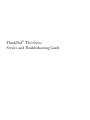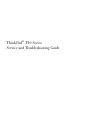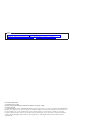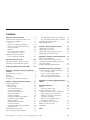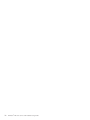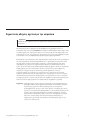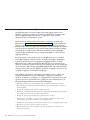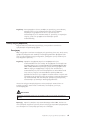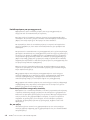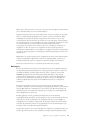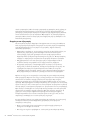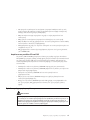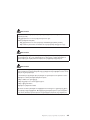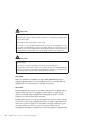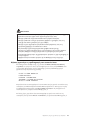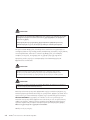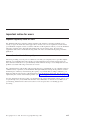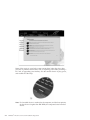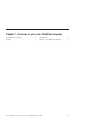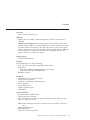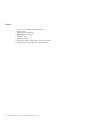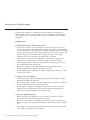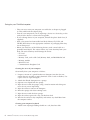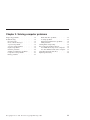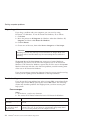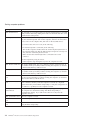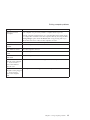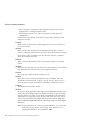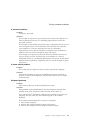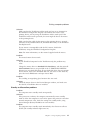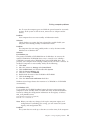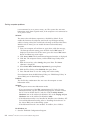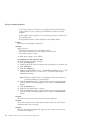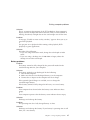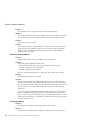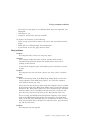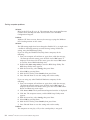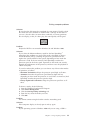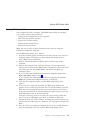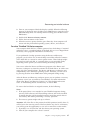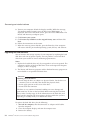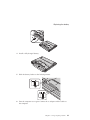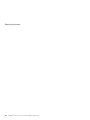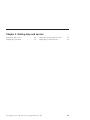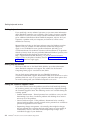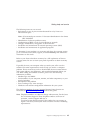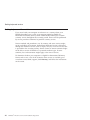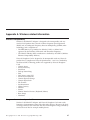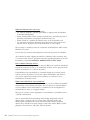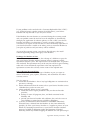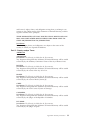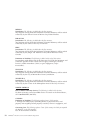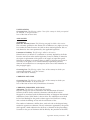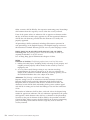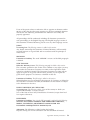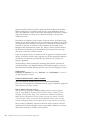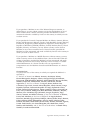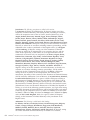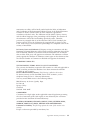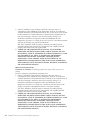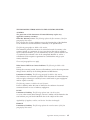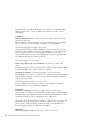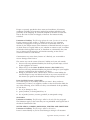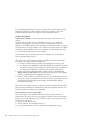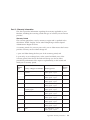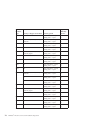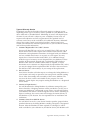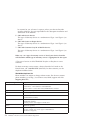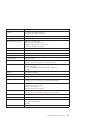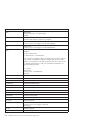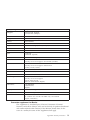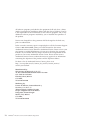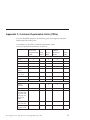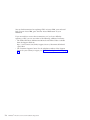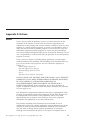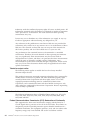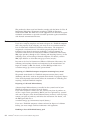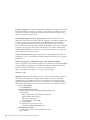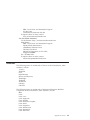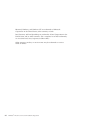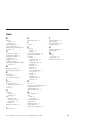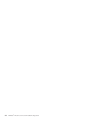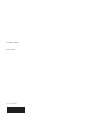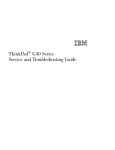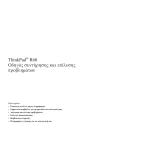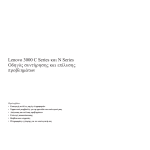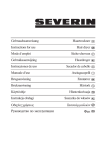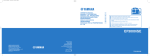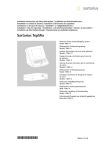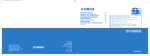Download Lenovo THINKPAD T40 User's Manual
Transcript
ThinkPad® T40 Series Service and Troubleshooting Guide ThinkPad® T40 Series Service and Troubleshooting Guide Note Before using this information and the product it supports, be sure to read the general information under “Important safety information” on page v, Appendix A, “Wireless related information,” on page 47, Appendix B, “Warranty information,” on page 51, and Appendix D, “Notices,” on page 79. First Edition (May 2005) © Copyright Lenovo 2005. Portions © Copyright International Business Machines Corporation 2005. All rights reserved. U.S. GOVERNMENT USERS – RESTRICTED RIGHTS: Our products and/or services are provided with RESTRICTED RIGHTS. Use, duplication or disclosure by the Government is subject to the GSA ADP Schedule contract with Lenovo Group Limited, if any, or the standard terms of this commercial license, or if the agency is unable to accept this Program under these terms, then we provide this Program under the provisions set forth in Commercial Computer Software–Restricted Rights at FAR 52.227-19, when applicable, or under Rights in Data-General, FAR 52.227.14 (Alternate III). Contents Important safety information . . . . . . v Conditions that require immediate action . . v General safety guidelines . . . . . . . . vi Service . . . . . . . . . . . . . vi Power cords and power adapters . . . . vii Extension cords and related devices . . . viii Plugs and outlets . . . . . . . . . viii Batteries . . . . . . . . . . . . viii Heat and product ventilation . . . . . ix CD and DVD drive safety . . . . . . . x Additional safety information . . . . . . x Laser compliance statement . . . . . xiv Important notice for users . . . . . . xvii Important regulatory notice for users . . . xvii Information about hard disk capacity . . . xvii Finding information with Access IBM . . 36 37 . 38 . 40 Chapter 3. Getting help and service . . . 43 Getting help and service . . . . . . . . 44 Getting help on the Web . . . . . . . . 44 Calling the Customer Support Center . . . 44 Getting help around the world . . . . . . 46 Appendix A. Wireless related information Wireless interoperability . . . . . . . Usage environment and your health . . . Authorized Operation Within the United States and Canada . . . . . . . . . Enabling Extended Channel Mode . . . 47 . 47 . 47 . 48 . 49 . xix Chapter 1. Overview of your new ThinkPad computer . . . . . . . . . . . . Your ThinkPad at a glance . . . . . . Features . . . . . . . . . . . . . Specifications . . . . . . . . . . . Caring for your ThinkPad computer . . . Chapter 2. Solving computer problems Diagnosing problems . . . . . . . Troubleshooting . . . . . . . . . Error messages . . . . . . . . Errors without messages . . . . . A password problem . . . . . . A power switch problem . . . . . Keyboard problems . . . . . . UltraNav problems. . . . . . . Standby or hibernation problems . . Computer screen problems . . . . Battery problems . . . . . . . Hard disk drive problems . . . . A startup problem . . . . . . . Fingerprint authentication problems . Other problems . . . . . . . . Starting BIOS Setup Utility . . . . . Recovering pre-installed software . . . For ThinkPad T41/41p Series computer . For other ThinkPad T40 Series computer Upgrading the hard disk drive . . . . . Replacing the battery . . . . . . . . . . . . . 1 2 3 5 6 . . 11 . . 12 . . 12 . . 12 . . 17 . . 19 . . 19 . . 19 . . 20 . . 21 . . 25 . . 27 . . 28 . . 28 . . 30 . . 31 . . 35 . . 36 Appendix B. Warranty information . . . . 51 Lenovo Statement of Limited Warranty . . . 51 Part 1 - General Terms . . . . . . . 51 Part 2 - Country-unique Terms . . . . . 55 Part 3 - Warranty Information . . . . . 69 Guarantee supplement for Mexico . . . 75 Appendix C. Customer Replaceable Units (CRUs) . . . . . . . . . . . . . 77 Appendix D. Notices . . . . . . . Notices. . . . . . . . . . . . Television output notice . . . . . Electronic emissions notices . . . . . Federal Communications Commission (FCC) Declaration of Conformity . . Industry Canada Class B emission compliance statement . . . . . . European Union EMC Directive conformance statement . . . . . Environmental notices for Japan . . . IBM Lotus Software Offer . . . . . Trademarks . . . . . . . . . . . . 79 . . 79 . . 80 . . 80 Index . © Copyright Lenovo 2005. © Portions Copyright IBM Corp. 2005. . . . . . . . . . . . . . 80 . . 81 . . . . . . . . . . 87 81 82 83 85 iii iv ThinkPad® T40 Series Service and Troubleshooting Guide Σηµαντικς οδηγες σχετικ µε την ασϕλεια Σηµεωση Παρακαλο!µε διαβστε πρ τα τις σηµαντικς πληροϕορες για την ασϕλεια. Οι πληροϕορες αυτς µπορο!ν να σας βοηθσουν να χρησιµοποιετε τον προσωπικ& σας υπολογιστ ThinkPad µε ασϕλεια. Ακολουθστε και ϕυλξτε &λες τις πληροϕορες που παρχονται µαζ µε τον υπολογιστ σας. Οι πληροϕορες που περιχονται σε αυτ& το γγραϕο δεν τροποποιο!ν τους &ρους της σ!µβασης αγορς που συνψατε ο!τε τη ∆λωση Περιορισµνης Εγγ!ησης της Lenovo. Η ασϕλεια των πελατ ν µας εναι σηµαντικ. Τα προϊ&ντα µας εναι σχεδιασµνα να εναι ασϕαλ και αποτελεσµατικ. Ωστ&σο, οι προσωπικο υπολογιστς εναι ηλεκτρονικς συσκευς. Τα καλ δια ρε!µατος, οι µετασχηµατιστς και λλα εξαρτµατ τους µπορο!ν να δηµιουργσουν κινδ!νους που θα µπορο!σαν να χουν ως αποτλεσµα την πρ&κληση τραυµατισµ ν ζηµι ν, ειδικ σε περπτωση κακς χρσης τους. Για να µει σετε αυτο!ς τους κινδ!νους, ακολουθστε τις οδηγες που παρχονται µε το προϊ&ν σας, δ στε σηµασα σε &λες τις προειδοποισεις που υπρχουν στο προϊ&ν και στις οδηγες λειτουργας και διαβστε προσεκτικ &λες τις πληροϕορες που περιχονται σε αυτ& το γγραϕο. Ακολουθ ντας προσεκτικ τις πληροϕορες που περιχονται σε αυτ& το γγραϕο και παρχονται µε το προϊ&ν σας, µπορετε να συµβλετε στην προστασα σας απ& κινδ!νους και να δηµιουργσετε να ασϕαλστερο περιβλλον εργασας. Σηµεωση: Οι πληροϕορες αυτς περιχουν αναϕορς σε µετασχηµατιστς και µπαταρες. Πραν των ϕορητ ν προσωπικ ν υπολογιστ ν, ορισµνα προϊ&ντα (π.χ. ηχεα και οθ&νες) παρχονται µε εξωτερικο!ς µετασχηµατιστς. Αν χετε να ττοιο προϊ&ν, οι πληροϕορες αυτς ισχ!ουν για το προϊ&ν σας. Επιπρ&σθετα, ο υπολογιστς σας µπορε να περιχει µια εσωτερικ µπαταρα σε µγεθος νοµσµατος, η οποα τροϕοδοτε µε ηλεκτρικ& ρε!µα το ρολ&ι του συστµατ&ς σας ακ&µα και &ταν ο υπολογιστς εναι αποσυνδεδεµνος. Εποµνως οι πληροϕορες σχετικ µε την ασϕλεια των µπαταρι ν ισχ!ουν για &λους τους υπολογιστς. © Copyright Lenovo 2005. © Portions Copyright IBM Corp. 2005. v Καταστσεις που πρπει να αντιµετωπζονται µεσα Τα προϊντα µπορον να υποστον ζηµις λγω κακς χρσης αµλειας. Σε ορισµνες περιπτσεις, οι ζηµις σως εναι τσο σοβαρς στε το προϊν να µην πρπει να χρησιµοποιηθε ξαν" ως του ελεγχθε και, αν εναι αναγκαο, επισκευαστε απ εξουσιοδοτηµνο τεχνικ. #πως και µε κ"θε ηλεκτρονικ συσκευ, πρπει να προσχετε το προϊν ταν βρσκεται σε λειτουργα. Σε πολ σπ"νιες περιπτσεις, µπορε να αντιληϕθετε µια οσµ να παρατηρσετε καπν σπθες να εξρχονται απ τον υπολογιστ σας. Επσης, µπορε να ακοσετε χους που υποδηλνουν κ"ποιο πρβληµα. Οι συνθκες αυτς σως απλ" να σηµανουν τι χει υποστε βλ"βη κ"ποιο εσωτερικ εξ"ρτηµα, µε ασϕαλ και ελεγχµενο τρπο. &σως µως υποδηλνουν πιθαν πρβληµα ασϕ"λειας. Ωστσο, µη διακινδυνψετε και µην προσπαθσετε να διαγνσετε το πρβληµα µνος σας. Ελγχετε συχν" τον υπολογιστ σας και τα εξαρτµατ" του, στε να εντοπζετε τυχν ζηµις, ϕθορ" ενδεξεις κινδνου. Αν υπ"ρχει οποιαδποτε αβεβαιτητα σχετικ" µε την κατ"σταση ενς εξαρτµατος, µη χρησιµοποισετε το προϊν. Επικοινωνστε µε το Κντρο Υποστριξης Πελατν µε τον κατασκευαστ του προϊντος για οδηγες σχετικ" µε τον λεγχο του προϊντος και, αν εναι απαρατητο, την επισκευ του. Στην εντητα “Worldwide telephone list” στη σελδα 68 µπορετε να βρετε ναν κατ"λογο µε τους αριθµος τηλεϕνου που µπορετε να καλσετε για να ζητσετε υπηρεσες επισκευς και υποστριξης. Στην απθανη περπτωση που παρατηρσετε οποιαδποτε απ τις συνθκες που αναϕρονται παρακ"τω, αν χετε οποιεσδποτε ανησυχες σχετικ" µε την ασϕ"λεια του προϊντος, σταµατστε να το χρησιµοποιετε και αποσυνδστε το απ την πρζα και απ τις τηλεπικοινωνιακς γραµµς ως του επικοινωνσετε µε το Κντρο Υποστριξης Πελατν για περαιτρω καθοδγηση. v Καλ δια ρε!µατος, ϕις, µετασχηµατιστς, επεκτσεις καλωδων, συσκευς προστασας απ& υπρταση τροϕοδοτικ που χουν κοπε, ραγσει, σπσει υποστε ζηµες. v Ενδεξεις υπερθρµανσης, καπνο!, σπθας ϕωτις. v Ζηµις σε µια µπαταρα (&πως ρωγµς παραµ&ρϕωση), αποϕ&ρτιση µπαταρας συσσ ρευση ξνων ουσι ν επνω στη µπαταρα. v Περεργοι χοι δυνατ οσµ προερχ&µενη απ& το προϊ&ν. v Ενδεξεις &τι χει χυθε υγρ& χει πσει κποιο αντικεµενο επνω στον υπολογιστ, το καλ διο ρε!µατος το µετασχηµατιστ. v Qκθεση του υπολογιστ, του καλωδου ρε!µατος του µετασχηµατιστ σε νερ&. v Πτ ση του προϊ&ντος λλες ζηµις στο προϊ&ν. v Μη κανονικ λειτουργα του προϊ&ντος παρ τη χρση του σ!µϕωνα µε τις οδηγες λειτουργας. vi ThinkPad® T40 Series Service and Troubleshooting Guide Σηµεωση: Αν παρατηρσετε ττοιες συνθκες σε προϊ&ν (π.χ. µια επκταση καλωδου) που δεν χει κατασκευαστε απ& για τη Lenovo, σταµατστε να χρησιµοποιετε αυτ& το προϊ&ν ως &του επικοινωνσετε µε τον κατασκευαστ του προϊ&ντος για περαιτρω οδηγες, ως &του προµηθευτετε κατλληλο προϊ&ν αντικατστασης. Γενικς οδηγες ασϕλειας Τηρετε πντα τις ακ&λουθες προϕυλξεις για να µει σετε τον κνδυνο τραυµατισµο! και πρ&κλησης ζηµι ν. Συντ ρηση Μην επιχειρσετε να κνετε συντρηση εν&ς προϊ&ντος µ&νος σας, εκτ&ς αν σας ζητηθε συγκεκριµνα απ& το Κντρο Υποστριξης Πελατ ν. Χρησιµοποιετε µ&νο εξουσιοδοτηµνο παροχα υπηρεσι ν, εγκεκριµνο για την επισκευ του συγκεκριµνου προϊ&ντος. Σηµεωση: Ορισµνα εξαρτµατα µπορο!ν να αναβαθµιστο!ν να αντικατασταθο!ν απ& τον πελτη. Τα εξαρτµατα αυτ ονοµζονται Αντικαθιστ µενες απ& τον Πελτη Μονδες (Customer Replaceable Units - CRU). Η Lenovo προσδιορζει ρητ ς ποια εξαρτµατα εναι CRU και παρχει τεκµηρωση µε οδηγες &ταν ενδεκνυται η αντικατστασ τους απ& τον πελτη. Πρπει να ακολουθετε πιστ &λες αυτς τις οδηγες &ταν αντικαθισττε µονδες CRU. Να βεβαι νεστε πντα &τι χετε σβσει και αποσυνδσει το προϊ&ν απ& οποιαδποτε πηγ ρε!µατος πριν επιχειρσετε να πραγµατοποισετε την αντικατσταση. Για οποιεσδποτε ερωτσεις διευκρινσεις, επικοινωνστε µε το Κντρο Υποστριξης Πελατ ν. Αν και δεν υπρχουν κινητ µρη στον υπολογιστ αϕο! αποσυνδσετε το καλ διο ρε!µατος, απαιτο!νται οι ακ&λουθες ειδοποισεις για λ&γους πιστοποησης UL. ΚΙΝ∆ΥΝΟΣ Επικνδυνα κινητ" µρη. Αποϕγετε την επαϕ µε τα δ"χτυλ" σας και µε "λλα µρη του σµατος. Προσοχ: Προτο! ξεκινσετε την αντικατσταση µονδων CRU, κλεστε τον υπολογιστ και περιµνετε τρα ως πντε λεπτ µχρι να µειωθε η θερµοκρασα στο εσωτερικ& του υπολογιστ πριν ανοξετε το κλυµµα. Σηµαντικς οδηγες σχετικ µε την ασϕλεια vii Καλ!δια ρε"µατος και µετασχηµατιστς Χρησιµοποιετε µ&νο τα καλ δια ρε!µατος και τους µετασχηµατιστς που παρχονται απ& τον κατασκευαστ του προϊ&ντος. Ποτ µην τυλγετε να καλ διο ρε!µατος γ!ρω απ& το µετασχηµατιστ λλο αντικεµενο. Αν το κνετε, µπορε το καλ διο να καταπονηθε, µε αποτλεσµα να ϕθαρε, να κοπε να µπλεχτε. Αυτ& µπορε να εναι επικνδυνο. Να εξασϕαλζετε πντα &τι τα καλ δια ρε!µατος δεν περνο!ν απ& σηµεα &που µπορε να πατηθο!ν, να γνουν αιτα να σκοντψει κποιος να τρυπηθο!ν απ& αντικεµενα. Να προστατε!ετε τα καλ δια και τους µετασχηµατιστς απ& υγρ. Για παρδειγµα, µην αϕνετε τα καλ δια τους µετασχηµατιστς κοντ σε νεροχ!τες, µπανιρες τουαλτες, σε δπεδα που καθαρζονται µε υγρ καθαριστικ. Τα υγρ µπορο!ν να προκαλσουν βραχυκ!κλωµα, ειδικ αν το καλ διο ο µετασχηµατιστς χει ϕθαρε λ&γω κακς χρσης. Τα υγρ µπορο!ν επσης να προκαλσουν σταδιακ διβρωση των ακροδεκτ ν του καλωδου ρε!µατος /και του µετασχηµατιστ, κτι που µπορε να προκαλσει υπερθρµανση. Πντα να συνδετε τα καλ δια ρε!µατος και τα καλ δια σµατος µε τη σωστ σειρ και να εξασϕαλζετε &τι &λα τα καλ δια ρε!µατος χουν συνδεθε πλρως και µε ασϕλεια στις πρζες. Μη χρησιµοποισετε οποιονδποτε µετασχηµατιστ στον οποο υπρχουν ενδεξεις διβρωσης στους ακροδκτες εισ&δου εναλλασσοµνης τσης /και ενδεξεις υπερθρµανσης (π.χ. παραµορϕωµνο πλαστικ&) στην εσοδο εναλλασσ&µενης τσης σε οποιοδποτε σηµεο του µετασχηµατιστ. Μη χρησιµοποιετε καλ δια ρε!µατος στα οποα υπρχουν ενδεξεις διβρωσης υπερθρµανσης στους ακροδκτες οποιουδποτε απ& τα δ!ο κρα τους αν το καλ διο χει υποστε οποιεσδποτε ϕθορς. Επεκτσεις καλωδων και σχετικς συσκευς Εξασϕαλστε &τι οι επεκτσεις καλωδων, οι συσκευς προστασας απ& υπρταση, οι µονδες αδιλειπτης παροχς ρε!µατος και τα πολ!πριζα που χρησιµοποιετε καλ!πτουν τις ηλεκτρικς προδιαγραϕς του προϊ&ντος. Ποτ µην υπερϕορτ νετε αυτς τις συσκευς. Αν χρησιµοποιηθο!ν πολ!πριζα, το ϕορτο δεν πρπει να υπερβανει τις προδιαγραϕς του πολ!πριζου. Για οποιεσδποτε ερωτσεις σχετικ µε τα ηλεκτρικ ϕορτα και τις προδιαγραϕς, συµβουλευτετε ναν ηλεκτρολ&γο. Φις και πρζες Αν κποια πρζα που σκοπε!ετε να χρησιµοποισετε µε τον υπολογιστ χει ενδεξεις ζηµι ν διβρωσης, µην τη χρησιµοποισετε ως &του αντικατασταθε απ& ηλεκτρολ&γο. viii ThinkPad® T40 Series Service and Troubleshooting Guide Μη λυγζετε τροποποιετε το ϕις. Αν το ϕις χει υποστε ζηµες, επικοινωνστε µε τον κατασκευαστ για να το αντικαταστσετε. Ορισµνα προϊ&ντα χουν ϕις τρι ν ακροδεκτ ν. Το ϕις αυτ& µπορε να συνδεθε µ&νο σε γειωµνη ηλεκτρικ πρζα. Αυτ& γνεται για λ&γους ασϕλειας. Μην παρακµψετε αυτ την προϕ!λαξη επιχειρ ντας να συνδσετε το ϕις σε µη γειωµνη πρζα. Αν δεν µπορετε να συνδσετε το ϕις στην πρζα, επικοινωνστε µε ναν ηλεκτρολ&γο για να προµηθευτετε ναν εγκεκριµνο προσαρµογα για να αντικαταστσετε την πρζα µε λλη, κατλληλη πρζα. Ποτ µην υπερϕορτ νετε µια πρζα. Το συνολικ& ϕορτο του συστµατος δεν πρπει να υπερβανει το 80% του ϕορτου που προβλπεται απ& τις προδιαγραϕς του κυκλ µατος διακλδωσης. Για οποιεσδποτε ερωτσεις σχετικ µε τα ηλεκτρικ ϕορτα και τις προδιαγραϕς του κυκλ µατος διακλδωσης, συµβουλευτετε ναν ηλεκτρολ&γο. Βεβαιωθετε &τι η πρζα ρε!µατος που χρησιµοποιετε εναι σωστ καλωδιωµνη, ε!κολα προσβσιµη και βρσκεται κοντ στον εξοπλισµ&. Μην τεντ νετε τα καλ δια ρε!µατος µε τρ&πο που µπορε να προκαλσει ϕθορ στα καλ δια. Συνδετε και αποσυνδετε τον εξοπλισµ& προσεκτικ απ& την πρζα. Μπαταρες ]λοι οι προσωπικο υπολογιστς που κατασκευζονται απ& τη Lenovo περιχουν µια µη επαναϕορτιζ&µενη µπαταρα που παρχει ηλεκτρικ& ρε!µα στο ρολ&ι του συστµατος. Επσης, πολλ ϕορητ προϊ&ντα, &πως οι ϕορητο υπολογιστς ThinkPad, χρησιµοποιο!ν µια επαναϕορτιζ&µενη µπαταρα για την παροχ ρε!µατος στο σ!στηµα &ταν δεν εναι συνδεδεµνο σε πρζα. Οι µπαταρες που παρχονται απ& την Lenovo για χρση µε το προϊ&ν σας χουν υποβληθε σε δοκιµς συµβατ&τητας και πρπει να αντικαθστανται µ&νο µε εγκεκριµνες µπαταρες. Ποτ µην επιχειρσετε να ανοξετε να επισκευσετε µια µπαταρα. Μη χτυπσετε, τρυπσετε κψετε µπαταρες και µη βραχυκυκλ σετε τις µεταλλικς επαϕς. Μην εκθσετε τη µπαταρα σε νερ& λλα υγρ. Η επαναϕ&ρτιση της µπαταρας πρπει να γνεται µ&νο σ!µϕωνα µε τις οδηγες που περιλαµβνονται στην τεκµηρωση του προϊ&ντος. Η κακ χρση ο κακ&ς χειρισµ&ς µπαταρι ν µπορε να προκαλσει υπερθρµανση της µπαταρας, η οποα µπορε να χει ως αποτλεσµα την κλυση αερων ϕλ&γας απ& τη µπαταρα. Αν η µπαταρα σας χει υποστε βλβη, παρατηρσετε οποιαδποτε διαρρο απ& τη µπαταρα παρουσα ξνων υλικ ν στα κρα της µπαταρας, πψτε να τη χρησιµοποιετε και αντικαταστστε τη µε καινο!ργια απ& τον κατασκευαστ της µπαταρας. Οι µπαταρες µπορο!ν να υποστο!ν βλβη &ταν παραµνουν αχρησιµοποητες για µεγλες χρονικς περι&δους. Για ορισµνες επαναϕορτιζ&µενες µπαταρες (και Σηµαντικς οδηγες σχετικ µε την ασϕλεια ix ειδικ για µπαταρες λιθου-ι&ντων), η παραµον της µπαταρας εκτ&ς χρσης σε κατσταση αποϕ&ρτισης µπορε να αυξσει τον κνδυνο βραχυκ!κλωσης της µπαταρας, η οποα µπορε να µικρ!νει τη διρκεια ζως της µπαταρας, αλλ και να αποτελσει κνδυνο για την ασϕλεια. Μην αϕνετε τις επαναϕορτιζ&µενες µπαταρες λιθου-ι&ντων να αποϕορτζονται πλρως και µην τις αποθηκε!ετε σε κατσταση αποϕ&ρτισης. Θερµτητα και εξαερισµς Οι υπολογιστς παργουν θερµ&τητα &ταν βρσκονται σε λειτουργα καθ ς και κατ τη ϕ&ρτιση των µπαταρι ν. Οι ϕορητο υπολογιστς παργουν σηµαντικ ποσ&τητα θερµ&τητας λ&γω του µικρο! τους µεγθους. Τηρετε πντα τις ακ&λουθες προϕυλξεις: v Μην αϕνετε τη βση του υπολογιστ σε επαϕ µε το µηρ& λλο µρος του σ µατ&ς σας για µεγλο χρονικ& διστηµα &ταν εναι σε λειτουργα ο υπολογιστς ϕορτζεται η µπαταρα. Ο υπολογιστς παργει κποια θερµ&τητα κατ τη διρκεια της κανονικς λειτουργας του. Η παρατεταµνη επαϕ µε το σ µα µπορε να προκαλσει δυσϕορα ακ&µα και εγκα!µατα. v Μη χρησιµοποιετε τον υπολογιστ ϕορτζετε την µπαταρα κοντ σε ε!ϕλεκτα υλικ σε περιβλλον &που υπρχει κνδυνος εκρξεων. v Οι σχισµς εξαερισµο!, οι ανεµιστρες /και οι ψ!κτρες του προϊ&ντος παρχονται για σκοπο!ς ασϕλειας, νεσης και αξι&πιστης λειτουργας. Τα εξαρτµατα αυτ µπορο!ν να µπλοκαριστο!ν κατ λθος αν το προϊ&ν τοποθετηθε επνω σε κρεβτι, καναπ, χαλ λλη µη σταθερ επιϕνεια. Ποτ µην µπλοκρετε, καλ!πτετε απενεργοποιετε αυτ τα εξαρτµατα. Πρπει να ελγχετε τον επιτραπζιο υπολογιστ σας για συσσ ρευση σκ&νης κθε τρεις µνες. Πριν απ& τον λεγχο, απενεργοποιστε τον υπολογιστ και αποσυνδστε το καλ διο παροχς ρε!µατος απ& την πρζα. Στη συνχεια, αϕαιρστε τη σκ&νη απ& τα ανογµατα εξαερισµο! καθ ς και απ& τις οπς στην πρ&σοψη. Εν παρατηρσετε συσσ ρευση σκ&νης στο εξωτερικ& του υπολογιστ, πρπει να ελγξετε και το εσωτερικ& του υπολογιστ και αν αϕαιρσετε τη σκ&νη απ& την ψ!κτρα, τα ανογµατα εξαερισµο! του τροϕοδοτικο! και τους ανεµιστρες. Πριν ανοξετε το κλυµµα του υπολογιστ απενεργοποιστε τον υπολογιστ και αποσυνδστε το καλ διο παροχς ρε!µατος. Εν εναι δυνατ&ν, αποϕ!γετε τη χρση του υπολογιστ σε σηµεα &που παρατηρεται ιδιατερη αυξηµνη κινητικ&τητα. Εν αυτ& δεν εναι δυνατ&, θα πρπει να ελγχετε και, αν εναι απαρατητο, να καθαρζετε τον υπολογιστ σας συχν&τερα. Για την ασϕλει σας και για τη βελτιστοποηση της απ&δοσης του υπολογιστ, να παρνετε πντα τις ακ&λουθες βασικς προϕυλξεις &σον αϕορ τον επιτραπζιο υπολογιστ: v ]ταν ο υπολογιστς εναι συνδεδεµνος σε πρζα παροχς ρε!µατος, να διατηρετε το κλυµµα του κλειστ&. v Να ελγχετε συχν το περβληµα του υπολογιστ για συσσ ρευση σκ&νης. x ThinkPad® T40 Series Service and Troubleshooting Guide v Να αϕαιρετε τη σκ&νη απ& τα ανογµατα εξαερισµο! καθ ς και απ& τις οπς στην πρ&σοψη. Σε σηµεα µε ιδιατερη κινητικ&τητα και υψηλ συσσ ρευση σκ&νης, απαιτεται συχν&τερος καθαρισµ&ς. v Μην αποκ&ψετε και µην περιορσετε τη ρο του αρα µπροστ απ& τον υπολογιστ. v Μην ϕρξετε τα ανογµατα εξαερισµο! στο πσω µρος του υπολογιστ. v Μην αποθηκε!ετε και µη χρησιµοποιετε τον υπολογιστ µσα σε πιπλα καθ ς τσι αυξνεται ο κνδυνος υπερθρµανσης. v Η θερµοκρασα της ρος του αρα στο εσωτερικ& του υπολογιστ δεν πρπει να υπερβανει τους 35° C. v Μη χρησιµοποιετε συσκευς ϕιλτραρσµατος αρα που δεν χουν σχεδιαστε για το ThinkCentre. Ασϕλεια των µονδων CD και DVD Οι µονδες CD και DVD περιστρϕουν δσκους µε µεγλη ταχ!τητα. Αν κποιο CD DVD χει ρωγµς λλη ϕυσικ ζηµι, µπορε να σπσει να διαλυθε κατ τη χρση της µονδας CD. Για να προστατευθετε απ& πιθαν& τραυµατισµ& σε ττοια περπτωση και να µει σετε το κνδυνο βλβης του υπολογιστ σας, κντε τα ακ&λουθα: v Αποθηκε!ετε πντα τους δσκους CD/DVD στην αρχικ τους συσκευασα. v Αποθηκε!ετε πντα τους δσκους CD/DVD µακρι απ& τις ακτνες του λιου και µακρι απ& πηγς θερµ&τητας. v Αϕαιρετε τους δσκους CD/DVD απ& τον υπολογιστ &ταν δεν χρησιµοποιο!νται. v Μη λυγζετε τους δσκους CD/DVD και µην τους βζετε βαια µσα στον υπολογιστ στη θκη τους. v Ελγχετε τους δσκους CD/DVD πριν απ& κθε χρση για να βεβαιωθετε &τι δεν χουν ρωγµς. Μη χρησιµοποιετε δσκους που χουν ρωγµς λλες ζηµις. Πρσθετες πληροϕορες ασϕλειας ΚΙΝ∆ΥΝΟΣ Το ηλεκτρικ ρεµα στα καλδια ρεµατος, τηλεϕνου και επικοινωνας εναι επικνδυνο. Για να αποϕγετε τον κνδυνο ηλεκτροπληξας, ταν εγκαθιστ"τε, µετακινετε ανογετε τα καλµµατα του προϊντος των προσαρτηµνων συσκευν, συνδετε και αποσυνδετε τα καλδια πως περιγρ"ϕεται παρακ"τω. Αν παρχεται τριαγωγικ καλδιο ρεµατος µε αυτ το προϊν, πρπει να συνδεθε σε σωστ" γειωµνη πρζα. Σηµαντικς οδηγες σχετικ µε την ασϕλεια xi xii ThinkPad® T40 Series Service and Troubleshooting Guide ΚΙΝ∆ΥΝΟΣ Μειστε τον κνδυνο πυρκαγι"ς και ηλεκτροπληξας τηρντας π"ντα τις βασικς προϕυλ"ξεις, πως: v Μη χρησιµοποιετε τον υπολογιστ µσα κοντ" σε νερ. v Κατ" τη δι"ρκεια καταιγδας: – Μη χρησιµοποιετε τον υπολογιστ σας µε καλωδιακ τηλεϕωνικ σνδεση. – Μη συνδετε αποσυνδετε το καλδιο απ την τηλεϕωνικ υποδοχ στον τοχο. ΚΙΝ∆ΥΝΟΣ Το πακτο µπαταριν πρπει να αποθηκεεται σε θερµοκρασα δωµατου, ϕορτισµνο σε ποσοστ περπου 30 - 50 % της χωρητικτητ"ς του. Συνιστοµε το πακτο µπαταριν να ϕορτζεται µα ϕορ" ετησως, στε να αποϕεγεται η υπερβολικ αποϕρτισ του. ΚΙΝ∆ΥΝΟΣ Αν το πακτο επαναϕορτσιµων µπαταριν δεν αντικατασταθε µε το σωστ τρπο, υπ"ρχει κνδυνος κρηξης. Το πακτο µπαταριν περιχει µικρ ποστητα επιβλαβν ουσιν. Για να αποϕγετε τυχν τραυµατισµ: v Αντικαταστστε τη µπαταρα µνο µε µπαταρα του προτεινµενου απ τη Lenovo τπου. v Κρατστε το πακτο µπαταριν µακρι" απ ϕωτι". v Μην το εκθσετε σε νερ βροχ. v Μην επιχειρσετε να το αποσυναρµολογσετε. v Μην το βραχυκυκλσετε. v Κρατστε το µακρι" απ παιδι". Μην πετ"τε το πακτο µπαταριν σε απορρµµατα που καταλγουν σε χωµατερς χρους υγειονοµικς ταϕς απορριµµ"των. Η απρριψη της µπαταρας πρπει να γνεται σµϕωνα µε τις τοπικς διατ"ξεις κανονισµος και τις προδιαγραϕς ασϕ"λειας της εταιρεας σας. Σηµαντικς οδηγες σχετικ µε την ασϕλεια xiii ΚΙΝ∆ΥΝΟΣ Αν η εϕεδρικ µπαταρα δεν αντικατασταθε µε το σωστ τρπο, υπ"ρχει κνδυνος κρηξης. Η µπαταρα λιθου περιχει λθιο και µπορε να εκραγε αν ο χειρισµς η απρριψ της δεν γνει µε το σωστ τρπο. Αντικαταστστε τη µνο µε µπαταρα του διου τπου. Για να αποϕγετε τυχν τραυµατισµ θ"νατο, µην: (1) την πετ"ξετε τη βυθσετε σε νερ, (2) την εκθσετε σε θερµοκρασες µεγαλτερες των 100°C (212°F), (3) επιχειρσετε να την επισκευ"σετε να την αποσυναρµολογσετε. Η απρριψ της πρπει να γνεται σµϕωνα µε τις τοπικς διατ"ξεις κανονισµος και τις προδιαγραϕς ασϕ"λειας της εταιρεας σας. ΚΙΝ∆ΥΝΟΣ Κατ" την εγκατ"σταση ρθµιση της επιλογς CDC Mini PCI, ακολουθστε τις παρακ"τω οδηγες: Για να αποϕγετε τυχν ηλεκτροπληξα, αποσυνδστε λα τα καλδια και το µετασχηµατιστ εναλλασσµενου ρεµατος ταν εγκαθιστ"τε την επιλογ CDC Mini PCI ανογετε τα καλµµατα του συστµατος προσαρτηµνων συσκευν. Το ηλεκτρικ ρεµα στα καλδια ρεµατος, τηλεϕνου και επικοινωνας εναι επικνδυνο. ΠΡΟΣΟΧΗ: #ταν χετε προσθσει αναβαθµσει µια κ"ρτα CDC Mini PCI µια κ"ρτα µνµης, µη χρησιµοποισετε τον υπολογιστ πριν κλεσετε το κ"λυµµα. Ποτ µη χρησιµοποιετε τον υπολογιστ ταν το κ"λυµµα εναι ανοιχτ. ΠΡΟΣΟΧΗ: Η λ"µπα ϕθορισµο που περιχεται στην οθνη υγρν κρυστ"λλων (LCD) περιχει υδρ"ργυρο. Μην την πετ"τε σε απορρµµατα που καταλγουν σε χωµατερς χρους υγειονοµικς ταϕς απορριµµ"των. Η απρριψ της πρπει να γνεται σµϕωνα µε τις τοπικς διατ"ξεις κανονισµος. Η οθνη υγρν κρυστ"λλων εναι κατασκευασµνη απ γυαλ και υπ"ρχει κνδυνος να σπ"σει αν ο υπολογιστς χτυπηθε πσει κ"τω. Αν η οθνη υγρν κρυστ"λλων σπ"σει και το υγρ που περιχεται σε αυτν ρθει σε επαϕ µε τα µ"τια τα χρια σας, πρπει αµσως να τα πλνετε µε νερ για τουλ"χιστον 15 λεπτ". Αν παρατηρσετε οποιαδποτε συµπτµατα µετ" την πλση, ζητστε ιατρικ ϕροντδα. xiv ThinkPad® T40 Series Service and Troubleshooting Guide ΚΙΝ∆ΥΝΟΣ Για να ελαττσετε τον κνδυνο πυρκαγι"ς, ηλεκτροπληξας τραυµατισµο κατ" τη χρση τηλεϕωνικο εξοπλισµο, τηρετε π"ντα τις βασικς προϕυλ"ξεις, πως: v Ποτ µην εγκαθιστ"τε τηλεϕωνικ" καλδια κατ" τη δι"ρκεια καταιγδας. v Ποτ µην εγκαθιστ"τε υποδοχς τηλεϕωνικν γραµµν σε υγρ" σηµεα, εκτς αν η υποδοχ εναι ειδικ" σχεδιασµνη για υγρς συνθκες. v Ποτ µην αγγζετε µη µονωµνα τηλεϕωνικ" καλδια ακροδκτες, εκτς αν η τηλεϕωνικ γραµµ χει αποσυνδεθε απ το δκτυο. v Η εγκατ"σταση τροποποηση τηλεϕωνικν γραµµν απαιτε προσοχ. v Αποϕεγετε τη χρση τηλεϕνων (εκτς αν εναι ασρµατου τπου) κατ" τη δι"ρκεια καταιγδας. Ενδχεται να υπ"ρχει µικρς κνδυνος ηλεκτροπληξας απ κεραυν. v Σε περπτωση διαρρος αερου, µη χρησιµοποισετε τηλϕωνο στο χρο της διαρρος για να την αναϕρετε. v Χρησιµοποιετε µνο καλδιο τηλεϕνου Αρ. 26 AWG µεγαλτερο (παχτερο). ∆ λωση σχετικ µε τις προδιαγραϕς των συσκευ!ν laser Η οπτικ µονδα αποθκευσης, π.χ. µονδα CD-ROM, CD-RW, DVD-ROM SuperDisk, που µπορε να εναι εγκατεστηµνη στον υπολογιστ ThinkPad εναι προϊ&ν laser. Η παρακτω ετικτα σµανσης προϊ&ντος laser Κατηγορας 1 βρσκεται στην επιϕνεια της µονδας. CLASS 1 LASER PRODUCT LASER KLASSE 1 LUOKAN 1 LASERLAITE APPAREIL A LASER DE CLASSE 1 KLASS 1 LASER APPARAT Η µονδα εναι πιστοποιηµνη απ& τον κατασκευαστ ως προϊ&ν που καλ!πτει τις απαιτσεις του Κ δικα Οµοσπονδιακ ν Κανονισµ ν 21 του Υπουργεου Υγεας και Ανθρωπνων Υπηρεσι ν των ΗΠΑ (DHHS 21 CFR) και συγκεκριµνα του Υποκεϕαλαου J για προϊ&ντα laser Κατηγορας 1. Σε λλες χ ρες, η µονδα εναι πιστοποιηµνη ως προϊ&ν που καλ!πτει τις απαιτσεις των προτ!πων IEC825 και EN60825 για προϊ&ντα laser Κατηγορας 1. Σηµαντικς οδηγες σχετικ µε την ασϕλεια xv ΚΙΝ∆ΥΝΟΣ Μην ανοξετε την οπτικ µον"δα αποθκευσης. ∆εν υπ"ρχουν στο εσωτερικ της µον"δας εξαρτµατα που µπορον να επισκευαστον απ το χρστη ρυθµσεις που µπορον να γνουν απ το χρστη. Η διαϕορετικ απ την περιγραϕµενη χρση κουµπιν και ρυθµιστν εκτλεση διαδικασιν µπορε να χει ως αποτλεσµα την κθεση σε επικνδυνη ακτινοβολα. Τα προϊ&ντα laser Κατηγορας 1 δεν θεωρο!νται επικνδυνα. Ο σχεδιασµ&ς του συστµατος laser και της οπτικς µονδας αποθκευσης εξασϕαλζει τη µη κθεση σε ακτινοβολα laser, πνω απ& το εππεδο της Κατηγορας 1, σε συνθκες συνθους λειτουργας, συντρησης απ& το χρστη παροχς υπηρεσι ν. Ορισµνες µονδες περιχουν ενσωµατωµνη δοδο laser Κατηγορας 3Α. Σηµει νονται τα ακ&λουθα: ΚΙΝ∆ΥΝΟΣ Εκπµπει ορατ και α&ρατη ακτινοβολα laser &ταν το κλυµµα εναι ανοικτ&. Αποϕε!γετε την απευθεας κθεση των µατι ν στην ακτινοβολα. Μην κοιττε απευθεας στην κατε!θυνση της δσµης και µην την εξετζετε µε οπτικ εργαλεα. ΚΙΝ∆ΥΝΟΣ Αποθηκεστε τα υλικ" συσκευασας σε ασϕαλ χρο µακρι" απ παιδι" για να αποϕγετε τον κνδυνο ασϕυξας απ πλαστικς σακολες. Πολλ προϊ&ντα και προαιρετικ τµµατα PC περιχουν καλ δια σ!ρµατα, π.χ. καλ δια ρε!µατος καλ δια σ!νδεσης του προαιρετικο! τµµατος µε το PC. Αν το προϊ&ν αυτ& χει ττοια καλ δια σ!ρµατα, ισχ!ει η ακ&λουθη προειδοποηση: ΠΡΟΕΙ∆ΟΠΟΙΗΣΗ: Ο χειρισµ&ς του καλωδου αυτο! του προϊ&ντος των καλωδων των προαιρετικ ν τµηµτων που πωλο!νται µε αυτ& το προϊ&ν, θα σας εκθσει σε µ&λυβδο, χηµικ ουσα που η Πολιτεα της Καλιϕ&ρνιας θεωρε &τι προκαλε καρκνο και γενετσια ελαττ µατα λλες αναπαραγωγικς βλβες. Πλνετε τα χρια σας µετ το χειρισµ των καλωδων. Φυλξτε αυτς τις οδηγες. xvi ThinkPad® T40 Series Service and Troubleshooting Guide Important notice for users Important regulatory notice for users The ThinkPad T40 Series computer complies with the radio frequency and safety standards of any country or region in which it has been approved for wireless use. You are requested to install and use your ThinkPad computer in strict accordance with the local RF regulations. Before you use the ThinkPad T40 Series computer, please find and read ThinkPad T40 Series Regulatory Notice, the notice that supplements this Service and Troubleshooting Guide. The notice is included in the package with this publication. Information about hard disk capacity Instead of providing a recovery CD or a Windows® CD with your computer, Lenovo provides simpler methods of accomplishing the tasks typically associated with these CDs. The files and programs for these alternative methods are on your hard disk, which eliminates having to locate misplaced CDs and problems associated with using an incorrect CD version. The complete backup of all the files and programs that Lenovo preinstalled on your computer resides in a hidden section, or partition, of the hard disk. Although hidden, the backups in the partition consume hard disk space. Therefore, when checking the capacity of your hard disk according to Windows, you might note that the total capacity of the disk appears to be smaller than anticipated. This discrepancy is explained by the contents of the hidden partition. (See “Recovering pre-installed software” on page 36.) For more information about recovering your hard disk to the original preinstalled contents, refer to your on-system help source, Access IBM. Press the blue Access IBM button or click the Access IBM icon on your desktop, and then browse the Learn section for various topics that cover backing up and recovering. © Copyright Lenovo 2005. © Portions Copyright IBM Corp. 2005. xvii xviii ThinkPad® T40 Series Service and Troubleshooting Guide Finding information with Access IBM The blue Access IBM button can help you in many situations when your computer is working normally, and even when it is not. At your desktop, press the Access IBM button to open Access IBM. Access IBM is your on-board computer help center that brings you informative illustrations and easy-to-follow instructions for getting started and staying productive. You can also use the Access IBM button to interrupt the startup sequence of your computer and start Rescue and Recovery™ (Access IBM Predesktop Area on some models). If Windows does not start correctly, press the Access IBM button during the startup sequence of your computer and start Rescue and Recovery. Use this program to run diagnostics, restore your backups (assuming you have made backups using the Rescue and Recovery program (Rapid Restore Ultra on some models)), restore the hard drive to the original factory state (ie, what was there when you received your computer), start a utility that enables you to change your startup sequence, and get essential system information, and start the BIOS Setup Utility where you can check and change BIOS settings. Press the Access IBM button to open the application that brings all of ThinkPad’s resources to you. On the next page, you will see the Welcome page of Access IBM that explains what each part of Access IBM holds to help you. © Copyright Lenovo 2005. © Portions Copyright IBM Corp. 2005. xix Some of the topics in your help system contain brief video clips that show you how to perform certain tasks, such as replacing your battery, inserting a PC Card, or upgrading your memory. Use the controls shown to play, pause, and rewind the video clip. Note: If a bootable device is attached to the computer, and the boot priority of that device is higher than IDE HDD, the computer boots from that device. xx ThinkPad® T40 Series Service and Troubleshooting Guide Chapter 1. Overview of your new ThinkPad computer Your ThinkPad at a glance Features . . . . . . . . . . . . . . . . . . . . 2 . 3 Specifications . . . . . . . . . Caring for your ThinkPad computer . © Copyright Lenovo 2005. © Portions Copyright IBM Corp. 2005. . . . . . 5 . 6 1 Your ThinkPad at a glance Your ThinkPad at a glance Front view Rear view 2 ThinkPad® T40 Series Service and Troubleshooting Guide Features Features Processor v Intel® Pentium® M Processor Memory v Double data rate (DDR) synchronous dynamic random access memory (DRAM) Memory Speed Support: Your computer may not be able to operate at all memory speeds (MHz). A system designed for a slower memory speed may be able to utilize faster memory, but will only operate at the slower speed. If your computer can operate at multiple memory speeds, but two different memory speeds are used at the same time, the combined memory will operate at the lower of the two speeds. Storage device v 2.5-inch hard disk drive Display The color display uses TFT technology: v Size: 14.1 inch or 15.0 inch, depending on the model v Resolution: – LCD: Up to 1600-by-1200, depending on the model – External monitor: Up to 2048-by-1536 v Brightness control Keyboard v Fingerprint reader (on some models) v 87-key, 88-key, or 92-key v UltraNav™ (TrackPoint® and touch pad) v Fn key function v Access IBM button v Volume control buttons v ThinkLight™ External interface v Parallel connector (IEEE 1284A) v External-monitor connector v ExpressCard/PC Card slots (the upper slot: ExpressCard, the lower slot: Type I or Type II PC Card) Note: Some models have the PC Card (Type II or Type III PC Card) slots only. v Stereo headphone jack v Microphone jack v Video-out connector (S-Video) Chapter 1. Overview of your new ThinkPad computer 3 Features v v v v v v v v 4 2 Universal Serial Bus (USB) connectors Infrared port RJ11 telephone connector RJ45 Ethernet connector Ultrabay™ Slim Docking connector Integrated wireless LAN feature (on some models) Integrated Bluetooth feature (on some models) ThinkPad® T40 Series Service and Troubleshooting Guide Specifications Specifications Size 14-inch model v Width: 311 mm (12.2 in.) v Depth: 255 mm (10.0 in.) v Height: 26.6 to 31.4 mm (1.0 to 1.2 in.) 15-inch model v Width: 330 mm (13.0 in.) v Depth: 266.7 mm (10.5 in.) v Height: 27.7 to 32.5 mm (1.09 to 1.28 in.) Environment v Maximum altitude without pressurization: 3048 m (10,000 ft) v Temperature – At altitudes up to 2438 m (8000 ft) - Operating with no diskette: 5° to 35°C (41° to 95°F) - Operating with a diskette: 10° to 35°C (50° to 95°F) - Not operating: 5° to 43°C (41° to 110°F) – At altitudes above 2438 m (8000 ft) - Maximum operating temperature, 31.3°C (88° F) Note: When you charge the battery pack, its temperature must be at least 10°C (50°F). v Relative humidity: – Operating with no diskette in the drive: 8% to 90% – Operating with a diskette in the drive: 8% to 80% Heat output v 72 W (246 Btu/hr) maximum Power source (ac adapter) v Sine-wave input at 50 to 60 Hz v Input rating of the ac adapter: 100-240 V ac, 50 to 60 Hz Battery pack v Lithium-ion (Li-Ion) battery pack – Nominal voltage: 10.8 V dc – Capacity: 4.4 AH/6.6 AH/4.8 AH/7.2 AH (on some models) Chapter 1. Overview of your new ThinkPad computer 5 Caring for your ThinkPad computer Caring for your ThinkPad computer Though your computer is designed to function reliably in normal work environments, you need to use common sense in handling it. By following these important tips, you will get the most use and enjoyment out of your computer. Important tips: Be careful about where and how you work v Do not leave the base of your computer in contact with your lap or any part of your body for an extended period when the computer is functioning or when the battery is charging. Your computer dissipates some heat during normal operation. This heat is a function of the level of system activity and battery charge level. Extended contact with your body, even through clothing, could cause discomfort or, eventually, a skin burn. v Place liquids away from your computer to avoid spills, and keep your computer away from water (to avoid the danger of electrical shock). v Store packing materials safely out of the reach of children to prevent the risk of suffocation from plastic bags. v Keep your computer away from magnets, activated cellular phones, electrical appliances, or speakers (within 13 cm/5 in). v Avoid subjecting your computer to extreme temperatures (below 5°C/41°F or above 35°C/95°F). Be gentle with your computer v Avoid placing any objects (including paper) between the display and the keyboard or under the keyboard. v Do not drop, bump, scratch, twist, hit, vibrate, push or place heavy objects on your computer, display, or external devices. v Your computer display is designed to be opened and used at an angle slightly greater than 90 degrees. Do not open the display beyond 180 degrees, as this might damage the computer hinge. Carry your computer properly v Before moving your computer, be sure to remove any media, turn off attached devices, and disconnect cords and cables. v Be sure your computer is in standby or hibernation mode, or turned off, before moving it. This will prevent damage to the hard disk drive and data loss. v When picking up your open computer, hold it by the bottom. Do not pick up or hold your computer by the display. 6 ThinkPad® T40 Series Service and Troubleshooting Guide Caring for your ThinkPad computer v Use a quality carrying case that provides adequate cushion and protection. Do not pack your computer in a tightly packed suitcase or bag. Handle storage media and drives properly v Avoid inserting diskettes at an angle and attaching multiple or loose diskette labels, as these can lodge in the drive. v If your computer comes with an optical drive such as CD, DVD, or CD-RW/DVD drive, do not touch the surface of a disc or the lens on the tray. v Wait until you hear the CD or DVD click into the center pivot of an optical drive such as CD, DVD, or CD-RW/DVD drive before closing the tray. v When installing your hard disk, diskette, CD, DVD, or CD-RW/DVD drive, follow the instructions shipped with your hardware, and apply pressure only where needed on the device. See Access IBM, your on-board help system, for information on replacing your hard disk drive (open Access IBM by pressing the Access IBM button). Take care in setting passwords v Remember your passwords. If you forget a supervisor or hard disk password, Lenovo authorized service provider will not reset it, and you might have to replace your system board or hard disk drive. Other important tips v Your computer modem might use only an analog telephone network, or public-switched telephone network (PSTN). Do not connect the modem to a PBX (private branch exchange) or any other digital telephone extension line because this could damage your modem. Analog phone lines are often used in homes, while digital phone lines are often used in hotels or office buildings. If you are not sure which kind of phone line you are using, contact your telephone company. v Your computer might have both an Ethernet connector and a modem connector. If so, be sure to connect your communication cable to the correct one, so your connector is not damaged. See Access IBM, your on-board help system, for information on the location of these connectors (press the Access IBM button to open Access IBM). v Register your ThinkPad products with Lenovo (refer to the Web page: www.lenovo.com/register). This can help authorities return your computer to you if it is lost or stolen. Registering your computer also enables Lenovo to notify you about possible technical information and upgrades. v Only an authorized ThinkPad repair technician should disassemble and repair your computer. v Do not modify or tape the latches to keep the display open or closed. Chapter 1. Overview of your new ThinkPad computer 7 Caring for your ThinkPad computer v Take care not to turn your computer over while the ac adapter is plugged in. This could break the adapter plug. v Turn off your computer if you are replacing a device in a device bay, or else verify that the device is warm-or hot-swappable. v If you exchange drives in your computer, reinstall the plastic bezel faces (if supplied). v Store your external and removable hard disk, diskette, CD, DVD, and CD-RW/DVD drives in the appropriate containers or packaging when they are not being used. v Before you install any of the following devices, touch a metal table or a grounded metal object. This action reduces any static electricity from your body. The static electricity could damage the device. – – – – – – PC Card Smart Card Memory Card, such as SD Card, Memory Stick, and MultiMediaCard Memory module Mini-PCI Card Communication Daughter Card Cleaning the cover of your computer Occasionally clean your computer as follows: 1. Prepare a mixture of a gentle kitchen-use detergent (one that does not contain abrasive powder or strong chemicals such as acid or alkaline). Use 5 parts water to 1 part detergent. 2. Absorb the diluted detergent into a sponge. 3. Squeeze excess liquid from the sponge. 4. Wipe the cover with the sponge, using a circular motion and taking care not to let any excess liquid drip. 5. Wipe the surface to remove the detergent. 6. Rinse the sponge with clean running water. 7. Wipe the cover with the clean sponge. 8. Wipe the surface again with a dry, soft lint-free cloth. 9. Wait for the surface to dry completely and remove any cloth fibers from the computer surface. Cleaning your computer keyboard 1. Absorb some isopropyl rubbing alcohol on a soft, dust-free cloth. 8 ThinkPad® T40 Series Service and Troubleshooting Guide Caring for your ThinkPad computer 2. Wipe each keytop surface with the cloth. Wipe the keys one by one; if you wipe several keys at a time, the cloth may hook onto an adjacent key and possibly damage it. Make sure that no liquid drips onto or between the keys. 3. Allow to dry. 4. To remove any crumbs and dust from beneath the keys, you can use a camera blower with a brush or cool air from a hair drier. Note: Avoid spraying cleaner directly on the display or the keyboard. Cleaning your computer display 1. Gently wipe the display with a dry, soft lint-free cloth. If you see a scratchlike mark on your display, it might be a stain transferred from the keyboard or the TrackPoint pointing stick when the cover was pressed from the outside. 2. Wipe or dust the stain gently with a soft, dry cloth. 3. If the stain remains, moisten a soft, lint-free cloth with water or a 50-50 mixture of isopropyl alcohol and water that does not contain impurities. 4. Wring out as much of the liquid as you can. 5. Wipe the display again; do not let any liquid drip into the computer. 6. Be sure to dry the display before closing it. Care for the fingerprint reader The following actions could damage the fingerprint reader or cause it not to work properly: v Scratching the surface of the reader with a hard, pointed object. v Scrapping the surface of the reader with your nail or anything hard. v Using or touching the reader with a dirty finger. If you notice any of the following conditions, gently clean the surface of the reader with a dry, soft, lint-free cloth: v The surface of the reader is dirty or stained. v The surface of the reader is wet. v The reader often fails to enroll or authenticate your fingerprint. Chapter 1. Overview of your new ThinkPad computer 9 Caring for your ThinkPad computer 10 ThinkPad® T40 Series Service and Troubleshooting Guide Chapter 2. Solving computer problems Diagnosing problems . . . . . Troubleshooting . . . . . . . Error messages . . . . . . Errors without messages . . . A password problem . . . . A power switch problem . . . Keyboard problems . . . . UltraNav problems. . . . . Standby or hibernation problems Computer screen problems . . Battery problems . . . . . . . . . . . . . . . . . . . . . . . . . . . . . . . . . . . . . . . . . . . . . . . . . 12 12 12 17 19 19 19 20 21 25 27 Hard disk drive problems . . . . . A startup problem . . . . . . . . Fingerprint authentication problems . . Other problems . . . . . . . . . Starting BIOS Setup Utility . . . . . . Recovering pre-installed software . . . . For ThinkPad T41/41p Series computer . For other ThinkPad T40 Series computer Upgrading the hard disk drive . . . . . Replacing the battery . . . . . . . . © Copyright Lenovo 2005. © Portions Copyright IBM Corp. 2005. . . . . . . . 28 28 30 31 35 36 36 37 . 38 . 40 11 Solving computer problems Diagnosing problems If you have a problem with your computer, you can test it by using PC-Doctor® for Windows. To run PC-Doctor for Windows, do as follows: 1. Click Start. 2. Move the pointer to All Programs (in Windows other than Windows XP, Programs) and then to PC-Doctor for Windows. 3. Click PC-Doctor. 4. Choose one of the tests, from either Device Categories or Test Scripts. Attention Running any tests may take up to several minutes or longer. Make sure you have time to run the entire test; do not interrupt the test while it is running. The System Test of the Test Scripts runs some tests of critical hardware components, but it does not run all of the diagnostic tests in PC-Doctor for Windows. If PC-Doctor for Windows reports that all of the tests in the System Test have been run and that it has found no problems, consider running more of the tests in PC-Doctor for Windows. If you are preparing to contact the Support Center, be sure to print the test log so that you can rapidly provide information to the help technician. Troubleshooting If you do not find your problem here, refer to Access IBM, your on-board help system. Open Access IBM by pressing the Access IBM button. The following section only describes problems that might prevent you from accessing this help system. Error messages Notes: 1. In the charts, x can be any character. 2. The version of PC-Doctor referred to here is PC-Doctor for Windows. Message Solution 0175: Bad CRC1, stop POST task The EEPROM checksum is not correct (block #6). Have the computer serviced. 0176: System Security The System has been tampered with. This message is displayed if you remove the Security Chip and reinstall it, or install a new one. To clear the error, enter the BIOS Setup Utility. If this does not solve the problem, have the computer serviced. 12 ThinkPad® T40 Series Service and Troubleshooting Guide Solving computer problems Message Solution 0177: Bad SVP data, stop Checksum of the supervisor password in the EEPROM is not correct. The POST task. system board should be replaced. Have the computer serviced. 0182: Bad CRC2. Enter BIOS Setup and load Setup defaults. Checksum of the CRC2 setting in the EEPROM is not correct. Go to BIOS Setup Utility. Press F9 and then Enter to load the default setting. Press F10 and then Enter to restart the system. 0185: Bad startup sequence settings. Enter BIOS Setup and load Setup defaults. Checksum of the startup sequence setting in the EEPROM is not correct. Go to BIOS Setup Utility. Press F9 and then Enter to load the default setting. Press F10 and then Enter to restart the system. 0187: EAIA data access error The access to EEPROM has failed. Have the computer serviced. 0188: Invalid RFID The EEPROM checksum is not correct (block # 0 and 1). The system board Serialization Information should be replaced, and the box serial number needs to be reinstalled. Have Area. the computer serviced. 0189: Invalid RFID configuration information area The EEPROM checksum is not correct (block # 4 and 5). The system board should be replaced, and the UUID needs to be reinstalled. Have the computer serviced. 0190: Critical low-battery The computer turned off because the battery is low. Connect the ac adapter error to the computer and charge the battery, or replace the battery with a fully charged one. 0191: System Security Invalid remote change requested. The system configuration change has failed. Confirm the operation and try again. To clear the error, enter the BIOS Setup Utility. 0192: System Security Embedded Security hardware tamper detected. The Security Chip has been replaced with a different one. Have the computer serviced. 0199: System Security Security password retry count exceeded. This message is displayed if you enter a wrong supervisor password more than three times. Confirm the supervisor password and try again. To clear the error, enter the BIOS Setup Utility. 01C8: More than one modem devices are found. Remove one of them. Press <Esc> to continue. Remove a Modem Mini-PCI Card. Otherwise, press Esc to ignore the warning message. If it does not solve this problem, have the computer serviced. 01C9: More than one Ethernet devices are found. Remove one of them. Press <Esc> to continue. Your ThinkPad computer has a built-in Ethernet feature, and you cannot add another such feature by installing an Ethernet device. If this error message is displayed, remove the Ethernet device that you installed. Otherwise press Esc to ignore the warning message. If this does not solve the problem, have the computer serviced. Chapter 2. Solving computer problems 13 Solving computer problems Message Solution 0200: Hard disk error The hard disk is not working. Make sure that the hard disk drive is attached firmly. Run the BIOS Setup Utility; then make sure the hard disk drive is not disabled in the Startup menu. 021x: Keyboard error Make sure that there are no objects placed on the keyboard, or if you have one, the external keyboard. Turn off the computer, and turn off all attached devices. Turn on the computer first; then turn on the attached devices. If you still see the same error code, do the following: If an external keyboard is connected, do the following: v Turn off the computer and disconnect the external keyboard; then turn on the computer. Make sure that the built-in keyboard operates correctly. If it does, have the external keyboard serviced. v Make sure that the external keyboard is connected to the correct connector. Test the computer by using PC-Doctor. v If the computer stops during the test, have the computer serviced. 0230: Shadow RAM error The shadow RAM failed. Test your computer’s memory with PC-Doctor. If you added a memory module just before turning the computer on, reinstall it. Then test the memory with PC-Doctor. 0231: System RAM error The system RAM failed. Test your computer’s memory with PC-Doctor. If you added a memory module just before turning the computer on, reinstall it. Then test the memory with PC-Doctor. 0232: Extended RAM error The extended RAM failed. Test your computer’s memory with PC-Doctor. If you have increased memory just before turning the computer on, reinstall it. Then test the memory with PC-Doctor. 0250: System battery error The backup battery, which is used to preserve the configuration information, such as the date and time, while the computer is turned off, is depleted. Replace the battery and run BIOS Setup Utility to verify the configuration. If you still have a problem, have the computer serviced. 0251: System CMOS checksum bad The system CMOS might have been corrupted by an application program. The computer uses the default settings. Run BIOS Setup Utility to reconfigure the settings. If you still see the same error code, have the computer serviced. 0260: System timer error Have the computer serviced. 0270: Real time clock error Have the computer serviced. 0271: Date and time error Neither the date nor the time is set in the computer. Set the date and time, using the BIOS Setup Utility. 14 ThinkPad® T40 Series Service and Troubleshooting Guide Solving computer problems Message Solution 0280: Previous boot incomplete Your computer was previously unable to complete the boot process. Turn the computer off; then turn it on to start the BIOS Setup Utility. Verify the configuration and then restart the computer either by choosing the Exit Saving Changes option under the Restart item or by pressing F10. If you still see the same error code, have the computer serviced. 02D0: System cache error The cache is disabled. Have the computer serviced. 02F4: EISA CMOS not writable Have the computer serviced. 02F5: DMA test failed Have the computer serviced. 02F6: Software NMI failed Have the computer serviced. 02F7: Fail-safe timer NMI failed Have the computer serviced. 1802: Unauthorized network card is plugged in - Power off and remove the miniPCI network card. The Mini-PCI network card is not supported on this computer. Remove it. 1803: Unauthorized The daughter card is not supported on this computer. Remove it. daughter card is plugged in - Power off and remove the daughter card. Chapter 2. Solving computer problems 15 Solving computer problems Message Solution 1810: Hard disk partition A problem in recognizing the layout of the partition on the hard disk has layout error halted computer startup. Either the IBM Predesktop Area has been deleted, or the hard disk contains corrupt data. To try to restart your computer, complete one of the following: v If the IBM Predesktop Area has been deleted 1. Press F1 to open the BIOS Setup Utility. 2. Select Security -> IBM Predesktop Area -> Access IBM Predesktop Area. 3. Set this item to Disabled. 4. Save and exit. v If the above fails 1. Press Enter. 2. Double-click RECOVER TO FACTORY CONTENTS and follow on-screen instructions. Note: This will permanently erase the entire contents of the hard disk, and then restore software preinstalled by Lenovo. Press F1 to open BIOS Setup, or Enter to start the IBM Predesktop Area. If the computer still does not start, call the Customer Support Center. Telephone numbers are listed in “Worldwide telephone list” on page 72. 2010: Warning: Your internal hard disk drive (HDD) may not function correctly on this system. Ensure that your HDD is supported on this system and that the latest HDD firmware is installed. If in the primary drive bay you are using a non-IBM / non-Lenovo hard disk drive (HDD) or an old generation IBM HDD which is not supported by this system, with the risk in mind, you can still use it by pressing ESC. If in the primary drive bay you are using a supported IBM / Lenovo HDD with an old firmware, you need to update its firmware to the latest. The latest version is available at http://www.lenovo.com/think/support/ The power-on password prompt A power-on password or a supervisor password is set. Type the password and press Enter to use the computer. If the power-on password is not accepted, a supervisor password might have been set. Type the supervisor password and press Enter. If you still see the same error message, have the computer serviced. The hard disk password prompt A hard disk password is set. Type the password and press Enter to use the computer. If you still see the same error message, have the computer serviced. Hibernation error The system configuration changed between the time your computer entered hibernation mode and the time it left this mode, and your computer cannot resume normal operation. v Restore the system configuration to what it was before your computer entered hibernation mode. v If the memory size has been changed, re-create the hibernation file. 16 ThinkPad® T40 Series Service and Troubleshooting Guide Solving computer problems Message Solution Operating system not found. Verify the following: v The hard disk drive is correctly installed. v A startable diskette is in the diskette drive If you still see the same error message, check the boot sequence, using the BIOS Setup Utility. Fan error The cooling fan has failed. Have the computer serviced. EMM386 Not Installed Unable to Set Page Frame Base Address. Edit C:\CONFIG.SYS and change a line from device=C:\WINDOWS\EMM386.EXE RAM to device=C:\WINDOWS\EMM386.EXE NOEMS and save this file. CardBus Configuration Error - Device Disabled Go to the BIOS Setup Utility. Press F9 and then Enter to load the default setting. Press F10 and then Enter to restart the system. Thermal sensing error The thermal sensor is not functioning correctly. Have the computer serviced. Authentification of system services failed. Press <Esc> to resume. The IBM Predesktop Area in the HDD is broken. To use the IBM Predesktop Area, get a Recovery CD, then recover the IBM Predesktop Area using it. Errors without messages Problem: When I turn on the machine, nothing appears on the screen and the machine does not beep while starting up. Note: If you are not sure whether you heard any beeps, turn off the computer; then turn it on again, and listen again. If you are using an external monitor, refer to “Computer screen problems” on page 25. Solution: If a power-on password is set, press any key to display the power-on password prompt, and then type the correct password and press Enter. If the power-on password prompt does not appear, the brightness level might be set to minimum brightness. Adjust the brightness level by pressing Fn+Home. If the screen still remains blank, make sure that: v The battery is installed correctly. Chapter 2. Solving computer problems 17 Solving computer problems v The ac adapter is connected to the computer and the power cord is plugged into a working electrical outlet. v The computer power is on. (Turn on the power switch again for confirmation.) If these items are properly set, and the screen remains blank, have the computer serviced. Problem: When I turn on the machine, nothing appears on the screen, but I hear two or more beeps. Solution: Make sure that the memory card is installed correctly. If it is, but the screen is still blank, and you hear five beeps, have the computer serviced. If you hear 4 cycles of 4 beeps each, the Security Chip has a problem. Have the computer serviced. Problem: When I turn on the machine, only a white pointer appears on a blank screen. Solution: Reinstall your operating system, and turn on the computer. If you still see only the pointer on the screen, have the computer serviced. Problem: My screen goes blank while the computer is on. Solution Your screen saver or power management may be enabled. Touch the TrackPoint or the touch pad, or press a key to exit the screen saver, or press the power switch to resume from standby or hibernation mode. Problem: The DOS full-screen looks smaller. Solution: If you use a DOS application that supports only 640×480 resolution (VGA mode), the screen image might look slightly distorted or appear smaller than the display size. This is to maintain compatibility with other DOS applications. To expand the screen image to the same size as the actual screen, start the ThinkPad Configuration Program and click LCD; then select the Screen expansion function. (The image might still look slightly distorted.) Note: If your computer has a screen expansion function, you can use the Fn+F8 keys to expand the screen image. (This function is not supported in Windows XP or Windows 2000.) 18 ThinkPad® T40 Series Service and Troubleshooting Guide Solving computer problems A password problem Problem: I forgot my password. Solution: If you forgot your power-on password, you must take your computer to a Lenovo authorized servicer or a marketing representative to have the password canceled. If you forgot your hard disk password, Lenovo authorized servicer can not reset your password or recover data from the hard disk. You must take your computer to a Lenovo authorized servicer or a marketing representative to have the hard disk drive replaced. Proof of purchase is required, and a fee will be charged for parts and service. If you forgot your supervisor password, Lenovo authorized servicer can not reset your password. You must take your computer to a Lenovo authorized servicer or a marketing representative to have the system board replaced. Proof of purchase is required, and a fee will be charged for parts and service. A power switch problem Problem: The system does not respond, and you cannot turn off the computer. Solution: Turn off the computer by pressing and holding the power switch for 4 seconds or more. If the computer is still not reset, remove the ac adapter and the battery. Keyboard problems Problem: All or some of the keys on the keyboard do not work. Solution: If the problem occurred immediately after the computer returned from standby mode, enter the power-on password if one has been set. If an external PS/2® keyboard is connected, the numeric keypad on your computer does not work. Use the numeric keypad on the external keyboard. If an external numeric keypad or a mouse is connected: 1. Turn off the computer. 2. Remove the external numeric keypad or the mouse. 3. Turn on the computer and try using the keyboard again. Chapter 2. Solving computer problems 19 Solving computer problems If the keyboard problem is resolved, carefully reconnect the external numeric keypad, external keyboard, or mouse, making sure that you have seated the connectors properly. If keys on the keyboard still do not work, have the computer serviced. Problem: A number appears when you type a letter. Solution The numeric lock function is on. To disable it, press and hold Shift; then press NumLk. Problem: All or some of the keys on the external numeric keypad do not work. Solution: Make sure that the external numeric keypad is correctly connected to the computer. Problem Some or all of the keys on the external PS/2 keyboard do not work. Solution If you are using the ThinkPad Dock II, the ThinkPad Mini Dock, or the ThinkPad Port Replicator II, make sure that the keyboard cable is correctly connected to the keyboard connector. If the connection is correct, disconnect the cable and make sure that the built-in keyboard operates properly. If the built-in keyboard works, there is a problem with the external keyboard. Try using a different external keyboard. UltraNav problems Problem: The pointer drifts when the computer is turned on or after it resumes normal operation. Solution: The pointer might drift when you are not using the TrackPoint during normal operation. This is a normal characteristic of the TrackPoint and is not a defect. Pointer drifting might occur for several seconds under the following conditions: v When the computer is turned on. v When the computer resumes normal operation. v When the TrackPoint is pressed for a long time. v When the temperature changes. Problem: The mouse or the pointing device does not work. 20 ThinkPad® T40 Series Service and Troubleshooting Guide Solving computer problems Solution: Make sure that the TrackPoint and the touch pad are set to Automatic in the ThinkPad Configuration Program. Then detach the mouse or the pointing device, and try using the TrackPoint and the touch pad. If the TrackPoint and the touch pad work, the error might be due to the mouse or the pointing device. Make sure that the cable for the mouse or the pointing device is securely connected to the ThinkPad Dock II, ThinkPad Mini Dock, or the ThinkPad Port Replicator II. If your mouse is incompatible with the PS/2 mouse, disable the TrackPoint, using the ThinkPad Configuration Program. Note: For more information, see the manual supplied with the mouse. Problem: The mouse buttons do not work. Solution: If your ThinkPad computer has the TrackPoint only, this problem may occur. Change the mouse driver to Standard PS/2 Port Mouse, and then reinstall PS/2 TrackPoint. Drivers are provided in the C:\IBMTOOLS\DRIVERS directory on your hard disk drive. If your hard disk drive does not contain device drivers, refer to the ThinkPad Web site. For access to this Web site, press the Access IBM button and open Access IBM. Problem: The scrolling or magnifying glass function does not work. Solution: Check the mouse driver in the Device Manager window, and make sure that the PS/2 TrackPoint driver is installed. Standby or hibernation problems Problem: The computer enters standby mode unexpectedly. Solution: If the processor overheats, the computer automatically enters standby mode to allow the computer to cool and to protect the processor and other internal components. Also, check the settings for standby mode, using Power Manager (Battery MaxiMiser on some models). Problem: The computer enters standby mode immediately after Power-on self-test (POST) (the standby indicator light turns on). Chapter 2. Solving computer problems 21 Solving computer problems Solution: Make sure that: v The battery is charged. v The operating temperature is within the acceptable range. Refer to “Specifications” on page 5. If these items are correct, have the computer serviced. Problem: The critical low-battery error message is displayed, and the computer immediately turns off. Solution: The battery power is getting low. Connect the ac adapter to the computer, or replace the battery with a fully charged one. Problem: When you take action to return from standby mode, the computer display remains blank. Solution: Check whether an external monitor was disconnected while the computer was in standby mode. Do not disconnect the external monitor while the computer is in standby mode or hibernation mode. If no external monitor is attached when the computer resumes, the computer display remains blank and output is not displayed. This restriction does not depend on the resolution value. Press Fn+F7 to bring up the computer display. Note: If you use the Fn+F7 key combination to apply a presentation scheme, press Fn+F7 at least three times in three seconds, and the image is displayed on the computer screen. Problem: The computer does not return from standby mode, or the standby indicator stays on and the computer does not work. Solution: If the system does not return from standby mode, it may have entered standby or hibernation mode automatically because the battery is depleted. Check the standby indicator. v If the standby indicator is on, your computer is in standby mode. Connect the ac adapter to the computer; then press Fn. v If the standby indicator is off, your computer is in hibernation mode or power-off state. Connect the ac adapter to the computer; then press power button to resume operation. If the system still does not return from standby mode, your system may stop responding and you cannot turn off the computer. In this case, you need to reset the computer. If you have not saved your data, it may be 22 ThinkPad® T40 Series Service and Troubleshooting Guide Solving computer problems lost. To reset the computer, press and hold the power button for 4 seconds or more. If the system is still not reset, remove the ac adapter and the battery. Problem: Your computer does not enter standby or hibernation mode. Solution: Check whether any option has been selected that would disable your computer from entering standby or hibernation mode. Problem: The computer does not enter standby mode as set by the timer under Windows 98 or Windows NT®. Solution: For Windows 98: The generic CD-ROM or DVD-ROM driver for Windows 98 accesses the internal CD-ROM or DVD-ROM drive every 3 seconds to see whether a CD-ROM is inserted in the CD-ROM drive or the DVD-ROM drive. This prevents your computer from entering standby mode even after a timeout. To enable the computer to enter standby mode, do the following: 1. Click Start. 2. Move the pointer to Settings and Control Panel. 3. Click Control Panel, and then double-click System. 4. Click the Device Manager tab. 5. Click the + mark of CD-ROM. 6. Double-click the name of the CD-ROM or DVD-ROM. 7. Click the Settings tab. 8. Clear the Auto insert notification check box. Windows 98 no longer detects the insertion of a CD-ROM or a DVD-ROM automatically. For Windows NT: If you enable the CD-ROM AutoRun feature, the timer cannot trigger the computer to enter standby mode. To enable the timer, disable the AutoRun feature by editing the configuration information in the registry as follows: HKEY_LOCAL_MACHINE\SYSTEM\ CurrentControlSet\Services\Cdrom\ Autorun: 0x1 > Autorun: 0 Note: Before you make any changes, back up the computer registry and configuration. If something goes wrong, you can restore the system registry and configuration files. Problem: The system does not wake up at the time set on the timer, if the computer Chapter 2. Solving computer problems 23 Solving computer problems is not connected to an ac power source, -or- The system does not enter hibernation mode from suspend mode, if the computer is not connected to an ac power source. Solution: The timer-wake-with-battery-operation is disabled by default. If you enable this function, the computer could wake up and begin running while it is being carried; this could lead to damage to the hard disk drive. With this risk in mind, you can enable the timer-wake-with-batteryoperation. 1. Turn your computer off and then on again; then, while the message, “To interrupt normal startup, press the blue Access IBM button” is displayed at the lower left of the screen, press the Access IBM button. Rescue and Recovery screen opens. 2. Click Access BIOS. The System Restart Required window is displayed. 3. Click Yes. The computer restarts, and the BIOS Setup Utility menu appears. 4. With the cursor key, select Config; then press Enter. The Power submenu is displayed. 5. Select Timer Wake with Battery Operation by pressing Enter. 6. With the F5 or F6 key, select Enabled; then press Enter. 7. Press F10 and Enter to save this setting and exit this utility. For information about the BIOS Setup Utility, see “BIOS Setup Utility” in Access IBM, your on-board help system. Problem: The Fn+F12 key combination does not cause the computer to enter hibernation mode. Solution: The computer cannot enter hibernation mode: v If you are using one of the IBM communication PC Cards. To enter hibernation mode, stop the communication program, and then remove the PC Card or disable the PC Card slot. Click the Safely Remove Hardware icon in the taskbar (for Windows XP) or the Unplug or Eject Hardware icon in the taskbar (for Windows 2000). v If the hibernation utility is not installed in Windows 98 or Windows NT. To install the hibernation utility, refer to “Installing device drivers” in the Access IBM, your on-board help system. v If the hibernation mode is not enabled. To enable it, do as follows: For Windows 98: 1. Start the ThinkPad Configuration Program. 24 ThinkPad® T40 Series Service and Troubleshooting Guide Solving computer problems 2. 3. 4. 5. Click Click Click Click Power Management. the Hibernation tab. the Enable hibernation button. the Create Now button. For Windows NT: Note: You must format your hard disk with the FAT format system to use hibernation mode in Windows NT. If you format your hard disk with NTFS, the default format in Windows NT, you cannot use hibernation mode. 1. Start the ThinkPad Configuration Program. 2. Click Power Management. 3. Click Suspend/Resume Options. 4. Click Enable Hibernation. 5. Click OK. For Windows XP or Windows 2000 : 1. Start the ThinkPad Configuration Program. 2. Click Power Management. 3. Click the Hibernate tab. 4. Select the hibernate support checkbox. 5. Click OK. Note: You can enter hibernation mode by pressing Fn+F12 only if the PM driver for Windows XP or Windows 2000 has been installed. Problem: Under Windows XP, the Fn+F3 key combination does not make the computer screen go blank. Solution: Windows XP enables multiple users to log on to the system at the same time. If you are the first user to have logged on to your computer, you can use the Fn+F3 key combination. Otherwise the combination will not work on your computer. Computer screen problems Problem: The screen is blank. Solution: v Press Fn+F7 to bring up the image. Note: If you use the Fn+F7 key combination to apply a presentation scheme, press Fn+F7 at least three times in three seconds, and the image is displayed on the computer screen. Chapter 2. Solving computer problems 25 Solving computer problems v If you are using the AC adapter, or using the battery, and the battery status indicator is on (is green), press Fn+Home to make the screen brighter. v If the standby status indicator is on (is green), press Fn to resume from the standby mode. v If the problem persists, do the Solution in the problem below. Problem: The screen is unreadable or distorted. Solution: Make sure that: v The display device driver is installed correctly. v The screen resolution and color quality are correctly set. v The monitor type is correct. To check these settings, do as follows: For Windows XP and Windows 2000: Open the Display Properties window. 1. Click the Settings tab. 2. Check whether the screen resolution and color quality are correctly set. 3. Click Advanced. 4. Click the Adapter tab. 5. Make sure ″ATI Mobility xxxxx″, ″ATI Mobility RADEON xxxxx″, ″ATI Mobility FIRE GL xxxxx″ or ″Intel xxxxx″ is shown in the adapter information window. 6. 7. 8. 9. Note: The device driver name xxxxx depends on the video chip that has been installed on your computer. Click the Properties button. Check the ″Device status″ box and make sure the device is working properly. If not, click the Troubleshooter button. Click the Monitor tab. Make sure the information is correct. Click the Properties button. Check the ″Device status″ box and make sure the device is working properly. If not, click the Troubleshooter button. Problem: The screen stays on even after you turn off your computer. Solution: Press and hold the power switch for 4 seconds or more to turn off your computer; then turn it on again. Problem: Missing, discolored, or bright dots appear on the screen every time you turn on your computer. 26 ThinkPad® T40 Series Service and Troubleshooting Guide Solving computer problems Solution: This is an intrinsic characteristic of the TFT technology. Your computer’s display contains multiple thin-film transistors (TFTs). A small number of missing, discolored, or bright dots on the screen might exist all the time. Problem: A message, “Unable to create overlay window,” appears when you try to start DVD playback. or You get poor or no playback while running video playback, DVD playback, or game applications. Solution Do either of the following: v If you are using 32-bit color mode, change the color depth to 16-bit mode. v If you are using a desktop size of 1280×1024 or larger, reduce the desktop size and the color depth. Battery problems Problem: The battery cannot be fully charged by the power-off method in the standard charge time for your computer. Solution: The battery might be over-discharged. Do the following: 1. Turn off the computer. 2. Make sure that the over-discharged battery is in the computer. 3. Connect the ac adapter to the computer and let it charge. If the optional Quick Charger is available, use it to charge the over-discharged battery. If the battery cannot be fully charged in 24 hours, use a new battery. Problem: Your computer shuts down before the battery status indicator shows empty. or Your computer operates after the battery status indicator shows empty. Solution: Discharge and recharge the battery. Problem: The operating time for a fully charged battery is short. Solution: Discharge and recharge the battery. If your battery’s operating time is still short, use a new battery. Chapter 2. Solving computer problems 27 Solving computer problems Problem: The computer does not operate with a fully charged battery. Solution: The surge protector in the battery might be active. Turn off the computer for one minute to reset the protector; then turn on the computer again. Problem The battery does not charge. Solution You cannot charge the battery when it is too hot. If the battery feels hot, remove it from the computer and allow it to cool to room temperature. After it cools, reinstall it and recharge the battery. If it still cannot be charged, have it serviced. Hard disk drive problems Problem: The hard disk drive makes a rattling noise intermittently. Solution: The rattling noise might be heard when: v The hard disk drive starts accessing the data or when it stops. v You are carrying the hard disk drive. v You are carrying your computer. This is a normal characteristic of a hard disk drive and is not a defect. Problem: The hard disk drive does not work. Solution: In the startup menu in the BIOS Setup Utility, make sure that the hard disk drive is included in the “Boot priority order” list. If it is included in the “Excluded from boot order” list, it is disabled. Select the entry for it in the list and press the x key. This moves the entry to the “Boot priority order” list. If you are using the ThinkPad T41/T41p Series computer, in the startup menu in the BIOS Setup Utility, make sure that there is no exclamation point ! to the left of the hard disk drive or its child node. If there is such a mark, the hard disk drive is disabled. To enable the drive, press the Insert key and clear the mark. A startup problem Problem: The Microsoft® Windows operating system will not start. Solution: Use the Rescue and Recovery workspace to help solve or identify your 28 ThinkPad® T40 Series Service and Troubleshooting Guide Solving computer problems problem. Starting the Rescue and Recovery workspace is easy. To open Rescue and Recovery, do the following: 1. Turn off your PC, then turn it on again. 2. Watch the screen carefully while your PC starts. When the “To interrupt normal startup, press the blue Access IBM button” message is displayed at the lower left of the screen, press the blue Access IBM button. The Rescue and Recovery workspace opens. A window such as this will appear: Note: The window may differ on some models. 3. After the Rescue and Recovery workspace opens, you can do the following: v Rescue and Restore your files, folders, or backups. v Configure your system settings and passwords. v Communicate by using the internet and link to the support site. v Troubleshoot and diagnose problems using diagnostics. If you are using the ThinkPad T41/T41p Series computer, you can select from the following icons: v Start setup utility opens the BIOS Setup Utility program. v Recover to factory contents erases all files on primary partition--the C drive--and installs the software contents present when your PC was manufactured.) Chapter 2. Solving computer problems 29 Solving computer problems v Restore your backups restores backups you have made with Rapid Restore Ultra, if backups have been made. v Run diagnostics starts diagnostics tests to help determine whether there are problems with your PC and what might be causing them. v Create diagnostic disks helps you create special disks used during diagnostic tests. In the top panel of the Rescue and Recovery workspace, you can click the following to open other pages or exit the utility: v Events Log enables you to view a log that contains information about events, or tasks, associated with Rescue and Recovery operations. v System Information enables you to see key hardware and software information about your computer. This information might be valuable when trying to diagnose problems. v Warranty Status enables you to see when your warranty expires, the terms of service for your computer, or list of replacement parts. v Help provides information about the various functions available in the Rescue and Recovery workspace. v Restart closes the Rescue and Recovery workspace and resumes the startup sequence that was interrupted. If you are using the ThinkPad T41/T41p Series computer, you can click the following tabs to open other pages or exit the utility: v Startup enables you to change the order of devices in which the PC searches for the operating system during startup. In some situations, you might need to start the operating system from a CD drive rather than the hard disk. You specify those kinds of changes on this page. v Preferences presents various options, depending on your model and accessories, you can set for the Access IBM Predesktop Area. v Information gathers essential information about your PC that you can provide to call center technicians, if necessary. v Help provides information about the various pages in Access IBM Predesktop Area. v Exit closes the Access IBM Predesktop Area and resumes the startup sequence that was interrupted. Fingerprint authentication problems If your finger(s) have any of the following conditions, you may not be able to register or authenticate it: v Your finger is wrinkled. v Your finger is rough, dry or injured. v Your finger is very dry. v Your finger is stained with dirt, mud, or oil. 30 ThinkPad® T40 Series Service and Troubleshooting Guide Solving computer problems v The surface of your finger is very different from when you registered your fingerprint. v Your finger is wet. v A finger is used that has not been enrolled. To improve the situation, try the following: v Clean or wipe your hands to remove any excess dirt or moisture from the fingers. v Enroll and use a different finger for authentication. v If your hands are too dry, apply lotion to them. Other problems Problem: The computer locks or does not accept any input. Solution: Your computer might lock when it enters standby mode during a communication operation. Disable the standby timer when you are working on the network. To turn off the computer, press and hold the power switch for 4 seconds or more. Problem: The computer does not start from a device you want, such as a diskette drive. Solution: Refer to the Startup menu of the BIOS Setup Utility. Make sure that the startup sequence in the BIOS Setup Utility is set so that the computer starts from the device you want. Also make sure that the device from which the computer starts is enabled. In the startup menu in the BIOS Setup Utility, make sure that the device is included in the ″Boot priority order″ list. If it is included in the ″Excluded from boot order″ list, it is disabled. Select the entry for it in the list and press the x key. This moves the entry to the ″Boot priority order″ list. If you are using the ThinkPad T41/T41p Series computer, in the startup menu in the BIOS Setup Utility, make sure that there is no exclamation point ! to the left of the hard disk drive or its child node. If there is such a mark, the hard disk drive is disabled. To enable the drive, press the Insert key and clear the mark. Problem: The computer does not respond. Chapter 2. Solving computer problems 31 Solving computer problems Solution: IRQs for the PCI are all set as 11. The computer does not respond because it cannot share the IRQ with other devices. Refer to the ThinkPad Configuration Program. Problem: Windows NT does not start; however, the message saying that Windows NT is loading remains on the screen. Solution: The USB setting might have been changed to Enabled. If so, it might cause a conflict in allocating memory resources during startup. Disable the setting, using the BIOS Setup Utility. If you are using the ThinkPad T41/T41p Series computer, do the following: 1. Turn your computer off and then on again; then, while the message, “To interrupt normal startup, press the blue Access IBM button” is displayed at the lower left of the screen, press the Access IBM button to start the Access IBM Predesktop Area. 2. Double-click Start setup utility to start the BIOS Setup Utility. The BIOS Setup Utility menu appears. 3. With the cursor key, select Config; then press Enter. 4. Select USB by pressing Enter. 5. With the F5 or F6 key, select Disable; then press Enter. 6. Press F10 and Enter to save this setting and exit this utility. If you are using any other ThinkPad T40 Series computer, do the following: 1. Turn your computer off and then on again; then, while the message, “To interrupt normal startup, press the blue Access IBM button” is displayed at the lower left of the screen, press the Access IBM button. Rescue and Recovery screen opens. 2. Click Access BIOS. The System Restart Required window is displayed. 3. Click Yes. The computer restarts, and the BIOS Setup Utility menu appears. 4. 5. 6. 7. With the cursor key, select Config; then press Enter. Select USB by pressing Enter. With the F5 or F6 key, select Disable; then press Enter. Press F10 and Enter to save this setting and exit this utility. Problem: The computer can not play a CD, or the sound quality is not good. 32 ThinkPad® T40 Series Service and Troubleshooting Guide Solving computer problems Solution: Be sure that the disk meets the standards for your country. Usually, a disk that meets the local standards is marked with a CD logo on the label. If you use a disc that does not meet these standards, we cannot guarantee that it will play, or that, if it does play, the sound quality will be good. Problem: Playback of DVD is not smooth in Windows 98 and Windows 2000. Solution: If you select the Maximum Battery mode for the Intel SpeedStep® technology, this problem may occur. This mode is designed to achieve maximum battery life by switching the processor speed between the regular low speed and half of that speed, depending on how much the processor is used. If the use increases, Intel SpeedStep switches the processor speed to the lower speed. Operation in this mode can severely degrade the performance of the processor, and thus cause the playback of a DVD to be jerky. To avoid or reduce this problem, you can choose any of three other modes of operation, as follows: v Maximum Performance: Keeps the processor speed high at all times. v Automatic: Switches the processor speed between high and low, depending on how much the processor is used. If the use increases, Intel SpeedStep switches the processor speed to high. v Battery Optimized Performance: Keeps the processor speed low at all times. To 1. 2. 3. 4. 5. choose a mode, do the following: Start the ThinkPad Configuration Program. Click Power Management. Click the Intel SpeedStep technology tab. From the list, select the mode you want. Click OK. Problem: You cannot connect using the built-in wireless networking card. Solution: If the computer display is closed, open it and try again. Problem: If your operating system is Windows 2000 and you are using a USB 1.x Chapter 2. Solving computer problems 33 Solving computer problems device, then when your computer returns from standby or hibernation mode to normal operation, the ″Unsafe Removal of Device″ message may appear. Solution: You can safely close this message. It is displayed because of the USB 2.0 driver problem on Windows 2000. You can get detailed information in the More Information section of the Microsoft Knowledge Base 328580 and 323754. Visit the Microsoft Knowledge Base homepage at http://support.microsoft.com/, type the number of the knowledge base article you need in the search field, and click the Search button. Problem: An application does not run correctly. Solution: Make sure that the problem is not being caused by the application. Check that your computer has the minimum required memory to run the application. Refer to the manuals supplied with the application. Check the following: v The application is designed to operate with your operating system. v Other applications run correctly on your computer. v The necessary device drivers are installed. v The application works when it is run on some other computer. If an error message appears while you are using the application program, refer to the manuals supplied with the application. On some models, the following application programs may not run correctly. Download the latest version from the Web site listed below: v ThinkPad 2.5 inch Hard Disk Drive Firmware Update Utility (version released before January 24, 2005): The latest version is available at http://www.lenovo.com/think/support/ v Drive Fitness Test (v3.99 or earlier): The latest version is available at http://www.hitachigst.com/hdd/support/download.htm Notes: 1. Lenovo does not guarantee the proper operation of the Drive Fitness Test. 2. To use an additional hard disk drive, update the firmware to the latest version. If the application still does not run correctly, contact your place of purchase or a service representative for help. 34 ThinkPad® T40 Series Service and Troubleshooting Guide Starting BIOS Setup Utility Starting BIOS Setup Utility Your computer provides a program, called BIOS Setup Utility, that enables you to select various setup parameters. v Config: Set the configuration of your computer. v Date/Time: Set the date and time. v Security: Set security features. v Startup: Set the startup device. v Restart: Restart the system. Note: You can set many of these parameters more easily by using the ThinkPad Configuration Program. To start BIOS Setup Utility, do as follows: 1. To protect yourself against accidental loss of data, back up your data and computer registry. For details see “Data backup-and-restore tools” in Access IBM, your on-board help. 2. Remove any diskette from the diskette drive, and then turn off the computer. 3. Turn on the computer; then, while the message, “To interrupt normal startup, press the blue Access IBM button” is displayed at the lower left of the screen, press the Access IBM button. The Rescue and Recovery workspace opens. 4. If you are using the ThinkPad T41/T41p Series computer, double-click Start setup utility and go to step 6. If you are using any other ThinkPad T40 Series computer, click Access BIOS. The System Restart Required window is displayed. 5. Click Yes. The computer restarts, and the BIOS Setup Utility menu appears. 6. If you have set a supervisor password, the BIOS Setup Utility menu appears after you enter the password. You can start the utility by pressing Enter instead of entering the supervisor password; however, you cannot change the parameters that are protected by the supervisor password. For more information, refer to the on-board help. Using the cursor keys, move to an item you want to change. When the item you want is highlighted, press Enter. A submenu is displayed. 7. Change the items you wish to change. To change the value of an item, use the F5 or F6 key. If the item has a submenu, you can display it by pressing Enter. 8. Press F3 or Esc to exit from the submenu. If you are in a nested submenu, press Esc repeatedly until you reach the BIOS Setup Utility menu. Chapter 2. Solving computer problems 35 Starting BIOS Setup Utility Note: If you need to restore the settings to their original state as of the time of purchase, press F9 key to load the default settings. You can also select an option in the Restart submenu to load the default settings or discard the changes. 9. Select Restart; then press Enter. Move the cursor to the option you want for restarting your computer; then press Enter. Your computer restarts. Recovering pre-installed software Note: If your computer is not a ThinkPad T41/T41p Series computer, see the following section: “For other ThinkPad T40 Series computer” on page 37. For ThinkPad T41/41p Series computer Your computer hard disk has a hidden, protected area for backups. Contained within this area is a complete backup of the hard disk as it was shipped from the factory and a program called the Access IBM Predesktop Area. If you installed the Rapid Restore Ultra program, the Access IBM Predesktop Area also contains additional Rapid Restore Ultra backups that reflect the contents of the hard disk as it existed at various points in time. You can use the Access IBM Predesktop Area to restore the contents of the hard disk to an earlier state using any of the backup images stored in the protected area. Access IBM Predesktop Area runs independently of the Windows operating system. Therefore, you can start it by pressing the blue Access IBM button when prompted during startup. After the Access IBM Predesktop Area opens you can perform a recovery operation, even if you are unable to start Windows. For more information about the Rapid Restore Ultra program or the Access IBM Predesktop Area, see Access IBM, your on-board help. To recover the hard disk to its original contents, do the following: Note: The recovery process might take up to 2 hours. Attention: All of the files on the primary hard disk partition (usually drive C) will be lost in the recovery process. If possible, be sure to back up copies of the files you have saved on your drive C before you begin. 1. If possible, save all your files and shut down your operating system. 2. Turn off your computer. 36 ThinkPad® T40 Series Service and Troubleshooting Guide Recovering pre-installed software 3. Turn on your computer. Watch the display carefully. When the following message is displayed, press the blue Access IBM button to open the Access IBM Predesktop Area: ″To interrupt normal startup, press the blue Access IBM button.″ 4. Double-click Recover to factory contents. 5. Follow the instructions on the screen. 6. When the recovery process finishes, press Enter key. Your computer will restart with the pre-installed operating system, drivers, and software. For other ThinkPad T40 Series computer Your computer hard disk has a hidden, protected area for backups. Contained within this area is a complete backup of the hard disk as it was shipped from the factory and a program called Rescue and Recovery. If you performed a backup operation using the Rescue and Recovery program, you also have one or more backups stored that reflect the contents of the hard disk as it existed at various points in time. These backups might be stored on your hard disk, or a network drive, or on removable media, depending on the options you selected during the backup operation. You can use either the Rescue and Recovery program or the Rescue and Recovery workspace to restore the contents of the hard disk to an earlier state using any of the stored backups. The Rescue and Recovery workspace runs independently of the Windows operating system. Therefore, you can start it by pressing the blue Access IBM button when prompted during startup. After the Rescue and Recovery workspace opens you can perform a recovery operation, even if you are unable to start Windows. For more information about using Rescue and Recovery features, see “Data backup-and-restore tools” or “Introducing Rescue and Recovery” in Access IBM. To recover the hard disk to its original contents, do the following: Notes: 1. If the optical drive is not attached to your ThinkPad computer during recovery, DVD software and CD-recording software will not be installed. To ensure that they will be installed correctly, install the optical drive in the Ultrabay Slim before performing a recovery operation. 2. The recovery process might take up to 2 hours. Attention: All of the files on the primary hard disk partition (usually drive C) will be lost in the recovery process. However, before any data is overwritten, you will be given the opportunity to save one or more files to other media. 1. If possible, save all your files and shut down your operating system. 2. Turn off your computer for at least 5 seconds. Chapter 2. Solving computer problems 37 Recovering pre-installed software 3. Turn on your computer. Watch the display carefully. While the message, “To interrupt normal startup, press the blue Access IBM button” is displayed at the lower left of the screen, press the Access IBM button. The Rescue and Recovery workspace opens. 4. Click Restore your system. 5. Click Restore my hard drive to the original factory state and then click Next. 6. Follow the instructions on the screen. 7. When the recovery process finishes, press the Enter key. Your computer will restart with the pre-installed operating system, drivers, and software. Upgrading the hard disk drive You can increase the storage capacity of your computer by replacing the hard disk drive with one of greater capacity. You can purchase a new hard disk drive from your reseller or Lenovo marketing representative. Notes: 1. Replace the hard disk drive only if you upgrade it or have it repaired. The connectors and bay of the hard disk drive were not designed for frequent changes, or drive swapping. 2. The Rescue and Recovery program and the Product Recovery program are not included on an optional hard disk drive. Attention Handling a hard disk drive v Do not drop the drive or subject it to physical shocks. Put the drive on a material, such as soft cloth, that absorbs the physical shock. v Do not apply pressure to the cover of the drive. v Do not touch the connector. The drive is very sensitive. Incorrect handling can cause damage and permanent loss of data on the hard disk. Before removing the hard disk drive, make a backup copy of all the information on the hard disk, and then turn the computer off. Never remove the drive while the system is operating, in standby mode, or in hibernation mode. To replace the hard disk drive, do the following: 1. Turn off the computer; then disconnect the ac adapter and all cables from the computer. 2. Close the computer display, and turn the computer over. 3. Remove the battery. 38 ThinkPad® T40 Series Service and Troubleshooting Guide Upgrading the hard disk drive 4. Remove the screw that secures the hard disk drive. 5. Open the computer display; then stand the computer on its side and remove the hard disk drive by pulling the cover away from the computer. 6. Detach the cover from the hard disk drive. 7. Attach the cover to a new hard disk drive. 8. Insert the hard disk drive and its cover into the hard disk drive bay; then firmly install them. Chapter 2. Solving computer problems 39 Upgrading the hard disk drive 9. Close the computer display and place the computer with its bottom side up. Reinstall the screw. 10. Reinstall the battery. 11. Turn the computer over again. Connect the ac adapter and the cables to the computer. Replacing the battery 1. Turn off the computer, or enter hibernation mode. Then disconnect the ac adapter and all cables from the computer. Note: If you are using a PC Card, the computer might not be able to enter hibernation mode. If this happens, turn off the computer. 2. Close the computer display, and turn the computer over. 3. There are two battery latches. Slide the one above the battery to the left to unlock it 1. Then slide the other one to the left and unlock it 2. Hold the second latch in the unlocked position as you remove the battery. Note: The 15-inch model has only one battery latch, which is to the left of the battery. 40 ThinkPad® T40 Series Service and Troubleshooting Guide Replacing the battery 4. Install a fully charged battery. 5. Slide the battery latches to the locked positions. 6. Turn the computer over again. Connect the ac adapter and the cables to the computer. Chapter 2. Solving computer problems 41 Replacing the battery 42 ThinkPad® T40 Series Service and Troubleshooting Guide Chapter 3. Getting help and service Getting help and service . Getting help on the Web . . . . . . . . . . . . . . 44 . 44 Calling the Customer Support Center Getting help around the world . . . © Copyright Lenovo 2005. © Portions Copyright IBM Corp. 2005. . . . . . 44 . 46 43 Getting help and service Getting help and service If you need help, service, technical assistance, or just want more information about ThinkPad computers, you will find a wide variety of sources available from Lenovo to assist you. This section contains information about where to go for additional information about ThinkPad computers, what to do if you experience a problem with your computer, and whom to call for service should it be necessary. Microsoft Service Packs are the latest software source for Windows product updates. They are available via Web download (connection charges may apply) or via CD-ROM. For more specific information and links, go to www.microsoft.com. For technical assistance with installation of, or questions related to, Service Packs for your preloaded Microsoft Windows product, refer to the Microsoft Product Support Services Web site at http://support.microsoft.com/directory/, or you can contact Customer Support Center at the phone number(s) listed in “Worldwide telephone list” on page 72. Some fees might apply. Getting help on the Web The Lenovo Web site on the World Wide Web has up-to-date information about ThinkPad computers and support. The address for the Personal Computing home page is www.lenovo.com/think You can find support information for your ThinkPad computer at www.lenovo.com/think/support. Research this Web site to learn how to solve problems, find new ways to use your computer, and learn about options that can make working with your ThinkPad computer even easier. Calling the Customer Support Center If you have tried to correct the problem yourself and still need help, during the warranty period, you can get help and information by telephone through the Customer Support Center. The following services are available during the warranty period: v Problem determination - Trained personnel are available to assist you with determining if you have a hardware problem and deciding what action is necessary to fix the problem. v Lenovo hardware repair - If the problem is determined to be caused by Lenovo hardware under warranty, trained service personnel are available to provide the applicable level of service. v Engineering change management - Occasionally, there might be changes that are required after a product has been sold. Lenovo or your reseller, if authorized by Lenovo, will make selected Engineering Changes (ECs) available that apply to your hardware. 44 ThinkPad® T40 Series Service and Troubleshooting Guide Getting help and service The following items are not covered: v Replacement or use of parts not manufactured for or by Lenovo or nonwarranted parts v v v v v Note: All warranted parts contain a 7-character identification in the format FRU XXXXXXX Identification of software problem sources Configuration of BIOS as part of an installation or upgrade Changes, modifications, or upgrades to device drivers Installation and maintenance of network operating systems (NOS) Installation and maintenance of application programs To determine if your machine is in warranty and when the warranty expires, go to www.lenovo.com/think/support, and click Warranty, then follow the instructions on the screen. Refer to your Lenovo hardware warranty for a full explanation of Lenovo warranty terms. Be sure to retain your proof of purchase to obtain warranty service. If possible, be near your computer when you make your call in case the technical assistance representative needs to help you resolve a computer problem. Please ensure that you have downloaded the most current drivers and system updates, run diagnostics, and recorded information before you call. When calling for technical assistance, please have the following information available: v Machine Type and Model v Serial numbers of your computer, monitor, and other components, or your proof of purchase v Description of the problem v Exact wording of any error messages v Hardware and software configuration information for your system The telephone numbers for your Customer Support Center location are located in the Worldwide telephone list section of this guide. Note: Telephone numbers are subject to change without notice. For the latest list of Customer Support Center telephone numbers and hours of operation, visit the Support Web site at www.lenovo.com/think/support. If the number for your country or region is not listed, contact your Lenovo reseller or Lenovo marketing representative. Chapter 3. Getting help and service 45 Getting help and service Getting help around the world If you travel with your computer or relocate it to a country where your ThinkPad machine type is sold, your computer might be eligible for International Warranty Service, which automatically entitles you to obtain warranty service throughout the warranty period. Service will be performed by service providers authorized to perform warranty service. Service methods and procedures vary by country, and some services might not be available in all countries. International Warranty Service is delivered through the method of service (such as depot, carry-in, or on-site service) that is provided in the servicing country. Service centers in certain countries might not be able to service all models of a particular machine type. In some countries, fees and restrictions might apply at the time of service. To determine whether your computer is eligible for International Warranty Service and to view a list of the countries where service is available, go to www.lenovo.com/think/support, click Warranty, and follow the instructions on the screen. 46 ThinkPad® T40 Series Service and Troubleshooting Guide Appendix A. Wireless related information Wireless interoperability Wireless LAN Mini-PCI Adapter is designed to be interoperable with any wireless LAN product that is based on Direct Sequence Spread Spectrum (DSSS) and/or Orthogonal Frequency Division Multiplexing (OFDM) radio technology, and is compliant to: v The IEEE 802.11a/b/g Standard on Wireless LANs, as defined and approved by the Institute of Electrical and Electronics Engineers. v The Wireless Fidelity (WiFi) certification as defined by the WECA (Wireless Ethernet Compatibility Alliance). Bluetooth Daughter Card is designed to be interoperable with any Bluetooth product that is compliant to Bluetooth Specification 1.1 and 1.2 as defined by the Bluetooth SIG. Following profiles are supported by Bluetooth Daughter Card: v Generic Access v Service Discovery v Serial Port v Dial-up Networking v FAX v LAN Access using PPP v Personal Area Network v Generic Object Exchange v Generic Object Push v File Transfer v Synchronization v Audio Gateway v Headset v Printer v Human Interface Devices (Keyboard/Mouse) v Basic Image v Handsfree Usage environment and your health Wireless LAN Mini-PCI Adapter and Bluetooth Daughter Card emits radio frequency electromagnetic energy like other radio devices. However, the level of energy emitted is far much less than the electromagnetic energy emitted by wireless devices like for example mobile phones. © Copyright Lenovo 2005. © Portions Copyright IBM Corp. 2005. 47 Because Wireless LAN Mini-PCI Adapter and Bluetooth Daughter Card operates within the guidelines found in radio frequency safety standards and recommendations, Lenovo believes the integrated wireless cards are safe for use by consumers. These standards and recommendations reflect the consensus of the scientific community and result from deliberations of panels and committees of scientists who continually review and interpret the extensive research literature. In some situation or environment, the use of Wireless LAN Mini-PCI Adapter or Bluetooth Daughter Card may be restricted by the proprietor of the building or responsible representatives of the organization. These situations may for example include: v Using the integrated wireless cards on board of airplanes, or in hospitals v In any other environment where the risk of interference to other devices or services is perceived or identified as harmful. If you are uncertain of the policy that applies on the use of wireless devices in a specific organization (e.g. airport or hospital), you are encouraged to ask for authorization to use Wireless LAN Mini-PCI Adapter or Bluetooth Daughter Card prior to turning on the ThinkPad computer. Authorized Operation Within the United States and Canada The statement below regarding the extended channel mode is applicable when the system supports this function. To check the support of this function, please see the property of the installed wireless card by referring to the extended channel mode enablement instruction. For systems with 802.11b wireless function supporting Extended Channel Mode: This device may only be used with Access Points, which are authorized for use within the geography in which they are being used. The use of this device with an Access Point that is not Wi-Fi compliant and not authorized to be used in your geography could result in violation of government regulations. Consult the network administrator, the instruction manual, or the approval label for the Access Point to determine the authorization of your Access Point in your specific country or geographic region. “Extended Channel Mode” should only be selected when the device is operated outside the USA and Canada to avoid the unlikely possibility of unauthorized operation. The use of this device outside the United States and Canada in “Extended Channel Mode” may use frequencies not authorized for use in the United States and Canada. When used with an authorized Wireless 48 ThinkPad® T40 Series Service and Troubleshooting Guide Access Point that is Wi-Fi compliant or in Ad Hoc mode, this device will operate in its authorized modes in all geographies. Please reconfigure selected frequencies when you travel from one country to another. Enabling Extended Channel Mode The statement below regarding the extended channel mode is applicable when the system supports this function. To check the support of this function, please see the property of the installed wireless card by referring to the extended channel mode enablement instruction. In countries other than the United States and Canada, extra IEEE 802.11b channels may be supported. If you have a problem to connect an Access Point, please contact your system administrator or check your Access Point to know which channel is used. And if the 802.11b channel is 12 or greater, you will need to enable “Extended Channel Mode” with next steps. 1. Start Windows 2000/XP. Logon with administrative privileges. 2. Right mouse click on My computer on Desktop and select Property. 3. Click on Hardware Tab and push Device Manager Button. 4. Double-click on Network Adapter, locate a wireless adapter device, right mouse click on the device and select Property. 5. Click on Advanced Tab. 6. Select “Extended Channel Mode” and set the value to “Enable”. Note: This will be applied for systems with 802.11b wireless function supporting Extended Channel Mode. Appendix A. Wireless related information 49 50 ThinkPad® T40 Series Service and Troubleshooting Guide Appendix B. Warranty information Lenovo Statement of Limited Warranty LSOLW-00 05/2005 Part 1 - General Terms This Statement of Limited Warranty includes Part 1 - General Terms, Part 2 Country-unique Terms, and Part 3 - Warranty Information. The terms of Part 2 replace or modify those of Part 1. The warranties provided by Lenovo Group Limited or one of its subsidiaries (called ″Lenovo″) in this Statement of Limited Warranty apply only to Machines you purchase for your use, and not for resale. The term “Machine” means a Lenovo machine, its options, features, conversions, upgrades or peripheral products, or any combination of them. The term “Machine” does not include any software programs, whether pre-loaded with the Machine, installed subsequently or otherwise. Nothing in this Statement of Limited Warranty affects any statutory rights of consumers that cannot be waived or limited by contract. What this Warranty Covers Lenovo warrants that each Machine 1) is free from defects in materials and workmanship and 2) conforms to Lenovo’s Official Published Specifications (“Specifications”) which are available on request. The warranty period for the Machine starts on the original date of installation and is specified in Part 3 Warranty Information. The date on your invoice or sales receipt is the date of installation unless Lenovo or your reseller informs you otherwise. Unless Lenovo specifies otherwise, these warranties apply only in the country or region in which you purchased the Machine. THESE WARRANTIES ARE YOUR EXCLUSIVE WARRANTIES AND REPLACE ALL OTHER WARRANTIES OR CONDITIONS, EXPRESS OR IMPLIED, INCLUDING, BUT NOT LIMITED TO, THE IMPLIED WARRANTIES OR CONDITIONS OF MERCHANTABILITY AND FITNESS FOR A PARTICULAR PURPOSE. SOME STATES OR JURISDICTIONS DO NOT ALLOW THE EXCLUSION OF EXPRESS OR IMPLIED WARRANTIES, SO THE ABOVE EXCLUSION MAY NOT APPLY TO YOU. IN THAT EVENT, SUCH WARRANTIES ARE LIMITED IN DURATION TO THE WARRANTY PERIOD. NO WARRANTIES APPLY AFTER THAT PERIOD. SOME STATES OR JURISDICTIONS DO NOT ALLOW LIMITATIONS ON HOW LONG AN IMPLIED WARRANTY LASTS, SO THE ABOVE LIMITATION MAY NOT APPLY TO YOU. © Copyright Lenovo 2005. © Portions Copyright IBM Corp. 2005. 51 What this Warranty Does not Cover This warranty does not cover the following: v any software programs, whether pre-loaded or shipped with the Machine, or installed subsequently; v failure resulting from misuse, accident, modification, unsuitable physical or operating environment, or improper maintenance by you; v failure caused by a product for which Lenovo is not responsible; and v any non-Lenovo products, including those that Lenovo may procure and provide with or integrate into a Lenovo Machine at your request. The warranty is voided by removal or alteration of identification labels on the Machine or its parts. Lenovo does not warrant uninterrupted or error-free operation of a Machine. Any technical or other support provided for a Machine under warranty, such as assistance with "how-to" questions and those regarding Machine set-up and installation, is provided WITHOUT WARRANTIES OF ANY KIND. How to Obtain Warranty Service Warranty service may be provided by Lenovo, IBM, your reseller if authorized to perform warranty service, or an authorized warranty service provider. Each of them is referred to as a “Service Provider.” If the Machine does not function as warranted during the warranty period, contact a Service Provider. If you do not register the Machine with Lenovo, you may be required to present proof of purchase as evidence of your entitlement to warranty service. What Lenovo Will Do to Correct Problems When you contact a Service Provider for service, you must follow the problem determination and resolution procedures that we specify. An initial diagnosis of your problem can be made either by a technician over the telephone or electronically by access to a support website. The type of warranty service applicable to your Machine is specified in Part 3 - Warranty Information. You are responsible for downloading and installing designated software updates from a support web site or from other electronic media, and following the instructions that your Service Provider provides. Software updates may include basic input/output system code (called “BIOS”), utility programs, device drivers, and other software updates. 52 ThinkPad® T40 Series Service and Troubleshooting Guide If your problem can be resolved with a Customer Replaceable Unit (“CRU”) (e.g., keyboard, mouse, speaker, memory, hard disk drive), your Service Provider will ship the CRU to you for you to install. If the Machine does not function as warranted during the warranty period and your problem cannot be resolved over the telephone or electronically, through your application of software updates, or with a CRU, your Service Provider, will either, at its discretion, 1) repair it to make it function as warranted, or 2) replace it with one that is at least functionally equivalent. If your Service Provider is unable to do either, you may return the Machine to your place of purchase and your money will be refunded. As part of the warranty service, your Service Provider may also install selected engineering changes that apply to the Machine. Exchange of a Machine or Part When the warranty service involves the exchange of a Machine or part, the item your Service Provider replaces becomes Lenovo’s property and the replacement becomes yours. You represent that all removed items are genuine and unaltered. The replacement may not be new, but will be in good working order and at least functionally equivalent to the item replaced. The replacement assumes the warranty service status of the replaced item. Your Additional Responsibilities Before your Service Provider exchanges a Machine or part, you agree to remove all features, parts, options, alterations, and attachments not under warranty service. You also agree to: 1. ensure that the Machine is free of any legal obligations or restrictions that prevent its exchange; 2. obtain authorization from the owner to have your Service Provider service a Machine that you do not own; and 3. where applicable, before service is provided: a. follow the service request procedures that your Service Provider provides; b. backup or secure all programs, data, and funds contained in the Machine; and c. provide your Service Provider with sufficient, free, and safe access to your facilities to permit Lenovo to fulfill its obligations. 4. (a) ensure all information about identified or identifiable individuals (Personal Data) is deleted from the Machine (to the extent technically possible), (b) allow your Service Provider or a supplier to process on your behalf any remaining Personal Data as your Service Provider considers necessary to fulfill its obligations under this Statement of Limited Warranty (which may include shipping the Machine for such processing to Appendix B. Warranty information 53 other service locations around the world), and (c) ensure that such processing complies with any laws applicable to such Personal Data. Limitation of Liability Lenovo is responsible for loss of, or damage to, your Machine only while it is 1) in your Service Provider’s possession or 2) in transit in those cases where Lenovo is responsible for the transportation charges. Neither Lenovo nor your Service Provider are responsible for any of your confidential, proprietary or personal information contained in a Machine which you return for any reason. You should remove all such information from the Machine prior to its return. Circumstances may arise where, because of a default on Lenovo’s part or other liability, you are entitled to recover damages from Lenovo. In each such instance, regardless of the basis on which you are entitled to claim damages from Lenovo (including fundamental breach, negligence, misrepresentation, or other contract or tort claim), except for any liability that cannot be waived or limited by applicable laws, Lenovo is liable for no more than 1. damages for bodily injury (including death) and damage to real property and tangible personal property for which Lenovo is legally liable; and 2. the amount of any other actual direct damages, up to the charges for the Machine that is subject of the claim. This limit also applies to Lenovo’s suppliers, resellers and your Service Provider. It is the maximum for which Lenovo, its suppliers, resellers, and your Service Provider are collectively responsible. UNDER NO CIRCUMSTANCES IS LENOVO, ITS SUPPLIERS, RESELLERS OR SERVICE PROVIDERS LIABLE FOR ANY OF THE FOLLOWING EVEN IF INFORMED OF THEIR POSSIBILITY: 1) THIRD PARTY CLAIMS AGAINST YOU FOR DAMAGES (OTHER THAN THOSE UNDER THE FIRST ITEM LISTED ABOVE); 2) LOSS OF, OR DAMAGE TO, DATA; 3) SPECIAL, INCIDENTAL, OR INDIRECT DAMAGES OR FOR ANY ECONOMIC CONSEQUENTIAL DAMAGES; OR 4) LOST PROFITS, BUSINESS REVENUE, GOODWILL OR ANTICIPATED SAVINGS. SOME STATES OR JURISDICTIONS DO NOT ALLOW THE EXCLUSION OR LIMITATION OF INCIDENTAL OR CONSEQUENTIAL DAMAGES, SO THE ABOVE LIMITATION OR EXCLUSION MAY NOT APPLY TO YOU. Governing Law Both you and Lenovo consent to the application of the laws of the country in which you acquired the Machine to govern, interpret, and enforce all of your 54 ThinkPad® T40 Series Service and Troubleshooting Guide and Lenovo’s rights, duties, and obligations arising from, or relating in any manner to, the subject matter of this Statement of Limited Warranty, without regard to conflict of law principles. THESE WARRANTIES GIVE YOU SPECIFIC LEGAL RIGHTS AND YOU MAY ALSO HAVE OTHER RIGHTS WHICH VARY FROM STATE TO STATE OR JURISDICTION TO JURISDICTION. Jurisdiction All of our rights, duties, and obligations are subject to the courts of the country in which you acquired the Machine. Part 2 - Country-unique Terms AMERICAS ARGENTINA Jurisdiction: The following is added after the first sentence: Any litigation arising from this Statement of Limited Warranty will be settled exclusively by the Ordinary Commercial Court of the city of Buenos Aires. BOLIVIA Jurisdiction: The following is added after the first sentence: Any litigation arising from this Statement of Limited Warranty will be settled exclusively by the courts of the city of La Paz. BRAZIL Jurisdiction: The following is added after the first sentence: Any litigation arising from this Statement of Limited Warranty will be settled exclusively by the court of Rio de Janeiro, RJ. CHILE Jurisdiction: The following is added after the first sentence: Any litigation arising from this Statement of Limited Warranty will be settled exclusively by the Civil Courts of Justice of Santiago. COLOMBIA Jurisdiction: The following is added after the first sentence: Any litigation arising from this Statement of Limited Warranty will be settled exclusively by the Judges of the Republic of Colombia. ECUADOR Jurisdiction: The following is added after the first sentence: Any litigation arising from this Statement of Limited Warranty will be settled exclusively by the Judges of Quito. Appendix B. Warranty information 55 MEXICO Jurisdiction: The following is added after the first sentence: Any litigation arising from this Statement of Limited Warranty will be settled exclusively by the Federal Courts of Mexico City, Federal District. PARAGUAY Jurisdiction: The following is added after the first sentence: Any litigation arising from this Statement of Limited Warranty will be settled exclusively by the courts of the city of Asuncion. PERU Jurisdiction: The following is added after the first sentence: Any litigation arising from this Statement of Limited Warranty will be settled exclusively by the Judges and Tribunals of the Judicial District of Lima, Cercado. Limitation of Liability: The following is added at the end of this section: In accordance with Article 1328 of the Peruvian Civil Code the limitations and exclusions specified in this section will not apply to damages caused by Lenovo’s willful misconduct (″dolo″) or gross negligence (″culpa inexcusable″). URUGUAY Jurisdiction: The following is added after the first sentence: Any litigation arising from this Statement of Limited Warranty will be settled exclusively by the City of Montevideo Court’s Jurisdiction. VENEZUELA Jurisdiction: The following is added after the first sentence: Any litigation arising from this Statement of Limited Warranty will be settled exclusively by the Courts of the Metropolitan Area Of the City of Caracas. NORTH AMERICA How to Obtain Warranty Service: The following is added to this Section: To obtain warranty service from IBM service in Canada or the United States, call 1-800-IBM-SERV (426-7378). CANADA Limitation of Liability: The following replaces item 1 of this section: 1. damages for bodily injury (including death) or physical harm to real property and tangible personal property caused by Lenovo’s negligence; and Governing Law: The following replaces "laws of the country in which you acquired the Machine" in the first sentence: laws in the Province of Ontario. 56 ThinkPad® T40 Series Service and Troubleshooting Guide UNITED STATES Governing Law: The following replaces "laws of the country in which you acquired the Machine" in the first sentence: laws of the State of New York. ASIA PACIFIC AUSTRALIA What this Warranty Covers: The following paragraph is added to this section: The warranties specified in this Section are in addition to any rights you may have under the Trade Practices Act 1974 or other similar legislation and are only limited to the extent permitted by the applicable legislation. Limitation of Liability: The following is added to this section: Where Lenovo is in breach of a condition or warranty implied by the Trade Practices Act 1974 or other similar legislation, Lenovo’s liability is limited to the repair or replacement of the goods or the supply of equivalent goods. Where that condition or warranty relates to right to sell, quiet possession or clear title, or the goods are of a kind ordinarily acquired for personal, domestic or household use or consumption, then none of the limitations in this paragraph apply. Governing Law: The following replaces "laws of the country in which you acquired the Machine″ in the first sentence: laws of the State or Territory. CAMBODIA AND LAOS Governing Law: The following replaces "laws of the country in which you acquired the Machine" in the first sentence: laws of the State of New York, United States of America. CAMBODIA, INDONESIA, AND LAOS Arbitration: The following is added under this heading: Disputes arising out of or in connection with this Statement of Limited Warranty shall be finally settled by arbitration which shall be held in Singapore in accordance with the Arbitration Rules of Singapore International Arbitration Center (″SIAC Rules″) then in effect. The arbitration award shall be final and binding for the parties without appeal and shall be in writing and set forth the findings of fact and the conclusions of law. The number of arbitrators shall be three, with each side to the dispute being entitled to appoint one arbitrator. The two arbitrators appointed by the parties shall appoint a third arbitrator who shall act as chairman of the proceedings. Vacancies in the post of chairman shall be filled by the president of the SIAC. Appendix B. Warranty information 57 Other vacancies shall be filled by the respective nominating party. Proceedings shall continue from the stage they were at when the vacancy occurred. If one of the parties refuses or otherwise fails to appoint an arbitrator within 30 days of the date the other party appoints its, the first appointed arbitrator shall be the sole arbitrator, provided that the arbitrator was validly and properly appointed. All proceedings shall be conducted, including all documents presented in such proceedings, in the English language. The English language version of this Statement of Limited Warranty prevails over any other language version. HONG KONG S.A.R. OF CHINA AND MACAU S.A.R. OF CHINA Governing Law: The following replaces "laws of the country in which you acquired the Machine" in the first sentence: laws of Hong Kong Special Administrative Region of China. INDIA Limitation of Liability: The following replaces items 1 and 2 of this section: 1. liability for bodily injury (including death) or damage to real property and tangible personal property will be limited to that caused by Lenovo’s negligence; and 2. as to any other actual damage arising in any situation involving nonperformance by Lenovo pursuant to, or in any way related to the subject of this Statement of Limited Warranty, the charge paid by you for the individual Machine that is the subject of the claim. Arbitration: The following is added under this heading Disputes arising out of or in connection with this Statement of Limited Warranty shall be finally settled by arbitration which shall be held in Bangalore, India in accordance with the laws of India then in effect. The arbitration award shall be final and binding for the parties without appeal and shall be in writing and set forth the findings of fact and the conclusions of law. The number of arbitrators shall be three, with each side to the dispute being entitled to appoint one arbitrator. The two arbitrators appointed by the parties shall appoint a third arbitrator who shall act as chairman of the proceedings. Vacancies in the post of chairman shall be filled by the president of the Bar Council of India. Other vacancies shall be filled by the respective nominating party. Proceedings shall continue from the stage they were at when the vacancy occurred. 58 ThinkPad® T40 Series Service and Troubleshooting Guide If one of the parties refuses or otherwise fails to appoint an arbitrator within 30 days of the date the other party appoints its, the first appointed arbitrator shall be the sole arbitrator, provided that the arbitrator was validly and properly appointed. All proceedings shall be conducted, including all documents presented in such proceedings, in the English language. The English language version of this Statement of Limited Warranty prevails over any other language version. JAPAN Governing Law: The following sentence is added to this section: Any doubts concerning this Statement of Limited Warranty will be initially resolved between us in good faith and in accordance with the principle of mutual trust. MALAYSIA Limitation of Liability: The word ″SPECIAL″ in item 3 of the fifth paragraph is deleted. NEW ZEALAND What this Warranty Covers: The following paragraph is added to this section: The warranties specified in this section are in addition to any rights you may have under the Consumer Guarantees Act 1993 or other legislation which cannot be excluded or limited. The Consumer Guarantees Act 1993 will not apply in respect of any goods which Lenovo provides, if you require the goods for the purposes of a business as defined in that Act. Limitation of Liability: The following is added to this section: Where Machines are not acquired for the purposes of a business as defined in the Consumer Guarantees Act 1993, the limitations in this Section are subject to the limitations in that Act. PEOPLE’S REPUBLIC OF CHINA (PRC) Governing Law: The following replaces ″laws of the country in which you acquired the Machine″ in the first sentence: laws of the State of New York, United States of America (except when local law requires otherwise). PHILIPPINES Limitation of Liability: Item 3 in the fifth paragraph is replaced by the following: SPECIAL (INCLUDING NOMINAL AND EXEMPLARY DAMAGES), MORAL, INCIDENTAL, OR INDIRECT DAMAGES FOR ANY ECONOMIC CONSEQUENTIAL DAMAGES; OR Arbitration: The following is added: under this heading Disputes arising out of or in connection with this Statement of Limited Appendix B. Warranty information 59 Warranty shall be finally settled by arbitration which shall be held in Metro Manila, Philippines in accordance with the laws of the Philippines then in effect. The arbitration award shall be final and binding for the parties without appeal and shall be in writing and set forth the findings of fact and the conclusions of law. The number of arbitrators shall be three, with each side to the dispute being entitled to appoint one arbitrator. The two arbitrators appointed by the parties shall appoint a third arbitrator who shall act as chairman of the proceedings. Vacancies in the post of chairman shall be filled by the president of the Philippine Dispute Resolution Center, Inc.. Other vacancies shall be filled by the respective nominating party. Proceedings shall continue from the stage they were at when the vacancy occurred. If one of the parties refuses or otherwise fails to appoint an arbitrator within 30 days of the date the other party appoints its, the first appointed arbitrator shall be the sole arbitrator, provided that the arbitrator was validly and properly appointed. All proceedings shall be conducted, including all documents presented in such proceedings, in the English language. The English language version of this Statement of Limited Warranty prevails over any other language version. SINGAPORE Limitation of Liability: The words ″SPECIAL″ and ″ECONOMIC″ in item 3 in the fifth paragraph are deleted. EUROPE, MIDDLE EAST, AFRICA (EMEA) THE FOLLOWING TERMS APPLY TO ALL EMEA COUNTRIES: The terms of this Statement of Limited Warranty apply to Machines purchased from Lenovo or a Lenovo reseller. How to Obtain Warranty Service: Add the following paragraph in Western Europe (Andorra, Austria, Belgium, Cyprus, Czech Republic, Denmark, Estonia, Finland, France, Germany, Greece, Hungary, Iceland, Ireland, Italy, Latvia, Liechtenstein, Lithuania, Luxembourg, Malta, Monaco, Netherlands, Norway, Poland, Portugal, San Marino, Slovakia, Slovenia, Spain, Sweden, Switzerland, United Kingdom, Vatican State, and any country subsequently added to the European Union, as from the date of accession): The warranty for Machines acquired in Western Europe shall be valid and applicable in all Western Europe countries provided the Machines have been announced and made available in such countries. 60 ThinkPad® T40 Series Service and Troubleshooting Guide If you purchase a Machine in one of the Western European countries, as defined above, you may obtain warranty service for that Machine in any of those countries from a Service Provider, provided the Machine has been announced and made available by Lenovo in the country in which you wish to obtain service. If you purchased a Personal Computer Machine in Albania, Armenia, Belarus, Bosnia and Herzegovina, Bulgaria, Croatia, Czech Republic, Georgia, Hungary, Kazakhstan, Kyrgyzstan, Federal Republic of Yugoslavia, Former Yugoslav Republic of Macedonia (FYROM), Moldova, Poland, Romania, Russia, Slovak Republic, Slovenia, or Ukraine, you may obtain warranty service for that Machine in any of those countries from a Service Provider, provided the Machine has been announced and made available by Lenovo in the country in which you wish to obtain service.. If you purchase a Machine in a Middle Eastern or African country, you may obtain warranty service for that Machine from a Service Provider within the country of purchase, provided the Machine has been announced and made available by Lenovo in that country. Warranty service in Africa is available within 50 kilometers of a Service Provider. You are responsible for transportation costs for Machines located outside 50 kilometers of a Service Provider. Governing Law: The phrase "the laws of the country in which you acquired the Machine" is replaced by: 1) ″the laws of Austria″ in Albania, Armenia, Azerbaijan, Belarus, Bosnia-Herzegovina, Bulgaria, Croatia, Georgia, Hungary, Kazakhstan, Kyrgyzstan, FYR Macedonia, Moldova, Poland, Romania, Russia, Slovakia, Slovenia, Tajikistan, Turkmenistan, Ukraine, Uzbekistan, and FR Yugoslavia; 2) ″the laws of France″ in Algeria, Benin, Burkina Faso, Cameroon, Cape Verde, Central African Republic, Chad, Comoros, Congo Republic, Djibouti, Democratic Republic of Congo, Equatorial Guinea, French Guiana, French Polynesia, Gabon, Gambia, Guinea, Guinea-Bissau, Ivory Coast, Lebanon, Madagascar, Mali, Mauritania, Mauritius, Mayotte, Morocco, New Caledonia, Niger, Reunion, Senegal, Seychelles, Togo, Tunisia, Vanuatu, and Wallis & Futuna; 3) ″the laws of Finland″ in Estonia, Latvia, and Lithuania; 4) ″the laws of England″ in Angola, Bahrain, Botswana, Burundi, Egypt, Eritrea, Ethiopia, Ghana, Jordan, Kenya, Kuwait, Liberia, Malawi, Malta, Mozambique, Nigeria, Oman, Pakistan, Qatar, Rwanda, Sao Tome, Saudi Arabia, Sierra Leone, Somalia, Tanzania, Uganda, United Arab Emirates, the United Kingdom, West Bank/Gaza, Yemen, Zambia, and Zimbabwe; and 5) ″the laws of South Africa″ in South Africa, Namibia, Lesotho and Swaziland. Appendix B. Warranty information 61 Jurisdiction: The following exceptions are added to this section: 1) In Austria the choice of jurisdiction for all disputes arising out of this Statement of Limited Warranty and relating thereto, including its existence, will be the competent court of law in Vienna, Austria (Inner-City); 2) in Angola, Bahrain, Botswana, Burundi, Egypt, Eritrea, Ethiopia, Ghana, Jordan, Kenya, Kuwait, Liberia, Malawi, Malta, Mozambique, Nigeria, Oman, Pakistan, Qatar, Rwanda, Sao Tome, Saudi Arabia, Sierra Leone, Somalia, Tanzania, Uganda, United Arab Emirates, West Bank/Gaza, Yemen, Zambia, and Zimbabwe all disputes arising out of this Statement of Limited Warranty or related to its execution, including summary proceedings, will be submitted to the exclusive jurisdiction of the English courts; 3) in Belgium and Luxembourg, all disputes arising out of this Statement of Limited Warranty or related to its interpretation or its execution, the law, and the courts of the capital city, of the country of your registered office and/or commercial site location only are competent; 4) in France, Algeria, Benin, Burkina Faso, Cameroon, Cape Verde, Central African Republic, Chad, Comoros, Congo Republic, Djibouti, Democratic Republic of Congo, Equatorial Guinea, French Guiana, French Polynesia, Gabon, Gambia, Guinea, Guinea-Bissau, Ivory Coast, Lebanon, Madagascar, Mali, Mauritania, Mauritius, Mayotte, Morocco, New Caledonia, Niger, Reunion, Senegal, Seychelles, Togo, Tunisia, Vanuatu, and Wallis & Futuna all disputes arising out of this Statement of Limited Warranty or related to its violation or execution, including summary proceedings, will be settled exclusively by the Commercial Court of Paris; 5) in Russia, all disputes arising out of or in relation to the interpretation, the violation, the termination, the nullity of the execution of this Statement of Limited Warranty shall be settled by Arbitration Court of Moscow; 6) in South Africa, Namibia, Lesotho and Swaziland, both of us agree to submit all disputes relating to this Statement of Limited Warranty to the jurisdiction of the High Court in Johannesburg; 7) in Turkey all disputes arising out of or in connection with this Statement of Limited Warranty shall be resolved by the Istanbul Central (Sultanahmet) Courts and Execution Directorates of Istanbul, the Republic of Turkey; 8) in each of the following specified countries, any legal claim arising out of this Statement of Limited Warranty will be brought before, and settled exclusively by, the competent court of a) Athens for Greece, b) Tel Aviv-Jaffa for Israel, c) Milan for Italy, d) Lisbon for Portugal, and e) Madrid for Spain; and 9) in the United Kingdom, both of us agree to submit all disputes relating to this Statement of Limited Warranty to the jurisdiction of the English courts. Arbitration: The following is added under this heading: In Albania, Armenia, Azerbaijan, Belarus, Bosnia-Herzegovina, Bulgaria, Croatia, Georgia, Hungary, Kazakhstan, Kyrgyzstan, FYR Macedonia, Moldova, Poland, Romania, Russia, Slovakia, Slovenia, Tajikistan, Turkmenistan, Ukraine, Uzbekistan, and FR Yugoslavia all disputes arising out of this Statement of Limited Warranty or related to its violation, 62 ThinkPad® T40 Series Service and Troubleshooting Guide termination or nullity will be finally settled under the Rules of Arbitration and Conciliation of the International Arbitral Center of the Federal Economic Chamber in Vienna (Vienna Rules) by three arbitrators appointed in accordance with these rules. The arbitration will be held in Vienna, Austria, and the official language of the proceedings will be English. The decision of the arbitrators will be final and binding upon both parties. Therefore, pursuant to paragraph 598 (2) of the Austrian Code of Civil Procedure, the parties expressly waive the application of paragraph 595 (1) figure 7 of the Code. Lenovo may, however, institute proceedings in a competent court in the country of installation. In Estonia, Latvia and Lithuania all disputes arising in connection with this Statement of Limited Warranty will be finally settled in arbitration that will be held in Helsinki, Finland in accordance with the arbitration laws of Finland then in effect. Each party will appoint one arbitrator. The arbitrators will then jointly appoint the chairman. If arbitrators cannot agree on the chairman, then the Central Chamber of Commerce in Helsinki will appoint the chairman. EUROPEAN UNION (EU) THE FOLLOWING TERMS APPLY TO ALL EU COUNTRIES: The warranty for Machines acquired in EU countries is valid and applicable in all EU countries provided the Machines have been announced and made available in such countries. How to Obtain Warranty Service: The following is added to this section: To obtain warranty service from IBM service in EU countries, see the telephone listing in Part 3 - Warranty Information. You may contact IBM service at the following address: IBM Warranty & Service Quality Dept. PO Box 30 Spango Valley Greenock Scotland PA16 0AH CONSUMERS Consumers have legal rights under applicable national legislation governing the sale of consumer goods. Such rights are not affected by the warranties provided in this Statement of Limited Warranty. AUSTRIA, DENMARK, FINLAND, GREECE, ITALY, NETHERLANDS, NORWAY, PORTUGAL, SPAIN, SWEDEN AND SWITZERLAND Limitation of Liability: The following replaces the terms of this section in its entirety: Except as otherwise provided by mandatory law: Appendix B. Warranty information 63 1. Lenovo’s liability for any damages and losses that may arise as a consequence of the fulfillment of its obligations under or in connection with this Statement of Limited Warranty or due to any other cause related to this Statement of Limited Warranty is limited to the compensation of only those damages and losses proved and actually arising as an immediate and direct consequence of the non-fulfillment of such obligations (if Lenovo is at fault) or of such cause, for a maximum amount equal to the charges you paid for the Machine. The above limitation shall not apply to damages for bodily injuries (including death) and damages to real property and tangible personal property for which Lenovo is legally liable. 2. UNDER NO CIRCUMSTANCES IS LENOVO, ITS SUPPLIERS, RESELLERS OR SERVICE PROVIDERS LIABLE FOR ANY OF THE FOLLOWING, EVEN IF INFORMED OF THEIR POSSIBILITY: 1) LOSS OF, OR DAMAGE TO, DATA; 2) INCIDENTAL OR INDIRECT DAMAGES, OR FOR ANY ECONOMIC CONSEQUENTIAL DAMAGES; 3) LOST PROFITS, EVEN IF THEY ARISE AS AN IMMEDIATE CONSEQUENCE OF THE EVENT THAT GENERATED THE DAMAGES; OR 4) LOSS OF BUSINESS, REVENUE, GOODWILL, OR ANTICIPATED SAVINGS. FRANCE AND BELGIUM Limitation of Liability: The following replaces the terms of this section in its entirety: Except as otherwise provided by mandatory law: 1. Lenovo’s liability for any damages and losses that may arise as a consequence of the fulfillment of its obligations under or in connection with this Statement of Limited Warranty is limited to the compensation of only those damages and losses proved and actually arising as an immediate and direct consequence of the non-fulfillment of such obligations (if Lenovo is at fault), for a maximum amount equal to the charges you paid for the Machine that has caused the damages. The above limitation shall not apply to damages for bodily injuries (including death) and damages to real property and tangible personal property for which Lenovo is legally liable. 2. UNDER NO CIRCUMSTANCES IS LENOVO, ITS SUPPLIERS, RESELLERS OR SERVICE PROVIDERS LIABLE FOR ANY OF THE FOLLOWING, EVEN IF INFORMED OF THEIR POSSIBILITY: 1) LOSS OF, OR DAMAGE TO, DATA; 2) INCIDENTAL OR INDIRECT DAMAGES, OR FOR ANY ECONOMIC CONSEQUENTIAL DAMAGES; 3) LOST PROFITS, EVEN IF THEY ARISE AS AN IMMEDIATE CONSEQUENCE OF THE EVENT THAT GENERATED THE DAMAGES; OR 4) LOSS OF BUSINESS, REVENUE, GOODWILL, OR ANTICIPATED SAVINGS. 64 ThinkPad® T40 Series Service and Troubleshooting Guide THE FOLLOWING TERMS APPLY TO THE COUNTRY SPECIFIED: AUSTRIA The provisions of this Statement of Limited Warranty replace any applicable statutory warranties. What this Warranty Covers: The following replaces the first sentence of the first paragraph of this section: The warranty for a Lenovo Machine covers the functionality of the Machine for its normal use and the Machine’s conformity to its Specifications. The following paragraphs are added to this section: The limitation period for consumers in action for breach of warranty is the statutory period as a minimum. In case your Service Provider is unable to repair a Lenovo Machine, you can alternatively ask for a partial refund as far as justified by the reduced value of the unrepaired Machine or ask for a cancellation of the respective agreement for such Machine and get your money refunded. The second paragraph does not apply. What Lenovo Will Do to Correct Problems: The following is added to this section: During the warranty period, Lenovo will reimburse you for the transportation charges for the delivery of the failing Machine to IBM Service. Limitation of Liability: The following paragraph is added to this section: The limitations and exclusions specified in the Statement of Limited Warranty will not apply to damages caused by Lenovo with fraud or gross negligence and for express warranty. The following sentence is added to the end of item 2: Lenovo’s liability under this item is limited to the violation of essential contractual terms in cases of ordinary negligence. EGYPT Limitation of Liability: The following replaces item 2 in this section: as to any other actual direct damages, Lenovo’s liability will be limited to the total amount you paid for the Machine that is the subject of the claim. Applicability of suppliers, resellers, and Service Providers (unchanged). FRANCE Limitation of Liability: The following replaces the second sentence of the first paragraph of this section: Appendix B. Warranty information 65 In such instances, regardless of the basis on which you are entitled to claim damages from Lenovo, Lenovo is liable for no more than: (items 1 and 2 unchanged). GERMANY What this Warranty Covers: The following replaces the first sentence of the first paragraph of this section: The warranty for a Lenovo Machine covers the functionality of the Machine for its normal use and the Machine’s conformity to its Specifications. The following paragraphs are added to this section: The minimum warranty period for Machines is twelve months. In case your Service Provider is unable to repair a Lenovo Machine, you can alternatively ask for a partial refund as far as justified by the reduced value of the unrepaired Machine or ask for a cancellation of the respective agreement for such Machine and get your money refunded. The second paragraph does not apply. What Lenovo Will Do to Correct Problems: The following is added to this section: During the warranty period, transportation for delivery of the failing Machine to Lenovo or IBM service will be at Lenovo’s expense. Limitation of Liability: The following paragraph is added to this section: The limitations and exclusions specified in the Statement of Limited Warranty will not apply to damages caused by Lenovo with fraud or gross negligence and for express warranty. The following sentence is added to the end of item 2: Lenovo’s liability under this item is limited to the violation of essential contractual terms in cases of ordinary negligence. HUNGARY Limitation of Liability: The following is added at the end of this section: The limitation and exclusion specified herein shall not apply to liability for a breach of contract damaging life, physical well-being, or health that has been caused intentionally, by gross negligence, or by a criminal act. The parties accept the limitations of liability as valid provisions and state that the Section 314.(2) of the Hungarian Civil Code applies as the acquisition price as well as other advantages arising out of the present Statement of Limited Warranty balance this limitation of liability. IRELAND What this Warranty Covers: The following is added to this section: 66 ThinkPad® T40 Series Service and Troubleshooting Guide Except as expressly provided in these terms and conditions, all statutory conditions, including all warranties implied, but without prejudice to the generality of the foregoing all warranties implied by the Sale of Goods Act 1893 or the Sale of Goods and Supply of Services Act 1980 are hereby excluded. Limitation of Liability: The following replaces the terms of section in its entirety: For the purposes of this section, a “Default” means any act, statement, omission, or negligence on the part of Lenovo in connection with, or in relation to, the subject matter of this Statement of Limited Warranty in respect of which Lenovo is legally liable to you, whether in contract or tort. A number of Defaults which together result in, or contribute to, substantially the same loss or damage will be treated as one Default occurring on the date of occurrence of the last such Default. Circumstances may arise where, because of a Default, you are entitled to recover damages from Lenovo. This section sets out the extent of Lenovo’s liability and your sole remedy. 1. Lenovo will accept unlimited liability for death or personal injury caused by the negligence of Lenovo. 2. Subject always to the Items for Which Lenovo is Not Liable below, Lenovo will accept unlimited liability for physical damage to your tangible property resulting from the negligence of Lenovo. 3. Except as provided in items 1 and 2 above, Lenovo’s entire liability for actual damages for any one Default will not in any event exceed 125% of the amount you paid for the Machine directly relating to the Default. Items for Which Lenovo is Not Liable Save with respect to any liability referred to in item 1 above, under no circumstances is Lenovo, its suppliers, resellers or Service Providers liable for any of the following, even if Lenovo or they were informed of the possibility of such losses: 1. loss of, or damage to, data; 2. special, indirect, or consequential loss; or 3. loss of profits, business, revenue, goodwill, or anticipated savings. SLOVAKIA Limitation of Liability: The following is added to the end of the last paragraph: The limitations apply to the extent they are not prohibited under §§ 373-386 of the Slovak Commercial Code. SOUTH AFRICA, NAMIBIA, BOTSWANA, LESOTHO AND SWAZILAND Limitation of Liability: The following is added to this section: Lenovo’s entire liability to you for actual damages arising in all situations Appendix B. Warranty information 67 involving nonperformance by Lenovo in respect of the subject matter of this Statement of Warranty will be limited to the charge paid by you for the individual Machine that is the subject of your claim from Lenovo. UNITED KINGDOM Limitation of Liability: The following replaces the terms of this section is in its entirety: For the purposes of this section, a “Default” means any act, statement, omission, or negligence on the part of Lenovo in connection with, or in relation to, the subject matter of this Statement of Limited Warranty in respect of which Lenovo is legally liable to you, whether in contract or tort. A number of Defaults which together result in, or contribute to, substantially the same loss or damage will be treated as one Default. Circumstances may arise where, because of a Default, you are entitled to recover damages from Lenovo. This section sets out the extent of Lenovo’s liability and your sole remedy. 1. Lenovo will accept unlimited liability for: a. death or personal injury caused by the negligence of Lenovo; and b. any breach of its obligations implied by Section 12 of the Sale of Goods Act 1979 or Section 2 of the Supply of Goods and Services Act 1982, or any statutory modification or re-enactment of either such Section. 2. Lenovo will accept unlimited liability, subject always to the Items for Which Lenovo is Not Liable below, for physical damage to your tangible property resulting from the negligence of Lenovo. 3. Lenovo’s entire liability for actual damages for any one Default will not in any event, except as provided in items 1 and 2 above, exceed 125% of the total purchase price payable or the charges for the Machine directly relating to the Default. These limits also apply to Lenovo’s suppliers, resellers and Service Providers. They state the maximum for which Lenovo and such suppliers, resellers and Service Providers are collectively responsible. Items for Which Lenovo is Not Liable Save with respect to any liability referred to in item 1 above, under no circumstances is Lenovo or any of its suppliers, resellers or Service Providers liable for any of the following, even if Lenovo or they were informed of the possibility of such losses: 1. loss of, or damage to, data; 2. special, indirect, or consequential loss; or 3. loss of profits, business, revenue, goodwill, or anticipated savings. 68 ThinkPad® T40 Series Service and Troubleshooting Guide Part 3 - Warranty Information This Part 3 provides information regarding the warranty applicable to your Machine, including the warranty period and type of warranty service Lenovo provides. Warranty Period The warranty period may vary by country or region and is specified in the table below. NOTE: ″Region″ means either Hong Kong or Macau Special Administrative Region of China. A warranty period of 3 years on parts and 1 year on labor means that Lenovo provides warranty service without charge for: a. parts and labor during the first year of the warranty period; and b. parts only, on an exchange basis, in the second and third years of the warranty period. Your Service Provider will charge you for any labor provided in performance of the repair or replacement(s) in the second and third year of warranty period. Country or Region of Purchase Warranty period Types of Warranty Service US, Canada, Mexico, Brazil, Australia Parts and Labor - 3 years Battery pack - 1 year 6 1 Japan Parts and Labor - 1 year Battery pack - 1 year 6 1 Other Parts and Labor - 3 years Battery pack - 1 year 7 1 1872 All Parts and Labor - 3 years Battery pack - 1 year 5 1 1873 US, Canada, Mexico, Brazil, Australia, Japan Parts and Labor - 4 years Battery pack - 1 year 6 1 Other Parts and Labor - 4 years Battery pack - 1 year 7 1 1874 All Parts and Labor - 4 years Battery pack - 1 year 5 1 1875 US, Canada Parts and Labor - 1 year Battery pack - 1 year 6 1 1876 US, Canada Parts and Labor - 3 years Battery pack - 1 year 6 1 2373 Japan Parts and Labor - 1 year Battery pack - 1 year 6 1 Machine Type 1871 Appendix B. Warranty information 69 Machine Type 70 Country or Region of Purchase Warranty period Types of Warranty Service Korea Parts and Labor - 1 year Battery pack - 1 year 7 1 US, Canada, Mexico, Brazil, Australia Parts and Labor - 3 years Battery pack - 1 year 6 1 Other Parts and Labor - 3 years Battery pack - 1 year 7 1 2374 All Parts and Labor - 3 years Battery pack - 1 year 5 1 2375 US, Canada, Mexico, Brazil, Australia, Japan Parts and Labor - 4 years Battery pack - 1 year 6 1 Other Parts and Labor - 4 years Battery pack - 1 year 7 1 2376 All Parts and Labor - 4 years Battery pack - 1 year 5 1 2378 US Parts and Labor - 1 year Battery pack - 1 year 6 1 2379 US Parts and Labor - 3 years Battery pack - 1 year 6 1 2668 US, Canada, Mexico, Brazil, Australia Parts and Labor - 3 years Battery pack - 1 year 6 1 Japan Parts and Labor - 1 year Battery pack - 1 year 6 1 Other Parts and Labor - 3 years Battery pack - 1 year 7 1 2669 All Parts and Labor - 3 years Battery pack - 1 year 5 1 2678 US, Canada, Mexico, Brazil, Australia, Japan Parts and Labor - 4 years Battery pack - 1 year 6 1 Other Parts and Labor - 4 years Battery pack - 1 year 7 1 2679 All Parts and Labor - 4 years Battery pack - 1 year 5 1 2686 US, Canada Parts and Labor - 1 year Battery pack - 1 year 6 1 2687 US, Canada Parts and Labor - 3 years Battery pack - 1 year 6 1 ThinkPad® T40 Series Service and Troubleshooting Guide Types of Warranty Service If required, your Service Provider will provide repair or exchange service depending on the type of warranty service specified for your Machine in the above table and as described below. Scheduling of service will depend upon the time of your call and is subject to parts availability. Service levels are response time objectives and are not guaranteed. The specified level of warranty service may not be available in all worldwide locations, additional charges may apply outside your Service Provider’s normal service area, contact your local Service Provider representative or your reseller for country and location specific information. 1. Customer Replaceable Unit (″CRU″) Service Lenovo will ship CRUs to you for you to install, Tier 1 CRUs are easy to install whereas Tier 2 CRUs require some technical skill and tools. CRU information and replacement instructions are shipped with your Machine and are available from Lenovo at any time on your request. You may request that a Service Provider install CRUs, at no additional charge, under the type of warranty service designated for your Machine. Lenovo specifies in the materials shipped with a replacement CRU whether a defective CRU must be returned. When return is required, 1) return instructions and a container are shipped with the replacement CRU, and 2) you may be charged for the replacement CRU if Lenovo does not receive the defective CRU within 30 days of your receipt of the replacement. 2. On-site Service Your Service Provider will either repair or exchange the failing Machine at your location and verify its operation. You must provide suitable working area to allow disassembly and reassembly of the Lenovo Machine. The area must be clean, well lit and suitable for the purpose. For some Machines, certain repairs may require sending the Machine to a designated service center. 3. Courier or Depot Service * You will disconnect the failing Machine for collection arranged by your Service Provider. A shipping container will be provided to you for you to return your Machine to a designated service center. A courier will pick up your Machine and deliver it to the designated service center. Following its repair or exchange, the service center will arrange the return delivery of the Machine to your location. You are responsible for its installation and verification. 4. Customer Carry-In or Mail-In Service You will deliver or mail as your Service Provider specifies (prepaid unless specified otherwise) the failing Machine suitably packaged to a designated location. After the Machine has been repaired or exchanged, it will be made available for your collection or, for Mail-in Service, the Machine will Appendix B. Warranty information 71 be returned to you at Lenovo’s expense, unless your Service Provider specifies otherwise. You are responsible for the subsequent installation and verification of the Machine. 5. CRU and On-site Service This type of Warranty Service is a combination of Type 1 and Type 2 (see above). 6. CRU and Courier or Depot Service This type of Warranty Service is a combination of Type 1 and Type 3 (see above). 7. CRU and Customer Carry-In or Mail-In Service This type of Warranty Service is a combination of Type 1 and Type 4 (see above). When a 5, 6 or 7 type of warranty service is listed, your Service Provider will determine which type of warranty service is appropriate for the repair. * This type of service is called ThinkPad EasyServ or EasyServ in some countries. To obtain warranty service contact a Service Provider. In Canada or the United States, call 1-800-IBM-SERV (426-7378). In other countries, see the telephone numbers below. Worldwide telephone list Phone numbers are subject to change without notice. For the most current phone numbers, go to http://www.lenovo.com/think/support and click Support phone list. Country or Region Telephone Number Africa Africa: +44 (0)1475 555 055 South Africa: +27-11-3028888 and 0800110756 Central Africa: Contact the nearest IBM Business Partner Argentina 0800-666-0011 (Spanish) Australia 131-426 (English) Austria 01-24592-5901 01-211-454-610 (German) Belgium 02-210-9820 (Dutch) 02-210-9800 (French) warranty service and support: 02-225-3611 Bolivia 0800-0189 (Spanish) Brazil Sao Paulo region: (11) 3889-8986 Toll free outside Sao Paulo region: 0800-7014-815 (Brazilian Portuguese) 72 ThinkPad® T40 Series Service and Troubleshooting Guide Country or Region Telephone Number Canada 1-800-565-3344 (English, French) In Toronto only call: 416-383-3344 Chile 800-224-488 (Spanish) China 800-810-1818 (Mandarin) China (Hong Kong S.A.R.) Home PC: 852-2825-7799 Commercial PC: 852-8205-0333 ThinkPad and WorkPad: 852-2825-6580 (Cantonese, English, Putonghua) Colombia 1-800-912-3021 (Spanish) Costa Rica 284-3911 (Spanish) Croatia 0800-0426 Cyprus +357-22-841100 Czech Republic +420-2-7213-1316 Denmark 4520-8200 warranty service and support: 7010-5150 (Danish) Dominican Republic 566-4755 566-5161 ext. 8201 Toll Free within the Dominican Republic: 1-200-1929 (Spanish) Ecuador 1-800-426911 (Spanish) El Salvador 250-5696 (Spanish) Estonia +386-61-1796-699 Finland 09-459-6960 warranty service and support: +358-800-1-4260 (Finnish) France 0238-557-450 warranty service and support: software 0810-631-020 hardware 0810-631-213 (French) Germany 07032-15-49201 warranty service and support: 01805-25-35-58 (German) Greece +30-210-680-1700 Guatemala 335-8490 (Spanish) Honduras Tegucigalpa & San Pedro Sula: 232-4222 San Pedro Sula: 552-2234 (Spanish) Hungary +36-1-382-5720 Appendix B. Warranty information 73 Country or Region Telephone Number India 1600-44-6666 Alternate Toll Free: +91-80-2678-8940 (English) Indonesia 800-140-3555 +62-21-251-2955 (Bahasa, Indonesian, English) Irelan 01-815-9202 warranty service and support: 01-881-1444 (English) Italy 02-7031-6101 warranty service and support: 39-800-820094(Italian) Japan ThinkPad: Toll free: 0120-887-874 For International: +81-46-266-4724 Both of the above numbers will be answered with a Japanese language voice prompt. For telephone support in English, please wait for the Japanese voice prompt to end, and an operator will answer. Please ask for ″English support please,″ and your call will be transferred to an English speaking operator. PC Software: 0120-558-695 Overseas calls: +81-44-200-8666 (Japanese) Korea 1588-5801 (Korean) Latvia +386-61-1796-699 Lithuania +386-61-1796-699 Luxembourg +352-298-977-5063 (French) Malaysia 1800-88-8558 (English, Bahasa, Melayu) Malta +356-23-4175 Mexico 001-866-434-2080 (Spanish) Middle East +44 (0)1475-555-055 Netherlands +31-20-514-5770 (Dutch) New Zealand 0800-446-149 (English) Nicaragua 255-6658 (Spanish) Norway 6681-1100 warranty service and support: 8152-1550 (Norwegian) Panama 206-6047 (Spanish) Peru 0-800-50-866 (Spanish) 74 ThinkPad® T40 Series Service and Troubleshooting Guide Country or Region Telephone Number Philippines 1800-1888-1426 (English) +63-2-995-8420 (Philipino) Poland +48-22-878-6999 Portugal +351-21-892-7147 (Portuguese) Romania +4-021-224-4015 Russian Federation +7-095-940-2000 (Russian) Singapore 1800-3172-888 (English, Bahasa, Melayu) Slovakia +421-2-4954-1217 Slovenia +386-1-4796-699 Spain 91-714-7983 91-397-6503 (Spanish) Sri Lanka +94-11-2448-442 (English) Sweden 08-477-4420 warranty service and support: 077-117-1040 (Swedish) Switzerland 058-333-0900 warranty service and support: 0800-55-54-54 (German, French, Italian) Taiwan 886-2-8723-9799 (Mandarin) Thailand 1-800-299-229 (Thai) Turkey 00800-4463-2041 (Turkish) United Kingdom 01475-555-055 warranty service and support: software 08457-151-516 hardware 08705-500-900 (English) United States 1-800-IBM-SERV (1-800-426-7378) (English) Uruguay 000-411-005-6649 (Spanish) Venezuela 0-800-100-2011 (Spanish) Vietnam For northern area and Hanoi: 84-4-8436675 For southern area and Ho Chi Minh City: 84-8-8295160 (English, Vietnamese) Guarantee supplement for Mexico This supplement is considered part of Lenovo’s Statement of Limited Warranty and shall be effective solely and exclusively for products distributed and commercialized within Territory of the Mexican United States. In the event of a conflict, the terms of this supplement shall apply. Appendix B. Warranty information 75 All software programs pre-loaded in the equipment shall only have a thirty(30) day guarantee for installation defects from the date of purchase. Lenovo is not responsible for the information in such software programs and/or any additional software programs installed by you or installed after purchase of the product. Services not chargeable to the guarantee shall be charged to the final user, prior an authorization. In the event that warranty repair is required please call the Customer Support Center at 001-866-434-2080, where you will be directed to the nearest Authorized Service Center. Should no Authorized Service Center exist in your city, location or within 70 kilometers of your city or location, the guarantee includes any reasonable delivery charges related to the transportation of the product to our nearest Authorized Service Center. Please call the nearest Authorized Service Center to obtain the necessary approvals or information concerning the shipment of the product and the shipment address. To obtain a list of Authorized Service Centers, please visit: http://www.pc.ibm.com/la/centros_de_servicio/servicio_mexico/ servicio_mexico.html Manufactured by: SCI Systems de México, S.A. de C.V. Av. De la Solidaridad Iberoamericana No. 7020 Col. Club de Golf Atlas El Salto, Jalisco, México C.P. 45680, Tel. 01-800-3676900 Marketing by: Lenovo de México, Comercialización y Servicios, S. A. de C. V. Alfonso Nápoles Gándara No 3111 Parque Corporativo de Peña Blanca Delegación Álvaro Obregón México, D.F., México C.P. 01210, Tel. 01-800-00-325-00 76 ThinkPad® T40 Series Service and Troubleshooting Guide Appendix C. Customer Replaceable Units (CRUs) For your ThinkPad computer, the following parts are designated Customer Replaceable Unit (CRU) parts. Listed below are the CRUs and the documentation where removal/replacement instructions are located. Service and Troubleshooting Guide Setup Poster Access IBM Online Hardware Maintenance Manual Online Video Tier 1 CRUs Battery X X X X Hard disk drive X X X X Optical drive X X X Ultrabay device X X X X X X Memory (standard) X X X Keyboard X X X Palm rest (14-inch model) integrated with touch pad and Fingerprint reader X X X Mini-PCI Card (14-inch model) X X X Communication Daughter Card X X X Optional Memory X AC adapter and power cord X Phone line cord X TrackPoint cap X Tier 2 CRUs © Copyright Lenovo 2005. © Portions Copyright IBM Corp. 2005. 77 You can find instructions for replacing CRUs in Access IBM, your on-board help. To start Access IBM, press the blue Access IBM button on your ThinkPad. If you are unable to access these instructions or if you have difficulty replacing a CRU, you can use either of the following additional resources: v The Online Hardware Maintenance Manual and Online Videos available from the Support Web site http://www.lenovo.com/think/support/site.wss/document.do?lndocid =part-video v The Customer Support Center. For the telephone number of the Support Center for your country or region, see “Worldwide telephone list” on page 72. 78 ThinkPad® T40 Series Service and Troubleshooting Guide Appendix D. Notices Notices Lenovo may not offer the products, services, or features discussed in this document in all countries. Consult your local Lenovo representative for information on the products and services currently available in your area. Any reference to a Lenovo product, program, or service is not intended to state or imply that only that Lenovo product, program, or service may be used. Any functionally equivalent product, program, or service that does not infringe any Lenovo intellectual property right may be used instead. However, it is the user’s responsibility to evaluate and verify the operation of any other product, program, or service. Lenovo may have patents or pending patent applications covering subject matter described in this document. The furnishing of this document does not give you any license to these patents. You can send license inquiries, in writing, to: Lenovo (United States), Inc. 500 Park Offices Drive, Hwy. 54 Research Triangle Park, NC 27709 U.S.A. Attention: Lenovo Director of Licensing LENOVO GROUP LTD. PROVIDES THIS PUBLICATION “AS IS” WITHOUT WARRANTY OF ANY KIND, EITHER EXPRESS OR IMPLIED, INCLUDING, BUT NOT LIMITED TO, THE IMPLIED WARRANTIES OF NON-INFRINGEMENT, MERCHANTABILITY OR FITNESS FOR A PARTICULAR PURPOSE. Some jurisdictions do not allow disclaimer of express or implied warranties in certain transactions, therefore, this statement may not apply to you. This information could include technical inaccuracies or typographical errors. Changes are periodically made to the information herein; these changes will be incorporated in new editions of the publication. Lenovo may make improvements and/or changes in the product(s) and/or the program(s) described in this publication at any time without notice. The products described in this document are not intended for use in implantation or other life support applications where malfunction may result in injury or death to persons. The information contained in this document does not affect or change Lenovo product specifications or warranties. Nothing in this document shall operate as an express or implied license or © Copyright Lenovo 2005. © Portions Copyright IBM Corp. 2005. 79 indemnity under the intellectual property rights of Lenovo or third parties. All information contained in this document was obtained in specific environments and is presented as an illustration. The result obtained in other operating environments may vary. Lenovo may use or distribute any of the information you supply in any way it believes appropriate without incurring any obligation to you. Any references in this publication to non-Lenovo Web sites are provided for convenience only and do not in any manner serve as an endorsement of those Web sites. The materials at those Web sites are not part of the materials for this Lenovo product, and use of those Web sites is at your own risk. Any performance data contained herein was determined in a controlled environment. Therefore, the result obtained in other operating environments may vary significantly. Some measurements may have been made on development-level systems and there is no guarantee that these measurements will be the same on generally available systems. Furthermore, some measurements may have been estimated through extrapolation. Actual results may vary. Users of this document should verify the applicable data for their specific environment. Television output notice The following notice applies to models that have the factory-installed television-output feature. This product incorporates copyright protection technology that is protected by method claims of certain U.S. patents and other intellectual property rights owned by Macrovision Corporation and other rights owners. Use of this copyright protection technology must be authorized by Macrovision Corporation, and is intended for home and other limited viewing uses only unless otherwise authorized by Macrovision Corporation. Reverse engineering or disassembly is prohibited. Electronic emissions notices The following information refers to ThinkPad T40, machine type 1871, 1872, 1873, 1874, 1875, 1876, 2373, 2374, 2375, 2376, 2378, 2379, 2668, 2669, 2678, 2679, 2686 and 2687 Federal Communications Commission (FCC) Declaration of Conformity This equipment has been tested and found to comply with the limits for a Class B digital device, pursuant to Part 15 of the FCC Rules. These limits are designed to provide reasonable protection against harmful interference in a residential installation. This equipment generates, used, and can radiate radio frequency energy and, if not installed and used in accordance with the 80 ThinkPad® T40 Series Service and Troubleshooting Guide instructions, may cause harmful interference to radio communications. However, there is no guarantee the interference will not occur in a particular installation. If this equipment does cause harmful interference to radio or television reception, which can be determined by turning the equipment off and on, the user is encouraged to try to correct the interference by one or more of the following measures: v v v v Reorient or relocate the receiving antenna. Increase the separation between the equipment and receiver. Connect the equipment into an outlet on a circuit different from that to which the receiver is connected. Consult an authorized dealer or service representative for help. Lenovo is not responsible for any radio or television interference caused by using other than recommended cables or connectors or by unauthorized changes or modifications to this equipment. Unauthorized changes or modifications could void the user’s authority to operate the equipment. This device complies with Part 15 of the FCC Rules. Operation is subject to the following two conditions: (1) this device may not cause harmful interference, and (2) this device must accept any interference received, including interference that may cause undesired operation. Responsible party: Lenovo (United States) Inc. One Manhattanville Road Purchase, New York 10577 Telephone: (919) 254-0532 Tested To Comply With FCC Standards FOR HOME OR OFFICE USE Industry Canada Class B emission compliance statement This Class B digital apparatus complies with Canadian ICES-003. European Union EMC Directive conformance statement This product is in conformity with the protection requirements of EU Council Directive 89/336/EEC on the approximation of the laws of the Member States relating to electromagnetic compatibility. Lenovo cannot accept responsibility for any failure to satisfy the protection requirements resulting from a nonrecommended modification of the product, including the fitting of non-Lenovo option cards. Appendix D. Notices 81 This product has been tested and found to comply with the limits for Class B Information Technology Equipment according to CISPR 22/European Standard EN 55022. The limits for Class B equipment were derived for typical residential environments to provide reasonable protection against interference with licensed communication devices. Environmental notices for Japan If you are a company employee and need to dispose of a ThinkPad computer that is the property of the company, you must do so in accordance with the Law for Promotion of Effective Utilization of Resources. The computer is categorized as industrial waste. It should be properly disposed of by an industrial waste disposal contractor certified by a local government. In accordance with the Law for Promotion of Effective Utilization of Resources, IBM Japan provides, through its PC Collecting and Recycling Services, for the collecting, reuse, and recycling of disused computers. For details, visit the IBM Japan Web site at www.ibm.com/jp/pc/service/recycle/ Pursuant to the Law for Promotion of Effective Utilization of Resources, the collecting and recycling of home-used computers by the manufacturer was begun on October 1, 2003. For details, visit the IBM Japan Web site at www.ibm.com/jp/pc/service/recycle/personal.html Disposing of a ThinkPad computer component containing heavy metal The printed circuit board of a ThinkPad computer contains heavy metal. (Soldering with lead is used on the printed circuit board.) To properly dispose of the disused printed circuit board, follow the instructions in Collecting and recycling a disused ThinkPad computer. Disposing of a disused lithium battery A button-shaped lithium battery is installed on the system board of your ThinkPad computer to back up the main battery. If you want to replace it with a new one, contact your place of purchase or ask for a repair service provided by IBM. If you have replaced it by yourself and want to dispose of the disused lithium battery, insulate it with vinyl tape, contact your place of purchase, and follow the instructions. For details, visit the IBM Japan Web site at www.ibm.com/jp/pc/environment/recycle/battery/ If you use a ThinkPad computer at home and need to dispose of a lithium battery, you must comply with local ordinances and regulations. Handling a disused ThinkPad battery pack 82 ThinkPad® T40 Series Service and Troubleshooting Guide Your ThinkPad computer has a lithium ion battery pack or a nickel metal hydride battery pack. If you are a company ThinkPad computer user and need to dispose of a battery pack, contact the proper person in ThinkPad sales, service, or marketing, and follow that person’s instructions. For details, visit the IBM Japan Web site at www.ibm.com/jp/pc/environment/recycle/battery/ If you use a ThinkPad computer at home and need to dispose of a battery pack, you must comply with local ordinances and regulations. IBM Lotus Software Offer About the offer: As a qualifying ThinkPad computer customer, you are receiving a single, limited license for the Lotus Notes “standalone” client and a single license for the Lotus SmartSuite software. These licenses entitle you to install and use this software on your new ThinkPad computer using one of the following options: v Media for this software is not included in this offer. If you do not already have the appropriate Lotus Notes Client or Lotus SmartSuite software media, you can order a CD and install the software onto your computer. For more information, see “To order a CD” on page 84. v If you already have a licensed copy of the software, you are entitled to make and use one additional copy of the software you have. About IBM Lotus Notes: With your standalone, limited use Notes client, you can integrate your most valuable messaging, collaborative and personal information management (PIM) resources —like e-mail, calendar, to-do list — allowing you to access them while connected to or disconnected from your network. The standalone license does not include the right to access any IBM Lotus Domino servers; however this stand-alone license may be upgraded to a full Notes license at a reduced price. For more information visit http://www.lotus.com/notes. About IBM Lotus SmartSuite: Lotus SmartSuite contains powerful applications with timesaving features that give you a head start on your work and guide you through individual tasks. v Lotus Word Pro – Word Processor v Lotus 1-2-3 – Spreadsheet v Lotus Freelance Graphics – Presentation Graphics v Lotus Approach – Database v Lotus Organizer – Time, Contact, and Information Manager v Lotus FastSite – Web Publisher v Lotus SmartCenter – Internet Information Manager Appendix D. Notices 83 Customer Support: For support information and phone numbers to help with initial installation of software, visit http://www.lenovo.com/think/support. To purchase technical support beyond this initial installation support, visit http://www.lotus.com/passport. International Program License Agreement:The software licensed to you under this offer does not include software upgrades or technical support, and is subject to the terms and conditions of the IBM International Program License Agreement (IPLA) that accompanies the software. Your use of the Lotus SmartSuite and Lotus Notes programs described in this offer constitutes acceptance of the terms of this Offer and the IPLA. For further information regarding the IBM IPLA, visit http://www.ibm.com/software/sla/sladb.nsf. These programs are not for resale. Proof of Entitlement: The proof of purchase for your qualifying ThinkPad computer, as well as this Offer document, should be retained as your proof of entitlement. Purchasing Upgrades, Additional Licenses and Technical Support Software upgrades and technical support are available for a fee through IBM’s Passport Advantage Program. For information about purchasing additional licenses for Notes, SmartSuite, or other Lotus products, visit http://www.ibm.com or http://www.lotus.com/passport. To order a CD: Important: Pursuant to this Offer, you may order one CD media per license. You will need to provide the 7 digit serial number of the new ThinkPad computer that you purchased. The CD is provided at no charge; however, applicable shipping, duties and taxes may be imposed by local jurisdictions. Please allow 10 to 20 business days from receipt of your request for delivery. –In U. S. Or Canada: Call 800-690-3899 –In Latin American Countries: Via the Internet: http://smartsuite.modusmedia.com Mail address: IBM - Lotus Notes and SmartSuite Program Modus Media International 501 Innovation Avenue Morrisville, NC, USA 27560 Fax: 919-405-4495 To inquire about an order, contact: [email protected] –In European Countries: Via the Internet: http://ibm.modusmedia.co.uk Mail address: 84 ThinkPad® T40 Series Service and Troubleshooting Guide IBM - Lotus Notes and SmartSuite Program P.O. Box 3118 Cumbernauld, Scotland, G68 9JX To inquire about an order, contact: [email protected] –In Asia Pacific Countries: Via the Internet: http://smartsuite.modusmedia.com Mail address: IBM - Lotus Notes and SmartSuite Program Modus Media International eFulfillment Solution Center 750 Chai Chee Road #03-10/14, Technopark at Chai Chee, Singapore 469000 Fax: +65 6448 5830 To inquire about an order, contact: [email protected] Trademarks The following terms are trademarks of Lenovo in the United States, other countries, or both: Lenovo ThinkPad PS/2 Rapid Restore Rescue and Recovery ThinkLight ThinkPad TrackPoint Ultrabay UltraNav The following terms are trademarks of International Business Machines Corporation in the United States, other countries, or both: IBM Lotus Lotus 1-2-3 Lotus Approach Lotus FastSite Lotus Freelance Graphics Lotus Notes Lotus Organizer Lotus SmartCenter Lotus SmartSuite Lotus Word Pro Appendix D. Notices 85 Microsoft, Windows, and Windows NT are trademarks of Microsoft Corporation in the United States, other countries, or both. Intel, Pentium, and Intel SpeedStep are trademarks of Intel Corporation in the United States and/or other countries. (For a complete list of Intel trademarks, see www.intel.com/sites/corporate/tradmarx.htm) Other company, product, or service names may be trademarks or service marks of others. 86 ThinkPad® T40 Series Service and Troubleshooting Guide Index B K battery problems 27 replacing 40 BIOS Setup Utility 35 boot priority order list 31 built-in wireless networking card problem 33 keyboard problems C carrying the computer 6 CD playback problem 32 cleaning the computer 9 computer lock 31 computer screen 25 configuration setup 35 Customer Replaceable Unit (CRU) parts list 77 D diagnosing problems 12 DVD playback problem 33 E environment 6 error messages 12 errors without messages 17 F features 3 fingerprint reader 3 authentication problems care 9 front view 2 H hard disk problems 28 upgrading 38 help and service 44 around the world 46 by telephone 44 by Web 44 hibernation problems 21 I T 19 telephone, help by 44 tips, important 6 TrackPoint problems 20 troubleshooting 12 L locations 2 P U password problems 19 setting 7 PC-Doctor for Windows 12 power switch problems 19 problems battery 27 computer screen 25 diagnosing 12 fingerprint reader 30 hard disk 28 hibernation 21 keyboard 19 password 19 power management 21 power switch 19 standby 21 startup 28 TrackPoint 20 troubleshooting 12 UltraNav 20 UltraNav problems USB problem 34 20 W warranty information 51 Web, help by 44 Windows NT problem 32 R 30 rear view 2 recovering preinstalled software Regulatory Notice xvii replacing, battery 40 Rescue and Recovery 36 36 S safety instruction v setup BIOS 35 configuration 35 software problem 34 specifications 5 standby problems 21 startup problem 28 storage device upgrading 38 important tips 6 © Copyright Lenovo 2005. © Portions Copyright IBM Corp. 2005. 87 88 ThinkPad® T40 Series Service and Troubleshooting Guide Part Number: 39T2342 Printed in China (1P) P/N: 39T2342