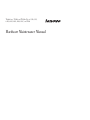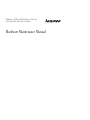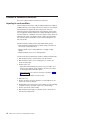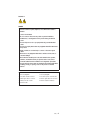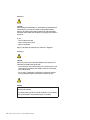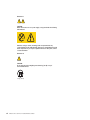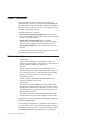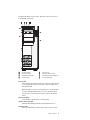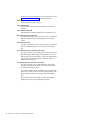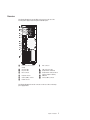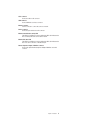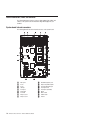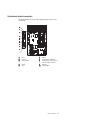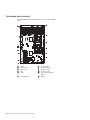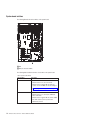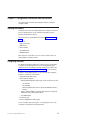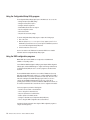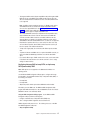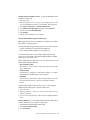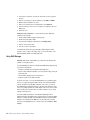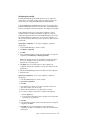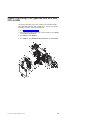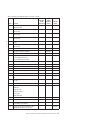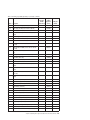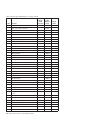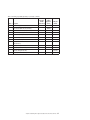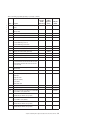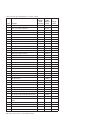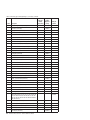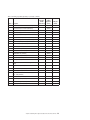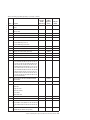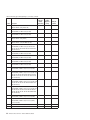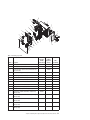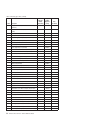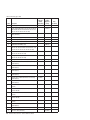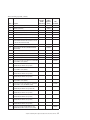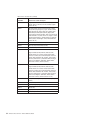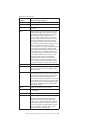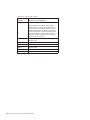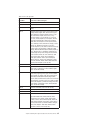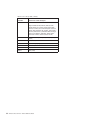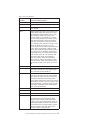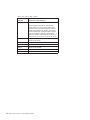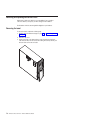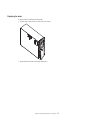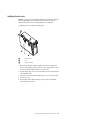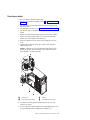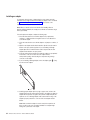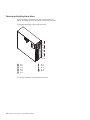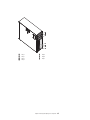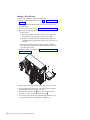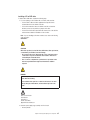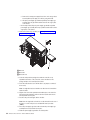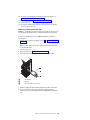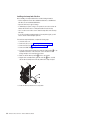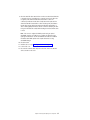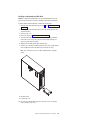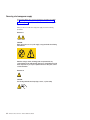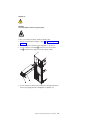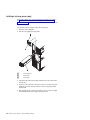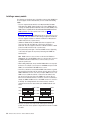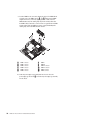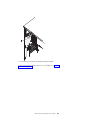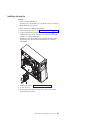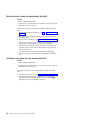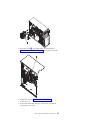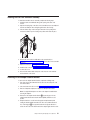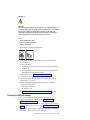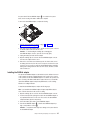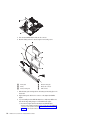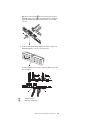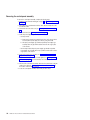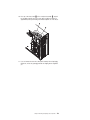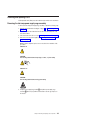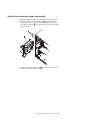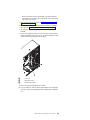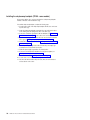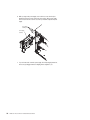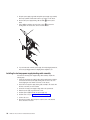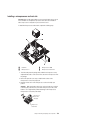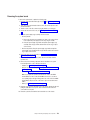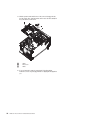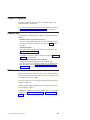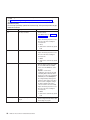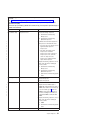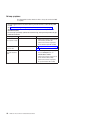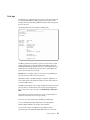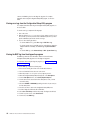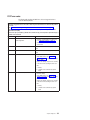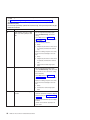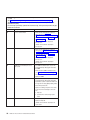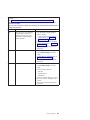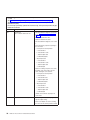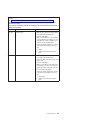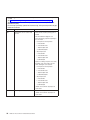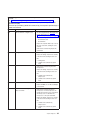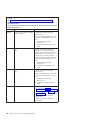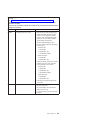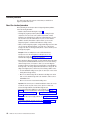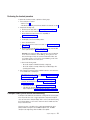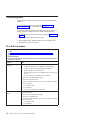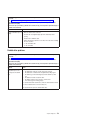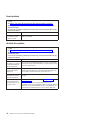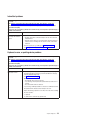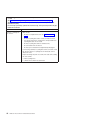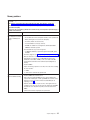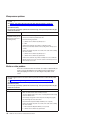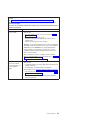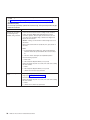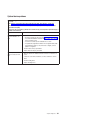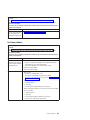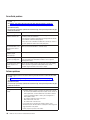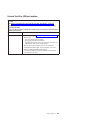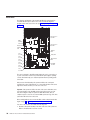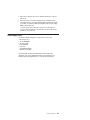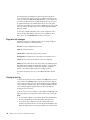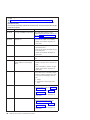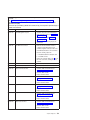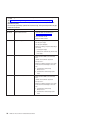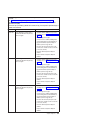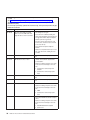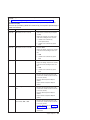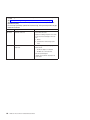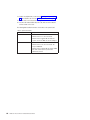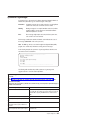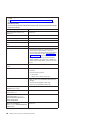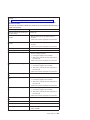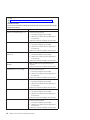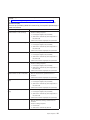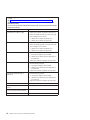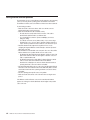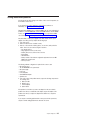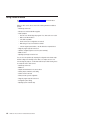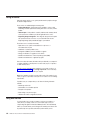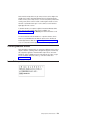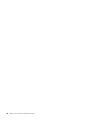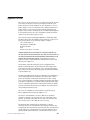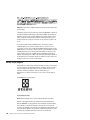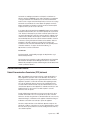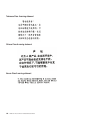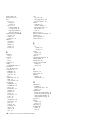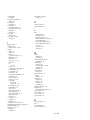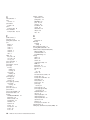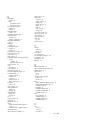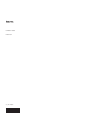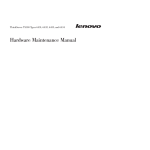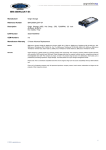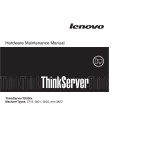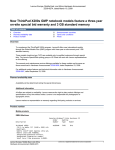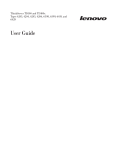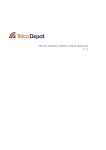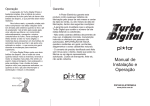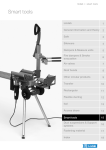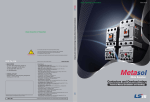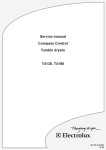Download Lenovo TD100 User's Manual
Transcript
ThinkServer TD100 and TD100x Types 6398, 6399, 6419, 6429, 4203, 4204, 4205, and 4206 Hardware Maintenance Manual ThinkServer TD100 and TD100x Types 6398, 6399, 6419, 6429, 4203, 4204, 4205, and 4206 Hardware Maintenance Manual Note: Before using this information and the product it supports, read the general information in “Notices,” on page 221, and the Warranty and Support Information document on the ThinkServer Documentation DVD. Third Edition (June 2009) © Copyright Lenovo 2008. Portions © Copyright International Business Machines Corporation 2008. LENOVO products, data, computer software, and services have been developed exclusively at private expense and are sold to governmental entities as commercial items as defined by 48 C.F.R. 2.101 with limited and restricted rights to use, reproduction and disclosure. LIMITED AND RESTRICTED RIGHTS NOTICE: If products, data, computer software, or services are delivered pursuant a General Services Administration ″GSA″ contract, use, reproduction, or disclosure is subject to restrictions set forth in Contract No. GS-35F-05925. Contents Safety . . . . . . . . . . . . . . . . . . . . . . . . . . . . vii Guidelines for trained service technicians . . . . . . . . . . . . . . . viii Inspecting for unsafe conditions . . . . . . . . . . . . . . . . . viii Guidelines for servicing electrical equipment . . . . . . . . . . . . . ix Safety statements . . . . . . . . . . . . . . . . . . . . . . . . x Chapter 1. Introduction . . . . . . . . . . . . . . . . . . . . Related documentation . . . . . . . . . . . . . . . . . . . . Notices and statements in this document . . . . . . . . . . . . . . ThinkServer TD100 features and specifications (Machine Types 6398, 6399, 6419, 6429, 4203, 4204, 4205, and 4206) . . . . . . . . . . . . Server controls, LEDs, and connectors . . . . . . . . . . . . . . Front view . . . . . . . . . . . . . . . . . . . . . . . . Rear view . . . . . . . . . . . . . . . . . . . . . . . . Internal connectors, LEDs, and switches . . . . . . . . . . . . . System-board internal connectors . . . . . . . . . . . . . . . System-board external connectors . . . . . . . . . . . . . . . System-board option connectors . . . . . . . . . . . . . . . System-board LEDs . . . . . . . . . . . . . . . . . . . . System-board switches . . . . . . . . . . . . . . . . . . . . . . . . . . 3 . 4 . 4 . 7 . 10 . 10 . 11 . 12 . 13 . 14 Chapter 2. Configuration information and instructions . Updating the firmware . . . . . . . . . . . . . . Configuring the server . . . . . . . . . . . . . . Using the Configuration/Setup Utility program . . . . Using the RAID configuration programs . . . . . . . Using RAID Manager . . . . . . . . . . . . . Using the ThinkServer EasyStartup program . . . . . Using the Boot Menu program . . . . . . . . . . Enabling the Broadcom Gigabit Ethernet Utility program . Configuring the Ethernet controller. . . . . . . . . . . . . . . . . . . . . . . . . . . . . Chapter 3. Parts listing, TD100 4206 . . . . . . . . . . Replaceable server components Power cords . . . . . . . . Types 6398, . . . . . . . . . . . . . . . 6399, . . . . . . . . . . . . . . . . 6419, 6429, . . . . . . . . . . . . . . . Chapter 4. Removing and replacing server components Installation guidelines . . . . . . . . . . . . . . System reliability guidelines . . . . . . . . . . . Working inside the server with the power on . . . . . Handling static-sensitive devices . . . . . . . . . Returning a device or component . . . . . . . . . Removing and replacing Self-service CRUs . . . . . . Removing the bezel . . . . . . . . . . . . . . Replacing the bezel . . . . . . . . . . . . . . Removing the side cover . . . . . . . . . . . . Installing the side cover. . . . . . . . . . . . . Turning the stabilizing feet. . . . . . . . . . . . Removing an adapter . . . . . . . . . . . . . Installing an adapter . . . . . . . . . . . . . . Removing and installing internal drives . . . . . . . Removing a hot-swap power supply . . . . . . . . © Lenovo 2008. Portions © IBM Corp. 2008. . . . . . . . . . . . . . . . . . . . . . . . . . . . . . . . . . . . . . . . . . . . . . . . . . . . . . . . . . . . . . . 4203, . . . . . . . . . . . . . . . . . . . . . . . . . . . . . . . . . . . . . . . . . . . . . . . . . . . . . . . . . . . . 1 . . 1 . . 2 . . . . 15 15 15 16 16 20 22 23 23 23 and . . . . 25 . . . . 26 . . . . 61 . . . . . . . . . . . . . . . . . . . . . . . . . . . . . . . . . . . . . . . . . . . . . . . . . . . . . . . . . . . . . . . . 73 73 74 74 75 75 76 76 77 78 79 80 81 82 84 94 iii Installing a hot-swap power supply . . . . . . . . . . . . . . Removing a memory module . . . . . . . . . . . . . . . . . Installing a memory module . . . . . . . . . . . . . . . . . Removing a hot-swap fan . . . . . . . . . . . . . . . . . Installing a hot-swap fan . . . . . . . . . . . . . . . . . . Removing the rear system fan cage assembly with baffle . . . . . . Installing the rear system fan cage assembly with baffle . . . . . . Removing the front system fan cage assembly. . . . . . . . . . Installing the front system fan cage assembly . . . . . . . . . . Removing the front USB connector assembly . . . . . . . . . . . Installing the front USB connector assembly . . . . . . . . . . . . Removing the rear adapter retention bracket . . . . . . . . . . . Installing the rear adapter retention bracket . . . . . . . . . . . . Removing the front adapter-retention bracket . . . . . . . . . . . Installing the front adapter-retention bracket . . . . . . . . . . . . Removing and replacing Tier 2 CRUs . . . . . . . . . . . . . . Removing the battery . . . . . . . . . . . . . . . . . . . Installing the battery . . . . . . . . . . . . . . . . . . . Removing the RAID 8k-l adapter . . . . . . . . . . . . . . . Installing the RAID 8k-l adapter . . . . . . . . . . . . . . . Removing the RAID-8k adapter . . . . . . . . . . . . . . . Installing the RAID-8k adapter . . . . . . . . . . . . . . . . DIMM air duct . . . . . . . . . . . . . . . . . . . . . . Installing the DIMM air duct . . . . . . . . . . . . . . . . . Removing the control-panel assembly . . . . . . . . . . . . . Installing the control-panel assembly . . . . . . . . . . . . . Removing and replacing FRUs . . . . . . . . . . . . . . . . Removing the hot-swap power-supply cage assembly . . . . . . . Installing the hot-swap power-supply cage assembly . . . . . . . Removing the simple-swap backplate (TD100 - some models) . . . . Installing the simple-swap backplate (TD100 - some models) . . . . Removing the SAS/SATA backplane . . . . . . . . . . . . . Installing the SAS/SATA backplane . . . . . . . . . . . . . . Removing a non-hot-swap power supply cage assembly (TD100 - some models) . . . . . . . . . . . . . . . . . . . . . . . Installing a non-hot-swap power supply cage assembly (TD100 - some models) . . . . . . . . . . . . . . . . . . . . . . . Removing the hot-swap power supply docking cable assembly . . . . Installing the hot-swap power supply docking cable assembly . . . . Removing the microprocessor and heat sink . . . . . . . . . . Installing a microprocessor and heat sink . . . . . . . . . . . . Removing the system board . . . . . . . . . . . . . . . . Installing the system board . . . . . . . . . . . . . . . . . Easy LED Diagnostics panel (TD100x only) . . . . . . . . . . . Chapter 5. Diagnostics . . . . . . . . . . . . Diagnostic tools . . . . . . . . . . . . . . . POST . . . . . . . . . . . . . . . . . . . POST beep codes . . . . . . . . . . . . . No-beep symptoms . . . . . . . . . . . . . Error logs . . . . . . . . . . . . . . . . Viewing error logs from the Configuration/Setup Utility Viewing the BMC log from the diagnostic programs . POST error codes . . . . . . . . . . . . . Checkout procedure . . . . . . . . . . . . . About the checkout procedure . . . . . . . . . iv ThinkServer TD100 and TD100x: Hardware Maintenance Manual . . . . . . . . . . . . . . . . . . . . . . . . program . . . . . . . . . . . . . . . . . . . . . . . . . . . . . . . . . . . . . . . . . . . . . . . . . . . 96 . . 97 . . 98 . . 104 . . 105 . . 106 . . 106 . . 108 . . 109 . . 110 . . 111 . . 111 . . 112 . . 113 . . 113 . . 114 . . 114 . . 114 . . 115 . . 116 . . 116 . . 117 . . 120 . . 121 . . 122 . . 124 . . 125 . . 125 . . 127 . . 128 . . 130 . . 131 . . 132 . . 132 . . . . . . . . . . . . . . . . 135 135 136 137 139 143 145 146 . . . . . . . . . . . . . . . . . . . . . . 147 147 147 148 152 153 154 154 155 170 170 Performing the checkout procedure . . . . . . Checkpoint codes (trained service technicians only) . Troubleshooting tables . . . . . . . . . . . CD or DVD drive problems . . . . . . . . . Diskette drive problems . . . . . . . . . . General problems . . . . . . . . . . . . Hard disk drive problems. . . . . . . . . . Intermittent problems . . . . . . . . . . . Keyboard, mouse, or pointing-device problems. . Memory problems . . . . . . . . . . . . Microprocessor problems. . . . . . . . . . Monitor or video problems . . . . . . . . . Optional-device problems . . . . . . . . . Power problems . . . . . . . . . . . . . Serial port problems . . . . . . . . . . . ServerGuide problems. . . . . . . . . . . Software problems . . . . . . . . . . . . Universal Serial Bus (USB) port problems . . . Error LEDs . . . . . . . . . . . . . . . . Power-supply LEDs. . . . . . . . . . . . . Diagnostic programs, messages, and error codes . Running the diagnostic programs. . . . . . . Diagnostic text messages . . . . . . . . . Viewing the test log. . . . . . . . . . . . Diagnostic error codes . . . . . . . . . . Recovering from a BIOS update failure . . . . . System-error log messages . . . . . . . . . . Solving SCSI problems . . . . . . . . . . . Solving power problems . . . . . . . . . . . Solving Ethernet controller problems . . . . . . Solving undetermined problems . . . . . . . . Calling Lenovo for service . . . . . . . . . . . . . . . . . . . . . . . . . . . . . . . . . . . . . . . . . . . . . . . . . . . . . . . . . . . . . . . . . . . . . . . . . . . . . . . . . . . . . . . . . . . . . . . . . . . . . . . . . . . . . . . . . . . . . . . . . . . . . . . . . . . . . . . . . . . . . . . . . . . . . . . . . . . . . . . . . . . . . . . . . . . . . . . . . . . . . . . . . . . . . . . . . . . . . . . . . . . . . . . . . . . . . . . . . . . . . . . . . . . . . . . . . . . . . . . . . . . . . . . . . . . . . . . . . . . . . . . . . . . . . . . . . . . . . . . . . . . . . . . . . . . . . . . . . . . . . . . . . . . . . . . . . . . . . . . . . . . . . . . . . . 171 171 172 172 173 174 174 175 175 177 178 178 181 182 183 184 184 185 186 187 189 189 190 190 191 203 205 213 213 214 215 216 Getting help and technical assistance . . . . . . Before you call . . . . . . . . . . . . . . . Using the documentation . . . . . . . . . . . . Getting help and information from the World Wide Web Calling for service . . . . . . . . . . . . . . Using other services . . . . . . . . . . . . . Purchasing additional services. . . . . . . . . . Lenovo Taiwan product service . . . . . . . . . . . . . . . . . . . . . . . . . . . . . . . . . . . . . . . . . . . . . . . . . . . . . . . . . . . . . . . . . . . . . . . . . . . . . . . . . 217 217 217 217 218 218 219 219 . . . . . . . . . . . . . . . . . . . . . . . . . . . . . . . . . . . . . . . 221 222 222 223 224 225 225 226 226 226 226 226 226 227 Appendix. Notices . . . . . . . . . . . . . . . . . . . . Trademarks. . . . . . . . . . . . . . . . . . . . . . . Important notes . . . . . . . . . . . . . . . . . . . . . Waste electrical and electronic equipment (WEEE) notices . . . . . Battery return program . . . . . . . . . . . . . . . . . . Electronic emissions notices . . . . . . . . . . . . . . . . Federal Communications Commission (FCC) statement . . . . . Industry Canada Class A emission compliance statement . . . . . Avis de conformité à la réglementation d'Industrie Canada . . . . Australia and New Zealand Class A statement . . . . . . . . . United Kingdom telecommunications safety requirement . . . . . European Union EMC Directive conformance statement . . . . . German Class A compliance statement . . . . . . . . . . . Japanese Voluntary Control Council for Interference (VCCI) statement Contents v Taiwanese Class A warning statement . . . . . . . . . . . . . . . 228 Chinese Class A warning statement . . . . . . . . . . . . . . . . 228 Korean Class A warning statement . . . . . . . . . . . . . . . . 228 Index . . . . . . . . . . . . . . . . . . . . . . . . . . . . 229 vi ThinkServer TD100 and TD100x: Hardware Maintenance Manual Safety Before installing this product, read the Safety Information. Antes de instalar este produto, leia as Informações de Segurança. Pred instalací tohoto produktu si prectete prírucku bezpecnostních instrukcí. Læs sikkerhedsforskrifterne, før du installerer dette produkt. Lees voordat u dit product installeert eerst de veiligheidsvoorschriften. Ennen kuin asennat tämän tuotteen, lue turvaohjeet kohdasta Safety Information. Avant d’installer ce produit, lisez les consignes de sécurité. Vor der Installation dieses Produkts die Sicherheitshinweise lesen. Prima di installare questo prodotto, leggere le Informazioni sulla Sicurezza. Les sikkerhetsinformasjonen (Safety Information) før du installerer dette produktet. Antes de instalar este produto, leia as Informações sobre Segurança. Antes de instalar este producto, lea la información de seguridad. Läs säkerhetsinformationen innan du installerar den här produkten. © Lenovo 2008. Portions © IBM Corp. 2008. vii Guidelines for trained service technicians This section contains information for trained service technicians. Inspecting for unsafe conditions Use the information in this section to help you identify potential unsafe conditions in an IBM® product that you are working on. Each Lenovo product, as it was designed and manufactured, has required safety items to protect users and service technicians from injury. The information in this section addresses only those items. Use good judgment to identify potential unsafe conditions that might be caused by non-Lenovo alterations or attachment of non-Lenovo features or options that are not addressed in this section. If you identify an unsafe condition, you must determine how serious the hazard is and whether you must correct the problem before you work on the product. Consider the following conditions and the safety hazards that they present: v Electrical hazards, especially primary power. Primary voltage on the frame can cause serious or fatal electrical shock. v Explosive hazards, such as a damaged CRT face or a bulging or leaking capacitor. v Mechanical hazards, such as loose or missing hardware. To inspect the product for potential unsafe conditions, complete the following steps: 1. Make sure that the power is off and the power cord is disconnected. 2. Make sure that the exterior cover is not damaged, loose, or broken, and observe any sharp edges. 3. Check the power cord: v Make sure that the third-wire ground connector is in good condition. Use a meter to measure third-wire ground continuity for 0.1 ohm or less between the external ground pin and the frame ground. v Make sure that the power cord is the correct type, as specified in “Power cords” on page 61. v Make sure that the insulation is not frayed or worn. 4. Remove the cover. 5. Check for any obvious non-Lenovo alterations. Use good judgment as to the safety of any non-Lenovo alterations. 6. Check inside the server for any obvious unsafe conditions, such as metal filings, contamination, water or other liquid, or signs of fire or smoke damage. 7. Check for worn, frayed, or pinched cables. 8. Make sure that the power-supply cover fasteners (screws or rivets) have not been removed or tampered with. viii ThinkServer TD100 and TD100x: Hardware Maintenance Manual Guidelines for servicing electrical equipment Observe the following guidelines when servicing electrical equipment: v Check the area for electrical hazards such as moist floors, nongrounded power extension cords, power surges, and missing safety grounds. v Use only approved tools and test equipment. Some hand tools have handles that are covered with a soft material that does not provide insulation from live electrical currents. v Regularly inspect and maintain your electrical hand tools for safe operational condition. Do not use worn or broken tools or testers. v Do not touch the reflective surface of a dental mirror to a live electrical circuit. The surface is conductive and can cause personal injury or equipment damage if it touches a live electrical circuit. v Some rubber floor mats contain small conductive fibers to decrease electrostatic discharge. Do not use this type of mat to protect yourself from electrical shock. v Do not work alone under hazardous conditions or near equipment that has hazardous voltages. v Locate the emergency power-off (EPO) switch, disconnecting switch, or electrical outlet so that you can turn off the power quickly in the event of an electrical accident. v Disconnect all power before you perform a mechanical inspection, work near power supplies, or remove or install main units. v Before you work on the equipment, disconnect the power cord. If you cannot disconnect the power cord, have the customer power-off the wall box that supplies power to the equipment and lock the wall box in the off position. v Never assume that power has been disconnected from a circuit. Check it to make sure that it has been disconnected. v If you have to work on equipment that has exposed electrical circuits, observe the following precautions: – Make sure that another person who is familiar with the power-off controls is near you and is available to turn off the power if necessary. – When you are working with powered-on electrical equipment, use only one hand. Keep the other hand in your pocket or behind your back to avoid creating a complete circuit that could cause an electrical shock. – When using a tester, set the controls correctly and use the approved probe leads and accessories for that tester. – Stand on a suitable rubber mat to insulate you from grounds such as metal floor strips and equipment frames. v Use extreme care when measuring high voltages. v To ensure proper grounding of components such as power supplies, pumps, blowers, fans, and motor generators, do not service these components outside of their normal operating locations. v If an electrical accident occurs, use caution, turn off the power, and send another person to get medical aid. Safety ix Safety statements Important: Each caution and danger statement in this documentation begins with a number. This number is used to cross reference an English-language caution or danger statement with translated versions of the caution or danger statement in the Safety Information document. For example, if a caution statement begins with a number 1, translations for that caution statement appear in the Safety Information document under statement 1. Be sure to read all caution and danger statements in this documentation before performing the instructions. Read any additional safety information that comes with your server or optional device before you install the device. x ThinkServer TD100 and TD100x: Hardware Maintenance Manual Statement 1: DANGER Electrical current from power, telephone, and communication cables is hazardous. To avoid a shock hazard: v Do not connect or disconnect any cables or perform installation, maintenance, or reconfiguration of this product during an electrical storm. v Connect all power cords to a properly wired and grounded electrical outlet. v Connect to properly wired outlets any equipment that will be attached to this product. v When possible, use one hand only to connect or disconnect signal cables. v Never turn on any equipment when there is evidence of fire, water, or structural damage. v Disconnect the attached power cords, telecommunications systems, networks, and modems before you open the device covers, unless instructed otherwise in the installation and configuration procedures. v Connect and disconnect cables as described in the following table when installing, moving, or opening covers on this product or attached devices. To Connect: To Disconnect: 1. Turn everything OFF. 1. Turn everything OFF. 2. First, attach all cables to devices. 2. First, remove power cords from outlet. 3. Attach signal cables to connectors. 3. Remove signal cables from connectors. 4. Attach power cords to outlet. 4. Remove all cables from devices. 5. Turn device ON. Safety xi Statement 2: CAUTION: When replacing the lithium battery, use only the battery recommended by the manufacturer. If your system has a module containing a lithium battery, replace it only with the same module type made by the same manufacturer. The battery contains lithium and can explode if not properly used, handled, or disposed of. Do not v Throw or immerse into water v Heat to more than 100°C (212°F) v Repair or disassemble Dispose of the battery as required by local ordinances or regulations. Statement 3: CAUTION: When laser products (such as CD drives, DVD drives, fiber optic devices, or transmitters) are installed, note the following: v Do not remove the covers. Removing the covers of the laser product could result in exposure to hazardous laser radiation. There are no serviceable parts inside the device. v Use of controls or adjustments or performance of procedures other than those specified herein might result in hazardous radiation exposure. DANGER Some laser products contain an embedded Class 3A or Class 3B laser diode. Note the following. Laser radiation when open. Do not stare into the beam, do not view directly with optical instruments, and avoid direct exposure to the beam. xii ThinkServer TD100 and TD100x: Hardware Maintenance Manual Statement 4: ≥ 18 kg (39.7 lb) ≥ 32 kg (70.5 lb) ≥ 55 kg (121.2 lb) CAUTION: Use safe practices when lifting. Statement 5: CAUTION: The power control button on the device and the power switch on the power supply do not turn off the electrical current supplied to the device. The device also might have more than one power cord. To remove all electrical current from the device, ensure that all power cords are disconnected from the power source. 2 1 Safety xiii Statement 8: CAUTION: Never remove the cover on a power supply or any part that has the following label attached. Hazardous voltage, current, and energy levels are present inside any component that has this label attached. There are no serviceable parts inside these components. If you suspect a problem with one of these parts, contact a service technician. Statement 10: CAUTION: Do not place any object weighing more than 82 kg (180 lb) on top of rack-mounted devices. >82 kg (180 lb) xiv ThinkServer TD100 and TD100x: Hardware Maintenance Manual Statement 11: CAUTION: The following label indicates sharp edges, corners, or joints nearby. Statement 17: CAUTION: The following label indicates moving parts nearby. Safety xv xvi ThinkServer TD100 and TD100x: Hardware Maintenance Manual Chapter 1. Introduction This Hardware Maintenance Manual contains information to help you solve problems that might occur in the Lenovo ThinkServer TD100 and TD100x Machine Types 6398, 6399, 6419, 6429, 4203, 4204, 4205, and 4206 server. It describes the diagnostic tools that come with the server, error codes and suggested actions, and instructions for replacing failing components. Replaceable components are of three types: v Self-service customer replaceable unit (CRU): Replacement of self-service CRUs is your responsibility. If Lenovo installs a self-service CRU at your request, you will be charged for the installation. v Optional-service customer replaceable unit: You may install an optional-service CRU yourself or request Lenovo to install it, at no additional charge, under the type of warranty service that is designated for the server. v Field replaceable unit (FRU): FRUs must be installed only by trained service technicians. For information about the terms of the warranty and getting service and assistance, see the Warranty and Support Information document. Related documentation v Installation Guide This document is in Portable Document Format (PDF) is available on the ThinkServer Documentation DVD. It contains instructions for setting up the server and basic instructions for installing some optional devices. v User Guide This PDF is available on the ThinkServer Documentation DVD. It provides general information about the server, including information about features, and how to configure the server. It also contains detailed instructions for installing, removing, and connecting optional devices that the server supports. v Rack Installation Instructions This PDF is available on the ThinkServer Documentation DVD. It contains instructions for installing the server in a rack. v Safety Information This document is in PDF on the ThinkServer Documentation DVD. It contains translated caution and danger statements. Each caution and danger statement that appears in the documentation has a number that you can use to locate the corresponding statement in your language in the Safety Information document. v Warranty and Support Information This document is in PDF on the ThinkServer Documentation DVD. It contains information about the terms of the warranty and getting service and assistance. Depending on the server model, additional documentation might be included on the ThinkServer Documentation DVD. The server might have features that are not described in the documentation that you received with the server. The documentation might be updated occasionally to include information about those features, or technical updates might be available to provide additional information that is not included in the server documentation. © Lenovo 2008. Portions © IBM Corp. 2008. 1 These updates are available from the Lenovo Web site. Complete the following steps to check for updated documentation and technical updates. Note: Changes are made periodically to the Lenovo Web site. The actual procedure might vary slightly from what is described in this document. 1. Go to: http://www.lenovo.com/support. 2. Enter your product number (machine type and model number) or select Servers from the Select your product list. 3. Select Servers from the Brand list. 4. From Family list, select ThinkServer TD100 and TD100x, and click Continue. 5. Click Downloads and drivers to download firmware updates. Notices and statements in this document The caution and danger statements that appear in this document are also in the multilingual Safety Information document, which is on the ThinkServer Documentation DVD. Each statement is numbered for reference to the corresponding statement in the Safety Information document. The following notices and statements are used in this document: v Note: These notices provide important tips, guidance, or advice. v Important: These notices provide information or advice that might help you avoid inconvenient or problem situations. v Attention: These notices indicate potential damage to programs, devices, or data. An attention notice is placed just before the instruction or situation in which damage could occur. v Caution: These statements indicate situations that can be potentially hazardous to you. A caution statement is placed just before the description of a potentially hazardous procedure step or situation. v Danger: These statements indicate situations that can be potentially lethal or extremely hazardous to you. A danger statement is placed just before the description of a potentially lethal or extremely hazardous procedure step or situation. 2 ThinkServer TD100 and TD100x: Hardware Maintenance Manual ThinkServer TD100 features and specifications (Machine Types 6398, 6399, 6419, 6429, 4203, 4204, 4205, and 4206) The following information is a summary of the features and specifications for Machine Types 6398, 6399, 6419, 6429, 4203, 4204, 4205, and 4206. Depending on the server model, some features might not be available, or some specifications might not apply. Table 1. Features and specifications Microprocessor: v Intel® Pentium® dual-core processors v 4 MB shared Level-2 cache v 667, 1066, or 1333 MHz front-side bus (FSB) Fans: Three speed-controlled hot-swap fans Note: Use the Configuration/Setup Utility program to determine the type and speed of the microprocessors. Size: v Height: 440 mm (17.3 in.) v Depth: 747 mm (29.4 in.) v Width: 218 mm (8.6 in.) v Weight: 20 kg (42 lb) to 34 kg (75 lb) depending upon configuration Memory: v Minimum: 1 GB v (TD100) Maximum: 32 GB (16 GB in mirrored mode) v (TD100) Connectors: eight dual inline memory module (DIMM) connectors, two-way interleaved v (TD100x) Maximum: 48 GB (24 GB in mirrored mode) v (TD100x) Connectors: Twelve 240-pin dual inline memory module (DIMM) connectors v Types: PC2-5300, ECC fully-buffered with double-data-rate 2 (DDR2) Drives (depending on the model): v Diskette (optional): External USB diskette drive v Hard disk drive: SATA v One of the following IDE drives: – CD-ROM – CD-RW (optional) – DVD-ROM (optional) – DVD-ROM/CD-RW (optional) Drive bays (depending on the model): v Three half-high 5.25-in. bays (one CD or DVD drive installed) or one half-high CD or DVD drive and one full-high tape drive v (TD100) Four 3.5-in. simple-swap or hot-swap bays (depending on model) v (TD100x) Eight 3.5-.in. hot-swap bays Expansion slots (depending on the model): v Six expansion slots – Three PCI Express x8 slots (two x8 links and one x4 link) Power supply: 670 watt (90-240 V ac) Integrated functions: v Baseboard management controller (BMC) or onboard service processor v Broadcom 5721 10/100/1000 Ethernet controller on the system board with RJ-45 Ethernet port v Six-port, Serial ATA controller v Integrated RAID capability (SATA HostRAID) v Remote Supervisor Adapter II SlimLine v Two serial ports v One parallel port v Four Universal Serial Bus (USB) v2.0 ports (two on front and two on rear) v Keyboard port v Mouse port v ATA-100 single-channel IDE controller (bus mastering) v ATI ES1000 video controller – Compatible with SVGA and VGA – 16 MB SDRAM video memory Diagnostic LEDs: v Fans v Memory v Power supply Acoustical noise emissions: v Sound power, idling: 5.6 bel v Sound power, operating: 6.0 bel Environment: v Air temperature: – Server on: 10° to 35°C (50° to 95°F) Altitude: 0 to 914 m (2998.0 ft) – Server off: -40° to 60°C (-40° to 140°F) Altitude: 0 to 2133 m (7000.0 ft) v Humidity (operating and storage): 8% to 80% Heat output: Approximate heat output in British thermal units (Btu) per hour: v Minimum configuration: 693 Btu per hour (203 watts) v Maximum configuration: 1631 Btu per hour (478 watts) Electrical input: v Sine-wave input (50 or 60 Hz) required v Input voltage and frequency ranges automatically selected v Input voltage low range: – Minimum: 100 V ac – Maximum: 127 V ac v Input voltage high range: – Minimum: 200 V ac – Maximum: 240 V ac v Input kilovolt-amperes (kVA) approximately: – Minimum: 0.21 kVA (all models) – Maximum: 0.49 kVA Notes: 1. Power consumption and heat output vary depending on the number and type of optional features installed and the power-management optional features in use. 2. These levels were measured in controlled acoustical environments according to the procedures specified by the American National Standards Institute (ANSI) S12.10 and ISO 7779 and are reported in accordance with ISO 9296. Actual sound-pressure levels in a given location might exceed the average values stated because of room reflections and other nearby noise sources. The declared sound-power levels indicate an upper limit, below which a large number of computers will operate. – One PCI 32-bit/33 MHz slot – Two PCI-X 64-bit/133 MHz slots Chapter 1. Introduction 3 Server controls, LEDs, and connectors This section describes the controls, light-emitting diodes (LEDs), and connectors on the front and rear of the server. Front view The following illustration shows the controls, LEDs, and connectors on the front of the hot-swap server models. 4 1 2 System power LED Power-control button 6 7 3 Hard disk drive activity LED 8 4 5 System-error LED USB connectors 9 10 ThinkServer TD100 and TD100x: Hardware Maintenance Manual CD-eject or DVD-eject button Hot-swap hard disk drive status LED (amber) Hot-swap hard disk drive activity LED (green) CD or DVD drive activity LED (green) Front information panel The following illustration shows the controls, LEDs, and connectors on the front of the simple-swap server models. 1 2 3 4 System power LED Power-control button Hard disk drive activity LED System-error LED 5 6 7 8 USB connectors CD-eject or DVD-eject button CD or DVD drive activity LED (green) Front information panel Power-on LED When this LED is lit, it indicates that the server is turned on. When this LED is off, it indicates that ac power is not present, or the power supply or the LED itself has failed. Note: If this LED is off, it does not mean that there is no electrical power in the server. The LED might be burned out. To remove all electrical power from the server, you must disconnect the power cords from the electrical outlets. Power-control button Press this button to turn the server on and off manually. Hard disk drive activity LED When this LED is flashing, it indicates that a hard disk drive is in use. System-error LED When this amber LED is lit, it indicates that a system error has occurred. Chapter 1. Introduction 5 An LED on the system board might also be lit to help isolate the error. See Chapter 5, “Diagnostics,” on page 147 for additional information. USB connectors Connect USB devices to these connectors. CD or DVD-eject button Press this button to release a CD from the CD drive or a DVD from the DVD drive. CD or DVD drive activity LED When this LED is lit, it indicates that the CD drive or DVD drive is in use. Ethernet transmit/receive activity LED This LED is on the Ethernet connector on the rear of the server. When this LED is lit, it indicates that there is activity between the server and the network. Ethernet link status LED This LED is on the Ethernet connector on the rear of the server. When this LED is lit, it indicates that there is an active connection on the Ethernet port. Hot-swap hard disk drive activity LED (some models) On some server models, each hot-swap drive has a hard disk drive activity LED. When this green LED is flashing, it indicates that the drive is in use. When the drive is removed, this LED also is visible on the SAS backplane, next to the drive connector. The backplane is the printed circuit board behind drive bays 4 through 11. Hot-swap hard disk drive status LED (some models) On some server models, each hot-swap hard disk drive has an amber status LED. If this amber status LED for a drive is lit, it indicates that the associated hard disk drive has failed. If an optional ServeRAID™ adapter is installed in the server and the LED flashes slowly (one flash per second), the drive is being rebuilt. If the LED flashes rapidly (three flashes per second), the adapter is identifying the drive. When the drive is removed, this LED also is visible on the SAS/SATA backplane, below the hot-swap hard disk drive activity LED. 6 ThinkServer TD100 and TD100x: Hardware Maintenance Manual Rear view The following illustration shows the LEDs and connectors on the rear of the hot-swap power supply models with optional redundant power. 1 8 Video connector 2 3 4 Power cord connectors (some models) AC power LEDs DC power LEDs Mouse connector 9 10 11 5 6 7 Keyboard connector Serial 1 (COM 1) connector Parallel connector 12 13 USB connectors 3 and 4 (RJ45) Ethernet 10/100/1000 (RJ45) Ethernet 10/100 (for Remote Supervisor Adapter II SlimLine) NMI button Serial 2 (COM 2) connector The following illustration shows the connectors on the rear of the non-hot-swap power supply models. Chapter 1. Introduction 7 1 7 USB 3 and 4 connectors 2 Power cord connectors (some models) Mouse connector 8 3 Keyboard connector 9 4 5 6 Serial 1 (COM 1) connector Parallel connector Video connector 10 11 (RJ45) Ethernet 10/100/1000 connector (RJ45) Ethernet 10/100 (for Remote Supervisor Adapter II SlimLine) connector NMI button Serial 2 (COM 2) connector Power-cord connector Connect the power cord to this connector. AC power LED This green LED provides status information about the power supply. During typical operation, both the ac and dc power LEDs are lit. DC power LED This green LED provides status information about the power supply. During typical operation, both the ac and dc power LEDs are lit. Mouse connector Connect a mouse device to this connector. Keyboard connector Connect a PS/2 keyboard to this connector. Serial 1 connector Connect a 9-pin serial device to this connector. Parallel connector Connect a parallel device to this connector. 8 ThinkServer TD100 and TD100x: Hardware Maintenance Manual Video connector Connect a monitor to this connector. USB connectors Connect USB devices to these connectors. Ethernet connector Use this connector to connect the server to a network. Serial 2 connector Connect a 9-pin serial device to this connector. Ethernet transmit/receive activity LED This LED is on the Ethernet connector. When this LED is lit, it indicates that there is activity between the server and the network. Ethernet link status LED This LED is on the Ethernet connector. When this LED is lit, it indicates that there is an active connection on the Ethernet port. Remote Supervisor Adapter II SlimLine connector Connect the optional Remote Supervisor Adapter II SlimLine card to this connector. Chapter 1. Introduction 9 Internal connectors, LEDs, and switches The following illustrations show the connectors, light-emitting diodes (LEDs), and switches on the system board. The illustrations might differ slightly from your hardware. System-board internal connectors The following illustration shows the internal connectors on the system board. DIMM LEDs 6 12 5 11 4 10 3 9 2 8 1 7 1 2 3 4 5 6 7 8 9 10 Main power Power Power USB tape Front panel Primary IDE Front USB Microprocessor 1 Microprocessor 2 ThinkServer TD100 and TD100x: Hardware Maintenance Manual 10 11 12 13 14 15 16 17 18 SAS/SATA backplane power Simple-swap SATA backplate Hot-swap SAS/SATA signal Hot-swap main fan Hot-swap fan (redundant) Battery Wake on LAN COM 2 header Rear fan System-board external connectors The following illustration shows the external input/output (I/O) connectors on the system board. DIMM LEDs 6 12 5 11 4 10 3 9 2 8 1 7 1 2 3 Mouse Keyboard Serial 1 (COM 1) 6 7 8 4 5 Parallel Video 9 10 USB (2) (RJ45) Ethernet 10/100/1000 (RJ45) Ethernet 10/100 (for Remote Supervisor Adapter II SlimLine) NMI button Serial 2 (COM 2) Chapter 1. Introduction 11 System-board option connectors The following illustration shows the system-board connectors for user-installable options. DIMM LEDs 6 12 5 11 4 10 3 9 2 8 1 7 12 1 2 3 4 5 DIMM (6) Microprocessor 1 Microprocessor 2 VRM Battery 7 8 9 10 11 6 ServeRAID adapter 12 ThinkServer TD100 and TD100x: Hardware Maintenance Manual PCI 32 bit/33 MHz PCI-X 64 bit/133 MHz PCI Express x8 (x8) PCI Express x8 (x4) Remote Supervisor Adapter II SlimLine DIMM (6) System-board LEDs The following illustration shows the LEDs on the system board. DIMM LEDs 6 12 5 11 4 10 3 9 2 8 1 7 1 2 3 4 Microprocessor error LED (2) VRM error LED Battery LED BMC heartbeat LED 5 6 7 8 ServeRAID error LED Error LED (6) Microprocessor mismatch LED DIMM error LEDs 1 through 12 Chapter 1. Introduction 13 System-board switches The following illustration shows the switches on the system board. DIMM LEDs 6 12 5 11 4 10 3 9 2 8 1 7 1 SW3 2 SW4 (Boot block/Clear CMOS) The following table describes the function of each switch on the system board. Table 2. System board switches Switch number 1 Description Boot block: v When this switch is on 1, this is normal mode. v When this switch is toggled to On, this enables the system to recover if the BIOS code becomes damaged. See “Recovering from a BIOS update failure” on page 203 for more information. 2 Clear CMOS: v When this switch is on 2, this keeps the CMOS data. This is normal mode. v When this switch is toggled to On, this clears the CMOS data, which clears the power-on password and administrator password. 14 ThinkServer TD100 and TD100x: Hardware Maintenance Manual Chapter 2. Configuration information and instructions This chapter provides information about updating the firmware and using the configuration utilities. Updating the firmware The firmware in the server is periodically updated and is available for download on the Lenovo Support Web site. Use the ThinkServer EasyUpdate program to download and install firmware updates. The following items are downloadable from the Web at http://www.lenovo.com/ support/: v BIOS code v Diagnostics programs v BMC firmware v Ethernet firmware v ServeRAID firmware v SAS/SATA firmware Major components contain VPD code. You can select to update the VPD code during the BIOS code update procedure. Configuring the server The ThinkServer EasyStartup DVD provides software setup tools and installation tools that are specifically designed for the server. The EasyStartup program simplifies the process of installing the operating system and device drivers. (See “Using the ThinkServer EasyStartup program” on page 22 for more information.) In addition to the EasyStartup program, you can use the following configuration programs to customize the server hardware: v Configuration/Setup Utility program v RAID configuration programs – IBM ServeRAID Configuration Utility program for the following server models: - Hot-swap SAS - Hot-swap SATA - Simple-swap SATA models when the optional ServeRAID-8k Controller is installed – Adaptec® RAID (HostRAID™) Configuration Utility program (for simple-swap SATA models with no RAID adapter installed) – ServeRAID Manager v Boot Menu program v Broadcom Gigabit Ethernet Utility program For more information about these programs, see “Configuring the server” in the User Guide on the ThinkServer Documentation DVD. © Lenovo 2008. Portions © IBM Corp. 2008. 15 Using the Configuration/Setup Utility program The Configuration/Setup Utility program is part of the BIOS code. You can use it to: v Change interrupt request (IRQ) settings v Change the startup drive sequence v Configure serial-port assignments v v v v Enable USB keyboard and mouse support Resolve configuration conflicts Set the date and time Set passwords and security settings To start the Configuration/Setup Utility program, complete the following steps: 1. Turn on the server. 2. When the prompt Press F1 for Configuration/Setup appears, press F1. If an administrator password has been set, you must type the administrator password to access the full Configuration/Setup Utility menu. 3. Follow the instructions on the screen. See the User Guide on the ThinkServer Documentation DVD for more detailed information about the Configuration/Setup Utility program. Using the RAID configuration programs Note: RAID options and HostRAID are not supported on the SCO 6.0 and UnixWare 7.14 operating systems. Use the IBM ServeRAID Configuration Utility program, Adaptec RAID Configuration Utility program, and ServeRAID Manager to configure and manage redundant array of independent disks (RAID). Be sure to use these programs as described in this document. The ServeRAID 8k-l SAS Controller that comes with the TD100 server (hot-swap SAS and hot-swap SATA models) enables you to configure multiple physical SAS or SATA hard disk drives to operate as logical drives in a disk array. The server comes with a CD containing the ServeRAID Manager program, which you can use to configure the ServeRAID 8k-l SAS Controller. If your server comes with an operating system installed, such as Microsoft Windows 2000 Datacenter Server, see the software documentation that comes with the server for configuration information. Use these programs to perform the following tasks: v Perform a low-level format on a hard disk drive v View or change IDs for attached devices v Set protocol parameters on hard disk drives v Monitor operation of the RAID controller v Configure a redundant array of independent disks (RAID) array v View or change the RAID configuration and associated devices Consider the following information when using the RAID configuration programs to configure and manage arrays: 16 ThinkServer TD100 and TD100x: Hardware Maintenance Manual v The integrated SATA controller (simple-swap SATA models) with integrated SATA RAID (also known as HostRAID) supports RAID level-0 and level-1 when two drives are installed. When the maximum four drives are installed, RAID level-10 is also supported. Note: In addition, when the maximum four drives (for TD100) and the optional ServeRAID-8k Controller are installed in the simple-swap SATA models, the server can also support RAID level-5. See “Installing the RAID-8k adapter” on page 117 for details about installing and cabling the ServeRAID-8k Controller to enable RAID level-5 support on simple-swap SATA models. v The onboard SAS/SATA controller (hot-swap SAS and hot-swap SATA models) supports RAID level-0 and level-1 when two drives and the ServeRAID 8k-l controller are installed. When four drives are installed, RAID level-10 is also supported. When you upgrade to the maximum eight drives and the optional ServeRAID-8k controller is installed, RAID levels 1e, 5, and 6 also are supported. v Hard disk drive capacities affect how you create arrays. The drives in an array can have different capacities, but the RAID controller treats them as if they all have the capacity of the smallest hard disk drive. v To help ensure signal quality, do not mix drives with different speeds and data rates. v To update the firmware and BIOS code for an optional ServeRAID controller, you must use the IBM ServeRAID Support CD that comes with the ServeRAID option. v If you install a different type of RAID controller in the server, use the method that is described in the instructions that come with the controller to view or change settings for attached devices. Configuring hot-swap SAS, hot-swap SATA, or simple-swap SATA (some models) RAID Note: RAID options are not supported on the SCO 6.0 and UnixWare 7.14 operating systems. Use the IBM ServeRAID Configuration Utility program to configure and manage hot-swap SAS or hot-swap SATA redundant array of independent disks (RAID) on the following server models: v Hot-swap SAS v Hot-swap SATA v Simple-swap models with the optional ServeRAID-8k Controller installed This utility is part of the BIOS code. The IBM ServeRAID Configuration Utility program adds RAID functionality to the onboard SAS/SATA controller. The onboard SAS/SATA controller comes enabled by default. Using the RAID Configuration Utility program: Use the IBM ServeRAID Configuration Utility to perform the following tasks: v Configure a redundant array of independent disks (RAID) array v View or change the RAID configuration and associated devices RAID Configuration Utility menu choices: The following choices are on the IBM ServeRAID Configuration Utility menu: v Array Configuration Utility Chapter 2. Configuration information and instructions 17 Select this choice to create, manage, or delete arrays, add or delete a hot-spare drive, or initialize drives. v SerialSelect Utility Select this choice to configure the controller interface definitions or to configure the physical transfer and SAS or SATA address of the selected drive. v Disk Utilities Select this choice to format a disk or verify the disk media. Select a device from the list and read the instructions on the screen carefully before making a selection. Starting RAID Configuration Utility program: To start the IBM ServeRAID Configuration Utility program, complete the following steps: 1. Turn on the server. 2. When the message Press <CTRL><A> for IBM ServeRAID Configuration Utility appears, press Ctrl+A. If you have set an administrative password, you are prompted to type the password. 3. To select a choice from the menu, use the arrow keys to highlight it and press Enter. Creating a RAID array: To use the IBM ServeRAID Configuration Utility to configure a RAID level-1 array, complete the following steps: 1. From the IBM ServeRAID Configuration Utility program menu, select Array Configuration Utility. 2. Select Create Array. 3. From the list of ready drives, select the two drives that you want to group into the array. 4. When you are prompted to select the RAID type, select RAID 0 or RAID-1. 5. (Optional) Type an identifier for the array. 6. When you are prompted for the array build method, select Quick Init. 7. Follow the instructions on the screen to complete the configuration; then, select Done to exit. 8. Restart the server. Viewing the array configuration: To view information about the RAID array, complete the following steps: 1. Start the IBM ServeRAID Configuration Utility program. 2. From the IBM ServeRAID Configuration Utility window, select Manage Arrays. 3. Select an array and press Enter. 4. To exit from the program, press Esc. Configuring simple-swap SATA RAID Use the Adaptec RAID Configuration Utility program to configure and manage simple-swap SATA redundant array of independent disks (RAID) on simple-swap SATA models with no ServeRAID adapter installed. This utility is part of the BIOS code. The Adaptec RAID Configuration Utility program adds RAID functionality to the integrated SATA controller. The integrated Serial ATA (SATA) controller comes disabled by default. You must enable it and install the device drivers before you can use it. The device drivers, documentation, and other information are available on the IBM ServeRAID-8e (Adaptec HostRAID) Support CD. 18 ThinkServer TD100 and TD100x: Hardware Maintenance Manual Enabling the Serial ATA (SATA) controller: To enable the SATA RAID controller, complete the following steps: 1. Turn on the server. 2. When the prompt Press F1 for Configuration/Setup appears, press F1. If you have set an administrator password, you are prompted to type the password. 3. Select Devices and I/O Ports --> Advanced Chipset Control. 4. Select SATA Controller Mode Option. Change the value to Enhanced. 5. Scroll down and select SATA RAID Enable. 6. Select Enabled. 7. Press Esc; then, select Yes to save the changes. Using the Adaptec RAID Configuration Utility program: Note: Adaptec RAID (also known as HostRAID) is not supported on the SCO 6.0 and UnixWare 7.14 operating systems. Use the Adaptec RAID Configuration Utility program to perform the following tasks: v Configure a redundant array of independent disks (RAID) array v View or change the RAID configuration and associated devices For additional information about using the Adaptec RAID Configuration Utility program, see the documentation on the IBM ServeRAID-8e (Adaptec HostRAID) Support CD that comes with the server. Adaptec RAID Configuration Utility menu choices: The following choices are on the Adaptec RAID Configuration Utility menu: v Array Configuration Utility Select this choice to create, manage, or delete arrays, add or delete a hot-spare drive, or initialize drives. v SerialSelect Utility Select this choice to configure the controller interface definitions or to configure the physical transfer and SATA address of the selected drive. v Disk Utilities Select this choice to format a disk or verify the disk media. Select a device from the list and read the instructions on the screen carefully before making a selection. Starting the Adaptec RAID Configuration Utility program: To start the Adaptec RAID Configuration Utility program, complete the following steps: 1. Turn on the server. 2. When the prompt Press <CTRL><<A> for Adaptec RAID Configuration Utility appears, press Ctrl+A. 3. To select a choice from the menu, use the arrow keys to highlight it and press Enter. Creating a RAID array: To use the Adaptec RAID Configuration Utility program to configure a RAID level-1 array, complete the following steps: 1. Start the Adaptec RAID Configuration Utility program. 2. Select Array Configuration Utility. 3. Select Create Array. Chapter 2. Configuration information and instructions 19 4. From the list of ready drives, select the two drives that you want to group into the array. 5. When you are prompted to select the RAID level, select RAID 0 or RAID-1. 6. (Optional) Type an identifier for the array. 7. When you are prompted for the array build method, select Quick Init. 8. Follow the instructions on the screen to complete the configuration, and select Done to exit. 9. Restart the server. Viewing the array configuration: To view information about the RAID array, complete the following steps: 1. Start the Adaptec RAID Configuration Utility program. 2. Start the Array Configuration Utility. 3. From the Array Configuration Utility window, select Manage Arrays. 4. Select an array and press Enter. 5. Press Esc to exit from the program. For additional information about using the Adaptec RAID Configuration Utility program to create, configure, and manage arrays, see the documentation on the IBM ServeRAID-8e (Adaptec HostRAID) Support CD. Using RAID Manager Important: RAID options and HostRAID are not supported on the SCO 6.0 and UnixWare 7.14 operating systems. Use ServeRAID Manager, which is on the IBM ServeRAID Manager Application CD, to perform the following tasks: v Configure a redundant array of independent disks (RAID) array v Restore a SAS or SATA hard disk drive to the factory-default settings, erasing all data from the disk v View the RAID configuration and associated devices v Monitor the operation of the RAID controllers To perform some tasks, you can run ServeRAID Manager as an installed program. However, to configure the integrated RAID controller or the installed ServeRAID controller and perform an initial RAID configuration on the server, you must run ServeRAID Manager in Startable CD mode, as described in the instructions in this section. If you install a different type of RAID adapter in the server, use the method that is described in the instructions that come with the adapter to view or change settings for attached devices. See the ServeRAID documentation on the IBM ServeRAID Support CD for additional information about RAID technology and instructions for using ServeRAID Manager to configure the RAID controller. Additional information about ServeRAID Manager is also available from the Help menu. For information about a specific object in the ServeRAID Manager tree, select the object and click Actions → Hints and tips. 20 ThinkServer TD100 and TD100x: Hardware Maintenance Manual Configuring the controller By running ServeRAID Manager in Startable CD mode, you can configure the controller before you install the operating system. The information in this section assumes that you are running ServeRAID Manager in Startable CD mode. To run ServeRAID Manager in Startable CD mode, turn on the server; then, insert the IBM ServeRAID Support CD into the CD or DVD drive. If ServeRAID Manager detects an unconfigured controller and ready drives, the Configuration wizard starts. In the Configuration wizard, you can select express configuration or custom configuration. Express configuration automatically configures the controller by grouping the first two physical drives in the ServeRAID Manager tree into an array and creating a RAID level-1 logical drive. If you select custom configuration, you can select the two physical drives that you want to group into an array and create a hot-spare drive. Using express configuration: To use express configuration, complete the following steps: 1. In the ServeRAID Manager tree, click the controller. 2. Click Express configuration. 3. Click Next. 4. In the “Configuration summary” window, review the information. To change the configuration, click Modify arrays or Modify logical drives. Note: Some operating systems have size limitations for logical drives. Before you save the configuration, make sure that the size of the logical drive is appropriate for your operating system. 5. Click Apply; when you are asked whether you want to apply the new configuration, click Yes. The configuration is saved in the controller and in the physical drives. 6. Exit from ServeRAID Manager and remove the CD from the CD or DVD drive. 7. Restart the server. Using custom configuration: To use custom configuration, complete the following steps: 1. In the ServeRAID Manager tree, click the controller. 2. Click Custom configuration. 3. Click Next. 4. In the “Create arrays” window, from the list of ready drives, select the two drives that you want to move into the array. 5. Click the (Add selected drives) icon to add the drives to the array. 6. If you want to configure a hot-spare drive, complete the following steps: a. Click the Spares tab. b. Select the physical drive that you want to designate as the hot-spare drive, and click the icon to add the drive. 7. Click Next. 8. In the “Configuration summary” window, review the information. To change the configuration, click Back. 9. Click Apply; when you are asked whether you want to apply the new configuration, click Yes. The configuration is saved in the controller and in the physical drives. Chapter 2. Configuration information and instructions 21 10. Exit from ServeRAID Manager, and remove the CD from the CD or DVD drive. 11. Restart the server. Viewing the configuration You can use ServeRAID Manager to view information about RAID controllers and the RAID subsystem (such as arrays, logical drives, hot-spare drives, and physical drives). When you click an object in the ServeRAID Manager tree, information about that object appears in the right pane. To display a list of available actions for an object, click the object and click Actions. Using the ThinkServer EasyStartup program The ThinkServer EasyStartup program simplifies the process of installing the operating system and device drivers by performing the following tasks: v Detects installed hardware devices v Guides you through the process of creating a response file v Prepares the hard disk for installation v Prompts you to insert the operating-system installation disc v Initiates an unattended installation of the operating system and device drivers for most adapters and devices The program is contained on the ThinkServer EasyStartup DVD provided with your server. If you did not receive a ThinkServer EasyStartup DVD with your server, you can download an ISO image of the DVD from Lenovo Support Web site (http://www.lenovo.com/support). The program has a built-in help system and User Guide to answer any questions you might have. The program also provides compatibility notes to help you determine what server configurations and operating systems are supported by that specific version of the program. The ThinkServer EasyStartup program also enables you to save the response file on a USB device or diskette for reuse, and an option that enables you to install an operating systems using the saved response. This option is useful if you intend to install the same operating system on similarly configured ThinkServer servers. Notes: 1. If you intend to implement a RAID, make sure your storage controller or RAID adapter is configured correctly before you use the ThinkServer EasyStartup program to install the operating system. 2. If you are using any external storage devices or fiber channels, use the utilities provided with the device. You also will have to provide the device drivers for these devices and install them after the EasyStartup program finishes installing the operating system. 3. The ThinkServer EasyStartup DVD requires that you have a DVD drive that is configured as your first device in the startup sequence. Use the Configuration/Setup Utility program to view or change your startup sequence. See “Using the Configuration/Setup Utility program” on page 16 for details. 4. To install an operating system, you need the operating system installation disc (CD or DVD) and the associated product key, if one was provided. To start the ThinkServer EasyStartup DVD, do the following: 1. Insert the ThinkServer EasyStartup DVD and restart the server. If the EasyStartup program does not start, see 22 ThinkServer TD100 and TD100x: Hardware Maintenance Manual Using the Boot Menu program The Boot Menu program is a built-in, menu-driven configuration program that you can use to temporarily redefine the first startup device without changing settings in the Configuration/Setup Utility program. To 1. 2. 3. 4. use the Boot Menu program, complete the following steps: Turn off the server. Restart the server. Press F12. Select the startup device. The next time the server is started, it returns to the startup sequence that is set in the Configuration/Setup Utility program. Enabling the Broadcom Gigabit Ethernet Utility program The Broadcom Gigabit Ethernet Utility program is part of the BIOS. You can use it to configure the network as a startable device, and you can customize where the network startup option appears in the startup sequence. Enable and disable the Broadcom Gigabit Ethernet Utility program from the Configuration/Setup Utility program. To enable the Broadcom Gigabit Ethernet Utility program, complete the following steps: 1. Turn on the server. 2. When the prompt Press F1 for Configuration/Setup appears during startup, press F1. 3. From the Configuration/Setup Utility main menu, select Devices and I/O Ports and press Enter. 4. Select Planar Ethernet and use the Right Arrow (→) key to set it to Enabled. 5. Select Save Settings and press Enter. Configuring the Ethernet controller The Ethernet controller is integrated on the system board. It provides an interface for connecting to a 10-Mbps, 100-Mbps, or 1-Gbps network and provides full-duplex (FDX) capability, which enables simultaneous transmission and reception of data on the network. If the Ethernet ports in the server support auto-negotiation, the controller detects the data-transfer rate (10BASE-T, 100BASE-TX, or 1000BASE-T) and duplex mode (full-duplex or half-duplex) of the network and automatically operates at that rate and mode. You do not have to set any jumpers or configure the controller. However, you must install a device driver to enable the operating system to address the controller. Chapter 2. Configuration information and instructions 23 24 ThinkServer TD100 and TD100x: Hardware Maintenance Manual Chapter 3. Parts listing, TD100 Types 6398, 6399, 6419, 6429, 4203, and 4206 The following replaceable components are available for the ThinkServer TD100 Types 6398, 6399, 6419, 6429, 4203, and 4206 servers. To check for an updated parts listing on the Web, complete the following steps: 1. Go to: http://www.lenovo.com/support. 2. Enter your product number (machine type and model number) or select Servers from the Select your product list. 3. Select Servers from the Brand list. 4. From Family list, select ThinkServer TD100 and TD100x, and click Continue. © Lenovo 2008. Portions © IBM Corp. 2008. 25 Replaceable server components Replaceable components are of three types: v Self-service customer replaceable unit (CRU): Replacement of self-service CRUs is your responsibility. If Lenovo installs a self-service CRU at your request, you will be charged for the installation. v Optional-service customer replaceable unit: You may install an optional-service CRU yourself or request Lenovo to install it, at no additional charge, under the type of warranty service that is designated for your server. v Field replaceable unit (FRU): FRUs must be installed only by trained service technicians. For information about the terms of the warranty and getting service and assistance, see the Warranty and Support Information document. Table 3. Parts listing, Types 6398 (depending on your model) Index Description CRU part number (Self-service) CRU part number (Optionalservice) 1 Hard disk drive, 160GB 7200 RPM 3.5-inch Simple-Swap SATA II (models 11G) 45J9632 1 Hard disk drive, 250GB 7200 RPM 3.5-inch Simple-Swap SATA II (models) 45J9634 1 Hard disk drive, 160GB 7200 RPM 3.5-inch Hot-Swap SATA II (models 11G) 45J9640 1 Hard disk drive, 250GB 7200 RPM 3.5-inch Hot-Swap SATA II (models) 45J9642 1 Hard disk drive, 500GB 7200 RPM 3.5-inch Hot-Swap SATA II (models) 45J9644 1 Hard disk drive, 750GB 7200 RPM 3.5-inch Hot-Swap SATA II (models) 46J9646 1 Hard disk drive, 1TB 7200 SATA 3.5-inch Hot-Swap (models) 45J9648 | 1 Hard disk drive, 146GB 10K 2.5-inch Hot-Swap SAS (models) 45J9652 | 1 Hard disk drive, 73GB 10K 2.5-inch Hot-Swap SAS (models) 45J9654 | 1 Hard disk drive, 146GB 15K 3.5-inch″ Hot-Swap SAS (models) 45J9658 | 1 Hard disk drive, 300GB 15K 3.5-inch Hot-Swap SAS (models) 45J9660 | | 1 Hard disk drive, 500GB 7200 RPM 3.5-inch Simple-Swap SATA II (models) 46U1024 | 1 Hard disk drive, 450GB 15K SAS 3.5″ HS (all models) 46U2108 2 Filler Bezel (all models) 41Y9071 3 Filler, HDD (all models) 26K8680 4 Hard disk drive, 160GB 7200 RPM 3.5-inch Simple-Swap SATA II (models 11G) 45J9632 4 Hard disk drive, 250GB 7200 RPM 3.5-inch Simple-Swap SATA II (models) 45J9634 26 ThinkServer TD100 and TD100x: Hardware Maintenance Manual FRU part number Table 3. Parts listing, Types 6398 (depending on your model) (continued) Index CRU part number (Self-service) Description CRU part number (Optionalservice) 4 Hard disk drive, 160GB 7200 RPM 3.5-inch Hot-Swap SATA II (models 11G) 45J9640 4 Hard disk drive, 250GB 7200 RPM 3.5-inch Hot-Swap SATA II (models) 45J9642 4 Hard disk drive, 500GB 7200 RPM 3.5-inch Hot-Swap SATA II (models) 45J9644 4 Hard disk drive, 750GB 7200 RPM 3.5-inch Hot-Swap SATA II (models) 45J9646 | | 4 Hard disk drive, 1TB 7200 SATA 3.5-inch Hot-Swap (models) 45J9648 | | 4 Hard disk drive, 500GB 7200 RPM 3.5-inch Simple-Swap SATA II (models) 46U1024 5 Adv Lenovo Bezel (all models) 46U2305 5 Entry & Mid Lenovo Bezel (all models) 46U2304 6 EMC Plates (all models) 41Y9125 7 EMC shields (all models) 39Y8355 FRU part number v 5.25-inch EMC flange, tower top v 5.25-inch EMC flange, tower bottom 8 SATA hard disk drive backplane (all models) 41Y9078 8 SAS hard disk drive backplane (all models) 39Y9757 9 Back plate, with cable assembly (all models) 41Y9078 10 Fan Cage and Card (all models) 41Y9067 11 Fan, 120 X 38mm (all models) 41Y9028 12 Microprocessor duct (all models) 39Y8501 13 System board with tray (models 11G 14U 14G 14A 12 13G) 14 Adaptec 8K adapter w/ Battery KEYBISCAYNE Raid Card (all models) 25R8076 16 Side cover assembly (all models) 39Y8362 17 Diagnostic panel kit, contains: (all models) 41Y9079 44R5619 v Blank label v Diagnostics label v Guide rail assembly v Power button v RAID enable cable 18 Blank filler (all models) 39M6800 19 Heatsink (all models) 40K7438 20 Microprocessor, Intel Xeon 5110 Dual-Core 1.6 GHz/1066 MHz (2x 2 MB L2 cache) (models) 41Y4275 20 Microprocessor, Intel Xeon 5120 Dual-Core 1.86 GHz/1066 MHz (2x 2 MB L2 cache) (models) 41Y4276 Chapter 3. Parts listing, TD100 Types 6398, 6399, 6419, 6429, 4203, and 4206 27 Table 3. Parts listing, Types 6398 (depending on your model) (continued) Index 28 Description CRU part number (Self-service) CRU part number (Optionalservice) FRU part number 20 Microprocessor, Intel Xeon 5130 Dual-Core 2.0 GHz/1333 MHz (2x 2 MB L2 cache) (models) 41Y4277 20 Microprocessor, Intel Xeon 5140 Dual-Core 2.33 GHz/1333 MHz (2x 2 MB L2 cache) (models 14U 14G 14A) 41Y4278 20 Microprocessor, Intel Xeon 5150 Dual-Core 2.66 GHz/1333 MHz (2x 2 MB L2 cache) (models) 41Y4279 20 Microprocessor, Intel Xeon 5160 Dual-Core 3.0 GHz/1333 MHz (2x 2 MB L2 cache) (models) 41Y4280 20 Microprocessor, Intel Xeon 5050 Dual-Core 3.0 GHz/667 MHz (2x 2 MB L2 cache) with EM64T (models 11G) 41Y8905 20 Microprocessor, Intel Xeon E5310 Quad-Core 1.6 GHz/1066 MHz (2x 4 MB L2 cache) (models) 43W5174 20 Microprocessor, Intel Xeon E5320 Quad-Core 1.86 GHz/1066 MHz (2x 4 MB L2 cache) (models) 43W5175 20 Microprocessor, Intel Xeon E5335 Quad-Core 2.0 GHz/1333 MHz (2x 4 MB L2 cache) (models) 43W5182 20 Microprocessor, Intel Xeon E5345 Quad-Core 2.33 GHz/1333 MHz (2x 4 MB L2 cache) (models) 43W5183 20 Microprocessor, Intel Xeon X5355 Quad-Core 2.66 GHz/1333 MHz (2x 4 MB L2 cache) (models) 43W5184 20 Microprocessor, Intel Xeon E5405 Quad-Core 2.00 GHz/1333 MHz (12 MB L2 cache) Processor (models) 44R5644 20 Microprocessor, Intel Xeon E5410 Quad-Core 2.33 GHz/1333 MHz (12 MB L2 cache) Processor (models 12G 13G 14G) 44R5645 20 Microprocessor, Intel Xeon E5420 Quad-Core 2.50 GHz/1333 MHz (12 MB L2 cache) Processor (models) 44R5646 20 Microprocessor, Intel Xeon E5430 Quad-Core 2.66 GHz/1333 MHz (12 MB L2 cache) Processor (models) 44R5647 20 Microprocessor, Intel Xeon E5440 Quad-Core 2.83 GHz/1333 MHz (12 MB L2 cache) Processor (models) 44R5648 20 Microprocessor, Intel Xeon X5450 Quad-Core 3.00 GHz/1333 MHz (12 MB L2 cache) Processor (120 W) Processor (models) 44E5117 20 Microprocessor, 3.2GHz/1066 (all models) 41Y4223 21 Retention module, microprocessor (all models) 22 Memory, 1GB PC2-5300 CL5 ECC DDR2 Chipkill FBDIMM 667MHz (models 14U 14G 14A 12G 13G) 46U1017 22 Memory, 2GB PC2-5300 CL5 ECC DDR2 Chipkill FBDIMM 667MHz (models) 46U1018 22 Memory, 4GB PC2-5300 CL5 ECC DDR2 Chipkill FBDIMM 667MHz (models) 46U1019 23 DIMM air duct (all models) 39Y8499 24 Power supply cage (all models) 24R2738 ThinkServer TD100 and TD100x: Hardware Maintenance Manual 39M6783 Table 3. Parts listing, Types 6398 (depending on your model) (continued) Index CRU part number (Self-service) Description CRU part number (Optionalservice) 25 Filler panel, power supply (all models) 24R2735 26 Power supply, 670 W (models 11G 14U 14G 14A) 24R2694 27 Power supply, 835 W (models 12G 13G) 24R2720 28 Control panel assembly, with bracket and cables (all models) 41Y9083 29 USB mounting bracket (all models) 30 48X HLDS CDROM black (models) 39M3511 30 16/48XHLDS DVD-ROM (models) 39M3515 30 HLDS 16/48X H/H DVD ROM (models 11G 14U 14G 14A 12G 13G) 39M3569 30 16/48X BLACK DVD ROM (models 11G 14U 14G 14A 12G 13G) 39M3517 30 Half-High Combo drive (models 11G 14U 14G 14A 12G 13G) 43W4575 30 Half-High Multi-Burner (HH Rambo-9) (models) 43W4577 Cover Button (all models) 41Y9069 Side/top cover (all models) 39Y8360 Alcohol wipe (all models) 59P4739 Adapter, NetXtreme 1000 T + Ethernet adapter (all models) 39Y6081 Adapter, NetXtreme 1000 SX + Fiber Ethernet adapter (all models) 39Y6090 Adapter, NetXtreme 1000 TxG Dual Port Ethernet adapter (all models) 39Y6095 Adapter, NetXtreme 1000 Express G Ethernet adapter (all models) 39Y6100 PRO/1000GTSV (all models) 39Y6107 Qlogic ISCSI single port PCI-E adapter (all models) 39Y6148 Diag Panel Asm (all models) 39Y7125 8i SAS Battery (all models) 25R8118 Hard drive filler (all models) 41Y9043 DIMM blocker (all models) 41Y9081 diskette drive interposer (all models) 39R9343 Cable, DVD signal, IDE (all models) 13N2466 Cable, fan harness (all models) 39Y8341 Cable, power LED (all models) 41Y9082 Cable, SAS power (all models) 39Y8508 Cable,390mm SAS Signal Cable (all models) 42C2378 Cable, SCSI (all models) 25R0048 Redundant rear 120 mm x 38 mm fans (all models) 39Y8401 FRU part number 41Y9068 Chapter 3. Parts listing, TD100 Types 6398, 6399, 6419, 6429, 4203, and 4206 29 Table 3. Parts listing, Types 6398 (depending on your model) (continued) Index 30 Description CRU part number (Self-service) CRU part number (Optionalservice) Cable, Mini SAS Signal (all models) 41Y9085 Cable, second serial port (all models) 42C1053 Cable, SFF SAS CABLE (all models) 44E4044 Rear 120 mm x 38 mm fans (all models) 39Y8400 Dual USB (all models) 26K7340 Chassis (all models) 41Y9084 Cooling duct (all models) 39Y8504 Fan, rear bracket assembly (all models) 41Y9074 Feet, SYSTEM (all models) 26K7345 Filler bezel (all models) 41Y9071 iSCSI TX server adapter (all models) 30R5209 Feet, system (all models) 13N2985 VRM 11 (all models) 24R2694 Keylock, with alike keys (all models) 26K7363 Keylock, with random keys (all models) 26K7364 PRO/1000 GT server ethernet adapter, DP (all models) 73P5109 PRO/1000 GT server ethernet adapter, QP (all models) 73P5209 Rack bezel assembly (all models) 41Y9072 SCSI adapter (all models) 39R8750 PCIe 8s SAS controller (all models) 39R8785 SAS Card (all models) 25R8071 Shield, system board I/O (all models) 41Y9076 Shield Kit (all models) 41Y9070 Slide kit (all models) 40K6679 RSA Slimline bracket (all models) 41Y9086 iSCSI SX server adapter (all models) 30R5509 System service label (all models) 39Y8359 Thermal grease (all models) 41Y9292 3.5/5.25 inch bracket converter kit (all models) 32P4743 10A C13 to CEE 7/7 2.8M Power Cord Fig.18-2.8M (all models) 39M5123 DD S/5 tape drive (all models) 40K2553 Operator information panel assembly (all models) 41Y9080 Qlogic ISCSI dual port PCI-E adapter (all models) 42C1772 3U SCSI adapter (all models) 43W4325 Hard drive backplane (all models) 43X0334 MS SW Pack (all models) 43X1420 HDD Inner Cage (all models) 44E4036 ThinkServer TD100 and TD100x: Hardware Maintenance Manual FRU part number Table 3. Parts listing, Types 6398 (depending on your model) (continued) Index CRU part number (Self-service) Description CRU part number (Optionalservice) HDD Outer Cage (all models) 44E4038 power microfit, CGRID, 24 pins (all models) 44E4040 power microfit, CGRID, 20 pins (all models) 44E4042 RSA SlimLine (all models) 44T1412 Hard drive backplane (all models) 46C6425 Service Label (all models) 39Y8356 Planar Tray (all models) 41Y9077 Keyboard, Preferred Pro w/ 2m cable - Full Width - Black - USB (all models) 42C0060 Keyboard, China (all models) 42C0067 Keyboard, Japanese (all models) 42C0081 FRU part number Keyboard, USEng103P (models) 41A5100 Mouse, Opt.Wheel USB (models) 41U3013 Chapter 3. Parts listing, TD100 Types 6398, 6399, 6419, 6429, 4203, and 4206 31 Table 4. Parts listing, Types 6399 (depending on your model) Index Description CRU part number (Self-service) CRU part number (Optionalservice) 1 Hard disk drive, 160GB 7200 RPM 3.5-inch Simple-Swap SATA II (models 13G 13M 13A 13Q 13T 13H 13K 13R 13E 13J 11G) 45J9632 1 Hard disk drive, 250GB 7200 RPM 3.5-inch Simple-Swap SATA II (models 12G) 45J9634 1 Hard disk drive, 160GB 7200 RPM 3.5-inch Hot-Swap SATA II (models 13G 13M 13A 13Q 13T 13H 13K 13R 13E 13J 11G) 45J9640 1 Hard disk drive, 250GB 7200 RPM 3.5-inch Hot-Swap SATA II (models 12G) 45J9642 1 Hard disk drive, 500GB 7200 RPM 3.5-inch Hot-Swap SATA II (models) 45J9644 1 Hard disk drive, 750GB 7200 RPM 3.5-inch Hot-Swap SATA II (models) 46J9646 1 Hard disk drive, 1TB 7200 SATA 3.5-inch Hot-Swap (models) 45J9648 | 1 Hard disk drive, 146GB 10K 2.5-inch Hot-Swap SAS (models) 45J9652 | 1 Hard disk drive, 73GB 10K 2.5-inch Hot-Swap SAS (models) 45J9654 | 1 Hard disk drive, 146GB 15K 3.5-inch″ Hot-Swap SAS (models) 45J9658 | 1 Hard disk drive, 300GB 15K 3.5-inch Hot-Swap SAS (models) 45J9660 | | 1 Hard disk drive, 500GB 7200 RPM 3.5-inch Simple-Swap SATA II (models) 46U1024 | | 1 Hard disk drive, 450GB 15K SAS 3.5″ HS HDD (all models) 46U2108 2 Filler Bezel (all models) 41Y9071 3 Filler,HDD (all models) 26K8680 4 Hard disk drive, 160GB 7200 RPM 3.5-inch Simple-Swap SATA II (models 13G 13M 13A 13Q 13T 13H 13K 13R 13E 13J 11G) 45J9632 4 Hard disk drive, 250GB 7200 RPM 3.5-inch Simple-Swap SATA II (models 12G) 45J9634 4 Hard disk drive, 160GB 7200 RPM 3.5-inch Hot-Swap SATA II (models 13G 13M 13A 13Q 13T 13H 13K 13R 13E 13J 11G) 45J9640 4 Hard disk drive, 250GB 7200 RPM 3.5-inch Hot-Swap SATA II (models 12G) 45J9642 4 Hard disk drive, 500GB 7200 RPM 3.5-inch Hot-Swap SATA II (models) 45J9644 4 Hard disk drive, 750GB 7200 RPM 3.5-inch Hot-Swap SATA II (models) 45J9646 32 ThinkServer TD100 and TD100x: Hardware Maintenance Manual FRU part number Table 4. Parts listing, Types 6399 (depending on your model) (continued) Index CRU part number (Self-service) Description CRU part number (Optionalservice) | | 4 Hard disk drive, 1TB 7200 SATA 3.5-inch Hot-Swap (models) 45J9648 | | 4 Hard disk drive, 500GB 7200 RPM 3.5-inch Simple-Swap SATA II (models) 46U1024 5 Adv Lenovo Bezel (all models) 46U2305 5 Entry & Mid Lenovo Bezel (all models) 46U2304 6 EMC Plates (all models) 41Y9125 7 EMC shields (all models) 39Y8355 FRU part number v 5.25-inch EMC flange, tower top v 5.25-inch EMC flange, tower bottom 8 SATA hard disk drive backplane (all models) 41Y9078 8 SAS hard disk drive backplane (all models) 39Y9757 9 Back plate, with cable assembly (all models) 41Y9078 10 Fan Cage and Card (all models) 41Y9067 11 Fan, 120 X 38mm (all models) 41Y9028 12 Microprocessor duct (all models) 39Y8501 13 System board with tray (models 13G 13M 13A 13Q 13T 13H 13K 13R 13E 13J 14U 14F 14S 14L 14D 14Y 14G 14M 14A 14Q 14T 14K 14R 14E 14J 15U 15F 15S 15L 15D 15Y 11G 12G) 14 Adaptec 8K adapter with Battery KEYBISCAYNE Raid Card (all models) 25R8076 16 Side cover assembly with latch and bezel lock (all models) 39Y8362 Diagnostic panel kit, contains: (all models) 41Y9079 17 44R5619 v Blank label v Diagnostics label v Guide rail assembly v Power button v RAID enable cable 18 Blank filler (all models) 39M6800 19 Heatsink (all models) 40K7438 20 Microprocessor, Intel Xeon 5110 Dual-Core 1.6 GHz/1066 MHz (2x 2 MB L2 cache) (models 11G) 41Y4275 20 Microprocessor, Intel Xeon 5120 Dual-Core 1.86 GHz/1066 MHz (2x 2 MB L2 cache) (models) 41Y4276 20 Microprocessor, Intel Xeon 5130 Dual-Core 2.0 GHz/1333 MHz (2x 2 MB L2 cache) (models) 41Y4277 20 Microprocessor, Intel Xeon 5140 Dual-Core 2.33 GHz/1333 MHz (2x 2 MB L2 cache) (models) 41Y4278 20 Microprocessor, Intel Xeon 5150 Dual-Core 2.66 GHz/1333 MHz (2x 2 MB L2 cache) (models) 41Y4279 Chapter 3. Parts listing, TD100 Types 6398, 6399, 6419, 6429, 4203, and 4206 33 Table 4. Parts listing, Types 6399 (depending on your model) (continued) Index 34 Description CRU part number (Self-service) CRU part number (Optionalservice) FRU part number 20 Microprocessor, Intel Xeon 5160 Dual-Core 3.0 GHz/1333 MHz (2x 2 MB L2 cache) (models) 41Y4280 20 Microprocessor, Intel Xeon 5050 Dual-Core 3.0 GHz/667 MHz (2x 2 MB L2 cache) with EM64T (models) 41Y8905 20 Microprocessor, Intel Xeon E5310 Quad-Core 1.6 GHz/1066 MHz (2x 4 MB L2 cache) (models 12G) 43W5174 20 Microprocessor, Intel Xeon E5320 Quad-Core 1.86 GHz/1066 MHz (2x 4 MB L2 cache) (models) 43W5175 20 Microprocessor, Intel Xeon E5335 Quad-Core 2.0 GHz/1333 MHz (2x 4 MB L2 cache) (models) 43W5182 20 Microprocessor, Intel Xeon E5345 Quad-Core 2.33 GHz/1333 MHz (2x 4 MB L2 cache) (models) 43W5183 20 Microprocessor, Intel Xeon X5355 Quad-Core 2.66 GHz/1333 MHz (2x 4 MB L2 cache) (models) 43W5184 20 Microprocessor, Intel Xeon E5405 Quad-Core 2.00 GHz/1333 MHz (12 MB L2 cache) Processor (models 13G 13M 13A 13Q 13T 13H 13K 13R 13E 13J 14U 14F 14S 14L 14D 14Y 14G 14M 14A 14Q 14T 14K 14R 14E 14J 15U 15F 15S 15L 15D 15Y) 44R5644 20 Microprocessor, Intel Xeon E5410 Quad-Core 2.33 GHz/1333 MHz (12 MB L2 cache) Processor (models) 44R5645 20 Microprocessor, Intel Xeon E5420 Quad-Core 2.50 GHz/1333 MHz (12 MB L2 cache) Processor (models) 44R5646 20 Microprocessor, Intel Xeon E5430 Quad-Core 2.66 GHz/1333 MHz (12 MB L2 cache) Processor (models) 44R5647 20 Microprocessor, Intel Xeon E5440 Quad-Core 2.83 GHz/1333 MHz (12 MB L2 cache) Processor (models) 44R5648 20 Microprocessor, Intel Xeon X5450 Quad-Core 3.00 GHz/1333 MHz (12 MB L2 cache) Processor (120 W) Processor (models) 44E5117 20 Microprocessor, 3.2GHz/1066 (all models) 41Y4223 21 Retention module, microprocessor (all models) 22 Memory, 1GB PC2-5300 CL5 ECC DDR2 Chipkill FBDIMM 667MHz (models 13G 13M 13A 13Q 13T 13H 13K 13R 13E 13J 14U 14F 14S 14L 14D 14Y 14G 14M 14A 14Q 14T 14K 14R 14E 14J 11G) 46U1017 22 Memory, 2GB PC2-5300 CL5 ECC DDR2 Chipkill FBDIMM 667MHz (models 12G) 46U1018 22 Memory, 4GB PC2-5300 CL5 ECC DDR2 Chipkill FBDIMM 667MHz (models) 46U1019 23 DIMM duct (all models) 39Y8499 24 Power supply cage (all models) 24R2738 25 Filler panel, power supply (all models) 24R2735 ThinkServer TD100 and TD100x: Hardware Maintenance Manual 39M6783 Table 4. Parts listing, Types 6399 (depending on your model) (continued) Index CRU part number (Self-service) Description CRU part number (Optionalservice) 26 Power supply, 670 W (models 13G 13M 13A 13Q 13T 13H 13K 13R 13E 13J 14U 14F 14S 14L 14D 14Y 14G 14M 14A 14Q 14T 14K 14R 14E 14J 15U 15F 15S 15L 15D 15Y 11G 12G) 24R2694 27 Power supply, 835 W (models) 24R2720 28 Control panel assembly, with bracket and cables (all models) 41Y9083 29 USB mounting bracket for rack (all models) 41Y9068 30 48X HLDS CDROM black (models) 39M3511 30 16/48XHLDS DVD-ROM (models) 39M3515 30 HLDS 16/48X H/H DVD ROM (models 13G 13M 13A 13Q 13T 13H 13K 13R 13E 13J 14U 14F 14S 14L 14D 14Y 14G 14M 14A 14Q 14T 14K 14R 14E 14J 15U 15F 15S 15L 15D 15Y 11G 12G) 39M3569 30 16/48X BLACK DVD ROM (models 13G 13M 13A 13Q 13T 13H 13K 13R 13E 13J 14U 14F 14S 14L 14D 14Y 14G 14M 14A 14Q 14T 14K 14R 14E 14J 15U 15F 15S 15L 15D 15Y 11G 12G) 39M3517 30 Half-High Combo drive (models 13G 13M 13A 13Q 13T 13H 13K 13R 13E 13J 14U 14F 14S 14L 14D 14Y 14G 14M 14A 14Q 14T 14K 14R 14E 14J 15U 15F 15S 15L 15D 15Y 11G 12G) 43W4575 30 Half-High Multi-Burner (HH Rambo-9) (models) 43W4577 Cover Button (all models) 41Y9069 Side/top cover (all models) 39Y8360 Alcohol wipe(all models) 59P4739 Adapter, NetXtreme 1000 T + Ethernet adapter (all models) 39Y6081 Adapter, NetXtreme 1000 SX + Fiber Ethernet adapter (all models) 39Y6090 Adapter, NetXtreme 1000 TxG Dual Port Ethernet adapter (all models) 39Y6095 Adapter, NetXtreme 1000 Express G Ethernet adapter (all models) 39Y6100 8i SAS BATTERY (all models) 25R8118 Hard drive filler (all models) 41Y9043 DIMM blocker (all models) 41Y9081 diskette drive interposer (all models) 39R9343 Cable, DVD signal, IDE (all models) 13N2466 fan harness (all models) 39Y8341 Cable, power LED (all models) 41Y9082 Cable, SAS power (all models) 39Y8508 Redundant rear 120 mm x 38 mm fans (all models) 39Y8401 FRU part number Chapter 3. Parts listing, TD100 Types 6398, 6399, 6419, 6429, 4203, and 4206 35 Table 4. Parts listing, Types 6399 (depending on your model) (continued) Index 36 Description CRU part number (Self-service) CRU part number (Optionalservice) Cable, Mini SAS Signal (all models) 41Y9085 Cable, second serial port (all models) 42C1053 Cable, SFF SAS CABLE (all models) 44E4044 Cable, 390mm SAS Signal (all models) 42C2378 Rear 120 mm x 38 mm fans (all models) 39Y8400 Dual USB (all models) 26K7340 Cable, SCSI (all models) 25R0048 Chassis (all models) 41Y9084 Cooling duct (all models) 39Y8504 Fan, rear bracket assembly (all models) 41Y9074 Feet, System (all models) 26K7345 Filler bezel (all models) 41Y9071 iSCSI TX server adapter (all models) 30R5209 Feett, system (all models) 13N2985 Keylock, with alike keys (all models) 26K7363 Keylock, with random keys (all models) 26K7364 PRO/1000 GT server ethernet adapter, DP (all models) 73P5109 PRO/1000 GT server ethernet adapter, QP (all models) 73P5209 Rack bezel assembly (all models) 41Y9072 SCSI adapter (all models) 39R8750 SAS Card (all models) 25R8071 Shield, system board I/O (all models) 41Y9076 Shield kit (all models) 41Y9070 Slide kit (all models) 40K6679 RSA Slimline bracket (all models) 41Y9086 iSCSI SX server adapter (all models) 30R5509 Service Label (all models) 39Y8359 Thermal grease (all models) 41Y9292 3U SCSI adapter (all models) 43W4325 RSA Slimline Bracket (all models) 41Y9086 PCIe 8s SAS controller MARAUDER CARD (all models) 39R8785 3.5/5.25 inch bracket converter kit (all models) 32P4743 10A C13 to CEE 7/7 2.8M Power Cord Fig.18-2.8M (all models) 39M5123 PRO/1000 GTSV (all models) 39Y6107 Qlogic ISCSI single port PCI-E adapter (all models) 39Y6148 DD S/5 tape drive (all models) 40K2553 Operator information panel assembly (all models) 41Y9080 ThinkServer TD100 and TD100x: Hardware Maintenance Manual FRU part number Table 4. Parts listing, Types 6399 (depending on your model) (continued) Index CRU part number (Self-service) Description CRU part number (Optionalservice) Qlogic ISCSI dual port PCI-E adapter (all models) 42C1772 MS SW Pack (all models) 43X1420 HDD Inner Cage (all models) 44E4036 HDD Outer Cage (all models) 44E4038 power microfit, CGRID, 24 pins CGRID CABLE -24 (all models) 44E4040 power microfit, CGRID, 20 pins CGRID CABLE -20 (all models) 44E4042 RSA SlimLine (all models) 44T1412 Hard drive backplane (all models) 43X0334 Hard drive backplane (all models) 46C6425 VRM 11 (all models) 24R2694 Diag Panel Asm (all models) 39Y7125 PSU INTERPOSER (all models) 39Y8356 Planar Tray (all models) 41Y9077 Keyboard, Preferred Pro with 2m cable - Full Width Black - USB (all models) 42C0060 Keyboard, China (all models) 42C0067 Keyboard, Japanese (all models) 42C0081 Keyboard, USEng103P (models) 41A5100 Mouse, Opt.Wheel USB (models) 41U3013 FRU part number Chapter 3. Parts listing, TD100 Types 6398, 6399, 6419, 6429, 4203, and 4206 37 Table 5. Parts listing, Types 6419 (depending on your model) Index Description CRU part number (Self-service) CRU part number (Optionalservice) 1 Hard disk drive, 160GB 7200 RPM 3.5-inch Simple-Swap SATA II (models 11U 11F 11S 11L 11D 11Y 11G 11B 11H 11V 12M 12A 12Q 12T 12K 12R 12E 12J) 45J9632 1 Hard disk drive, 250GB 7200 RPM 3.5-inch Simple-Swap SATA II (models) 45J9634 1 Hard disk drive, 160GB 7200 RPM 3.5-inch Hot-Swap SATA II (models 11U 11F 11S 11L 11D 11Y 11G 11B 11H 11V 12M 12A 12Q 12T 12K 12R 12E 12J) 45J9640 1 Hard disk drive, 250GB 7200 RPM 3.5-inch Hot-Swap SATA II (models) 45J9642 1 Hard disk drive, 500GB 7200 RPM 3.5-inch Hot-Swap SATA II (models) 45J9644 1 Hard disk drive, 750GB 7200 RPM 3.5-inch Hot-Swap SATA II (models) 46J9646 1 Hard disk drive, 1TB 7200 SATA 3.5-inch Hot-Swap (models) 45J9648 | 1 Hard disk drive, 146GB 10K 2.5-inch Hot-Swap SAS (models 13U 13F 13S 13L 13D 13Y 13G 13B 13H 13V 14M 14A 14Q 14T 14K 14R 14E 14J) 45J9652 | 1 Hard disk drive, 73GB 10K 2.5-inch Hot-Swap SAS (models) 45J9654 | 1 Hard disk drive, 146GB 15K 3.5-inch″ Hot-Swap SAS (models 13U 13F 13S 13L 13D 13Y 13G 13B 13H 13V 14M 14A 14Q 14T 14K 14R 14E 14J) 45J9658 | 1 Hard disk drive, 300GB 15K 3.5-inch Hot-Swap SAS (models) 45J9660 | | 1 Hard disk drive, 500GB 7200 RPM 3.5-inch Simple-Swap SATA II (models) 46U1024 | 1 Hard disk drive, 450GB 15K SAS 3.5″ HS (all models) 46U2108 2 Filler Bezel (all models) 41Y9071 3 Filler,HDD (all models) 26K8680 4 Hard disk drive, 160GB 7200 RPM 3.5-inch Simple-Swap SATA II (models 11U 11F 11S 11L 11D 11Y 11G 11B 11H 11V 12M 12A 12Q 12T 12K 12R 12E 12J) 45J9632 4 Hard disk drive, 250GB 7200 RPM 3.5-inch Simple-Swap SATA II (models) 45J9634 4 Hard disk drive, 160GB 7200 RPM 3.5-inch Hot-Swap SATA II (models 11U 11F 11S 11L 11D 11Y 11G 11B 11H 11V 12M 12A 12Q 12T 12K 12R 12E 12J) 45J9640 4 Hard disk drive, 250GB 7200 RPM 3.5-inch Hot-Swap SATA II (models) 45J9642 4 Hard disk drive, 500GB 7200 RPM 3.5-inch Hot-Swap SATA II (models) 45J9644 4 Hard disk drive, 750GB 7200 RPM 3.5-inch Hot-Swap SATA II (models) 45J9646 38 ThinkServer TD100 and TD100x: Hardware Maintenance Manual FRU part number Table 5. Parts listing, Types 6419 (depending on your model) (continued) Index CRU part number (Self-service) Description CRU part number (Optionalservice) | | 4 Hard disk drive, 1TB 7200 SATA 3.5-inch Hot-Swap (models) 45J9648 | | 4 Hard disk drive, 500GB 7200 RPM 3.5-inch Simple-Swap SATA II (models) 46U1024 5 Adv Lenovo Bezel (all models) 46U2305 5 Entry & Mid Lenovo Bezel (all models) 46U2304 6 EMC Plates (all models) 41Y9125 7 EMC shields (all models) 39Y8355 FRU part number v 5.25-inch EMC flange, tower top v 5.25-inch EMC flange, tower bottom 8 SATA hard disk drive backplane (all models) 41Y9078 8 SAS hard disk drive backplane (all models) 39Y9757 9 Back plate, with cable assembly (all models) 41Y9078 10 Fan Cage and Card (all models) 41Y9067 11 Fan, 120 X 38mm (all models) 41Y9028 12 Microprocessor duct (all models) 39Y8501 13 System board with tray (models 15U 15F 15S 15L 15D 15Y 15M 15A 15Q 15T 15K 15R 15E 15J 11U 11F 11S 11L 11D 11Y 11G 11B 11H 11V 12M 12A 12Q 12T 12K 12R 12E 12J 13U 13F 13S 13L 13D 13Y 13G 13B 13H 13V 14M 14A 14Q 14T 14K 14R 14E 14J) 14 Adaptec 8K adapter with Battery KEYBISCAYNE Raid Card (all models) 25R8076 16 Side cover assembly with latch and bezel lock (all models) 39Y8362 17 Diagnostic panel kit, contains: (all models) 41Y9079 44R5619 v Blank label v Diagnostics label v Guide rail assembly v Power button v RAID enable cable 18 Blank filler (all models) 39M6800 19 Heatsink (all models) 40K7438 20 Microprocessor, Intel Xeon 5110 Dual-Core 1.6 GHz/1066 MHz (2x 2 MB L2 cache) (models 11U 11F 11S 11L 11D 11Y 11G 11B 11H 11V) 41Y4275 20 Microprocessor, Intel Xeon 5120 Dual-Core 1.86 GHz/1066 MHz (2x 2 MB L2 cache) (models) 41Y4276 20 Microprocessor, Intel Xeon 5130 Dual-Core 2.0 GHz/1333 MHz (2x 2 MB L2 cache) (models 12M 12A 12Q 12T 12K 12R 12E 12J) 41Y4277 20 Microprocessor, Intel Xeon 5140 Dual-Core 2.33 GHz/1333 MHz (2x 2 MB L2 cache) (models) 41Y4278 Chapter 3. Parts listing, TD100 Types 6398, 6399, 6419, 6429, 4203, and 4206 39 Table 5. Parts listing, Types 6419 (depending on your model) (continued) Index 40 Description CRU part number (Self-service) CRU part number (Optionalservice) FRU part number 20 Microprocessor, Intel Xeon 5150 Dual-Core 2.66 GHz/1333 MHz (2x 2 MB L2 cache) (models) 41Y4279 20 Microprocessor, Intel Xeon 5160 Dual-Core 3.0 GHz/1333 MHz (2x 2 MB L2 cache) (models) 41Y4280 20 Microprocessor, Intel Xeon 5050 Dual-Core 3.0 GHz/667 MHz (2x 2 MB L2 cache) with EM64T (models) 41Y8905 20 Microprocessor, Intel Xeon E5310 Quad-Core 1.6 GHz/1066 MHz (2x 4 MB L2 cache) (models 13U 13F 13S 13L 13D 13Y 13G 13B 13H 13V 14M 14A 14Q 14T 14K 14R 14E 14J) 43W5174 20 Microprocessor, Intel Xeon E5320 Quad-Core 1.86 GHz/1066 MHz (2x 4 MB L2 cache) (models) 43W5175 20 Microprocessor, Intel Xeon E5335 Quad-Core 2.0 GHz/1333 MHz (2x 4 MB L2 cache) (models) 43W5182 20 Microprocessor, Intel Xeon E5345 Quad-Core 2.33 GHz/1333 MHz (2x 4 MB L2 cache) (models) 43W5183 20 Microprocessor, Intel Xeon X5355 Quad-Core 2.66 GHz/1333 MHz (2x 4 MB L2 cache) (models) 43W5184 20 Microprocessor, Intel Xeon E5405 Quad-Core 2.00 GHz/1333 MHz (12 MB L2 cache) Processor (models) 44R5644 20 Microprocessor, Intel Xeon E5410 Quad-Core 2.33 GHz/1333 MHz (12 MB L2 cache) Processor (models 15U 15F 15S 15L 15D 15Y 15M 15A 15Q 15T 15K 15R 15E 15J) 44R5645 20 Microprocessor, Intel Xeon E5420 Quad-Core 2.50 GHz/1333 MHz (12 MB L2 cache) Processor (models) 44R5646 20 Microprocessor, Intel Xeon E5430 Quad-Core 2.66 GHz/1333 MHz (12 MB L2 cache) Processor (models) 44R5647 20 Microprocessor, Intel Xeon E5440 Quad-Core 2.83 GHz/1333 MHz (12 MB L2 cache) Processor (models) 44R5648 20 Microprocessor, Intel Xeon X5450 Quad-Core 3.00 GHz/1333 MHz (12 MB L2 cache) Processor (120 W) Processor (models) 44E5117 20 Microprocessor, 3.2GHz/1066 (all models) 41Y4223 21 Retention module, microprocessor (all models) 22 Memory, 1GB PC2-5300 CL5 ECC DDR2 Chipkill FBDIMM 667MHz (models 15U 15F 15S 15L 15D 15Y 15M 15A 15Q 15T 15K 15R 15E 15J 11U 11F 11S 11L 11D 11Y 11G 11B 11H 11V 12M 12A 12Q 12T 12K 12R 12E 12J 14M 14A 14Q 14T 14K 14R 14E 14J) 46U1017 22 Memory, 2GB PC2-5300 CL5 ECC DDR2 Chipkill FBDIMM 667MHz (models 13U 13F 13S 13L 13D 13Y 13G 13B 13H 13V) 46U1018 22 Memory, 4GB PC2-5300 CL5 ECC DDR2 Chipkill FBDIMM 667MHz (models) 46U1019 23 DIMM duct (all models) ThinkServer TD100 and TD100x: Hardware Maintenance Manual 39M6783 39Y8499 Table 5. Parts listing, Types 6419 (depending on your model) (continued) Index CRU part number (Self-service) Description CRU part number (Optionalservice) 24 Power supply cage (all models) 24R2738 25 Filler panel, power supply (all models) 24R2735 26 Power supply, 670 W (models 11U 11F 11S 11L 11D 11Y 11G 11B 11H 11V 12M 12A 12Q 12T 12K 12R 12E 12J 13U 13F 13S 13L 13D 13Y 13G 13B 13H 13V) 24R2694 27 Power supply, 835 W (models 15U 15F 15S 15L 15D 15Y 15M 15A 15Q 15T 15K 15R 15E 15J 14M 14A 14Q 14T 14K 14R 14E 14J) 24R2720 28 Control panel assembly, with bracket and cables (all models) 41Y9083 29 USB mounting bracket for rack (all models) 30 48X HLDS CDROM black (models) 39M3511 30 16/48XHLDS DVD-ROM (models) 39M3515 30 HLDS 16/48X H/H DVD ROM (models 15U 15F 15S 15L 15D 15Y 15M 15A 15Q 15T 15K 15R 15E 15J 11U 11F 11S 11L 11D 11Y 11G 11B 11H 11V 12M 12A 12Q 12T 12K 12R 12E 12J 13U 13F 13S 13L 13D 13Y 13G 13B 13H 13V 14M 14A 14Q 14T 14K 14R 14E 14J) 39M3569 30 16/48X BLACK DVD ROM (models 15U 15F 15S 15L 15D 15Y 15M 15A 15Q 15T 15K 15R 15E 15J 11U 11F 11S 11L 11D 11Y 11G 11B 11H 11V 12M 12A 12Q 12T 12K 12R 12E 12J 13U 13F 13S 13L 13D 13Y 13G 13B 13H 13V 14M 14A 14Q 14T 14K 14R 14E 14J) 39M3517 30 Half-High Combo drive (models 15U 15F 15S 15L 15D 15Y 15M 15A 15Q 15T 15K 15R 15E 15J 11U 11F 11S 11L 11D 11Y 11G 11B 11H 11V 12M 12A 12Q 12T 12K 12R 12E 12J 13U 13F 13S 13L 13D 13Y 13G 13B 13H 13V 14M 14A 14Q 14T 14K 14R 14E 14J) 43W4575 30 Half-High Multi-Burner (HH Rambo-9) (models) 43W4577 Cover Button (all models) 41Y9069 Side/top cover (all models) 39Y8360 Alcohol wipe (all models) 59P4739 Adapter, NetXtreme 1000 T + Ethernet adapter (all models) 39Y6081 Adapter, NetXtreme 1000 SX + Fiber Ethernet adapter (all models) 39Y6090 Adapter, NetXtreme 1000 TxG Dual Port Ethernet adapter (all models) 39Y6095 Adapter, NetXtreme 1000 Express G Ethernet adapter (all models) 39Y6100 Battery (all models) 25R8118 Cover, Hard drive filler (all models) 41Y9043 Blower DIMM blocker (all models) 41Y9081 diskette drive interposer (all models) 39R9343 FRU part number 41Y9068 Chapter 3. Parts listing, TD100 Types 6398, 6399, 6419, 6429, 4203, and 4206 41 Table 5. Parts listing, Types 6419 (depending on your model) (continued) Index Description CRU part number (Self-service) CRU part number (Optionalservice) Cable, DVD signal, IDE (all models) 13N2466 fan harness (all models) 39Y8341 Cable, power LED (all models) 41Y9082 Cable, SAS power (all models) 39Y8508 Cable, SFF SAS CABLE (all models) 44E4044 Cable, SCSI (all models) 25R0048 Redundant rear 120 mm x 38 mm fans (all models) 39Y8401 Cable, Mini SAS Signal (all models) 41Y9085 Cable, second serial port (all models) 42C1053 Rear 120 mm x 38 mm fans (all models) 39Y8400 Dual USB (all models) 26K7340 Chassis (all models) 41Y9084 Cooling duct (all models) 39Y8504 Fan, rear bracket assembly (all models) 41Y9074 Feet, System (all models) 26K7345 Filler bezel (all models) 41Y9071 iSCSI TX server adapter (all models) 30R5209 Feet, system (all models) 13N2985 Keylock, with alike keys (all models) 26K7363 Keylock, with random keys (all models) 26K7364 PRO/1000 GT server ethernet adapter, DP (all models) 73P5109 PRO/1000 GT server ethernet adapter, QP (all models) 73P5209 Rack bezel assembly (all models) 41Y9072 Shield, system board I/O (all models) 41Y9076 Shield kit (all models) 41Y9070 Slide kit (all models) 40K6679 RSA Slimline bracket (all models) 41Y9086 iSCSI SX server adapter (all models) 30R5509 Service Label (all models) 39Y8359 Thermal grease (all models) 41Y9292 Wheel USB (models 11U 11F 11S 11L 11D 11Y 11G 11B 11H 11V 12M 12A 12Q 12T 12K 12R 12E 12J 13U 13F 13S 13L 13D 13Y 13G 13B 13H 13V 14M 14A 14Q 14T 14K 14R 14E 14J) 42 41U3013 3U SCSI adapter (all models) 43W4325 Remote Supervisor Adapter (RSAII) Slimline (all models) 44T1412 RSA Slimline Bracket (all models) 41Y9086 SAS Card (all models) 25R8071 SCSI adapter (all models) 39R8750 ThinkServer TD100 and TD100x: Hardware Maintenance Manual FRU part number Table 5. Parts listing, Types 6419 (depending on your model) (continued) Index CRU part number (Self-service) Description CRU part number (Optionalservice) PCIe 8s SAS controller MARAUDER CARD (all models) 39R8785 3.5/5.25 inch bracket converter kit (all models) 32P4743 PRO/1000 GTSV (all models) 39Y6107 Qlogic ISCSI single port PCI-E adapter (all models) 39Y6148 DD S/5 tape drive (all models) 40K2553 Operator information panel assembly (all models) 41Y9080 Qlogic ISCSI dual port PCI-E adapter (all models) 42C1772 Hard drive backplane (all models) 43X0334 Hard drive backplane (all models) 46C6425 MS SW Pack (all models) 43X1420 HDD INNER CAGE (all models) 44E4036 HDD OUTER CAGE (all models) 44E4038 CGRID CABLE -24 (all models) 44E4040 CGRID CABLE -20 (all models) 44E4042 RSA SlimLine (all models) 44T1412 VRM 11 (all models) 24R2694 10A C13 to CEE 7/7 2.8M Power Cord Fig.18-2.8M (all models) 39M5123 Diag Panel Asm (all models) 39Y7125 PSU INTERPOSER (all models) 39Y8356 Planar Tray (all models) 41Y9077 Keyboard, Preferred Pro with 2m cable - Full Width Black - USB (all models) 42C0060 Keyboard, China (all models) 42C0067 Keyboard, Japanese (all models) 42C0081 Keyboard, USEng103P (models) 41A5100 Mouse, Opt.Wheel USB (models) 41U3013 FRU part number Chapter 3. Parts listing, TD100 Types 6398, 6399, 6419, 6429, 4203, and 4206 43 Table 6. Parts listing, Types 6429 (depending on your model) Index Description CRU part number (Self-service) CRU part number (Optionalservice) 1 Hard disk drive, 160GB 7200 RPM 3.5-inch Simple-Swap SATA II (models) 45J9632 1 Hard disk drive, 250GB 7200 RPM 3.5-inch Simple-Swap SATA II (models 14G 14U 14F 14S 14L 14D 14Y 14G 14M 14A 14Q 14T 14H 14K 14R 14E 14J) 45J9634 1 Hard disk drive, 160GB 7200 RPM 3.5-inch Hot-Swap SATA II (models) 45J9640 1 Hard disk drive, 250GB 7200 RPM 3.5-inch Hot-Swap SATA II (models 14G 14U 14F 14S 14L 14D 14Y 14G 14M 14A 14Q 14T 14H 14K 14R 14E 14J) 45J9642 1 Hard disk drive, 500GB 7200 RPM 3.5-inch Hot-Swap SATA II (models) 45J9644 1 Hard disk drive, 750GB 7200 RPM 3.5-inch Hot-Swap SATA II (models) 46J9646 1 Hard disk drive, 1TB 7200 SATA 3.5-inch Hot-Swap (models) 45J9648 | 1 Hard disk drive, 146GB 10K 2.5-inch Hot-Swap SAS (models 11G ) 45J9652 | 1 Hard disk drive, 73GB 10K 2.5-inch Hot-Swap SAS (models) 45J9654 | 1 Hard disk drive, 146GB 15K 3.5-inch″ Hot-Swap SAS (models 11G) 45J9658 | 1 Hard disk drive, 300GB 15K 3.5-inch Hot-Swap SAS (models) 45J9660 | | 1 Hard disk drive, 500GB 7200 RPM 3.5-inch Simple-Swap SATA II (models) 46U1024 | | 1 Hard disk drive, 450GB 15K SAS 3.5″ HS HDD (all models) 46U2108 2 Filler Bezel (all models) 41Y9071 3 Filler,HDD (all models) 26K8680 4 Hard disk drive, 160GB 7200 RPM 3.5-inch Simple-Swap SATA II (models) 45J9632 4 Hard disk drive, 250GB 7200 RPM 3.5-inch Simple-Swap SATA II (models 14G 14U 14F 14S 14L 14D 14Y 14G 14M 14A 14Q 14T 14H 14K 14R 14E 14J) 45J9634 4 Hard disk drive, 160GB 7200 RPM 3.5-inch Hot-Swap SATA II (models) 45J9640 4 Hard disk drive, 250GB 7200 RPM 3.5-inch Hot-Swap SATA II (models 14G 14U 14F 14S 14L 14D 14Y 14G 14M 14A 14Q 14T 14H 14K 14R 14E 14J) 45J9642 4 Hard disk drive, 500GB 7200 RPM 3.5-inch Hot-Swap SATA II (models) 45J9644 4 Hard disk drive, 750GB 7200 RPM 3.5-inch Hot-Swap SATA II (models) 45J9646 44 ThinkServer TD100 and TD100x: Hardware Maintenance Manual FRU part number Table 6. Parts listing, Types 6429 (depending on your model) (continued) Index CRU part number (Self-service) Description CRU part number (Optionalservice) | | 4 Hard disk drive, 1TB 7200 SATA 3.5-inch Hot-Swap (models) 45J9648 | | 4 Hard disk drive, 500GB 7200 RPM 3.5-inch Simple-Swap SATA II (models) 46U1024 5 Adv Lenovo Bezel (all models) 46U2305 5 Entry & Mid Lenovo Bezel (all models) 46U2304 6 EMC Plates (all models) 41Y9125 7 EMC shields (all models) 39Y8355 FRU part number v 5.25-inch EMC flange, tower top v 5.25-inch EMC flange, tower bottom 8 SATA hard disk drive backplane (all models) 41Y9078 8 SAS hard disk drive backplane (all models) 39Y9757 9 Back plate, with cable assembly (all models) 41Y9078 10 Fan Cage and Card (all models) 41Y9067 11 Fan, 120 X 38mm (all models) 41Y9028 12 Microprocessor duct (all models) 39Y8501 13 System board with tray (models 14G 14U 14F 14S 14L 14D 14Y 14G 14M 14A 14Q 14T 14H 14K 14R 14E 14J 15U 15F 15S 15L 15D 15Y 15G 15M 15A 15Q 15T 15H 15K 15R 15E 15J 16U 16F 16K 16J 16S 16L 16D 16Y 16G 16M 16A 16Q 16T 16H 16R 16E 17U 17S 17L 17D 17Y 17G 17M 17A 17Q 17T 17H 17R 17E 18U 18S 18L 18D 18Y 18G 18M 18A 18Q 18T 18H 18R 18E 19G 19M 19A 19Q 19T 19K 19J 11G 12U 12F 12S 12L 12D 12Y 12G 12M 12A 12Q 12T 12B 12H 12V 12K 12R 12E 12J 13U 13F 13S 13L 13D 13Y 13G 13M 13A 13Q 13T 13B 13H 13V 13K 13R 13E 13J) 14 Adaptec 8K adapter with Battery KEYBISCAYNE Raid Card (all models) 25R8076 16 Side cover assembly with latch and bezel lock (all models) 39Y8362 Diagnostic panel kit, contains: (all models) 41Y9079 17 44R5619 v Blank label v Diagnostics label v Guide rail assembly v Power button v RAID enable cable 18 Blank filler (all models) 39M6800 19 Heatsink (all models) 40K7438 20 Microprocessor, Intel Xeon 5110 Dual-Core 1.6 GHz/1066 MHz (2x 2 MB L2 cache) (models 12U 12F 12S 12L 12D 12Y 12G 12M 12A 12Q 12T 12B 12H 12V 12K 12R 12E 12J) 41Y4275 20 Microprocessor, Intel Xeon 5120 Dual-Core 1.86 GHz/1066 MHz (2x 2 MB L2 cache) (models) 41Y4276 Chapter 3. Parts listing, TD100 Types 6398, 6399, 6419, 6429, 4203, and 4206 45 Table 6. Parts listing, Types 6429 (depending on your model) (continued) Index 46 Description CRU part number (Self-service) CRU part number (Optionalservice) FRU part number 20 Microprocessor, Intel Xeon 5130 Dual-Core 2.0 GHz/1333 MHz (2x 2 MB L2 cache) (models 11G) 41Y4277 20 Microprocessor, Intel Xeon 5140 Dual-Core 2.33 GHz/1333 MHz (2x 2 MB L2 cache) (models) 41Y4278 20 Microprocessor, Intel Xeon 5150 Dual-Core 2.66 GHz/1333 MHz (2x 2 MB L2 cache) (models) 41Y4279 20 Microprocessor, Intel Xeon 5160 Dual-Core 3.0 GHz/1333 MHz (2x 2 MB L2 cache) (models) 41Y4280 20 Microprocessor, Intel Xeon 5050 Dual-Core 3.0 GHz/667 MHz (2x 2 MB L2 cache) with EM64T (models) 41Y8905 20 Microprocessor, Intel Xeon E5310 Quad-Core 1.6 GHz/1066 MHz (2x 4 MB L2 cache) (models 13U 13F 13S 13L 13D 13Y 13G 13M 13A 13Q 13T 13B 13H 13V 13K 13R 13E 13J) 43W5174 20 Microprocessor, Intel Xeon E5320 Quad-Core 1.86 GHz/1066 MHz (2x 4 MB L2 cache) (models) 43W5175 20 Microprocessor, Intel Xeon E5335 Quad-Core 2.0 GHz/1333 MHz (2x 4 MB L2 cache) (models) 43W5182 20 Microprocessor, Intel Xeon E5345 Quad-Core 2.33 GHz/1333 MHz (2x 4 MB L2 cache) (models) 43W5183 20 Microprocessor, Intel Xeon X5355 Quad-Core 2.66 GHz/1333 MHz (2x 4 MB L2 cache) (models) 43W5184 20 Microprocessor, Intel Xeon E5405 Quad-Core 2.00 GHz/1333 MHz (12 MB L2 cache) Processor (models) 44R5644 20 Microprocessor, Intel Xeon E5410 Quad-Core 2.33 GHz/1333 MHz (12 MB L2 cache) Processor (models 15U 15F 15S 15L 15D 15Y 15G 15M 15A 15Q 15T 15H 15K 15R 15E 15J 17U 17S 17L 17D 17Y 17G 17M 17A 17Q 17T 17H 17R 17E) 44R5645 20 Microprocessor, Intel Xeon E5420 Quad-Core 2.50 GHz/1333 MHz (12 MB L2 cache) Processor (models 14G 14U 14F 14S 14L 14D 14Y 14G 14M 14A 14Q 14T 14H 14K 14R 14E 14J) 44R5646 20 Microprocessor, Intel Xeon E5430 Quad-Core 2.66 GHz/1333 MHz (12 MB L2 cache) Processor (models 16U 16F 16K 16J 16S 16L 16D 16Y 16G 16M 16A 16Q 16T 16H 16R 16E 18U 18S 18L 18D 18Y 18G 18M 18A 18Q 18T 18H 18R 18E) 44R5647 20 Microprocessor, Intel Xeon E5440 Quad-Core 2.83 GHz/1333 MHz (12 MB L2 cache) Processor (models) 44R5648 20 Microprocessor, Intel Xeon X5450 Quad-Core 3.00 GHz/1333 MHz (12 MB L2 cache) Processor (120 W) Processor (models) 44E5117 20 Microprocessor, 3.2GHz/1066 (all models) 41Y4223 21 Retention module, microprocessor (all models) ThinkServer TD100 and TD100x: Hardware Maintenance Manual 39M6783 Table 6. Parts listing, Types 6429 (depending on your model) (continued) Index CRU part number (Self-service) Description CRU part number (Optionalservice) 22 Memory, 1GB PC2-5300 CL5 ECC DDR2 Chipkill FBDIMM 667MHz (models 19G 19M 19A 19Q 19T 19K 19J 17U 17S 17L 17D 17Y 17G 17M 17A 17Q 17T 17H 17R 17E 14G 14U 14F 14S 14L 14D 14Y 14G 14M 14A 14Q 14T 14H 14K 14R 14E 14J 15U 15F 15S 15L 15D 15Y 15G 15M 15A 15Q 15T 15H 15K 15R 15E 15J 11G 12U 12F 12S 12L 12D 12Y 12G 12M 12A 12Q 12T 12B 12H 12V 12K 12R 12E 12J) 46U1017 22 Memory, 2GB PC2-5300 CL5 ECC DDR2 Chipkill FBDIMM 667MHz (models 18U 18S 18L 18D 18Y 18G 18M 18A 18Q 18T 18H 18R 18E 16U 16F 16K 16J 16S 16L 16D 16Y 16G 16M 16A 16Q 16T 16H 16R 16E 13U 13F 13S 13L 13D 13Y 13G 13M 13A 13Q 13T 13B 13H 13V 13K 13R 13E 13J) 46U1018 22 Memory, 4GB PC2-5300 CL5 ECC DDR2 Chipkill FBDIMM 667MHz (models) 46U1019 23 DIMM duct (all models) 39Y8499 24 Power supply cage (all models) 24R2738 25 Filler panel, power supply (all models) 24R2735 26 Power supply, 670 W (models 11G 12U 12F 12S 12L 12D 12Y 12G 12M 12A 12Q 12T 12B 12H 12V 12K 12R 12E 12J 13U 13F 13S 13L 13D 13Y 13G 13M 13A 13Q 13T 13B 13H 13V 13K 13R 13E 13J) 24R2694 27 Power supply, 835 W (models 14G 14U 14F 14S 14L 14D 14Y 14G 14M 14A 14Q 14T 14H 14K 14R 14E 14J 15U 15F 15S 15L 15D 15Y 15G 15M 15A 15Q 15T 15H 15K 15R 15E 15J 16U 16F 16K 16J 16S 16L 16D 16Y 16G 16M 16A 16Q 16T 16H 16R 16E 17U 17S 17L 17D 17Y 17G 17M 17A 17Q 17T 17H 17R 17E 18U 18S 18L 18D 18Y 18G 18M 18A 18Q 18T 18H 18R 18E 19G 19M 19A 19Q 19T 19K 19J) 24R2720 28 Control panel assembly, with bracket and cables (all models) 41Y9083 29 USB mounting bracket for rack (all models) 30 48X HLDS CDROM black (models) 39M3511 30 16/48XHLDS DVD-ROM (models) 39M3515 30 HLDS 16/48X H/H DVD ROM (models 14G 14U 14F 14S 14L 14D 14Y 14G 14M 14A 14Q 14T 14H 14K 14R 14E 14J 11G 12U 12F 12S 12L 12D 12Y 12G 12M 12A 12Q 12T 12B 12H 12V 12K 12R 12E 12J 13U 13F 13S 13L 13D 13Y 13G 13M 13A 13Q 13T 13B 13H 13V 13K 13R 13E 13J) 39M3569 30 16/48X BLACK DVD ROM (models 14G 14U 14F 14S 14L 14D 14Y 14G 14M 14A 14Q 14T 14H 14K 14R 14E 14J 11G 12U 12F 12S 12L 12D 12Y 12G 12M 12A 12Q 12T 12B 12H 12V 12K 12R 12E 12J 13U 13F 13S 13L 13D 13Y 13G 13M 13A 13Q 13T 13B 13H 13V 13K 13R 13E 13J) 39M3517 FRU part number 41Y9068 Chapter 3. Parts listing, TD100 Types 6398, 6399, 6419, 6429, 4203, and 4206 47 Table 6. Parts listing, Types 6429 (depending on your model) (continued) Index 48 Description CRU part number (Self-service) CRU part number (Optionalservice) 30 Half-High Combo drive (models 14G 14U 14F 14S 14L 14D 14Y 14G 14M 14A 14Q 14T 14H 14K 14R 14E 14J 11G 12U 12F 12S 12L 12D 12Y 12G 12M 12A 12Q 12T 12B 12H 12V 12K 12R 12E 12J 13U 13F 13S 13L 13D 13Y 13G 13M 13A 13Q 13T 13B 13H 13V 13K 13R 13E 13J) 43W4575 30 Half-High Multi-Burner (HH Rambo-9) (models) 43W4577 Cover Button (all models) 41Y9069 Side/top cover (all models) 39Y8360 Alcohol wipe (all models) 59P4739 Adapter, NetXtreme 1000 T + Ethernet adapter (all models) 39Y6081 Adapter, NetXtreme 1000 SX + Fiber Ethernet adapter (all models) 39Y6090 Adapter, NetXtreme 1000 TxG Dual Port Ethernet adapter (all models) 39Y6095 Adapter, NetXtreme 1000 Express G Ethernet adapter (all models) 39Y6100 Battery (all models) 25R8118 Cover, Hard drive filler (all models) 41Y9043 Blower DIMM blocker (all models) 41Y9081 Cable, SFF SAS CABLE (all models) 44E4044 diskette drive interposer (all models) 39R9343 Cable, DVD signal, IDE (all models) 13N2466 fan harness (all models) 39Y8341 Cable, power LED (all models) 41Y9082 Cable, SAS power (all models) 39Y8508 Redundant rear 120 mm x 38 mm fans (all models) 39Y8401 Cable, Mini SAS Signal (all models) 41Y9085 Cable, second serial port (all models) 42C1053 Rear 120 mm x 38 mm fans (all models) 39Y8400 Dual USB (all models) 26K7340 Cable, SCSI (all models) 25R0048 Chassis (all models) 41Y9084 Cooling duct (all models) 39Y8504 Fan, rear bracket assembly (all models) 41Y9074 Feet, System (all models) 26K7345 Filler bezel (all models) 41Y9071 iSCSI TX server adapter (all models) 30R5209 Feet, system (all models) 13N2985 ThinkServer TD100 and TD100x: Hardware Maintenance Manual FRU part number Table 6. Parts listing, Types 6429 (depending on your model) (continued) Index CRU part number (Self-service) Description CRU part number (Optionalservice) Keylock, with alike keys (all models) 26K7363 Keylock, with random keys (all models) 26K7364 PRO/1000 GT server ethernet adapter, DP (all models) 73P5109 PRO/1000 GT server ethernet adapter, QP (all models) 73P5209 Rack bezel assembly (all models) 41Y9072 SCSI adapter (all models) 39R8750 SAS Card (all models) 25R8071 Shield, system board I/O (all models) 41Y9076 Shiled kit (all models) 41Y9070 Slide kit (all models) 40K6679 RSA Slimline bracket (all models) 41Y9086 iSCSI SX server adapter (all models) 30R5509 Service Label (all models) 39Y8359 Thermal grease (all models) 41Y9292 RSA Slimline Bracket (all models) 41Y9086 PCIe 8s SAS controller MARAUDER CARD (all models) 39R8785 PRO/1000 GTSV (all models) 39Y6107 Qlogic ISCSI single port PCI-E adapter (all models) 39Y6148 DD S/5 tape drive (all models) 40K2553 Operator information panel assembly (all models) 41Y9080 Qlogic ISCSI dual port PCI-E adapter (all models) 42C1772 3U SCSI adapter (all models) 43W4325 Hard drive backplane (all models) 43X0334 MS SW Pack (all models) 43X1420 HDD Inner Cage (all models) 44E4036 HDD Outer Cage (all models) 44E4038 power microfit, CGRID, 24 pins CGRID CABLE -24 (all models) 44E4040 power microfit, CGRID, 20 pins CGRID CABLE -20 (all models) 44E4042 RSA SlimLine (all models) 44T1412 Hard drive backplane (all models) 46C6425 VRM 11 (all models) 24R2694 10A C13 to CEE 7/7 2.8M Power Cord Fig.18-2.8M (all models) 39M5123 Diag Panel Asm (all models) 39Y7125 PSU INTERPOSER (all models) 39Y8356 Planar Tray (all models) 41Y9077 FRU part number Chapter 3. Parts listing, TD100 Types 6398, 6399, 6419, 6429, 4203, and 4206 49 Table 6. Parts listing, Types 6429 (depending on your model) (continued) Index 50 Description CRU part number (Self-service) CRU part number (Optionalservice) Keyboard, Preferred Pro with 2m cable - Full Width Black - USB (all models) 42C0060 Keyboard, China (all models) 42C0067 Keyboard, Japanese (all models) 42C0081 Keyboard, USEng103P (models) 41A5100 Mouse, Opt.Wheel USB (models) 41U3013 ThinkServer TD100 and TD100x: Hardware Maintenance Manual FRU part number 1 26 2 3 25 24 23 21 4 22 5 20 19 18 9 10 8 6 11 12 7 13 14 16 15 17 Table 7. Parts listing, Types 4203 Index CRU part number (Self-service) Description CRU part number (Optionalservice) 1 Power supply 670W (models) 24R2694 1 Power supply 835W (models 11U 11G 11A) 24R2720 2 Operator information panel assembly, with bracket and cables (all models) 41Y9083 3 5.25 inch EMC flange (all models) 39Y8355 4 USB mounting bracket (all models) 41Y9068 5 48X HLDS CDROM black (models) 39M3511 5 16/48XHLDS DVD-ROM (models) 39M3515 5 HLDS 16/48X H/H DVD ROM (models) 39M3569 5 16/48X BLACK DVD ROM (models) 39M3517 5 Half-High Combo drive (models) 43W4575 5 Half-High Multi-Burner (HH Rambo-9) (models) 43W4577 6 Hard disk drive, 160GB 7200 RPM 3.5″ Simple-Swap SATA II (models) 45J9632 6 Hard disk drive, 250GB 7200 RPM 3.5″ Simple-Swap SATA II (models) 45J9634 6 Hard disk drive, 160GB 7200 RPM 3.5-inch Hot-Swap SATA II (models) 45J9640 6 Hard disk drive, 250GB 7200 RPM 3.5-inch Hot-Swap SATA II (models) 45J9642 6 Hard disk drive, 500GB 7200 RPM 3.5-inch Hot-Swap SATA II (models) 45J9644 FRU part number Chapter 3. Parts listing, TD100 Types 6398, 6399, 6419, 6429, 4203, and 4206 51 Table 7. Parts listing, Types 4203 (continued) Index Description CRU part number (Self-service) CRU part number (Optionalservice) FRU part number 6 Hard disk drive, 750GB 7200 RPM 3.5-inch Hot-Swap SATA II (models) 45J9646 6 Hard disk drive, 1TB 7200 SATA 3.5-inch Hot-Swap (models) 45J9648 6 Hard disk drive, 146GB 10K 2.5-inch Hot-Swap SAS (models) 45J9652 6 Hard disk drive, 73GB 10K 2.5-inch Hot-Swap SAS (models) 45J9654 | 6 Hard disk drive, 146GB 15K 3.5-inch Hot-Swap SAS (models) 45J9658 | 6 Hard disk drive, 300GB 15K 3.5-inch Hot-Swap SAS (models) 45J9660 | 6 Hard disk drive, 500GB 7200 RPM 3.5″ Simple-Swap SATA II (models) 46U1024 | 6 Hard disk drive, 450GB 15K SAS (all models) 46U2108 7 Adv Lenovo Bezel (all models) 46U2305 7 Entry & Mid Lenovo Bezel (all models) 46U2304 8 EMC Plates (all models) 41Y9125 9 SATA hard disk drive backplane (all models) 41Y9078 10 Fan Cage and Card (all models) 41Y9067 11 Fan (120 X 38mm) (all models) 41Y9028 12 Microprocessor duct (all models) 39Y8501 13 System board (models 11U 11G 11A) 13 Tray, system board (all models) 41Y9077 14 Adaptec 8K adapter with Battery KEYBISCAYNE Raid Card (all models) 25R8076 16 Easy LED Diagnostics panel assembly (all models) 41Y9079 17 SIDE COVER ASM (all models) 39Y8362 18 Blank Filler (all models) 39M6800 19 Heat sink (all models) 40K7438 20 Microprocessor, Intel Xeon 5110 Dual-Core 1.6 GHz/1066 MHz (2x 2 MB L2 cache) (models) 41Y4275 20 Microprocessor, Intel Xeon 5120 Dual-Core 1.86 GHz/1066 MHz (2x 2 MB L2 cache) (models) 41Y4276 20 Microprocessor, Intel Xeon 5130 Dual-Core 2.0 GHz/1333 MHz (2x 2 MB L2 cache) (models) 41Y4277 20 Microprocessor, Intel Xeon 5140 Dual-Core 2.33 GHz/1333 MHz (2x 2 MB L2 cache) (models) 41Y4278 20 Microprocessor, Intel Xeon 5150 Dual-Core 2.66 GHz/1333 MHz (2x 2 MB L2 cache) (models) 41Y4279 20 Microprocessor, Intel Xeon 5160 Dual-Core 3.0 GHz/1333 MHz (2x 2 MB L2 cache) (models) 41Y4280 52 ThinkServer TD100 and TD100x: Hardware Maintenance Manual 44R5619 Table 7. Parts listing, Types 4203 (continued) Index | | CRU part number (Self-service) Description CRU part number (Optionalservice) FRU part number 20 Microprocessor, Intel Xeon 5050 Dual-Core 3.0 GHz/667 MHz (2x 2 MB L2 cache) with EM64T (models) 41Y8905 20 Microprocessor, Intel Xeon E5310 Quad-Core 1.6 GHz/1066 MHz (2x 4 MB L2 cache) (models) 43W5174 20 Microprocessor, Intel Xeon E5320 Quad-Core 1.86 GHz/1066 MHz (2x 4 MB L2 cache) (models) 43W5175 20 Microprocessor, Intel Xeon E5335 Quad-Core 2.0 GHz/1333 MHz (2x 4 MB L2 cache) (models) 43W5182 20 Microprocessor, Intel Xeon E5345 Quad-Core 2.33 GHz/1333 MHz (2x 4 MB L2 cache) (models) 43W5183 20 Microprocessor, Intel Xeon X5355 Quad-Core 2.66 GHz/1333 MHz (2x 4 MB L2 cache) (models) 43W5184 20 Microprocessor, Intel Xeon E5405 Quad-Core 2.00 GHz/1333 MHz (12 MB L2 cache) Processor (models) 44R5644 20 Microprocessor, Intel Xeon E5410 Quad-Core 2.33 GHz/1333 MHz (12 MB L2 cache) Processor (models 11U 11G 11A ) 44R5645 20 Microprocessor, Intel Xeon E5420 Quad-Core 2.50 GHz/1333 MHz (12 MB L2 cache) Processor (models) 44R5646 20 Microprocessor, Intel Xeon E5430 Quad-Core 2.66 GHz/1333 MHz (12 MB L2 cache) Processor (models) 44R5647 20 Microprocessor, Intel Xeon E5440 Quad-Core 2.83 GHz/1333 MHz (12 MB L2 cache) Processor (models) 44R5648 20 Microprocessor, Intel Xeon X5450 Quad-Core 3.00 GHz/1333 MHz (12 MB L2 cache) Processor (120 W) (models) 44E5117 20 Microprocessor, 3.2GHz/1066 (models) 41Y4223 21 Retention module, microprocessor (all models) 22 Memory, 1GB PC2-5300 CL5 ECC DDR2 Chipkill FBDIMM 667MHz (models 11U 11G 11A) 46U1017 22 Memory, 2GB PC2-5300 CL5 ECC DDR2 Chipkill FBDIMM 667MHz (models) 46U1018 22 Memory, 4GB PC2-5300 CL5 ECC DDR2 Chipkill FBDIMM 667MHz (models) 46U1019 23 Remote Supervisor Adapter II SlimLine Bracket (all models) 41Y9086 24 DIMM duct (all models) 39Y8499 25 Power supply cage (all models) 24R2738 26 Filler panel, power supply (all models) 24R2735 Alcohol wipe (all models) 59P4739 Adapter, NetXtreme 1000 T + Ethernet adapter (all models) 39Y6081 Adapter, NetXtreme 1000 SX + Fiber Ethernet adapter (all models) 39Y6090 39M6783 Chapter 3. Parts listing, TD100 Types 6398, 6399, 6419, 6429, 4203, and 4206 53 Table 7. Parts listing, Types 4203 (continued) Index 54 Description CRU part number (Self-service) CRU part number (Optionalservice) Adapter, NetXtreme 1000 TxG Dual Port Ethernet adapter (all models) 39Y6095 Adapter, NetXtreme 1000 Express G Ethernet adapter (all models) 39Y6100 Chassis (all models) 41Y9084 Battery, 3.0 volt (all models) 33F8354 Cable, DVD signal, IDE (all models) 13N2466 diskette drive Interposer (all models) 39R9343 fan harness (all models) 39Y8341 Dual USB (all models) 26K7340 power supply interposer (all models) 39Y8356 Cable, redundant rear 120x38 fans (all models) 39Y8401 Cable, Rear 120 mm x 38 mm fans (all models) 39Y8400 Cable, SAS power (all models) 39Y8508 Cable, Mini SAS Signal (all models) 41Y9085 Cable, second serial port (all models) 42C1053 Cable, SFF SAS (all models) 44E4044 Cable, SCSI (all models) 25R0048 Cable, 390mm SAS Signal (all models) 42C2378 Cable, Power LED (all models) 41Y9082 DD S/5 drive (all models) 40K2553 Slide Kit (all models) 40K6679 Cooling duct(all models) 39Y8504 Feet, System (all models) 26K7345 Filler bezel assembly (all models) 41Y9071 Feet, system (all models) 13N2985 Keylock, with alike keys (all models) 26K7363 Keylock, with random keys (all models) 26K7364 PRO/1000 GT server Ethernet adapter, DP (all models) 73P5109 PRO/1000 GT server Ethernet adapter, QP (all models) 73P5209 Rack bezel assembly (all models) 41Y9072 Shield, system board I/O (all models) 41Y9076 Shield kit (all models) 41Y9070 Service Label (all models) 39Y8359 Fan, rear bracket assembly (all models) 41Y9074 Thermal grease (all models) 41Y9292 3U SCSI adapter (all models) 43W4325 Remote Supervisor Adapter (RSAII) Slimline (all models) 44T1412 ThinkServer TD100 and TD100x: Hardware Maintenance Manual FRU part number Table 7. Parts listing, Types 4203 (continued) Index CRU part number (Self-service) Description CRU part number (Optionalservice) RSA Slimline Bracket (all models) 41Y9086 PCIe 8s SAS controller MARAUDER CARD (all models) 39R8785 iSCSI TX server adapter (all models) 30R5209 iSCSI SX server adapter (all models) 30R5509 3.5/5.25 inch bracket converter kit (all models) 32P4743 Qlogic ISCSI single port PCI-E adapter (all models) 39Y6148 SIDE/TOP COVER (all models) 39Y8360 Hard drive filler (all models) 41Y9043 Cover Button (all models) 41Y9069 Operator information panel assembly (all models) 41Y9080 Qlogic ISCSI dual port PCI-E adapter (all models) 42C1772 Hard drive backplane (all models) 43X0334 Hard drive backplane (all models) 46C6425 VRM 11 (all models) 24R2694 10A C13 to CEE 7/7 2.8M Power Cord Fig.18-2.8M (all models) 39M5123 SAS Card (all models) 25R8071 8i SAS BATTERY (all models) 25R8118 Filler,HDD (all models) 26K8680 SCSI adapter (all models) 39R8750 PRO/1000GTSV (all models) 39Y6107 Diag Panel Asm (all models) 39Y7125 SAS Backplane (all models) 39Y9757 MS SW Pack (all models) 43X1420 HDD INNER CAGE (all models) 44E4036 HDD OUTER CAGE (all models) 44E4038 power microfit, CGRID, 24 pins CGRID CABLE -24 (all models) 44E4040 power microfit, CGRID, 20 pins CGRID CABLE -20 (all models) 44E4042 Keyboard, Preferred Pro with 2m cable - Full Width Black - USB (all models) 42C0060 Keyboard, China (all models) 42C0067 Keyboard, Japanese (all models) 42C0081 Keyboard, USEng103P (models) 41A5100 Mouse, Opt.Wheel USB (models) 41U3013 DIMM BLOCKER (all models) 41Y9081 FRU part number Chapter 3. Parts listing, TD100 Types 6398, 6399, 6419, 6429, 4203, and 4206 55 Table 8. Parts listing, Types 4206 Index Description CRU part number (Self-service) CRU part number (Optionalservice) 1 Power supply 670W (models) 24R2694 1 Power supply 835W (models 14U 14F 14S 14L 14D 14Y 14G 14M 14A 14Q 14T 14K 14R 14E 14J 11G 12U 12F 12S 12L 12D 12Y 12G 12B 12H 12V 13G) 24R2720 2 Operator information panel assembly, with bracket and cables (all models) 41Y9083 3 5.25 inch EMC flange (all models) 39Y8355 4 USB mounting bracket (all models) 41Y9068 5 48X HLDS CDROM black (models) 39M3511 5 16/48XHLDS DVD-ROM (models) 39M3515 5 HLDS 16/48X H/H DVD ROM (models 14U 14F 14S 14L 14D 14Y 14G 14M 14A 14Q 14T 14K 14R 14E 14J 11G 12U 12F 12S 12L 12D 12Y 12G 12B 12H 12V 13G) 39M3569 5 16/48X BLACK DVD ROM (models 11G 12U 12F 12S 12L 12D 12Y 12G 12B 12H 12V 13G) 39M3517 5 Half-High Combo drive (models 11G 12U 12F 12S 12L 12D 12Y 12G 12B 12H 12V 13G) 43W4575 5 Half-High Multi-Burner (HH Rambo-9) (models) 43W4577 6 Hard disk drive, 160GB 7200 RPM 3.5″ Simple-Swap SATA II (models) 45J9632 6 Hard disk drive, 250GB 7200 RPM 3.5″ Simple-Swap SATA II (models) 45J9634 6 Hard disk drive, 160GB 7200 RPM 3.5-inch Hot-Swap SATA II (models) 45J9640 6 Hard disk drive, 250GB 7200 RPM 3.5-inch Hot-Swap SATA II (models) 45J9642 6 Hard disk drive, 500GB 7200 RPM 3.5-inch Hot-Swap SATA II (models) 45J9644 6 Hard disk drive, 750GB 7200 RPM 3.5-inch Hot-Swap SATA II (models) 45J9646 6 Hard disk drive, 1TB 7200 SATA 3.5-inch Hot-Swap (models) 45J9648 6 Hard disk drive, 146GB 10K 2.5-inch Hot-Swap SAS (models 11G 13G) 45J9652 6 Hard disk drive, 73GB 10K 2.5-inch Hot-Swap SAS (models) 45J9654 | 6 Hard disk drive, 146GB 15K 3.5-inch Hot-Swap SAS (models 11G 13G) 45J9658 | 6 Hard disk drive, 300GB 15K 3.5-inch Hot-Swap SAS (models) 45J9660 | 6 Hard disk drive, 500GB 7200 RPM 3.5″ Simple-Swap SATA II (models) 46U1024 | 6 Hard disk drive, 450GB 15K SAS 3.5″ HS (all models) 46U2108 7 Adv Lenovo Bezel (all models) 56 ThinkServer TD100 and TD100x: Hardware Maintenance Manual 46U2305 FRU part number Table 8. Parts listing, Types 4206 (continued) Index CRU part number (Self-service) Description CRU part number (Optionalservice) FRU part number 7 Entry & Mid Lenovo Bezel (all models) 46U2304 8 EMC Plates (all models) 41Y9125 9 SATA hard disk drive backplane (all models) 41Y9078 10 Fan Cage and Card (all models) 41Y9067 11 Fan (120 X 38mm) (all models) 41Y9028 12 Microprocessor duct (all models) 39Y8501 13 System board (models 14U 14F 14S 14L 14D 14Y 14G 14M 14A 14Q 14T 14K 14R 14E 14J 11G 12U 12F 12S 12L 12D 12Y 12G 12B 12H 12V 13G) 13 Tray, system board (all models) 41Y9077 14 Adaptec 8K adapter with Battery KEYBISCAYNE Raid Card (all models) 25R8076 16 Easy LED Diagnostics panel assembly (all models) 41Y9079 17 SIDE COVER ASM (all models) 39Y8362 18 Blank Filler (all models) 39M6800 19 Heat sink (all models) 40K7438 20 Microprocessor, Intel Xeon 5110 Dual-Core 1.6 GHz/1066 MHz (2x 2 MB L2 cache) (models) 41Y4275 20 Microprocessor, Intel Xeon 5120 Dual-Core 1.86 GHz/1066 MHz (2x 2 MB L2 cache) (models) 41Y4276 20 Microprocessor, Intel Xeon 5130 Dual-Core 2.0 GHz/1333 MHz (2x 2 MB L2 cache) (models) 41Y4277 20 Microprocessor, Intel Xeon 5140 Dual-Core 2.33 GHz/1333 MHz (2x 2 MB L2 cache) (models) 41Y4278 20 Microprocessor, Intel Xeon 5150 Dual-Core 2.66 GHz/1333 MHz (2x 2 MB L2 cache) (models) 41Y4279 20 Microprocessor, Intel Xeon 5160 Dual-Core 3.0 GHz/1333 MHz (2x 2 MB L2 cache) (models) 41Y4280 20 Microprocessor, Intel Xeon 5050 Dual-Core 3.0 GHz/667 MHz (2x 2 MB L2 cache) with EM64T (models) 41Y8905 20 Microprocessor, Intel Xeon E5310 Quad-Core 1.6 GHz/1066 MHz (2x 4 MB L2 cache) (models 11G) 43W5174 20 Microprocessor, Intel Xeon E5320 Quad-Core 1.86 GHz/1066 MHz (2x 4 MB L2 cache) (models) 43W5175 20 Microprocessor, Intel Xeon E5335 Quad-Core 2.0 GHz/1333 MHz (2x 4 MB L2 cache) (models) 43W5182 20 Microprocessor, Intel Xeon E5345 Quad-Core 2.33 GHz/1333 MHz (2x 4 MB L2 cache) (models) 43W5183 20 Microprocessor, Intel Xeon X5355 Quad-Core 2.66 GHz/1333 MHz (2x 4 MB L2 cache) (models) 43W5184 20 Microprocessor, Intel Xeon E5405 Quad-Core 2.00 GHz/1333 MHz (12 MB L2 cache) Processor (models) 44R5644 44R5619 Chapter 3. Parts listing, TD100 Types 6398, 6399, 6419, 6429, 4203, and 4206 57 Table 8. Parts listing, Types 4206 (continued) Index | | 58 Description CRU part number (Self-service) CRU part number (Optionalservice) FRU part number 20 Microprocessor, Intel Xeon E5410 Quad-Core 2.33 GHz/1333 MHz (12 MB L2 cache) Processor (models 12U 12F 12S 12L 12D 12Y 12G 12B 12H 12V 13G) 44R5645 20 Microprocessor, Intel Xeon E5420 Quad-Core 2.50 GHz/1333 MHz (12 MB L2 cache) Processor (models) 44R5646 20 Microprocessor, Intel Xeon E5430 Quad-Core 2.66 GHz/1333 MHz (12 MB L2 cache) Processor (models) 44R5647 20 Microprocessor, Intel Xeon E5440 Quad-Core 2.83 GHz/1333 MHz (12 MB L2 cache) Processor (models) 44R5648 20 Microprocessor, Intel Xeon X5450 Quad-Core 3.00 GHz/1333 MHz (12 MB L2 cache) Processor (120 W) (models 14U 14F 14S 14L 14D 14Y 14G 14M 14A 14Q 14T 14K 14R 14E 14J) 44E5117 20 Microprocessor, 3.2GHz/1066 (models) 41Y4223 21 Retention module, microprocessor (all models) 22 Memory, 1GB PC2-5300 CL5 ECC DDR2 Chipkill FBDIMM 667MHz (models) 46U1017 22 Memory, 2GB PC2-5300 CL5 ECC DDR2 Chipkill FBDIMM 667MHz (models 14U 14F 14S 14L 14D 14Y 14G 14M 14A 14Q 14T 14K 14R 14E 14J 11G 12U 12F 12S 12L 12D 12Y 12G 12B 12H 12V 13G) 46U1018 22 Memory, 4GB PC2-5300 CL5 ECC DDR2 Chipkill FBDIMM 667MHz (models) 46U1019 23 Remote Supervisor Adapter II SlimLine Bracket (all models) 41Y9086 24 DIMM duct (all models) 39Y8499 25 Power supply cage (all models) 24R2738 26 Filler panel, power supply (all models) 24R2735 Alcohol wipe (all models) 59P4739 Adapter, NetXtreme 1000 T + Ethernet adapter (all models) 39Y6081 Adapter, NetXtreme 1000 SX + Fiber Ethernet adapter (all models) 39Y6090 Adapter, NetXtreme 1000 TxG Dual Port Ethernet adapter (all models) 39Y6095 Adapter, NetXtreme 1000 Express G Ethernet adapter (all models) 39Y6100 Chassis (all models) 41Y9084 Battery, 3.0 volt (all models) 33F8354 Cable, DVD signal, IDE (all models) 13N2466 diskette drive Interposer (all models) 39R9343 fan harness (all models) 39Y8341 Dual USB (all models) 26K7340 ThinkServer TD100 and TD100x: Hardware Maintenance Manual 39M6783 Table 8. Parts listing, Types 4206 (continued) Index CRU part number (Self-service) Description CRU part number (Optionalservice) power supply interposer (all models) 39Y8356 Cable, Redundant rear 120 mm x 38 mm fans (all models) 39Y8401 Cable, Rear 120 mm x 38 mm fans (all models) 39Y8400 Cable, SAS power (all models) 39Y8508 Cable, Mini SAS Signal (all models) 41Y9085 Cable, second serial port (all models) 42C1053 Cable, SFF SAS (all models) 44E4044 Cable, SCSI (all models) 25R0048 Cable, 390mm SAS Signal (all models) 42C2378 Cable, Power LED (all models) 41Y9082 DD S/5 tape drive (all models) 40K2553 Slide Kit (all models) 40K6679 Cooling duct (all models) 39Y8504 Feet, System (all models) 26K7345 Filler bezel assembly (all models) 41Y9071 Feet, system (all models) 13N2985 Keylock, with alike keys (all models) 26K7363 Keylock, with random keys (all models) 26K7364 PRO/1000 GT server Ethernet adapter, DP (all models) 73P5109 PRO/1000 GT server Ethernet adapter, QP (all models) 73P5209 Rack bezel assembly (all models) 41Y9072 Shield, system board I/O (all models) 41Y9076 Shield kit (all models) 41Y9070 Service Label (all models) 39Y8359 Fan, rear bracket assembly (all models) 41Y9074 Thermal grease (all models) 41Y9292 Remote Supervisor Adapter (RSAII) Slimline (all models) 44T1412 3U SCSI adapter (all models) 43W4325 RSA Slimline Bracket (all models) 41Y9086 PCIe 8s SAS controller MARAUDER CARD (all models) 39R8785 iSCSI TX server adapter (all models) 30R5209 iSCSI SX server adapter (all models) 30R5509 3.5/5.25 inch bracket converter kit (all models) 32P4743 Qlogic ISCSI single port PCI-E adapter (all models) 39Y6148 SIDE/TOP COVER (all models) 39Y8360 Hard drive filler (all models) 41Y9043 Cover Button (all models) 41Y9069 Operator information panel assembly (all models) 41Y9080 FRU part number Chapter 3. Parts listing, TD100 Types 6398, 6399, 6419, 6429, 4203, and 4206 59 Table 8. Parts listing, Types 4206 (continued) Index 60 Description CRU part number (Self-service) CRU part number (Optionalservice) Qlogic ISCSI dual port PCI-E adapter (all models) 42C1772 Hard drive backplane (all models) 43X0334 Hard drive backplane (all models) 46C6425 VRM 11 (all models) 24R2694 10A C13 to CEE 7/7 2.8M Power Cord Fig.18-2.8M (all models) 39M5123 SAS Card (all models) 25R8071 8i SAS BATTERY (all models) 25R8118 Filler,HDD (all models) 26K8680 SCSI adapter (all models) 39R8750 PRO/1000GTSV (all models) 39Y6107 Diag Panel Asm (all models) 39Y7125 SAS Backplane (all models) 39Y9757 MS SW Pack (all models) 43X1420 HDD INNER CAGE (all models) 44E4036 HDD OUTER CAGE (all models) 44E4038 power microfit, CGRID, 24 pins CGRID CABLE -24 (all models) 44E4040 power microfit, CGRID, 20 pins CGRID CABLE -20 (all models) 44E4042 Keyboard, Preferred Pro with 2m cable - Full Width Black - USB (all models) 42C0060 Keyboard, China (all models) 42C0067 Keyboard, Japanese (all models) 42C0081 Keyboard, USEng103P (models) 41A5100 Mouse, Opt.Wheel USB (models) 41U3013 DIMM BLOCKER (all models) 41Y9081 ThinkServer TD100 and TD100x: Hardware Maintenance Manual FRU part number Power cords For your safety, Lenovo provides a power cord with a grounded attachment plug to use with this Lenovo product. To avoid electrical shock, always use the power cord and plug with a properly grounded outlet. Lenovo power cords used in the United States and Canada are listed by Underwriter’s Laboratories (UL) and certified by the Canadian Standards Association (CSA). For units intended to be operated at 115 volts: Use a UL-listed and CSA-certified cord set consisting of a minimum 18 AWG, Type SVT or SJT, three-conductor cord, a maximum of 15 feet in length and a parallel blade, grounding-type attachment plug rated 15 amperes, 125 volts. For units intended to be operated at 230 volts (U.S. use): Use a UL-listed and CSA-certified cord set consisting of a minimum 18 AWG, Type SVT or SJT, three-conductor cord, a maximum of 15 feet in length and a tandem blade, grounding-type attachment plug rated 15 amperes, 250 volts. For units intended to be operated at 230 volts (outside the U.S.): Use a cord set with a grounding-type attachment plug. The cord set should have the appropriate safety approvals for the country in which the equipment will be installed. Lenovo power cords for a specific country or region are usually available only in that country or region. Table 9. Power cords, Type 4203 Lenovo Power cord part number Used in these countries and regions 39M5247 Taiwan (models) 39M5206 China (models) 39M5102 Australia, Fiji, Kiribati, Nauru, New Zealand, Papua New Guinea (models) 39M5123 Afghanistan, Albania, Algeria, Andorra, Angola, Armenia, Austria, Azerbaijan, Belarus, Belgium, Benin, Bosnia and Herzegovina, Bulgaria, Burkina Faso, Burundi, Cambodia, Cameroon, Cape Verde, Central African Republic, Chad, Comoros, Congo (Democratic Republic of), Congo (Republic of), Cote D’Ivoire (Ivory Coast), Croatia (Republic of), Czech Republic, Dahomey, Djibouti, Egypt, Equatorial Guinea, Eritrea, Estonia, Ethiopia, Finland, France, French Guyana, French Polynesia, Germany, Greece, Guadeloupe, Guinea, Guinea Bissau, Hungary, Iceland, Indonesia, Iran, Kazakhstan, Kyrgyzstan, Laos (People’s Democratic Republic of), Latvia, Lebanon, Lithuania, Luxembourg, Macedonia (former Yugoslav Republic of), Madagascar, Mali, Martinique, Mauritania, Mauritius, Mayotte, Moldova (Republic of), Monaco, Mongolia, Morocco, Mozambique, Netherlands, New Caledonia, Niger, Norway, Poland, Portugal, Reunion, Romania, Russian Federation, Rwanda, Sao Tome and Principe, Saudi Arabia, Senegal, Serbia, Slovakia, Slovenia (Republic of), Somalia, Spain, Suriname, Sweden, Syrian Arab Republic, Tajikistan, Tahiti, Togo, Tunisia, Turkey, Turkmenistan, Ukraine, Upper Volta, Uzbekistan, Vanuatu, Vietnam, Wallis and Futuna, Yugoslavia (Federal Republic of), Zaire (models) 39M5130 Denmark (models 11G 11A) Chapter 3. Parts listing, TD100 Types 6398, 6399, 6419, 6429, 4203, and 4206 61 Table 9. Power cords, Type 4203 (continued) Lenovo Power cord part number Used in these countries and regions 39M5144 Bangladesh, Lesotho, Macao, Maldives, Namibia, Nepal, Pakistan, Samoa, South Africa, Sri Lanka, Swaziland, Uganda (models 11G 11A) 39M5151 Abu Dhabi, Bahrain, Botswana, Brunei Darussalam, Channel Islands, China (Hong Kong S.A.R.), Cyprus, Dominica, Gambia, Ghana, Grenada, Iraq, Ireland, Jordan, Kenya, Kuwait, Liberia, Malawi, Malaysia, Malta, Myanmar (Burma), Nigeria, Oman, Polynesia, Qatar, Saint Kitts and Nevis, Saint Lucia, Saint Vincent and the Grenadines, Seychelles, Sierra Leone, Singapore, Sudan, Tanzania (United Republic of), Trinidad and Tobago, United Arab Emirates (Dubai), United Kingdom, Yemen, Zambia, Zimbabwe (models 11G 11A) 39M5158 Liechtenstein, Switzerland (models 11G) 39M5165 Chile, Italy, Libyan Arab Jamahiriya (models) 39M5172 Israel (models 11G) 39M5095 220 - 240 V Antigua and Barbuda, Aruba, Bahamas, Barbados, Belize, Bermuda, Bolivia, Caicos Islands, Canada, Cayman Islands, Colombia, Costa Rica, Cuba, Dominican Republic, Ecuador, El Salvador, Guam, Guatemala, Haiti, Honduras, Jamaica, Mexico, Micronesia (Federal States of), Netherlands Antilles, Nicaragua, Panama, Peru, Philippines, Saudi Arabia, Thailand, Taiwan, United States of America, Venezuela (models) 39M5081 110 - 120 V Antigua and Barbuda, Aruba, Bahamas, Barbados, Belize, Bermuda, Bolivia, Caicos Islands, Canada, Cayman Islands, Colombia, Costa Rica, Cuba, Dominican Republic, Ecuador, El Salvador, Guam, Guatemala, Haiti, Honduras, Jamaica, Mexico, Micronesia (Federal States of), Netherlands Antilles, Nicaragua, Panama, Peru, Philippines, Saudi Arabia, Thailand, Taiwan, United States of America, Venezuela (models 11U 11A) 62 39M5219 Korea (Democratic People’s Republic of), Korea (Republic of) (models) 39M5199 Japan (models) 39M5068 Argentina, Paraguay, Uruguay (models) 39M5226 India (models) 39M5179 Europe (models 11G) 39M5233 Brazil (models) ThinkServer TD100 and TD100x: Hardware Maintenance Manual Table 10. Power cords, Type 4206 Lenovo Power cord part number Used in these countries and regions 39M5247 Taiwan (models 12V) 39M5206 China (models) 39M5102 Australia, Fiji, Kiribati, Nauru, New Zealand, Papua New Guinea (models 14M) 39M5123 Afghanistan, Albania, Algeria, Andorra, Angola, Armenia, Austria, Azerbaijan, Belarus, Belgium, Benin, Bosnia and Herzegovina, Bulgaria, Burkina Faso, Burundi, Cambodia, Cameroon, Cape Verde, Central African Republic, Chad, Comoros, Congo (Democratic Republic of), Congo (Republic of), Cote D’Ivoire (Ivory Coast), Croatia (Republic of), Czech Republic, Dahomey, Djibouti, Egypt, Equatorial Guinea, Eritrea, Estonia, Ethiopia, Finland, France, French Guyana, French Polynesia, Germany, Greece, Guadeloupe, Guinea, Guinea Bissau, Hungary, Iceland, Indonesia, Iran, Kazakhstan, Kyrgyzstan, Laos (People’s Democratic Republic of), Latvia, Lebanon, Lithuania, Luxembourg, Macedonia (former Yugoslav Republic of), Madagascar, Mali, Martinique, Mauritania, Mauritius, Mayotte, Moldova (Republic of), Monaco, Mongolia, Morocco, Mozambique, Netherlands, New Caledonia, Niger, Norway, Poland, Portugal, Reunion, Romania, Russian Federation, Rwanda, Sao Tome and Principe, Saudi Arabia, Senegal, Serbia, Slovakia, Slovenia (Republic of), Somalia, Spain, Suriname, Sweden, Syrian Arab Republic, Tajikistan, Tahiti, Togo, Tunisia, Turkey, Turkmenistan, Ukraine, Upper Volta, Uzbekistan, Vanuatu, Vietnam, Wallis and Futuna, Yugoslavia (Federal Republic of), Zaire (models 14G 11G 13G) 39M5130 Denmark (models 14G 11G 13G) 39M5144 Bangladesh, Lesotho, Macao, Maldives, Namibia, Nepal, Pakistan, Samoa, South Africa, Sri Lanka, Swaziland, Uganda (models 14G 14M 14A) 39M5151 Abu Dhabi, Bahrain, Botswana, Brunei Darussalam, Channel Islands, China (Hong Kong S.A.R.), Cyprus, Dominica, Gambia, Ghana, Grenada, Iraq, Ireland, Jordan, Kenya, Kuwait, Liberia, Malawi, Malaysia, Malta, Myanmar (Burma), Nigeria, Oman, Polynesia, Qatar, Saint Kitts and Nevis, Saint Lucia, Saint Vincent and the Grenadines, Seychelles, Sierra Leone, Singapore, Sudan, Tanzania (United Republic of), Trinidad and Tobago, United Arab Emirates (Dubai), United Kingdom, Yemen, Zambia, Zimbabwe (models 14G 11G 13G 14A) 39M5158 Liechtenstein, Switzerland (models 14G 11G 13G) 39M5165 Chile, Italy, Libyan Arab Jamahiriya (models 14S 14L 14Y 12S 12L 12Y 11G 13G) 39M5172 Israel (models 14G 11G 13G) 39M5095 220 - 240 V Antigua and Barbuda, Aruba, Bahamas, Barbados, Belize, Bermuda, Bolivia, Caicos Islands, Canada, Cayman Islands, Colombia, Costa Rica, Cuba, Dominican Republic, Ecuador, El Salvador, Guam, Guatemala, Haiti, Honduras, Jamaica, Mexico, Micronesia (Federal States of), Netherlands Antilles, Nicaragua, Panama, Peru, Philippines, Saudi Arabia, Thailand, Taiwan, United States of America, Venezuela (models) Chapter 3. Parts listing, TD100 Types 6398, 6399, 6419, 6429, 4203, and 4206 63 Table 10. Power cords, Type 4206 (continued) Lenovo Power cord part number Used in these countries and regions 39M5081 110 - 120 V Antigua and Barbuda, Aruba, Bahamas, Barbados, Belize, Bermuda, Bolivia, Caicos Islands, Canada, Cayman Islands, Colombia, Costa Rica, Cuba, Dominican Republic, Ecuador, El Salvador, Guam, Guatemala, Haiti, Honduras, Jamaica, Mexico, Micronesia (Federal States of), Netherlands Antilles, Nicaragua, Panama, Peru, Philippines, Saudi Arabia, Thailand, Taiwan, United States of America, Venezuela (models 14U 14F 14S 14L 14D 14A 14T 12U 12F 12S 12D 12L) 64 39M5219 Korea (Democratic People’s Republic of), Korea (Republic of) (models 14K 14R) 39M5199 Japan (models 14E 14J) 39M5068 Argentina, Paraguay, Uruguay (models 14L 14Y 12L 12Y) 39M5226 India (models 14Q) 39M5179 Europe (models 14G 11G 13G) 39M5233 Brazil (models) ThinkServer TD100 and TD100x: Hardware Maintenance Manual Table 11. Power cords, Type 6398 Lenovo Power cord part number Used in these countries and regions 39M5247 Taiwan (models) 39M5206 China (models) 39M5102 Australia, Fiji, Kiribati, Nauru, New Zealand, Papua New Guinea (models) 39M5123 Afghanistan, Albania, Algeria, Andorra, Angola, Armenia, Austria, Azerbaijan, Belarus, Belgium, Benin, Bosnia and Herzegovina, Bulgaria, Burkina Faso, Burundi, Cambodia, Cameroon, Cape Verde, Central African Republic, Chad, Comoros, Congo (Democratic Republic of), Congo (Republic of), Cote D’Ivoire (Ivory Coast), Croatia (Republic of), Czech Republic, Dahomey, Djibouti, Egypt, Equatorial Guinea, Eritrea, Estonia, Ethiopia, Finland, France, French Guyana, French Polynesia, Germany, Greece, Guadeloupe, Guinea, Guinea Bissau, Hungary, Iceland, Indonesia, Iran, Kazakhstan, Kyrgyzstan, Laos (People’s Democratic Republic of), Latvia, Lebanon, Lithuania, Luxembourg, Macedonia (former Yugoslav Republic of), Madagascar, Mali, Martinique, Mauritania, Mauritius, Mayotte, Moldova (Republic of), Monaco, Mongolia, Morocco, Mozambique, Netherlands, New Caledonia, Niger, Norway, Poland, Portugal, Reunion, Romania, Russian Federation, Rwanda, Sao Tome and Principe, Saudi Arabia, Senegal, Serbia, Slovakia, Slovenia (Republic of), Somalia, Spain, Suriname, Sweden, Syrian Arab Republic, Tajikistan, Tahiti, Togo, Tunisia, Turkey, Turkmenistan, Ukraine, Upper Volta, Uzbekistan, Vanuatu, Vietnam, Wallis and Futuna, Yugoslavia (Federal Republic of), Zaire (models) 39M5130 Denmark (models 11G 14A 14G 12G 13G) 39M5144 Bangladesh, Lesotho, Macao, Maldives, Namibia, Nepal, Pakistan, Samoa, South Africa, Sri Lanka, Swaziland, Uganda (models 11G 14A 14G 12G 13G) 39M5151 Abu Dhabi, Bahrain, Botswana, Brunei Darussalam, Channel Islands, China (Hong Kong S.A.R.), Cyprus, Dominica, Gambia, Ghana, Grenada, Iraq, Ireland, Jordan, Kenya, Kuwait, Liberia, Malawi, Malaysia, Malta, Myanmar (Burma), Nigeria, Oman, Polynesia, Qatar, Saint Kitts and Nevis, Saint Lucia, Saint Vincent and the Grenadines, Seychelles, Sierra Leone, Singapore, Sudan, Tanzania (United Republic of), Trinidad and Tobago, United Arab Emirates (Dubai), United Kingdom, Yemen, Zambia, Zimbabwe (models 11G 14A 14G 12G 13G) 39M5158 Liechtenstein, Switzerland (models 11G 14G 12G 13G) 39M5165 Chile, Italy, Libyan Arab Jamahiriya (models) 39M5172 Israel (models 11G 14G 12G 13G) 39M5095 220 - 240 V Antigua and Barbuda, Aruba, Bahamas, Barbados, Belize, Bermuda, Bolivia, Caicos Islands, Canada, Cayman Islands, Colombia, Costa Rica, Cuba, Dominican Republic, Ecuador, El Salvador, Guam, Guatemala, Haiti, Honduras, Jamaica, Mexico, Micronesia (Federal States of), Netherlands Antilles, Nicaragua, Panama, Peru, Philippines, Saudi Arabia, Thailand, Taiwan, United States of America, Venezuela (models) Chapter 3. Parts listing, TD100 Types 6398, 6399, 6419, 6429, 4203, and 4206 65 Table 11. Power cords, Type 6398 (continued) Lenovo Power cord part number Used in these countries and regions 39M5081 110 - 120 V Antigua and Barbuda, Aruba, Bahamas, Barbados, Belize, Bermuda, Bolivia, Caicos Islands, Canada, Cayman Islands, Colombia, Costa Rica, Cuba, Dominican Republic, Ecuador, El Salvador, Guam, Guatemala, Haiti, Honduras, Jamaica, Mexico, Micronesia (Federal States of), Netherlands Antilles, Nicaragua, Panama, Peru, Philippines, Saudi Arabia, Thailand, Taiwan, United States of America, Venezuela (models 14U 14A) 66 39M5219 Korea (Democratic People’s Republic of), Korea (Republic of) (models) 39M5199 Japan (models) 39M5068 Argentina, Paraguay, Uruguay (models) 39M5226 India (models) 39M5179 Europe (models 11G 14G 12G 13G) 39M5233 Brazil (models) ThinkServer TD100 and TD100x: Hardware Maintenance Manual Table 12. Power cords, Type 6399 Lenovo Power cord part number Used in these countries and regions 39M5247 Taiwan (models) 39M5206 China (models) 39M5102 Australia, Fiji, Kiribati, Nauru, New Zealand, Papua New Guinea (models 13M 14M) 39M5123 Afghanistan, Albania, Algeria, Andorra, Angola, Armenia, Austria, Azerbaijan, Belarus, Belgium, Benin, Bosnia and Herzegovina, Bulgaria, Burkina Faso, Burundi, Cambodia, Cameroon, Cape Verde, Central African Republic, Chad, Comoros, Congo (Democratic Republic of), Congo (Republic of), Cote D’Ivoire (Ivory Coast), Croatia (Republic of), Czech Republic, Dahomey, Djibouti, Egypt, Equatorial Guinea, Eritrea, Estonia, Ethiopia, Finland, France, French Guyana, French Polynesia, Germany, Greece, Guadeloupe, Guinea, Guinea Bissau, Hungary, Iceland, Indonesia, Iran, Kazakhstan, Kyrgyzstan, Laos (People’s Democratic Republic of), Latvia, Lebanon, Lithuania, Luxembourg, Macedonia (former Yugoslav Republic of), Madagascar, Mali, Martinique, Mauritania, Mauritius, Mayotte, Moldova (Republic of), Monaco, Mongolia, Morocco, Mozambique, Netherlands, New Caledonia, Niger, Norway, Poland, Portugal, Reunion, Romania, Russian Federation, Rwanda, Sao Tome and Principe, Saudi Arabia, Senegal, Serbia, Slovakia, Slovenia (Republic of), Somalia, Spain, Suriname, Sweden, Syrian Arab Republic, Tajikistan, Tahiti, Togo, Tunisia, Turkey, Turkmenistan, Ukraine, Upper Volta, Uzbekistan, Vanuatu, Vietnam, Wallis and Futuna, Yugoslavia (Federal Republic of), Zaire (models 13G 11G 12G 14G) 39M5130 Denmark (models) 39M5144 Bangladesh, Lesotho, Macao, Maldives, Namibia, Nepal, Pakistan, Samoa, South Africa, Sri Lanka, Swaziland, Uganda (models 13A 13M 13G 11G 12G 14G 14M 14A) 39M5151 Abu Dhabi, Bahrain, Botswana, Brunei Darussalam, Channel Islands, China (Hong Kong S.A.R.), Cyprus, Dominica, Gambia, Ghana, Grenada, Iraq, Ireland, Jordan, Kenya, Kuwait, Liberia, Malawi, Malaysia, Malta, Myanmar (Burma), Nigeria, Oman, Polynesia, Qatar, Saint Kitts and Nevis, Saint Lucia, Saint Vincent and the Grenadines, Seychelles, Sierra Leone, Singapore, Sudan, Tanzania (United Republic of), Trinidad and Tobago, United Arab Emirates (Dubai), United Kingdom, Yemen, Zambia, Zimbabwe (models 13A 13G 11G 12G 14G 14A) 39M5158 Liechtenstein, Switzerland (models 13G 11G 12G 14G) 39M5165 Chile, Italy, Libyan Arab Jamahiriya (models 14Y) 39M5172 Israel (models 13G 11G 12G 14G) 39M5095 220 - 240 V Antigua and Barbuda, Aruba, Bahamas, Barbados, Belize, Bermuda, Bolivia, Caicos Islands, Canada, Cayman Islands, Colombia, Costa Rica, Cuba, Dominican Republic, Ecuador, El Salvador, Guam, Guatemala, Haiti, Honduras, Jamaica, Mexico, Micronesia (Federal States of), Netherlands Antilles, Nicaragua, Panama, Peru, Philippines, Saudi Arabia, Thailand, Taiwan, United States of America, Venezuela (models) Chapter 3. Parts listing, TD100 Types 6398, 6399, 6419, 6429, 4203, and 4206 67 Table 12. Power cords, Type 6399 (continued) Lenovo Power cord part number Used in these countries and regions 39M5081 110 - 120 V Antigua and Barbuda, Aruba, Bahamas, Barbados, Belize, Bermuda, Bolivia, Caicos Islands, Canada, Cayman Islands, Colombia, Costa Rica, Cuba, Dominican Republic, Ecuador, El Salvador, Guam, Guatemala, Haiti, Honduras, Jamaica, Mexico, Micronesia (Federal States of), Netherlands Antilles, Nicaragua, Panama, Peru, Philippines, Saudi Arabia, Thailand, Taiwan, United States of America, Venezuela (models 13A 13T 13H 14U 14F 14S 14l 14D 14Y 14A 14T 15u 15F 15S 15L 15D 15Y) 68 39M5219 Korea (Democratic People’s Republic of), Korea (Republic of) (models 13K 13R 14K 14R) 39M5199 Japan (models 14J 14E 13J 13E) 39M5068 Argentina, Paraguay, Uruguay (models 14L 15L) 39M5226 India (models 14Q) 39M5179 Europe (models 13G 11G 12G 14G) 39M5233 Brazil (models) ThinkServer TD100 and TD100x: Hardware Maintenance Manual Table 13. Power cords, Type 6419 Lenovo Power cord part number Used in these countries and regions 39M5247 Taiwan (models 11V 13V) 39M5206 China (models) 39M5102 Australia, Fiji, Kiribati, Nauru, New Zealand, Papua New Guinea (models 15M12M 14M) 39M5123 Afghanistan, Albania, Algeria, Andorra, Angola, Armenia, Austria, Azerbaijan, Belarus, Belgium, Benin, Bosnia and Herzegovina, Bulgaria, Burkina Faso, Burundi, Cambodia, Cameroon, Cape Verde, Central African Republic, Chad, Comoros, Congo (Democratic Republic of), Congo (Republic of), Cote D’Ivoire (Ivory Coast), Croatia (Republic of), Czech Republic, Dahomey, Djibouti, Egypt, Equatorial Guinea, Eritrea, Estonia, Ethiopia, Finland, France, French Guyana, French Polynesia, Germany, Greece, Guadeloupe, Guinea, Guinea Bissau, Hungary, Iceland, Indonesia, Iran, Kazakhstan, Kyrgyzstan, Laos (People’s Democratic Republic of), Latvia, Lebanon, Lithuania, Luxembourg, Macedonia (former Yugoslav Republic of), Madagascar, Mali, Martinique, Mauritania, Mauritius, Mayotte, Moldova (Republic of), Monaco, Mongolia, Morocco, Mozambique, Netherlands, New Caledonia, Niger, Norway, Poland, Portugal, Reunion, Romania, Russian Federation, Rwanda, Sao Tome and Principe, Saudi Arabia, Senegal, Serbia, Slovakia, Slovenia (Republic of), Somalia, Spain, Suriname, Sweden, Syrian Arab Republic, Tajikistan, Tahiti, Togo, Tunisia, Turkey, Turkmenistan, Ukraine, Upper Volta, Uzbekistan, Vanuatu, Vietnam, Wallis and Futuna, Yugoslavia (Federal Republic of), Zaire (models 11G 13G) 39M5130 Denmark (models 11G 13G) 39M5144 Bangladesh, Lesotho, Macao, Maldives, Namibia, Nepal, Pakistan, Samoa, South Africa, Sri Lanka, Swaziland, Uganda (models 15M 15A 11G 13G 12M 14M 12A 14A) 39M5151 Abu Dhabi, Bahrain, Botswana, Brunei Darussalam, Channel Islands, China (Hong Kong S.A.R.), Cyprus, Dominica, Gambia, Ghana, Grenada, Iraq, Ireland, Jordan, Kenya, Kuwait, Liberia, Malawi, Malaysia, Malta, Myanmar (Burma), Nigeria, Oman, Polynesia, Qatar, Saint Kitts and Nevis, Saint Lucia, Saint Vincent and the Grenadines, Seychelles, Sierra Leone, Singapore, Sudan, Tanzania (United Republic of), Trinidad and Tobago, United Arab Emirates (Dubai), United Kingdom, Yemen, Zambia, Zimbabwe (models 11G 13G) 39M5158 Liechtenstein, Switzerland (models 11G 13G) 39M5165 Chile, Italy, Libyan Arab Jamahiriya (models 15L 15Y 11S 11L 11Y 11G 13S 13L 13Y 13G) 39M5172 Israel (models 11G 13G) 39M5095 220 - 240 V Antigua and Barbuda, Aruba, Bahamas, Barbados, Belize, Bermuda, Bolivia, Caicos Islands, Canada, Cayman Islands, Colombia, Costa Rica, Cuba, Dominican Republic, Ecuador, El Salvador, Guam, Guatemala, Haiti, Honduras, Jamaica, Mexico, Micronesia (Federal States of), Netherlands Antilles, Nicaragua, Panama, Peru, Philippines, Saudi Arabia, Thailand, Taiwan, United States of America, Venezuela (models) Chapter 3. Parts listing, TD100 Types 6398, 6399, 6419, 6429, 4203, and 4206 69 Table 13. Power cords, Type 6419 (continued) Lenovo Power cord part number Used in these countries and regions 39M5081 110 - 120 V Antigua and Barbuda, Aruba, Bahamas, Barbados, Belize, Bermuda, Bolivia, Caicos Islands, Canada, Cayman Islands, Colombia, Costa Rica, Cuba, Dominican Republic, Ecuador, El Salvador, Guam, Guatemala, Haiti, Honduras, Jamaica, Mexico, Micronesia (Federal States of), Netherlands Antilles, Nicaragua, Panama, Peru, Philippines, Saudi Arabia, Thailand, Taiwan, United States of America, Venezuela (models 15U 15F 15D 15S 15A 15T 11U 11F 11S 11D 12A 12T 13U 13F 13S 13D 14A 14T ) 70 39M5219 Korea (Democratic People’s Republic of), Korea (Republic of) (models 15K 15J 12K 14K) 39M5199 Japan (models 15J 15E12J 14J) 39M5068 Argentina, Paraguay, Uruguay (models 15L 15Y 11L 11Y) 39M5226 India (models 15Q 12Q 14Q) 39M5179 Europe (models 11G 13G) 39M5233 Brazil (models) ThinkServer TD100 and TD100x: Hardware Maintenance Manual Table 14. Power cords, Type 6429 Lenovo Power cord part number Used in these countries and regions 39M5247 Taiwan (models 12V 13V) 39M5206 China (models) 39M5102 Australia, Fiji, Kiribati, Nauru, New Zealand, Papua New Guinea (models 12M 13M 15M 16M 17M 18M 19M) 39M5123 Afghanistan, Albania, Algeria, Andorra, Angola, Armenia, Austria, Azerbaijan, Belarus, Belgium, Benin, Bosnia and Herzegovina, Bulgaria, Burkina Faso, Burundi, Cambodia, Cameroon, Cape Verde, Central African Republic, Chad, Comoros, Congo (Democratic Republic of), Congo (Republic of), Cote D’Ivoire (Ivory Coast), Croatia (Republic of), Czech Republic, Dahomey, Djibouti, Egypt, Equatorial Guinea, Eritrea, Estonia, Ethiopia, Finland, France, French Guyana, French Polynesia, Germany, Greece, Guadeloupe, Guinea, Guinea Bissau, Hungary, Iceland, Indonesia, Iran, Kazakhstan, Kyrgyzstan, Laos (People’s Democratic Republic of), Latvia, Lebanon, Lithuania, Luxembourg, Macedonia (former Yugoslav Republic of), Madagascar, Mali, Martinique, Mauritania, Mauritius, Mayotte, Moldova (Republic of), Monaco, Mongolia, Morocco, Mozambique, Netherlands, New Caledonia, Niger, Norway, Poland, Portugal, Reunion, Romania, Russian Federation, Rwanda, Sao Tome and Principe, Saudi Arabia, Senegal, Serbia, Slovakia, Slovenia (Republic of), Somalia, Spain, Suriname, Sweden, Syrian Arab Republic, Tajikistan, Tahiti, Togo, Tunisia, Turkey, Turkmenistan, Ukraine, Upper Volta, Uzbekistan, Vanuatu, Vietnam, Wallis and Futuna, Yugoslavia (Federal Republic of), Zaire (models 11G 12G 13G 14G 15G 16G 17G 18G 19G) 39M5130 Denmark (models 11G 12G 13G 15G 16G 17G 18G 19G) 39M5144 Bangladesh, Lesotho, Macao, Maldives, Namibia, Nepal, Pakistan, Samoa, South Africa, Sri Lanka, Swaziland, Uganda (models 11G 12G 13G 12M 13M 12A 13A 14G 15G 15M 15A 16G 17G 18G 19G 16M 17M 18M 19M 16A 17A 18A 19A) 39M5151 Abu Dhabi, Bahrain, Botswana, Brunei Darussalam, Channel Islands, China (Hong Kong S.A.R.), Cyprus, Dominica, Gambia, Ghana, Grenada, Iraq, Ireland, Jordan, Kenya, Kuwait, Liberia, Malawi, Malaysia, Malta, Myanmar (Burma), Nigeria, Oman, Polynesia, Qatar, Saint Kitts and Nevis, Saint Lucia, Saint Vincent and the Grenadines, Seychelles, Sierra Leone, Singapore, Sudan, Tanzania (United Republic of), Trinidad and Tobago, United Arab Emirates (Dubai), United Kingdom, Yemen, Zambia, Zimbabwe (models 11G 12G 13G 14G 15G 16G 17G 18G 19G) 39M5158 Liechtenstein, Switzerland (models 11G 12G 13G 12M 13M 12A 13A 14G 15G 15M 16G 17G 18G 19G) 39M5165 Chile, Italy, Libyan Arab Jamahiriya (models 12S 12L 12Y 11G 12G 13G 13S 13L 13Y 14G 15S 15L 15Y 15G 16S 17S 18S 16L 17L 18L 16Y 17Y 18Y 16G 17G 18G 19G) 39M5172 Israel (models 11G 12G 13G 14G 15G 16G 17G 18G 19G) Chapter 3. Parts listing, TD100 Types 6398, 6399, 6419, 6429, 4203, and 4206 71 Table 14. Power cords, Type 6429 (continued) Lenovo Power cord part number Used in these countries and regions 39M5095 220 - 240 V Antigua and Barbuda, Aruba, Bahamas, Barbados, Belize, Bermuda, Bolivia, Caicos Islands, Canada, Cayman Islands, Colombia, Costa Rica, Cuba, Dominican Republic, Ecuador, El Salvador, Guam, Guatemala, Haiti, Honduras, Jamaica, Mexico, Micronesia (Federal States of), Netherlands Antilles, Nicaragua, Panama, Peru, Philippines, Saudi Arabia, Thailand, Taiwan, United States of America, Venezuela (models) 39M5081 110 - 120 V Antigua and Barbuda, Aruba, Bahamas, Barbados, Belize, Bermuda, Bolivia, Caicos Islands, Canada, Cayman Islands, Colombia, Costa Rica, Cuba, Dominican Republic, Ecuador, El Salvador, Guam, Guatemala, Haiti, Honduras, Jamaica, Mexico, Micronesia (Federal States of), Netherlands Antilles, Nicaragua, Panama, Peru, Philippines, Saudi Arabia, Thailand, Taiwan, United States of America, Venezuela (models 12U 12F 12S 12L 12D 12A 12T 15U 15F 15S 15L 15D 15A 15T 15H 16U 17U 18U 16F 16S 17S 18S 16L 17L 18L 16D 17D 18D 16A 17A 18A 19A 16T 17T 18T 19T 16H 17H 18H) 72 39M5219 Korea (Democratic People’s Republic of), Korea (Republic of) (models 12K 13K 15K 15R 16K 19K 16R 17R 18R 19R) 39M5199 Japan (models 12J 13J 15E 15J 16E 17E 18E 19E 16J 19J) 39M5068 Argentina, Paraguay, Uruguay (models 12L 12Y 13L 13Y 15L 15Y 16L 17L 18L 16Y 17Y 18Y) 39M5226 India (models 12Q 13Q 15Q 16Q 17Q 18Q 19Q) 39M5179 Europe (models 11G 12G 13G 12M 13M 12A 13A 14G 15M 15A 16G 17G 18G 19G 16M 17M 18M 19M 16A 17A 18A 19A) 39M5233 Brazil (models) ThinkServer TD100 and TD100x: Hardware Maintenance Manual Chapter 4. Removing and replacing server components Replaceable components are of three types: v Self-service customer replaceable unit (CRU): Replacement of self-service CRUs is your responsibility. If Lenovo installs a self-service CRU at your request, you will be charged for the installation. v Optional-service customer replaceable unit: You may install an optional-service CRU yourself or request Lenovo to install it, at no additional charge, under the type of warranty service that is designated for your server. v Field replaceable unit (FRU): FRUs must be installed only by trained service technicians. For information about the terms of the warranty and getting service and assistance, see the Warranty and Support Information document. Installation guidelines Before you remove or replace a component, read the following information: v Read the safety information that begins on page vii and the guidelines in “Handling static-sensitive devices” on page 75. This information will help you work safely. v Observe good housekeeping in the area where you are working. Place removed covers and other parts in a safe place. v If you must start the server while the cover is removed, make sure that no one is near the server and that no other objects have been left inside the server. v Do not attempt to lift an object that you think is too heavy for you. If you have to lift a heavy object, observe the following precautions: – Make sure that you stand safely without slipping. – Distribute the weight of the object equally between your feet. v v v v v v – Use a slow lifting force. Never move suddenly or twist when you lift a heavy object. – To avoid straining the muscles in your back, lift by standing or by pushing up with your leg muscles Make sure that you have an adequate number of properly grounded electrical outlets for the server, monitor, and other devices. Back up all important data before you make changes to disk drives. Have a small flat-blade screwdriver available. You do not have to turn off the server to install or replace hot-swap power supplies, hot-swap fans, hot-plug adapters, or hot-plug Universal Serial Bus (USB) devices. However, you must turn off the server before performing any steps that involve removing or installing adapter cables. Blue on a component indicates touch points, where you can grip the component to remove it from or install it in the server, open or close a latch, and so on. Orange on a component or an orange label on or near a component indicates that the component can be hot-swapped, which means that if the server and operating system support hot-swap capability, you can remove or install the component while the server is running. (Orange can also indicate touch points on hot-swap components.) See the instructions for removing or installing a specific hot-swap component for any additional procedures that you might have to perform before you remove or install the component. © Lenovo 2008. Portions © IBM Corp. 2008. 73 v When you are finished working on the server, reinstall all safety shields, guards, labels, and ground wires. v For a list of options for the server, see http://www.lenovo.com/accessories/. System reliability guidelines To help ensure proper cooling and system reliability, make sure that: v Each of the drive bays has a drive or a filler panel and electromagnetic compatibility (EMC) shield installed in it. v If the server has redundant power, each of the power-supply bays has a power supply installed in it. v There is adequate space around the server to allow the server cooling system to work properly. Leave approximately 50 mm (2 in.) of open space around the front and rear of the server. Do not place objects in front of the fans. For proper cooling and airflow, replace the server cover before turning on the server. Operating the server for extended periods of time (more than 30 minutes) with the server cover removed might damage server components. v You have followed the cabling instructions that come with optional adapters. v You have replaced a failed fan within 48 hours. v You have replaced a hot-swap drive within 10 minutes of removal. v You do not run the server without the air baffle installed. Operating the server without the air baffle might cause the microprocessor to overheat. v The microprocessor socket always contains a microprocessor and heat sink. v For redundant and hot-swappable operation, the power supplies are connected to 200-240 V ac. Working inside the server with the power on Attention: Static electricity that is released to internal server components when the server is powered-on might cause the server to halt, which could result in the loss of data. To avoid this potential problem, always use an electrostatic-discharge wrist strap or other grounding system when working inside the server with the power on. The server supports hot-plug, hot-add, and hot-swap devices and is designed to operate safely while it is turned on and the cover is removed. Follow these guidelines when you work inside a server that is turned on: v Avoid wearing loose-fitting clothing on your forearms. Button long-sleeved shirts before working inside the server; do not wear cuff links while you are working inside the server. v Do not allow your necktie or scarf to hang inside the server. v Remove jewelry, such as bracelets, necklaces, rings, and loose-fitting wrist watches. v Remove items from your shirt pocket, such as pens and pencils, that could fall into the server as you lean over it. v Avoid dropping any metallic objects, such as paper clips, hairpins, and screws, into the server. 74 ThinkServer TD100 and TD100x: Hardware Maintenance Manual Handling static-sensitive devices Attention: Static electricity can damage the server and other electronic devices. To avoid damage, keep static-sensitive devices in their static-protective packages until you are ready to install them. To reduce the possibility of damage from electrostatic discharge, observe the following precautions: v Limit your movement. Movement can cause static electricity to build up around you. v The use of a grounding system is recommended. For example, wear an electrostatic-discharge wrist strap, if one is available. Always use an electrostatic-discharge wrist strap or other grounding system when working inside the server with the power on. Handle the device carefully, holding it by its edges or its frame. Do not touch solder joints, pins, or exposed circuitry. Do not leave the device where others can handle and damage it. While the device is still in its static-protective package, touch it to an unpainted metal part on the outside of the server for at least 2 seconds. This drains static electricity from the package and from your body. v Remove the device from its package and install it directly into the server without setting down the device. If it is necessary to set down the device, put it back into its static-protective package. Do not place the device on the server cover or on a metal surface. v Take additional care when handling devices during cold weather. Heating reduces indoor humidity and increases static electricity. v v v v Returning a device or component If you are instructed to return a device or component, follow all packaging instructions, and use any packaging materials for shipping that are supplied to you. Chapter 4. Removing and replacing server components 75 Removing and replacing Self-service CRUs Replacement of Self-service CRUs is your responsibility. If Lenovo installs a self-service CRU at your request, you will be charged for the installation. The illustrations in this document might differ slightly from your hardware. Removing the bezel To remove the bezel, complete the following steps: 1. Read the safety information that begins on page vii and “Installation guidelines” on page 73. 2. Unlock the side cover. 3. Position your finger on the depressed area on the left side of the bezel and rotate the bezel away from the server. After rotating the bezel beyond 90°, pull the bezel off the server and set it aside. 76 ThinkServer TD100 and TD100x: Hardware Maintenance Manual Replacing the bezel To replace the bezel, complete the following steps: 1. Insert the tabs on the bezel into the slots on the server chassis. 2. Rotate the bezel toward the server until it snaps in place. Chapter 4. Removing and replacing server components 77 Removing the side cover Attention: Operating the server for more than 30 minutes with the side cover removed might damage server components. For proper cooling and airflow, replace the side cover before turning on the server. To remove the side cover, complete the following steps. 1 2 3 Left-side cover Lock Cover release latch 1. Read the safety information that begins on page vii and “Installation guidelines” on page 73. 2. If you are replacing a non-hot-swap component, turn off the server and all attached devices; then, disconnect all power cords and external cables. 3. Unlock the side cover. 4. Press the cover-release latch down, as indicated by the two arrows on the latch, and tilt the top of the side cover away from the chassis. 5. Lift the side cover off the server and set it aside. 6. If you are instructed to return the side cover, follow all packaging instructions, and use any packaging materials for shipping that are supplied to you. 78 ThinkServer TD100 and TD100x: Hardware Maintenance Manual Installing the side cover Attention: For proper cooling and airflow, replace the side cover before turning on the server. Operating the server for extended periods of time (more than 30 minutes) with the side cover removed might damage server components. To install the side cover, complete the following steps. 1 2 3 Left-side cover Lock Cover release latch 1. Make sure that all cables, adapters, and other components are installed and seated correctly and that you have not left loose tools or parts inside the server. Also, make sure that all internal cables are correctly routed. 2. Insert the bottom edges of the cover into the inside of the chassis and rotate the cover toward the server. 3. Press down on the cover-release latch and close the cover to secure it in place. 4. Lock the side cover. 5. Reconnect the external cables and power cords; then, turn on the attached devices and turn on the server. Chapter 4. Removing and replacing server components 79 Turning the stabilizing feet To rotate the front feet, complete the following steps. Feet 1. Carefully position the server on a flat surface. The feet should hang over the edge of the flat surface to ease removal. 2. Press in on the clips to hold the feet in place; then, pry the feet away from the server. In some cases, you might need a screwdriver to pry the feet from the server. Feet 3. Reinstall the feet in the opposite location. The tab on the feet should extend beyond the edge of the server. 80 ThinkServer TD100 and TD100x: Hardware Maintenance Manual Removing an adapter To remove an adapter, complete the following steps. 1. Read the safety information that begins on page vii and “Installation guidelines” on page 73. 2. Turn off the server and all attached devices; then, disconnect all power cords and external cables. 3. Unlock and remove the side cover (see “Removing the side cover” on page 78). 4. Disconnect any cables to the adapter or any cables that impede access to the adapter. 5. Open the rear adapter-retention bracket retention clip and rotate the retention brackets to the open (unlocked) position. If you are removing a full-length adapter, open the front adapter-retention bracket also. 6. Remove the expansion-slot screw at the rear of the adapter (if screws were used). 7. Carefully grasp the adapter by its top edge or upper corners, and pull the adapter from the server. Attention: Expansion-slot covers must be installed in all empty slots. This maintains the electronic emissions standards of the computer and ensures proper ventilation of computer components. 1 2 Retention clip Front adapter retention bracket 3 4 Adapter Rear adapter retention bracket 8. If the adapter is not being replaced, install an expansion-slot cover in the expansion-slot opening. 9. If you are instructed to return the adapter, follow all packaging instructions, and use any packaging materials for shipping that are supplied to you. Chapter 4. Removing and replacing server components 81 Installing an adapter For information about the types of adapters that the server supports and other information that you might consider when installing an adapter, see the User Guide. See “System-board option connectors” on page 12 for the locations of the expansion slots on the system board. Note: When you start the server for the first time after installing a Remote Supervisor Adapter II SlimLine, the startup process will take several minutes longer than a typical startup. To install a replacement adapter, complete the following steps. 1. Check the instructions that come with the adapter for any requirements, restrictions, or cabling instructions. It might be easier to route cables before you install the adapter. 2. Follow the instructions that come with the adapter to set jumpers or switches, if any. 3. Open the rear adapter-retention bracket retention clip and rotate the retention brackets to the open (unlocked) position. If you are installing a full-length adapter, Open the front retention bracket retention clip and rotate the front adapter-retention bracket to the open position. 4. Touch the static-protective package that contains the adapter to any unpainted metal surface on the server. Then, remove the adapter from the static-protective package. Avoid touching the components and gold-edge connectors on the adapter. 5. If you are installing a full-length adapter, remove the adapter guide 1 (if any) from the end of the adapter. 6. Carefully grasp the adapter by the top edge or upper corner, and move the adapter directly from the static-protective package to the adapter slot. Align the adapter with the expansion slot guides; then, press the adapter firmly into the expansion slot. For a full-length adapter, make sure that the front edge of the adapter is properly seated in the correct slot in the front adapter-retention bracket . Note: Make sure that the adapter is seated correctly in the expansion slot before you turn on the server. Incomplete installation of an adapter might damage the system board or the adapter. 82 ThinkServer TD100 and TD100x: Hardware Maintenance Manual 1 2 3 Rear adapter-retention bracket Adapter Front adapter-retention bracket 7. Rotate the rear and front adapter-retention brackets to the closed position. 8. Connect required cables to the adapter. Route cables so that they do not block the flow of air from the fans. 9. Install the side cover (see “Installing the side cover” on page 79). 10. Lock the side cover. 11. Reconnect the external cables and power cords; then, turn on the attached devices and turn on the server. Chapter 4. Removing and replacing server components 83 Removing and installing internal drives See the User Guide for information about the types of drives that the server supports. The following figures show the locations of the drive bays in the server. The following is an illustration of the hot-swap server models. 1 2 3 4 5 6 Bay Bay Bay Bay Bay Bay 1 2 3 4 5 6 7 8 9 10 11 Bay Bay Bay Bay Bay 7 8 9 10 11 The following is an illustration of the simple-swap server models. 84 ThinkServer TD100 and TD100x: Hardware Maintenance Manual 1 2 3 4 Bay Bay Bay Bay 1 2 3 4 5 6 7 Bay 5 Bay 6 Bay 7 Chapter 4. Removing and replacing server components 85 Removing a CD or DVD drive To remove a CD or DVD drive, complete the following steps. 1. Read the safety information that begins on page vii and “Installation guidelines” on page 73. 2. Turn off the server and all attached devices; then, disconnect all power cords and external cables. 3. Unlock and remove the side cover (see “Removing the side cover” on page 78). 4. Rotate the power-supply cage assembly out of the chassis: v Hot-swap models: a. Remove the hot-swap power-supply. Press down on the orange release lever and pull the power supply out of the bay, using the handle. b. Lift up the power-supply cage handle and pull the power-supply cage assembly all the way up until the retainer latch locks the cage in place on the chassis. v Non-hot-swap models, lift up the power-supply cage handle and pull the power-supply cage assembly all the way up until the retainer latch locks the cage in place on the chassis.: 5. Remove the front fan cage assembly (see “Removing the front system fan cage assembly” on page 108. 6. Disconnect the power and signal cables from the drive that is to be removed. 7. Press and hold the blue release buttons on the side of the bay to release the drive; then, pull the drive out of the front of the server. 8. Remove the blue optical drive rails 2 from the side of the drive. Save the optical rails to use when you install the replacement drive 1. 9. If you are instructed to return the drive, follow all packaging instructions, and use any packaging materials for shipping that are supplied to you. 86 ThinkServer TD100 and TD100x: Hardware Maintenance Manual Installing a CD or DVD drive To install a CD or DVD drive, complete the following steps: 1. If you are replacing a removed drive with a new drive, make sure that: v You have all the cables and other equipment that is specified in the documentation that comes with the new drive. v You check the instructions that come with the new drive to determine whether you must set any switches or jumpers in the drive. v You have removed the blue optical drive rails from the side of the old drive and have them available for installation on the new drive. Note: If you are installing a drive that contains a laser, observe the following safety precaution. Statement 3: CAUTION: When laser products (such as CD drives, DVD drives, fiber optic devices, or transmitters) are installed, note the following: v Do not remove the covers. Removing the covers of the laser product could result in exposure to hazardous laser radiation. There are no serviceable parts inside the device. v Use of controls or adjustments or performance of procedures other than those specified herein might result in hazardous radiation exposure. DANGER Some laser products contain an embedded Class 3A or Class 3B laser diode. Note the following. Laser radiation when open. Do not stare into the beam, do not view directly with optical instruments, and avoid direct exposure to the beam. Class 1 Laser Product Laser Klasse 1 Laser Klass 1 Luokan 1 Laserlaite Appareil A` Laser de Classe 1 2. Rotate the power-supply cage assembly out of the chassis: v Hot-swap models: Chapter 4. Removing and replacing server components 87 a. Remove the hot-swap power-supply. Press down on the orange release lever and pull the power supply out of the bay, using the handle. b. Lift up the power-supply cage handle and pull the power-supply cage assembly all the way up until the retainer latch locks the cage in place on the chassis. v Non-hot-swap models, lift up the power-supply cage handle and pull the power-supply cage assembly all the way up until the retainer latch locks the cage in place on the chassis. 3. Remove the front fan cage assembly (see “Removing the front system fan cage assembly” on page 108. 1 EMC shield 2 Optional drive 3 Optional drive rails 4. Touch the static-protective package that contains the new drive to any unpainted metal surface on the server; then, remove the drive from the package and place it on a static-protective surface. 5. Follow the instructions that come with the drive to set jumpers or switches, if there are any. Note: You might find it easier to install the new drive from the front and then attach the cables. 6. Align the holes on the blue optical drive rails with the pins on the side of the drive and snap the optical drive rails onto the drive. Push the drive into the drive bay until it locks into place. 7. Reconnect the power and signal cables to the drive. Note: Route the signal cable so that it does not block the airflow to the rear of the drives or over the microprocessor and dual inline memory modules (DIMMs). 8. Press the power-supply cage release tab and rotate the power-supply cage assembly into the chassis until it locks in place. 9. Return the power-supply cage handle to the locked position. 88 ThinkServer TD100 and TD100x: Hardware Maintenance Manual 10. If you have a hot-swap model, reinstall the hot-swap power supplies (see “Installing a hot-swap power supply” on page 96). 11. Install the side cover (see “Installing the side cover” on page 79). 12. Lock the side cover. 13. Reconnect the external cables and power cords; then, turn on the attached devices and turn on the server. Removing a hot-swap hard disk drive Attention: To maintain proper system cooling, do not operate the server for more than 10 minutes without either a drive or a filler panel installed in each drive bay. To remove a hot-swap SAS or hot-swap SATA hard disk drive, complete the following steps. 1. Read the safety information that begins on page vii and “Installation guidelines” on page 73. Note: You do not have to turn off the server to remove hot-swap drives from the hot-swap drive bays. 2. Unlock the side cover. 3. Remove the bezel (see “Removing the bezel” on page 76). 4. Rotate the drive tray handle of the drive assembly to the open position. 1 2 3 Hard disk drive Drive tray Drive tray handle (in open position) 5. Grasp the handle of the drive assembly and pull the assembly out of the bay. 6. If you are instructed to return the drive assembly, follow all packaging instructions, and use any packaging materials for shipping that are supplied to you. Chapter 4. Removing and replacing server components 89 Installing a hot-swap hard disk drive Before installing a hot-swap hard disk drive, read the following information: v The hot-swap drives must be either all SAS hard disk drives or all SATA hard disk drives; do not mix SAS and SATA drives. v Inspect the drive tray for signs of damage. v To maintain proper system cooling, do not operate the server for more than 10 minutes without either a drive or a filler panel installed in each drive bay. v You do not have to turn off the server to install hot-swap drives in the hot-swap drive bays. v If you want to install the maximum number of hot-swap drives (eight), you will need to order the 4-drive backplane option kit. To install a hot-swap hard disk drive, complete the following steps. 1. Unlock the side cover. 2. Remove the side cover (see “Removing the side cover” on page 78). 3. Remove the bezel (see “Removing the bezel” on page 76). 4. Remove the EMC shield1. 5. Touch the static-protective package that contains the hard disk drive 2 to any unpainted metal surface on the server; then, remove the drive from the package and place it on a static-protective surface. 6. Make sure that the drive tray handle 4 is in the open position. 7. Align the drive assembly with the guide rails in the bay 3; then, carefully slide the drive assembly into the drive bay until the drive snaps into place. 8. Rotate the drive tray handle to the closed position. 90 ThinkServer TD100 and TD100x: Hardware Maintenance Manual 9. Check the hard disk drive status indicator to make sure that the hard disk drive is operating correctly. (You might have to restart the server for the drive to be recognized.) If the amber hard disk drive status LED for a drive is lit continuously, it indicates that the drive is faulty and must be replaced. If the amber hard disk drive status LED for a drive is flashing slowly, this indicates that the drive is being rebuilt. If the amber hard disk drive status LED for a drive is flashing rapidly, this indicates that the controller is identifying the drive. If the green hard disk drive activity LED is flashing, this indicates that the drive is in use. 10. 11. 12. 13. Note: If the server is configured for RAID operation using an optional ServeRAID controller, you might have to reconfigure the disk arrays after replacing hard disk drives. See the ServeRAID documentation for additional information about RAID operation and complete instructions for using ServeRAID Manager. Closed the bezel. Install the side cover (see “Installing the side cover” on page 79. Lock the side cover. Reconnect the external cables and power cords; then, turn on the attached devices and turn on the server. Chapter 4. Removing and replacing server components 91 Removing a simple-swap hard disk drive Attention: Simple-swap hard disk drives are not hot-swappable. Disconnect all power from the server before removing or installing a simple-swap hard disk drive. To remove a simple-swap hard disk drive, complete the following steps. 1. Read the safety information that begins on page vii and “Installation guidelines” on page 73. 2. Turn off the server and all attached devices; then, disconnect all power cords and external cables. 3. Unlock the side cover. 4. Remove the side cover (see “Removing the side cover” on page 78). 5. Remove the bezel (see “Removing the bezel” on page 76). 6. Pull the loops of the drive assembly that is to be removed toward each other; then, pull the assembly out of the bay. 7. If you are instructed to return the drive assembly, follow all packaging instructions, and use any packaging materials for shipping that are supplied to you. 92 ThinkServer TD100 and TD100x: Hardware Maintenance Manual Installing a simple-swap hard disk drive Attention: Simple-swap hard disk drives are not hot-swappable. Disconnect all power from the server before removing or installing a simple-swap hard disk drive. To install a simple-swap hard disk drive, complete the following steps. 1. Read the safety information that begins on page vii and “Installation guidelines” on page 73. 2. Turn off the server and all attached devices; then, disconnect all power cords and external cables. 3. Unlock the side cover. 4. Remove the bezel (see “Removing the bezel” on page 76). 5. Touch the static-protective package that contains the drive to any unpainted metal surface on the server; then, remove the drive from the package and place it on a static-protective surface. 6. Align the drive assembly with the guide rails in the bay. 7. Pull the loops of the drive assembly toward each other; then, carefully slide the drive assembly into the drive bay until it stops and release the loops. Note: Do not release the loops on the drive assembly until it is completely seated. 8. Closed the bezel. 9. Lock the side cover. 10. Reconnect the external cables and power cords; then, turn on the attached devices and turn on the server. Chapter 4. Removing and replacing server components 93 Removing a hot-swap power supply This procedure applies only to server models that have hot-swap power supplies. See “Removing a non-hot-swap power supply cage assembly (TD100 - some models)” on page 132 for information about the removal of a non-hot-swap power supply. When you remove or install a hot-swap power supply, observe the following precautions. Statement 8: CAUTION: Never remove the cover on a power supply or any part that has the following label attached. Hazardous voltage, current, and energy levels are present inside any component that has this label attached. There are no serviceable parts inside these components. If you suspect a problem with one of these parts, contact a service technician. Statement 11: CAUTION: The following label indicates sharp edges, corners, or joints nearby. 94 ThinkServer TD100 and TD100x: Hardware Maintenance Manual Statement 17: CAUTION: The following label indicates moving parts nearby. To remove a hot-swap power supply, complete the following steps: 1. Read the safety information that begins on page vii and “Installation guidelines” on page 73. 2. Disconnect the power cord from the power supply that is to be removed. 3. If you are replacing a power-supply1, press down on the orange release latch2 and pull the power supply out of the bay, using the handle. 4. If you are instructed to return the power supply, follow all packaging instructions, and use any packaging materials for shipping that are supplied to you. Chapter 4. Removing and replacing server components 95 Installing a hot-swap power supply This procedure applies only to server models that have hot-swap power supplies. See “Installing a non-hot-swap power supply cage assembly (TD100 - some models)” on page 135 for information about the installation of a non-hot-swap power supply. To install a hot-swap power supply, complete the following steps: 1. Remove the power supply filler. 2. Place the power supply into the bay guides. 1 2 3 Power supply filler Release latch Power supply 3. Using the handle, push the power supply toward the front of the chassis until it locks into place. 4. Connect one end of the power cord into the connector on the back of the power supply and connect the other end of the power cord into a properly grounded electrical outlet. 5. Make sure that both the ac and dc power LEDs on the rear of the power supply are lit, indicating that the power supply is operating correctly. 96 ThinkServer TD100 and TD100x: Hardware Maintenance Manual Removing a memory module To remove a dual inline memory module (DIMM), complete the following steps. 1. Read the safety information that begins on page vii and “Installation guidelines” on page 73. 2. Turn off the server and all attached devices; then, disconnect all power cords and external cables. 3. Unlock and remove the side cover (see “Removing the side cover” on page 78). 4. Rotate the power-supply cage assembly out of the chassis: v Hot-swap models: a. Remove the hot-swap power-supply. Press down on the orange release lever and pull the power supply out of the bay, using the handle. b. Lift up the power-supply cage handle and pull the power-supply cage assembly all the way up until the retainer latch locks the cage in place on the chassis. v Non-hot-swap models, lift up the power-supply cage handle and pull the power-supply cage assembly all the way up until the retainer latch locks the cage in place on the chassis. 5. Disconnect any cables that impede access to the DIMMs. 6. Locate the DIMM connector that contains the DIMM that is to be replaced (see “System-board option connectors” on page 12 for DIMM slot locations). Attention: To avoid breaking the DIMM retaining clips or damaging the DIMM connectors, open and close the clips gently. 7. Carefully open the retaining clips 1 on each end of the DIMM connector and remove the DIMM2. 8. If you are instructed to return the DIMM, follow all packaging instructions, and use any packaging materials for shipping that are supplied to you. Chapter 4. Removing and replacing server components 97 Installing a memory module The following notes describe the types of dual inline memory modules (DIMMs) that the server supports and other information that you must consider when installing DIMMs: v The server supports industry-standard, 1.8 V, 240-pin, 667 MHz, PC2-5300 double-data-rate 2 (DDR2), dynamic random-access memory (DRAM) with error correcting code (ECC) fully buffered dual inline memory modules (DIMMs). These DIMMs must be compatible with the latest DDR2 667 MHz DRAM fully buffered DIMM specification. For a list of options for the server, see http:// www.lenovo.com/accessories. v (ThinkServer TD100 models) The DIMM options that are supported for the server are 512 MB, 1 GB , and 2 GB in x4 or x8 technology, single-rank or double-rank. The server supports a minimum of 1 GB and a maximum of 32 GB (reduced to 16 GB in mirrored mode) of system memory. v (ThinkServer TD100x models) The DIMM options that are supported for the server are 1 GB, 2 GB, and 4 GB in x4 or x8 technology, single-rank or double-rank. The server supports a minimum of 1 GB and a maximum of 48 GB (reduced to 24 GB in mirrored mode) of system memory. v The system board provides eight or 12 functional DIMM connectors (depending on the model) and supports two-way memory interleaving when DIMMs are installed in pairs. Note: DIMM connectors 3, 6, 9, and 12 are not functional for ThinkServer TD100 models. Do not install DIMMs in these four connectors and do not remove the DIMM thermal baffles installed in these connectors unless you need to replace the system board. v When installing multiple pairs, always install the DIMMs with the most capacity in the first slots. For example, if you had a pair of 1 GB DIMMs and a pair of 4 GB DIMMs, you would install the 4 GB DIMMs in slots 1 and 4. v The memory controller has four fully buffered DIMM channels that are organized into two branches. Each branch has two channels and each channel controls two DIMMs. DIMMs that are next to each other (for example, DIMM connector 1 and DIMM connector 4) within the channels of a branch must be identical in size, type, speed, and technology. However, the DIMMs in the connector above or below each other within the channels of a branch do not have to be identical (for example, the DIMMs in DIMM connector 1 and DIMM connector 2 do not have to be identical). The following illustration shows how the memory controller is organized into branches and channels with a pair of DIMMs installed in each branch. DIMM 3 DIMM 6 DIMM 9 DIMM 12 DIMM 2 DIMM 5 DIMM 8 DIMM 11 DIMM 1 DIMM 4 DIMM 7 DIMM 10 Channel 0 Channel 1 Channel 2 Branch 0 Channel 3 Branch 1 Memory Controller v The server can operate in two major modes: mirroring and non-mirroring (normal). The server can also operate in a single-channel mode when one DIMM is installed. 98 ThinkServer TD100 and TD100x: Hardware Maintenance Manual v The server supports memory mirroring (mirroring mode) and online-spare memory. – Memory mirroring replicates and stores data on DIMMs within two branches simultaneously. You must enable memory mirroring through the Configuration/Setup Utility program. To enable memory mirroring in the Configuration/Setup Utility program, select Devices and I/O Ports → Advanced Chipset Control → Memory Branch Mode. Use the arrow keys to change the Memory Branch Mode setting to Mirror; then, save your changes. For more information on the Configuration/Setup Utility program, see the User Guide. When you use memory mirroring, consider the following information: - For ThinkServer TD100 models, the maximum available memory is reduced to 16 GB, instead of the 32 GB available in non-mirroring mode. - For ThinkServer TD100x models, the maximum available memory is reduced to 24 GB, instead of the 48 GB available in non-mirroring mode. - The minimum memory configuration is four identical DIMMs. You must install identical pairs of fully buffered, dual-inline memory modules (DIMMs) in all four DIMM connectors (same size, type, speed, and technology). These DIMMs must span across both branches and all four channels. For example, when you install the first four DIMMs, you must install two DIMMs in branch 0 (one in channel 0 and one in channel 1) and two DIMMs in branch 1 (one in channel 2 and one in channel 3). See Table 15 for the DIMM installation sequence. - When you upgrade the server to eight or 12 DIMMs, the DIMMs that are next to each other (for example, DIMM connector 1 and DIMM connector 4) within the channels of a branch must be identical in size, type, speed, and technology. However, the DIMMs in the connectors above or below each other within the channels of a branch do not have to be identical to each other (for example, the DIMMs in DIMM connector 1 and DIMM connector 2). - Both branches operate in dual-channel mode. The following table shows the DIMM configuration upgrade sequence for operating in mirroring mode. Table 15. DIMM upgrade configuration sequence in mirroring mode Number of DIMMs DIMM connectors 4 1, 4, 7, 10 8 1, 4, 7, 10, 2, 5, 8, 11 12 (ThinkServer TD100x Machine Types 4203, 4204, 4205, and 4206) 1, 4, 7, 10, 2, 5, 8, 11, 3, 6, 9, 12 Note: For ThinkServer TD100 models (Machine Types 6398, 6399, 6419, 6429, 4203, and 4206), DIMM connectors 3, 6, 9, and 12 are not functional. Do not install DIMMs in these connectors. – Online-spare memory disables a failed rank pair of DIMMs from the system configuration and activates an online-spare rank pair of DIMMs to replace the failed rank pair of DIMMs. For an online-spare pair of DIMMs to be activated, you must enable this feature and have installed an additional rank pair of DIMMs of the same speed, type, size (or larger), and technology as the failed pair of DIMMs. You must enable the feature through the Configuration/Setup Utility program. To enable online-spare memory in the Configuration/Setup Utility program, select Devices and I/O Ports → Advanced Chipset Control → Memory Branch Mode. Use the arrow keys to change the setting for Branch 0 Rank Sparing or Branch 1 Rank Sparing to Enabled; then, save your Chapter 4. Removing and replacing server components 99 changes. For more information on the Configuration/Setup Utility program, see the User Guide. When you use online-spare memory, you must consider the following information: - You cannot enable online-spare memory while the server is operating in mirroring mode. - The minimum memory configuration is two single-rank DIMMs installed in branch 0, DIMM connector 1 (in channel 0) and connector 4 (in channel 1); however, online-sparing is not supported with this configuration. - To support online-sparing in branch 0, you must add a second pair of DIMMs. The spare pair of DIMMs can be single-rank or double-rank and must be the same speed, type, size (or larger), and technology as the failed pair of DIMMs. The spare pair must be installed in branch 0, DIMM connector 2 (in channel 0) and connector 5 (in channel 1). However, if the DIMMs are double-rank and you install the spare pair of DIMMs in branch 1, DIMM connector 7 (channel 2) and connector 10 (channel 3) rather than branch 0, then branch 1 will support online-sparing and branch 0 will not. - Branch 0 and branch 1 operate independently. v The following notes apply when the server operates in non-mirroring mode (normal mode): – DIMMs must be installed in matched pairs. If you install a second pair of DIMMs in DIMM connector 7 and DIMM connector 10, they do not have to be the same size, speed, type, and technology as the DIMMs in DIMM connector 1 and DIMM connector 4. However, the size, speed, type, and technology of the DIMMs that you install in DIMM connector 7 and DIMM connector 10 must match each other. – The following table shows the DIMM upgrade configuration sequence for operating in non-mirroring mode (normal mode). Table 16. DIMM upgrade configuration sequence in non-mirroring mode (normal) Number of DIMMs DIMM connectors 2 1, 4 4 1, 4, 7, 10 6 1, 4, 7, 10, 2, 5 8 1, 4, 7, 10, 2, 5, 8, 11 10 (ThinkServer TD100x Machine Types 4203, 4204, 4205, and 4206) 1, 4, 7, 10, 2, 5, 8, 11, 3, 6 12 (ThinkServer TD100x Machine Types 4203, 4204, 4205, and 4206) 1, 4, 7, 10, 2, 5, 8, 11, 3, 6, 9, 12 Note: For ThinkServer TD100 models (Machine Types 6398, 6399, 6419, 6429, 4203, and 4206), DIMM connectors 3, 6, 9, and 12 are not functional. Do not install DIMMs in these connectors. v The amount of usable memory will be reduced depending on the system configuration. A certain amount of memory must be reserved for system resources. To view the total amount of installed memory and the amount of configured memory, run the Configuration/Setup Utility program and select System Summary from the menu. For additional information, see the User Guide. v When you restart the server after adding or removing a DIMM, the server displays a message that the memory configuration has changed. 100 ThinkServer TD100 and TD100x: Hardware Maintenance Manual Attention: Static electricity that is released to internal server components when the server is powered-on might cause the server to stop, which could result in the loss of data. To avoid this potential problem, always use an electrostatic-discharge wrist strap or other grounding system when working inside the server with the power on. To install a DIMM, complete the following steps: 1. Read the safety information that begins on page vii and “Safety statements” on page x. 2. Turn off the server and peripheral devices, and disconnect the power cords and all external cables. 3. Remove the side cover (see “Removing the side cover” on page 78). 4. Rotate the power-supply cage assembly out of the chassis: v Hot-swap models: a. Remove the hot-swap power-supply. Press down on the orange release lever and pull the power supply out of the bay, using the handle. b. Lift up the power-supply cage handle and pull the power-supply cage assembly all the way up until the retainer latch locks the cage in place on the chassis. v Non-hot-swap models, lift up the power-supply cage handle and pull the power-supply cage assembly all the way up until the retainer latch locks the cage in place on the chassis. 5. Locate the DIMM connectors on the system board. Determine the connector in which you will install the DIMMs. Install the DIMMs in the sequence indicated in Table 15 on page 99 and Table 16 on page 100 Note: DIMM connectors 3, 6, 9, and 12 are not functional in ThinkServer TD100 models. Do not install DIMMs in these connectors. Attention: To avoid breaking the retaining clips or damaging the DIMM connectors, open and close the clips gently. 6. Open the retaining clips 2 and, if necessary, remove any existing DIMM 1. 7. Touch the static-protective package that contains the DIMM to any unpainted metal surface on the server. Then, remove the new DIMM from the package. 8. Turn the DIMM so that the DIMM keys align correctly with the slot. Chapter 4. Removing and replacing server components 101 9. Insert the DIMM into the connector by aligning the edges of the DIMM with the slots at the ends of the DIMM connector1 and 2. Firmly press the DIMM straight down into the connector by applying pressure on both ends of the DIMM simultaneously. The retaining clips snap into the locked position when the DIMM is firmly seated in the connector. If there is a gap between the DIMM and the retaining clips, the DIMM has not been correctly installed. Open the retaining clips, remove the DIMM, and then reinsert it. 1 2 3 4 5 6 DIMM DIMM DIMM DIMM DIMM DIMM 1 2 3 4 5 6 connector connector connector connector connector connector 7 8 9 10 11 12 DIMM DIMM DIMM DIMM DIMM DIMM 7 10 12 connector 11 connector 9 connector 8 connector 10. Rotate the power-supply cage assembly back into the server. Press the power-supply cage release tab 1 and rotate the power-supply cage assembly into the chassis. 102 ThinkServer TD100 and TD100x: Hardware Maintenance Manual 11. If you have a hot-swap model, reinstall the hot-swap power-supplies. If you have other options to install or remove, do so now; otherwise, go to “Installing the side cover” on page 79. Chapter 4. Removing and replacing server components 103 Removing a hot-swap fan Attention: v Replace a failed fan within 48 hours. v To ensure proper cooling and airflow, do not operate the server for more than 30 minutes with the side cover removed. To remove a hot-swap fan, complete the following steps. 1. Read the safety information that begins on page vii and “Installation guidelines” on page 73. 2. Unlock and remove the side cover (see “Removing the side cover” on page 78). 3. Take your finger and slide the orange release tab on the fan 1 in the direction indicated by the arrow on the top of the fan to unlock the fan handle. Grasp the fan handle and pull the fan out of the fan cage assembly. 4. If you are instructed to return the fan, follow all packaging instructions, and use any packaging materials for shipping that are supplied to you. 104 ThinkServer TD100 and TD100x: Hardware Maintenance Manual Installing a hot-swap fan Attention: v Replace a failed fan within 48 hours. v To ensure proper cooling and airflow, do not operate the server for more than 30 minutes with the side cover removed. To install a hot-swap fan, complete the following steps. 1. Unlock and remove the side cover (see “Removing the side cover” on page 78). 2. Touch the static-protective package that contains the hot-swap fan 1 to any unpainted metal surface on the server; then, remove the fan from the package and place it on a static-protective surface. 3. Align the fan over the bay in which you want to install the fan and lower it into the bay. Press down on the fan until it locks into place; then, close the fan locking handle. 4. Install the side cover (see “Installing the side cover” on page 79). 5. Lock the side cover. 6. Reconnect the external cables and power cords; then, turn on the attached devices and turn on the server. Chapter 4. Removing and replacing server components 105 Removing the rear system fan cage assembly with baffle Attention: v Replace a failed fan within 48 hours. v To ensure proper cooling and airflow, do not operate the server for more than 30 minutes with the side cover removed. To remove the rear system fan cage assembly with baffle, complete the following steps: 1. Read the safety information that begins on page vii and “Installation guidelines” on page 73. 2. Turn off the server and all attached devices; then, disconnect all power cords and external cables. 3. Unlock and remove the side cover (see “Removing the side cover” on page 78). 4. Disconnect the rear system fan cage assembly cable from the system board, making a note of where the cable was connected for later installation. 5. Pull outward on the spring-loaded lock pin and slide the rear system fan cage assembly to the left to release it from the mounting tabs on the chassis; then, remove it from the server. 6. If you are instructed to return the fan cage assembly, follow all packaging instructions, and use any packaging materials for shipping that are supplied to you. Installing the rear system fan cage assembly with baffle Attention: v Replace a failed fan within 48 hours. v To ensure proper cooling and airflow, do not operate the server for more than 30 minutes with the side cover removed. To install the rear system fan cage assembly with baffle, complete the following steps: 1. Unlock and remove the side cover (see “Removing the side cover” on page 78). 2. Insert the rear system fan assembly retainer tabs into the corresponding mounting tabs on the chassis; then, slide the rear fan cage assembly 1 to the right until it locks into the mounting tabs on the chassis. 106 ThinkServer TD100 and TD100x: Hardware Maintenance Manual 3. Connect the rear fan 1 cage assembly cable to the system board (see “System-board internal connectors” on page 10 for the location of the rear fan assembly connector). 4. Install the side cover (see “Installing the side cover” on page 79). 5. Lock the side cover. 6. Reconnect the external cables and power cords; then, turn on the attached devices and turn on the server. Chapter 4. Removing and replacing server components 107 Removing the front system fan cage assembly Attention: v Replace a failed fan within 48 hours. v To ensure proper cooling and airflow, do not operate the server for more than 30 minutes with the side cover removed. To remove the front system fan cage assembly, complete the following steps. 1. Read the safety information that begins on page vii and “Installation guidelines” on page 73. 2. Turn off the server and all attached devices; then, disconnect all power cords and external cables. 3. Unlock and remove the side cover (see “Removing the side cover” on page 78). 4. Rotate the power-supply cage assembly out of the chassis: v Hot-swap models: a. Remove the hot-swap power-supply. Press down on the orange release lever and pull the power supply out of the bay, using the handle. b. Lift up the power-supply cage handle and pull the power-supply cage assembly all the way up until the retainer latch locks the cage in place on the chassis. v Non-hot-swap models, lift up the power-supply cage handle and pull the power-supply cage assembly all the way up until the retainer latch locks the cage in place on the chassis. 5. Press in on the fan cage assembly release buttons on both sides of the chassis to release the front system fan cage assembly from the connector on the chassis. Fan cage assembly release buttons Fan cage assembly 6. Pull the fan cage assembly up and out of the chassis. 7. If you are instructed to return the fan cage assembly, follow all packaging instructions, and use any packaging materials for shipping that are supplied to you. 108 ThinkServer TD100 and TD100x: Hardware Maintenance Manual Installing the front system fan cage assembly Attention: v Replace a failed fan within 48 hours. v To ensure proper cooling and airflow, do not operate the server for more than 30 minutes with the side cover removed. To install the front system fan cage assembly, complete the following steps. 1. Align the front system fan cage assembly 1 over the fan cage assembly slot and with the connector on the system board. 2. Lower the fan cage assembly into the chassis and press down firmly until the fan cage assembly is seated firmly in place. 3. Press the power-supply cage release tab and rotate the power-supply cage assembly into the chassis until it locks in place. 4. Return the power-supply cage handle to the locked position. 5. If you have a hot-swap model, reinstall the hot-swap power supplies (see “Installing a hot-swap power supply” on page 96). 6. Install the side cover (see “Installing the side cover” on page 79). 7. Lock the side cover. 8. Reconnect the external cables and power cords; then, turn on the attached devices and turn on the server. Chapter 4. Removing and replacing server components 109 Removing the front USB connector assembly To remove the front USB connector assembly, complete the following steps. 1. Read the safety information that begins on page vii and “Installation guidelines” on page 73. 2. Turn off the server and all attached devices; then, disconnect all power cords and external cables. 3. Unlock and remove the side cover (see “Removing the side cover” on page 78). 4. Remove the bezel (see “Removing the bezel” on page 76). 5. Disconnect the front USB cable from the system board, noting the routing of the cable (see “System-board internal connectors” on page 10 for the location of the front USB connector). 6. Press down and hold the release tab on the top of the front USB housing; then, tilt the top of the housing away from the chassis and lift the housing out of the opening in the chassis. 7. Squeeze the spring clips 1 on the sides of the front USB connector assembly and pull the assembly out of the back of the housing. 8. Carefully pull the front USB cable out of the opening in the chassis. 9. If you are instructed to return the front USB connector assembly, follow all packaging instructions, and use any packaging materials for shipping that are supplied to you. 110 ThinkServer TD100 and TD100x: Hardware Maintenance Manual Installing the front USB connector assembly To install the front USB connector assembly, complete the following steps. 1. Carefully feed the front USB cable through the opening in the front of the chassis. 2. Squeeze the spring clips on the sides of the front USB connector assembly and insert the assembly into the housing through the back of the housing. 3. Place the bottom edge of the housing into the bottom of the opening in the chassis; then, tilt the top of the housing into position until it clicks into place. 4. Reroute and connect the front USB cable to the system board (see “System-board internal connectors” on page 10 for the location of the front USB connector). 5. Replace the bezel (see “Replacing the bezel” on page 77). 6. Install the side cover (see “Installing the side cover” on page 79). 7. Lock the side cover. 8. Reconnect the external cables and power cords; then, turn on the attached devices and turn on the server. Removing the rear adapter retention bracket To remove the rear adapter-retention bracket, complete the following steps: 1. Turn off the server and all attached devices; then, disconnect all power cords and external cables. 2. Unlock and remove the side cover (see “Removing the side cover” on page 78). 3. Remove all adapters and place the adapters on static-protective surface. Note: You might find it helpful to note where each adapter is installed before removing the adapters. 4. Release the rear adapter-retention bracket 1 by pressing up on the rear adapter retainer bracket and rotate the bracket partially toward the closed position. 5. Grasp the bracket on one side at the hinge point and pull outward (while rotating the bracket slightly toward the front of the server) until the bracket is free of the hinge pin 2; then, push the bracket in the opposite direction to release the other side of the bracket and remove adapter guide from the server. Chapter 4. Removing and replacing server components 111 6. If necessary, remove the Remote Supervisor Adapter II SlimLine retention tab and store it for future use. Installing the rear adapter retention bracket To install the rear adapter retention bracket, complete the following steps: 1. If you remove the Remote Supervisor Adapter II SlimLine retention tab earlier, reinstall it and any other adapters you might have removed. 2. Position the rear adapter retention bracket so that the hole in one of the hinge points is aligned with the hinge pin on the chassis; then, place the hinge pin through the hole on the chassis. 3. Rotate the adapter guide into place so that the hole in the opposite hinge point snaps into place over the hinge pin on the chassis. 4. Install the side cover (see “Installing the side cover” on page 79). 5. Lock the side cover if it was unlocked during removal. 6. Reconnect the external cables and power cords; then, turn on the attached devices and turn on the server. 112 ThinkServer TD100 and TD100x: Hardware Maintenance Manual Removing the front adapter-retention bracket To remove the front adapter-retention bracket, complete the following steps: 1. Read the safety information that begins on page vii and “Installation guidelines” on page 73. 2. Turn off the server and all attached devices; then, disconnect all power cords and external cables. 3. Unlock and remove the side cover (see “Removing the side cover” on page 78). 4. Open the front and rear adapter-retention brackets. 5. Remove all adapters and place them on a static-protective surface. Note: You might find it helpful to note where each adapter is installed before removing the adapters. 6. Grasp one side of the bracket at a hinge point and pull outward (while rotating the bracket slightly toward the rear of the server) until the hinge pin on the bracket is free of the hole; then, push the bracket in the opposite direction to release the other side of the bracket and remove the adapter retention bracket from the server. Installing the front adapter-retention bracket To install the front adapter retention bracket, complete the following steps: 1. Insert one of the hinge pins on the front adapter-retention bracket into the metal hinge point on the fan cage assembly. 2. Rotate the other hinge pin into position and push the end of the adapter-retention bracket into the hinge point. The hinge pin will protrude through the hole in the metal hinge point when the adapter-retention bracket is seated correctly. 3. Reinstall any adapters that you removed earlier. 4. Close the front and rear adapter retention brackets. 5. Install the side cover (see “Installing the side cover” on page 79). 6. Lock the side cover. 7. Reconnect the external cables and power cords; then, turn on the attached devices and turn on the server. Chapter 4. Removing and replacing server components 113 Removing and replacing Tier 2 CRUs You may install a Tier 2 CRU yourself or request Lenovo to install it, at no additional charge, under the type of warranty service that is designated for the server. The illustrations in this document might differ slightly from your hardware. Removing the battery To remove the battery, complete the following steps. 1. Read the safety information that begins on page vii and “Installation guidelines” on page 73. 2. Turn off the server and all attached devices; then, disconnect all power cords and external cables. 3. Unlock and remove the side cover (see “Removing the side cover” on page 78). 4. Remove any adapters that impede access to the battery. 5. Locate the battery on the system board (see “System-board internal connectors” on page 10). 6. Remove the battery: a. Use a fingernail to press the top of the battery clip away from the battery. The battery pops up when it is released. b. Use your thumb and index finger to lift the battery from the socket. Installing the battery The following notes describe information that you must consider when replacing the battery in the server. v You must replace the battery with a lithium battery of the same type from the same manufacturer. v To order replacement batteries, call 1-800-426-7378 within the United States, and 1-800-465-7999 or 1-800-465-6666 within Canada. Outside the U.S. and Canada, call your Lenovo marketing representative or authorized reseller. v After you replace the battery, you must reconfigure the server and reset the system date and time. v To avoid possible danger, read and follow the following safety statement. 114 ThinkServer TD100 and TD100x: Hardware Maintenance Manual Statement 2: CAUTION: When replacing the lithium battery, use only Lenovo Part Number 33F8354 or an equivalent type battery recommended by the manufacturer. If your system has a module containing a lithium battery, replace it only with the same module type made by the same manufacturer. The battery contains lithium and can explode if not properly used, handled, or disposed of. Do not v Throw or immerse into water v Heat to more than 100°C (212°F) v Repair or disassemble To install the battery, complete the following steps. 1. Follow any special handling and installation instructions that come with the replacement battery. 2. Insert the new battery: a. Tilt the battery so that you can insert it into the socket on the side opposite the battery clip. b. Press the battery down into the socket until it clicks into place. Make sure that the battery clip holds the battery securely. 3. Install the side cover (see “Installing the side cover” on page 79). 4. Lock the side cover if it was unlocked during removal. 5. Reconnect the external cables and power cords; then, turn on the attached devices and turn on the server. 6. Start the Configuration/Setup Utility program and reset the configuration. v Set the system date and time. v Set the power-on password. v Reconfigure the server. See “Using the Configuration/Setup Utility program” on page 16 for details. Removing the RAID 8k-l adapter To remove the ServeRAID 8k-l adapter, complete the following steps: 1. Read the safety information beginning on page “Safety” on page vii, and “Installation guidelines” on page 73. 2. Turn off the server and peripheral devices, and disconnect the power cords and all external cables. Remove the side cover (see “Removing the side cover” on page 78). Attention: To avoid breaking the retaining clips or damaging the ServeRAID 8k-l adapter connector, open and close the clips gently. Chapter 4. Removing and replacing server components 115 3. Carefully open the retaining clip on each end of the ServeRAID 8k-l adapter connector and remove the adapter from the server. 4. If you are instructed to return the adapter, follow all packaging instructions, and use any packaging materials for shipping that are supplied to you. Installing the RAID 8k-l adapter The IBM ServeRAID 8k-l adapter must be installed in its dedicated connector on the system board. See the following illustration for the location of the connector on the system board. The ServeRAID 8k-l adapter is not cabled to the system board and no rerouting of the SCSI cable is required. To install the ServeRAID 8k-l adapter, complete the following steps: 1. Read the safety information beginning on page “Safety” on page vii, and “Installation guidelines” on page 73. 2. Turn off the server and peripheral devices, and disconnect the power cords and all external cables. Remove the side cover (see “Removing the side cover” on page 78. Attention: To avoid breaking the retaining clips or damaging the ServeRAID-8k-l adapter connector, open and close the clips gently. 3. Open the retaining clip on each end of the ServeRAID 8k-l adapter connector 1. 4. Touch the static-protective package containing the ServeRAID 8k-l adapter 2 to any unpainted metal surface on the server. Then, remove the ServeRAID 8k-l adapter from the package. 5. Turn the ServeRAID 8k-l adapter so that the ServeRAID 8k-l adapter keys align correctly with the connector. Attention: Incomplete insertion might cause damage to the system board or the ServeRAID 8k-l adapter. 6. Press the ServeRAID 8k-l adapter firmly into the connector. 7. If you have other options to install or remove, do so now. 8. Replace the side cover (see “Installing the side cover” on page 79). 9. Lock the side cover. 10. Reconnect the external cables and power cords; then, turn on the attached devices and turn on the server. Removing the RAID-8k adapter The ServeRAID-8k adapter can be installed only in its dedicated connector on the system board. See the following illustration for the location of the connector 2 on 116 ThinkServer TD100 and TD100x: Hardware Maintenance Manual the system board. The ServeRAID-8k adapter 1 is not cabled to the system board, and no rerouting of the SAS or SATA cable is required. To remove the ServeRAID-8k adapter, complete the following. 1. Read the safety information that begins on page vii and “Handling static-sensitive devices” on page 75. 2. Turn off the server and peripheral devices, and disconnect the power cords and all external cables. Remove the left-side cover. Attention: To avoid breaking the retaining clips or damaging the ServeRAID-8k adapter connector, open and close the clips gently. 3. Unplug the battery pack cable from the adapter. 4. Open the retaining clips on each end of the ServeRAID-8k adapter connector and remove the adapter from the server. 5. Remove the screws that secure the battery pack to the chassis; then, remove the battery pack from the server. Be sure not to drop the screws into the server chassis. If you are not going to replace the ServeRAID-8k adapter, reinstall the battery pack mounting screws into the holes in the chassis, otherwise set them aside for future use. Installing the RAID-8k adapter The optional ServeRAID-8k adapter can be installed only in its dedicated connector on the system board. See the following illustration for the location of the connector on the system board. The ServeRAID-8k adapter is not cabled to the system board, and no rerouting of the SAS or SATA cable is required. However, if you install this optional ServeRAID-8k adapter in simple-swap SATA models, see the following instructions for cabling information. To install the ServeRAID-8k adapter, complete the following steps. Note: If you install this ServeRAID-8k adapter in simple-swap SATA models, be sure to follow the instructions in this section for cabling. 1. Open the retaining clips on each end of the ServeRAID-8k adapter connector. 2. Touch the static-protective package that contains the ServeRAID-8k adapter to any unpainted metal surface on the server. Then, remove the ServeRAID-8k adapter and battery pack from the package. 3. Connect the battery pack cable to the ServeRAID-8k adapter. 4. Turn the ServeRAID-8k adapter 1 so that the ServeRAID-8k adapter keys align correctly with the connector2. Attention: Incomplete insertion might cause damage to the system board or the ServeRAID-8k adapter. Chapter 4. Removing and replacing server components 117 5. Press the ServeRAID-8k adapter firmly into the connector. 6. Mount the battery pack to the chassis, using the two mounting screws. 1 2 3 Battery cable Battery Battery mounting tabs 4 5 6 Battery mounting clips Battery cable connector RAID controller 7. Slide the battery pack mounting tabs into the battery pack mounting clips on the chassis wall 8. Plug the battery pack cable into the connector on the adapter ServeRAID-8 adapter. 9. If you are installing the ServeRAID-8k adapter into a simple-swap SATA model, make the following cabling changes to enable RAID level-5 support: a. Disconnect the signal cable from the Simple-swap SATA backplate connector on the system board and connector it to the Hot-swap SAS/SATA 1 connector on the system board. See “System-board internal connectors” on page 10 for the location of these connectors on the system board. 118 ThinkServer TD100 and TD100x: Hardware Maintenance Manual Note: Remove the dust shield 1 (if one is present) from the Hot-swap SAS/SATA 1 signal connector 2on the system board before installing the signal cable. Carefully grasp the dust shield and pull it out of the signal connector. b. Connect the RAID level-5 enabler plug (that came with the system) to the SAS/SATA backplane 1 connector on the system board. 13 1 24 12 The following illustration shows how the simple-swap SATA model is cabled when it is shipped. 1 2 SAS/SATA backplane 2 Simple-swap SATA backplate Chapter 4. Removing and replacing server components 119 The following illustration shows how the cables must be connected when you install the ServeRAID-8k Controller into the simple-swap SATA model. 1 2 3 4 SAS/SATA backplane 1 RAID level-5 enabler plug SAS/SATA backplane 2 Hot-swap SAS/SATA 1 DIMM air duct To remove the DIMM air duct, complete the following steps. 1. Read the safety information that begins on page vii, and “Handling static-sensitive devices” on page 75. 2. Turn off the server and peripheral devices, and disconnect the power cords and all external cables necessary to replace the device. 3. Unlock and remove the side cover (see “Removing the side cover” on page 78). 4. Rotate the power-supply cage assembly out of the chassis: v Hot-swap models: a. Remove the hot-swap power-supply. Press down on the orange release lever and pull the power supply out of the bay, using the handle. b. Lift up the power-supply cage handle and pull the power-supply cage assembly all the way up until the retainer latch locks the cage in place on the chassis. v Non-hot-swap models, lift up the power-supply cage handle and pull the power-supply cage assembly all the way up until the retainer latch locks the cage in place on the chassis. 5. Remove the four screws securing the DIMM air duct to the power supply cage. 120 ThinkServer TD100 and TD100x: Hardware Maintenance Manual 1 2 Plastic push pin Positioning pins 3 3 DIMM air duct Screws 6. Push the air duct up toward the rear of the power supply cage. Once the locator pins are free of the power supply cage you can remove the air duct from the server. Installing the DIMM air duct To install a replacement DIMM air duct, complete the following steps: 1. Let the locator pins on the end of the air duct hang over the end of the power supply cage. 2. Slide the air duct down the power supply cage till the pins lock in place and the mounting holes in the air duct match up with the screw holes in the power supply cage. 3. Using the four screws to secure the air duct to the power supply cage. Chapter 4. Removing and replacing server components 121 Removing the control-panel assembly To remove the control-panel assembly, complete the following steps. 1. Read the safety information that begins on page vii and “Installation guidelines” on page 73. 2. Turn off the server and all attached devices; then, disconnect all power cords and external cables. 3. Unlock and remove the side cover (see “Removing the side cover” on page 78). 4. Remove the bezel (see “Removing the bezel” on page 76). 5. Rotate the power-supply cage assembly out of the chassis: v Hot-swap models: a. Remove the hot-swap power-supply. Press down on the orange release lever and pull the power supply out of the bay, using the handle. b. Lift up the power-supply cage handle and pull the power-supply cage assembly all the way up until the retainer latch locks the cage in place on the chassis. v Non-hot-swap models, lift up the power-supply cage handle and pull the power-supply cage assembly all the way up until the retainer latch locks the cage in place on the chassis. 6. Remove the front fan-cage assembly (see “Removing the front system fan cage assembly” on page 108. 7. Slide the drives in bay 1 and bay 2 forward slightly (see “Removing a CD or DVD drive” on page 86 for more information). It is not necessary to remove these drives. 8. Disconnect the control-panel assembly cable from the system board, noting the routing of the cable (see “System-board internal connectors” on page 10 for the location of the front panel connector). 9. Locate the control-panel assembly release latch just above bay 1. 122 ThinkServer TD100 and TD100x: Hardware Maintenance Manual 10. Press up on the release latch 1 of the control-panel assembly 2 and pull the assembly toward the rear of the server. After you pull the assembly out approximately half-way, start turning it downward and pull it out of the chassis. 11. If you are instructed to return the control-panel assembly, follow all packaging instructions, and use any packaging materials for shipping that are supplied to you. Chapter 4. Removing and replacing server components 123 Installing the control-panel assembly To install the control-panel assembly, complete the following steps. 1. Position the front end of the control-panel assembly in the channel above drive bay 1. 2. Slide the control-panel assembly toward the front of the chassis until it clicks into place. 3. Reroute and connect the control-panel assembly cable to the system board (see “System-board internal connectors” on page 10 for the location of the front panel connector). 4. Slide the drives in bay 1 and bay 2 back into the drive bays if you pushed them slightly out earlier (see “Installing a CD or DVD drive” on page 87 for more information). 5. Reinstall the front fan cage assembly (see “Installing the front system fan cage assembly” on page 109. 6. Press the power-supply cage release tab and rotate the power-supply cage assembly into the chassis until it locks in place. 7. Return the power-supply cage handle to the locked position. 8. If you have a hot-swap model, reinstall the hot-swap power supplies (see “Installing a hot-swap power supply” on page 96). 9. Replace the bezel (see “Replacing the bezel” on page 77). 10. Install the side cover (see “Installing the side cover” on page 79). 11. Lock the side cover. 12. Reconnect the external cables and power cords; then, turn on the attached devices and turn on the server. 124 ThinkServer TD100 and TD100x: Hardware Maintenance Manual Removing and replacing FRUs Field replaceable units (FRUs) must be installed only by trained service technicians. Removing the hot-swap power-supply cage assembly To remove the hot-swap power-supply cage assembly, complete the following steps. 1. Read the safety information that begins on page vii and “Installation guidelines” on page 73. 2. Turn off the server and all attached devices; then, disconnect all power cords and external cables. 3. Unlock and remove the side cover (see “Removing the side cover” on page 78). 4. Remove the hot-swap power supplies (see “Removing a hot-swap power supply” on page 94). Note: It might be helpful to lay the server on its side for the remainder of this procedure. Statement 11: CAUTION: The following label indicates sharp edges, corners, or joints nearby. Statement 17: CAUTION: The following label indicates moving parts nearby. 5. Lift up the power-supply cage handle 2 and pull the power-supply cage assembly 1 all the way up until the retainer latch locks the cage in place on the chassis. Chapter 4. Removing and replacing server components 125 6. While supporting the power-supply cage2, remove the three screws 1 from the pivot bracket that secure the power-supply cage to the chassis; then, lift the cage off the chassis. 7. If you are instructed to return the power-supply cage, follow all packaging instructions, and use any packaging materials for shipping that are supplied to you. 126 ThinkServer TD100 and TD100x: Hardware Maintenance Manual Installing the hot-swap power-supply cage assembly To install the hot-swap power-supply cage assembly, complete the following steps. 1. Align the screw holes on the power-supply cage 1 pivot bracket with the corresponding screw holes on the rear of the chassis. Support the cage while you install the three screws 2 to secure the pivot bracket on the power-supply cage to the chassis. 2. Press the power-supply cage release tab 1 and rotate the power-supply cage assembly into the chassis until it locks in place. Chapter 4. Removing and replacing server components 127 3. Return the power-supply cage handle to the locked position. 4. Reinstall the hot-swap power supplies (see “Installing a hot-swap power supply” on page 96). 5. Install the side cover (see “Installing the side cover” on page 79). 6. Lock the side cover. 7. Reconnect the external cables and power cords; then, turn on the attached devices and turn on the server. Removing the simple-swap backplate (TD100 - some models) This procedure applies only to server models that have a simple-swap backplate installed on the back of the hard disk drive cage. To remove the simple-swap backplate, complete the following steps. 1. Read the safety information that begins on page vii and “Installation guidelines” on page 73. 2. Turn off the server and all attached devices; then, disconnect all power cords and external cables. 3. Unlock and remove the side cover (see “Removing the side cover” on page 78). 4. Rotate the power-supply cage assembly out of the chassis: v Hot-swap models: a. Remove the hot-swap power-supply. Press down on the orange release lever and pull the power supply out of the bay, using the handle. b. Lift up the power-supply cage handle and pull the power-supply cage assembly all the way up until the retainer latch locks the cage in place on the chassis. 128 ThinkServer TD100 and TD100x: Hardware Maintenance Manual v Non-hot-swap models, lift up the power-supply cage handle and pull the power-supply cage assembly all the way up until the retainer latch locks the cage in place on the chassis. 5. Remove the front fan-cage assembly (see “Removing the front system fan cage assembly” on page 108. 6. Remove the simple-swap hard disk drives that are installed in the hard disk drive cage (see “Removing a simple-swap hard disk drive” on page 92). 7. Disconnect the combination signal/power cable from the simple-swap backplate. 8. Lift up on the spring-release latch on the side of the drive cage and rotate the simple-swap backplate away from the drive cage until the backplate tabs at the bottom of the drive cage disengage from the chassis. 1 2 3 Locator pins Spring-release latches Hard disk drive backplate 9. Remove the simple-swap backplate and set it aside. 10. If you are instructed to return the simple-swap backplate, follow all packaging instructions, and use any packaging materials for shipping that are supplied to you. Chapter 4. Removing and replacing server components 129 Installing the simple-swap backplate (TD100 - some models) This procedure applies only to server models that have a simple-swap backplate installed on the back of the hard disk drive cage. To install the simple-swap backplate, complete the following steps. 1. Insert the bottom tabs of the simple-swap backplate with the slots on the lower lip of the drive cage. 2. Rotate the simple-swap backplate toward the drive cage until it locks in place in the retaining tab of the spring-release latch on the drive cage. 3. Connect the combination signal/power cable the backplate (see “System-board internal connectors” on page 10 for the location of the connectors). 4. Install the simple-swap hard disk drives that were removed from the hard disk drive cage (see “Installing a simple-swap hard disk drive” on page 93). 5. Reinstall the front fan cage assembly (see “Installing the front system fan cage assembly” on page 109. 6. Press the power-supply cage release tab and rotate the power-supply cage assembly into the chassis until it locks in place. 7. Return the power-supply cage handle to the locked position. 8. If you have a hot-swap model, reinstall the hot-swap power supplies (see “Installing a hot-swap power supply” on page 96). 9. Install the side cover (see “Installing the side cover” on page 79). 10. Lock the side cover if it was unlocked during removal. 11. Reconnect the external cables and power cords; then, turn on the attached devices and turn on the server. 130 ThinkServer TD100 and TD100x: Hardware Maintenance Manual Removing the SAS/SATA backplane To remove the SAS/SATA backplane, complete the following steps. 1. Read the safety information that begins on page vii and “Installation guidelines” on page 73. 2. Turn off the server and all attached devices; then, disconnect all power cords and external cables. 3. Unlock and remove the side cover (see “Removing the side cover” on page 78). 4. Remove the hot-swap hard disk drives that are installed in the hard disk drive cage (see “Removing a hot-swap hard disk drive” on page 89). 5. Rotate the power-supply cage assembly out of the chassis: v Hot-swap models: a. Remove the hot-swap power-supply. Press down on the orange release lever and pull the power supply out of the bay, using the handle. b. Lift up the power-supply cage handle and pull the power-supply cage assembly all the way up until the retainer latch locks the cage in place on the chassis. v Non-hot-swap models, lift up the power-supply cage handle and pull the power-supply cage assembly all the way up until the retainer latch locks the cage in place on the chassis.: 6. Remove the front fan-cage assembly (see “Removing the front system fan cage assembly” on page 108. 7. Disconnect the power and signal cables from the SAS/SATA backplane. 8. Lift up on the spring-release latch on the side of the drive cage and rotate the SAS/SATA backplane away from the drive cage until the backplane tab disengage from the chassis. 1 2 Locator pins Hard disk drive backplane 9. If you are instructed to return the SAS/SATA backplane, follow all packaging instructions, and use any packaging materials for shipping that are supplied to you. Chapter 4. Removing and replacing server components 131 Installing the SAS/SATA backplane To install the SAS/SATA backplane, complete the following steps. 1. Insert the bottom tabs of the SAS/SATA backplane with the slots on the lower lip of the drive cage. 2. Rotate the SAS/SATA backplane toward the drive cage until it locks in place in the retention tab of the spring-release latch on the drive cage. 3. Connect the power and signal cables to the SAS/SATA backplane. 4. Install the hot-swap hard disk drives that were removed from the hard disk drive cage (see “Installing a hot-swap hard disk drive” on page 90). 5. Reinstall the front fan cage assembly (see “Installing the front system fan cage assembly” on page 109. 6. Press the power-supply cage release tab and rotate the power-supply cage assembly into the chassis until it locks in place. 7. Return the power-supply cage handle to the locked position. 8. If you have a hot-swap model, reinstall the hot-swap power supplies (see “Installing a hot-swap power supply” on page 96). 9. Install the side cover (see “Installing the side cover” on page 79). 10. Lock the side cover. 11. Reconnect the external cables and power cords; then, turn on the attached devices and turn on the server. Removing a non-hot-swap power supply cage assembly (TD100 - some models) This procedure applies only to server models that have a non-hot-swap power supply. See “Removing a hot-swap power supply” on page 94 for information about the removal of a hot-swap power supply. When you remove or install a non-hot-swap power supply, observe the following precautions. Statement 8: CAUTION: Never remove the cover on a power supply or any part that has the following label attached. Hazardous voltage, current, and energy levels are present inside any component that has this label attached. There are no serviceable parts inside these components. If you suspect a problem with one of these parts, contact a service technician. 132 ThinkServer TD100 and TD100x: Hardware Maintenance Manual Statement 11: CAUTION: The following label indicates sharp edges, corners, or joints nearby. Statement 17: CAUTION: The following label indicates moving parts nearby. To remove a non-hot-swap power supply cage assembly, complete the following steps. 1. Read the safety information that begins on page vii and “Installation guidelines” on page 73. 2. Turn off the server and all attached devices; then, disconnect all power cords and external cables. 3. Unlock and remove the side cover (see “Removing the side cover” on page 78). Note: It might be helpful to lay the server on its side for the remainder of this procedure. 4. Disconnect the cables from the power supply to the system board and all internal components. Attention: Support the power supply while you remove the mounting screws. After the screws are removed, the power supply is loose and can damage other components in the server. 5. Lift up the power-supply cage handle and pull the power-supply cage assembly all the way up until the retainer latch locks the cage in place on the chassis. Chapter 4. Removing and replacing server components 133 6. While you support the power-supply, remove the three screws from the pivot bracket that secure the power supply to the chassis; then, lift the power supply off the chassis. Save the screws to use when you install the replacement power supply. Power supply retaining screws Power supply assembly 7. If you are instructed to return the power supply, follow all packaging instructions, and use any packaging materials for shipping that are supplied to you. 134 ThinkServer TD100 and TD100x: Hardware Maintenance Manual Installing a non-hot-swap power supply cage assembly (TD100 - some models) To install a non-hot-swap power supply, complete the following steps. 1. Align the screw holes in power supply cage pivot bracket with the corresponding screw holes on the rear of the chassis. Power supply retaining screws Power supply assembly 2. While you support the power supply cage, install the three screws that secure the power supply to the chassis. 3. Press the power-supply cage release tab and rotate the power-supply cage assembly into the chassis until it locks in place. 4. Return the power-supply cage handle to the locked position. 5. Connect the cables from the power supply to the system board and all internal components. 6. Install the side cover (see “Installing the side cover” on page 79). 7. Lock the side cover. 8. Reconnect the external cables and power cords; then, turn on the attached devices and turn on the server. Removing the hot-swap power supply docking cable assembly To remove the hot-swap power supply docking cable assembly, complete the following steps: 1. Read the safety information that begins on page vii and “Installation guidelines” on page 73. 2. Turn off the server and all attached devices; then, disconnect all power cords and external cables. 3. Unlock and remove the side cover (see “Removing the side cover” on page 78). Note: It might be helpful to lay the server on its side for the remainder of this procedure. 4. Remove the power supply from the power supply cage. Chapter 4. Removing and replacing server components 135 5. Lift up the power-supply cage handle and pull the power-supply cage assembly all the way up until the retainer latch locks the cage in place on the chassis. 6. Disconnect the power supply docking cable assembly 1 from the system board. 7. Using a phillips screwdriver, remove the three screws 2 that secure the docking cable to the chassis; then, remove it from the chassis. 8. If you are instructed to return the power supply, follow all packaging instructions, and use any packaging materials for shipping that are supplied to you. Installing the hot-swap power supply docking cable assembly To install a new hot-swap power supply docking cable assembly, complete the following steps: 1. Position the hot-swap power supply docking cable assembly from the inside the server and insert it in the power supply docking cable slot on the rear of the chassis (aligning the holes with the screw holes on the chassis). 2. Secure the hot-swap power supply docking cable assembly to the chassis with the three screws that you removed earlier. 3. Connect the hot-swap power supply docking cable to the system board. 4. Rotate the power supply cage back into the server. 5. Install the power supplies back into the power supply cage. 6. Install the side cover (see “Installing the side cover” on page 79). 7. Lock the side cover. 8. Reconnect the external cables and power cords; then, turn on the attached devices and turn on the server. 136 ThinkServer TD100 and TD100x: Hardware Maintenance Manual Removing the microprocessor and heat sink To remove the microprocessor and heat sink, complete the following steps. 1. Read the safety information that begins on page vii and “Installation guidelines” on page 73. 2. Turn off the server and all attached devices; then, disconnect all power cords and external cables. 3. Turn the server on its side so that it is lying flat, with the cover facing up. 4. Unlock and remove the side cover (see “Removing the side cover” on page 78). 5. Rotate the power-supply cage assembly out of the chassis: v Hot-swap models: a. Remove the hot-swap power-supply. Press down on the orange release lever and pull the power supply out of the bay, using the handle. b. Lift up the power-supply cage handle and pull the power-supply cage assembly all the way up until the retainer latch locks the cage in place on the chassis. v Non-hot-swap models, lift up the power-supply cage handle and pull the power-supply cage assembly all the way up until the retainer latch locks the cage in place on the chassis.: 6. Remove the microprocessor air baffle by grasping the two tabs and squeezing them together slightly and lift the baffle out of the server. 7. Rotate the rear system fan air baffle up out of the way by grasping the tab and pulling the baffle all the way up; then, slide it outward over the rear of the server until it locks in place. 8. Disconnect any cables that impede access to the heat sink and microprocessor. 9. Remove the heat sink from the microprocessor: Attention: The microprocessor release lever is spring-loaded when the microprocessor is in place. Releasing the lever too quickly or allowing it to spring upward can damage the microprocessor and surrounding components. a. Lift the heat-sink locking lever, moving it to the side and slowly releasing it to the open (up) position. Chapter 4. Removing and replacing server components 137 Important: Be careful when you handle the microprocessor and heat sink . If the microprocessor and heat sink will be reused, do not contaminate the thermal material between them. b. Tip the top of the heat sink toward the front of the server while you slide it away from the lower flange of the retention module; then, remove it from the server. After removal, place the heat sink on its side on a clean, flat surface. 1 2 3 Heat sink locking lever Microprocessor Heat sink 10. Release the microprocessor release lever 2 by pressing down on the end, moving it to the side, and slowly releasing it to the open (up) position. 11. Open the microprocessor bracket frame 1 by lifting up the tab on the top edge. 12. Carefully lift the microprocessor straight up and out of the socket, and place it on a static-protective surface. 13. If you are instructed to return the microprocessor and heat sink, follow all packaging instructions, and use any packaging materials for shipping that are supplied to you. 138 ThinkServer TD100 and TD100x: Hardware Maintenance Manual Installing a microprocessor and heat sink Important: Some models support dual-core processors and quad-core processors. Do not mix dual-core and quad-core processors in the same server. Install all dual-core processors or all quad-core processors in the server. To install the microprocessor and heat sink, complete the following steps. 1 2 3 4 Heatsink 2 Microprocessor 2 Microprocessor 2 VRM Microprocessor release lever 1. Touch the static-protective package that contains the microprocessor to any unpainted metal surface on the server. Then, remove the microprocessor from the package. 2. Remove the protective cover, tape, or label from the surface of the microprocessor socket, if any is present. 3. Rotate the release lever on the microprocessor socket to the fully open position. Attention: Make sure that the release lever on the microprocessor socket is in the fully open position before you insert the microprocessor in the socket. Failure to do so might result in permanent damage to the microprocessor, microprocessor socket, and system board. Microprocessor release lever (fully open) Microprocessor bracket frame Chapter 4. Removing and replacing server components 139 4. Carefully place the microprocessor into the microprocessor socket. Note: To maintain the correct orientation between the microprocessor and the microprocessor socket during installation, observe the following information: v The microprocessor has two notches that are keyed to two tabs on the sides of the socket. v Make sure that the microprocessor 1 is oriented with the notches and alignment marks 2 in the socket 4 before you try to close the lever 3. v Do not use excessive force when pressing the microprocessor into the socket. 5. Close the microprocessor bracket frame; then, close the microprocessor release lever to lock the microprocessor securely in place. 6. Install the heat sink: a. Make sure that the heat-sink locking lever is in the fully open position. Important: Be careful when you handle the microprocessor and heat sink. Do not contaminate the thermal material between them. b. Slide the flange of the heat sink into the opening beneath the retainer bracket. 1 2 3 Heat-sink locking lever Microprocessor Heat-sink c. Close the heat-sink locking lever and lock it securely in place. Note: If you are installing an additional microprocessor in microprocessor socket 2, you must also install a VRM. 7. If installing a second microprocessor, install a VRM in the VRM connector on the system board. a. Open the retaining clips on each end of the VRM connector. 140 ThinkServer TD100 and TD100x: Hardware Maintenance Manual 8. 9. 10. 11. 12. 13. 14. 15. b. Turn the VRM so that the keys align with the slot. c. Insert the VRM into the connector by aligning the edges of the VRM with the slots at the end of the VRM connector. Firmly press the VRM straight down into the connector by applying pressure on both ends of the VRM simultaneously. The retaining clips snap into the locked position when the VRM is seated in the connector. Reconnect any cables that you disconnected during the removal of the old microprocessor. Reinstall microprocessor air baffle. Rotate the rear system fan air baffle back into the server. Rotate the power supply cage back into the server. If you have a hot-swap model, reinstall the hot-swap power supplies back into the power supply cage. Install the side cover (see “Installing the side cover” on page 79). Lock the side cover. Reconnect the external cables and power cords; then, turn on the attached devices and turn on the server. Thermal grease The thermal grease must be replaced whenever the heat sink has been removed from the top of the microprocessor and is going to be reused or when debris is found in the grease. To replace damaged or contaminated thermal grease on the microprocessor and heat sink, complete the following steps: 1. Place the heat sink on a clean work surface. 2. Remove the cleaning pad from its package and unfold it completely. 3. Use the cleaning pad to wipe the thermal grease from the bottom of the heat sink. Note: Make sure that all of the thermal grease is removed. 4. Use a clean area of the cleaning pad to wipe the thermal grease from the microprocessor; then, dispose of the cleaning pad after all of the thermal grease is removed. Microprocessor 0.01 mL of thermal grease 5. Use the thermal-grease syringe to place 16 uniformly spaced dots of 0.01 mL each on the top of the microprocessor. Chapter 4. Removing and replacing server components 141 Note: 0.01mL is one tick mark on the syringe. If the grease is properly applied, approximately half (0.22 mL) of the grease will remain in the syringe. 6. Install the heat sink onto the microprocessor as described in “Installing a microprocessor and heat sink” on page 139. 142 ThinkServer TD100 and TD100x: Hardware Maintenance Manual Removing the system board To remove the system board, complete the following steps. 1. Read the safety information that begins on page vii and “Installation guidelines” on page 73. 2. Turn off the server and all attached devices; then, disconnect all power cords and external cables. 3. Turn the server on its side so that it is lying flat, with the cover facing up. 4. Unlock and remove the side cover (see “Removing the side cover” on page 78). 5. Rotate the power-supply cage assembly out of the chassis: v Hot-swap models: a. Remove the hot-swap power-supply. Press down on the orange release lever and pull the power supply out of the bay, using the handle. b. Lift up the power-supply cage handle and pull the power-supply cage assembly all the way up until the retainer latch locks the cage in place on the chassis. v Non-hot-swap models, lift up the power-supply cage handle and pull the power-supply cage assembly all the way up until the retainer latch locks the cage in place on the chassis. 6. Remove the front fan-cage assembly (see “Removing the front system fan cage assembly” on page 108. 7. Note where each cable is connected; then, disconnect all cables from the system board. 8. Remove any of the following components that are installed on the system board and put them in a safe, static-protective place: v Adapters (see “Removing an adapter” on page 81). v Microprocessor and heat sink (see “Removing the microprocessor and heat sink” on page 137). v DIMMs (see “Removing a memory module” on page 97). Note: If you replace the system board and need to remove the DIMM thermal baffles from the non-functional DIMM connectors 3, 6, 9, and 12, use a pointing object and align it through the holes on the end of the DIMM thermal baffles and press down on the release clip to release the thermal baffles. v Battery (see “Removing the battery” on page 114). 9. Rotate the rear system fan air baffle up out of the way by grasping the tab and pulling the baffle all the way up; then, slide it outward over the rear of the server until it locks in place. 10. Rotate the system board retention latch toward the rear of the chassis. Chapter 4. Removing and replacing server components 143 11. Slide the system board toward the front of the server to disengage the tabs from the chassis; then, grasp the handles and Iron each side and carefully lift the system board out of the server. 1 2 3 Handle Release lever Handle 12. If you are instructed to return the system board, follow all packaging instructions, and use any packaging materials for shipping that are supplied to you. 144 ThinkServer TD100 and TD100x: Hardware Maintenance Manual Installing the system board To install the system board, complete the following steps. 1. Grasp the system board by the handles and insert the system board into the chassis at a slanted angle and slide it toward the rear of the server until it fully locks into place on the chassis. 2. Install any of the following components that were removed from the system board: v Battery (see “Installing the battery” on page 114). v DIMMs (see “Installing a memory module” on page 98). Note: Replace the DIMM thermal baffles also, if you removed them. v Microprocessor and heat sink (see “Installing a microprocessor and heat sink” on page 139). v Adapters (see “Installing an adapter” on page 82) 3. Reconnect any cables to the system board that you disconnected during removal. 4. Reinstall the front fan cage assembly (see “Installing the front system fan cage assembly” on page 109. 5. Rotate the rear system fan air baffle back into the server. 6. Press the power-supply cage release tab and rotate the power-supply cage assembly into the chassis until it locks in place. 7. Return the power-supply cage handle to the locked position. 8. If you have a hot-swap model, reinstall the hot-swap power supplies (see “Installing a hot-swap power supply” on page 96). 9. Install the side cover (see “Installing the side cover” on page 79). 10. Lock the side cover. 11. Reconnect the external cables and power cords; then, turn on the attached devices and turn on the server. Chapter 4. Removing and replacing server components 145 Easy LED Diagnostics panel (TD100x only) To remove the Easy LED Diagnostics panel, complete the following steps. Release Tab Light path diagnostics panel 1. Read the safety information that begins on page vii and “Safety statements” on page x. 2. Turn off the server and peripheral devices, and disconnect the power cords and all external cable as necessary to replace the device. 3. Unlock and remove the left-side cover (see “Removing the side cover” on page 78). 4. Disconnect the Easy LED Diagnostics panel cable from the system board. 5. Press in on the release tab and twist the Easy LED Diagnostics panel clockwise until it stops; then, remove the panel from the server. To install a replacement Easy LED Diagnostics panel, complete the following steps: 1. While you hold the cable out of the way, position the Easy LED Diagnostics panel over the slots on the side of the drive bay cage. 2. Rotate the panel counter clockwise until it clicks into place. 3. Connect the cable to the system board. 4. Install the left-side cover and close the bezel. 5. Reconnect power cords and external cables. 146 ThinkServer TD100 and TD100x: Hardware Maintenance Manual Chapter 5. Diagnostics This chapter describes the diagnostic tools that are available to help you solve problems that might occur in the server. If you cannot locate and correct the problem using the information in this chapter, see “Getting help and technical assistance” on page 217 for more information. Diagnostic tools The following tools are available to help you diagnose and solve hardware-related problems: v POST beep codes, error messages, and error logs The power-on self-test (POST) generates beep codes and messages to indicate successful test completion or the detection of a problem. See “POST” for more information. v Troubleshooting tables These tables list problem symptoms and actions to correct the problems. See “Troubleshooting tables” on page 172. v Server LEDs Use the LEDs on the server to diagnose system errors quickly. See “Error LEDs” on page 186 for more information. v Diagnostic programs, messages, and error messages The diagnostic programs are the primary method of testing the major components of the server. The diagnostic programs are on the Diagnostics CD that comes with the server. See “Diagnostic programs, messages, and error codes” on page 189 for more information. POST When you turn on the server, it performs a series of tests to check the operation of the server components and some optional devices in the server. This series of tests is called the power-on self-test, or POST. If a power-on password is set, you must type the password and press Enter, when prompted, for POST to run. If POST is completed without detecting any problems, a single beep sounds, and the server startup is completed. If POST detects a problem, more than one beep might sound, or an error message is displayed. See “POST beep codes” on page 148 and “POST error codes” on page 155 for more information. © Lenovo 2008. Portions © IBM Corp. 2008. 147 POST beep codes A beep code is a combination of short or long beeps or series of short beeps that are separated by pauses. For example, a “1-2-3” beep code is one short beep, a pause, two short beeps, and pause, and three short beeps. A beep code indicates that POST has detected a problem. If no beep code sounds, see “No-beep symptoms” on page 152. The following table describes the beep codes and suggested actions to correct the detected problems. A single problem might cause more than one error message. When this occurs, correct the cause of the first error message. The other error messages usually will not occur the next time POST runs. Exception: If there are multiple error codes that indicate a microprocessor error, the error might be in a microprocessor or in a microprocessor socket. See “Microprocessor problems” on page 178 for information about diagnosing microprocessor problems. v Follow the suggested actions in the order in which they are listed in the Action column until the problem is solved. v See Chapter 3, “Parts listing, TD100 Types 6398, 6399, 6419, 6429, 4203, and 4206,” on page 25 to determine which components are customer replaceable units (CRU) and which components are field replaceable units (FRU). v If an action step is preceded by “(Trained service technician only),” that step must be performed only by a trained service technician. Beep code Description Action 1-1-3 CMOS write/read test failed. 1. Reseat the battery. 2. Clear CMOS memory. See “System-board switches” on page 14 for information about how to clear CMOS. 3. Replace the following components one at a time, in the order shown, restarting the server each time: a. Battery b. (Trained service technician only) System board 1-1-4 BIOS ROM checksum failed. 1. Recover the BIOS code. 2. (Trained service technician only) Replace the system board. 1-2-1 Programmable interval timer failed. (Trained service technician only) Replace the system board. 1-2-2 DMA initialization failed. (Trained service technician only) Replace the system board. 1-2-3 DMA page register write/read failed. (Trained service technician only) Replace the system board. 148 ThinkServer TD100 and TD100x: Hardware Maintenance Manual v Follow the suggested actions in the order in which they are listed in the Action column until the problem is solved. v See Chapter 3, “Parts listing, TD100 Types 6398, 6399, 6419, 6429, 4203, and 4206,” on page 25 to determine which components are customer replaceable units (CRU) and which components are field replaceable units (FRU). v If an action step is preceded by “(Trained service technician only),” that step must be performed only by a trained service technician. Beep code Description Action 1-2-4 RAM refresh verification failed. 1. Reseat the DIMMs. 2. Replace the following components one at a time, in the order shown, restarting the server each time: a. DIMMs b. (Trained service technician only) System board 1-3-1 First 64 K RAM test failed. 1. Reseat the DIMMs. 2. Replace the lowest-numbered pair of DIMMs with an identical known good pair of DIMMs; then, restart the server. If the beep code error remains, go to 3b. Return one DIMM at a time from the failed pair to its connector, restarting the server after each DIMM to identify the failed DIMM. 3. Replace the following components one at a time, in the order shown, restarting the server each time: a. DIMMs b. (Trained service technician only) System board. 2-1-1 Secondary DMA register test failed. (Trained service technician only) Replace the system board. 2-1-2 Primary DMA register test failed. (Trained service technician only) Replace the system board. 2-1-3 Primary interrupt mask register test failed. (Trained service technician only) Replace the system board. 2-1-4 Secondary interrupt mask register test failed. (Trained service technician only) Replace the system board. 2-4-1 Video failed, system believed to be operable. (Trained service technician only) Replace the system board. 3-1-1 Timer interrupt test failed. (Trained service technician only) Replace the system board. 3-1-2 Timer 2 test failed. (Trained service technician only) Replace the system board. Chapter 5. Diagnostics 149 v Follow the suggested actions in the order in which they are listed in the Action column until the problem is solved. v See Chapter 3, “Parts listing, TD100 Types 6398, 6399, 6419, 6429, 4203, and 4206,” on page 25 to determine which components are customer replaceable units (CRU) and which components are field replaceable units (FRU). v If an action step is preceded by “(Trained service technician only),” that step must be performed only by a trained service technician. Beep code Description Action 3-1-4 Time-of-day clock failed. 1. Reseat the battery. 2. Clear CMOS memory. See “System-board switches” on page 14 for information about how to clear CMOS. 3. Replace the following components one at a time, in the order shown, restarting the server each time: a. Battery b. (Trained service technician only) System board 3-3-2 Critical SMBUS error occurred. 1. Reseat the DIMMs. 2. Replace the following components one at a time, in the order shown, restarting the server each time: a. DIMMs b. (Trained service technician only) System board 3-3-3 No operational memory in system. 1. Make sure that the system board contains the correct number and type of DIMMs; install or reseat the DIMMS; then, restart the server. Important: In some memory configurations, the 3-3-3 beep code might sound during POST, followed by a blank monitor screen. If this occurs and the Boot Fail Count option in the Start Options of the Configuration/Setup Utility program is enabled, you must restart the server three times to reset the configuration settings to the default configuration (the memory connector or bank of connectors enabled). 2. Replace the following components one at a time, in the order shown, restarting the server each time: a. DIMMs b. (Trained service technician only) System board Two short beeps 150 Information only, configuration has changed. ThinkServer TD100 and TD100x: Hardware Maintenance Manual 1. Run the Configuration/Setup Utility program. 2. Run the diagnostic programs. v Follow the suggested actions in the order in which they are listed in the Action column until the problem is solved. v See Chapter 3, “Parts listing, TD100 Types 6398, 6399, 6419, 6429, 4203, and 4206,” on page 25 to determine which components are customer replaceable units (CRU) and which components are field replaceable units (FRU). v If an action step is preceded by “(Trained service technician only),” that step must be performed only by a trained service technician. Beep code Description Action One continuous beep Microprocessor error. 1. Reseat the following components: a. (Trained service technician only) Microprocessor b. (Trained service technician only) Optional microprocessor | | | | | | | | | | | | 2. (Trained service technician only) Remove microprocessor 2 and restart the server. v If no beep code occurs, microprocessor 2 might have failed; replace the microprocessor. v If the beep code remains, remove microprocessor 1 and install microprocessor 2 in the connector for microprocessor 1; then, restart the server. If no beep code occurs, microprocessor 1 might have failed; replace the microprocessor. 3. Replace the following components one at a time, in the order shown, restarting the server each time. a. (Trained service technician only) Microprocessor b. (Trained service technician only) Optional microprocessor c. (Trained service technician only) System board Repeating short beeps Keyboard error. 1. Reseat the keyboard 2. Replace the keyboard. Repeating long beeps | | | | | | | | Memory error. 1. Reseat the DIMMs. 2. Replace the lowest-numbered pair of DIMMs with an identical known good pair of DIMMs; then, restart the server. If the beep code error remains, go to 3. Return one DIMM at a time from the failed pair to its connector, restarting the server after you reinstall each DIMM, to identify the failed DIMM. 3. Replace the following components, one at a time, in the order shown, restarting the server each time: a. DIMMs b. (Trained service technician only) System board Chapter 5. Diagnostics 151 No-beep symptoms The following table describes situations in which no beep code sounds when POST is completed. v Follow the suggested actions in the order in which they are listed in the Action column until the problem is solved. v See Chapter 3, “Parts listing, TD100 Types 6398, 6399, 6419, 6429, 4203, and 4206,” on page 25 to determine which components are customer replaceable units (CRU) and which components are field replaceable units (FRU). v If an action step is preceded by “(Trained service technician only),” that step must be performed only by a trained service technician. No-beep symptom Description No beeps occur, and the server operates correctly. Action 1. (Trained service technician only) Reseat the front information panel LED cable. 2. (Trained service technician only) Replace the front information panel LED assembly. No beeps occur, and there is no video. See “Solving undetermined problems” on page 215. No beeps occur after The power-on status is Disabled. successful completion of POST. 1. Run the Configuration/Setup Utility program and select Start Options; then, set Power-On Status to Enable. 2. (Trained service technician only) Reseat the operator information LED assembly. 3. (Trained service technician only) Replace the operator information LED assembly. 152 ThinkServer TD100 and TD100x: Hardware Maintenance Manual Error logs The POST error log contains the three most recent error codes and messages that were generated during POST. The BMC log and the system-event log contain messages that were generated during POST and all system status messages from the service processor. The following illustration shows an example of a BMC log entry. BMC System Event Log ---------------------------------------------------------Get Next Entry Get Previous Entry Clear BMC SEL Entry Number= Record ID= Record Type= Timestamp= Entry Details: 00005 / 00011 0005 02 2005/01/25 16:15:17 Generator ID= 0020 Sensor Type= 04 Assertion Event Fan Threshold Lower Non-critical - going high Sensor Number= 40 Event Direction/Type= 01 Event Data= 52 00 1A The BMC log is limited in size. When the log is full, new entries will not overwrite existing entries; therefore, you must periodically clear the BMC log through the Configuration/Setup Utility program (the menu choices are described in the User’s Guide). When you are troubleshooting an error, be sure to clear the BMC log so that you can find current errors more easily. Important: After you complete a repair or correct an error, clear the BMC log to turn off the system-error LED on the front of the server. Entries that are written to the BMC log during the early phase of POST show an incorrect date and time as the default time stamp; however, the date and time are corrected as POST continues. Each BMC log entry appears on its own page. To display all of the data for an entry, use the Up Arrow (↑) and Down Arrow (↓) keys or the Page Up and Page Down keys. To move from one entry to the next, select Get Next Entry or Get Previous Entry. The log indicates an assertion event when an event has occurred. It indicates a deassertion event when the event is no longer occurring. Some of the error codes and messages in the BMC log are abbreviated. If you view the BMC log through the Web interface of the optional Remote Supervisor Adapter II SlimLine, the messages can be translated. You can view the contents of the POST error log, the BMC log, and the system-error log from the Configuration/Setup Utility program. You can view the Chapter 5. Diagnostics 153 contents of the BMC log also from the diagnostic programs. For complete information about using the Configuration/Setup Utility program, see the User Guide. Viewing error logs from the Configuration/Setup Utility program For complete information about using the Configuration/Setup Utility program, see the User’s Guide. To view the error logs, complete the following steps: 1. Turn on the server. 2. When the prompt Press F1 for Configuration/Setup appears, press F1. If you have set both a power-on password and an administrator password, you must type the administrator password to view the error logs. 3. Use one of the following procedures: v To view the POST error log, select Error Logs → POST Error Log. v To view the system error log (available only if an optional Remote Supervisor Adapter II SlimLine is installed), select Error Logs → System Event/Error Log. v To view the BMC log, select Advanced Setup → IPMI → System Event Log. Viewing the BMC log from the diagnostic programs The BMC log contains the same information, whether it is viewed from the Configuration/Setup Utility program or from the diagnostic programs. For information about using the diagnostic programs, see “Running the diagnostic programs” on page 189. To view the BMC log, complete the following steps: 1. 2. 3. 4. 5. 6. 7. 8. 9. 10. If the server is running, turn off the server and all attached devices. Turn on all attached devices; then, turn on the server. When the prompt F1 for Configuration/Setup appears, press F1. When the Configuration/Setup Utility menu appears, select Start Options. From the Start Options menu, select Startup Sequence Options. Note the device that is selected as the first startup device. Later, you must restore this setting. Select the CD-ROM or DVD-ROM (depending on the drive in your server) as the first startup device. Press Esc two times to return to the Configuration/Setup Utility menu. Insert the Diagnostics CD into the CD or DVD drive. Select Save & Exit Setup and follow the prompts. The diagnostics will load. 11. From the top of the screen, select Hardware Info. 12. From the list, select BMC Log. 154 ThinkServer TD100 and TD100x: Hardware Maintenance Manual POST error codes The following table describes the POST error codes and suggested actions to correct the detected problems. v Follow the suggested actions in the order in which they are listed in the Action column until the problem is solved. v See Chapter 3, “Parts listing, TD100 Types 6398, 6399, 6419, 6429, 4203, and 4206,” on page 25 to determine which components are customer replaceable units (CRU) and which components are field replaceable units (FRU). v If an action step is preceded by “(Trained service technician only),” that step must be performed only by a trained service technician. Error code Description Action 062 Three consecutive boot failures using the default configuration. 1. Update the system firmware to the latest level (see “Updating the firmware” on page 15). 2. (Trained service technician only) Replace the system board. 101 Tick timer internal interrupt failure. (Trained service technician only) Replace the system board. 102 Internal timer channel 2 test failure. (Trained service technician only) Replace the system board. 151 Real-time clock error. 1. Reseat the battery. 2. Clear CMOS memory. See “System-board switches” on page 14 for information about how to clear CMOS. 3. Replace the following components one at a time, in the order shown, restarting the server each time: a. Battery b. (Trained service technician only) System board 161 Real-time clock battery failure. 1. Reseat the battery. 2. Clear CMOS memory. See “System-board switches” on page 14 for information about how to clear CMOS. 3. Replace the following components one at a time, in the order shown, restarting the server each time: a. Battery b. (Trained service technician only) System board Chapter 5. Diagnostics 155 v Follow the suggested actions in the order in which they are listed in the Action column until the problem is solved. v See Chapter 3, “Parts listing, TD100 Types 6398, 6399, 6419, 6429, 4203, and 4206,” on page 25 to determine which components are customer replaceable units (CRU) and which components are field replaceable units (FRU). v If an action step is preceded by “(Trained service technician only),” that step must be performed only by a trained service technician. Error code Description Action 162 Invalid configuration information or CMOS random-access memory (RAM) checksum failure. 1. Run the Configuration/Setup Utility program, select Load Default Settings, and save the settings. 2. Clear CMOS memory. See “System-board switches” on page 14 for information about how to clear CMOS. 3. Reseat the following components: a. Battery b. Failing device (If the device is a FRU, it must be reseated by a trained service technician only.) 4. Replace the following components one at a time, in the order shown, restarting the server each time: a. Battery b. Failing device (If the device is a FRU, it must be replaced by a trained service technician only.) c. (Trained service technician only) System board 163 Time of day not set. 1. Run the Configuration/Setup Utility program, select Load Default Settings, make sure that the date and time are correct, and save the settings. 2. Reseat the battery. 3. Clear CMOS memory. See “System-board switches” on page 14 for information about how to clear CMOS. 4. Replace the following components one at a time, in the order shown, restarting the server each time: a. Battery b. (Trained service technician only) System board 175 Service processor flash code damaged or not loaded. 1. Restart the server. 2. Update the optional Remote Supervisor Adapter II SlimLine firmware (see “Updating the firmware” on page 15. 3. Replace the optional Remote Supervisor Adapter II SlimLine. 4. (Trained service technician only) Replace the system board. 156 ThinkServer TD100 and TD100x: Hardware Maintenance Manual v Follow the suggested actions in the order in which they are listed in the Action column until the problem is solved. v See Chapter 3, “Parts listing, TD100 Types 6398, 6399, 6419, 6429, 4203, and 4206,” on page 25 to determine which components are customer replaceable units (CRU) and which components are field replaceable units (FRU). v If an action step is preceded by “(Trained service technician only),” that step must be performed only by a trained service technician. Error code Description Action 178 Security hardware error. 1. Run the Configuration/Setup Utility program, select Load Default Settings, and save the settings. 2. Reseat the optional Remote Supervisor Adapter II SlimLine. 3. Replace the following components one at a time, in the order shown, restarting the server each time: a. Optional Remote Supervisor Adapter II SlimLine b. (Trained service technician only) System board 184 Power-on password damaged. 1. Run the Configuration/Setup Utility program, select Load Default Settings, and save the settings. 2. Reseat the battery. 3. Clear CMOS memory. See “System-board switches” on page 14 for information about how to clear CMOS. 4. Replace the following components one at a time, in the order shown, restarting the server each time: a. Battery b. (Trained service technician only) System board 187 VPD serial number not set. 1. Set the serial number by updating the BIOS code level (see “Updating the firmware” on page 15). 2. Reseat the optional Remote Supervisor Adapter II SlimLine. 3. (Trained service technician only) Replace the system board. 188 Bad VPD CRC #2. 1. Restart the server. 2. Update the firmware (see “Updating the firmware” on page 15. 3. Reseat the optional Remote Supervisor Adapter II SlimLine. 4. (Trained service technician only) Replace the system board. 189 Three attempts were made to access the server with an incorrect password. Restart the server and enter the administrator password; then, run the Configuration/Setup Utility program and change the power-on password. Chapter 5. Diagnostics 157 v Follow the suggested actions in the order in which they are listed in the Action column until the problem is solved. v See Chapter 3, “Parts listing, TD100 Types 6398, 6399, 6419, 6429, 4203, and 4206,” on page 25 to determine which components are customer replaceable units (CRU) and which components are field replaceable units (FRU). v If an action step is preceded by “(Trained service technician only),” that step must be performed only by a trained service technician. Error code Description Action 196 Processor cache mismatch. 1. Make sure that all microprocessors have the same cache size (see “Using the Configuration/Setup Utility program” on page 16. 2. Update the BIOS code (see “Updating the firmware” on page 15). 3. (Trained service technician only) Reseat microprocessor. 4. (Trained service technician only) Replace microprocessor. 198 Processor speed mismatch. 1. Make sure that all microprocessors have the same speed (see “Using the Configuration/Setup Utility program” on page 16. 2. Update the BIOS code (see “Updating the firmware” on page 15). 3. (Trained service technician only) Reseat microprocessor. 4. (Trained service technician only) Replace microprocessor. 289 A DIMM has been disabled by the user or by the system. 1. If the DIMM was disabled by the user, run the Configuration/Setup Utility program and enable the DIMM. 2. Make sure that the DIMM is installed correctly (see “Installing a memory module” on page 98). 3. Reseat the DIMM. 4. Replace the DIMM. 301 Keyboard or keyboard controller error. 1. If you have installed a USB keyboard, run the Configuration/Setup Utility program and enable keyboardless operation to prevent the POST error message 301 from being displayed during startup. 2. Reseat the keyboard cable. 3. Replace the following components one at a time, in the order shown, restarting the server each time: a. Keyboard b. (Trained service technician only) System board 303 Keyboard controller failure. 1. Reseat the keyboard. 2. Replace the keyboard. 3. (Trained service technician only) Replace the system board. 158 ThinkServer TD100 and TD100x: Hardware Maintenance Manual v Follow the suggested actions in the order in which they are listed in the Action column until the problem is solved. v See Chapter 3, “Parts listing, TD100 Types 6398, 6399, 6419, 6429, 4203, and 4206,” on page 25 to determine which components are customer replaceable units (CRU) and which components are field replaceable units (FRU). v If an action step is preceded by “(Trained service technician only),” that step must be performed only by a trained service technician. Error code Description Action 1600 The service processor is not functioning. Note: Depending on which device is installed, the service processor is the optional Remote Supervisor Adapter II SlimLine or the BMC. 1. If the optional Remote Supervisor Adapter II SlimLine is installed: a. Update the Remote Supervisor Adapter II SlimLine firmware (see “Updating the firmware” on page 15. b. Replace the Remote Supervisor II SlimLine. 2. Update the BMC firmware (see “Updating the firmware” on page 15). 3. (Trained service technician only) Replace the system board. 1604 Machine type mismatch. 1. Run the Configuration/Setup Utility program, select Load Default Settings, and save the settings. 2. Update the BIOS code and BMC firmware (see “Updating the firmware” on page 15). 3. (Trained service technician only) Replace the system board. 1762 Fixed disk configuration error. 1. Run the Configuration/Setup Utility program, select Load Default Settings, and save the settings. 2. Reseat the following components: v SAS cables v SAS hard disk drive v SAS backplane 3. Replace the components listed in step 2 one at a time, in the order shown, restarting the server each time. 4. (Trained service technician only) Replace the system board. Chapter 5. Diagnostics 159 v Follow the suggested actions in the order in which they are listed in the Action column until the problem is solved. v See Chapter 3, “Parts listing, TD100 Types 6398, 6399, 6419, 6429, 4203, and 4206,” on page 25 to determine which components are customer replaceable units (CRU) and which components are field replaceable units (FRU). v If an action step is preceded by “(Trained service technician only),” that step must be performed only by a trained service technician. Error code Description Action 178x Fixed disk error. Note: x is the drive that has the error. 1. Run the hard disk drive diagnostic tests on drive x (see “Running the diagnostic programs” on page 189. 2. Reseat the hard disk drive cables. 3. Replace the hard disk drive cables. 4. Run the hard disk drive diagnostics tests on drive x. 5. Reseat the following components, depending on the server model: v Hot-swap and non-hot-swap models: a. Hard disk drive x b. Hard disk drive x cable c. Optional adapter cable d. SAS/SATA backplane v Simple-swap models: a. Hard disk drive x b. Hard disk drive x cable c. Optional adapter cable d. SATA backplate 6. Replace the following components one at a time, depending on the server model, in the order shown, restarting the server each time: v Hot-swap and non-hot-swap models: a. Hard disk drive x b. Hard disk drive cable c. Optional adapter cable d. SAS/SATA backplane v Simple-swap models: a. Hard disk drive x b. Hard disk drive x cable c. Optional adapter cable d. SATA backplate 7. (Trained service technician only) Replace the system board. 1800 Unavailable PCI hardware interrupt. 1. Run the Configuration/Setup Utility program and adjust the adapter settings. 2. Remove each adapter one at a time, restarting the server each time, until the problem is isolated. 160 ThinkServer TD100 and TD100x: Hardware Maintenance Manual v Follow the suggested actions in the order in which they are listed in the Action column until the problem is solved. v See Chapter 3, “Parts listing, TD100 Types 6398, 6399, 6419, 6429, 4203, and 4206,” on page 25 to determine which components are customer replaceable units (CRU) and which components are field replaceable units (FRU). v If an action step is preceded by “(Trained service technician only),” that step must be performed only by a trained service technician. Error code Description Action 1801 A PCI adapter has requested memory resources that are not available. 1. Make sure that no devices have been disabled in the Configuration/Setup Utility program. 2. Change the order of the adapters in the PCI, PCI-X, or PCI Express slots. Make sure that the startup (boot) device is positioned early in the scanning order. (For information about the scanning order, see the User’s Guide on the IBM System x3400 Documentation CD). 3. Make sure that the settings for the adapter and all other adapters in the Configuration/Setup Utility program are correct. If the memory resource settings are not correct, change them. 4. If all memory resources are being used, remove an adapter to make memory available to the adapter. Disabling the BIOS on the adapter should correct the error. See the documentation that comes with the adapter. 1802 No more I/O space is available for a PCI, PCI-X, or PCI Express adapter. 1. Make sure that the settings for the adapter and all other adapters in the Configuration/Setup Utility program are correct. 2. If the error code indicates a particular PCI, PCI-X, or PCI Express slot or device, remove that device. 3. Reseat each adapter. 4. Replace the following components one at a time, in the order shown, restarting the server each time: a. Adapter b. (Trained service technician only) System board 1803 No more memory (above 1 MB for a PCI, PCI-X, or PCI Express adapter). 1. Make sure that the settings for the adapter and all other adapters in the Configuration/Setup Utility program are correct. 2. If the error code indicates a particular PCI, PCI-X, or PCI Express slot or device, remove that device. 3. Reseat each adapter. 4. Replace the following components one at a time, in the order shown, restarting the server each time: a. Adapter b. (Trained service technician only) System board Chapter 5. Diagnostics 161 v Follow the suggested actions in the order in which they are listed in the Action column until the problem is solved. v See Chapter 3, “Parts listing, TD100 Types 6398, 6399, 6419, 6429, 4203, and 4206,” on page 25 to determine which components are customer replaceable units (CRU) and which components are field replaceable units (FRU). v If an action step is preceded by “(Trained service technician only),” that step must be performed only by a trained service technician. Error code Description Action 1804 No more memory (below 1 MB for a PCI, PCI-X, or PCI Express adapter). 1. Make sure that the settings for the adapter and all other adapters in the Configuration/Setup Utility program are correct. 2. If the error code indicates a particular PCI, PCI-X, or PCI Express slot or device, remove that device. 3. Reseat each adapter. 4. Replace the following components one at a time, in the order shown, restarting the server each time: a. Adapter b. (Trained service technician only) System board 1805 PCI option ROM checksum error. 1. Remove the failing adapter. 2. Reseat each adapter. 3. Replace the following components one at a time, in the order shown, restarting the server each time: a. Adapter b. (Trained service technician only) System board 1806 PCI built-in self-test failure. 1. Make sure that the settings for the adapter and all other adapters in the Configuration/Setup Utility program are correct. 2. If the error code indicates a particular PCI, PCI-X, or PCI Express slot or device, remove that device. 3. Reseat each adapter. 4. Replace the following components one at a time, in the order shown, restarting the server each time: a. Adapter b. (Trained service technician only) System board 162 ThinkServer TD100 and TD100x: Hardware Maintenance Manual v Follow the suggested actions in the order in which they are listed in the Action column until the problem is solved. v See Chapter 3, “Parts listing, TD100 Types 6398, 6399, 6419, 6429, 4203, and 4206,” on page 25 to determine which components are customer replaceable units (CRU) and which components are field replaceable units (FRU). v If an action step is preceded by “(Trained service technician only),” that step must be performed only by a trained service technician. Error code Description Action 1807, 1808 General PCI error. 1. Make sure that no devices have been disabled in the Configuration/Setup Utility program. 2. Reseat the failing adapter. Note: If an error LED is lit for a specific adapter, reseat that adapter first; if no LEDs are lit, reseat each adapter one at a time, restarting the server each time, to isolate the failing adapter. 3. Replace the following components one at a time, in the order shown, restarting the server each time: a. Adapter b. (Trained service technician only) System board 1810 PCI error. 1. Make sure that no devices have been disabled in the Configuration/Setup Utility program. 2. Remove the adapters from the PCI, PCI-X, or PCI Express slots. 3. Reseat the failing adapter. Note: If an error LED is lit on an adapter, reseat that adapter first; if no LEDs are lit, reseat each adapter one at a time, restarting the server each time, to isolate the failing adapter. 4. Replace the following components one at a time, in the order shown, restarting the server each time: a. Failing adapter b. (Trained service technician only) System board Chapter 5. Diagnostics 163 v Follow the suggested actions in the order in which they are listed in the Action column until the problem is solved. v See Chapter 3, “Parts listing, TD100 Types 6398, 6399, 6419, 6429, 4203, and 4206,” on page 25 to determine which components are customer replaceable units (CRU) and which components are field replaceable units (FRU). v If an action step is preceded by “(Trained service technician only),” that step must be performed only by a trained service technician. Error code Description Action 1962 A hard disk drive does not contain a valid boot sector. 1. Make sure that a bootable operating system is installed. 2. Run the hard disk drive diagnostic tests. 3. Reseat the following components, depending on the server model: v Hot-swap and non-hot-swap models: a. Hard disk drive b. Hard disk drive cable c. Optional adapter cable d. SAS/SATA backplane v Simple-swap models: a. Hard disk drive b. Hard disk drive cable c. Optional adapter cable d. SATA backplate 4. Replace the following components one at a time, depending on the server model, in the order shown, restarting the server each time: v Hot-swap and non-hot-swap models: a. Hard disk drive b. Hard disk drive cable c. Optional adapter cable d. SAS/SATA backplane v Simple-swap models: a. Hard disk drive b. Hard disk drive cable c. Optional adapter cable d. SATA backplate 5. (Trained service technician only) Replace the system board. 2462 Video configuration error occurred. 1. Reseat the video adapter, if one is installed. 2. (Trained service technician only) Replace the system board. 164 ThinkServer TD100 and TD100x: Hardware Maintenance Manual v Follow the suggested actions in the order in which they are listed in the Action column until the problem is solved. v See Chapter 3, “Parts listing, TD100 Types 6398, 6399, 6419, 6429, 4203, and 4206,” on page 25 to determine which components are customer replaceable units (CRU) and which components are field replaceable units (FRU). v If an action step is preceded by “(Trained service technician only),” that step must be performed only by a trained service technician. Error code Description Action 5962 IDE CD or DVD drive configuration error. 1. Run the Configuration/Setup Utility program and load the default settings (see “Using the Configuration/Setup Utility program” on page 16). 2. Reseat the following components: v CD or DVD drive cable v CD or DVD drive 3. Replace the components listed in step 2 one at a time, in the order shown, restarting the server each time. 4. (Trained service technician only) Replace the system board 8603 Pointing-device error. 1. Reseat the pointing device. 2. Replace the following components one at a time, in the order shown, restarting the server each time: a. Pointing device b. (Trained service technician only) System board 00012000 Processor machine check error. 1. (Trained service technician only) Reseat the microprocessor. 2. Replace the following components one at a time, in the order shown, restarting the server each time: a. (Trained service technician only) Microprocessor b. (Trained service technician only) System board 0001295 ECC circuit check. 1. Reseat DIMMs 2. Replace the DIMMs, one at a time, restarting the server each time. 00019501 Processor 1 is not functioning; check VRM and processor LEDs. 1. (Trained service technician only) Reseat microprocessor 1. If two microprocessors are installed, remove microprocessor 1 and replace it with microprocessor 2 to determine if the microprocessor or the system board failed. 2. Replace the following components one at a time, in the order shown, restarting the server each time: a. (Trained service technician only) Microprocessor 1 b. (Trained service technician only) System board Chapter 5. Diagnostics 165 v Follow the suggested actions in the order in which they are listed in the Action column until the problem is solved. v See Chapter 3, “Parts listing, TD100 Types 6398, 6399, 6419, 6429, 4203, and 4206,” on page 25 to determine which components are customer replaceable units (CRU) and which components are field replaceable units (FRU). v If an action step is preceded by “(Trained service technician only),” that step must be performed only by a trained service technician. Error code Description Action 00019502 Processor 2 is not functioning; check VRM and processor LEDs. 1. (Trained service technician only) Reseat microprocessor 2. 2. Replace the following components one at a time, in the order shown, restarting the server each time: a. (Trained service technician only) Microprocessor 2 b. (Trained service technician only) System board 00019701 Processor 1 failed the built-in self-test (BIST). 1. (Trained service technician only) Reseat microprocessor 1. If two microprocessors are installed, remove microprocessor 1 and replace it with microprocessor 2 to determine if the microprocessor or the system board failed. 2. Replace the following components one at a time, in the order shown, restarting the server each time: a. (Trained service technician only) Microprocessor 1 b. (Trained service technician only) System board 00019702 Processor 2 failed the built-in self-test (BIST). 1. (Trained service technician only) Reseat microprocessor 2. 2. Replace the following components one at a time, in the order shown, restarting the server each time: a. (Trained service technician only) Microprocessor 2 b. (Trained service technician only) System board 01298001 No update data for processor 1. 1. Make sure that all microprocessors have the same cache size (see “Using the Configuration/Setup Utility program” on page 16. 2. Update the BIOS code (see “Updating the firmware” on page 15). 3. (Trained service technician only) Reseat microprocessor 1. 4. (Trained service technician only) Replace microprocessor 1. 166 ThinkServer TD100 and TD100x: Hardware Maintenance Manual v Follow the suggested actions in the order in which they are listed in the Action column until the problem is solved. v See Chapter 3, “Parts listing, TD100 Types 6398, 6399, 6419, 6429, 4203, and 4206,” on page 25 to determine which components are customer replaceable units (CRU) and which components are field replaceable units (FRU). v If an action step is preceded by “(Trained service technician only),” that step must be performed only by a trained service technician. Error code Description Action 01298002 No update data for processor 2. 1. Make sure that all microprocessors have the same cache size (see “Using the Configuration/Setup Utility program” on page 16. 2. Update the BIOS code (see “Updating the firmware” on page 15). 3. (Trained service technician only) Reseat microprocessor 2. 4. (Trained service technician only) Replace microprocessor 2. 01298101 Bad update data for processor 1. 1. Make sure that all microprocessors have the same cache size (see “Using the Configuration/Setup Utility program” on page 16. 2. Update the BIOS code again (see “Updating the firmware” on page 15). 3. (Trained service technician only) Reseat the microprocessor. 4. (Trained service technician only) Replace the microprocessor. 01298102 Bad update data for processor 2. 1. Make sure that all microprocessors have the same cache size (see “Using the Configuration/Setup Utility program” on page 16. 2. Update the BIOS code (see “Updating the firmware” on page 15). 3. (Trained service technician only) Reseat microprocessor 2. 4. (Trained service technician only) Replace microprocessor 2. 01298200 Processor speed mismatch. Make sure that all microprocessors have the same cache size (see “Using the Configuration/Setup Utility program” on page 16. Chapter 5. Diagnostics 167 v Follow the suggested actions in the order in which they are listed in the Action column until the problem is solved. v See Chapter 3, “Parts listing, TD100 Types 6398, 6399, 6419, 6429, 4203, and 4206,” on page 25 to determine which components are customer replaceable units (CRU) and which components are field replaceable units (FRU). v If an action step is preceded by “(Trained service technician only),” that step must be performed only by a trained service technician. Error code Description Action I9990301 Hard disk drive boot sector error. 1. Reseat the following components, depending on the server model: v Hot-swap and non-hot-swap models: a. Hard disk drive b. Hard disk drive cable c. Optional adapter cable d. SAS/SATA backplane v Simple-swap models: a. Hard disk drive b. Hard disk drive cable c. Optional adapter cable d. SATA backplate 2. Replace the following components one at a time, depending on the server model, in the order shown, restarting the server each time: v Hot-swap and non-hot-swap models: a. Hard disk drive b. Hard disk drive cable c. Optional adapter cable d. SAS/SATA backplane v Simple-swap models: a. Hard disk drive b. Hard disk drive cable c. Optional adapter cable d. SATA backplate 3. (Trained service technician only) Replace the system board. 168 ThinkServer TD100 and TD100x: Hardware Maintenance Manual v Follow the suggested actions in the order in which they are listed in the Action column until the problem is solved. v See Chapter 3, “Parts listing, TD100 Types 6398, 6399, 6419, 6429, 4203, and 4206,” on page 25 to determine which components are customer replaceable units (CRU) and which components are field replaceable units (FRU). v If an action step is preceded by “(Trained service technician only),” that step must be performed only by a trained service technician. Error code Description Action I9990305 An operating system was not found. 1. Make sure that a bootable operating system is installed. To determine whether an operating system is one of the devices in the startup sequence, run the Configuration/Setup Utility program (see the User’s Guide on the IBM System x3400 Documentation CD). 2. Run the hard disk drive diagnostic tests. 3. Reseat the following components, depending on the server model: v Hot-swap models: a. Hard disk drive b. Hard disk drive cable c. Hard disk drive backplane v Simple-swap models: a. Hard disk drive b. Hard disk drive cable 4. Replace the following components one at a time, depending on the server model, in the order shown, restarting the server each time: v Hot-swap models: a. Hard disk drive b. Hard disk drive cable c. Hard disk drive backplane v Simple-swap models: a. Hard disk drive b. Hard disk drive cable 5. (Trained service technician only) Replace the system board. I9990650 AC power has been restored. 1. Reseat the power cords. 2. Check for interruption of the external power. 3. Replace the power cords. 4. For hot-swap models, replace the power supply backplane. Chapter 5. Diagnostics 169 Checkout procedure The checkout procedure is the sequence of tasks that you should follow to diagnose a problem in the server. About the checkout procedure Before performing the checkout procedure for diagnosing hardware problems, review the following information: v Read the safety information that begins on page vii. v The diagnostic programs provide the primary methods of testing the major components of the server, such as the system board, ethernet controller, keyboard, mouse (pointing device), serial ports, and hard disk drives. You can also use them to test some external devices. If you are not sure whether a problem is caused by the hardware or by the software, you can use the diagnostic programs to confirm that the hardware is working correctly. v When you run the diagnostic programs, a single problem might cause more than one error message. When this happens, correct the cause of the first error message. The other error messages usually will not occur the next time you run the diagnostic programs. Exception: If there are multiple error codes or LEDs that indicate a microprocessor error, the error might be in a microprocessor or in a microprocessor socket. See “Microprocessor problems” on page 178 for information about diagnosing microprocessor problems. v Before running the diagnostic programs, you must determine whether the failing server is part of a shared hard disk drive cluster (two or more servers sharing external storage devices). If it is part of a cluster, you can run all diagnostic programs except the ones that test the storage unit (that is, a hard disk drive in the storage unit) or the storage adapter that is attached to the storage unit. The failing server might be part of a cluster if any of the following conditions is true: – You have identified the failing server as part of a cluster (two or more servers sharing external storage devices). – One or more external storage units are attached to the failing server and at least one of the attached storage units is also attached to another server or unidentifiable device. – One or more servers are located near the failing server. Important: If the server is part of a shared hard disk drive cluster, run one test at a time. Do not run any suite of tests, such as “quick” or “normal” tests, because this might enable the hard disk drive diagnostic tests. v If the server is halted and a POST error code is displayed, see “Error logs” on page 153. If the server is halted and no error message is displayed, see “Troubleshooting tables” on page 172 and “Solving undetermined problems” on page 215. v For information about power-supply problems, see “Solving power problems” on page 213. v For intermittent problems, check the error log; see “Error logs” on page 153 and “Diagnostic programs, messages, and error codes” on page 189. 170 ThinkServer TD100 and TD100x: Hardware Maintenance Manual Performing the checkout procedure To perform the checkout procedure, complete the following steps: 1. Is the server part of a cluster? v No: Go to step 2. v Yes: Shut down all failing servers that are related to the cluster. Go to step 2. 2. Complete the following steps: a. Check the power supply LEDs, see “Power-supply LEDs” on page 187. b. Turn off the server and all external devices. c. Check all internal and external devices for compatibility at http://www.lenovo.com/support. d. Check all cables and power cords. e. Set all display controls to the middle positions. f. Turn on all external devices. g. Turn on the server. If the server does not start, see “Troubleshooting tables” on page 172. h. Check the system-error LED on the control panel. If it is lit, check the LEDs on the system board (see “Error LEDs” on page 186). Important: If the system-error LED on the front of the server is lit but there are no other error indications, clear the BMC log. This log does not clear itself, and if it begins to fill up, the system-error LED will be lit. Also, after you complete a repair or correct an error, clear the BMC log to turn off the system-error LED on the front of the server. i. Check for the following results: v Successful completion of POST, indicated by a single beep v Successful completion of startup, indicated by a readable display of the operating-system desktop 3. Did a single beep sound and are there readable instructions on the main menu, or was a POST error code displayed? v Yes: Find the beep code or error code in “POST beep codes” on page 148 or “POST error codes” on page 155; if necessary, see “Solving undetermined problems” on page 215. v No: Find the failure symptom in “Troubleshooting tables” on page 172; if necessary, run the diagnostic programs (see “Running the diagnostic programs” on page 189). – If you receive an error, see “Diagnostic error codes” on page 191. – If the diagnostic programs were completed successfully and you still suspect a problem, see “Solving undetermined problems” on page 215. Checkpoint codes (trained service technicians only) A checkpoint code identifies the check that was occurring when the server stopped; it does not provide error codes or suggest replacement components. Checkpoint codes are shown on the checkpoint display, which is on the system board. By using the checkpoint display, you do not have to wait for the video to initialize each time that you restart the server. There are two types of checkpoint codes: complex programmable logic device (CPLD) hardware checkpoint codes and BIOS checkpoint codes. The BIOS checkpoint codes might change when the BIOS code is updated. Chapter 5. Diagnostics 171 Troubleshooting tables Use the troubleshooting tables to find solutions to problems that have identifiable symptoms. If you cannot find the problem in these tables, see “Running the diagnostic programs” on page 189 for information about testing the server. If you have just added new software or a new optional device and the server is not working, complete the following steps before using the troubleshooting tables: 1. Check the LEDs on the control panel or the system board (see “Error LEDs” on page 186). 2. Remove the software or device that you just added. 3. Run the diagnostic tests to determine whether the server is running correctly. 4. Reinstall the new software or new device. CD or DVD drive problems v Follow the suggested actions in the order in which they are listed in the Action column until the problem is solved. v See Chapter 3, “Parts listing, TD100 Types 6398, 6399, 6419, 6429, 4203, and 4206,” on page 25 to determine which components are customer replaceable units (CRU) and which components are field replaceable units (FRU). v If an action step is preceded by “(Trained service technician only),” that step must be performed only by a trained service technician. Symptom Action The CD or DVD drive is not recognized. 1. Make sure that: v The IDE channel to which the CD or DVD drive is attached (primary or secondary) is enabled in the Configuration/Setup Utility program. v All cables and jumpers are installed correctly. v The signal cable and connector are not damaged and the connector pins are not bent. v The correct device driver is installed for the CD or DVD drive. 2. Run the CD or DVD drive diagnostic programs. 3. Reseat the CD or DVD drive cable. 4. Replace the following components one at a time, in the order shown, restarting the server each time: a. CD or DVD drive cable b. CD or DVD drive c. (Trained service technician only) System board A CD or DVD is not working correctly. 1. Clean the CD or DVD. 2. Run the CD or DVD drive diagnostic programs. 3. Reseat the CD or DVD drive cable. 4. Replace the following components one at a time, in the order shown, restarting the server each time: a. CD or DVD drive cable b. CD or DVD drive 172 ThinkServer TD100 and TD100x: Hardware Maintenance Manual v Follow the suggested actions in the order in which they are listed in the Action column until the problem is solved. v See Chapter 3, “Parts listing, TD100 Types 6398, 6399, 6419, 6429, 4203, and 4206,” on page 25 to determine which components are customer replaceable units (CRU) and which components are field replaceable units (FRU). v If an action step is preceded by “(Trained service technician only),” that step must be performed only by a trained service technician. Symptom Action The CD or DVD drive tray is not 1. Make sure that the server is turned on. working. 2. Insert the end of a straightened paper clip into the manual tray-release opening. 3. Reseat the CD or DVD drive cable. 4. Replace the following components one at a time, in the order shown, restarting the server each time: a. CD or DVD drive cable b. CD or DVD drive Diskette drive problems v Follow the suggested actions in the order in which they are listed in the Action column until the problem is solved. v See Chapter 3, “Parts listing, TD100 Types 6398, 6399, 6419, 6429, 4203, and 4206,” on page 25 to determine which components are customer replaceable units (CRU) and which components are field replaceable units (FRU). v If an action step is preceded by “(Trained service technician only),” that step must be performed only by a trained service technician. Symptom Action The optional diskette drive activity LED stays lit, or the server bypasses the diskette drive. v If – – – there is a diskette in the drive, make sure that: The diskette drive cables are correctly and securely connected. The diskette drive is enabled in the Configuration/Setup Utility program. The diskette is good and not damaged. (Try another diskette if you have one.) – The diskette is inserted correctly in the drive. – The diskette contains the necessary files to start the server. – Your software program is working properly. v To prevent diskette drive read/write errors, make sure that the distance between monitors and diskette drives is at least 76 mm (3 in.). If the problem remains, replace the internal diskette drive. Chapter 5. Diagnostics 173 General problems v Follow the suggested actions in the order in which they are listed in the Action column until the problem is solved. v See Chapter 3, “Parts listing, TD100 Types 6398, 6399, 6419, 6429, 4203, and 4206,” on page 25 to determine which components are customer replaceable units (CRU) and which components are field replaceable units (FRU). v If an action step is preceded by “(Trained service technician only),” that step must be performed only by a trained service technician. Symptom Action A cover lock is broken, an LED is not working, or a similar problem has occurred. If the part is a CRU, replace it. If the part is a FRU, the part must be replaced by a trained service technician. Hard disk drive problems v Follow the suggested actions in the order in which they are listed in the Action column until the problem is solved. v See Chapter 3, “Parts listing, TD100 Types 6398, 6399, 6419, 6429, 4203, and 4206,” on page 25 to determine which components are customer replaceable units (CRU) and which components are field replaceable units (FRU). v If an action step is preceded by “(Trained service technician only),” that step must be performed only by a trained service technician. Symptom Action Remove the drive that is indicated by the diagnostic tests; then, run the hard disk Not all drives are recognized by drive diagnostic test again. If the remaining drives are recognized, replace the drive the hard disk drive diagnostic that you removed with a new one. test (the Fixed Disk Test). The server stops responding during the hard disk drive diagnostic test. Remove the hard disk drive that was being tested when the server stopped responding, and run the diagnostic test again. If the hard disk drive diagnostic test runs successfully, replace the drive that you removed with a new one. A hard disk drive was not detected while the operating system was being started. Reseat all hard disk drives and cables; then, run the hard disk drive diagnostic tests again. A hard disk drive passes the diagnostic Fixed Disk Test or SCSI Attached Disk Test, but the problem remains. Run the diagnostic SCSI Attached Disk Test (see “Running the diagnostic programs” on page 189). Note: This test is supported on servers with RAID arrays that use the ServeRAID-8k controller or the ServeRAID-8k-l controller or servers with SATA hard disk drives that use the onboard SATA/SAS controller to create RAID arrays. Use the Fixed Disk Test for SATA hard disk drives or servers that have RAID arrays. 174 ThinkServer TD100 and TD100x: Hardware Maintenance Manual Intermittent problems v Follow the suggested actions in the order in which they are listed in the Action column until the problem is solved. v See Chapter 3, “Parts listing, TD100 Types 6398, 6399, 6419, 6429, 4203, and 4206,” on page 25 to determine which components are customer replaceable units (CRU) and which components are field replaceable units (FRU). v If an action step is preceded by “(Trained service technician only),” that step must be performed only by a trained service technician. Symptom Action A problem occurs only occasionally and is difficult to diagnose. 1. Make sure that: v All cables and cords are connected securely to the rear of the server and attached devices. v When the server is turned on, air is flowing from the fan grille. If there is no airflow, the fan is not working. This can cause the server to overheat and shut down. 2. Check the system-error log or BMC log (see “Error logs” on page 153). 3. See “Solving undetermined problems” on page 215. Keyboard, mouse, or pointing-device problems v Follow the suggested actions in the order in which they are listed in the Action column until the problem is solved. v See Chapter 3, “Parts listing, TD100 Types 6398, 6399, 6419, 6429, 4203, and 4206,” on page 25 to determine which components are customer replaceable units (CRU) and which components are field replaceable units (FRU). v If an action step is preceded by “(Trained service technician only),” that step must be performed only by a trained service technician. Symptom Action All or some keys on the keyboard do not work. 1. If you are using a USB keyboard, run the Configuration/Setup Utility program and enable keyboardless operation to prevent the 301 POST error message from being displayed during startup. 2. See http://www.lenovo.com/support 3. Make sure that: v The keyboard cable is securely connected. v If you are using a PS/2 keyboard, the keyboard and mouse cables are not reversed. v The server and the monitor are turned on. 4. If you are using a USB keyboard and it is connected to a USB hub, disconnect the keyboard from the hub and connect it directly to the server. 5. Replace the following components one at a time, in the order shown, restarting the server each time: a. Keyboard b. (Trained service technician only) System board Chapter 5. Diagnostics 175 v Follow the suggested actions in the order in which they are listed in the Action column until the problem is solved. v See Chapter 3, “Parts listing, TD100 Types 6398, 6399, 6419, 6429, 4203, and 4206,” on page 25 to determine which components are customer replaceable units (CRU) and which components are field replaceable units (FRU). v If an action step is preceded by “(Trained service technician only),” that step must be performed only by a trained service technician. Symptom Action The mouse or pointing device does not work. 1. Make sure that: v The mouse is compatible with the server. See http://www.lenovo.com/ support. v The mouse or pointing-device cable is securely connected to the server. v If you are using a PS/2 mouse or pointing device, the keyboard and mouse or pointing-device cables are not reversed. v The mouse or pointing-device drivers are installed correctly. v The server and the monitor are turned on. v The mouse option is enabled in the Configuration/Setup Utility program. 2. If you are using a USB mouse or pointing device and it is connected to a USB hub, disconnect the mouse or pointing device from the hub and connect it directly to the server. 3. Replace the following components one at a time, in the order shown, restarting the server each time: a. Mouse or pointing device b. (Trained service technician only) System board 176 ThinkServer TD100 and TD100x: Hardware Maintenance Manual Memory problems v Follow the suggested actions in the order in which they are listed in the Action column until the problem is solved. v See Chapter 3, “Parts listing, TD100 Types 6398, 6399, 6419, 6429, 4203, and 4206,” on page 25 to determine which components are customer replaceable units (CRU) and which components are field replaceable units (FRU). v If an action step is preceded by “(Trained service technician only),” that step must be performed only by a trained service technician. Symptom Action The amount of system memory 1. Make sure that: that is displayed is less than the v No error LEDs are lit on the control-panel assembly or on the system board. amount of installed physical v Memory mirroring does not account for the discrepancy. memory. v The memory modules are seated correctly. v You have installed the correct type of memory. v All DIMMs are enabled. The server might have automatically disabled a DIMM when it detected a problem. 2. Check the POST error log for error message 289: v If a DIMM was disabled by a system-management interrupt (SMI), replace the DIMM. 3. Run memory diagnostics (see “Running the diagnostic programs” on page 189). 4. Make sure that there is no memory mismatch when the server is over the minimum memory configuration (one 512 MB DIMM) and that you have installed the correct number of DIMMs (see the User’s Guide on the IBM System x3400 Documentation CD for information about installing memory modules). 5. Reseat the DIMMs. 6. Replace the following components one at a time, in the order shown, restarting the server each time: a. DIMMs b. (Trained service technician only) System board Multiple rows of DIMMs in a branch are identified as failing. 1. Reseat the DIMMs; then, restart the server. 2. Remove the lowest-numbered DIMM pair of those that are identified and replace it with an identical pair of known good DIMMs; then, restart the server. Repeat as necessary. If the failure continues after all identified pairs are replaced, go to step 4 3. Return the removed DIMMs, one pair at a time, to their original connectors, restarting the server after each pair, until a pair fails. Replace the failed DIMM and restart the server. Repeat this step until you have tested all removed DIMMs. 4. (Trained service technician only) Replace the system board. Chapter 5. Diagnostics 177 Microprocessor problems v Follow the suggested actions in the order in which they are listed in the Action column until the problem is solved. v See Chapter 3, “Parts listing, TD100 Types 6398, 6399, 6419, 6429, 4203, and 4206,” on page 25 to determine which components are customer replaceable units (CRU) and which components are field replaceable units (FRU). v If an action step is preceded by “(Trained service technician only),” that step must be performed only by a trained service technician. Symptom Action A microprocessor LED is lit 1. Make sure that the server supports all the microprocessors and that the during POST, indicating that the microprocessors match in speed and cache size. startup (boot) microprocessor is 2. Reseat the following components: not working correctly. a. (Trained service technician only) Microprocessor b. VRM 3. (Trained service technician only) If there is no indication of which microprocessor has failed, isolate the error by testing with one microprocessor at a time. 4. Replace the following components one at a time, in the order shown, restarting the server each time: a. (Trained service technician only) Microprocessor b. (Trained service technician only) System board 5. (Trained service technician only) If there are multiple error codes or LEDs that indicate a microprocessor error, reverse the locations of the microprocessors or with a microprocessor socket. Monitor or video problems Some Lenovo monitors have their own self-tests. If you suspect a problem with your monitor, see the documentation that comes with the monitor for instructions for testing and adjusting the monitor. If you cannot diagnose the problem, call for service. v Follow the suggested actions in the order in which they are listed in the Action column until the problem is solved. v See Chapter 3, “Parts listing, TD100 Types 6398, 6399, 6419, 6429, 4203, and 4206,” on page 25 to determine which components are customer replaceable units (CRU) and which components are field replaceable units (FRU). v If an action step is preceded by “(Trained service technician only),” that step must be performed only by a trained service technician. Symptom Action Testing the monitor 1. Make sure that the monitor cables are firmly connected. 2. Try using a different monitor on the server, or try using the monitor that is being tested on a different server. 3. Run the diagnostic programs. If the monitor passes the diagnostic programs, the problem might be a video device driver. 4. Reseat the Remote Supervisor Adapter II SlimLine (if one is present). 5. Replace the following components one at a time, in the order shown, restarting the server each time: a. Remote Supervisor Adapter II SlimLine (if one is present) b. (Trained service technician only) System board 178 ThinkServer TD100 and TD100x: Hardware Maintenance Manual v Follow the suggested actions in the order in which they are listed in the Action column until the problem is solved. v See Chapter 3, “Parts listing, TD100 Types 6398, 6399, 6419, 6429, 4203, and 4206,” on page 25 to determine which components are customer replaceable units (CRU) and which components are field replaceable units (FRU). v If an action step is preceded by “(Trained service technician only),” that step must be performed only by a trained service technician. Symptom Action The screen is blank. 1. Make sure that: v The server is turned on. If there is no power to the server, see “Power problems” on page 182. v The monitor cables are connected correctly. v The monitor is turned on and the brightness and contrast controls are adjusted correctly. v No beep codes sound when the server is turned on. Important: In some memory configurations, the 3-3-3 beep code might sound during POST, followed by a blank monitor screen. If this occurs and the Boot Fail Count option in the Start Options of the Configuration/Setup Utility program is enabled, you must restart the server three times to reset the configuration settings to the default configuration (the memory connector or bank of connectors enabled). 2. Make sure that the correct server is controlling the monitor, if applicable. 3. Make sure that damaged BIOS code is not affecting the video; see “Recovering from a BIOS update failure” on page 203. 4. See “Solving undetermined problems” on page 215. The monitor works when you turn on the server, but the screen goes blank when you start some application programs. 1. Make sure that: v The application program is not setting a display mode that is higher than the capability of the monitor. v You installed the necessary device drivers for the application. 2. Run video diagnostics (see “Running the diagnostic programs” on page 189). v If the server passes the video diagnostics, the video is good; see “Solving undetermined problems” on page 215. v (Trained service technician only) If the server fails the video diagnostics, replace the system board. Chapter 5. Diagnostics 179 v Follow the suggested actions in the order in which they are listed in the Action column until the problem is solved. v See Chapter 3, “Parts listing, TD100 Types 6398, 6399, 6419, 6429, 4203, and 4206,” on page 25 to determine which components are customer replaceable units (CRU) and which components are field replaceable units (FRU). v If an action step is preceded by “(Trained service technician only),” that step must be performed only by a trained service technician. Symptom Action The monitor has screen jitter, or 1. If the monitor self-tests show the monitor is working correctly, consider the the screen image is wavy, location of the monitor. Magnetic fields around other devices (such as unreadable, rolling, or distorted. transformers, appliances, fluorescent lights, and other monitors) can cause screen jitter or wavy, unreadable, rolling, or distorted screen images. If this happens, turn off the monitor. Attention: Moving a color monitor while it is turned on might cause screen discoloration. Move the device and the monitor at least 305 mm (12 in.) apart, and turn on the monitor. Notes: a. To prevent diskette drive read/write errors, make sure that the distance between the monitor and any external diskette drive is at least 76 mm (3 in.). b. Non-Lenovo monitor cables might cause unpredictable problems. 2. Reseat the following components: a. Monitor cable b. Remote Supervisor Adapter II SlimLine (if one is present) 3. Replace the following components one at a time, in the order shown, restarting the server each time: a. Monitor b. Remote Supervisor Adapter II SlimLine (if one is present) c. (Trained service technician only) System board Wrong characters appear on the 1. If the wrong language is displayed, update the BIOS code with the correct screen. language (see “Updating the firmware” on page 15). 2. Reseat the monitor cable. 3. Replace the following components one at a time, in the order shown, restarting the server each time: a. Monitor b. (Trained service technician only) System board 180 ThinkServer TD100 and TD100x: Hardware Maintenance Manual Optional-device problems v Follow the suggested actions in the order in which they are listed in the Action column until the problem is solved. v See Chapter 3, “Parts listing, TD100 Types 6398, 6399, 6419, 6429, 4203, and 4206,” on page 25 to determine which components are customer replaceable units (CRU) and which components are field replaceable units (FRU). v If an action step is preceded by “(Trained service technician only),” that step must be performed only by a trained service technician. Symptom Action A Lenovo optional device that was just installed does not work. 1. Make sure that: v The device is designed for the server (see http://www.lenovo.com/support). v You followed the installation instructions that came with the device and the device is installed correctly. v You have not loosened any other installed devices or cables. v You updated the configuration information in the Configuration/Setup Utility program. Whenever memory or any other device is changed, you must update the configuration. 2. Reseat the device that you just installed. 3. Replace the device that you just installed. A Lenovo optional device that used to work does not work now. 1. Make sure that all of the hardware and cable connections for the device are secure. 2. If the device comes with test instructions, use those instructions to test the device. 3. Reseat the failing device. 4. Replace the failing device. Chapter 5. Diagnostics 181 Power problems v Follow the suggested actions in the order in which they are listed in the Action column until the problem is solved. v See Chapter 3, “Parts listing, TD100 Types 6398, 6399, 6419, 6429, 4203, and 4206,” on page 25 to determine which components are customer replaceable units (CRU) and which components are field replaceable units (FRU). v If an action step is preceded by “(Trained service technician only),” that step must be performed only by a trained service technician. Symptom Action The power-control button does 1. Make sure that the control-panel assembly power-control button is working not work (the server does not correctly: start). a. Disconnect the server power cords. Note: The power-control button b. Reconnect the power cords. will not function until 20 seconds after the server has c. Press the power-control button. If the server does not start, check the been connected to ac power. power-control button for damage. 2. Make sure that: v The power cords are correctly connected to the server and to a working electrical outlet. v The power LEDs (AC, DC) are lit correctly. v The server power-on LED on the front information panel is flashing after AC power cord is connected and that it stays on after the power-button is pressed. v The server contains the correct type of DIMMs. v The DIMMs are correctly seated. v A POST beep code did not sound, indicating a memory initialization error. v The LEDs on the power supply do not indicate a problem. v The microprocessor is correctly installed. 3. Reseat the following components: a. DIMMs b. Power-supply cables to all internal components c. Power supplies (hot-swap models) 4. Replace the following components one at a time, in the order shown, restarting the server each time: a. DIMMs b. Power supplies (hot-swap models) c. (Trained service technician only) Power supply (non-hot swap models) 5. If you just installed an optional device, remove it, and restart the server. If the server now starts, you might have installed more devices than the power supply supports. 6. See “Solving undetermined problems” on page 215. The server does not turn off. 1. Determine whether you are using an Advanced Configuration and Power Interface (ACPI) or a non-ACPI operating system. If you are using a non-ACPI operating system, complete the following steps: a. Press Ctrl+Alt+Delete. b. Turn off the server by holding the power-control button for 5 seconds. c. Restart the server. d. If the server fails POST and the power-control button does not work, disconnect the ac power cord for 20 seconds; then, reconnect the ac power cord and restart the server. 2. (Trained service technician only) If the problem remains or if you are using an ACPI-aware operating system, suspect the system board. 182 ThinkServer TD100 and TD100x: Hardware Maintenance Manual v Follow the suggested actions in the order in which they are listed in the Action column until the problem is solved. v See Chapter 3, “Parts listing, TD100 Types 6398, 6399, 6419, 6429, 4203, and 4206,” on page 25 to determine which components are customer replaceable units (CRU) and which components are field replaceable units (FRU). v If an action step is preceded by “(Trained service technician only),” that step must be performed only by a trained service technician. Symptom Action The server unexpectedly shuts down, and the LEDs on the control-panel assembly are not lit. See “Solving undetermined problems” on page 215. Serial port problems v Follow the suggested actions in the order in which they are listed in the Action column until the problem is solved. v See Chapter 3, “Parts listing, TD100 Types 6398, 6399, 6419, 6429, 4203, and 4206,” on page 25 to determine which components are customer replaceable units (CRU) and which components are field replaceable units (FRU). v If an action step is preceded by “(Trained service technician only),” that step must be performed only by a trained service technician. Symptom Action The number of serial ports that are identified by the operating system is less than the number of installed serial ports. 1. Make sure that: v Each port is assigned a unique address in the Configuration/Setup Utility program and none of the serial ports is disabled. v The serial port adapter (if one is present) is seated correctly. 2. Reseat the serial port adapter. 3. Replace the serial port adapter. A serial device does not work. 1. Make sure that: v The device is compatible with the server. v The serial port is enabled and is assigned a unique address. v The device is connected to the correct connector (see “Internal connectors, LEDs, and switches” on page 10). 2. Reseat the following components: a. Failing serial device b. Serial cable c. Remote Supervisor Adapter II SlimLine (if one is present) 3. Replace the following components one at a time, in the order shown, restarting the server each time: a. Failing serial device b. Serial cable c. Remote Supervisor Adapter II SlimLine (if one is present) d. (Trained service technician only) System board Chapter 5. Diagnostics 183 ServerGuide problems v Follow the suggested actions in the order in which they are listed in the Action column until the problem is solved. v See Chapter 3, “Parts listing, TD100 Types 6398, 6399, 6419, 6429, 4203, and 4206,” on page 25 to determine which components are customer replaceable units (CRU) and which components are field replaceable units (FRU). v If an action step is preceded by “(Trained service technician only),” that step must be performed only by a trained service technician. Symptom Action ™ The ServerGuide Setup and Installation CD will not start. v Make sure that the server supports the ServerGuide program and has a startable (bootable) CD or DVD drive. v If the startup (boot) sequence settings have been changed, make sure that the CD or DVD drive is first in the startup sequence. v If more than one CD or DVD drive is installed, make sure that only one drive is set as the primary drive. Start the CD from the primary drive. The ServeRAID program cannot v Make sure that there are no duplicate IRQ assignments. view all installed drives, or the v Make sure that the hard disk drive is connected correctly. operating system cannot be installed. The operating-system installation program continuously loops. Make more space available on the hard disk. The ServerGuide program will not start the operating-system CD. Make sure that the operating-system CD is supported by the ServerGuide program. See the ServerGuide Setup and Installation CD label for a list of supported operating-system versions. The operating system cannot be Make sure that the operating system is supported on the server. If the operating installed; the option is not system is supported, no logical drive is defined (RAID servers). Run the available. ServerGuide program and make sure that setup is complete. Software problems v Follow the suggested actions in the order in which they are listed in the Action column until the problem is solved. v See Chapter 3, “Parts listing, TD100 Types 6398, 6399, 6419, 6429, 4203, and 4206,” on page 25 to determine which components are customer replaceable units (CRU) and which components are field replaceable units (FRU). v If an action step is preceded by “(Trained service technician only),” that step must be performed only by a trained service technician. Symptom Action You suspect a software problem. 1. To determine whether the problem is caused by the software, make sure that: v The server has the minimum memory that is needed to use the software. For memory requirements, see the information that comes with the software. If you have just installed an adapter or memory, the server might have a memory-address conflict. v The software is designed to operate on the server. v Other software works on the server. v The software works on another server. 2. If you received any error messages when using the software, see the information that comes with the software for a description of the messages and suggested solutions to the problem. 3. Contact your place of purchase of the software. 184 ThinkServer TD100 and TD100x: Hardware Maintenance Manual Universal Serial Bus (USB) port problems v Follow the suggested actions in the order in which they are listed in the Action column until the problem is solved. v See Chapter 3, “Parts listing, TD100 Types 6398, 6399, 6419, 6429, 4203, and 4206,” on page 25 to determine which components are customer replaceable units (CRU) and which components are field replaceable units (FRU). v If an action step is preceded by “(Trained service technician only),” that step must be performed only by a trained service technician. Symptom Action A USB device does not work. 1. Run USB diagnostics (see “Running the diagnostic programs” on page 189). 2. Make sure that: v The correct USB device driver is installed. v The operating system supports USB devices. v A standard PS/2 keyboard or mouse is not connected to the server. If it is, a USB keyboard or mouse will not work during POST. 3. Make sure that the USB configuration options are set correctly in the Configuration/Setup Utility program. (For more information, see the User’s Guide on the IBM System x3400 Documentation CD). 4. If you are using a USB hub, disconnect the USB device from the hub and connect it directly to the server. Chapter 5. Diagnostics 185 Error LEDs The following is an illustration of the system board LEDs.The system board has error LEDs that will help to locate the source of the error. Run the diagnostic programs to find out the cause of the error (see “Running the diagnostic programs” on page 189). Microprocessor 1 error LED DIMM error LEDs 1 through 12 DIMM LEDs 6 12 5 11 4 10 3 9 2 8 1 7 Microprocessor mismatch LED Microprocessor 2 error LED VRM error LED Slot 1 error LED Battery LED Slot 2 error LED Slot 3 error LED Slot 4 error LED BMC heartbeat LED ServeRAID error LED Slot 5 error LED Slot 6 error LED The server is designed so that LEDs remain lit when the server is connected to an ac power source but is not turned on, provided that the power supply is operating correctly. This feature helps you to isolate the problem when the operating system is shut down. Many errors are first indicated by a lit system-error LED on the control-panel assembly of the server. If this LED is lit, one or more LEDs elsewhere in the server might also be lit and can direct you to the source of the error. Important: If the system-error LED on the front of the server is lit but there are no other error indications, clear the BMC system event log. This log does not clear itself, and if it begins to fill up, the system-error LED will be lit. Also, after you complete a repair or correct an error, clear the BMC system event log to turn off the system-error LED on the front of the server. Before working inside the server to view the LEDs, read the safety information that begins on page vii and “Handling static-sensitive devices” on page 75. If an error occurs, view the server LEDs in the following order: 1. Check the control-panel assembly on the front of the server. If the system-error LED is lit, it indicates that an error has occurred. 186 ThinkServer TD100 and TD100x: Hardware Maintenance Manual 2. Check the front and rear of the server to determine whether any component LEDs are lit. 3. Remove the server cover and look inside the server for lit LEDs. Certain components inside the server have LEDs that will be lit to indicate the location of a problem. For example, a DIMM error will light the LED next to the failing DIMM on the system board. Look at the system service label on the top of the server, which gives an overview of internal components. This information can often provide enough information to correct the error. Power-supply LEDs The following minimum configuration is required for the server to start: v One microprocessor v Two 512 MB DIMMs v One power supply v Power backplane v Power cord v ServeRAID SAS adapter v System board assembly The following table describes the problems that are indicated by various combinations of the power-supply LEDs and the power-on LED on the front information panel and suggested actions to correct the detected problems. Chapter 5. Diagnostics 187 v Follow the suggested actions in the order in which they are listed in the Action column until the problem is solved. v See Chapter 3, “Parts listing, TD100 Types 6398, 6399, 6419, 6429, 4203, and 4206,” on page 25 to determine which components are customer replaceable units (CRU) and which components are field replaceable units (FRU). v If an action step is preceded by “(Trained service technician only),” that step must be performed only by a trained service technician. Power-supply LEDs AC DC Off Off Front information panel power-on LED Off Description Action No power to the server, or a problem with the ac power source. 1. Check the ac power to the server. 2. Make sure that the power cord is connected to a functioning power source. 3. Remove one power supply at a time. Lit Off Off DC source or power supply power problem. 1. Make sure that the power supply is connected to the power backplane. 2. Remove and replace one power supply at a time. 3. View the system-error log (see “Error logs” on page 153). Lit Lit Off Standby power problem. 1. View the system-error log (see “Error logs” on page 153). 2. Remove one power supply at a time. 3. (Trained service technician only) Replace the power backplane. Lit Lit Flashing System power-on problem. 1. View the system-error log (see “Error logs” on page 153). 2. Make sure that the power cables are seated correctly. 3. Press the power-control button on the control-panel. 4. Remove the optional Remote Supervisor Adapter II SlimLine, and try to turn on the server. 5. (Trained service technician only) Reseat the system board. 6. (Trained service technician only) Replace the system board. Lit 188 Lit Lit The power is good. No action is necessary. ThinkServer TD100 and TD100x: Hardware Maintenance Manual Diagnostic programs, messages, and error codes The diagnostic programs are the primary method of testing the major components of the server. As you run the diagnostic programs, text messages and error codes are displayed on the screen and are saved in the test log. A diagnostic text message or error code indicates that a problem has been detected; to determine what action you should take as a result of a message or error code, see the table in “Diagnostic error codes” on page 191. Running the diagnostic programs To run the diagnostic programs, complete the following steps: 1. If the server is running, turn off the server and all attached devices. 2. Turn on all attached devices; then, turn on the server. 3. When you see Press F1 For Configuration/Setup, press the F1 key. 4. When the Configuration/Setup Utility menu appears, select Start Options. 5. From the Start Options menu, select Startup Sequence Options. 6. Note the device that is selected as the first startup device. Later, you must restore this setting. 7. Select CD/DVD-ROM as the first startup device. 8. 9. 10. 11. Press Esc two times to return to the Configuration/Setup Utility menu. Insert the IBM Enhanced Diagnostics CD in the CD drive. Select Save & Exit Setup and follow the prompts. The diagnostics will load. From the diagnostic programs screen, select the test that you want to run, and follow the instructions on the screen. When you are diagnosing hard disk drives, select SCSI Attached Disk Test for the most thorough test. Select Fixed Disk Test for any of the following situations: v You want to run a faster test. v The server contains RAID arrays not connected to the onboard SAS/SATA controller. v The server contains simple-swap SATA hard disk drives not connected to the integrated SATA controller. To determine what action you should take as a result of a diagnostic text message or error code, see “Diagnostic error codes” on page 191. If the diagnostic programs do not detect any hardware errors but the problem remains during normal server operations, a software error might be the cause. If you suspect a software problem, see the information that comes with your software. A single problem might cause more than one error message. When this happens, correct the cause of the first error message. The other error messages usually will not occur the next time you run the diagnostic programs. Exception: If there are multiple error codes or LEDs that indicate a microprocessor error, the error might be in a microprocessor or in a microprocessor socket. See “Microprocessor problems” on page 178 for information about diagnosing microprocessor problems. If the server stops during testing and you cannot continue, restart the server and try running the diagnostic programs again. If the problem remains, replace the component that was being tested when the server stopped. Chapter 5. Diagnostics 189 The keyboard and mouse (pointing device) tests assume that a keyboard and mouse are attached to the server. If no mouse or a USB mouse is attached to the server, you cannot use the Next Cat and Prev Cat buttons to select categories. All other mouse-selectable functions are available through function keys. You can use the regular keyboard test to test a USB keyboard, and you can use the regular mouse test to test a USB mouse. You can run the USB interface test only if no USB devices are attached. The USB test will not run if a Remote Supervisor Adapter II SlimLine is installed. To view server configuration information (such as system configuration, memory contents, interrupt request (IRQ) use, direct memory access (DMA) use, device drivers, and so on), select Hardware Info from the top of the screen. Diagnostic text messages Diagnostic text messages are displayed while the tests are running. A diagnostic text message contains one of the following results: Passed: The test was completed without any errors. Failed: The test detected an error. User Aborted: You stopped the test before it was completed. Not Applicable: You attempted to test a device that is not present in the server. Aborted: The test could not proceed because of the server configuration. Warning: The test could not be run. There was no failure of the hardware that was being tested, but there might be a hardware failure elsewhere, or another problem prevented the test from running; for example, there might be a configuration problem, or the hardware might be missing or is not being recognized. The result is followed by an error code or other additional information about the error. Viewing the test log To view the test log when the tests are completed, select Utility from the top of the screen and then select View Test Log. You can also press F3 from the diagnostic menus to view the summary test log. To view the detailed test log, press Tab while you are viewing the s summary test log. The test-log data is maintained only while you are running the diagnostic programs. When you exit from the diagnostic programs, the test log is cleared. To save the test log to a file on a diskette or to the hard disk, click Save Log on the diagnostic programs screen and specify a location and name for the saved log file. Notes: 1. To create and use a diskette, you must add an optional external diskette drive to the server. The diskette drive must be attached when starting the server. 2. To save the test log to a diskette, you must use a diskette that you have formatted yourself; this function does not work with preformatted diskettes. If the diskette has sufficient space for the test log, the diskette can contain other data. 190 ThinkServer TD100 and TD100x: Hardware Maintenance Manual Diagnostic error codes The following table describes the error codes that the diagnostic programs might generate and suggested actions to correct the detected problems. If the diagnostic programs generate error codes that are not listed in the table, make sure that the latest levels of BIOS, Remote Supervisor Adapter II SlimLine, and ServeRAID code are installed. In the error codes, x can be any numeral or letter. However, if the three-digit number in the central position of the code is 000, 195, or 197, do not replace a CRU or FRU. These numbers appearing in the central position of the code have the following meanings: 000 The server passed the test. Do not replace a CRU or FRU. 195 The Esc key was pressed to end the test. Do not replace a CRU or FRU. 197 This is a warning error, but it does not indicate a hardware failure; do not replace a CRU or FRU. Take the action that is indicated in the Action column but do not replace a CRU or a FRU. See the description of Warning in “Diagnostic text messages” on page 190 for more information. v Follow the suggested actions in the order in which they are listed in the Action column until the problem is solved. v See Chapter 3, “Parts listing, TD100 Types 6398, 6399, 6419, 6429, 4203, and 4206,” on page 25 to determine which components are customer replaceable units (CRU) and which components are field replaceable units (FRU). v If an action step is preceded by “(Trained service technician only),” that step must be performed only by a trained service technician. Error code Description Action 001-198-000 Test aborted. 1. Check the diagnostic logs for messages that indicate the cause of the error, and take the indicated action. 2. From the diagnostic programs, run Quick Memory Test All Banks; then, if an error is detected, take the indicated action. 3. Reinstall and, if necessary, update the BIOS code on the server; then, run the test again (see “Updating the firmware” on page 15). 001-250-00x Test failed, where v x of 0 = ECC logic on system board v x of 1 = ECC logic on DIMM 1. Check the diagnostic logs for messages that indicate the cause of the error, and take the indicated action. 2. From the diagnostic programs, run Quick Memory Test All Banks; then, if an error is detected, take the indicated action. 3. From the diagnostic programs, run the ECC test again; then, if an error is detected, take the indicated action. 4. Reseat the DIMM. 5. Replace the following components one at a time, in the order shown, restarting the server each time: a. DIMM b. (Trained service technician only) System board Chapter 5. Diagnostics 191 v Follow the suggested actions in the order in which they are listed in the Action column until the problem is solved. v See Chapter 3, “Parts listing, TD100 Types 6398, 6399, 6419, 6429, 4203, and 4206,” on page 25 to determine which components are customer replaceable units (CRU) and which components are field replaceable units (FRU). v If an action step is preceded by “(Trained service technician only),” that step must be performed only by a trained service technician. Error code Description Action 001-292-000 Core system: failed/CMOS checksum failed. Load the BIOS default settings by using the Configuration/Setup Utility program, and run the test again (see “Using the Configuration/Setup Utility program” on page 16). 005-xxx-000 Failed video test. 1. Reseat the video adapter, if one is installed. 2. (Trained service technician only) Replace the system board. 011-xxx-000 Failed COM1 serial port test. 1. Check the loopback plug that is connected to the externalized serial port. 2. Check the cable from the externalized serial port to the system board. 3. (Trained service technician only) Replace the system board. 015-xxx-001 Failed USB test. (Trained service technician only) Replace the system board. 015-xxx-198 Remote Supervisor Adapter II SlimLine installed or USB device connected during USB test. 1. If a Remote Supervisor Adapter II SlimLine is installed as an option, remove it and run the test again. 2. Remove all USB devices and run the test again. 3. (Trained service technician only) Replace the system board. 020-xxx-000 Failed PCI Interface test. 1. Reseat the PCI, PCI-X, or PCI Express adapter. 2. Replace the following components one at a time, in the order shown, restarting the server each time: a. Adapter b. (Trained service technician only) System board 030-265-001 Communication Error. 1. Update the microcode for the Serial Attached SCSI (SAS)/SATA controller (see “Updating the firmware” on page 15). 2. Update the BIOS code (see “Updating the firmware” on page 15). 3. (Trained service technician only) Replace the system board. 030-266-001 A SAS/SATA Channel Error. 1. Update the microcode for the onboard Serial Attached SCSI (SAS)/SATA controller (see “Updating the firmware” on page 15). 2. Update the BIOS code (see “Updating the firmware” on page 15). 3. (Trained service technician only) Replace the system board. 192 ThinkServer TD100 and TD100x: Hardware Maintenance Manual v Follow the suggested actions in the order in which they are listed in the Action column until the problem is solved. v See Chapter 3, “Parts listing, TD100 Types 6398, 6399, 6419, 6429, 4203, and 4206,” on page 25 to determine which components are customer replaceable units (CRU) and which components are field replaceable units (FRU). v If an action step is preceded by “(Trained service technician only),” that step must be performed only by a trained service technician. Error code Description Action 030-267-001 Central Management Seq error. 1. Update the microcode for the Serial Attached SCSI (SAS)/SATA controller (see “Updating the firmware” on page 15). 2. Update the BIOS code (see “Updating the firmware” on page 15). 3. (Trained service technician only) Replace the system board. 035-002-0nn ServeRAID interface timeout. 1. Make sure that the ServeRAID controller is configured correctly. Obtain the basic and extended configuration status bytes and see the ServeRAID documentation for more information. 2. Reseat the following components: a. SAS/SATA hard disk drive backplane cable b. ServeRAID controller 3. Replace the components listed in step 2 one at a time, in the order shown, restarting the server each time. 035-230-001 Battery Low. Replace the battery module on the RAID controller. 035-231-001 Abnormal Battery Temperature. Replace the battery module on the RAID controller. 035-285-001 Adapter Communication Error. 1. Update the RAID controller firmware (see “Updating the firmware” on page 15). 2. Reseat the RAID controller. 3. Replace the RAID controller. 035-286-001 Adapter CPU Test Error. 1. Update the RAID controller firmware (see “Updating the firmware” on page 15). 2. Reseat the RAID controller. 3. Replace the RAID controller. 035-287-001 Adapter Local RAM Test Error. 1. Update the RAID controller firmware (see “Updating the firmware” on page 15). 2. Reseat the RAID controller. 3. Replace the RAID controller. 035-288-001 Adapter NVSRAM Test Error. 1. Update the RAID controller firmware (see “Updating the firmware” on page 15). 2. Reseat the RAID controller. 3. Replace the RAID controller. 035-289-001 Adapter Cache Test Error. 1. Update the RAID controller firmware (see “Updating the firmware” on page 15). 2. Reseat the RAID controller. 3. Replace the RAID controller. Chapter 5. Diagnostics 193 v Follow the suggested actions in the order in which they are listed in the Action column until the problem is solved. v See Chapter 3, “Parts listing, TD100 Types 6398, 6399, 6419, 6429, 4203, and 4206,” on page 25 to determine which components are customer replaceable units (CRU) and which components are field replaceable units (FRU). v If an action step is preceded by “(Trained service technician only),” that step must be performed only by a trained service technician. Error code Description Action 035-292-001 Adapter Parameter Set Error. 1. Update the RAID controller firmware (see “Updating the firmware” on page 15). 2. Reseat the RAID controller. 3. Replace the RAID controller. 075-xxx-000 Failed power supply test. Reseat the following components: 1. Hot-swap power supply. 2. Hot-swap power backplane. 3. Replace the following components (depending on your model): v Hot-swap power supply v (Trained service technician only) Non-hot-swap power supply 089-xxx-001 Failed microprocessor test. 1. Make sure that the BIOS code is at the latest level. 2. (Trained service technician only) Reseat microprocessor 1. 3. Replace the following components one at a time, in the order shown, restarting the server each time. a. (Trained service technician only) Microprocessor 1 b. (Trained service technician only) System board 089-xxx-002 Failed optional microprocessor test. 1. Make sure that the BIOS code is at the latest level. 2. (Trained service technician only) Reseat microprocessor 2. 3. Replace the following components one at a time, in the order shown, restarting the server each time. a. (Trained service technician only) Microprocessor 2 b. (Trained service technician only) System board 194 ThinkServer TD100 and TD100x: Hardware Maintenance Manual v Follow the suggested actions in the order in which they are listed in the Action column until the problem is solved. v See Chapter 3, “Parts listing, TD100 Types 6398, 6399, 6419, 6429, 4203, and 4206,” on page 25 to determine which components are customer replaceable units (CRU) and which components are field replaceable units (FRU). v If an action step is preceded by “(Trained service technician only),” that step must be performed only by a trained service technician. Error code Description Action 166-051-000 System Management: Failed. Unable to communicate with ASM. It may be busy. Run the test again. 1. Update the firmware (BIOS, service processor, and diagnostics; see “Updating the firmware” on page 15). 2. Run the diagnostic test again. 3. Correct other error conditions (including failed systems-management tests and items that are logged in the Remote Supervisor Adapter II SlimLine system-error log) and retry. 4. Disconnect all server and option power cords from the server, wait 30 seconds, reconnect the power cords, and retry. 5. Reseat the Remote Supervisor Adapter II SlimLine. 6. Replace the Remote Supervisor Adapter II SlimLine. 166-060-000 System Management: Failed. Unable to communicate with ASM. It may be busy. Run the test again. 1. Update the firmware (BIOS, service processor, and diagnostics; see “Updating the firmware” on page 15). 2. Run the diagnostic test again. 3. Correct other error conditions (including failed systems-management tests and items that are logged in the Remote Supervisor Adapter II SlimLine system-error log) and retry. 4. Disconnect all server and option power cords from the server, wait 30 seconds, reconnect the power cords, and retry. 5. Reseat the Remote Supervisor Adapter II SlimLine. 6. Replace the Remote Supervisor Adapter II SlimLine. 166-070-000 System Management: Failed. Unable to communicate with ASM. It may be busy. Run the test again. 1. Update the firmware (BIOS, service processor, and diagnostics; see “Updating the firmware” on page 15). 2. Run the diagnostic test again. 3. Correct other error conditions (including failed systems-management tests and items that are logged in the Remote Supervisor Adapter II SlimLine system-error log) and retry. 4. Disconnect all server and option power cords from the server, wait 30 seconds, reconnect the power cords, and retry. 5. Reseat the Remote Supervisor Adapter II SlimLine. 6. Replace the Remote Supervisor Adapter II SlimLine. Chapter 5. Diagnostics 195 v Follow the suggested actions in the order in which they are listed in the Action column until the problem is solved. v See Chapter 3, “Parts listing, TD100 Types 6398, 6399, 6419, 6429, 4203, and 4206,” on page 25 to determine which components are customer replaceable units (CRU) and which components are field replaceable units (FRU). v If an action step is preceded by “(Trained service technician only),” that step must be performed only by a trained service technician. Error code Description Action 166-198-000 BIOS cannot detect ASM. Reseat ASM adapter in correct slot; ASM restart failure. Unplug and cold boot server to reset ASM. 1. Run the diagnostic test again. 2. Correct other error conditions (including other failed systems-management tests and items that are logged in the Remote Supervisor Adapter II SlimLine system-error log) and retry. 3. Disconnect all server and option power cords from the server, wait 30 seconds, reconnect the power cords, and retry. 4. Reseat the Remote Supervisor Adapter II SlimLine. 5. Replace the components listed in step 4 one at a time, in the order shown, restarting the server each time. 166-201-000 ISMP indicates I2C errors on bus X. (Trained service technician only) Replace the system board. 166-201-001 ISMP indicates I2C errors on bus P. 1. (Trained service technician only) Reseat the power backplane. 2. Replace the following components one at a time, in the order shown, restarting the server each time: a. (Trained service technician only) Power backplane b. (Trained service technician only) System board 166-201-002 ISMP indicates I2C errors on bus I. (Trained service technician only) Replace the system board. 166-201-003 ISMP indicates I2C errors on bus C. (Trained service technician only) Replace the system board. 166-201-004 ISMP indicates I2C errors on bus M. 1. Reseat the DIMM. 2. Replace the following components one at a time, in the order shown, restarting the server each time: a. DIMM b. (Trained service technician only) System board 166-201-005 ISMP indicates I2C errors on bus S. 1. Reseat the SAS/SATA hard disk drive backplane cables. 2. Replace the following components one at a time, in the order shown, restarting the server each time: a. SAS/SATA hard disk drive backplane b. System board 196 ThinkServer TD100 and TD100x: Hardware Maintenance Manual v Follow the suggested actions in the order in which they are listed in the Action column until the problem is solved. v See Chapter 3, “Parts listing, TD100 Types 6398, 6399, 6419, 6429, 4203, and 4206,” on page 25 to determine which components are customer replaceable units (CRU) and which components are field replaceable units (FRU). v If an action step is preceded by “(Trained service technician only),” that step must be performed only by a trained service technician. Error code Description Action 166-201-006 ISMP indicates I2C errors on bus O. 1. (Trained service technician only) Control-panel assembly. 2. Replace the components one at a time, in the order shown, restarting the server each time: a. (Trained service technician only) Control-panel assembly. b. (Trained service technician only) System board 166-201-007 ISMP indicates I2C errors on bus M0. 1. Reseat the DIMM. 2. Replace the following components one at a time, in the order shown, restarting the server each time: a. DIMM b. (Trained service technician only) System board 166-201-008 ISMP indicates I2C errors on bus M1. 1. Reseat the DIMM. 2. Replace the following components one at a time, in the order shown, restarting the server each time: a. DIMM b. (Trained service technician only) System board 166-260-000 ASM restart failure. 1. Disconnect all server and option power cords from the server, wait 30 seconds, reconnect the power cords, and retry. 2. Reseat the Remote Supervisor Adapter II SlimLine. 3. Replace the Remote Supervisor Adapter II SlimLine. 166-342-000 System management BIST indicates failed tests. 1. Disconnect all server and option power cords from the server, wait 30 seconds, reconnect the power cords, and retry. 2. Reseat the Remote Supervisor Adapter II SlimLine. 3. Replace the Remote Supervisor Adapter II SlimLine. 166-400-000 ISMP Self Test Result failed tests: xxx where xxx=flash, ROM, or RAM. 1. Disconnect all server and option power cords from the server, wait 30 seconds, reconnect the power cords, and retry. 2. Update the BMC firmware (see “Updating the firmware” on page 15). 3. (Trained service technician only) Replace the system board Chapter 5. Diagnostics 197 v Follow the suggested actions in the order in which they are listed in the Action column until the problem is solved. v See Chapter 3, “Parts listing, TD100 Types 6398, 6399, 6419, 6429, 4203, and 4206,” on page 25 to determine which components are customer replaceable units (CRU) and which components are field replaceable units (FRU). v If an action step is preceded by “(Trained service technician only),” that step must be performed only by a trained service technician. Error code Description Action 166-400-100 DMC Self Test Result failed tests: xxx where 1. Disconnect all server and option power cords xxx=flash, ROM, or RAM. from the server, wait 30 seconds, reconnect the power cords, and retry. 2. Update the BIOS code, BMC, service processor, and diagnostics firmware (see “Updating the firmware” on page 15). 180-197-000 SCSI ASPI driver not installed. 1. Remove the RAID adapter, if one is installed, and run the test again. 2. Reseat the SAS/SATA hard disk drive backplane cables. 3. Replace the following components one at a time, in the order shown, restarting the server each time: a. SAS/SATA hard disk drive backplane b. (Trained service technician only) System board 180-361-003 Failed fan LED test. 1. Reseat the fan. 2. Replace the following components one at a time, in the order shown, restarting the server each time: a. Fan b. (Trained service technician only) System board 180-xxx-000 Diagnostics LED failure. Run the diagnostic LED test for the failing LED. 180-xxx-001 Failed front LED panel test. 1. Reseat the control-panel assembly cable. 2. Replace the following components one at a time, in the order shown, restarting the server each time: a. Control-panel assembly cable b. (Trained service technician only) System board 180-xx-002 Failed diagnostics LED panel test. 1. Reseat the control-panel assembly cable. 2. Replace the following components one at a time, in the order shown, restarting the server each time: a. Control-panel assembly cable b. (Trained service technician only) System board 198 ThinkServer TD100 and TD100x: Hardware Maintenance Manual v Follow the suggested actions in the order in which they are listed in the Action column until the problem is solved. v See Chapter 3, “Parts listing, TD100 Types 6398, 6399, 6419, 6429, 4203, and 4206,” on page 25 to determine which components are customer replaceable units (CRU) and which components are field replaceable units (FRU). v If an action step is preceded by “(Trained service technician only),” that step must be performed only by a trained service technician. Error code Description Action 180-xxx-005 Failed SCSI backplane LED test. 1. Reseat the following components: a. SAS/SATA hard disk drive b. SAS/SATA hard disk drive backplane cable c. RAID adapter 2. Replace the following components one at a time, in the order shown, restarting the server each time: a. SAS/SATA hard disk drive backplane b. SAS/SATA hard disk drive backplane cable c. RAID adapter d. (Trained service technician only) System board 180-xxx-006 Failed memory LED test. 1. Reseat the DIMM. 2. Replace the following components one at a time, in the order shown, restarting the server each time: a. DIMM b. (Trained service technician only) System board 180-xxx-007 Failed power supply fan LED test. 1. Reseat the power supply. 2. Replace the following components one at a time, in the order shown, restarting the server each time: a. Power supply b. (Trained service technician only) System board 180-xxx-008 Failed I/O board LED test. (Trained service technician only) Replace the system board. 180-xxx-009 Failed Active™ PCI LED test. (Trained service technician only) Replace the system board. 201-198-000 Memory Test Aborted: Could not run the test; suspect system board error. 1. Restart the server. 2. Run the diagnostic test again. 3. Reinstall the diagnostic programs (see “Updating the firmware” on page 15). 4. (Trained service technician only) Replace the system board. 201-198-00n Memory Test Aborted: Could not run the test. Note: n = 1-9 (programming error). 1. Restart the server. 2. Run the diagnostic test again. 3. Reinstall the diagnostic programs (see “Updating the firmware” on page 15). Chapter 5. Diagnostics 199 v Follow the suggested actions in the order in which they are listed in the Action column until the problem is solved. v See Chapter 3, “Parts listing, TD100 Types 6398, 6399, 6419, 6429, 4203, and 4206,” on page 25 to determine which components are customer replaceable units (CRU) and which components are field replaceable units (FRU). v If an action step is preceded by “(Trained service technician only),” that step must be performed only by a trained service technician. Error code Description Action 201-xxx-n99 Failed memory test. Note: n = 1-4 (DIMM pair) 1. Reseat the DIMMs. 99 = Both DIMMs in the pair failed 2. Replace the following components one at a time, in the order shown, restarting the server each time: a. DIMM pair b. (Trained service technician only) System board 202-xxx-00n Failed system cache test. 1. (Trained service technician only) Reseat microprocessor n. 2. Replace the following components one at a time, in the order shown, restarting the server each time: a. (Trained service technician only) Microprocessor n b. (Trained service technician only) System board 215-xxx-000 Failed CD or DVD test. 1. Run the test again with a different CD or DVD. 2. Reseat the CD or DVD drive cable. 3. Replace the following components one at a time, in the order shown, restarting the server each time: a. CD or DVD drive b. (Trained service technician only) System board 217-xxx-000 217-xxx-001 217-xxx-002 217-xxx-003 200 Failed fixed disk test. Note: If RAID is configured, the fixed disk number refers to the RAID logical array. 1. Reseat hard disk drive 1. Failed fixed disk test. Note: If RAID is configured, the fixed disk number refers to the RAID logical array. 1. Reseat hard disk drive 2. Failed fixed disk test. Note: If RAID is configured, the fixed disk number refers to the RAID logical array. 1. Reseat hard disk drive 3. Failed fixed disk test. Note: If RAID is configured, the fixed disk number refers to the RAID logical array. 1. Reseat hard disk drive 4. 2. Replace hard disk drive 1. 2. Replace hard disk drive 2. 2. Replace hard disk drive 3. 2. Replace hard disk drive 4. ThinkServer TD100 and TD100x: Hardware Maintenance Manual v Follow the suggested actions in the order in which they are listed in the Action column until the problem is solved. v See Chapter 3, “Parts listing, TD100 Types 6398, 6399, 6419, 6429, 4203, and 4206,” on page 25 to determine which components are customer replaceable units (CRU) and which components are field replaceable units (FRU). v If an action step is preceded by “(Trained service technician only),” that step must be performed only by a trained service technician. Error code Description Action 217-198-xxx Could not establish drive parameters. 1. Reseat the following components, depending on the server model: v Hot-swap models: a. Hard disk drive b. Hard disk drive cable c. SAS/SATA controller cable d. SAS/SATA controller v Simple-swap models: a. Hard disk drive b. Hard disk drive cable 2. Replace the following components one at a time, depending on the server model, in the order shown, restarting the server each time: v Hot-swap models: a. Hard disk drive b. SAS/SATA controller cable c. SAS/SATA backplane d. SAS/SATA controller v Simple-swap and non-hot-swap models: a. Hard disk drive b. Hard disk drive cable 3. (Trained service technician only) Replace the system board. 301-xxx-000 302-xxx-xxx Failed keyboard test. Note: After installing a USB keyboard, you might have to use the Configuration/Setup Utility program to enable keyboardless operation and prevent the POST error message 301 from being displayed during startup. 1. Reseat the keyboard cable. Failed mouse test. 1. Reseat the mouse cable. 2. Replace the following components one at a time, in the order shown, restarting the server each time: a. Keyboard b. (Trained service technician only) System board 2. Replace the following components one at a time, in the order shown, restarting the server each time: a. Mouse b. (Trained service technician only) System board Chapter 5. Diagnostics 201 v Follow the suggested actions in the order in which they are listed in the Action column until the problem is solved. v See Chapter 3, “Parts listing, TD100 Types 6398, 6399, 6419, 6429, 4203, and 4206,” on page 25 to determine which components are customer replaceable units (CRU) and which components are field replaceable units (FRU). v If an action step is preceded by “(Trained service technician only),” that step must be performed only by a trained service technician. Error code Description Action 305-xxx-xxx Failed video monitor test. 1. Reseat the monitor cable. 2. Replace the following components one at a time, in the order shown, restarting the server each time: a. Monitor b. (Trained service technician only) System board 405-xxx-000 Failed Ethernet test on controller on the system board. 1. Run the Configuration/Setup Utility program. Make sure that: v The Ethernet adapter is not disabled. v The BIOS code is at the latest level. 2. Run the loopback diagnostic. 3. (Trained service technician only) Replace the system board. 202 ThinkServer TD100 and TD100x: Hardware Maintenance Manual Recovering from a BIOS update failure If power to the server is interrupted while BIOS code is being updated, the server might not restart correctly or might not display video. If this happens, complete the following steps to recover: 1. Read the safety information that begins on page vii and “Handling static-sensitive devices” on page 75. 2. Turn off the server and all attached devices; then, disconnect all power cords and external cables. 3. Unlock and remove the side cover (see “Removing the side cover” on page 78). 4. Locate the boot block recovery switch 1 on the system board, and remove any adapters that impede access to the switches (see “Removing an adapter” on page 81). DIMM LEDs 6 12 5 11 4 10 3 9 2 8 1 7 SW3 SW4 (Boot block/Clear CMOS) 5. Toggle the boot block recovery switch to On. 6. Replace any adapters that you removed (see “Installing an adapter” on page 82); then, install the side cover (see “Installing the side cover” on page 79). 7. Reconnect all external cables and power cords. 8. Insert the update CD into the CD or DVD drive. 9. Turn on the server and the monitor. After the update session is completed, remove the CD from the drive and turn off the server. 10. Disconnect all power cords and external cables. 11. Remove the side cover (see “Removing the side cover” on page 78). 12. Remove any adapters that impede access to the boot block recovery switch (see “Removing an adapter” on page 81). 13. Toggle the boot block recovery switch to 1. Chapter 5. Diagnostics 203 14. Replace any adapters that you removed (see “Installing an adapter” on page 82); then, install the side cover (see “Installing the side cover” on page 79). 15. Lock the side cover if it was unlocked during removal. 16. Reconnect the external cables and power cords; then, turn on the attached devices and turn on the server. The following table describes the function of each switch on the system board. Table 17. System board switches Switch number Description 1 Boot block: v When this switch is on 1, this is normal mode. v When this switch is toggled to On, this enables the system to recover if the BIOS code becomes damaged. 2 Clear CMOS: v When this switch is on 2, this is normal mode. This keeps the CMOS data. v When this switch is toggled to On, this clears the CMOS data, which clears the power-on password and administrator password. 204 ThinkServer TD100 and TD100x: Hardware Maintenance Manual System-error log messages A system-error log is generated only if a Remote Supervisor Adapter II SlimLine is installed. The system-error log can contain messages of three types: Information Information messages do not require action; they record significant system-level events, such as when the server is started. Warning Warning messages do not require immediate action; they indicate possible problems, such as when the recommended maximum ambient temperature is exceeded. Error Error messages might require action; they indicate system errors, such as when a fan is not detected. Each message contains date and time information, and it indicates the source of the message (POST/BIOS or the service processor). Note: The BMC log, which you can view through the Configuration/Setup Utility program, also contains many information, warning, and error messages. In the following example, the system-error log message indicates that the server was turned on at the recorded time. - - - - - - - - - - - - - - - - - - - - - - - - - - - - - - Date/Time: 2002/05/07 15:52:03 DMI Type: Source: SERVPROC Error Code: System Complex Powered Up Error Code: Error Data: Error Data: - - - - - - - - - - - - - - - - - - - - - - - - - - - - - - - - - - - - - - - The following table describes the possible system-error log messages and suggested actions to correct the detected problems. v Follow the suggested actions in the order in which they are listed in the Action column until the problem is solved. v See Chapter 3, “Parts listing, TD100 Types 6398, 6399, 6419, 6429, 4203, and 4206,” on page 25 to determine which components are customer replaceable units (CRU) and which components are field replaceable units (FRU). v If an action step is preceded by “(Trained service technician only),” that step must be performed only by a trained service technician. System-error log message Action A system NMI was detected Make sure that the system software is operating correctly and does not conflict with other software; the system software has created a software NMI, or pressing the NMI button has created a service NMI. Alert accepted by remote system x; type:y, ID:z Information only. Alert accepted from system x; type:y, sender’s ID:z Information only. Alert ID x will be retried by sender; when accepted by a remote system, it will have a different ID Information only. Alert not accepted by remote system x; type:y, ID:z Information only. Chapter 5. Diagnostics 205 v Follow the suggested actions in the order in which they are listed in the Action column until the problem is solved. v See Chapter 3, “Parts listing, TD100 Types 6398, 6399, 6419, 6429, 4203, and 4206,” on page 25 to determine which components are customer replaceable units (CRU) and which components are field replaceable units (FRU). v If an action step is preceded by “(Trained service technician only),” that step must be performed only by a trained service technician. System-error log message Action Alert not accepted from system x; type:y, sender’s ID:z Information only. ASM Reset -- reason unknown Information only. ASM Reset due to x, Instruction Fault: y Information only. ASM Reset due Watchdog timeout Information only. ASM Reset was caused by restoring default values Information only. ASM Reset was initiated by the user Information only. Cable: Service processor not present 1. Check the pins and connectors on the cable that connects the Remote Supervisor Adapter II SlimLine or other service processor adapter to the Remote Supervisor Adapter SlimLine connector on the system board (see “System-board option connectors” on page 12 for the location of the connector). 2. Reseat the cable (both ends) from the Remote Supervisor Adapter II SlimLine or other service processor adapter to the Remote Supervisor Adapter SlimLine connector on the system board. Configuration error recovery on the Inter-connect Information only. network CPU x over temperature 1. Make sure that the heat sink has good airflow and is not obstructed. 2. Reseat the following components: a. Heat sink cable b. (Trained service technician only) Heat sink DASD controller removal 1. Make sure that the onboard SAS/SATA controller cable is not damaged. 2. Reseat the onboard SAS/SATA controller cable. 3. Replace the onboard SAS/SATA controller cable. DHCP failure,no IP@ assignedRETRYING!,rc=xxx,count=yyy Information only. Dialback failed for userid w. Could not connect at phone number x, y, z Information only. ENET[eee] DHCPHstNme=a,DN=b,IP@=ccc.ccc.ccc.ccc GW@=ddd.ddd.ddd.ddd, NMsk=fff.fff.fff.fff, DNS1@=ggg.ggg.ggg.ggg, DNS2@=hhh.hhh.hhh.hhh Information only. ENET[eee] IP-Cfg:HstName=x, IP@=ccc.ccc.ccc.ccc, GW@=ddd.ddd.ddd.ddd, NetMsk=fff.fff.fff.fff Information only. 206 ThinkServer TD100 and TD100x: Hardware Maintenance Manual v Follow the suggested actions in the order in which they are listed in the Action column until the problem is solved. v See Chapter 3, “Parts listing, TD100 Types 6398, 6399, 6419, 6429, 4203, and 4206,” on page 25 to determine which components are customer replaceable units (CRU) and which components are field replaceable units (FRU). v If an action step is preceded by “(Trained service technician only),” that step must be performed only by a trained service technician. System-error log message Action Failure reading an I2C device, possible bus failure 1. Reseat the following components: a. AC power cords b. Hot-swap power supplies (if any are installed) c. (Trained service technician only) Power-supply cables on the system board 2. (Trained service technician only) Replace the system board. Fan x Failure 1. Make sure that fan x is not obstructed. 2. Reseat the fan x cable. 3. Replace fan x. Fan x Outside Recommended Speed 1. Make sure that fan x is not obstructed. 2. Reseat the fan x cable. 3. Replace fan x. Flash of x by y via z was successful...w Information only. Flash of x via z failed for user z...z Information only. Flash succeeded for x (address: y) Information only. Hard Drive x Fault 1. Run the diagnostics programs. 2. Replace hard disk drive x. 3. Replace the following component, depending on the server model: v Hot-swap models: SAS/SATA backplane v Simple-swap: Hard disk drive x cable Hard drive x removal detected. Reseat hard disk drive x. Internal Error CPU Fault Information only. If the message remains: 1. (Trained service technician only) Reseat the microprocessor. 2. (Trained service technician only) Replace the microprocessor. Invalid userid or password received. Userid is w, Information only. x, y, z LAN: Command Mode tamper triggered. Possible break in attempt Information only. LAN: Telnet tamper triggered. Possible break in attempt Information only. LAN: Web Server tamper delay triggered. Possible break-in attempt Information only. LAN: Ethernet interface is no longer active Information only. LAN: Ethernet interface is now active Information only. No ISMP Gateway defined for the interconnect network. RSA x is Assuming the Gateway Information only. OS Watchdog response disabled by x Information only. Chapter 5. Diagnostics 207 v Follow the suggested actions in the order in which they are listed in the Action column until the problem is solved. v See Chapter 3, “Parts listing, TD100 Types 6398, 6399, 6419, 6429, 4203, and 4206,” on page 25 to determine which components are customer replaceable units (CRU) and which components are field replaceable units (FRU). v If an action step is preceded by “(Trained service technician only),” that step must be performed only by a trained service technician. System-error log message Action OS Watchdog response enabled by x Information only. PFA Alert, see preceding error in system error log Information only. See the preceding entry in the system-error log. Possible ASM reset occurred -- reason unknown Information only. Power off Information only. Power on Information only. PPP[xxx] PPP-Cfg, LocalIP@=aaa.aaa.aaa.aaa, RemoteIP@=bbb.bbb.bbb.bbb NetMsk=ccc.ccc.ccc.ccc, Auth=ddd Information only. PPP_1:Client Connected at xxx bps Information only. PPP_1:User requested to abort PPP interface Information only. Received alert from system x; type:y, sender’s ID:z Information only. Remote access attempt failed Information only. Remote access attempt failed. Invalid userid or password received. Userid is ’x’ from WEB browser at IP@=yyy.yyy.yyy.yyy Information only. Remote access attempt failed. Invalid userid or password received. Userid is ’x’ from CMD mode client at IP@=yyy.yyy.yyy.yyy Information only. Remote access attempt failed. Invalid userid or password received. Userid is ’x’ from TELNET client at IP@=yyy.yyy.yyy.yyy Information only. Remote Login Successful. Login ID: Information only. Remote Login Successful. Login ID:’x’ from CMD mode client at IP@=yyy.yyy.yyy.yyy Information only. Retried alert accepted from system x; type:y, sender’s ID:z Information only. Retry count exceeded. Incorrect password entered too many times for userid w, x, y, z Information only. RS485 broadcast from x ignored; more than y devices present on the RS485 network Information only. RS485 connection to system x has ended Information only. RS485 network overload has cleared; x or fewer Information only. devices are present on the RS485 network RSA x Became the ISMP Gateway Information only. Running the backup ASM main application Information only. Secondary Device Event[00 x UNKNOWN-y] Information only. Sending alert to remote system x; type:y, ID:z Information only. 208 ThinkServer TD100 and TD100x: Hardware Maintenance Manual v Follow the suggested actions in the order in which they are listed in the Action column until the problem is solved. v See Chapter 3, “Parts listing, TD100 Types 6398, 6399, 6419, 6429, 4203, and 4206,” on page 25 to determine which components are customer replaceable units (CRU) and which components are field replaceable units (FRU). v If an action step is preceded by “(Trained service technician only),” that step must be performed only by a trained service technician. System-error log message Action Serial tamper delay triggered. Possible serial port break-in attempt Information only. System board is over recommended temperature 1. Make sure that the fans have good airflow and are not obstructed. 2. (Trained service technician only) Replace the system board. System board is under recommended temperature 1. Make sure that the fans have good airflow and are not obstructed. 2. (Trained service technician only) Replace the system board. System Complex Powered Down Information only. System error log full Clear the current logs. System is over recommended voltage for +3.3V 1. Reseat the following components: a. Hot-swap power supplies (if any are installed) b. (Trained service technician only) Power-supply cables on the system board 2. (Trained service technician only) Replace the system board. System is over recommended voltage for 1.5V CPU 1. Reseat the following components: a. Hot-swap power supplies (if any are installed) b. (Trained service technician only) Power-supply cables on the system board 2. (Trained service technician only) Replace the system board. System is over recommended voltage on the VRM (Trained service technician only) Reseat the microprocessor. System is under recommended voltage for +3.3V 1. Reseat the following components: a. Hot-swap power supplies (if any are installed) b. (Trained service technician only) Power-supply cables on the system board 2. (Trained service technician only) Replace the system board. System is under recommended voltage for 1.5V CPU 1. Reseat the following components: a. Hot-swap power supplies (if any are installed) b. (Trained service technician only) Power-supply cables on the system board 2. (Trained service technician only) Replace the system board. System is under recommended voltage on the VRM (Trained service technician only) Reseat the microprocessor. System log 75% full Clear the current logs. System log cleared Information only. System Memory Error 1. Reseat the DIMMs. 2. Replace the DIMMs. Chapter 5. Diagnostics 209 v Follow the suggested actions in the order in which they are listed in the Action column until the problem is solved. v See Chapter 3, “Parts listing, TD100 Types 6398, 6399, 6419, 6429, 4203, and 4206,” on page 25 to determine which components are customer replaceable units (CRU) and which components are field replaceable units (FRU). v If an action step is preceded by “(Trained service technician only),” that step must be performed only by a trained service technician. System-error log message Action System over recommended voltage for +12v 1. Reseat the following components: a. Hot-swap power supplies (if any are installed) b. (Trained service technician only) Power-supply cables on the system board 2. (Trained service technician only) Replace the system board. System over recommended voltage on +2.5v 1. Reseat the following components: a. Hot-swap power supplies (if any are installed) b. (Trained service technician only) Power-supply cables on the system board 2. (Trained service technician only) Replace the system board. System over recommended voltage on continuous +5v 1. Reseat the following components: a. Hot-swap power supplies (if any are installed) b. (Trained service technician only) Power-supply cables on the system board 2. (Trained service technician only) Replace the system board. System shut off due to system board under temperature 1. Make sure that the fans have good airflow and are not obstructed. 2. (Trained service technician only) Replace the system board. System shutoff due to +12v over voltage 1. Reseat the following components: a. Hot-swap power supplies (if any are installed) b. (Trained service technician only) Power-supply cables on the system board 2. (Trained service technician only) Replace the system board. System shutoff due to +12v under voltage 1. Reseat the following components: a. Hot-swap power supplies (if any are installed) b. (Trained service technician only) Power-supply cables on the system board 2. (Trained service technician only) Replace the system board. System shutoff due to +2.5v over voltage 1. Reseat the following components: a. Hot-swap power supplies (if any are installed) b. (Trained service technician only) Power-supply cables on the system board 2. (Trained service technician only) Replace the system board. System shutoff due to +2.5v under voltage 1. Reseat the following components: a. Hot-swap power supplies (if any are installed) b. (Trained service technician only) Power-supply cables on the system board 2. (Trained service technician only) Replace the system board. 210 ThinkServer TD100 and TD100x: Hardware Maintenance Manual v Follow the suggested actions in the order in which they are listed in the Action column until the problem is solved. v See Chapter 3, “Parts listing, TD100 Types 6398, 6399, 6419, 6429, 4203, and 4206,” on page 25 to determine which components are customer replaceable units (CRU) and which components are field replaceable units (FRU). v If an action step is preceded by “(Trained service technician only),” that step must be performed only by a trained service technician. System-error log message Action System shutoff due to +3.3V over voltage 1. Reseat the following components: a. Hot-swap power supplies (if any are installed) b. (Trained service technician only) Power-supply cables on the system board 2. (Trained service technician only) Replace the system board. System shutoff due to +3.3V under voltage 1. Reseat the following components: a. Hot-swap power supplies (if any are installed) b. (Trained service technician only) Power-supply cables on the system board 2. (Trained service technician only) Replace the system board. System shutoff due to 1.5V CPU over voltage 1. Reseat the following components: a. Hot-swap power supplies (if any are installed) b. (Trained service technician only) Power-supply cables on the system board 2. (Trained service technician only) Replace the system board. System shutoff due to 1.5V CPU under voltage 1. Reseat the following components: a. Hot-swap power supplies (if any are installed) b. (Trained service technician only) Power-supply cables on the system board 2. (Trained service technician only) Replace the system board. System shutoff due to board over temperature 1. Make sure that all fans have good airflow and are not obstructed. 2. (Trained service technician only) Replace the system board. System shutoff due to continuous +5v over voltage 1. Reseat the following components: a. Hot-swap power supplies (if any are installed) b. (Trained service technician only) Power-supply cables on the system board 2. (Trained service technician only) Replace the system board. System shutoff due to continuous +5v under voltage 1. Reseat the following components: a. Hot-swap power supplies (if any are installed) b. (Trained service technician only) Power-supply cables on the system board 2. (Trained service technician only) Replace the system board. System shutoff due to CPU over temperature 1. Make sure that the heat sink has good airflow and is not obstructed. 2. Reseat the following components: a. Heat sink cable b. (Trained service technician only) Heat sink Chapter 5. Diagnostics 211 v Follow the suggested actions in the order in which they are listed in the Action column until the problem is solved. v See Chapter 3, “Parts listing, TD100 Types 6398, 6399, 6419, 6429, 4203, and 4206,” on page 25 to determine which components are customer replaceable units (CRU) and which components are field replaceable units (FRU). v If an action step is preceded by “(Trained service technician only),” that step must be performed only by a trained service technician. System-error log message Action System shutoff due to VRM over voltage 1. (Trained service technician only) Reseat the microprocessor. 2. Replace the following components one at a time, in the order shown, restarting the server each time: a. (Trained service technician only) Microprocessor b. (Trained service technician only) System board System shutoff due to VRM under voltage 1. (Trained service technician only) Reseat the microprocessor. 2. Replace the following components one at a time, in the order shown, restarting the server each time: a. (Trained service technician only) Microprocessor b. (Trained service technician only) System board System under recommended voltage for +12v 1. Reseat the following components: a. Hot-swap power supplies (if any are installed) b. (Trained service technician only) Power-supply cables on the system board 2. (Trained service technician only) Replace the system board. System under recommended voltage on +2.5v 1. Reseat the following components: a. Hot-swap power supplies (if any are installed) b. (Trained service technician only) Power-supply cables on the system board 2. (Trained service technician only) Replace the system board. System under recommended voltage on continuous +5v 1. Reseat the following components: a. Hot-swap power supplies (if any are installed) b. (Trained service technician only) Power-supply cables on the system board 2. (Trained service technician only) Replace the system board. System x started a RS485 connection with us Information only. We started a RS485 connection with remote system x Information only. We will retry sending alert ID x; when accepted by a remote system, it will have a different ID Information only. Windows blue screen has been captured Information only. 212 ThinkServer TD100 and TD100x: Hardware Maintenance Manual Solving SCSI problems Note: This information also applies to Serial Attached SCSI (SAS) problems. For any SCSI error message, one or more of the following devices might be causing the problem: v A failing SCSI device (adapter, drive, or controller) v An incorrect SCSI termination jumper setting v A missing or incorrectly installed SCSI terminator v A defective SCSI terminator v An incorrectly installed cable v A defective cable For any SCSI error message, follow these suggested actions in the order in which they are listed until the problem is solved: 1. Make sure that external SCSI devices are turned on before you turn on the server. 2. Make sure that the cables for all external SCSI devices are connected correctly. 3. If an external SCSI device is attached, make sure that the external SCSI termination is set to automatic. 4. Make sure that the last device in each SCSI chain is terminated correctly. 5. Make sure that the SCSI devices are configured correctly. Solving power problems Power problems can be difficult to solve. For example, a short circuit can exist anywhere on any of the power distribution buses. Usually, a short circuit will cause the power subsystem to shut down because of an overcurrent condition. To diagnose a power problem, use the following general procedure: 1. Turn off the server and disconnect all ac power cords. 2. Check for loose cables in the power subsystem. Also check for short circuits, for example, if a loose screw is causing a short circuit on a circuit board. 3. Remove the adapters and disconnect the cables and power cords to all internal and external devices until the server is at the minimum configuration that is required for the server to start (see “Solving undetermined problems” on page 215 for the minimum configuration). 4. Reconnect all ac power cords and turn on the server. If the server starts successfully, replace the adapters and devices one at a time until the problem is isolated. If the server does not start from the minimum configuration, replace the components in the minimum configuration one at a time until the problem is isolated. Chapter 5. Diagnostics 213 Solving Ethernet controller problems The method that you use to test the Ethernet controller depends on which operating system you are using. See the operating-system documentation for information about Ethernet controllers, and see the Ethernet controller device-driver readme file. Try the following procedures: v Make sure that the correct device drivers, which come with the server are installed and that they are at the latest level. v Make sure that the Ethernet cable is installed correctly. – The cable must be securely attached at all connections. If the cable is attached but the problem remains, try a different cable. – If you set the Ethernet controller to operate at 100 Mbps, you must use Category 5 cabling. – If you directly connect two servers (without a hub), or if you are not using a hub with X ports, use a crossover cable. To determine whether a hub has an X port, check the port label. If the label contains an X, the hub has an X port. v Determine whether the hub supports auto-negotiation. If it does not, try configuring the integrated Ethernet controller manually to match the speed and duplex mode of the hub. v Check the Ethernet controller LEDs on the rear panel of the server. These LEDs indicate whether there is a problem with the connector, cable, or hub. – The Ethernet link status LED is lit when the Ethernet controller receives a link pulse from the hub. If the LED is off, there might be a defective connector or cable or a problem with the hub. – The Ethernet transmit/receive activity LED is lit when the Ethernet controller sends or receives data over the Ethernet network. If the Ethernet transmit/receive activity light is off, make sure that the hub and network are operating and that the correct device drivers are installed. v Check the LAN activity LED on the rear of the server. The LAN activity LED is lit when data is active on the Ethernet network. If the LAN activity LED is off, make sure that the hub and network are operating and that the correct device drivers are installed. v Check for operating-system-specific causes of the problem. v Make sure that the device drivers on the client and server are using the same protocol. If the Ethernet controller still cannot connect to the network but the hardware appears to be working, the network administrator must investigate other possible causes of the error. 214 ThinkServer TD100 and TD100x: Hardware Maintenance Manual Solving undetermined problems If the diagnostic tests did not diagnose the failure or if the server is inoperative, use the information in this section. If you suspect that a software problem is causing failures (continuous or intermittent), see “Software problems” on page 184. Damaged data in CMOS memory or damaged BIOS code can cause undetermined problems. To reset the CMOS data, use the clear CMOS switch to clear the CMOS memory; see “System-board switches” on page 14. If you suspect that the BIOS code is damaged, see “Recovering from a BIOS update failure” on page 203. Check the LEDs on all the power supplies. If the LEDs indicate that the power supplies are working correctly, complete the following steps: 1. Turn off the server. 2. Make sure that the server is cabled correctly. 3. Remove or disconnect the following devices, one at a time, until you find the failure. Turn on the server and reconfigure it each time. v Any external devices. v Surge-suppressor device (on the server). v Modem, printer, mouse, and non-Lenovo devices. v Each adapter. v Hard disk drives. v Memory modules. The minimum configuration requirement is two 512 MB DIMM on the system board. v Service processor. The following minimum configuration is required for the server to start: v One microprocessor v Two 512 MB DIMM on the system board v One power supply v Power cord v Power backplane v ServeRAID SAS adapter v System board 4. Turn on the server. If the problem remains, suspect the following components in the following order: a. Memory module b. Microprocessor c. Power backplane d. System board If the problem is solved when you remove an adapter from the server but the problem recurs when you reinstall the same adapter, suspect the adapter; if the problem recurs when you replace the adapter with a different one, suspect the system board. If you suspect a networking problem and the server passes all the system tests, suspect a network cabling problem that is external to the server. Chapter 5. Diagnostics 215 Calling Lenovo for service See “Getting help and technical assistance” on page 217 for information about calling Lenovo for service. When you call for service, have as much of the following information available as possible: v Machine type and model v Microprocessor and hard disk drive upgrades v Failure symptoms – Does the server fail the diagnostic programs? If so, what are the error codes? – What occurs? When? Where? – Is the failure repeatable? – Has the current server configuration ever worked? – What changes, if any, were made before it failed? – Is this the original reported failure, or has this failure been reported before? v Diagnostic program type and version level v Hardware configuration (print screen of the system summary) v BIOS code level v Operating-system type and version level You can solve some problems by comparing the configuration and software setups between working and nonworking servers. When you compare servers to each other for diagnostic purposes, consider them identical only if all the following factors are exactly the same in all the servers: v Machine type and model v BIOS level v Adapters and attachments, in the same locations v Address jumpers, terminators, and cabling v Software versions and levels v v v v 216 Memory amount, type and configuration Diagnostic program type and version level Configuration option settings Operating-system control-file setup ThinkServer TD100 and TD100x: Hardware Maintenance Manual Getting help and technical assistance If you need help, service, or technical assistance or just want more information about Lenovo products, you will find a wide variety of sources available from Lenovo to assist you. This section contains information about where to go for additional information about Lenovo and Lenovo products, what to do if you experience a problem with your system, and whom to call for service, if it is necessary. Before you call Before you call, make sure that you have taken these steps to try to solve the problem yourself: v Check all cables to make sure that they are connected. v Check the power switches to make sure that the system and any optional devices are turned on. v Use the troubleshooting information in your system documentation, and use the diagnostic tools that come with your system. v Go to the Lenovo Support Web site at http://www.lenovo.com/support to check for technical information, hints, tips, and new device drivers or to submit a request for information. You can solve many problems without outside assistance by following the troubleshooting procedures that Lenovo provides in the online help or in the documentation that is provided with your Lenovo product. The documentation that comes with Lenovo systems also describes the diagnostic tests that you can perform. Most systems, operating systems, and programs come with documentation that contains troubleshooting procedures and explanations of error messages and error codes. If you suspect a software problem, see the documentation for the operating system or program. Using the documentation Information about your Lenovo system and preinstalled software, if any, or optional device is available in the documentation that comes with the product. That documentation can include printed documents, online documents, readme files, and help files. Most of the documentation for your server is on the ThinkServer Documentation DVD provided with your server. See the troubleshooting information in your system documentation for instructions for using the diagnostic programs. The troubleshooting information or the diagnostic programs might tell you that you need additional or updated device drivers or other software. Lenovo maintains pages on the World Wide Web where you can get the latest technical information and download device drivers and updates. To access these pages, go to http://www.lenovo.com/support and follow the instructions. Getting help and information from the World Wide Web On the World Wide Web, the Lenovo Web site has up-to-date information about Lenovo systems, optional devices, services, and support. For general information about Lenovo products or to purchase Lenovo products, go to http:// www.lenovo.com. For support on Lenovo products, go to http://www.lenovo.com/ support. © Lenovo 2008. Portions © IBM Corp. 2008. 217 Calling for service During the warranty period, you can get help and information by telephone through the Customer Support Center. These services are available during the warranty period: v Problem determination - Trained personnel are available to assist you with determining a hardware problem and deciding what action is necessary to fix the problem. v Hardware repair - If the problem is caused by hardware under warranty, trained service personnel are available to provide the applicable level of service. v Engineering Change management - There might be changes that are required after a product has been sold. Lenovo or your reseller will make selected Engineering Changes (ECs) available that apply to your hardware. These items are not covered by the warranty: v Replacement or use of parts not manufactured for or by Lenovo or non-warranted Lenovo parts v Identification of software problem sources v Configuration of BIOS as part of an installation or upgrade v Changes, modifications, or upgrades to device drivers v Installation and maintenance of network operating systems (NOS) v Installation and maintenance of application programs Refer to the safety and warranty information that is provided with your computer for a complete explanation of warranty terms. You must retain your proof of purchase to obtain warranty service. For a list of service and support phone numbers for your country or region, go to http://www.lenovo.com/support and click Support phone list or refer to the safety and warranty information provided with your computer. Note: Phone numbers are subject to change without notice. If the number for your country or region is not provided, contact your Lenovo reseller or Lenovo marketing representative. If possible, be at your computer when you call. Have the following information available: v Machine type and model v Serial numbers of our hardware products v Description of the problem v Exact working of any error messages v Hardware and software configuration information Using other services If you travel with a Lenovo notebook computer or relocate your computer to a country where your desktop, notebook, or server machine type is sold, your computer might be eligible for International Warranty Service, which automatically entitles you to obtain warranty service throughout the warranty period. Service will be performed by service providers authorized to perform warranty service. 218 ThinkServer TD100 and TD100x: Hardware Maintenance Manual Service methods and procedures vary by country, and some services might not be available in all countries. International Warranty Service is delivered through the method of service (such as depot, carry-in, or on-site service) that is provided in the servicing country. Service centers in certain countries might not be able to service all models of a particular machine type. In some countries, fees and restrictions might apply at the time of service. To determine whether your computer is eligible for International Warranty Service and to view a list of the countries where service is available, go to http://www.lenovo.com/support, click Warranty, and follow the instructions on the screen. For technical assistance with the installation of, or questions related to, Service Packs for your preinstalled Microsoft® Windows® product, refer to the Microsoft Product Support Services Web site at http://www.support.microsoft.com/directory/, or you can contact the Customer Support Center. Some fees might apply. Purchasing additional services During and after the warranty period, you can purchase additional services, such as support for hardware, operating systems, and application programs; network setup and configuration; upgraded or extended hardware repair services; and custom installations. Service availability and service name might vary by country or region. For more information about these services, go to the Lenovo Web site at http://www.lenovo.com/. Lenovo Taiwan product service Getting help and technical assistance 219 220 ThinkServer TD100 and TD100x: Hardware Maintenance Manual Appendix. Notices Lenovo may not offer the products, services, or features discussed in this document in all countries. Consult your local Lenovo representative for information on the products and services currently available in your area. Any reference to a Lenovo product, program, or service is not intended to state or imply that only that Lenovo product, program, or service may be used. Any functionally equivalent product, program, or service that does not infringe any Lenovo intellectual property right may be used instead. However, it is the user’s responsibility to evaluate and verify the operation of any other product, program, or service. Lenovo may have patents or pending patent applications covering subject matter described in this document. The furnishing of this document does not give you any license to these patents. You can send license inquiries, in writing, to: Lenovo (United States), Inc. 1009 Think Place - Building One Morrisville, NC 27560 U.S.A. Attention: Lenovo Director of Licensing LENOVO PROVIDES THIS PUBLICATION “AS IS” WITHOUT WARRANTY OF ANY KIND, EITHER EXPRESS OR IMPLIED, INCLUDING, BUT NOT LIMITED TO, THE IMPLIED WARRANTIES OF NON-INFRINGEMENT, MERCHANTABILITY OR FITNESS FOR A PARTICULAR PURPOSE. Some jurisdictions do not allow disclaimer of express or implied warranties in certain transactions, therefore, this statement may not apply to you. This information could include technical inaccuracies or typographical errors. Changes are periodically made to the information herein; these changes will be incorporated in new editions of the publication. Lenovo may make improvements and/or changes in the product(s) and/or the program(s) described in this publication at any time without notice. The products described in this document are not intended for use in implantation or other life support applications where malfunction may result in injury or death to persons. The information contained in this document does not affect or change Lenovo product specifications or warranties. Nothing in this document shall operate as an express or implied license or indemnity under the intellectual property rights of Lenovo or third parties. All information contained in this document was obtained in specific environments and is presented as an illustration. The result obtained in other operating environments may vary. Lenovo may use or distribute any of the information you supply in any way it believes appropriate without incurring any obligation to you. Any references in this publication to non-Lenovo Web sites are provided for convenience only and do not in any manner serve as an endorsement of those Web sites. The materials at those Web sites are not part of the materials for this Lenovo product, and use of those Web sites is at your own risk. Any performance data contained herein was determined in a controlled environment. Therefore, the result obtained in other operating environments may vary significantly. Some measurements may have been made on development-level systems and there is no guarantee that these measurements will be the same on generally available systems. Furthermore, some measurements may have been © Lenovo 2008. Portions © IBM Corp. 2008. 221 estimated through extrapolation. Actual results may vary. Users of this document should verify the applicable data for their specific environment. Trademarks The following terms are trademarks of Lenovo in the United States, other countries, or both: Lenovo Lenovo logo The following terms are trademarks of International Business Machines Corporation in the United States, other countries, or both: v IBM v PS/2 v ServeRAID v Wake on LAN Intel is a registered trademark of Intel Corporation in the United States, other countries, or both. Microsoft and Windows are registered trademarks of Microsoft Corporation in the United States, other countries, or both. Adobe, Acrobat, and PostScript are either registered trademarks or trademarks of Adobe Systems Incorporated in the United States, other countries, or both. Java and all Java-based trademarks are trademarks of Sun Microsystems, Inc. in the United States, other countries, or both. Adaptec and HostRAID are trademarks of Adaptec, Inc., in the United States, other countries, or both. Linux is a registered trademark of Linus Torvalds in the United States, other countries, or both. Other company, product, or service names may be trademarks or service marks of others. Important notes Processor speed indicates the internal clock speed of the microprocessor; other factors also affect application performance. CD or DVD drive speed is the variable read rate. Actual speeds vary and are often less than the possible maximum. When referring to processor storage, real and virtual storage, or channel volume, KB stands for 1024 bytes, MB stands for 1 048 576 bytes, and GB stands for 1 073 741 824 bytes. When referring to hard disk drive capacity or communications volume, MB stands for 1 000 000 bytes, and GB stands for 1 000 000 000 bytes. Total user-accessible capacity can vary depending on operating environments. 222 ThinkServer TD100 and TD100x: Hardware Maintenance Manual Maximum internal hard disk drive capacities assume the replacement of any standard hard disk drives and population of all hard disk drive bays with the largest currently supported drives that are available from Lenovo. Maximum memory might require replacement of the standard memory with an optional memory module. Lenovo makes no representation or warranties regarding non-Lenovo products and services, including but not limited to the implied warranties of merchantability and fitness for a particular purpose. These products are offered and warranted solely by third parties. Lenovo makes no representations or warranties with respect to non-Lenovo products. Support (if any) for the non-Lenovo products is provided by the third party, not Lenovo. Some software might differ from its retail version (if available) and might not include user manuals or all program functionality. Waste electrical and electronic equipment (WEEE) notices This unit must be recycled or discarded according to applicable local and national regulations. Lenovo encourages owners of information technology (IT) equipment to responsibly recycle their equipment when it is no longer needed. Lenovo offers a variety of programs and services to assist equipment owners in recycling their IT products. Information on Lenovo product recycling offerings can be found on Lenovo’s Internet site at http://www.lenovo.com/lenovo/environment. Esta unidad debe reciclarse o desecharse de acuerdo con lo establecido en la normativa nacional o local aplicable. Lenovo recomienda a los propietarios de equipos de tecnología de la información (TI) que reciclen responsablemente sus equipos cuando éstos ya no les sean útiles. Lenovo dispone de una serie de programas y servicios de devolución de productos, a fin de ayudar a los propietarios de equipos a reciclar sus productos de TI. Se puede encontrar información sobre las ofertas de reciclado de productos de Lenovo en el sitio web de Lenovo http://www.lenovo.com/lenovo/environment. Notice: This mark applies only to countries within the European Union (EU) and Norway. This appliance is labeled in accordance with European Directive 2002/96/EC concerning waste electrical and electronic equipment (WEEE). The Directive determines the framework for the return and recycling of used appliances as applicable throughout the European Union. This label is applied to various products to indicate that the product is not to be thrown away, but rather reclaimed upon end of life per this Directive. Appendix. Notices 223 Remarque : Cette marque s’applique uniquement aux pays de l’Union Européenne et à la Norvège. L’etiquette du système respecte la Directive européenne 2002/96/EC en matière de Déchets des Equipements Electriques et Electroniques (DEEE), qui détermine les dispositions de retour et de recyclage applicables aux systèmes utilisés à travers l’Union européenne. Conformément à la directive, ladite étiquette précise que le produit sur lequel elle est apposée ne doit pas être jeté mais être récupéré en fin de vie. In accordance with the European WEEE Directive, electrical and electronic equipment (EEE) is to be collected separately and to be reused, recycled, or recovered at end of life. Users of EEE with the WEEE marking per Annex IV of the WEEE Directive, as shown above, must not dispose of end of life EEE as unsorted municipal waste, but use the collection framework available to customers for the return, recycling, and recovery of WEEE. Customer participation is important to minimize any potential effects of EEE on the environment and human health due to the potential presence of hazardous substances in EEE. For proper collection and treatment, contact your local Lenovo representative. Battery return program This product may contain a lithium or lithium ion battery. Consult your user manual or service manual for specific battery information. The battery must be recycled or disposed of properly. Recycling facilities may not be available in your area. For information on disposal or batteries outside the United States, go to http://www.lenovo.com/lenovo/environment or contact your local waste disposal facility. For Taiwan: Please recycle batteries. For the European Union: Notice: This mark applies only to countries within the European Union (EU). Batteries or packaging for batteries are labeled in accordance with European Directive 2006/66/EC concerning batteries and accumulators and waste batteries and accumulators. The Directive determines the framework for the return and recycling of used batteries and accumulators as applicable throughout the European Union. This label is applied to various batteries to indicate that the battery is not to be thrown away, but rather reclaimed upon end of life per this Directive. 224 ThinkServer TD100 and TD100x: Hardware Maintenance Manual Les batteries ou emballages pour batteries sont étiquetés conformément aux directives européennes 2006/66/EC, norme relative aux batteries et accumulateurs en usage et aux batteries et accumulateurs usés. Les directives déterminent la marche à suivre en vigueue dans l'Union Européenne pour le retour et le recyclage des batteries et accumulateurs usés. Cette étiquette est appliquée sur diverses batteries pour indiquer que la batterie ne doit pas être mise au rebut mais plutôt récupérée en fin de cycle de vie selon cette norme. In accordance with the European Directive 2006/66/EC, batteries and accumulators are labeled to indicate that they are to be collected separately and recycled at end of life. The label on the battery may also include a chemical symbol for the metal concerned in the battery (Pb for lead, Hg for mercury, and Cd for cadmium). Users of batteries and accumulators must not dispose of batteries and accumulators as unsorted municipal waste, but use the collection framework available to customers for the return, recycling, and treatment of batteries and accumulators. Customer participation is important to minimize any potential effects of batteries and accumulators on the environment and human health due to the potential presence of hazardous substances. For proper collection and treatment, go to http://www.lenovo.com/lenovo/environment. For California: Perchlorate material - special handling may apply. See http://www.dtsc.ca.gov/ hazardouswaste/perchlorate/. The foregoing notice is provided in accordance with California Code of Regulations Title 22, Division 4.5 Chapter 33. Best Management Practices for Perchlorate Materials. This product/part may include a lithium manganese dioxide battery which contains a perchlorate substance. Electronic emissions notices Federal Communications Commission (FCC) statement Note: This equipment has been tested and found to comply with the limits for a Class A digital device, pursuant to Part 15 of the FCC Rules. These limits are designed to provide reasonable protection against harmful interference when the equipment is operated in a commercial environment. This equipment generates, uses, and can radiate radio frequency energy and, if not installed and used in accordance with the instruction manual, may cause harmful interference to radio communications. Operation of this equipment in a residential area is likely to cause harmful interference, in which case the user will be required to correct the interference at his own expense. Properly shielded and grounded cables and connectors must be used in order to meet FCC emission limits. Lenovo is not responsible for any radio or television interference caused by using other than recommended cables and connectors or by unauthorized changes or modifications to this equipment. Unauthorized changes or modifications could void the user's authority to operate the equipment. This device complies with Part 15 of the FCC Rules. Operation is subject to the following two conditions: (1) this device may not cause harmful interference, and (2) this device must accept any interference received, including interference that may cause undesired operation. Appendix. Notices 225 Industry Canada Class A emission compliance statement This Class A digital apparatus complies with Canadian ICES-003. Avis de conformité à la réglementation d'Industrie Canada Cet appareil numérique de la classe A est conforme à la norme NMB-003 du Canada. Australia and New Zealand Class A statement Attention: This is a Class A product. In a domestic environment this product may cause radio interference in which case the user may be required to take adequate measures. United Kingdom telecommunications safety requirement Notice to Customers This apparatus is approved under approval number NS/G/1234/J/100003 for indirect connection to public telecommunication systems in the United Kingdom. European Union EMC Directive conformance statement This product is in conformity with the protection requirements of EU Council Directive 2004/108/EC on the approximation of the laws of the Member States relating to electromagnetic compatibility. Lenovo cannot accept responsibility for any failure to satisfy the protection requirements resulting from a non-recommended modification of the product, including the fitting of non-Lenovo option cards This product has been tested and found to comply with the limits for Class A Information Technology Equipment according to CISPR 22/European Standard EN 55022. The limits for Class A equipment were derived for commercial and industrial environments to provide reasonable protection against interference with licensed communication equipment. Attention: This is a Class A product. In a domestic environment this product may cause radio interference in which case the user may be required to take adequate measures. German Class A compliance statement Deutschsprachiger EU Hinweis: Hinweis für Geräte der Klasse A EU-Richtlinie zur Elektromagnetischen Verträglichkeit Dieses Produkt entspricht den Schutzanforderungen der EU-Richtlinie 2004/108/EG (früher 89/336/EWG) zur Angleichung der Rechtsvorschriften über die elektromagnetische Verträglichkeit in den EU-Mitgliedsstaaten und hält die Grenzwerte der EN 55022 Klasse A ein. Um dieses sicherzustellen, sind die Geräte wie in den Handbüchern beschrieben zu installieren und zu betreiben. Des Weiteren dürfen auch nur von der Lenovo empfohlene Kabel angeschlossen werden. Lenovo übernimmt keine Verantwortung für die Einhaltung der Schutzanforderungen, wenn das Produkt ohne Zustimmung der Lenovo verändert bzw. wenn Erweiterungskomponenten von Fremdherstellern ohne Empfehlung der Lenovo gesteckt/eingebaut werden. 226 ThinkServer TD100 and TD100x: Hardware Maintenance Manual Deutschland: Einhaltung des Gesetzes über die elektromagnetische Verträglichkeit von Betriebsmittein Dieses Produkt entspricht dem “Gesetz über die elektromagnetische Verträglichkeit von Betriebsmitteln” EMVG (früher “Gesetz über die elektromagnetische Verträglichkeit von Geräten”). Dies ist die Umsetzung der EU-Richtlinie 2004/108/EG (früher 89/336/EWG) in der Bundesrepublik Deutschland. Zulassungsbescheinigung laut dem Deutschen Gesetz über die elektromagnetische Verträglichkeit von Betriebsmitteln, EMVG vom 20. Juli 2007 (früher Gesetz über die elektromagnetische Verträglichkeit von Geräten), bzw. der EMV EG Richtlinie 2004/108/EC (früher 89/336/EWG), für Geräte der Klasse A. Dieses Gerät ist berechtigt, in Übereinstimmung mit dem Deutschen EMVG das EG-Konformitätszeichen - CE - zu führen. Verantwortlich für die Konformitätserklärung nach Paragraf 5 des EMVG ist die Lenovo (Deutschland) GmbH, Gropiusplatz 10, D-70563 Stuttgart. Informationen in Hinsicht EMVG Paragraf 4 Abs. (1) 4: Das Gerät erfüllt die Schutzanforderungen nach EN 55024 und EN 55022 Klasse A. Nach der EN 55022: “Dies ist eine Einrichtung der Klasse A. Diese Einrichtung kann im Wohnbereich Funkstörungen verursachen; in diesem Fall kann vom Betreiber verlangt werden, angemessene Maßnahmen durchzuführen und dafür aufzukommen.” Nach dem EMVG: “Geräte dürfen an Orten, für die sie nicht ausreichend entstört sind, nur mit besonderer Genehmigung des Bundesministers für Post und Telekommunikation oder des Bundesamtes für Post und Telekommunikation betrieben werden. Die Genehmigung wird erteilt, wenn keine elektromagnetischen Störungen zu erwarten sind.” (Auszug aus dem EMVG, Paragraph 3, Abs. 4). Dieses Genehmigungsverfahren ist nach Paragraph 9 EMVG in Verbindung mit der entsprechenden Kostenverordnung (Amtsblatt 14/93) kostenpflichtig. Anmerkung: Um die Einhaltung des EMVG sicherzustellen sind die Geräte, wie in den Handbüchern angegeben, zu installieren und zu betreiben. Japanese Voluntary Control Council for Interference (VCCI) statement Appendix. Notices 227 Taiwanese Class A warning statement Chinese Class A warning statement Korean Class A warning statement 228 ThinkServer TD100 and TD100x: Hardware Maintenance Manual Index A ac good LED 188 acoustical noise emissions 3 Adaptec RAID Configuration Utility 19 adapter hot-plug devices 116 installing 82 hot-plug 116 removing 81 ServeRAID 116 specifications 3 Array Configuration Utility 19 arrays, using ServeRAID Manager 20 assertion event, BMC log 153 assistance, getting 217 attention notices 2 B battery installing 114 removing 114 safety 114 battery, replacing 114 beep codes POST 148 BIOS update failure 203 BMC error log assertion event, deassertion event 153 viewing from diagnostic programs 154 boot agent Broadcom NetXtreme gigabit ethernet 23 Broadcom NetXtreme gigabit ethernet boot agent C caution statements 2 CD drive activity LED 6 eject button 6 installing 87 problems 172 removing 86 specifications 3 checkout procedure 170, 171 configuration Configuration/Setup Utility 16 custom 21 express 21 fine-tuning 22 integrated SATA controller 19 minimum 215 SAS/SATA controller 17 ServeRAID controller 21 summary window 21 © Lenovo 2008. Portions © IBM Corp. 2008. 23 configuration utility IBM ServeRAID starting 18 Configuration/Setup Utility program 16 configuring the server 15 connector Ethernet 9 keyboard 8 mouse 8 parallel 8 power cord 8 serial 1 8 serial 2 9 video 9 connectors, USB front 6 rear 9 control-panel assembly installing 124 removing 122 controller SAS/SATA configuring 18 using 17 Serial ATA, configuring 19 controls, LEDs, and connectors front 4 rear 7 cooling 3 cover, side installing 79 removing 78 creating a Serial ATA RAID array 19 CRUs, replacing ServeRAID-8k adapter 116 custom configuration 21 customer replaceable units (CRUs) 26 D danger statements 2 dc good LED 188 deassertion event, BMC log 153 diagnostic error codes 191 LEDs, error 186 programs, overview 189 test log, viewing 190 text message format 190 tools, overview 147 DIMMs removing 97 diskette drive installing 87 problems 173 removing 86 specifications 3 229 display problems 178 drive bays, internal 84 drives bay 1, 2, or 3 installing 87 removing 86 bay 4, 5, 6, or 7 hot-swap, installing 90 hot-swap, removing 89 simple-swap, installing 93 simple-swap, removing 92 dual inline memory module (DIMM) connectors 101 installing 101 retaining clips 101 DVD drive activity LED 6 eject button 6 installing 87 problems 172 removing 86 E EasyStartup using 22 eject button CD 6 DVD 6 electrical input 3 enabling Serial ATA RAID feature 19 environment 3 error codes and messages diagnostic 191 POST/BIOS 155 SCSI (SAS) 213 system error 205 error logs BMC system event 153 POST 153 system event/error 153 error symptoms CD-ROM drive 172 DVD-ROM drive 172 general 174 hard disk drive 174 intermittent 175 keyboard 175 memory 177 microprocessor 178 monitor 178 mouse 176 optional devices 181 pointing device 176 power 182 serial port 183 ServerGuide 184 software 184 USB port 185 video 178 230 errors beep codes 148 format, diagnostic code 190 messages, diagnostic 189 Ethernet activity LED 6, 9 controller, configuring 23 high performance modes 23 link status LED 6, 9 modes 23 Ethernet connector 9 Ethernet controller, troubleshooting expansion slots 3 express configuration 21 external connectors 11 214 F fan rear installing 105 removing 104 fan sink installing 139 removing 137 features 3 field replaceable units (FRUs) 26 firmware, updating 15 Fixed Disk Test 189 front USB connector assembly installing 111 removing 110 G getting help 217 grease, thermal 141 guidelines installation 73 system reliability 74 H hard disk drive activity LED 5 diagnostic tests, types of 189 problems 174 hard disk drives hot-swap SAS or SATA, installing 90 hot-swap SAS or SATA, removing 89 simple-swap SATA, installing 93 simple-swap SATA, removing 92 heat output 3 heatsink installing 140 removing 137 help, getting 217 HostRAID feature enabling 19 using 19 ThinkServer TD100 and TD100x: Hardware Maintenance Manual internal drives (continued) removing 84 hot-plug adapter. See adapter hot-swap and hot-plug devices adapters 116 hot-swap drive specifications 3 hot-swap drives SAS backplane LEDs 6 hot-swap drives, SAS or SATA installing 90 removing 89 hot-swap fan installing 105 hot-swap power supply removing 95 K keyboard connector 8 keyboard problems 175 L LEDs CD drive activity 6 DVD drive activity 6 Ethernet link status 6, 9 Ethernet transmit/receive activity 6, 9 hard disk drive activity 5 hot-swap hard disk drive activity 6 hot-swap hard disk drive status 6 power-on 5 system board 13 system-error 5 I important notices 2 installation order memory modules 100, 101 installing adapter 82 battery 114 CD drive 87 control-panel assembly 124 DIMM air duct 121 diskette drive 87 drives, bay 1, 2, or 3 87 DVD drive 87 fan rear 105 fan sink 139 front USB connector assembly 111 hot-plug adapter 116 hot-swap drives 90 hot-swap fan 105 hot-swap SAS or SATA drives 90 internal drives 84 memory modules 98 microprocessor 139 power supply hot-swap 96 non-hot-swap 135 power supply cage 127 SAS backplane 132 side cover 79 simple-swap backplate 130 simple-swap drives 93 simple-swap SATA drives 93 system board 145 tape drive 87 the heatsink 140 the VRM 141 installing memory sequence for mirrored mode 99 integrated Serial ATA controller, configuring intermittent problems 175 internal connectors 10 internal drives installing 84 M memory installing 98 specifications 3 memory installation sequence mirrored mode 99 memory module installing 101 order of installation 100, 101 specifications 3 supported 98 memory modules removing 97 memory problems 177 messages diagnostic 189 microprocessor installing 139 problems 178 removing 137 specifications 3 minimum configuration 215 mirrored mode memory installation sequence 99 modes, Ethernet 23 monitor problems 178 mouse connector 8 mouse problems 176 N 19 no-beep symptoms 152 notes 2 notes, important 222 notices and statements 2 Index 231 O online publications 2 option connectors 12 optional device problems 181 options memory modules 98 order of installation memory modules 100, 101 P parallel connector 8 parts listing 25, 26 pointing-device problems 176 ports Ethernet 9 parallel 8 serial 1 8 serial 2 9 USB, front 6 USB, rear 9 video 9 POST 147 beep codes 148 error codes 155 error log 153 power control-button 5 power cords 61 power problems 182, 213 power supply hot-swap installing 96 removing 94 non-hot-swap installing 135 specifications 3 power supply cage installing 127 removing 125 power supply cage assembly non-hot-swap removing 132 power switch 5 power-cord connector 8 power-on LED 5 power-on self-test (POST) 147 problem isolation tables 172 problems CD-ROM, DVD-ROM drive 172 diskette drive 173 Ethernet controller 214 hard disk drive 174 intermittent 175 keyboard 175 memory 177 microprocessor 178 monitor 178 mouse 176 232 problems (continued) optional devices 181 pointing device 176 POST/BIOS 155 power 182, 213 serial port 183 ServerGuide 184 software 184 undetermined 215 USB port 185 video 178 R RAID unsupported 20 RAID array Serial ATA creating 19 RAID configuration programs 16 recovering, BIOS update failure 203 redundant array of independent disks (RAID) Adaptec HostRAID 16 Serial ATA HostRAID 18 ServeRAID Manager 20 removing adapter 81 battery 114 CD drive 86 control-panel assembly 122 DIMMs 97 diskette drive 86 drives, bay 1, 2, or 3 86 DVD drive 86 fan rear 104 fan sink 137 front USB connector assembly 110 hot-swap drives 89 hot-swap SAS or SATA drives 89 internal drives 84 memory modules 97 microprocessor 137 power supply hot-swap 94 power supply cage 125 power supply cage assembly non-hot-swap 132 SAS/SATA backplane 131 side cover 78 simple-swap backplate 128 simple-swap drives 92 simple-swap SATA drives 92 system board 143 tape drive 86 the microprocessor air baffle 137 replacement parts 26 retaining clips, dual inline memory module (DIMM) ThinkServer TD100 and TD100x: Hardware Maintenance Manual 101 S SAS backplane installing 132 LEDs hot-swap drive activity 6 hot-swap drive status 6 SAS or SATA hot-swap drives installing 90 removing 89 SAS/SATA backplane removing 131 SAS/SATA Configuration Utility 17 SAS/SATA controller configuring 18 viewing the configuration 18 SAS/SATA HostRAID feature using 17 SATA RAID enabling 19 SATA simple-swap drives installing 93 removing 92 SCSI (SAS) error messages 213 SCSI Fixed Disk Test 189 serial 1 connector 8 serial 2 connector 9 Serial Advanced Technology Attachment (SATA) controller configuring 19 viewing the configuration 20 serial port problems 183 server specifications 3 server configuration 15 server replaceable units 26 ServeRAID configuration programs 16 ServeRAID Manager 22 Configuration wizard 21 description 20 overview 20 Startable CD mode 20 using to configure arrays 20 ServerGuide problems 184 service, calling for 216 simple-swap backplate installing 130 removing 128 simple-swap drives installing 93 removing 92 size 3 software problems 184 specifications 3 Startable CD mode 20 starting Broadcom NetXtreme gigabit ethernet boot agent 23 the IBM ServeRAID configuration utility 18 statements and notices 2 static-sensitive devices, handling 75 support, web site 217 system board connectors 7, 8 external connectors 11 installing 145 internal connectors 10 jumpers 14 LEDs 13 option connectors 12 removing 143 system event log, BMC 153 system event/error log 153 system reliability 74 system specifications 3 system-error log 205 system-error LED 5 T tape drive installing 87 removing 86 temperature 3 test log, viewing 190 tests, hard disk drive diagnostic thermal grease 141 tools, diagnostic 147 trademarks 222 189 U undetermined problems 215 Universal Serial Bus (USB) problems 185 updating firmware 15 USB connectors front 6 rear 9 USB, front connector assembly installing 111 removing 110 using Adaptec HostRAID configuration programs Adaptec RAID Configuration Utility 19 Boot Menu program 23 EasyStartup 22 SAS/SATA HostRAID feature 17 Serial ATA HostRAID feature 19 ServeRAID Manager 20 utility Array Configuration 19 Configuration/Setup 16 SAS/SATA Configuration 17 ServeRAID Manager 20 16 V video connector 9 controller 3 specifications 3 Index 233 video problems 178 viewing the configuration SAS/SATA controller 18 Serial ATA controller 20 VRM installing 141 W web site publication ordering 217 support 217 Web site Lenovo support 2, 25 weight 3 234 ThinkServer TD100 and TD100x: Hardware Maintenance Manual Part Number: 46U0860 Printed in USA (1P) P/N: 46U0860