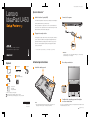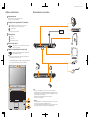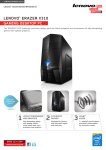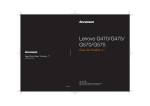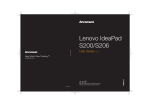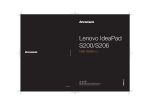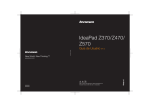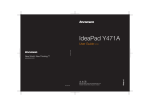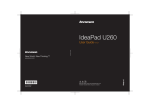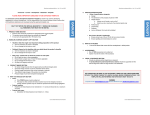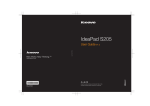Download Lenovo IDEAPAD U450 User's Manual
Transcript
Lenovo IdeaPad U450 SP V1.0_EN_p1 Lenovo IdeaPad U450 Special features * 2 Active Protection System (APS) Connect to the power As a reliable safeguard, APS reduces the possibility of shock damage to the hard disk drive that may result in data loss. When your computer is subjected to shock or excessive vibration, the shock sensor in the computer detects the condition and stops the hard disk drive until the environment is stable again. Setup Poster V1.0 Fingerprint security solution The fingerprint security solution enhances the security and convenience of your computer. In addition to using registered fingerprint data as a password for Windows operating system or Web site logon, you can also use it to launch applications quickly and encrypt private data to secure your computer. Read the safety notices and important tips in the included manuals before using your computer. 3 * For more details on special features, see the Help file of your software. Attention: Connect the power cord to the AC adapter firmly, poor connections may result in damages to the AC adapter. Initial setup instructions Unpack Computer Battery pack AC adapter 1 3 Press the power button 4 Configure the operating system following the on-screen instructions Install the battery pack b Power cord* Optical disk(s) (specific models only) b c Manuals d - Setup Poster - User Guide - Other publications a * Power cords vary by country/region. 1 Some models may contain items that are not listed. 2 If any item is missing or damaged, please contact your retailer. P/N: 148001388 Printed in China Note: • Before inserting the battery pack, align the tabs on both sides of the battery pack with the grooves of the battery compartment. Lenovo, Lenovo logo, IdeaPad, VeriFace and OneKey are either registered trademarks or trademarks of Lenovo in the United States and/or other countries. Copyright Lenovo 2009. Lenovo IdeaPad U450 SP V1.0_EN_p2 Buttons and functions External devices connection 1 Integrated camera The integrated camera offers an improved notebook experience for video-centric applications. 2 OneKey Rescue System button / Power button Repair Windows system kernel files or restore the system to its original state in case of an unrecoverable error.* Start the computer. Ethernet *If OneKey Rescue System is installed. 3 Volume buttons Volume up. Volume down. Mute/Unmute the computer. 4 Wireless radio switch Use this switch to turn on/off the wireless radio of all wireless devices on your computer. 5 Graphics Card switch (specific models only) Switches between the independent graphics card mode and integrated graphics card mode. Notes: • Do not operate this switch when the computer is in sleep, hibernation or power-off mode as system error may occur. • To ensure HDMI output quality, only use HDMI in the independent graphics card mode. Set the switch to DIS whenever you connect an HDMI device. 1 2 3 4 5 Notes: • The above connection illustration is only for reference. You are responsible for evaluating the quality and compatibility when purchasing external devices. Function of all external devices is not guaranteed. Follow the instructions shipped with the devices when connecting them to your computer. • The illustrations in this manual may differ from the actual product. Please refer to the actual product. Attention: Differring in backlight, the LCD on marketing can be divided into CCFL (Cold Cathode Fluorescent Lamp) LCD and LED (Light Emitting Diode) LCD. The LCD applied LED backlight technology which adopts LED as the light source and is mercury-free and more energy-saving than CCFL backlight technology.