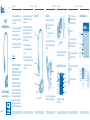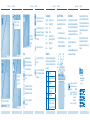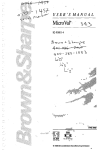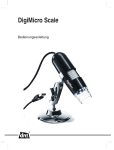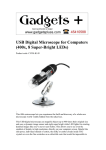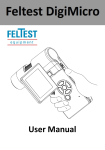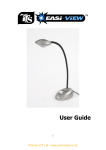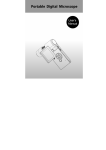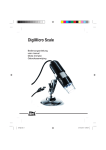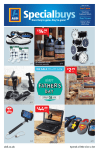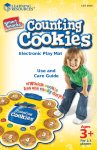Download Learning Resources X10 User's Manual
Transcript
LER 4411 Twist™ User Guide Twist™ User Guide • Please retain these instructions for future reference. Twist ™ Flexible Digital Microscope • Do not allow your Twist to come into contact with water or other liquids. ™ • In the event of an electro-static discharge, your Twist™ may malfunction. In this case, you may need to disconnect from the computer to reset it. • Warranty is void if the case is opened for any reason. • The warranty does not cover any data loss from the unit nor any consequential loss of information. FCC compliance NOTE: THE MANUFACTURER IS NOT RESPONSIBLE FOR ANY RADIO OR TV INTERFERENCE CAUSED BY UNAUTHORIZED MODIFICATIONS TO THIS EQUIPMENT. SUCH MODIFICATIONS COULD VOID THE USER’S AUTHORITY TO OPERATE THE EQUIPMENT X10~X200 1.3 MP Digital Microscope Please Read All Instructions Carefully Before Using User Guide interference to radio communications. However, there is no guarantee that interference will not occur in a particular installation. Twist™ User Guide Know Your Twist™ Twist™ User Guide Twist™ User Guide Twist™ Controls There are two buttons on the base of the Twist : • Press the snapshot button to take a new picture If this equipment does cause harmful interference to radio or television reception, which can be determined by turning the equipment off and on, the user is encouraged to try to correct the interference by one or more of the following measures: Bendy gooseneck Video settings • Press the Light button to turn on the LEDs • Reorient or relocate the receiving antenna • Increase the separation between the equipment and receiver Marking on label shows reference figure for measurement (for user with “Flexi-measure” software only). • Connect the equipment into an outlet on a circuit different from that to which the receiver is connected Focus wheel • Consult the dealer or an experienced radio/TV technician for help Using the Twist™/Flexi-Scope™ software Current image LED light on/off Photo button Ext photo switch socket 4 Color & font Foot notes Measurement settings Allows the user to take pictures and video automatically at set intervals Click this icon to launch the “Flexi-Measure” application Control Panel LED lights 3 Dimension tools Start video recording and choose the Video settings. Videos will be stored in C\MyVideo130 by default In addition to the camera button, Twist™ has a 3.5 mm mono jack socket so that external switches can be used to take pictures. To adjust the focus, rotate the adjustment wheel slowly until the image on the screen is clearly displayed. 5 Place CD into CD-ROM drive and follow steps shown on screen, then reboot PC before you start the program Twist™ User Guide Using the Flexi-Measure software Click this icon to take a picture. Pictures taken will be stored in the Folder “C\MyPic130” by default ™ NOTE: This equipment has been tested and found to comply with the limits for a Class B digital device, pursuant to Part 15 of the FCC Rules. These limits are designed to provide reasonable protection against harmful interference in a residential installation. This equipment generates, uses and can radiate radio frequency energy and, if not installed and used in accordance with the instructions, may cause harmful 2 Twist™ User Guide Click this icon to Exit the program Maximize image Main display Before measurement, you need to know the Magnification reference number of the captured images and enter it into the magnification box” Saved images To start the program, go to “Start” “Twist™”/”Flexi-Scope™” 6 7 8 Capture the image and read the magnification reference number from the focus wheel. Enter this figure into the magnification box Twist™ User Guide Twist™ User Guide Twist™ User Guide Twist™ User Guide Click this icon to choose the color of the line or circle you want to show on screen. You can add footnotes on photo. Click this icon and move cursor to the place where you want to add text; then input your text in the blank text box. You can draw a circle by moving the cursor to 3 points Click this icon to choose the font size. Settings Click this icon to choose the footnote font size & color Click on this icon to enter the magnification reference (this must be done before making measurements) Click “Save” to save images to any desired location. To email an image instantly, Click “email.” This will load your default email program (applicable for Microsoft Outlook only). Click this icon if you want to “undo” your previous action. 10 Twist™ User Guide 11 12 Twist™ User Guide Technical specification Using your TWIST™ with Mac. Image Sensor Resolution Frame rate Magnification LED lamp Lens OS Support 1.3 Megapixels Color Sensor 1.3 M pixel (1280 x 960) 30 fps 10X–200X 6 LED light for illumination High-precision glass lens with filter Windows XP / Vista In addition to using the Twist with your PC, the Twist is also compatible with Mac ( OS 10.6 and above). Support & Warranty Interface High-speed USB 2.0 2. Drag the TWIST ™ MAC software to your desktop. This product is provided with a one-year warranty for problems found during normal usage. Mistreating the Twist™ or opening the unit will invalidate this warranty. Any data stored on the unit and any consequential loss is not covered by this warranty. The battery is not user replaceable. 3. To launch the software, click on both “MICROMEASURE” and “MICROCAPTURE”. All out-of-warranty repairs will be subject to a replacement fee. ™ ™ Here’s how to get started: 1. Insert the included CD into your Mac. Troubleshooting All captured images are saved in “C:\MyPic130” by default. Opening a captured image will display the image on the screen for measurement. 9 Twist™ User Guide Twist™ is designed to work reliably and predictably in all normal conditions. However, it is possible that problems may occur. Please check the following before contacting technical support: Problem Image is too dark Solution Turn on LED lamp for extra illumination Problem Image is not in focus Solution Slowly rotate the focus wheel until the displayed image is in focus Problem Magnification is too low Solution Move the Twist™ nearer to the object and refocus. The nearer the Twist™ is to the object, the higher the magnification will be X-Y Axis Images Capture Schedule Coordinate Please visit www.LearningResources.com for the latest product information and technical support. Twist™ User Guide This device complies with Part 15 of the FCC Rules. Operation is subject to the following two conditions: (1) This device may not cause harmful interference, and (2) This device must accept any interference received, including interference that may cause undesired operation. Warning: Changes or modifications to this unit not expressly approved by the party responsible for compliance could void the user’s authority to operate the equipment. Settings Video Record Measure Exit Your opinion matters! Visit www.LearningResources.com 13 to write a product review or to find a store near you. © Learning Resources, Inc., Vernon Hills, IL (U.S.A.) Please retain our address for future reference. Made in China. LRM4411-GUD Fabriqué en Chine. Informations à conserver. Made in China. Bitte bewahren Sie unsere Adresse für spätere Nachfragen auf. Hecho en China. Conservar estos datos. 14 15 16