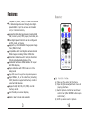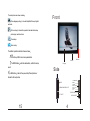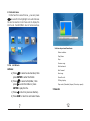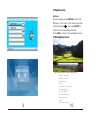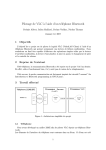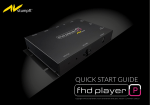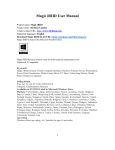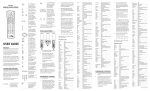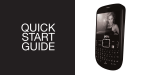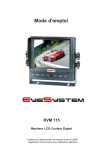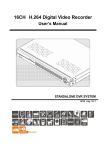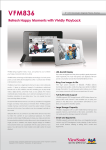Download Laser Hithot AM104L2007032801 User's Manual
Transcript
Digital Photo Frame 10.4 INCN SERIALS USER MANUAL VER:AM104L2007032801 Contents What`s in the box SPECIFICATIONS 2 Features Front 3 4 Side 4 Back 5 User Operation Guide 6 REMOTER 16 Connect to TV 17 What`s in the box 18 DPF Digital Photo Frame 7INCH SERIALS USER MANUAL Use r Manual Digital Photo Frame TV Cable 12VDC Remote controller Power Adaptor 1 18 SPECIFICATIONS Connect to TV Display: 10.4 inch TFT LCD File format: Audio(MP3)/Photo(JPG)/Video(MPEG1/2/4) USB interface connect to computer AV OU T Digital Photo Frame Support HOST USB /SD/MMC/MS/XD/CF card, System dectect USB first ,If USB device and card all in system, system read USB device. Video System: Support NTSC/PAL Output Port: One AV(Audio/Video output port) Remote Control: Key press control Memory can copy to cards,cards can copy to memory. OTG :Hot-plug file transfer between many devices. Internal NAND flash(option) Other Function: Slideshow automatically Power: DC 9V input /100-240V Power Consumption:9W Operation Temperature: -5-40C Operation Humidity:20%-80% relative humi TV Storage Temperature:-15C-50C Speaker: Speaker inside (2*1W) When connected to the TV, your digital images will be displayed on your TV screen. 17 2 Features Remoter Playback of photo, music, or video files stored in data storage devices through dual HighSpeed USB 2.0 port or various card-reader port, or internal memory. Supported data storage devices include USB disk, memory card, MP3 player, hard disk, etc. Dual High-Speed USB 2.0 can be configured as OTG, Host, or Device Supports up to 8000x8000 mega pixel image files (JPEG format) Compatible with most digital cameras stored JPEG images including Motion JPEG files Automatic slideshow with multiple transition effects and adjustable display time Dedicated hardware JPEG decoder for super fast JPEG display Plays slideshow with MP3 music on in the background Plays MP3 music through the integrated speakers Plays MPEG-I, II, or IV video files (including DIVX) stored on supported memory cards or external USB devices. Supports SD, SM, MS, CF, MMC, and xD memory cards User friendly on-screen display Build in alarm clock and calendar 3 Up Joystick button: a) Move up the cursor at the menu b) Open brightness adjustment menu at playing interface c) Switch picture control bar and music control bar (After ENTER button open control bar). d) Shift up when zoom in picture 16 The setup items are shown as below Menu language setup it includes Simplified Chinese, English Front two items. Picture setup, it includes the speed of automatic slide show, picture play mode two items. Clock setup Alarm setup The buttons’ operation method is shown as below button shift items or choose parameters. Outline Display or ENTER button enter the selected item, confirm thesetup result. or OSD button Back to the up-level item/the last picture or Receive Side forward to the next picture POWER LED USB MENU ENTER SD/MMC/MS/XD SLOT RIGHT VOL+ LEFT VOLDOWN UP POWER SWITCH CF SLOT 15 12VDC INPUT 4 Back When alarm goes off, the screen displays current date and time. Press any button to return to the previous mode Video out Audio out Wall Mount Holes Adjustable Stand 5 7. SetupMenu Press OSD /MENUto return to function select menu. 14 User Operation Guide: Turn on DPF,Then the screen display as below : Actions: Press OSD to return to function select menu . Press / to move to the previous or next month. Display Information: · Monthly calendar display · Picture display 1. Function select In the function select menu ,you can Press / / / to select to play picture ,music , movie , combo or text, then Press enter to card select menu .And you can also select to edit the files, setup the system or display the calendar · Time display · Alarm display 6. Alarm screen 13 6 2. Card slect menu In the function select menu , you can press / to select to the highlight icon which shows the card is inserted or not.Press enter to display file list in the card . Press OSD /MENU to return to function select menu. Info bar layout and functions: 3. File List Screen Actions: a) Press / to select a volume label, then press ENTER to enter the filelist. b) Press press / to select a file/folder, then to enter the folder or press ENTER to play the file. c) Press · Status indicator · Play/Pause · Stop · Previous song · Fast backward · Fast forward · Next song · Show file info · ID3 ta g displa y · Play mode (Standard, Repeat, Directory repeat) 5. Calendar to return to previous directory. d) Press OSD to return to card select menu. 7 12 4.2 Picture display screen File management screen Action: a) Select a file to copy, press I n fo b a r l ay o u t an d f u n ct io n s : · Statu s indica tor · Play/Pause · Stop · Pictu re rota te · Zoom on the original file. A « will appear in front of the file name indicating the file has been selected. b) Press / to locate and enter the copy-to destination directory. c) Press OSD and Cancel/Paste/Del menu displays on the screen. Prev ious pic tu r d) Select Paste and press ENTER to paste the file. 4.3 Music playback screen 11 Press ENTER (ok) to return to the file list. 8 4. Playback screens Actions: During Playback, press ENTER and info bar displays on the screen. Then select a function item by pressing / , and press ENTER to perform the corresponding function. Press OSD to return t o file list display screen . 4.1 Movie playback screen In fo 9 b a r la y o u t a n d · S ta tu s in dic a tor · P la y b a c k · P la y / P a u s e · S to p · P re v io u s m o v ie · F a s t b a c k w a r d · F a s t fo rw a r d · N e x t m o v ie · S h o w · Z o o m · S u b -title s w itch file fu n c tio n s : ti m e clip clip in fo 10