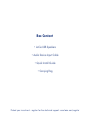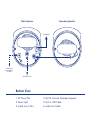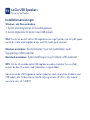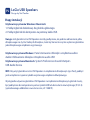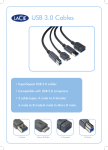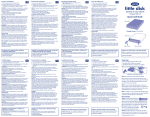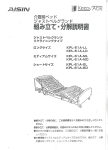Download LaCie USB Speakers Design By Neil Poultan User's Manual
Transcript
LaCie USB Speakers Design by Neil Poulton Quick Install Guide Box Content • LaCie USB Speakers • Audio Device Input Cable • Quick Install Guide • Carrying Bag Protect your investment - register for free technical support: www.lacie.com/register Main Speaker Secondary Speaker To Computer 5 1 3 2 4 6 To Optional Power Supply for MP3 To Audio Device Bottom View 1. AC Power Port 2. Power Light 3. Audio Line-In Port 4. Port To Connect Secondary Speaker 5. Built-in USB Cable 6. Audio Link Cable Setup Steps Windows and Mac Users: 1. Plug the secondary speaker into the main speaker. 2. Connect the speakers to your computer with the USB cable. Note: If you have connected your LaCie USB Speakers but you don’t hear any sound when playing an audio file, you may need to select the speakers manually as your audio output device. Windows Users: Control Panel>Sounds>Audio>Playback>USB Audio Device Mac Users: System Preferences>Sound>Output>USB Audio Device MP3: To use the LaCie USB Speakers with an audio device (ex. iPod), connect them to the device with the audio device input cable. When using the USB Speakers with an audio device, they must be connected to a computer via the USB cable or to the external power supply (9V/2A) (sold separately: www.lacie.com, ref: 130819) USB Speakers FR LaCie Design by Neil Poulton Procédure d’installation Utilisateurs Windows et Mac : 1. Branchez le haut-parleur secondaire sur le haut-parleur principal. 2. Branchez les haut-parleurs sur votre ordinateur à l’aide du câble USB. Remarque : si vous avez branché vos LaCie USB Speakers mais que vous n’obtenez aucun son lors de la lecture d’un fichier audio, il est possible que vous deviez sélectionner les haut-parleurs manuellement comme dispositif de sortie audio. Utilisateurs Windows : Panneau de configuration>Son>Audio>Lecture> Périphérique audio USB Utilisateurs Mac : Préférences système>Son>Sortie>Périphérique audio USB MP3: Pour utiliser les LaCie USB Speakers avec un périphérique audio (un iPod, par exemple), branchez-les sur le périphérique à l’aide du câble d’entrée de périphérique audio. Lorsque vous utilisez les USB Speakers avec un périphérique audio, vous devez les brancher sur un ordinateur à l’aide du câble USB ou sur l’alimentation externe (9 V/2 A) (vendue séparément : www.lacie.com, ref : 130819). IT LaCie USB Speakers Design by Neil Poulton Procedure di installazione Utenti Windows e Mac: 1. Collegare l’altoparlante secondario all’altoparlante principale. 2. Collegare gli altoparlanti al computer mediante il cavo USB. Nota: se dopo il collegamento degli altoparlanti LaCie USB non si sente alcun suono durante la riproduzione di un file audio, selezionare gli altoparlanti manualmente come periferica di output per l’audio. Utenti Windows: Pannello di controllo>Suoni e periferiche audio>Audio> Riproduzione suoni>USB Audio Device Utenti Mac: Preferenze di sistema>Suono>Uscita>USB Audio Device MP3: Per utilizzare gli altoparlanti LaCie USB con una periferica audio (per esempio iPod), collegarli alla periferica mediante il cavo della periferica di input per l’audio. Quando gli altoparlanti USB vengono utilizzati con una periferica per l’audio, è necessario collegarli a un computer mediante cavo USB o un cavo di alimentazione esterno (9V/2S) (venduto a parte: www.lacie.com, ref: 130819). USB Speakers DE LaCie Design by Neil Poulton Einrichtung Schritt für Schritt Windows und Mac: 1. Schließen Sie den zweiten Lautsprecher an den Hauptlautsprecher an. 2. Schließen Sie die Lautsprecher mit dem USB-Kabel an den Computer an. Hinweis: Wenn Sie die LaCie USB-Lautsprecher angeschlossen haben, aber beim Abspielen der Audiodatei nichts zu hören ist, müssen Sie die Lautsprecher gegebenenfalls manuell als Audio-Ausgabegerät auswählen. Windows: Systemsteuerung > Sounds > Audio > Wiedergabe > USB-Audiogerät Mac: System Preferences (Systemvoreinstellungen) > Sound (Audio) > Output (Ausgabe) > USB Audio Device (USB-Audiogerät) MP3: Zur Verwendung der LaCie USB-Lautsprecher für ein Audiogerät wie den iPod schließen Sie sie mit dem Audiogeräte-Eingangskabel an das Audiogerät an. Zur Stromversorgung der USB-Lautsprecher an einem Audiogerät müssen Sie sie entweder mit dem USB-Kabel an einen Computer oder an das externe Netzteil anschließen (9 V / 2 A, separat erhältlich: www.lacie.com, ref: 130819). USB Speakers ES LaCie Design by Neil Poulton Pasos de configuración Usuarios de Windows y Mac: 1. Enchufe el altavoz secundario al altavoz principal. 2. Conecte los altavoces al ordenador con el cable USB. Nota: Si ha conectado LaCie USB Speakers pero no oye ningún sonido al reproducir un archivo de audio, puede que necesite seleccionar los altavoces manualmente como el dispositivo de salida de audio. Usuarios de Windows: Panel de control>Sonidos>Audio>Reproducción> Dispositivo de audio USB Usuarios de Mac: Preferencias del sistema>Sonido>Salida>Dispositivo de audio USB MP3: Para utilizar LaCie USB Speakers con un dispositivo de audio (p. ej., un iPod), conecte los altavoces al dispositivo con el cable de entrada del dispositivo de audio. Al utilizar USB Speakers con un dispositivo de audio, tienen que estar conectados a un ordenador mediante un cable USB o a la fuente de alimentación externa (9 V/2 A) (se vende por separado: www.lacie.com, ref: 130819). USB Speakers NL LaCie Design by Neil Poulton Installatiestappen Windows- en Mac-gebruikers: 1. Sluit de secundaire luidspreker aan op de hoofdluidspreker. 2. Sluit de luidsprekers met behulp van de USB-kabel aan op uw computer. Opmerking: Als u uw LaCie USB Speakers hebt aangesloten, maar u hoort geen geluid tijdens het afspelen van een audiobestand, dan moet u de luidsprekers mogelijk handmatig selecteren als uw standaardapparaat. Windows-gebruikers: Configuratiescherm>Geluiden en audioapparaten> Audio>Afspelen van geluid>USB-audioapparaat Mac-gebruikers: Systeemvoorkeuren>Geluid>Uitvoer>USB-audioapparaat Als u de LaCie USB Speakers bij een audioapparaat wilt gebruiken (bijvoorbeeld iPod), moeten de luidsprekers op dit apparaat worden aangesloten met behulp van de invoerkabel van het audioapparaat. Wanneer de USB Speakers bij een audioapparaat worden gebruikt, moeten ze met behulp van de USB-kabel op een computer zijn aangesloten of op een externe voeding (9V/2A) (apart verkrijgbaar: www.lacie.com, ref: 130819). USB Speakers PT LaCie Design by Neil Poulton Procedimento de instalação Utilizadores de Windows e Mac: 1. Ligue a coluna secundária à coluna principal. 2. Ligue as colunas ao computador utilizando o cabo USB. Nota: Se tiver ligado as colunas LaCie USB Speakers mas não ouvir qualquer som ao reproduzir um ficheiro de áudio, poderá ter de seleccionar manualmente as colunas como dispositivo de saída áudio. Utilizadores do Windows: Painel de controlo>Sons>Áudio>Reprodução> Dispositivo de áudio USB Utilizadores de Mac: System Preferences>Sound>Output>USB Audio Device MP3: Para utilizar as colunas LaCie USB Speakers com um dispositivo de áudio (ex. iPod), ligue-as ao dispositivo utilizando o cabo de entrada do dispositivo de áudio. Quando utilizar as colunas USB Speakers com um dispositivo de áudio, tem de as ligar a um computador utilizando o cabo USB ou à fonte de alimentação externa (9V/2A) (vendida em separado: www.lacie.com, ref: 130819). USB Speakers SV LaCie Design by Neil Poulton Installationsanvisningar Windows- och Mac-användare: 1. Anslut andrahögtalaren till huvudhögtalaren. 2. Anslut högtalarna till datorn med USB-kabeln. Obs! Om du har anslutit LaCie USB-högtalarna men inget ljud hörs när en ljudfil spelas kanske du måste välja högtalarna som enhet för ljudutsignal manuellt. Windows-användare: Kontrollpanelen>Ljud och ljudenheter>Ljud> Uppspelning>USB-ljudenhet Macintosh-användare: Systeminställningar>Ljud>Utdata>USB-ljudenhet MP3: Om du vill använda LaCie USB-högtalarna med en ljudenhet (t.ex. en iPod), ansluter du dem till enheten med ljudenhetens insignalskabel. När du använder USB-högtalarna med en ljudenhet måste de anslutas till datorn med USB-kabeln, eller till den externa strömförsörjningsenheten (9 V/2 A - säljs separat: www.lacie.com, ref: 130819). USB Speakers DA LaCie Design by Neil Poulton Installation Windows- og Mac-brugere: 1. Slut den sekundære højttaler til hovedhøjttaleren. 2. Slut højttalerne til computeren ved hjælp af USB-kablet. Bemærk: Hvis du har tilsluttet LaCie USB-højttalerne, men ikke hører nogen lyd ved afspilning af en lydfil, skal du muligvis vælge højttalerne manuelt som lydudgangsenhed. Windows-brugere: Kontrolpanel>Lyde og lydenheder>Lydenheder>Afspilning af lyd>USB-lydenhed Mac-brugere: Systemindstillinger>Lyd>Output>USB-lydenhed MP3: Ved brug af LaCie USB-højttalerne med en lydenhed (f.eks. iPod), skal de tilsluttes enheden vha. lydenhedens indgangskabel. Ved brug af USB-højttalerne med en lydenhed, skal de tilsluttes computeren vha. USB-kablet eller tilsluttes den eksterne strømforsyningsenhed (9V/2A) (sælges separat: www.lacie.com, ref: 130819). FI LaCie USB Speakers Design by Neil Poulton Asennusvaiheet Windows ja Mac: 1. Kytke toissijainen kaiutin pääkaiuttimeen. 2. Kytke kaiuttimet tietokoneeseen USB-kaapelilla. Huom: Jos olet kytkenyt LaCie USB -kaiuttimet, mutta äänitiedoston toiston aikana ei kuulu ääntä, kaiuttimet on ehkä valittava manuaalisesti äänen toistolaitteeksi. Windows: Ohjauspaneeli > Äänet > Audio > Toistaminen > USB-äänilaite Mac: Järjestelmän ominaisuudet > Ääni > Kaiuttimet > USB-äänilaite MP3: Jos haluat käyttää LaCie USB -kaiuttimia iPodin tai muun äänentoistolaitteen kanssa, kytke kaiuttimet laitteeseen äänentoistolaitteen kaapelilla. Kun USB-kaiuttimia käytetään äänentoistolaitteen kanssa, niiden on oltava kytkettynä tietokoneeseen USB-kaapelilla tai ulkoiseen virtalähteeseen (9 V / 2 A) (myydään erikseen: www.lacie.com, ref: 130819). USB Speakers PL LaCie Design by Neil Poulton Etapy instalacji Użytkownicy systemów Windows i Macintosh: 1. Podłącz głośnik dodatkowy do głośnika głównego. 2. Podłącz głośniki do komputera za pomocą kabla USB. Uwaga: Jeśli głośniki LaCie USB Speakers zostały podłączone, ale podczas odtwarzania pliku dźwiękowego nie słychać żadnych dźwięków, może być konieczne ręczne wybranie głośników jako dźwiękowego urządzenia wyjściowego. Użytkownicy systemu Windows: Panel sterowania>Dźwięki i urządzenia audio> Audio>Odtwarzanie dźwięku>Urządzenie audio USB Użytkownicy systemu Macintosh: System Preferences>Sound>Output> USB Audio Device MP3: Aby użyć głośników LaCie USB Speakers z urządzeniem dźwiękowym (np. iPod), podłącz je do urządzenia za pomocą kabla wejściowego urządzenia dźwiękowego. W przypadku używania głośników USB Speakers z urządzeniem dźwiękowym głośniki muszą być podłączone do komputera za pomocą kabla USB lub do zasilacza zewnętrznego (9 V/2 A) (sprzedawanego oddzielnie: www.lacie.com, ref: 130819). USB Speakers RU LaCie Design by Neil Poulton Этапы установки Для пользователей систем Windows и Mac OS: 1. Подключите второй динамик к основному динамику. 2. Подключите динамики к компьютеру с помощью USB-кабеля. Примечание. Если после подключения динамиков LaCie USB Speakers при воспроизведении аудиофайлов вы не слышите звука, возможно, необходимо вручную выбрать динамики в качестве устройства вывода звука. Для пользователей Windows: откройте панель управления и последовательно выберите «Звуки и аудиоустройства» и «Аудио». В области «Воспроизведение звука» выберите «Аудиоустройство USB» Для пользователей Mac: в настройках системы выберите последовательно «Звук», «Вывод» и «Аудиоустройство USB» MP3: Для подключения USB-динамиков LaCie к аудиоустройству (например, iPod) используйте аудиокабель. При использовании USB-динамиков с аудиоустройством их необходимо подключить к компьютеру с помощью USB-кабеля или к внешнему источнику питания (9 В, 2 А). Источник питания не входит в комплект питания. www.lacie.com, ref: 130819). USB Speakers EL LaCie Design by Neil Poulton Βήματα εγκατάστασης Χρήστες Windows και Mac: 1. Συνδέστε το δευτερεύον ηχείο στο κύριο ηχείο. 2. Συνδέστε τα ηχεία στον υπολογιστή με το καλώδιο USB. Σημείωση: Εάν έχετε συνδέσει τα ηχεία LaCie USB Speakers αλλά δεν παράγεται ήχος κατά την αναπαραγωγή ενός αρχείου ήχου, μπορεί να χρειάζεται να επιλέξετε τα ηχεία χειροκίνητα, ως τη συσκευή εξόδου ήχου. Χρήστες Windows: Control Panel>Sounds>Audio>Playback>USB Audio Device Χρήστες Mac: System Preferences>Sound>Output>USB Audio Device MP3: Για να χρησιμοποιήσετε τα ηχεία LaCie USB Speakers με μια συσκευή ήχου (π.χ. iPod), συνδέστε τα στη συσκευή με το καλώδιο εισόδου συσκευής ήχου. Όταν χρησιμοποιείτε τα ηχεία USB Speakers με μια συσκευή ήχου, αυτά πρέπει να συνδεθούν σε έναν υπολογιστή μέσω του καλωδίου USB ή σε ένα εξωτερικό τροφοδοτικό (9V/2A) (πωλείται ξεχωριστά: www.lacie.com, ref: 130819). USB Speakers JA LaCie Design by Neil Poulton Windows Mac 1. 2. LaCie USB Speakers Windows Mac MP3iPod LaCie USB Speakers USB Speakers USB (9V/2A) www.lacie.com, ref 130819) USB Speakers ZH LaCie Design by Neil Poulton Ҿጎօየ Windows ࢅ Mac ᆩࢽǖ 1. ॽޭચӔ֭ዷચӔă 2. ๑ᆩ USB ۉમॽચӔᇑऺ໙ऐ၎ă ጀᅪǖසࡕᅙথࡻ LaCie USB SpeakersLjڍሞխݣᅼೕ࿔ॲ้ඐདփڟඪࢆำᅼLjሶႴ ᄲۯስચӔፕྺᅼೕยԢă Windows ᆩࢽǖ੦௬ӱ>ำᅼ>ᅼೕ>խ>ݣUSB ᅼೕยԢ Mac ᆩࢽǖဣཥၜ>ำᅼ>>USB ᅼೕยԢ MP3ǖᄲᇑᅼೕยԢDŽස iPodDžٲದ๑ᆩ LaCie USB SpeakersLjᅜ๑ᆩᅼೕยԢۉ મॽ்ᇑยԢ၎ă ැᇑᅼೕยԢٲದ๑ᆩ USB SpeakersLjሶՂႷཚࡗ USB ۉમॽ்ᇑऺ໙ऐ၎ईኁᇑ ྔևۉᇸDŽ9V/2ALjႴᄲࠔ܀ڇசǖwww.lacie.comLjrefǖ130819Dž၎ă USB Speakers KO LaCie Design by Neil Poulton ৣು! Windows ࣭ Mac হଵஂ; 1. !ੈก૫!ब!ੈก࡞!֩ฏܙ/ 2. USB ೩୴ॡࠨ!ോ૫!ੈก࡞!֩ฏܙ/ ౠֵ; LaCie USB Speakers࡞!֩นࡰ!ଊގଊ!ච୷!ஏੑ!ਂࡦթ!ڌ!શୠࢡ! ଊގଊ!ತࠜ!ುࠨ!ੈก࡞!ਦݝୠࠨ!ৡുฒો!ฏܙ/ Windows হଵஂ; ඣ?ਂࡦ>ଊގଊ>ஏ>USB ଊގଊ!ು Mac হଵஂ;!ੑੈ൙!็֮ৣப>হସ>ރತࠜ>USB ଊގଊ!ು MP3; LaCie USB Speakers࡞ iPodׂ!ոୢ!ଊގଊ!ುଗ!ฎ!ضহଵฉࠛࢡ!ଊގଊ!ು! ࠜ!೩୴ॡୣ!হଵฉ!ು૫!֩ฒો!ฏܙ/ USB Speakers࡞!ଊގଊ!ುଗ!ฎ!ضহଵฉ֮!܂ଶ USB ೩୴ॡୣ!൩ฒ!ോ૫! ֩ฉ֍!ڌଦू!தୂ!׀!ು(9V/2A))त!ݓඣࡽ; www.lacie.com, ref;130819*૫! ֩ฒો!ฏܙ/ USB Speakers TR LaCie Design by Neil Poulton Kurulum Adımları Windows ve Mac Kullanıcıları: 1. İkincil hoparlörü ana hoparlöre bağlayın. 2. Hoparlörleri USB kablosuyla bilgisayarınıza bağlayın. Not: LaCie USB Speakers bağlı olmasına karşın ses dosyası çalarken hiçbir ses duymuyorsanız, hoparlörleri ses çıkış aygıtı olarak elle seçmeniz gerekebilir. Windows Kullanıcıları: Denetim Masası>Ses Efekti ve Ses Aygıtları Özellikleri> Ses>Ses çalarken>USB Ses Aygıtı Mac Kullanıcıları: Sistem Tercihleri>Ses>Çıkış>USB Ses Aygıtı MP3: Bir ses aygıtı (ör. iPod) ile LaCie USB Speakers kullanmak için, hoparlörleri ses aygıtı giriş kablosuyla aygıta bağlayın. Bir ses aygıtıyla USB Speakers kullanılırken hoparlörlerin USB kablosuyla bilgisayara veya harici güç kaynağına (9V/2A) (ayrı satılır: www.lacie.com, ref: 130819) bağlı olması gerekir. LaCie USB Speakers AR Design by Neil Poulton :MP3 130819 :ref ,www.lacie.com: Contact Us LaCie USA 22985 NW Evergreen Pkwy Hillsboro, OR 97124 [email protected] LaCie Canada 235 Dufferin St. Toronto, Ontario M6K 1Z5 [email protected] LaCie France 17, rue Ampère 91349 Massy Cedex [email protected] LaCie Germany Am Kesselhaus 5 D-79576 Weil Am Rhein [email protected] LaCie Asia (HK) 25/F Winsan Tower 98 Thomson Road Wanchai, Hong-Kong [email protected] LaCie Italy Centro Direzionale Edificio B4 Via dei Missaglia 97 20142 Milano [email protected] LaCie Asia (Singapore) Centennial Tower, Level 34 3 Temasek Avenue Singapore 039190 [email protected] LaCie Japan K.K. Uruma Kowa Bldg. 6F 8-11-37 Akasaka, Minato-ku Tokyo 107-0052 [email protected] LaCie Australia 458 Gardeners Rd. Alexandria, NSW 2015 [email protected] LaCie Middle East FZE LIU-E6, PO Box 293860, Dubai Airport Free Zone, Dubai, U.A.E. [email protected] LaCie Belgium Vorstlaan 165/ Bld du Souverain 165 1160 Brussels [email protected] Copyright © 2008, LaCie 712321 080625 LaCie Netherlands Postbus 134 3480 DC Harmelen [email protected] LaCie Nordic (Sweden, Denmark, Norway, Finland) Sveavägen 90, 5tr 113 59 Stockholm, Sweden [email protected] LaCie Spain C/ Núñez Morgado, 3, 5a pl. 28036 Madrid [email protected] LaCie Switzerland Davidsbodenstrasse 15 A 4004 Basel [email protected] LaCie United Kingdom and Ireland LaCie LTD - Friendly House 52-58 Tabernacle Street London, England EC2A 4NJ UK: [email protected] Ireland: [email protected] LaCie Worldwide Export 17, rue Ampère 91349 Massy Cedex, France [email protected] [email protected] Visit www.lacie.com for more information on LaCie products.
This document in other languages
- français: LaCie USB Speakers Design By Neil Poultan
- español: LaCie USB Speakers Design By Neil Poultan
- Deutsch: LaCie USB Speakers Design By Neil Poultan
- русский: LaCie USB Speakers Design By Neil Poultan
- Nederlands: LaCie USB Speakers Design By Neil Poultan
- dansk: LaCie USB Speakers Design By Neil Poultan
- polski: LaCie USB Speakers Design By Neil Poultan
- svenska: LaCie USB Speakers Design By Neil Poultan
- italiano: LaCie USB Speakers Design By Neil Poultan
- português: LaCie USB Speakers Design By Neil Poultan
- Türkçe: LaCie USB Speakers Design By Neil Poultan
- suomi: LaCie USB Speakers Design By Neil Poultan