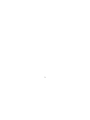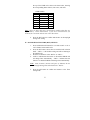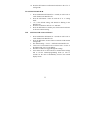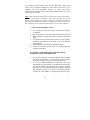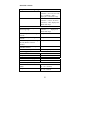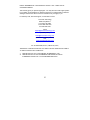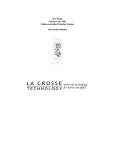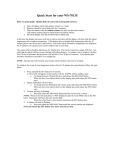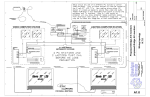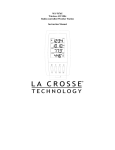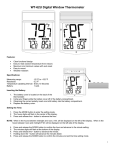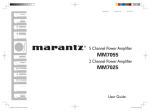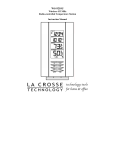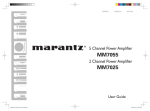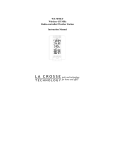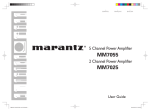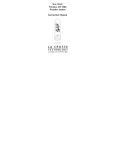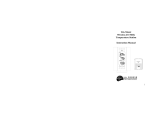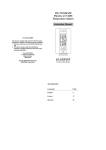Download La Crosse Technology WS-7025U User's Manual
Transcript
WS-7025U Wireless 433 MHz Radio-controlled Weather Station Instruction Manual 2 3 Page 4 4-5 5 5-6 7 7 7-8 8 9-10 10-11 11 11-12 12 12-13 14 14 14-15 15-16 16-18 19-20 21 22 23 24 Table Of Contents Topic Inventory of Contents/Additional Equipment About WWVB Quick Set-Up Guide Detailed Set-Up Guide Battery Installation Program Mode Function Keys 12/24 Hour Time Setting Time Zone Setting Daylight Saving Time Setting Time Setting (WWVB & Manual) Setting Day, Date and Year Selecting °F or °C Setting the LCD Contrast Features Back Light Weather Forecast Indoor Temperature, Humidity & Comfort Level Indicator Outdoor Temperatures Minimum & Maximum Records (Indoor, Outdoor & Resetting) Alarm (Setting, Snoozing & Stopping) Additional Remote Control Sending Units (Set-Up, Viewing & Operation) Mounting Troubleshooting Maintenance & Care Specifications Warranty Information INVENTORY OF CONTENTS 1. 2. 3. 4. 5. The Weather Station (Figure 1). One TX3U Remote Control Sender with mounting bracket (Figure 2). Three each, ½” Philips screws. One strip double-sided adhesive tape. Instruction Manual and Warranty Card. Time LCD Figure 2 Date LCD Mounting Bracket Forecast LCD Indoor LCD Outdoor LCD Holder Figure 1 ADDITIONAL EQUIPMENT (not included) 1. 2. 3. 4. Two fresh AA 1.5V batteries. Two fresh AAA 1.5V batteries. One Philips screwdriver. One Flat screwdriver. ABOUT WWVB (Radio Controlled Time) The NIST (National Institute of Standards and Technology—Time and Frequency Division) WWVB radio station is located in Ft. Collins, Colorado and transmits the exact time signal continuously throughout the United States at 60 kHz. The signal can be received up to 2, 000 miles away through the internal antenna in the weather station. However, due to the nature of the earth’s ionosphere, reception is very limited during daylight hours. The weather station will search for a signal every night when reception is best. The WWVB radio station derives its signal from the NIST Atomic clock in Boulder, Colorado. A team of atomic physicists is 4 continually measuring every second, of every day, to an accuracy of ten billionths of a second per day. These physicists have created an international standard measuring a second as 9,192,631,770 vibrations of a Cesium-133 atom in a vacuum. QUICK SET-UP GUIDE 1. 2. 3. 4. 5. Insert two AAA batteries into the Remote Control Sender. Insert two AA batteries into the WEATHER STATION. Wait 5 minutes, or until the outdoor temperature is displayed in the OUTDOOR LCD (Liquid Crystal Display). Wait 6-10 minutes (in ideal reception conditions) for the WWVB time to be displayed in the TIME LCD. If the WWVB takes longer to set, you may manually set the time (see complete instructions), or you can wait until after the weather station conducts its programmed search at the ideal reception time period of 12:00 am to 6:00 am. Mount the units, ensuring that all units are sending and receiving signals. Note: The Remote Control Sender transmits a signal every 3 minutes; after the batteries have been installed, the weather station will search for the signal for a duration of 5 minutes. If there is no temperature reading in the OUTDOOR LCD after 5 minutes, make sure the units are within range of each other or repeat the battery installation procedure. DETAILED SET-UP GUIDE I. BATTERY INSTALLATION A. REMOTE CONTROL SENDER 1. 2. Remove the mounting bracket. The bracket snaps on and off easily. Remove the battery cover by removing the flathead screw Battery located on the backside of the Cover unit, in the lower-central position. The rubber weather-seal creates a tight seal for the battery cover and does not allow the battery cover 5 3. 4. 5. to fall away from the unit. Place the screw partially back into its hole and angle it slightly—so the threads grab the battery cover. With the screw, pull the battery cover off. Observing the correct polarity install 2 AAA batteries. The batteries will fit tightly (to avoid start-up problems make sure they do not spring free). Check the LCD screen of the Remote Control Sender to see if there is a temperature reading. If there is no reading, check the polarity of the batteries or replace with new batteries. Check to make sure that the rubber weather-seal is in place and replace the battery cover, screw and mounting bracket. B. WEATHER STATION 1. 2. 3. Remove the battery cover. To do this, insert a solid object in the space provided at the lower-central position of the battery cover, then push up and pull out on the battery cover. Observe the correct polarity, and install 2 AA batteries. Replace the battery cover. Battery Cover Note: Immediately after the batteries have been installed, each LCD (Liquid Crystal Display) will flash and a tone will sound. Within a few seconds the indoor temperature, indoor relative humidity and the weather icons (sun and clouds) will be displayed. If not, then remove batteries for 10 seconds and reinstall. If the outdoor temperature is not displayed within four minutes, remove batteries from both units, wait 10 seconds, and reinstall. The time will show -:-- and start searching for the signal. If it successfully receives the time signal (usually at night), it will display the correct time (default is Eastern). 6 PROGRAM MODE Programming Note: If 30 seconds are allowed to pass or either the IN or the OUT button is pressed during programming modes, the unit will set the last information entered—the display will stop flashing and return to normal time-date readings. If you don’t leave the program mode during the programming of sections III through VIII, you can advance to step 3 of the next program setting. If you do leave the program setting (or want to program a specific setting) follow each instructional step to program that setting. I. FUNCTION KEYS The function keys are operated by pressing the top or bottom of the key corresponding to the operation that you want to perform. II. 12 OR 24 HOUR TIME SETTING 1. 2. 3. Press and hold the SET button for 3 seconds or until “12 h” flashes in the DATE LCD. Press the CH button to toggle between 12 and 24-hour time. Press the SET button to confirm the 12/24-hour setting and to advance to Time Zone Setting. III. TIME ZONE SETTING The default time zone is EST, “-5hr” (Eastern Standard Time), to change this setting: 1. 2. 3. Press and hold the SET button for 3 seconds or until “12 h” OR “24 h” flashes in the DATE LCD. Press the SET button 1 more time to enter the Time Zone setting mode. The default Time Zone “-5” will flash in the DATE LCD. Select your appropriate time zone using the CH button. During selection of the Time Zone, the 3 letter abbreviations for the time zones found in North America will flash across 7 the top of the TIME LCD. Observe the chart below, showing the corresponding abbreviations, time zones, and codes. TIME ZONES GMT Atlantic EST; Eastern CST; Central MST; Mountain PST; Pacific ALA; Alaska HAW; Hawaii 0 -4 -5 -6 -7 -8 -9 -10 Note: There are more time zones represented by numbers than there are represented by 3 letter abbreviations. If you live in North America you need only be concerned with the ones in the chart above. 4. Press the SET button to confirm and advance to the Daylight Saving Time setting. IV. DAYLIGHT SAVING TIME (DST) SETTING 1. 2. 3. 4. Press and hold the SET button for 3 seconds or until “12 h” or “24 h” flashes in the DATE LCD. Press the SET button 2 more times to reach the DST selection mode. “DST 1” is the default setting and will be flashing in the DATE LCD. Press the CH button to select “DST 0” or “DST 1.” “DST 0” indicates that the feature is off and the WWVB will not change times automatically. “DST 1” indicates that the feature is on and the WWVB will change times automatically. Note: Some locations (Arizona and parts of Indiana) do not follow Daylight Saving Time and should select “DST 0.” 5. Press the SET button to confirm and advance to the Time setting mode. 8 V. TIME There are two methods by which the time can be set: A) Automatically via WWVB reception or B) Manually. A. WWVB (Remote Control Time) This method requires you to do nothing except wait for the signal to be received and to select a time zone. Reception usually takes approximately 6-10 minutes during optimal conditions. The best conditions for reception is at night, between midnight and 6:00 AM—when there is less atmospheric interference. To keep your time as accurate as possible, the weather station conducts a WWVB search every night between these hours and overrides any manually set time. The WWVB tower icon (appearing in the TIME LCD) will flash when a signal-search is in progress, will remain steady when the signal has been received and nothing will be displayed in all other situations. If the WWVB time has not been received after 10 minutes of battery installation, you may manually set the time or leave the time function alone (reception will occur regardless). B. MANUAL TIME SETTING 1. 2. 3. 4. 5. Press and hold the SET button for 3 seconds or until “12h” flashes in the DATE LCD. Press the SET button 3 more times (until the hour digit flashes in the TIME LCD). Press the CH button to change the hour. Press the CH button once and the hour will increase by one, twice and the hour will increase by two, etc. Press the SET button to confirm the hour setting and to advance to the minute setting mode. The minute digits should be flashing. Press the CH button to change the minutes—increasing the minutes by increments of 1 with each press of the CH button. 9 6. Press the SET button to confirm the minutes and to advance to the Day, Date, and Year setting mode. Note: In 12h mode, “PM” will appear to the left of the time during PM hours. If the time is not within the PM hours, nothing will be displayed. Be sure to set the time to the correct AM/PM time to ensure automatic reception at optimal times. VI. SETTING THE DAY, DATE, AND YEAR 1. 2. Press and hold the SET button for 3 seconds, or until “12 h” or “24 h” flashes in the DATE LCD. Press the SET button 5 more times to reach the Weekday setting mode. Note: “MO” (representing Monday) is the default setting for the weekday, “1.1” is the default setting for the numeric month and day, and “1999” is the default setting for the year. The day, date, and year will be automatically set once the WWVB signal is received. However, the day, date, and year can be manually set and will flash respectively in the DATE LCD during manual programming. 3. 4. 5. 6. 7. 8. 9. The weekday will be flashing in the DATE LCD, press the CH button to change the weekday. Press the SET button to confirm, and to enter the numericmonth setting mode. The numeric-month will be flashing in the DATE LCD. Use the CH button to set to the current month. Press the SET button to confirm the numeric-month, and to enter the numeric-day setting mode. The numeric-day will be flashing, use the CH button to set the current day. Press the SET button to confirm and to enter the year setting mode. The default-year will be flashing, use the CH to set the appropriate year. 10 10. Press the SET button to confirm and to advance to the °F or °C setting mode. VII. SELECTING °F OR °C 1. 2. 3. 4. 5. VIII. Press and hold the SET button for 3 seconds, or until “12h” or “24h” flashes in the DATE LCD. Press the SET button 9 times to reach the °F or °C setting mode. “°F” is the default setting, and should be flashing in the DATE LCD. Press the CH button to shift °F to °C and back. Press the SET button to confirm your selection and to advance to the LCD contrast setting. SETTING THE LCD CONTRAST 1. 2. 3. 4. 5. 6. Press and hold the SET button for 3 seconds or until “12h” or “24h” flashes in the DATE LCD. Press the SET button 10 more times to reach the LCD contrast setting mode. The default setting—“Lcd 5”—will flash in the DATE LCD. There are 8 LCD contrast levels to choose from—“Lcd 0” is the lightest and “Lcd 7” is the darkest. Press the CH button to toggle through the settings. Press either the IN or OUT buttons to confirm all the settings and to exit the manual-programming mode (or wait 15 seconds for the unit to automatically return to the normal display mode). 11 FEATURES OF THE WS-7025U WWVB Tower Icon (indicates time reception) Alarm icon Weather Tendency Arrow Forecast icon Comfort Level Indicator Satellite icon (indicates outdoor transmission) I. BACK LIGHT The WS-7026U has a backlight that can be activated by pressing any of the eight function buttons. After a button has been pressed the backlight will come on for five seconds before automatically shutting off. II. WEATHER FORECAST The weather forecasting feature is estimated to be 75% accurate. The weather forecast is based solely upon the change of air pressure over time. The WS-7075U averages past air-pressure readings to provide an accurate forecast—creating a necessity to disregard all weather forecasting for 12-24 hours after the unit has been set-up, reset, or moved from one altitude to another (i.e. from one floor of a building to another floor). In areas where the weather is not affected by the change of air pressure, this feature will be less accurate. 12 A. WEATHER ICONS There are 3 possible weather icons that will be displayed in the FORECAST LCD: Sunny—indicates that the weather is expected to improve (not that the weather will be sunny). Sun with Clouds—indicates that the weather is expected to be fair (not that the weather will be sunny with clouds). Clouds with Rain—indicates that the weather is expected to get worse (not that the weather will be rainy). The weather icons change when the unit detects a change in air pressure. The icons change in order from “sunny” to “partly sunny” to “cloudy” or the reverse. It will not change from “sunny” directly to “rainy”, although it is possible for the change to occur quickly. If the symbols do not change then the weather has not changed, or the change has been slow and gradual. B. WEATHER TENDENCY ARROWS Other possible displays in the FORECAST LCD are 2 weather tendency arrows one that points up (on the left side of the LCD) and one that points down (on the right side of the LCD). These arrows reflect current changes in the air pressure. An arrow pointing up indicates that the air pressure is increasing and the weather is expected to improve or remain good. An arrow pointing down indicates that the air pressure is decreasing and the weather is expected to become worse or remain poor. No arrow means the pressure is stable. 13 III. INDOOR TEMPERATURE, HUMIDITY, AND COMFORT LEVEL INDICATOR The current Indoor Temperature (viewed on the left) and Relative Humidity (viewed on the right) are displayed in the INDOOR LCD. The Comfort Level Indicator is located at the center of the INDOOR LCD. The indicator will display a happy face icon when the temperature is between 68°F and 79°F (20°C and 25.9°C) and the humidity is between 45% and 64%. A sad face icon will be displayed when the temperature and humidity are outside the mentioned ranges. IV. OUTDOOR TEMPERATURE The outdoor temperature is viewed in the OUTDOOR LCD. When there is more than one Remote Control Sender unit in operation, a “boxed” number will appear to the right of the temperature. This indicates which Remote Control Sender unit (1, 2, or 3) is currently displaying its data in the OUTDOOR LCD. (This feature is explained in further detail in section VI—Adding Outdoor Remote Control Senders). V. MINIMUM AND MAXIMUM TEMPERATURE RECORDS The WS-7025U keeps a record of the MINIMUM and MAXIMUM temperature and the time and date of their occurrence—for both the indoor and outdoor modes. A. VIEWING THE INDOOR TEMPERATURE RECORDS 1. 2. Press the IN button once. “MIN” appears in the upper-center location of the flashing INDOOR LCD indicating that the minimum temperature, (along with the humidity measured at that time) and the time and date of occurrence are displayed. The minimum records will display for 20 seconds. Press the IN button again (once while “MIN” is still displayed, twice otherwise). “MAX” appears in the upper-center location of the flashing INDOOR LCD indicating that the maximum temperature, (along with the humidity measured at that time) and the time and date of occurrence are displayed. 14 3. While “MAX” is still displayed press the IN button again to return to the current data display. By waiting 20 seconds during either the minimum or the maximum readings the unit will automatically return to current data readings. B. VIEWING THE OUTDOOR TEMPERATURE RECORDS 1. 2. 3. Press the OUT button once. “MIN” appears in the uppercenter location of the flashing OUTDOOR LCD, indicating that the minimum temperature and the time and date of occurrence are displayed. The minimum records will display for 20 seconds. Press the OUT button again (once while “MIN” is still displayed, twice otherwise). “MAX” appears in the uppercenter location of the flashing OUTDOOR LCD, indicating that the maximum temperature and the time and date of occurrence are displayed. While “MAX” is still displayed press the OUT button again to return to the current data display. By waiting 20 seconds during either the minimum or the maximum readings the unit will automatically return to current data readings. C. RESETTING THE MIMIMUM AND MAXIMUM RECORDS 1. 2. All the Indoor records (minimum and maximum) will be reset after the IN button is pressed and held for 5 seconds. All the Outdoor records (minimum and maximum) will be reset after the OUT button is pressed and held for 5 seconds. VI. ALARM FUNCTION A. SETTING THE ALARM (alarms 1 and 2) Note: There are two alarms that can set. Each alarm will sound for a complete duration of 2 minutes. 15 1. 2. 3. 4. 5. 6. 7. Press and hold the AL1 button for 5 seconds or until the alarm-time display flashes in the DATE LCD. Press the IN button to set the alarm hours and the OUT button to set the alarm minutes. Press the AL1 button or wait 15 seconds for the unit to automatically confirm the alarm time and return to display the date in the DATE LCD as normal. The ((1)) icon, appearing in the DATE LCD, indicates that the alarm is set to sound at the programmed time. Programming the alarm time automatically activates the alarm to sound at the programmed time. To deactivate the alarm, press the AL1 button (removing the ((1)) icon from the screen). To reactivate the alarm, press the AL1 button again. After each activation or deactivation, the programmed alarm time is displayed. Wait 15 seconds and the date will display in the DATE LCD again. To set, activate and deactivate alarm 2, follow the directions above for alarm 1—using the AL2 button instead of the AL1 button. The ((2)) icon will represent activation and deactivation of Alarm 2. B. SNOOZING AND STOPPING THE ALARM 1. The snooze function is activated by pressing any one of the following buttons: SET, IN, OUT, or SNZ. 2. To turn the alarm off completely, press any of these buttons: CH, AL1, AL2, or DATE. 3. The snooze function will last for 5 minutes before the alarm begins to sound again. Either the ((1)) or the ((2)) icon will flash during the snooze mode. VII. ADDING OUTDOOR REMOTE CONTROL SENDERS (OPTIONAL) The WS-7025U is able to receive signals from 3 different Remote Control Senders. The Remote Control Sender model(s) that you choose will come with their own set of instructions. Follow these instructions for a complete guide to setting up. Following are some brief instructions for the basic set- 16 up of Remote Control Sender units with the WS-7025U. These extra sensors can be purchased through the same dealer as this unit, or by contacting La Crosse Technology directly. A TX3U will monitor temperature only and the TX3UP will monitor the temperature via a probe for use in pools, spas, etc. Note: When setting up multiple units it is important to remove the batteries from all existing units in operation. Then insert batteries into all the Remote Control Sender units in numeric sequence. Second, install batteries into the Indoor Temperature Station. Transmission problems will arise if this is not done correctly and if the total time for set-up exceeds 6 minutes. A. SET-UP OF MULTIPLE UNITS 1. 2. 3. 4. 5. 6. It is necessary to remove the batteries from all units currently in operation. Remove the battery covers to all Remote Control Sender units. Place all Remote Control Sender units in a numeric sequential order. In sequential order, install batteries (follow the same battery installation procedures seen in section I. A) of the Detailed Set-Up Guide). Install batteries into the Indoor Temperature Station. Follow the Detailed Set-Up Guide for programming and operating instructions. B. VIEWING AND OPERATING WITH MULTIPLE REMOTE CONTROL SENDER UNITS 1. 2. To view the temperature of a different Remote Control Sender unit, press the CH button. A shift from one “boxed” number to the next should be observed in the OUTDOOR LCD. To view the Minimum/Maximum temperature: first select which Remote Control Sender to read data from (indicated by the “boxed” number), then press the OUT button. Pressing this button once will display the minimum temperature and the date and time the data was recorded. Pressing this button a second time (while “MIN” is still displayed, otherwise press 17 3. the button twice) will display the same data for the maximum recordings. To reset the Minimum/Maximum readings, it is necessary to select which Remote Control Sender you wish to reset. Press and hold the OUT button for 5 seconds, the records for the selected Remote Control Sender unit will be reset. 18 MOUNTING Note: Before permanently mounting ensure that the Indoor Temperature Station is able to receive WWVB signals from the desired location. Also, extreme and sudden changes in temperature will decrease the accuracy of the weather station and changes in elevation will result with inaccurate weather forecasting for the next 12 to 24 hours. These changes will require a 12 to 24 hour wait before obtaining reliable data. To achieve a true temperature reading, avoid mounting where direct sunlight can reach the Remote Control Sender. We recommend that you mount the Remote Control Sender on a North-facing wall. The sending range is 80ft— obstacles such as walls, concrete and large metal objects can reduce the range. Place both units in their desired location and wait approximately 10 minutes before permanently mounting to ensure that there is proper reception. The indoor weather station should display a temperature in the OUTDOOR LCD within 4 minutes of setting up. I. THE REMOTE CONTROL SENDER The Remote Control Sender can be mounted in two ways: • with the use of screws or • using the adhesive tape. A. MOUNTING WITH SCREWS 1. 2. 3. 4. Remove the mounting bracket from the Remote Control Sender. Place the mounting bracket over the desired location. Through the three screw holes of the bracket, mark the mounting surface with a pencil. Where marked, start the screw holes into mounting surface. Screw mounting bracket onto the mounting surface. Ensure that the screws are flush with the bracket. B. MOUNTING WITH ADHESIVE TAPE 19 1) With a nonabrasive solution, clean and dry the back of the mounting bracket and the mounting surface to ensure a secure hold. The mounting surface should be smooth and flat. 2) Remove the protective strip from one side of the tape. Adhere the tape to the designated area on the back of the mounting bracket. 3) Remove the protective strip from the other side of the tape. Position the Remote Control Sender in the desired location, ensuring that the Indoor Temperature Station can receive the signal. II. THE INDOOR TEMPERATURE STATION The Indoor Temperature Station can be mounted in two ways: • with the table stand or • on the wall with the use of a wall hanging screw (not included). A. USING THE TABLE STAND 1) The Indoor Temperature Station comes with the table stand already mounted. If you wish to use the tablestand all that is required is to place the Indoor Temperature Station in an appropriate location. B. WALL MOUNTING 1) Remove the table stand. To do this, pull down on the stand from the rear and rotate forward. 2) Fix a screw (not included) into the desired wall leaving approximately 3/16 of an inch (5mm) extended from the wall. 3) Place the indoor temperature station onto the screw using the hanging hole on the backside. Gently pull the station down to lock the screw into place. 20 TROUBLESHOOTING Problem: No reception of WWVB time signal. Solution: 1) Wait overnight for signal. 2) Be sure weather station is at least 6 feet from any electrical devices such as televisions, computers or other radio-controlled clocks. 3) Remove batteries for five minutes, reinsert and leave the unit alone overnight without pressing buttons. 4) If there are still problems, contact La Crosse Technology. Problem: Hour is incorrect (minute and date are correct). Solution: Be sure correct time zone and daylight saving time are selected. Problem: The LCD is faint Solution: 1) Set the LCD contrast to a higher number 2) Replace batteries Problem: No outdoor temperature is displayed. Solution: 1) Remove all batteries, reinsert into sender first, then display. 2) Place remote sender closer to display. 3) Be sure all batteries are fresh. NOTE: For problems not solved, please contact La Crosse Technology. 21 MAINTENANCE AND CARE INSTRUCTIONS • • • • • Extreme temperatures, vibration and shock should be avoided to prevent damage to the units. Clean displays and units with a soft, damp cloth. Do not use solvents or scouring agents. They may mark the displays and casings. Do not submerge in water. Immediately remove all low powered batteries to avoid leakage and damage. Opening the casings invalidates the warranty. Do not try to repair the unit. Contact La Crosse Technology for repairs. 22 SPECIFICATIONS Temperature measuring range: Indoor: 32°F to 139.8°F with 0.2°F resolution. (0°C to 59.9°C with 0.1°C resolution) “OFL” displayed if outside this range Outdoor: -21.8°F to 157.2°F with 0.2°F resolution. (-29.9°C to 69.9°C resolution) “OFL” displayed if outside this range Indoor relative humidity measuring range: Indoor temperature checking interval: Indoor humidity checking interval: Outdoor temperature checking interval (Remote Control Sender): Outdoor temperature reception (Weather Station): Transmission Range: Power Supply: Weather Station: Temperature Sensor: Battery life cycle: Recommended battery type: Dimensions (L x W x H) Weather Station (without stand): Temperature Sensor: 19% to 95% with 1% resolution. (“- -” displayed if outside this range. Every 10 seconds Every 1 minute Every 1 minute Every 5 minutes 80 feet (in open space) 2 x AA, IEC LR6, 1.5V 2 x AAA, IEC LR3, 1.5V Approximately 12 months Alkaline 3.2 x 1.1 x 5.7 in (81 x 30 x 145mm) 2.20 x 0.98 x 3.14 in (56 x 24 x 80mm) 23 WARRANTY INFORMATION La Crosse Technology, Ltd provides a 1-year limited warranty on this product against manufacturing defects in materials and workmanship. This limited warranty begins on the original date of purchase, is valid only on products purchased and used in North America and only to the original purchaser of this product. To receive warranty service, the purchaser must contact La Crosse Technology, Ltd for problem determination and service procedures. Warranty service can only be performed by a La Crosse Technology, Ltd authorized service center. The original dated bill of sale must be presented upon request as proof of purchase to La Crosse Technology, Ltd or La Crosse Technology, Ltd’s authorized service center. La Crosse Technology, Ltd will repair or replace this product, at our option and at no charge as stipulated herein, with new or reconditioned parts or products if found to be defective during the limited warranty period specified above. All replaced parts and products become the property of La Crosse Technology, Ltd and must be returned to La Crosse Technology, Ltd. Replacement parts and products assume the remaining original warranty, or ninety (90) days, whichever is longer. La Crosse Technology, Ltd will pay all expenses for labor and materials for all repairs covered by this warranty. If necessary repairs are not covered by this warranty, or if a product is examined which is not in need or repair, you will be charged for the repairs or examination. The owner must pay any shipping charges incurred in getting your La Crosse Technology, Ltd product to a La Crosse Technology, Ltd authorized service center. La Crosse Technology, Ltd will pay ground return shipping charges to the owner of the product to a USA address only. Your La Crosse Technology, Ltd warranty covers all defects in material and workmanship with the following specified exceptions: (1) damage caused by accident, unreasonable use or neglect (including the lack of reasonable and necessary maintenance); (2) damage occurring during shipment (claims must be presented to the carrier); (3) damage to, or deterioration of, any accessory or decorative surface; (4) damage resulting from failure to follow instructions contained in your owner’s manual; (5) damage resulting from the performance of repairs or alterations by someone other than an authorized La Crosse Technology, Ltd authorized service center; (6) units used for other than home use (7) applications and uses that this product was not intended or (8) the products inability to receive a signal due to any source of interference.. This warranty covers only actual defects within the product itself, and does not cover the cost of installation or removal from a fixed installation, normal set-up or adjustments, claims based on misrepresentation by the seller or performance variations resulting from installation-related circumstances. LA CROSSE TECHNOLOGY, LTD WILL NOT ASSUME LIABILITY FOR INCIDENTAL, CONSEQUENTIAL, PUNITIVE, OR OTHER SIMILAR DAMAGES ASSOCIATED WITH THE OPERATION OR MALFUNCTION OF THIS PRODUCT. THIS PRODUCT IS NOT TO BE USED FOR MEDICAL PURPOSES OR FOR 24 PUBLIC INFORMATION. THIS PRODUCT IS NOT A TOY. KEEP OUT OF CHILDREN’S REACH. This warranty gives you specific legal rights. You may also have other rights specific to your State. Some States do no allow the exclusion of consequential or incidental damages therefore the above exclusion of limitation may not apply to you. For warranty work, technical support, or information contact: La Crosse Technology 2809 Losey Blvd. S. La Crosse, WI 54601 Phone: 608.782.1610 Fax: 608.796.1020 e-mail: [email protected] (warranty work) [email protected] (information on other products) web: www.lacrossetechnology.com FCC ID: OMO-01RX (Receiver), OMO-01TX (sensor) THIS DEVICE COMPLIES WITH PART 15 OF THE FCC RULES. OPERATION IS SUBJECT TO THE FOLLOWING TWO CONDITIONS: 1. 2. THIS DEVICE MAY NOT CAUSE HARMFUL INTERFERENCE, AND THIS DEVICE MUST ACCEPT INTERFERENCE RECEIVED, INCLUDING INTERFERENCE THAT MAY CAUSE UNDESIRED OPERATION. 25