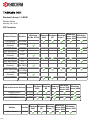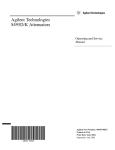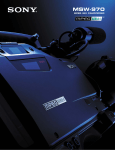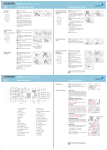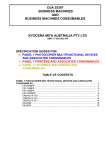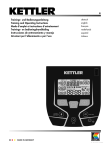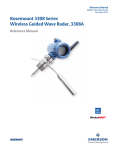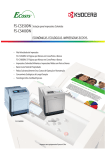Download Kyocera 300I User's Manual
Transcript
Product Library 1.0 EUR Release Notes January 1st, 2010 CD Contents 1 of 6 Windows Windows Windows Windows Windows Windows Server 2000 98, Me, NT4.0 2000 XP Vista, 7 Server 2008 Server 2003 Printer Drivers Version KX DRIVER 5.0.2108 KX DRIVER (Generic) 4.2.1409b KX (XPS) Driver 1.0.3308a XPS Mini Driver 1.0 PCL Mini Driver (Generic) 3.202 PCL Mini Driver 4.0 PCL Mini Driver 1.0 KPDL Mini Driver 8.4 (Generic) [9-4-2007] 8.4 KPDL Mini Driver [9-10-2009] Novell NDPS 4.2.1409b (Generic) Novell NDPS 5.0.2108 * FAX and Scanner Drivers Version TWAIN Source 1.7.0717 WIA Driver 1.3.2028 FAX Driver 3.4.1930 Utilities Version KMnet Viewer** 5.0.2130 Windows Windows Windows Windows Windows Server 2000 2000 XP Vista, 7 Server 2008 Server 2003 * Windows Windows Windows Windows Windows Server 2000 2000 XP Vista, 7 Server 2008 Server 2003 KM-NET for Direct Printing 2.3.1113 Scanner File Utility 4.10.01 DB Assistant 1.8.4 KPrint 5.1.8 * * Quick Network Setup 2.0.7 * * Driver Deleter 2.9.2619 (*) Supports 32-bit version of Windows operating systems only. (**) Does not support local connection. For Mac OS X, install PPD Driver version 8.4 [9-10-2009]. Note: Mac OS X drivers are located in the \Mac OS X folder. Please follow the instructions in the README file to unpack and install the drivers. For Linux, install PPD Driver version 8.4 [9-10-2009]. Note: There are no known issues for Mac OS X or Linux. KPrint is located in the \Network\ folder on the CD. Driver Deleter and Driver Info are located in the \Utility\ folder on the CD. Windows 98, Me, and NT 4.0 Install generic printer drivers with the Add Printer wizard. 1. Click Start in the Windows taskbar. 2. Click Settings. 3. Click Printers. 4. Click Add a printer in the Printer Tasks group box on the left. 5. The Add a Printer wizard page appears. Click Next and follow the instructions. 6. Browse through the CD to locate the appropriate Oemsetup.inf file. 7. When the Completing the Add Printer Wizard page appears, click Finish. Driver Type KX Driver PCL Mini Driver (Monochrome) KPDL Mini Driver Windows 98/Me location on CD \PrnDrv\KXDriver\Win9x_Me \PrnDrv\PCL 5e UniDriver\Win9x_Me \(language) \PrnDrv\KPDL Mini-driver\Win9x_Me \(language) Windows NT 4.0 location on CD \PrnDrv\KXDriver\WinNT_2K \PrnDrv\PCL 5e UniDriver\WinNT4 \(language) \PrnDrv\KPDL Mini-driver\WinNT4 \(language) Kyocera generic printer drivers do not support the Post Installer. Documentation on this CD 2 of 6 We recommend Adobe® Reader® 8.0 or later to read the PDF documentation. Earlier versions might not display the content correctly. Document this file (readme.html) Location \Document\readme TASKalfa 300i Operation Guide \Document \OperationGuide TASKalfa 300i Quick User Guide TASKalfa 300i Fax System S Operation Guide Scan to SMB (PC) Setup Guide Kyocera Command Center Operation Guide Data Security Kit (E) Operation Guide \Document \QuickUserGuide Supported languages English English, French, German, Italian, Spanish, Portuguese, Czech, Danish, Finnish, Greek, Hungarian, Dutch, Norwegian, Polish, Romanian, Russian, Swedish, Turkish English, French, German, Italian, Spanish, Dutch, Norwegian, Swedish \Document English \Document English \Document English \Document English \Document English \Document English \Document English \Document English \Document English \Document English \Document English \Document English KM-NET for Direct Printing Operation Guide PRESCRIBE Commands Command Reference PRESCRIBE Commands Technical Reference TASKalfa 300i Printer Driver User Guide KMnet Viewer User Guide KPrint Installation Guide Network Fax Driver Operation Guide TWAIN/WIA Driver Operation Guide Known Issues: All Windows Operating Systems 3 of 6 The CD menu may not launch properly if the Windows operating system is not updated with the latest service packs and critical updates. Solution: Update the Windows operating system with the latest service packs. KMnet Viewer may not install correctly on PCs using Microsoft Windows Installer before 3.1 v2. Solution: Update to the latest service pack and install the latest Microsoft Windows Installer. When updating a utility using the CD Software Installer, the utility installed incorrectly. This is a known issue with the Microsoft Windows Installer. Solution: Uninstall the previous version of the utility before installing the new one. If the KX DRIVER is uninstalled immediately after installation, the uninstallation fails. Solution: Restart the PC and uninstall the KX DRIVER. Status Monitor is not available from the client side in a server-client environment on Microsoft Windows Server 2000, 2003, and 2008. USB connected print devices are unable to enter standby and log 0 page jobs. Solution: Disable bidirectional support in the Ports tab of the Printer Properties window. Adobe® Reader® 8.0 or later is required to read the PDF documentation. Windows 2000 / 2003 On a Windows 2000 client using a 64-bit Windows 2003 Server, a shared PCL mini-driver will display an error with the display of Printer Properties or Printing Preferences. The message will read "Printer Properties cannot be displayed" or "Printer Preferences cannot be displayed." Microsoft has acknowledged that this is a known issue with the 64-bit version of Windows Server 2003. Solution: Use a 32-bit Windows XP Client with the 64-bit Windows 2003 Server. Install the shared printer on the Windows XP client and set the Printer Properties and Printing Preferences from the Windows XP Client. Windows XP / Vista KMnet Viewer cannot use domain authentication on Vista. Solution: Use the application password. Although a user has administration privileges on a machine, the user may not have admin privileges on for a printer running on that machine. Solution: Run the driver in administrator mode by choosing "Run as Administrator". Driver Deleter and KM Uninstaller will not remove printer drivers installed with the Add Print Wizard. Solution: 1. Reboot the PC. If this is not possible, make sure that all applications using the driver are closed. 2. Delete the printers from the Printer Manager. 3. Close all Printer Property boxes. 4. Right-click on a blank spot in the printer manager to access Printer Server Properties. 5. Select Run as Administrator. 6. Select Printer Server Properties. 7. On the Driver tab, highlight all drivers that you wish to remove and click on Remove. 8. On the pop-up dialogue, select Remove Driver and Driver Package. 9. Click OK on the rest of the screens until you can see that the driver has been removed. Windows XP / Vista, KX DRIVER Only 4 of 6 EMF (enhanced metafile) spooling is not supported for KPDL printing. HTML Help is supported only in English and Japanese. An extra blank page prints when a Microsoft Word 2007 document is printed when both mixed paper sizes and Duplex is selected. This is a known limitation in Word 2007. Some objects in PowerPoint 2007 do not print in Poster mode for 3x3 pages or more. This is a known limitation in PowerPoint 2007. In Vista, Custom Paper Size is missing from the Paper Size list of Windows Photo Gallery. This is a known limitation in the Photo Printing Wizard (PPW) application. Interactive services dialog detection messages pop-up when printing mixed sized documents in booklet mode on the 64-bit version of Vista. When adding a 32-bit driver to a shared printer on a server running a 64-bit version of Windows, the model name may appear multiple times in Share this Printer. Solution: To avoid displaying multiple model names, choose "Have Disk" when using the "Additional Drivers..." option and browse to the x86 driver INF file for the desired model to install it. KPDL pass through mode fails when printing in Illustrator 10 (Illustrator CS). This is a known limitation in Illustrator 10 on Vista. Windows Vista, KPDL and PCL Mini-drivers Only Some KPDL mini-driver features may be selected without the associated peripheral device attached to the printer. Solution: Verify that the associated peripheral device is attached to the printer before using the feature. If any of the Device Settings are manually changed in Printer Properties/Device Settings, Auto Configure support will be deactivated for those changed settings until the system is rebooted. Solution: To activate the Auto Configure support again, reboot the system. If rebooting is not an option, reinstall the driver and wait several minutes for the Auto Configure to begin. For the PCL mini-drivers, the paper size "User Defined Size" may appear in some applications as an option. Selecting this paper size will cause the printer to use a default size, such as Letter/A4. Solution: Ignore this entry. If a custom size is needed, add a Custom Form on the Printer Server Properties dialog box. Auto-configuration for Printer Memory may not function for some printers with on-board network cards. Solution: Set the value in Printer Properties manually. The "Automatically Select" option may not select the proper paper source with the matching size when documents are being printed. Solution: This is an operating system limitation. Please select the exact paper source you want in Document Properties, or choose the "Auto" option under paper source. Windows Vista, KX (XPS) Driver Only 5 of 6 Some advanced XPS features are not available when printing from GDI-based applications such as Office 2007. These are known limitations of the Microsoft XPS Document Writer (MSDW). Kyocera driver plug-ins, such as Security Watermark and Output to PDF, are not supported by the KX (XPS) Driver. 6 of 6 The Prologue/Epilogue feature is not supported. This driver supports only XPS supported printer hardware. It will not work with KPDL, PCL XL, or PCL 5. Because of a file limitation in the XPS container, printing hundreds of copies of a multi-page print job might result in an invalid XPS file. Solution: Split the copies into multiple print jobs. When mixed paper size document is printed with N-up, the output paper size is incorrect. Additional white space prints at the bottom of a page when printing multiple pages per sheet with Gutter enabled.