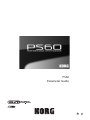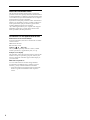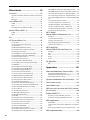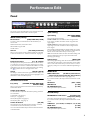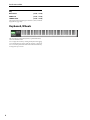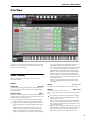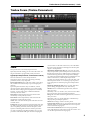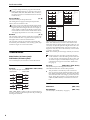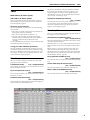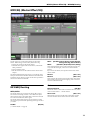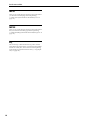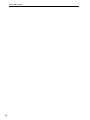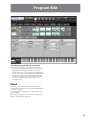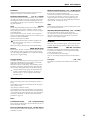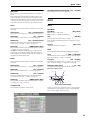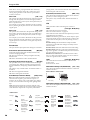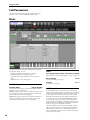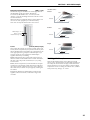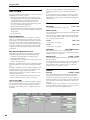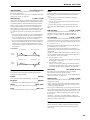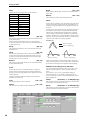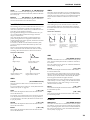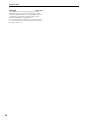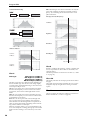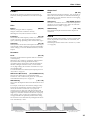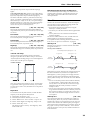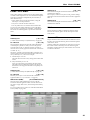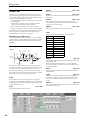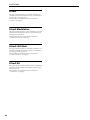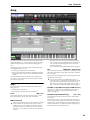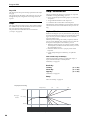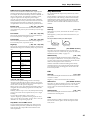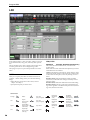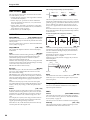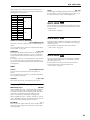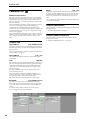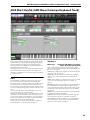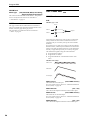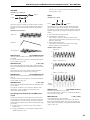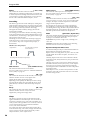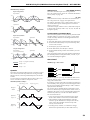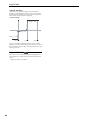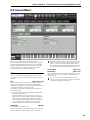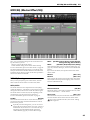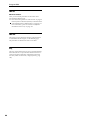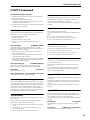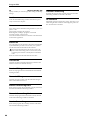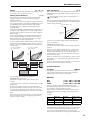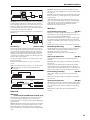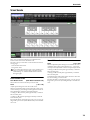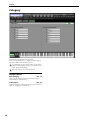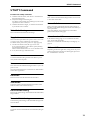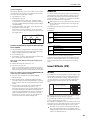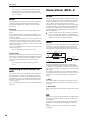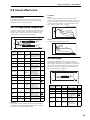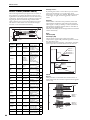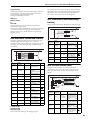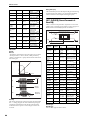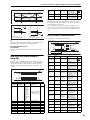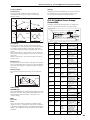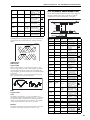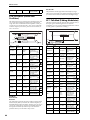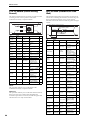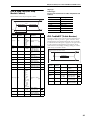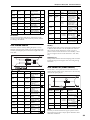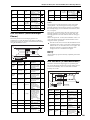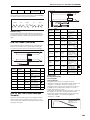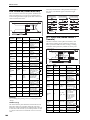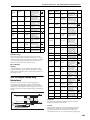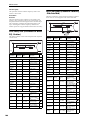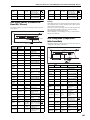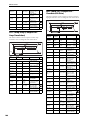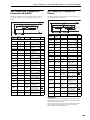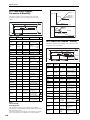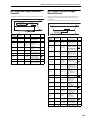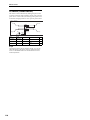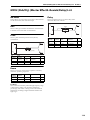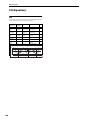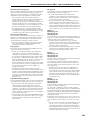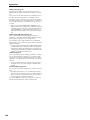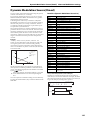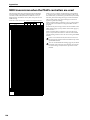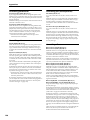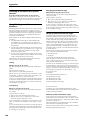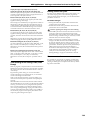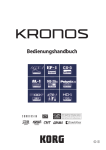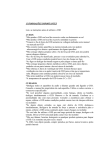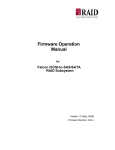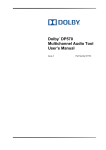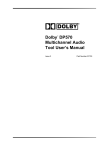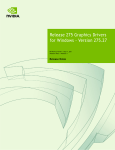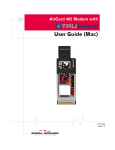Download Korg Bicycle PS60 User's Manual
Transcript
PS60 Parameter Guide E 1 About the Parameter Guide This document (“PS60 Parameter Guide”) explains the parameters that can be quickly edited from the PS60 itself or from the PS60 Editor, in addition to the full parameters that can be edited only by from the PS60 Editor. It also explains functions that are specific to the editor. Explanations of the quick parameters in the “PS60 Ownerʹs Manual” are simplified as much as possible, but this docu‐ ment explains these quick parameters in greater detail, including MIDI transmission and reception. * By connecting the PS60 to your computer and using the PS60 Editor application, youʹll be able to edit all of the PS60ʹs parameters (the full parameters). Conventions in the operation manuals Abbreviations for the manuals: OM, PG In the documentation, references to the manuals are abbre‐ viated as follows. OM: Owner’s Manual PG: Parameter Guide Symbols , , , Note, Tips These symbols respectively indicate a caution, a MIDI‐ related explanation, a supplementary note, or a tip. Example screen displays The parameter values shown in the example screens of this manual are only for explanatory purposes, and may not necessary match the values that appear in the Display of your instrument. MIDI-related explanations CC# is an abbreviation for Control Change Number. In explanations of MIDI messages, numbers in square brackets [ ] always indicate hexadecimal numbers. * All product names and company names are the trade‐ marks or registered trademarks of their respective owners. ii Table of Contents Keyboard, Wheels ............................................... 2 Filter1 EG ...............................................................42 Filter2 ..........................................................................................44 Filter2 Modulation ..................................................................44 Filter2 LFO Mod. ......................................................................44 Filter2 EG ....................................................................................44 OverView ............................................................... 3 Amp ....................................................................... 45 Main Timbres ............................................................................. 3 Sub Timbres ................................................................................ 4 Amp1 Modulation ..................................................................46 Amp1 EG ...............................................................48 Amp2 Modulation ..................................................................49 Amp2 EG ....................................................................................49 Performance Edit ...........................1 Panel ........................................................................ 1 Timbre Param (Timbre Parameters) ............. 5 Scale .............................................................................................. 5 Timbre Mixer .............................................................................. 6 MIDI/OSC .................................................................7 Pitch/Other ..............................................................8 Tone .........................................................................9 MIDI Filter ............................................................. 10 MFX/EQ (Master Effect/EQ) ........................... 11 MFX&EQ Routing ....................................................................11 MFX1 ...........................................................................................12 MFX2 ...........................................................................................12 EQ .................................................................................................12 UTILITY Command ............................................ 13 LFO ......................................................................... 50 OSC1 LFO1 ...............................................................................52 OSC1 LFO2 ...............................................................................53 OSC2 LFO1 ...............................................................................53 OSC2 LFO2 ...............................................................................53 Common LFO .......................................................54 AMS Mix/C.KeyTrk (AMS Mixer/Common Keyboard Track) ................................................ 55 OSC1 AMS Mix ........................................................................56 OSC 2 AMS Mix .......................................................................60 Common KeyTrack (Common Keyboard Track) ......61 IFX (Insert Effect) ............................................... 63 Program Edit ................................15 IFX ................................................................................................64 Panel ...................................................................... 15 MFX/EQ (Master Effect/EQ) ........................... 65 Quick Parameters .............................................. 16 MFX1 ...........................................................................................66 MFX2 ...........................................................................................66 EQ .................................................................................................66 Quick ..................................................................... 16 OSC Common ..........................................................................16 OSC EG/LFO .......................................................... 18 OSC1 ............................................................................................19 OSC2 ............................................................................................21 About Relative (Rel) and Absolute parameters ...........21 UTILITY Command ........................................... 67 Global ...........................................69 Panel ...................................................................... 69 Full Parameters .................................................. 22 Software Setup .................................................. 69 Basic ....................................................................... 22 Basic/MIDI Controllers .................................... 70 Program Basic ..........................................................................24 OSC/Pitch ............................................................. 25 OSC1 Multisample ..................................................................26 OSC1 Pitch ............................................................ 28 OSC2 Multisample ..................................................................30 OSC2 Pitch .................................................................................30 OSC Common ........................................................ 30 Pitch EG ................................................................ 31 User Scale ............................................................ 75 Category .............................................................. 76 UTILITY Command ........................................... 77 Filter ....................................................................... 35 Filter1 ..........................................................................................37 Filter1 Modulation ................................................. 38 Filter1 LFO Mod. .................................................... 41 iii Effect Guide ................................. 79 Overview ..............................................................79 Dynamic modulation (Dmod) and Tempo Synchronization .............................................................................................. 80 Effect I/O .................................................................................... 81 Insert Effects (IFX) ..............................................81 In/Out ......................................................................................... 81 Mixer ........................................................................................... 82 Controlling the Insert Effects via MIDI ............................ 82 Master Effects (MFX1, 2) ..................................82 In/Out ......................................................................................... 82 Mixer ........................................................................................... 82 MFX1 (Mod.) (Master Effect1–Modulation) List ............. 117 EQ ............................................................................82 No Effect ..................................................................................117 St.Chorus (Stereo Chorus) .................................................117 St.Flange (Stereo Flanger) .................................................117 Vntg.Cho/Flg (Vintage Chorus/Flanger) ......................117 St.Phaser (Stereo Phaser) ..................................................118 IFX (Insert effects) List ......................................83 000: No Effect ........................................................................... 83 001: St.Comp (Stereo Compressor) .................................. 83 002: Red Comp ........................................................................ 83 004: MulLimitr (Multiband Limiter) .................................. 85 005: St.MstLmt (Stereo Mastering Limiter) ................... 85 006: St.Gate (Stereo Gate) ................................................... 85 007: St.P4EQ (Stereo Parametric 4-Band EQ) ................ 86 008: St.G7EQ (Stereo Graphic 7-Band EQ) ..................... 87 009: St.Excitr (Stereo Exciter) ............................................. 87 010: St.Isolat (Stereo Isolator) ............................................ 88 011: St. Wah (Stereo Wah/Auto Wah) ............................. 88 012: St.VtgWah (Stereo Vintage/Custom Wah) ........... 89 013: VOX Wah .......................................................................... 90 014: St.RndFlt (Stereo Random Filter) ............................. 90 016: St.SubOsc (Stereo Sub Oscillator) ........................... 92 017: Talk Mod (Talking Modulator) .................................. 92 018: St.Decimt (Stereo Decimator) .................................. 93 019: St. Record (Stereo Analog Record) ......................... 94 020: OD Wah (Overdrive/Hi.Gain Wah) .......................... 94 021: St.Gt Cab (Stereo Guitar Cabinet) ........................... 95 022: St.Bs Cab (Stereo Bass Cabinet) ............................... 96 025: TrebleBST (Treble Booster) ........................................ 97 026: Tube Pre (Tube PreAmp Modeling) ....................... 98 027: St.TubPre (Stereo Tube PreAmp Modeling) ........ 98 028: Mic Model (Mic Modeling + PreAmp) ................... 98 029: Stereo Phaser ................................................................. 99 030: Small Phs (Small Phaser) ............................................ 99 031: OrangePhs (Orange Phaser) ...................................100 032: BlackPhsr (Black Phaser) ...........................................100 033: U-VIBE .............................................................................100 034: St.RndPhs (Stereo Random Phaser) .....................100 035: St.EnvPhs (Stereo Envelope Phaser) ....................101 036: 2Vo.Reso (2-Voice Resonator) ................................101 037: St.Tremlo (Stereo Tremolo) .....................................102 038: TEX Treml (TEXTREM) ................................................103 040: St.AutPan (Stereo Auto Pan) ...................................104 041: St.PhsTrm (Stereo Phaser + Tremolo) ..................104 042: St.Ring M (Stereo Ring Modulator) .......................105 iv 043: P4EQ-Xctr (Parametric 4-Band EQ - Exciter) ......106 045: P4EQ-Phaser (Parametric 4-Band EQ - Phaser) .107 046: Comp-Wah (Compressor - Wah/Auto Wah) ......107 047: Comp-Amp (Compressor - Amp Simulation) ...108 049: Comp-P4EQ (Compressor - Parametric 4-Band EQ) 109 052: Limtr-Phsr (Limiter - Phaser) ...................................110 053: Xctr-Comp (Exciter - Compressor) ........................111 058: Wah-Amp (Wah - Amp Simulation) ......................113 060: Deci-Comp (Decimator - Compressor) ...............114 061: Amp-Trml (Amp Simulation- Tremolo) ...............115 063: Rotary SP (Rotary Speaker) ......................................116 MFX2 (Rvb/Dly) (Master Effect2–Revreb/Delay) List ......... 119 No Effect ..................................................................................119 Hall .............................................................................................119 Plate ..........................................................................................119 Room ........................................................................................119 Delay .........................................................................................119 EQ (Equalizer) .................................................. 120 EQ ...............................................................................................120 Appendices ............................... 121 Alternate Modulation Source (AMS) ....... 121 Alternate Modulation Overview .....................................121 AMS (Alternate Modulation Source) List .....................121 Alternate Modulation settings ........................................122 Dynamic Modulation Source (Dmod) ..... 127 Foot Switch Assign ........................................ 128 Foot Pedal Assign .......................................... 129 MIDI transmission when the PS60’s controllers are used ..................................................... 130 PS60 and MIDI CCs ......................................... 131 Responses to standard MIDI controllers ......................131 Parameters controlled by MIDI CCs #70-79 ................133 MIDI applications ........................................... 134 About MIDI .............................................................................134 Settings when connected to a MIDI device or computer 134 Messages transmitted and received by the PS60 .....134 MIDI Implementation ................................... 140 Performance Edit Panel The upper part of the PS60 Editor panel simulates the main buttons and knobs of the PS60ʹs own front panel. Split Setting Split Setting Mode Select, Utility Mode button [PERF, PROG EDIT, GLOB] To select a mode, click the button for the mode that you want to edit. PERF: Performance, Performance Edit PROG EDIT: Program Edit GLOB: Global UTILITY [See Utility Command] Here you can perform useful commands that are applicable to each mode. Please see “UTILITY Command” on page 13. Display This specifies the Split setting. MAIN LOWER The main timbre will be assigned to the lower region, and the sub timbre will be assigned to the upper region. MAIN UPPER The main timbre will be assigned to the upper region, and the sub timbre will be assigned to the lower region. Choose either MAIN LOWER or MAIN UPPER, use ʺCTRLʺ to choose either MAIN or SUB, and then use the Timbre On buttons to select the timbres that you want to play. OFF: The sub timbre will be off. The sub timbre settings will still be remembered even if you press this button after adjusting Split settings. CTRL (Control) Performance Select [A-1...D-5: Name] The display shows the performance bank and name. When you click this, a browser will appear, allowing you to select a performance from the list. Click the OK button to load the performance. You can also switch performances by clicking the symbols shown to the right of the name. Tempo [040.00...300.00] [OFF, MAIN LOWER, MAIN UPPER] [MAIN, SUB] When using Split settings, this selects which timbre will be controlled; the main timbre or the sub timbre. Choose either main or sub as the timbre that you want to select or control using Easy Setup. You canʹt choose SUB if the Split Setting is off. Modulation The tempo is shown in the lower right side of the display. To change the tempo setting, click the value to highlight it, and then enter a value from the keyboard. MOD TYPE button [No Effect, Stereo Chorus, Stereo Flanger, Vintage Cho/Flg, Stereo Phaser] Performance Controls This selects the modulation effect type (page 117). If you select No Effect, the output of the master effect will be muted. Easy Setup [VOLUME, OCTAVE, MOD SEND, REV/DLY SEND] Here you can specify the function that will be controlled by each timbreʹs knob. RATE knob DEPTH knob FB (FEEDBACK) knob [0.02...10.00] [0...100] [0...100] These parameters adjust the effect . Timbre Control Knobs Use these knobs to adjust the selected Easy Setup parameter for each timbre. Volume [000...127] (page 3) Octave [‐5...+5] (page 3) Send1 (Mod.) [000...127] (page 4) Send2 (Rev) [000...127] (page 4) Timbre On buttons [On, Off] These buttons select the timbre(s) that will play. A button will alternate on/off each time that you click it. Note: These behave differently from the timbre ON buttons of the PS60 itself. Reverb/Delay REVERB/DELAY TYPE button [No Effect, Hall, Plate, Room, Delay] This selects the reverb/delay effect type (page 117). If you select No Effect, the output of the master effect will be muted. TIME knob [0.1...10.00, 0.1...10.00, 0.1...3.0, 0...549] LEVEL knob [0...100] FB (FEEDBACK) knob [0...100] These parameters adjust the effect. 1 Performance Edit EQ BASS knob [-18.0...+18.0] MID knob [-18.0...+18.0] TREBLE knob [-18.0...+18.0] These parameters adjust the gain of the bass, mid, and treble (high) bands (page 120). Keyboard, Wheels This area shows an 88‐note keyboard, a pitch bend wheel, and a modulation wheel. You can play the sounds by clicking the keyboard. Dragging across the keyboard to left or right will produce a glissando. You can use the pitch bend wheel and modulation wheel by moving them up or down. 2 OverView Main Timbres OverView In this area, you can turn on/off each timbre of the selected performance, select programs, and edit the settings for Easy Setup, master effect, and EQ. Main Timbres Here you can adjust the settings for the main timbres A.PIANO–SYNTH. Timbre Timbre On Octave [On, Off] Turn the button on (highlighted) for the timbres that you want to enable. This setting is linked with Timbre On but‐ tons on the panel. Program Select will not be transmitted for timbres that are set to the same MIDI channel as the global MIDI channel. In this case, EX2 timbres will show the “Program” Bank as “–”, and will transmit the bank number that was specified in Bank Select (When Status=EX2) (page 7). When you play on the PS60 keyboard and controllers, MIDI messages are transmitted on the global MIDI channel. At the same time, timbres whose Status is set to EXT or EX2 will transmit the same messages on their own MIDI channel. If the received program change has the same MIDI channel as the global MIDI channel, the performance will change. [001...] Here you can select the program used by each timbre. Click ʺProgram Select,ʺ and choose a program (bank number and name) from the menu that appears. You can use SUB CATEGORY to categorize the programs. When you select a Performance on the PS60, a MIDI program change for the selected performance number will be transmitted on the global MIDI Channel (page 72). At the same time, bank select, program change, and volume (CC#7) messages will be transmitted on the MIDI channel specified for each timbre whose Status (page 7) is set to EXT or EX2. However, these messages [-5...+0...+5] This shifts the pitch of the timbre in steps of one octave. Volume [000...127] Adjusts the volume of each timbre 1–16. Note: You can use Easy Setup Volume to control this param‐ eter. The volume of each timbre is determined by multiply‐ ing this volume value with the MIDI volume (CC#7) and expression (CC#11). If Status (page 7) has been set to INT, incoming MIDI CC#7 or CC#11 messages will control the volume of a timbre. (However these messages will not affect the set‐ ting of this parameter.) If Status is EXT or EX2, the value of this parameter will be transmitted as MIDI CC#7 when the performance is changed. However this will not be transmitted by a timbre that is set to the same MIDI channel as the 3 Performance Edit global MIDI channel. This message is transmitted on the MIDI Channel (page 7) specified for each timbre. IFX [Name] This indicates the programʹs insert effect. (The program of the STRINGS timbre does not have an insert effect.) Note: You canʹt edit this setting here. You can adjust settings in the Program Edit section (page 63). Send1 (Mod) Send2 (Rev) [000...127] [000...127] SplitPoint SplitPoint [C#2...C7] This specifies the split point. This setting is valid only if Split is on. Tips: To adjust this setting on the PS60 itself, press the LOWER button and UPPER button, and then press the key that you want to specify as the split point. The key you press will be the lowest key of the upper region. For each timbre, these parameters set the send level to mas‐ ter effects 1 and 2. Control change CC#93 can be used to control the Send 1 level, and CC#91 to control the Send 2, and modify their respective settings. These messages will be received on the MIDI channel (page 7) specified for each timbre. MFX1 (Mod.) MFX1 On/Off [Off, On] Switches the master effect 1 on/off. When off, the output will be muted. This will alternate between on and off each time it is pressed. Separately from the settings here, you can use control change #94 to turn master effects 1 and 2 off. A value of 0 turns them off, and values of 1–127 restore the origi‐ nal setting. The global MIDI channel specified by “MIDI Channel” (page 72) is used for this message. Type [No Effect, Stereo Chorus, Stereo Flanger, Vintage Chorus/Franger, Stereo Phaser] This selects the effect type for master effect 1. When you click the effect name, a list will appear, allowing you to choose an effect from the list. Rate Depth Feedback [0.02...10.00] [0...100] [0...100] These parameters adjust the effect (page 117). MFX2 (Rev/Dly) MFX2 On/Off [Off, On] () “MFX1 On/Off”) Type [No Effect, Hall, Plate, Room, Delay] This selects the effect type for master effect 2. When you click the effect name, a list will appear, allowing you to choose an effect from the list. Time [sec] Level Feedback [0.1...10.00, 0.1...10.00, 0.1...3.0, 0...549] [0...100] [0...100] These parameters adjust the effect (page 119). EQ Bass Mid Treble [-18.0...+18.0] [-18.0...+18.0] [-18.0...+18.0] These parameters adjust the gain of the equalizerʹs bass, mid, and treble (high) bands (page 120). 4 Sub Timbres Here you can adjust settings for the sub timbres A.PIANO– SYNTH.()“Main Timbres” on page 3) Timbre Param (Timbre Parameters) Scale Timbre Param (Timbre Parameters) Scale This specifies the scale used by the performance. Separately from this setting, you can choose the ʺScaleʺ set‐ ting of each timbreʹs program take priority if desired . Type [Equal Temperament...User Octave Scale 03] This selects the basic scale for the performance. Note that for many of the scales, the setting of the Key parameter, below, is very important. Equal Temperament: This is the most widely used scale by far, in which each semitone step is spaced at equal pitch intervals. Equal Temperament allows easy modulation, so that a chord progression played in the key of C sounds roughly the same as the same progression played in F#. Sacrificed, however, is some of the purity of individual intervals offered by the scales below. Pure Major: In this temperament, major chords of the selected key will be perfectly in tune. Pure Minor: In this temperament, minor chords of the selected key will be perfectly in tune. Arabic: This scale includes the quarter‐tone intervals used in Arabic music. Pythagoras: This scale is based on ancient Greek music the‐ ory, and is especially effective for playing melodies. It pro‐ duces completely pure fifths, with one exception, at the expense of detuning other intervals– thirds in particular. As much as Pythagoras might have liked to do so, it’s not possible to make all the fifths pure while also keeping the octave in tune. For the sake of the octave, one of the fifths– the interval from the sharp fourth degree to the sharp first degree–is made quite flat. Werkmeister (Werkmeister III): This scale was one of the many temperament systems developed towards the end of the Baroque period. These “Well‐Tempered” tunings were aimed at allowing relatively free transposition–although you’ll still notice that the different keys maintain their own distinct characteristics, unlike Equal Temperament. J.S. Bach was referring to these new scales in his title, “The Well‐Tempered Clavier.” As such, this group are particu‐ larly appropriate for late baroque organ and harpsichord music. Kirnberger (Kirnberger III): This is a second “Well‐Tem‐ pered” tuning, dating from the early 18th century. Slendro: This is an Indonesian gamelan scale, with five notes per octave. When Key is set to C, use the C, D, F, G and A notes. Other keys will play the normal equal‐tempered pitches. Pelog: This is another Indonesian gamelan scale, with seven notes per octave. When Key is set to C, use the white keys. The black keys will play the equal tempered pitches. Stretch: This tuning is used for acoustic pianos. User All Notes Scale: This is a user‐programmed scale with different settings for all 128 MIDI notes. You can set up this scale in Global mode (page 75). User Octave Scale 00–03: These are user‐programmed scales with settings for each of the 12 notes in an octave. You can set them up in Global mode (page 75). 5 Performance Edit Use Equal Temperament for programs whose multi‐ sample (ʺMultisample select,ʺ page 25) is set to mono: 0002, 00003, 0006, 0007, 0009, Stereo: 0001, or 0003 (i.e., the preload programs 13:SoloStretch Grand–15:SoloS‐ tretch Classic). Key (Scale Key) OSC1 OSC2 Left Center Right [C...B] This selects the key of the specified scale. This setting does not apply to the Equal Temperament, Stretch, and User All Notes scales. If you’re using a scale other than Equal Temperament, the performance of the selected scale and the Key set‐ ting may skew the tuning of the note. For example, A above middle C might become 442 Hz, instead of the normal 440 Hz. You can use the Global Mode’s Master Tune (page 70) parameter to correct this, if necessary. OSC1: Amp1 Pan=L001 OSC2: Amp2 Pan=R127 OSC1 Left OSC2 Center Right Pan (CC#10) Pan (CC#10) C064 C064 L032 L032 L001 L001 R096 R096 R127 R127 Left Center OSC1 Left Left Right Center Right OSC1: Amp1 Pan=C064 OSC2: Amp2 Pan=C064 OSC2 Center OSC1: Amp1 Pan=L032 OSC2: Amp2 Pan=R096 Right Pan (CC#10) C064 L032 L001 Random [0...7] This parameter creates random variations in pitch for each note. At the default value of 0, pitch will be completely sta‐ ble; higher values create more randomization. This parameter is handy for simulating instruments that have natural pitch instabilities, such as analog synths, tape‐ mechanism organs or acoustic instruments. Timbre Mixer Main Timbres (A. Piano–Synth): Sub Timbres (A. Piano–Synth): You can set the pan, and volume for each of the Timbres. R127 Left Center Right This pan setting is located immediately before the insert effect. This means that if you select a mono effect for the insert effect, this pan setting will be ignored. In this case, use ʺPan (Post)ʺ to adjust the pan following the insert effect. For programs of the STRINGS timbre, only this ʺPan (Pre)ʺ set‐ ting can be used; they will not be affected by an insert effect ()“Mixer” on page 82). RND: The oscillator pan will change randomly at each note‐ on. If Status (page 7) is set to INT, CC#10 (pan) messages can be received to control the setting. CC#10 values of 0 or 1 will place the sound at the far left, 64 at center, and 127 at the far right. (exclude RND) Pan settings can be controlled by messages received on the “MIDI Chan‐ nel” (page 7). Pan Pan (Pre) Pan (Pre) This specifies the pan following the insert effect. The STRINGS timbre does not have this parameter. [RND, L001...C064...R127] This specifies the pan of each timbre. Pan(Pre) CC#10 Pan(Post) CC#8 A.PIANO IFX E.PIANO IFX ORGAN IFX BRASS IFX STRINGS IFX L001…C064…R127: A setting of L001 is far left and R127 is far right. A setting of C064 will reproduce the pan setting of the Program Edit mode. 6 R096 [RND, L001...C064...R127] This parameter is controlled by CC#8. Control mes‐ sages are received on the channel specified by each tim‐ breʹs ʺMIDI Ch (MIDI Channel).ʺ Since the main timbre and sub timbre of the same category use the same ʺPan (Post)ʺ setting, this parameter can be controlled on the ʺMIDI Ch (MIDI Channel)ʺ of both main and sub tim‐ bres. Send Modulation [000...127] Reverb/Delay [000...127] (“Send1 (Mod)”, “Send2 (Rev)” on page 4) Timbre Param (Timbre Parameters) MIDI/OSC "Status" EXT Timbre's MIDI channel Program's bank number: program name MIDI/OSC Main Timbres (A. Piano–Synth): Sub Timbres (A. Piano–Synth): Here you can adjust settings for each timbreʹs MIDI trans‐ mission status, channel, and oscillator mode. "Status" EX2 Timbre's MIDI channel Program change number: [MSB/LSB] MIDI Status [INT, EXT, EX2] This parameter sets whether the Timbre controls the inter‐ nal sounds, or external MIDI devices. INT: The timbre will sound, and will also sound in response to MIDI messages from an external MIDI device. MIDI data will not be transmitted. EXT: The timbre will not sound even if it receives messages from a controller, but MIDI data will be transmitted to exter‐ nal devices. EX2: The “Bank Select (When Status=EX2)” (settable only via the editor, page 7) LSB value and MSB value will be used. Instead of the A–D bank numbers that can be selected from the PS60 itself, the bank number specified for “Bank Select” will be transmitted via MIDI. Other aspects are the same as for EXT. INT MIDI IN/ USB B Tone generator EXT, EX2 MIDI Ch. (MIDI Channel) [01...16, Gch] This parameter allows you to set the MIDI transmit/receive channel for each timbre. Gch: The timbre will use the channel that has been selected as the global MIDI Channel (page 72). When Status is INT, MIDI messages will be received on the channel that you specify here. If this setting is the same as the global MIDI channel, the internal tone generator will sound according to the internal settings. If this is set to EXT or EX2, playing the PS60 will transmit MIDI messages on the MIDI channel thatʹs specified here. (Messages will also be transmitted simultaneously on the global MIDI channel.) If a setting 01–16 matches the global MIDI channel, “G” is shown at the right. Bank MSB Bank LSB [000..127] [000..127] This specifies the bank number that is transmitted when ʺStatusʺ is EX2. The upper line is the MSB and the lower line is the LSB. This setting is ignored if ʺStatusʺ is other than EX2. MIDI OUT/ USB B OSC The ʺProgram Selectʺ indication shown on the PS60 itself for performance and performance edit modes will change as follows according to the ʺStatusʺ setting. The illustration shown here is for a performance. "Status" INT Timbre category Index number: program name Force OSC Mode [PRG, Poly, Mono, LGT] This lets you override the Program’s stored Voice Assign Mode settings, if desired. PRG: The Program’s stored “Voice Assign Mode” (page 16) settings will be used. Poly: The timbre will play polyphonically, regardless of the Program’s settings. Mono: The timbre will play monophonically, regardless of the Program’s settings. Legt (Legato): The timbre will sound monophonically, and will play legato according to the Program’s setting. 7 Performance Edit With the MN or LGT settings, the Program’s setting will determine the priority of the note that sounds when you play two or more notes. OSC Select [BTH, OSC1, OSC2] This parameter specifies whether the timbre’s program will play OSC1, OSC2, or both. For programs whose “Oscillator Mode” is Double, this set‐ ting lets you specify that only OSC1 or OSC2 will sound. BTH (Both): OSC1 and 2 will sound as specified by the set‐ tings of the program. OS1: Only OSC1 will sound. OS2: Only OSC2 will sound. Programs will not sound if Oscillator Mode is set to Single or Drums. Portamento [PRG, Off, 001...127] This parameter allows you to select portamento settings for each timbre. PRG: Portamento will be applied as specified by the pro‐ gram settings. Off: Portamento will be off, even if the original program set‐ tings specified Portamento to be on. 001…127: Portamento will be applied with the portamento time you specify here, even if it is turned off by the program settings. If the “Status” (page 7) is set to INT, CC#05 (porta‐ mento time) and CC#65 (portamento switch) messages will be received and will control and change these set‐ tings. (If the setting is PRG, CC#05, portamento time will not be received.) These messages will be received on the MIDI channel specified for each timbre by MIDI Channel (page 7). Pitch/Other Main Timbres (A. Piano–Synth): Sub Timbres (A. Piano–Synth): Here you can adjust pitch and scale settings for each timbre. Pitch Transpose [–60...+00...+60] This parameter adjusts the pitch of each timbre in semitone steps. 12 units equal one octave. When “Status” is INT, this parameter will affect the pitches sounded by the PS60. When “Status” is EXT, this parameter will affect the note numbers of the MIDI note messages that are transmitted. For example if you create settings of +04 and +07 respectively for two tim‐ bres that are set to EXT, playing the C key will transmit a C note number on the global MIDI channel, and at the same time will also transmit E and G note numbers on the MIDI channels of those timbres. Detune [–1200...+0000...+1200] This parameter adjusts the pitch of each timbre in one‐cent units. +0000: Normal pitch. Transpose and Detune can be controlled by receiving MIDI RPN messages. Received MIDI RPN Coarse Tune messages will control Transpose, and Fine Tune mes‐ sages will control Detune. Bend Range [PRG, –24...+00...+24] Specifies the maximum amount of pitch change (in semi‐ tones) that will occur when the pitch bender is used. PRG: The pitch range specified by the program will be used. –24…+24: This setting will be used regardless of the setting in the program. The MIDI RPN Pitch Bend Change message can be received to control this and change the setting. (How‐ ever it will not be received if this parameter is set to PRG.) This message is received on the MIDI channel for each timbre set by MIDI Channel (page 7). Pitch Use Prog Scale [Off, On] A timbre can use the scale that is specified by Scale (page 22). On: The scale specified by the program will be used. Off: The scale specified by “Type” (page 7) will be used. 8 Timbre Param (Timbre Parameters) Tone Tone Main Timbres (A. Piano–Synth): Sub Timbres (A. Piano–Synth): Here you can adjust the sound of each timbreʹs program. These settings are saved in each performance, and do not affect the original programs. About the Tone parameters The Tone parameters of a performance have the following characteristics. • They allow you to edit some of the Tone parameters of the program selected for the timbre. • They can be set individually for timbres 1–16. • All of the Tone parameters are Relative parameters. Parameters that are interrelated with specific MIDI CC messages are followed by an indication such as “(CC#74).” For more about Relative parameters, refer to “Relative (Rel) and Absolute parameters” (page 21) ‐99 means no modulation. +99 means maximum. Modula‐ tion is in the same direction, positive or negative, as the original Program. For instance, if the original Program’s “EG Intensity” was set to ‐25, then setting this parameter to +99 moves the “EG Intensity” to ‐99. AmpVel Int (AmpVelocity Intensity) [–99...+99 (Rel)] This scales the effect of velocity on the Amp level. ‐99 removes the velocity modulation entirely. +99 means maximum modulation in the same direction, positive or negative, as the original Program. Filter/Amp EG Here you can adjust settings for the filter EG and amp EG of the program for each of the timbres. Attack (Filter/Amp EG Attack Time) [–99...+99 (Rel, CC#73)] The way that Relative and Absolute parameters are saved will differ in Program Edit mode, but in Performance mode there are no differences in how these parameters are saved. The changes you make are saved in the performance, and will not affect the original programs. This scales the attack times of the Filter and Amp EGs, along with other related parameters. When the value is +1 or more, this also affects the Amp EG’s Start and Attack Levels, Start Level AMS, and Attack Time AMS. Between values of +1 and +25, the Start Level, Start Level AMS, and Attack Time AMS will change from their pro‐ grammed values to 0. Over the same range, the Attack Level will change from its programmed value to 99. (“AMS (Alter‐ nate Modulation Source)” page 28) Filter/Amp Decay (Filter/Amp EG Decay Time) [–99...+99 (Rel, CC#75)] Saving your edits of Relative parameters Here you can adjust settings for the filter and amp of the program for each of the timbres. Cutoff (Filter Cutoff) [–99...+99 (Rel, CC#74)] This scales the cutoff frequency of all of the filters at once. It affects both Filters A and B. Resonance (Filter Resonance) [–99...+99 (Rel, CC#71)] This scales the resonance of all of the filters at once. It affects both Filters A and B. This scales the decay and slope times of the Filter and Amp EGs. Sustain (Filter/Amp EG Sustain Level ) [–99...+99 (Rel, CC#70)] This scales the sustain levels of the Filter and Amp EGs. Release (Filter/Amp EG Release Time) [–99...+99 (Rel, CC#72)] This scales the release times of the Filter and Amp EGs. Filt EG Int (Filter EG Intensity) [–99...+99 (Rel, CC#79)] This scales the effect of the Filter EG on the cutoff frequency. It affects Filters A and B simultaneously. 9 Performance Edit JS+Y Specifies whether MIDI CC#1 (the +Y axis of the joystick) will be transmitted and received. Main Timbres (A. Piano–Synth): Sub Timbres (A. Piano–Synth): JS–Y On: Transmission and reception of MIDI data is enabled. If “Status” (page 7) is set to INT, effects that pertain to this setting that are turned On will apply to the timbreʹs pro‐ gram when you use the PS60ʹs controllers or when MIDI data is received. (The Effect Dynamic Modulation function is not affected by these settings.) With the EXT or EX2 setting, the corresponding MIDI data will be transmitted on the channel of that timbre when you use the PS60ʹs controllers. MIDI transmit/receive settings for the entire PS60 are made in Global mode “MIDI Filter” (page 73). MIDI filtering for controllers whose function is user‐assign‐ able (the foot switch or foot pedal) will apply if that MIDI control change is assigned to the controller. If you assign the same control change as the damper or joystick, the damper or joystick setting will take priority. If the same control change is assigned to more than one controller, turning On just one of them will enable that control change. Off: Transmission and reception of MIDI data is disabled. Note: MIDI CC# = MIDI control change message numbers. Program Change [Off, On] Specifies whether or not MIDI program change messages will be transmitted and received. Damper [Off, On] Specifies whether or not MIDI CC#64 hold (damper pedal) messages will be transmitted and received. Portamento SW [Off, On] Specifies whether or not MIDI CC#65 portamento on/off messages will be transmitted and received. JS X as AMS [Off, On] Specifies whether MIDI CC#2 (the –Y axis of the joystick) will be transmitted and received. These settings allow you to apply filters to the MIDI data that will be transmitted and received by each timbres. For example even if two timbres are being played by the same MIDI channel, you can adjust the settings so that the damper pedal will apply to one but not the other. [Off, On] Specifies whether or not MIDI pitch bend messages (the X axis of the joystick) will be received to control the AMS effect assigned to JS X. (This is not a filter for MIDI pitch bend message reception.) 10 [Off, On] MIDI Filter Ribbon (CC#16) [Off, On] Specifies whether or not MIDI CC#16 will be transmitted or received. Foot SW [Off, On] Specifies whether or not the effect of the assignable switch will be transmitted and received. The function is assigned in Global: Basic/MIDI Controllers page. This filter setting is valid when a MIDI control change is assigned. Foot Pedal [Off, On] Specifies whether or not the effect of the assignable pedal will be transmitted and received. The function is assigned in Global: Basic/MIDI Controllers page. This filter setting is valid when a MIDI control change is assigned. Other CC [Off, On] Specifies whether or not MIDI control messages not covered in the preceding items MIDI Filter will be transmitted and received. MFX/EQ (Master Effect/EQ) MFX&EQ Routing MFX/EQ (Master Effect/EQ) On this page you can adjust the settings for the master effects. These settings consist mainly of the following. • Specify the routing for the master effects. • Select the effect type for the master effects, and edit the effect parameters. • Turn each effect on/off. • Edit the return level to the L/R bus for the master effect outputs. The IFX and MFX/EQ tab pages allow you to edit all of the effect parameters that cannot be edited from the PS60 itself. Parameter names shown in purple are the effect parameters that can be edited from the PS60. MFX2 [No Effect, Stereo Chorus, Stereo Flanger, Vintage Cho/Flg, Stereo Phaser] [No Effect, Hall, Plate, Room, Delay] These select the effect type for each master effect (pages 117, 119). Click the effect type, and choose from the list that appears. If you choose No Effect, the output from the master effect will be muted. Return 1 Return 2 [000...127] [000...127] These specifies the return level from the master effect to the L/R bus (after which it passes through EQ, and is sent from OUTPUT L/MONO and R). Chain MFX&EQ Routing Mastern FX Chain [Off, On] On: Master effects 1 and 2 will be connected in series, in the order of master effect 1 → master effect 2. MFX1, MFX2: The master effects do not output any direct (Dry) sound. The return level settings ʺReturn 1ʺ and ʺReturn 2ʺ adjust the amount of effect sound (Wet) that is returned to the L/R bus and mixed with the L/R bus signal. The master effect input/output is stereo‐in/stereo‐out, but the output may be monaural depending on the type of effect you select. On/Off MFX1 Chain Level [000...127] When chain is On, this sets the level at which the sound is sent from the first master effect to the next master effect. [Off, On] ()“MFX1 On/Off” on page 4) 11 Performance Edit MFX1 Here you can set the effect parameters for the master effect 1 you selected in the MFX page MFX & EQ Routing. ()“MFX1 (Mod.) (Master Effect1–Modulation) List” on page 117) MFX2 Here you can set the effect parameters for the master effect 2 that you selected in the MFX page MFX & EQ Routing. ()“MFX2 (Rvb/Dly) (Master Effect2–Revreb/Delay) List” on page 119) EQ The master EQ is a three‐band stereo EQ. This is located immediately before the L/R bus is output from the AUDIO OUTPUT L and R jacks, and is used for overall equalizing (using the EQ to adjust the tonal character). ()“EQ (Equal‐ izer)” on page 120) 12 UTILITY Command EQ UTILITY Command Receive All Procedure for utility commands Note: These Receive and Transmit commands use a KORG SysEx MIDI Dump to send or receive data, or to synchro‐ nize the data between the PS60 and the software. 1. Click the UTILITY button, and choose a command from the menu that appears. 2. Adjust settings in the dialog box. For details on the contents of each dialog box, refer to the explanation for each command. 3. Click the OK button to begin, or click the Cancel button if you decide not to continue. This command saves the edited performance. • Save the changes you made. • Rename the performance. • Copy a performance to a different bank/number. New Name [characters] Specify the performance name. Transmits all data from PS60 Editor/Plug‐In Editor (perfor‐ mances, programs, global settings) to the PS60 and writes it into internal memory. Receive All Performance Receives all of the PS60ʹs performance data into PS60 Editor/ Plug‐In Editor. [A-1...D-5: name] Select the save‐destination for the performance. Transmit All Performance Transmits all performance data from PS60 Editor/Plug‐In Editor to the PS60 and writes it. Initialize Performance This command initializes the settings of the selected perfor‐ mance. • Single settings with A.Piano index 01. • Main timbres set to index 01 of each category. • Sub timbres set to index 02 of each category. Receive Current Performance Receives the performance data currently selected on the PS60 into PS60 Editor/Plug‐In Editor. Transmit Current Performance Copy MFX/EQ This command copies the effect or EQ settings from a pro‐ gram or performance saved in the PS60ʹs memory to the performance that youʹre currently using. Copy MFX/EQ is available on all of the MFX/EQ page. From Mode [Prog, Perf] Specify whether youʹre copying settings from a program or from a performance. Src (Source) Receives all data (performances, programs, global settings) into PS60 Editor/Plug‐In Editor. Transmit All Store Performance Choose Destination Don’t touch the keyboard or the mouse of your com‐ puter while data is being sent or received. Also, don’t touch the panel switches or the keyboard of the PS60. Transmits the performance data currently selected in PS60 Editor/Plug‐In Editor to the PS60. All Sound Off Depending on the host application, ʺhungʺ notes may occur while using the hostʹs functions. If this happens, please use the ʺAll Sound Offʺ command. [A000: name..., 000: name...] Select the copy‐source bank and number. FX [All, Mod. Rev/Dly, EQ] Select the effect and/or EQ settings that you want to copy. Load... Loads the PS60 Editor/Plug‐In Editor data that was previ‐ ously saved on the computer. Save... Saves data from the PS60 Editor/Plug‐In Editor to your com‐ puter as a file. All Data (*.PS6all) : Performances, programs, and global set‐ tings of all All Performance (*.PS6apf): All performances Performance (*.PS6pf): One performance Note: These functions load or save the data as dedicated files for the editor application. 13 Performance Edit 14 Program Edit Selecting the program that you want to edit Hereʹs how to select the program that you want to edit. • If youʹre using Single settings, youʹll enter the program edit page with that program automatically selected. • If youʹre using Layer or Split settings, all timbres that are turned on will blink. Press the LOWER or UPPER button as necessary, and then press an ON button to select the timbre of the program you want to edit. The edit page will appear, and youʹll hear only the sound of the selected program. Panel The upper part of the PS60 Editorʹs panel simulates the main buttons and knobs on the front panel of the PS60 itself ()“Panel” on page 1). The display shows the program name, bank number, cate‐ gory, and tempo. When editing a program, youʹll only be able to control the MFX1, 2, and EQ settings, and tempo. 15 Program Edit Quick Parameters You can edit the quick parameters either from Program Edit mode on the PS60 itself, or from the editorʹs Quick page, described below. The quick parameters are organized into the tone parame‐ ters (page 21) and parameters that have been selected from among the full parameters. Quick Voices (Number of Voices) Overview The overview shows the status of the main parameters that make up the program. By clicking the displayed graphic of a filter or EG, or on an effect setting, you can jump to the page for that parameter. OSC Common OSC Common Voice These parameters specify voice settings for oscillators 1 and 2 at the same time. Voice Assign Mode (Voice Mode) [Poly, Mono] Select the basic voice allocation mode. Depending on which one you select, various other options will appear, such as “Mono Legato” and “Unison” (Mono mode only). Poly: The program will play polyphonically, allowing you play chords. Mono: The program will play monophonically, producing only one note at a time. Mono Legato [Off, On] This is available when the “Voice Assign Mode” is set to Mono. Legato refers to notes that are played in a way that they sound smooth and connected; the next note is played before the last note is released. This is the opposite of playing detached. When “Mono Legato” is On, the first note in a legato phrase will sound normally, and then subsequent notes will have a smoother sound, for more gentle transitions between the notes. On: When you play with legato phrasing, the notes within a legato phrase will sound smoother. Off: Legato phrasing will produce the same sound as detached playing. Unison [On, Off] Unison can be used in Mono mode. On: When Unison is on, the Program uses two or more stacked, detuned voices to create a thick sound. Use the “Voices” and “Detune” parameters to set the num‐ ber of voices and amount of detuning, and the “Thickness” parameter to control the character of the detuning. Off: The Program plays normally. 16 [2...6] This controls the number of detuned voices that will be played for each note when using “Unison.” It applies only when “Unison” is On. Detune [cents] [00...99 cents] Detune is available when Unison is On. This parameter sets the tuning spread for the Unison voices, in cents (1/100 of a semitone). The “Thicknes” parameter, below, controls how the voices are distributed across the detune amount. When “Thickness” is Off, the voices are dis‐ tributed evenly, centered around the basic pitch. For instance, let’s say that the “Voices” parameter is set to 3, “Detune” is set to 24, and “Thicknes” is Off: Voice one will be detuned down by 12 cents, voice two will not be detuned, and voice three will be detuned up by 12 cents. Voice Detune 1 –12 2 0 3 +12 As another example, let’s say that Detune is still set to 24 and Thickness is still Off, but the Number of voices is set to 4: Voice one will still be detuned down by 12 cents, voice two will be detuned down by 4 cents, voice three will be detuned up by 4 cents, and voice 4 will be detuned up by 12 cents. Voice Detune 1 –12 2 –4 3 +4 4 +12 Thickness [Off, 1...9] Thickness is available when Unison is On. This parameter controls the character of the detuning func‐ tion for the unison voices. Off: Unison voices will be evenly distributed across the Detune range, as shown above. 01–09: Unison voices will be detuned in an asymmetrical way, increasing the complexity of the detune function, and changing the way that the different pitches beat against one another. This creates an effect similar to vintage analog syn‐ thesizers, where oscillators would frequently drift slightly out of tune. Higher numbers increase the effect. Quick OSC Common Oscillator Flt EG Int (Filter EG Intensity) [–99...+99 (Rel, CC#79)] These parameters adjust the transpose, hold, and reverse settings for oscillators 1 and 2 at the same time. PtchStrtch (Pitch Stretch) [–12...0...+12 (Rel)] This special control increases the Oscillator “Tune” parame‐ ter while lowering the “Transpose” parameter. The result is that the pitch stays the same, but the mapping of the sam‐ ples to the keys changes. You can use this to create interest‐ ing shifts in timbre. Hold [Off, On] Hold is like permanently pressing down on the sustain pedal. In other words, notes continue to sound as if you were holding down the key ‐ even after you lift your fingers from the keyboard. Be aware that unless you set “Sustain” to 0 for Amp EG1 (and also Amp EG2 if the program uses two oscillators), the sound will continue indefinitely. On: The Hold function is enabled. Even if the Hold function is enabled, it might be dis‐ abled for a specific range of keys ()“Hold Bottom Key” on page 23). Off: Notes will play normally. This is the default setting. Reverse [PROG, Off, On (Rel)] This switches “Reverse” on/off for all multisamples used by both oscillators. If this is on, the waveform will play back‐ ward. By setting this to PROG, you can return the setting to the program’s original setting. Tone parameters Parameters from Filter/Amp to the LFO group allow you to make overall modifications to the programʹs sound. (the PS60 Editor allows full parameter editing.) With the exception of “LFO1Stop” and “LFO2Stop,” these parameters are relative parameters. They adjust the value relative to the setting specified by full parameter editing. This scales the effect of the Filter EG on the cutoff frequency. It affects Filters A and B simultaneously. ‐99 means no modulation. +99 means maximum. Modula‐ tion is in the same direction, positive or negative, as the original Program. For instance, if the original Program’s “EG Intensity” was set to ‐25, then setting this parameter to +99 moves the “EG Intensity” to ‐99. Amp This parameter adjusts the amp velocity intensity for oscilla‐ tors 1 and 2 at the same time. AmpVel Int (Amp Velocity Intensity) [–99...+99 (Rel)] This scales the effect of velocity on the Amp level. ‐99 removes the velocity modulation entirely. +99 means maximum modulation in the same direction, positive or negative, as the original Program. Audition When you select a preload program, a previously specified audition riff (phrase) appropriate for that sound can play. Audition Riff No. [000: Off...383: name] This selects the audition riff. The PS60 contains 383 audi‐ tion riffs that are suitable for a wide range of instrumental sounds and musical styles. If you choose 000: Off, no riff will play. Note: You canʹt change the playback tempo of the audition riff. Transpose [-24...+24] This transposes the pitch of the audition riff in semitone steps. Some parameters in this group are interrelated with control of certain MIDI CC messages. For these, an indication such as “CC#74” appears following the parameter value. Filter/Amp Here you can adjust filter and amp settings for oscillator 1 and 2. Filter settings let you boost or attenuate specific frequency regions of the sound. Amp settings control the volume. Note: Relative parameters are indicated by “Rel” following the parameter value. Absolute parameters are indicated by “Abs” following the parameter value. For more about these parameters, please refer to “Relative (Rel) and Absolute parameters” (page 21). Filter Cutoff (Filter Cutoff) [–99...+99 (Rel, CC#74)] This scales the cutoff frequency of all of the filters at once. It affects both Filters A and B. Resonance (Filter Resonance)[–99...+99 (Rel, CC#71)] This scales the resonance of all of the filters at once. It affects both Filters A and B. 17 Program Edit Filter EG OSC EG/LFO These parameters adjust the filter EG envelope for oscilla‐ tors 1 and 2 at the same time. OSC EG Attack (Filter EG Attack Time) Filter/Amp EG Decay (Filter EG Decay Time) [–99...+99 (Rel)] This scales the attack times of the Filter EGs. Here you can adjust the settings for the filter EG and amp EG of oscillators 1 and 2. In the Filter/Amp EG group, all filter EGs and amp EGs are adjusted simultaneously. In contrast, each parameter is adjusted independently in the Flt EQ and Amp EG groups. A program contains three EGs: pitch, filter, and amp. These respectively produce time‐varying change in the pitch, tone, and volume. note-on Attack Level note-off Break Level Level Sustain Level [–99...+99 (Rel)] This scales the decay and slope times of the Filter EGs. Sustain (Filter EG Sustain Level) [–99...+99 (Rel)] This scales the sustain levels of the Filter EGs. Release (Filter EG Release Time) [–99...+99 (Rel)] This scales the release times of the Filter EGs. Amp EG These parameters adjust the amp EG envelope for oscilla‐ tors 1 and 2 at the same time. Release Level Attack (Amp EG Attack Time) [–99...+99 (Rel)] This scales the attack times of the Amp EGs. Decay Time Attack Time Slope Time Time Release Time Start Level Attack Time (Filter/Amp EG Attack Time) [–99...+99 (Rel, CC#73)] This scales the attack times of the Filter and Amp EGs, along with other related parameters. When the value is +1 or more, this also affects the Amp EG’s Start and Attack Levels, Start Level AMS, and Attack Time AMS. Between values of +1 and +25, the Start Level, Start Level AMS, and Attack Time AMS will change from their pro‐ grammed values to 0. Over the same range, the Attack Level will change from its programmed value to 99. (“AMS (Alter‐ nate Modulation Source)” on page 28) Decay Time (Filter/Amp EG Decay Time) [–99...+99 (Rel, CC#75)] [–99...+99 (Rel)] This scales the decay and slope times of the Amp EGs. Sustain (Amp EG Sustain Level) [–99...+99 (Rel)] This scales the sustain levels of the Amp EGs. Release (Amp EG Release Time) [–99...+99 (Rel)] This scales the release times of the Amp EGs. Pitch EG/LFO These parameters adjust the pitch EG envelope for oscilla‐ tors 1 and 2 at the same time. You can also adjust the depth of the LFO1 effect. Attack (Pitch EG Attack Time) [–99...+99 (Rel)] This scales the attack time of the Pitch EG. Decay (Pitch EG Decay Time) [–99...+99(Rel)] This scales the decay and slope times of the Pitch EG. This scales the decay and slope times of the Filter and Amp EGs. Release (Pitch EG Release Time) [–99...+99 (Rel)] Sustain Level (Filter/Amp EG Sustain Level) [–99...+99 (Rel, CC#70)] LFO1 Int (Pitch LFO1 Intensity) [–99...+99 (Rel, CC#77)] This scales the sustain levels of the Filter and Amp EGs. This scales the effect of LFO1 on the Pitch. ‐99 removes the LFO modulation entirely. +99 means maxi‐ mum modulation in the same direction, positive or nega‐ tive, as the original Program. Release Time (Filter/Amp EG Release Time) [–99...+99 (Rel, CC#72)] This scales the release times of the Filter and Amp EGs. 18 Decay (Amp EG Decay Time) This scales the decay and slope times of the Pitch EG. Quick OSC1 CmnLFO Spd (Common LFO Speed) [–99...+99 (Rel)] OSC LFO This scales the Common LFO’s frequency. Here is where you can adjust LFO settings for oscillators 1 and 2. Each oscillator has two LFOs (LFO1 and LFO2). Thereʹs also a common LFO that can be shared by the two oscillators. LFO1 and LFO2 are independent for each voice, but the common LFO is shared by all voices of the program. Itʹs useful when you want to produce a uniform LFO effect that is the same for all voices. OSC1 LFO1 These parameters adjust LFO1 for oscillators 1 and 2 at the same time. LFO1 Speed OSC1 [–99...+99 (Rel, CC#76)] OSC Mixer Play/Mute [Play, Mute] This scales LFO1’s frequency. ()“Frequency” on page 51) Play: Oscillator 1 will sound. Mute: Oscillator 1 will be muted (silent). LFO1 Fade Solo [–99...+99 (Rel)] This scales LFO1’s fade‐in time. ()“Fade” on page 52) LFO1 Delay [–99...+99 (Rel, CC#78)] This scales LFO1’s delay time ‐ the time between note‐on and the onset of the LFO. ()“Delay” on page 52) LFO1 Stop [PROG, Off, On (Abs)] This Absolute parameter controls whether LFO1 is stopped or running. ()“Stop” on page 52) The PROG setting restores the Program’s original values. For example, if you set this to PROG when the oscillator 1 LFO is stopped and oscillator 2 is playing, the original set‐ ting of the parameter will be used. LFO2 [Off, On] Switches the Solo status on/off for oscillator 1. Note: The Solo On/Off setting is not saved when you write the program. Volume [000...127] Adjusts the volume of Oscillator 1. Pitch These parameters make pitch‐related settings for oscillator 1. Tune [–1200...+1200 (Rel)] This Relative parameter adds to or subtracts from the Oscil‐ lator’s Tune setting. ()“Tune” on page 30) Transpose [–60...+60 (Rel)] These parameters adjust LFO2 for oscillators 1 and 2 at the same time. This Relative parameter adds to or subtracts from the Oscil‐ lator’s Transpose setting. ()“Transpose” on page 30) LFO2 Speed PtchSlope (Pitch Slope) [–99...+99 (Rel)] [–1.0...+2.0] This scales LFO2’s frequency. ()“Frequency” on page 51) Normally, this should be set to the default of +1.0. LFO2 Fade Pitch Slope, pitch, and note [–99...+99 (Rel)] This scales LFO2’s fade‐in time. ()“Fade” on page 52) LFO2 Delay [–99...+99 (Rel)] This scales LFO2’s delay time ‐ the time between note‐on and the onset of the LFO. ()“Delay” on page 52) LFO2 Stop +2 Pitch [PROG, Off, On (Abs)] +1 2oct 1oct 1oct 0 This Absolute parameter controls whether LFO2 is stopped or running. ()“Stop” on page 52) Common LFO This parameter adjusts the common LFO. –1 C4 C5 Note on keyboard Positive (+) values cause the pitch to rise as you play higher on the keyboard, and negative (‐) values cause the pitch to fall as you play higher on the keyboard. 19 Program Edit When this is set to 0, playing different notes on the key‐ board won’t change the pitch at all; it will be as if you’re always playing C4. This can be useful for special effects sounds, for instance. Pitch JS+X [–60...+12] This specifies in semitones mitones how much the pitch will change when the joystick is moved to the right (or when a pitch bend message is received). For normal pitch bend, set this to a positive value. For example, if you set this to +12 and move the joystick all the way to the right, the pitch will rise one octave above the original pitch. Pitch JS–X [–60...+12] This specifies in semitones how the pitch will change when the joystick is moved to the left (or when a pitch bend mes‐ sage is received). For normal pitch bend, set this to a nega‐ tive value. For example, if you set this to ‐60 and move the joystick all the way to the left, the pitch will fall five octaves below the original pitch. You can use this to create guitar‐style down‐ ward swoops. Portamento These parameters adjust portamento settings for oscillator 1. Portamento (Portamento Enable) [Off, On] Portamento lets the pitch glide smoothly between notes, instead of changing abruptly. On: Turns on Portamento, so that pitch glides smoothly between notes. Off: Turns off Portamento. This is the default state. PortaFingr (Portamento Fingered) [Off, On] This parameter allows you to control Portamento through your playing style. When it’s enabled, playing legato will turn on Portamento, and playing detached will turn it off again. This option is only available when “Portamento Enable” is turned on. On: Turns on Fingered Portamento. Off: Turns off Fingered Portamento. PortaMode (Portamento Mode) playing chords, since it ensures that each note in the chord will end its glide at the same time. PortaTime (Portamento Time) LFO These parameters make LFO settings for oscillator 1. LFO1 [Triangle...Rnd6(Cnt)] This selects the basic LFO1 waveform. Please see “LFO waveform” on page 20. Most of the waveforms should be self‐explanatory, but a few will benefit from more details: Guitar is intended for guitar vibrato, and its shape is specif‐ ically tuned for this purpose. The waveform is positive‐only, so that when used for pitch, it will only bend up, and not down. Random1 (S/H) generates traditional sample and hold waveforms, in which the level changes randomly at fixed intervals of time. Random2 (S/H) randomizes both the levels and the timing. Random3 (S/H) generates a pulse wave with random tim‐ ing. It’s the opposite of traditional sample and hold; the tim‐ ing varies, but the levels don’t. Random4–6 (Continuous) are smoothed versions of Ran‐ dom 1–3, with ramps instead of steps. You can use them to create more gentle random variations. LFO2 [Triangle...Rnd6(Cnt)] This selects the basic LFO2 waveform, as shown in the graphic below “LFO waveform” below Filter LFO1 Intensity to A (FltLFO1toA) LFO modulation of Filter Cutoff Low setting High setting Filter LFO1 Intensity to B (FltLFO1toB) Saw Square Sine 20 ExpTri (Exponential Triangle) ExpSawDwn (Exponential Saw Down) ExpSawUp (Exponential Saw Up) Step Tri4 (Step Triangle4) Rnd1(S/H) (Random1 -S/H) Rnd4(Cnt) (Random4 -Continuous) Step Tri6 (Step Triangle6) Rnd2(S/H) (Random2 -S/H) Rnd5(Cnt) (Random5 -Continuous) Step Saw4 Rnd3(S/H) (Random3 -S/H) Rnd6(Cnt) (Random6 -Continuous) Step Saw6 [–99...+99] This controls the depth and direction of Filter B cutoff mod‐ ulation from LFO1. LFO waveform Guitar [–99...+99] This controls the depth and direction of Filter A cutoff mod‐ ulation from LFO1. [Rate, Time] Rate means that Portamento will always take the same amount of time to glide a given distance in pitch ‐ for instance, one second per octave. Put another way, gliding several octaves will take much longer than gliding a half‐ step. Time means that Portamento will always take the same amount of time to glide from one note to another, regardless of the difference in pitch. This is especially useful when Triangle [000...127] This controls the portamento time. Higher values mean lon‐ ger times, for slower changes in pitch. This option is only available when “Portamento Enable” is turned on. Quick OSC2 Filter LFO 2 Intensity to A (FltLFO2toA) [–99...+99] This controls the depth and direction of Filter A cutoff mod‐ ulation from LFO2. )“Filter LFO1 Intensity to A (FltLFO1toA)” on page 20 Relative Tone parameter parameter scaling 99 Parameter Value Filter LFO2 Intensity to B (FltLFO2toB) [–99...+99] This controls the depth and direction of Filter B cutoff mod‐ ulation from LFO2. Amp LFO1 Intensity (AmpLFO1Int) [–99...+99] This controls the depth and direction of Amp modulation from LFO1. Negative (‐) settings will invert the phase of the LFO. Amp LFO2 Intensity (AmpLFO2Int) As Programmed [–99...+99] This controls the depth and direction of Amp modulation from LFO2. Negative (‐) settings will invert the phase of the LFO. Pitch LFO1 AMS Intensity (P.LFO1 AMS Int) [–12.00...+12.00] This specifies the depth and direction of the pitch modula‐ tion produced by AMS (LFO1). With a setting of 0, modulation will not be applied. With a setting of 12.00, the AMS (LFO1) will apply a maximum of +/‐1 octave of pitch modulation. Pitch LFO2 AMS Intensity (P.LFO2 AMS Int) [–12.00...+12.00] This is similar to Pitch LFO 1 AMS Intensity, above. 00 –99 0 +99 Relative Tone Adjust Value A few of the Program parameters controlled by the Relative Tone parameter are bipolar, meaning that they can be either positive or negative (instead of just positive). When these Pro‐ gram parameters are set to negative values, the Tone parameter may behave differently from the description above. For instance, if the EG Intensity is set to a negative value, the Relative Tone parameter values will range from 0 to –99, the inverse of the diagram above. EG Sustain works differ‐ ently; if it’s set to a negative value, Tone parameter values range from 0 down to the programmed value, and then up to +99, as shown below. Relative parameter scaling: EG Sustain 99 Parameter Value 00 OSC2 Here you can adjust the settings for oscillator 2. These set‐ tings are available only for a program that uses two oscilla‐ tors; otherwise, this page will be unavailable. The parameters are the same as for oscillator 1. Please see “OSC1” on page 19. About Relative (Rel) and Absolute parameters The PS60ʹs Tone parameters are of two types: Relative and Absolute. In the case of absolute parameters, a single parameter adjusts a single program parameter. In the case of relative parameters, a single parameter simultaneously adjusts the value of two or more program parameters. • Relative parameters have an indication of “(Rel)” following the parameter value. For instance, “Filter/Amp EG Attack Time” affects a total of six Program parameters. The value of the Relative parame‐ ter shows the amount of change to these underlying Pro‐ gram parameters. If the Relative parameter is set to 0 (the slider in the display is at the center position), the value of the corresponding pro‐ gram parameter will not change. The definitions of higher and lower settings can vary, depending on the specific parameter. Unless noted other‐ wise, they work as follows: When the Relative parameter is at +99 (the maximum), the Program parameters are all at their maximum as well. Simi‐ larly, when the Relative parameter is at –99 (the minimum), the Program parameters are at zero. As Programmed –99 –99 0 +99 Relative Tone Adjust Value Saving Tone parameter Edits Tone parameter edits are saved in two different ways, depending on whether the parameter is Relative or Abso‐ lute. For more information, please Please see “About Relative (Rel) and Absolute parameters” on page 21. Relative: Edits to Relative parameters affect the sound immediately, but don’t change the underlying Program parameter settings until the Program is saved. When the Program is saved, the PS60 calculates the combined effects, and saves the results into the Program parameters directly. At that point, all of the Relative parameters are reset to 0. Absolute: Edits to Absolute parameters are immediately reflected in the corresponding on‐screen parameters, and vice‐versa. Interaction between parameters and MIDI CCs A number of the parameters can affect parameters that are also modulated by dedicated MIDI CCs. The specific CC numbers are noted in the descriptions for the individual parameters. Parameters and the CCs work independently. It’s possible, for instance, to reduce the value of a parameter, and then for a CC to increase it again. This allows you to first edit a parameter, and then use CCs to adjust the edited result. 21 Program Edit Full Parameters The parameters listed in the pages that follow are the full parameters. They can be edited only from the editor. Basic This page contains all of the basic settings for the Program. Among other things, you can: • Set up the Program to be a Single, or a Double • Enable/disable the half‐damper function • Create keyboard split settings for OSC1, OSC2, and Hold. • Select the basic scale of the program. Scale Type [Equal Temperament...User Octave Scale03] Selects the basic scale for the Program.()“Type” on page 4) Key (Scale Key) Random [Single, Double] This specifies the Program’s oscillator assignment; whether it will use one or two oscillators. Single: The program will use one oscillator (Oscillator 1, Fil‐ ter 1, Amplifier 1). In this case, the program will normally have a maximum of 120‐note polyphony. Double: The program will use two oscillators (Oscillator 1/ 2, Filter 1/2, Amplifier 1/2). In this case the program will normally have a maximum of 60‐note polyphony. 22 [0...7] ()“Random” on page 6) OSC Mode Oscillator Mode [C...B] ()“Key (Scale Key)” on page 6) Half-Damper Control A half‐damper pedal is a special type of continuous foot pedal, such as the Korg DS‐1H. In comparison to a standard footswitch, half‐damper pedals offer more subtle control of sustain, which can be especially useful for piano sounds. The PS60 will automatically sense when a half‐damper is connected to the rear‐panel DAMPER/PEDAL/SW input. For proper operation, you will also need to calibrate the pedal, using the Half Damper Calibration command in the Global command. ()“HalfDmpr Calib (Half Damper Cali‐ bration)” on page 53 of the Owner’s manual) The off and full‐on positions of the half‐damper work just like a standard footswitch. In conjunction with the Enable Half‐Damper parameter, below, intermediate positions allow a graduated control of sustain, similar to the damper pedal of an acoustic piano. Basic About Relative (Rel) and Absolute parameters Enable Half-Damper [On, Off] On: Half‐Damper pedals, normal sustain pedals, and MIDI CC# 64 will all modulate the Amp EG, as described below. Off: the pedals and MIDI CC#64 will still hold notes as usual, but will not modulate the Amp EG. Half-Damper Pedal and Release Time The amount of modulation depends on whether the Amp EG Sustain Level is set to 0 (as is the case with most acoustic piano sounds), or set to 1 or more. The modulation is contin‐ uous, from 1x (no change) to 55 times longer; the table below shows a selection of representative points. Using Hold with Acoustic Pianos Hold is also useful for simulating the top octaves of an acoustic piano, in which notes always sustain until they fade out naturally, regardless of how long you hold the key. The “Hold Bottom Key” and “Hold Top Key” parameters are designed for exactly this purpose. They let you limit the effect of the Hold parameter to a specific range of the key‐ board. Half-Damper modulation of Amp EG Release Time CC#64 Value Multiply Amp EG Release Time by… If Sustain = 0 If Sustain = 1 or more 0 1x 1x 32 2.1x 2.1x 64 3.2x 80 5.9x 96 22.3x 127 55x 3.2x Key Zone You can create keyboard splits by setting top and bottom key limits for Oscillators 1 and 2. Also, you can control the keyboard range over which the “Hold” parameter takes effect. OSC1 Bottom Key [C–1...G9] This sets the lowest key where Oscillator 1 will play. Top Key [C–1...G9] This sets the highest key where Oscillator 1 will play. OSC2 Bottom Key [C–1...G9] This sets the lowest key where Oscillator 2 will play. Top Key [C–1...G9] This sets the highest key where Oscillator 2 will play. Hold [On, Off] Hold is like permanently pressing down on the sustain pedal. In other words, notes continue to sound as if you were holding down the key ‐ even after you lift your fingers from the keyboard. Unless the Sustain Level is set to 0 in Amp EG 1 (and Amp EG 2 in a Double Program), the sound will play for the entire length of the multisample(s). On: The Hold function is enabled for the range set by the Hold Bottom and Hold Top parameters, below. Off: Notes will play normally. This is the default setting. Hold Bottom Key [C–1...G9] This sets the lowest key affected by the Hold function. Hold Top Key [C–1...G9] This sets the highest key affected by the Hold function. 23 Program Edit Priority Program Basic • Set the Program to play polyphonically or monophonically Voice Assign Mode Voice Assign Mode (Mode) [Poly, Mono] ()“Voice Assign Mode (Voice Mode)” on page 16) [On, Off] Voices (Number of Voices) Poly Legato [Off, On] Poly Legato is available when the Voice Assign Mode is set to Poly. Legato means playing notes so that they are smooth and connected; the next note is played before the last note is released. This is the opposite of playing detached. On: When you play a legato phrase, only the first note of that phrase (and other notes played within 30 msec of that note) will use the multisample start point specified by “Start Offset” (page 26); subsequent notes will use the legato start point specified by each multisample. This is a useful way to simulate the percussive attack of a tonewheel‐type organ. Off: Notes will always use the setting of the “Start Offset,” regardless of whether you play legato or detached. With some Multisamples, Poly Legato may not have any effect. Single Trigger [Off, On] Single Trigger is available when the Voice Assign Mode is set to Poly. On: When you play the same note repeatedly, the previous note will be silenced before the next note is sounded, so that the two do not overlap. Off: When you play the same note repeatedly, the notes will overlap. Mono Mono Legato [Off, On] ()“Mono Legato” on page 16) [Normal, Use Legato Offset] This parameter is available only when Mono Legato is On. Normal: When you play legato, the multisample, envelopes, and LFOs will not be reset; only the pitch of the oscillator will change. This setting is particularly effective for wind instruments and analog synth sounds. With this option, the pitch may occasionally be incor‐ rect, depending on which multisample you play, and where on the keyboard you play. Use Legato Offset: When you play legato, the second and subsequent notes will use the legato start point specified for each multisample, rather than the “Start Offset” (page 26) setting. This is effective when used with a multisample for which you’ve assigned a specific legato offset point. For example, you might use it to control the attack of a breathy, slow‐ attack sax sound. On some multisamples, this will have no effect. Envelopes and LFOs will still be reset, as they are with detached playing. 24 Unison ()“Unison” on page 16) Poly Mono Mode [Low, High, Last] Priority is available when the Voice Assign Mode is set to Mono. This parameter determines what happens when more than one note is being held down. Low: The lowest note will sound. Many vintage, mono‐ phonic analog synths work this way High: The highest note will sound. Last: The most recently played note will sound. [2...6] ()“Voices (Number of Voices)” on page 16) Detune [cents] [00...99 cents] ()“Detune [cents]” on page 16) Thickness ()“Thickness” on page 16) [Off, 1...9] OSC/Pitch Program Basic OSC/Pitch These pages control the first and most basic elements of sounds: the Multisamples that the oscillators play, and the pitch used to them. For instance, you can: • Select Multisamples for Single and Double Programs. • Set up velocity splits, crossfades, and layers for Single and Double Programs. • Set the basic pitch of the sound, including the octave, fine tuning, and so on. • Control pitch modulation using a variety of controllers such as LFO, pitch EG, and the joystick. Note that when the Oscillator Mode is set to Single, only Oscillator 1’s filters are active; the pages for Oscillator 2’s fil‐ ters will be grayed out. also use velocity to smoothly fade between the samples of these two zones (velocity crossfading). “Oscillator Mode” Single, Double High These are the settings for the first and highest velocity zone. If you want to create a simple setup with only a single Mul‐ tisample, just set up High as desired, and then set the “Bot‐ tom Vel.” (Bottom Velocity) to 1 and the “Range” to Off. Multisample On/Off [Off, On] This specifies whether the High multisample will sound. It will sound if this is On. OSC1 Bank This setting will depend on the Oscillator Mode setting. If it is Single or Double, each oscillator can use up to four multisamples. • Multisamples lay out one or more samples across the keyboard. For instance, a very simple guitar Multisample might have six samples–one for each string. This is displayed if Multisample On/Off is On. You can choose between looking at mono and stereo Multi‐ samples. Note that stereo Multisamples will require twice as many voices as mono Multisamples. Mono: Internal monaural multisamples. Stereo: Internal stereo multisamples. Velocity splits, crossfades, and layers Multisample select As mentioned above, each Oscillator has four velocity zones, named High through Low. Each of these zones can play a Multisample, and each has separate settings for Level, Start Offset, and so on. Each of the zones can fade into the next, to create smoother velocity transitions. Zones can even be layered together, two at a time. You can stack a maximum of two velocity zones, causing two samples to sound simultaneously (layering). You can [Mono, Stereo] [List of Multisample] This specifies a multisample for High. Some multisamples have an upper limit; notes played above that limit will not sound. Set the Scale “Type” (page 22) to Equal Temperament when using mono: 0002, 00003, 0006, 0007, 0009, Stereo: 0001, or 0003 as the multisample. 25 Program Edit Mid-High, Mid-Low, Low These are the settings for the second, third, and fourth velocity zones. The parameters for Mid‐High and Mid‐Low are exactly the same as those for High, as described above. The parameters for Low are also similar to those for High, except that Low has no settings for Bottom Vel. (which is always fixed at 1), Xfd, or Curve. OSC2 Here you can select the multisample for Oscillator 2. It is only available when the Oscillator Mode is set to Dou‐ ble; if itʹs not, the page will be grayed out. The parameters are identical to those for Oscillator 1. ()“OSC1” on page 25) PITCH EG This displays the pitch EG envelope specified in the Pitch EG page. The graphic shows the shape of the Pitch EG. You can also change the shape by using the mouse to drag each of the squares. OSC1 Multisample Program’s sounds are based on multisamples, and this page lets you set up all of the basic multisample‐related settings. Among other things, you can: • Select Multisamples for the Oscillator (in a Single or Double Program) • Set the Oscillator’s basic pitch • Create velocity splits and crossfades between Multisamples What is a multisample? A sample is a digital recording of a particular instrument or waveform (or other natural or artificially processed sound) recorded at a specific pitch. A multisample is a collection of similarly voiced samples, used to create the same type of sound ‐ piano, bass, guitar, strings, organ ‐ across the entire keyboard, as the basis of a program. The oscillators of single and double programs use multisamples. There are 136 mul‐ tisamples available in this instrument. You can assign up to four multisamples to each oscillator and switch between them by velocity. High Start Offset [Off, 1st...8th] In addition to simply starting playback from the beginning, Multisamples can have up to 8 different pre‐programmed alternate starting points. The Start Offset specifies whether to use the normal start point (Off), or to use one of the alternate start points (1st– 8th). Some Multisamples may have fewer than 8 pre‐pro‐ grammed points, in which case only the available points can be selected. Level [0...127] This sets the basic volume level of the multisample. The Amp section can modify this basic level extensively with envelopes, LFOs, keyboard tracking, and other modulation; for more information, please see “Amp” on page 45. Depending on the multisample, high Level settings may cause distortion when playing many notes at a time. If this occurs, lower the Level. Reverse [Off, On] This plays the selected multisample in reverse without loop‐ ing it. If an individual sample within the multisample is already set to reverse, it will play in reverse without this setting. On: The multisample will play in reverse. Off: The multisample will play normally. Crossfade Bottom Vel (Bottom Velocity) [1...127] This sets the lowest velocity where the Multisample will sound. High’s “Bottom Vel.” can be equal to, but not lower than, that of Mid‐High. 26 OSC/Pitch OSC1 Multisample Range (Crossfade Range) [Off, 1...127] This sets the range of velocities over which High will fade into Mid‐High, going up from the “Bottom Vel.” For instance, if the “Bottom Vel.” is set to 64, and the “Range” is set to 20, Mid‐High will start to fade in at veloci‐ ties of 84 and below. When velocities are within the “Range,” the Oscillator will use twice as much polyphony as it would normally. Note: You can only fade between two zones at once. Crossfade Curves Linear MS1 Volume Xfade Velocity Power Xfade Range = 20 Curve = Linear MS2 MS2 84 MS1 Volume Bottom Velocity = 64 Xfade Velocity Layer Curve MS2 [Linear, Power, Layer] This controls the volume curve of the crossfade. Linear and Power (short for Equal Power) let you fine‐tune the way that the two Multisamples mix together; one or the other may be more appropriate for a given pair of Multisamples. Layer, true to its name, lets you layer the two Multisamples together without any crossfading. Linear means that the two samples will each be at 50% of their full volume in the middle of the crossfade. Sometimes, this may create a dip in the volume level; if so, try using Power instead. Power, short for Equal Power, means that the two samples will each be at around 70% of their full volume in the mid‐ dle of the crossfade. Sometimes, this may create a bump in the volume level, in which case you might try selecting Lin‐ ear instead. Layer means that the two Multisamples will be layered together, both at full volume, for the entire range of the crossfade. MS1 Volume Xfade Velocity Mid High, Mid-Low, Low These are the settings for the second, third, and fourth velocity zones. The parameters for Mid‐High and Mid‐Low are exactly the same as those for High, as described above. The parameters for Low are also similar to those for High, except that Low has no settings for “Bottom Vel.” (which is always fixed at 1), “Range,” or “Curve.” 27 Program Edit OSC1 Pitch This page contains all of the settings for Oscillator 1’s pitch modulation. For example, you can: • Specify pitch bend controlled by the joystick X (or an incoming pitch bend message) set to independent Bend Up and Bend Down, or controlled by an incoming message CC#16 (the ribbon control message etc). • Use Pitch Slope to control how the pitch changes when you play up and down the keyboard. • Assign AMS modulation for pitch. • Set up initial amounts of pitch modulation from the Pitch EG and LFO1/2, as well as AMS modulation of LFO and EG amounts. • Set up Portamento. Alternate Modulation Alternate Modulation lets you use controllers, envelopes, LFOs, etc. to modulate Program parameters. You can use one controller to modulate multiple parameters simultane‐ ously. You can also create complex modulation setups in which (for example) an envelope modulates the frequency of an LFO, and that LFO is then used to modulate a filter. Programs provide 48 types (88 destinations) for alternate modulation. AMS (Alternate Modulation Source) AMS (Alternate Modulation Source) refers to any of the assignable modulation sources in the PS60, including: • Controllers of the PS60 itself, such as the joystick • Incoming MIDI controllers • Modulators such as the Filter, Pitch, and Amp EGs, the LFOs, or the AMS Mixers Intensity is a parameter thatʹs used to set the degree (speed, depth, amount etc.) of how AMS will control the modula‐ tion. A number of frequently‐used modulation routings, such as using the joystick to vary the pitch, are provided as addi‐ tional, dedicated routings, separate from AMS. Note that not all AMS sources may be available for some modulation destinations. For details on alternate modulation and AMS, please see “Alternate Modulation Source (AMS)” on page 121. Tips for using AMS When adjusting settings for alternate modulation, think of the effect that you wish to produce, what type of modula‐ tion will be necessary to produce that effect, and what parameter of the oscillator, filter, or amplifier needs to be controlled. 28 Next, select a source (AMS) and set the Intensity. If you pro‐ ceed logically in this way, you will achieve the desired effect. For example in a guitar sound program where you want to use the joystick to control the feedback, you would make assignments so that the joystick controls the filter frequency and resonance. Pitch Pitch Slope [–1.0...+2.0] ()“PtchSlope (Pitch Slope)” on page 19) Ribbon (CC#16) [–12...+12] This specifies in semitones how the pitch will change when CC#16 is received. With a positive (+) setting, the pitch will rise when the value of CC#16 is higher than the center value of 64. With a nega‐ tive (–) setting, the pitch will fall. JS (+X) [–60...+12] ()“Pitch JS+X” on page 20) JS (–X) [–60...+12] ()“Pitch JS–X” on page 20) AMS (Pitch) [List of AMS Sources] This selects an AMS source to control the pitch. For a list of AMS sources, please see “AMS (Alternate Mod‐ ulation Source) List” on page 121. AMS Intensity [–12.00...+12.00] This controls the depth and direction of the pitch modula‐ tion, in semitones. For example if you set AMS (Pitch) to JS+Y: CC#01 and then move the joystick in the +Y direction, the pitch will rise if this parameter is set to a positive (+) value, or fall if this parameter is set to a negative (–) value. Pitch EG Intensity [–12.00...+12.00] This controls the initial effect of the Pitch EG on Oscillator 1’s frequency, in half‐steps, before any AMS modulation. The Pitch EG’s shape can swing all the way from +99 to –99. When the Intensity is set to a positive (+) value, positive val‐ ues from the EG raise the pitch, and negative values lower the pitch. When the Intensity is set to a negative (–) value, the effect of the EG is reversed; positive EG values mean lower pitches, and negative EG values mean higher pitches. OSC/Pitch OSC1 Pitch AMS (Pitch EG) [List of AMS Sources] This selects any AMS modulation source to scale the amount of the Pitch EG. For a list of AMS sources, please see “AMS (Alternate Mod‐ ulation Source) List” on page 121. AMS Intensity [–12.00...+12.00] This controls the depth and direction of the pitch EG AMS modulation. The AMS modulation and the initial Intensity are added together to determine the Pitch EG’s final effect. With positive (+) values, greater modulation will increase the effect of the Pitch EG, as shown in example B below. With negative (–) values, greater modulation will introduce the opposite effect of the Pitch EG–like inverting the polar‐ ity of the envelope. You can use this in several different ways: • You can set an initial positive amount with the Intensity parameter, and then reduce this amount with AMS. In this case, the final effect of the EG is simply diminished, and not actually inverted, as shown in example C. • You can also set the AMS Intensity amount to be greater than the initial Intensity. In this case, the EG will have a positive effect with low modulation amounts, and an inverted effect at higher modulation amounts–as shown in example D. Pitch EG AMS A. Original EG B. Intensity = +6.00 Change to Pitch C. Intensity = –3.00 D. Intensity = –24.00 LFO1 LFO1 and LFO2 can both control the pitch. You can control the strength of each LFO’s modulation in three different ways: • Set an initial amount of LFO modulation, using the “LFO1 Int.”parameter. • Use “JS +Y Int.” to adjust the amount of LFO produced by JS+Y operations. • Use any AMS source to scale the amount of the LFO. The results are added together to produce the total LFO effect. LFO1 Intensity [–12.00...+12.00] This controls the initial effect of the LFO on the pitch, in semitones, before any JS+Y Int. or AMS modulation. Negative (–) settings will invert the phase of the LFO. JS+Y Intensity [–12.00...+12.00] Specify the depth of pitch modulation produced by OSC1 LFO1 when the joystick is moved in the +Y (away) direction (or when CC#1 is received). (Joystick control in the +Y direc‐ tion is called “JS +Y.”) This parameter sets the maximum amount of LFO modula‐ tion added by JS+Y, in semitones. As this value is increased, moving the joystick in the +Y direction will cause the OSC1 LFO1 to produce deeper pitch modulation. Negative (–) settings will invert the phase of the LFO. You can also use this to reduce the initial amount of the LFO, as set by LFO1 Int., above. For example: 1. Set “LFO1 Int.” to +7.00. The LFO will now have a fairly strong effect on the pitch, bending it by a perfect 5th. 2. Set “JS+Y Int.” to –7.00. Now, if you move the joystick up, the effect of the LFO will fade away. When the joystick is all the way at the top of its range, the LFO will be completely cancelled out. Change to Pitch AMS (LFO1) Portamento Portamento lets the pitch glide smoothly between notes, instead of changing abruptly. Enable [Off, On] [List of AMS Sources] This selects any AMS modulation source to scale the amount of the LFO thatʹs applied to pitch. For a list of AMS sources, please see “AMS (Alternate Mod‐ ulation Source) List” on page 121. ()“Portamento (Portamento Enable)” on page 20) AMS Intensity Fingered This controls the depth and direction of the “AMS (LFO1)” modulation for pitch. With a setting of 0, modulation will not be applied. With a setting of 12.00, the OSC1 LFO1 will apply a maximum of +/ –1 octave of pitch modulation. For example if “AMS (LFO1)” is set to JS+Y: CC#01 and you move the joystick in the +Y direction, pitch modulation from OSC1 LFO1 will be applied in positive phase if this is a posi‐ tive (+) value, or applied in negative phase if this is a nega‐ tive (–) value. “LFO1 Int.,” “JS+Y Int.,” and “AMS (LFO1)” settings are summed to determine the depth and direction of pitch mod‐ ulation produced by OSC1 LFO1. [Off, On] ()“PortaFingr (Portamento Fingered)” on page 20) Mode [Rate, Time] ()“PortaMode (Portamento Mode)” on page 20) Time ()“PortaTime (Portamento Time)” on page 20) [000...127] [–12.00...+12.00] LFO2 The parameters for LFO2 are identical to those for LFO1. For more information, please see the descriptions under LFO1, above. 29 Program Edit OSC2 Multisample OSC Common This page controls the basic settings for Oscillator 2. It is available only when the Oscillator Mode is set to Double; if not, the page will be grayed out. The parameters are identical to those for Oscillator 1, as described under “OSC1 Multisample” on page 26. Here is where you can specify the pitch of each oscillator, the delay time until the oscillator will begin sounding, and the velocity zone. Frequency OSC1, OSC2 OSC2 Pitch This page controls the pitch settings for Oscillator 2. It is available only when the Oscillator Mode is set to Double; if not, the page will be grayed out. The parameters are identical to those for Oscillator 1, as described under “OSC1 Pitch” on page 28. Octave [32', 16', 8', 4'] This sets the basic pitch of the Oscillator, in octaves. The default is 8ʹ. The standard octave of a multisample is 8ʹ. Transpose [–12...+12] This adjusts the pitch in semitones, over a range of ±1 octave. Tune [–1200...+1200] This adjusts the pitch in cents, over a range of ±1 octave. A cent is 1/100 of a semitone. Freq Ofs [Hz] (Frequency Offset) [–10.0Hz ... +10Hz] This adjusts the pitch by increments of 0.1 Hz. Frequency Offset is different from “Tune” in that, when used to detune the two oscillators, it can create a constant beat frequency across the range of the keyboard. Note On Control OSC1 Delay [ms] [0000ms...5000ms, KeyOff] This specifies the time from when you press a key until oscillator 1 actually begins to sound. This is most useful in Double Programs, for delaying one oscillator in relation to the other. KeyOff is a special setting. Instead of delaying the sound by a particular amount of time, the sound will play as soon as you release the key. You can use this to create the “click” heard when a harpsichord note is released, for instance. In general, when you use the KeyOff setting, it’s also best to set the oscillator’s Amp EG “Sustain Level” to 0. Mode [Key, Key + Damper] Normally, you play notes simply by pressing keys on the keyboard. In special cases, however, you can set this param‐ eter so that you must first be holding down the damper pedal, and then press a key, in order to play a note. For instance, this can be useful when modeling the behavior of a piano soundboard. Key is the normal mode. 30 OSC/Pitch Pitch EG When you select Key + Damper, notes will only sound if the damper pedal is being held down. When the damper pedal is released, all notes will be stopped–even if they are still being held down. OSC2 Delay [ms] Mode [0000ms...5000ms, KeyOff] [Key, Key + Damper] This specifies the time from when you press a key until oscillator 2 actually begins to sound. See “OSC1 Delay” and “Mode,” above. Velocity Zone You can specify the velocity zone for each of the four multi‐ samples of the oscillator. Here you will specify the velocity zone for each oscillator. These velocity zones take precedence over the velocity set‐ tings for the individual High–Low. OSC1 OSC Top [001...127] This sets the highest velocity where the Oscillator 1 will sound. Note: The “OSC1 Top” velocity must be greater than the “OSC1 Bottom” velocity. OSC Bottom [001...127] This sets the lowest velocity at which the Oscillator 1 will sound. Pitch EG The Pitch EG, or Envelope Generator, lets you create com‐ plex, time‐varying changes to the pitch of Oscillators 1 and 2. The parameters on this page control the shape of the EG. For instance, you can: • Create the basic EG shape by setting the levels and times of each segment. • Control the curvature of each EG segment, for subtle control over the modulation time of the EG. • Set up complex modulation of EG levels and times. • Set up an AMS source, such as an LFO, to restart the EG. To control how much effect the EG has on the pitch, use the Pitch EG parameters on the OSC/Pitch– OSC1 Pitch page and OSC2 Pitch page, as described under “Pitch EG” on page 28. Differences from the other EGs The Pitch EG is different from the Filter and Amp EGs in several ways: • The single Pitch EG is shared by both Oscillator 1 and Oscillator 2. • The Sustain level is always 0. • The Level modulation has two AMS sources instead of one, and the Time modulation has one AMS source instead of three. Pitch EG is also an AMS source You can use the Pitch EG as an AMS source to modulate other parameters, just like the keyboard tracking and LFOs. Simply select the Pitch EG in the AMS list for the desired parameter. OSC2 OSC2 Top OSC2 Bottom [001...127] [001...127] Envelope Pitch EG Attack Level This specifies the maximum and minimum velocity values where oscillator 2 will sound. See “OSC1 Top” and “OSC1 Bottom,” above. OSC 1/2 Velocity Zone Window: This shows the velocity zone. This graphic reflects the OSC1 multisample and OSC2 mul‐ tisample “Bottom Vel.,” “Range,” and “Curve,” and the Velocity Zone “OSC1 Top,” “OSC1 Bottom,” “OSC2 Top,” and “OSC2 Bottom settings.” Xfade Range = 20 Curve = Linear 84 Break Level Sustain Level (Always 0) Start Level Release Level Change to Pitch Time Attack Time Note-on or reset Decay Time Slope Time Release Time Note-off The envelope moves to a specified level over the specified time, and then moves to the next specified level over the specified time. It produces a modulation signal correspond‐ ing to this movement. The parameters below let you set four levels, the amount of time it takes to go from each of the levels to the next, and the shape (from linear to curved) of each transition. Bottom Velocity = 64 31 Program Edit Time Break Higher values mean longer times, as shown below: Break, short for Break Point, sets the level at the end of the Decay time. EG Value Actual Time 10 10 ms 20 44 ms 30 104 ms 40 224 ms 50 464 ms 60 944 ms 70 1.8 seconds 80 3.8 seconds 90 10.9 seconds 99 87.3 seconds Attack [–99...+99] Release [–99...+99] This sets the level at the end of the Release time. Curve [00...99] This sets how long the EG takes to move from the Start level to the Attack level. For the fastest possible attack time, you can set the Start level to +99; in this case, the EG will start instantaneously at its maximum value. For the sake of simplicity, most of the diagrams in this man‐ ual show envelopes as being made out of straight lines. In actuality, though, envelopes are more likely to be made out of curves. In other words, each segment’s level will change quickly at first, and then slow down as it approaches the next point. This tends to sound better than straight, linear segments. Classic analog synth envelopes made these curved shapes naturally. The PS60 goes a step further than vintage synths, however, and lets you control the amount of curvature sepa‐ rately for each of the four envelope segments. Pitch EG Curve Curve = 0 (Linear) Curve = 10 (Exp/Log) Decay [00...99] This sets the time it takes to move from the Attack level to the Break level. Slope [00...99] This sets how long the EG takes to move from the Break level to the Sustain level (which for the Pitch EG is always 0). Once it reaches the Sustain, the EG will stay there until note‐off, unless it is reset via AMS. Release [00...99] This sets how long it takes the EG to move from the Sustain level to the Release level. Curve = 10 (Exp/Log) When you change the curvature, the EG times remain the same. However, greater curvature will tend to sound faster, because the value changes more quickly at the beginning. Different curve settings for up and down Level Each of the four levels can be either positive or negative. Positive levels will make the pitch (or other AMS destina‐ tion) go up from its programmed value; negative levels will make it go down. Note that, unlike the Filter and Amp EGs, the Pitch EG’s Sustain Level is always 0. You may find that different amounts of curvature are suit‐ able for segments which go up and segments which go down. For instance, a curve of 3 is a good default setting for upward segments, such as Attack. On the other hand, a curve of 6 or more is good for downward segments, such as Decay and Release. Start Attack [–99...+99] Attack This sets the level at the end of the Attack time. [0L (Linear), 1...9, 10E (Exp/Log)] This sets the curvature of the Attack segment ‐ the transition from the Start level to the Attack level. This sets the initial EG level at note‐on. 32 Curve = 0 (Linear) [–99...+99] Decay [0L (Linear), 1...9, 10E (Exp/Log)] This sets the curvature of the Decay segment ‐ the transition from the Attack level to the Break level. OSC/Pitch Pitch EG Slope [0L (Linear), 1...9, 10E (Exp/Log)] This sets the curvature of the Slope segment ‐ the transition from the Break level to the Sustain level (which for the Pitch EG is always 0). Release [0L (Linear), 1...9, 10E (Exp/Log)] This sets the curvature of the Release segment ‐ the transi‐ tion from the Sustain level to the Release level. AMS2 This selects the second AMS source for controlling the EG’s Level parameters. The Start, Attack, Decay, and Break levels share this source, but each has its own modulation intensity. The parameters ofAMS2 are identical to those of AMS1, above. Time Modulation Level Modulation These settings let you use two different AMS sources to con‐ trol the Level parameters of the EG. For each of the two AMS sources, the Start, Attack, Decay, and Break levels each have their own modulation intensities. By using different settings for each of the three levels, you can cause both subtle and dramatic changes to the EG shape, as shown below. Note: Once the EG has started a segment between two points, that segment can no longer be modulated. This includes both the time of the segment, and the level reached at the end of the segment. For instance, if the EG is in the middle of the Decay time, you can no longer modulate either the Decay time or the Break level. This also means that modulating the Start level, Attack level, or Attack time will not affect notes that are already sounding, unless the EG is then re‐started via EG Reset. These settings let you use an AMS source to control the Time parameters of the EG. The Attack, Decay, and Slope times share this AMS source, but each has its own modula‐ tion intensity. Pitch EG Time Modulation AMS=Velocity, Intensity = a positive (+) value Note-on Note-off Note-on Note-off Note-on Note-off “Attack”= + “Decay”= + “Slope”= + “Attack”= + “Decay”= + “Slope”= + “Attack”= – “Decay”= – “Slope”= – Softly played note. Original Shape. Strongly played note. Times are longer. Reaches Sustain more slowly. Strongly played note. Times are shorter. Reaches Sustain more quickly. Pitch EG Level Modulation AMS Source Original Shape Positive AMS on Start, Attack, and Break Attack Negative AMS on Start, Attack, and Break Positive AMS on Start and B Negative AMS on Attack AMS1 Source [List of AMS Sources] This selects the first AMS source to control the EG’s Level parameters. For a list of AMS sources, please see “AMS (Alternate Mod‐ ulation Source) List” on page 121. Start [–99...+99] This controls the depth and direction of the AMS modula‐ tion for the Start level. For example, if you set the AMS1 source to Velocity and set St to +99, the Start level will increase as you play harder. If you set the Start to –99 instead, the Start level will decrease as you play harder. Attack [–99...+99] This controls the depth and direction of the AMS modula‐ tion for the Attack level. Break [–99...+99] This controls the depth and direction of the AMS modula‐ tion for the Break level. [List of AMS Sources] This selects the AMS source to control the EG’s Time param‐ eters. Velocity and Keyboard Track can both be useful here, for instance. For a list of AMS sources, please see “Alternate Modulation Source (AMS)” on page 121. [–99...+99] This controls the depth and direction of the AMS modula‐ tion for the Attack time. For example, if you set the AMS source to Velocity and set Attack to +99, the Attack time will get much longer at higher velocities. If you set the Attack to –99 instead, the Attack time will get much shorter at higher velocities. When the AMS source is at its maximum value–for instance, when Velocity is at 127–a setting of +8 will make the Attack time almost twice as long, and a setting of –8 will cut the Attack time almost in half. Decay [–99...+99] This controls the depth and direction of the AMS modula‐ tion for the Decay time. Slope [–99...+99] This controls the depth and direction of the AMS modula‐ tion for the Slope time. EG Reset AMS Source [List of AMS Sources] This selects an AMS source to reset the EG to the start point. For instance, you can use a tempo‐synced LFO to trigger the EG in a repeating rhythm. This reset is in addition to the ini‐ tial note‐on, which always causes th“Alternate Modulation Source (AMS)” on page 121. 33 Program Edit Threshold [–99...+99] This sets the AMS level which will trigger the EG reset. When the “Threshold” is positive, the EG triggers when passing through the threshold moving upwards. When the “Threshold” is negative, the EG triggers when passing through the threshold moving downwards. Note: For several LFO waveform types, or if the LFO cycle is fast, the LFO output may not always keep up with high val‐ ues such as +99 or –99. 34 Filter Pitch EG Filter Filtering can make subtle or dramatic changes to the oscilla‐ tor’s timbre. Each oscillator has two multimode resonant fil‐ ters, A and B, as well as a dedicated filter envelope and keyboard tracking generator. These pages let you control all aspects of the filters. Among other things, you can: • Adjust basic settings for each oscillator’s filters, including routing, modes, cutoff, resonance, etc. • Set up filter modulation, including keyboard tracking, the filter envelope, LFO modulation, and AMS control. Note that when the “Oscillator Mode” is set to Single, only Oscillator 1’s filters are active; the pages for Oscillator 2’s fil‐ ters will be grayed out. Filter1 This page contains all of the basic settings for Oscillator 1’s Filter A and Filter B. For example, you can: • Set up the filters to produce a single 12 dB/oct filter, dual 12 dB/oct filters in either serial or parallel routing, or a single 24 dB/oct filter. • Set each of the two filters to Low Pass, High Pass, Band Pass, or Band Reject modes. Routing [Single, Serial, Parallel, 24dB(4Pole)] Each oscillator has two filters, Filter A and Filter B. This parameter controls whether one or both of the filters are used, and if both are used, it controls how they are con‐ nected to each other. Single: This uses only Filter A as a single 2‐pole, 12 dB/ octave filter (6 dB for Band Pass and Band Reject). When this option is selected, the controls for Filter B will be grayed out. Serial: This uses both Filter A and Filter B. The oscillator first goes through Filter A, and then the output of Filter A is processed through Filter B. Parallel: This also uses both Filter A and Filter B. The oscil‐ lator feeds both filters directly, and the outputs of the two filters are then summed together. 24dB/oct: This merges both filters to create a single 4‐pole, 24 dB/octave filter (12 dB for Band Pass and Band Reject). In comparison to Single, this option produces a sharper roll‐off beyond the cutoff frequency, as well as a slightly more deli‐ cate resonance. Many classic analog synths used this general type of filter. When 24 dB/oct is selected, only the controls for Filter A are active; the controls for Filter B will be grayed out. 35 Program Edit Serial and Parallel Routing Oscillator Filter A (Low Pass) Filter B (High Pass) BRF: This filter type–also called a notch filter–cuts only the parts of the sound that are directly around the cutoff fre‐ quency. Try modulating the cutoff with an LFO to create phaser‐like effects. Filter Types and Cutoff Frequency Low Pass Filter A (Low Pass) Oscillator High Pass Filter B (High Pass) Band Pass 12db/oct / 24db/oct Low Pass: 12dB/oct Band Reject Cutoff Frequency Low Pass: 24dB/oct FilterB Filter B is available if the “Routing” is Serial or Parallel. Oth‐ erwise, all parameters in this section are unavailable, and cannot be edited. The filter B parameters are the same as for filter A ()“Filter A” on page 36). Filter A Filter Type [LPF: Low Pass (12dB/oct), HPF: High Pass (12dB/oct), BPF: Band Pass (6dB/oct), BRF: Band Reject (6dB/oct)] The filter will produce very different results depending on the selected filter type. The selections will change slightly according to the selected Filter Routing, to show the correct cutoff slope in dB per octave. LPF: This cuts out the parts of the sound which are higher than the cutoff frequency. Low Pass is the most common type of filter, and is used to make bright timbres sound darker. HPF: This cuts out the parts of the sound which are lower than the cutoff frequency. You can use this to make timbres sound thinner or more buzzy. BPF: This cuts out all parts of the sound, both highs and lows, except for the region around the cutoff frequency. Since this filter cuts out both high and low frequencies, its effect can change dramatically depending on the cutoff set‐ ting and the oscillator’s multisample. With low resonance settings, you can use the Band Pass fil‐ ter to create telephone or vintage phonograph sounds. With higher resonance settings, it can create buzzy or nasal tim‐ bres. 36 Filter1 EG This displays the Filter EG envelope specified in the Filter1 EG page. The graphic shows the shape of the Filter EG. You can also change the shape by using the mouse to drag each of the squares. Filter2 This page contains all of the basic settings for Oscillator 2’s Filter A and Filter B. ()“Filter1” on page 35) Filter Filter1 Output Level Filter1 Level [00...99] Set the cutoff, resonance, and input and output levels of each filter, including modulation of resonance and output level. This controls the output level of Filter A. You can use this to balance the volumes of Filters A and B when the Routing is set to Parallel, or to turn down the volume to avoid clipping later in the signal chain. FilterA AMS Source Filter This selects a modulation source to control the output level of Filter A. For a list of AMS sources, please see “Alternate Modulation Source (AMS)” on page 121. Bypass [Off, On] This lets you bypass Filter A completely. If Bypass is Off, Filter A functions normally. When Bypass is On, Filter A will have no effect. Frequency [–99...+99] This controls the depth and direction of the output level modulation. [00...99] This controls the cutoff frequency of Filter A, in increments of 1/10 of an octave. The specific effect of the cutoff fre‐ quency will change depending on the selected “Filter Type.” Input Trim AMS Intensity [List of AMS Sources] [00...99] This adjusts the volume level at the input to the filter. If you notice that the sound is distorting, especially with high Res‐ onance settings, you can turn the level down here, or at the Output. Filter B Filter B is available if the “Routing” is Serial or Parallel. Oth‐ erwise, all parameters in this section are unavailable, and cannot be edited. The filter B parameters are the same as for filter A ()“Filter A” on page 36). Resonance Level [00...99] Resonance emphasizes the frequencies that are around the cutoff frequency. When this is set to 0, there is no emphasis, and frequencies beyond the cutoff will simply diminish smoothly. At medium settings, the resonance will alter the timbre of the filter, making it sound more nasal, or more extreme. At very high settings, the resonance can be heard as a sepa‐ rate, whistling pitch. To make the resonance track the keyboard pitch, please see “Key Follow” on page 39. AMS Source (Resonance) [List of AMS Sources] This selects an AMS source to control the Resonance amount. For a list of AMS sources, please see “AMS (Alter‐ nate Modulation Source) List” on page 121. AMS Intensity [–99...+99] This controls the depth and direction of the Resonance mod‐ ulation. For example, if Velocity has been selected, changes in key‐ board velocity will affect the resonance. With positive (+) values, the resonance will increase as you play more strongly, and as you play more softly the resonance will approach the level specified by the Resonance setting. With negative (–) values, the resonance will decrease as you play more strongly, and as you play more softly the resonance will approach the level specified by the Resonance setting. The resonance level is determined by adding the Resonance and” AMS Intensity“ values. Low resonance value High resonance value 37 Program Edit High Key Filter1 Modulation Here you can edit the filter keyboard tracking and filter modulation for oscillator 1. These settings include the fol‐ lowing. • Set up complex keyboard tracking shapes, and control how the tracking affects filter cutoff. • Control the effect of the Filter Envelope on filter cutoff. • Assign AMS modulation for filter cutoff. Filter B is available when the Filter Routing is set to Serial or Parallel. Otherwise, the parameters for Filter B will be grayed out. Keyboard Track Most acoustic instruments get brighter as you play higher pitches. At its most basic, keyboard tracking re‐creates this effect by raising the lowpass filter cutoff frequency as you play higher on the keyboard. Usually, some amount of key tracking is necessary in order to make the timbre consistent across the entire range. The PS60 keyboard tracking can also be much more com‐ plex, since it allows you to create different rates of change over up to four different parts of the keyboard. How it works: Keys and Ramps [C–1...G9] This specifies the note at which the two sloped lines in the lower range will be connected. [C–1...G9] This specifies the note that will be the break point for the center of keyboard tracking. At this key, the keyboard track‐ ing has no effect on the filter cutoff, or on any AMS destina‐ tions. 38 Intensity to A [–99...+99] This controls how much the keyboard tracking will affect Filter A’s cutoff frequency. The overall effect of the Key‐ board Track is a performance of this Intensity value and the overall Keyboard Track shape. With positive values (+), the effect will be in the direction specified by keyboard tracking; if the ramp goes up, the fil‐ ter cutoff will increase. With negative values (–), the effect will be in the opposite direction; if the ramp goes up, the filter cutoff will decrease. Keyboard Track Shape and Intensity Intensity = +99 (Original Shape) Intensity = +50 (Less Effect) Intensity = –99 (Inverted) Low Break Key Intensity to B Center Key High Break Key [–99...+99] This controls how much the keyboard tracking will affect Filter B’s cutoff frequency. Ramp Break Key Center Key Intensity Intensity = 0 (No Effect) The keyboard tracking works by creating four ramps, or slopes, between five keys on the keyboard. The bottom and top keys are fixed at the bottom and top of the MIDI range, respectively. You can set the other three keys–named Key Low, Center, and Key High–to be anywhere in between. The four Ramp values control the rate of change between each pair of keys. For instance, if the Lo Cent (Low‐Center) Ramp is set to 0, the value will stay the same between the Key Low key and the Center key. The Key value will be the break point, and the slope of the lower and higher regions on the keyboard is specified by the Ramp. At the Center key (the main hinge), the keyboard tracking has no effect. Low Key [C–1...G9] This specifies the note where the two sloped lines in the upper range will be connected. Positive ramp values mean that the keyboard tracking out‐ put increases as you play farther from the Center Key; nega‐ tive ramp values mean that it decreases. Because of this, the meanings of positive and negative ramp settings will change depending on whether the ramp is to the left or right of the Center Key. Bottom‐Low and Low‐Center: negative ramps make the keyboard tracking’s output go down as you play lower on Filter Filter1 Modulation the keyboard, and positive ramps make the output go higher. Center‐High and High‐Top: negative ramps make the key‐ board tracking’s output go down as you play higher on the keyboard, and positive ramps make the output go up. The effect on the filter cutoff is a performance of the ramp values, as set below, and the Intensity to A (B) parameters. When Intensity to A (B) is set to +99, a ramp of 50 changes the filter frequency by 1 octave for every octave of the key‐ board, and a ramp of +99 changes the frequency by 2 octaves for every octave of the keyboard. Bottom-Low [–Inf, –99...+99, +Inf] This sets the slope between the bottom of the MIDI note range and the Key Low key. For normal key track, use nega‐ tive values. Low-Center [–Inf, –99...+99, +Inf] This sets the slope between the Key Low and Center keys. For normal key track, use negative values. Center-High [–Inf, –99...+99, +Inf] This sets the slope between the Center and Key High keys. For normal key track, use positive values. High-Top [–Inf, –99...+99, +Inf] This sets the slope between the Key High key and the top of the MIDI note range. For normal key track, use positive val‐ ues. Filter Keyboard Track is also an AMS source You can use the keyboard tracking as an AMS source to modulate other parameters, just like the envelopes and LFOs. Simply select Filter KTrk in the AMS list for the desired parameter. Filter EG The Filter EG modulates the Filter A and B cutoff frequen‐ cies over time. You can control how strongly the EG will affect the filters in three different ways: • Set an initial amount of EG modulation, using the Intensity to A and B parameters. • Use velocity to scale the amount of the EG applied to the filter. • Use any AMS source to scale the amount of the EG applied to the filter. You can use all three of these at once, and the results are added together to produce the total EG effect. To set up the EG itself, including attack and release times, levels, and so on, please see “Filter1 EG” on page 42. Velocity to A Velocity control of Filter EG In all examples below, Intensity to A = +50 +Inf and –Inf ramps +Inf and –Inf are special settings which create abrupt changes for split‐like effects. When a ramp is set to +Inf or –Inf, the keyboard tracking will go to its extreme highest or lowest value over the span of a single key. [–99...+99] This lets you use velocity to scale the amount of the Filter EG applied to Filter A. A. Original EG B. Velocity to A = +50 C. Velocity to A = –25 D. Velocity to A = –99 Original Filter Cutoff +Inf and –Inf Ramps Ramp = +Inf Ramp = –50 Ramp = –Inf Key Low Center Key High Note: If you set the Cent Hi ramp to +Inf or –Inf, the High‐ Top parameter will be grayed out. Similarly, if you set the Lo Cent ramp to +Inf or –Inf, the Bottom‐Low ramp will be grayed out. Key Follow To create the classic Key Follow effect, in which the filter frequency tracks the pitch of the keyboard: Original Filter Cutoff With positive (+) values, playing more strongly will increase the effect of the Filter EG, as shown in example B above. With negative (–) values, playing more strongly will intro‐ duce the opposite effect of the Filter EG–like inverting the polarity of the envelope. You can use this in several different ways: • You can set an initial positive amount with the Intensity to A/B parameters, and then reduce this amount with velocity. In this case, the final effect of the EG is simply diminished, and not actually inverted, as shown in example C above. • You can also set the Velocity to A/B amounts so that they are greater than the initial amounts of Intensity to A/B. In this case, the EG will have a positive effect at low veloc‐ ities, and an inverted effect at high velocities–as shown in example D. 1. Set the Filter “Frequency” to 30. Intensity to A 2. Set the Keyboard Track “Intensity to A” to +99. This controls the initial effect of the Filter EG on Filter A’s cutoff frequency, before any velocity or AMS modulation. The Filter EG’s shape can swing all the way from +99 to –99. Positive values increase the cutoff frequency, and negative values decrease the cutoff frequency. For instance, please see the graphic “Velocity control of Filter EG,” above. The EG shape in example A rises up at first, and then falls below 0 towards the end. 3. Set the “Bottom‐Low” and “Lo‐Center” ramps to –50. 4. Set the “Center High” and “High‐Top” ramps to +50. 5. Set the “Center Key” to C4. The settings for the “Low Key” and “High Key” don’t matter in this case. [–99...+99] 39 Program Edit When “Intensity to A” is set to a positive (+) value, the EG’s effect will match its shape. When the EG rises above 0, the cutoff frequency will increase. With negative (–) values, the effect will be in the opposite direction; when the EG rises above 0, the filter cutoff will decrease. Velocity to B [–99...+99] This lets you use velocity to scale the amount of the Filter EG applied to Filter B. For more information, please see “Velocity to A,” above. Intensity to B [–99...+99] This controls the initial effect of the Filter EG on Filter B’s cutoff frequency, before any velocity or AMS modulation. For more information, please see “Intensity to A,” above. AMS Source (Filter EG) [List of AMS Sources] This selects any AMS modulation source to scale the amount of the Filter EG applied to Filters A and B. The two filters share a single AMS source, with separate intensity settings. Otherwise, the AMS modulation will work in the same way as the Velocity to A parameter, described above. For a list of AMS sources, please see “Alternate Modulation Source (AMS)” on page 121. AMS Int to A [–99...+99] This controls the depth and direction of the EG AMS modu‐ lation for Filter A. AMS Int to B [–99...+99] This controls the depth and direction of the EG AMS modu‐ lation for Filter B. Filter Modulation This section lets you assign any two AMS sources to control Filter A, and another two AMS sources to control Filter B. This modulation is added to the basic Filter A and B cutoff frequencies, as set on the Filter 1 page. Filter A: AMS1 Source [List of AMS Sources] This selects the first modulation source for controlling Filter A’s cutoff frequency. For a list of AMS sources, please see “Alternate Modulation Source (AMS)” on page 121. AMS1 Intensity [–99...+99] This controls the depth and direction of AMS1. AMS2 Source [List of AMS Sources] This selects the second modulation source for controlling Filter A’s cutoff frequency. For a list of AMS sources, please see “Alternate Modulation Source (AMS)” on page 121. AMS2 Intensity [–99...+99] This controls the depth and direction of AMS2. Filter B: Filter B is available if the “Routing” is Serial or Parallel. Oth‐ erwise, all parameters in this section are unavailable, and cannot be edited. The filter B parameters are the same as for filter A ()“Filter A” on page 36). 40 Filter Filter1 LFO Mod. AMS Int to A Filter1 LFO Mod. LFO1, LFO2, and the Common LFO can all modulate Filter A and B’s cutoff frequencies. You can control the strength of each LFO’s modulation independently for each filter, in three different ways: • Set an initial amount of LFO modulation, using the Intensity to A and B parameters. • Use JS‐Y to scale the amount of the LFO. • Use any AMS source to scale the amount of the LFO. You can use each of these methods for each of the three LFOs, and do so separately for both Filter A and Filter B. The results are added together to produce the total LFO effect. [–99...+99] This controls the depth and direction of the LFO1 AMS modulation for Filter A. For example, if AMS is set to JS+Y: CC#01, positive settings mean that YS+Y will increase the amount of LFO1 applied to Filter A. AMS Int to B [–99...+99] This controls the depth and direction of the LFO1 AMS modulation for Filter B. LFO 2 The parameters for LFO2 are identical to those for LFO1. For more information, please see the descriptions under LFO1, above. LFO 1 Intensity to A [–99...+99] ()“Filter LFO1 Intensity to A (FltLFO1toA)” on page 20) JS–Y Int to A [–99...+99] This adjusts the depth of how the LFO will modulate the cutoff frequency of filter A when you move the joystick from the center in the –Y direction (toward yourself) (or when CC#2 is received). (Joystick control in the –Y direction is called “JS –Y”.) Negative (–) settings will invert the phase of the LFO. You can also use this to reduce the initial amount of the LFO, as set by “Intensity to A,” above. For example: Common LFO The parameters for the Common LFO are identical to those for LFO1. For more information, please see the descriptions under LFO1, above. Note that while LFO1 and LFO2 are separate for each voice, the Common LFO is shared by all voices in the Program. This makes it useful when you want all of the voices to have an identical LFO effect. 1. Set Intensity to A to +50. The LFO will now have a fairly strong effect on the filter cutoff. 2. Set JS‐Y Intensity to A to –50. Now, if you move the joystick down, the effect of the LFO will fade away. When the joystick is all the way at the bottom of its range, the LFO will be completely can‐ celled out. Intensity to B [–99...+99] ()“Filter LFO1 Intensity to B (FltLFO1toB)” on page 20) JS–Y Int to B [–99...+99] This lets you use JS‐Y to scale the amount of the LFO applied to Filter B. ()“JS–Y Int to A” on page 41) AMS Source (LFO1) [List of AMS Sources] This selects any AMS modulation source to scale the amount of the LFO applied to Filters A and B. The two fil‐ ters share a single AMS source, but with separate intensity settings. For a list of AMS sources, please see “Alternate Modulation Source (AMS)” on page 121. 41 Program Edit Attack Filter1 EG [–99...+99] This sets the level at the end of the Attack time. The Filter EG, or Envelope Generator, lets you create com‐ plex, time‐varying changes to the cutoff frequencies of Fil‐ ters A and B. The parameters on this page control the shape of the EG. Among other things, you can: • Create the basic EG shape by setting the levels and times of each segment. • Control the curvature of each EG segment, for subtle control over the modulation shape of the EG. • Set up complex modulation of EG levels and times. • Set up an AMS source, such as an LFO, to restart the EG. To control how much effect the EG has on the filters, use the Filter EG parameters on the Filter1 Modulation page, as described under ()“Filter EG” on page 18). Break [–99...+99] Break, short for Break Point, sets the level at the end of the Decay time. Sustain [–99...+99] This sets the level at the end of the Slope time. Once it reaches the Sustain level, the EG will stay there until note‐ off, unless it is reset via AMS. Release [–99...+99] This sets the level at the end of the Release time. Time Higher values mean longer times, as shown below: Filter EG is also an AMS source You can use the Filter EG as an AMS source to modulate other parameters, just like the keyboard tracking and LFOs. Simply select the Filter EG in the AMS list for the desired parameter. Envelope Filter EG Attack Level Break Level Sustain Level Start Level Release Level Change to filter cutoff Time Attack Time Note-on or reset Decay Time Slope Time Release Time Note-off An envelope creates a modulation signal by moving from one level to another over a specified time, and then moving to another level over another period of time, and so on. The parameters below let you set five levels, the amount of time it takes to go from each of the levels to the next, and the shape (from linear to curved) of each transition. Level Each of the five levels can be either positive or negative. Positive levels will make the cutoff frequency (or other AMS destination) go up from its programmed value; negative lev‐ els will make it go down. Start This sets the initial EG level at note‐on. 42 [–99...+99] EG Value Actual Time 10 10 ms 20 44 ms 30 104 ms 40 224 ms 50 464 ms 60 944 ms 70 1.8 seconds 80 3.8 seconds 90 10.9 seconds 99 87.3 seconds Attack [00...99] This sets how long the EG takes to move from the Start level to the Attack level. For the fastest possible attack time, you can set the Start level to +99; in this case, the EG will start instantaneously at its maximum value. Decay [00...99] This sets the time it takes to move from the Attack level to the Break level. Slope [00...99] This sets how long the EG takes to move from the Break level to the Sustain level. Once it reaches the Sustain level, the EG will stay there until note‐off (unless it is reset via AMS). Release [00...99] This sets how long it takes the EG to move from the Sustain level to the Release level. Filter Filter1 EG Curve Filter EG Time Modulation The explanation of the filter EG curve is same as for pitch EG curve. Please see “Curve” on page 32. Attack AMS=Velocity, Intensity = a positive (+) value Note-on Note-off Note-on Note-off Note-on Note-off [0L (Linear), 1...9, 10E (Exp/Log)] This sets the curvature of the Attack segment ‐ the transition from the Start level to the Attack level. “Attack”=+, “Decay”=+, “Slope”=+, “Release”=+ “Attack”=+, “Decay”=+, “Slope”=+, “Release”=+ “Attack”=–, “Decay”=–, “Slope”=–, “Release”=– Decay Softly played note. Original Shape Stongly played note. Times are longer. Reaches Sustainmore slowly. Stongly played note. Times are shorter. Reaches Sustainmore quickly. [0L (Linear), 1...9, 10E (Exp/Log)] This sets the curvature of the Decay segment ‐ the transition from the Attack level to the Break level. Slope [0L (Linear), 1...9, 10E (Exp/Log)] This sets the curvature of the Slope segment ‐ the transition from the Break level to the Sustain level. AMS1 Release Selects the first AMS source to control the EG’s Time param‐ eters. Velocity and Keyboard Track can both be useful here, for instance. For a list of AMS sources, please see “Alternate Modulation Source (AMS)” on page 121. [0L (Linear), 1...9, 10E (Exp/Log)] This sets the curvature of the Release segment ‐ the transi‐ tion from the Sustain level to the Release level. Level Modulation These settings let you use any AMS source to control the Level parameters of the EG. The Start, Attack, and Break levels share a single AMS source, but can each have differ‐ ent modulation intensities. ()“Level Modulation” on page 33) AMS Source [List of AMS Sources] Selects an AMS source to control the EG’s Level parameters. For a list of AMS sources, please see “Alternate Modulation Source (AMS)” on page 121. Start [–99...+99] This controls the depth and direction of the AMS modula‐ tion for the Start level. For example, if you set the AMS source to Velocity and set “Start” to +99, the Start level will increase as you play harder. If you instead set “Start” to –99, the start level will decrease as you play harder. Attack [–99...+99] This controls the depth and direction of the AMS modula‐ tion for the Attack level. Break [–99...+99] This controls the depth and direction of the AMS modula‐ tion for the Break level. Source Attack [List of AMS Sources] [–99...+99] This controls the depth and direction of the AMS modula‐ tion for the Attack time. For example, if you set the AMS source to Velocity and set “Attack” to +99, the Attack time will get much longer at higher velocities. If you instead set “Attack” to –99, the Attack time will get much shorter at higher velocities. When the AMS source is at its maximum value–for instance, when “Velocity” is at 127–a setting of +8 will make the Attack time almost twice as long, and a setting of –8 will cut the Attack time almost in half. (page 125) Decay [–99...+99] This controls the depth and direction of the AMS modula‐ tion for the Decay time. Slope [–99...+99] This controls the depth and direction of the AMS modula‐ tion for the Slope time. Release [–99...+99] This controls the depth and direction of the AMS modula‐ tion for the Release time. AMS2, AMS3 These select the second and third AMS sources, respectively, for controlling the EG’s Time parameters. Each has its own intensities for Attack, Decay, Slope, and Release. The param‐ eters of both AMS2 and AMS3 are identical to those of AMS1, above. Time Modulation These settings let you use three different AMS sources to control the Time parameters of the EG. For each of the three AMS sources, the Attack, Decay, Slope, and Release times each have their own modulation intensities. EG Reset AMS Source [List of AMS Sources] This selects an AMS source to reset the EG to the start point. ()“AMS Source” on page 33) ()“AMS (Alternate Modulation Source) List” on page 121) Threshold [–99...+99] This sets the AMS level which will trigger the EG reset. ()“Threshold” on page 34) 43 Program Edit Filter2 This page controls Oscillator 2’s basic filter 2 settings. It is available only when the Oscillator Mode is set to Double; if not, the page will be grayed out. The parameters are identical to those for Oscillator 1. ()“Filter1” on page 35) Filter2 Modulation This page controls Oscillator 2’s filter modulation. It is avail‐ able only when the Oscillator Mode is set to Double; if not, the page will be grayed out. The parameters are identical to those for Oscillator 1. ()“Filter1 Modulation” on page 38) Filter2 LFO Mod. This page controls Oscillator 2’s LFO filter modulation. It is available only when the Oscillator Mode is set to Double; if not, the page will be grayed out. The parameters are identical to those for Oscillator 1. ()“Filter1 LFO Mod.” on page 41) Filter2 EG This page controls Oscillator 2’s Filter EG. It is available only when the Oscillator Mode is set to Double; if not, the page will be grayed out. The parameters are identical to those for Oscillator 1. ()“Filter1 EG” on page 42) 44 Amp Filter2 EG Amp Oscillators 1 and 2 have separate controls for volume (also called “amplitude,” or “amp” for short); pan; and as well as dedicated amp envelopes and keyboard tracking genera‐ tors. These pages let you control all of these related parameters. Among other things, you can: • Set the pan position and pan modulation. • Control amp level and modulation, including keyboard tracking, the amp envelope, LFO modulation, and AMS control. Note that when the Oscillator Mode is set to Single, only Oscillator 1’s amp and pan are active; the pages for Oscilla‐ tor 2 will be grayed out. Amp1 This page controls the basic settings for the Amp section. Here, you can: • Set the initial volume level. • Control the pan position and pan modulation. Level [000...127] This controls the basic volume level of Oscillator 1, before keyboard tracking, velocity, and other modulation. MIDI and volume You can control the Program’s overall volume via MIDI using both Volume (CC#7) and Expression (CC#11). When used one at a time, the two controllers work in exactly the same way: a MIDI value of 127 is equal to the Amp “Level” setting, and lower values reduce the volume. If both CC#7 and CC#11 are used simultaneously, the one with the lower value determines the maximum vol‐ ume, and the one with the higher value scales down from that maximum. This is controlled on the global MIDI channel (page 72). Pan [RND, L001...C064...R127] This controls the stereo pan of Oscillator 1. A setting of L001 places the sound at the far left, C064 in the center, and R127 to the far right. When this is set to RND (Random), the pan position will be different for each note‐on. You can also control pan via MIDI Pan (CC#10). A CC#10 value of 0 or 1 places the sound at the far left, 64 places the sound at the location specified by the Pan parameter, and 127 places the sound at the far right. This is controlled on the global MIDI channel (page 72). Pan AMS Src (Pan AMS Source)[List of AMS Sources] This selects an AMS source to modulate Pan. For a list of AMS sources, please see “Alternate Modulation Source (AMS)” on page 121. Pan AMS Int (Pan AMS Intensity) [–99...+99] This controls the depth and direction of the AMS modula‐ tion for Pan. For example, if “Pan” is set to C064 and “Pan AMS Source” is set to Note Number, positive (+) intensities will cause the sound to move toward the right as you play higher than C4, and toward the left as you play lower than C4. Negative (–) intensities will have the opposite effect. 45 Program Edit Amp1 EG Amp1 Modulation This displays the Amp1 EG envelope specified in the Amp1 EG page. The graphic shows the shape of the Amp1 EG. You can also change the shape by using the mouse to drag each of the squares. This page contains the settings for Oscillator 1’s Amp level modulation. Among other things, you can: • Set up complex keyboard tracking shapes to control the Amp level. • Assign AMS modulation for the Amp level. • Control the effect of the LFOs on the Amp level. The total effect of the modulation can increase the volume to a maximum of two times louder than the Amp “Level” set‐ ting. Amp2 This page controls Oscillator 2’s basic level and Pan settings. It is available only when the Oscillator Mode is set to Dou‐ ble; if not, the page will be grayed out. The parameters are identical to those for Oscillator 1 ()“Amp1” on page 45). Keyboard Track Keyboard tracking lets you vary the volume as you play up and down the keyboard. Usually, some amount of key track‐ ing is necessary in order to make the volume consistent across the entire range. PS60’s keyboard tracking can be fairly complex, if desired. You can create different rates of change over up to four dif‐ ferent parts of the keyboard. For instance, you can: • Make the volume increase very quickly over the middle of the keyboard, and then increase more slowly–or not at all–in the higher octaves. • Make the volume increase as you play lower on the keyboard. • Create abrupt changes at certain keys, for split‐like effects. How it works: Keys and Ramps The keyboard tracking works by creating four ramps, or slopes, between five keys on the keyboard. “Break Key” on page 38 Break Key Low Key Center Key High Key [C–1...G9] [C–1...G9] [C–1...G9] “Break Key” on page 38 Ramp Please see “Ramp” on page 38. Amp Keyboard Tracking Ramp values: +99 +50 +25 Ramp values: –99 –97 –95 –48 –25 Louder x2 Change to Volume No change Silence Low Break: D1 46 Center: G2 High Break: C4 Amp Amp1 Modulation Differences from other Keyboard Tracks There are several differences between the Amp keyboard tracking and the Filter and Common keyboard tracking. For example, the results of the Ramp values are different. As shown in the graphic “Amp Keyboard Tracking,” below, negative slopes are more steep than positive slopes. Also, the amp does not have separate control of Intensity. Instead, Intensity is always fixed at the maximum amount, allowing keyboard tracking to change the volume from complete silence to twice as loud as the programmed level. Bottom-Low [–Inf, –99...+99, +Inf] This sets the slope between the bottom of the MIDI note range and the Key Low key. For normal key track, use nega‐ tive values. Low-Center [–Inf, –99...+99, +Inf] This sets the slope between the Key Low and Center keys. For normal key track, use negative values. Center-High [–Inf, –99...+99, +Inf] This sets the slope between the Center and Key High keys. For normal key track, use positive values. High-Top Amp Modulation You can modulate the Amp level by both velocity and an AMS source. This modulation scales the basic Amp level and Amp EG level parameters. The resulting volume is determined by multiplying the volume changes of the amp EG by other values such as AMS. If these original levels are low, the maximum volume available with modulation will also be reduced. Velocity Intensity Velocity modulation of Amp level, with Amp EG Volume Time [–Inf, –99...+99, +Inf] This sets the slope between the Key High key and the top of the MIDI note range. For normal key track, use positive val‐ ues. [–99...+99] With positive (+) values, the volume will increase as you play harder. With negative (–) values, the volume will decrease as you play harder. Low velocity AMS Source Time High velocity [List of AMS Sources] This selects any AMS modulation source to control the Amp1 level. For a list of AMS sources, please see “Alternate Modulation Source (AMS)” on page 121. Ramp Change in level –Inf Silent in one half‐ step –99 Silent in one whole‐ step –95 Silent in one octave –48 Silent in two octaves –25 Silent in four octaves 00 no change +25 x2 in four octaves +50 x2 in two octaves LFO1 +99 x2 in one octave Intensity +Inf x2 in one half‐step This controls the depth and direction of LFO1’s effect on the oscillator’s volume. Negative (–) values will invert the LFO waveform. +Inf and –Inf ramps +Inf and –Inf are special settings which create abrupt changes for split‐like effects. When a ramp is set to +Inf or –Inf, the keyboard tracking will go to its extreme highest or lowest value over the span of a single key. When a ramp is set to +Inf, the keyboard tracking will go to its highest value (double the programmed volume) over a single half‐step. Similarly, when a ramp is set to –Inf, the keyboard tracking will go to its lowest value (complete silence) over a single half‐step. If you set the “Center‐High” ramp to +Inf or –Inf, the “High‐Top” parameter will be grayed out. Simi‐ larly, if you set the “Low‐Center” ramp to +Inf or –Inf, the “Bottom‐Low” ramp will be grayed out. Amp KTrk is also an AMS source AMS Intensity [–99...+99] This controls the depth and direction of the modulation. For example, if “AMS Source” is set to JS+Y: CC#01, positive (+) values of this parameter will make the volume increase when move the joystick in the +Y direction. Note that if the other modulation settings have already raised the volume to its maximum level (double the Amp Level and Amp EG level settings), the volume cannot be increased any further. AMS Source [–99...+99] [List of AMS Sources] This selects an AMS modulation source to scale the amount of the LFO1 applied to the Amp level. For a list of AMS sources, please see “Alternate Modulation Source (AMS)” on page 121. AMS Intensity [–99...+99] This controls the depth and direction of the LFO1 AMS modulation for the Amp level. LFO2 The parameters for LFO2 are identical to those for LFO1. For more information, please see the descriptions under LFO1, above. You can use the keyboard tracking as an AMS source to modulate other parameters, just like the envelopes and LFOs. Simply select Amp KTrk in the AMS list for the desired parameter. 47 Program Edit Time Amp1 EG Higher values mean longer times, as shown below. These parameters let you create time‐varying changes in the volume of oscillator 1. EG Value Actual Time 10 10 ms 20 44 ms Envelope 30 104 ms These parameters specify how the amp 1 EG will change over time. 40 224 ms 50 464 ms Amp EG 60 944 ms 70 1.8 seconds 80 3.8 seconds 90 10.9 seconds 99 87.3 seconds Start Level Attack Level Break Level Sustain Level Volume Time Attack Time Note-on or reset Decay Time Slope Time Attack Release Time Note-off Level Start [00...99] This sets the initial volume level at note‐on. Attack [00...99] This sets how long the EG takes to move from the Start level to the Attack level. For the fastest possible attack time, you can set the Start level to +99; in this case, the EG will start instantaneously at its maximum value. [00...99] This sets the level at the end of the Attack time. Decay [00...99] This sets the time it takes to move from the Attack level to the Break level. Slope [00...99] Break, short for Break Point, sets the level at the end of the Decay time. This sets how long the EG takes to move from the Break level to the Sustain level. Once it reaches the Sustain level, the EG will stay there until note‐off (unless it is reset via AMS). Sustain Release Break [00...99] [00...99] This sets the level at the end of the Slope time. Once it reaches the Sustain level, the EG will stay there until note‐ off (unless it is reset via AMS). [00...99] This sets how long it takes the EG to move from the Sustain level to silence. Curve The explanation of the amp EG curve is same as for pitch EG curve. Please see “Curve” on page 32. Attack [0L (Linear), 1...9, 10E (Exp/Log)] This sets the curvature of the Attack segment ‐ the transition from the Start level to the Attack level. Decay [0L (Linear), 1...9, 10E (Exp/Log)] This sets the curvature of the Decay segment ‐ the transition from the Attack level to the Break level. Slope [0L (Linear), 1...9, 10E (Exp/Log)] This sets the curvature of the Slope segment ‐ the transition from the Break level to the Sustain level. 48 Amp Amp2 Modulation Release [0L (Linear), 1...9, 10E (Exp/Log)] This sets the curvature of the Release segment ‐ the transi‐ tion from the Sustain level to the Release level. Level Modulation These settings let you use any AMS source to control the Level parameters of the EG. The Start, Attack, and Break levels share a single AMS source, but can each have differ‐ ent modulation intensities. )“Level Modulation” on page 33 Attack [–99...+99] This controls the depth and direction of the AMS modula‐ tion for the Attack time. For example, if you set the AMS source to Velocity and set Attack to +99, the Attack time will get much longer at higher velocities. If you instead set At (Attack) to –99, the Attack time will get much shorter at higher velocities. When the AMS source is at its maximum value–for instance, when Velocity is at 127–a setting of +8 will make the seg‐ ment time almost twice as long, and a setting of –8 will cut the segment time almost in half. Decay [–99...+99] This controls the depth and direction of the AMS modula‐ tion for the Decay time. AMS Source [List of AMS Sources] Slope [–99...+99] This selects an AMS source to control the EG’s Level param‐ eters. For a list of AMS sources, please see “Alternate Modulation Source (AMS)” on page 121. This controls the depth and direction of the AMS modula‐ tion for the Slope time. Start This controls the depth and direction of the AMS modula‐ tion for the Release time. [–99...+99] This controls the depth and direction of the AMS modula‐ tion for the Start level. For example, if you set the AMS source to Velocity and set St (Start) to +99, the Start level will increase as you play harder. If you instead set St (Start) to –99, the Start level will decrease as you play harder. Attack [–99...+99] This controls the depth and direction of the AMS modula‐ tion for the Attack level. Break [–99...+99] This controls the depth and direction of the AMS modula‐ tion for the Break level. Time Modulation These settings let you use three different AMS sources to control the Time parameters of the EG. For each of the three AMS sources, the Attack, Decay, Slope, and Release times each have their own modulation intensities. Amp EG Time Modulation y, y p Note-on Note-off Release [–99...+99] AMS2, AMS3 These select the second and third AMS sources, respectively, for controlling the EG’s Time parameters. Each has its own intensities for Attack, Decay, Slope, and Release. The param‐ eters of both AMS2 and AMS3 are identical to those of AMS1, above. EG Reset AMS [List of AMS Sources] This selects an AMS source to reset the EG to the start point. )“AMS Source” on page 33 )“Alternate Modulation Source (AMS)” on page 121 Threshold [–99...+99] This sets the AMS level which will trigger the EG reset. )“Threshold” on page 34 ( ) Note-on Note-off Note-on Note-off Amp2 Modulation “Attack”= +, “Decay”= +, “Slope”= +, “Release”= + “Attack”= +, “Decay”= +, “Slope”= +, “Release”= + “Attack”=–, “Decay”=–, “Slope”=–, “Release”=– Softly played note. Original Shape. Strongly played note. Times are longer. Reaches Sustain more slowly. Strongly played note. Times are shorter. Reaches Sustain more quickly. This page controls Oscillator 2’s amp modulation. It is avail‐ able only when the Oscillator Mode is set to Double; if not, the page will be grayed out. The parameters are identical to those for Oscillator 1 ()“Amp1 Modulation” on page 46). AMS1 Source [List of AMS Sources] Selects the first AMS source to control the EG’s Time param‐ eters. Velocity and Keyboard Track can both be useful here, for instance. For a list of AMS sources, please see “Alternate Modulation Source (AMS)” on page 121. Amp2 EG This page controls Oscillator 2’s amp EG. It is available only when the Oscillator Mode is set to Double; if not, the page will be grayed out. The parameters are identical to those for Oscillator 1 ()“Amp1 EG” on page 48). 49 Program Edit LFO Each of the Oscillators 1, 2 has two LFOs, which you can use to modulate the filter, amp, pitch, and many other parame‐ ters. The two Oscillators also share a single Common LFO, simi‐ lar to the global LFO on some vintage analog synths. These pages let you set up all of the parameters for all five LFOs. OSC 1 Here you can specify the LFO1 and LFO2 waveforms for oscillator 1. These settings allow you to do the following things. • Select the basic waveform for LFO1 and 2, and use “Shape” to modify it. • Specify the frequency for LFO1 and 2. LFO1, LFO2 Waveform [Triangle...Random6 (Continuous)] This selects the basic LFO waveform, as shown in the graphic below. Most of the waveforms should be self‐explanatory, but a few will benefit from more details: Guitar is intended for guitar vibrato, and its shape is specif‐ ically tuned for this purpose. The waveform is positive‐only, so that when used for pitch, it will only bend up, and not down. Random1 (S/H) generates traditional sample and hold waveforms, in which the level changes randomly at fixed intervals of time. Random2 (S/H) randomizes both the levels and the timing. Random3 (S/H) generates a pulse wave with random tim‐ ing. It’s the opposite of traditional sample and hold; the tim‐ ing varies, but the levels don’t. LFO waveform Triangle Saw Square Sine 50 Guitar ExpTri (Exponential Triangle) ExpSawDwn (Exponential Saw Down) ExpSawUp (Exponential Saw Up) Step Tri4 (Step Triangle4) Rnd1(S/H) (Random1 -S/H) Rnd4(Cnt) (Random4 -Continuous) Step Tri6 (Step Triangle6) Rnd2(S/H) (Random2 -S/H) Rnd5(Cnt) (Random5 -Continuous) Step Saw4 Rnd3(S/H) (Random3 -S/H) Rnd6(Cnt) (Random6 -Continuous) Step Saw6 LFO Amp2 EG Random4–6 (Continuous) are smoothed versions of Ran‐ dom 1–3, with ramps instead of steps. You can use them to create more gentle random variations. Frequency [00...99] This controls the speed of the LFO, before any modulation. Higher values mean faster speeds, as shown in the table below. By using AMS modulation, you can also get speeds much faster and much slower than are available through this basic setting. OSC 2 Here you can specify the LFO1 and LFO2 waveforms for oscillator 2. The parameters are the same as the LFO1 and LFO2 settings for oscillator 1 ()“OSC 1” on page 50). Waveform [Triangle...Random6 (Continuous)] This selects the basic LFO waveform. )“Waveform” on page 50 Frequency in Hz Frequency 00 0.014 Hz 10 0.112 Hz This controls the speed of the LFO, before any modulation. )“Frequency” on page 51 20 0.422 Hz Frequency Value 30 0.979 Hz 40 1.79 Hz Start Phase [00...99] [–180...+180, RND (Random)] This controls the phase of the waveform at the start of the note, in steps of 5 degrees. )“Start Phase” on page 51 50 2.84 Hz 60 4.14 Hz Shape 70 5.69 Hz 80 7.49 Hz Shape adds curvature to the basic waveform. )“Shape” on page 51 [–99...+99] 90 9.53 Hz 99 26.25 Hz Common 99 + Fine 99 32 Hz This is a single, Common LFO, global for all voices in the Program–like the modulation LFOs in some vintage analog synths. Start Phase [–180...+180, RND (Random)] This controls the phase of the waveform at the start of the note, in steps of 5 degrees. If “Key Sync” is Off, the Start Phase will apply only to the first note of the phrase. Shape [–99...+99] Shape adds curvature to the basic waveform. As you can see in the graphic below, this can make the waveforms either more rounded or more extreme. It can also be useful to emphasize certain value ranges, and de‐emphasize others. For example, let’s say that you are using a triangle LFO to modulate filter cutoff. If Shape emphasizes the high value range, the filter will spend more time at the higher frequen‐ cies. If it emphasizes the low range, the filter will spend more time at the lower frequencies. LFO Shape Waveform [Triangle...Random6 (Continuous)] This selects the basic LFO waveform. )“Waveform” on page 50 Frequency [00...99] This controls the speed of the LFO, before any modulation. )“Frequency” on page 51 Start Phase [–180...+180, RND (Random)] The Reset AMS, described above, lets you reset the Com‐ mon LFO. This is the phase from which the LFO will start when it is reset. Shape [–99...+99] Shape adds curvature to the basic waveform. )“Shape” on page 51 +99 0 –99 Shape = 0 (original waveform) Shape = +99 Shape = –99 Note: Shape does not affect the Square and Random3 wave‐ forms, since their values are always either +99 or –99. When these are selected, Shape is grayed out. 51 Program Edit Offset settings and pitch change produced by vibrato OSC1 LFO1 Offset = –99 This page has all of the controls for the first LFO of Oscilla‐ tor 1. For instance, you can: • Control the LFO’s frequency, and assign AMS controllers to modulate the frequency. • Use the “Key Sync” parameter to choose whether the LFO runs separately for each voice, or is synchronized across all of the voices • Use the “Fade” and “Delay” parameters to control how long the LFO waits to start after note‐on, and whether it starts abruptly or fades in slowly. • Set the LFO to sync to MIDI tempo. Offset = +99 Pitch The one exception to this is the Guitar waveform, which is designed to emulate bending a string on a guitar–so that the pitch only goes up, and not down. Because of this, the wave‐ form is centered on 50, and not on 0. Of course, you can always use a negative Offset to shift it back down below 0 again! Since Offset affects the output values of the LFO, it’s impor‐ tant to note that it affects the signal after the Shape function, as shown below: How the LFO signal is affected by Shape and Offset OSC 1 LFO 1 Shape AMS Src Offset = 0 Waveform Shape Offset [List of AMS Sources] This selects an AMS source for controlling the LFO’s Shape. Modulating the shape can dramatically alter the effect of the LFO–try it out! For a list of AMS sources, please see “Alternate Modulation Source (AMS)” on page 121. Shape AMS Int [–99...+99] This controls the depth and direction of the AMS (Shape) modulation. Stop [Off, On] On: Instead of the LFO functioning normally, it will ignore the Freq setting. The LFO will maintain the initial value (determined by the performance of Waveform, Phase, Shape, and Offset) until the note‐off. Since the value will change only at note‐on, using a Random waveform will produce a fixed value that changes randomly at each note‐on (or at the first note‐on). Off: The LFO will function normally. Key Sync. LFO Fade and Delay Delay Fade Note-on Note-off Delay [00...99] This sets the time from note‐on until the LFO starts. When “Key Sync” is Off, the delay applies only to the first note of the phrase. Frequency Modulation You can use two alternate modulation sources (AMS) to adjust the speed of the LFO. [–99...+99] By default, almost all of the LFO waveforms are centered around 0, and then swing all the way from –99 to +99. This parameter lets you shift the LFO up and down, so that–for instance–it’s centered on 50, and then swings from –49 to +149. For example, let’s say that you’re using an LFO for vibrato. If the Offset is 0, the vibrato will be centered on the note’s original pitch, bending it both up and down. If the Offset is +99, on the other hand, the vibrato will only raise the pitch above the original note. 52 [00...99] The LFO can fade in gradually, instead of simply starting immediately at full strength. This parameter specifies the time from when the LFO begins to play until it reaches its maximum amplitude. If the Delay parameter is being used, then the fade will begin after the delay is complete. When Key Sync is Off, the fade will apply only to the first note in the phrase. [Off, On] On: When Key Sync is On, the LFO starts each time you press a key, and an independent LFO runs for each note. This is the normal setting. Off: When Key Sync is Off, the LFO starts from the phase thatʹs determined by the first note in the phrase, so that the LFOs for all notes being held are synchronized together. The Fade and Delay settings will only apply to the first note’s LFO. Note that even if Key Sync is Off, each note’s LFO speed may still be different if you modulate the Frequency by note number, velocity, key scaling, or other note‐specific AMS sources. Offset Fade AMS1 Source [List of AMS Sources] This selects the first AMS source for the LFO1’s frequency. For a list of AMS sources, please see “Alternate Modulation Source (AMS)” on page 121. Note that you can use LFO2 to modulate LFO1’s frequency. Intensity [–99...+99] This sets the initial amount of AMS1 (Frequency). The Int Mod AMS then adds to this initial amount. LFO OSC1 LFO2 When AMS is at its maximum value (for example by mov‐ ing the joystick fully away from yourself), the AMS affects the frequency as shown below: Intensity Change to LFO Frequency +99 64x +82 32x +66 16x +49 8x +33 4x +16 2x –16 1/2x –33 1/4x –49 1/8x –66 1/16x –82 1/32x –99 1/64x Faster [01...32] This multiplies the length of the Base Note. For instance, if the “Base Note” is set to a sixteenth note, and “Times” is set to 03, the LFO will cycle over a dotted eighth note. OSC1 LFO2 This is Oscillator 1’s second LFO. Its parameters are exactly the same as those for the first LFO–except that LFO1 cannot modulate LFO2. )“OSC1 LFO1” on page 52 Slower OSC2 LFO1 IntMod Src (Intensity Mod AMS) [List of AMS Sources] This selects a secondary AMS source to scale the intensity of AMS1. For a list of AMS sources, please see “Alternate Modulation Source (AMS)” on page 121. IntMod Int This page controls Oscillator 2’s first LFO. It is available only when the Oscillator Mode is set to Double; if not, the page will be grayed out. The parameters are identical to those for Oscillator 1. )“OSC1 LFO1” on page 52 [–99...+99] This controls the depth and direction of the “Int Mod Src.” Even if the main AMS1 “Intensity” is set to 0, “Int Mod Src” can still control the final amount of AMS A over the full +/– 99 range. For example, if “Source” is set to the Pitch EG, and “Int Mod Src” is set to JS+Y:CC#01, positive settings mean that YS+Y will increase the intensity of the Pitch EG modulation of the LFO Frequency. AMS2 Source Times OSC2 LFO2 This page controls Oscillator 2’s second LFO. It is available only when the Oscillator Mode is set to Double; if not, the page will be grayed out. Its parameters are exactly the same as those for the first LFO–except that LFO1 cannot modulate LFO2. )“OSC1 LFO1” on page 52 [List of AMS Sources] This selects the second AMS source for the LFO1’s fre‐ quency. For a list of AMS sources, please see “Alternate Modulation Source (AMS)” on page 121. Intensity [–99...+99] This controls the amount of modulation from “Source.” Frequency MIDI/Tempo Sync. MIDI/Tempo Sync. [Off, On] When “MIDI/Tempo Sync” is On, the LFO will synchronize to the system tempo, as set by either the Tempo or MIDI Clock. The LFO speed will be controlled by the “Base Note” and “Times” parameters, below. All settings for “Fre‐ quency” and Frequency Modulation will be ignored. When “MIDI/Tempo Sync” is Off, the “Frequency” and Fre‐ quency Modulation settings will determine the speed of the LFO, and the tempo settings will have no effect. [ ] This sets the basic speed of the LFO, relative to the system tempo. The values range from a 32nd note to a whole note, including triplets. Base Note 53 Program Edit Offset Common LFO Differences from LFO1/2 The Common LFO starts running as soon as you select the Program, and only resets when you tell it to do so explicitly via the Reset Source control, below. This is different from LFO1/2’s “Key Sync” parameter, which resets whenever all notes are released. The Common LFO’s persistence can be handy if you want to create a constant rhythm with an LFO, and then play “underneath” that rhythm without re‐triggering it. For instance, you can use a MIDI controller in your sequencer to reset the Common LFO every few bars, regardless of what notes are being played. The Common LFO has most of the same controls as LFO1/2. However, it does not include the “Delay,” “Fade,” and “Key Sync” settings, since these only make sense for per‐voice LFOs. Common LFO Shape AMS Src [List of AMS Sources] This selects an AMS source for controlling the LFO’s Shape. Modulating the shape can dramatically alter the effect of the LFO–try it out! For a list of AMS sources, please see “Alternate Modulation Source (AMS)” on page 121. Shape AMS Int [–99...+99] This controls the depth and direction of the AMS (Shape) modulation. Stop [Off, On] On: Instead of the LFO functioning normally, it will ignore the Freq setting. Instead, the LFO simply generates a single value when the Program is selected, and then holds that value until you select another Program, or until you reset the LFO via AMS. Note: This is different from LFO1/2, in which the value is reset with every note‐on. You can use this in conjunction with the Random wave‐ forms to create static, random modulation, with the value changing only when you first select the Program. Off: When Stop is Off, the LFO will function normally. Reset AMS [List of AMS Sources] This selects an AMS source to reset the LFO to the Start Phase. The LFO resets when the AMS value passes the half‐ way mark: +50 for most AMS sources, or 64 for MIDI con‐ trollers. To create an effect similar to the per‐voice LFO’s “Key Sync.” setting, set this to Gate 2+ Damper. 54 [–99...+99] By default, almost all of the LFO waveforms are centered around 0, and then swing all the way from –99 to +99. This parameter lets you shift the LFO up and down, so that–for instance–it’s centered on 50, and then swings from –49 to +149. For a complete description, please see the entry under LFO1 ()“Offset” on page 52). Frequency Modulation These parameters are identical to the Frequency Modulation settings for LFO1. )“Frequency Modulation” on page 52. Frequency MIDI/Tempo Sync These parameters are identical to the Frequency MIDI/ Tempo Sync for LFO1. )“Frequency MIDI/Tempo Sync.” on page 53. AMS Mix/C.KeyTrk (AMS Mixer/Common Keyboard Track) Common LFO AMS Mix/C.KeyTrk (AMS Mixer/Common Keyboard Track) Each Oscillator has two AMS Mixers, which are simple but powerful tools for combining and modifying AMS signals. The two Oscillators also share two Common keyboard tracking generators, in addition to the dedicated keyboard tracking for the Filter and Amp. These pages let you control all of these modulation sources. Note that when the Oscillator Mode is set to Single, only Oscillator 1’s AMS Mixers are active; the pages for Oscillator 2 will be grayed out. OSC1 The AMS Mixers combine two AMS sources into one, or process an AMS source to make it into something new. For instance, they can add two AMS sources together, or use one AMS source to scale the amount of another. You can also use them to change the shapes of LFOs and EGs in vari‐ ous ways, modify the response of realtime controllers, and more. You can select the output of the AMS mixers as an AMS source in the same way as an LFO or EQ. This also means that the original, unmodified inputs to the AMS Mixers are still available as well. For instance, if you use LFO1 as an input to an AMS Mixer, you can use the pro‐ cessed version of the LFO to control one AMS destination, and the original version to control another. Finally, you can cascade the two AMS Mixers together, by using AMS Mixer 1 as an input to AMS Mixer 2. AMS Mixer1 Mixer Type [A+B, Amt AxB, Offset, Smoothing, Shape, Quantize, Gate Control] This controls the type of processing performed by AMS Mixer 1. Each of the Mixer Types is discussed in detail over the next several pages. A+B adds two AMS sources together. For more information, please see “A+B” on page 56.. Amt Ax B scales the amount of one AMS source with the other. For more information, please see “Amt AxB” on page 57. Offset adds or subtracts a constant value to or from an AMS source. For more information, please see “Offset” on page 57. Smoothing specifies the smoothness of movement between two values. You can use this to smooth sudden changes such as an abrupt movement of the joystick or sharp angle of the LFO.For more information, please see “Smoothing” on page 58. Shape adds curvature to the AMS input. For more informa‐ tion, please see “Shape” on page 58. Quantize turns smooth transitions into discrete steps. For more information, please see “Quantize” on page 59. Gate Control uses a third AMS source to switch between two AMS inputs (or a fixed value). For more information, please see “Gate Control” on page 59. 55 Program Edit AMS Mixer2 Mixer Type [A+B, Amt AxB, Offset, Smoothing, Shape, Quantize, Gate Control] This is the second AMS Mixer for Oscillator 1. The parame‐ ters are exactly the same as those for AMS Mixer 1. )“AMS Mixer1” on page 55. OSC1 AMS Mix AMS Mixer1 A+B OSC 2 This page controls the two AMS Mixers for Oscillator 2. These are available only when the Oscillator Mode is set to Double; if not, the page will be grayed out. The parameters are identical to those for Oscillator 1. )“OSC1” on page 55 AMS Mixer, Type = A+B Amt A AMS A Output AMS B Amt B A+B merges two AMS sources into one. This can be handy when you need to add one more modulation source to a parameter, but you’ve already used up all of the available AMS slots. For instance, let’s say that you’re using an LFO to modulate Filter Resonance, and then you decide that it would be inter‐ esting to scale that parameter with an EG as well. Resonance has only a single AMS input, but you can easily merge the LFO and the EG together using the A+B AMS Mixer: 1. Assign the LFO to AMS A. 2. Assign the EG to AMS B. 3. Assign the AMS Mixer as the Filter Resonance AMS source. AMS Mixer A+B example AMS A: LFO AMS B: EG A+B Output AMS A Source [List of AMS Sources] This selects the first AMS input. For a list of AMS sources, please see “Alternate Modulation Source (AMS)” on page 121. AMS A Amount [–99...+99] This controls the depth and direction of the AMS A input. AMS B Source [List of AMS Sources] This selects the second AMS input. For a list of AMS sources, please see “Alternate Modulation Source (AMS)” on page 121. AMS B Amount [–99...+99] This controls the depth and direction of the AMS B input. 56 AMS Mix/C.KeyTrk (AMS Mixer/Common Keyboard Track) OSC1 AMS Mix Amt AxB Now you can use the foot switch connected to the PS60 to turn AMS A on/off. AMS Mixer, Type =Amt A x B Output AMS A Offset AMS Mixer, Type = Offset AMS B Amt A Amt B Offset A Amt A This Mixer Type uses AMS B to scale the amount of AMS A. For instance, you can control the amount of LFO1 with the Filter EG, or control the amount of the Pitch EG with the joystick. AMS Mixer Amt AxB example Output AMS A This simple processor adds a constant offset to the input, and also allows you to double the gain of an AMS source. For instance, you can use this to convert a bipolar LFO (both negative and positive) to a unipolar LFO (positive only). To do this: 1. Select the LFO as the AMS A input. AMS A: LFO 2. Set the AMS A Amount to 50. This cuts the overall level of the LFO in half, so that instead of swinging between –99 and +99, it only swings between –50 and +50. AMS B: EG 3. Set the AMS A Offset to 50. This adds 50 to the LFO level, so that it now swings between 0 and +99, as shown below. AMS Mixer Offset examples AMS A: LFO Amt A*B Output +99 AMS A Source [List of AMS Sources] 0 This selects the first AMS source, which can then be scaled by AMS B. For a list of AMS sources, please see “Alternate Modulation Source (AMS)” on page 121. –99 AMS A Amount +99 [–99...+99] This controls the initial amount of AMS A, before modula‐ tion from AMS B. Input from AMS B then adds to this initial amount. Even if Amount A is set to 0, AMS B can still control the final amount of AMS A over the full +/–99 range. AMS B Source [List of AMS Sources] This selects the second AMS source, to scale the amount of AMS A. For a list of AMS sources, please see “Alternate Modulation Source (AMS)” on page 121. AMS B Amount [–99...+99] This controls the depth and direction of the AMS B modula‐ tion of AMS A. For example, if AMS A is set to LFO1 and AMS B is set to the Filter EG, positive settings mean that the EG will increase the amount of LFO1. Tips: Using a foot switch to turn an AMS source on/off You can use Amt AxB as a gate control for an AMS source. (Youʹll need to connect a foot switch, set Global: Controllers “Type SW/Pedal” to Switch, and set “Foot SW Function” to Foot Switch (CC#82) before you continue with the following procedure.) Offset = +50, Amount = 50 0 –99 Offset = –99, Amount = +199 +99 0 –99 Clipped at Output AMS A Source [List of AMS Sources] This selects the AMS source to be offset. For a list of AMS sources, please see “Alternate Modulation Source (AMS)” on page 121. Offset Amount [–199...+199] This controls the basic level of AMS A. +199 doubles the original signal level, while –199 doubles the level and inverts the phase. The values are clipped only at the output; internally, they can be greater than the normal range of –99 to +99. 1. Assign “AMS A” to a desired source, and set “AMS A Amount” to 0. 2. Assign “AMS B Source” to Foot Switch (CC#82), and set “AMS B Amount” to +99. 57 Program Edit Offset [–199...+199] This controls the amount of offset for AMS A. Setting Offset to +199 shifts an AMS input of –99 all the way to +99. In conjunction with high AMS A Amount values, this can be useful for creating clipped shapes, such as shown in the last of the “AMS Mixer Offset examples,” above. Smoothing This Mixer Type smooths out the AMS input, creating more gentle transitions between values. You have separate control of the amount of smoothing during the attack (when the sig‐ nal is increasing) and decay (when it’s decreasing). The higher the Attack and Decay settings, the more the input will be smoothed. Low settings provide subtle controller smoothing, creating more gradual aftertouch, for instance. Higher settings create auto‐fade effects, transforming a quick gesture into a longer fade‐in and/or fade‐out event. Smoothing can also be used to alter the shape of program‐ mable mod sources, such as LFOs and EGs. For instance, you can turn a “blip” into a simple envelope shape, as shown below. AMS Mixer Smoothing examples Original AMS A: Smoothing with Long Attack and Short Release: Smoothing with Short Attack & Long Release: AMS A Source [List of AMS Sources] This selects the AMS source to be smoothed. For a list of AMS sources, please see “Alternate Modulation Source (AMS)” on page 121. Attack [00...+99] This controls the attack time of the smoother, or how long it takes the smoother to reach a new, higher value. Higher Attack settings mean longer times. Depending on how quickly the AMS input value is chang‐ ing, high Attack settings may mean that the value is never quite reached, as shown in “AMS Mixer Shape examples,” above. Decay [00...+99] This controls the decay time of the smoother, or how long it takes the smoother to reach a new, lower value. Higher Decay settings mean longer times. Shape This Mixer Type adds curvature to the AMS input. This applies deformation to the AMS input. You can use this to customize a controller curve, such as the exponential curve of the joystick or the logarithmic curve of velocity control. It can also alter the shape of programmable modulation sources, such as EGs and LFOs. Note: Shape only affects AMS signals which already have some amount of slope, such as EGs, triangle and sine LFOs, and so on. It does not affect signals which only contain abrupt transitions, such as square waves. 58 AMS A Source [List of AMS Sources] This selects the AMS input source to be shaped. For a list of AMS sources, please see “Alternate Modulation Source (AMS)” on page 121. Shape [–99...+99] This controls the amount of curvature, and whether the curves are concave or convex. As you can see in the graphic examples, the shape will tend to emphasize certain value ranges, and de‐emphasize others. For example, let’s say that you are using a triangle LFO, through Shape, to modulate filter cutoff. If Shape empha‐ sizes the high value range, the filter will spend more time at the higher frequencies. If it emphasizes the low range, the filter will spend more time at the lower frequencies. Mode [Symmetric, Asymmetric] This selects whether the Shape parameter will produce one or two curves. The graphic “AMS Mixer Shape examples” may help to visualize how this works. Asymmetric will produce a single curve, extending from –99 to +99. Symmetric will produce two matching curves extending outwards from 0 to –99 and +99, respectively. Bipolar and Unipolar AMS sources To understand Shape, it helps to understand the difference between bipolar and unipolar AMS sources. Bipolar sources can swing all the way from –99 to +99, with 0 in the middle. Most LFOs are bipolar, for instance; so is Pitch Bend. Generally, bipolar AMS sources will work better with the Asymmetric mode, but Symmetric may also produce inter‐ esting results. Unipolar sources only go from 0 to 99, with 50 in the mid‐ dle. MIDI controllers, such as JS+Y (CC#1), are all unipolar. In practice, EGs are usually programmed to be unipolar, even though the Filter and Pitch EGs do allow both positive and negative levels. With unipolar sources, it’s almost always better to use the Symmetric mode. The Asymmetric mode can cause offsets and other strange results. AMS Mix/C.KeyTrk (AMS Mixer/Common Keyboard Track) OSC1 AMS Mix AMS A Source AMS Mixer Shape examples [List of AMS Sources] This selects the AMS input source to be quantized. For a list of AMS sources, please see “Alternate Modulation Source (AMS)” on page 121. Bipolar Triangle Wave Asymmetric +99 Steps 0 [2...32] This controls the severity of the effect. The lower the num‐ ber of steps, the more “steppy” the output will be. For instance, when this is set to 2, there will be “steps” at 0, 50, and 99. With a bipolar AMS input, there will also be steps at –50 and –99. As another example, when it is set to 5, there will be steps at 0, 20, 40, 60, 80, and 99 (as well as –20, –40, –60, –80, and –99 for bipolar inputs). –99 Symmetric +99 0 –99 Tip: Quantized Joystick Pitch Bend Bipolar Sawtooth Wave Asymmetric Symmetric +99 You can use the joystick to create quantized pitch bends that simulate sliding across the frets of a guitar, or jump‐bend sounds caused by differences in the length of the tube of a trumpet. To do so: 1. Select the AMS Mixer as the Oscillator Pitch AMS input. 0 2. Set the Pitch AMS Intensity to any exact half‐step value, such as +5.00, +7.00, etc. –99 3. Set the JS(+X), JS(–X) amount to 0.00. 4. In the AMS Mixer, select the JS X as AMS A. Unipolar Triangle Wave Asymmetric (not recommended) Symmetric 5. Set the Number Of Steps to the same number you used in Step 2. Now, playing the joystick will create quantized pitch bends. JSX will still produce smooth pitch bends, as usual, so you can use both techniques together. +99 0 –99 Gate Control Shape = 0 (original waveform) AMS Mixer, Type = Gate Control Shape = +99 Control Shape = –99 Fixed Value Below Quantize AMS This Mixer Type changes the input from a continuous signal into a series of discrete steps. Instead of moving smoothly between values, it will snap immediately from one value to another. You can use this to change the shape of LFOs or EGs, or to force a controller to land on a few specific values. AMS Mixer Quantize examples Unipolar (e.g., JS+Y) +99 Original AMS A 0 –99 +99 Quantize Steps = 8 0 –99 +99 Quantize Steps = 16 0 –99 Bipolar (e.g., LFO) Fixed Value At & Above AMS This Mixer Type lets you set up two different AMS sources (or fixed AMS amounts), and then switch between the two using a third AMS source. It’s similar to an audio gate with a side‐chain, but with even more flexibility–since you get to choose what happens when the gate is closed (below the threshold), as well as when it’s open (above the threshold). You can also choose whether the gate will be able to open and close continuously in response to the control source, or whether it only opens or closes at the beginning of the note, and then stays that way over the note’s entire duration. You can use the Gate to: • Use a foot‐switch (or other controller) to apply pitch‐ bend or other effects to some notes, but not to others • The parameter will be applied when the controller reaches a specific threshold. For example, the velocity value could control the filter resonance only if the velocity value exceeds 90. • Use the joystick, switches, or controllers to change between two separate LFOs (or other AMS sources). 59 Program Edit Gate Output 4. Set Below Threshold to a Fixed Value of +00. If the value of the Control Source is less than the “Thresh‐ old,” the Gate outputs the preset value or AMS source selected under “Below Threshold.” If the value of the Control “Source” is greater than or equal to the “Threshold,” the Gate outputs the preset value or AMS source selected in the At & Above Threshold parame‐ ter. 5. Set At & Above Threshold to AMS B: JS X. Below Thresh. [Fixed Value, AMS A] This selects whether Below Threshold uses a preset value, or the selected AMS source. Fixed Value [–99...+99] This lets you set a specific value to be used when the Con‐ trol Source is less than the Threshold. This only applies when Below Threshold is set to Fixed Value. AMS Source [List of AMS Sources] This lets you set an AMS source to pass through the Gate when the Control Source is less than the Threshold. This only applies when Below Threshold is set to AMS A. At & Above Thresh. [Fixed Value, AMS B] 6. On the OSC Pitch page, assign the AMS Mixer to control the pitch. 7. Turn off the foot switch, and while holding down a chord, move the joystick in the X‐direction. The pitch will not change. (If the pitch changes, go to the OSC Pitch page and set Pitch “JS (+X) and “JS (–X)” to +00.) 8. Turn on the foot switch, and add a new note to the previous chord. 9. Move the joystick in the X‐direction; pitch bend will be applied only to the newly‐played note. The new note will bend, but the original chord (played before you pressed on the foot‐switch) will not. Selective pitch-bend, using only the joystick You can also use a single AMS source as both the Control Source and a value source: 1. Set the Control Source to JS X. 2. Set Control At Note‐On Only to On (checked). 3. Set the Threshold to 00. This selects whether At & Above Threshold uses a preset value, or the selected AMS source. 4. Set Below Threshold to AMS A: JS X. Fixed Value 6. On the OSC Pitch page, assign the AMS Mixer to control the pitch. [–99...+99] This lets you set a specific value to be used when the Con‐ trol Source is greater than or equal to the Threshold. This only applies when At & Above Threshold is set to Fixed Value. AMS Source [List of AMS Sources] This lets you set an AMS source to pass through the Gate when the Control Source is greater than or equal to the Threshold. This only applies when At & Above Threshold is set to AMS B. Gate Control Source [List of AMS Sources] This selects the AMS source to control the gate. Control At Note-On Only [Off, On] When this is enabled (On), the value of the Control “Source” at note‐on will select the output (Below Threshold or At & Above Threshold). The selected output will then remain active throughout the duration of the note, regardless of any subsequent change in the Control Source’s value. Note that the output value itself can continue to change; only the selection of Below or At & Above is fixed. Threshold [–99...+99] This sets the value of the Control “Source” where the gate opens or closes. 5. Set At & Above Threshold to a Fixed Value of 00. 7. With the joystick in the center, play a chord, and hold it through step 9. 8. Bend the joystick to the left, and then play a new note above the chord. (If the pitch changes, go to the OSC Pitch page and set Pitch “JS (+X) and “JS (–X)” to +00.) Use the joystick to bend the pitch of the new note. The new note will bend, but the original chord (played before you bent the joystick down) will not. This method is particularly good for bending the top note of a chord up to pitch. Generating a static value Sometimes, it can be handy to have a preset value as an AMS source. The Gate is one way to create this. To do so: 1. Set both Below Threshold and At & Above Threshold to Fixed Value, and enter the same value into each. Now, the AMS mixer will always generate this static value. AMS Mix2 This is the second AMS Mixer for Oscillator 1. The parame‐ ters are exactly the same as those for AMS Mixer 1. )“AMS Mixer1” on page 56. Tips: Examples of using Gate Using a foot switch to apply pitch bend to specific notes By using “Control At Note‐On Only,” you can apply an effect only to a specific note‐on. For example: 1. Set Gate Control “Source” to Foot SW: #82. (Youʹll need to connect a foot switch, set Global: Controllers “Type SW/Pedal” to Switch, and set “Foot SW Function” to Foot Switch (CC#82) before you continue with the fol‐ lowing procedure.) 2. Set “Control At Note‐On Only” to On. 3. Set the Threshold to 50. 60 OSC 2 AMS Mix This page controls the two AMS Mixers for Oscillator 2. These are available only when the Oscillator Mode is set to Double; if not, the page will be grayed out. The parameters are identical to those for Oscillator 1. )“OSC1 AMS Mix” on page 56 AMS Mix/C.KeyTrk (AMS Mixer/Common Keyboard Track) Common KeyTrack (Common Key- Common KeyTrack (Common Keyboard Track) Keyboard Track 1 Key The two Oscillators share two Common keyboard tracking generators, in addition to each Oscillator’s dedicated key‐ board tracking for the Filter and Amp. You can use these Common keytracks as AMS sources for modulating most AMS destinations. The Common Keyboard Track parameters are shared by the entire Program, but the actual AMS values are calculated individually for each voice. This specifies the note that will be the break point in the cen‐ ter of keyboard tracking. At this key, the keyboard tracking has no effect on the AMS destinations. What does Keyboard Tracking do? High Break At its most basic, keyboard tracking lets you vary the modu‐ lation amount as you play up and down the keyboard. This can be useful for making the timbre consistent across the entire range, or adjusting parameters according to pitch. The PS60 keyboard tracking can be fairly complex, if desired. You can create different rates of change over up to four different parts of the keyboard. For instance, you can: • Make the modulation increase very quickly over the middle of the keyboard, and then increase more slowly– or not at all–in the higher octaves. • Make the modulation increase as you play lower on the keyboard. • Create abrupt changes at certain keys, for split‐like effects. This specifies the note that will be the break point connect‐ ing the two sloped lines in the high region. Common Keyboard Tracking AMS Ramp: +99 0 +99 +50 –99 Ramp = +99 00 –50 –99 Ramp = –50 Center [C–1...G9] [C–1...G9] Ramp Please see “Ramp” on page 38. Bottom-Low [–Inf, –99...+99, +Inf] This sets the slope between the bottom of the MIDI note range and the Low Break key. For normal key track, use negative values. Low-Center [–Inf, –99...+99, +Inf] This sets the slope between the Low Break and Center keys. For normal key track, use negative values. AMS Center High Break How it works: Keys and Ramps The keyboard tracking works by creating four ramps, or slopes, between five keys on the keyboard. )“Break Key” on page 38 [–Inf, –99...+99, +Inf] This sets the slope between the Center and High Break keys. For normal key track, use positive values. High-Top [–Inf, –99...+99, +Inf] This sets the slope between the High Break key and the top of the MIDI note range. For normal key track, use positive values. The table below shows how the Ramps affect the AMS out‐ put: Ramp value –99 Low Break [C–1...G9] This specifies the note that will be the break point connect‐ ing the two sloped lines in the low region. Center-High At the Center Key, the AMS value is always 0. Ramp: +99 Low Break AMS change –Inf goes to –99 in 1 half‐step –99 –20 per octave –50 –10 per octave 0 no change +50 +10 per octave +99 +20 per octave +Inf goes to +99 in 1 half‐step 61 Program Edit +Inf and –Inf ramps +Inf and –Inf are special settings which create abrupt changes for split‐like effects. When a ramp is set to +Inf or – Inf, the keyboard tracking will go to its extreme highest or lowest value over the span of a single key. +Inf and –Inf Ramps Ramp = +Inf Ramp = –50 Ramp = –Inf Key Low Center Key High Note: If you set the Center‐High ramp to +Inf or –Inf, the High‐Top parameter will be grayed out. Similarly, if you set the Low‐Center ramp to +Inf or –Inf, the Bottom‐Low ramp will be grayed out. Keyboard Track 2 This is the second Common keyboard tracking generator. Its parameters are exactly the same as those for Keyboard Track 1. )“Keyboard Track 1” on page 61 62 IFX (Insert Effect) Common KeyTrack (Common Keyboard Track) IFX (Insert Effect) Here, you can adjust settings for the insert effects. For more information, please see “Effect Guide” on page 79. The [IFX] and [MFX/EQ] tab pages allow you to edit all of the effect parameters that cannot be edited from the PS60 itself. Parameter names shown in purple are the effect parameters that can be edited from the PS60. IFX Routing Here you can view and edit the settings for the selected insert effect, its on/off status, and the send level to the mas‐ ter effect. IFX [00...52 (53, 54)] Separately from this setting, you can use CC#92 to turn off all insert effects. A value of 0 turns them off, and a value of 1–127 returns them to their original settings. This is controlled on the global MIDI channel specified by ʺMIDI Channel (Global MIDI Channel)ʺ (page 72). Send1 (Mod) Send2 (Rev) [000...127] [000...127] These adjust the level at which the post‐IFX signal is sent to master effects 1 and 2. This is valid if “Bus (Bus Select)” is set to L/R or Off. You can use CC#93 to control the Send 1 level and CC#91 to control the Send 2 level. These are controlled on the timbreʹs MIDI channel (page 7). This specifies the type of insert effect. The direct sound (Dry) is always input and output in stereo through the insert effect. The input and output of the effect sound (Wet) will depend on the type of effect (page 81). The number of effect types to choose from will depend on the timbre category. • Categories A.PIANO, E.PIANO, BRASS, SYNTH: 00–52 • Category ORGAN: 00–54 Programs of the Organ category allow you to use 53: Organ Vib/Chorus and 54: Rotary Speaker in addition to effect types 00–52. When using 54: Rotary Speaker, you can use the ORGAN FAST/SLOW button to switch the rotary speaker simulator between slow/fast speeds. • Category STRINGS: The insert effect is not available. IFX On/Off [Off, On] This turns the insert effect on/off. When off, the input will be output without change. (For 000: No Effect, the On and Off settings have the same result.) 63 Program Edit IFX Insert Effect (IFX) Here you can edit the parameters of the insert effect that you selected in the IFX Routing page. Effect dynamic modulation (Dmod) is controlled on the MIDI channels set for the corresponding timbres (page 7). For more information, please see “Dynamic Modu‐ lation Source (Dmod)” on page 127. IFX1 Parameters Here you can edit the effect parameters for the insert effect selected in the IFX page IFX Routing. For details on insert effects, refer to “Insert Effects (IFX)” on page 81. The PS60 Editor allows you to edit all of the effect parame‐ ters. In the tables on page 81 and following that explain the effect parameters, items listed in the “Full parameter” section are the parameters that can be edited using the PS60 Editor/ Plug‐In Editor. 64 MFX/EQ (Master Effect/EQ) IFX MFX/EQ (Master Effect/EQ) Here, you can adjust the settings for the master effects and EQ. For instance, you can: • Route a sound to the master effects • Make detailed settings for the master effects and EQ For more information, please see “Effect Guide” on page 79. The IFX and MFX/EQ tab pages allow you to edit all of the effect parameters that cannot be edited from the PS60 itself. Parameter names shown in purple are the effect parameters that can be edited from the PS60. MFX&EQ Routing Here you can specify the type of master effects, and turn them on/off. The master effects are sent to the L/R bus. MFX1, MFX2 MFX2 [No Effect, Stereo Chorus, Stereo Flanger, Vintage Cho/Flg, Stereo Phaser] [No Effect, Hall, Plate, Room, Delay] These select the effect type for each master effect (page 117, page 119). Click the effect type, and choose from the list that appears. If you choose No Effect, the output from the master effect will be muted. Return 1 Return 2 [000...127] [000...127] These specifies the return level from the master effect to the L/R bus (after which it passes through EQ, and is sent from OUTPUT L/MONO and R). Chain The master effect does not output the direct sound (Dry). Adjust the “Return 1” and “Return 2” return levels to return the signal to the L/R bus and mix it with the L/R bus signal. The master effects are stereo‐in/out, but depending on the selected effect type, the output may be monaural. For more information, please see “In/Out” on page 81. On/Off MFX1 [Off, On] This switches the master effect 1 on/off. When off, the out‐ put will be muted. This will alternate between on and off each time it is pressed. Mastern FX Chain [Off, On] On: Master effects 1 and 2 will be connected in series, in the order of master effect 1 → master effect 2. Chain Level [000...127] When the chain is On, this sets the level where the sound is sent from the first master effect to the next master effect. If you select a double‐size effect, the “Chain” settings will be ignored. Separately from the settings here, you can use control change #94 to turn master effects 1 and 2 off. A value of 0 turns them off, and values of 1–127 restore the origi‐ nal setting. The global MIDI channel specified by “MIDI Channel” (page 72) is used for this message. 65 Program Edit MFX1 MFX1 Parameters Here, you can edit the parameters of the master effect selected in the MFX/EQ page. For more information, please see “Effect Guide” on page 79. Effect dynamic modulation (Dmod) is controlled on the global MIDI Channel “MIDI Channel” on page 72. For more information, please see “Dmod List (Dynamic Modulation Source List)” on page 127. MFX2 These pages let you edit the parameters of Master Effect 2. To select different effects types, use the MFX/EQ page. The parameters for MFX2 is the same as for MFX1. EQ The EQ is a three‐band stereo EQ. It is located immediately before the L/R bus is output from the AUDIO OUTPUT L and R, and applies equalization (adjustment of the tonal character) to the overall sound ()ʺEQ (Equalizer),ʺ page 120). 66 UTILITY Command EQ UTILITY Command Procedure for utility commands 1. Click the UTILITY button, and choose a command from the menu that appears. 2. Adjust the settings in the dialog box. For details on the contents of each dialog box, refer to the explanation for each command. 3. Click the OK button to begin, or click the Cancel button if you decide not to continue. Swap Oscillator This command exchanges the settings of oscillators 1 and 2. Swap Oscillator is available on all of the tabs under the Quick, Basic, OSC/Pitch, Filter, Amp pages. Note: This can be selected only if Oscillator Mode (page 22) is Double. Copy EG Write Program This command saves the edited program to the PS60ʹs inter‐ nal memory. You can use this to do the following. • Save the changes you made. • Rename a program. • Specify the category of a program. • Copy a program to a different bank and program number. Select Category [A.PIANO...SYNTH] Specify the category of the program that youʹre saving. Note: If you change the category and save the program, the following restrictions will apply. • If you change a Strings timbre and save it, the insert effect will be disabled. • If you save from a Strings timbre to another timbre, the insert effect will be 00: No Effect. • If insert effect 62: Organ V/C or 63: Rotary SP is assigned to an Organ timbre, and you save it to a different timbre, 00: No Effect will be assigned. Select Sub Category [A.PIANO...Hit/SFX] Specify the sub‐category of the program youʹre saving. This sub category cannot be viewed on the PS60 itself. New Name [characters] Specify the program name. Choose Destination [A, B, C, D, 000...127: name] Specify the save‐destination for the program. Remove Program from Category This command makes the selected program a user program for saving. The program that you use for this command can‐ not be assigned to a timbre. To use it in a timbre, select this program as the save‐destination for the edited program. Tip: If youʹve run out of user programs, and canʹt find a pro‐ gram that youʹre willing to overwrite, you can use this com‐ mand beforehand to allocate a save‐destination. Copy Oscillator This command is used to copy the settings from one oscilla‐ tor to another. Copy Oscillator is available on all of the tabs under the Quick, Basic, OSC/Pitch, Filter, Amp pages. 1. Use the “From” field to select the oscillator that you want to copy. 2. Use “Program” to select the bank and number of the copy‐source program. This command copies EG settings. Copy EG is available on all of the tabs under the Filter, Amp pages. 1. Use “From” to select the copy‐source EG. 2. Use “Program” to select the copy‐source program. 3. Use “To” to select the copy‐destination EG. Copy LFO This command copies LFO settings. Copy LFO is available on all of the tabs under the LFO page. 1. Use “From” to select the copy‐source LFO. 2. Use “Program” to select the copy‐source program. 3. Use “To” to select the copy‐destination LFO. Swap LFO 1&2 Swap LFO 1 & 2 is available on all of the LFO pages, except for the Common LFO tab. This command copies the settings of LFO1 to LFO2, and vice‐versa. Note: If LFO2 is being used to modulate LFO1, this com‐ mand will erase that modulation routing (since the LFOs cannot modulate themselves). Copy Insert Effect This command copies the effect settings from the program you specify. Use the ʺFromʺ field to select the copy‐source mode, bank, and number. The ʺSend 1ʺ and ʺSend 2ʺ settings will also be copied. Copy Insert Effect is available on all of the tabs under the IFX page. Copy MFX/EQ This command copies the effect and/or EQ settings from a program or performance saved in the PS60ʹs internal mem‐ ory to the performance youʹre currently using. Copy AFX/EQ is available on all of the tabs under the MFX/ EQ page. From Mode [Prog, Perf] Select the type of copy‐source; either program or perfor‐ mance. Src (Source) [A000: name..., 000: name] Select the bank and number of the copy‐source. 3. In “To,” specify the copy destination oscillator. 67 Program Edit FX [All, Mod. Rev/Dly, EQ] Specify whether you want to copy effect settings and/or EQ settings. Transmit Current Prog Transmits the program data currently selected in the PS60 Editor/Plug‐In Editor to the PS60 to the PS60. Load... Loads the PS60 Editor/Plug‐In Editor data that was previ‐ ously saved on the computer. Save... Saves data from the PS60 Editor/Plug‐In Editor to your com‐ puter as a file. All Program (*.PS6apr): All programs Bank Program (*.PS6bpr): programs of one bank Program (*.PS6pr): One program Note: These functions load or save the data as dedicated files for the editor application. Receive All Note: These Receive and Transmit commands use the KORG SysEx MIDI Dump to send or receive data, or to synchro‐ nize the data between the PS60 and the software. Don’t touch the keyboard or the mouse of your com‐ puter while data is being sent or received. Also, don’t touch the panel switches or the keyboard of the PS60 itself. Receives all data from the PS60 data into the editor. Transmit All Transmits all data in the PS60 Editor/Plug‐In Editor to the PS60 and writes it into internal memory. Receive All Prog Receives all program data from the PS60 into the PS60 Edi‐ tor/Plug‐In Editor. Transmit All Prog Transmits all program data from the PS60 Editor/Plug‐In Editor to the PS60 and writes it. Receive Current Prog Bank Receives the program data of the bank currently selected on the PS60 into the PS60 Editor/Plug‐In Editor. Transmit Current Prog Bank Transmits the program data of the bank currently selected in the PS60 Editor/Plug‐In Editor to the PS60. Receive Current Prog Receives the program data currently selected on the PS60 into the PS60 Editor/Plug‐In Editor. 68 All Sound Off Depending on the host application, ʺhungʺ notes may occur while using the hostʹs functions. If this happens, please use the ʺAll Sound Offʺ command. Global Panel The upper part of the PS60 Editor panel simulates the main buttons and knobs of the PS60ʹs own front panel. These cannot be edited in Global mode. Software Setup Global mode Software Setup lets you specify the default set‐ tings that the PS60 Editor will use when it starts up. This set‐ ting is saved when you use the UTILITY command Save as Default, and will be remembered the next time you start up. this process is completed, the data you checked in Total Recall & Data Sync Setting will be loaded via data dump. Local Control Total Recall & Data Sync Settings Auto Local Control Here you can specify the editor data that will be saved and loaded as part of the song data by your DAW software. This setting lets you save only the data you need. When the PS60 Editor starts up, the types of data that you’ve checked here will also be loaded automatically from the PS60 that’s con‐ nected to your computer. (In other words, this data will be synchronized.) Since a data dump requires a certain amount of time, you may wish to shorten the startup time by using the Load Data File Automatically function instead of this function, or by using the UTILITY command Load to load a previously‐saved data file into the PS60 Editor. This setting automatically sets the PS60’s Local Control set‐ ting to the appropriate state when you start up the editor. We recommend that you normally leave this parameter on. The PS60’s Local Control setting will be reset to its original state when you close the editor. MIDI Settings Here you can adjust the settings for MIDI connections between the PS60 Editor and the PS60. MIDI IN Port / MIDI OUT Port Auto Load File Load data file automatically at starting up When the PS60 Editor starts up, the data file that you spec‐ ify here will automatically be loaded into the editor. After This selects the connection port for the PS60 and the PS60 Editor. The name of the MIDI port that’s currently con‐ nected is shown. You won’t need to change this setting if the PS60 and the PS60 Editor are connected correctly, since the PS60 Editor will search for the PS60 when it starts up, and will specify the MIDI port automatically. 69 Global Basic/MIDI Controllers Settings in the Basic/MIDI Controllers – Category pages are remembered while the PS60 Editor / Plug‐In Editor is running, but will return to the settings prior to start‐ up when you close the PS60 Editor / Plug‐In Editor. By clicking the DUMP button located in the upper right of each Global mode page, the settings at that time will be saved on the PS60 itself. Basic Setup Here you can adjust settings such as master tuning, turn all effects on/off, and specify the memory protect setting. The parameters is the same as for PS60 Quick parameters. Basic Master Tune [–50cent (427.47Hz)...+50cent (452.89Hz)] This adjusts the overall tuning of the entire PS60 in one‐cent units (semitone = 100 cents), over a range of ±50 cents. With a setting of 0, the frequency of A4 will be 440 Hz. The A4 pitch given here is when Equal Temperament is selected as the scale. If a different scale is selected, A4 may not be 440 Hz. 70 Key Transpose [–12...+00...+12] This adjusts the pitch in semitone steps over a ±1 octave range. This setting is applied at the location (PreMIDI or PostMIDI) specified by “Convert Position” (page 72). MIDI number transmitted by thePS60 –12 0 +12 24...84 (C1...C6) 36...96 (C2...C7) 48...108 (C3...C8) Note: If Convert Position is set to PreMIDI, the note numbers transmitted from the PS60 will be affected by the Key Trans‐ pose setting. “Master Tune” can be controlled by the MIDI universal System Exclusive message Master Fine Tuning (F0, 7F, nn, 04, 03, vv, mm, F7: nn=MIDI channel, vv/mm= value). “Transpose” can be controlled by the MIDI universal System Exclusive message Master Coarse Tuning (F0, 7F, nn, 04, 04, vv, mm, F7: nn=MIDI channel, vv/ mm=value). These messages are received on the global MIDI chan‐ nel specified by “MIDI Channel (Global MIDI Chan‐ nel)” (page 72). For a Performance, each timbreʹs tuning and transpose can be controlled by receiving MIDI RPN messages. Incoming MIDI RPN Fine Tune messages will make rel‐ ative adjustments to the tuning specified by the “MTune” setting. MIDI RPN Coarse Tune messages will make relative adjustments to the pitch specified by the “Transpose” setting. These are controlled on each timbreʹs MIDI channel. (“Transpose,” “Detune” page 8) Basic/MIDI Controllers Octave [-3...+0...+3] This shifts the pitch of the performance or program in one‐ octave steps across a range of six octaves. Velocity Curve (Vel Curve) [1...9] This specifies the way that the volume and/or tone will change in response to variations in keyboard playing dynamics (velocity). The curves you can select will depend on the “Convert Posi‐ tion” (page 72) setting. If the setting is PreMIDI, the curve is applied immediately after the keyboard. If the setting is PostMIDI, the curve is applied immediately before the sound generator. In the case of PreMIDI, your keyboard playing dynamics are modified as shown by transmission curves 1–8 (lower left diagram), and reception is fixed at curve 4 linear (diagram at lower right). In the case of PostMIDI, your keyboard playing dynamics are transmitted according to transmission curve 4 linear (lower left diagram), and will be interpreted according to reception curve 1–8 (lower right diagram). If you’re using the PS60 as a MIDI sound module, and want to adjust the overall brightness of the sound, set “Convert Position” (page 72) to PostMIDI and select the appropriate velocity curve. For a setting of PreMIDI For a setting of PostMIDI Velocity (KBD→MIDI Out) 127 Velocity (MIDI In→TG) MAX 6 7 8 7 5 Velocity effect 4 3 2 8 6 5 4 1 Soft Strong KBD 3 2 9 1 1 1 9 127 Transmitted Table Curve 1–9 Received Table Curve 4 Curve 4 Curve 1–9 TG After Touch Curve [1...8] This specifies the way that incoming aftertouch data will affect the volume or tone when “Convert Position” is set to PostMIDI. This setting has no effect when “Convert Position” is set to PreMIDI. This curve is applied immediately before the tone generator. The aftertouch Curve setting selects the curve that is applied to the incoming aftertouch. After Touch (MIDI In→TG) MAX 5 4 Aftertouch effect 7 3 6 2 8:RANDOM 1 0 127 1, 2: This curve produces change when strong aftertouch pressure is applied. 3 (Normal): The normal curve. 4, 5: This curve produces change even when light pressure is applied. 6, 7: These curves produce change in 24 or 12 steps. Curve number 7 allows change over twelve steps, so when using aftertouch to modify the pitch, you can set the range of modification to one octave, and use aftertouch to vary the pitch in semitone steps. 8: This is a random curve. Use this when you wish to create special effects, or to use aftertouch to apply unpredictable modulation. However, solely in the case of 0 or 127, the value will not be random; 0 or 127 will be applied constantly System Preference MIDI ScrollText Pre Post Global Convert Position 1, 2, 3: Strongly played notes will be affected. 4 (Normal): The normal curve 5, 6: Produces an effect even if you do not play very strongly. 7: This curve produces a relatively consistent effect for softly played notes. 8: This curve produces an even more consistent effect. 9: Compared with the standard curve #4, this curve softens the response of gently‐played notes. This allows velocity control with broader dynamics for sounds such as acoustic piano. Each curve has its own characteristics, so you should select the curve that best suits your own playing style and the results you want to obtain. [Off, On] This specifies whether performance names, and program names will be scrolled if they contain a larger number of characters than can be shown in the display. EQ Offset Bass Mid Treble [-18.0...+00.0...+18.0 dB] [-18.0...+00.0...+18.0 dB] [-18.0...+00.0...+18.0 dB] These specify the EQ offset (internal reference values). Since these settings adjust the overall tone of the PS60, you can use them to change the PS60ʹs character. These settings are added to the settings made by the front panel EQ knobs and the EQ settings of the performance or program. Example: Offset value EQ setting Actual response Bass +7.5 ‐3.5 +4.0 dB Mid +1.0 0.0 +1.0 dB Treble ‐3.0 +8.5 +5.5 dB You can use these settings to adjust your sound to compen‐ sate for differences in the speakers youʹre using or the venue in which youʹre performing, without having to edit and re‐ save each program and performance. For example, this makes it easy to boost the low end to give more depth to the 71 Global overall sound, or to back off the high range to soften the sound. MIDI Memory Protect Here, you can adjust MIDI‐related settings that affect the entire PS60. Program [Off, On] This setting protects the internal program memory. On: Internal program memory will be protected, and the following write operations cannot be performed. • Writing a program • Loading preloaded program data • Receiving program data via MIDI data dump Off: Data can be written to internal program memory. Performance [Off, On] This setting protects the internal performance memory. On: Internal performance memory will be protected, and the following write operations cannot be performed. • Writing a performance • Loading preloaded performance data • Receiving performance data via MIDI data dump Off: Data can be written to internal performance memory. Basic MIDI Channel (Global MIDI Channel) [1...16] Sets the global MIDI channel. The global MIDI channel is used in the following cases. • When you switch performances. • When controlling timbres or effects that have been set to Gch in various modes • When transmitting and receiving System Exclusive messages MIDI received Performances can be switched by program changes received on the global MIDI channel (page 73). Use the global MIDI channel if you want to turn All IFXs (CC#92), MFX1&2 (CC#94) on/off via MIDI. MIDI output when playing the PS60 In Performance, this data will be transmitted simultane‐ ously on the global MIDI channel and on the MIDI channels of timbres whose “Status” (page 7) is set to EXT or EX2. Local Control On [Off, On] On: Youʹll be able to use the PS60’s knobs, keyboard, or joy‐ stick etc. to control the PS60’s sound generator section. Choose the On setting if youʹre playing the PS60 by itself. Off: The PS60’s knobs, keyboard, and joystick etc. will be internally disconnected from the tone generator section. This means that your performance on the PS60 (i.e., opera‐ tions of the keyboard or joystick) will not produce sound. Choose the Off setting if echo‐back from your external sequencer is causing each note to be sounded twice. Local Control OFF ON Tone generator MIDI IN MIDI OUT If Local Control is Off, MIDI transmission/reception will occur normally. Playing the keyboard will cause the corresponding note data to be transmitted, and received note data will play the PS60’s internal sounds. Convert Position [PreMIDI, PostMIDI] This setting specifies the location where the Transpose and Velocity Curve settings will be applied. This setting will affect the MIDI data that is transmitted and received. When using the PS60’s keyboard to play the internal tone generator, the Transpose, Velocity Curve, and aftertouch Curve settings will always take effect regardless of this set‐ ting. PreMIDI: Velocity Curve, and Transpose will be applied to the data that is transmitted from the PS60’s keyboard. This means that the Velocity Curve, and Transpose settings will affect the data that is transmitted from MIDI OUT when the PS60’s keyboard is played. MIDI data received from MIDI IN will not be affected. 72 Basic/MIDI Controllers MIDI IN Velocity Curve Tone Generator Scale Transpose Note number change PS60 MIDI OUT Transmitted Table PostMIDI: Velocity Curve, aftertouch Curve, and Transpose will be applied to data before it enters the tone generator. This means that the Velocity Curve, aftertouch Curve, and Transpose settings will affect the data that is sent to the internal tone generator when you play the PS60’s keyboard, or when data is received from MIDI IN. This setting will not affect the data that is transmitted from MIDI OUT. MIDI IN Velocity Curve Aftertouch Curve Scale Tone Generator Transpose Pitch change PS60 MIDI OUT Received Table Note Receive [All, Even, Odd] This setting specifies whether even‐numbered, odd‐num‐ bered, or all note numbers will be sounded when note data is received from the PS60’s keyboard or from an external MIDI device. By connecting the PS60 to another PS60 and setting one instrument to Even and the other to Odd, you can effectively double the polyphony by dividing the notes between the two instruments. All: All note numbers will be received. Normally you will leave this set to All. Even: Even‐numbered notes (C, D, E, F#, G#, A#) will sound. Odd: Odd‐numbered notes (C#, D#, F, G, A, B) will sound. This setting has no effect on the MIDI data that is received MIDI OUT PS60 MIDI IN MIDI IN [Off, On] On: Program changes will be transmitted and received. The performance will change when the PS60 receives a pro‐ gram change on the global MIDI channel. When you switch performances, a program change will be transmitted on the global MIDI channel and on the MIDI channel of each timbre whose ʺStatusʺ (page 7) is set to EXT or EX2. Off: Program changes will not be transmitted or received. Bank Change (Bank Chg) [Off, On] On: The Bank Select control change message will be trans‐ mitted together with program change messages. This is valid when “Prog Chg” is turned on. Off: Bank Select messages will not be transmitted or received. After Touch (AfterTouch) [Off, On] On: MIDI aftertouch messages will be transmitted and received. Off: MIDI aftertouch messages will neither be transmitted nor received. Performing on the PS60’s keyboard will transmit neither channel aftertouch nor polyphonic aftertouch. However, since the PS60 does support aftertouch as an Alternate Mod‐ ulation Source (AMS), it can receive aftertouch to control. SysEx (System Exclusive) PS60 ODD MIDI OUT MIDI Patchbay MIDI keyboard etc. Program Change (Prog Chg) [Off, On] On: Control change messages will be transmitted and received. Off: Control change messages will neither be transmitted nor received. MIDI IN MIDI OUT MIDI Filter: Control Change (Ctrl Chg) MIDI IN Another PS60 EVEN ODD Ext.MIDI: The PS60 will synchronize to MIDI clock mes‐ sages from an external MIDI device connected to the MIDI IN connector. Ext.USB: The PS60 will synchronize to MIDI clock messages from a computer (e.g., DAW application) connected to the USB connector. Auto: The PS60 will basically function the same as if you were using the Internal setting. However, if external MIDI clock messages are received via the MIDI IN connector or USB connector, the PS60 will automatically switch to Ext.MIDI or Ext.USB clock mode. Another PS60 EVEN MIDI Clock [Off, On] On: System exclusive data will be transmitted and received. You should also turn this on if youʹve connected the PS60 to your computer for data transfer or editing via the editing software. Off: System exclusive data will not be transmitted or received. MIDI Clock [Internal, External MIDI, External USB, Auto] This specifies how the PS60ʹs LFO or effects will synchro‐ nize with an external MIDI device (e.g., sequencer or rhythm machine) or computer when using the MIDI/Tempo Sync. function. Internal: The PS60ʹs internal clock will be used. Choose the Internal setting if youʹre using the PS60 by itself, or if the PS60 is the master (controlling) device in a setup where external MIDI devices are synchronized to the PS60ʹs MIDI clock. 73 Global Foot Switch & Pedal (PEDAL SW 2) Controllers JS Lock [X, Y, +Y, -Y, XY] You can switch the joystick between Lock and Unlock states (the LED will light when the joystick is locked). If you turn the Lock function on while using the joystick, the effect will be locked at that controller position. This parameter specifies the range where the joystick effect will be locked. The effect will be locked only within the range you specify. JS X Lock allows you to lock the effect within the full range of the X‐axis, JS Y Lock within the full range of the Y‐axis, JS +Y Lock within the +Y axis, JS ‐Y Lock within the ‐Y axis, and JS X&Y Lock within the full ranges of the X‐axis and Y‐axis. X Y +Y -Y XY Type [Switch, Pedal] Specify the switch or pedal that is connected to the PEDAL/ SW2 jack. Switch: Choose this if a pedal switch is connected. Pedal: Choose this if a volume pedal is connected. Foot SW function [List of Foot Switch Assign] This is shown if “Type” is set to Switch. For more information, please see “List of Foot Switch assignments” on page 128. Foot Pedal function [List of Foot Pedal Assign] This is shown if “Type” is set to Switch. Specify the function that will be controlled by the pedal switch (PS‐1, sold sepa‐ rately) connected to the PEDAL/SW2 jack. ()“List of Foot Switch assignments” on page 128) Damper/Switch Polarity [(–) KORG Standard, (+)] For example if you choose JS+Y Lock, and then move the joystick away from yourself and turn Lock on, the joystick (+Y) operation will be locked (held) at that position; modu‐ lation will continue to be applied even when you return the joystick to its original position. You can then move the joy‐ stick in the ‐Y direction to apply both types of modulation simultaneously. If you lock the joystick, MIDI transmission of the corre‐ sponding controller will stop, but reception will still occur. Foot Switch & Pedal / Damper (PEDAL SW 1) Type [Damper, Switch, Pedal] This specifies the type of the switch or pedal that is con‐ nected to the DAMPER/PEDAL/SW1 jack. Damper: Choose this if a half‐damper pedal is connected. Switch: Choose this if a pedal switch is connected. Pedal: Choose this if a volume pedal is connected. Foot Switch function [List of Foot Switch Assign] This is shown if “Type” is set to Switch. For more information, please see “List of Foot Switch assignments” on page 128. Foot Pedal function [List of Foot Pedal Assign] This is shown if “Type” is set to Switch. Specify the function that will be controlled by the pedal switch (PS‐1, sold sepa‐ rately) connected to the DAMPER/PEDAL/SW1 jack. ()“List of Foot Switch assignments” on page 128) Damper/Switch Polarity [(–) KORG Standard, (+)] Set this to match the polarity of the damper pedal or pedal switch thatʹs connected to the DAMPER/PEDAL/SW1 jack. If youʹve connected a Korg damper pedal (separately sold DS‐1H) or a Korg pedal switch (separately sold PS‐1), choose the ‐Korg setting, since these products use a ‐ (↓) polarity. If youʹve connected a damper pedal or pedal switch that uses a + (↑) polarity, choose the “+” setting (↓: open type, ↑: closed type). If this polarity setting is incor‐ rect, using the damper pedal or pedal switch will not pro‐ duce the correct result. If you have not connected a damper pedal or pedal switch, leave this set to (‐). 74 Set this to match the polarity of the damper pedal or pedal switch thatʹs connected to the PEDAL/SW2 jack. If youʹve connected a Korg damper pedal (separately sold DS‐1H) or a Korg pedal switch (separately sold PS‐1), choose the ‐Korg setting, since these products use a ‐ (↓) polarity. If youʹve connected a damper pedal or pedal switch that uses a + (↑) polarity, choose the “+” setting (↓: open type, ↑: closed type). If this polarity setting is incor‐ rect, using the damper pedal or pedal switch will not pro‐ duce the correct result. If you have not connected a damper pedal or pedal switch, leave this set to (‐). User Scale User Scale Here, you can select the settings for four different User Octave Scales and one User All Notes Scale. The user scales you create here can be selected from the fol‐ lowing pages. • Perf: Timbre Param‐Scale • Prog: Basic–Scale If you want to keep the user scale youʹve specified, you must save it. Either use the utility command “Write Global Setting.” or click the DUMP button located in the upper right. User Octave Scale User Octave Scale [User Octave Scale 00...03] Selects the User Octave Scale that you want to edit. Tune User All Notes Scale Tune [–99...+99] Makes independent pitch settings for each of the 128 notes. Adjust the pitch of each of the 128 notes (C–1 – G9) in one‐ cent steps. This adjustment is relative to equal temperament. A setting of –99 lowers the pitch approximately a semitone below normal pitch. A setting of +99 raises the pitch approximately a semitone above normal pitch. Use the keyboard at the bottom of the window to select the key whose setting you want to edit. By using the utility command Copy Scale, you can copy set‐ tings from a preset scale (including Stretch) or another user scale. [–99...+99] Adjusts pitch settings for each note in the octave. When you adjust the pitch of each note in the octave (C–B) in one‐cent steps, your settings will be applied to all octaves. This adjustment is relative to equal temperament. A setting of –99 lowers the pitch approximately a semitone below normal pitch. A setting of +99 raises the pitch approximately a semitone above normal pitch. By using the utility command Copy Scale, you can copy set‐ tings from a preset scale (other than Stretch) or from another user scale. 75 Global Category Programs are organized into sub‐categories. You can assign a Program to a category and sub‐category during the utility command Write process. To save changes to sub‐category names, you’ll need to write the Global settings. To do so, use the utility com‐ mand “Write Global Setting.” The main category can not be edited, fixed. Category Name Main Category [00...17] Select the main category that includes the sub‐category whose name you want to specify. Sub Category [00...07] Select a sub‐category, and specify its name. You can specify eight sub‐categories for each category. 76 UTILITY Command UTILITY Command Procedure for utility commands 1. Click the UTILITY button, and choose a command from the menu that appears. 2. Adjust the settings in the dialog box. For details on the contents of each dialog box, refer to the explanation for each command. 3. Click the OK button to begin,, or click the Cancel button if you decide not to continue. Write Global Setting This command writes Global mode settings. Copy Scale This command copies data from a preset scale to a user scale or copies a user scale to another user scale location. For details on the preset scales, please see Type (page 22). 1. Use the From field to select the copy‐source scale. If you select Pure Major or Pure Minor, specify the Key (located at the right) as well. Stretch cannot be selected if “To” is User All Notes Scale. 2. In To, selects the copy destination scale. Export Data created in the PS60 Editor/Plug‐In Editor can be saved as PCG data for the PS60. Save as Default Writes (saves) the global mode Software Setup settings of the editor as the default settings that will be used when you start up the editor. Note: These utilities can be selected only in the editor’s global mode Software Setup page. Select Auto Load File In the Software Setup page, use “Load data file automati‐ cally” to select the desired file. Please see “Load data file automatically at starting up” on page 69. All Sound Off Depending on the host application, ʺhungʺ notes may occur while using the hostʹs functions. If this happens, please use the ʺAll Sound Offʺ command. Load... Loads the PS60 Editor/Plug‐In Editor data that was previ‐ ously saved on the computer. Save... Saves data from the PS60 Editor/Plug‐In Editor to your com‐ puter as a file. Note: These functions load or save the data as dedicated files for the editor application. Receive All Receives all data from the PS60 data into the editor. Transmit All Transmits all data in the PS60 Editor/Plug‐In Editor to the PS60 and writes it into internal memory. Receive Global Setting Receives the global settings of the PS60 into the PS60 Editor/ Plug‐In Editor. Transmit Global Setting Transmits the global settings of the PS60 Editor/Plug‐In Edi‐ tor to the PS60. Import Loads PCG data from the PS60 into the PS60 Editor/Plug‐In Editor. 77 Global 78 Effect Guide Overview EQ (stereo three-band EQ) The PS60ʹs effects consist of one insert effect for the program of each timbre (except for the Strings timbre), two master effects used by the entire performance, and EQ settings. You can choose from a total of 71 different types of full‐digi‐ tal effect: 63 types for the insert effects, and eight types for the master effects. Effect structure Insert effects You can use the following insert effects on each timbre cate‐ gory. Effect types 62: Organ Vib/Chorus and 63: Rotary Speaker can be used only with programs of the Organ cate‐ gory. Programs of the Strings category cannot use an insert effect. Category Insert effect A.Piano 00...61 E.Piano 00...61 Organ 00...63 Strings No IFX Brass 00...61 Synth 00...61 This applies overall equalization to the signal of the L/R bus, and outputs the result to AUDIO OUTPUT L and R. You can use the front panel switches and knobs to edit the settings directly. You can also make more detailed edits in the program or performance edit pages, or in the editor. Effect structure for a program A program uses the insert effect as an important part of cre‐ ating the sound, just as it uses the Filter and Amplifier sec‐ tions to process the sound thatʹs output from the oscillators (OSC 1&2). As mentioned above, each program can use one insert effect. Then the master effects are used to apply spa‐ tial processing such as chorus and reverb, and last, the EQ is applied to adjust the final character of the tone. Effect structure for a performance In a performance, the sound of a timbreʹs program, or the sound of the programs of multiple split or layered timbres, are given spatial processing by the master effects and over‐ all tonal adjustment by the EQ. The insert effects are included in the programs. Effect priority Insert effect Effect type Explanation Dynamics: 00–06 Dynamics‐type effects such as compressor or limiter In the case of Split settings, when a timbre of the same cate‐ gory is used for the main timbre and for the sub timbre (for example, if different E.PIANO programs are used by the two timbres), the program of the sub timbre will use the insert effect of the main timbreʹs program. This is because only one insert effect can be used for each timbre category. (In the illustration on the next page, see E.PIANO within the performance.) EQ/Filter: 07–19 Filter‐type effects such as EQ, exciter, and wah Master effects and EQ Tip: 63: Rotary Speaker lets you use the ORGAN SLOW/ FAST button to switch the rotary speaker simulation between slow/fast speeds. How the 63 types of insert effect are organized Overdrive/Amp/Mic: Overdrive‐type effects, and modeling 20–28 effects such as guitar/bass amp and mic Phaser/Modulation: 29–42 Modulation‐type effects such as phaser, tremolo, and ring modulator Two mono effects internally connected Mono ‐ Mono Serial in series. These combine dynamics, EQ, (Dyn/EQ/Phs): 43–61 and phaser, etc. Organ FX: 62–63 Standard effects for organ. On the PS60 itself, you can use Program Edit to select effects and edit some of the parameters. In the editor you can edit all of the effect parameters. Master effect 1 (Modulation) Master effect 2 (Reverb/Delay) Youʹll use these effects to add final finishing touches to the overall sound of the performance or program. Each effect lets you choose one of four types. Modulation: MFX1 Modulation‐type effects chorus, flanger, and phaser Reverb/Delay: MFX2 Reverb, delay When you switch performances, the master effect and EQ settings saved in the performance are also loaded along with the other performance settings. However when you switch the program of a timbre within the performance, the programʹs master effect and EQ settings will be recalled according to the following conditions. Single settings (i.e., other than Split or Layer) When you select a timbre (ON), or switch the program of that timbre, the master effect and EQ settings of the selected program will be recalled. Single -> Layer settings When you switch from Single to Layer settings, the settings for the program of the timbre you turned ON first will be recalled. These settings will not change even if you subse‐ quently switch the timbreʹs program. When you return from Layer settings back to Single set‐ tings, the “Single settings” section listed above will apply. Single or Layer -> Split settings The master effect and EQ settings will not change when you switch to a Split setting. The master effect and EQ settings that had been recalled when using Single or Layer settings will remain active. 79 Effect Guide PERFORMANCE A.PIANO (Timbre1) E.PIANO (Timbre2) ORGAN (Timbre3) STRINGS (Timbre4) BRASS (Timbre5) SYNTH (Timbre6) Main Program IFX Sub (SPLIT) Program IFX Main Program IFX Sub (SPLIT) Program IFX Main Program IFX Sub (SPLIT) Program IFX Main Program Sub (SPLIT) Program Main Program IFX Sub (SPLIT) Program IFX Main Program IFX Sub (SPLIT) Program IFX L/MONO, R SEND1 SEND2 L/MONO, R SEND1 SEND2 stereo Send2 L/MONO, R SEND1 SEND2 L/MONO, R SEND1 SEND2 FILTER2 (FilterA, B) EQ EQ stereo Master Level stereo AUDIO OUTPUT L/Mono, R L/MONO, R SEND1 SEND2 Modulation Return 1 stereo MFX1(Mod) Chain Level Chain On/Off MFX2(Rev/Dly) stereo Reverb/Delay Return 2 AMP1 EQ IFX EQ L/R stereo AMP2 Effect switch • In the Global page, you can switch effects on/off as a whole for the performance or program. This is useful when you want to use an outboard effect processor to apply an effect instead of using the master effects. See ʺEffect SW:ʺ (See “Effect SW” on page 49 of the Owner’s manual) Use caution when changing the category If you change the category and then save the program, the following will occur. • If you save a program to the Strings category from a different category, the insert effect will not be available. • If you save a program from the Strings category to a different category, the insert effect will change to 00: No Effect. • If youʹve assigned insert effect 62: Organ V/C or 63: Rotary SP to a program of the Organ category, and then save the program to a different category, the insert effect will change to 00: No Effect. Editing effect parameters on the PS60 itself On the PS60 itself, you can only edit the main parameters of each effect. On the tables that explain the effect parameters on page 83 and following, the parameter names are listed in either “Full parameter” or “Quick parameter.” If a parameterʹs name is 80 stereo L/R stereo 5 EGs Chain On/Off Reverb/Delay Return 2 Send2 5 LFOs stereo MFX2(Rev/Dly) stereo stereo OSC2 (4 multisamples) Chain Level Send1 FILTER1 (FilterA, B) Return 1 MFX1(Mod) L/MONO, R SEND1 SEND2 PROGRAM OSC1 (4 multisamples) Modulation Send1 Master Level stereo AUDIO OUTPUT L/Mono, R listed in the “Quick parameter” column or if this column indicates “← (same name as full parameter),” that parame‐ ter can be edited on the PS60 itself. The PS60 Editor allows you to edit all of the effect parame‐ ters. Youʹll use the PS60 Editor/Plug‐In Editor to perform detailed editing of parameters such as dynamic modulation. Dynamic modulation (Dmod) and Tempo Synchronization Dynamic modulation (Dmod) Dynamic modulation lets you control certain effects param‐ eters in real‐time, using either the built‐in controllers or MIDI. These effect parameters are marked with the logo . For more information, please see “Dynamic Modulation Sources (Dmod)” on page 127. Tempo Synchronization You can synchronize some effects parameters, such as LFO speeds and delay times, to the system tempo. This lets you sync the effects to Program LFOs, or an external MIDI clock. These effects parameters are marked with the logo . Insert Effects (IFX) Synchronizing LFOs Most effects with LFOs, such as S11: St.Wah, can be synchro‐ nized to tempo. This applies to the individual effects LFOs. To set up LFOs to synchronize to tempo: 1. Set “MIDI Sync” to On. 2. Set the BPM as desired. To synchronize to the system clock, set BPM to MIDI. To set the LFO to a specific tempo, separate from the sys‐ tem clock, set BPM to the desired tempo (between 40.00 and 300.00 BPM). 3. Use the “Base Note” and “Times” (x) parameters to set the rhythmic value of the LFO. For instance, if you set “Base Note” to 1/8 and “Times” (x) to 2, each cycle of the LFO will last for a quarter‐note (two eighth‐notes). Effect I/O To achieve the best tonal quality, signals sent to the effects should be at the maximum level below clipping. Also, use the Wet/Dry parameter for the Insert Effects, Total Effect and the “Wet/Dry” or “Return 1, 2” parameter for the Mas‐ ter Effects to adjust the effect output level. If the input level is too low, the SN ratio may decrease. On the other hand, if the input level is too high, clip‐ ping may occur. The following table shows the parameters related to the level settings: Performance Volume Input LFO Send1/2 BPM/MIDI Sync: LFO Effect Trim parameter *1 Effect Wet/Dry parameter Output Return1, 2 Master Volume Program Dynamic modulation to control an effect parameter in realtime OSC 1/2 Volume Input Send1/2 Effect Trim parameter *1 Use the PS60 Editor / Plug‐In Editor to make these settings. 1. Select any desired program from other than the Strings timbre, and then enter Program Edit mode. 2. Access the IFX page. 3. In IFX Select, set ʺIFXʺ to 029: Stereo Phaser. Notice that the sound now has a twisting character. Now, we can set the Dmod to change the delay level via the Joystick Output Effect Wet/Dry parameter Return1, 2 *1 Some effects may not have these parameters. *2 These are quick parameters that can be edited from the PS60 itself. The PS60 Editor allows you to edit parameters such as Multisample Level, Filter Input Trim, and Amp Level. 4. Set the LFO Freq [Hz] ʺAmountʺ to +5.0. 5. Set ʺSourceʺ to JS+Y: #01. Now you can use the joystick to control the LFO speed. When you move the joystick away from you, the modu‐ lation produced by the LFO will gradually become faster. Insert Effects (IFX) Using a foot switch connected to the DAMPER/PEDAL/SW jack to vary the feedback level via Dmod In/Out 6. Connect a foot switch to the rear panel DAMPER/ PEDAL/SW jack. 7. Enter GLOBAL mode, and in Basic/MIDI Controllers ‐ Controller, set the Foot Switch/Pedal/Damper “Type Sw/ Pedal” to Switch, and set “Foot Switch Function” to Foot Switch. 8. In Prog Edit, access the IFX page, and then set Depth ʺSourceʺ to Foot SW: #82 and ʺAmountʺ to +30. Move the joystick away from yourself, and then press the foot switch; the depth of modulation will change. The ʺAmountʺ setting determines the change in modulation depth modulation that will occur when you press the foot switch. If ʺAmountʺ is set to ‐30, pressing the foot switch will result in a modulation depth of 0. Insert Effects have a stereo input and a stereo output. If you set the Wet/Dry parameter to Dry (no effect), the input sig‐ nal will be passed through, in stereo, without being pro‐ cessed by the effect. If you select Wet (effect applied), the processed signal will be output in one of the following ways: Wet Mono In - Mono Out + Effect Mono In - Stereo Out + Effect Stereo In - Stereo Out Effect Effect Input/output variations for each effect are shown in upper left of the block diagrams starting on page 83. If you select 000: No Effect, stereo input signals are output in stereo without being processed. IFX ʺOn/Offʺ turns the effect on/off. If an effect is off, it will be bypassed. Just as when 000: No Effect is selected, the ste‐ reo input sound will be sent through as a stereo output. The PS60 can also turn IFX off separately from the set‐ ting of the On/Off button by receiving MIDI control change message CC#92. Value 0 will turn them off, and value 1–127 will turn them on. 81 Effect Guide You can also use “Effect SW” to turn IFX on and off. This MIDI control is performed on the global MIDI channel (page 72). (See “Effect SW” on page 49 of the Owner’s manual) Master Effects (MFX1, 2) In/Out Mixer For a performance or program, the mixer lets you edit the ʺPan (Post)ʺ setting which follows the insert effect (not found on the Strings timbre, which has no IFX), ʺSend 1,ʺ and ʺSend 2.ʺ Pan (Post) This parameter enables you to set the pan of the post‐IFX signal. If you are using the stereo‐in/stereo‐out Insert Effects, set this parameter to “C064” to enable the Pan settings for the oscillators, timbres. If you are using mono‐in/stereo–out or mono‐in/mono–out Insert Effects, the Pan settings for the oscillators, timbres, and tracks are ignored, and they are set to Center. Use the Pan (Post) parameter to set the pan. “L000” is hard left, and “R127” is hard right. For more about effect types such as stereo‐in/stereo‐out, See “In/Out” on page 81. You can control these parameters via CC#8. The I/Os of Master Effects MFX1 and MFX2 are stereo‐in/ stereo‐out. “Send1” and “Send2” determine the send level to the Master Effects. (For more about Send 1 and Send 2, refer to ʺMixerʺ in the explanation of insert effects.) Master effects will not output the Dry (unprocessed) signal specified in Wet/Dry. Only the Wet (processed) signal will be output. The output signals from the Master Effects are routed to the L/R bus with the output level specified by Return1 and Return2. “Send1” responds to CC#93, and “Send2” responds to CC#91. If “Send1” and “Send2” for each timbre are effective, the parameter will be controlled on the MIDI channels set for the corresponding timbres. Mixer The input levels to the master effects are determined by the send levels. In the MFX1 and MFX2 pages of each mode, you can specify the effect parameters, output level, and chaining (series connection) between the two master effects. Send1 Send1, Send2 These parameters enable you to set the send level of the sig‐ nals routed to Master Effects MFX1 and MFX2. The signal is sent in stereo to master effects MFX1 and MFX2. You can also use the EASY SETUP knobs to adjust each send amount. Send1 responds to CC#93 and Send2 responds to CC#91. Controlling the Insert Effects via MIDI For an insert effect, you can use the Dynamic Modulation (Dmod) function to control effect parameters in realtime using the PS60ʹs controllers or an external MIDI device. In the same way, you can also control the ʺPan (Post)ʺ setting that follows the insert effect, as well as the ʺSend 1ʺ and ʺSend 2ʺ settings. You can control the parameters on the global MIDI channel (page 72). Modulation stereo Send2 stereo Return 1 MFX1(Mod) Chain Level stereo Chain On/Off MFX2(Rev/Dly) Reverb/Delay Return 2 L/R stereo EQ EQ Master Level stereo AUDIO OUTPUT L/Mono, R stereo For MFX1, this setting will be the level. For MFX2, the ʺLevelʺ specified by the effect is multiplied by the ʺReturn 1ʺ or ʺReturn 2ʺ value to determine the level at which the sig‐ nal is sent to the L/R bus. This signal is then mixed with the L/R output. For example if the MFX2 ʺLevelʺ is 64 (50%) and ʺReturn 1ʺ is 64 (50%), the effect level will be 25%. If ʺLevelʺ is 127 and ʺReturn 1ʺ is 127, the effect level will be 100% (the maxi‐ mum). 2. Chain The output of MFX1 is sent to the input of MFX2. Even if this is On, the output from MFX1 to the L/R bus is not dis‐ connected. 3. Chain Level This sets the signal level from MFX1 to MFX2 when ʺChainʺ is on. EQ Here you can apply overall equalizing (tonal adjustment) to the signal of the L/R bus before it is sent to AUDIO OUT‐ PUT L and R. In addition to the standard peaking type, the Bass and Tre‐ ble bands provide the option of switching to a shelving type. The gain of each band can be controlled using dynamic modulation. 82 IFX (Insert effects) List 000: No Effect IFX (Insert effects) List Sensitivity Level 000: No Effect Select this option when you do not use any effects. The Insert Effect section outputs unprocessed signals and the Master Effect section mutes the output. The “Sensitivity” parameter sets the sensitivity of the compressor. If this parameter is set to a higher value, lower level sounds will be boosted. With a higher Sensitivity, the overall volume level is higher. To adjust the final volume level, use the “Output Level” parameter. Compressor - Sensitivity 001: St.Comp (Stereo Compressor) Level Wet This effect compresses the input signal to regulate the level and give a “punchy” effect. It is useful for guitar, and piano sounds. This is a stereo compressor. You can link left and right channels, or use each channel separately. Louder Sensitivity=100 Sensitivity=40 Dry Time Stereo In - Stereo Out Left EQ Trim Wet / Dry LEQ HEQ Compressor Output Level Attack This parameter controls the attack level. Envelope - Control Envelope Select Compressor - Attack Envelope - Control Compressor EQ Trim LEQ Attack=80 HEQ Attack=20 Right Full parameter Level Output Level Wet Wet / Dry Quick parameter Envelope Dry Value Explanation L/R Mix, L/R Individually Determines whether the left and right channels are linked or used separately p.83 Time Sensitivity Sens 1...100 Sets the sensitivity p.83 002: Red Comp Attack ← 1...100 Sets the attack level p.84 EQ Trim PreEQ Trim 0...100 Sets the EQ input level Lo EQ Freq Low, Mid-Low Selects the cutoff frequency (low or mid-low) of the lowrange equalizer When playing chords on an electric piano or similar instrument, it’s helpful to use a compressor to keep each note smooth and well‐balanced. In addition to a distinctive percussive accent, it will also provide a long sustain. This effect models a popular compressor with a clean sound that’s perfect for pop and funk music. Hi EQ Freq High, Mid-High Selects the cutoff frequency (high or mid-high) of the high-range equalizer Lo EQ Gain [dB] LEQ [dB] Wet: Mono In - Mono Out / Dry: Stereo In - Stereo Out Left the gain of the –15.0...+15.0 Sets Low EQ Wet / Dry + Compressor Output Level Envelope - Control Hi EQ Gain [dB] HEQ [dB] –15.0...+15.0 Sets the gain of the High EQ Level Out Level 0...100 Sets the output level of the compressor p.93 Off...Tempo Selects the modulation source for the compressor output level –100...+100 Sets the modulation amount for the compressor output level Level Dry, 1 : 99... 99 : 1, Wet Sets the balance between the effect and the dry input Wet/Dry Off...Tempo Selects a modulation source for Wet/Dry –100...+100 Sets the modulation amount for Wet/Dry Right Source Amount Wet/Dry Source Amount ← Envelope This parameter selects whether the left and right channels are linked to control both signals simultaneously, or whether each channel is controlled independently. Full premiered Wet / Dry Quick parameter Sensitivity Attack ← ← Value Explanation 1...100 Sets the sensitivity 1...100 Sets the attack level 0...100 Sets the output level of the compressor Dry, 1 : 99... 99 : 1, Wet Sets the balance between the effect and the dry input Source Selects the source Off...Tempo modulation for the compressor output level Amount Sets the modulation amount for the –100...+100 compressor output level 83 Effect Guide Envelope Source 003:St. Limitr (Stereo Limiter) The Limiter regulates the input signal level. It is similar to the Compressor, except that the Limiter compresses only signals that exceed the specified level to lower unnecessary peak signals. The Limiter applies a peaking‐type EQ to the trigger signal (which controls the degree of the Limiter effect), allowing you to set any band width to be covered. This effect is a stereo limiter. You can link left and right channels, or use each channel individually. Stereo In - Stereo Out Left Wet / Dry Gain Adjust Limiter Side PEQ Ratio Threshold [dB] Gain Adjust [dB] Limiter Gain Adjust Right Wet / Dry FX Control BUS 1 FX Control BUS 2 Full premiered Quick parameter Value Envelope Source Env Src Selects the trigger Input, source to use: the FX Control 1, input signal, FX FX Control 2 Control Bus 1, or FX Control Bus 2 p.84 FX Control Trim Envelope Ratio Explanation 0...100 Sets the trigger input level from FX Control Bus 1/2 L/R Mix, L Only, R Only, L/R Individually Selects from linking both channels, controlling only from left channel, only from the right channel, or controlling each channel individually p.84 1.0 : 1… 50.0 : 1, Inf : 1 Sets the signal compression ratio p.84 Threshold [dB] Thresh[dB] –40...0 Sets the level above which the compressor is applied p.84 Attack ← 1...100 Sets the attack time p.84 Release ← 1...100 Sets the release time p.84 Gain Adjust [dB] Gain [dB] –Inf, –38...+24 Sets the output gain p.84 Source Off...Tempo Selects the modulation source for the output gain Amount –63...+63 Sets the modulation amount of the output gain Side PEQ PEQ Insert Off, On Toggles between on/ off of the trigger signal’s EQ p.85 Side PEQ Trigger Monitor Off, On Switches between effect output monitor and trigger signal monitor p.85 Side PEQ Cutoff [Hz] 20...12.00k Sets the EQ center frequency for the trigger signal p.85 Side PEQ Q 0.5...10.0 Sets the EQ bandwidth for the trigger signal p.85 Side PEQ Gain [dB] Sets the EQ gain for –18.0...+18.0 the trigger signal p.85 Dry, 1 : 99... 99 : 1, Wet Sets the balance between the effect and the dry input Source Off...Tempo Selects a modulation source for Wet/Dry Amount –100...+100 Sets the modulation amount for Wet/Dry Wet/Dry 84 ← ← When L/R Mix is selected for this parameter, the left and right channels are linked to control the Limiter using the mixed signal. If L Only (or R Only) is selected, the left and right channels are linked, and the Limiter is controlled via only the left (or right) channel. With L/R individually, the left and right channels control the Limiter individually. Trigger Monitor Envelope - Control Envelope Select Envelope Source Envelope This parameter sets the signal compression “Ratio.” Compression is applied only when the signal level exceeds the “Threshold” value. Adjust the output level using the “Gain Adjust” parameter, since compression causes the entire level to be reduced. Limiter - Threshold / Ratio Ratio=1.0 : 1 Output Level Ratio=2.0 : 1 Threshold Ratio=4.0 : 1 Ration=Inf : 1 Louder Envelope - Control + By selecting FX Control 1 or FX Control 2 you can use the signal of FX Control Bus 1 or 2 as the trigger signal. For instance, you might use a different, unprocessed sound as the trigger, or apply a limiter triggered by a different timbre. Louder Input Level Level Dry Ratio=1.0 : 1 Ratio=2.0 : 1 Ratio=4.0 : 1 Threshold Ratio=Inf : 1 Time Attack Release These parameters set the attack time and release time. A higher attack time will cause the compression to be applied more slowly. Limiter - Attack / Release Threshold Dry Wet Ratio=Inf : 1 Attack=1 Release=1 Wet Ratio=Inf : 1 Attack=100 Release=100 Release Attack IFX (Insert effects) List 004: MulLimitr (Multiband Limiter) Trigger Monitor Turning this parameter On will cause the trigger signal to be output, instead of the effect sound. Use this parameter to check the trigger signal with EQ applied. Usually, this should be set to Off. PEQ Insert PEQ Cutoff [Hz] Q Gain [dB] For example, if you do not want to apply compression to the high range, reduce the “High Offset” value down below the “Threshold” level. In this way, the high range limiter will not respond, and compression will not be applied. 005: St.MstLmt (Stereo Mastering Limiter) These parameters are used to set the EQ amount thatʹs applied to the trigger signal. The Limiter determines whether the compression is applied or not, based on the post‐EQ trigger signal. Setting the equalizer allows you to set the Limiter to respond to any frequency band. This is a stereo limiter that is optimized for mastering songs. Stereo In - Stereo Out Left Wet / Dry Out Ceiling Limiter + Envelope - Control Limiter Out Ceiling 004: MulLimitr (Multiband Limiter) This effect applies the Limiter to the low range, mid range, and high range of the input signal. You can control dynamics for each range to adjust the sound pressure of the low range, mid range, and high range in a different way from the EQ. Wet: Mono In - Mono Out / Dry: Stereo In - Stereo Out Left Wet / Dry Band-Pass Filters Low Mid + Envelope - Control Low Offset Full premiered Quick parameter Value Explanation Threshold [dB] Trsh[dB] –30.0...0.0 Sets the level above which the compressor is applied p.84 Out Ceiling [dB] Cell [dB] –30.0...0.0 Sets the output gain 0.50...1000.0 Sets the release time p.84 Dry, 1 : 99... 99 : 1, Wet Sets the balance between the effect and the dry input Source Off...Tempo Selects a modulation source for Wet/Dry Amount –100...+100 Sets the modulation amount for Wet/Dry Release [ms] Rel[ms] ← Wet/Dry Limiter Gain Adjust Limiter Envelope - Control High Offset Right Ratio Wet / Dry Limiter Envelope - Control High Mid Offset Full parameter Right Wet / Dry Quick parameter Value ← Sets the signal 1.0 : 1...50.0 : 1, compression ratio Inf : 1 p.84 Explanation 006: St.Gate (Stereo Gate) This effect mutes the input signal when it falls below a specified level. You can also invert the on/off status of the gate, or use note‐on/off messages to turn the gate on/off directly. Threshold [dB] Thresh[dB] –40...0 Sets the level above which the compressor is applied p.84 Attack ← 1...100 Sets the attack time p.84 Release ← 1...100 Sets the release time p.84 Envelope Source –40...0 Gain of the low-range trigger signal p.85 –40...0 Gain of the mid-range trigger signal p.85 + HiOfs[dB] –40...0 Gain of the highrange trigger signal p.85 Gain [dB] –Inf, –38...+24 Sets the output gain p.84 Off...Tempo Selects the modulation source for the output gain –63...+63 Sets the modulation amount of the output gain Dry, 1 : 99... 99 : 1, Wet Sets the balance between the effect and the dry input Source Off...Tempo Selects a modulation source for Wet/Dry Amount –100...+100 Sets the modulation amount for Wet/Dry Low Offset [dB] Mid Offset [dB] High Offset [dB] Gain Adjust [dB] LowOfs[dB] MidOfs[dB] Source Amount Wet/Dry ← Low Offset [dB] Mid Offset [dB] High Offset [dB] These parameters set the gain of the trigger signal. Stereo In - Stereo Out Left Wet / Dry Gain Adjust Delay Gate Side PEQ Envelope - Control Trigger Monitor Envelope - Control Envelope Select Delay D-mod Gate Gain Adjust Right Wet / Dry FX Control BUS 1 FX Control BUS 2 Full premiered Quick parameter Value Explanation Env Src D-mod, Input, FX Control 1, FX Control 2 Selects the source to control the gate: Dmod control, or use the input signal or FX Control Bus 1 or 2 as a trigger p.84 Fx Control Trim 0...100 Sets the trigger input level from FX Control Bus 1/2 Envelope L/R Mix, L Only, R Only Selects the control signal: left and right linked, left only, or right only p.84 Mid Source Off...Tempo Selects the source that will control the gate when Envelope Src = D-mod Envelope Source 85 Effect Guide Polarity +, – Switches the polarity of gating p.86 Threshold ← 0...100 Sets the level where gating is applied p.86 Attack ← 1...100 Sets the attack time p.86 Release ← 1...100 Sets the release time p.86 Side PEQ PEQ Insert Off, On Switches the trigger signal equalizer on/ off p.85 Side PEQ Trigger Monitor Off, On Switches between monitoring the effect output and the trigger signal p.85 Side PEQ PEQ Cutoff [Hz] 20...12.00k Sets the center frequency of the equalizer for the trigger signal p.85 Side PEQ Q 0.5...10.0 Sets the bandwidth of the equalizer for the trigger signal p.85 Side PEQ Gain [dB] Sets the gain of the –18.0...+18.0 equalizer for the trigger signal p.85 Dry, 1 : 99... 99 : 1, Wet Sets the balance between the effect and the dry input Source Off...Tempo Selects a modulation source for Wet/Dry Amount –100...+100 Sets the modulation amount for Wet/Dry Wet/Dry ← Threshold Attack Release “Threshold” specifies the level where gating occurs when “Envelope Select” is set to L/R Mix, L Only, or R Only. “Attack” and “Release” specify the attack time and release time of the gate. Gate - Threshold Output Level Louder Threshold Louder Input Level Gate - Attack / Release Threshold Dry Wet Attack=1 Release=1 Wet Attack=100 Release=100 Attack Release Polarity This inverts the polarity of the gate on/off operation. With the “–” setting, the gate will close when the input signal exceeds the specified level. The direction in which the modulation source opens or closes the gate will also be reversed. 86 Delay Time [ms] This sets the delay time for the input to the gate. When using shorter Attack Time settings, you can lengthen the Delay Time so that the sound is input after the gate opens. 007: St.P4EQ (Stereo Parametric 4Band EQ) This is a stereo 4‐band parametric equalizer. You can select peaking type or shelving type for Band 1 and 4. The gain of Band 2 can be controlled by dynamic modulation. Stereo In - Stereo Out Left Band1 Band2 Band3 Band4 PEQ Trim Trim PEQ PEQ LEQ HEQ LEQ PEQ Wet / Dry PEQ HEQ PEQ PEQ PEQ Right Wet / Dry D-mod Full premiered Quick parameter Value Explanation Trim ← 0...100 Sets the input level Band1 Type B1Type Peaking, ShelvingLow Selects the type of Band 1 p.86 Band4 Type B4Type Peaking, ShelvingHigh Selects the type of Band 4 p.86 Band2 Dynamic Gain Source Off...Tempo Selects the modulation source of the Band 2 gain p.87 Band2 Dynamic Gain Amount[dB] Sets the modulation –18.0...+18.0 amount of Band 2 gain p.87 Band1 Cutoff [Hz] B1 F[Hz] 20...1.00k Sets the center frequency of Band 1 Band1 Q B1 Q 0.5...10.0 Sets the bandwidth of Band 1 p.87 Band1 Gain [dB] B1 Gain[dB] the gain of Band –18.0...+18.0 Sets 1 Band2 Cutoff [Hz] B2 F[Hz] 50...10.00k Sets the center frequency of Band 2 Band2 Q B2 Q 0.5...10.0 Sets the bandwidth of Band 2 p.87 Band2 Gain [dB] B2 Gain[dB] the gain of Band –18.0...+18.0 Sets 2 Band3 Cutoff [Hz] B3 F[Hz] 300...10.00k Sets the center frequency of Band 3 Band3 Q B3 Q 0.5...10.0 Sets the bandwidth of Band 3 p.87 Band3 Gain [dB] B3 Gain[dB] the gain of Band –18.0...+18.0 Sets 3 Band4 Cutoff [Hz] B4 F[Hz] 500...20.00k Sets the center frequency of Band 4 Band4 Q B4 Q 0.5...10.0 Sets the bandwidth of Band 4 p.87 Band4 Gain [dB] B4 Gain[dB] –18.0...+18.0 Sets the gain of Band 4 Wet/Dry ← Dry, 1 : 99... 99 : 1, Wet Sets the balance between the effect and the dry input Source Off...Tempo Selects a modulation source for Wet/Dry Amount –100...+100 Sets the modulation amount for Wet/Dry Band1 Type Band4 Type Selects a filter type for Band 1 and 4. IFX (Insert effects) List 008: St.G7EQ (Stereo Graphic 7-Band EQ) Dry, 1 : 99... 99 : 1, Wet Sets the balance between the effect and the dry input Source Off...Tempo Selects a modulation source for Wet/Dry Amount –100...+100 Sets the modulation amount for Wet/Dry Parametric 4EQ - Band1, Band4 Type ← Wet/Dry 3dB Band4 Type=Shelving High Band4 Type=Peaking +Gain 0dB Band1 Type=Shelving Low Band1 Type=Peaking 3dB -Gain Band1 Cutoff Type Band4 Cutoff Parametric 4EQ - Band2 Gain Mod D-mod +15dB Band2 Cutoff +6dB +6dB 0dB This parameter selects a combination of center frequencies for each band. The center frequency of each band is shown on the right side of the screen. You can configure a 21‐Band Graphic EQ ranging from 80 Hz to 18 kHz if you route three Graphic 7‐Band EQ effects in series, with a setting of 7:Low, 9:Mid, and 11:High for each EQ. 0dB Band2 Cutoff -9dB Band2 Gain[dB]= +6.0 Band2 Gain Mod Amount[dB]= +9.0 D-mod Band2 Gain[dB]= +6.0 Band2 Gain Mod Amount[dB]= -15.0 Q 009: St.Excitr (Stereo Exciter) This effect is a combination of the Exciter. Stereo In - Stereo Out These parameters set the bandwidth of each equalizer. The higher the value, the narrower the band becomes. Left Wet / Dry LEQ HEQ Exciter EQ Trim Delay EQ Trim Delay Band2 Dynamic Gain Source Amount [dB] Depth Exciter You can control the gain of Band 2 using the modulation source. Enhancer Right Wet / Dry D-mod 008: St.G7EQ (Stereo Graphic 7Band EQ) Full parameter This is a stereo 7‐band graphic equalizer. The bar graph of the gain setting for each band gives you a clear, visual idea of frequency responses. You can select a center frequency setting for each band from twelve types, according to the sound. Value Explanation Exciter Blend Blend –100...+100 Sets the intensity (depth) of the Exciter effect p.88 Exciter Source Off...Tempo Selects the modulation source of the Exciter intensity Exciter Amount –100...+100 Sets the modulation amount of the Exciter intensity 0...70 Sets the frequency to be emphasized p.88 Source Off...Tempo Selects the modulation source of the frequency to be emphasized Amount –70...+70 Sets the amount of modulation of the frequency to be emphasized Source Off...Tempo Selects the modulation source of the Enhancer width Amount –100...+100 Sets the modulation amount of the Enhancer width 0...100 Sets the 2-band EQ input level Lo EQ Freq Low, Mid-Low Selects the cutoff frequency (low or mid-low) of the lowrange equalizer Hi EQ Freq High, Mid-High Selects the cutoff frequency (high or mid-high) of the high-range equalizer Emphasis Freq Stereo In - Stereo Out Quick parameter Frequency Left Wet / Dry Trim Band1 Band2 Band3 Band4 Band5 Band6 Band7 Trim Band1 Band2 Band3 Band4 Band5 Band6 Band7 Right Wet / Dry Full parameter Type Quick parameter Value ← 1:Wide 1, 2:Wide 2, 3:Wide 3, 4:Half Wide 1, 5:Half Wide 2, Selects a combination 6:Half Wide of center frequencies 3, 7:Low, p.87 8:Wide Low, for each band 9:Mid, 10:Wide Mid, 11:High, 12:Wide High Explanation Trim ← 0...100 Band1 [dB] B1 –18.0...+18.0 Sets the gain of Band 1 Band2 [dB] B2 –18.0...+18.0 Sets the gain of Band 2 Band3 [dB] B3 –18.0...+18.0 Sets the gain of Band 3 Band4 [dB] B4 –18.0...+18.0 Sets the gain of Band 4 Band5 [dB] B5 –18.0...+18.0 Sets the gain of Band 5 Band6 [dB] B6 –18.0...+18.0 Sets the gain of Band 6 Band7 [dB] B7 –18.0...+18.0 Sets the gain of Band 7 EQ Trim PreEQ Trim Lo EQ [dB] LEQ [dB] Sets the gain of the –15.0...+15.0 Low EQ Hi EQ [dB] HEQ [dB] the gain of the –15.0...+15.0 Sets High EQ Wet/Dry ← Dry, 1 : 99... 99 : 1, Wet Sets the balance between the effect and the dry input Source Off...Tempo Selects a modulation source for Wet/Dry Amount –100...+100 Sets the modulation amount for Wet/Dry Sets the input level 87 Effect Guide Exciter Blend This parameter sets the depth (intensity) of the Exciter effect. Positive values give a frequency pattern (to be emphasized) different from negative values. 011: St. Wah (Stereo Wah/Auto Wah) Emphasis Freq This stereo wah effect allows you to create sounds that range from vintage wah pedal simulations to auto‐wah simulations, as well as a wide variety of other settings. This parameter sets the frequency to be emphasized. Higher values will emphasize lower frequencies. Stereo In - Stereo Out Left 010: St.Isolat (Stereo Isolator) Envelope Sens + This is a stereo effect that separates the input signal into low, mid, and high‐frequency bands, allowing you to control the volume of each band. You can also cut or boost the volume, and control it in realtime. Stereo In - Stereo Out Left Low Wet / Dry Mid Trim Wet / Dry Wah High Envelope Shape Response -mod D Sweep Mode Auto D-mod LFO LFO Wah Right Wet / Dry Full parameter Quick parameter Value Explanation Frequency Bottom Freq Btm 0...100 Sets the lower limit of the wah center frequency p.89 Frequency Top Freq Top 0...100 Sets the upper limit of the wah center frequency p.89 Sweep Mode ← Auto, D-mod, LFO Selects the control from auto-wah, modulation source, and LFO p.89 Source Off...Tempo Selects the modulation source for the wah when Sweep Mode=D-mod Isolator Low Mid Trim High Right Wet / Dry D-mod D-mod D-mod Full parameter Quick parameter Value Explanation Trim ← 0...100 Sets the input level Response 0...100 Low/Mid [Hz] Lo/Mid[Hz] 100...500 Sets the frequency at which the low and mid bands are divided Sets the response speed when Sweep Mode = Auto or D-mod Envelope Sens 0...100 Sets the sensitivity of auto-wah p.89 Envelope Shape –100...+100 Sets the sweep curve of auto-wah p.89 LFO Freq [Hz] 0.02...20.00 Sets the speed of the LFO p.89 Mid/High [Hz] Mid/Hi[Hz] 2000...6000 Sets the frequency at which the mid and high bands are divided Low Gain [dB] Low G[dB] –Inf, –59...+12 Sets the lowfrequency gain Source Off...Tempo Selects a modulation source for LFO speed Selects the source that will modulate low-frequency gain Amount Off...Tempo –20.00... +20.00 Sets the modulation amount of LFO speed BPM/MIDI Sync Off, On –72...+72 Sets the amount by which the lowfrequency gain will be modulated When this is on, the LFO speed is set by BPM, Base Note, and Times, instead of Frequency p.89 –Inf, –59...+12 Sets the midfrequency gain BPM Off...Tempo Selects the modulation source for mid-frequency gain MIDI, 40.00... 300.00 MIDI syncs to the system tempo; 40– 300 sets the tempo manually for this individual effect p.89 Base Note ... Selects the type of notes that specify the LFO speed p.89 Times x1...x32 Sets the number of notes that specify the LFO speed p.89 Resonance 0...100 Sets the resonance amount LPF Off, On Switches the wah low pass filter on and off Output Level Out Level 0...100 Sets the output level of the effect sound Source Off...Tempo Selects the modulation source that will control the effect output level Amount –100...+100 Sets the modulation amount of the effect output level Dry, 1 : 99... 99 : 1, Wet Sets the balance between the effect and the dry input Source Off...Tempo Selects a modulation source for Wet/Dry Amount –100...+100 Sets the modulation amount for Wet/Dry Low Source Low Amount Mid Gain [dB] Mid G[dB] Mide Source Mid Amount High Gain [dB] HighG[dB] High Source High Amount Wet/Dry Source Amount 88 Src ← –72...+72 Sets the amount by which the midfrequency gain will be modulated –Inf, –59...+12 Sets the highfrequency gain Off...Tempo Selects the modulation source for high-frequency gain –72...+72 Sets the amount by which the highfrequency gain will be modulated Dry, 1 : 99... 99 : 1, Wet Sets the balance between the effect and the dry input Off...Tempo Selects a modulation source for Wet/Dry –100...+100 Sets the modulation amount for Wet/Dry Wet/Dry LFO [Hz] LFO MIDI Sync ← IFX (Insert effects) List 012: St.VtgWah (Stereo Vintage/Custom Wah) Frequency Bottom Frequency Top LFO Type within the effect itself. Since this lets you use the same LFO for multiple effects, it’s useful when you want to apply various types of modulation in synchronization. The sweep width and direction of the wah filter are determined by the “Frequency Top” and “Frequency Bottom” settings. Sweep Mode=D-mod Frequency Frequency Wah Higher Bottom=60 Wah Woo This effect simulates the tonal character of a vintage wah pedal. You can customize the tone and range settings. Top=30 Woo Bottom=25 012: St.VtgWah (Stereo Vintage/ Custom Wah) Higher Top=75 D-mod Higher Zero D-mod Higher Zero Max Max Stereo In - Stereo Out Left Wet / Dry Sweep Mode=Auto Frequency Frequency Wah Top=75 Bottom=75 Wah Wah Envelope Sens Wah Sweep Mode + Auto Bottom=25 Higher Higher Response Woo Woo Top=25 D-mod Envelope Shape / Invert Mode D-mod LFO Preset Setting LFO Custom Parameters Wah Woo Right Envelope Time Envelope Wet / Dry Time Full parameter Quick parameter Value Explanation Mode ← Preset, Custom Selects either preset or custom settings p.90 Shape –100...+100 Sets the curve of the sweep p.90 Invert Off, On Inverts the polarity of the sweep Frequency Bottom CstmFrqBtm 0...100 Sets the lower limit of the wah center frequency when Mode = Custom p.90 Frequency Top CstmFrqTop 0...100 Sets the upper limit of the wah center frequency when Mode = Custom p.90 Resonance Bottom CstmResBtm 0...100 Sets the lower limit of resonance amount when Mode=Custom p.90 Envelope Shape Resonance Top CstmResTop 0...100 This parameter determines the sweep curve for the auto‐ wah. Sets the upper limit of resonance amount when Mode=Custom p.90 Sweep Mode ← Auto, D-mod, LFO Selects the control from auto-wah, modulation source, and LFO p.89 Source Off...Tempo Selects the modulation source for the wah when Sweep Mode=D-mod Manual 0...100 Sets the center frequency when Sweep Mode=D-mod and Source=Off Envelope Sens 0...100 Sets the auto-wah sensitivity Response 0...100 Sets the speed of response when Sweep Mode=Auto or D-mod 0.02...20.00 Sets the speed of the LFO p.89 Source Off...Tempo Selects a modulation source for LFO speed Amount –20.00... +20.00 Sets the modulation amount of LFO speed Off, On When this is on, the LFO speed is set by BPM, Base Note, and Times, instead of Frequency p.89 BPM MIDI, 40.00... 300.00 MIDI syncs to the system tempo; 40– 300 sets the tempo manually for this individual effect p.89 Base Note ... Selects the type of notes that specify the LFO speed p.89 Sweep Mode This parameter changes the wah control mode. Setting “Sweep Mode” to Auto will select an auto‐wah that sweeps according to envelope changes in the input signal level. Auto‐wah is frequently used for funk guitar parts and clav sounds. When “Sweep Mode” is set to D‐mod, you can control the filter directly via the modulation source in the same way as a wah pedal. When “Sweep Mode” is set to LFO, the effect uses LFO to sweep in cycle. Envelope Sens This parameter sets the sensitivity of the auto‐wah. Increase the value if the input signal is too low to sweep. Reduce the value if the input signal is so high that the filter is stopped temporarily. Envelope Shape Level Src Envelope value = 0...+100 value = 0...-100 Time LFO Freq [Hz] BPM/MIDI Sync When “BPM/MIDI Sync”=Off, the LFO speed uses the “LFO Freq [Hz]” parameter setting. When “BPM/MIDI Sync”=On, the LFO speed follows the “BPM,” “Base Note,” and “Times” settings. BPM Base Note Times One cycle of LFO sweep is obtained by multiplying the length of a note (…) (selected for “Base Note,” in relation to the tempo specified in “BPM,” or the MIDI Clock tempo if “BPM” is set to MIDI) by the number specified in the Times parameter. LFO Freq [Hz] BPM/MIDI Sync LFO [Hz] LFO MIDI Sync 89 Effect Guide Times x1...x32 Sets the number of notes that specify the LFO speed p.89 Auto Polarity Output Level Out Level 0...100 Sets the output level of the effect sound Auto Attack Source Off...Tempo Selects the modulation source that will control the effect output level Amount –100...+100 Sets the modulation amount of the effect output level Wet/Dry ← Source Amount Wet/Dry Dry, 1 : 99... 99 : 1, Wet Sets the balance between the effect and the dry input Off...Tempo Selects a modulation source for Wet/Dry –100...+100 Sets the modulation amount for Wet/Dry Shape This parameter specifies the sweep curve of the wah. It applies to all control via auto‐wah, modulation source, and LFO, and lets you adjust subtle nuances of the wah effect. Auto, D-mod, LFO Specifies whether the auto-wah sweep is normal or inverted Sets the auto-wah’s attack speed Sets the balance between the effect and the dry input ← Source Selects a modulation source for Wet/Dry Amount Sets the modulation amount for Wet/Dry 014: St.RndFlt (Stereo Random Filter) This stereo band pass filter uses a step‐shape waveform and random LFO for modulation. You can create a special effect from filter oscillation. Stereo In - Stereo Out Left Mode Frequency Bottom Frequency Top Resonance Bottom Resonance Top Wet / Dry Filter Filter Right Wet / Dry LFO Phase If Mode=Preset, this simulates a vintage wah pedal. In this case, internally fixed values are used for Frequency Bottom/ Top and Resonance Bottom/Top, and these settings will be ignored. The settings for Frequency Bottom/Top and Resonance Bottom/Top are valid if Mode=Custom. LFO: Step-Tri/Random Full parameter Quick parameter Value Explanation 0...100 Sets the filter center frequency Source Off...Tempo Selects the modulation source for the filter center frequency Amount –100...+100 Sets the modulation amount for the filter center frequency 0...100 Sets the modulation depth of filter center frequency Source Off...Tempo Selects the modulation source of filter modulation Amount –100...+100 Sets the modulation amount of filter modulation Manual ← 013: VOX Wah This models the legendary VOX V847 and V848 Clyde McCoy wah pedals. Its distinctive tone, sounding as though it were wrung from the throat, made this pedal a favorite of many pro musicians. Wet: Mono In - Mono Out / Dry: Stereo In - Stereo Out Left ← Wet / Dry + Wah Auto Sensitivity Envelope Auto Attack / Polarity D Pedal(D-mod) Right Wet / Dry Full parameter Quick parameter Value Explanation Type ← V847, V848 Selects the type of wah Sets the lower limit of the wah center frequency p.89 Open ← 1...100 Close ← 1...100 Mode Switches between SweepMode Pedal(Dmod) pedal wah and auto, Auto wah Pedal Source Src Pedal Manual Auto Sensitivity Resonance ← 0...100 Sets the resonance amount LFO Waveform LFO Step-Tri, Random Selects the LFO Waveform Phase [deg] –180...+180 Sets the LFO phase difference between the left and right p.91 LFO Freq [Hz] 0.02...20.00 Sets the speed of the LFO p.91 Source Off...Tempo Selects the modulation source used for both LFO speed and step speed Amount –20.00... +20.00 Sets the modulation amount of LFO speed 0.05...50.00 Sets the LFO step speed (speed that changes in steps p.91 Mode -mod 90 Depth Sets the upper limit of the wah center frequency p.89 Step Freq [Hz] Step[Hz] p.91 Amount –50.00... +50.00 0...100 Specifies the modulation source that the pedal wah will use Sets the modulation amount of LFO step speed BPM/MIDI Sync Off, On 0...100 Sets the center frequency for the pedal wah when the modulation source is not moved When this is on, the LFO speed is set by BPM, Base Note, and Times, instead of Frequency p.89 Sets the auto-wah sensitivity BPM MIDI, 40.00... 300.00 MIDI syncs to the system tempo; 40– 300 sets the tempo manually for this individual effect p.91 0...100 IFX (Insert effects) List 014: St.RndFlt (Stereo Random Filter) ... Selects the type of notes that specify the LFO speed p.91 Times x1...x32 Sets the number of notes that specify the LFO speed p.91 Step Base Note ... Selects the type of notes to specify the LFO step speed p.91 x1...x32 Sets the number of notes to specify the LFO step speed p.91 Step Base Note Times Wet/Dry ← Source Amount –Wet... –1 : 99, Dry, 1 : 99...Wet Sets the balance between the effect and the dry input p.91 Off...Tempo Selects a modulation source for Wet/Dry –100...+100 Sets the modulation amount for Wet/Dry 015: St.MMFltr (Multi Mode Filter) This is a multi‐mode filter with four types; low pass, high pass, band pass, and band reject. You can use LFO or dynamic modulation to vary the cutoff frequency or resonance. Stereo In - Stereo Out Left Wet / Dry Multimode Filter Driver Trim Output LPF HPF Filter Type BPF BRF Multimode Filter Driver Trim Output Right Wet / Dry LFO Phase LFO: Tri / Sine LFO Shape Phase [deg] Offsetting the left and right phases alters how modulation is applied to the left and right channels, creating a swelling affect. LFO Phase 0 –180 –90 Full parameter Trim When “LFO Waveform” is set to Step‐Tri, LFO is a step‐ shape, triangle waveform. The “LFO Freq [Hz]” parameter sets the original triangle waveform speed. Changing the “Step Freq [Hz]” parameter enables you to adjust the width of the steps. When “LFO Waveform” is set to Random, the “Step Freq [Hz]” parameter uses a random LFO cycle. LPF, HPF, BPF, Selects the type of BRF filter Cutoff ← 0...100 Sets the cutoff frequency (center frequency) Source Off...Tempo Selects the modulation source of the cutoff Amount –100...+100 Sets the modulation amount of the cutoff 0...100 Sets the resonance amount Source Off...Tempo Selects the source that will modulate the amount of resonance Amount –100...+100 Sets the amount by which the resonance will be modulated LFO Waveform Triangle, Sine Selects the LFO Waveform ← Phase [deg] ← –180...+180 Sets the LFO phase difference between the left and right p.91 Depth Depth 0...100 Sets the depth of how the LFO will modulate the cutoff frequency LFO Freq [Hz] LFO [Hz] 0.02...20.00 Sets the speed of the LFO p.91 Source Off...Tempo Selects a modulation source for LFO speed Amount –20.00... +20.00 Sets the modulation amount of LFO speed Off, On When this is on, the LFO speed is set by BPM, Base Note, and Times, instead of Frequency p.89 BPM MIDI, 40.00... 300.00 MIDI syncs to the system tempo; 40–300 sets the tempo manually for this p.89 individual effect Base Note ... Selects the type of notes that specify the LFO speed p.89 Times x1...x32 Sets the number of notes that specify the LFO speed p.89 Off, On Switches distortion on/off within the filter 0...100 Sets the output level Random Filter LFO LFO Frequency Explanation Sets the input level FilterType Resonance LFO Waveform LFO Freq [Hz] Step Freq [Hz] Value 0...100 Filter Type +90 +180 [degree] 0 [degree] Quick parameter BPM/MIDI Sync LFO MIDI Sync Step Frequency Step Frequency Step-Tri Random BPM Step Base Note Times The width of an LFO step, or a cycle of random LFO, is obtained by multiplying the length of a note (…) (selected for “Step Base Note,” in relation to the tempo specified in “BPM,” or the MIDI Clock tempo if “BPM” is set to MIDI) by the number specified in the “Times” parameter. Wet/Dry The effect sound’s phase will be reversed when you set this parameter in the range of values from –Wet to –1:99. Drive SW ← Output Level DriveLevel Drive Gain ← 0...100 Sets the distortion amount Low Boost ← 0...100 Sets the amount of low-range boost Wet/Dry ← Dry, 1 : 99... 99 : 1, Wet Sets the balance between the effect and the dry input Off...Tempo Selects a modulation source for Wet/Dry Source 91 Effect Guide Amount –100...+100 Env. Pre LPF Sets the modulation amount for Wet/Dry This parameter sets the upper limit of the frequency range where very low harmonics are added. Adjust this parameter if you do not want to add lower harmonics to the higher range. 016: St.SubOsc (Stereo Sub Oscillator) This effect adds very low frequencies to the input signal. It is very useful when simulating emphasizing powerful low range. This effect is different from the equalizer in that you can add very low range harmonics. You can also adjust the oscillator frequency to match a particular note number, for use as an octaver. 017: Talk Mod (Talking Modulator) This effect adds an unusual character, like a human voice, to the input signal. Modulating the tone via dynamic modulation, you can create an interesting effect that sounds as if the guitar or synthesizer is talking. Wet: Mono In - Mono Out / Dry: Stereo In - Stereo Out Left Wet / Dry Stereo In - Stereo Out Left Wet / Dry Envelope Shape + Envelope Sens Pre LPF D-mod Note No. Fixed Frequency Note Interval, Fine Fixed Talking Modulator A-I-U-E-O Sine Oscillator OSC Mode Pitch Note (Key Follow) Right Wet / Dry Envelope Sens Pre LPF Envelope Shape D-mod Right Full parameter OSC Mode Wet / Dry Quick parameter Osc Note Interval NoteIntrvl Note Fine Fixed Freq [Hz] ← Fixed[Hz] Source Amount Value Explanation Note (Key Follow), Fixed Determines whether the oscillator frequency follows the note number or whether it is fixed p.92 –48...0 Sets the pitch difference from the note number when OSC Mode=Note (Key Follow) p.92 –100...+100 Fine adjustment of the oscillator frequency p.92 10.0...80.0 Sets the oscillator frequency when OSC Mode=Fixed Off...Tempo Selects the modulation source for the oscillator frequency when OSC Mode=Fixed –80...+80 Sets the oscillator frequency modulation amount when OSC Mode=Fixed Env. Pre LPF Env Pre LPF 1...100 Sets the upper limit of the frequency range for which very low harmonics are added p.92 Env. Sens Env Sens 0...100 Sets the sensitivity with which very low harmonics are added –100...+100 Sets the oscillator’s volume envelope curve Dry, 1 : 99... 99 : 1, Wet Sets the balance between the effect and the dry input Source Off...Tempo Selects a modulation source for Wet/Dry Amount –100...+100 Sets the modulation amount for Wet/Dry Env. Shape Wet/Dry ← OSC Mode Note Interval Note Fine The “OSC Mode” parameter selects the oscillator operation mode. When Note (Key Follow) is selected, the oscillator’s frequency is determined based on the note number, allowing you to use it as an octaver. The “Note Interval” parameter sets the pitch offset from the original note number by semitone steps. The “Note Fine” parameter allows you to fine‐tune in steps of cents. 92 LFO Voice Top: A Voice Center: I Voice Bottom: U Sweep Mode D-mod LFO Full parameter Quick parameter Value Explanation Sweep Mode ← D-mod, LFO Switches between modulation source control and LFO control Manual Voice Ctrl Manual Bottom, 1...49, Center, Voice pattern control 51...99, Top Source Src Off...Tempo Selects the modulation source that controls the voice pattern Formant Shift FormntSft –100...+100 Sets the frequency where the effect is applied p.93 0...100 Sets the Level of resonance of the voice pattern p.93 ← A, I, U, E, O Selects a vowel sound at the top end of control p.93 Voice Center ← A, I, U, E, O Selects a vowel sound in the center of control p.93 Voice Bottom ← A, I, U, E, O Selects a vowel sound at the bottom end of control p.93 LFO Freq [Hz] LFO [Hz] 0.02...20.00 Sets the speed of the LFO p.89 Source Off...Tempo Selects a modulation source for LFO speed Amount –20.00... +20.00 Sets the modulation amount of LFO speed Off, On When this is on, the LFO speed is set by BPM, Base Note, and Times, instead of Frequency p.89 BPM MIDI, 40.00... 300.00 MIDI syncs to the system tempo; 40– 300 sets the tempo manually for this individual effect p.89 Base Note ... Selects the type of notes that specify the LFO speed p.89 Times x1...x32 Sets the number of notes that specify the LFO speed p.89 Dry, 1 : 99... 99 : 1, Wet Sets the balance between the effect and the dry input Source Off...Tempo Selects a modulation source for Wet/Dry Amount –100...+100 Sets the modulation amount for Wet/Dry Resonance Voice Top BPM/MIDI Sync Wet/Dry LFO MIDI Sync ← IFX (Insert effects) List 018: St.Decimt (Stereo Decimator) Voice Top Voice Center Voice Bottom These parameters assign vowels to the top, center, and bottom position of the controller. E.g.: When “Voice Top”=A, “Voice Center”=I, and “Voice Bottom”=U: If “Sweep Mode” is set to D‐mod is selected as the modulation source, moving your finger from the right to left of will change the sound from “a” to “i,” then “u.” If Sweep Mode is set to LFO, the sound will change cyclically from “a” to “i,” “u,” “i,” then “a.” Amount –100...+100 Sets the LFO modulation amount of the sampling frequency High Damp [%] 0...100 Sets the ratio of cut of the high range 4...24 Sets the data bit length p.93 Output Level OutLevel 0...100 Sets the output level p.93 Source Off...Tempo Selects a modulation source for LFO speed Amount –20.00... +20.00 Sets the modulation amount of LFO speed 0.02...20.00 Sets the speed of the LFO Source Off...Tempo Selects the modulation source for the output level Amount –100...+100 Sets the modulation amount of the output level Off, On When this is on, the LFO speed is set by BPM, Base Note, and Times, instead of Frequency BPM MIDI, 40.00... 300.00 MIDI syncs to the system tempo; 40–300 sets the tempo manually for this individual effect Base Note ... Selects the type of notes that specify the LFO speed Times x1...x32 Sets the number of notes that specify the LFO speed Dry, 1 : 99... 99 : 1, Wet Sets the balance between the effect and the dry input Source Off...Tempo Selects a modulation source for Wet/Dry Amount –100...+100 Sets the modulation amount for Wet/Dry Resolution [bit] LFO Freq [Hz] Bit Reso LFO [Hz] Talking Modulator Control Voice Bottom Voice Center A Voice Top A I U BPM/MIDI Sync E LFO MIDI Sync O -mod D JS X JS +Y JS –Y etc… Zero – Max + Max + Max Zero Formant Shift This parameter adjusts the frequency level where the effect is applied. If you wish to apply the effect to a higher‐range sound, set this parameter to a higher value; to apply the effect to a lower‐range sound, set this to a lower value. Wet/Dry ← Resonance This parameter sets the intensity of resonance for the voice pattern. A larger value will add more character to the sound. Pre LPF 018: St.Decimt (Stereo Decimator) This effect creates a rough sound like a cheap sampler by lowering the sampling frequency and data bit length. You can also simulate noise unique to a sampler (aliasing). Stereo In - Stereo Out Left Wet / Dry Decimator D-mod Resolution [bit] Output Level If you set a smaller value for the “Resolution” parameter, the sound may be distorted. The volume level may also be changed. Use “Output Level” to adjust the level. High Damp Output Level Pre LPF Resolution If a sampler with a very low sampling frequency receives very high‐pitched sound that could not be heard during playback, it could generate pitch noise that is unrelated to the original sound. Set “Pre LPF” to On to prevent this noise from being generated. If you set the “Sampling Fre” to about 3 kHz and set “Pre LPF” to Off, you can create a sound like a ring modulator. Sampling Frequency LFO Decimator Pre LPF Resolution High Damp Output Level Right Wet / Dry Full parameter Quick parameter Value Explanation Pre LPF ← Off, On Selects whether the harmonic noise caused by a decrease in sampling frequency is generated or not p.93 Sampling Freq [Hz] Fs [Hz] 1.00k... 48.00k Sets the sampling frequency Source Off...Tempo Selects the modulation source of the sampling frequency Amount –48.00k... +48.00k Sets the modulation amount of the sampling frequency 0...100 Sets the depth of the sampling frequency LFO modulation Off...Tempo Selects the LFO modulation source of the sampling frequency Depth Source LFO Depth 93 Effect Guide 019: St. Record (Stereo Analog Record) 020: OD Wah (Overdrive/Hi.Gain Wah) This effect simulates the noise caused by scratches and dust on analog records. It also reproduces some of the modulation caused by a warped turntable. This distortion effect utilizes an Overdrive mode and a Hi‐ Gain mode. Controlling the wah effect, the 3‐band EQ, and the amp simulation will allow you to create versatile distortion sounds. This effect is suitable for guitar and organ sounds. Stereo In - Stereo Out Left Wet / Dry EQ Trim Pre EQ Wet: Mono In - Mono Out / Dry: Stereo In - Stereo Out Analog Record Simulation Left Wet / Dry + EQ Trim Pre Low-cut Wah Pre EQ Mode: Overdrive / Hi-Gain Drive 3 Band PEQ Amp Simulation Driver Output Level Right Wet / Dry Direct Mix Right Wet / Dry Full parameter Quick parameter Value Explanation Pre EQ EQ Trim 0...100 Sets the EQ input level Pre EQ Cutoff [Hz] 300...10.00k Sets the EQ center frequency Pre EQ Q 0.5...10.0 Sets the EQ band width Pre EQ Gain [dB] PEQ [dB] –18.0...+18.0 Sets the EQ gain Speed Spd/RPM Sets the r.p.m. of a 33 1/3, 45, 78 record Flutter ← 0...100 Sets the modulation depth p.94 Noise Density Noise Dens 0...100 Sets the noise density 0...100 Sets the noise tone 0...100 Sets the noise level Source Off...Tempo Selects the modulation source for the noise level Amount –100...+100 Noise Tone D-mod Full parameter Quick parameter Value Explanation Wah ← Off, On Switches Wah on/off p.95 Source Off...Tempo Selects the modulation source that switches the Wah on and off Switch Mode Toggle, Moment Selects the switching mode for the modulation source that switches the Wah on and off p.95 Sweep Range –10...+10 Sets the range of Wah p.95 Sweep Source Src Off...Tempo Selects the modulation source that controls the Wah p.95 Sets the modulation amount of the noise level Drive Mode Mode Overdrive, Hi-Gain Switches between overdrive and hi-gain distortion 0...100 Sets the click noise level p.94 Drive ← 1...100 Sets the degree of distortion p.95 Source Off...Tempo Selects the modulation source for the click noise level Pre Low Cut 0...10 Sets the low range cut amount of the distortion input p.95 0...50 –100...+100 Sets the modulation amount of the click noise level Output Level ← Amount Sets the output level p.95 Source Off...Tempo Dry, 1 : 99... 99 : 1, Wet Sets the balance between the effect and the dry input Selects the modulation source for the output level Amount –50...+50 Source Off...Tempo Selects a modulation source for Wet/Dry Sets the modulation amount of the output level Amount –100...+100 Sets the modulation amount for Wet/Dry Low Cutoff [Hz] 20...1.00k Sets the center frequency for Low EQ (shelving type) –18...+18 Sets the gain of Low EQ Mid1Cutoff [Hz] 300...10.00k Sets the center frequency for Mid/ High EQ 1 (peaking type) Q 0.5...10.0 Sets the band width of Mid/High EQ 1 p.87 –18...+18 Sets the gain of Mid/ High EQ 1 Mid2 Cutoff [Hz] 500...20.00k Sets the center frequency for Mid/ High EQ 2 (peaking type) Q 0.5...10.0 Sets the band width of Mid/High EQ 2 p.87 –18...+18 Sets the gain of Mid/ High EQ 2 0...50 Sets the amount of the dry sound mixed to the distortion Off, On Switches the speaker simulation on/off Noise Level Click Level Wet/Dry NoiseLevel ClickLevel l Flutter This parameter enables you to set the depth of the modulation caused by a warped turntable. Gain [dB] Low G[dB] Click Level This parameter enables you to set the level of the click noise that occurs once every rotation of the turntable. This simulation reproduces record noise, and the noise generated after the music on a vinyl record finishes. Gain [dB] Gain [dB] Mid1 G[dB] Mid2 G[dB] Direct Mix Speaker Simulation 94 SpeakerSim IFX (Insert effects) List 021: St.Gt Cab (Stereo Guitar Cabinet) Dry, 1 : 99... 99 : 1, Wet Sets the balance between the effect and the dry input Source Off...Tempo Selects a modulation source for Wet/Dry Amount –100...+100 Sets the modulation amount for Wet/Dry Wet/Dry ← l 021: St.Gt Cab (Stereo Guitar Cabinet) This simulates the acoustical character of a guitar amp’s speaker cabinet. Wah The Wah parameter switches the wah effect on/off. Stereo In - Stereo Out Left Wet / Dry Switch Mode This parameter sets how the wah effect is switched on and off via the modulation source. When “Switch Mode” = Moment, the wah effect is usually turned off. It is turned on only when you press the pedal or use the joystick. When a value for the modulation source is less than 64, “off” speed is selected, and when the value is 64 or higher, “on” is selected. Cabinet Simulator Trim Trim Cabinet Simulator Right Wet / Dry Full parameter Quick parameter Trim When “Switch Mode” = Toggle, the wah effect is switched between on and off each time you press the pedal or use the joystick. Explanation Sets the input level Selects the type of the cabinet The switch will be turned on/off each time the value of the modulation source exceeds 64. Sweep Range Source TWEED 1x12 Open-back cabinet with one 12" speaker, typically used for blues TWEED 4x10 Open-back cabinet with four 10" speakers cabinet BLACK - 2x10 Open-back with two 10" speakers This parameter sets the sweep range of the wah center frequency. A negative value will reverse the direction of sweep. The wah center frequency can be controlled by the modulation source specified in the “Source” parameter. Pre Low Cut Value 0...100 American open-back BLACK - 2x12 cabinet with two12" speakers Type Cab Cutting the signal in the low range before it is input to the Distortion will create a sharp distortion. VOX AC15 1x12 Vox AC15 open-back cabinet with one 12" “Blue” speaker VOX AC30 2x12 Vox AC30 open-back cabinet with two 12" “Blue” speakers VOX AD412 closedVOX AD412 - back cabinet with 4x12 four 12" speakers Drive Output Level UK H30 4x12 Closed-back classic cabinet with four 30W 12" speakers UK T75 4x12 Closed-back cabinet with four 75W 12" speakers US V30 4x12 Closed-back cabinet with four 30W 12" speakers Dry, 1 : 99... 99 : 1, Wet Sets the balance between the effect and the dry input Source Off...Tempo Selects a modulation source for Wet/Dry Amount –100...+100 Sets the modulation amount for Wet/Dry The degree of distortion is determined by the level of input signal and the setting of “Drive.” Raising the “Drive” setting will cause the entire volume level to increase. Use the “Output Level” parameter to adjust the volume level. The “Output Level” parameter uses the signal level input to the 3‐Band EQ. If clipping occurs at the 3‐Band EQ, adjust the “Output Level” parameter. Wet/Dry ← 95 Effect Guide 022: St.Bs Cab (Stereo Bass Cabinet) 023: Bass Amp This simulates a bass amp. This simulates the acoustical character of a bass amp’s speaker cabinet. Wet: Mono In - Mono Out / Dry: Stereo In - Stereo Out Left Wet / Dry Stereo In - Stereo Out Volume Left + Wet / Dry Bass Amp Model Cabinet Simulator Trim Right Wet / Dry Trim D-mod Cabinet Simulator Right Wet / Dry Full parameter Full parameter Quick parameter Trim Value Explanation 0...100 Sets the input level Quick parameter Cabinet Type Cab Four 10" speakers / LA sound cabinet MODERN 4x10 Four 10" aluminumcone speakers / modern cabinet METAL 4x10 Four 10" aluminumcone speakers / modern cabinet CLASSIC 8x10 LA STUDIO An amp that is typical of the LA sound. JAZZ COMBO A combo amp favored by jazz bassists. An amp distinctive for GOLD PANEL its eye-catching gold panel and clean sound. Type Amp SCOOPED An amp typical of 80’s sounds. Eight 10" speakers / classic cabinet VALVE2 A tube amp suitable for rock. UK - 4x12 Four 12" speakers / UK-manufactured cabinet VALVE A tube amp with the ULTRA LO switch turned ON. STUDIO 1x15 One 15" speaker / studio combo cabinet One 15" speaker / jazz combo cabinet CLASSIC JAZZ - 1x15 A tube amp whose basic character changes according to the setting of the value dial. VOX AC100 - Two 15" speakers / 2x15 cabinet for Vox AC100 Volume ← 0...100 Sets the output level US - 2x15 Two 15" speakers / US-manufactured cabinet Source Off...Tempo Selects the modulation source for the output level UK - 4x15 Four 15" speakers / UK-manufactured cabinet Amount –100...+100 Sets the modulation amount of the output level LA - 1x18 One 18" speaker / LA sound cabinet Bass ← 0...100 Sets the bass (low range) level COMBI 1x12 & 1x18 One 12" and one 18" speaker combination cabinet Middle ← 0...100 Sets the middle (mid range) level Middle Range ← 0...4 Sets the midfrequency range Dry, 1 : 99... 99 : 1, Wet Sets the balance between the effect and the dry input Treble ← 0...100 Sets the treble (high range) level Source Off...Tempo Selects a modulation source for Wet/Dry Presence ← 0...100 Sets the presence (high-frequency tone) Amount –100...+100 Sets the modulation amount for Wet/Dry Wet/Dry ← Dry, 1 : 99... 99 : 1, Wet Sets the balance between the effect and the dry input Source Off...Tempo Selects a modulation source for Wet/Dry Amount –100...+100 Sets the modulation amount for Wet/Dry Wet/Dry 96 Explanation Selects the amplifier type Selects the cabinet type LA - 4x10 Value ← IFX (Insert effects) List 025: TrebleBST (Treble Booster) Amp Type Cabinet Type Recommended Combinations of Bass Amp Models and Cabinets: 024: B.Amp Cab (Bass Amp Model+Cabinet) This simulates a bass amp and speaker cabinet. Amp Type Wet: Mono In - Mono Out / Dry: Stereo In - Stereo Out Cabinet Type LA STUDIO LA - 4x10, LA - 1x18 JAZZ COMBO JAZZ - 1x15 GOLD PANEL MODERN - 4x10 Left Wet / Dry Volume + Bass Amp Model1 Cabinet Simulator Right Wet / Dry D-mod Full parameter Quick parameter Value Amp Type Amp LA STUDIO, JAZZ COMBO, GOLD PANEL, Selects the type of SCOOPED, amplifier p.96 VALVE2, VALVE, CLASSIC Volume ← 0...100 Sets the output level Source Off...Tempo Selects the modulation source for the output level Amount –100...+100 Sets the modulation amount of the output level Explanation SCOOPED METAL - 4x10 VALVE2 CLASSIC - 8x10 VALVE CLASSIC - 8x10 CLASSIC COMBI - 1x12 & 1x18 025: TrebleBST (Treble Booster) This effect models a famous boost/overdrive effect that was developed in order to produce a “guitar orchestra” effect, and designed for use with the VOX AC30. You can use this to add clear boost to the signal, or apply it to an organ sound to add an overdrive that generates rich overtones. Three controls allow a broad range of settings, letting you create a wide variety of overdrive sounds. Wet: Mono In - Mono Out / Dry: Stereo In - Stereo Out Left Wet / Dry Bass ← 0...100 Sets the bass (low range) level Middle ← 0...100 Sets the middle (mid range) level Middle Range ← 0...4 Sets the midfrequency range Treble ← 0...100 Sets the treble (high range) level Presence ← 0...100 Sets the presence (high-frequency tone) Full parameter Quick parameter Value Explanation Off, On Switches the cabinet simulator on/off Drive ← 1...100 Sets the gain for overdrive Level ← 0...100 Sets the output level Tone ← 1...100 Sets the tone for overdrive Wet/Dry ← Dry, 1:99 ... 99:1, Wet Sets the balance between the effect and the dry input Source Off...Tempo Selects a modulation source for Wet/Dry Amount –100...+100 Sets the modulation amount for Wet/Dry Cabinet On CabinetSim Cabinet Type Cab LA - 4x10, MODERN 4x10, METAL 4x10, CLASSIC 8x10, UK - 4x12, STUDIO Selects the cabinet 1x15, type p.96 JAZZ - 1x15, VOX AC100 2x15, US - 2x15, UK - 4x15, LA - 1x18, COMBI 1x12 & 1x18 Dry, 1 : 99... 99 : 1, Wet Sets the balance between the effect and the dry input Source Off...Tempo Selects a modulation source for Wet/Dry Amount –100...+100 Sets the modulation amount for Wet/Dry Wet/Dry ← + Treble Booster Right Wet / Dry 97 Effect Guide this value will produce distortion even at low gain levels. Since this will also change the overtone structure, you can use it to control the tonal character. 026: Tube Pre (Tube PreAmp Modeling) Mic/Pre Amp - Bias This effect simulates a two‐stage vacuum tube preamp. You can make individual settings for two vacuum tubes connected in series. This lets you create the warm sound typical of vacuum tubes. Out Bias = 100 Bias = 50 Bias = 0 In Wet: Mono In - Mono Out / Dry: Stereo In - Stereo Out Left Wet / Dry Satulation = 50 + Tube Pre Amp1 Invert + Tube Pre Amp2 - Output Level Tube1 Phase Right Wet / Dry Full parameter Quick parameter Value Explanation Tube1 Low Cut [Hz] T1 L[Hz] Thru, 21...8.00k Sets the cutoff frequency for the low cut filter of stage 1 Tube1 High Cut [Hz] T1 H[Hz] 53...20.00k, Thru Sets the cutoff frequency for the high cut filter of stage 1 Tube1 Gain [dB] T1 G[Hz] –24.0...+24.0 Sets the input gain for stage 1 With the Wet Invert setting, the phase of the signal will be inverted between stage 1 and stage 2. Since “Bias” is applied to the inverted signal in stage 2, this will change the tonal character. 027: St.TubPre (Stereo Tube PreAmp Modeling) This is a stereo vacuum tube preamp simulator (See “026: Tube Pre (Tube PreAmp Modeling)” on page 98.). Tube1 Saturation [%] T1 Saturat 0...100 Sets the input/output response for stage 1 p.98 Tube1 Bias T1 Bias 0...100 Sets the bias voltage for stage 1 p.98 Tube1 Phase T1 Phase Normal, Wet Invert Turns phase reversal on/off p.98 Tube Pre Amp1 Tube2 Low Cut [Hz] T2 L[Hz] Thru, 21...8.00k Sets the cutoff frequency for the low cut filter of stage 2 Tube Pre Amp1 Sets the cutoff frequency for the high cut filter of stage 2 Tube2 High Cut [Hz] T2 H[Hz] 53...20.00k, Thru Tube2 Gain [dB] T2 G[Hz] Sets the input gain for –24.0...+24.0 stage 2 Tube2 Saturation [%] T2 Saturat 0...100 Sets the input/output response for stage 2 p.98 Tube2 Bias T2 Bias 0...100 Sets the bias voltage for stage 2 p.98 –48.0...+0.0 Sets the output level Dry, 1 : 99... 99 : 1, Wet Sets the balance between the effect and the dry input Source Off...Tempo Selects a modulation source for Wet/Dry Amount –100...+100 Sets the modulation amount for Wet/Dry Tube2 Output Level Lvl [dB] [dB] Wet/Dry ← Stereo In - Stereo Out Left Wet / Dry + Tube Pre Amp2 – Output Level Invert + Tube Pre Amp2 – Right Wet / Dry 028: Mic Model (Mic Modeling + PreAmp) This effect simulates a mic and vacuum tube preamp. You can choose from various types of mic and positions to create differing sonic characters. Wet: Mono In - Mono Out / Dry: Stereo In - Stereo Out Left Wet / Dry + Mic Simulation Tube Pre Amp Output Level Saturation [%] With higher settings of this value, the waveform will change at high gain levels, tending to cause distortion. Lower settings of this value will produce linear response. Right Wet / Dry Quick parameter Value Mic Type Mic Vintage Dynamic, Multi Condenser, Percussion Condenser, Selects the type of Drums Dynamic, Vocal Dynamic, mic Multi Dynamic, Vocal Condenser, Vocal Tube, Kick Dynamic Tube1 Bias Mic Position Mic Posit Close, On, Off, Far This expresses the effect that changes in vacuum tube bias have on the distortion of the waveform. Higher settings of Sets the mic placement distance p.99 Tube Low Cut [Hz] T L[Hz] Thru, 21...8.00k Sets the frequency of the low cut filter Mic/Pre Amp - Saturation Full parameter Out Saturation = 0 Saturation = 50 Saturation = 100 In Bias = 0 98 Explanation IFX (Insert effects) List 029: Stereo Phaser Tube High Cut [Hz] Tube Gain [dB] T H[Hz] 53...20.00k, Thru Sets the frequency of the high cut filter T G[Hz] Sets the input gain to –24.0...+24.0 the vacuum tube preamp Tube Saturation [%] T Saturat 0...100 Sets the input/output response of the preamp p.98 Tube Bias T Bias 0...100 Sets the bias level of the preamp p.98 Tube Output Lvl [dB] Level [dB] ← Wet/Dry Source Amount –48.0...+0.0 Sets the output level of the preamp Dry, 1 : 99... 99 : 1, Wet Sets the balance between the effect and the dry input Off...Tempo Selects a modulation source for Wet/Dry –100...+100 Source Off...Tempo Selects a modulation source for LFO speed Amount –20.00... +20.00 Sets the modulation amount of LFO speed Off, On When this is on, the LFO speed is set by BPM, Base Note, and Times, instead of Frequency p.89 BPM MIDI, 40.00... 300.00 MIDI syncs to the system tempo; 40– 300 sets the tempo manually for this individual effect p.89 Base Note ... Selects the type of notes that specify the LFO speed p.89 Times x1...x32 Sets the number of notes that specify the LFO speed p.89 –Wet... –1 : 99, Dry, 1 : 99...Wet Sets the balance between the effect and the dry input p.91, p.99 Source Off...Tempo Selects a modulation source for Wet/Dry Amount –100...+100 Sets the modulation amount for Wet/Dry BPM/MIDI Sync LFO MIDI Sync Sets the modulation amount for Wet/Dry ← Wet/Dry Mic Position This expresses the effect that the mic position has on the sound. The Close setting is the closest mic position, and the Far setting is the farthest. Resonance Wet/Dry 029: Stereo Phaser This effect creates a swell by shifting the phase. It is very effective on electric piano sounds. You can add spread to the sound by offsetting the phase of the left and right LFOs from each other. Stereo In - Stereo Out Left Wet / Dry The peak shape of the positive and negative Feedback value is different. The harmonics will be emphasized when the effect sound is mixed with the dry sound, if you set a positive value for both “Resonance” and “Wet/Dry,” and if you set a negative value for both “Resonance” and “Wet/ Dry.” High Damp [%] This parameter sets the amount of damping of the resonance in the high range. Increasing the value will cut high‐range harmonics. Phaser Resonance High Damp Phaser Right Wet / Dry LFO Phase LFO: Tri / Sine LFO Shape Full parameter Quick parameter Value Explanation Manual ← 0...100 Sets the frequency where the effect is applied Source Off...Tempo Selects the modulation source for the LFO modulation Amount –100...+100 Sets the modulation amount of the LFO modulation 0...100 Sets the depth of LFO modulation Off...Tempo Selects the modulation source for the LFO modulation depth Depth ← Source 030: Small Phs (Small Phaser) This models a classic phaser that was born in New York during the 1970s. With a warm, rich tone, it is also loved by many electric piano players. Wet: Mono In - Mono Out / Dry: Stereo In - Stereo Out Left Wet / Dry Color + Phaser Right Wet / Dry LFO Full parameter Quick parameter Value Explanation –100...+100 Sets the modulation amount of the LFO modulation depth Speed [Hz] ← 0.10...10.0 Sets the speed of the LFO –100...+100 Sets the resonance amount p.99 Color ← Off, On Switches the tone of the phaser sound p.100 High Damp [%] 0...100 Sets the resonance damping amount in the high range p.99 Wet/Dry ← LFO Waveform Triangle, Sine Selects the LFO Waveform –Wet... –1 : 99, Dry, 1 : 99...Wet Sets the balance between the effect and the dry input p.91, p.99 Off...Tempo Selects a modulation source for Wet/Dry –100...+100 Changes the curvature of the LFO Waveform p.90 Source LFO Shape Amount –100...+100 Sets the modulation amount for Wet/Dry Phase [deg] –180...+180 Sets the LFO phase difference between the left and right p.91 Color 0.02...20.00 Sets the speed of the LFO p.89 Amount Resonance LFO Freq [Hz] ← LFO [Hz] This lets you choose between two types of phaser sound. Turning this On produces a deeper phase shift effect with a distinctive modulation. 99 Effect Guide 031: OrangePhs (Orange Phaser) This models a standard model of analog phaser that achieved great popularity. It gives a sense of movement to electric piano sounds, adding a rich‐sounding phase shift effect. Mix Wet/Dry The Mix parameter specifies the amount of effect sound relative to the direct sound. A setting of 0 produces the direct sound, a setting of about 50 produces chorus, and a setting of 100 produces a vibrato effect. If you set the Wet/ Dry parameter to Wet, the sound will be output with the mix balance specified by Mix. 032: BlackPhsr (Black Phaser) This models a Danish‐made four‐stage phaser that featured a wide range. Wet: Mono In - Mono Out / Dry: Stereo In - Stereo Out Left Wet / Dry Resonance + 034: St.RndPhs (Stereo Random Phaser) This is a stereo phaser. The effect uses a step‐shape waveform and random LFO for modulation, creating a unique phasing effect. Phaser Stereo In - Stereo Out Left Right Wet / Dry Phaser Wet / Dry LFO Resonance High Damp Phaser Full parameter Quick parameter Value Explanation Right Wet / Dry LFO Phase Speed [Hz] ← 0.10...10.0 Sets the speed of the LFO Depth ← 0...100 Sets the depth of LFO modulation 0...100 Sets the resonance amount ← 1...100 Sets the frequency where the effect is applied ← –Wet... –1 : 99, Dry, 1 : 99...Wet Sets the balance between the effect and the dry input Source Off...Tempo Amount –100...+100 Full parameter Quick parameter Value Explanation Manual ← 0...100 Sets the frequency where the effect is applied Source Off...Tempo Selects the modulation source for the LFO modulation Selects a modulation source for Wet/Dry Amount –100...+100 Sets the modulation amount of the LFO modulation Sets the modulation amount for Wet/Dry Depth 0...100 Sets the depth of LFO modulation Resonance –100...+100 Sets the resonance amount p.99 033: U-VIBE High Damp [%] 0...100 Sets the resonance damping amount in the high range p.99 This models a famous chorus/vibrato pedal effect. Simulating a rotary speaker, this effect produced a fascinatingly lush tone. LFO Waveform Step-Tri, Step-Sin, Random Selects the LFO Waveform Phase [deg] –180...+180 Sets the LFO phase difference between the left and right p.91 LFO Freq [Hz] 0.02...20.00 Sets the speed of the LFO p.89 Source Off...Tempo Selects the modulation source commonly used for LFO speed and step speed Amount –20.00... +20.00 Sets the modulation amount of LFO speed 0.05...50.00 Sets the LFO step speed p.91 –50.00... +50.00 Sets the modulation amount of LFO step speed Off, On When this is on, the LFO speed is set by BPM, Base Note, and Times, instead of Frequency p.89 BPM MIDI, 40.00... 300.00 MIDI syncs to the system tempo; 40– 300 sets the tempo manually for this individual effect p.89 Base Note ... Selects the type of notes that specify the LFO speed p.89 ← Resonance Manual Wet/Dry Wet: Mono In - Mono Out / Dry: Stereo In - Stereo Out Left LFO Wet / Dry + U-VIBE Mix Right Wet / Dry LFO 100 LFO: Step-Tri/Random Full parameter Quick parameter Value Explanation Speed [Hz] ← 0.10...10.0 Sets the speed of the vibration Depth ← 0...100 Sets the depth of vibration Mix ← 0...100 Sets the effect mix level Wet/Dry ← –Wet... –1 : 99, Dry, 1 : 99...Wet Sets the balance between the effect and the dry input p.100 Source Off...Tempo Selects a modulation source for Wet/Dry Amount –100...+100 Sets the modulation amount for Wet/Dry Step Freq [Hz] Step [Hz] Amount BPM/MIDI Sync LFO MIDI Sync p.91 IFX (Insert effects) List 035: St.EnvPhs (Stereo Envelope Phaser) Times x1...x32 Sets the number of notes that specify the LFO speed p.89 Step Base Note ... Selects the type of notes to specify the LFO step speed p.89 Times x1...x32 –Wet... –1 : 99, Dry, 1 : 99...Wet Sets the balance between the effect and the dry input p.91, p.99 Source Off...Tempo Selects a modulation source for Wet/Dry Sets the number of notes to specify the LFO step speed p.89 Amount –100...+100 Sets the modulation amount for Wet/Dry –Wet... –1 : 99, Dry, 1 : 99...Wet Sets the balance between the effect and the dry input p.91, p.99 Sweep Mode Source Source Off...Tempo Selects a modulation source for Wet/Dry Amount –100...+100 Sets the modulation amount for Wet/Dry ← Wet/Dry 035: St.EnvPhs (Stereo Envelope Phaser) This stereo phaser uses an envelope generator for modulation. You will obtain the same pattern of phasing each time you play. You can also control the Phaser directly using the modulation source. This parameter switches the flanger control mode. With “Sweep Mode” = EG, the flanger will sweep using the envelope generator. This envelope generator is included in the envelope flanger, and not related to the Pitch EG, Filter EG, or Amp EG. The “Source” parameter selects the source that starts the envelope generator. If you select, for example, Gate, the envelope generator will start when the note‐on message is received. When “Sweep Mode” = D‐mod, the modulation source can control the flanger directly. Select the modulation source using the “Source” parameter. The effect is off when a value for the modulation source specified for the “Source” parameter is smaller than 64, and the effect is on when the value is 64 or higher. The Envelope Generator is triggered when the value changes from 63 or smaller to 64 or higher. Stereo In - Stereo Out Left Wet / Dry Phaser EG Attack EG Decay Resonance High Damp Phaser Right Wet / Dry D-mod D-mod EG Attack/Decay Sweep Mode Quick parameter Value Explanation L Manual Bottom L Manu Btm 0...100 Sets the lower limit of the frequency range for the effect on the left channel L Manual Top L Manu Top 0...100 Sets the upper limit of the frequency range for the effect on the left channel R Manual Bottom R Manu Btm R Manu Top Sweep Mode ← Source Src 0...100 0...100 EG, D-mod Off...Tempo 036: 2Vo.Reso (2-Voice Resonator) This effect resonates the input signal at a specified pitch. You can set the pitch, output level, and pan settings for two resonators individually. You can control the resonance intensity via an LFO. Wet: Mono In - Stereo Out / Dry: Stereo In - Stereo Out Left Sets the lower limit of the frequency range for the effect on the right channel Sets the upper limit of the frequency range for the effect on the right channel Selects the modulation source that triggers the EG (when EG is selected for Sweep Mode), or modulation source that causes the flanger to sweep (when D-mod is selected for Sweep Mode) p.101 ← 1...100 Sets the EG attack speed p.101 EG Decay ← 1...100 Sets the EG decay speed p.101 Resonance ← –100...+100 Sets the resonance amount p.99 0...100 Sets the resonance damping amount in the high range p.99 Wet / Dry High Damp Resonator Trim + Level Pan Level Pan Resonance Resonator Trim High Damp Right Wet / Dry Determines whether the flanger is controlled by the envelope generator or by the modulation source p.101 EG Attack High Damp [%] Attack and Decay speed are the only adjustable parameters on this EG. EG Full parameter R Manual Top ← Wet/Dry Invert: On/Off D-mod Pitch, Fine [cents] LFO Control Mode Manual Full parameter Quick parameter Value Explanation Sets the input level at the resonator Trim ← 0...100 Control Mode Control Switches the controls Manual, LFO, of resonance intensity D-mod p.102 LFO/D-mod Invert Mod Invert Off, On Reverses the Voice 1 and 2 control when LFO/D-mod is selected p.102 LFO Freq [Hz] LFO [Hz] 0.02...20.00 Sets the speed of the LFO Dmod Source Src Off...Tempo Selects the modulation source that controls resonance intensity BPM/MIDI Sync LFO MIDI Sync Off, On When this is on, the LFO speed is set by BPM, Base Note, and Times, instead of Frequency p.89 101 Effect Guide BPM MIDI, 40.00... 300.00 MIDI syncs to the system tempo; 40– 300 sets the tempo manually for this individual effect p.89 Base Note ... Selects the type of notes that specify the LFO speed p.89 Times x1...x32 Sets the number of notes that specify the LFO speed p.89 Mod. Depth Mod Depth –100...+100 Sets the amount of resonance intensity control via LFO/Dmod Voice1: Pitch V1 Pitch C0...B8 Sets the voice1 Pitch for resonance p.102 –50...+50 Fine-adjusts the voice 1 pitch for resonance p.102 0...100 Sets the Voice1 output level –100...+100 Sets the intensity of resonance when Control Mode = Manual p.102 0...100 Sets the damping amount of resonant sound in the high range p.102 Fine [cents] Level Voice1 Resonance V1 Level V1 Reso High Damp [%] Pan Voice2: Pitch V2 Pitch Fine [cents] Level Voice2: Resonance V2 Level V2 Reso High Damp [%] L6...L1, C, R1...R6 Sets the Voice1 stereo image C0...B8 Sets the voice 2 Pitch for resonance p.102 –50...+50 Fine-adjusts the voice 2 pitch for resonance p.102 0...100 Sets the Voice2 output level –100...+100 Sets the intensity of resonance when Control Mode = Manual p.102 0...100 Sets the damping amount of resonant sound in the high range p.102 The Pitch parameter specifies the pitch of resonance by note name. The “Fine” parameter allows for fine adjustment in steps of cents. High Damp [%] This sets the amount of damping amount for the high frequencies of the resonant sound. Lower values create a metallic sound with a higher range of harmonics. 037: St.Tremlo (Stereo Tremolo) This effect modulates the volume level of the input signal. The effect is stereo, and offsetting the LFO of the left and right phases from each other produces a tremolo effect between left and right. Stereo In - Stereo Out Left Tremolo Right Wet / Dry LFO Phase LFO: Tri/Sin/Vintage/Up/Down Quick parameter Value Explanation Depth ← 0...100 Sets the depth of LFO modulation Source Off...Tempo Selects the modulation source of the depth of modulation –100...+100 Sets the modulation amount of the depth of modulation Triangle, Sine, Vintage, Up, Down Selects the LFO Waveform p.103 LFO Shape –100...+100 Changes the curvature of the LFO Waveform p.90 LFO Phase [deg] –180...+180 Sets the LFO phase difference between the left and right p.103 0.02...20.00 Sets the speed of the LFO p.91 LFO Source Off...Tempo Selects a modulation source for LFO speed LFO Amount –20.00... +20.00 Sets the modulation amount of LFO speed Off, On When this is on, the LFO speed is set by BPM, Base Note, and Times, instead of Frequency p.89 LFO BPM MIDI, 40.00... 300.00 MIDI syncs to the system tempo; 40– 300 sets the tempo manually for this individual effect p.89 LFO Base Note ... Selects the type of notes that specify the LFO speed p.89 LFO Times x1...x32 Sets the number of notes that specify the LFO speed p.89 Dry, 1 : 99... 99 : 1, Wet Sets the balance between the effect and the dry input Off...Tempo Selects a modulation source for Wet/Dry Dry, 1 :99... 99 : 1, Wet Sets the balance between the effect and the dry input Amount Source Off...Tempo Selects a modulation source for Wet/Dry LFO Waveform Amount –100...+100 Sets the modulation amount for Wet/Dry ← Control Mode Voice 1 Resonance Voice 2 Resonance This parameter determines the resonance intensity. When “Control Mode” = Manual, the “Resonance” parameter sets the intensity of resonance. If the “Resonance” parameter has a negative value, harmonics will be changed, and resonance will occur at a pitch one octave lower. When “Control Mode” = LFO, the intensity of resonance varies according to the LFO. The LFO sways between positive and negative values, causing resonance to occur between specified pitches an octave apart in turn. When “Control Mode” = D‐mod, the resonance is controlled by the dynamic modulation source. If JS X is assigned as the modulation source, the pitch an octave higher and lower can be controlled, similar to when LFO is selected for Control Mode. LFO/D-mod Invert When “Control Mode” = LFO or D‐mod, the controlled phase of either Voice 1 or 2 will be reversed. When the resonance pitch is set for Voice 1 (Resonance has a positive value), Voice 2 will resonate at a pitch an octave below (Resonance has a negative value). LFO Shape Full parameter Sets the Voice2 stereo image Wet/Dry Wet / Dry Tremolo L6...L1, C, R1...R6 Pan 102 Voice 1 Pitch Voice 1 Fine [cents] Voice 2 Pitch Voice 2 Fine [cents] LFO Freq [Hz] LFO BPM/MIDI Sync Wet/Dry Source LFO LFO [Hz] LFO MIDI Sync ← IFX (Insert effects) List 038: TEX Treml (TEXTREM) Amount –100...+100 Sets the modulation amount for Wet/Dry Stereo In - Stereo Out Left Wet / Dry LFO Waveform Tremolo This parameter sets the basic shape of the LFO. The Vintage waveform models classic guitar‐amp tremolo. Tremolo Tremolo - LFO Waveform Right Wet / Dry LFO Phase Triangle Sine Vintage Up + LFO Phase [deg] This parameter determines the difference between the left and right LFO phases. A higher value will simulate the auto‐ pan effect in which the sound is panned between left and right. 038: TEX Treml (TEXTREM) This models the highly‐acclaimed tremolo circuit that was built into a US‐made combo amp. The Spread setting lets you create a pan effect that wavers between left and right. LFO Shape LFO: Tri/Sin/Vintage Down Envelope Envelope Shape Envelope Sens Full parameter Quick parameter Value Explanation Envelope Sens Env Sens 0...100 Sets the envelope’s sensitivity to the input signal Envelope Shape –100...+100 Sets the envelope’s curvature LFO Waveform Triangle, Selects the LFO Sine, Vintage Waveform LFO Shape –100...+100 Changes the curvature of the LFO Waveform p.90 LFO Phase [deg] –180...+180 Sets the LFO phase difference between the left and right p.103 0.02...20.00 Sets the speed of the LFO p.103 LFO EnvA[Hz] Amount [Hz] –20.00... +20.00 Sets the amount added to or subtracted from the Frequency when the envelope is at maximum p.103 Tremolo Depth Depth 0...100 Sets the initial amount of tremolo p.103 Tremolo Amount DepthEnvA –100...+100 Sets the amount added to or subtracted from the Depth when the envelope is at maximum p.103 Wet/Dry ← Dry, 1 : 99... 99 : 1, Wet Sets the balance between the effect and the dry input LFO Freq [Hz] LFO [Hz] Stereo In - Stereo Out Left Wet / Dry Tremolo Tremolo Right Wet / Dry Spread LFO Full parameter Quick parameter Value Explanation Source Off...Tempo Selects a modulation source for Wet/Dry Speed [Hz] ← 0.10...10.0 Sets the tremolo speed Amount –100...+100 Sets the modulation amount for Wet/Dry Depth ← 0...100 Select the tremolo depth Spread ← 0...100 Sets the width of the stereo image of the effect sound Level Adjust 1...100 Sets the output level Wet/Dry ← –Wet... –1 : 99, Dry, 1 : 99...Wet Sets the balance between the effect and the dry input Source Off...Tempo Selects a modulation source for Wet/Dry Amount –100...+100 Sets the modulation amount for Wet/Dry This effect uses the input signal level to modulate a stereo tremolo (LFO volume modulation). For instance, you can create a tremolo effect that becomes deeper and faster as the input gets more quiet. The graphic below shows an example of tremolo modulation with negative modulation of both “Depth” and “Frequency.” At the start of the note, the input is at maximum volume. This slows down the LFO “Frequency” to 1.0Hz, but also modulates the “Depth” to 0–so the tremolo doesn’t have any effect. As the input volume dies down, the “Frequency” speeds up; the “Depth” also increases, making the tremolo effect increasingly audible. When the input volume approaches silence, the “Depth” is at its maximum (100) and “Frequency” is at 8Hz. Shimmer Level Dry Envelope Louder 039: St. Env.Trm (Stereo Envelope Tremolo) LFO Freq [Hz] Envelope Amount [Hz] Tremolo Depth Tremolo Amount LFO Frequency[Hz]=8.0 Envelope Amount[Hz]= –7.0Hz Depth=100 Envelope Amount= –100 Time 103 Effect Guide 040: St.AutPan (Stereo Auto Pan) This is a stereo‐in, stereo‐out auto‐panner. The Phase and Shape parameters lets you create various panning effects, such as making the left and right inputs seem to chase each other around the stereo field. You’ll only hear the effect of this parameter if the input is true stereo, with different signals in the left and right channels. Stereo Auto Pan - LFO Phase LFO Phase = 0 degrees LFO Phase = 90 degrees L-In L-In Stereo In - Stereo Out R-In L-In L-In L-In L-In L-In L-In L-In L-In Depth R-In R-In R-In Pan R-In R-In R-In L-In L-In Pan Left Wet / Dry L-In R-In R-In R-In Right R-In R-In R-In Wet / Dry L-In R-In R-In L-In Left LFO Phase = 180 degrees Center Output Stereo Image Right LFO Phase LFO: Tri / Sin LFO Shape Full parameter Quick parameter Value Explanation Depth ← 0...100 Sets the depth of LFO modulation Source Off...Tempo Selects the modulation source of the depth of modulation Amount –100...+100 Sets the modulation amount of the depth of modulation LFO Waveform Triangle, Sine Selects the LFO Waveform LFO Shape LFO Phase [deg] LFO Freq [Hz] Changes the curvature of the LFO Waveform p.104 –180...+180 Sets the LFO phase difference between the left and right p.104 0.02...20.00 Sets the speed of the LFO p.91 LFO Source Off...Tempo Selects a modulation source for LFO speed LFO Amount –20.00... +20.00 Sets the modulation amount of LFO speed Off, On When this is on, the LFO speed is set by BPM, Base Note, and Times, instead of Frequency p.89 LFO BPM MIDI, 40.00... 300.00 MIDI syncs to the system tempo; 40– 300 sets the tempo manually for this individual effect p.89 LFO Base Note ... Selects the type of notes that specify the LFO speed p.89 LFO Times x1...x32 Sets the number of notes that specify the LFO speed p.89 Dry, 1 : 99... 99 : 1, Wet Sets the balance between the effect and the dry input Source Off...Tempo Selects a modulation source for Wet/Dry Amount –100...+100 Sets the modulation amount for Wet/Dry LFO BPM/MIDI Sync Wet/Dry LFO [Hz] –100...+100 LFO MIDI Sync ← 041: St.PhsTrm (Stereo Phaser + Tremolo) This effect combines a stereo phaser and tremolo, with linked LFOs. Swelling phaser modulation and tremolo effects synchronize with each other, creating a soothing modulation effect particularly suitable for electric piano. Stereo In - Stereo Out Left Wet / Dry Phaser Phaser Wet / Dry Resonance Phaser Wet / Dry LFO Phase [deg] This determines the phase difference between the left and right LFOs. When you gradually change the value away from 0, the sounds from the left and right channels will seem to chase each other around. If you set the parameter to +180 or –180, the sounds from each channel will cross over each other. 104 Tremolo Phaser Right Wet / Dry LFO Type LFO LFO Shape LFO Phase Full parameter Quick parameter Value Explanation Phaser Manual Phs Manual 0...100 Sets the phaser frequency range Phaser Resonance Phs Reso –100...+100 Sets the phaser resonance amount Phaser Depth Phs Depth 0...100 Sets the phaser modulation depth Phaser Source Off...Tempo Selects the modulation source for the phaser modulation depth Phaser Amount –100...+100 Sets the modulation amount for the phaser modulation depth Pyhs W/D –Wet, –2 : 98...Dry... 2 : 98, Wet Sets the balance between the phaser effect and dry sounds p.105 Type Selects the type of the tremolo and phaser LFOs p.105 Phaser - Tremolo, Phs - Trml, Phaser - Tremolo ... Phs LR - Trml Spin, Phaser - Tremolo LR, LR Phaser LR - Tremolo, Phaser LR - Tremolo Spin, Phaser LR Tremolo LR Phaser Wet/Dry LFO Phase Type LFO Shape You can change the panning curve by modifying the LFO’s “Shape.” Tremolo –180...+180 Sets the phase difference between the tremolo and phaser LFOs p.105 0.02...20.00 Sets the speed of the LFO p.91 LFO Source Off...Tempo Selects a modulation source for LFO speed LFO Amount –20.00... +20.00 Sets the LFO speed modulation amount LFO Phase [deg] LFO Freq [Hz] LFO [Hz] IFX (Insert effects) List 042: St.Ring M (Stereo Ring Modulator) LFO BPM/MIDI Sync LFO MIDI Sync When this is on, the LFO speed is set by BPM, Base Note, and Times, instead of Frequency p.89 Pre LPF MIDI, 40.00... 300.00 MIDI syncs to the system tempo; 40– 300 sets the tempo manually for this individual effect p.89 OSC Mode ... Selects the type of notes that specify the LFO speed p.89 Fixed Freq [Hz] Off, On LFO BPM LFO Base Note Full parameter Quick parameter Value Explanation 0...100 Sets the damping amount of the high range input to the ring modulator p.105 OSC Fixed, Note (Key Follow) Switching between specifying the oscillator frequency and using a note number p.105 Fixed[Hz] 0...12.00k Sets the oscillator frequency when OSC Mode is set to Fixed p.106 Source Off...Tempo Selects the modulation source for the oscillator frequency when OSC Mode is set to Fixed Amount –12.00k... +12.00k Sets the modulation amount of the oscillator frequency when OSC Mode is set to Fixed LFO Times x1...x32 Sets the number of notes that specify the LFO speed p.89 Tremolo Shape –100...+100 Sets the degree of the tremolo LFO shaping 0...100 Sets the tremolo modulation depth Tremolo Source Off...Tempo Selects the modulation source for the tremolo modulation depth Tremolo Amount –100...+100 Sets the modulation amount of the tremolo modulation depth Note Offset ← –48...+48 Dry, 1 : 99... 99 : 1, Wet Sets the balance between the effect and the dry input p.105 Sets the pitch difference from the original note when OSC Mode is set to Note (Key Follow) p.106 Note Fine ← –100...+100 Fine-adjusts the oscillator frequency p.106 Source Off...Tempo Selects a modulation source for Wet/Dry Amount –100...+100 Sets the modulation amount for Wet/Dry Tremolo Depth Trml Depth ← Wet/Dry Direct Mix ← 0...100 Direct signal (after passing through the pre-low-pass filter) mixed into the ring modulation output Type LFO Phase [deg] LFO Freq [Hz] LFO [Hz] 0.02...20.00 Sets the speed of the LFO p.91 Select the type of phaser LFO and tremolo LFO for the “Type” parameter. How the effect sound moves or rotates depends on the type of LFO. Selecting “LFO Phase” enables you to offset the timing of the phaser peak and control a subtle movement and rotation of the sound. Source Off...Tempo Selects a modulation source for LFO speed Amount –20.00... +20.00 Sets the modulation amount of LFO speed Off, On When this is on, the LFO speed is set by BPM, Base Note, and Times, instead of Frequency p.89 BPM MIDI, 40.00... 300.00 MIDI syncs to the system tempo; 40– 300 sets the tempo manually for this individual effect p.89 Base Note ... Selects the type of notes that specify the LFO speed p.89 Times x1...x32 Sets the number of notes that specify the LFO speed p.89 0...100 Sets the depth of LFO modulation for the oscillator frequency Source Off...Tempo Selects the modulation source of the depth of modulation Amount –100...+100 Sets the modulation amount of the depth of modulation BPM/MIDI Sync LFO MIDI Sync Phaser Wet/Dry Wet/Dry “(Phaser) Wet/Dry” sets the balance between the phaser output and the dry sound. “(OUTPUT) Wet/Dry” sets the balance between the final phaser and tremolo output level and the dry sound. 042: St.Ring M (Stereo Ring Modulator) LFO Depth This effect creates a metallic sound by applying the oscillators to the input signal. Use the LFO or Dynamic Modulation to modulate the oscillator to create a radical modulation. Matching the oscillator frequency with a note number will produce a ring modulation effect in specific key ranges. Wet/Dry ← ← Dry, Sets the balance 1 : 99...99 : 1, between the effect Wet and the dry input Stereo In - Stereo Out Left Wet / Dry Source Off...Tempo Selects a modulation source for Wet/Dry Amount –100...+100 Sets the modulation amount for Wet/Dry Pre LPF Ring Modulator Direct Mix OSC Mode Pre LPF Ring Modulator Right Wet / Dry Fixed Frequency Note No. Fixed Sine Oscillator OSC Mode Pitch Note Offset, Fine Note (Key Follow) LFO This parameter determines whether or not the oscillator frequency follows the note number. Pre LPF This parameter enables you to set the damping amount of the high range sound input to the ring modulator. If the input sound contains lots of harmonics, the effect may sound dirty. In this case, cut a certain amount of high range. 105 Effect Guide Fixed Freq [Hz] This parameter sets the oscillator frequency when “OSC Mode” is set to Fixed. 044: P4EQ-Wah (Parametric 4-Band EQ - Wah/Auto Wah) Note Offset Note Fine This effect combines a mono four‐band parametric equalizer and a wah. You can change the order of the connection. These parameters for the oscillator are used when “OSC Mode” is set to Note (Key Follow). The “Note Offset” sets the pitch difference from the original note in semitone steps. The “Note Fine” parameter fine‐adjusts the pitch in cent steps. Matching the oscillator frequency with the note number produces a ring modulation effect in the correct key. 043: P4EQ-Xctr (Parametric 4-Band EQ - Exciter) This effect combines a mono four‐band parametric equalizer and an exciter. Wet: Mono In - Mono Out / Dry: Stereo In - Stereo Out Left Wet / Dry Routing Parametric 4Band EQ Wah/Auto Wah + Wah Trim Right Envelope -mod D Full parameter Quick parameter Sweep Mode Wet / Dry Auto D-mod LFO LFO Value Explanation Parametric 4-Band EQ Wet: Mono In - Mono Out / Dry: Stereo In - Stereo Out Left Wet / Dry Parametric 4Band EQ + Exciter Exciter Trim Right Wet / Dry Full parameter Quick parameter Value Explanation Parametric 4-Band EQ Trim E Trim 0...100 Sets the parametric EQ input level Band1 Cutoff [Hz] E1 F[Hz] 20...1.00k Sets the center frequency of Band 1 0.5...10.0 Sets the bandwidth of Band 1 p.87 Band1 Q E1 Q Band1 Gain [dB] E1 G[dB] –18...+18 Sets the gain of Band 1 Band2 Cutoff [Hz] E2 F[Hz] 50...5.00k Sets the center frequency of Band 2 Trim E Trim 0...100 Sets the parametric EQ input level Band1 Cutoff [Hz] E1 F[Hz] 20...1.00k Sets the center frequency of Band 1 Band1 Q E1 Q 0.5...10.0 Sets the bandwidth of Band 1 p.87 Band1 Gain [dB] E1 G[dB] –18...+18 Sets the gain of Band 1 Band2 Cutoff [Hz] E2 F[Hz] 50...5.00k Sets the center frequency of Band 2 Band2 Q E2 Q 0.5...10.0 Sets the bandwidth of Band 2 p.87 Band2 Gain [dB] E2 G[dB] –18...+18 Sets the gain of Band 2 Band3 Cutoff [Hz] E3 F[Hz] 300...10.00k Sets the center frequency of Band 3 Band3 Q E3 Q 0.5...10.0 Sets the bandwidth of Band 3 p.87 Band3 Gain [dB] E3 G[dB] –18...+18 Sets the gain of Band 3 Band4 Cutoff [Hz] E4 F[Hz] 500...20.00k Sets the center frequency of Band 4 Band4 Q E4 Q 0.5...10.0 Sets the bandwidth of Band 4 p.87 Band4 Gain [dB] E4 G[dB] –18...+18 Sets the gain of Band 4 Band2 Q E2 Q 0.5...10.0 Sets the bandwidth of Band 2 p.87 Band2 Gain [dB] E2 G[dB] –18...+18 Sets the gain of Band 2 Wah Sweep Mode W Sweep Auto, D-mod, LFO Selects the control from auto-wah, modulation source, and LFO p.89 Source Src Off...Tempo Selects the modulation source for the wah when Sweep Mode=D-mod Frequency Bottom W Freq Btm 0...100 Sets the lower limit of the wah center frequency p.89 Frequency Top W Freq Top 0...100 Sets the upper limit of the wah center frequency p.89 LFO Freq [Hz] W LFO[Hz] 0.02...20.00 Sets the speed of the LFO Resonance W Reso 0...100 Sets the resonance amount Off, On Switches the wah low pass filter on and off Dry,1 : 99... 99 : 1, Wet Sets the wah effect balance Band3 Cutoff [Hz] E3 F[Hz] 300...10.00k Sets the center frequency of Band 3 Band3 Q E3 Q 0.5...10.0 Sets the bandwidth of Band 3 p.87 Band3 Gain [dB] E3 G[dB] –18...+18 Sets the gain of Band 3 Band4 Cutoff [Hz] E4 F[Hz] 500...20.00k Sets the center frequency of Band 4 Band4 Q E4 Q 0.5...10.0 Sets the bandwidth of Band 4 p.87 Band4 Gain [dB] E4 G[dB] –18...+18 Sets the gain of Band 4 –100...+100 Sets the intensity (depth) of the Exciter effect Exciter Blend X Blend Emphasis Freq F Freq 0...70 Sets the frequency range to be emphasized p.88 ← Dry,1 : 99... 99 : 1, Wet Sets the balance between the effect and the dry input [W]Wet/Dry Wet/Dry Off...Tempo Off...Tempo Selects a modulation source for Wet/Dry [W]Source Source Selects the Wet/Dry modulation source for the wah Amount –100...+100 Sets the modulation amount for Wet/Dry [W]Amount –100...+100 Sets the Wet/Dry modulation amount for the wah LPF Routing 106 W W/D Route Changes the order of P4EQ → Wah, the parametric Wah → P4EQ equalizer and wah connection IFX (Insert effects) List 045: P4EQ-Phaser (Parametric 4-Band EQ - Phaser) Dry,1 : 99... 99 : 1, Wet Sets the balance between the effect and the dry input Wet/Dry Source Off...Tempo Selects a modulation source for Wet/Dry Amount –100...+100 Sets the modulation amount for Wet/Dry ← Wet/Dry 045: P4EQ-Phaser (Parametric 4Band EQ - Phaser) This effect combines a mono four‐band parametric equalizer and a phaser. Wet: Mono In - Stereo Out / Dry: Stereo In - Stereo Out Left Wet / Dry Parametric 4Band EQ Phaser Trim + – Resonance Normal Output Mode Wet Invert Phaser Wet / Dry Right LFO: Tri / Sine Quick parameter E Trim Band1 Cutoff E1 F[Hz] [Hz] Source Off...Tempo Selects a modulation source for Wet/Dry Amount –100...+100 Sets the modulation amount for Wet/Dry Output Mode Routing When Wet Invert is selected, the right channel phase of the chorus/flanger effect sound is inverted. This creates pseudo‐ stereo effects and adds spread. However, if a mono‐input type effect is connected after this effect, the left and right sounds may cancel each other, eliminating the chorus/flanger effects. When “Routing” is set to Flanger→Comp, “Output Mode” will be set to Normal. Value 046: Comp-Wah (Compressor Wah/Auto Wah) Wet / Dry This effect combines a mono compressor and a wah. You can change the order of the connection. Explanation Wet: Mono In - Mono Out / Dry: Stereo In - Stereo Out Parametric 4-Band EQ Trim Sets the balance between the effect and the dry input Phaser + Full parameter Dry, 1 : 99... 99 : 1, Wet ← Left 0...100 Sets the parametric EQ input level 20...1.00k Sets the center frequency of Band 1 Band1 Q E1 Q 0.5...10.0 Sets the bandwidth of Band 1 p.87 Band1 Gain [dB] E1 G[dB] –18...+18 Sets the gain of Band 1 BandCutoff [Hz] E2 F[Hz] 50...5.00k Sets the center frequency of Band 2 Band2 Q E2 Q 0.5...10.0 Sets the bandwidth of Band 2 p.87 Band2 Gain [dB] E2 G[dB] –18...+18 Sets the gain of Band 2 Band3 Cutoff [Hz] E3 F[Hz] 300...10.00k Sets the center frequency of Band 3 Band3 Q E3 Q 0.5...10.0 Band3 Gain [dB] E3 G[dB] Band4 Cutoff [Hz] Wet / Dry Routing Compressor Wah/Auto Wah EQ Trim LEQ HEQ + Comp Wah Wet / Dry Output Level Right Sweep Mode Envelope Auto D-mod -mod Envelope - Control D Wet / Dry LFO LFO Full parameter Quick parameter Value Explanation Pre EQ Trim 0...100 Sets the EQ input level Sets the bandwidth of Band 3 p.87 LEQ Gain [dB] –15...+15 Sets the gain of Low EQ –18...+18 Sets the gain of Band 3 HEQ Gain [dB] –15...+15 Sets the gain of High EQ E4 F[Hz] 500...20.00k Sets the center frequency of Band 4 Sensitivity C Sens 1...100 Sets the sensitivity p.83 Band4 Q E4 Q 0.5...10.0 Sets the bandwidth of Band 4 p.87 Attack C Attack 1...100 Sets the attack level p.83 Band4 Gain [dB] E4 G[dB] –18...+18 Sets the gain of Band 4 Level C OutLevel 0...100 Sets the compressor output level p.83 P LFO [Hz] 0.02...20.00 Sets the speed of the LFO Frequency Bottom W Freq Btm 0...100 Triangle, Sine Selects the LFO Waveform Sets the lower limit of the wah center frequency p.89 Frequency Top W Freq Top 0...100 Sets the upper limit of the wah center frequency p.89 Sweep Mode W Sweep Auto, D-mod, LFO Selects the control from auto-wah, modulation source, and LFO Source Src Off...Tempo Selects the modulation source for the wah when Sweep Mode=D-mod LFO Freq [Hz] W LFO[Hz] 0.02...20.00 Sets the speed of the LFO Resonance W Reso 0...100 Sets the resonance amount Off, On Switches the wah low pass filter on and off Compressor Phaser LFO Freq [Hz] Wah LFO Waveform Manual P Manual 0...100 Sets the frequency where the effect is applied Depth P Depth 0...100 Sets the depth of LFO modulation Resonance P Reso –100...+100 Sets the resonance amount p.99 Output Mode P Out Normal, Wet Invert Selects the phaser output mode p.107 [Phs]Wet/ Dry P W/D –Wet... –1 : 99, Dry, 1 : 99...Wet Sets the phaser effect balance p.91, p.99 Off...Tempo Selects the Wet/Dry modulation source for the phaser [Phs]Source [Phs]Amount –100...+100 Sets the Wet/Dry modulation amount for the phaser LPF [W]Wet/Dry W W/D Dry, 1 : 99...99 : 1, Sets the wah effect balance Wet 107 Effect Guide [W]Source [W]Amount Off...Tempo Selects the Wet/Dry modulation source for the wah –100...+100 Sets the Wet/Dry modulation amount for the wah Routing Route Switches the order of Comp ↓ Wah, Wah → Comp the compressor and wah Wet/Dry ← Dry, 1 : 99... 99 : 1, Wet Sets the balance between the effect and the dry input Source Off...Tempo Selects a modulation source for Wet/Dry Amount –100...+100 Sets the modulation amount for Wet/Dry 048: Comp-OD (Compressor Overdrive/Hi.Gain) This effect combines a mono compressor and an overdrive/ high‐gain distortion. You can change the order of the effects. Wet: Mono In - Mono Out / Dry: Stereo In - Stereo Out Left Wet / Dry Routing Overdrive / Hi-Gain Compressor 3 Band PEQ + Comp Driver Output Level Output Level Wet / Dry Mode: Overdrive / Hi-Gain Drive Right This effect combines a mono compressor and an amp simulation. You can change the order of the effects. Wet: Mono In - Mono Out / Dry: Stereo In - Stereo Out Left EQ Trim LEQ Amp Simulation HEQ + Comp Full parameter Quick parameter Value Explanation Sensitivity C Sens 1...100 Sets the sensitivity p.83 Attack C Attack 1...100 Sets the attack level p.83 Level C Level 0...100 Sets the compressor output level p.83 Compressor Wet / Dry Routing Compressor Overdrive/Hi-Gain Amp Simulation Filter Drive Mode O Mode Overdrive, Hi-Gain Switches between overdrive and highgain distortion Drive O Drive 1...100 Sets the degree of distortion p.95 Level O Out Level 0...50 Sets the overdrive output level p.95 Source Off...Tempo Selects the modulation source for the overdrive output level Amount –50...+50 Sets the modulation amount of the overdrive output level 20...1.00k Sets the center frequency for Low EQ (shelving type) –18...+18 Sets the gain of Low EQ Mid1 Cutoff [Hz] 300...10.00k Sets the center frequency for Mid/ High EQ 1 (peaking type) Mid1 Q 0.5...10.0 Sets the band width of Mid/High EQ 1 p.87 –18...+18 Sets the gain of Mid/ High EQ 1 [O]Mid2 Cutoff [Hz] 500...20.00k Sets the center frequency for Mid/ High EQ 2 (peaking type) 0.5...10.0 Sets the band width of Mid/High EQ 2 p.87 –18...+18 Sets the gain of Mid/ High EQ 2 Output Level Right Wet / Dry Envelope - Control Full parameter Quick parameter Value C Sens 1...100 Sets the sensitivity p.83 Explanation Compressor Sensitivity Attack C Attack 1...100 Sets the attack level p.83 Level C Level 0...100 Sets the compressor output level p.83 Low Cutoff [Hz] Pre EQ Trim 0...100 Sets the EQ input level Low Gain [dB] LEQ Gain [dB] –15...+15 Sets the gain of Low EQ HEQ Gain [dB] –15...+15 Sets the gain of High EQ Amp Simulation O Low [dB] A Amp Type Selects the type of SS, EL84, 6L6 guitar amplifier Routing Route Comp → Amp, Amp → Comp Switches the order of the compressor and amp simulation Wet/Dry ← Dry, 1 : 99... 99 : 1, Wet Sets the balance between the effect and the dry input Mid2 Q Source Off...Tempo Selects a modulation source for Wet/Dry Mid2 Gain [dB] Amount –100...+100 Sets the modulation amount for Wet/Dry [O]Wet/Dry Dry, the overdrive 1 : 99...99 : 1, Sets effect balance Wet [O]Source Off...Tempo Selects the Wet/Dry modulation source for the overdrive [O]Amount –100...+100 Sets the Wet/Dry modulation amount for the overdrive Amp Type 108 Wet / Dry Envelope - Control 047: Comp-Amp (Compressor Amp Simulation) Mid1 Gain [dB] O Mid1 [dB] O Mid2 [dB] Routing Route Comp → Switches the order of OD/HG, OD/ the compressor and HG → Comp overdrive Wet/Dry ← Dry, 1 : 99... 99 : 1, Wet Sets the balance between the effect and the dry input Source Off...Tempo Selects a modulation source for Wet/Dry Amount –100...+100 Sets the modulation amount for Wet/Dry IFX (Insert effects) List 049: Comp-P4EQ (Compressor - Parametric 4-Band EQ) 049: Comp-P4EQ (Compressor Parametric 4-Band EQ) 050: Comp-Phsr (Compressor Phaser) This effect combines a mono compressor and a four‐band parametric equalizer. You can change the order of the effects. This effect combines a mono compressor and a phaser. You can change the order of the effects. Wet: Mono In - Stereo Out / Dry: Stereo In - Stereo Out Left Wet: Mono In - Mono Out / Dry: Stereo In - Stereo Out Compressor Wet / Dry Routing Parametric 4Band EQ Compressor EQ Trim LEQ Comp Phaser Output Level Comp Output Level Phaser HEQ + + Wet / Dry Routing Left Resonance Trim + – Normal Output Mode Wet Invert Phaser Wet / Dry Right Envelope - Control Right Envelope - Control Full parameter Full parameter Quick parameter Value Explanation C Sens 1...100 Sets the sensitivity p.83 1...100 Sets the attack level p.83 0...100 Sets the compressor output level p.83 Compressor Sensitivity Attack Level C Attack C Level LFO: Tri / Sine Quick parameter Value Explanation Sensitivity C Sens 1...100 Sets the sensitivity p.83 Attack C Attack 1...100 Sets the attack level p.83 Level C Level 0...100 Sets the compressor output level p.83 Pre EQ Trim 0...100 Sets the EQ input level LEQ Gain [dB] –15...+15 Sets the gain of Low EQ HEQ Gain [dB] –15...+15 Sets the gain of High EQ 0.02...20.00 Sets the speed of the LFO Triangle, Sine Selects the LFO Waveform Compressor Parametric 4-Band EQ Trim E Trim 0...100 Sets the parametric EQ input level Band1 Cutoff [Hz] E1 F[Hz] 20...1.00k Sets the center frequency of Band 1 Band1 Q E1 Q 0.5...10.0 Sets the bandwidth of Band 1 p.87 Band1 Gain [dB] E1 G[dB] –18...+18 Sets the gain of Band 1 50...5.00k Sets the center frequency of Band 2 Band2 Cutoff [Hz] E2 F[Hz] Wet / Dry Wet / Dry Phaser LFO Freq [Hz] P LFO [Hz] LFO Waveform Manual P Manual 0...100 Sets the frequency where the effect is applied Band2 Q E2 Q 0.5...10.0 Sets the bandwidth of Band 2 p.87 Band2 Gain [dB] E2 G[dB] –18...+18 Sets the gain of Band 2 Depth P Depth 0...100 Sets the depth of LFO modulation Band3 Cutoff [Hz] E3 F[Hz] 300...10.00k Sets the center frequency of Band 3 Resonance P Reso –100...+100 Sets the resonance amount p.99 Band3 Q E3 Q 0.5...10.0 Sets the bandwidth of Band 3 p.87 Output Mode P Out Normal, Wet Invert Selects the phaser output mode p.109 Band3 Gain [dB] E3 G[dB] –18...+18 Sets the gain of Band 3 [Phs] Wet/ Dry P W/D –Wet... –1 : 99, Dry, 1 : 99...Wet Sets the phaser effect balance p.91, p.99 Band4 Cutoff [Hz] E4 F[Hz] 500...20.00k Sets the center frequency of Band 4 [Phs]Source Off...Tempo Band4 Q E4 Q 0.5...10.0 Sets the bandwidth of Band 4 p.87 Selects the Wet/Dry modulation source for the phaser Band4 Gain [dB] E4 G[dB] –18...+18 Sets the gain of Band 4 [Phs]Amount –100...+100 Sets the Wet/Dry modulation amount for the phaser Routing Route Comp → P4EQ, P4EQ → Comp Switches the order of the compressor and parametric EQ Wet/Dry ← Dry, 1 : 99... 99 : 1, Wet Source Amount Routing ← Switches the order of the compressor and phaser p.107 Sets the balance between the effect and the dry input Comp → Phaser, Phaser → Comp Wet/Dry ← Dry, 1 : 99... 99 : 1, Wet Off...Tempo Selects a modulation source for Wet/Dry Sets the balance between the effect and the dry input Source Off...Tempo Selects a modulation source for Wet/Dry –100...+100 Sets the modulation amount for Wet/Dry Amount –100...+100 Sets the modulation amount for Wet/Dry Output Mode When Wet Invert is selected, the right channel phase of the chorus/flanger effect sound is inverted. This creates pseudo‐ stereo effects and adds spread. However, if a mono‐input type effect is connected after this effect, the left and right sounds may cancel each other, eliminating the chorus/flanger effects. 109 Effect Guide Limiter - Threshold / Ratio 051: Lmtr-P4EQ (Limiter Parametric 4-Band EQ) Ratio=1.0 : 1 Output Level Ratio=2.0 : 1 This effect combines a mono limiter and a four‐band parametric equalizer. You can change the order of the effects. Threshold Ratio=4.0 : 1 Louder Ration=Inf : 1 Wet: Mono In - Mono Out / Dry: Stereo In - Stereo Out Louder Left Wet / Dry Routing Limiter + Input Level Parametric 4Band EQ Level Limiter Ratio=1.0 : 1 Ratio=2.0 : 1 Ratio=4.0 : 1 Dry Trim Gain Adjust Threshold Right Wet / Dry Envelope - Control Ratio=Inf : 1 Time Full parameter Quick parameter Value L Ratio Sets the signal 1.0 : 1... 50.0 : 1, Inf : 1 compression ratio p.110 Explanation Limiter Ratio Threshold [dB] L Trsh[dB] –40...0 Sets the level above which the compressor is applied p.110 Attack L Attack 1...100 Sets the attack time Release L Release 1...100 Sets the release time [Gain Adjust [dB] L G [dB] –Inf, –38...+24 Sets the limiter output gain p.110 052: Limtr-Phsr (Limiter - Phaser) This effect combines a mono limiter and a phaser. You can change the order of the effects. Wet: Mono In - Stereo Out / Dry: Stereo In - Stereo Out Left + Parametric 4-Band EQ Trim E Trim Phaser Phaser Limiter Gain Adjust 0...100 Sets the parametric EQ input level Band1 Cutoff [Hz] E1 F[Hz] 20...1.00k Sets the center frequency of Band 1 Band1 Q E1 Q 0.5...10.0 Sets the bandwidth of Band 1 p.87 Band1 Gain [dB] E1 G[dB] –18...+18 Sets the gain of Band 1 + – Resonance Normal Output Mode Wet Invert Phaser Wet / Dry Right Envelope - Control Full parameter LFO: Tri / Sine Quick parameter Value Wet / Dry Explanation Band2 Cutoff [Hz] E2 F[Hz] 50...5.00k Sets the center frequency of Band 2 Limiter Band2 Q E2 Q 0.5...10.0 Sets the bandwidth of Band 2 p.87 Ratio L Ratio Sets the signal 1.0 : 1... 50.0 : 1, Inf : 1 compression ratio p.110 Band2 Gain [dB] E2 G[dB] –18...+18 Sets the gain of Band 2 L Trsh[dB] –40...0 Band3 Cutoff [Hz] E3 F[Hz] 300...10.00k Sets the center frequency of Band 3 Threshold [dB] Sets the level above which the compressor is applied p.110 L Attack 1...100 Sets the attack time E3 Q 0.5...10.0 Sets the bandwidth of Band 3 p.87 Attack Band3 Q Release L Release 1...100 Sets the release time Gain Adjust [dB] L G [dB] –Inf, –38...+24 Sets the limiter output gain p.110 Triangle, Sine Selects the LFO Waveform Band3 Gain [dB] E3 G[dB] –18...+18 Sets the gain of Band 3 Band4 Cutoff [Hz] E4 F[Hz] 500...20.00k Sets the center frequency of Band 4 Band4 Q E4 Q 0.5...10.0 Sets the bandwidth of Band 4 p.87 Band4 Gain [dB] E4 G[dB] –18...+18 Sets the gain of Band 4 Route the order of Lmt → P4EQ, Switches the limiter and P4EQ → Lmt parametric EQ Routing Dry, 1 : 99... 99 : 1, Wet Sets the balance between the effect and the dry input Source Off...Tempo Selects a modulation source for Wet/Dry Amount –100...+100 Sets the modulation amount for Wet/Dry Wet/Dry ← Ratio Threshold [dB] Gain Adjust [dB] This parameter sets the signal compression “[L]Ratio.” Compression is applied only when the signal level exceeds the “Threshold” value. Adjust the output level using the “Gain Adjust” parameter, since compression causes the entire level to be reduced. 110 Wet / Dry Routing Limiter Phaser LFO Waveform LFO Freq [Hz] P LFO [Hz] 0.02...20.00 Sets the speed of the LFO Manual P Manual 0...100 Sets the frequency where the effect is applied Depth P Depth 0...100 Sets the depth of LFO modulation Resonance P Reso –100...+100 Sets the resonance amount p.99 Output Mode P Out Normal, Wet Invert Selects the phaser output mode p.109 [Phs] Wet/ Dry P W/D –Wet... –1 : 99, Dry, 1 : 99...Wet Sets the phaser effect balance p.91, p.99 [Phs] Source Off...Tempo Selects the phaser’s Wet/Dry modulation source [Phs] Amount –100...+100 Sets the phaser’s Wet/ Dry modulation amount Limiter → Phaser, Phaser → Limiter Switches the order of the limiter and phaser p.107 Routing ← IFX (Insert effects) List 053: Xctr-Comp (Exciter - Compressor) Dry, 1 : 99... 99 : 1, Wet Sets the balance between the effect and the dry input Source Off...Tempo Selects a modulation source for Wet/Dry Amount –100...+100 Sets the modulation amount for Wet/Dry ← Wet/Dry 054: Xctr- Lmtr (Exciter - Limiter) This effect combines a mono exciter and a limiter. You can change the order of the effects. Wet: Mono In - Mono Out / Dry: Stereo In - Stereo Out Left Wet / Dry Routing Limiter Exciter 053: Xctr-Comp (Exciter Compressor) EQ Trim LEQ HEQ + Limiter Exciter Gain Adjust This effect combines a mono exciter and a compressor. You can change the order of the effects. Right Envelope - Control Wet / Dry Wet: Mono In - Mono Out / Dry: Stereo In - Stereo Out Left Wet / Dry Routing Compressor Exciter EQ Trim Exciter Right Envelope - Control Quick parameter Value Explanation Exciter Blend X Blend –100...+100 Sets the intensity (depth) of the Exciter effect p.88 Emphasis Freq 0...70 Sets the frequency range to be emphasized p.88 Pre EQ Trim 0...100 Sets the EQ input level LEQ Gain [dB] –15...+15 Sets the gain of Low EQ HEQ Gain [dB] –15...+15 Sets the gain of High EQ Comp Output Level Full parameter Quick parameter Exciter LEQ HEQ + Full parameter Wet / Dry F Freq Value Explanation Exciter Blend X Blend –100...+100 Sets the intensity (depth) of the Exciter effect p.88 Emphasis Freq 0...70 Sets the frequency range to be emphasized p.88 Ratio L Ratio Sets the signal 1.0 : 1... compression ratio 50.0 : 1, Inf : 1 p.110 Pre EQ Trim 0...100 Sets the EQ input level Threshold [dB] L Trsh[dB] –40...0 [LEQ Gain [dB] –15...+15 Sets the gain of Low EQ Sets the level above which the compressor is applied p.110 Attack L Attack 1...100 Sets the attack time HEQ Gain [dB] –15...+15 Sets the gain of High EQ Release L Release 1...100 Sets the release time Gain Adjust [dB] L G [dB] –Inf, –38...+24 Sets the limiter output gain p.110 Exciter F Freq Compressor Sensitivity Attack C Sens C Attack 1...100 Sets the sensitivity p.83 Routing Route Xct → Lmt, Lmt → Xct Switches the order of the exciter and limiter 1...100 Sets the attack level p.83 Wet/Dry ← Dry, 1 : 99... 99 : 1, Wet Sets the balance between the effect and the dry input Source Off...Tempo Selects a modulation source for Wet/Dry Amount –100...+100 Sets the modulation amount for Wet/Dry C OutLevel 0...100 Sets the compressor output level p.83 Route Xct→ Cmp, Cmp → Xct Switches the order of the exciter and compressor Dry, 1 : 99... 99 : 1, Wet Sets the balance between the effect and the dry input Source Off...Tempo Selects a modulation source for Wet/Dry Amount –100...+100 Sets the modulation amount for Wet/Dry Level Routing Wet/Dry ← Limiter 111 Effect Guide 055: Xctr- Phsr (Exciter - Phaser) This effect combines a mono limiter and a phaser. Wet: Mono In - Stereo Out / Dry: Stereo In - Stereo Out Left Wet / Dry Exciter EQ Trim LEQ Phaser 056: OD-Amp (Overdrive/Hi.Gain Amp Simulation) This effect combines a mono overdrive/high‐gain distortion and an amp simulation. You can change the order of the effects. HEQ + Wet: Mono In - Mono Out / Dry: Stereo In - Stereo Out Phaser Exciter Resonance + – Normal Output Mode Wet Invert Left Wet / Dry Routing Overdrive / Hi-Gain Amp Simulation Phaser Wet / Dry 3 Band PEQ Right Wet / Dry + LFO: Tri / Sine Amp Simulation Filter Driver Output Level Mode: Overdrive / Hi-Gain Drive Full parameter Quick parameter Exciter X Blend Value Explanation Exciter Blend F Freq –100...+100 Sets the intensity (depth) of the Exciter effect p.88 Emphasis Freq 0...70 Sets the frequency range to be emphasized p.88 Pre EQ Trim 0...100 LEQ Gain [dB] HEQ Gain [dB] Wet / Dry Full parameter Overdrive, Hi-Gain Sets the EQ input level Switches between overdrive and highgain distortion Drive O Drive 1...100 Sets the degree of distortion p.95 –15...+15 Sets the gain of Low EQ Level O Out Level 0...50 Sets the overdrive output level p.95 –15...+15 Sets the gain of High EQ Source Off...Tempo Selects the modulation source for the overdrive output level Triangle, Sine Selects the LFO Waveform Amount –50...+50 Sets the modulation amount of the overdrive output level 20...1.00k Sets the center frequency for Low EQ (shelving type) –18...+18 Sets the gain of Low EQ Mid1 Cutoff [Hz] 300...10.00k Sets the center frequency for Mid/ High EQ 1 (peaking type) Mid1 Q 0.5...10.0 Sets the band width of Mid/High EQ 1 p.87 –18...+18 Sets the gain of Mid/ High EQ 1 Mid2 Cutoff [Hz] 500...20.00k Sets the center frequency for Mid/ High EQ 2 (peaking type) Mid2 Q 0.5...10.0 Sets the band width of Mid/High EQ 2 p.87 –18...+18 Sets the gain of Mid/ High EQ 2 P LFO [Hz] 0.02...20.00 Manual P Manual 0...100 Sets the frequency where the effect is applied Low Cutoff [Hz] Depth P Depth 0...100 Sets the depth of LFO modulation Low Gain [dB] Resonance P Reso –100...+100 Sets the resonance amount p.99 Output Mode P Out Normal, Wet Invert Selects the phaser output mode p.109 [Phs] Wet/ Dry P W/D –Wet... –1 : 99, Dry, 1 : 99...Wet Sets the phaser effect balance p.91, p.99 Off...Tempo Selects the Wet/Dry modulation source for the phaser [Phs] Amount –100...+100 Sets the Wet/Dry modulation amount for the phaser Wet/Dry ← Dry, 1 : 99... 99 : 1, Wet Sets the balance between the effect and the dry input Source Src Off...Tempo Selects a modulation source for Wet/Dry –100...+100 Sets the modulation amount for Wet/Dry Mid1 Gain [dB] Mid2 Gain [dB] O Low [dB] O Mid1 [dB] O Mid2 [dB] Amp Simulation Amp Type A Amp Type Selects the type of SS, EL84, 6L6 guitar amplifie OD → Amp, Amp → OD Switches the order of the overdrive and amp Dry, 1 : 99... 99 : 1, Wet Sets the balance between the effect and the dry input Source Off...Tempo Selects a modulation source for Wet/Dry Amount –100...+100 Sets the modulation amount for Wet/Dry Routing Wet/Dry 112 Explanation O Mode Sets the speed of the LFO Amount Value Overdrive/Hi-Gain LFO Freq [Hz] [Phs] Source Quick parameter Drive Mode Phaser LFO Waveform Right ← IFX (Insert effects) List 058: Wah-Amp (Wah - Amp Simulation) 057: OD-Phsr (Overdrive/Hi.Gain Phaser) This effect combines a mono overdrive/high‐gain distortion and a phaser. You can change the order of the effects. Wet: Mono In - Stereo Out / Dry: Stereo In - Stereo Out Left Wet / Dry Routing Overdrive / Hi-Gain Phaser 3 Band PEQ + Phaser Driver Output Level Resonance Mode: Overdrive / Hi-Gain Drive + – Normal Output Mode Wet Invert Dry, 1 : 99... 99 : 1, Wet Sets the balance between the effect and the dry input Source Off...Tempo Selects a modulation source for Wet/Dry Amount –100...+100 Sets the modulation amount for Wet/Dry Wet/Dry ← 058: Wah-Amp (Wah - Amp Simulation) This effect combines a mono wah and an amp simulation. You can change the order of the effects. Phaser Wet / Dry Right Wet / Dry LFO: Tri / Sine Wet: Mono In - Mono Out / Dry: Stereo In - Stereo Out Left Wet / Dry Routing Wah/Auto Wah Full parameter Quick parameter Value Explanation + Wet / Dry Overdrive, Hi-Gain Switches between overdrive and highgain distortion 1...100 Sets the degree of distortion p.95 0...50 Sets the overdrive output level p.95 Off...Tempo Selects the modulation source for the overdrive output level Amount –50...+50 Sets the modulation amount of the overdrive output level Low Cutoff [Hz] 20...1.00k Sets the center frequency for Low EQ (shelving type) –18...+18 Sets the gain of Low EQ Sets the center frequency for Mid/ High EQ 1 (peaking type) Drive Level O Mode O Drive O Out Level Source Low Gain [dB] O Low [dB] Mid1 Cutoff [Hz] Amp Simulation Filter Wah Overdrive/Hi-Gain Drive Mode Amp Simulation 300...10.00k Right Sweep Mode Envelope Auto -mod D-mod D Wet / Dry LFO LFO Full parameter Quick parameter Value Explanation Frequency Bottom W Freq Btm 0...100 Sets the lower limit of the wah center frequency p.89 Frequency Top W Freq Top 0...100 Sets the upper limit of the wah center frequency p.89 Sweep Mode W Sweep Auto, D-mod, LFO Selects the control from auto-wah, modulation source, and LFO p.89 Source Src Off...Tempo Selects the modulation source for the wah when Sweep Mode=D-mod LFO Freq [Hz] W LFO[Hz] 0.02...20.00 Sets the speed of the LFO W Reso 0...100 Sets the resonance amount Off, On Switches the wah low pass filter on and off Dry, 1 : 99... 99 : 1, Wet Sets the wah effect balance Wah 0.5...10.0 Sets the band width of Mid/High EQ 1 p.87 –18...+18 Sets the gain of Mid/ High EQ 1 500...20.00k Sets the center frequency for Mid/ High EQ 2 (peaking type) Resonance Mid2 Cutoff [Hz] Mid2 Q 0.5...10.0 Sets the band width of Mid/High EQ 2 p.87 Wet/Dry –18...+18 Sets the gain of Mid/ High EQ 2 Source Off...Tempo Selects the Wet/Dry modulation source for the wah Triangle, Sine Selects the LFO Waveform Amount –100...+100 Sets the Wet/Dry modulation amount for the wah Mid1 Q Mid1 Gain [dB] Mid2 Gain [dB] O Mid1 [dB] O Mid2 [dB] LPF W W/D Phaser LFO Waveform LFO Freq [Hz] P LFO [Hz] 0.02...20.00 Sets the speed of the LFO Amp Simulation A Amp Type P Manual 0...100 Sets the frequency where the effect is applied Amp Type Manual the type of SS, EL84, 6L6 Selects guitar amplifier Routing Route Wah → Amp, Switches the order of wah and amp Amp → Wah the simulation ← Dry, 1 : 99... 99 : 1, Wet Sets the balance between the effect and the dry input Depth P Depth 0...100 Sets the depth of LFO modulation Resonance P Reso –100...+100 Sets the resonance amount p.99 Wet/Dry Output Mode P Out Normal, Wet Invert Selects the phaser output mode p.107 Source Off...Tempo Selects a modulation source for Wet/Dry P W/D –Wet... –1 : 99, Dry, 1 : 99...Wet Sets the phaser effect p.91, p.99 balance Amount –100...+100 Sets the modulation amount for Wet/Dry [Phs] Source Off...Tempo Selects the Wet/Dry modulation source for the phaser [Phs] Amount –100...+100 Sets the Wet/Dry modulation amount for the phaser OD/HG → Phaser, Phaser → OD/HG Switches the order of the overdrive and phaser p.107 [Phs] Wet/ Dry Routing ← 113 Effect Guide 059: Deci-Amp (Decimator - Amp Simulation) 060: Deci-Comp (Decimator Compressor) This effect combines a mono decimator and an amp simulation. You can change the order of the effects. This effect combines a mono decimator and a compressor. You can change the order of the effects. Wet: Mono In - Mono Out / Dry: Stereo In - Stereo Out Wet: Mono In - Mono Out / Dry: Stereo In - Stereo Out Left Wet / Dry Routing Decimator Sampling Freq [Hz] Level Quick parameter Value D Pre LPF Off, On Explanation D Fs[Hz] D Bit Reso D OutLevel Turn the harmonic noise caused by lowered sampling on and off p.93 1.00k...48.00 Sets the sampling k frequency 0...100 Sets the ratio of highrange damping 4...24 Sets the data bit length p.93 0...100 Sets the decimator output level p.93 Amp Simulation Wet / Dry Envelope - Control Full parameter Quick parameter Value Explanation Pre LPF D Pre LPF Off, On Turn the harmonic noise caused by lowered sampling on and off p.93 Sampling Freq [Hz] D Fs[Hz] 1.00k...48.00 Sets the sampling k frequency Decimator High Damp [%] 0...100 Sets the ratio of highrange damping Resolution D Bit Reso 4...24 Sets the data bit length p.93 Level D OutLevel 0...100 Sets the decimator output level p.93 A Amp Type SS, EL84, 6L6 Selects the type of guitar amplifier Compressor Sensitivity C Sens 1...100 Route Switches the order of Dec → Amp, the decimator and Amp → Dec amp simulation Sets the sensitivity p.83 Attack C Attack 1...100 ← Sets the balance between the effect and the dry input Sets the attack level p.83 Dry, 1 : 99... 99 : 1, Wet Level C Level 0...100 Sets the compressor output level p.83 Source Off...Tempo Selects a modulation source for Wet/Dry Routing Route Amount –100...+100 Sets the modulation amount for Wet/Dry the order of Dec → Cmp, Switches the decimator and Cmp → Dec compressor Wet/Dry ← Dry, 1 : 99... 99 : 1, Wet Sets the balance between the effect and the dry input Source Off...Tempo Selects a modulation source for Wet/Dry Amount –100...+100 Sets the modulation amount for Wet/Dry Amp Type Routing Wet/Dry 114 Output Level Right High Damp [%] Resolution Comp High Damp Wet / Dry Decimator Pre LPF Output Level Decimator Pre LPF High Damp Right Full parameter Compressor Resolution + Amp Simulation Filter Decimator Pre LPF Wet / Dry Routing Decimator Output Level Resolution + Left Amp Simulation IFX (Insert effects) List 061: Amp-Trml (Amp Simulation- Tremolo) 061: Amp-Trml (Amp SimulationTremolo) 062: Organ Vib/Chorus (Organ Vibrato/Chorus) This effect combines a mono amp simulation and a tremolo. This effect simulates the chorus and vibrato circuitry of a vintage organ. The modulation speed and depth can be customized. This can be used only for programs of the Organ category. Wet: Mono In - Mono Out / Dry: Stereo In - Stereo Out Left Wet / Dry Amp Simulation Tremolo Wet: Mono In - Mono Out / Dry: Stereo In - Stereo Out + Amp Simulation Filter Left Tremolo Right Wet / Dry + Wet / Dry LFO: Tri/Sin/Vintage/Up/Down Vibrato/Chorus LFO Shape Preset Setting Custom Parameters Full parameter Quick parameter Value A Amp Type Selects the type of SS, EL84, 6L6 guitar amplifier Tremolo LFO Waveform T LFO LFO Shape Wet / Dry Explanation Amp Simulation Amp Type Mode Right Triangle, Sine, Vintage, Up, Down Selects the LFO Waveform p.103 –100...+100 Changes the curvature of the LFO Waveform p.90 LFO Freq [Hz] T LFO[Hz] 0.02...20.00 Sets the speed of the LFO Depth T Depth 0...100 Sets the depth of LFO modulation Wet/Dry ← Dry, 1 : 99... 99 : 1, Wet Sets the balance between the effect and the dry input Source Off...Tempo Selects a modulation source for Wet/Dry Amount –100...+100 Sets the modulation amount for Wet/Dry Full parameter Quick parameter Value Explanation 0...100 Sets the input level Preset, Custom Selects either preset or custom settings p.116 V1, C1, V2, C2, V3, C3 Selects the effect type when Mode=Preset V1/V2/V3 are variations of vibrato, and C1/C2/C3 are variations of chorus p.116 Source Off...Tempo Selects the modulation source that will change the effect type Amount –5...+5 Sets the modulation amount for changing the effect type p.116 Custom Mix Vibrato, 1:99...99:1, Chorus Sets the mix level of the direct sound when Mode=Preset p.116 Source Off...Tempo Selects the modulation source that will control the mix level of the direct sound Amount –100...+100 Sets the modulation amount for controlling the mix level of the direct sound Custom Depth 0...100 Sets the vibrato depth p.116 Source Off...Tempo Selects the modulation source that will control vibrato depth Amount –100...+100 Sets the modulation amount for controlling the vibrato depth Custom Speed 0.02...20.00 Sets the vibrato speed p.116 Source Off...Tempo Selects the modulation source for controlling the vibrato speed Amount –20.00... +20.00 Sets the modulation amount for controlling the vibrato speed Dry, 1 : 99... 99 : 1, Wet Sets the balance between the effect and the dry input Source Off...Tempo Selects a modulation source for Wet/Dry Amount –100...+100 Sets the modulation amount for Wet/Dry Input Trim Control Mode Preset Type Wet/Dry Mode ← ← 115 Effect Guide Control Mode Preset Type Custom Mix Custom Depth Custom Speed If Control Mode=Preset, you can use Preset Type to select the effect. In this case, the Custom Mix/Depth/Speed settings are ignored. If Control Mode=Custom, the Custom Mix/ Depth/Speed settings are valid, and the Preset Type setting is ignored. Rotor Ratio Stop, 0.50...2.00 Adjusts the (lowfrequency) rotor speed. Standard value is 1.00. Selecting “Stop” will stop the rotation Mic Distance 0...100 Sets the distance between the microphone and rotary speaker p.116 Mic Spread 0...100 Sets the angle of left and right microphones p.116 Dry, 1 : 99... 99 : 1, Wet Sets the balance between the effect and the dry input Source Off...Tempo Selects a modulation source for Wet/Dry Amount –100...+100 Sets the modulation amount for Wet/Dry Wet/Dry ← Amount If Preset Type=V1 and Source=JS+Y, you can set this to +5 and move JS +Y to control the effect in the order of V1→C1→V2→C2→V3→C3. Switch Mode 063: Rotary SP (Rotary Speaker) This effect simulates a rotary speaker, and obtains a more realistic sound by simulating the rotor in the low range and the horn in the high range separately. The effect also simulates the stereo microphone settings. This can be used only for programs of the Organ category. Wet: Mono In - Stereo Out / Dry: Stereo In - Stereo Out Left Wet / Dry This parameter sets how the modulation source switches between rotation and stop. When “Switch Mode” = Toggle, the speaker rotates or stops alternately each time you press the pedal or move the joystick. Via MIDI, rotation will switch between start and stop each time the modulation amount exceeds 64. When “Switch Mode” = Moment, the speaker rotates by default, and stops only when you press the pedal or move the joystick. Via MIDI, modulation values above 64 make the speaker rotate, and values below 64 make it stop. Horn Speed Switch Rotary Speaker + Horn/Rotor Balance Mic Distance Mic Spread Rotor Speaker Simulation Right Wet / Dry -mod D D-mod D-mod Mode Switch: Rotate/Stop Speed Switch: Slow/Fast Full parameter Quick parameter Value Explanation Mode Mode SW Rotate, Stop Switches between speaker rotation and stop Source Off...Tempo Selects a modulation source for Rotate/ Stop Switch Mode Toggle, Moment Sets the switch mode for Rotate/Stop modulation p.116 Slow, Fast Switches the speaker rotation speed between slow and fast p.116 Source Off...Tempo Selects a modulation source for Slow/Fast Switch Mode Toggle, Moment Sets the switch mode for Slow/Fast modulation p.116 H/R Balance Rotor, 1...99, Horn Sets the level balance between the highfrequency horn and low-frequency rotor Off...Tempo Sets a modulation source for direct control of rotation speed p.116 Horn Acceleration 0...100 How quickly the horn rotation speed in the high range is switched p.116 Horn Ratio Stop, 0.50...2.00 Adjusts the (highrange side) horn rotation speed. Standard value is 1.00. Selecting “Stop” will stop the rotation Rotor Acceleration 0...100 Determines how quickly the rotor rotation speed in the low range is switched p.116 Speed Manual Speed 116 Manual Speed Control Speed SW This parameter controls how the rotation speed (slow and fast) is switched via the modulation source. When “Switch Mode” = Toggle, the speed will switch between slow and fast each time you press the pedal or move the joystick. Via MIDI, the speed will switch each time the modulation amount exceeds 64. When “Switch Mode” = Moment, the speed is usually slow. It becomes fast only when you press the pedal or move the joystick. Via MIDI, modulation values above 64 set the speed to Fast, and values below 64 set it to Slow. Manual Speed If you wish to control the rotation speed manually, instead of switching between Slow and Fast, select a modulation source in the “Manual Speed” parameter. If you don’t want to use manual control, set this to Off. Horn Acceleration Rotor Acceleration On a real rotary speaker, the rotation speed accelerates or decelerates gradually after you switch the speed. The “Horn” and “Rotor Acceleration” parameters set the transition times between fast and slow speeds. Mic Distance Mic Spread This is a simulation of stereo microphone settings. Rotary Speaker - Mic Placement Mic Spread Microphone Mic Distance Microphone Mic Distance Rotary Speaker (Top View) MFX1 (Mod.) (Master Effect1–Modulation) List No Effect MFX1 (Mod.) (Master Effect1–Modulation) List No Effect St.Flange (Stereo Flanger) Select this if you donʹt want to use an effect. If selected for a master effect, the output will be muted. This effect produces an intense modulation and a sense of pitch movement. It is effective when applied to sounds that contain numerous overtones. For stereo input, the left and right sides of the flanger output are independent. St.Chorus (Stereo Chorus) This effect adds depth and warmth to the sound by modulating the delay time of the input signal. Modulation is produced by opposite‐phase LFOs for the left and right sides, creating a more spacious chorus effect. Stereo In - Stereo Out Left Flanger Feedback Flanger Stereo In - Stereo Out Right Left Rate Depth LFO Chorus Feedback Chorus Full parameter Quick parameter Value Rate [Hz] ← 0.02...10.00 LFO speed Explanation Right Rate Depth 180[degree] LFO Full parameter Quick parameter Value Explanation Rate [Hz] ← 0.02...10.00 LFO speed Depth ← 0...100 LFO modulation depth Feedback ← 0...100 Feedback amount Depth ← 0...100 LFO modulation depth Feedback ← 0...100 Feedback amount Depth Separately from the LFO modulation depth, you can also adjust the depth of the flanger effect by editing the effect level. Use the MOD Send level and the Return 1 level to make adjustments. Depth Separately from the LFO modulation depth, you can also adjust the depth of the chorus effect by editing the effect level. Use the MOD Send level and the Return 1 level to make adjustments. Feedback Normally you will leave this set at zero, but by raising this value, you can produce a flanger effect with longer delay times. Vntg.Cho/Flg (Vintage Chorus/ Flanger) This models the sound of two popular vintage effects, an analog chorus and an analog flanger. It produces the warm, rich sound that is characteristic of an analog effect. Low feedback levels produce a tone thatʹs appropriate for chorus, and raising the feedback level will automatically switch to a tone thatʹs appropriate for flanger, meaning that you can obtain a broad range of sounds from chorus to flanger simply by adjusting three knobs. This is a modeling effect. Mono In - Mono Out Left Feedback + Chorus / Flanger Right Rate Depth LFO Full parameter Quick parameter Value Rate [Hz] ← 0.02...10.00 LFO speed Depth ← 0...100 Modulation depth Feedback ← 0...100 Feedback amount Explanation Depth Separately from the LFO modulation depth, you can also adjust the depth of the phaser effect by editing the effect level. Use the MOD Send level and the Return 1 level to make adjustments. 117 Effect Guide St.Phaser (Stereo Phaser) This effect creates modulation by shifting the phase of the sound. It is effective when applied to sounds such as electric piano. This is a stereo effect, in which opposite‐phase LFOs for the left and right produce a more spacious phaser effect. Stereo In - Stereo Out Left Phaser Feedback Phaser Right Rate Depth 180[degree] LFO Full parameter Quick parameter Value Explanation Rate [Hz] ← 0.02...10.00 LFO speed Depth ← 0...100 LFO modulation depth Feedback ← 0...100 Feedback amount Depth Separately from the LFO modulation depth, you can also adjust the depth of the phaser effect by editing the effect level. Use the MOD Send level and the Return 1 level to make adjustments. 118 MFX2 (Rvb/Dly) (Master Effect2–Revreb/Delay) List No Effect MFX2 (Rvb/Dly) (Master Effect2–Revreb/Delay) List No Effect Delay Choose this if you donʹt want to use an effect. When selected for the master effect, this mutes the output. This is a simple and easy to use mono delay with a maximum delay time of 549 ms. Mono In - Mono Out Left Hall Level Feedback This is a hall‐type reverb that simulates the reverberation of a medium‐sized concert hall or ensemble hall. + Delay Time Right Level Plate This is a plate reverb that produces warm (dense) reverberation. Mono In - Stereo Out Left Level + Full parameter Quick parameter Value Explanation Delay Time [ms] Time[ms] 0...549 Delay time Delay Level Level 0...100 Delay amount Feedback ← 0...100 Feedback amount Reverb Time Feedback (High Damp) Right Level Full parameter Quick parameter Value Explanation Reverb Time Time[sec] [sec] 0.1...10.0 Reverb time Reverb Level Level 0...100 Reverb amount 0...100 Feedback amount Feedback ← Room This is a room‐type reverb with an emphasis on the early reflections, producing a tight feel. Full parameter Quick parameter Value Explanation Reverb Time Time[sec] [sec] 0.1...3.0 Reverb time Reverb Level Level 0...100 Reverb amount 0...100 Feedback amount Feedback ← Feedback This controls the amount by which the high‐frequency range is attenuated. A setting of 0 is maximum attenuation, producing a dark sound. A setting of 100 is the minimum attenuation, producing a bright sound that extends to the high range. 119 Effect Guide EQ (Equalizer) EQ Choose this if you donʹt want to use an effect. When selected for the master effect, this mutes the output. Full parameter Quick parameter Value Explanation Input level Trim ← 0...100 Bass Gain [dB] BassGain –18.0...+18.0 Low band gain Bass Type Bass Peaking, ShelvingLow Low band type BassFreq [Hz] BassFreq 00...98 Low band center frequency Bass Q Bass Q 0.5...10.0 Low band width Mid Gain [dB] Mid Gain –18.0...+18.0 Mid band gain Mid Freq [Hz] Mid Freq 00...165 Mid band center frequency Mid band width Mid Q Mid Q 0.5...10.0 Treble Gain [dB] Treble G –18.0..+18.0 High band gain Treble 3dB Peaking, ShelvingHigh Shelftype High band Peak Treble F 00...195 +Gain Treble Type 0dB Treble Freq [Hz] -Gain Treble Q Treble Q Frequency 120 EQ - Bass/Mid/Treble Mid Bass Shelf Peak Q Treble High band center frequency 3dB 0.5...10.0 High band width Frequency Frequency Appendices Alternate Modulation Source (AMS) Alternate Modulation Overview AMS (Alternate Modulation Source) List Alternate Modulation Sources Alternate Modulation lets you use controllers, envelopes, LFOs, etc. to modulate Program parameters. You can use one controller to modulate multiple parameters simultane‐ ously. You can also create complex modulation setups in which (for example) an envelope modulates the frequency of an LFO, and that LFO is then used to modulate a filter. Programs provide 46 types (84 destinations) for alternate modulation. Physical and MIDI controllers Off This means that no modulation source is selected. Note Number This is the note’s MIDI note number, from 0 (C‐2) to 127 (G9). Velocity This is the note’s MIDI note‐on velocity. AMS Mixers The AMS Mixers combine two AMS sources into one, or process an AMS source to make it into something new. For instance, they can add two AMS sources together, or use one AMS source to scale the amount of another. You can also use them to change the shapes of LFOs and EGs in vari‐ ous ways, modify the response of realtime controllers, and more. The AMS Mixer outputs appear in the list of AMS sources, just like the LFOs and EGs. The original, unmodified inputs to the AMS Mixers are still available as well. For instance, if you use LFO 1 as an input to a AMS Mixer, you can use the processed version of the LFO to control one AMS destination, and the original ver‐ sion to control another. Finally, you can cascade two AMS Mixers together, by using one as the input of another. For more information, please see “OSC1 AMS Mix” on page 56. Exp. Velocity (Exponential Velocity) This is MIDI note‐on velocity through an exponential curve. The curve means that low velocities won’t have very much effect, and the difference between two lower velocity values won’t be very noticeable. On the other hand, high velocities produce increasingly greater effects, and the difference between any two higher velocity values will be more pronounced. Poly After Polyphonic aftertouch allows a different aftertouch value for each note. This can be received from external MIDI devices. The PS60 keyboard itself does not generate poly aftertouch, however. After Touch This can be received from external MIDI devices. The PS60 keyboard itself does not generate poly aftertouch, however. Alternate Modulation Common LFO Shape Intensity Mod Frequency Mod 1 Frequency Mod 2 Frequency Mod 1 Frequency Mod 2 LFO1 Intensity Mod to A Intensity Mod to A Intensity Mod to A Intensity Mod Intensity Mod Intensity Mod Intensity Mod to A Intensity Mod Intensity Mod Amp 1 Cutoff Mod 1 Cutoff Mod 2 Resonance Mod Output Level Mod Amp Mod Pan Mod Intensity Mod to B Filter1 EG Level Mod Time Mod 1 Time Mod 2 Time Mod 3 Reset Pitch EG Shape Reset Frequency Mod Filter1 B Cutoff Mod 1 Cutoff Mod 2 Resonance Mod Output Level Mod Pitch Mod LFO2 Intensity Mod Intensity Mod to B Intensity Mod to B Intensity Mod to B Filter1 A OSC1 Shape Intensity Mod Amp1 EG Level Mod Time Mod 1 Time Mod 2 Time Mod 3 Reset OSC 1 OSC 2 Level Mod 1 Level Mod 2 Time Mod Reset 121 Appendices JS X This is the horizontal movement of the main joystick. It also receives MIDI Pitchbend. JS+Y: CC#01 This is the vertical movement of the main joystick, upwards from the center. It also receives MIDI CC#01 (mod wheel). JS–Y: CC#02 This is the vertical movement of the main joystick, down‐ wards from the center. It also receives MIDI CC#02 (breath controller). JS +Y & AT/2 (Joy Stick +Y & After Touch/2) The effect will be controlled by the joystick +Y (Vertical upward) and by aftertouch. In this case, the effect of after‐ touch will be only half of the specified intensity. JS –Y & AT/2 (Joy Stick –Y & After Touch/2) The effect will be controlled by the joystick –Y (Vertical downward) and by aftertouch. In this case, the effect of aftertouch will be only half of the specified intensity. Pedal: CC#04 (Foot Pedal: CC#04) If you want to use the assignable foot pedal as an AMS, set the Controllers “Foot Pedal Function (SW)” (page 74) to Foot Pedal ()“Foot Pedal Assign” on page 129)). This lets you use a foot pedal connected to DAMPER/ PEDAL/SW1 or PEDAL/SW2 to control parameters. Damper: #64 This is the Damper pedal, also sometimes called the sustain pedal. It corresponds to MIDI CC#64. When using Korg’s optional half‐damper pedal, the DS‐1H, this AMS source is continuous–not just on/off. Portamento SW: #65 This is the MIDI portamento switch (CC#65), which also enables and disables portamento. Sostenuto: #66 This is the MIDI sostenuto pedal (CC#66). Soft: CC#67 This is the MIDI oft pedal (CC#67). SW 1: CC#80 (SW 1 Modulation: CC#80) MIDI control change (CC#80) SW 2: CC#81 (SW 2 Modulation: CC#81) MIDI control change (CC#81) Foot SW: #82 (Foot SW: CC#82) If you want to use an assignable foot switch as an AMS, set the DAMPER/PEDAL/SW1 or PEDAL/SW2 jackʹs “Foot Switch Function (SW)” (page 74) to Foot Switch ()“Foot Switch Assign” on page 128). This lets you use a foot switch connected to DAMPER/ PEDAL/SW1 or PEDAL/SW2 to control parameters. Tempo This lets you use the system tempo as a modulation source. 120 is the center, for a value of 0; 60BPM is –99, and 240BPM is +99. Note that this is different from actually syncing to tempo; for that purpose, use the dedicated synchronization func‐ tions for the LFOs, effects, etc. 122 Gate1 Gate1+Damper Gate 1 is triggered by a new note after all notes have been released, such as at the beginning of a phrase. Gate 1+Damper is similar, except that it is triggered by a new note‐on after all notes and the damper are released. You can use this to reset the Common LFO. For instance, to create an effect similar to the per‐voice LFO and Step Sequencer’s Key Sync Off setting, use Gate 1 + Damper as the reset source. Gate2 Gate2+Damper Gate 2 is similar to Gate 1, but it triggers with every new note‐on, Even in the middle of a legato phrase. Gate2+Damper includes the damper pedal in the equation, as shown in the diagram below. When used as a reset controller for Common LFO, Gate2 and Gate2+Damper will have the same effect. Gate1,Gate1+Dmpr 1 Note 2 1 3 2 3 Dmpr Damper Pedal Gate1 On Off Gate1+Dmpr Time Alternate Modulation settings When you use an AMS (Alternate Modulation Source), the modulation destination will be affected as shown in the table below. By using alternate modulation, you can create complex sys‐ tems of modulation in which EG, LFO, keyboard tracks, and controllers work together. • You can apply complex change to an LFO or EG, for example by using the pitch/filter/amp EG to control the frequency or intensity of an LFO that modulates the pitch/filter/amp, or by using LFO2 to control the frequency of LFO1. • The tone, EG, and LFO etc. can be controlled not only by key velocity or the joystick, but also from a knob, or pedal etc. • Panning can be controlled in realtime from a controller, EG, or LFO etc. • You can use the filter EG to control pitch or volume at the same time that it controls the filter. • Controllers etc. can be used to control EG levels or times. This lets you shape the EG in realtime. • Filter/amp keyboard tracking or note number can be used to control the EG or LFO according to the keyboard pitch that is played. • Pitch, tone, EG or LFO can be controlled by the tempo. Alternate Modulation Source (AMS) Alternate Modulation settings AMS operations and their result AMS source & value range Pitch & Filter EGs –99...0...+99 Amp EG 0...+99 LFO1 & 2 –99...0...+99 Common LFO –99...0...+99 –1...0...+1 Octaves Parameter AMS Intensity Pitch (+12.00) 0...+1 Octave –1…0…+1 Octaves (Filter EG as AMS; dedicated parameter for Pitch EG) Dedicated parameter Pitch EG Int. (+12.00) – Dedicated parameter for Pitch EG – Pitch LFO1/ 2 Int. (+12.00) 0...+1 Octave –1...0...+1 Octaves – Filter Frequency (+99) 0...+10 Octaves –10…0…+10 Octaves (Pitch EG as AMS; dedicated parameter for Filter EG) Filter Resonance (+99) 0...+99 Filter EG Int. (+99) – Dedicated parameter for Filter EG – Filter LFO1/2 Int. (+99) 0...+99 –99...0...+99 – Filter Output Level A/B (+99) 0...+99 Amp (+99) Dedicated parameter 0...1x...8x Dedicated parameter Amp LFO1/2 (+99) Int. 0...+99 –99...0...+99 – Pan (+50) 0...+63 EG Level (+66) Common Key Track 1&2 –99...0...+99 Filter & Amp Key Track –99...0...+99 Note Number C–1...C4...C9 – EXT(+/–) *1 –Max...0...+Max EXT (Tempo) *2 =...60.00...120.00...240. 00... Dedicated parameter –1...0...+1 Octaves –1...0...+1 Octaves –1...0...+1 Octaves –1...0...+1 Octaves Dedicated parameter Dedicated parameter for Filter KTrk – – –10…0…+10 Octaves –10…0…+10 Octaves –99...0...+99 – –99...0...+99 – 0...+99 0...+99 – – 0...1x...8x 1x...8x –99...0...+99 0...+99 –99...0...+99 0...+99 –63...0...+63 – 0...+10 Octaves 0...+99 –99...0...+99 Dedicated parameter for Amp KTrk 0...+1 Octave 0...+99 –99...0...+99 0...1x...8x 0...+1 Octave 0...+1 Octave –99...0...+99 –99...0...+99 EXT(+) *3 0...127 0...+63 EG Time (+49) 1/64x...1x...64x 1x...64x LFO 1 Frequency *4 (+99) 1x...64x 1/64x... 1x...64x (LFO2 only) 1/64x...1x...64x 1x...64x LFO 2 Frequency *4 (+99) 1x...64x – 1/64x...1x...64x 1x...64x Common LFO (+99) Frequency *4 – 1/64x...1x...64x LFO 1 Shape (+99) 0...+99 –99...0...+99 (LFO2 only) –99...0...+99 LFO 2 Shape (+99) 0...+99 – –99...0...+99 Common LFO (+99) Shape – Notes for the table *1 EXT(+–): JS X, Ribbon:CC#16, Knob Mod1 (CC#17), Knob Mod2 (CC#19), Knob Mod3 (CC#20), Knob Mod4 (CC#21) *2 When Tempo is selected as an AMS source, the base value is =120.00. For example if the Pitch AMS is set to Tempo, and Inten‐ sity is set to 12.00, doubling the tempo value ( =120.00 → 240.00) will raise the pitch one octave, and halving the tempo ( =120.00 → 60.00) will lower the pitch one octave. The stated modulation results are for tempo values between 60bpm and 240bpm. As the tempo decreases from 60 to 0bpm, AMS modulation will have increas‐ ingly negative effects; as it increases from 240 to 250bpm, modulation will have increasingly positive effects. *3 EXT(+): Velocity, Exp. Velocity, Poly After, After Touch, JS+Y:CC#01, JS–Y:CC#02, JS+Y & AT/2, JS–Y & AT/2, Pedal:CC#04, ValueSlider:#18, Knob Mod1[+], Knob Mod2 [+], Knob Mod3[+], Knob Mod4[+], Damper:CC#64, PortamentoSW:CC#65, Soste‐ nuto:CC#66, Soft:CC#67, SW1:CC#80, SW2:CC#81, 1x...64x 0...+99 0...+99 –99...0...+99 0...+99 MIDI:CC#83, MIDI:CC#85, MIDI:CC#86, MIDI:CC#87, MIDI:CC#88. *4 It is possible to control LFO Frequency by using Tempo AMS and Intensity. However if you use the Frequency MIDI/Tempo Sync function (page 53), the LFO frequency can be synchronized to the tempo and note value. 123 Appendices The effects of AMS on various parameters, and example applications We’ll describe some examples of using alternate modula‐ tion. Note: The parameter names and values used in these expla‐ nations can be viewed and edited in microSTATION Editor/ Plug‐In Editor. Pitch (page 28) Pitch can be controlled by the Common LFO, filter/amp EG, controllers, or tempo etc. • If you select Filter EG or Amp EG as the AMS and set Intensity to +12.00, the pitch will change up to ±1 octave in synchronization with the EG. • If you select Tempo as the AMS and set Intensity to +12.00, doubling the tempo (based on =120.00) will raise the pitch one octave, and halving the tempo will lower the pitch one octave. Pitch EG (page 31) Pitch EG intensity can be controlled by the Common LFO, keyboard tracking, controllers, or tempo. • If you select JS +Y:CC#01 as the AMS and set Intensity to +12.00, moving the joystick in the +Y direction will gradually increase the effect of the Pitch EG to a maximum of ±1 octave. If Intensity has a negative value, the effect of the Pitch EG will be inverted. LFO 1/2 (page 52) Pitch modulation intensity of the LFO1/2 can be controlled by the Common LFO, an EG, keyboard tracking, controllers, or tempo etc. • If you select EG as the AMS, the pitch change width of LFO modulation etc. can be controlled in synchroni‐ zation with the level changes of the EG. With positive (+) settings of Intensity, the vibrato effect will gradually deepen as the EG level rises, or gradually lessen as the EG level decreases. With negative (–) settings of Intensity, the LFO phase will be inverted. • If a controller such as a foot switch connected to the DAMPER/PEDAL/SW1 or PEDAL/SW2 jack is selected as “AMS,” you can apply a pitch/vibrato effect by turning on the foot switch only when you want the effect. Filter (Cutoff) Frequency (page 37) The cutoff frequency of filter A/B can be controlled by the pitch/amp EG, Common keyboard tracking, controllers, or tempo. Use the Filter Modulation 1 (2) page Filter A/B Mod‐ ulation (page 38) to set AMS and Intensity for Filter A or B. • If you select JS X as the AMS1 or AMS2 and set Intensity to a positive (+) value, moving the joystick toward the right will raise the cutoff frequency, and moving it toward the left will lower the cutoff frequency. Negative (–) settings will have the opposite effect. • If you select the same controller as an AMS1 or AMS2 and set separate intensities for Filter A (Low Pass Filter) Intensity and Filter B (High Pass Filter) Intensity, you can use a single controller to simultaneously control the cutoff frequencies of both filters. 124 Resonance (page 37) You can use the EG, LFO, keyboard tracking, controllers, or tempo etc. to control the resonance level. • If you select Filter KTrk or Amp KTrk as the AMS, you can use the filter or amp keyboard tracking settings to control the resonance level. For example if the amp keyboard tracking parameters Ramp BtmLo and Ramp HiTop are set to positive (+) values, Amp KTrk is selected as the AMS, and Intensity it set to a positive (+) value, playing toward either end of the keyboard will cause amp keyboard tracking to increase the volume, and AMS to raise the resonance level. • You can select a controller as the AMS, and apply resonance when desired by using the controller. • You can select Common LFO, LFO1 or 2 as the AMS, and use the LFO to control the resonance level. Output (page 37) You can use the EG, LFO, keyboard tracking, controllers, or tempo etc. to control the output level of Filter A/B. • Set filter routing (“Routing”) to Parallel, and specify the desired filter type for each filter A and B. Choose LFO as “AMS” for filters A and B, and set “Intensity” to +99 and ‐99 respectively. This allows the LFO to cyclically crossfade between the outputs of filters A and B. Filter EG Intensity (page 39) Filter EG intensity can be controlled by the Common LFO, Common keyboard tracking, a controller or tempo etc. You can use Intensity to A and Intensity to B to independently specify the intensity for Filter A and B. • If you select JS –Y (CC#02) as the AMS and set Intensity to A and Intensity to B to a positive (+) value, moving the joystick in the –Y direction will gradually increase the effect of the Filter EG. If you set Intensity to A and Intensity to B to a negative (–) value, the effect of the Filter EG will be inverted. • If you select JS X as the AMS and set Intensity to A and Intensity to B to a positive (+) value, moving the joystick toward the right will gradually increase the effect of the Filter EG. Moving the joystick toward the left will gradually increase the effect of the Filter EG with an inverted phase. Alternate Modulation Source (AMS) Alternate Modulation settings Filter LFO1/2 Intensity (page 41) The LFO 1/2 filter modulation intensity can be controlled by the EG, Common LFO, keyboard tracking, controller, or tempo etc. You can use Intensity to A and Intensity to B to independently specify the intensity for Filter A and B. • If you select EG as the AMS, the auto‐wah effect produced by LFO modulation will be controlled by the changes in EG level. If you set Intensity to A and Intensity to B to a positive (+) value, the wah effect will deepen as the EG level rises, and will lessen as the EG level falls. With negative (–) values of Intensity to A and Intensity to B, the phase of the LFO will be inverted. • If a controller such as a foot switch connected to the DAMPER/PEDAL/SW1 or PEDAL/SW2 jack is selected as “AMS,” you can apply the auto‐wah effect by turning on the foot switch only when you want the effect. Filter Common LFO (page 54) You can use the EG, LFO, keyboard tracking, controllers, or tempo etc. to control the Common LFO filter modulation intensity. You can use Intensity to A and Intensity to B to specify the intensity separately for Filter A and B. • You can set AMS to a controller, and use the controller only when desired to control the depth of the filter sweep produced by the Common LFO. Amp (page 45) The volume can be controlled by the pitch/filter EG, Com‐ mon LFO, controllers, or tempo etc. • If an EG or controller that changes with a positive (+) value (EXT(+)) is selected as the AMS, setting the “Intensity” to +99 will allow you to increase the volume to a maximum of eight times that of the current volume. • If an EG, LFO, or controller that changes with a ± value (Pitch EG, Filter EG, LFO, KT, EXT(+–) is selected as the AMS, setting the Intensity to +99 will allow you to increase the volume to a maximum of eight times that of the current volume (for positive (+) changes of the AMS), or to decrease the volume to zero (for negative (–) changes of the AMS). • In addition to the time‐variant changes in volume produced by the amp EG, you can also make the volume change in synchronization with the pitch/filter EG. Select Pitch EG or Filter EG as the AMS, and adjust Intensity. If you wish to cancel the effect of the Amp EG and use the pitch/filter EG to control the volume, set all levels of the Amp EG to +99. Amp LFO1/2 Intensity (page 47) The amp modulation intensity of LFO 1/2 can be controlled by the EG, Common LFO, keyboard tracking, controllers, or tempo etc. • If you select EG as the AMS, the depth of the tremolo effect produced by LFO modulation will change in synchronization with the changes in EG level. If you set “Intensity” to a positive (+) value, the tremolo effect will deepen as the EG level rises, and lessen as the EG level falls. If “Intensity” is set to a negative (–) value, the phase of the LFO will be inverted. • If a foot switch connected to the DAMPER/PEDAL/SW1 or PEDAL/SW2 jack is selected as “AMS,” you can apply the tremolo effect by turning on the foot switch only when desired. Pan (page 45) The oscillator pan can be controlled by the EG, LFO, key‐ board tracking, controllers, or tempo etc. • If you select Note Number as the AMS and set “Intensity” to +50, panning will be controlled by the keyboard position: center at the C4 note, far right at C9 or above, and far left at C–1 or below. • If EG is selected as the AMS, the oscillator pan will be controlled in synchronization with the changes in EG level. If “Intensity” is set to a positive (+) value, the pan will move toward the right as the EG level increases, and toward the left as the EG level decreases. If “Intensity” is set to a negative (–) value, the opposite effect will occur. EG Reset — Pitch EG (page 33) Filter EG (page 43) Amp EG (page 49) You can use the EG, LFO, keyboard tracking, controllers, or tempo etc. to control EG Reset. Use the Threshold setting to specify the AMS value at which result will occur. • By setting AMS to Common LFO, you can reset the envelope cyclically at the interval of the Common LFO. The result is just as if the shape specified by the envelope were being used as a special LFO. • You can reset the envelope by setting AMS to a controller such as JS+Y, and using the controller when desired, producing a one‐shot filter envelope sweep. EG Level — Pitch EG (page 32) Filter EG (page 42) Amp EG (page 48) EG levels can be controlled by the Common LFO, keyboard tracking, controllers, or tempo etc. You can specify an Intensity value for each EG segment (Start, Attack, Break). If you set the Intensity value to +66, you will be able to control the respective level over a maxi‐ mum range of ±99. • Set AMS to Velocity for Amp EG Level Modulation, Intensity Start to +00, Attack to +66, and Break to –66. Set all Amp EG levels to +00. As you play with increasing velocity, the EG levels will change more greatly. At the maximum velocity, the Start Level will stay at +00, but the Attack Level will change to +99 and the Break Level will change to –99. EG Time — Pitch EG (page 32) Filter EG (page 42) Amp EG (page 48) EG times can be controlled by the Common LFO, keyboard tracking, controllers, or tempo etc. You can specify an Intensity value for each EG segment (Attack, Decay, Slope, Release). EG times are determined by the Alternate Modulation value when the preceding point is reached. For example, the Alternate Modulation value at the moment the envelope reaches the attack level will deter‐ mine the decay time. If Intensity is set to a value of 8, 17, 25, 33, 41, or 49, the cor‐ responding time can be multiplied by a maximum of 2, 4, 8, 16, 32, or 64 times (or divided by 1/2, 1/4, 1/8, 1/16, 1/32, 1/ 64). • Select JS +Y:CC#01 for AMS, and set AMS Intensity to +8, “At” to +, “Dc” to –, and “Sl” and “Rl” to 0. When you move the joystick in the +Y direction, the Attack Time will be lengthened by a maximum of 2 times. The Decay Time will be shortened by a maximum of 1/2. The Slope and Release times will not change. 125 Appendices LFO Frequency (page 51) The frequency of LFO 1, 2 or Common LFO can be con‐ trolled by the EG, keyboard tracking, controllers, or tempo etc. You can also use the LFO2 frequency to modulate LFO1, or use the Common LFO frequency to modulate LFO 1/2. If Intensity is set to a value of 16, 33, 49, 66, 82, or 99, the cor‐ responding frequency can be multiplied by a maximum of 2, 4, 8, 16, 32, or 64 times (or divided by 1/2, 1/4, 1/8, 1/16, 1/ 32, 1/64). • Select JS +Y:CC#01 for AMS, and set Intensity to +16. When you move the joystick in the +Y direction, the LFO frequency will be increased by a maximum of 2 times. If you set Intensity to –16 and move the joystick in the +Y direction, the LFO frequency will be decreased by up to 1/2. LFO Frequency AMS Intensity (page 52) You can use the EG, keyboard tracking, controllers, or tempo etc. to control the intensity of the AMS that controls the frequency of the LFO 1, 2, or Common LFO. For example if you’re using the pitch EG to modulate the LFO frequency, you could use a separate AMS to control the depth of this effect. • If a foot switch connected to the DAMPER/PEDAL/SW1 or PEDAL/SW2 jack is selected as “AMS,” the pitch EG will lightly modulate the LFO frequency when the foot switch is off; the pitch EG will deeply modulate the LFO frequency when the foot switch is on. LFO Shape (page 51) You can use a EG, keyboard tracking, controllers, or tempo etc. to control the shape of the LFO 1, 2, or Common LFO waveform. You can also use the LFO2 frequency to modu‐ late LFO1, or use the Common LFO frequency to modulate LFO 1/2. • You can control the LFO waveform by setting AMS to a controller such as JS+Y, and using the controller when desired. Common LFO Reset (page 54) You can use a controller or tempo etc. to reset the Common LFO. • By setting AMS to Gate 1, you can make the Common LFO reset when a note is played from a state in which all notes are off. For example, this will ensure that a filter sweep always starts from the same place. You can set AMS to a controller such as JS+Y: CC#01, and use the controller when you want to reset the LFO. 126 Dynamic Modulation Source (Dmod) Alternate Modulation settings Dynamic Modulation Source (Dmod) You can control certain effect parameters using the joystick, realtime control knobs, etc. “on the fly.” For programs of the Organ category, you can also use the ORGAN SLOW/FAST button to switch the rotary speaker effect between slow/fast speeds. Controlling effects in this way is referred to as Dynamic Modulation. For example, you can use joystick to speed up the LFO of the phaser, or to sweep a wah effect. This lets you take full advantage of the effects as part of the expres‐ sive potential of your instrument. Most of the parameters for dynamic modulation consist of parameter values for Source and Amount. The Source field selects the modulation source, and Amount sets the modu‐ lation intensity. When the Source is at its maximum value (for instance, when JS+Y is moved all the way up), the actual degree of the effect will be the parameter value plus the Amount. Example: “Wet/Dry” 10:90, “Source” JS+Y:#01, “Amount” +50 In this case, the effect balance will normally be 10:90, and moving the joystick in the +Y direction will gradually increase the proportion of the effect sound. When the joy‐ stick is moved all the way in the +Y direction, the effect bal‐ ance will be 60:40. Dynamic Modulation (Example) Wet / Dry Wet / Dry=10:90 Amt= +50 Wet Wet / Dry=60:40 Amt= –50 60:40 D-mod 10:90 Dry Zero Higher Max See the individual effects descriptions for explanations of other dynamic modulation parameters. Parameters which can be controlled through dynamic modulation are marked by the symbol. Insert effect dynamic modulation (Dmod) is controlled on the MIDI channels set for the corresponding tim‐ bres. Note: Most dynamic modulation settings can be edited only by using the included editor; they cannot be edited from the PS60 itself. Dmod List (Dynamic Modulation Source List) Off dynamic modulation is not used Gate1 note on/off )p.127 Gate1+Dmpr note on + damper on/off )p.127 Gate2 note on/off (retrigger) )p.128 Gate2+Dmpr note on + damper on/off (retrigger) )p.128 Note Numbr note number Velocity velocity Exp Velocity exponential velocity )p.128 After Touch aftertouch (Channel After Touch) reception JS X joystick X (horizontal) direction JS+Y: #01 joystick +Y (Vertical upward) direction (CC#01) JS–Y: #02 joystick –Y (Vertical downward) direction (CC#02) Pedal: #04 assignable foot pedal (CC#04) )p.128 FXCtrl1: #12 MIDI effect control 1 (CC#12) FXCtrl2: #13 MIDI effect control 2 (CC#13) CC#16 (Rbn) MIDI Control Change (MIDI Control Change CC#16) CC#18 (Vol) value slider (CC#18) KnobM1 #17 MIDI control change (CC#17) KnobM2 #19 MIDI control change (CC#19) KnobM3 #20 MIDI control change (CC#20) KnobM4 #21 MIDI control change (CC#21) Damper #64 damper pedal (CC#64) PrtaSW #65 portamento switch (CC#65) Sostenu #66 sostenuto pedal (CC#66) Soft #67 soft pedal (CC#67) CC#80 (SW1) MIDI Control Change (CC#80) CC#81 (SW2) MIDI Control Change (CC#81) FootSW #82 assignable foot switch (CC#82) )p.128 CC#83 MIDI Control Change (CC#83) CC#85 MIDI Control Change (CC#85) CC#86 MIDI Control Change (CC#86) CC#87 MIDI Control Change (CC#87) CC#88 MIDI Control Change (CC#88) Tempo tempo (internal clock or external MIDI clock tempo data) )p.128 Gate1, Gate1+Dmpr (Gate1, Gate1+Damper) The effect is at maximum during note‐on, and will stop when all keys are released. With Gate1 + Damper, the effect will remain at maximum even after the keys are released, as long as the damper (sustain) pedal is pressed. Gate1,Gate1+Dmpr 1 Note 2 1 3 2 3 Dmpr Damper Pedal Gate1 On Off Gate1+Dmpr Time 127 Appendices Gate2, Gate2+Dmpr (Gate2, Gate2+Damper) This is essentially the same as for Gate 1 or Gate 1 + Dmpr. However when Gate 2 or Gate 2 + Damper are used as a dynamic modulation source for the EG of 075: St. Env. Flanger etc. or the AUTOFADE of 076: Stereo Vibrato, a trig‐ ger will occur at each note‐on. (In the case of Gate 1 and Gate 1 + Dmpr, the trigger occurs only for the first note‐on.) Gate2,Gate2+Dmpr 1 Note 2 1 3 2 3 Dmpr Damper Pedal Gate2 Foot Switch Assign Here you can specify the function of an assignable switch (separately sold PS‐1) connected to the DAMPER/PEDAL/ SW1 or PEDAL/SW2 jacks. • Set the Global: Controllers ‐ PEDAL/SW “Type” to Switch, and use the “Foot Switch Function (Sw)” parameter (page 74) to specify the function. If you select a function that includes a CC#, that MIDI control change message will be transmitted each time the function is turned on/off (Off: 0, On: 127). On Off List of Foot Switch assignments Gate2+Dmpr Time Exp Vel (Exponential Velocity) Modulation will be applied exponentially according to the velocity value. Weak velocity values will produce little effect, but the effect will increase rapidly as the velocity val‐ ues rise. Off This setting disables the switch. Foot Switch (CC#82) This lets you use the switch as an AMS or Dmod source. Note that you’ll also need to assign Foot SW (CC#82) to con‐ trol the desired parameter within the Program or Effect. Porta. SW (CC#65) This controls portamento on/off. Pedal #04 (Foot Pedal: CC#04) If you wish to use the assignable foot pedal as a dynamic modulation source, set DAMPER/PEDAL/SW1 or PEDAL/ SW2 “Pdl” (Globa: Controllers) to FootPedal. ()“Foot Pedal Assign” on page 129) A foot controller etc. connected to the DAMPER/PEDAL/ SW1 or PEDAL/SW2 jack can be used to control an effect. Sostenuto (CC#66) This controls the sostenuto effect, which holds only the notes being played at the moment that the footswitch is turned on. FootSW #82 (Foot Switch: CC#82) If you wish to use an assignable foot switch as a dynamic modulation source, set PEDAL/SW “SW” (Globa/Media: Controllers) to Foot Switch (CC#82) ()“Foot Switch Assign” on page 128). The effect will be controlled when you use a foot switch etc. connected to the DAMPER/PEDAL/SW1 or PEDAL/SW2 jack. Damper (CC#64) Turns the damper pedal effect on and off. Tempo The resulting modulation will be zero at 120 BPM, the maxi‐ mum positive value at 300 BPM, and the maximum negative value at 40 BPM. Soft (CC#67) Turns the soft pedal effect on and off. Perf Up Switch operations will select performances. The perfor‐ mance following the performance thatʹs currently selected will be selected. At the same time, a bank select message and program change message will be transmitted. Perf Down Switch operations will select performances. The perfor‐ mance preceding the the current performance will be selected. At the same time, a bank select message and pro‐ gram change message will be transmitted. Value Inc Using the foot switch will produce the same function as pressing the S button. Value Dec Using the foot switch will produce the same function as pressing the T button. Tap Tempo The foot switch will control the system tempo in real‐time. JS+Y (CC#01) The switch will control the effect produced by joystick movement in the +Y direction (Vertical upward). JS–Y (CC#02) The switch will control the effect produced by joystick movement in the –Y direction (Vertical downward). JS Lock Switch operations will turn Joystick Lock on/off. 128 Foot Pedal Assign Alternate Modulation settings Foot Pedal Assign Here you can specify the function that will be controlled by an assignable pedal (separately sold XVP‐10, EXP‐2) con‐ nected to the DAMPER/PEDAL/SW1 or PEDAL/SW2 jack. • Set the Global: Basic/MIDI Controllers “Type” to Pedal, and use the “Foot Pedal Function (Pdl)” parameter (page 74) to specify the function. Some of the assignments include MIDI CCs, which are transmitted whenever the slider is moved. Note that the MIDI CCs can still be received even if they are not assigned to a physical controller. JS–Y (CC#02) This duplicates the function of JS–Y. Whatever JS–Y is assigned to control, the pedal will control as well. CC#16(Rbn) You can use this general‐purpose controller as an AMS or Dmod source. Note that you’ll also need to assign Ribbon (CC#16) to control the desired parameter within the Pro‐ gram or Effect. List of Foot Pedal assignments Off This setting disables the pedal. Master Vol This controls the overall volume, and transmits the Univer‐ sal System Exclusive Master Volume message [F0H, 7FH, nn, 04, 01, vv, mm, F7H]. You can use this to adjust the vol‐ umes of all Timbres at the same time, while preserving their relative balance. If an external MIDI device connected to the PS60 supports this message, its overall system volume can be controlled. Foot Pedal (CC#04) You can use this general‐purpose controller as an AMS or Dmod source. Note that you’ll also need to assign Foot Pedal (CC#04) to control the desired parameter within the Program or Effect. Porta. Time (CC#05) Controls the speed at which portamento will change the pitch. Volume (CC#07) Control the volume of a Performance or Program. PostIFXPan (CC#08) Control the pan after passing through the Insert Effect. (Strings excepted) Pan (CC#10) Control the pan of a timbre in a Performance. Expression (CC#11) Expression is a secondary volume control, which you can use to scale level without affecting the main volume settings or CC#7 values. For more information, please see “Expression (CC#11)” on page 129. FX Ctrl 1 & 2 (CC#s12 & 13) These assignments are intended for Effect Dynamic Modu‐ lation (Dmod). Note that you’ll also need to assign FX Ctrl1 or 2 to control the desired parameter within the Effect. MOD Send (CC#93) The foot pedal will control the send level to the master effect 1 (MFX1) of the performanceʹs timbres. At the same time, the post insert effect send level to master effect 1 (MFX1) for matching MIDI channels will also be controlled. REV/D Send (CC#91) The foot pedal will control the send level to the master effect 2 (MFX2) of the performanceʹs timbres. At the same time, the post insert effect send level to master effect 2 (MFX2) for matching MIDI channels will also be controlled. JS+Y (CC#01) This duplicates the function of JS+Y. Whatever JS+Y is assigned to control, the pedal will control as well. 129 Appendices MIDI transmission when the PS60’s controllers are used The following tables show the relation between the MIDI messages that are transmitted when the PS60’s controllers are used, and the AMS (alternate modulation source) or DMS (dynamic modulation source) that correspond to each MIDI message. # indicates a fixed function, and * indicates an assignable function. MIDI messages CC # 0 1 2 3 4 5 6 7 8 9 10 11 12 13 14 15 16 17 18 19 20 21 22...31 32 33...37 38 39...63 64 65 66 67 68...69 70 71 72 73 74 75 76 77 78 79 80 81 82 83 84 85 86 87 88 89...90 91 92 93 94 95 96 97 98 99 100 101 102...119 130 Note-off Note-on (note number) Note-on (velocity) Poly aftertouch Bank select (MSB) Modulation 1 Modulation 2 – Foot controller Portamento time Data entry (MSB) Volume Post Insert Effect panpot – Panpot Expression Effect control 1 Effect control 2 – – Controller (CC#16) Controller (CC#17) Controller (CC#18) Controller (CC#19) Controller (CC#20) Controller (CC#21) – Bank select (LSB) – Data entry (LSB) – Damper Portamento On/Off Sostenuto Soft pedal – Sustain level Filter resonance level Release time Attack time Filter cutoff frequency Decay time LFO1 speed LFO1 depth (pitch) LFO1 delay Filter EG intensity SW1 modulation On/Off SW2 modulation On/Off Foot switch On/Off Controller (CC#83) – Controller (CC#85) Controller (CC#86) Controller (CC#87) Controller (CC#88) – Effect depth 1 (send 2 level) Effect depth 2 (IFX 1–5 On/Off ) Effect depth 3 (send 1 level) Effect depth 4 (MFX 1, 2 On/Off) Effect depth 5 (EQ On/Off) Data increment Data decrement NRPN(LSB) NRPN(MSB) RPN(LSB) 0: Bend range 1: Fine tune 2: Coarse tune RPN(MSB) 0 – Program change Channel aftertouch Pitch Bend Universal exclusive Master volume Master balance Master fine tune Master coarse tune Joystick Damper #(+Y) #(–Y) Foot Switch * * Available for AMS Available for Dmod * * * * * * * * * * * * * * * Foot Pedal * * * * * * * # * * * * * * * * In the case of Master Volume, the universal exclusive message Master Volume will be transmitted only on the global MIDI channel. * * * * * * * * * * * * You can use the MIDI Filter settings (page 10) to enable or disable control changes and controllers for each tim‐ bre. If the setting is On, the above operations will be enabled. * * * * * * * * * * * * * * * * * * * * * * * * * * * * * * # (X) * When you use a controller on the PS60, the corresponding or assigned control change will be transmitted. The excep‐ tion is that when you move the joystick in the X (horizontal) direction, pitch bend change messages will be transmitted. Here we will explain only control changes, but the same applies for pitch bend change. When one of the PS60’s controllers is used, a control change message will be transmitted on the global MIDI channel (page 72). Simultaneously, the message will also be transmitted on the MIDI channel (page 7) of any timbre whose Status (page 7) is EXT or EX2. When one of the PS60’s controllers is used, its effect will apply to any timbre whose Status is INT and whose MIDI Channel setting is either Gch or the same as the global MIDI channel. PS60 and MIDI CCs Responses to standard MIDI controllers PS60 and MIDI CCs Responses to standard MIDI controllers The following table shows how the PS60 responds to MIDI control change messages, and the relation between settings and controller movements on the PS60. CC# Control Value Function 0 Bank select (MSB) 0…127 bank select message MSB 1 Modulation 1 0…127 corresponds to joystick movement in the +Y direction (Vertical upward) *1 2 Modulation 2 0…127 corresponds to joystick movement in the –Y direction (Vertical downward) 3 – – – 4 Foot controller 0…127 corresponds to when the assignable pedal function is set to Foot Pedal 5 Portamento time 0…127 portamento time 6 Data entry (MSB) 0…127 MSB of RPN and NRPN data *2 7 Volume 0…127 volume *3 8 Post Insert Effect panpot 0…127 pan after the Insert Effect 9 – – – 10 Panpot 0…127 pan 11 Expression 0…127 volume 12 Effect control 1 0…127 corresponds to effect dynamic control source FX Control1 (page 136) 13 Effect control 2 0…127 corresponds to effect dynamic control source FX Control2 (page 136) 14, 15 – – – 16 Controller (CC#16) 0…127 for controlling AMS or Dmod 17 Controller (CC#17) 0…127 for controlling AMS or Dmod 18 Controller (CC#18) 0…127 for controlling AMS or Dmod 19 Controller (CC#19) 0…127 for controlling AMS or Dmod 20 Controller (CC#20) 0…127 for controlling AMS or Dmod 21 Controller (CC#21) 0…127 for controlling AMS or Dmod 22...31 – 0…127 – 0…127 LSB of bank select message – – 0…127 LSB of RPN or NRPN data – – 64 Damper 0…127 damper effect 65 Portamento On/Off 0…63(Off), 64…127(On) turn the portamento effect on/off 66 Sostenuto On/Off 0…63(Off), 64…127(On) turn the sostenuto effect on/off 0…127 soft pedal effect – – 32 Bank select (LSB) 33…37 – 38 Data entry (LSB) 39…63 – 67 Soft 68…69 – *3 *1 *2 70 Sustain level 0…127 sustain levels of the filter EG and amp EG *4 71 Filter resonance level 0…127 resonance level of the filter *4 72 Release time 0…127 cutoff frequency of the high pass filter *4 73 Attack time 0…127 release times of the filter EG and amp EG *4 74 Filter cutoff frequency 0…127 cutoff frequency of the low pass filter *4 *4 75 Decay time 0…127 decay times/slope times of the filter EG and amp EG 76 LFO1 speed 0…127 LFO1 speed *4 77 LFO1 depth 0…127 pitch LFO1 intensity *4 78 LFO1 delay 0…127 LFO1 delay *4 79 Filter EG intensity 0…127 filter EG intensity *4 80 Controller (CC#80) 0…63(Off), 64…127(On) for controlling AMS or Dmod 81 Controller (CC#81) 0…63(Off), 64…127(On) for controlling AMS or Dmod 82 Foot switch On/Off 0…63(Off), 64…127(On) corresponds to on/off when the function of the assignable foot switch is set to Foot SW 131 Appendices CC# Control Value 0…127 for controlling AMS or Dmod 84 – – – 85…88 Controller (CC#85…88) 0…127 for controlling AMS or Dmod – – 91 Effect depth 1 (send 2 level) 0…127 send 2 level Effect depth 2 (Insert Effect On/ 92 Off) 0…63(Off), 64…127(On) turn Insert effect on/off 93 Effect depth 3 (send 1 level) 0…127 send 1 level Effect depth 4 (master effect 1, 2 94 On/Off) 0…63(Off), 64…127(On) master effect 1, 2 on/off 95 – – – 96 Data increment 0 89, 90 – *5 *5 97 Data decrement 0 98 NRPN(LSB) – LSB of NRPN 99 NRPN(MSB) – MSB of NRPN 0 selects the pitch bend range 1 controls Fine Tune *2 2 controls Coarse Tune *2 100 RPN(LSB) 101 RPN(MSB) 0 MSB of RPN 102... – 109 – – 110 – – – 111 – – – 112 – – – 113 – – – 114... – 119 – – *1 Bank select messages are normally specified as program change events. However in some cases this will be insuffi‐ cient when you wish to change banks on an external device. In such cases, you can use CC#00 and CC#32 to specify the banks. For information on the relation between bank select num‐ bers and the banks of your external device, refer to the owner’s manual for your external device. *2 Unlike conventional control changes, pitch bend range, fine tune, and coarse tune settings are made using RPC (Registered Parameter Control) messages.You can use RPC messages to control the bend range and tuning for each Timbre. The procedure is to use an RPN (Registered Parameter Number) message to select the parameter that you wish to edit, and then use Data Entry to input a value for that parameter. To select the parameter, use CC#100 (with a value of 00…02) and CC#101 (with a value of 00). use CC#06 and CC#38 to enter the data. The data entry values for each parameter and the corre‐ sponding settings are as follows. RPN=0 (Pitch bend range) CC#06 CC#38 Parameter value (Semitone steps) 00 01 00 00 0 +1 12 0 +12 RPN=1 (Fine tune) CC#06 CC#38 00 32 132 Function 83 Controller (CC#83) Parameter value (1 cent steps) –50 48 00 –25 64 00 0 96 00 +50 *2 RPN=2 (Coarse tune) CC#06 CC#38 00 40 Parameter value (Semitone steps) –24 52 00 64 00 0 88 00 +24 –12 For example, if in Performance you wish to set a MIDI timbre that is receiving channel 1 to a transpose (coarse tuning) value of –12, you would first transmit [B0, 64, 02] (64H=CC#100) and [B0, 65, 00] (65H=CC#101) to the PS60 to select the RPN coarse tune. Then you would set this to –12 by transmitting [B0, 06, 34] (06H=CC#6), 34H=52 (corresponds to –12), and [B0, 26, 00] (26H=CC#38, 00H=0). *3 The volume of the PS60 is determined by multiplying the Volume (CC#07) with the Expression (CC#11). *4 A value of 64 will correspond to the value specified by the program parameter. 0 is the minimum, and 127 is the maximum. Changing from 63–1 or from 65–126 will adjust the effect from the program parameter setting toward the minimum value or maximum value. For details about the specific parameters controlled by these CCs, please see “Parameters controlled by MIDI CCs #70‐79” on page 133 *5 Controlled on the global MIDI channel. PS60 and MIDI CCs Parameters controlled by MIDI CCs #70-79 Parameters controlled by MIDI CCs #70-79 CC#70–79 correspond to the PS60’s program parameters listed below. CC# When a performance receives CC#70–79 messages for a tim‐ bre whose MIDI channel matches the message, the corre‐ sponding program parameter will temporarily be in an edited state. However, it is not possible to save this change. Program parameters that were edited by receiving messages on the global MIDI channel in Program Edit mode can be saved by the Write operation. Internal parameters controlled by the CC 70 (Sustain level) Filter/Amp EG Sustain Level ()p.9, 42, 48) Amp EG 1/2 Sustain ()p.9, 48) 71 (Filter resonance) Filter A/B, 1/2 Resonance ()p.9, 37) 72 (Release time) Filter EG 1/2 Release ()p.9, 42), Amp EG 1/2 Release ()p.9, 48) 73 (Attack time) EG Times: Filter EG 1/2 Attack ()p.18, 42) Amp EG 1/2 Attack ()p.9, 48) Amp EG 1/2 Time Modulation: Attack ()p.49) EG Levels: Amp EG 1/2 Level Start ()p.48) Amp EG 1/2 Level Attack ()p.48) Amp EG 1/2 Level Modulation: Start ()p.49) 74 (Filter cutoff frequency) Filter A/B, 1/2 Frequency ()p.37) 75 (Decay time) Filter EG 1/2 Decay ()p.9, 42), Filter EG 1/2 Slope ()p.42) Amp EG 1/2 Decay ()p.48), Amp EG 1/2 Slope ()p.48) 76 (LFO1 speed) LFO 1 Frequency ()p.51) 77 (LFO1 Pitch intensity) Pitch LFO1 Intensity ()p.21, 29) 78 (LFO1 delay) LFO 1 Delay ()p.52) 79 (Filter EG intensity) Filter EG 1/2 Intensity to A ()p.39), Filter EG 1/2 Intensity to B ()p.40) 133 Appendices MIDI applications About MIDI MIDI stands for Musical Instrument Digital Interface, and is a world‐wide standard for exchanging various types of musical data between electronic musical instruments and computers. When MIDI cables are used to connect two or more MIDI devices, performance data can be exchanged between the devices, even if they were made by different manufacturers. Settings when connected to a MIDI device or computer If you connect the PS60 to a MIDI device or computer, you must check the following settings on the PS60. The “Convert Position” setting The PS60’s settings “Transpose,” “Vel Curve,” and “After Touch Curve” (pages 70, 71) respectively allow you to adjust the transposition, velocity sensitivity, and aftertouch (received only from MIDI IN) sensitivity. The aftertouch curve applies only to aftertouch data received via MIDI IN. The ʺAfter Touch Curveʺ setting has no effect if ʺConvert Positionʺ (page 72) is Pre‐ MIDI. The ʺConvert Positionʺ setting (page 72) specifies how this will affect MIDI IN/OUT data. The effect that these settings will have on the MIDI data that is transmitted and received will depend on “Convert Posi‐ tion” (page 72) setting. • If you want to control an external MIDI tone generator from the PS60, set “Convert Position” to PreMIDI. The various settings listed above will be reflected in the MIDI data that is transmitted. Incoming MIDI data will be handled with settings equiv‐ alent to Key Transpose 0, Velocity Curve 4, and After Touch Curve 3. • When controlling the PS60’s tone generator from an external MIDI device, select PostMIDI. The above‐listed settings will affect the MIDI data that is received. Outgoing MIDI data will be handled with settings equiv‐ alent to Key Transpose 0, and Velocity Curve 4. Messages transmitted and received by the PS60 In the text below, […] indicates hexadecimal notation. MIDI channels • MIDI messages can be exchanged when the transmitting and receiving devices are set to the same MIDI channel. MIDI uses sixteen channels, numbered 1–16. The global MIDI channel is used to transmit/ receive messages for selecting a performance and turning effects on/off, and to transmit/receive exclusive data. • Each timbre will transmit/receive MIDI data on the MIDI Channel (page 7) that is specified for that timbre. • When you use the keyboard or controllers of the PS60, messages will be transmitted on the global MIDI channel, and will also be transmitted on the MIDI channel of any timbre whose Status (page 7) is set to EXT or EX2. • Channel messages will be received if they match the MIDI channel of a timbre whose Status is set to INT. Note on/off Note-on [9n, kk, vv] Note-off [8n, kk, vv] (n: channel, kk: note number, vv: velocity) When you play a note on the PS60’s keyboard, it will trans‐ mit note‐on/off messages. However, most instruments do not receive or transmit note‐ off velocity, and neither does the PS60. Program changes / Bank select When selecting a timbreʹs program on the PS60, you are specifying an index number that starts with 1 for each cate‐ gory. When selecting a timbreʹs program via MIDI, you use a bank and program number. You can view this bank and program number as follows. While viewing timbre information for a performance, press the CURSOR/VALUE W X buttons simultaneously; the bank and program number will be displayed. Local Control On settings If you’ve connected the PS60 to a computer or external MIDI sequencer and want to use the “echo‐back” from that device to play the PS60, turn echo‐back on for your external MIDI sequencer or computer (so that the data it receives at MIDI IN will be retransmitted from MIDI OUT), and turn off the PS60’s local control setting (so that the PS60’s keyboard sec‐ tion and sound generator will be internally disconnected). When you play the keyboard of the PS60, the musical data will be transmitted to the external MIDI sequencer or com‐ puter, and then echoed back to play the PS60’s tone genera‐ tor. In other words, by turning Local Control OFF, you can prevent notes from being sounded in duplicate, as would otherwise occur if a note were sounded by the PS60’s own keyboard and again by the data that was echoed‐back. When using the PS60 by itself, leave Local Control turned on. (If this is off when the PS60 is used by itself, playing the keyboard will not produce sound.) 134 Changing the program/bank Program change [Cn, pp] (n: channel, pp: program number that allows 128 sounds to be selected) • Programs 000–127 in banks correspond to program changes [Cn, 00]–[Cn, 7F]. Bank select MSB (CC#0) [Bn, 00, mm] Bank select LSB (CC#32) [Bn, 20, bb] (n: channel, mm: bank number upper byte, bb: bank number lower byte) • When you select a performance, program change and bank select messages will be transmitted by timbres whose Status is EXT or EX2. MIDI applications Messages transmitted and received by the PS60 • In Performance, transmission/reception can be switched on/off for each timbre. Bank No. Performance A-1–D-5 0–19 Program MSB LSB Program (CC#00) (CC#32) Change 00 00 00–19 A 000–127 00 00 000–127 B 000–127 00 01 000–127 C 000–127 00 02 000–127 D 000–127 00 03 000–127 Switching performances You can use program change messages to switch perfor‐ mances. • Performances 000–019 in bank A‐1–D‐5 correspond to program changes [Cn, 00]–[Cn, 13]. Program changes are received on the global MIDI channel. Program changes cannot be transmitted or received while in Performance Edit mode. All program changes can be turned off in MIDI Filter (page 73) As needed, you can independently turn all program changes on/off, specify whether or not incoming messages will be able to change performances, and turn reception/ transmission of bank select messages on/off. • If Bank Change (page 73) is off, bank select messages will not be transmitted or received. The programs selected for each timbre cannot be switched by receiving MIDI program change. Pitch bend Pitch bend change [En, bb, mm] (n: channel, bb: lower byte of the value, mm: upper byte of the value, together expressing a value of 16,384 steps where 8,192 [bb, mm = 00H, 40H] is the center value) When the PS60’s joystick is moved in the X axis (left/right), a pitch bend effect will be applied, and pitch bender messages will also be transmitted. When these messages are received, a pitch bend effect will be applied. The range of pitch change that is produced by pitch bend messages can also be adjusted via MIDI. (Please see “Changing the pitch bend range” on page 138.) Control change [Bn, cc, vv] Transmitted and received as (n: channel, cc: control change no., vv: value) For more information, please see “MIDI transmission when the PS60’s controllers are used” on page 130, and “PS60 and MIDI CCs” on page 131. • Control changes can be turned on/off as a whole in “Enable Control Change” (page 73). • In a performance, reception of various control change messages can be turned on/off for each timbre. ʺOther CCʺ (page 10) applies to the control change messages not included in the other settings. Selecting program/performance banks Aftertouch Channel aftertouch [Dn, vv] (n: channel, vv: value) When this message is received, the aftertouch effect will be applied. The assigned alternate modulation or dynamic modulation effect will also be applied. The keyboard of the PS60 itself cannot transmit after‐ touch. If you want to use this message to control the PS60, it must be received from an external device. Aftertouch reception for the entire instrument can be turned on/off in After Touch (page 73). Polyphonic aftertouch [An, kk, vv] (n: channel, kk: note number, vv: value) There is another type of aftertouch called Polyphonic Key Pressure, which allows aftertouch to be applied indepen‐ dently for individual keys. This message can be used as an alternate modulation source, but cannot be transmitted by the PS60’s keyboard. In order to use this message, it will have to be received from an external device. The aftertouch mentioned in this manual refers to Channel After Touch. Bank select (CC#00, CC#32) Technically, Bank Select is a controller. In practice, however, it is a component of Program Change. For more information, please see “Program changes / Bank select” on page 134. Using the joystick to apply modulation Modulation 1 depth (CC#01) [Bn, 01, vv] When you move the PS60’s joystick in the +Y direction (Ver‐ tical upward), Modulation 1 Depth messages will be trans‐ mitted. When these messages are received, the same effect will be applied as when the PS60’s joystick is used. Nor‐ mally this will apply a vibrato effect (pitch LFO). • In Performanc, transmission/reception can be turned on/ off for each timbre. (“JS+Y” on page 10) Modulation 2 depth (CC#02) [Bn, 02, vv] When you move the PS60’s joystick in the –Y direction (Ver‐ tical downward), Modulation 2 Depth messages will be transmitted. When these messages are received, the same effect will be applied as when the PS60’s joystick is used. Normally this will apply a wah effect (filter LFO). • In Performance, transmission/reception can be turned on/off for each timbre. (“JS‐Y” on page 10) Other manufacturers use this message for other purposes (e.g., breath controller, etc.) 135 Appendices Controlling portamento Controlling pan (stereo position) Portamento time (CC#05) [Bn, 05, vv] If you assign the above CC# to an assignable pedal on the PS60 and use it, portamento time messages will be transmit‐ ted, changing the time over which the portamento function changes the pitch. When this message is received, the result will be the same as when the controller is used. Pan (CC#10) [Bn, 0A, vv] (vv: value, where 00 is far left, 64 is center, and 127 is far right) When the above CC# is assigned to the Assignable Pedal is selected, using that controller will transmit Pan messages, and the panning will change. When this message is received, the result will be the same as when the controller is used. Portamento switch (CC#65) [Bn, 41, vv] When the above CC# is assigned to the Assignable Switch, using that switch will transmit vv=127 [7F] for ON or vv=0 [00] for OFF, and the portamento effect will be switched on/ off. When this message is received, the result will be the same as when the controller is used. (vv of 63 [3F] or less will be OFF, and 64 [40] or greater will be ON.) • Transmission and reception of this message can be turned on/off for each timbre. Controlling volume Volume (CC#07) [Bn, 07, vv] When the above CC# is assigned to the Assignable Pedal is selected, using that controller will transmit Volume mes‐ sages, and the volume will change. When this message is received, the result will be the same as when the controller is used. Expression (CC#11) [Bn, 0B, vv] When the CC# above is assigned to the Assignable Pedal selected, operating that controller will transmit Expression messages, and the volume will change. When this message is received, the result will be the same as when the control‐ ler is used. The volume of the PS60 is determined by multiplying the value of the Volume message with the value of the Expres‐ sion message. If adjusting the Volume message does not increase the vol‐ ume as you expect, or if there is no sound, transmit MIDI messages from an external device to reset the value of the Expression message (set vv to 127). • In Performance, Volume messages will be transmitted by each timbre whose “Status” is EXT or EX2 when you re‐ select the performance. By using the universal exclusive Master Volume message, you can adjust the overall volume without changing the vol‐ ume balance between timbres. (Please see “About system exclusive messages” on page 138.) 136 Post insert effect pan (CC#08) [Bn, 08, vv] (vv: value, where 00 is far left, 64 is center, and 127 is far right) When the above CC# is assigned to the Assignable Pedal is selected, using that controller will transmit Post Insert Effect Panpot messages, and the panning of the sound following the insert effect will change. When this message is received, the result will be the same as when the controller is used. Programs of the Strings category support only the panpot (CC#10) message. Controlling effects Effect control 1 (CC#12) [Bn, 0C, vv] Effect control 2 (CC#13) [Bn, 0D, vv] When the above CC# is assigned to the Assignable Pedal is selected, using that controller will transmit Effect Control 1/ 2 messages, and the specified dynamic modulation will be controlled. When this message is received, the result will be the same as when the controller is used. Although various types of control change can be selected as dynamic modulation sources, Effect Control 1 (CC#12) and 2 (CC#13) are dedicated for dynamic modulation. Effect 1 depth (Send 2) (CC#91) [Bn, 5B, vv] Effect 3 depth (Send 1) (CC#93) [Bn, 5D, vv] When the CC# above is assigned to the Assignable Pedal, using that controller will transmit Effect 1 Depth (Send 2) or Effect 3 Depth (Send 1) messages, and the send level 1 or 2 to the master effects MFX1 or MFX2 will be controlled respectively. When this message is received, the result will be the same as when the controller is used. On the corresponding MIDI channels, this will simultane‐ ously control the timbre setting as well as the setting follow‐ ing the Insert Effect. Effect 2 depth (IFX1–5 on/off) (CC#92) [Bn, 5C, vv] Effect 4 depth (MFX1, 2 on/off) (CC#94) [Bn, 5E, vv] Programs of the Strings category support only the panpot (CC#10) message. Separately from the effect on/off settings within a program or performance, you can use the Effect SW setting to turn off insert effects IFXs and master effects MFX1 and MFX2. (“Effect SW” on page 49 of the Owner’s manual) Turning the ʺAll IFXsʺ or ʺMFX1&2 Offʺ settings Off will transmit this message with a value of vv=0 [00], and turning them On will transmit a value of vv=127 [7F]. When you turn this Off, all of the corresponding effects will turn off. When you turn this On, the on/off settings of the program or performance will apply. The same applies to reception. (vv of 00 is off, and 01 or greater is the original setting.) These messages are transmitted/received on the global MIDI chan‐ nel. These messages are defined simply for use in adjusting the effect levels, and may not have the same function on another instrument connected to the PS60. MIDI applications Messages transmitted and received by the PS60 Using various controllers Here we will explain typical ways to use the various con‐ trollers. Y Foot pedal (CC#04) [Bn, 04, vv] If the CC# above is assigned as the Assignable Pedal func‐ tion, this message will be transmitted when the controller is used. • You can turn transmission and reception on/off for each timbre (“Foot Pedal” on page 10). Damper pedal (CC#64) [Bn, 40, vv] This message is transmitted when you use a damper pedal (optional DS‐1H) connected to the DAMPER/PEDAL/SW1 jack, and the damper effect will be turned on/off. If the DS‐ 1H is used, a half‐damper effect can be applied. • You can turn transmission and reception on/off for each timbre (“Damper” on page 10). Foot switch (CC#82) [Bn, 52, vv] If the CC# above is assigned as the function of the foot switch, using the switch will transmit this message with vv=127 [7F] for ON, and vv=00 [00] for OFF. You can turn transmission and reception on/off for each tim‐ bre (“Foot SW” on page 10). Sostenuto (CC#66) [Bn, 42, vv] If the CC# above is assigned as the function of the foot switch, using the switch will transmit this message with vv=127 [7F] for ON, and vv=00 [00] for OFF, and the soste‐ nuto effect will be turned on/off. When this message is received, the result will be the same as when the controller is used (OFF for vv=63 [3F] or below, and ON for vv=64 [40] or above). Soft pedal (CC#67) [Bn, 43, vv] If the CC# above is assigned as the function of the foot switch, using the switch will transmit, and the soft pedal effect will be turned on. When this message is received, the result will be the same as when the controller is used. When the “Foot pedal (CC#04)”–“Soft pedal (CC#67)” mes‐ sages are used on the PS60, the specified alternate modula‐ tion or dynamic modulation etc. will be controlled. When these messages are received, the result will be the same as if the controller had been used. For “Foot switch (CC#82)”– “Soft pedal (CC#67),” vv of 63 [3F] or less will be OFF, and 64 [3F] or greater will be ON. Controlling via the controllers of a connected MIDI instrument such as the M3 Ribbon Controller (CC#16) [Bn, 10, vv] When a control change is received from the ribbon control‐ ler or other assigned controller of a MIDI instrument (such as the PS60), the specified effect (e.g., alternate modulation or dynamic modulation) will be applied. • You can turn transmission and reception on/off for each timbre (“Enable Ribbon CC#16” on page 104, page 161). SW1 modulation (CC#80) [Bn, 50, vv] SW2 modulation (CC#81) [Bn, 51, vv] When the control change assigned for SW1 or SW2 of a MIDI device such as the M3 is received, the assigned alter‐ nate modulation or dynamic modulation effect will be applied. You can turn transmission and reception on/off for each tim‐ bre () “Other CC” on page 10). Controller (CC#85, 86, 87, 88) When the VALUE slider of MIDI instruments such as the M3, or a control change assigned to a controller is received, the specified alternate modulation or dynamic modulation effect will be applied. Controlling Program tone & envelope shapes CC#70–79 control specific parameters of a program. For details on the program parameters that correspond to each control change, and how the PS60 will respond in each mode when these are received, refer to “PS60 and MIDI CCs” on page 131 Filter cutoff (CC#74) [Bn, 4A, vv] Resonance level (CC#71) [Bn, 47, vv] Filter EG intensity (CC#79) [Bn, 4F, vv] Release time (CC#72) [Bn, 48, vv] Sustain level (CC#70) [Bn, 46, vv] Attack time (CC#73) [Bn, 49, vv] Decay time (CC#75) [Bn, 4B, vv] LFO 1 speed (CC#76) [Bn, 4C, vv] LFO 1 depth (pitch) (CC#77) [Bn, 4D, vv] LFO 1 delay (CC#78) [Bn, 4E, vv] When these CC#s are received, the corresponding program parameter will be controlled, varying the tonal character or the envelope. (When the message has a value vv=64 [40], the setting will have the value that was set by the program parameter.) • You can turn transmission and reception on/off for each timbre (Other CC on page 10). Note: In Program Edit mode, the corresponding program parameters will be temporarily edited by these messages. You can Write the program to save the modified state (except for certain parameters). The Write operation can also be performed by a MIDI System Exclusive Program Write Request message, in addition to the usual method of using the PS60’s switches. When you write the data, the values of the corresponding program parameters will be rewritten. Note: The results of receiving these messages will depend on the instrument. The operation may be different when a device other than the PS60 is connected. Silencing all notes on a specific channel All note off (CC#123) [Bn, 7B, 00] (value 00) When this is received, all currently‐sounding notes on that channel will be turned off (as though the keys had been released). However, the release portion of the notes will remain. The sound will decay according to the Release set‐ tings. All sound off (CC#120) [Bn, 78, 00] (value 00) When this message is received, all notes sounding on that channel will stop immediately, regardless of their Release settings. (However, effect settings will not be muted.) Use these two messages when you experience ʺstuck notesʺ due to a problem with your MIDI equipment or computer. 137 Appendices Resetting all controllers on a specific channel Reset all controllers (CC#121) [Bn, 79, 00] (value 00) When this is received, the value of all controllers on that channel will be reset. However, notes that are playing at the time that the message is received will not be turned off. Changing the pitch bend range RPN pitch bend range [Bn, 64, 00, 65, 00] This RPN message can be used to adjust the pitch bend range for a timbre. The procedure is as follows. 1. [Bn, 65, 00, 64, 00]: Select RPN parameter 00. 2. [Bn, 06, mm, 26, vv]: Use data entry to set the value. Normally only the upper byte is used. Using RPN (Registered Parameter Numbers) RPN (Registered Parameter Numbers) are a type of message that allow settings to be made in a way that is common between instrument manufacturers. (NRPN (Non‐registered Parameter Numbers) and exclusive messages can be freely used in non‐compatible ways by different manufacturers and models of instrument.) RPN messages can be used for editing with the following procedure. 1. Use RPN MSB (CC#101) [Bn, 65, mm] and RPN LSB (CC#100) [Bn, 64, rr] (n: channel, mm, rr: upper and lower bytes of the parameter number) messages to select the parameter. 2. Use data entry MSB (CC#6) [Bn, 06, mm] and data entry LSB (CC#38) [Bn, 26, vv] (n: channel, mm, vv: upper and lower bytes of the value, together expressing 16,384 levels) to specify the value. 3. You can use data increment (CC#96) [Bn, 60, 00] or data decrement (CC#97) [Bn, 61, 00] (n: channel, value is fixed at 00) to change the value in steps of one. The PS60 can receive the following three RPN messages (tuning, transpose, and pitch bend range). Tuning RPN fine tune [Bn, 65, 00, 64, 01] This RPN message can be used to adjust the detuning for a timbre. The procedure is as follows. [Bn, 65, 00, 64, 01]: Select RPN parameter 01. [Bn, 06, mm, 26, vv]: Use data entry to set the value. A value of 8192 [mm, vv=40, 00] is center, 0 [mm, vv=00, 00] is –100 cents, and 16383 [mm, vv=7F, 7F] is +99 cents. Note: You can use the universal exclusive Fine Tune message to adjust the overall tuning that corresponds to the Master Tune (page 70) parameter. (Please see “About system exclu‐ sive messages” on page 138.) Transposing RPN coarse tune [Bn, 65, 00, 64, 02] This RPN message can be used to adjust the transposition for a timbre. The procedure is as follows. 1. [Bn, 65, 00, 64, 02]: Select RPN parameter 02. 2. [Bn, 06, mm, 26, vv]: Use data entry to set the value. Normally only the upper byte is used. A value of 8192 [mm, vv=40, 00] is center, 6656 [mm, vv=34, 00] is –12 semitones, and 9728 [mm, vv=4C, 00] is +12 semi‐ tones. You can use the universal exclusive Coarse Tune message to adjust the overall tuning that corresponds to the Key Trans‐ pose (page 70) parameter. (Please see “About system exclu‐ sive messages” on page 138.) 138 A value of 0 [mm, vv=00, 00] is +00, and a value of 1536 [mm, vv=0C, 00] is +12 (one octave). Although it is possible to set a negative value for a timbre, only positive values can be set using RPN messages. About system exclusive messages In addition to the channel messages that handle perfor‐ mance data, MIDI provides a type of message called “sys‐ tem messages” which are used to send and receive data, control commands, and settings between MIDI devices. Of these system messages, there is a subset called “system exclusive messages”; these are MIDI messages that can be freely used by each manufacturer. System exclusive mes‐ sages provide the flexibility to transmit and receive data and settings that are specific to an individual manufacturer or model of device. System exclusive messages that are specific to a manufac‐ turer contain the following information: • Manufacturer ID • Model ID • Device ID (on the PS60, Device ID = Global Ch) These messages are used for communication between devices of the same model, or to communicate with dedi‐ cated computer editing software. Since the way in which these messages are used is left up to each manufacturer, they are mainly used to transmit and receive sound data and editing data for parameters that are unique to a particular instrument. The PS60’s system exclu‐ sive message format is [F0, 42, 3n, 00, 01, 0D, ff, …. F7] F0: exclusive status 42: Korg ID 3n: [n=0–F] global MIDI channel 1–16 mm: Model ID byte 1 (00) mm: Model ID bytes 2 (01) mm: Model ID bytes 3 (0D) ff: function ID (type of message) : : F7: end of exclusive To obtain a copy of the “MIDI Implementation” which includes MIDI System Exclusive format information, please contact your Korg distributor. Universal system exclusive messages Some system exclusive messages have a function that is agreed‐upon by all manufacturers; these are called “univer‐ sal system exclusive messages,” and do not contain a manu‐ facturer ID or model ID. This means that they can simultaneously control all MIDI devices that have a matching device ID. Of the universal system exclusive messages that are defined, the PS60 supports the following six. MIDI applications Messages transmitted and received by the PS60 Inquiry message request [F0, 7E, nn, 06, 01, F7] Inquiry message [F0, 7E, nn, 06, 02, (nine bytes), F7] When an inquiry message request is received, the PS60 will respond by transmitting an inquiry message that means “I am a Korg PS60, with system version …” Master volume [F0, 7F, nn, 04, 01, vv, mm, F7] (vv: lower byte of the value, mm: upper byte of the value, together indicating 16384 steps) This message is transmitted if you assign Master Volume as the function of the foot pedal. This will adjust the overall volume balance without changing the relative volume bal‐ ance between timbres. When this message is received, the result will be the same as when the controller is used. Master balance [F0, 7F, nn, 04, 02, vv, mm, F7] (vv: lower byte of the value, mm: upper byte of the value, together indicating 16384 steps, where 8192 is the default position, and lower values will move the sound toward the left) When this is received, the overall panning will be adjusted without changing the relative panning between timbres. Master fine tuning [F0, 7F, nn, 04, 03, vv, mm, F7] (A value of 8192 [mm, vv=40, 00] is center, 4096 [mm, vv=20, 00] is –50 cents, and 12288 [mm, vv=60, 00] is +50 cents.) When this is received, the “MTune (Master Tune)” parame‐ ter will be set. Master coarse tuning [F0, 7F, nn, 04, 04, vv, mm, F7] (Normally only the upper byte mm is used. A value of 8192 [mm, vv=40, 00] is center, 6656 [mm, vv=34, 00] is –12 semi‐ tones, and 9728 [mm, vv=4C, 00] is +12 semitones.) When this is received, the “Transpose” parameter will be set. Transmitting sound settings data (Data Dump) Editing sounds via SysEx By using various MIDI System Exclusive data dumps, you can rewrite all programs or an individual program. By using parameter change messages, you can edit individual parameters as follows. Parameter changes • In Program Edit mode, all parameters other than the program name can be edited. • In Performance Edit mode, parameters other than the performance name can be edited. Cautions regarding data dumps and sound editing • After MIDI System Exclusive data has been received and processed, a Data Load Completed message will be transmitted. The control master device must not transmit the next message until this message is received (or until a sufficient interval of time has elapsed). • When you change use parameter changes to edit, the changes will affect the data in the edit buffer and will not be stored in internal memory unless you Write, so that the changes will be lost if you re‐select the program or performance. The Write operation can be performed by a MIDI System Exclusive Program Write Request or Performance Write Request message, in addition to the usual method of using the PS60’s switches or Editor Utility. For more information, please see “Saving (Storing/Writing)” on page 25 of the Owner’s manual. If notes are stuck If a problem has caused notes to continue sounding even though youʹve stopped playing the keyboard (or stopped playing via MIDI), you can stop the stuck notes by switch‐ ing modes on the PS60. Data for programs, and performances can be transmitted as MIDI System Exclusive messages. The operation of sending this system exclusive data to an external device is called a “data dump.” By performing a data dump, you can store the PS60’s sounds and settings on an external device, or rewrite the sounds and settings of another PS60. If the “SysEx (System Exclusive)” (page 73) setting is on, data will also be dumped in response to a Dump Request message. When the PS60 receives this data, the data will be written into the edit buffer. If you want to save the data into internal memory, you’ll have to save by using the Write operation. This can be done either by executing the Write operation (See “Saving (Storing/Writing)” on page 25 of the Owner’s manual) on the PS60 itself, Editor Utility, or by a MIDI Sys‐ tem Exclusive program write request, performance write request or global setting write request. 139 Appendices MIDI Implementation Consult your local Korg dealer for more infomation on MIDI System Exclusive implementation. 1.TRANSMITTED DATA 1-1 CHANNEL MESSAGES [H] :Hex, [D] :Decimal |Status| |[Hex] | | 8n kk | 9n kk | Bn 00 | Bn 01 | Bn 02 | Bn 04 | Bn 05 | Bn 07 | Bn 08 | Bn 0A | Bn 0B | Bn 0C | Bn 0D | Bn 10 | Bn 20 | Bn 40 | Bn 41 | Bn 42 | Bn 43 | Bn 52 | Bn 5B | Bg 5C | Bn 5D | Bg 5E | Bg 5F | Cn pp | En bb Second Third [H][D] [H][D] (kk) 40 (64) (kk) vv (vv) (00) mm (mm) (01) vv (vv) (02) vv (vv) (04) vv (vv) (05) vv (vv) (07) vv (vv) (08) vv (vv) (10) vv (vv) (11) vv (vv) (12) vv (vv) (13) vv (vv) (16) vv (vv) (32) bb (bb) (64) vv (vv) (65) 00/7F (00/127) (66) 00/7F (00/127) (67) 00/7F (00/127) (82) 00/7F (00/127) (91) vv (vv) (92) 00/7F (00/127) (93) vv (vv) (94) 00/7F (00/127) (95) 00/7F (00/127) (pp) -- -(bb) bb (bb) Pdl : ASW : Knob : | | | | | | | | | | | | | | | | | | | | | | | | | | | | | Description ( Transmitted by ....) Note Off Note On (vv)=1-127 Bank Select(MSB) Modulation1 Modulation2 Foot Pedal Portamento Time Volume Post IFX Panpot Panpot Expression Effect Control 1 Effect Control 2 Multi Purpose Ctrl1 Bank Select(LSB) Hold1 Portamento Off/On Sostenuto Off/On Soft Pedal Multi Purpose Ctrl7 Effect 1 Depth Effect 2 Depth Effect 3 Depth Effect 4 Depth Effect 5 Depth Program Change Bender Change ( ( ( ( ( ( ( ( ( ( ( ( ( ( ( ( ( ( ( ( ( ( ( ( ( ( ( Key Off ) Key On ) Performance/Prog change ) Joystick +Y, ASW/Pdl ) Joystick -Y, ASW/Pdl ) Pdl = Foot Pedal ) Pdl = Porta.Time ) Pdl = Volume, Knob, Perf Chg ) Pdl = IFX Pan ) Pdl = Pan ) Pdl = Expression ) Pdl = FX Control1 ) Pdl = FX Control2 ) ASW/Pdl = CC#16(Rbn) ) Performance/Prog change ) Damper, ASW ) ASW = Porta.SW ) ASW = Sostenuto ) ASW = Soft ) ASW = Foot SW ) Pdl = MFX Send2, Knob ) All Insert FX Off/On ) Pdl = MFX Send1, Knob ) Master FX1/2 Off/On ) EQ Off/On ) Performance/Prog change ) Joy Stick X ) Assignable Pedal Assignable Switch Easy Setup Knobs Performance Chg : Transmitted when change a Performance. (Status = EXT or EX2) n : g : ENA = A : C : P : PB: Usually Global Channel. MIDI Channel No. (0 - 15) When in Performance, each timbre's channel. (Status = EXT or EX2 ) Always Global Channel No. (0 - 15) Always Enabled. Enabled when Enable Control Change in Global mode is on. Enabled when Enable Program Change in Global mode is on. Enabled when Enable Program and Bank Change in Global mode is on. *1 : kk = 0 - 127 : 61keys + Octave + Transpose *2 : Program Bank A 000 B 000 C 000 D 000 140 - 127 127 127 127 Performance MIDI Out[Hex] (Bank Map is KORG) : Bank A 000 - 019 : mm,bb,pp = 00,00, 00 - 7F : 00,01, 00 - 7F : 00,02, 00 - 7F : 00,03, 00 - 7F |ENA | *1| A *1| A *2| PB | C | C | C | C | C | C | C | C | C | C | C *2| PB | C | C | C | C | C | C | C | C | C | C *2| P | C | | | | | | | | | | | | | | | | | | | | | | | | | | | | | MIDI Implementation 1-2 SYSTEM REALTIME MESSAGES Status[Hex] F8 FE Description ( Transmitted when ... ) Timing Clock ( Always in Performance/Prog Edit) Active Sensing ( Always ) *3 *4 *3 Transmits these messages when MIDI Clock in Global mode is Internal. *4 Transmits these messages when MIDI Clock in Global mode is External. 1-3 SYSTEM EXCLUSIVE 1-3-1 UNIVERSAL SYSTEM EXCLUSIVE MESSAGE ( NON REALTIME ) DEVICE INQUIRY REPLY ( Transmits when received a INQUIRY MESSAGE REQUEST ) [ F0,7E,0g,06,02,42,0C,01,05,00,vv,ww,xx,00,F7 ] 3rd byte g : Global Channel 6th byte 42 : KORG ID 7th byte 0C : PS60 series ID 8th byte 01 : PS60 series ID 9th byte 05 : PS60 member code 11th byte vv : System Version 1st 12th byte ww : System Version 2nd 13th byte xx : System Version 3rd (i.e. Version 1.0.2: vv=01, ww=00, ( 1 ( 0 ( 0 xx=02 ) ) ) ) 1-3-2 UNIVERSAL SYSTEM EXCLUSIVE MESSAGE ( REALTIME ) Master Volume [ F0,7F,0g,04,01,vv,mm,F7 ] 3rd byte 6th byte 7th byte g : Global Channel vv : Value(LSB) mm : Value(MSB) mm,vv = 00,00 - 7F,7F : Min - Max 141 Appendices 2.RECOGNIZED RECEIVE DATA 2-1 CHANNEL MESSAGES 142 [H] :Hex, [D] :Decimal | | |[Hex] | [H][D] [H][D] | Status Second | Third [Hex] [H] [D] | [H] [D] | Description ( Use ..... ) | 8n 9n 9n An Bn Bn Bn Bn Bn Bn Bn Bn Bn Bn Bn Bn Bn Bn Bn Bn Bn Bn Bn Bn kk kk kk kk 01 02 04 05 06 07 08 0A 0B 0C 0D 10 11 12 13 14 15 26 40 41 (kk)| (kk)| (kk)| (kk)| (01)| (02)| (04)| (05)| (06)| (07)| (08)| (10)| (11)| (12)| (13)| (16)| (17)| (18)| (19)| (20)| (21)| (38)| (64)| (65)| Bn Bn Bn Bn Bn Bn Bn Bn Bn Bn Bn Bn Bn Bn Bn Bn Bn Bn Bn Bn Bn Bg Bn Bg Bg Bn Bn Bn Bn Bn Bn Bn Bn Bn Bn Bn Bn Cn Dn En 42 (66)| 43 (67)| 46 (70)| 47 (71)| 48 (72)| 49 (73)| 4A (74)| 4B (75)| 4C (76)| 4D (77)| 4E (78)| 4F (79)| 50 (80)| 51 (81)| 52 (82)| 53 (83)| 55 (85)| 56 (86)| 57 (87)| 58 (88)| 5B (91)| 5C (92)| 5D (93)| 5E (94)| 5F (95)| 60 (96)| 61 (97)| 64(100)| 65(101)| 78(120)| 79(121)| 7A(122)| 7B(123)| 7C(124)| 7D(125)| 7E(126)| 7F(127)| pp (pp)| vv (vv)| bb (bb)| xx 00 vv vv vv vv vv vv vv vv vv vv vv vv vv vv vv vv vv vv vv vv vv 3F/ (xx) (00) (vv) (vv) (vv) (vv) (vv) (vv) (vv) (vv) (vv) (vv) (vv) (vv) (vv) (vv) (vv) (vv) (vv) (vv) (vv) (vv) (vv) 40 ( 63/ | | | | | | | | | | | | | | | | | | | | | | | 64) | 3F/ 40 ( 63/ 64) vv (vv) vv (vv) vv (vv) vv (vv) vv (vv) vv (vv) vv (vv) vv (vv) vv (vv) vv (vv) vv (vv) vv (vv) vv (vv) vv (vv) vv (vv) vv (vv) vv (vv) vv (vv) vv (vv) vv (vv) 00/ 00 (00/ 000) vv (vv) 00/ 00 (00/ 000) 00/ 00 (00/ 000) 00 (00) 00 (00) 0r (0r) 00 (00) 00 (00) 00 (00) 00/7F (00/127) 00 (00) 00 (00) 00 (00) 10 ( 16) 00 (00) ----bb (bb) | | | | | | | | | | | | | | | | | | | | | | | | | | | | | | | | | | | | | | | | Note Off Note Off Note On Poly Key Pressure Modulation1 Modulation2 Foot Pedal Portamento Time Data Entry (MSB) Volume Balance Control Panpot Expression Effect Control 1 Effect Control 2 Multi Purpose Ctrl1 Multi Purpose Ctrl2 Multi Purpose Ctrl3 Multi Purpose Ctrl4 Data Entry (LSB) Hold1 Portamento Off/On Sostenuto Off/On Soft Pedal Sound Controller 1 Sound Controller 2 Sound Controller 3 Sound Controller 4 Sound Controller 5 Sound Controller 6 Sound Controller 7 Sound Controller 8 Sound Controller 9 Sound Controller 10 Multi Purpose Ctrl5 Multi Purpose Ctrl6 Multi Purpose Ctrl7 Multi Purpose Ctrl8 |ENA | A A (vv) = 1-127 A ( as AMS ) T ( as Joy Stick +Y ) C ( as Joy Stick -Y ) C ( as AMS & FX Dmod Src = Foot Pedal ) C C ( for RPC edit ) C C ( for Post IFX Panpot control ) *2 C C C ( as FX Dmod Src = Fx Control1 ) C ( as FX Dmod Src = Fx Control2 ) C ( as AMS & FX Dmod Src = CC#16(Rbn) ) C ( as AMS & FX Dmod Src = Knob Mod1 CC#17 ) C ( as AMS & FX Dmod Src = CC#18(Val ) C ( as AMS & FX Dmod Src = Knob Mod2 CC#19 ) C ( as AMS & FX Dmod Src = Knob Mod3 CC#20 ) C ( as AMS & FX Dmod Src = Knob Mod4 CC#21 ) C ( for RPC edit ) C ( as Damper) C C | | | | | | | | | | | | | | | | | | | | | | | | C C C C C C C C C C C C C C C C C C C C C C C C C C C *3 C *3 C C C A A A A A A *1 P T C | | | | | | | | | | | | | | | | | | | | | | | | | | | | | | | | | | | | | | | | ( ( ( ( ( ( ( ( ( ( ( ( ( ( ( ( ( ( Effect 1 Depth ( Effect 2 Depth ( Effect 3 Depth ( Effect 4 Depth ( Effect 5 Depth ( Data Increment ( Data Decrement ( RPN Param No. (LSB) ( RPN Param No. (MSB) ( All Sound Off Reset All Controllers Local Control Off/On All Notes Off Omni Mode Off ( Omni Mode On ( Mono Mode On ( Poly mode On ( Program Change ( Channel Pressure ( Bender Change for Sustain Level control ) for Resonance control ) for Release Time control ) for Attack Time control ) for Filter Cutoff control ) for Decay Time control ) for LFO1 Speed control ) for LFO1 Pitch Depth control ) for LFO1 Delay control ) for Filter EG Intensity control ) as AMS & FX Dmod Src = CC#80 ) as AMS & FX Dmod Src = CC#81 ) as AMS & FX Dmod Src = Foot Switch ) as AMS & FX Dmod Src = CC#83 ) as AMS & FX Dmod Src = CC#85 ) as AMS & FX Dmod Src = CC#86 ) as AMS & FX Dmod Src = CC#87 ) as AMS & FX Dmod Src = CC#88 ) for Send 2 Level control ) for All Insert FX Off/On ) for Send 1 Level control ) for Master FX1,2 Off/On ) for EQ Off/On ) for RPC edit ) for RPC edit ) for RPN select ) for RPN select ) as All Notes Off ) as All Notes Off ) as All Notes Off ) as All Notes Off ) for Performance change ) as AMS & FX Dmod Src = After Touch ) MIDI Implementation AMS : Alternate Modulation Source FX Dmod Src : Effect Dynamic Modulation Source n g x ENA : MIDI Channel No. (0 - 15) When in Performance, each : Always Global Channel No. : Random T : Enabled when Enable After A,C,P : Same as Transmitted data *1 : MIDI In pp [Hex] = 00 - 13 •••••• Usually Global Channel. timbre's channel.(Status is INT) (0 - 15) Touch in Global mode is on. Performance : 000 - 019 *2 : When in Program, Global channel. When in Performance, each Timbres channel. *3 : r = 0 : Pitch Bend Sensitivity ( Bend Range ) = 1 : Fine Tune ( Detune ) = 2 : Coarse Tune ( Transpose ) Data Entry LSB value has no effect for Pitch Bend Sensitivity and Coarse Tune. 2-2 SYSTEM REALTIME MESSAGES |Status[Hex] | Description ( Use for..... ) | F8 | Timing Clock ( Tempo, AMS & FX Dmod Src ) | FE | Active Sensing ( MIDI Connect check ) | *5| | *5 Receive when MIDI Clock in Global mode is External MIDI. 2-3 SYSTEM EXCLUSIVE 2-3-1 UNIVERSAL SYSTEM EXCLUSIVE MESSAGE ( NON REALTIME ) DEVICE INQUIRY ( When received this message, transmits INQUIRY MESSAGE REPLY ) [ F0,7E,nn,06,01,F7 ] 3rd byte nn : Channel = 0 - F : Global Channel = 7F : Any Channel 2-3-2 UNIVERSAL SYSTEM EXCLUSIVE MESSAGES ( REALTIME ) Master Volume [ F0,7F,0g,04,01,vv,mm,F7 ] 3rd byte g : Global Channel 6th byte vv : Value(LSB) 7th byte mm : Value(MSB) mm,vv = 00,00 - 7F,7F : Min - Max Master Balance [ F0,7F,0g,04,02,vv,mm,F7 ] 3rd byte g : Global Channel 6th byte vv : Value(LSB) 7th byte mm : Value(MSB) mm,vv = 00,00:Left, 40,00:Center, 7F,7F:Right Master Fine Tune ( Control Master Tune(cent) in Global ) [ F0,7F,0g,04,03,vv,mm,F7 ] 3rd byte g : Global Channel 6th byte vv : Value(LSB) 7th byte mm : Value(MSB) mm,vv = 20,00:-50, 40,00:+00, 60,00:+50 Master Coarse Tune ( Control Transpose (chromatic step) in Global ) [ F0,7F,0g,04,04,vv,mm,F7 ] 3rd byte g : Global Channel 6th byte vv : Value(LSB) 7th byte mm : Value(MSB) mm,vv = 34,00:-12, 40,00:+00, 4C,00:+12 143 Appendices IMPORTANT NOTICE TO CONSUMERS This product has been manufactured according to strict specifications and voltage requirements that are applicable in the country in which it is intended that this product should be used. If you have purchased this product via the internet, through mail order, and/or via a telephone sale, you must verify that this product is intended to be used in the country in which you reside. WARNING: Use of this product in any country other than that for which it is intended could be dangerous and could invalidate the manufacturer’s or distributor’s warranty. Please also retain your receipt as proof of purchase otherwise your product may be disqualified from the manufacturer’s or distributor’s warranty. 4015-2 Yanokuchi, Inagi-city, Tokyo 206-0812 Japan 144 © 2010 KORG INC.