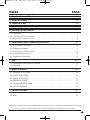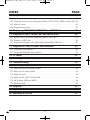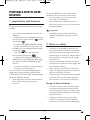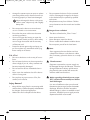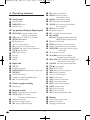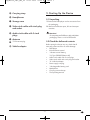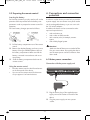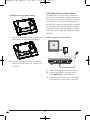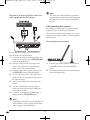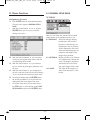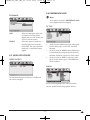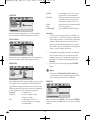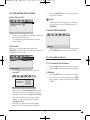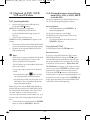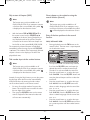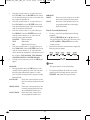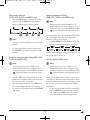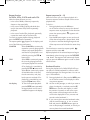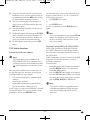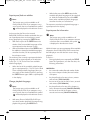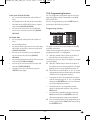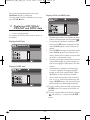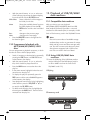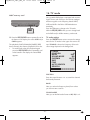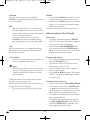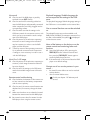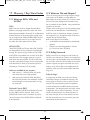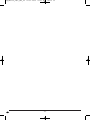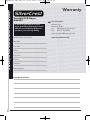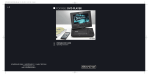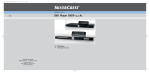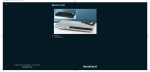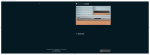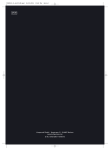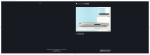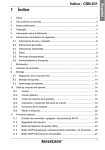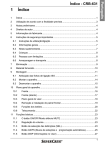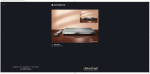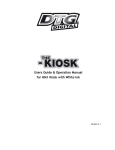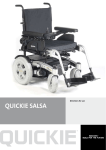Download Kompernass KH 6504 Operating Instructions
Transcript
CV_KH6504_V865_LB6_V2.qxd
24.01.2008
18:28 Uhr
Seite 1
6
PORTABLE DVD PLAYER
KH 6504
PORTABLE DVD PLAYER
Operating instructions
KOMPERNASS GMBH · BURGSTRASSE 21 · D-44867 BOCHUM
www.kompernass.com
ID-Nr.: KH6504-1/08-V2
CV_KH6504_V865_LB6_V2.qxd
24.01.2008
18:29 Uhr
Seite 5
E
F
KH 6504
2$
A
3$ 3%
3#
qw
2%
e
2^
3@
3!
e
w
q
3)
B
rt
2(
2*
2&
yu
i
G
h
2^
oa
2$ 2%
sd
2@ 2#
f
2) 2!
g
l;
hj
H
g
k
rt
y
u
i
o
as
f
d
I
M
L
D
C
J
2&
j k l ; 2)
2!
2@
2#
K
IB_KH6504_V865_LB6_V2
24.01.2008
18:26 Uhr
Seite 1
INDEX
PAGE
1. Applications and functions
3
2. Notes on safety
3
3. Technical Data
5
4. Operating elements
6
5. Starting Up the Device
7
5.1 Unpacking . . . . . . . . . . . . . . . . . . . . . . . . . . . . . . . . . . . . . . . . . . . . . . . . . . . . . . . . . . . . .7
5.2 Check the delivered contents . . . . . . . . . . . . . . . . . . . . . . . . . . . . . . . . . . . . . . . . . . . . . . .7
5.3 Preparing the remote control . . . . . . . . . . . . . . . . . . . . . . . . . . . . . . . . . . . . . . . . . . . . . . .8
6. Connections and connection potentials
8
6.1 Mains power connection . . . . . . . . . . . . . . . . . . . . . . . . . . . . . . . . . . . . . . . . . . . . . . . . . .8
6.2 Charging the battery . . . . . . . . . . . . . . . . . . . . . . . . . . . . . . . . . . . . . . . . . . . . . . . . . . . . .9
6.3 Connection to another device . . . . . . . . . . . . . . . . . . . . . . . . . . . . . . . . . . . . . . . . . . . . .10
6.4 Connecting the antenna . . . . . . . . . . . . . . . . . . . . . . . . . . . . . . . . . . . . . . . . . . . . . . . . . .12
6.5 Headphone connection . . . . . . . . . . . . . . . . . . . . . . . . . . . . . . . . . . . . . . . . . . . . . . . . . .13
7. Use
13
7.1 Switching the DVD player on and off . . . . . . . . . . . . . . . . . . . . . . . . . . . . . . . . . . . . . . .13
7.2 Operation . . . . . . . . . . . . . . . . . . . . . . . . . . . . . . . . . . . . . . . . . . . . . . . . . . . . . . . . . . . . .13
8. Menu functions
14
8.1 GENERAL SETUP PAGE . . . . . . . . . . . . . . . . . . . . . . . . . . . . . . . . . . . . . . . . . . . . . . . . . .14
8.2 AUDIO SETUP PAGE . . . . . . . . . . . . . . . . . . . . . . . . . . . . . . . . . . . . . . . . . . . . . . . . . . . .16
8.3 VIDEO SETUP PAGE . . . . . . . . . . . . . . . . . . . . . . . . . . . . . . . . . . . . . . . . . . . . . . . . . . . .17
8.4 PREFERENCE PAGE . . . . . . . . . . . . . . . . . . . . . . . . . . . . . . . . . . . . . . . . . . . . . . . . . . . . .17
8.5 PASSWORD SETUP PAGE . . . . . . . . . . . . . . . . . . . . . . . . . . . . . . . . . . . . . . . . . . . . . . . .19
8.6 EXIT SETUP MENU . . . . . . . . . . . . . . . . . . . . . . . . . . . . . . . . . . . . . . . . . . . . . . . . . . . . .19
9. Sound functions
19
9.1 To control the Volume . . . . . . . . . . . . . . . . . . . . . . . . . . . . . . . . . . . . . . . . . . . . . . . . . . . .19
9.2 Mute . . . . . . . . . . . . . . . . . . . . . . . . . . . . . . . . . . . . . . . . . . . . . . . . . . . . . . . . . . . . . . . . .19
Read these operating instructions carefully before using the device for the first time and preserve this manual
for later reference. Pass this manual on to whoever might acquire the device at a future date.
-1-
IB_KH6504_V865_LB6_V2
24.01.2008
18:26 Uhr
Seite 2
INDEX
PAGE
10. Playback of DVD, SVCD, VCD and CD discs.
20
10.1 Inserting the disc . . . . . . . . . . . . . . . . . . . . . . . . . . . . . . . . . . . . . . . . . . . . . . . . . . . . . .20
10.2 Playback functions when playing back DVDs, VCDs, S-VCDs, MPEG or Audio CDs 20
10.3 Notice functions . . . . . . . . . . . . . . . . . . . . . . . . . . . . . . . . . . . . . . . . . . . . . . . . . . . . . . .25
10.4 Programming function . . . . . . . . . . . . . . . . . . . . . . . . . . . . . . . . . . . . . . . . . . . . . . . . . .27
11. Displaying MP3/WMA/ JPEG/AVI and MPEG data
28
12. Playback of MP3/ WMA/ AVI and MPEG discs
29
12.1 Repeat function with MP3/WMA/AVI/MPEG/ JPEG discs . . . . . . . . . . . . . . . . . . . .29
12.2 Playback of JPEG discs . . . . . . . . . . . . . . . . . . . . . . . . . . . . . . . . . . . . . . . . . . . . . . . . .29
12.3 Programmed playback with MP3/WMA/AVI/MPEG/ JPEG discs . . . . . . . . . . . . . .30
13. Playback of USB/SD/MMC data mediums
30
13.1 Compatible data mediums . . . . . . . . . . . . . . . . . . . . . . . . . . . . . . . . . . . . . . . . . . . . . .30
13.2 Using USB/SD/MMC data mediums . . . . . . . . . . . . . . . . . . . . . . . . . . . . . . . . . . . . . .30
14. TV mode
31
15. Cleaning of the DVD player
33
16. Troubleshooting
33
17. Glossary / Key Word Index
35
17.1 What are DVDs, VCDs and S-VCDs? . . . . . . . . . . . . . . . . . . . . . . . . . . . . . . . . . . . . . .35
17.2 What are Title and Chapter? . . . . . . . . . . . . . . . . . . . . . . . . . . . . . . . . . . . . . . . . . . . .35
17.3 Dolby Surround . . . . . . . . . . . . . . . . . . . . . . . . . . . . . . . . . . . . . . . . . . . . . . . . . . . . . . .35
17.4 What are PAL, NTSC and SECAM? . . . . . . . . . . . . . . . . . . . . . . . . . . . . . . . . . . . . . . .36
17.5 MP3, WMA, JPEG and MPEG . . . . . . . . . . . . . . . . . . . . . . . . . . . . . . . . . . . . . . . . . . .36
17.6 What are files? . . . . . . . . . . . . . . . . . . . . . . . . . . . . . . . . . . . . . . . . . . . . . . . . . . . . . . . .36
18. Disposal
37
19. Importer
37
20. Warranty & Service
37
-2-
IB_KH6504_V865_LB6_V2
24.01.2008
18:26 Uhr
PORTABLE DVD PLAYER
KH6504
Seite 3
The portable DVD player can be used and/or
connected to for sound and/or music outputs …
from the speaker of one of the televisions
connected to the DVD player
from external audio components such as a
HiFi system, receiver or surround sound system
(analogue/digital)
1. Applications and functions
The Silvercrest KH 6504 DVD player is exclusively
intended ...
Important!
•
as an electronic entertainment device for the
playback...
... of DVD videos in the 12 cm (Diameter) format
with the country/region code 2 or , marked
with the logo
.
...of video formats MPEG4/MPEG4 and ASP.
... of video CD's (VCDs) and super video CD's
(S-VCDs) in the 12cm (diameter) format, marked
with the logo
.
... of audio CD's in the 12cm (diameter)
format, marked with the logo
.
... in general of the MP3 (.mp3), Windows
Media Audio (.wma), MPEG and JPEG (.jpg)
data formats on CD-R and CD-RW storage
mediums.
• ... for stationary operation in enclosed spaces
• ... for private, non commercial use
You can connect to the portable DVD player for
image outputs during playback of DVDs, VCDs,
S-VCDs, Audio CDs and the MP3, Windows Media
Audio and JPEG data formats …
• Stereo and Mono televisions with the formats
PAL or NTSC and the picture formats
4:3/16:9.
No liability/warranty will be assumed for
damage resulting from improper use of the
device!
2. Notes on safety
•
•
•
•
This device is not suitable for children or for
those whose physical, sensorial or intellectual
faculties prevent the safe usage of the device
without support or supervision. Children should
be supervised to ensure that they do not play
with the device.
To avoid unintentionally switching on the device
pull the power cord from the mains supply after
use and before cleaning.
Check the device and all parts for visible damage. The safety concept can work only if the
device is in a faultless condition.
The power plug must always be easily accessible,
so that the device can be quickly separated
from the mains in the event of an emergency.
Danger of electrical shocks.
•
•
-3-
Connect the device only to correctly installed
and properly earthed power sockets. Ensure
that the rating of the local power supply tallies
completely with the details given on the rating
plate of the device.
Arrange for defective power plugs and/or
cables to be replaced at once by qualified
technicians or our Customer Service Department.
IB_KH6504_V865_LB6_V2
•
24.01.2008
18:26 Uhr
Arrange for customer service to repair or replace
connecting cables and/or devices that are not
functioning properly or have been damaged.
•
Never submerge the device or the power
cable in water. Wipe it only with a slightly
damp cloth.
•
•
•
•
•
Do not expose the device to rain and never
use it in a humid or wet environment.
Ensure that the power cable never becomes
wet during operation.
You must not open the housing or repair the
device yourself. Should you do so, device safety
can no longer be assured and the warranty
will become void.
Protect the device against drip and spray water. Do not place any water-filled vessels (e.g.
flower vases) on the device.
•
•
•
•
The device is fitted with a „Class 1 Laser“.
•
•
•
•
Never open the device.
Never attempt to repair the device.
There is invisible laser radiation inside the device.
Do not expose yourself to the laser beam.
Note:
Some aggressive furniture finishes can have
a destructive influence on the device's rubber
feet. If necessary, place the device on a nonslip
pad.
Do not use the device in the vicinity of hot surfaces.
Do not locate the device in places exposed to
direct sunlight, If you do, it may overheat and
become irreparably damaged.
Do not leave the device unattended when in
use.
Never cover the ventilation slots of the device
while it is being used.
Do not place any open sources of fire, like
candles, on the device.
Thunderstorms!
Equipment connected to a power supply can
be damaged during a thunderstorm. Therefore
during thunderstorms always pull the mains
plug from the mains socket and remove the
antenna cable from the device.
Notice regarding electrical power surges
(EFT / electrical fast transient) and electrostatic discharges:
Injury hazard
•
Do not operate the device if it has sustained
a fall or is damaged. Arrange for the device
to be checked and/or repaired by qualified
technicians.
Keep batteries away from children. Children
can put batteries into their mouths and swallow
them.
Danger! Laser radiation!
Risk of fire!
•
Seite 4
In a case of malfunction due to an electrical
fast transient (power surge) and/or electrostatic
discharge, the device must be returned to
default settings in order to re-establish normal
operation. Possibly the power supply must be
separated and then reconnected.
Keep children away from the connecting cable
and the device. Children frequently underestimate
the dangers of electrical appliances.
Make sure to find a safe place for the device.
-4-
IB_KH6504_V865_LB6_V2
24.01.2008
18:26 Uhr
Seite 5
3. Technical Data
Notice regarding separation from mains-power
Power consumption :
TV standard:
Video standard:
Measurements
(L x W x H):
Weight :
Operating temperature:
Humidity:
The POWER switch does not completely disconnect the device from the power network.
Additionally, the device consumes power when
in standby-mode. In order to completely disconnect the device from the power the power
plug must be pulled out of the power socket
Notice regarding the handling of batteries/rechargeable battery pack
The remote control is operated by batteries and the
device by a rechargeable battery pack. For the
handling of batteries/rechargeable battery packs
please observe the following:
•
•
•
•
•
•
•
15 Watt
PAL/SECAM
PAL/NTSC
225 x 170 x 40 mm
ca. 885 g
+5 - +35°C
5 - 90 %
(No condensation)
Mains plug
Primary:
Risk of explosion!
Secondary:
Manufacturer:
Do not throw batteries/rechargeable battery
packs into a fire. Do not recharge the batteries.
Model:
100-240 V~50/60 Hz
max. 0,4A
DC 9 V
1.5 A
Shenzhen e-One
Electrical Co., Ltd.
E-AWD135-090B
Vehicle adapter
Only charge batteries that are specifically
marked "rechargeable".
Charge the supplied battery power pack exclusively with the portable DVD player and
the supplied power supply unit. Do not use any
other charging device or power supply unit.
Never open, solder or weld batteries/rechargeable battery packs.
Regularly check the condition of the batteries/
battery power pack. Depleted batteries/rechargeable battery packs can damage the
device
If you do not intend to use the device for an
extended period, remove the batteries/battery
power pack.
In the event of the batteries/battery power
pack leaking acids, wear protective gloves.
Clean the battery compartment and the battery
contacts with a dry cloth.
Input:
Output:
Model:
DC 12 V/max. 10 A
1500 mA
KH 6504
Rechargeable battery
Type:
Model:
input:
Output:
Lithium Ion rechargeable battery
KH 6504
Rechargeable Battery
pack
9-12 V
7,4 V
2800 mAh
Headphones
Model:
Impedance:
Power rating:
Sensitivity:
Digital audio output
Coaxial output
-5-
HX206-001
32 Ω
3 mW
105 +/- 3 dB at 1kHz
IB_KH6504_V865_LB6_V2
24.01.2008
18:26 Uhr
Seite 6
4. Operating elements
y TITLE: Access the title menu
u MENU/PBC: Access disc menu,
Front panel
i FUNCTION: Access display settings
o STEP: Individual frame playback
a SLOW/FINE: Slow motion function (DVD),
set playback control
q Operation LEDs
w POWER ON/OFF switch
e Infrared sensor
fine tuning (TV)
Top panel (with device flipped open)
r DVD/USB/CARD: setting the DVD, USB or
memory card playback
t
y
u
i
o
a
s
d
f
g
h
MODE: Setting the DVD, AV or TV mode
PREV/NEXT / /
OK: Confirm input
: Control buttons
VOL -/+: Volume increase/decrease
PLAY/PAUSE : Start/Suspend playback
STOP : Stop playback
OPEN: Open disc tray
Disc tray
Speaker
Display
h
j
k
l
AV: Display video input
RETURN: Move back a level in the menu
;
2)
2!
2@
2#
2$
2%
2^
2&
2*
2(
3)
3!
3@
3#
3$
3%
DC IN 12 V
Headphones output
AUDIO IN/OUT COAX: Coaxial audio in and output
VIDEO IN/OUT
Mini-USB connection
Card slot for MMC/SD/MMS cards
ANT: 75 Ω Antenna input
Power supply unit plug
2#
REPEAT: Repeat function
A-B: Repeat sequence
VOL -/+: Volume increase/decrease
PREV DOWN/
NEXT UP: Title/Chapter backwards/forwards
(DVD); Frequency reduce/increase
Right side
j
k
l
;
2)
2!
2@
s
d
f
g
Device plug
Remote control
q DISPLAY: Superimpose disc information
w STA/FRQ: Display TV channel,
Battery compartment (on the rear panel)
DVD/USB/CARD: Set the DVD, USB or memory
card mode
TV: Access the TV mode
REV /MEM: Search forward (DVD);
Programming channels (TV)
FWD/AUTO: Search backwards (DVD); Automatic channel search (TV)
PLAY/PAUSE : Start/Suspend playback
STOP : Stop playback
CLEAR: Clear the entry
ZOOM: Enlarge/reduce image size
MARK: Place a bookmark
: Control buttons
ENTER: Confirm input
SETUP: Access the Setup menu
ANGLE: Set camera position
AUDIO: Set the audio language
SUBTITLE: Set the subtitle
N/P: Set the TV system
MUTE: Switch off sound
PROG: Programme playback order
Bottom
TV system and TV frequency
e Number buttons 0-9
r 10+: Enter two digit number
t TIME: Access playback settings
2$
2%
2^
-6-
Unlock battery power pack
Battery power pack
Charging condition LED
IB_KH6504_V865_LB6_V2
24.01.2008
18:26 Uhr
Carrying strap
5. Starting Up the Device
Headphones
5.1 Unpacking
Storage case
1. Remove the DVD player and its accessories from
the packaging
Video cinch cable with cinch plug
and socket
2. Remove all adhesive tapes, foils and transport
restraints.
Audio cinch cable with 3 cinch
plugs
Attention!
Do not permit small children to play with plastic
packaging. There is a risk of suffocation!
Antenna
2&
Seite 7
5.2 Check the delivered contents
75 Ω Antenna plug
Before puting the device into use, check that all
items are present and free of visible damage.
• DVD player
• Infrared remote control
• 1 Remote control battery,
3 V, Type CR2025 (Button cell)
• Audio cinch cable with 3 cinch plugs
• Video cinch cable with cinch plug and socket
• 12 V Vehicle adapter
• Power supply unit plug
• 1 Rechargeable battery pack
• Headphones
• Carrying case and strap
• This operating manual
Vehicle adapter
-7-
IB_KH6504_V865_LB6_V2
24.01.2008
18:26 Uhr
Seite 8
6. Connections and connection
potentials
5.3 Preparing the remote control
Inserting the battery
For first time activation you only need to pull out the
protective foil that protudes from the battery compartment in order to prepare the remote control for
operation.
For future battery changes proceed as follows:
In order to use the device you need only to provide
a power supply. You can connect it to a power socket
via the rechargeable battery or you can run it with
the 12V vehicle adapter.
In addition the device can be connected to other
input and output devices:
• with a television set
• with a video or DVD recorder
• with a receiver, also, for example, a stereo
system
• with a Dolby Digital system
1. Pull the battery compartment out of the remote
Attention!
control.
2. Remove the depleted battery and insert a new
Make sure that all devices are switched off before you connect them. Do not plug the device
into the mains power until all connections have
been made.
battery of the type CR2025 (Button cell) into
the battery compartment. Make sure that the
battery is inserted in accordance with its correct polarity.
3. Slide the battery compartment back into the
remote control.
6.1 Mains power connection
Connection with the power supply unit
Using the remote control
•
•
Point the remote control to the Infrared sensor
on the front panel of the device.
You can use the remote control for distances
of up to approx. 8 m from the device.
1. Plug the device plug of the supplied power
supply unit into the socket on the side of the
device
2. Plug the power supply unit into a power
socket.
-8-
IB_KH6504_V865_LB6_V2
24.01.2008
18:26 Uhr
Seite 9
6.2 Charging the battery
Connection with the 12 V vehicle adapter
The DVD player is equipped with a rechargeable
battery pack, which will operate the device if no
power source is available.
For this the rechargeable battery must be charged
for approx. 3.5 hours before the first use and for
each full charge thereafter. A fully charged battery
allows for a playback time of approx. 2 1/2 hours
(depending on the type of playback, for example,
the volume).
1. Plug the device plug of the power supply unit
or the 12 V vehicle adapter into the socket
DC IN on the side of the device.
2. Plug the power plug of the power supply unit
into the power socket or the 12V vehicle adapter
into the Vehicles cigarette lighter socket.
• While the battery is charging the charging
condition light on the side of the battery is
illuminated red.
• When the battery is fully charged the charging
condition light on the side of the battery turns
green.
1. Plug the device plug of the 12V vehicle adapter
into the socket on the side of the device.
2. Plug the 12V vehicle adapter into a suitable
socket, for example, the cigarette lighter connection in the vehicle.
Note:
- The supplied 12V vehicle adapter may only
be used on 12V supply systems.
- The DVD player may only be operated with
the supplied 12V vehicle adapter
Removing/installing the rechargeable battery
pack
- Do not use the supplied 12V vehicle adapter
on other devices.
- After use, remove the 12V vehicle adapter
from the DVD player and from the vehicles
power socket.
1. Slide the unlocking tab on the bottom of the
device in the direction of the arrow and hold
in this position.
2. Pull the rechargeable battery pack, as illustrated
above, backwards.
-9-
IB_KH6504_V865_LB6_V2
24.01.2008
18:26 Uhr
Seite 10
6.3 Connection to another device
Installing the rechargeable battery
The DVD player can be connected to televisions
which operate with the PAL or NTSC standards. In
this way you can transmit the display onto the television screen. If you want to use the DVD player
on a television operating under the NTSC standard
you may have to select the NTSC television standard
in the video settings of the DVD players so called
"OSD Menu" (see chapter 8.4. "Preference Page:
TV TYPE“).
1. Plug the rechargeable battery connections into
Video connection to the television
the recepticle on the bottom of the device.
2. Push the rechargeable battery, as illustrated
above, into the recepticle until it audibly locks
into place.
1. Switch off the DVD player and the television.
2. Insert the video cable's jack plug into the
socket VIDEO IN/OUT on the DVD player.
3. Insert the cinch plug of the video cinch cable
in the televisions corresponding video input.
- 10 -
IB_KH6504_V865_LB6_V2
24.01.2008
18:26 Uhr
Seite 11
Audio connection to the television or to a
stereo system
Connection to a Dolby Digital system
1. For sound transmissions insert the audio cinch
cable's red jack plug into the AUDIO IN/OUT COAX
You can also playback the sound via a connected
Dolby Digital system. A prerequisite however is that
this system is equipped with a co-axial input.
1. For sound transmissions insert the audio cinch
cable's red jack plug into the AUDIO IN/OUT COAX
socket of the DVD player.
2. Insert the orange coloured cinch plug of the
audio cinch cable into the corresponding
co-axial input of the Dolby Digital system.
3. Switch on the DVD player and the Dolby
Digital system.
socket of the DVD player.
2. Insert the white and red cinch plugs of the audio cinch cable into the corresponding audio
input L/R of the television or stereo system.
In the same way you can also connect the DVD
player with a video or DVD recorder in order to
transmit the DVD players video and audio signals
to these devices.
- 11 -
IB_KH6504_V865_LB6_V2
24.01.2008
18:26 Uhr
Seite 12
Note:
Playback of an external devices audio and
video signals with the DVD player
The sound of an external device connected to
the DVD players audio input will also playback
if the device is set to an operating mode other
than AV.
6.4 Connecting the antenna
For reception of an analogue TV signal the DVD
player must have an antenna connected to it.
This can be achieved by connecting to your house
antenna via an antenna cable or with the supplied
wand antenna.
Connecting the wand antenna
You can playback images and sound from an
external device via the DVD player.
1. For sound transmissions insert the audio cinch
cable's red jack plug into the AUDIO IN/OUT COAX
socket of the DVD player.
2. Insert the white and red cinch plugs of the
audio cinch cable into the corresponding
audio output of the external device.
3. Insert the video cable's yellow jack plug into
the VIDEO IN/OUT socket of the DVD player.
4. Connect the cinch socket of the video cinch
cable with the corresponding video output of
the external device.
5. Switch on the DVD player and the external
device.
6. In order to playback the external device's
audio and video signals press the AV button
on the remote control.
7. In order to switch back to the DVD player's
display press the DVD/USB/CARD button.
1. Insert the plug of the supplied wand antenna
into the ANT socket on the side of the DVD
player.
2. For mobile operation place the wand antenna
close to the DVD player.
Note:
Depending on the data carrier the display can
remain black for a few seconds until the DVD
players image is again displayed.
- 12 -
IB_KH6504_V865_LB6_V2
24.01.2008
18:26 Uhr
Seite 13
7. Use
Connecting the antenna cable
•
•
Carry out the required connections as described in chapter 6 and provide a power supply.
Lift up the TFT display screen.
7.1 Switching the DVD player on and
off
Set the POWER ON/OFF switch to the ON position
to switch the DVD player on.
The TFT display screen switches on and the background image appears.
If no disc is inserted into the disc tray the notice
LOADING will appear briefly followed by the
notice NO DISC.
• To switch the DVD player off again set the
POWER ON/OFF switch to the OFF position.
•
1. Insert your house antenna's 75Ω antenna
cable plug into the ANT socket on the side of
the DVD player.
6.5 Headphone connection
Attention!
7.2 Operation
Only use the supplied type HX206-001
headphones.
Buttons on the device and the remote control
Most of the functions described in this manual can
be set using the buttons on the remote control or
also the buttons on the device. However, in these
instructions the buttons on the remote control are
described. If a button on the device is meant this
will be specifically mentioned.
You can connect headphones with a 3.5 mm stereo
jack plug to the DVD player. The headphones connection is located on the side of the device. When
you have connected the headphones, the loudspeakers
are disconnected and you will only hear sound via
the headphones.
• Insert the jack plug of the headphones into the
headphone connection.
Display settings
• Press the FUNCTION button to access the display
•
•
Important!
•
Listening to music with headphones for
long periods and at high volume levels
can lead to hearing damage!
•
- 13 -
settings. The settings can be accessed at any
time.
With the control buttons select one of the inputs
Bright, Contrast, Color, Zoom or Reset.
With the control buttons you can
change the value.
To exit the settings press the FUNCTION button
again.
To reset the setting select the input Reset and
press the control button .
IB_KH6504_V865_LB6_V2
24.01.2008
18:26 Uhr
8. Menu functions
Seite 14
8.1 GENERAL SETUP PAGE
TV DISPLAY
Navigating in the menu
1. Press the SETUP button to access the Setup menu.
•
* * GENERAL SETUP PAGE * *
TV DISPLAY
ANGLE MARK
OSD LANGUAGE
CLOSED CAPTIONS
SCREEN SAVER
LAST MEMORY
The main menu appears GENERAL SETUP
PAGE.
With the control buttons and the
OK/ENTER button you can carry out all the
settings in the menu.
2. With the control buttons you can select
a menu by moving the yellow mark under the
corresponding menu symbol.
3. With the control buttons you select an
input in a menu by moving the yellow bar over
an input.
4. With the control button you change an input in the sub menu and with the control button
you move back to the previous menu level.
5. To confirm a selection press the OK/ENTER button.
• All control possibilities in a current menu are
displayed at the lower edge of the menu.
• To exit the setup menu you can either press
the SETUP button or select the last symbol EXIT
SETUP MENU and press the OK/ENTER button.
WIDE
OFF
ENG
OFF
ON
OFF
4:3 PANSCAN
4:3 LETTERBOX
16:9
SET TV DISPLAY MODE
Here you can match the vertical and horizontal
image display to the playback device in use.
4:3 PANSCAN: Select this setting to display
broadcasts in the usual 4:3
format on a 4:3 television set.
Broadcasts in the 16:9 format
will be displayed in full screen
without the distracting bars although the side edges of the
image will be trimmed.
4:3 LETTERBOX: Display of a film in 16:9 format
on a traditional 4:3 format television. The image is displayed
with black bars on the lower
and upper edges of the screen.
16:9 WIDE:
The output of the image on a
wide screen television in 16:9
format
- 14 -
IB_KH6504_V865_LB6_V2
24.01.2008
18:26 Uhr
ANGLE MARK
Seite 15
SCREEN SAVER
* * GENERAL SETUP PAGE * *
* * GENERAL SETUP PAGE * *
TV DISPLAY
ANGLE MARK
OSD LANGUAGE
CLOSED CAPTIONS
SCREEN SAVER
LAST MEMORY
WIDE
OFF
ENG
OFF
ON
OFF
TV DISPLAY
ANGLE MARK
OSD LANGUAGE
CLOSED CAPTIONS
SCREEN SAVER
LAST MEMORY
ON
OFF
WIDE
OFF
ENG
OFF
ON
OFF
SCREEN SAVER
SET ANGLE MARK
On some DVDs particular scenes are recorded
from various camera positions.
• Select the input ON to switch to the next
camera position by pressing the ANGLE
button during playback of the film.
• To deactivate this function select the input OFF.
•
OSD LANGUAGE
LAST MEMORY
•
* * GENERAL SETUP PAGE * *
TV DISPLAY
ANGLE MARK
OSD LANGUAGE
CLOSED CAPTIONS
SCREEN SAVER
LAST MEMORY
ON
OFF
WIDE
OFF
ENG
OFF
ON
OFF
To activate the screen saver set this function to
ON. The screen saver will now switch on when
the playback is stopped and no activity takes
place for several minutes.
To switch the screen saver off set the function
to OFF.
* * GENERAL SETUP PAGE * *
TV DISPLAY
ANGLE MARK
OSD LANGUAGE
CLOSED CAPTIONS
SCREEN SAVER
LAST MEMORY
ENGLISH
CHINESE
SPANISH
GERMAN
SET OSD LANGUAGE
WIDE
OFF
ENG
OFF
ON
OFF
ON
OFF
SET LAST MEMORY STATE
Here you set the language, in which the OSD Menu
will be displayed on the television screen.
•
CLOSED CAPTIONS
•
Select the setting ON to playback a disc from
the previous halted position after removal and
re-insertion.
with the setting OFF disc playback starts from
the beginning.
* * GENERAL SETUP PAGE * *
TV DISPLAY
ANGLE MARK
OSD LANGUAGE
CLOSED CAPTIONS
SCREEN SAVER
LAST MEMORY
WIDE
OFF
ENG
OFF
ON
OFF
Note:
When the DVD player is switched off the saved
position is not retained.
ON
OFF
CLOSED CAPTION
You set this if by every playback of a DVD the subtitle
(if present) is to be automatically displayed on the
television screen.
• For this purpose set the function to ON.
• If you want to activate the subtitles manually
set this function to OFF.
The subtitles can also be set, during playback, with
the SUBTITLE button.
- 15 -
IB_KH6504_V865_LB6_V2
24.01.2008
18:26 Uhr
Seite 16
8.2 AUDIO SETUP PAGE
Note:
DIGITAL AUDIO
The LPCM OUTPUT function is only available
if you have set the SPDIF audio output signal
to PCM.
* * DIGITAL AUDIO SETUP PAGE * *
DIGITAL OUTPUT
LPCM OUTPUT
RAW
48 K
OFF
RAW
PCM
DOLBY DIGITAL
* * DOLBY DIGITAL SETUP * *
DUAL MONO
DYNAMIC
STR
SETUP SPDIF
Select the input DIGITAL AUDIO to set the SPDIF
audio output signal. The input changes to DIGITAL
OUTPUT.
OFF:
Select OFF when there is to be no
digital signal output.
RAW:
The DVD player outputs the raw
data of the Dolby Digital sound
(default setting).
PCM:
Select PCM (Pulse Code Modulation) when a connection to a
digital amplifier/receiver exists.
Your DVD player transmits,
through the PCM signal, the
same audio formats that are
rendered on the disc. In addition
there will be an audio signal output via the left/right connection.
STEREO
L-MONO
R-MONO
MIX - MONO
DUAL MONO (1 + 1) SETUP
•
Select the input DUAL MONO to set the Dolby
Digital output to either STEREO, L-MONO,
R-MONO or MIX-MONO.
* * DOLBY DIGITAL SETUP * *
DUAL MONO
DYNAMIC
STR
FULL
3/4
1/2
1/4
OFF
DYN. COMPR. OFF
•
•
Select the input DYNAMIC to enable an
optimal sound replay with reduced volume.
In the setting FULL the louder passages will
be surpressed and the softer passages will be
played back louder.
* * DIGITAL AUDIO SETUP PAGE * *
DIGITAL OUTPUT
LPCM OUTPUT
PCM
48 K
Note:
48 K
96 K
This function is only possible when using a
digital audio component.
SETUP LPCM
Select the input LPCM-OUTPUT to set the sampling
frequency for the processing of raw data.
48 K:
Default setting.
96 K:
Only for DVDs with the corresponding sampling frequency.
- 16 -
IB_KH6504_V865_LB6_V2
24.01.2008
18:26 Uhr
Seite 17
8.4 PREFERENCE PAGE
DOWNMIX
Note:
To be able to access the PREFERENCE PAGE
menu playback must be stopped.
* * AUDIO SETUP PAGE * *
DIGITAL AUDIO
DOLBY DIGITAL
DOWNMIX
LT/RT
STEREO
TV TYPE
SET DOWNMIX MODE
* * PREFERENCE PAGE * *
LT/RT:
Select this setting if the film was
recorded in Pro Logic Dolby
Digital and you want to hear the
sound in cinema quality.
Select this option to output the
left and right sound channels
of the DVD. The output with CD
playback is a traditional stereo
sigtnal.
STEREO:
TV TYPE
AUDIO
SUBTITLE
DISC MENU
PARENTAL
DEFAULT
Auto
ENG
ENG
ENG
PAL
Auto
NTSC
SET TV STANDARD
•
•
8.3 VIDEO SETUP PAGE
•
VIDEO OUTPUT
Set this function to PAL to ouput the video signal
via the video output, in the "PAL" television
standard.
Set this function to AUTO and the DVD player
will automatically recognise which television
standard should be used for the video output.
Set this function to NTSC to output the video
signal via the video output, in the NTSC television standard.
* * VIDEO SETUP PAGE * *
VIDEO OUTPUT
CVBS
CVBS
AUDIO
* * PREFERENCE PAGE * *
TV TYPE
AUDIO
SUBTITLE
DISC MENU
PARENTAL
DEFAULT
VIDEO OUTPUT
The standard setting of this function is CVBS and
can not be changed.
Auto
ENG
ENG
ENG
ENGLISH
FRENCH
SPANISH
PORTUGESE
ITALIAN
CHINESE
JAPANESE
KOREAN
PREFERRED AUDIO LANGUAGE
Set the audio language here, which should be
used as standard when playing back the film.
- 17 -
IB_KH6504_V865_LB6_V2
24.01.2008
18:26 Uhr
Seite 18
5 PGR:
for teenagers under 16, adult
supervision is recommended;
adult supervision strongly recommended; some scenes are not
suitable for children under 12;
adult supervision recommended;
for all age groups;
also suitable for small children.
SUBTITLE
4 PG 13:
* * GENERAL SETUP PAGE * *
TV DISPLAY
ANGLE MARK
OSD LANGUAGE
CLOSED CAPTIONS
SCREEN SAVER
LAST MEMORY
WIDE
OFF
ENG
OFF
ON
OFF
ON
OFF
3 PG:
2 G:
1 KID SAFE:
CLOSED CAPTION
Set the subtitle language here, which should be
used as standard when playing back the film.
Example
If a DVD was encoded with, for example, approval class 7 or 8 and you have an approval
class setting between 1 and 6 then a message
follows and the password must be entered.
DISC MENU
* * PREFERENCE PAGE * *
TV TYPE
AUDIO
SUBTITLE
DISC MENU
PARENTAL
DEFAULT
Auto
ENG
ENG
ENG
ENGLISH
FRENCH
SPANISH
PORTUGESE
ITALIAN
CHINESE
JAPANESE
KOREAN
Also only parts of the DVD, that is to say certain
film scenes, may be encoded with an approval
class or various approval classes.
•
PREFERRED MENU LANGUAGE
Set the disc menu language here, which should be
used as standard when playing back the film.
PARENTAL
•
To activate the age approval select an approval
class and then enter your password with the
number buttons in the password request box
that follows. The factory default password is
888888.
Confirm your entry by pressing the OK/ENTER
button.
* * PREFERENCE PAGE * *
TV TYPE
AUDIO
SUBTITLE
DISC MENU
PARENTAL
DEFAULT
Auto
ENG
ENG
ENG
1
2
3
4
5
6
7
8
KID SAFE
G
PG
PG 13
PGR
R
NC17
ADULT
Note:
In the menu PASSWORD SETUP PAGE you
can change the factory default password and
enter a new password for the child lock.
SET PARENTAL
Some DVDs and CDs are encoded with an encryption signal. In this way DVDs can be divided into
eight different approval classes. Select one of the
following approval classes to protect the playback
of this media class with a password request:
8 ADULT:
for adults only;
7 NC 17:
not for teenagers under
18 years of age;
6 R:
for teenagers under 16,
adult supervision is strongly
recommended;
DEFAULT
* * PREFERENCE PAGE * *
TV TYPE
AUDIO
SUBTITLE
DISC MENU
PARENTAL
DEFAULT
Auto
ENG
ENG
ENG
RESET
LOAD DEFAULT SETTINGS
Here select the input RESET and press the OK/ENTER
button to return the DVD player to its factory default
settings.
- 18 -
IB_KH6504_V865_LB6_V2
24.01.2008
18:26 Uhr
8.5 PASSWORD SETUP PAGE
Seite 19
•
Press the OK/ENTER button. The password has
now been changed.
PASSWORD MODE
Note:
In the event that you forget your password
you can use the factory default password
(888888).
* * PASSWORD SETUP PAGE * *
PASSWORD MODE
PASSWORD
ON
ON
OFF
8.6 EXIT SETUP MENU
ON
•
•
Set this entry to OFF to switch off the child lock
setting password request.
To reactivate the password request set this
entry to ON.
PASSWORD
EXIT SETUP
Here you can change the preset password
(888888) and enter your own password. Only the
numbers 0-9 can be used.
Select the last menu in the toolbar and press
the OK/ENTER button to exit the setup menu.
9. Sound functions
* * PASSWORD SETUP PAGE * *
PASSWORD MODE
PASSWORD
•
ON
CHANGE
9.1 To control the Volume
•
•
CHANGE PASSWORD
•
To change the password select the entry
CHANGE.
9.2 Mute
•
•
OLD PASSWORD
XXXX
NEW PASSWORD
CONFIRM PWD
OK
•
•
•
Press the VOL+ button to increase the volume.
Press the VOL- button to decrease the volume.
Enter in the line OLD PASSWORD the valid
password with the number buttons. The tab
changes to the next line NEW PASSWORD.
Enter the new password with the number
buttons. The tab changes to the next line
CONFIRM PWD.
Enter the new password with the number
buttons. The tab changes to the OK field.
- 19 -
Press the MUTE button to switch the sound off.
To switch the sound on again press the MUTE
button again or press one of the buttons VOL+
or VOL-.
IB_KH6504_V865_LB6_V2
24.01.2008
18:26 Uhr
10. Playback of DVD, SVCD,
VCD and CD discs.
10.1 Inserting the disc
Open the disc tray on the DVD player by
pressing the OPEN button.
OPEN will now appear in the display.
• Place a DVD/VCD/S-VCD with the
inscribed/labelled side facing up into the
disc tray.
• Close the flap of the disc tray.
CLOSE followed by LOADING will appear in the
display.
• The contents of the inserted DVD/VCD/S-VCD
will now be loaded; this may take a few seconds.
• Playback of the inserted DVD/VCD/S-VCD
starts automatically.
Seite 20
10.2 Playback functions when playing
back DVDs, VCDs, S-VCDs, MPEG
or Audio CDs
During the playback of a DVD/VCD/S-VCD you
can use the following DVD player functions.
•
Pause playback
To stop playback press the; PLAY/PAUSE button during playback.
The prompt appears in the display.
The display shows a freeze frame of the scene
you have just paused.
• To continue playback of the film press the
PLAY/PAUSE
button.
•
Stop playback (STOP)
To stop playback press the STOP button.
Resume function
Note:
DVDs, that you want to playback with the DVD
player may possibly have a country code,
which is printed on the DVD jacket.
The DVD player can only playback DVDs with
the country code 2.
If no country code is printed on the jacket of
a DVD...
• but instead the symbol
then the DVD
can be played back on the DVD player.
• the DVD may possibly not play back on the
DVD player. You can check this by attempting to play back the DVD.
If you have cancelled playback of the inserted
DVD/VCD/S-VCD by pressing the STOP button
once the DVD player automatically saves the position where playback was interrupted. This function
is called the "resume function". PRESS PLAY KEY
TO CONTINUE will appear in the display. Now as
soon as you press the PLAY/PAUSE button again
playback will continue from the saved position.
If you press the STOP button a second time the
saved position, at which you stopped playback, will
be deleted. As soon as you press the PLAY/PAUSE
button again playback of the inserted DVD/VCD/
S-VCD will start from the beginning.
Depending on the inserted DVD/VCD/S-VCD it is
possible that the contents of the DVD/VCD/s-VCD
will not playback immediately, rather first a selection menu appears on the television screen.
In this case select with the control buttons
the menu item, with which playback of the film will
start
• To start playback of the film press the OK/ENTER
button or press the PLAY/PAUSE button.
- 20 -
IB_KH6504_V865_LB6_V2
24.01.2008
18:26 Uhr
Skip to start of chapter (SKIP)
Seite 21
Direct chapter or time selection using the
search function (Search)
Note:
Note:
This function may not be available on all
DVDs/VCDs/S-VCDs! If you attempt to execute
a function that is not available, the symbol
is displayed on the television screen.
This function may not be available on all
DVDs/VCDs/S-VCDs! If you attempt to carry
out functions that are not available the symbol
will be displayed on the television screen.
With the buttons PREV DOWN/NEXT UP on
the remote control and/or PREV/NEXT /
or / on the device, during playback you
can skip backwards to the previous chapter
or forward to the start of the next chapter within the film on the inserted DVD/VCD/S-VCD.
The respectively selected chapter will playback
immediately without having to press the PLAY/PAUSE
button. The number of the respectively selected
chapter is shown in the display to the left of the
played back time.
•
Entry of the time position via the search
function
DVD, VCD and S-VCD:
• During playback press the TIME button on the
remote control. The time menu is superimposed
on the television screen:
MENU
Title number input via the number buttons
BITRATE 25
Note:
•
This function may not be available on all
DVDs/VCDs/S-VCDs! If you attempt to execute
a function that is not available, the symbol
is displayed on the television screen.
•
Instead of using the Skip function you can also enter
the title from within the film on the inserted DVD/
VCD/S-VCD direct by entering the title number
via the number buttons on the remote control.
• For entry of two digit numbers first press the
button 10+ and then enter one after the other
the two digits of the number.
• Then press the OK/ENTER button on the remote
control. Playback of the entered number title
will now start automatically.
•
•
•
- 21 -
TITLE
01/04
CHAPTER
10/36
AUDIO
5.1 CH/ENGLISH
SUBTITLE
ENGLISH
TITLE ELAPSED 0:45:01
The input field TITLE is automatically selected
first. Press the OK/ENTER button and enter the
desired title with the number buttons 0 to 9.
The title 01 is with most DVDs the main film.
Press the control button to select the input
field CHAPTER . Press the OK/ENTER button and
enter the desired chapter with the number buttons 0 to 9.
Press the control button to select the input
field AUDIO. Press the OK/ENTER button and
select an audio language with the control buttons .
Press the control button to select the input
field SUBTITLE. Press the OK/ENTER button and
select a subtitle language with the control buttons .
Press the control button to select the input
field ANGLE. Press the OK/ENTER button and enter a camera position with the number buttons
0 to 9.
IB_KH6504_V865_LB6_V2
•
•
•
•
•
24.01.2008
18:26 Uhr
Press the control button to select the input
field TT TIME. Press the OK/ENTER button and enter the desired time point in the current title with
the number buttons 0 to 9.
Press the control button to select the input
field CH TIME. Press the OK/ENTER button and
enter the desired time point in the current chapter
with the number buttons 0 to 9.
Press the control button to select the input
field REPEAT. Press the OK/ENTER button and,
with the control buttons select one of
the following repeat methods:
CHAPTER: Repeat chapter
TITLE:
Repeat title
ALL:
Repeat the entire disc
Press the control button to select the input
field TIME DISP. Press the OK/ENTER button and,
with the control buttons select the time,
which should be displayed in the bottom line of
the window: TITLE ELAPSED, TITLE REMAIN,
CHAPTER ELAPSED, CHAPTER REMAIN.
To fade out the time menu press the TIME button
again.
Seite 22
MPEG CD
SELECT:
GOTO:
Enter here a title number on the disc
from where playback should start.
Enter here a time position for the current playback title from where playback should start.
Search forward/backwards
•
•
To start a search forward/backward during
playback...
- Hold the PREV/NEXT / or /button on
the device down for about two seconds, press
the REV /MEM or FWD/AUTO button on the
remote control.
Access these functions several times to apply the
following search speeds:
Note:
Audio CD
• During playback press the TIME button on the
remote control repeatedly. One after the other
the following notifications appear, in which
you can enter a time position using the number
buttons 0 to 9:
DISC GOTO:
Enter here a time position on the
disc from where playback should
start.
TRACK GOTO: Enter here a time position for the
currently playing back title from
where playback should start.
GOTO TRACK: Enter here a title number from
where playback should start.
During the search no sound will play.
•
- 22 -
To continue playback of the film at normal
speed from the selected position press the
PLAY/PAUSE button during the search.
IB_KH6504_V865_LB6_V2
24.01.2008
18:26 Uhr
Slow motion function
( DVD, VCD, S-VCD and MPEG only)
• Press the SLOW button to set playback to slow
motion. Press the SLOW button repeatedly to
Seite 23
Image enlargement (Zoom)
(DVD, VCD, S-VCD, and MPEG only)
Note:
apply the following slow motion speeds:
Note:
During slow motion playback no sound will be
played.
•
To continue playback at normal speed press
the PLAY/PAUSE button during slow motion
playback.
Frame by frame playback (Step)(DVD, VCD,
S-VCD and MPEG only)
•
•
•
This function may not be available on all
DVDs/VCDs/S-VCDs! If you attempt to carry
out functions that are not available the symbol
will be displayed on the television screen.
During playback of an inserted DVD/VCD/S-VCD
you can enlarge and reduce the image on the
television screen in three stages.
• Press the ZOOM button repeatedly to apply the
following enlargements and/or reductions:
Sections of the enlarged image can be shunted with
the control buttons .
Camera position (DVD only)
Note:
Note:
This function may not be available on all
DVDs/VCDs/S-VCDs! If you attempt to carry
out functions that are not available the symbol
will be displayed on the television screen.
This function may not be available on all
DVDs/VCDs/S-VCDs! If you attempt to carry
out functions that are not available the symbol
will be displayed on the television screen.
Press the STEP button during playback to stop
playback. The display shows a freeze frame of
the scene you have just paused.
With each additional press of the STEP button
the paused image advances by one frame.
To continue with playback press the PLAY/PAUSE
button.
Many films on DVD contain chapters, which were
recorded from different camera perspectives simultaneously. With films that have such chapters available you can view the same chapter from different
perspectives.
• For this, during playback of the inserted DVD,
press the ANGLE button on the remote control.
Each press of the ANGLE button will switch to
one of the available camera perspectives.
- 23 -
IB_KH6504_V865_LB6_V2
24.01.2008
18:26 Uhr
Repeat function
for DVDs, VCDs, S-VCDs and audio CDs
Seite 24
Repeat sequence (A – B)
With the repeat function you can…
... in the case of DVDs, selectively repeat title,
chapter or the entire DVD.
... in the case of VCDs/S-VCDs individual titles
and/or the entire VCD/S-VCD repeatedly
playback.
... in the case of audio CDs, playback repeatedly
a particular track and/or the entire CD.
To switch on repeat playback during playback
press the REPEAT button repeatedly.
The repeat symbol
appears in the display with
one of the following notifications:
CHAPTER
Select CHAPTER to continuously
repeat the currently playing back
chapter until repeat playback is
switched off or playback is cancelled by pressing the STOP button twice.
TITLE
Select TITLE to continuously repeat
the currently playing back title
until repeat playback is switched
off or playback is cancelled by
pressing the STOP button twice.
ALL
Select ALL to continuously repeat
all available titles on the disc,
thus the entire disc, until playback repeat is switched off or
playback is cancelled by pressing the STOP button twice.
No display
To switch off repeat playback
press the REPEAT button repeatedly
during playback until no more
notifications appear in the display.
With this function you can repeat playback of a
favourite sequence within a chapter of the current
playback disc.
To do this …
• During playback press the A-B button
on the remote control as soon as the desired
sequence starts to playback. On the television
screen the repeat symbol
appears with
the notice A.
• Press the A-B button again as soon as the end
of the desired sequence is played back. With
this, bear in mind that the beginning and end
of the sequence must fall within the same chapter.
On the television screen the repeat symbol
appears with the notice AB.
Repeat playback of the selected sequence begins
immediately without having to press the PLAY/PAUSE
button. The sequence will continuously repeat
until you press the A-B button again in order to switch
off the function.
Bookmark function
During the playback of a DVD/VCD/S-VCD you
can place so called bookmarks in order to watch
selected passages of a film again later. You can set
up to 12 bookmarks.
1. During playback of a film press the MARK button
on the remote control. In the display the following notice appears:
2. As soon as the passage, on which you want to
place a bookmark, is reached press the OK/
ENTER button. The title and chapter, in which
the position is located, as well as the exact
time position of this passage within the film
will now be displayed in hours, minutes and
seconds under bookmark 1.
3. If you want to place another bookmark select,
with the control buttons a vacant
field and press the OK/ENTER button again as
soon as the passage is reached, on which you
want to place the second bookmark.
- 24 -
IB_KH6504_V865_LB6_V2
24.01.2008
18:26 Uhr
4. Proceed in the same manner to place further
5.
6.
7.
8.
bookmarks. Once you have placed all the desired bookmarks press the MARK button to fade
out the bookmark menu from the screen.
Later if you want to skip to the passages, on
which you have placed bookmarks press the
MARK button again.
Select the desired bookmark with the control
buttons .
Confirm the selection by pressing the OK/ENTER
button. Playback of the selected chapter will
now start automatically from the location, on
which you placed the selected bookmark.
To delete placed bookmarks press the CLEAR
button.
Seite 25
The individual menu items can be selected by pressing the control buttons ; to confirm the
selected menu item press …
• the PLAY/PAUSE button
or
• the OK/ENTER button.
To return to playback press the MENU/PBC button
again.
Note:
If you cancel playback by pressing the STOP button twice (Playback stop without resume
function) accessing of the main menu on the
disc is not possible.
Playback Control (PBC) with VCDs/S-VCDs
10.3 Notice functions
Activate the DVD menu (Menu)
Note:
This function may not be available on all
DVDs/VCDs/S-VCDs! If you attempt to carry
out functions that are not available the symbol
will be displayed on the television screen.
With many films on DVD there is a main menu on
the disc that apart from the option of playing the
main film enables you, for example...
• to choose the language for subtitles and film
dialogue
• direct chapter selection
• to playback the films bonus material (Background information, "Making of" etc.)
If such a menu is present on the DVD that is inserted
into the DVD player then you can access it during
playback by pressing the MENU/PBC button.
Many VCDs/S-VCDs have Playback Control (in
short "PBC"). Playback Control indicates a main
menu that allows operation of several functions of
the VCD/S-VCD.
If PBC is available on the disc inserted into the DVD
player then you must first activate it in order to
superimpose the menu.
To activate PBC...
• During playback or when playback is cancelled
press the MENU/PBC button. In the display the
notice PBC OFF appears.
• Press the MENU/PBC button again. In the display
the notice PBC ON appears. PBC is now switched
on and the disc's main menu can be accessed
with the RETURN, MENU/PBC or TITLE buttons.
Note:
If you switch on PBC during playback then it
is possible that playback will stop and start
again from the beginning and/or with the
main menu.
- 25 -
IB_KH6504_V865_LB6_V2
24.01.2008
18:26 Uhr
Seite 26
With the first press of the AUDIO button the first
available playback language will be switched
on. With each additional press of the AUDIO
button other available playback languages,
one after the other, are switched on.
The respective switched on playback language is
superimposed in the display.
•
Superimpose/fade out subtitles
Note:
This function may not be available on all
DVDs/VCDs/S-VCDs! If you attempt to carry
out a function that is not available the symbol
will be displayed on the television screen.
Superimpose disc information
In the event that the film on the inserted
DVD/VCD/S-VCD has subtitles available then you
can superimpose these on the television screen
during playback by pressing the SUBTITLE button.
• With the first press of the SUBTITLE button the
subtitle of the first available language will be
superimposed on the television screen.
• With each additional press of the SUBTITLE button
the subtitles in subsequent available languages,
one after the other, will be superimposed on
the television screen.
The number of the currently superimposed subtitle
language will be superimposed on the television
screen (i.e. "1/10" for the first of ten available
subtitle languages).
• When the last of the available subtitle languages is superimposed (i.e. "10/10" for the tenth
of ten available subtitle languages) then you
can switch off the subtitle function by pressing
the SUBTITLE button again. OFF is superimposed
in the display.
Change playback language
Note:
This function may not be available on all
DVDs/VCDs/S-VCDs! If you attempt to carry
out a function that is not available the symbol
will be displayed on the television screen.
•
Note:
This function may not be available on all
DVDs/VCDs/S-VCDs! If you attempt to execute
a function that is not available, the symbol
is displayed on the television screen.
With this function you can superimpose all the available
information from a DVD/VCD/S-VCD inserted into
the DVD player onto the television screen during
playback.
To do this …
• During playback press repeatedly the DISPLAY
button to superimpose, one after the other, the
following information:
With DVDs:
• the current title number/the total number of titles
• the current chapter number/the total number
of chapters
• the played back so far time in hours, minutes
and seconds (TITLE ELAPSED)
• the time to the end of the film in hours, seconds
and minutes (TITLE REMAIN)
• the played back so far time of the chapter in
hours, minutes and seconds (CHAPTER ELAPSED)
• the time to the end of the chapter in hours,
seconds and minutes (CHAPTER REMAIN)
With many films on DVD/VCD/S-VCD you
can select another playback language during
playback by pressing the AUDIO button.
- 26 -
IB_KH6504_V865_LB6_V2
24.01.2008
18:26 Uhr
Seite 27
10.4 Programming function
In the case of VCDs/S-VCDs:
• the current title number/the total number of
titles
• the played back so far time of the current playback title on the VCD/S-VCD in hours, minutes
and seconds (SINGLE ELAPSED)
• the time to the end of the current playback
title in hours, seconds and minutes (SINGLE
REMAIN)
For audio CDs:
• the current title number/the total number of
titles
• the total elapsed time
• the played back so far time of the current playback track on the CD in minutes and seconds
(SINGLE ELAPSED)
• the time to the end of the current playback
track in minutes and seconds (SINGLE
REMAIN)
• the total played back time of the CD in minutes
and seconds (TOTAL ELAPSED)
• the time to the end of the CD in minutes and
seconds (TOTAL REMAIN)
• To fade out the disc information press the
"DISPLAY" button again.
You can programme a playback sequence for the
titles and chapters that are available on the DVD,
VCD, S-VCD disc.
For this, during playback, press the PROG button to
superimpose the following window:
Programming window
The upper line shows the total number of titles (TT:)
available on the disc.
Under this the programme positions 1-10 are listed,
programme position 1 is highlighted.
1. With the number buttons enter the number of
the title that is to be played back first.
The upper line will now show the chapters available
in this title (CH:).
2. With the number buttons enter the number of
the chapter that is to be played back. The highlighting moves to the programme position 2.
3. Select with the control buttons further
programme positions and enter title and chapter
numbers for the programme position.
• To display the next 10 programme slots select,
with the control buttons , the field and press the OK/ENTER button. You can allocate
up to 20 programme positions.
• To delete entries in a programme position
select the programme position and press the
CLEAR button.
• To cancel the programme function select the
EXIT field and press the OK/ENTER button. All
allocated programme positions are deleted.
4. You can start playback of the programme positions by selecting the START field and pressing
the OK/ENTER button.
- 27 -
IB_KH6504_V865_LB6_V2
24.01.2008
18:27 Uhr
During the programmed playback the notice
PROGRAM appears in the display.
The programme list will be deleted as soon as you
press the STOP button.
Seite 28
Display of AVI and MPEG data
11. Displaying MP3/WMA/
JPEG/AVI and MPEG data
• Insert a storage medium .
The contents of the data medium will be shown on
the display:
Display of MP3 data
Display of JPEG data
•
The data will be listed on the left (Data window).
Folders will be depicted with the symbol
.
• To superimpose the folders available on the
disc press the PROG button repeatedly until the
notice FOLDER appears at the bottom of the
display.
• Press the PROG button again repeatedly until the
notice FILELIST appears at the bottom of the
display. Folders will now fade out and all data
on the disc is represented in a list.
• The area on the right is intended for the previewing of JPEG images. A preview appears as
soon as you highlight a JPEG data in the data
window.
• At the bottom is located the information bar,
in which is displayed the image size (JPEG
Image) as well as the medium (DISC, USB or
SD/MMC), on which the data is located.
• Select a data with the help of the control buttons . Confirm the selection by pressing the OK/ENTER button. The data will be played back and/or the JPEG image displayed.
1. To open a folder, select the folder and press the
OK/ENTER button. The contents of the folder will
be listed.
2. To reach a higher folder level select the symbol
with the input ".." and press the OK/ENTER
button.
- 28 -
IB_KH6504_V865_LB6_V2
24.01.2008
18:27 Uhr
Seite 29
12. Playback of MP3/ WMA/
AVI and MPEG discs
12.1 Repeat function
with MP3/WMA/AVI/MPEG/
JPEG discs
•
See "10. Playback of DVD, S-VCD and VCD discs".
During playback press the REPEAT button several
times to apply the following repeat functions (the set
function appears in the display):
REPEAT ONE
Endless repeat of the current
title/image.
REPEAT FOLDER Repeat of the current folder.
FOLDER
Repeat all folders.
SHUFFLE
Random playback of all
titles/images.
RANDOM
Random playback of all
titles/images whereby each
title/image will played back
only once.
SINGLE
One time playback of the current
title/image (Repeat function off).
Search
12.2 Playback of JPEG discs
See "10. Playback of DVD, S-VCD and VCD discs".
With the control buttons highlight
an image and press the OK/ENTER or PLAY/PAUSE
button to open the image.
The image is shown in the display.
Subsequently change the view to the next available
image on the disc/in the folder.
• To show the currently displayed image longer
press the PLAY/PAUSE button.
• To continue playback press the PLAY/PAUSE button again.
• You can access an image direct by entering
the image data number with the number buttons and then confirm by pressing the OK/ENTER
button.
• With the control buttons you can
rotate the image in increments of 90° during
playback.
• During playback press the STOP button to
display a miniature view of all the images in
the folder/on the disc. 12 miniatures will be
displayed on each page.
• With the control buttons select an
image and start playback with the OK/ENTER or
PLAY/PAUSE button.
Select a data with the help of the control buttons . Confirm the selection by pressing the OK/ENTER button. Playback starts immediately.
With the playback of music or video data the following functions can be used:
Play/Pause
See "10. Playback of DVD, S-VCD and VCD discs".
Stop
See "10. Playback of DVD, S-VCD and VCD discs".
Skip
Slow (only with AVI and MPEG data)
See "10. Playback of DVD, S-VCD and VCD discs".
Step (only with AVI and MPEG data)
See "10. Playback of DVD, S-VCD and VCD discs".
Zoom (only with JPEG, AVI and MPEG data)
See "10. Playback of DVD, S-VCD and VCD discs".
AB Repeat
See "10. Playback of DVD, S-VCD and VCD discs".
•
- 29 -
IB_KH6504_V865_LB6_V2
24.01.2008
18:27 Uhr
With the control buttons select one
of the following inputs from the bottom display
line and confirm with the OK/ENTER button.
Slide Show
Starts a slide show of the images in
the folder/on the disc
Menu
Shows the available button functions
for JPEG playback. Press the OK/
ENTER button until this view has faded
out.
Prev
changes to the previous page
Next
changes to the next page
• Press the MENU/PBC button to change back to
the data list again.
•
Seite 30
13. Playback of USB/SD/MMC
data mediums
13.1 Compatible data mediums
With your device you can playback
MP3/WMA/JPEG/AVI/MPEG data from USB
data mediums (Universal Serial Bus = universal
interface for data transfer) like, for example, a USB
Stick or Flash memory card in the SD/MMC format.
Note:
Due to the vast number of available storage
mediums there can be no guarantee of compatibility with all current and future storage mediums. Do NOT connect to the device any hard
discs that are equipped with a USB connection! This can result in the loss of data!
12.3 Programmed playback with
MP3/WMA/AVI/MPEG/ JPEG
discs
You can programme a playback sequence, in which
the titles on a disc shall be played back.
• Switch, if necessary, to the data list by repeatedly
pressing the PROG button until FILE LIST shows
at the bottom in the display.
• With the control buttons select the
title, which should be played back first.
• Press the MARK button to move the title to the
play list.
• In the same manner highlight further titles and
move these to the play list.
• To display the play list repeatedly press the
PROG button until the notice PLAYLIST appears
at the bottom in the display.
• Start playback from the play list by highlighting
a title and then press the PLAY/PAUSE button and/or the OK/ENTER button.
• To delete a title from the play list highlight the
title and press the MARK button. The title will be
removed from the play list.
13.2 Using USB/SD/MMC data
mediums
1. Insert the USB plug of the USB data medium
into the USB port of the DVD player (and/or
an SD or MMC card into the card slot for
SD/MMC cards "2").
USB plug
SD memory card
- 30 -
IB_KH6504_V865_LB6_V2
24.01.2008
18:27 Uhr
Seite 31
14. TV mode
MMC memory card
Your portable DVD player is equipped with an analogue TV tuner, with which you can receive analogue
television signals on the frequency bands VHFH,
VHFL and UHF in the PAL or SECAM television
standards.
Press the TV button to change to the TV mode.
With the DVD/USB/CARD button you can change back
to the DVD and/or USB or memory card mode.
2. Press the DVD/USB/CARD button repeatedly until at
the bottom in the display the notice USB and/or
CARD appears.
The playback of MP3/WMA/AVI/MPEG/JPEG
data is exactely the same as playback from a disc.
• To switch back to the disc playback again
press the DVD/USB/CARD button repeatedly until
at the bottom in the display the notice DISC
appears.
TV mode settings
Press the FUNCTION button twice to access the settings
menu for the TV mode. In the upper line next to the
input TUNING is shown the frequency of the television image depicted in the background.
TUNING
POSITION
BAND
SOUND MODE
CHROMA
SKIP
FINE
AUTO SEARCH
SEARCH
0
UHF
BG
AUTO
OFF
POSITION
Press the control buttons to switch the channel
backwards/forwards.
BAND
Here you select the frequency band, from where
you want to start a search.
SOUND MODE
Here you set the PAL audio format to BG, DK, I or L.
- 31 -
IB_KH6504_V865_LB6_V2
24.01.2008
18:27 Uhr
CHROMA
Here you set the television standard PAL or
SECAM. In the AUTO setting the television standard
is set automatically.
SKIP
• With the control buttons tuned the skip
function to ON to skip over the currently tuned
station so that by interconnection of the station
it will no longer be displayed.
• To show the station again, in the function
POSITION insert the corresponding station
and subsequently set the skip function to OFF.
Seite 32
SEARCH
• In the function POSITION set the station, on whose programme cell you want to start a search.
• Select the input SEARCH and press the control
buttons to start a manual station search
backwards or forwards.
The station search stops at the first found station.
Button functions in the TV mode
Fine tuning
•
During the TV playback press the SLOW/FINE
button. The currently tuned frequency appears
in the right top corner of the display.
With the buttons PREV DOWN/NEXT UP on
the remote control and/or PREV/NEXT / or
/ on the device you can now fine tune the
frequency backwards or forwards.
FINE
Press the control buttons repeatedly to fine tune
the frequency for the currently indicated channel
backwards or forwards.
•
AUTO-SEARCH
• Select this input and press the control button to start an automatic station search.
Programming stations
•
•
Note:
Before starting a station search make sure that
you have connected the system to an antenna
correctly as described in section 6.4 Connecting an antenna.
Thereby the stations found will be filed, one after
the other, in the programme cells.
After the end of the search the first found station on
programme cell 01 will playback.
• To cancel the search press the control button
.
•
•
Tune to the desired station frequency and then
press the REV /MEM button.
The channel number in the right top corner
of the display is shown in red.
With the number buttons enter the desired
station channel number.
Press the REV /MEM button again. The channel
number is now green and the station is saved in
the memory cell.
Automatic search function
• Hold one of the buttons PREV DOWN/NEXT UP
on the remote control and/or PREV/NEXT /
•
•
- 32 -
or / on the device down for about 2 seconds during the TV playback to start an automatic station search backwards/forwards.
The search starts immediately from the currently
playing back frequency.
To cancel the search hold down one of the buttons PREV DOWN/NEXT UP on the remote control and/or PREV/NEXT / or / on the
device again for about 2 seconds.
IB_KH6504_V865_LB6_V2
24.01.2008
18:27 Uhr
Seite 33
16. Troubleshooting
Status indicator
•
•
During playback press the STA/FRQ button to
show either the currently tuned frequency or
the channel number in the display.
With the buttons PREV DOWN/NEXT UP on
the remote control and/or PREV/NEXT /
or / on the device you can now tune the
channel number/frequency.
Display is blank/DVD player shows no
functions even though it is switched on
A Check to see that the power cord is properly
B
15. Cleaning of the DVD player
C
•
Clean the housing of the DVD player exclusively with a soft damp cloth and a mild washingup liquid. When cleaning, make sure that no
moisture gets into the DVD player!
Clean the inside of the disc tray – if necessary –
with a clean, dry brush only (e.g. lens cleaning
brush, available from camera stores). Never clean
the inside of the disc tray with anything moist!
plugged into the power socket.
Check to see if the power socket, in which you
have plugged the power cord of the power supply unit/vehicle adapter is supplying power by
connecting to it another device. If necessary
plug the power cord of the power supply
unit/vehicle adapter into another power socket.
Switch off the DVD player by pressing the
POWER ON/OFF button and then wait ten seconds.
Then switch the DVD player back on by pressing the POWER ON/OFF button.
The display shows "No Disc" even though
there is a disc inserted
A The disc is dirty, scratched or damaged.
B
Warning!
Moisture penetrating into the DVD player creates the risk of an electric shock! The DVD player may also be irreparably damaged!
Clean the disc or insert another disc.
The Country/Region code on the inserted
DVD/VCD/S-VCD does not correspond to
the Country/Region code of the DVD player.
In this case the DVD/VCD/S-VCD cannot be
played with the DVD player.
Inserted disc will not playback
It is possible that a layer of condensation has built up
on the DVD players laser scan lens. This can be the
case especially if the DVD player has been subjected
to strong temperature fluctuations.
If this is the case place the DVD player in a dry environment at normal room temperature. First remove
the currently inserted disc from the disc tray. Then
leave the DVD player switched off for at least one
hour without using until the condensation film has
evaporated.
- 33 -
IB_KH6504_V865_LB6_V2
24.01.2008
18:27 Uhr
No sound
A Check to see if the DVD player is possibly
switched to mute (MUTE button).
B Check to see that all connecting cables bet-
C
D
E
ween the DVD player and potentially connected
audio components are firmly plugged into the
corresponding sockets
Check to make sure that the settings in the
OSD menu match the connections variant, with
which you have connected the audio component to the DVD player.
Check by means of the televisions operating
instructions to see if settings to the television
may be necessary in order to use the DVD
player with the television.
Check by means of the operating instructions
for a potential connected audio component
if settings to it are necessary in order to use it
with the DVD player.
No 4:3 or 16:9 image
A Check by means of the televisions operating in-
B
structions, which image formats the television
has at its disposal.
Check to see if the settings in the OSD menu
match the available image format of the television.
Seite 34
Playback language/ Subtitle language do
not correspond to the settings in the OSD
menu
The playback language/Subtitle language setting in
the OSD menu is not available on the inserted disc.
One or several functions can not be switched
on
The selected function may not be available on all
DVDs/VCDs/S-VCDs! If you attempt to execute a function that is not available, the symbol
is displayed
on the television screen.
None of the buttons on the device or on the
remote control are functioning/other malfunctions
A Switch the DVD player off by pressing the
POWER ON/OFF button. Wait ten seconds and
then press the POWER ON/OFF button again to
B
Contact one of our service partners in your
area if …
•
•
Remote control not functioning
A Check whether the batteries of the remote con-
B
C
D
switch the DVD player back on.
If the malfunction is still present: Reset the DVD
player to its default settings.
the stated function defect can not be resolved
as described or
other functional defects arise.
For this see chapter 18 "Warranty and
service".
trol are inserted into the battery compartment
with the correct polarity.
Check to see if the remote control batteries are
depleted and, if necessary change the batteries.
Make sure that there are no obstacles located
between the remote control and the DVD player.
Be situated no more than five meters from the
DVD player when using the remote control.
- 34 -
IB_KH6504_V865_LB6_V2
24.01.2008
18:27 Uhr
17. Glossary / Key Word Index
17.2 What are Title and Chapter?
17.1 What are DVDs, VCDs and
S-VCDs?
DVDs
DVD is the short form for "Digital Versatile Disc".
DVDs are a storage medium for audio and video
data; they are available in 8 cm and 12 cm (Diameter)
formats. Because of the much higher storage capacity as compared to CD-Rs/CD-RWs DVDs can provide a playback duration of up to eight hours for
the audio and video data stored on them.
VCDs/S-VCDs
"Video CD" (VCD) and "Super Video CD" (S-VCD)
are designations for two processes of compressed
storage, thus space saving, of films on CDs. VCDs
and S-VCDs are available in 8 cm and 12 cm (Diameter) formats. Their storage capacity is a great
deal lower than that of DVDs. For this reason they
only offer a playback duration, for the saved audio
and video data on them, of 20 minutes (8 cm format) and/or 74 minutes (12 cm format).
VCDs are available in two versions:
• With version 1.1 VCDs/S-VCDs only audio
and video data can be played back.
• With version 2.0 VCDs/S-VCDs, PBC (Playback Control) functions are available. In addition still images can be played back in a higher resolution.
Playback Control (PBC)
Version 2.0 VCDs/S-VCDs have Playback Control
(in short "PBC") at their disposal. Then on the
VCD/S-VCD a main menu is available, by which
various functions of the VCD/S-VCD are allowed
to be operated.
Seite 35
Title is the name given to the largest units of image
and sound units on DVDs; on many DVDs the
(Main) film has the title number 01. For bonus material (i.e. Film trailer, background information etc.),
that is available on many DVDs, other possible title
numbers can be used.
Chapter is the name given to the next smaller image
and sound units beneath title. If the DVD/VCD/
S-VCD or its title is divided into chapters, numbers
are assigned to you, through the input of which the
chapter can be selected direct.
Bear in mind that not on all DVDs …
• are the DVD or the title divided into (numbered)
chapters
• Chapters are also designated as "Scenes"
(i.e. in the main menu of DVDs)
17.3 Dolby Surround
Dolby Surround is an analogue sound format, by
which the two channels of a stereo sound signal are
used in order to accommodate room sound information for further channels. With a Dolby Surround decoder the signals are again converted into sound
and/or music and are fed to two additional loudspeakers, which are to be situated behind the listening area.
Dolby Prologic
In comparison to Dolby Surround sound format,
with Dolby Prologic an additional channel in the
stereo signal is used; this is the so called "Centre"
channel. The corresponding centre loudspeaker
is to be situated in the middle between the stereo
loudspeakers. The deepest sounds are fed to a bass
loudspeaker, the so called "Subwoofer". The subwoofer can be placed in any desired location in
the room; the logic for this is that the bass sounds
that the subwoofer puts out can scarcely be localized exactely by the human ear
- 35 -
IB_KH6504_V865_LB6_V2
24.01.2008
18:27 Uhr
Seite 36
17.5 MP3, WMA, JPEG and MPEG
Dolby Digital (5.1)
Dolby Digital, also designated as AC3, is a digital
sound format, by which up to six seperate audio
channels can be transported. With most of the current
DVDs, the sound is stored in the so called "Dolby
Digital 5.1" format; the "5" in the title "5.1" stands
for three front and two rear surround sound channels, the "1" for the bass sound chanel.
DTS
DTS is the abbreviation for "Digital Theatre System"
and and denotes one of the most common surround sound formats for DVDs. As with Dolby Digital 5.1, DTS uses three front and two rear surround
sound channels as well as a bass sound channel.
MP3
MP3 denotes a process and/or format developed
by the Fraunhofer Institute for the compression of
audio data. In the MP3 format compressed music
pieces are only a fraction of their original size,
which, for example, on CD-Rs/CD-RWs allows for
storage of a considerably greater volume of music
than on commercially available audio CDs, on
which audio data is stored in the CDA format.
The structure of an MP3-CD can, for example, appear as follows, if the MP3 data is stored in files:
MP3-CD
FOLDER
MP3
17.4 What are PAL, NTSC and
SECAM?
PAL
PAL is the abbreviation for "Phase Alternation Line".
PAL is the mid and west Europe (Exception: France,
see the heading "SECAM") customary and most
wide spread colour television standard.
WMA
WMA ("Windows® Media Audio") is a data format
developed by Microsoft® for audio data.
NTSC
NTSC is the abbreviation for "National Television
System Committee". NTSC is a colour television
standard that is primarily used in the USA and
Japan.
JPEG
JPEG ("Joint Photographics Expert Group") denotes
a wide spread graphic format, developed by the organization with the same name, with which image data
of the colour and grey scales are compressed.
SECAM
SECAM is the abbreviation for the french "système en
couleur avec mémoire". SECAM is the customary
colour television norm in France and many east
European countries and at present still the most
widely spread system in those countries.
MPEG
MPEG ("Moving Picture Experts Group") refers to a
video compression format.
17.6 What are files?
As opposed to audio CDs the title on a CD-R/CDRW with MP3-, WMA- or JPEG data can be stored
in files, for example, in order to file titles from
different genres.
- 36 -
IB_KH6504_V865_LB6_V2
24.01.2008
18:27 Uhr
18. Disposal
20. Warranty & Service
Disposing of the appliance
Do not, under any circumstances, discard the
appliance in the household refuse. Dispose of
the appliance through an approved disposal
centre or at your community waste facility.
This appliance is subject to the European
Guidelines 2002/96/EG.
Observe the currently applicable regulations.
In case of doubt, please
contact your waste disposal centre.
Disposal of batteries/rechargeable
battery packs
Batteries must not be disposed of in the household
waste. Every consumer is legally obliged to dispose
of batteries at a collection site of his community/city
district or at a retail store.
This obligation is intended to ensure that
batteries/rechargeable battery packs are disposed
of in an environmentally friendly manner. Only dispose of batteries when they are fully discharged.
Seite 37
The warranty for this appliance is for 3 years from
the date of purchase. Should you have grounds
for complaint, despite our high quality standards,
please contact our Service Hotline.
In the event that your complaint cannot be resolved
over the telephone, you will receive from them
• a processing number (RMA number) as well
as
• an address, to which you can send your product for warranty processing.
In the case of a mail-in shipment please enclose
a copy of the purchase receipt (sales slip). The
appliance must be securely packed and rhe RMA
number clearly visible. Shipments without an RMA
number can not be processed.
Note:
The warranty provisions cover only material or
factory defects.
The warranty provisions do not cover
• worn out parts
• damage to breakable parts like switches or
rechargeable batteries.
Disposal of packaging
Dispose of all packaging materials in an
environmentally friendly manner.
19. Importer
KOMPERNASS GMBH
BURGSTRASSE 21
D-44867 Bochum, GERMANY
This product is for private use only and is not intended
for commercial use. The warranty is void in the case
of abusive and improper handling, use of force and
internal tampering not carried out by our authorized
service branch.
Your statutory warranty claims are not restricted by this
warranty.
www.kompernass.com
- 37 -
IB_KH6504_V865_LB6_V2
24.01.2008
18:27 Uhr
- 38 -
Seite 38
Completely fill out this section and enclose with the appliance!
IB_KH6504_V865_LB6_V2
24.01.2008
Seite 39
Warranty
Portable DVD Player
KH6504
In order to guarantee a cost free
repair procedure please get in touch
with the service hotline. Make sure
you have your sales slip handy.
Sender, please write clearly:
Last name
First name
Street
City/Town
Country
Telephone
Date/Signature
Description of fault:
18:27 Uhr
Irish Connection
Harbour view
Howth Co. Dublin
Tel:
00353 (0) 87 99 62 077
Fax:
00353 18398056
e-mail: [email protected]
www.mysilvercrest.de