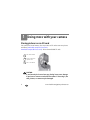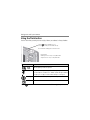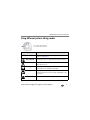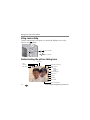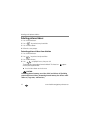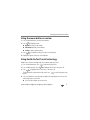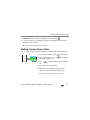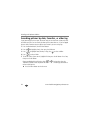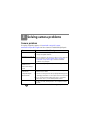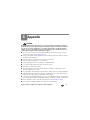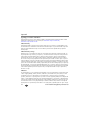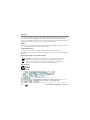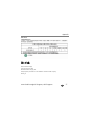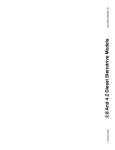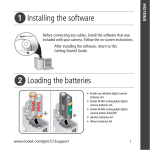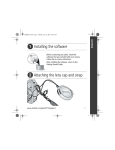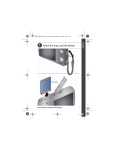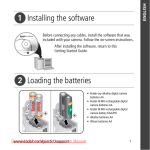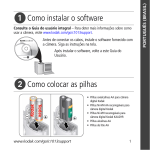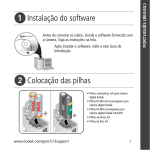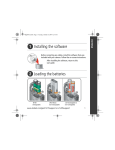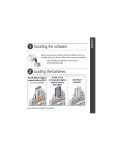Download Kodak EASYSHARE C913 User's Manual
Transcript
ENGLISH � Installing the software Before connecting any cables, install the software that was included with your camera. Follow the on-screen instructions. After installing the software, return to this User guide. � Loading the batteries • Kodak oxy-alkaline digital camera batteries AA • Kodak Ni-MH rechargeable digital camera batteries AA • Kodak Ni-MH rechargeable digital camera battery KAA2HR • alkaline batteries AA • lithium batteries AA www.kodak.com/go/c913support, cd913support 1 ENGLISH � Turning on the camera � Setting the language, date/time 1 2 1 Language: to change. OK to accept. Date/Time: At the prompt, press OK. 2 to change. for previous/next field. OK 2 to accept. www.kodak.com/go/easysharecenter ENGLISH � Taking a picture/video Pictures 1 Videos 1 2 2 Framing marks Press the Shutter button halfway to focus and set exposure. When the framing marks turn green, press the Shutter button completely down. Press the Shutter button completely down and release. To stop recording, press and release the Shutter button again. www.kodak.com/go/c913support, cd913support 3 ENGLISH � Reviewing pictures/videos Review 1 Press Review. (Press again to exit.) 2 for previous/next picture/video. Play/pause Videos: Play at 2X, 4X speed Play in reverse at 2X, 4X To hear audio, transfer the video to your computer. � Transferring pictures/videos USB cable Kodak EasyShare printer dock or camera dock (May be sold separately.) For dock compatibility, visit www.kodak.com/go/dockcompatibility. 2 Turn on camera To purchase accessories, visit www.kodak.com/go/c913accessories or www.kodak.com/go/cd913accessories 1 4 To use an EasyShare dock, see its Getting Started Guide. www.kodak.com/go/easysharecenter Congratulations! You have: • set up your camera • taken pictures • transferred pictures to your computer Keep learning! Finish reading this book, so you can take and share your best pictures! To better understand each menu option, use camera Help. (Highlight a menu choice, then press the button.) Visit www.kodak.com/go/c913support, www.kodak.com/go/cd913support for: • the extended user’s guide • interactive troubleshooting and repairs • interactive tutorials • FAQs • downloads • accessories • printing information • product registration www.kodak.com/go/c913support, cd913support 5 ENGLISH � Keep learning about your camera! ENGLISH Front view 1 2 3 4 5 6 7 8 9 1 Mode dial 6 Self-timer light 2 Shutter button 7 Lens 3 Flash button 8 USB 4 On/Off button 9 Microphone 5 Flash 6 www.kodak.com/go/easysharecenter ENGLISH Back view 2 3 4 5 6 1 7 8 9 14 10 13 12 11 optional 1 LCD 8 2 Review button 9 OK button 3 Menu button 10 Share button 4 LCD/Info button 11 Battery compartment 5 Delete button 12 Slot for optional SD card 6 Zoom button (Telephoto/Wide) 13 Dock connector 7 Strap post 14 Tripod socket www.kodak.com/go/c913support, cd913support 7 1 Doing more with your camera Storing pictures on an SD card Your camera has internal memory. You can purchase an SD card to store more pictures and videos (www.kodak.com/go/c913accessories, www.kodak.com/go/cd913accessories). We recommend Kodak SD cards. 1 Turn off the camera. 2 Insert or remove the optional card. 3 Turn on the camera. CAUTION: A card can only be inserted one way; forcing it may cause damage. If you insert or remove a card while the camera is accessing it, the card, pictures, or camera may be damaged. 8 www.kodak.com/go/easysharecenter Doing more with your camera Using the zoom button Use optical zoom to get up to 3X closer to your subject. 1 Use the LCD to frame your subject. 2 Press Telephoto (T) to zoom in. Press Wide Angle (W) to zoom out. The zoom indicator shows zoom status. 3 Take the picture or video. NOTE: To get a focused picture every time, remember: Zoom indicator Digital zoom range Optical zoom range W T D ■ Always use the auto focus framing marks. ■ If you are using no zoom (1X, wide angle), you can be as close as 24 in. (60 cm) to your subject. ■ As you zoom, you need to move further from your subject. To use digital zoom in any Still mode: Press Telephoto (T) to the maximum optical zoom limit. Release the button, then press it again. NOTE: You may notice decreased image quality when using digital zoom. The slider on the zoom indicator turns red when the picture quality reaches the limit for an acceptable 4 x 6-in. (10 x 15 cm) print. www.kodak.com/go/c913support, cd913support 9 Doing more with your camera Using the flash button Use the flash when you take pictures at night, indoors, or outdoors in heavy shadows. button repeatedly to scroll Press the through flash modes (see Flash modes below). The current flash mode appears in the LCD screen. Flash Distance Wide angle: 0.6–3.6 m (2–11.8 ft) @ ISO 200 Telephoto: 0.6–2.1 m (2–6.9 ft) @ ISO 200 Flash modes Flash fires Auto Flash When the lighting conditions require it. Fill Every time you take a picture, regardless of the lighting conditions. Use when the subject is in shadow or is “backlit” (when the light is behind the subject). In low light, hold the camera steady or use a tripod. Red-eye The flash fires twice—once, then again when the picture is taken. Off 10 Never. www.kodak.com/go/easysharecenter Doing more with your camera Using different picture-taking modes Choose the mode that best suits your subjects and surroundings. Use this mode SCN For Scene Point-and-shoot simplicity when taking pictures under special conditions. (See page 12.) Blur Reduction Minimizing the effects of camera shake and subject movement. Auto General picture taking—offers an excellent balance of image quality and ease of use. Landscape Far-away scenes. The camera uses infinity auto-focus. Auto-focus framing marks are not available in Landscape. Close-up Close range. Use available light instead of flash if possible. The camera automatically sets the focus distance depending on the zoom position. Video Capturing video with sound. (See page 3.) www.kodak.com/go/c913support, cd913support 11 Doing more with your camera Scene modes Choose a Scene mode—for great pictures in practically any situation! 1 Turn the Mode dial to Scene . 2 Press to display Scene mode descriptions. If the mode description turns off before you finish reading it, press OK. 3 Press OK to choose a Scene mode. Use this For SCN mode Portrait Night Portrait Night Landscape Sports Snow Beach Text/ Document Backlight Manner/ Museum 12 Full-frame portraits of people. Reducing red eye of people in night scenes or low-light conditions. Place the camera on a flat, steady surface or use a tripod. Distant scenery at night. Flash does not fire. Place the camera on a flat, steady surface or use a tripod. Subjects in motion. Bright snow scenes. Bright beach scenes. Documents. Focus is set to Auto. Subjects that are in shadow or “backlit” (when light is behind the subject). Quiet occasions, like a wedding or lecture. Flash and sound are disabled. www.kodak.com/go/easysharecenter Doing more with your camera Use this For SCN mode Fireworks Bright, colorful light displays. Flash does not fire. Place the camera on a flat, steady surface or use a tripod. High ISO People indoors, in low-light scenes. Minimizes red eye. Action pictures of children in bright light. Close-ups of flowers or other small subjects in bright light. Focus is set to Auto. Close-ups of yourself. Assures proper focus and minimizes red eye. Children Flower SelfPortrait Sunset Capturing the deep hues seen at sunset. Using the menu button You can change settings to get the best results from your camera. 1 Press the Menu button. 2 Press to highlight a setting, then press OK. 3 Choose an option, then press OK. Press the Menu button to exit the menu. NOTE: Some settings remain until you change them; others, until you change modes or turn off the camera. Some modes offer limited settings. ■ www.kodak.com/go/c913support, cd913support 13 Doing more with your camera Using camera Help To better understand each menu option, use camera Help. Highlight a menu choice, then press the button. Turn on/off Help Scroll up/down Understanding the picture-taking icons Flash Self-timer Date stamp Picture size Pictures/time remaining Storage location Zoom: Wide Telephoto Digital Exposure metering White balance ISO speed Low battery Camera mode Exposure compensation 14 www.kodak.com/go/easysharecenter 2 Working with pictures/videos Viewing thumbnails (multi-up) 1 Press the Review button. 2 Press to change from single-picture view to multi-up thumbnails. 3 Press OK to return to single-picture view. NOTE: To select multiple pictures/videos, see page 15. Selecting multiple pictures/videos Use the multi-select feature when you have two or more pictures/videos to print, transfer, delete, etc. Multi-select is used most effectively in Multi-Up mode, page 15. 1 Press the Review button, then picture/video. Selected pictures to find a 2 Press the OK button to select pictures/videos. A check mark appears on the picture. You can now print, transfer, delete, etc. the selected pictures. You can press OK a second time to remove a check mark. www.kodak.com/go/c913support, cd913support 15 Working with pictures/videos Deleting pictures/videos 1 Press the Review button. 2 Press for previous/next picture/video. 3 Press the Delete button. 4 Follow the screen prompts. Protecting pictures/videos from deletion 1 Press the Review button. 2 Press for previous/next picture/video. 3 Press the Menu button. 4 Press to highlight Protect, then press OK. The picture/video is protected and cannot be deleted. The Protect icon with the protected picture/video. ■ Press the Menu button to exit the menu. appears CAUTION: Formatting internal memory or an SD or SDHC card deletes all (including protected) pictures/videos. (Formatting internal memory also deletes email addresses, tag names, and favorites.) 16 www.kodak.com/go/easysharecenter Working with pictures/videos Using the menu button in review 1 Press the Review button, then the Menu button. 2 Press to highlight a tab: ■ Review to view pictures/videos ■ Edit Picture to edit pictures/videos ■ Setup for other camera settings 3 Press to highlight a setting, then press the OK button. 4 Highlight an option, then press the OK button. Using Kodak Perfect Touch technology Kodak Perfect Touch technology helps ensure better, brighter pictures. 1 Press the Review button, then for previous/next picture. 2 Press the Menu button. Press to highlight Edit Picture, then press OK. 3 Press to highlight Perfect Touch tech., then press OK. The enhancement is previewed in a split screen. Press to view other parts of the picture. 4 Press OK. Follow the screen prompts to replace the original picture or to save the enhanced picture as a new one. ■ Press the Menu button to exit the menu. www.kodak.com/go/c913support, cd913support 17 Working with pictures/videos Cropping pictures You can crop a picture so that only the desired portion of the picture remains. Picture Cropped picture 1 Press the Review button, then picture. to find a 2 Press the Menu button. Press Edit Picture, then press OK. to highlight 3 Press to highlight Crop, then press OK. 4 Press Telephoto (T) to zoom in, or to move the crop box. Press OK. 5 Follow the screen prompts. The picture is cropped and saved. The original is saved. ■ Press the Menu button to exit the menu. Rotating pictures You can change a picture to display in portrait 1 Press the Review button, then 2 Press the Menu button. Press 3 Press or landscape to highlight Edit Picture, then press OK. to highlight Rotate Picture, then press OK. 4 Press to highlight an option: Rotate Right—rotates the picture 90 degrees clockwise 18 orientation. for previous/next picture. . www.kodak.com/go/easysharecenter Working with pictures/videos Rotate Left—rotates the picture 90 degrees counterclockwise . 5 Press OK. Follow the screen prompts to replace the original picture or to save the rotated picture as a new one. ■ Press the Menu button to exit the menu. Making a picture from a video You can choose a single frame from a video, then make a picture suitable for printing. Video Picture 1 Press the Review button, then to find a video. 2 Press the Menu button. Press Edit Video, then press OK. to highlight 3 Press OK. to highlight Make Picture, then press 4 Press OK to select a video frame. 5 Follow the screen prompts to save the picture. A picture is created. (The original video is saved.) ■ Press the Menu button to exit the menu. www.kodak.com/go/c913support, cd913support 19 Working with pictures/videos Searching pictures by date, Favorites, or other tag If you have many pictures on your camera or card, you can sort them so that only some are visible at a time. You can sort by the date a picture was taken or—if you’ve tagged pictures with a Favorites tag or a tag that you created—you can sort by tag. 1 Press the Review button, then the Menu button. 2 Press to highlight Search, then press the OK button. 3 Press to highlight Date, Favorite, or Tag, then 4 Press to select a folder. to select a folder. 5 To see the results of your search, highlight Exit then press the OK button. Press Save, then press the OK button. Pictures are displayed in multi-up view. Press to view them. Press the Telephoto (T) button to view the picture full-screen. Press the Wide Angle (W) button to return to multi-up view. ■ Press the Menu button to exit the menu. 20 www.kodak.com/go/easysharecenter Working with pictures/videos Understanding the review icons Pictures Print tag/number of prints Protected Favorite tag Email tag Blur warning Kodak Perfect Touch tech. Picture number Image storage location Tag name Scroll arrows Review mode Videos Protected Favorite tag Email tag Date/Time Video length Video number Image storage location Review mode Scroll arrows www.kodak.com/go/c913support, cd913support 21 3 Solving camera problems Camera problems For step-by-step product support, visit www.kodak.com/go/c913support, www.kodak.com/go/cd913support and select Interactive Troubleshooting & Repairs. If Try one or more of the following Camera does not turn on. ■ Install new batteries (see page 1). ■ Charge rechargeable batteries. Camera does not turn off. ■ Remove the battery, then reinsert or replace it. If the camera still does not function, visit www.kodak.com/go/c913support, www.kodak.com/go/cd913support and select Interactive Troubleshooting & Repairs. Pictures remaining ■ The camera is operating normally. Continue taking pictures. number does not decrease after taking a picture. Short battery life with ■ Wipe the contacts with a clean, dry cloth before loading Kodak Ni-MH batteries in the camera. rechargeable digital ■ Limit the following activities that quickly deplete battery power: camera batteries. reviewing pictures/videos on the LCD; excessive use of the flash. ■ If you own an EasyShare camera dock series 3 or EasyShare printer dock series 3, use the Battery Refresh feature. Memory card full. ■ Insert a new card, transfer pictures to the computer, or delete pictures. 22 www.kodak.com/go/easysharecenter 4 Appendix CAUTION: Do not disassemble this product; there are no user-serviceable parts inside. Refer servicing to qualified service personnel. Kodak AC adapters and battery chargers are intended for indoor use only. The use of controls, adjustments, or procedures other than those specified herein may result in exposure to shock and/or electrical or mechanical hazards. If the LCD breaks, do not touch the glass or liquid. Contact Kodak customer support. ■ The use of an accessory that is not recommended by Kodak may cause fire, electric shock, or injury. For approved accessories, visit www.kodak/go/accessories. ■ Use only a USB-certified computer equipped with a current-limiting motherboard. Contact your computer manufacturer if you have questions. ■ If using this product in an airplane, observe all instructions of the airline. ■ When removing the battery, allow it to cool; it may be hot. ■ Follow all warnings and instructions supplied by the battery manufacturer. ■ Use only batteries approved for this product to avoid risk of explosion. ■ Keep batteries out of the reach of children. ■ Do not allow batteries to touch metal objects, including coins. Otherwise, a battery may short circuit, discharge energy, become hot, or leak. ■ Do not disassemble, install backward, or expose batteries to liquid, moisture, fire, or extreme temperature. ■ Remove the battery when the product is stored for an extended period of time. In the unlikely event that battery fluid leaks inside the product, contact Kodak customer support. ■ In the unlikely event that battery fluid leaks onto your skin, wash immediately with water and contact your local health provider. For additional health-related information, contact your local Kodak customer support. ■ Dispose of batteries according to local and national regulations. Visit www.kodak.com/go/kes. ■ Do not charge non-rechargeable batteries. Visit www.kodak.com/go/batterytypes. www.kodak.com/go/c913support, cd913support 23 Appendix Upgrading your software and firmware Download the latest versions of the software included on the Kodak EasyShare software CD and the camera firmware (the software that runs on the camera). See www.kodak.com/go/c913downloads, www.kodak.com/go/cd913downloads. Limited warranty Kodak warrants Kodak consumer electronic products and accessories (“Products”), excluding batteries, to be free from malfunctions and defects in both materials and workmanship for one year from the date of purchase. Retain the original dated sales receipt. Proof of the date of purchase will be required with any request for warranty repair. Limited warranty coverage Warranty service is only available from within the country where the Products were originally purchased. You may be required to ship Products, at your expense, to the authorized service facility for the country where the Products were purchased. Kodak will repair or replace Products if they fail to function properly during the warranty period, subject to any conditions and/or limitations stated herein. Warranty service will include all labor as well as any necessary adjustments and/or replacement parts. If Kodak is unable to repair or replace a Product, Kodak will, at its option, refund the purchase price paid for the Product provided the Product has been returned to Kodak along with proof of the purchase price paid. Repair, replacement, or refund of the purchase price are the sole remedies under the warranty. If replacement parts are used in making repairs, those parts may be remanufactured, or may contain remanufactured materials. If it is necessary to replace the entire Product, it may be replaced with a remanufactured Product. Remanufactured Products, parts and materials are warranted for the remaining warranty term of the original Product, or 90 days after the date of repair or replacement, whichever is longer. Limitations This warranty does not cover circumstances beyond Kodak's control. This warranty does not apply when failure is due to shipping damage, accident, alteration, modification, unauthorized service, misuse, abuse, use with incompatible accessories or attachments (such as third party ink or ink tanks), failure to follow Kodak's operation, maintenance or repacking instructions, failure to use items supplied by Kodak (such as adapters and cables), or claims made after the duration of this warranty. Kodak makes no other express or implied warranty for this product, and disclaims the implied warranties of merchantability and fitness for a particular purpose. In the event that the exclusion of any implied warranty is ineffective under the law, the duration of the implied warranty will be one year from the purchase date or such longer period as required by law. The option of repair, 24 www.kodak.com/go/easysharecenter Appendix replacement, or refund is Kodak's only obligation. Kodak will not be responsible for any special, consequential or incidental damages resulting from the sale, purchase, or use of this product regardless of the cause. Liability for any special, consequential or incidental damages (including but not limited to loss of revenue or profit, downtime costs, loss of the use of the equipment, cost of substitute equipment, facilities or services, or claims of your customers for such damages resulting from the purchase, use, or failure of the Product), regardless of cause or for breach of any written or implied warranty is expressly disclaimed. Your rights Some states or jurisdictions do not allow exclusion or limitation of incidental or consequential damages, so the above limitation or exclusion may not apply to you. Some states or jurisdictions do not allow limitations on how long an implied warranty lasts, so the above limitation may not apply to you. This warranty gives you specific rights, and you may have other rights which vary from state to state or by jurisdiction. Outside the United States and Canada In countries other than the United States and Canada, the terms and conditions of this warranty may be different. Unless a specific Kodak warranty is communicated to the purchaser in writing by a Kodak company, no warranty or liability exists beyond any minimum requirements imposed by law, even though defect, damage, or loss may be by negligence or other act. FCC compliance and advisory Kodak EasyShare C913/CD913 digital camera This equipment has been tested and found to comply with the limits for a Class B digital device, pursuant to Part 15 of the FCC Rules. These limits are designed to provide reasonable protection against harmful interference in a residential installation. This equipment generates, uses, and can radiate radio frequency energy and, if not installed or used in accordance with the instructions, may cause harmful interference to radio communications. However, there is no guarantee that interference will not occur in a particular installation. If this equipment does cause harmful interference to radio or television reception, which can be determined by turning the equipment off and on, the user is encouraged to try to correct the interference by one or more of the following measures: 1) reorient or relocate the receiving antenna; 2) increase the separation between the equipment and the receiver; 3) connect the equipment to an outlet on a circuit different from that to which the receiver is connected; 4) consult the dealer or an experienced radio/TV technician for additional suggestions. www.kodak.com/go/c913support, cd913support 25 Appendix Any changes or modifications not expressly approved by the party responsible for compliance could void the user’s authority to operate the equipment. Where shielded interface cables have been provided with the product or specified additional components or accessories elsewhere defined to be used with the installation of the product, they must be used in order to ensure compliance with FCC regulation. MPEG-4 Use of this product in any manner that complies with the MPEG-4 visual standard is prohibited, except for use by a consumer engaging in personal and non-commercial activities. Canadian DOC statement DOC Class B Compliance—This Class B digital apparatus complies with Canadian ICES-003. Observation des normes-Classe B—Cet appareil numérique de la classe B est conforme à la norme NMB-003 du Canada. Waste Electrical and Electronic Equipment labeling In Europe: For human/environmental protection, it is your responsibility to dispose of this equipment at a collection facility established for this purpose (separate from municipal waste). For more information, contact your retailer, collection facility, or appropriate local authorities; or visit www.kodak.com/go/recycle. (Product weight: 137g.) Australian C-Tick N137 VCCI Class B ITE Korean Class B ITE 26 www.kodak.com/go/easysharecenter Appendix China RoHS Eastman Kodak Company Rochester, New York 14650 © Eastman Kodak Company, 2008 Kodak, EasyShare, and Perfect Touch are trademarks of Eastman Kodak Company. 4F8270_en www.kodak.com/go/c913support, cd913support 27