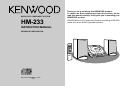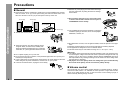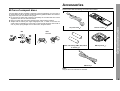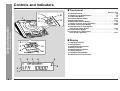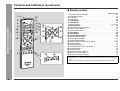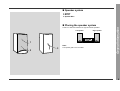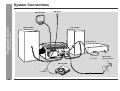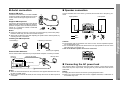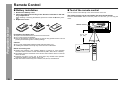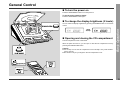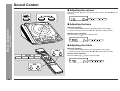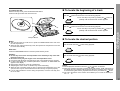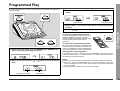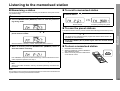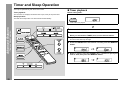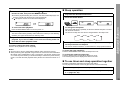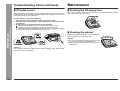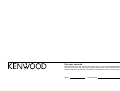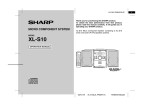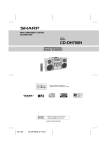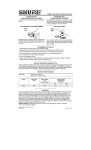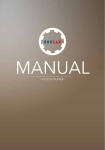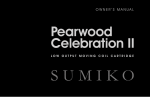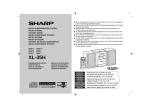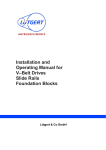Download Kenwood HM-233 User's Manual
Transcript
MICRO HI-FI COMPONENT SYSTEM HM-233 INSTRUCTION MANUAL KENWOOD CORPORATION B60-5125-08 00 CH (T) 0105 Thank you for purchasing this KENWOOD product. To obtain the best performance from this product, please read this manual carefully. It will guide you in operating your KENWOOD product. HM-233 Micro HI-FI Component System consisting of RD-M23 (main unit) and LS-M23 (speaker system). Important Safeguards Please read all of the safety and operating instructions before operating this appliance. Adhere to all warnings on the appliance and in the instruction manual. Follow all the safety and operating instructions. These safety and operating instructions should be retained for future reference. 2. Power-cord protection - Power-supply cords should be routed so that they are not likely to be walked on or pinched by items placed upon or against them, pay particular attention to cords at plugs, convenience receptacles, and the point where they exit from the appliance. 3. - Important Safeguards - Important Instruction 1. Power sources - The appliance should be connected to a power supply only of the type described in the instruction manual or as marked on the appliance. If you are not sure of the type of power supply to your home, consult your appliance dealer or local power company. For appliances intended to operate from battery power, or other sources, refer to the instruction manual. CAUTION - Polarization - This appliance may be equipped with a polarized alternating-current line plug (a plug having one blade wider than the other). This plug will fit into the power outlet only one way. This is a safety feature. If you are unable to insert the plug fully into the outlet, try reversing the plug. If the plug should still fail to fit, contact your electrician to replace your obsolete outlet. Do not defeat the safety purpose of the polarized plug. 4. Ventilation - Slots and openings in the cabinet are provided for ventilation and to ensure reliable operation of the appliance and to protect it from overheating, and these openings must not be blocked or covered. The appliance should be situated so that its location or position does not interfere with its proper ventilation. To maintain good ventilation, do not put records or a tablecloth on the appliance. Place the appliance at least 10 cm away from walls. Do not use the appliance on a bed, sofa, rug or similar surface that may block the ventilation openings. This appliance should not be placed in a built-in installation such as a bookcase or rack unless proper ventilation is provided or the manufacturer’s instructions have been adhered to. 5. Water and moisture - The appliance should not be used near water - for example, near a bathtub, washbowl, kitchen sink, laundry tub, in a wet basement, or near a swimming pool, etc. 6. Temperature - The appliance may not function properly if used at extremely low, or freezing temperatures. The ideal ambient temperature is above +5°C (41°F). 7. Heat - The appliance should be situated away from heat sources such as radiators, heat registers, stoves, or other appliances (including amplifiers) that produce heat. 8. Electric shock - Care should be taken so that objects do not fall and liquid is not spilled into the enclosure through openings. If a metal objects, such as a hair pin or a needle, comes into contact with the inside of this appliance, a dangerous electric shock may result. For families with children, never permit children to put anything, especially metal, inside this appliance. 9. Enclosure removal - Never remove the enclosure. If the internal parts are touched accidentally, a serious electric shock might occur. 2 10. Cleaning - Unplug this appliance from the wall outlet before cleaning. Do not use volatile solvents such as alcohol, paint thinner, gasoline, or benzine, etc. to clean the cabinet. Use a clean dry cloth. 11. Lightning - For added protection for this appliance during a lightning storm, or when it is left unattended and unused for long periods of time, unplug it from the wall outlet and disconnect the antenna or cable system. This will prevent damage to the appliance due to lightning and power-line surges. 12. Abnormal smell - If an abnormal smell or smoke is detected, immediately turn the power OFF and unplug the appliance from the wall outlet. Contact your dealer or nearest service center. 13. Damage requiring service - The appliance should be serviced by qualified service personnel when: A. The power-supply cord or the plug has been damaged. B. Objects have fallen, or liquid has been spilled into the appliance. C. The appliance has been exposed to rain or water. D. The appliance does not appear to operate normally by following the instruction manual. Adjust only those controls that are covered by the instruction manual as an improper adjustment of other controls may result in damage and will often require extensive work by a qualified technician to restore the appliance to its normal operation. E. The appliance has been dropped, or the enclosure damaged. F. The appliance exhibits a marked change in performance. 14. Servicing - The user should not attempt to service the appliance beyond that described in the instruction manual. All other servicing should be referred to qualified service personnel. 15. Power lines - An outside antenna system should not be located in the vicinity of overhead power lines or other electric light or power circuits, or where it can fall into such power lines or circuits. When installing an outside antenna system, extreme care should be taken to keep from touching such power lines or circuits as contact with them might be fatal. 16. AC outlets - Do not connect other audio equipment with a power consumption larger than that specified to the AC outlet on the rear panel. Never connect other electrical appliances, such as an iron or toaster, to it to prevent fire or electric shock. 17. Overloading - Do not overload wall outlets, extension cords, or integral convenience receptacles as this can result in a risk of fire or electric shock. 18. Attachment - Do not use attachments not recommended by the appliance manufacturer as they may cause hazards. 19. Replacement parts - When replacement parts are required, be sure the service technician has used replacement parts specified by the manufacturer or have the same characteristics as the original parts. Unauthorized substitutions may result in fire, electric shock, or other hazards. 20. Safety check - Upon completion of any service or repairs to this appliance, ask the service technician to perform safety checks to determine that the appliance is in proper operating condition. CAUTION l Use of controls, adjustments or performance of procedures other than those specified herein may result in hazardous radiation exposure. l As the laser beam used in this compact disc player is harmful to the eyes, do not attempt to disassemble the cabinet. Refer servicing to qualified personnel only. n General Information Page Precautions . . . . . . . . . . . . . . . . . . . . . . . . . . . . . . . . . . . . . . . . . . . . . . . . . . . . . 4, 5 Accessories . . . . . . . . . . . . . . . . . . . . . . . . . . . . . . . . . . . . . . . . . . . . . . . . . . . . . . . 5 Controls and Indicators . . . . . . . . . . . . . . . . . . . . . . . . . . . . . . . . . . . . . . . . . . 6 - 9 n Preparation for Use System Connections . . . . . . . . . . . . . . . . . . . . . . . . . . . . . . . . . . . . . . . . . . . . 10, 11 Remote Control . . . . . . . . . . . . . . . . . . . . . . . . . . . . . . . . . . . . . . . . . . . . . . . . . . . 12 n Basic Operation General Control . . . . . . . . . . . . . . . . . . . . . . . . . . . . . . . . . . . . . . . . . . . . . . . . . . . 13 Sound Control . . . . . . . . . . . . . . . . . . . . . . . . . . . . . . . . . . . . . . . . . . . . . . . . . . . . 14 Setting the Clock . . . . . . . . . . . . . . . . . . . . . . . . . . . . . . . . . . . . . . . . . . . . . . . . . . 15 n CD Playback Listening to a CD . . . . . . . . . . . . . . . . . . . . . . . . . . . . . . . . . . . . . . . . . . . . . . . 16, 17 Repeat or Random Play . . . . . . . . . . . . . . . . . . . . . . . . . . . . . . . . . . . . . . . . . . . . 18 Programmed Play . . . . . . . . . . . . . . . . . . . . . . . . . . . . . . . . . . . . . . . . . . . . . . . . . 19 n Radio Listening to the Radio . . . . . . . . . . . . . . . . . . . . . . . . . . . . . . . . . . . . . . . . . . . . . . 20 Listening to the memorised station . . . . . . . . . . . . . . . . . . . . . . . . . . . . . . . . . . . 21 NOTE This equipment complies with the requirements of Directives 89/336/EEC and 73/23/ EEC as amended by 93/68/EEC. n Advanced Features Timer and Sleep Operation . . . . . . . . . . . . . . . . . . . . . . . . . . . . . . . . . . . . . . . 22, 23 Enhancing Your System . . . . . . . . . . . . . . . . . . . . . . . . . . . . . . . . . . . . . . . . . . . . 24 n References Troubleshooting Chart . . . . . . . . . . . . . . . . . . . . . . . . . . . . . . . . . . . . . . . . . . 25, 26 Maintenance . . . . . . . . . . . . . . . . . . . . . . . . . . . . . . . . . . . . . . . . . . . . . . . . . . . . . . 26 Specifications . . . . . . . . . . . . . . . . . . . . . . . . . . . . . . . . . . . . . . . . . . . . . . . . . . . . 27 3 - Special Notes / Contents - WARNINGS l When the ON/STANDBY button is set at STANDBY position, mains voltage is still present inside the unit. When the ON/STANDBY button is set at STANDBY position, the unit may be brought into operation by the timer mode or remote control. l This unit contains no user serviceable parts. Never remove covers unless qualified to do so. This unit contains dangerous voltages, always remove mains plug from the socket before any service operation and when not in use for a long period. l To prevent fire or shock hazard, do not expose this appliance to dripping or splashing. No objects filled with liquids, such as vases, shall be placed on the apparatus. Contents Important Instruction Special Notes Precautions n General l Please ensure that the equipment is positioned in a well-ventilated area and that there is at least 10 cm (4") of free space along the sides and back. There must also be a minimum of 30 cm (12") of free space on the top of the unit. 10 cm (4") l Hold the AC power plug by the head when removing it from the wall socket, as pulling the lead can damage internal wires. l Do not remove the outer cover, as this may result in electric shock. Refer internal service to your local KENWOOD service facility. 10 cm (4") 10 cm (4") l Use the unit on a firm, level surface free from vibration. - Precautions - General Information 30 cm (12") l Keep the unit away from direct sunlight, strong magnetic fields, excessive dust, humidity and electronic/electrical equipment (home computers, facsimiles, etc.) which generates electrical noise. l The ventilation should not be impeded by covering the ventilation openings with items, such as newspapers, tablecloths, curtains, etc. l No naked flame sources, such as lighted candles, should be placed on the apparatus. l Attention should be drawn to the environmental aspects of battery disposal. l The apparatus is designed for use in moderate climate. l This unit should only be used within the range of 5˚C - 35˚C (41˚F - 95˚F). Warnings: l Do not place anything on top of the unit. l Do not expose the unit to moisture, to temperatures higher than 60˚C (140˚F) or to extremely low temperatures. l If your system does not work properly, disconnect the AC power lead from the wall socket. Plug the AC power lead back in, and then turn on your system. l In case of an electrical storm, unplug the unit for safety. l The voltage used must be the same as that specified on this unit. Using this product with a higher voltage other than that which is specified is dangerous and may result in a fire or other type of accident causing damage. KENWOOD will not be held responsible for any damage resulting from use of this unit with a voltage other than that which is specified. l CD players use a laser pickup which can damage the eyes if viewed directly. Do not look at the pickup, and do not touch the pickup directly. n Volume control The sound level at a given volume setting depends on speaker efficiency, location, and various other factors. It is advisable to avoid exposure to high volume levels, which occurs whilst turning the unit on with the volume control setting up high, or whilst continually listening at high volumes. 4 Accessories Please confirm that the following accessories are included. n Care of compact discs Remote control 1 "AAA" size battery (UM-4, R03, HP-16 or similar) 2 AM loop aerial 1 YES Correct FM aerial 1 Note: Only the above accessories are included. 5 - Precautions / Accessories - NO AC power lead 1 General Information Compact discs are fairly resistant to damage, however mistracking can occur due to an accumulation of dirt on the disc surface. Follow the guidelines below for maximum enjoyment from your CD collection and player. l Do not write on either side of the disc, particularly the non-label side from which signals are read. Do not mark this surface. l Keep your discs away from direct sunlight, heat, and excessive moisture. l Always hold the CDs by the edges. Fingerprints, dirt, or water on the CDs can cause noise or mistracking. If a CD is dirty or does not play properly, clean it with a soft, dry cloth, wiping straight out from the centre, along the radius. Controls and Indicators n Front panel Reference page 7 10 8 1 11 - Controls and Indicators - General Information 9 n Display 2 3 1. Timer Play Indicator 2. Sleep Indicator 3. CD Random Play Indicator 4. Memory Indicator 5. FM Stereo Mode Indicator 6. CD Play Indicator 7. CD Repeat Play Indicator 8. FM Stereo Receiving Indicator 5 4 1 6 2 3 4 5 8 6 7 6 1. CD Compartment . . . . . . . . . . . . . . . . . . . . . . . . . . . . . . . . . . . . . . . .13 2. Volume Up and Down Buttons . . . . . . . . . . . . . . . . . . . . . . . . . . . . .14 3. On/Stand-by Button . . . . . . . . . . . . . . . . . . . . . . . . . . . . . . . . . . . . . .13 4. Function Selector Button . . . . . . . . . . . . . . . . . . . . . . . . . . . . . .16, 20 5. Memory/Set Button . . . . . . . . . . . . . . . . . . . . . . . . . . . . . . . . . . .19, 21 6. Bass/Treble Selector Button . . . . . . . . . . . . . . . . . . . . . . . . . . . . . . .14 7. CD Play or Pause, Tuning Up Button . . . . . . . . . . . . . . . . . . . . .16, 20 8. CD Stop, Tuning Down Button . . . . . . . . . . . . . . . . . . . . . . . . . .16, 20 9. CD Track Down or Fast Reverse, Tuner Preset Down Button . . . . . . . . . . . . . . . . . . . . . . . . . . . . .17, 21 10.CD Open/Close Button . . . . . . . . . . . . . . . . . . . . . . . . . . . . . . . . . . .13 11.CD Track Up or Fast Forward, Tuner Preset Up Button . . . . . . . . . . . . . . . . . . . . . . . . . . . . . . . .17, 21 n Rear panel Reference page 7 3 8 4 The rating label is located on the bottom of the unit. 7 - Controls and Indicators - 2 General Information 5 6 1 1. Headphone Socket . . . . . . . . . . . . . . . . . . . . . . . . . . . . . . . . . . . . . . 24 2. AM Aerial Terminal . . . . . . . . . . . . . . . . . . . . . . . . . . . . . . . . . . . 10, 11 3. Aerial Earth Terminal . . . . . . . . . . . . . . . . . . . . . . . . . . . . . . . . . . 10, 11 4. FM 75 Ohms Aerial Socket . . . . . . . . . . . . . . . . . . . . . . . . . . . . . 10, 11 5. CD Digital Output Socket . . . . . . . . . . . . . . . . . . . . . . . . . . . . . . . . . 24 6. Video/Auxiliary (Audio Signal) Input Sockets . . . . . . . . . . . . . . . . . 24 7. Speaker Terminals . . . . . . . . . . . . . . . . . . . . . . . . . . . . . . . . . . . . 10, 11 8. AC Power Input Socket . . . . . . . . . . . . . . . . . . . . . . . . . . . . . . . . 10, 11 Controls and Indicators (continued) n Remote control Reference page 2 3 4 5 - Controls and Indicators - General Information 1 6 7 8 10 11 12 13 14 15 16 17 20 18 21 19 22 23 24 9 25 26 1. Remote Control Transmitter . . . . . . . . . . . . . . . . . . . . . . . . . . . . . . . . .12 2. On/Stand-by Button . . . . . . . . . . . . . . . . . . . . . . . . . . . . . . . . . . . . . . .12 3. CD Button . . . . . . . . . . . . . . . . . . . . . . . . . . . . . . . . . . . . . . . . . . . . . .16 4. Tuner Button . . . . . . . . . . . . . . . . . . . . . . . . . . . . . . . . . . . . . . . . . . . . .20 5. Timer Button . . . . . . . . . . . . . . . . . . . . . . . . . . . . . . . . . . . . . . . . . . . .22 6. Clock Button . . . . . . . . . . . . . . . . . . . . . . . . . . . . . . . . . . . . . . . . . . . .15 7. Memory Button . . . . . . . . . . . . . . . . . . . . . . . . . . . . . . . . . . . .15, 19, 21 8. Dimmer Button . . . . . . . . . . . . . . . . . . . . . . . . . . . . . . . . . . . . . . . . . .13 9. Volume Up and Down Buttons . . . . . . . . . . . . . . . . . . . . . . . . . . . . . . .14 10.Video/Auxiliary Button . . . . . . . . . . . . . . . . . . . . . . . . . . . . . . . . . . . . .24 11.Band Selector Button . . . . . . . . . . . . . . . . . . . . . . . . . . . . . . . . . . . . . .20 12.Clear Button . . . . . . . . . . . . . . . . . . . . . . . . . . . . . . . . . . . . . . . . . . . .19 13.Sleep Button . . . . . . . . . . . . . . . . . . . . . . . . . . . . . . . . . . . . . . . . . . . .23 14.Random/Repeat Button . . . . . . . . . . . . . . . . . . . . . . . . . . . . . . . . . . .18 15.CD Open/Close Button . . . . . . . . . . . . . . . . . . . . . . . . . . . . . . . . . . . .13 16.Tuner Preset Up Button . . . . . . . . . . . . . . . . . . . . . . . . . . . . . . . . . . . .21 17.CD Track Down Button . . . . . . . . . . . . . . . . . . . . . . . . . . . . . . . . . . . . .17 18.CD Fast Reverse, Tuning Down Button . . . . . . . . . . . . . . . . . . . . .17, 20 19.CD Play Button . . . . . . . . . . . . . . . . . . . . . . . . . . . . . . . . . . . . . . . . . .16 20.CD Track Up Button . . . . . . . . . . . . . . . . . . . . . . . . . . . . . . . . . . . . . . .17 21.CD Fast Forward, Tuning Up Button . . . . . . . . . . . . . . . . . . . . . . . .17, 20 22.CD Pause Button . . . . . . . . . . . . . . . . . . . . . . . . . . . . . . . . . . . . . . . . .16 23.CD Stop Button . . . . . . . . . . . . . . . . . . . . . . . . . . . . . . . . . . . . . . . . . .16 24.Tuner Preset Down Button . . . . . . . . . . . . . . . . . . . . . . . . . . . . . . . . . .21 25.Bass Up and Down Buttons . . . . . . . . . . . . . . . . . . . . . . . . . . . . . . . . .14 26.Treble Up and Down Buttons . . . . . . . . . . . . . . . . . . . . . . . . . . . . . . . .14 Buttons with " " mark in the illustration can be operated on the remote control only. Other buttons can be operated both on the main unit and the remote control. 8 n Speaker system 1. Tweeter 2. Woofer 3. Speaker Wire Left speaker 1 Note: 3 2 The speaker grille is not removable. Right speaker 9 - Controls and Indicators - There is no distinction between the right and the left speakers. General Information n Placing the speaker system System Connections FM aerial Right speaker Left speaker - System Connections - Preparation for Use AM loop aerial VCR, DVD, etc. Wall socket not supplied MD recorder not supplied 10 (AC 230 V, 50 Hz) n Aerial connection n Speaker connection Supplied FM aerial: Connect the black wire to the minus (-) terminal, and the red wire to the plus (+) terminal. Connect the FM aerial wire to the FM 75 OHMS socket and position the FM aerial wire in the direction where the strongest signal can be received. Right speaker Left speaker Red Black Installing the AM loop aerial: < Assembling > < Attaching to the wall > Caution: l Use speakers with an impedance of 8 ohms or more, as lower impedance speakers can damage the unit. l Do not mistake the right and the left channels. The right speaker is the one on the right side when you face the unit. l Do not let the bare speaker wires touch each other. Wall Screws (not supplied) External FM or AM aerial: Use an external FM or AM aerial if you require better reception. Consult your dealer. External FM aerial 15 m (49 feet) External AM aerial - System Connections - Notes: l Placing the aerial on the unit or near the AC power lead may cause noise pickup. Place the aerial away from the unit for better reception. l When static is still heard even after adjusting the position of the AM loop aerial, try reversing the wire connections. Preparation for Use Supplied AM loop aerial: Connect the AM loop aerial wire to the AM and GND terminals. Position the AM loop aerial for optimum reception. Place the AM loop aerial on a shelf, etc., or attach it to a stand or a wall with screws (not supplied). AM loop aerial Incorrect 7.5 m (25 feet) Earth rod Notes: l When an external FM aerial is used, disconnect the supplied FM aerial wire from the FM 75 OHMS socket. l When using an external AM aerial, be sure to keep the wire of the AM loop aerial connected. n Connecting the AC power lead After checking all the connections have been made correctly, connect the AC power lead to the AC power input socket, then plug the AC power lead of this unit into the wall socket. Notes: l Unplug the unit if it will not be used for a prolonged period of time. l Never use a power lead other than the one supplied. Otherwise, a malfunction or an accident may occur. 11 Remote Control n Battery installation n Test of the remote control 1 Remove the battery cover. 2 Insert the batteries according to the direction indicated in the battery compartment. Face the remote control directly to the remote sensor on the unit. When inserting or removing the batteries, push them towards the nals. battery termi- The remote control can be used within the range shown below: Press the ON/STANDBY button. Does the power turn on? Now, you can enjoy the music. 3 Replace the cover. - Remote Control - Preparation for Use Remote sensor 12 Precautions for battery use: l Replace all old batteries with new ones at the same time. l Do not mix old and new batteries. l Remove the batteries if the unit will not be used for long periods of time. This will prevent potential damage due to battery leakage. Caution: l Do not use rechargeable batteries (nickel-cadmium battery, etc.). l Installing the batteries incorrectly may cause the unit to malfunction. Notes concerning use: l Replace the batteries if the operating distance is reduced or if the operation becomes erratic. Purchase 2 "AAA" size batteries (UM-4, R03, HP-16 or similar). l Periodically clean the transmitter on the remote control and the sensor on the unit with a soft cloth. l Exposing the sensor on the unit to strong light may interfere with operation. Change the lighting or the direction of the unit. l Keep the remote control away from moisture, heat, shock, and vibrations. 0.2 m - 6 m (8" - 20') General Control n To turn the power on Press the ON/STANDBY button to turn the power on. To set the unit to stand-by mode: Press the ON/STANDBY button again. n To change the display brightness (2 levels) Brightened n Opening and closing the CD compartment The CD compartment cover is motorised. When the power is turned on, you can open or close the CD compartment cover by pressing the OPEN/CLOSE button. Caution: l Do not stop or move the CD compartment cover manually. It may cause malfunctions to the unit. l Be careful not to jam your fingers in the CD compartment cover. - General Control - Dimmed Basic Operation You can switch the display brightness by pressing the DIMMER button on the remote control. 13 Sound Control n Adjusting the volume Press the VOLUME decreasing. button to increase the volume and the VOLUME button for 2 ..... 28 29 MAX MIN 1 n Adjusting the bass Press the BASS/TREBLE button until "BASS" appears on the display. Within 5 seconds, press the VOLUME ( or ) button to adjust the bass. Remote control operation: - Sound Control - Basic Operation Main unit operation: 1 2 Press the BASS ( or ) button to adjust the bass. -5 ... 0 ... 5 n Adjusting the treble Main unit operation: 1 2 Press the BASS/TREBLE button until "TRE" appears on the display. Within 5 seconds, press the VOLUME ( or ) button to adjust the treble. Remote control operation: Press the TREBLE ( or ) button to adjust the treble. -5 14 ... 0 ... 5 Setting the Clock 3 Within 1 minute, press the PRESET ( or ) button to adjust the hour and then press the MEMORY button. l When the 12-hour display is selected, "AM" will change automatically to "PM". l The hour will not advance even if minutes advance from "59" to "00". l The clock starts from "0" second. (Seconds are not displayed.) To confirm the time display when the power is on: This may be operated only with the remote control. In this example, the clock is set for the 24-hour (0:00) display. 1 Press the CLOCK button and within 3 seconds, press the MEMORY button. Press the CLOCK button. The time display will appear for about 5 seconds. Note: The time will flash at the push of the CLOCK button when the AC power supply is restored after a power failure or unplugging the unit. Readjust the clock as follows. - Setting the Clock - Within 1 minute, press the PRESET ( or ) button to adjust the minutes and then press the MEMORY button. Basic Operation 4 To readjust the clock: 2 Within 1 minute, press the PRESET ( or ) button to select 24hour or 12-hour display and then press the MEMORY button. Perform "Setting the Clock" from the beginning. To change the 24-hour or 12-hour display: 1 2 Clear all the programmed contents. [Perform to step 3 under "If trouble occurs" on page 26 for details.] Perform "Setting the Clock" from the beginning. "0:00" The 24-hour display will appear. (0:00 - 23:59) "AM 12:00" The 12-hour display will appear. (AM 12:00 - PM 11:59) Note that this can only be set when the unit is first installed or it has been reset. (Refer to step 3 under "If trouble occurs" on page 26.) 15 Listening to a CD 1 2 Press the ON/STANDBY button to turn the power on. Press the FUNCTION button until "CD STOP" or "NO DISC" appears on the display. When operating with the remote control, press the CD button. 3 4 Press the OPEN/CLOSE button to open the CD compartment. Place a CD on the spindle, label side up. Be sure to place 8 cm (3") disc in the middle of a disc holder. 12 cm (5") - Listening to a CD - CD Playback 8 cm (3") 5 Press the OPEN/CLOSE button to close the CD compartment. Total number of tracks 6 Total playing time Press the / ( ) button to start playback from track 1. When the last track on the disc has finished playing, the CD player will stop automatically. To interrupt playback: Main unit operation: Press the / button. To resume playback from the same point, press the Remote control operation: Press the button. To resume playback from the same point, press the To stop playback: Press the 16 button. / button again. button. To remove the CD: Whilst in the stop mode, press the OPEN/CLOSE button. Press the CD eject button and remove the CD. n To locate the beginning of a track To move to the beginning of the next track: Press the button for less than 0.5 seconds during playback. l You can skip to any track by pressing the button repeatedly until the desired track number appears. To restart the track being played: CD Eject Button Notes: l After removing the CD, make sure to press the OPEN/CLOSE button and close the CD compartment. l When the unit enters the stand-by mode, the opened CD compartment cover will be closed automatically. n To locate the desired portion For audible fast forward: Press and hold down the button during playback. After use: - Listening to a CD - button for less than 0.5 seconds during playback. l You can skip to any track by pressing the button repeatedly until the desired track number appears. CD Playback Press the Press the ON/STANDBY button to enter the power stand-by mode. Caution: l Do not stop or move the CD compartment cover manually. It may cause malfunctions to the unit. l Be careful not to jam your fingers in the CD compartment cover. l If the power fails whilst the compartment is open, wait until the power is restored. l If a disc is damaged, dirty, or loaded upside down, "NO DISC" or "READ ERR" will appear on the display. l Keep foreign objects out of the CD compartment. l Subjecting the unit to shock or vibration may cause mistracking. l When the unit is not being used, be sure to close the CD compartment. If it is left open, the lens may be covered with dust and the unit may not operate properly. l If TV or radio interference occurs during CD operation, move the unit away from the TV or radio. For audible fast reverse: Press and hold down the button during playback. Notes: l Normal playback will resume when the or button is released. l When the end of the last track is reached during fast forward, "END" will appear on the display and CD operation will be paused. When the beginning of the first track is reached during fast reverse, playback will start when you release the button. l The or button on the remote control allows you to locate the desired portion. 17 Repeat or Random Play You can select one of the CD playback mode; "Repeat play", "Random play" and "Normal play". 1 When in the CD mode, press the RANDOM/REPEAT button on the remote control repeatedly to select the playback mode. - Repeat or Random Play - CD Playback Repeat playback mode Random playback mode Normal playback mode 2 Press the button to start playback. To repeat a programmed sequence: Perform steps 1 - 5 in the "Programmed Play" section and then select the repeat playback. Notes: l In random play, the CD player will select and play tracks automatically. (You cannot select the order of the tracks.) l If you press the button during random play, you can move to the track selected next by the random operation. On the other hand, the button does not allow you to move to the previous track. The beginning of the track being played will be located. Caution: After performing repeat or random play, be sure to press the disc will play continuously. button. Otherwise, the To cancel repeat or random play: Press the RANDOM/REPEAT button on the remote control repeatedly to select the normal playback mode. 18 Programmed Play Press the MEMORY/SET (MEMORY) button to save the track number. Playback order Total playback time 4 Repeat steps 2 - 3 for other tracks. Up to 20 tracks can be programmed. 5 Press the / ( ) button to start playback. To clear the programmed selections: Press the CLEAR button on the remote control whilst the "MEMORY" indicator is flashing. Each time the button is pressed, one track will be cleared, beginning with the last track programmed. To cancel the programmed play mode: 1 Whilst in the stop mode, press the MEMORY/SET (MEMORY) button to enter the programming save mode. Whilst in the stop mode and the "MEMORY" indicator is lit, press the CLEAR button on the remote control. The "MEMORY" indicator will disappear and all the programmed contents will be cleared. - Programmed Play - 3 CD Playback By specifying tracks from 1 to 99, you can choose up to 20 selections for playback in the order you like. Adding tracks to the programme: If a programme has been previously stored, the "MEMORY" indicator will be displayed. Then follow steps 1 - 3 to add tracks. The new tracks will be stored after the last track of the original programme. 2 Within 30 seconds, press the track. Selected track number or button to select the desired Notes: l Opening the CD compartment automatically cancels the programmed sequence. l Even if you press the ON/STANDBY button to enter the stand-by mode or the function is changed from CD to some other function, the programmed selections will not be cleared. l During programme operation, random play is not possible. Playback time 19 Listening to the Radio 1 2 Press the ON/STANDBY button to turn the power on. Press the FUNCTION button until "FM" or "AM" appears on the display. When operating with the remote control, press the TUNER button, and then the BAND button to select "FM" or "AM". 3 Press the TUNING ( or ) button to tune in to the desired station. Manual tuning: Press the TUNING button as many times as required to tune in to the desired station. - Listening to the Radio - Radio Auto tuning: When the TUNING button is pressed for more than 0.5 seconds, scanning will start automatically and the tuner will stop at the first receivable broadcast station. Notes: l This can be operated by pressing the TUNE ( or ) button on the remote control. l When radio interference occurs, auto scan tuning may stop automatically at that point. l Auto scan tuning will skip weak signal stations. l To stop the auto tuning, press the TUNING button again. To receive an FM stereo transmission: Press the FUNCTION (BAND) button to display the "ST" indicator. l " " will appear when an FM broadcast is in stereo. FM stereo mode indicator FM stereo receiving indicator l If the FM reception is weak, press the FUNCTION (BAND) button to extinguish the "ST" indicator. The reception changes to monaural, and the sound becomes clearer. After use: Press the ON/STANDBY button to enter the power stand-by mode. 20 Listening to the memorised station n Memorising a station You can store 30 AM and FM stations in memory and recall them at the push of a button. (Preset tuning) Press the PRESET ( or ) button for less than 0.5 seconds to select the desired station. Perform the steps 1 - 3 in "Listening to the Radio" on page 20. Press the MEMORY/SET (MEMORY) button to enter the preset tuning saving mode. Preset channel Frequency and frequency band n To scan the preset stations Within 5 seconds, press the PRESET ( or ) button to select the preset channel number. The stations saved in memory can be scanned automatically. (Preset memory scan) 1 Press the PRESET ( or ) button for more than 0.5 seconds. The preset number will flash and the programmed stations will be tuned in sequentially, for 5 seconds each. 2 Press the PRESET ( or ) button again when the desired station is located. Store the stations in memory, in order, starting with preset channel 1. 4 Within 5 seconds, press the MEMORY/SET (MEMORY) button to store that station in memory. n To clear a memorised station 1 2 3 Recall the memorised station. Whilst it is displayed, press the MEMORY/ SET (MEMORY) button. Within 5 seconds, press the CLEAR button on the remote control. Radio 3 - Listening to the memorised station - 1 2 n To recall a memorised station If the "MEMORY" and preset number indicators go out before the station is memorised, repeat the operation from step 2. 5 Repeat steps 1 - 4 to set other stations, or to change a preset station. When a new station is stored in memory, the station previously memorised will be erased. Note: The backup function protects the memorised stations for a few hours should there be a power failure or the AC power lead disconnection. 21 Timer and Sleep Operation This may be operated only with the remote control. n Timer playback Timer playback: Before setting timer: The unit turns on and plays the desired source (CD, tuner) at the preset time. 1 Press the CLOCK button to check that the clock is on time. 2 Load a disc to be played. 1 2 Press the ON/STANDBY button to turn the power on. Sleep operation: - Timer and Sleep Operation - Advanced Features The radio and compact disc can all be turned off automatically. 22 Press the CD or TUNER button to select the desired function. When you selected the TUNER, tune in to the desired station. 3 Adjust the volume using the VOLUME buttons. Do not turn the volume up too high. 4 Press the TIMER button and within 6 seconds, press the MEMORY button. 5 Within 1 minute, press the PRESET ( or ) button to specify the hour to start, then press the MEMORY button. l The timer playback starting time, function, and volume will be displayed, and then the unit will enter the stand-by mode automatically. l " " will appear and the current time will be displayed. 7 n Sleep operation 1 2 Press the SLEEP button. To cancel the timer playback: To change the sleep time: Press the ON/STANDBY button to turn the power on. Press the SLEEP button repeatedly to select the desired sleep time. The time will decrease as follows. The amount of sleep time can also be changed whilst in the sleep mode. When the preset time is reached, playback will start. The volume will increase gradually until it reaches the volume you were listening at before your system enters the timer stand-by mode. 8 Play back the desired sound source. If you select CD, the unit will enter the stand-by mode after the playback. If you select TUNER, it will enter the stand-by mode one hour after the timer playback starts. 3:00 OFF 3 To reset or change the timer setting: l Once the time is set, the setting will be retained until a new time is entered. l When performing timer playback using another unit connected to the VIDEO/AUX IN sockets, select "VIDEO/AUX" in step 2. At this time, only this unit will be turned on or enter the power stand-by mode automatically. It will enter the power stand-by mode 1 hour after the timer playback starts. (Another unit will not be turned on or off.) 1:30 15 1:00 30 Your system will enter the power stand-by mode automatically after the preset time has elapsed. The volume will be turned down 1 minute before the sleep operation finishes. Perform "Timer playback" from the beginning. Notes: 2:00 To cancel the sleep operation: Press the ON/STANDBY button whilst the sleep timer is set. To confirm the remaining sleep time: - Timer and Sleep Operation - Within 1 minute, press the PRESET ( or ) button to specify the minutes to start, then press the MEMORY button. Advanced Features 6 Press the SLEEP button once whilst the sleep timer is set. The remaining sleep time is displayed for about 3 seconds. n To use timer and sleep operation together Example: To fall asleep and wake to the same radio station You can play back the same source only (the function cannot be switched). 1 2 Set the sleep time (see above, steps 1 - 2). Whilst the sleep timer is set, set the desired playback time (steps 4 - 6, pages 22 - 23). 23 Enhancing Your System The connection lead is not included. Purchase a commercially available lead as shown below. VCR, DVD, etc. n Listening to the playback sounds from VCR, DVD, etc. 1 Use a connection lead to connect the VCR, DVD, etc. to the VIDEO/ AUX IN sockets. When using video equipment, connect the audio output to this unit and the video output to a television. 2 3 Press the ON/STANDBY button to turn the power on. Press the FUNCTION button until "AUX" appears on the display. When operating with the remote control, press the VIDEO/AUX button. - Enhancing Your System - Advanced Features To the line output sockets White Red 4 Play the VCR, DVD, etc. Note: Red To prevent hum interference, place this unit away from a television. White MD recorder The digital signal from this unit can be recorded by MiniDisc recorders, etc. RCA lead (not supplied) To the optical line input socket Headphones n To record CD signals on MDs Connection cable for digital recording 1 2 Remove the DIGITAL OUT socket cover. 3 4 5 Press the ON/STANDBY button to turn the power on. Use a connection cable for digital recording to connect the unit to the OPTICAL IN socket of a MiniDisc recorder, etc. Put the MiniDisc recorder, etc. in the recording mode. Play a CD on this unit. Note: Only CD signals can be output. n Headphones l Before plugging in or unplugging the headphones, reduce the volume. l Be sure your headphones have a 3.5 mm (1/8") diameter plug and are between 16 ohms and 50 ohms impedance. The recommended impedance is 32 ohms. l Plugging in the headphones disconnects the speakers automatically. Adjust the volume using the VOLUME buttons. 24 Troubleshooting Chart Symptom l The clock is not on time. Possible cause l Radio makes unusual noise consecutively. l Is the unit placed near the TV or computer? l Is the FM/AM loop aerial placed properly? Move the AC power lead away from the aerial if located near. Possible cause l Did a power failure occur? Reset the clock. (Refer to page 15.) l When a button is pressed, the unit l Set this unit to the power stand-by mode does not respond. and then turn it back on. l If the unit still malfunctions, reset it. (Refer to step 3 under "If trouble occurs" on page 26.) l No sound is heard. Symptom n Remote control Symptom l The remote control does not oper- l Is the AC power lead of the unit plugged ate. in? l Is the volume level set to "0"? l Is the battery polarity respected? l Are the headphones connected? l Are the batteries dead? l Are the speaker wires disconnected? l Is the distance or angle incorrect? l Does the remote control sensor receive strong light? n CD player Symptom l Playback does not start. Possible cause l Is the disc loaded upside-down? l Playback stops in the middle or is l Does the disc satisfy the standards? not performed properly. l Is the disc distorted or scratched? l Playback sounds are skipped, or stopped in the middle of a track. Possible cause l Is the unit located near excessive vibrations? l Is the disc very dirty? l Has condensation formed inside the unit? n Condensation Sudden temperature changes, storage or operation in an extremely humid environment may cause condensation inside the cabinet (CD pickup, etc.) or on the transmitter on the remote control. Condensation can cause the unit to malfunction. If this happens, leave the power on with no disc in the unit until normal playback is possible (about 1 hour). Wipe off any condensation on the transmitter with a soft cloth before operating the unit. References n General n Tuner - Troubleshooting Chart - Many potential "problems" can be resolved by the owner without calling a service technician. If something is wrong with this product, check the following before calling your authorised KENWOOD dealer or service centre. 25 Troubleshooting Chart (continued) Maintenance n If trouble occurs n Cleaning the CD pickup lens - Troubleshooting Chart / Maintenance - References When this product is subjected to strong external interference (mechanical shock, excessive static electricity, abnormal supply voltage due to lightning, etc.) or if it is operated incorrectly, it may malfunction. 26 Do not touch the laser pickup lens. If fingerprints or dust accumulate on the pickup, clean it gently with a dry cotton swab. If such a problem occurs, do the following: 1 Set the unit to the stand-by mode and turn the power on again. 2 If the unit is not restored in step 1, unplug and plug in the unit, and then turn the power on. 3 If neither step 1 nor 2 restores the unit, do the following: Press the ON/STANDBY button to enter the power stand-by mode. Unplug the AC power lead from the AC INPUT socket on the unit. Whilst pressing down the MEMORY/SET button and the / button, plug the AC power lead into the AC INPUT socket on the unit. n Cleaning the cabinet Periodically wipe the cabinet with a soft cloth and a diluted soap solution, then with a dry cloth. Caution: AC INPUT Caution: This operation will erase all data stored in memory including clock, timer settings, tuner preset, and CD programme. l Do not use chemicals for cleaning (petrol, paint thinner, etc.). It may damage the cabinet finish. l Do not apply oil to the inside of the unit. It may cause malfunctions. Specifications As part of our policy of continuous improvement, KENWOOD reserves the right to make design and specification changes for product improvement without prior notice. The performance specification figures indicated are nominal values of production units. There may be some deviations from these values in individual units. Power consumption Power on: 30 W n Speaker Type 2-way type speaker system Power stand-by: 0.6 W 5 cm (2") Tweeter Width: 230 mm (9-1/16") Height: 128 mm (5-1/16") Depth: 293 mm (11-9/16") 10 cm (4") Woofer Maximum input power 10 W 2.7 kg (5.9 lbs.) Rated input power 5W Impedance 8 ohms Dimensions Width: 124 mm (4-7/8") Height: 250 mm (9-13/16") Depth: 238 mm (9-3/8") Weight 1.7 kg (3.7 lbs.)/each n Amplifier Output power RMS: 20 W (10 W + 10 W) (10 % T.H.D.) Output terminals Speakers: 8 ohms Headphones: 16 - 50 ohms (recommended: 32 ohms) CD digital output (optical) Video/Auxiliary (audio signal): 500 mV/47 kohms - Specifications - AC 230 V, 50 Hz Input terminals FM: 87.5 - 108 MHz References Power source Weight Frequency range AM: 522 - 1,620 kHz n General Dimensions n Tuner n CD player Type Compact disc player Signal readout Non-contact, 3-beam semiconductor laser pickup D/A converter 1-bit D/A converter Frequency response 20 - 20,000 Hz Dynamic range 90 dB (1 kHz) 27 For your records Record the serial number, found on the bottom of the unit, in the spaces designated on the warranty card, and in the space provided below. Refer to the model and serial numbers whenever you call upon your dealer for information or service on this product. Model Serial Number