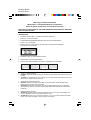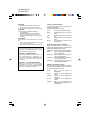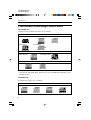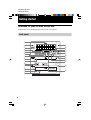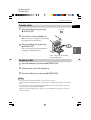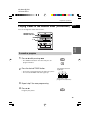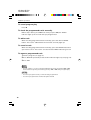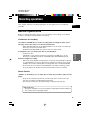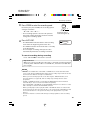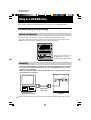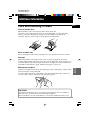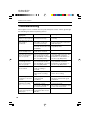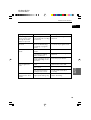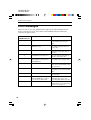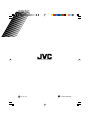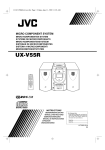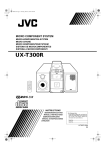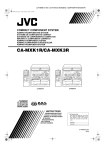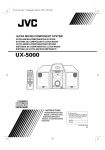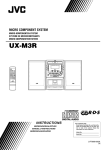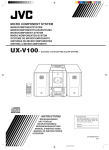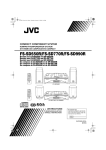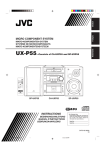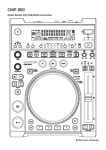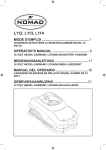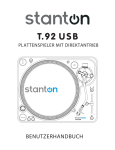Download JVC XR-D400SL User's Manual
Transcript
XR-D400 [E] EN LET0169-001A English Multiple Compact Disc Recorder Mehrfach-CD-Recorder Enregistreur CD polyvalent XR-D400SL 1 2 3 4 5 6 7 8 9 10 11 12 13 14 15 16 17 18 19 20 OVER POWER SPEED REPEAT 4x 2x 1x 1 TRACK ALL ERASE SPEED REPEAT PROGRAM REC FINALIZE Deutsch Français Introduction Einleitung Introduction 1 Getting started Betriebsvorbereitungen Préparatifs avant le lancement 4 Playback operations Wiedergabebetrieb Opérations de lecture 10 Recording operations Aufnahmebetrieb Opérations d’enregistrement 17 Using as a CD-R/RW drive Verwendung als CD-R-/RWLaufwerk Utilisation comme lecteur CD-R/RW 24 Additional information Zusätzliche Informationen Informations complémentaires 27 OPEN/CLOSE SOURCE SCSI AUTO REC OPEN/CLOSE REC/PLAY INSTRUCTIONS BEDIENUNGSANLEITUNG MANUEL D’INSTRUCTIONS For Customer Use: Enter below the Model No. and Serial No. which are located on the rear, bottom or side of the cabinet. Retain this information for future reference. Model No. Serial No. LET0169-001A [E] XR-D400 [E] EN LET0169-001A Warnings, Cautions and Others Warnungen, vorsichtsmaßnahmen und Hinweise Mises en garde, précautions et indications diverses IMPORTANT FOR LASER PRODUCTS / WICHTIGER HINWEIS FÜR LASER-PRODUKTE / IMPORTANT POUR LES PRODUITS LASER REPRODUCTION OF LABELS / ANBRINGUNGSORTE FÜR LASER-PRODUKTE / REPRODUCTION DES ETIQUETTES 1 CLASSIFICATION LABEL, PLACED ON EXTERIOR SURFACE (Except for U.S.A. and Canada) 1 KLASSIFIZIERUNGSHINWEIS BEFINDET SICH AUF DER AUSSENSIETE (Außer U.S.A. und Kanada) 1 ÉTIQUETTE DE CLASSIFICATION, PLACÉE SUR LA SURFACE EXTÉRIEURE (Sauf Etats-Unis et le Canada) 2 WARNING LABEL, PLACED INSIDE THE UNIT 2 WARNETIKETTE IM GERÄTEINNEREN 2 ETIQUETTE D'AVERTISSEMENT PLACÉE À L'INTERIEUR DE L'APPAREIL DANGER: Invisible laser radiation when open and interlock failed or defeated. AVOID DIRECT EXPOSURE TO BEAM. (e) ADVARSEL: Usynlig laserstråling ved åbning, når sikkerhedsafbrydere er ude af funktion. Undgåudsættelse for stråling (d) VARNING: Osynlig laserstrålning när denna del är öppnad och spärren är urkopplad. Betrakta ej strålen. (s) VARO: Avattaessa ja suojalukitus ohitettaessa olet alttiina näkymättömälle lasersäteilylle. Älä katso säteeseen. (f) 1. CLASS 1 LASER PRODUCT 2. DANGER: Visible laser radiation when open and interlock failed or defeated. Avoid direct exposure to beam. 3. CAUTION: Do not open the top cover. There are no user serviceable parts inside the Unit; leave all servicing to qualified service personnel. 1. LASER-PRODUKT DER KLASSE 1 2. GEFAHR: Sichtbare Laserstrahlung bei Öffnung und fehlerhafter oder beschädigter Spre. Direkten Kontakt mit dem Strahl vermeiden! 3. ACHTUNG: Das Gehäuse nicht öffnen. Das Gerät enthält keinerlei Teile, die vom Benutzer gewartet werden können. Überlassen Sie Wartungsarbeiten bitte qualifizierten KundendienstFachleuten. 1. PRODUIT LASER CLASSE 1 2. ATTENTION: Radiation laser visible quand l'appareil est ouvert ou que le verrouillage est en panne ou désactivé. Eviter une exposition directe au rayon. 3. ATTENTION: Ne pas ouvrir le couvercle du dessus. Il n'y a aucune pièce utilisable à l'intérieur. Laisser à un personnel qualifié le soin de réparer votre appareil. XR-D400 [E] EN LET0169-001A CAUTION To reduce the risk of electrical shocks, fire, etc.: 1. Do not remove screws, covers or cabinet. 2. Do not expose this appliance to rain or moisture. ACHTUNG Zur Verhinderung von elektrischen Schlägen, Brandgefahr, usw: 1. Keine Schrauben lösen oder Abdeckungen enlfernen und das Gehäuse nicht öffnen. 2. Dieses Gerät weder Regen noch Feuchtigkeit aussetzen. ATTENTION Afin d'éviter tout risque d'électrocution, d'incendie, etc.: 1. Ne pas enlever les vis ni les panneaux et ne pas ouvrir le coffret de l'appareil. 2. Ne pas exposer l'appareil à la pluie ni à l'humidité. Caution –– POWER switch! Disconnect the mains plug to shut the power off completely. The POWER switch in any position does not disconnect the mains line. Achtung –– POWER-Schalter! Den Netzstecker aus der Steckdose ziehen, um die Stromversorgung vollkommen zu unterbrechen. Der Schalter POWER unterbrichet in keiner Stellung die Stromversorgung vollkommen. Attention –– Commutateur POWER! Déconnecter la fiche de secteur pour couper complètement le courant. Le commutateur POWER ne coupe jamais complètement la ligne de secteur, quelle que soit sa position. Caution: Proper Ventilation To avoide risk of electric shock and fire and to protect from damage. Locate the apparatus as follows: Front: Sides: Top: Back: Bottom: No obstructions open spacing. No obstructions in 3 cm from the sides. No obstructions in 5 cm from the top. No obstructions in 15 cm from the back No obstructions, place on the level surface. Achtung: Angemessene Ventilation Stellen Sie das Gerät zur Verhütung von elektrischem Schlag und Feuer und zum Schutz gegen Beschädigung wie folgt auf: Vorderseite: Offener Platz ohne Hindernisse. Seiten: Keine Hindernisse innerhalb 3 cm von den Seiten. Oberseite: Keine Hindernisse innerhalb 5 cm von der Oberseite. Rückseite: Keine Hindernisse innerhalb 15 cm von der Rückseite. Unterseite: Keine Hindernisse. Auf eine ebene Oberfläche stellen. Attention: Ventilation Correcte Pour éviter les chocs électriques, l’incendie et tout autre dégât. Disposer l’appareil en tenant compte des impératifs suivants Avant: Flancs: Dessus: Arriére: Dessous: Rien ne doit gêner le dégagement Laisser 3 cm de dégagement latéral Laisser 5 cm de dégagement supérieur Laisser 15 cm de dégagement arriére Rien ne doit obstruer par dessous; poser l’appareil sur une surface plate. XR-D400 [E] EN LET0169-001A CAUTION RISK OF ELECTRIC SHOCK DO NOT OPEN CAUTION: TO REDUCE THE RISK OF ELECTRIC SHOCK. DO NOT REMOVE COVER (OR BACK) NO USER SERVICEABLE PARTS INSIDE. REFER SERVICING TO QUALIFIED SERVICE PERSONNEL. The lightning flash with arrowhead symbol, within an equilateral triangle is intended to alert the user to the presence of uninsulated "dangerous voltage" within the product's enclosure that may be of sufficient magnitude to constitute a risk of electric shock to persons. The exclamation point within an equilateral triangle is intended to alert the user to the presence of important operating and maintenance (servicing) instructions in the literature accompanying the appliance. For U.S.A. This equipment has been tested and found to comply with the limits for a Class B digital device, pursuant to part 15 of the FCC Rules. These limits are designed to provide reasonable protection against harmful interference in a residential installation. This equipment generates, uses and can radiate radio frequency energy and, if not installed and used in accordance with the instructions, may cause harmful interference to radio communications. However, there is no guarantee that interference will not occur in a particular installation. If this equipment does cause harmful interference to radio or television reception, which can be determined by turning the equipment off and on, the user is encouraged to try to correct the interference by one or more of the following measures: Reorient or relocate the receiving antenna. Increase the separation between the equipment and receiver. Connect the equipment into an outlet on a circuit different from that to which the receiver is connected. Consult the dealer or an experienced radio/TV technician for help. WARNING: TO REDUCE THE RISK OF FIRE OR ELECTRIC SHOCK, DO NOT EXPOSE THIS APPLIANCE TO RAIN OR MOISTURE. For Canada/pour le Canada CAUTION: TO PREVENT ELECTRIC SHOCK, MATCH WIDE BLADE OF PLUG TO WIDE SLOT, FULLY INSERT ATTENTION: POUR EVITER LES CHOCS ELECTRIQUES, INTRODUIRE LA LAME LA PLUS LARGE DE LA FICHE DANS LA BORNE CORRESPONDANTE DE LA PRISE ET POUSSER JUSQUAU FOND For Canada/pour le Canada THIS DIGITAL APPARATUS DOES NOT EXCEED THE CLASS B LIMITS FOR RADIO NOISE EMISSIONS FROM DIGITAL APPARATUS AS SET OUT IN THE INTERFERENCE-CAUSING EQUIPMENT STANDARD ENTITLED "DIGITAL APPARATUS", ICES-003 OF THE DEPARTMENT OF COMMUNICATIONS. CET APPAREIL NUMERIQUE RESPECTE LES LIMITES DE BRUITS RADIOELECTRIQUES APPLICABLES AUX APPAREILS NUMERIQUES DE CLASSE B PRESCRITES DANS LA NORME SUR LE MATERIEL BROUILLEUR: "APPAREILS NUMERIQUES", NMB-003 EDICTEE PAR LE MINISTRE DES COMMUNICATIONS. DISCLAIMER JVC DISCLAIMS WARRANTIES, EXPRESS OR IMPLIED, IN RESPECT TO THE PRODUCTS DELIVERED, INCLUDING BUT NOT LIMITED TO IMPLIED WARRANTIES OF MERCHANTABILITY OR FITNESS FOR A PARTICULAR PURPOSE. IN NO EVENT SHALL JVC BE LIABLE TO PURCHASER FOR ANY LOST PROFITS OR FOR SPECIAL, INCIDENTAL, INDIRECT OR CONSEQUENTIAL DAMAGES, OR FOR LOSS OR DAMAGE OF DATA. Haftungsausschlusserklärung JVC dementiert ausgedrückte und implizierte Garantien in Bezug auf das gelieferte Erzeugnis, einschließlich implizierter Gewährleistung der Durchschnittsqualität oder der Tauglichkeit für einen bestimmten Zweck, aber nicht begrenzt hierauf. In keinem Fall soll JVC dem Käufer für verlorenen Profit oder besondere, zufällige, indirekte oder mittelbare Schäden oder für Verlust oder Beschädigung von Daten haften. Renonciation de responsabilité JVC rejette toute responsabilité pour les garanties, expresses ou tacites, relatives aux produits délivrés, y compris, mais sans s’y limiter, les garanties tacites de commerciabilité et d’adéquation à un usage particulier. En aucun cas JVC ne saurait être responsable vis-à-vis de l’acheteur pour toute perte de profit ou pour tout dommage spécial, connexe, indirect ou consécutif, ou pour toute perte ou dommage de données. XR-D400 [E] EN LET0169-001A Introduction Introduction Table of contents Features ............................................ 2 Supplied accessories .................... 2 Notes on handling ......................... 3 Preliminary knowledge about discs .................................................. 4 Getting started Names of parts and controls Front panel ........................................ 6 Rear panel .......................................... 8 Connections .................................... 9 Recording operations Before operations ........................ 17 Recording a disc [AUTO REC] ................................... 18 Recording desired tracks [PROGRAM REC] .......................... 20 Finalizing a disc [FINALIZE] ...................................... 22 Erasing the recorded data [ERASE] .......................................... 23 Introduction Introduction English Using as a CD-R/RW drive Connecting and setting Playback operations Before operation To turn on the unit .......................... 10 To insert a disc ................................ 11 To remove a disc ............................. 11 System configuration ..................... 24 Connecting ...................................... 24 About the SCSI daisy chain ........... 25 Operation To use the unit as a CD-R/RW drive ................................................. 26 Playing a CD To play a CD ..................................... 12 To adjust the volume level ............. 12 To stop playback completely or temporarily ...................................... 13 To advance or reverse play rapidly while playing ................................... 13 To locate the beginning of a track ... 13 To locate a track directly ................ 13 Additional information Care and handling of discs ....... 27 Troubleshooting ........................... 28 Error messages ............................ 30 Specifications ............................... 31 Playing repeatedly [REPEAT] To play the current track repeatedly ........................................ 14 To play an entire disc repeatedly ..... 14 Playing tracks in the desired order [PROGRAM] To create a program ....................... 15 1 XR-D400 [E] EN LET0169-001A Introduction Features Audio CD dubbing 7 Simple operation You can record an Audio CD source to a CD-R or CD-RW disc (Audio) by simple operation. 7 Multi-speed dubbing You can select the recording speed from among 1x, 2x, or 4x. 7 Program recording • You can record tracks in the desired order. • You can make your original CD by selecting the desired songs from two or more Audio CD sources. Audio CD playback 7 Variety of playback functions Other functions 7 Using as a CD-R/RW drive You can play tracks in the desired order and repeat playback of the current track or all tracks. The unit can be used as a device for high-speed reading and writing of data by connecting to a host computer. Supplied accessories • Audio cable (x 1) • AC power cord (x 1) • Software (x 1) • Guarantee card (x 1) • Instructions (x 1) • Safety instructions (only for UK models) (x 1) * When you use the unit as a SCSI drive, the SCSI cable (optional) and the SCSI card (optional) are required. 2 XR-D400 [E] EN LET0169-001A Introduction Notes on handling English Important cautions • Select a place which is level, dry and neither too hot nor too cold (between 5˚C and 35˚C, 41˚F and 95˚F). • Leave sufficient distance between the unit and the TV. • Do not use the player in a place subject to vibrations. AC Power cord • Do not handle the power cord with wet hands! • A small amount of power (2 watts) is always consumed while the power cord is connected to the wall outlet. • When unplugging the unit from the wall outlet, always pull the plug, not the power cord. To prevent malfunction of the unit • There are no user-serviceable parts inside. If anything goes wrong, unplug the power cord and consult your dealer. • Do not insert any metallic object into the unit. • Do not use any non-standard shape disc available on the market, because it may damage the unit. • Do not use a disc with tape, seals, or paste on it, because damage to the unit may result. • Do not use a disc with a label that is printed by a label printer. Note about copyright laws • Please check the copyright laws in your country before recording Audio CD discs. Recording of copyrighted material may infringe copyright laws (see page 17). Safety precautions Avoid moisture, water and dust Do not place your player in moist or dusty places. Avoid high temperatures Do not expose the unit to direct sunlight or place it near a heating device. When you’re away When away on travel or otherwise for an extended period of time, remove the plug from the wall outlet. Do not insert foreign objects into the unit Do not insert wires, hairpins, coins, etc. into the unit. Do not block the vents Blocking the vents may damage the unit. Care of the cabinet When cleaning the unit, use a soft cloth and follow the relevant instructions on the use of chemically-coated cloths. Do not use benzene, thinner or other organic solvents and disinfectants. These may cause deformation or discoloring. If water gets inside the unit Turn off the power switch and remove the plug from the wall outlet, then call the store where you made your purchase. Using the unit in this state may cause a fire or 3 electrical shock. Introduction Installation of the unit XR-D400 [E] EN LET0169-001A Introduction Preliminary knowledge about discs For Audio use Playable and recordable disc types are as follows: Playable discs Audio CD CD-R CD-RW CD-TEXT* CD-EXTRA* Recordable and playable discs CD-R (Audio) CD-RW (Audio) Unrecordable discs CD-R CD-RW * The unit can play these discs, but the unit is not compatible the CD-TEXT, or CDEXTRA function. For SCSI use Recordable disc types are as follows: Recordable discs CD-R 4 CD-RW CD-R (Audio) CD-RW (Audio) XR-D400 [E] EN LET0169-001A Introduction About recordable discs English • You cannot erase the recorded data once you record a CD-R disc. When you use a CD-RW disc, you can erase the recorded data (see page 23). Introduction • Some discs may not be recorded correctly. We recommend purchasing one disc and recording on a trial basis before you purchase a large amount of discs for this unit. • CD-R or CD-RW discs that are recorded by the unit can be played back in the unit only. To play a recorded CD-R or CD-RW disc on a CD player, the disc need to be finalized (see page 22). • CD-RW discs may not be played on a CD player. CD-RW discs can be played on a CD-RW recorder or a CD/DVD player with MultiRead logo. • Discs for only high speed recording (ex. 4x – 10x disc) cannot be used. Use a disc such as 1x – 4x disc. CD-R disc A CD-R disc can be recorded only once. You cannot erase the recorded data. CD-RW disc A CD-RW disc can be recorded many times. When you erase the recorded data, you can use the disc as a blank disc. • For audio recording Use CD-R or CD-RW discs for audio recording. The unit cannot record on CD-R or CD-RW discs for an general use. Caution Normally, CD materials are copyrighted. The price of CD-R or CD-RW discs for audio recording includes a compensation fee for personal recording to protect copyright. CD-R or CD-RW discs for audio recording contain a special code for identification. When you purchase CD-R or CD-RW discs, make sure they are for audio recording. 5 XR-D400 [E] EN LET0169-001A Getting started Getting started Names of parts and controls Refer to the corresponding pages indicated in () for details. Front panel 1 2 3 4 5 6 7 8 9 0 = ~ ! 6 1 2 3 4 5 6 7 8 9 10 11 12 13 14 15 16 17 18 19 20 OVER POWER SPEED REPEAT 4x 2x 1x 1 TRACK ALL ERASE SPEED REPEAT PROGRAM REC FINALIZE OPEN/CLOSE SOURCE SCSI AUTO REC OPEN/CLOSE REC/PLAY @ # $ % ^ & * ( ) _ + XR-D400 [E] EN LET0169-001A Getting started English Select the track for program play and recording. TRACK indicator (15) Indicates the track and error information. 2 POWER indicator (10) Lights when the unit is turns on. 3 POWER button (10) Turns the unit on or off . 4 REPEAT/SPEED indicators (14/ 18) Indicates the dubbing speed or repeat mode. 5 6 (Play/Pause) button (12) Starts playback or pauses during playback. 6 4 ¢ (Skip) buttons (13) Performs skipping or previous/next operation. 7 7 (Stop) button (13) Stops playback. 8 SOURCE indicator Lights when the disc that is inserted to the disc tray (SOURCE) is being accessed. 9 Disc loading tray (SOURCE) (18) Used to load discs. Insert a source disc such as an audio CD into this tray. 0 SCSI button/indicator (26) Switches the SCSI mode ON and OFF. Lights when the SCSI mode is set to ON. - REC/PLAY indicator Lights when the disc that is inserted to the disc tray (REC/PLAY) is being accessed. ~ PHONES jack (12) Connection jack for headphones. ! PHONES LEVEL control (12) Adjusts the volume level of headphones connected to the PHONES jack. Getting Started 1 TRACK button (13) @ OVER indicator (30) Lights when an error occurs. # PROGRAM REC indicator Flashes during program recording. $ FINALIZE indicator (22) Flashes during finalizing. % ERASE indicator (23) Lights when the ERASE button is pressed. ^ ERASE button (23) Erases the recorded data of a CDRW disc. & FINALIZE button (22) Finalizes a disc so that it can be played by a normal CD player. * OPEN/CLOSE 0 button (SOURCE) (18) Opens and closes the disc loading tray for SOURCE. ( PROGRAM REC button (20) Enters the program play or recording mode. ) REPEAT/SPEED button (14/18) Changes the dubbing speed/ Change the repeat mode. _ OPEN/CLOSE 0 button (REC/ PLAY) (11) Opens and closes the disc loading tray for REC/PLAY. + AUTO REC button/indicator (19) Executes Auto recording. Lights during Auto recording. = Disc loading tray (REC/PLAY) (11) Used to load discs. Insert a disc for playing or recording. When you use the unit as a CD/RW drive, use this tray. 7 XR-D400 [E] EN LET0169-001A Getting started Rear panel LINE OUT SCSI I/O ~ AC IN TERMINATION 67 01 23 1 L 45 ID ON 2 3 1 LINE OUT jacks (L/R) (9) Output stereo analog audio signals. 2 SCSI ID Device number selector (25) Selects the SCSI ID device number. 3 SCSI connector (24) Connects the SCSI cable. 4 AC power connector (9) Connects the AC power cord. 5 TERMINATION switch (25) Switches the terminator setting ON and OFF. 8 OFF 4 R 5 XR-D400 [E] EN LET0169-001A Getting started Connections (for audio use) English Before making any connections • Do not connect the AC power cord until all other connections have been made. • Since different components often have different terminal names, carefully read the instructions supplied with the component you wish to connect. The unit SCSI I/O ~ AC IN TERMINATION AC power cord (supplied) 67 01 23 L 45 ID ON OFF Getting Started LINE OUT To AC outlet R Amplifier/receiver RIGHT AUDIO LEFT For the SCSI connection, see page 24. Audio cable (supplied) • Be sure to make connections correctly between corresponding terminals. To connect the AC power cord When all the connections have been made, insert the power plug into the wall outlet firmly. Warning • • • • • Disconnect the power cord if you are not going to use the unit for a long time. Disconnect the power cord before cleaning the unit. Disconnect the power cord before moving the unit. Do not connect or disconnect the power cord with wet hands. Do not pull the power cord when disconnecting it, as this may damage the cord and cause fire, electric shock, or other accidents. Caution • Do not damage, remodel, twist, or pull the power cord, as this may cause fire, electric shock, or other accidents. • Contact a dealer and get a new power cord if the cord is damaged. A damaged cord may cause fire, electric shock, or other accidents. • Do not put anything heavy, or the unit, on the power cord, as this may cause fire, electric shock, or other accidents. 9 XR-D400 [E] EN LET0169-001A Playback operations Playback operations This chapter explains the basic operation for using the unit as an audio CD player. Before operation Prepare the unit for playback. 1 2 3 4 5 6 7 8 9 10 11 12 13 14 15 16 17 18 19 20 OVER POWER POWER SPEED 4x 2x 1x REPEAT 1 TRACK ALL ERASE SPEED REPEAT PROGRAM REC FINALIZE OPEN/CLOSE SOURCE SCSI AUTO REC OPEN/CLOSE REC/PLAY 0 OPEN/CLOSE (for REC/PLAY) To turn on the unit • Press POWER. POWER The POWER indicator lights. Make sure that the SCSI indicator goes off. When the SCSI indicator lights, press SCSI so that the SCSI indicator goes off. SCSI goes off To turn off the unit Press POWER so that the POWER indicator goes off. 10 XR-D400 [E] EN LET0169-001A Playback operations To insert a disc 1 Open the loading tray by pressing 0 OPEN/CLOSE. 2 Place the disc into the loading tray. English OPEN/CLOSE Make sure the disc edge does not overlap the edge of the recessed area. R OVE 10 9 8 7 6 20 5 19 4 4x 2x 1x L K AL AC 1 TR M GRA PRO REC ED SPEEAT REP LIZE FINA E LOS N/C OPE E LOS N/C OPE CE UR SO AUTO REC Playback operations Close the loading tray by pressing 0 OPEN/CLOSE. ERA 17 16 15 14 13 12 11 3 SE 18 3 2 1 R WE PO SCSI You can check the track information by viewing the TRACK indicator. LAY C/P RE Insert a disc into the loading tray for REC/PLAY. To remove a disc 1 Open the loading tray by pressing 0 OPEN/CLOSE. 2 Remove the disc from the loading tray. 3 Close the loading tray by pressing 0 OPEN/CLOSE. NOTES • Never pull on the loading tray when it is in the open position. • Always keep the loading tray in the closed position except when inserting or removing a disc. • Do not insert a disc to the loading tray for SOURCE. The unit cannot play a disc that is inserted into the loading tray for SOURCE. • When you insert an improper disc, the disc is ejected. Make sure that a disc is proper before inserting. 11 XR-D400 [E] EN LET0169-001A Playback operations Playing a CD 1 2 3 4 5 6 7 8 9 10 11 12 13 14 15 16 17 18 19 20 OVER POWER 4/¢ SPEED REPEAT 1 TRACK ALL ERASE SPEED REPEAT 6 TRACK buttons TRACK indicators 4x 2x 1x PROGRAM REC FINALIZE OPEN/CLOSE SOURCE SCSI 7 AUTO REC OPEN/CLOSE REC/PLAY HEADPHONE jack PHONES LEVEL To play a CD Press 6. The unit starts playback. The TRACK indicator of the track that is played flashes. To adjust the volume level • For amplifier or receiver Adjust the volume level of the connected amplifier or receiver. See the instructions of the amplifier or receiver. • For headphones To increase the volume, turn PHONES LEVEL to the right. To decrease the volume, turn PHONES LEVEL to the left. 12 XR-D400 [E] EN LET0169-001A Playback operations To stop playback completely or temporarily • English To stop playback completely, press 7. The unit stops playback. • To stop playback temporarily, press 6. The unit pauses playback. To continue playback, press 6 again. To advance or reverse play rapidly while playing Playback operations 7 During playback Press and hold ¢ or 4. Press and hold ¢ to advance playback rapidly, and 4 to reverse playback rapidly. When you release the button, the unit starts normal playback from the point you release the button. To locate the beginning of a track 7 During playback Press ¢ or 4. Press 4 to locate the beginning of the current track, and press ¢ to locate the beginning of the next track. When you press repeatedly, you can select the preceding track. To locate a track directly Press the desired TRACK button. Example 1 The unit starts playback from the selected track. 13 XR-D400 [E] EN LET0169-001A Playback operations Playing repeatedly [REPEAT] You can play a disc/track repeatedly. 1 2 3 4 5 6 7 8 9 10 11 12 13 14 15 16 17 18 19 20 OVER POWER 1 TRACK indicator SPEED ALL indicator 4x 2x 1x REPEAT 1 TRACK ALL ERASE SPEED REPEAT 6 PROGRAM REC FINALIZE OPEN/CLOSE SOURCE SCSI REPEAT AUTO REC OPEN/CLOSE REC/PLAY To play the current track repeatedly 1 Press REPEAT repeatedly so that the 1 TRACK indicator lights up. 2 Press 6. SPEED REPEAT 4x 2x 1 TRACK ALL 1 track repeat play starts. To play an entire disc repeatedly 1 Press REPEAT repeatedly so that the ALL indicator lights up. 2 Press 6. SPEED REPEAT 4x 2x 1 TRACK ALL Disc repeat play starts. To cancel repeat play Press REPEAT so that the 1 TRACK and ALL indicator go off. • You can activate the repeat function during playback. 14 • You can advance or reverse playback rapidly by pressing and holding 4 or ¢, and locate the beginning of the track by pressing 4 or ¢ during repeat play. XR-D400 [E] EN LET0169-001A Playback operations Playing tracks in the desired order [PROGRAM] English You can arrange the order of the tracks. TRACK buttons TRACK indicators 1 2 3 4 5 6 7 8 9 10 11 12 13 14 15 16 17 18 19 20 4 SPEED 4x 2x 1x REPEAT 1 TRACK ALL ERASE SPEED REPEAT 6 OVER POWER PROGRAM REC FINALIZE OPEN/CLOSE SOURCE SCSI AUTO REC OPEN/CLOSE Playback operations REC/PLAY To create a program 1 Press 6 while pressing 4. • The TRACK indicators of tracks that you can program flashes. 2 Press the desired TRACK button. • The track is programmed in the order you press. • The selected TRACK indicator lights up. Programmed tracks (light up) 1 2 3 Track that is not programmed (flashes) 3 Repeat step 2 for more programming. 4 Press 6. Program play starts. 15 XR-D400 [E] EN LET0169-001A Playback operations To cancel program play Press 7. To check the programmed tracks manually Before step 4 above, press ¢. Each time you press ¢, the TRACK indicator lights up in the order that you programmed. To add a track When checking programmed tracks manually, press the desired TRACK button. The track is added before the track that currently lights up. To cancel a track When checking programmed tracks manually, press the TRACK button that you want to cancel. The track is canceled and the TRACK indicator goes off. To repeat a programmed track 1 Create a program (see page 15). 2 Press REPEAT repeatedly so that the ALL indicator lights up (see page 14). 3 Press 6. • You can advance or reverse playback rapidly by pressing and holding 4 or ¢, and locate the beginning of a track by pressing 4 or ¢ during Program play. NOTES • You cannot program a track you have already programmed. • You cannot program tracks numbered higher than 20. 16 XR-D400 [E] EN LET0169-001A Recording operations Recording operations This chapter explains recording operations for using the unit as an audio CD recorder. English Before operations Before recording operation, please read “Limitations of recording” and “About Finalize” carefully to avoid mistakes recording. Limitations of recording Use a CD-R or CD-RW disc for audio recording when recording an audio source. The type of discs that can be recorded are listed below: • Blank CD-R/CD-RW (The recorded CD-RW disc can be used as a blank disc when you erase the recorded data.) • Unfinalized CD-R/CD-RW disc that has space to add a track. To playback a disc recorded by the unit on your CD player Recording operations • Finalize the disc. • CD-RW discs may not be played on a CD player. CD-RW discs can be played on a CD-RW recorder or a CD/DVD player with MultiRead logo. Cautions in digital recording • When you make digital recording from a commercially available audio CD to a CD-R/RW disc, only one generation of digital recording can be made (SCMS). You cannot make digital recording from the recorded CD-R/RW. • The track that is recorded to a CD-R/RW disc for audio recording cannot be recorded for 74 minutes from the time that the track is recorded. About Finalize “Finalize” is the final process to make the recorded disc possible to play on a CD player. • A disc that is finalized cannot be recorded any more. Please make sure that the recording is finished before finalizing. • Do not turn off the unit during finalizing. It may damage the disc. Important note • It may be unlawful to record or playback copyrighted material without the consent of the copyright owner. 17 XR-D400 [E] EN LET0169-001A Recording operations Recording a disc [AUTO REC] You can record an audio CD on a CD-R or CD-RW disc from the beginning to the end of the disc by a simple operation. 1 2 3 4 5 6 7 8 9 10 11 12 13 14 15 16 17 18 19 20 OVER POWER SPEED indicator SPEED 4x 2x 1x REPEAT 1 TRACK ALL ERASE SPEED REPEAT PROGRAM REC FINALIZE SPEED OPEN/CLOSE SOURCE 0 OPEN/CLOSE SCSI AUTO REC OPEN/CLOSE REC/PLAY 0 OPEN/CLOSE AUTO REC To record an audio CD from beginning to end 1 Open the loading tray by pressing 0 OPEN/CLOSE and insert the audio CD that you want to record to the disc tray for SOURCE. The TRACK indicators of the tracks that are contained on the audio CD are lit. 2 18 Open the loading tray by pressing 0 OPEN/CLOSE and insert the blank CD-R or CD-RW disc into the disc tray for REC/ PLAY. 1 2 3 4 5 6 7 8 9 10 11 12 13 14 15 16 17 18 19 20 OVER POWER SPEED 4x 2x 1x REPEAT 1 TRACK ALL ERASE SPEED REPEAT PROGRAM REC FINALIZE OPEN/CLOSE SOURCE SCSI AUTO REC OPEN/CLOSE REC/PLAY Loading tray for the source audio CD Loading tray for the CD-R or CD-RW disc XR-D400 [E] EN LET0169-001A Recording operations Press SPEED to select the recording speed. Each time you press SPEED, the recording speed changes as follows: 4x → 2x → 1x → 4x → ... • The recording speed is set to the 4x speed as the initial setting. Normally, you don’t need to change the recording speed. 4 Press AUTO REC. SPEED REPEAT English 4x 2x 1x 1 TRACK ALL Selected speed indicator lights up. AUTO REC • The AUTO REC indicator flashes and recording starts from the beginning track of the disc. • The TRACK indicator of the track that is currently recording flashes. • The unit stops recording and ejects the disc automatically when the recording is finished. Recording operations 3 To cancel recording during recording Press and hold 7 for more than 2 seconds. Important note When you cancel recording, the disc that is currently recorded cannot be used any more. When the disc is a CD-RW disc, erase the recorded data to use again. NOTES • When the recordable time of the CD-R or CD-RW disc is shorter than that of the source audio CD, the OVER indicator flashes and recording stops. Remove the disc and insert a disc that has enough recordable time. • When you insert an improper disc to the disc tray, the TRACK indicator (error message) flashes (see page 30), and recording stops. Change the disc to the proper disc. • A CD-R or CD-RW disc that is recorded by the AUTO REC function is finalized automatically. It does not need to be finalized separately. • Use a blank CD-R or CD-RW disc for the AUTO REC function. You cannot use a disc that is already recorded for the AUTO REC function. • When your CD player cannot play the CD-R or CD-RW disc that is recorded in the 4x speed mode, try other speed mode (2x or 1x). (Some CD-R or CD-RW discs that are recorded in the 2x or 1x speed mode may not be played back on your CD player.) • You cannot hear the sound of a CD during recording regardless of the recording speed. 19 XR-D400 [E] EN LET0169-001A Recording operations Recording desired tracks [PROGRAM REC] You can record only desired tracks. TRACK buttons TRACK indicators 1 2 3 4 5 6 7 8 9 10 11 12 13 14 15 16 17 18 19 20 SPEED SPEED indicator SPEED OVER POWER 4x 2x 1x REPEAT 1 TRACK ALL ERASE SPEED REPEAT PROGRAM REC FINALIZE PROGRAM REC OPEN/CLOSE SOURCE SCSI 0 OPEN/CLOSE for the source audio CD AUTO REC OPEN/CLOSE REC/PLAY 0 OPEN/CLOSE for the CD-R or CD-RW disc To record desired tracks 1 Open the loading tray by pressing 0 OPEN/CLOSE and insert the audio CD that you want to record to the disc tray for SOURCE. The TRACK indicators of the tracks that are contained on the audio CD are lit. 2 Open the loading tray by pressing 0 OPEN/CLOSE and insert a blank or unfinalized CD-R or CD-RW disc to the disc tray for REC/PLAY. 3 Press SPEED to select the recording speed. Each time you press SPEED, the recording speed changes as follows: 4x → 2x → 1x → 4x → ... 4 SPEED REPEAT 4x 2x 1x 1 TRACK ALL Selected speed indicator lights up. Press PROGRAM REC. PROGRAM REC • The PROGRAM indicator lights up. • The TRACK indicators that you can program flashes. 5 Press the desired TRACK button. • The tracks are programmed in the order you press. • The selected TRACK indicators light up. Programmed tracks (light up) 1 2 3 Track that is not programmed (flashes) 20 XR-D400 [E] EN LET0169-001A Recording operations 6 Repeat step 5 for more programming. When you press FINALIZE before recording, the FINALIZE indicator lights up and the recorded disc is automatically finalized after recording. English FINALIZE To cancel the program, press and hold 7 for more than 1 second. To check the programmed tracks automatically Press 6. The TRACK indicators light up sequentially every 1 second in the order that you programmed. To check the programmed tracks manually Press ¢. Each time you press ¢, the TRACK indicator lights up in the order that you programmed. To add a track When checking programmed tracks manually, press the desired TRACK button. The track is added before the track that currently lights up. Recording operations To cancel a track When checking programmed tracks manually, press the TRACK button that you want to cancel. The track is canceled and the TRACK indicator goes off. 7 Press PROGRAM REC. Program recording starts. The TRACK indicators of the tracks that are not selected go off and the TRACK indicator of the track that is currently being recorded flashes. When the program recording is finished, the PROGRAM indicator goes off and the unit ejects the disc that is inserted to the disc tray for SOURCE. To cancel program recording during recording Press and hold 7 for more than 2 second. • When you press and hold TRACK 20 for more than 2 seconds while programming tracks, all the tracks of the disc are selected. In this case, the unit does not finalize the disc automatically. This function is convenient when you record two or more discs continuously. NOTES • Do not turn off the unit during finalizing. It may damage the disc. • You cannot program a track you already programmed. • You cannot program tracks numbered higher than 20. • When the recordable time of the CD-R or CD-RW disc is shorter than that of the source audio CD, the OVER indicator flashes and recording stops. Remove the disc and insert a disc that has enough recordable time. 21 XR-D400 [E] EN LET0169-001A Recording operations Finalizing a disc [FINALIZE] Finalize a recorded CD-R or CD-RW disc so that you can play the disc on a CD player. 1 2 3 4 5 6 7 8 9 10 11 12 13 14 15 16 17 18 19 20 OVER POWER SPEED FINALIZE indicator 4x 2x 1x REPEAT 1 TRACK ALL ERASE SPEED REPEAT PROGRAM REC FINALIZE OPEN/CLOSE SOURCE SCSI FINALIZE AUTO REC OPEN/CLOSE REC/PLAY 1 Make sure that the CD-R or CD-RW disc you want to finalize is inserted into the loading tray for REC/PLAY. 2 Press and hold FINALIZE for more than 1 second. • The FINALIZE indicator flashes and finalizing starts. • Finalizing takes a few minutes. • When finalizing is finished, the FINALIZE indicator goes off and the unit ejects the disc. FINALIZE NOTES • Do not turn off the unit during finalizing. It may damage the disc. • A CD-R or CD-RW disc that is recorded by the AUTO REC function is finalized automatically. It does not need to be finalized sequentially. • You can select the speed for finalizing by pressing SPEED. About Finalize “Finalize” is the final process to make the recorded disc playable on a CD player. A disc that is finalized cannot be recorded any more. Please make sure that the recording is finished before finalizing. 22 XR-D400 [E] EN LET0169-001A Recording operations Erasing the recorded data [ERASE] English When you use a CD-RW disc, you can erase the recorded data. 1 2 3 4 5 6 7 8 9 10 11 12 13 14 15 16 17 18 19 20 OVER POWER SPEED ERASE indicator 4x 2x 1x REPEAT 1 TRACK ALL ERASE SPEED REPEAT PROGRAM REC FINALIZE OPEN/CLOSE SOURCE SCSI ERASE AUTO REC OPEN/CLOSE 1 Insert a CD-RW disc you want to erase into the loading tray for REC/ PLAY. 2 Press and hold ERASE for more than 1 second. • The ERASE indicator flashes and erasing starts. • Erasing takes a few minutes. • When erasing has finished, the ERASE indicator goes off and the unit ejects the disc. Recording operations REC/PLAY ERASE • The ERASE function does not erase all the recorded data, the ERASE function only erases some data such as track information. The erased CD-RW disc can be used as a blank disc. NOTES • Do not turn off the unit during erasing. It may damage the disc. 23 XR-D400 [E] EN LET0169-001A Using as a CD-R/RW drive Using as a CD -R/RW drive This chapter explains the operations for using the unit as a CD-R/RW drive. Connecting and setting System configuration The unit may be connected to any host computer equipped with a SCSI connector, and large amounts of data can be readily processed as desired. CDROM discs may be easily created using the supplied software. 1 2 3 4 5 6 7 8 9 10 11 12 13 14 15 16 17 18 19 20 OVER POWER SPEED 4x 2x 1x REPEAT 1 TRACK ALL ERASE SPEED REPEAT PROGRAM REC FINALIZE OPEN/CLOSE SOURCE SCSI AUTO REC OPEN/CLOSE REC/PLAY When you use the unit as a CD-R/RW drive, use the loading tray for REC/PLAY. Connecting • When you make the SCSI connection, turn off the all equipment that you want to connect. It may damage the unit and connected equipment if you connect while power is turned on. • When you make the SCSI connection, the SCSI cable (optional) and the SCSI card (optional) are required. LINE OUT SCSI ID ~ AC IN TERMINATION 12 34 I/O 70 56 L ON OFF R SCSI cable (optional) HOST Computer (with SCSI connector) The unit Connect the SCSI I/O connector of the unit and the computer with a SCSI cable. 24 XR-D400 [E] EN LET0169-001A Using as a CD-R/RW drive About the SCSI daisy chain English A total of seven SCSI devices may be connected to a single host computer. Take caution to ensure that each device is set to a different SCSI device ID number. The unit is provided with a D-sub 50P half-pitched connector and has a built-in SCSI terminator. Connect the unit as the last device in the chain and set the TERMINATION switch to ON. HOST Computer (with SCSI connector) The unit 1 2 3 4 5 6 7 8 9 10 11 12 13 14 15 16 17 18 19 20 OVER POWER SPEED 4x 2x 1x REPEAT 1 TRACK ALL ERASE SPEED REPEAT PROGRAM REC FINALIZE OPEN/CLOSE SOURCE SCSI AUTO REC OPEN/CLOSE REC/PLAY Setting the SCSI device ID number Using as a CD-R/RW drive 45 ID 67 01 23 Each SCSI device connected to the host computer must be given a distinct SCSI device ID number. The unit factory default SCSI ID number is “0,” but you may have to change this when you connect it to your computer. To change the SCSI device ID number, use the ID selection switch. Information • For details of the driver software of the unit, see the instruction of the supplied CD-ROM. • System supported: Windows 98 (includes 2nd edition), Windows 95, Windows NT 4.0 • System requirements: Pentium MMX 166, 64 MB RAM equivalent or (recommended) higher 25 XR-D400 [E] EN LET0169-001A Using as a CD -R/RW drive Operation 1 2 3 4 5 6 7 8 9 10 11 12 13 14 15 16 17 18 19 20 OVER POWER POWER SPEED 4x 2x 1x REPEAT 1 TRACK ALL ERASE SPEED REPEAT PROGRAM REC FINALIZE OPEN/CLOSE SOURCE SCSI SCSI AUTO REC OPEN/CLOSE REC/PLAY 0 OPEN/CLOSE To use the unit as a CD-R/RW drive 1 Press POWER. POWER Make sure the power indicator lights. 2 Press SCSI. SCSI Make sure the SCSI indicator lights up. 3 Turn on the host computer. Important notes • Setting the SCSI mode to OFF during using the unit as a CD-R/RW drive interferes with the operation of the host computer. • Be sure to operate in the proper order as described above, or the unit cannot be recognized. NOTES • Your computer system and SCSI devices should not be set up in near proximity to a television or radio as they may cause interference with signal reception. • Be careful not to set the same ID number to two SCSI devices attached to the same host computer. • Be sure to turn off the power supply before changing SCSI ID numbers. • When you have reset the ID number of a SCSI device, be sure also to reset the host computer. • When the SCSI mode is set to OFF, the computer cannot recognize the unit. 26 • When you use the unit as a CD-R/RW drive, the audio functions (playback, recording) do not work. XR-D400 [E] EN LET0169-001A Additional information Additional information Care and handling of discs English How to handle discs When handling a disc, do not touch the surface of the disc. Since discs are made of plastic, they are easily damaged. If a disc gets dirty, dusty, scratched or warped, the images and sound will not be picked up correctly, and such a disc may cause the player to malfunction. Even on label side Do not damage the label side, stick paper to or use any adhesive on its surface. Storage Make sure that discs are kept in their cases. If discs are piled on top of one another without their protective cases, they can be damaged. Do not put discs in a location where they may be exposed to direct sunlight, or in a place where the humidity or temperature is high. Avoid leaving discs in your car! Additional information Maintenance of discs If there are fingerprints or other dirt adhering to a disc, wipe with a soft dry cloth, moving from the center outwards. If a disc is difficult to clean, wipe with a cloth moistened with water. Never use record cleaners, petrol, alcohol or any anti-static agents. CAUTION Sometimes during play noise or images may be garbled. This is sometimes due to the disc. (It may not be up to industry standards.) These symptoms are caused by the discs, not by the malfunction of the unit. 27 XR-D400 [E] EN LET0169-001A Additional information Troubleshooting What appears to be a malfunction may not always be serious. Please go through the following list before requesting service. 28 Symptom Possible case Remedy When the POWER button is pressed, the unit does not turn on. The power cord is not connected correctly. Connect the power cord correctly. No sound is produced. The audio cord is not connected correctly. Connect the audio cord to the LINE OUT jack. The disc for playback is inserted into the disc tray (SOURCE). Insert the disc into the disc tray (REC/PLAY). No sound is produced in the headphones. A disc that is not an audio CD is inserted. Insert an audio CD. The Auto Rec function does not work (the disc is ejected). The proper disc(s) is/are not inserted to the disc tray (SOURCE) or/and the disc tray (REC/PLAY). Insert the audio CD to the disc tray (SOURCE) or/and the blank CD-R or CD-RW disc to the disc tray (REC/PLAY). The program recording function does not work (the disc is ejected). The proper disc(s) is/are not inserted to the disc tray (SOURCE) or/and the disc tray (REC/PLAY). Insert the audio CD to the disc tray (SOURCE) or/and the blank CD-R or CD-RW disc to the disc tray (REC/PLAY). A blank disc cannot be recorded. A disc that is not for audio recording is inserted. Use a disc for audio recording. The disc may be used for high-speed recording only. Use a disc that is compatible with 1-4x recording. Recording does not complete or an error occurs. There may be bad environmental conditions. Prevent the unit from shock or vibration and maintain good ventilation. Something is wrong with the recorded disc, such as noise. The source disc is scratched or bent. Use a disc that is not scratched or bent. The CD-R or CD-RW disc is scratched or bent. Use a CD-R or CD-RW disc that is not scratched or bent. The recorded disc cannot be played on a CD player. The CD player is not compatible with the CDRW disc. Use a CD-R disc. XR-D400 [E] EN LET0169-001A Additional information Symptom Possible case Remedy Recording procedure does not stop even though the STOP button is pressed. Recording cannot be cancelled until recording is finished. Wait until recording is finished. The disc cannot be ejected. The OPEN/CLOSE button does not work during recording or program mode. Wait until recording is finished or cancel the program mode. The button does not work. The unit is in the SCSI mode. Set the SCSI mode to OFF. An operation such as cancelling recording takes a few times. Wait until the recording is finished. Some operations do not work depending on the situation. Press the proper button. The SCSI mode is set to OFF. Restart the computer after the SCSI mode is set to ON. The SCSI ID number is not correct. Set the proper SCSI number. The SCSI termination setting is not correct. Set the SCSI termination correctly. The disc may be used high-speed writing only. Use a disc that is compatible with 1-4x writing. The computer does not recognize the unit. The disc cannot be written in the SCSI mode. Additional information English 29 XR-D400 [E] EN LET0169-001A Additional information Error messages When an error occurs, the OVER indicator lights up and the TRACK indicator flashes every 0.2 seconds. The number of the TRACK indicator that flashes indicates the type of error. Description Remedy 1 Illegal disc in CD-ROM drive A disc other than the audio CD is inserted. Insert a proper disc. 2 Illegal disc in CD-RW drive (Data disc, etc.) Inserted disc cannot be recorded or played. Insert a proper disc. 3 CD-ROM drive reported error The unit cannot read data from the source disc. Check the disc. 4 CD-RW drive reported error The unit cannot write data to the disc. Check the disc. 5 The disc is not appropriate (pressed disc or non-music CD-R/RW disc). Inserted disc cannot be recorded. Insert a proper disc. 6 The disc cannot be finalized. Inserted disc is finalized. The disc cannot be finalized. Insert a proper disc. 7 The disc cannot be erased. Inserted disc cannot be overwritten. Insert the CD-RW disc. 8 No disc. No discs are in the tray. Insert a proper disc. 9 Source disc data is longer than CD-R/RW disc or there is no space to add a track. The disc does not have available disc space. Stop recording and finalize the disc. 10 Other errors. An error other than those listed above occurs. Check the process of operations. Number of the TRACK indicator 30 XR-D400 [E] EN LET0169-001A Additional information Specifications English Audio mode Available discs Source drive: Rec/Play drive: Audio CD (including an audio data of CD-EXTRA, CD TEXT, MIXED AUDIO DISC) For recording and playback CD-R, CD-RW disc for audio use (1x – 4x Recording compatible, MAX. 79minutes*) For playback Audio CD, Recorded CD-R or CD-RW disc Audio output LINE OUT (pin jack): Frequency response: Signal-to-noise ratio: Total harmonic distortion: PHONE OUT: 2.0 Vrms (10 k ohms) 20 Hz to 20 kHz 75 dB Less than 0.05% (1 kHz) 0.24 Vrms (32 ohms) Recording speed Auto recording, Program recording, Finalize: 4x, 2x, 1x Erase: 4x only SCSI mode Interface: Connector: Terminator: Reading/writing speed: Data transfer rate: Average access time: Buffer capacity: System supported: System requirements: (recommended) CD-R, CD-RW disc and CD-R, CD-RW disc for audio use (1x – 4x Recording compatible, MAX. 79minutes*) SCSI-2 D-sub 50p half-pitched connector ON/OFF switch (on the rear panel) Max. 24x (READ), Max. 4x (WRITE, CD-R/RW) 5 MB/s (asynchronous mode) 10 MB/s (synchronous mode) 140 ms 2 MB Windows 98 (includes 2nd edition), Windows 95, Windows NT 4.0 Pentium MMX 166, 64 MB RAM equivalent or higher Additional information Available discs: * includes discs marked “80 minutes Disc” in general. (Note: You cannot use the SOURCE drive as the SCSI drive.) General Power requirements: Rating current: Mass: Dimensions (W x H x D): AC 100 – 240 V , 50/60 Hz 0.6 A 4.6 kg 190 x 234 x 265 mm Specifications and appearance are subject to change without prior notice. 31 XR-D400 [E] EN LET0169-001A VICTOR COMPANY OF JAPAN, LIMITED EN. GE. FR V J C 0400NHYUBNSAN