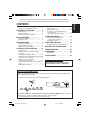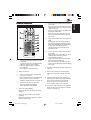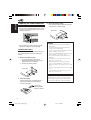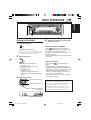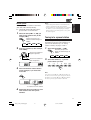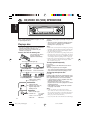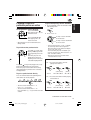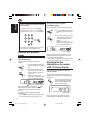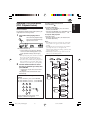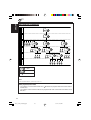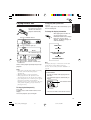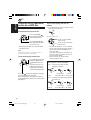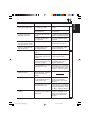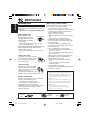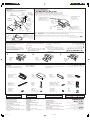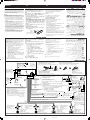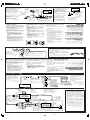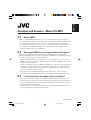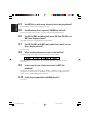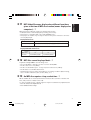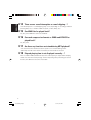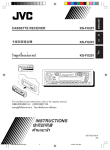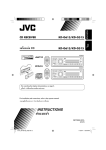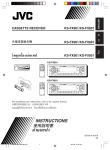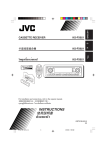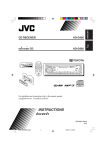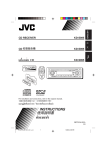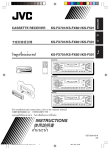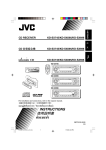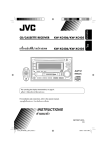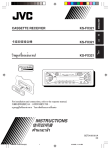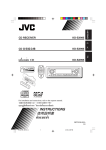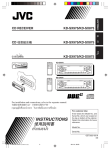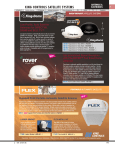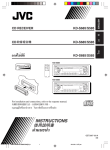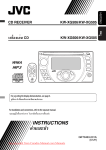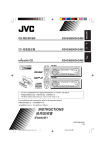Download JVC LVT1003-001B User's Manual
Transcript
ENGLISH
VCD/CD RECEIVER
KD-SV3000
!"
KD-SV3000
‰∑¬
VCD/CD ‡§√◊ËÕ߇≈Ëπ VCD/CD
KD-SV3000
ATT
CD
FM/AM
EQ
UP
VOL
DOWN
VIDEO CD
ENTER
PBC
RETURN
1
2
3
4
5
6
OSD
7
8
9
AUDIO
0
For installation and connections, refer to the separate manual.
!"#$%&'()*+,-./0
°√ÿ≥“¥Ÿ§ŸË¡◊Õ∑’Ë·¬°µË“ßÀ“° „π°“√µ‘¥µ—Èß·≈–°“√‡™◊ËÕ¡µËÕ
INSTRUCTIONS
=== !"
§”·π–π”
LVT1003-001B
[U]
COVER/KD-SV3000[U].p65
3
18/4/03, 12:35 PM
ENGLISH
IMPORTANT FOR LASER PRODUCTS
WARNINGS
Precautions:
1. CLASS 1 LASER PRODUCT
2. CAUTION: Invisible laser radiation when open
and interlock failed or defeated. Avoid direct
exposure to beam.
3. CAUTION: Do not open the top cover. There
are no user-serviceable parts inside. Leave all
servicing to qualified service personnel.
4. CAUTION: This CD player uses invisible laser
radiation, however, is equipped with safety
switches to prevent radiation emission when
unloading CDs. It is dangerous to defeat the
safety switches.
5. CAUTION: Use of controls, adjustments or
performance of procedures other than those
specified herein may result in hazardous
radiation exposure.
• DO NOT install any unit in locations where;
– it may obstruct the steering wheel and
gearshift lever operations, as this may result
in a traffic accident.
– it may obstruct the operation of safety
devices such as air bags, as this may result
in a fatal accident.
– it may obstruct visibility.
• DO NOT operate any unit while manipulating
the steering wheel, as this may result in a
traffic accident.
• The driver must not watch the monitor while
driving.
If the driver watches the monitor while driving,
it may lead to carelessness and cause an
accident.
• If you need to operate the unit while driving,
be sure to look ahead carefully or you may
be involved in a traffic accident.
How to reset your unit
While holding SEL (select), press
This will reset the built-in microcomputer.
(standby/on/attenuator) for more than 2 seconds.
(standby/on/attenuator)
SEL (select)
Notes:
• Your preset adjustments—such as preset channels or sound adjustments—will also be erased.
• If a disc is in the unit, it will eject when you reset the unit. Be careful not to drop the disc.
BEFORE USE
*For safety....
• Do not raise the volume level too much, as this will
block outside sounds, making driving dangerous.
• Stop the car before performing any complicated
operations.
*Temperature inside the car....
If you have parked the car for a long time in hot or
cold weather, wait until the temperature in the car
becomes normal before operating the unit.
2
EN02_04KD_SV3000[U].p65
2
03.4.17, 2:58 PM
Thank you for purchasing a JVC product. Please read all instructions carefully before operation,
to ensure your complete understanding and to obtain the best possible performance from the unit.
How to reset your unit ...............................
How to use the M (MODE) button .............
2
3
LOCATION OF THE BUTTONS ............ 4
Control panel .............................................
Remote controller ......................................
Preparing the remote controller ................
4
5
6
BASIC OPERATIONS ....................... 7
MP3 OPERATIONS ......................... 17
What is MP3? ............................................
Playing an MP3 disc .................................
Locating a file or a particular portion
on an MP3 disc .......................................
Selecting MP3 playback modes ................
17
19
20
21
SOUND ADJUSTMENTS ................... 22
7
8
Selecting preset sound modes
(C-EQ: custom equalizer) ....................... 22
Adjusting the sound .................................. 23
RADIO OPERATIONS ...................... 9
OTHER MAIN FUNCTIONS ................ 24
Turning on the power ................................
Setting the clock ........................................
Listening to the radio ................................. 9
Storing stations in memory ....................... 10
Tuning in to a preset station ...................... 11
CD/VIDEO CD (VCD) OPERATIONS ...... 12
Playing a disc ............................................ 12
Locating a track or a particular portion
on a disc ................................................. 13
Selecting disc playback modes ................. 14
Displaying the disc information on the monitor
(OSD: On Screen Display) ...................... 14
Operating a VCD with menus
(PBC: Playback Control) .......................... 15
Selecting the audio channel of the Karaoke
VCD ......................................................... 16
Prohibiting disc ejection ............................. 16
ENGLISH
CONTENTS
Changing the general settings (PSM) ....... 24
DETACHING THE CONTROL PANEL ...... 25
TROUBLESHOOTING ...................... 26
MAINTENANCE ............................. 28
Handling discs ........................................... 28
SPECIFICATIONS ........................... 29
About unplayable discs
You cannot play the following discs:
SVCDs, DVDs, CD-Gs, or CD-I discs.
How to use the M (MODE) button
If you press M (MODE), the unit goes into functions mode, then the number buttons and 5/∞ buttons
work as different function buttons.
Ex.: When number button 2 works as MO (monaural) button.
Time countdown indicator
To use these buttons for original functions again after pressing M (MODE), wait for 5 seconds
without pressing any of these buttons until the functions mode is cleared.
• Pressing M (MODE) again also clears the functions mode.
3
EN02_04KD_SV3000[U].p65
3
03.4.17, 2:58 PM
LOCATION OF THE BUTTONS
ENGLISH
Control panel
Display window
1
2
3
4
5
6
7
8
9
p
q
w
e
r
t
y
(standby/on/attenuator) button
SEL (select) button
Control dial
Display window
Loading slot
4
/¢
buttons
FM/AM button
5 (up) button
+10 button
0 (eject) button
∞ (down) button
–10 button
DISP (display) button
• Also functions as SSM buttons when pressed
together with M (MODE) button.
M (MODE) button
• Also functions as SSM buttons when pressed
together with DISP (display) button.
Remote sensor
MO (monaural) button
RPT (repeat) button
RND (random) button
u Number buttons
i E (EQ: equalizer) button
o CD button
6 (play/pause) button
;
(control panel release) button
Display window
a
s
d
f
g
h
j
k
l
/
z
x
c
v
EQ (equalizer) indicator
LOUD indicator
CD–in indicator
CD indicator
FM band indicators (FM1, FM2, FM3)
AM band indicator
Tuner reception indicators
ST (stereo), MO (monaural)
Volume (or audio) level indicator
MP3 indicator
RND (disc random) indicator
PBC (Playback Control) indicator
VCD (Video CD) indicator
Main display
RPT (repeat) indicator
4
EN02_04KD_SV3000[U].p65
4
03.4.17, 2:58 PM
Remote controller
ATT
CD
FM/AM
EQ
UP
ENGLISH
7 • Selects the preset stations while listening
to the radio.
Each time you press the button, the preset
station number increases, and the selected
station is tuned in.
• Skips to the first file of the next folder while
listening to an MP3 disc.
Each time you press the button, you can
move to the next folder and start playing
the first file.
VOL
8 • Searches for stations while listening to the
radio.
• Fast-forwards or reverses the track/file if
pressed and held while listening to a disc.
• Skips to the beginning of the next track/file
or goes back to the beginning of the
current track/file if pressed briefly while
listening to a disc.
DOWN
VIDEO CD
ENTER
PBC
RETURN
1
2
3
4
5
6
OSD
7
8
9
AUDIO
0
1 • Turns on the unit if pressed when the unit
is turned off.
• Turns off the unit if pressed and held until
“SEE YOU” appears on the display.
• Drops the volume level in a moment if
pressed briefly.
Press again to resume the volume.
2 Adjusts the volume.
3 • Selects a track or a file of a disc directly
(see pages 14 and 21).
• Selects an item of the menu while playing
back a Video CD (VCD) in the PBC
(Playback Control) function (see page 15).
4 • Selects the CD player as the source.
• Stops disc playback temporarily.
Press again to resume playback.
5 Selects the radio (FM/AM).
Each time you press the button, the band
changes.
9 • Selects the preset stations while listening
to the radio.
Each time you press the button, the preset
station number decreases, and the
selected station is tuned in.
• Skips to the first file of the previous folder
while listening to an MP3 disc.
Each time you press the button, you can
move to the previous folder and start playing
the first file.
p Activates or deactivate the PBC function (see
page 15).
q Returns the previous menu while playing
back a VCD in the PBC function (see page
15).
w Shows the current track (file) number, the
total track (file) number, and elapsed playing
time of the current track on the monitor.
Each time you press the button the On
Screen Display (OSD) turns on and off.
e Selects the audio channel for VCD playback.
Each time you press the button, the channel
changes (see page 16).
6 Selects the sound mode (C-EQ: custom
equalizer).
Each time you press the button, the sound
mode (C-EQ) changes.
EN05_06KD_SV3000[U].p65
5
5
03.4.17, 2:58 PM
ENGLISH
Preparing the remote controller
Before using the remote controller:
• Aim the remote controller directly at the remote
sensor on the main unit. Make sure there is no
obstacle in between.
Remote sensor
• Do not expose the remote sensor to strong
light (direct sunlight or artificial lighting).
Installing the battery
When the controllable range or effectiveness of
the remote controller decreases, replace the
battery.
1. Remove the battery holder.
1) Push out the battery holder in the
direction indicated by the arrow using a
ball point pen or a similar tool.
2) Remove the battery holder.
(back side)
1)
2)
2. Place the battery.
Slide the battery into the holder with the +
side facing upwards so that the battery
is fixed in the holder.
3. Return the battery holder.
Insert again the battery holder by pushing it
until you hear a clicking sound.
(back side)
WARNING:
• Store the battery in a place where children
cannot reach.
If a child accidentally swallows the battery,
consult a doctor immediately.
• Do not recharge, short, disassemble or heat the
battery or dispose of it in a fire.
Doing any of these things may cause the battery
to give off heat, crack, or start a fire.
• Do not leave the battery with other metallic
materials.
Doing this may cause the battery to give off
heat, crack, or start a fire.
• When throwing away or saving the battery,
wrap it in tape and insulate; otherwise, the
battery may start to give off heat, crack, or start
a fire.
• Do not poke the battery with tweezers or similar
tools.
Doing this may cause the battery to give off
heat, crack, or start a fire.
CAUTION:
DO NOT leave the remote controller in a place
(such as dashboards) exposed to direct sunlight
for a long time. Otherwise, it may be damaged.
Lithium coin
battery (product
number: CR2025)
6
EN05_06KD_SV3000[U].p65
6
03.4.17, 2:58 PM
ENGLISH
BASIC OPERATIONS
1
2
3
Turning on the power
1
4
Adjust the sound as you want. (See
pages 22 and 23.)
Turn on the power.
To drop the volume in a moment
Note on One-Touch Operation:
When you select a source in step 2 below, the
power automatically comes on. You do not have
to press this button to turn on the power.
2
Select the source.
Press
briefly while listening to any
source. “ATT” starts flashing on the display, and
the volume level will drop in a moment.
To resume the previous volume level, press the
button briefly again.
• If you turn the control dial, you can also restore
the sound.
To turn off the power
To operate the tuner (FM or AM),
see pages 9 – 11.
To play a CD and Video CD (VCD),
see pages 12 –16.
To play an MP3 disc,
see pages 17 – 21.
• Turn on the monitor and select the
appropriate monitor input before playing
a VCD.
3
Press and hold
for more than one
second.
“SEE YOU” appears, then the unit turns off.
• If you turn off the power while listening to a
disc, next time you turn on the power, disc play
will start from where playback has been
stopped previously (from the beginning of the
file in the case of an MP3 disc).
PBC playback of a VCD will not be resumed.
See page 15 for details.
Adjust the volume.
To increase the volume
To decrease the volume
Volume (or audio) level indicator
(see page 24)
CAUTION on Volume Setting:
Discs produce very little noise compared with
other sources. If the volume level is adjusted for
the tuner, for example, the speakers may be
damaged by the sudden increase in the output
level. Therefore, lower the volume before playing a
disc and adjust it as required during playback.
Volume level appears.
7
EN07_08KD_SV3000[U].p65
7
03.4.17, 2:58 PM
ENGLISH
4
Setting the clock
1
Press and hold SEL (select) for more
than 2 seconds.
“CLOCK H,” “CLOCK M,”
“LEVEL,” “TEL,” “SCROLL,” or
“VIDEO” appears on the
display.
• See page 24 for the
functions other than
“CLOCK H” and “CLOCK
M.”
2
Finish the setting.
Set the hour.
1 Select “CLOCK H” (hour) if not shown on
the display.
2 Adjust the hour.
1
2
To check the current clock time
Press DISP (display) repeatedly.
Each time you press the button,
the display changes as follows.
• During tuner operation:
Frequency
Clock
• During disc operation:
Elapsed
playing time
File name*
3
Set the minute.
1 Select “CLOCK M” (minute).
2 Adjust the minute.
1
2
Clock
Folder name*
* The folder name and the file name appear only for
MP3 discs.
For indication change while playing an MP3 disc,
see page 19.
• During power off:
The power turns on and the clock time is
shown for 5 seconds, then the power turns
off.
8
EN07_08KD_SV3000[U].p65
8
03.4.17, 2:58 PM
ENGLISH
RADIO OPERATIONS
Listening to the radio
You can use either automatic searching or manual
searching to tune in to a particular station.
Searching a station automatically:
Auto search
1
To stop searching before a station is
received, press the same button you have
pressed for searching.
Searching a station manually:
Manual search
1
Select the band (FM 1 – 3, AM).
Each time you press the
button, the band changes as
follows:
Select the band (FM 1 – 3, AM).
Each time you press the
button, the band changes as
follows:
FM1
FM2
FM3
FM1
AM
FM3
AM
Note:
This receiver has three FM bands (FM1, FM2,
FM3). You can use any one of them to listen to
an FM broadcast.
Selected band appears.
2
Lights up when receiving an FM stereo
broadcast with sufficient signal strength.
FM2
Press and hold ¢
or 4
until “M” (manual) starts flashing on
the display.
Note:
This receiver has three FM bands (FM1, FM2,
FM3). You can use any one of them to listen to
an FM broadcast.
2
Start searching a station.
To search stations of
higher frequencies
To search stations of
lower frequencies
When a station is received, searching stops.
CONTINUED ON THE NEXT PAGE
9
EN09_11KD_SV3000[U].p65
9
03.4.17, 2:58 PM
ENGLISH
3
Tune in to a station you want while
“M” (manual) is flashing.
To tune in to stations of
higher frequencies
To tune in to stations of
lower frequencies
• If you release your finger from the button,
the manual mode will automatically turns
off after 5 seconds.
• If you hold down the button, the frequency
keeps changing (in 50 kHz intervals for FM
and 9 kHz intervals for AM) until you
release the button.
Storing stations in memory
You can use one of the following two methods to
store broadcasting stations in memory.
• Automatic preset of FM stations: SSM (Strongstation Sequential Memory)
• Manual preset of both FM and AM stations
FM station automatic preset: SSM
You can preset 6 local FM stations in each FM
band (FM1, FM2, and FM3).
1
Each time you press the
button, the band changes as
follows:
When an FM stereo broadcast is hard to
receive:
1 Press M (MODE) to enter the
functions mode while listening
to an FM stereo broadcast.
Select the FM band (FM1 – 3) you
want to store FM stations into.
FM1
2
FM2
FM3
AM
Press and hold both buttons for
more than 2 seconds.
2 Press MO (monaural), while
still in the functions mode, so
that the MO indicator lights up
on the display.
Each time you press the
button, the MO indicator lights
up and goes off alternately.
MO (monaural) indicator
When the MO indicator is lit on the display, the
sound you hear becomes monaural but the
reception will be improved.
“- -SSM- -” appears, then disappears
when automatic preset is over.
Local FM stations with the strongest signals are
searched and stored automatically in the band
number you have selected (FM1, FM2, or FM3).
These stations are preset in the number
buttons—No.1 (lowest frequency) to No.6 (highest
frequency).
When automatic preset is over, the station stored
in number button 1 will be automatically tuned in.
10
EN09_11KD_SV3000[U].p65
10
03.4.17, 2:58 PM
You can preset up to 6 stations in each band
(FM1, FM2, FM3, and AM) manually.
Ex.: Storing FM station of 88.3 MHz into the
preset number 1 of the FM1 band.
1
Select the band (FM1 – 3, AM) you
want to store stations into (in this
example, FM1).
Each time you press the
button, the band changes as
follows:
FM1
2
FM2
FM3
AM
Tune in to a station (in this example,
of 88.3 MHz).
Notes:
• A previously preset station is erased when a new
station is stored in the same preset number.
• Preset stations are erased when the power supply to
the memory circuit is interrupted (for example,
during battery replacement). If this occurs, preset
the stations again.
Tuning in to a preset station
You can easily tune in to a preset station.
Remember that you must store stations first. If
you have not stored them yet, see “Storing
stations in memory” on pages 10 and 11.
1
Select the band (FM1 – 3, AM).
Each time you press the
button, the band changes as
follows:
To tune in to stations of
higher frequencies
FM1
To tune in to stations of
lower frequencies
3
Press and hold the number button
(in this example, 1) for more than
2 seconds.
ENGLISH
Manual preset
2
FM2
FM3
AM
Select the number (1 – 6) for the
preset station you want.
Note:
You can also use the 5 (up) or ∞ (down) button on
the unit to select the next or previous preset stations.
Each time you press the 5 (up) or ∞ (down) button,
the next or previous preset station is tuned in.
“P1” flashes for a few seconds.
4
Repeat the above procedure to store
other stations into other preset
numbers.
11
EN09_11KD_SV3000[U].p65
11
03.4.17, 2:58 PM
ENGLISH
CD/VIDEO CD (VCD) OPERATIONS
Refer to “MP3 OPERATIONS” on pages 17 to 21
for operating MP3 discs.
Playing a disc
• Turn on the monitor and select the appropriate
monitor input before playing a VCD.
• Select the video system suitable for your
monitor (see page 24).
Insert a disc into the loading slot.
The unit turns on, draws
the disc and starts
playback automatically.
The CD–in indicator lights up.
Total playing time
of the inserted disc
Total track number
of the inserted disc
All tracks will be played repeatedly until you stop
playback.
• You can use PBC (Playback Control) function
when “VCD 2.0” appears on the monitor in
loading a VCD (See page 15).
Notes:
• When a disc is already in the loading slot, pressing
CD turns on the unit and starts playback automatically.
• The VCD indicator lights up on the display while
playing a VCD (See page 4).
• If the unit is connected to the parking brake system,
the VCD picture appears on the monitor only when
the parking brake is engaged (“PARKING” flashes
on the display until the parking brake is engaged).
• When a disc is inserted upside down, “EJECT” and
the CD–in indicator flash on the display and the
disc automatically ejects.
To stop playback temporarily
Press 6 .
Playback pauses and “PAUSE” flashes on the
display.
To resume playback, press 6 again.
• The scene being played back at the moment
stops and remains still when playing a VCD.
To stop play and eject the disc
Elapsed playing time
Current track
Video system setting
(See page 24.)
ON/OFF of PBC
function (See page 15)
Appears only when
loading a VCD.
Shows the disc type.
• AUDIO CD:
CD (CD-R,
CD-RW)
• VCD 1.1 or 2.0: VCD
• MP3-CD:
MP3 disc
Press 0.
Playback stops and the disc automatically ejects
from the loading slot. The source changes to the
tuner (you will hear the last received station.)
• If you change the source, playback also stops
(without ejecting the disc).
Next time you select “CD” as the source,
playback starts from where playback has been
stopped previously.
PBC playback of a VCD will not be resumed.
See page 15 for details.
Notes:
• If the ejected disc is not removed for about
15 seconds (no radio sound comes out unless the
disc is removed), the disc is automatically inserted
again into the loading slot to protect it from dust.
(Disc play will not start this time.)
• You can eject the disc even when the unit is turned off.
12
EN12_16KD_SV3000[U].p65
12
03.4.17, 2:58 PM
To go to a track quickly (+10 and –10 buttons)
1 Press M (MODE) to enter the functions mode
while playing a disc.
To fast-forward or reverse the track
Press and hold ¢
,
while playing a disc, to fastforward the track.
2 Press +10 or –10.
To skip 10 tracks* forwards
to the last track
Press and hold 4
,
while playing a disc, to
reverse the track.
To skip 10 tracks* backwards
to the first track
• When playing a VCD, no sound comes out
during search.
To go to the next or previous tracks
Press ¢
briefly, while
playing a disc, to go ahead
to the beginning of the next
track.
Each time you press the
button consecutively, the
beginning of the next tracks
is located and played back.
Press 4
briefly, while playing a disc, to go
back to the beginning of the current track.
Each time you press the button consecutively,
the beginning of the previous tracks is located
and played back.
* The first time you press +10 or –10 button,
the track skips to the nearest higher or
lower track with a track number of multiple
ten (ex. 10th, 20th, 30th).
Then each time you press the button, you
can skip 10 tracks (see “How to use the +10
and –10 buttons” below).
• After the last track, the first track will be
selected, and vice versa.
How to use the +10 and –10 buttons
• Ex. 1: To select track number 32 while
playing track number 6
(Three times)
To go to a particular track directly
Press the number button corresponding to the
track number to start its playback.
• To select a track number from 1 – 6:
Press 1 (7) – 6 (12) briefly.
• To select a track number from 7 – 12:
Press and hold 1 (7) – 6 (12) for more than one
second.
ENGLISH
Locating a track or a
particular portion on a disc
Track 6
\ 10 \ 20 \ 30
(Twice)
\ 31 \ 32
• Ex. 2: To select track number 8 while playing
track number 36
(Three times)
Track 36
\ 30 \ 20 \ 10
(Twice)
\9\8
CONTINUED ON THE NEXT PAGE
13
EN12_16KD_SV3000[U].p65
13
03.4.17, 2:58 PM
ENGLISH
To select a particular track directly with the
remote controller
• To select track 5, press 5, then ENTER.
• To select track 10, press 1, 0, then ENTER.
• To select track 23, press 2, 3, then ENTER.
1
2
3
4
5
6
To play back tracks repeatedly
(Track Repeat Play)
You can play back the current track repeatedly.
1 Press M (MODE) to enter the
functions mode while playing a
disc.
2 Press RPT (repeat), while still
in the functions mode, so that
“TRK RPT” appears on the
display.
Each time you press the
button, track repeat play mode
turns on and off alternately.
ENTER
7
8
9
0
• The highest track number you can select for
CDs and VCDs is 99 (for MP3, 239).
Selecting disc playback
modes
To play back tracks at random
(Disc Random Play)
You can play back all tracks on the disc at
random.
1 Press M (MODE) to enter the
functions mode while playing a
disc.
2 Press RND (random), while
still in the functions mode, so
that “DISC RND” appears on
the display.
Each time you press the
button, disc random play mode
turns on and off alternately.
RPT indicator
When track repeat play is turned on, the RPT
indicator lights up on the display. The current
track starts playing repeatedly.
• This mode is not available when you play back
a VCD in the PBC function (see page 15).
Displaying the disc
information on the monitor
(OSD: On Screen Display)
This operation is possible only with the
remote controller.
You can check the track number and elapsed
playing time of a disc on the monitor when using
the monitor.
OSD
Press OSD while playing a disc.
The current/total truck number
and the elapsed playing time
appear on the monitor.
RND (disc random) indicator
When disc random play is turned on,
RND
indicator lights up on the display. A randomly
selected track starts after the current track
finishes.
To start the random playback immediately,
press ¢
.
• This mode is not available when you play back
a VCD in the PBC function (see page 15).
Current/total track Elapsed
playing time
Each time you press the button, On Screen
Display appears and disappears alternately.
14
EN12_16KD_SV3000[U].p65
14
03.4.17, 2:58 PM
This operation is possible only with the
remote controller.
The Playback Control function (PBC) allows you
to operate the VCD using menus.
1
Press PBC while playing back a
VCD.
Once the VCD playback stops
and a menu will automatically
appear on the screen.
PBC
PBC indicator lights up.
• A menu may be a list of items, divided
screens, or some moving pictures. (See
“PBC operation concept” to the right.)
Notes:
• The elapsed playing time and the track number
do not appear while the PBC function is
activated (“PBC” is shown on the display).
• You cannot activate PBC while playing back a
VCD in random or repeat mode. Turn off the
random or repeat mode before pressing PBC.
2
To return to the previous menu
Press RETURN
.
To cancel a mis-entry
• Before pressing ENTER, press the correct
number, then ENTER.
• After pressing ENTER, press RETURN
and
select the correct item on the menu.
ENGLISH
Operating a VCD with menus
(PBC: Playback Control)
To stop the PBC playback
Press PBC again.
• Each time you press PBC, the function turns
on and off alternately.
Notes:
• The PBC function is not available for some VCDs,
even if “VCD 2.0” appears on the monitor when
loading.
• The PBC function is automatically canceled when
you change the source or turn off the unit.
Playback starts from the beginning of the disc when
you play the VCD again.
• DISP (display) button (see page 8) does not work
when you use the PBC function.
PBC operation concept
Use the number buttons to select
the item or submenu you want, then
press ENTER.
• Repeat this step to select an item from
submenus.
The playback of the selected item starts
automatically.
How to select items using the number
buttons
• To select number 5, press 5, then ENTER.
• To select number 10, press 1, 0, then ENTER.
• To select number 23, press 2, 3, then ENTER.
1
2
3
4
5
6
7
8
9
ENTER
0
On the monitor, when you select 23 for
example, “SELECT 23” appears.
15
EN12_16KD_SV3000[U].p65
15
03.4.17, 2:58 PM
ENGLISH
Selecting the audio channel of
the Karaoke VCD
This operation is possible only with the
remote controller.
You can change the playback channel of the
Karaoke VCDs.
Prohibiting disc ejection
You can prohibit disc ejection and can lock a disc
in the loading slot.
While pressing CD, press and hold 0 for
more than 2 seconds.
Press AUDIO.
Each time you press the
button, the playback sound
changes as follows:
AUDIO
“EJECT” flashes on the display for about
5 seconds, and the disc is locked and cannot be
ejected.
NORMAL
(STEREO)
RCH MONO
(Right Channel)
LCH MONO
(Left Channel)
The channel selected appears on the monitor
for a while.
Ex.: While playing back a Karaoke VCD
containing the vocal in one channel and the
accompaniment in the other:
• NORMAL:
You can hear both left and
right channels (stereo).
• LCH MONO: You can hear the left
channel from all the
speakers.
• RCH MONO: You can hear the right
channel from all the
speakers.
Notes:
• The selected channel(s) is not shown on the display.
Check the selected channel(s) on the monitor.
• The audio channel is automatically set to
“NORMAL” when you change the disc or select
radio.
To cancel the prohibition and unlock the disc
While pressing CD, press and hold 0 again for
more than 2 seconds.
“EJECT” and the CD–in indicator flash on the
display, and the disc ejects from the loading slot.
The CD–in indicator flashes.
16
EN12_16KD_SV3000[U].p65
16
03.4.17, 2:58 PM
ENGLISH
MP3 OPERATIONS
Refer also to “CD/VIDEO CD (VCD)
OPERATIONS” on pages
12 to 16.
What is MP3?
MP3 is an abbreviation of Motion Picture Experts
Group (or MPEG) Audio Layer 3. MP3 is simply a
file format with a data compression ratio of 1:10
(128 Kbps*). That means, by using MP3 format,
one CD-R or CD-RW can contain 10 times as
much data volume as a regular CD can.
* Bit rate is the average number of bits that one
second of audio data will consume. The unit
used is Kbps (1024 bits/second). To get a better
audio quality, choose a higher bit rate. The
most popular bit rate for encoding is 128 Kbps.
This unit is incorporated with an MP3 decoder.
You can play back MP3 files (tracks) recorded on
CD-Rs, CD-RWs, and CD-ROMs.
Notes:
• The unit can read a CD-ROM containing MP3 files.
However, if non-MP3 files are recorded together
with MP3 files, this unit will take a longer time to
scan the disc. It may also cause the unit to
malfunction.
• The unit cannot read or play an MP3 file without
the extension code—mp3.
• The unit cannot play multi-session discs (CD-Rs/
RWs with MP3 data added later).
• This player is not compatible with the data encoded
with Layer 1 and Layer 2 formats.
• The unit is not compatible with the ID3 tag* and
Playlist**.
*
The ID3 tag is extra information–album title,
performer name, song title, etc.–which can be
stored within an MP3 file.
** A playlist is a simple text file, used on a PC,
which enables users to make their own playback
order without physically rearranging the files.
Precautions when recording MP3 files
on a CD-R or CD-RW
This unit can only read MP3 files that are
recorded in the format that is compliant with ISO
9660 Level 1 or Joliet.
17
EN17_21KD_SV3000[U].p65
17
03.4.17, 2:59 PM
Level 1
ROOT
02
03
05
06
7
5 6
01
07
8
9
08
11
12
13
Level 6
ROOT
04
1 2 3 4
Level 4
Level 3
01
Level 5
Hierarchy
Level 2
ENGLISH
MP3 folder/file configuration
14
10
09
16
15
19
20 21
22
17 18
23 24
: Root
: Folders
: MP3 files
Note:
The maximum number of hierarchy levels is 8.
MP3 playback/search order
• The numbers in circles below the MP3 files ( ) indicate the playback order and search order of
the MP3 files.
• The numbers inside the folders indicate the playback order and search order of the folders on an
MP3 disc.
18
EN17_21KD_SV3000[U].p65
18
03.4.17, 2:59 PM
To stop play and eject the disc
Insert an MP3 disc into the loading slot.
Press 0.
Playback stops and the disc automatically ejects
from the loading slot.
The unit turns on, draws
the MP3 disc and starts
playback automatically.
ENGLISH
Playing an MP3 disc
To change the display information
While playing back an MP3 file,
you can change the disc
information shown on the display.
Each time you press DISP
(display), the display changes to
show the following:
The CD–in indicator flashes.
Folder name
The CD–in indicator lights up.
File name
MP3 indicator lights up.
Elapsed playing time and
Current file number
Clock and
Current file number
Total folder number Total file number
Ex.: When the disc contains 19 folders and
144 MP3 files
All files will be played repeatedly until you stop
playback.
Notes:
• When a disc is already in the loading slot, pressing
CD turns on the unit and starts playback
automatically.
• MP3 discs require a longer readout time.
• When playback starts, disc information will
automatically appear. (See also the next column.)
• If you change the source or turn the power off, disc
playback stops (without ejecting the disc).
Next time you select “CD” as the source, disc play
starts from the beginning of the file which was
playing previously.
Note:
The display shows up to 8 characters at a time and
scrolls if there are more than 8 characters.
See also “To select the scroll mode—SCROLL” on
page 24.
To check the information of an MP3 disc
on the monitor
Turn on the monitor while playing back an
MP3 disc.
The information appears automatically as
follows:
Current folder name
To stop playback temporarily
Press 6.
Playback pauses and “PAUSE” flashes on the
display.
To resume playback, press 6 again.
Current file
• This unit can show a maximum of 239 files.
19
EN17_21KD_SV3000[U].p65
19
03.4.17, 2:59 PM
ENGLISH
Locating a file or a particular
portion on an MP3 disc
For “MP3 playback/search order” see page 18.
To go to a file quickly (+10 and –10
buttons)
1 Press M (MODE) to enter the functions mode
while playing an MP3 disc.
To fast-forward or reverse the file
Press and hold ¢
while playing an MP3 disc,
to fast-forward the file.
2 Press +10 or –10.
To skip 10 files* forwards
to the last file
Press and hold 4
while playing an MP3 disc,
to reverse the file.
• When playing an MP3 disc, no sound comes
out during search.
Note:
During this operation, the elapsed playing time
changes intermittently on the display.
To skip to the next or previous files
Press ¢
briefly while
playing, to skip ahead to
the beginning of the next
file.
Each time you press the
button consecutively, the
beginning of the next files
is located and played back.
Press 4
briefly while playing, to skip back
to the beginning of the current file.
Each time you press the button consecutively,
the beginning of the previous files is located and
played back.
To skip 10 files* backwards
to the first file
* The first time you press +10 or –10 button,
the file skips to the nearest higher or lower
file with a file number of multiple ten (ex.
10th, 20th, 30th).
Then each time you press the button, you
can skip 10 files (see “How to use the +10
and –10 buttons” below).
• After the last file, the first file will be
selected, and vice versa.
How to use the +10 and –10 buttons
• Ex. 1: To select file number 32 while
playing file number 6
(Three times)
File 6
• Ex. 2 : To select file number 8 while playing
file number 36
File 36
(Three times)
(Twice)
\ 30 \ 20 \ 10 \ 9 \ 8
20
EN17_21KD_SV3000[U].p65
20
(Twice)
\ 10 \ 20 \ 30 \ 31 \ 32
03.4.17, 2:59 PM
• To select file 5, press 5, then ENTER.
• To select file 10, press 1, 0, then ENTER.
• To select file 125, press 1, 2, 5, then ENTER.
1
2
3
4
5
6
8
To play back files at random
You can play back all files on the MP3 disc at
random.
1 Press M (MODE) to enter the
functions mode while playing
an MP3 disc.
2 Press RND (random), while
ENTER
7
Selecting MP3 playback modes
ENGLISH
To select a particular file directly with the
remote controller
9
0
still in the functions mode, so
that “DISC RND” appears on
the display.
Each time you press the
button, the random play mode
turns on and off alternately.
• The highest file number you can select for
MP3 Discs is 239.
To skip to the next or previous folder
Press 5 (up) while playing an
MP3 disc to skip to the next
folder.
Each time you press the button
consecutively, the next folder is
located (and the first file in the
folder starts playing, if
recorded).
Press ∞ (down) while playing an MP3 disc to
skip back to the previous folder.
Each time you press the button consecutively,
the previous folder is located (and the first file in
the folder starts playing, if recorded).
Note:
If the folder does not contain any MP3 files, it is
skipped.
RND (disc random) indicator
When disc random play is turned on,
RND
indicator lights up on the display. A randomly
selected track starts after the current track
finishes.
To start the random playback immediately,
press ¢
.
Note:
When you press ¢
during random playback,
playback skips to the beginning of another randomly
selected file.
To play back a file repeatedly
You can play back the current file repeatedly.
1 Press M (MODE) to enter the
functions mode while playing
an MP3 disc.
2 Press RPT (repeat), while still
in the functions mode, so that
“TRK RPT” appears on the
display.
Each time you press the
button, the repeat play mode
turns on and off alternately.
RPT indicator
21
EN17_21KD_SV3000[U].p65
21
03.4.17, 2:59 PM
ENGLISH
SOUND ADJUSTMENTS
Selecting preset sound modes
(C-EQ: custom equalizer)
You can select a preset sound mode (C-EQ:
custom equalizer) suitable to the music genre.
Select the sound mode you want.
When you press the button
once, the last selected sound
mode is recalled and applied
to the current source.
Ex.: If you have selected “USER” previously
Indication
USER
ROCK
For:
(Flat sound)
Rock or
disco music
CLASSIC Classical
music
POPS
Light music
HIP HOP Funk or rap
music
JAZZ
Jazz music
Preset values
BAS TRE LOUD
00
00
OFF
+03
+01
ON
+01
–02
OFF
+04
+02
+01
00
OFF
ON
+02
+03
OFF
Note:
You can adjust each sound mode to your preference.
Once you make an adjustment, it is automatically
stored for the currently selected sound mode. See
“Adjusting the sound” on page 23.
Then, each time you press the
button, the sound modes
change as follows:
USER
ROCK
JAZZ
HIP HOP
CLASSIC
POPS
The EQ indicator lights up when any sound
mode other than “USER” is selected.
Ex.: When you select “ROCK”
22
EN22_23KD_SV3000[U].p65
22
03.4.17, 2:59 PM
2
Adjust the setting.
You can adjust the sound characteristics to your
preference.
To increase the level or
turn on the loudness
1
To decrease the level or
turn off the loudness
Select the item you want to adjust.
Each time you press the
button, the adjustable items
change as follows:
BAS*
TRE
(treble)
FAD
VOL
LOUD
BAL
(loudness)
(balance)
To do:
Adjust the bass.
Equalization pattern changes
as you adjust the bass or treble.
(fader)
(volume)
Indication
1
BAS
(bass)
ENGLISH
Adjusting the sound
Ex. 1: When you adjust “TRE” (treble)
Range
–06 (min.)
|
+06 (max.)
TRE*1
Adjust the treble.
–06 (min.)
|
+06 (max.)
FAD*2
Adjust the front
and rear speaker
balance.
R06 (Rear only)
|
F06 (Front only)
BAL
Adjust the left
and right speaker
balance.
L06 (Left only)
|
R06 (Right only)
LOUD*1
Boost low and high
frequencies to
LOUD ON
produce a well|
balanced sound
LOUD OFF
at low volume
level.
VOL*3
Adjust the volume. 00 (min.)
|
50 (max.)
Ex. 2: When you turn on the loudness
3
Repeat steps 1 and 2 to adjust the
other items.
To reset each sound mode to the factory
settings, repeat the same procedure and
reassign the preset values listed in the table on
page 22.
*1 When you adjust the bass, treble, or loudness, the
adjustment you have made is stored for the currently
selected sound mode (C-EQ) including “USER.”
*2 If you are using a two-speaker system, set the fader
level to “00.”
*3 Normally the control dial works as the volume
control. So you do not have to select “VOL” to
adjust the volume level.
23
EN22_23KD_SV3000[U].p65
23
03.4.17, 2:59 PM
ENGLISH
OTHER MAIN FUNCTIONS
Changing the general settings
(PSM)
You can change the items listed on the next
column by using the PSM (Preferred Setting
Mode) control.
Basic Procedure
1
Press and hold SEL (select) for more
than 2 seconds.
“CLOCK H,” “CLOCK M,”
“LEVEL,” “TEL,” “SCROLL,” or
“VIDEO” appears on the
display.
2
Select the item you want to adjust.
To select telephone muting—TEL
Connected with a cellular phone system, this unit
will reduce the playback sound automatically
when you get a phone call.
Select either MUTING 1 or MUTING 2
corresponding to your cellular phone system.
Select OFF (initial setting) to turn off the function.
To select the scroll mode—SCROLL
You can select the scroll mode for the disc
information (when the entire text cannot be
shown all at once).
• ONCE:
• AUTO:
• OFF:
Scrolls only once (initial setting).
Repeats the scroll (5-second
intervals in between).
Cancels Auto Scroll.
To change video system setting—VIDEO
Select the video system suitable for your monitor.
• PAL:
3
Select the desired setting.
Select when using a PAL monitor (initial
setting).
• NTSC: Select when using a NTSC monitor.
• AUTO: Select when using a multi-system
monitor.
Video system setting procedure
Ex.: To change the video system from PAL to
another system
4
5
Repeat steps 2 and 3 to adjust the
other PSM items if necessary.
Finish the setting.
To select the level meter—LEVEL
You can select the level display according to your
preference.
• AUDIO 1: Shows the audio level indicator.
• AUDIO 2: Alternates “AUDIO 1” setting and
illumination display (initial setting).
• OFF:
Erases the audio level indicator.
1) Press and hold SEL (select) for more than
2 seconds.
One of the PSM items appears on the
display.
2) Press 4
/¢
to select “VIDEO.”
3) Turn the control dial to select the desired
video system (NTSC or AUTO).
“OFF” appears on the display after the
video system name.
4) Turn the control dial so that “ON” appears
on the display.
The new video system name appears on
the display to show the system is
activated.
24
EN24_25KD_SV3000[U].p65
24
03.4.17, 2:59 PM
You can detach the control panel when leaving
the car.
When detaching or attaching the control panel,
be careful not to damage the connectors on the
back of the control panel and on the panel
holder.
Attaching the control panel
1
Insert the left side of the control
panel into the groove on the panel
holder.
ENGLISH
DETACHING THE CONTROL PANEL
Detaching the control panel
Before detaching the control panel, be sure to
turn off the power.
1
Unlock the control panel.
2
2
3
Press the right side of the control
panel to fix it to the panel holder.
Lift and pull the control panel out of
the unit.
Put the detached control panel into
the provided case.
Note on cleaning the connectors:
If you frequently detach the control panel, the
connectors will deteriorate.
To minimize this possibility, periodically wipe the
connectors with a cotton swab or cloth moistened
with alcohol, being careful not to damage the
connectors.
Connectors
25
EN24_25KD_SV3000[U].p65
25
03.4.17, 2:59 PM
What appears to be trouble is not always serious. Check the following points before calling a service
center.
Symptoms
Causes
• Sound cannot be heard
from the speakers.
Disc Playback
FM/AM
General
ENGLISH
TROUBLESHOOTING
Remedies
The volume level is set to the
minimum level.
Adjust it to the optimum level.
Connections are incorrect.
Check the cords and connections.
• This unit does not work at
all.
The built-in microcomputer
may have functioned
incorrectly due to noise, etc.
While holding SEL (select),
(standby/on/
press
attenuator) for more than
2 seconds to reset the unit.
• SSM (Strong-station
Sequential Memory)
automatic preset does not
work.
Signals are too weak.
Store stations manually.
• Static noise while listening
to the radio.
The antenna is not connected
firmly.
Connect the antenna firmly.
• Disc automatically ejects.
Disc is inserted upside down.
Insert the disc correctly.
• CD-R/CD-RW cannot be
CD-R/CD-RW is not finalized.
played back.
• Tracks on the CD-R/CD-RW
cannot be skipped.
• Insert a finalized CD-R/
CD-RW.
• Finalize the CD-R/CD-RW
with the component which
you used for recording.
• Disc can be neither played
back nor ejected.
Disc is locked.
Unlock the disc. (See page 16.)
The CD player may function
incorrectly.
While holding
(standby/on/attenuator), press
0 (eject) for more than
2 seconds. Be careful not to
drop the disc when it is ejected.
• Disc sound is sometimes
interrupted.
You are driving on rough roads. Stop playback while driving on
rough roads.
Disc is scratched.
Change the disc.
Connections are incorrect.
Check the cords and connections.
No disc in the loading slot.
Insert a disc into the loading slot.
Disc is inserted incorrectly.
Insert the disc correctly.
• No picture appears on the
screen.
The video cord is not
connected correctly.
Connect the video cord
correctly.
• No picture appears on the
screen and “PARKING”
flashes on the display.
The parking brake is not
engaged although the unit
has been connected to the
parking brake system.
Engage the parking brake.
• “NO DISC” appears on the
display.
26
EN26_29KD_SV3000[U].p65
26
03.4.17, 2:59 PM
An incorrect input has been
selected on the monitor.
Select the correct input on the
monitor.
The video system is not
selected correctly.
Select the correct video system
(see page 24).
The disc does not have PBC
function.
Use PBC function when playing
back discs compatible with PBC.
The random or repeat play
back is activated.
Turn off the random or repeat
play mode.
• Track skip buttons (¢, 4 ,
+10, and –10) does not work
while playing back a VCD.
The unit is in PBC playback.
Press PBC button to turn off
PBC function (see page 15).
• The VCD's sound does not
come out correctly.
The audio channel is not
selected appropriately.
Select the appropriate audio
channel (see page 16).
• Disc cannot be played back.
No MP3 files are recorded on
the disc.
Change the disc.
MP3 files do not have the
extension code—mp3 in their
file names.
Add the extension code
—mp3 to their file names.
MP3 files are not recorded in
the format compliant with ISO
9660 Level 1 or Joliet.
Change the disc.
(Record MP3 files using a
compliant application.)
The format of MP3 files is not
compatible with the unit.
Record MP3 files in a compatible
format. Refer also to the manual
“Questions and Answers – Music
File MP3” (separate volume).
• The picture rapidly rolls
over upward or downward.
• Playback Control (PBC)
mode does not turn on.
• Folder/file names are not
displayed correctly.
This unit can only display the
Roman characters , numbers,
and a limited number of
symbols.
• Noise is generated.
The file played back is not an
MP3 file (although it has the
extension code—mp3).
Skip to another file or change
the disc. (Do not add the
extension code—mp3 to nonMP3 files.)
The format of MP3 files is not
compatible with the unit.
Record MP3 files in a compatible
format. Refer also to the manual
“Questions and Answers – Music
File MP3” (separate volume).
• A longer readout time is
required.
ENGLISH
Remedies
Disc Playback
Causes
MP3 Playback
Symptoms
Readout time varies due to
Do not use too many
the complexity of the folder/file hierarchies and folders. Also,
configuration.
do not record any other types
of audio tracks together with
MP3 files.
27
EN26_29KD_SV3000[U].p65
27
03.4.17, 2:59 PM
ENGLISH
MAINTENANCE
Handling discs
When playing a CD-R or CD-RW
This unit has been designed to reproduce CDs,
VIDEO CDs, CD-Rs (Recordable), and CD-RWs
(Rewritable).
• This unit is also compatible with MP3 discs.
How to handle discs
When removing a disc
Center holder
from its case, press down
the center holder of the case
and lift the disc out, holding
it by the edges.
• Always hold the disc by the edges. Do not
touch its recording surface.
When storing a disc into its case, gently insert
the disc around the center holder (with the
printed surface facing up).
• Make sure to store discs into the cases after
use.
To keep discs clean
A dirty disc may not play correctly.
If a disc does become dirty, wipe it
with a soft cloth in a straight line
from center to edge.
To play new discs
New discs may have some rough
spots around the inner and outer
edges. If such a disc is used, this
unit may reject the disc.
To remove these rough spots, rub
the edges with a pencil or ball-point pen, etc.
Moisture condensation
Moisture may condense on the lens inside the
CD player in the following cases:
• After starting the heater in the car.
• If it becomes very humid inside the car.
Should this occur, the CD player may
malfunction. In this case, eject the disc and leave
the unit turned on for a few hours until the
moisture evaporates.
Sticker
Warped
disc
Before playing back CD-Rs or CD-RWs, read
their instructions or cautions carefully.
• Use only “finalized” CD-Rs or CD-RWs.
• Some CD-Rs or CD-RWs may not play back on
this unit because of their disc characteristics,
and for the following reasons:
– Discs are dirty or scratched.
– Moisture condensation on the lens inside the
unit.
– The pickup lens inside the unit is dirty.
• CD-RWs may require a longer readout time
since the reflectance of CD-RWs is lower than
that of regular CDs.
• CD-Rs or CD-RWs are susceptible to high
temperatures or high humidity, so do not leave
them inside your car.
• Do not use following CD-Rs or CD-RWs:
– Discs with stickers, labels, or protective seal
stuck to the surface.
– Discs on which labels can be directly printed
by an ink jet printer.
Using these discs under high temperatures or
high humidity may cause malfunctions or
damage to discs. For example,
– Stickers or labels may shrink and warp a
disc.
– Stickers or labels may peel off so discs
cannot be ejected.
– Print on discs may get sticky.
Read instructions or cautions about labels and
printable discs carefully.
CAUTIONS:
• Do not insert 8 cm discs (single CDs) into the
loading slot. (Such discs cannot be ejected.)
• Do not insert any disc of unusual shape—like a
heart or flower; otherwise, it will cause a
malfunction.
• Do not expose discs to direct sunlight or any
heat source or place them in a place subject to
high temperature and humidity. Do not leave
them in a car.
• Do not use any solvent (for example,
conventional record cleaner, spray, thinner,
benzine, etc.) to clean discs.
Sticker
residue
Disc
28
EN26_29KD_SV3000[U].p65
28
03.4.17, 2:59 PM
Stick-on
label
AUDIO AMPLIFIER SECTION
CD PLAYER SECTION
Maximum Power Output:
Front:
50 W per channel
Rear:
50 W per channel
Continuous Power Output (RMS):
Front:
19 W per channel into 4 Ω, 40 Hz
to 20 000 Hz at no more than
0.8% total harmonic distortion.
Rear:
19 W per channel into 4 Ω, 40 Hz
to 20 000 Hz at no more than
0.8% total harmonic distortion.
Load Impedance: 4 Ω (4 Ω to 8 Ω allowance)
Tone Control Range:
Bass:
±10 dB at 100 Hz
Treble: ±10 dB at 10 kHz
Frequency Response: 40 Hz to 20 000 Hz
Signal-to-Noise Ratio: 70 dB
Line-Out Level/Impedance:
2.0 V/20 kΩ load (full scale)
Output Impedance: 1 kΩ
Type: Compact disc player
Signal Detection System: Non-contact optical
pickup (semiconductor laser)
Number of channels: 2 channels (stereo)
Frequency Response: 5 Hz to 20 000 Hz
Dynamic Range:
88 dB
Signal-to-Noise Ratio: 90 dB
Wow and Flutter: Less than measurable limit
MP3 decoding format:
MPEG1 Audio Layer 3
Max. Bit Rate: 320 Kbps
VIDEO SECTION
Color system:
PAL/NTSC
Video output (composite): 1Vp-p/75Ω
TUNER SECTION
Frequency Range:
FM:
87.5 MHz to 108 MHz
AM:
531 kHz to 1 602 kHz
[FM Tuner]
Usable Sensitivity:
11.3 dBf (1.0 µV/75 Ω)
50 dB Quieting Sensitivity:
16.3 dBf (1.8 µV/75 Ω)
Alternate Channel Selectivity (400 kHz):
65 dB
Frequency Response: 40 Hz to 15 000 Hz
Stereo Separation: 35 dB
Capture Ratio: 1.5 dB
ENGLISH
SPECIFICATIONS
GENERAL
Power Requirement:
Operating Voltage: DC 14.4 V
(11 V to 16 V allowance)
Grounding System: Negative ground
Allowable Operating Temperature:
0°C to +40°C
Dimensions (W × H × D):
Installation Size (approx.):
182 mm × 52 mm × 150 mm
Panel Size (approx.):
188 mm × 58 mm × 11 mm
Mass (approx.):
1.3 kg (excluding accessories)
Design and specifications are subject to change
without notice.
[AM Tuner]
Sensitivity: 20 µV
Selectivity: 35 dB
Having TROUBLE with operation?
Please reset your unit
Refer to page of How to reset your unit
29
EN26_29KD_SV3000[U].p65
29
03.4.17, 2:59 PM
KD-SV3000
Installation/Connection Manual
!"#$
°“√µ‘¥µ—Èß/§ŸË¡◊Õ°“√µ‘¥µ—Èß
qOu²«ØVOd²« ULOKFð VÒO²
V
J
LVT1003-003A
C
0403MNMMDWJEIN
EN, CH, TH, AR
[U]
ENGLISH
‰∑¬
wÐdŽ
• This unit is designed to operate only on 12 V DC,
NEGATIVE ground electrical systems.
• !"#$% 12V !"#$%&'(
•
INSTALLATION
(IN-DASH MOUNTING)
uKÐUð ‡ qš«œ ® “UN'« VOdð
©…—UO«
°“√µ‘¥µ—ßÈ (°“√ª√–°Õ∫·ºßÀπÈ“ª—∑¡Ï‡¢È“)
• The following illustration shows a typical installation.
However, you should make adjustments
corresponding to your specific car. If you have any
questions or require information regarding
installation kits, consult your JVC car audio dealer
or a company supplying kits.
• !"#$%&' ()*+,-./0123
!"#$%&'()*!+,-./(01
!"#$%&'()*+,- JVC !"#$%&'()*+,-
1
1
Before mounting: Press
(control panel
release button) to detach the control panel if
already attached.
2
3
Remove the trim plate.
Remove the sleeve after disengaging the sleeve
locks.
4
!"#
5
!"#$%&'()&*+
1 6
7
8
9
!"#$%&'()*+,-.
2 Insert the 2 handles between the unit and the
sleeve, as illustrated, to disengage the sleeve
locks.
3 !"#$
1
2
!"#$%&'()*+,# !"#
4
!"#$%&'()*+,-./0
!"#$%&'()"*+,-./
!"#$%&&'()*+,-./
!"#$%&'
6
7
8
9
!"#$%&'
!"#$
®—∫™ÿ¥ª√–°Õ∫µ—Èߢ÷Èπ
À¡“¬‡Àµÿ : ‡¡◊ËÕ§ÿ≥µ—Èß™ÿ¥ª√–°Õ∫¢÷Èπ √–«—
ßլ˓∑”„ÀÈø‘« Ï∫√‘‡«≥ Ë«π∑È“¬‡ ’¬À“¬
„ ˧—π∫—ߧ—∫ 2 Õ—π√–À«Ë“ß™ÿ¥ª√–°Õ∫°—∫ª≈Õ°ÀÿÈ¡
(¥—ß¿“æ) ‡æ◊ËÕª≈¥∑’Ë≈ÁÕ§ª≈Õ°ÀÿÈ¡ÕÕ°®“°°—π
ª≈¥ª≈Õ°ÀÿÈ¡ÕÕ°
À¡“¬‡Àµÿ : √–¡—¥√–«—ß„Àȧ—π∫—ߧ—
∫ “¡“√∂„™Èß“π‰¥ÈµËÕ‰ªÀ≈—ß®“°µ‘¥µ—Èß™ÿ¥ª√–°Õ∫·≈È«
%&'()*+,-./
ÆWM¹e« WŠu Ÿe½«
≤
≥
±
¨w%«u« qJON«Ë “UN'« 5Ð 5²U*« qšœ«
U²³¦+ qBH ¨qJA« w; 5³+ u¼ UL
Æw%«u« qJON«
≤
Æw%«u« qJON« Ÿe½«
qł« s+ UU*« vKŽ WE;U;« włd¹ ∫WEŠö+
Æ“UN'« VOdð bFÐ UIŠô ‰ULF²Ýô«
≥
Æ…—UO« uKÐUð qš«œ w%«u« qJON« V—
uKÐUð qš«œ UOK w%«u« qJON« VOdð bFÐ *
qJAÐ WM_« wMŁ« ¨`O× qJAÐ …—UO«
rJ×+ qJAÐ w%«u« qJON« XO³¦² VÝUM+
ÆqJA« w; 5³+ u¼ UL ¨`O×B« ÊUJ*« w;
¥
qJO¼ s+ WOHK)« WN'UÐ VOd²« —UL+ X³Ł
Ò
W¹UN½ ‚u; WOÞUD*« …uA(« l{ p– bFÐË “UN'«
Æ—UL*«
µ
u¼ UL WÐuKD*« WOzUÐdNJ« öOu²« qLŽ«
Æ ULOKF²« Ác¼ nKš ÕËdA+
∂
qJAÐ X³¦¹ v²Š w%«u« qJON« qš«œ “UN'« qšœ«
Æ`O×
∑
ÆWM¹e« WŠu V—
Ò
∏
π
5 µ‘¥ ≈—°ª√–°Õ∫∫√‘‡«≥¥È“πÀ≈—ß‚§√ߢÕß™ÿ¥ª√–°Õ∫·≈–
!"
«“߬“ß°—π°√–·∑°‰«È∫π Ë«πª≈“¬¢Õß ≈—°
!"#$
6
7
8
9
Attach the trim plate.
Attach the control panel.
2
Control panel
!
±
ÆÍœuLŽ qJAÐ “UN'« n%Ë«
ÂbŽ s+ bQ𠨓UN'« nO%uð bMŽ ∫WEŠö+
WN'« w; œułu*« “uOH« ·öð« Ë« —dCð
Æ“UN'« s+ WOHK)«
* À≈—ß®“°µ‘¥µ—ßÈ ª≈Õ°Àÿ¡È ≈ß„π·ºßÀπÈ“ª—∑¡Ïլ˓ß∂Ÿ°µÈÕß·≈È«
¥—¥√ËÕß„ÀÈ‚§ÈßæÕ¥’∑’˪≈Õ°ÀÿÈ¡®–∂Ÿ°¬÷¥‰«Èլ˓߷πËπÀπ“
(¥—ß¿“æ)
Slide the unit into the sleeve until it is locked.
1
d¹d% —“®
“d« jG{« ∫VOd²« ¡bÐ q³%
ÆrJײ« WŠu qB; qł« s+ ©rJײ« WŠu
rJײ« WŠu l{Ë - ¨lMB*« s+ s×A« bMŽ *
Æ‚ËbMB« qš«œ
qJON« U²³¦+ qB; bFÐ w%«u« qJON« Ÿe½«
Æw%«u«
4 µ‘¥µ—Èߪ≈Õ°ÀÿÈ¡≈ß„π·ºßÀπÈ“ª—∑¡Ï
5
3
!"#$%&'()
* Install the sleeve into the dashboard.
Do the required electrical connections.
(ª≈¥·ºß§«∫§ÿ¡)
‡æ◊ËÕÕÕ°®“°·ºß§«∫§ÿ¡
* ‡¡◊ËÕº≈‘µ¿—≥±Ï∂Ÿ° ËßÕÕ°¡“®“°‚√ßß“π ·ºßÀπÈ“ª—¥®–
∫√√®ÿ‰«È„π≈—ß·¢Áß
!"#
!"#$%&'(%)*+,-./0
!"#$%&'()*+,
Fix the mounting bolt to the rear of the unit’s
body and place the rubber cushion over the end
of the bolt.
VOd²« WI¹dÞ wU²« w×O{u²« rÝd« sO³¹
Ò
•
Ÿu½ oÐUDð ö¹bFð qLŽ pOKŽ V−¹ ¨p– l+ ÆWOU¦*«
Ë« «—UH²Ý« „UM¼ ÊU «–« ÆUNJK²9 w²« …—UO«
vłd¹ ¨VOd²« «Ëœ« ’uBXÐ U+uKF* WłUŠ
W—U+ «—UOK WOðuB« …eNłô« Ÿ“u+ …—UA²Ý«
Æ «Ëœô« …cN WŽ“u*« WdA« Ë« JVC
2 ∂Õ¥·ºËπ‚≈À–¢Õ∫·µËßÕÕ°
3 ∂Õ¥ª≈Õ°ÀÿÈ¡ÕÕ°À≈—ß®“°ª≈¥∑’Ë≈ÁÕ§ª≈Õ°ÀÿÈ¡ÕÕ°·≈È«
2 * After the sleeve is correctly installed into the
dashboard, bend the appropriate tabs to hold
the sleeve firmly in place, as illustrated.
¿“æµ—«Õ¬Ë“ßµËÕ‰ªπ’È· ¥ß∂÷ß°“√µ‘¥µ—Èß·∫∫∑—Ë«‰ª լ˓߉√°Áµ“¡
§ÿ≥§«√ª√—∫·µËß„ÀȇÀ¡“– ¡°—∫√∂¢Õߧÿ≥‡Õß À“°§ÿ≥¡’ª—
≠À“À√◊ÕµÈÕß°“√¢ÈÕ¡Ÿ≈‡°’ˬ«°—∫™ÿ¥µ‘¥µ—Èß °√ÿ≥“ª√÷°…“°—
∫ºŸÈ¢“¬‡§√◊ËÕ߇ ’¬ß√∂¬πµÏ JVC ¢Õß∑Ë“πÀ√◊Õ∫√‘…—
∑∑’Ë®”ÀπË“¬™ÿ¥µ‘¥µ—Èßπ’È
1 °ËÕπª√–°Õ∫ÿ : °¥ªÿË¡
Note: When you stand the unit, be careful
not to damage the fuse on the rear.
Note: Be sure to keep the handles for future
use after installing the unit.
wzUÐdN —UOð WDÝ«uÐ jI; qLFO “UN'« «c¼ rLbI •
ÆVUÝ i¹—Qð WOzUÐdN WLE½« ¨Xu; ±≤ ¨DC dýU³+
!"#$%&'()*+,&-./0
1 Stand the unit.
3 Remove the sleeve.
•
!" !"#$%&'()*=
!"#$%&'()$ !"*
* * When shipped from the factory, the control
panel is packed in the hard case.
2
3
!"#$%&
!
™ÿ¥ª√–°Õ∫π’È ‰¥È√—∫°“√ÕÕ°·∫∫¡“‡æ◊ËÕ„™Èß“π°—∫√–∫∫ °√–
· ‰øøÈ“ “¬¥‘π¢—È«≈∫°√–· µ√ß 12 ‚«≈∑Ï
À“°√∂¬πµÏ¢Õߧÿ≥‰¡Ë ‰¥È„™È√–∫∫π’È µÈÕß„™È‡§√◊ËÕß·ª≈ß°√–
· ‰ø™Ë«¬
ÀπÈ“ª—¥
µËÕ “¬‰øµ“¡∑’Ë°”À𥉫È∑—ÈßÀ¡¥
‡≈◊ËÕπ™ÿ¥ª√–°Õ∫≈ß„πª≈Õ°ÀÿÈ¡®π‡¢È“°—π‰¥ÈæÕ¥’
µËÕ·ºËπ‚≈À–¢Õ∫·µËß
ÆrJײ« WŠu V—
Ò
µËÕ‡¢È“°—∫·ºß§«∫§ÿ¡
Trim plate
·ºËπ‚≈À–¢Õ∫·µËß
rJײ«WŠË«
WM¹e« WŠu
Dashboard
ºßÀπÈ“ª—∑¡Ï
…—UO« uKÐUð
3
Handle
!"
Rubber cushion
!"
§—π∫—ߧ—∫
Sleeve
!
Lock Plate
m
4
w%«u« qJON«
7
XO³¦²« W×OH
Slot
m
WOÞUD*« …uA(«
ª≈Õ°Àÿ¡È
·ºËπ‚≈À–¬÷¥
18
4
¬“ß°—π°√–·∑°
WU*«
53
m
5
Mounting bolt
!
≈—°µ‘¥
8
√ËÕß„™È ”À√—∫æ—π≈«¥
dOG oý
Ò
VOd²« —UL+
9
Fuse
ø‘« m
4*
“uOH«
6
See “ELECTRICAL CONNECTIONS.”
!"#$%&'
°√ÿ≥“¥ŸÀ—«¢ÈÕ °“√‡™◊ËÕ¡‚¥¬„™È ‰øøÈ“
Æ“WOzUÐdNJ« öOu²«” r% dE½«
Sleeve
!
Control panel
!
ª≈Õ°Àÿ¡È
ÀπÈ“ª—¥
w%«u« qJON«
rJײ«WŠË«
Trim plate
·ºËπ‚≈À–¢Õ∫·µËß
WM¹e« WŠu
1
Install_KD3000[U]
1
26/3/03, 6:37 PM
• When using the optional stay
• !"#
• ‡¡◊ËÕ„™Èµ—«¬÷¥·∫∫‡≈◊Õ°‰¥È (“¡“√∂‡≈◊Õ°‡ª‘¥§È“߉«È ‰¥È)
XO³¦²K w;U{« bM+ «bX²Ý« bMŽ •
Stay (option)
!"#$%
Fire wall
Washer
µ—«¬÷¥ (‡≈◊Õ°‰¥È)
ºπ—ß°—π‰ø
ª√–‡°Áπ«ß·À«π
X³³¦ð bM+
©w;U{«®
o¹d(« s+ W¹UL(« —«bł
qOu²« ÂUJŠ« WIKŠ
Dashboard
• When installing the unit without using the sleeve
• !"#$%&'($
• ‡¡◊ËÕµ‘¥µ—Èß™ÿ¥ª√–°Õ∫‚¥¬‰¡Ë „™Èª≈Õ°ÀÿÈ¡
w%«u« qJON« «bX²Ý« ÊËbÐ “UN'« Vdð U+bMŽ •
In a Toyota for example, first remove the car radio and install the unit in its place.
!"TOYOTA !"#$%&' ()*+,-./*0123'4567
µ—«Õ¬Ë“߇™Ëπ „π√∂¬πµÏ‚µ‚¬µÈ“ „ÀÈ∂Õ¥«‘∑¬ÿµ‘¥√∂¬πµÏÕÕ°°ËÕπ·≈–µ‘¥µ—Èß™ÿ¥ª√–°Õ∫π’ȇ¢È“‰ª·∑π
Æt½UJ+ w; “UN'« VÒ— p– bFÐ ôË« …—UO« u¹œ«— Ÿe½« ¨Uðu¹uð Ÿu½ «—UOÝ w; ¨‰U¦*« qO³Ý vKŽ
Lock nut
!
·ºßÀπÈ“ª—∑¡Ï
* Not included with this unit.
* !"#$
* ‰¡Ë√«¡°—∫™ÿ¥ª√–°Õ∫π’È
Æ“UN'« «c¼ l+ œÒËe+ dOž *
Flat type screws (M5 x 8 mm)*
!"EM5 x 8 mmF*
°√ŸÀ—«‡√’¬∫ (M5 x 8 ¡‘≈≈‘‡¡µ√)*
*©rK+ ∏ x M5® …bŽUI« W¹u²+ wž«dÐ
πÕµ≈ÁÕ§
…—UO« uKÐUð
XO³¦²« WuL
Bracket*
*
·∑Ëπ√Õß√—∫*
*XO³¦²« WOH²
Screw (option)
!"#$%
°√Ÿ (‡≈◊Õ°‰¥È)
Pocket
©w;U{«® wždÐ
Sleeve
!
ª≈Õ°Àÿ¡È
Mounting bolt
!
w%«u« qJON«
≈—°µ‘¥
°–‡ª“–
VOł
Flat type screws (M5 x 8 mm)*
!"EM5 x 8 mmF*
Bracket*
*
°√ŸÀ—«‡√’¬∫ (M5 x 8 ¡‘≈≈‘‡¡µ√)*
*©rK+ ∏ x M5® …bŽUI« W¹u²+ wž«dÐ
·∑Ëπ√Õß√—∫*
*XO³¦²« WOH²
VOd²« —UL+
Install the unit at an angle of
less than 30°
!"#$% 30° Less than 30°
30°
Note : When installing the unit on the mounting brackets, make sure to use the 8 mm-long screws. If longer screws are used, they could
damage the unit.
== !"#$%&'()*+, 8mm !"#$%&' !"()*+,-#
À¡“¬‡Àµÿ : ‡¡◊ËÕµ‘¥µ—Èß™ÿ¥ª√–°Õ∫≈ß„π·∑Ëπ√Õß√—∫‰«È „ÀÈ„™È °√Ÿ¬“«¢π“¥ 8 ¡‘≈≈‘‡¡µ√ ∂È“„™È °√Ÿ¬“«°«Ë“π’ÈÕ“®∑”„ÀÈ™ÿ¥ª√–°Õ∫‡ ’¬À“¬‰¥ô
µ‘¥µ—Èß™ÿ¥ª√–°Õ∫∑’Ë¡ÿ¡µË”°«Ë“ 30
Õß»“
πÈÕ¬°«Ë“ 30 Õß»“
sJ1 p– ÊU; ¨rK+ ∏ s+ ‰uÞ« wž«dР«bX²Ý« WUŠ w; ÆrK+ ∏ ‰uÞ wž«dÐ ÂbX²Ý« s+ bQð ¨XO³¦²« WOH² vKŽ “UN'« VOdð bMŽ ∫ WEŠö+
Æ“UN'« —d{ Ë« nKð V³¹ Ê«
q%« W¹Ë«eÐ “UN'« VOd²Ð r%
Wł—œ ≥∞ s+
Wł—œ ≥∞ s+ q%«
Removing the unit
!
°“√∂Õ¥™ÿ¥ª√–°Õ∫
…—UO« uKÐUð s+ “UN'« Ÿe½
• Before removing the unit, release the rear section.
• !"#$%&!"'()*+,-.(/0
•
ÆwHK)« ¡e'« —dŠ ¨“UN'« Ÿe½ q³% •
1
2
3
Remove the control panel.
Remove the trim plate.
Insert the 2 handles into the slots, as shown.
Then, while gently pulling the handles away from
each other, slide out the unit. (Be sure to keep
the handles after installing it.)
1
2
3
!"#$
!"#
!"#$%&'()*+,-."/012
!"#$ %&'()*+,$-.
!"#$%&'()*+,
1
°ËÕπ®–∂Õ¥™ÿ¥ª√–°Õ∫ „ÀȪ≈¥ÀπÈ“µ—¥ Ë«π∑È“¬°ËÕπ
1 ∂Õ¥·ºß§«∫§ÿ¡
2 ∂Õ¥·ºËπ‚≈À–¢Õ∫·µËß
3 „ ˧—π∫—ߧ—∫ 2 Õ—π≈ß„π√ËÕß ”À√—∫„™Èæ—π≈«¥ ¥—ß¿“æ ®“°π—Èπ
ÆrJײ« WŠu Ÿe½«
ÆWM¹e« WŠu Ÿe½«
„Àȇ≈◊ËÕπ™ÿ¥ª√–°Õ∫ÕÕ° „π¢≥–∑’˧ËÕ¬ Ê ¥÷ߧ—π∫—ߧ—∫∑—Èß Õß
Õ—πÕÕ°®“°°—π (¥Ÿ„ÀÈ¥«’ “Ë §—π∫—ߧ—∫∑—ßÈ ÕßÕ—πÕ¬ŸË „πµ”·ÀπËß∑’‡Ë À¡“–
¡À≈—ß®“°µ‘¥µ—Èß·≈È«)
2
w; 5³+ u¼ UL ¨‚uIA« qš«œ 5²U*« qšœ«
W;UDKÐ 5²U*« V×Ý ¡UMŁ« ¨p– bFÐ ÆqJA«
Æ×U)« v« “UN'« V×Ý« ¨Èdšô« sŽ …bŠ«u« «bOFÐ
±
≤
≥
©Æ“UN'« VOdð bFÐ 5²U*UÐ pþUH²Š« s+ bQð®
3
Control panel
!
Trim plate
ÀπÈ“ª—¥
·ºËπ‚≈À–¢Õ∫·µËß
Handle
!"
rJ²«WŠË«
WM¹e« WŠu
§—π∫—ߧ—∫
WU*«
Parts list for installation and
connection
The following parts are provided with this unit.
After checking them, please set them correctly.
!"#$%&'(
√“¬°“√ Ë«πª√–°Õ∫ ”À√—∫µ‘¥µ—Èß·≈–‡™◊ËÕ¡µËÕ°—π
!"#$%&'()
!"#$%&'()*
Ë«πª√–°Õ∫µËÕ‰ªπ’„È ÀÈ¡“°—∫™ÿ¥ª√–°Õ∫π’È À≈—ß®“°µ√«® Õ∫·≈È«
ª√—∫µ—È߇§√◊ËÕß„ÀÈ∂Ÿ°µÈÕß
qOu²«Ë VOd²« ¡«eł« WLzU%
Æ“UN'« l+ …œËe+ WOU²« ¡«ełô«
Æ`O× qJAÐ rN³Odð vłd¹ ¨¡«ełô« Ác¼ h×; bFÐ
Hard case/Control panel
!"#$
Sleeve
!
Trim plate
Crimp Connector
!"
≈—ß∫√√®ÿ/ÀπÈ“ª—¥
ª≈Õ°Àÿ¡È
·ºËπ‚≈À–¢Õ∫·µËß
µ—«µËÕ “¬‰ø·∫∫ª√–°∫
rJ²«WŠË«ØVK ‚ËbM
WM¹e« WŠu
…dOHC« qu+
w%«u« qJON«
Power cord
!"#$%&
Handles
!"
“¬‡§‡∫‘≈°”≈—ß
Mounting bolt (M5 x 20 mm)
!=EM5 x 20 mmF
ATT
CD
EQ
FM/AM
UP
4
VOL
F¢
DOWN
√’‚¡µ§Õπ‚∑√≈
VIDEO CD
ENTER
PBC
RETURN
§—π∫—ߧ—∫
≈—°µ‘¥ (M5 x 20 ¡‘≈≈‘‡¡µ√)
bFÐ sŽ rJײ« …bŠË
©r?K+ ≤∞ x M5® VOd²« —UL+
UU*«
WOzUÐdNJ« W%UD« pKÝ
Remote controller
1
2
3
4
5
6
OSD
7
8
9
AUDIO
0
Rubber cushion
!"
Washer (ø5)
=Eø5F
Lock nut (M5)
!=EM5F
¬“ß°—π°√–·∑°
ª√–‡°Áπ«ß·À«π (ø5)
πÕµ≈ÁÕ§ (M5)
WOÞUD*« …uA(«
©M5® XO³¦²« WuL
©µ dD%® qOu²« ÂUJŠ« WIKŠ
TROUBLESHOOTING
!
°“√µ√«® Õ∫ª—≠À“¢—¥¢ÈÕß
• The fuse blows.
* Are the red and black leads connected correctly?
• !"#
* !"#$%&'!"#$%()*$+,
•
*
• Power cannot be turned on.
* Is the yellow lead connected?
• * !"#$
!"#$%&'$()
• No sound from the speakers.
* Is the speaker output lead short-circuited?
• * !"#$
!"#$%&'()*+,-
•
*
• Sound is distorted.
* Is the speaker output lead grounded?
* Are the “–” terminals of L and R speakers grounded
in common?
• !"
* !"#$%&'()*+
* !"#$%L !R
!"#
• Unit becomes hot.
* Is the speaker output lead grounded?
* Are the “–” terminals of L and R speakers grounded
in common?
• !"
* !"#$%&'()*+
* !"#$%L !R
!"\
•
*
•
*
*
!"#$–
•
*
*
!"#$–
ø‘« Ï¢“¥
¡’°“√‡™◊ÕË ¡ “¬µ–°—«Ë ’¥”·≈– ’·¥ßլ˓ß∂Ÿ°µÈÕßÀ√◊Õ‰¡Ë
‰¡Ë “¡“√∂‡ª‘¥‡§√◊ËÕ߉¥È
¡’°“√‡™◊ËÕ¡ “¬µ–°—Ë« ’‡À≈◊ÕßÀ√◊Õ‰¡Ë
‰¡Ë¡’‡ ’¬ßÕÕ°®“°≈”‚æß
“¬µ–°—Ë« Ë«π∑’ËÕÕ°∑“ß≈”‚æ߇°‘¥‰øøÈ“≈—¥«ß®√À√◊Õ‰¡Ë
‡ ’¬ß‡æ’Ȭπ
“¬µ–°—Ë« Ë«π∑’ËÕÕ°∑“ß≈”‚æßµËÕ≈ߥ‘πÀ√◊Õ‰¡Ë
“¬¢—«È ≈∫ ¢Õß≈”‚æߥȓπ´È“¬·≈–¢«“µËÕ≈ߥ‘πµ“¡ª°µ‘À√◊Õ‰¡Ë
™ÿ¥ª√–°Õ∫√ÈÕπ¢÷Èπ
“¬µ–°—Ë« Ë«π∑’ËÕÕ°∑“ß≈”‚æßµËÕ≈ߥ‘πÀ√◊Õ‰¡Ë
“¬¢—«È ≈∫ ¢Õß≈”‚æߥȓπ´È“¬·≈–¢«“µËÕ≈ߥ‘πµ“¡ª°µ‘À√◊Õ‰¡Ë
2
Install_KD3000[U]
2
26/3/03, 6:38 PM
Battery
·∫µ‡µÕ√’Ë
U¹—UD³«
Õöô«Ë ‰UDŽô« sŽ Y׳«
Æ“uOH« ‚d²×¹ •
ø`O× qJAÐ Wuu+ œuÝô«Ë dLŠô« pK« q¼ *
ÆWOzUÐdNJ« W%UD« qOuð sJ1 ô
øôuu+ dHô« pK« q¼
Æ UŽUL« s+ u —bB¹ ô
øWŽUL« Ãdš pKÝ …dz«œ w; dOBIð pUM¼ q¼
ÆÁuA+ uB«
ø÷—ôUÐ ôuu+ WŽUL« Ãdš pKÝ q¼
vMLO«Ë L ÈdO« WŽULK “≠” W³U« ·«dÞô« q¼
øiFÐ l+ ÷—ôUÐ Wuu+ R
Æ“UN'« sX¹
ø÷—ôUÐ ôuu+ WŽUL« Ãdš pKÝ q¼
vMLO«Ë L ÈdO« WŽULK “≠” W³U« ·«dÞô« q¼
øiFÐ l+ ÷—ôUÐ Wuu+ R
•
*
•
*
•
*
*
•
*
*
ENGLISH
ELECTRICAL CONNECTIONS
To prevent short circuits, we recommend that you
disconnect the battery’s negative terminal and make
all electrical connections before installing the unit. If
you are not sure how to install this unit correctly, have
it installed by a qualified technician.
!
°“√‡™◊ËÕ¡‚¥¬„™È ‰øøÈ“
!"#$%&'()*+,#-./012
!"#$%&'()*+,-./01+23
!"#$%&'()*+,-. !/
WOzUÐdNJ« öOJu²«
qBHÐ wJu½ ¨WOzUÐdNJ« dz«Ëb« w@ dOBIð ÀËbŠ lM*
‡æ◊ÕË ªÈÕß°—π‰øøÈ“≈—¥«ß®√ ‡√“¢Õ·π–π”„Àȧ≥ÿ ‡Õ“¢—«È
WOzUÐdNJ« öOJu²« qLŽ rŁ VU« W¹—UD³« ·dÞ
≈∫·∫µ‡µÕ√’ËÕÕ°°ËÕπ·≈–∑”°“√‡™◊ËÕ¡‚¥¬„™È ‰øøÈ“∑ÿ°®ÿ¥°ËÕπ∑’Ë®–µ‘¥µ—Èß
VO2dð WOHOJÐ p²@dF ÂbŽ WUŠ w@ Æ“UN'« VO2dð q³6
™ÿ¥ª√–°Õ∫ ∂È“§ÿ≥‰¡Ë·πË„®«Ë“µ‘¥µ—ßÈ ™ÿ¥ª√–°Õ∫π’∂È °Ÿ µÈÕßÀ√◊Õ‰¡Ë
“UN'« VO2dð WOKLŽ „dð vłd¹ ¨`O×J qJAÐ “UN'«
„ÀÈÀ“™Ë“ߺŸÈ‡™’ˬ«™“≠‡ªÁπºŸÈµ‘¥µ—Èß
Æ…eNłô« Ác¼ q¦ VO2d² q¼RË h² hA
À¡“¬‡Àµÿ :
∫WEŠö
™ÿ¥ª√–°Õ∫π’È ‰¥È√—∫°“√ÕÕ°·∫∫¡“‡æ◊ËÕ„™Èß“π°—∫√–∫∫
wzUÐdN2 —UOð WDÝ«uÐ jI@ qLFO “UN'« «c¼ rLJ bI
ÆVUÝ i¹—Qð WOzUÐdN2 WLE½« ¨Xu@ ±≤ ¨DC dýU³
°√–· ‰øøÈ“ “¬¥‘π¢—È«≈∫°√–· µ√ß 12 ‚«≈∑Ï
V−¹ ¨pð—UOÝ w@ ÂUEM« «c¼ q¦ œułË ÂbŽ WUŠ w@
À“°√∂¬πµÏ¢Õߧÿ≥‰¡Ë ‰¥È „™È√–∫∫π’È
¡ö2Ë s ‰u;« «c¼ ¡«dý sJ1Ë ¨ÃU²u@ ‰u× Â«b²Ý«
µÈÕß„™È‡§√◊ËÕß·ª≈ß°√–· ‰ø™Ë«¬
ÆJVC W2—U «—UOK WOðuB« …eNłô«
´÷Ëß “¡“√∂À“´◊ÈÕ‰¥È®“°√È“π¢“¬‡§√◊ËÕ߇ ’¬ß√∂¬πµÏ JVC
ÆW@uJu*« UÝUOI« fH½ qL×¹ dšP Ð “uOH« ‰b³²Ý« •
• „™Èæ°‘ ¥— ®”‡æ“–·∑πø‘« Ï À“°ø‘« Ï¢“¥∫ËÕ¬
…eNłô« ¡ö2Ë …—UA²Ý« vłd¹ ¨“uOH« ‚«d²Š« —dJð «–«
„ÀȪ√÷°…“√È“π¢“¬‡§√◊ÕË ß‡ ’¬ß√∂¬πµÏ JVC
ÆJVC W2—U «—UOK WOðuB«
ÆÆÆWKJA*« u¼ ZO−C« ÊU2 «–« •
• À“°‡ ’¬ß¡’ª—≠À“...
W6UD« …dz«œ qš«œ ZO−{ d²K@ “UN'« «c¼ Âb²¹
™ÿ¥ª√–°Õ∫™ÿ¥π’È¡’‡§√◊ËÕß°√Õ߇ ’¬ß„π«ß®√°”≈—ßլ˓߉√°Á¥’„π√∂¬πµ ∫“ߧ—
Ê« sJ1 ¨ «—UO« iFÐ w@ ¨p– l ÆWOzUÐdNJ«
π°ÁÕ“®‡°‘¥‡ ’¬ß∑’Ë ‰¡Ëæ÷ߪ√“√∂π“¢÷Èπ‰¥È
w@ Æ»užd*« dOž ZO−C« Ë« WIDID« s Ÿu½ Àb×¹
À“°ª—≠À“π’ȇ°‘¥¢÷Èπ „ÀȵËÕ¢—È« “¬¥‘π¥È“πÀ≈—ߢÕß™ÿ¥ª√–°Õ∫
œułu*« i¹—Q²« ·dÞ qJË« ¨p– q¦ ÀËbŠ WUŠ
(¥Ÿ·ºπ¿Ÿ¡‘°“√µËÕ‡™◊ËÕ¡¥È“π≈Ë) ‡¢È“°—∫
qJO¼ l ©qHÝô« w@ qOJu²« dE½«® “UN'« WOHKš w@
‡™ ´‘ ¢Õß√∂¬πµÏ‚¥¬„™È “¬‡§‡∫‘≈∑’Ë —Èπ·≈–Àπ“°«Ë“ ‡™Ë𠓬‰ø‡§√◊ËÕß«—
q¦ ¨pLÝ«Ë dB6« „öÝ« «b²Ý« WDÝ«uÐ …—UO«
ÂbŽ WUŠ w@ ÆwÝUOI pKÝ Ë« ‰Ëb:« ”U×M« pKÝ
¥À√◊Õ “¬ª√– “π∑Õß·¥ß ‡ªÁπµÈπ À“°¬—ß ¡’‡ ’¬ßÕ¬ŸËÕ’°
¡ö2Ë …—UA²Ý« vłd¹ ¨ZO−C« Ë« WIDID« n6uð
„ÀȪ√÷°…“√È“π¢“¬‡§√◊ËÕ߇ ’¬ß√∂¬πµÏ JVC
ÆJVC W2—U «—UOK WOðuB« …eNłô«
• •–¥—•Õ‘•æÿ∑∑’¥Ë ß— ∑’†Ë ¥ÿ ¢Õß•”‚æߧ«•¥—߇°‘•°«Ë“ 50 «—µµÏ ·•– 50 «—µµÏ
vB6ô« UŽUL« uJ qšœ ÊuJ¹ Ê« V−¹ •
∑—Èß•”‚æßÀ•—ß·•–•”‚æßÀ•È“ ‚¥¬¡’Õ‘¡æ’·¥•´Ï„••–¥—• 4 Ω – 8 Ω
l ¨ÂUô«Ë nK)« s öJ ◊«Ë µ∞ Ë ◊«Ë µ∞ s d¦2«
• µ√«® Õ∫„ÀÈ¥’«Ë“‰¥ÈµËÕ™ÿ¥ª√–°Õ∫™ÿ¥π’È≈ß„π‡™ ´‘ √∂¬πµÏ·≈È«
ÆÂË« ∏ v« ÂË« ¥ WF½U2
Æ…—UO« qJO¼ l “UN'« i¹—Qð s b2Qð •
• ·ºËπ√–∫“¬§«“¡√ÈÕπ®–√ÈÕπ¡“°À≈—ß®“°„™È √–¡—¥√–«—ßլ˓‰ª
bFÐ «bł WMšUÝ …—«d(« iHš W×OHJ `³Bð •
—¡º— ‡¡◊ËÕ∂Õ¥™ÿ¥ª√–°Õ∫π’È
!"#$% 12V !"#$%&' !
!"#$%&'()*+,$-%./01)2
JVC !"#$%&'(
• !"#$%&'()* !+,- !./
!" JVC !"#$%&'
• !"#$
!"#$%&'()*+,-./01 23
!"#$%%&'()*+,-./0123
!"#$%&'()*+,-%./012
!"#$%&'( !" !"#$
!"#$%&'()*+,- JVC !"
!"
• !"#$%&'()*+,'- 50 W
4 Ω – 8 Ω
• !"#$%&'()*+,• !"#$%&'(%)*+#,-./#
!"#$%&'
Note:
This unit is designed to operate only on 12 V DC,
NEGATIVE ground electrical systems. If your vehicle
does not have this system, a voltage inverter is required,
which can be purchased at JVC car audio dealers.
• Replace the fuse with one of the specified rating. If
the fuse blows frequently, consult your JVC car audio
dealer.
• If noise is a problem...
This unit incorporates a noise filter in the power circuit.
However, with some vehicles, clicking or other
unwanted noise may occur. If this happens, connect
the unit’s rear ground terminal (see connection
diagram below) to the car’s chassis using shorter and
thicker cords, such as copper braiding or gauge wire.
If noise still persists, consult your JVC car audio dealer.
• Maximum input of the speakers should be more
than 50 W both at the rear and at the front, with an
impedance of 4 Ω to 8 Ω.
• Be sure to ground this unit to the car’s chassis.
• The heat sink becomes very hot after use. Be
careful not to touch it when removing this unit.
wÐdŽ
‰∑¬
Heat sink
·ºËπ√–∫“¬§«“¡√ÈÕπ
…—«d(« iHš W×OHJ
Æ“UN'« Ÿe½ bMŽ UN²ö ÂbŽ s b2Qð Æ«b²Ýô«
A Typical Connections / !"#$ /
Before connecting: Check the wiring in the vehicle
carefully. Incorrect connection may cause serious
damage to this unit.
The leads of the power cord and those of the connector
from the car body may be different in color.
1 Connect the colored leads of the power cord to
the car battery, speakers and automatic power
antenna (if any) in the following sequence.
1 Black: ground
2 Yellow: to car battery (constant 12 V)
3 Red: to an accessory terminal
4 Blue with white stripe: to remote lead of other
equipment (200 mA max.)
5 Blue: to automatic antenna if any
(250 mA max.)
6 Brown: to cellular phone system (For details,
refer to the instructions of the cellular phone.)
7 Light green: to parking brake, metallic or
chassis of the car
8 Others: to speakers
2
3
°“√‡™◊ËÕ¡µËÕ·∫∫ª°µ‘ / WOł–uLM« öOJu²«
1
! !"#$%&'()*+%,&-.
!"#$%
!" #$%!&'(" )*+,-./0
!"#$%&'()*+,-.%/012/
!"#$%&'()*+,-./012
1
2
3
4
5
6
7
8
2
3
Connect the antenna cord.
Finally connect the wiring harness to the unit.
°ËÕ•∑”°“•‡™•ËÕ¡µËÕ : µ•«®†Õ•°“•‡¥‘•†“¬‰ø„•••¬•µÏլ˓ߕ–¡—¥•–«—
լ˓„ÀȺ‘¥æ•“¥„•°“•‡™•ËÕ¡µËÕ™ÿ¥ª•–°Õ•™ÿ¥•’
°“•‡™•ËÕ¡µËÕº‘¥æ•“¥Õ“®∑”„Àȇ°‘¥§«“¡‡†’¬À“¬•È“¬·•ß°—•™ÿ¥ª•–
°Õ••’È ‰¥È †“•µ–°—Ë«¢Õ߆“¬‰ø ·•–¢ÕßÕÿª°••ÏµËÕ‡™•ËÕ¡®“°µ—«•
ß••Õ“®¡’†’∑’Ë ‰¡Ë‡À¡•Õ•°—•
1 µËÕ “¬µËÕ ’¢Õß “¬‰ø‡¢È“°—∫·∫µ‡µÕ√’Ë√∂¬πµÏ ”‚æß ·≈–‡ “Õ“°“»æ“« ‡«Õ√ÏÕ—
µ‚π¡—µ‘ (∂È“¡’) µ“¡≈”¥—∫µËÕ‰ªπ’È
1 ’¥” : “¬¥‘π
2 ’‡À≈◊Õß : µËÕ°—∫·∫µ‡µÕ√’Ë√∂¬πµÏ (12 ‚«≈∑ϧß∑’Ë)
3 ’·¥ß : µËÕ°—∫¢—È« Ë«πª√–°Õ∫
4 “¬ ’øÈ“∑’Ë¡’·∂∫¢“«: µËÕ‡¢È“°—∫ “¬√’‚¡µ¢ÕßÕÿª°√≥ÏÕ◊Ëπ (¢π“¥ Ÿß ÿ¥ 200
¡‘≈≈‘·Õ¡·ª√Ï)
5 ’ø“È : µËÕ‡¢È“°—∫‡ “Õ“°“»Õ—µ‚π¡—µ‘ ∂È“¡’ (¢π“¥ Ÿß ÿ¥ 250 ¡‘≈≈‘·Õ¡·ª√Ï)’
6 ’πÈ”µ“≈: µËÕ‡¢È“°—∫√–∫∫‚∑√»—æ∑χ§≈◊ËÕπ∑’Ë (À“°µÈÕß°“√√“¬≈–‡Õ’¬¥
‚ª√¥ÕË“π§”·π–π”¢Õß‚∑√»—æ∑χ§≈◊ËÕπ∑’Ë)
7 ’‡¢’¬«ÕËÕπ: µËÕ‡¢È“°—∫‡∫√°¡◊Õ µ—«∂—ß‚≈À– À√◊Õ‚§√ß√∂¬πµÏ
8 ’Õ◊Ëπ Ê : µËÕ°—∫≈”‚æß
!"
!"#$%&'() 12V
!"#$%&'()*+,!"#$%&'()*+,-.
200 mA
!"#$%&'()*+ 250mA
!"#$%&'()*+,-./0"#
!"#$
!"#$%&$'$()*+$,-.
2
3
!"#$%
!"
!"#$%&'&()*+,
#$%&'
‡™◊ËÕ¡µËÕ°—∫ “¬Õ“°“»
ÿ¥∑È“¬ µËÕ Ë«π§«∫§ÿ¡°“√‡¥‘𠓬‰ø‡¢È“°—∫™ÿ¥ª√–°Õ∫™ÿ¥π’È
Connecting the crimp connector / !"# /
Video out (see diagram
!"#$% ™ËÕßµËÕ«‘¥’‚Õ (¥Ÿ·ºπº—ß
©
)
)
15 A fuse
15 A ø‘« Ï¢π“¥ 15A
wHK)« i¹—Q²« ·dÞ
15
Black
Antenna terminal
!
©
)
j)« Ãdš
jD<« dE½«®
≤
≥
°“√µËÕµ—«µËÕ “¬‰ø·∫∫ª√–°∫ / …dOHC« qJu qOJuð
Attach the parking brake wire (light green) to this point.
!"#$%&'()*+,-./,01
Contact the metallic part of the crimp to the wires inside.
!"#$%&'()$!*+,
µËÕ “¬‡∫√°¡◊Õ ( ’‡¢’¬«ÕËÕπ) ‡¢È“°—∫®ÿ¥π’È
µËÕ™‘Èπ Ë«π‚≈À–¢Õßµ—«µËÕ “¬‰ø·∫∫ª√–°∫‡¢È“°—∫ “¬∑’ËÕ¬ŸË¥È“π„π
ÆWDIM« Ác¼ l ©#UH« dCšô«® ·UI¹ô« `³J pKÝ qJË«
Æ„öÝô« qš«œ l …dOHC« s w½bF*« rI« qJË«
Wire connecting the battery and the parking brake switch.
!"#$%&'() *+
Pinch the crimp firmly.
!"
°“√µËÕ “¬·∫µ‡µÕ√’Ë·≈– «‘µ™Ï‡∫√°¡◊Õ
∫’∫µ—«µËÕ “¬‰ø·∫∫ª√–°∫„ÀÈ·πËπ
Æ·UI¹ô« `³J ÕU²HË W¹—UD³« qOJuð pKÝ
ÆWLJ× …—uBÐ …dOHC« jG{«
* Not included with this unit / ’¥”
¢—È« “¬Õ“°“»
1
œuÝ√
wz«uN« ·dÞ
3
2
µËÕ°—∫ “¬Õ“°“»
1
2
Red
*1: Before checking the operation of this unit prior to
installation, this lead must be connected, otherwise
power cannot be turned on.
*1: !"#$%&'()*+,-.$/012
!"#$%&'()*+
*1: °ËÕπ°“√µ√«® Õ∫°“√∑”ß“π¢Õß™ÿ¥ª√–°Õ∫π’È°ËÕπ∑’Ë®–µ‘¥µ—Èß
*
«‘∑™Ï®ÿ¥√–‡∫‘¥
*
µËÕ°—∫‚§√ß‚≈À–À√◊Õ‡™ ´‘ ¢Õß√∂¬πµÏ
‰UF²ýô« ÕU²H
To a live terminal in the fuse block connecting to the car battery (by passing
the ignition switch)
!"#$%&'()*+ !"#$,-./012
!"#$%&'
dLŠ√
Blue with white stripe
!"#$
W¹—UD³« l WuJu*« “uOH« WŽuL− w@ w(« ·dD« v«
©‰UF²ýô« ÕU²H0 «—Ëd®
To an accessory terminal in the fuse block
!"#$%&'()*
Fuse block
!"
3
’πÈ”‡ß‘π≈“¬¢“«
“uOH« WŽuL−
6
To remote lead of other equipment (see diagram )
!"#$%&'()*+= To automatic antenna if any
iOÐôUÐ jD ‚—“ pKÝ
’ø“È / ‚—“ô«
·ºßø‘« µËÕ°—∫¢—È« Ë«πª√–°Õ∫„π·ºßø‘« “uOH« WŽuL− w@ w@U{ô« ·dD« v«
4 µËÕ‡¢È“°—∫ “¬√’‚¡µ¢ÕßÕÿª°√≥ÏÕ◊Ëπ (¥Ÿ·ºπº—ß
©
)
jD<« dE½«® dšô« “UN−K bFÐ sŽ rJײ« pKÝ v«
5
Brown / =/ ’π”È µ“≈ / wM³«
8
Ignition switch
!
µËÕ°—∫¢—«È ∑’¡Ë °’ √–· ‰øøÈ“„π·ºßø‘« Ï ´÷ßË µËÕ°—∫·∫µ‡µÕ√’√Ë ∂¬πµ (‚¥¬‰¡ËµÕÈ ß„™È «‘∑™Ï®¥ÿ √–‡∫‘¥)
’·¥ß
Blue / =/
‰¡Ë√«¡°—∫™ÿ¥ª√–°Õ∫π’È / “UN'« «c¼ l œÒËe dOž
To metallic body or chassis of the car
!"#$%&'
µÈÕßµËÕ “¬µ–°—Ë«π’È°ËÕπ ¡‘©–π—Èπ®–‰¡Ë “¡“√∂‡ª‘¥‡§√◊ËÕ߉¥È
V−¹ ¨VO2d²« q³6 “UN'« «c¼ qOGAð h×@ q³6 ∫±*
ÊËbÐ “UN'« qOGAð sJ1 ô YOŠ ¨pK« «c¼ qOJuð
ÆpK« qOJuð
!"#$ /
w½bF*« …—UO« qJO¼ Ë« w½bF*« r'« v«
Yellow*1
*1
’‡À≈◊Õ±ß* *1
dHJ√
To antenna
!
wz«uN« v«
±
dO³« ±µ “uO@
®ÿ¥‡™◊ËÕ¡µËÕ “¬¥‘π¥È“πÀ≈—ß
“¬ÕÕ°
(¥Ÿ·ºπ¿Ÿ¡
l WOzUÐdNJ« W6UD« b¹Ëeð pK W½uK*« „öÝô« qJË«
Ê«® wJOðUuðËô« wz«uN«Ë UŽUL« ¨…—UO« W¹—UDÐ
ÆwU²« qK²« VŠ ©błË
÷—ô« l ∫œuÝô« pK« ±
©Xu@ ±≤ XÐUŁ® …—UO« W¹—UDÐ l ∫dHJô« pK« ≤
w@U{ô« ·dD« l ∫dLŠô« pK« ≥
rJײ« pKÝ v« ∫iOÐôUÐ jD<« ‚—“ô« j¹dA« ¥
©bŠ vB6« dO³« wKO ≤∞∞® dšô« “UN−K bFÐ sŽ
błË Ê« wJOðUuðËô« wz«uN« v« ∫‚—“ô« µ
©bŠ vB6« dO³« wKO ≤µ∞®
lł—« ¨qOJUH²« qł« s® ÍuK)« nðUN« “UNł v« ∫wM³« ∂
©ÍuK)« nðUN« qOGAð ULOKFð v«
Ë« wJOU²O*« qJON« ¨·UI¹ô« `³J v« ∫#UH« dCšô« ∑
…—UO« wJUý
UŽUL« l ∫Èdšô« „öÝô« ∏
Æwz«uN« pKÝ qJË«
Æ“UN'« l „öÝô« qUŠ qJË« ¨«dOš«
jD<« dE½«® u¹bOH« Ãdš
Rear ground terminal
!"#$%
Line out
(see diagram )
!
!" …—UO« w@ „öÝô« WJ³ý s b2Qð ∫qOJu²UÐ ¡b³« q³6
Ê« sJ1 Æ“UN'« qOJuð WOKLŽ w@ QDš Àb×¹ ô v²Š W6bÐ
Æ“UN−K wIOIŠ qDŽ ‰uBŠ v« ¡vÞU)« qOJu²« V³¹
qJu*« pKÝË WOzUÐdNJ« W6UD« pKÝ Êu nK²¹ Ê« sJ1
Æ…—UO« qJO¼ Êu sŽ
µËÕ‡¢È“°—∫√–∫∫‚∑√»—
æ∑χ§≈◊ËÕπ∑’Ë
!"#$%
µËÕ‡¢È“°—∫‡ “Õ“°“»Õ—µ‚π¡—µ‘
∂È“¡’
ÍuK)« nðUN« “UNł v«
błË Ê« wJOðUuðËô« wz«uN« v«
Light Green / =/ ’‡¢’¬«ÕËÕπ / #UH« dCšô«
To cellular phone
system
!"#$
To parking brake, metallic
body or chassis of the car
(see next page)
!" # $%&'
!"#$%&'()
7 µËÕ‡¢È“°—∫‡∫√°¡◊Õ µ—«∂—ß‚≈À–
À√◊Õ‚§√ß√∂¬πµÏ (¥ŸÀπÈ“∂—¥‰ª)
White with black stripe
!"#$
’¢“«·∂∫¥”
œuÝôUÐ jD iOЫ pKÝ
White
Gray with black stripe
!"#$
’¢“«
’‡∑“·∂∫¥”
Gray
’‡∑“
Green
Purple with black stripe
!"#$
’‡¢’¬«·∂∫¥”
’‡¢’¬«
’¡Ë«ß·∂∫¥”
œuÝôUÐ jD dCš√
dCš«
Green with black stripe
!"#$
ÍœU—
œuÝôUÐ jD ÍœU—
iOÐ√
Left speaker (front)
!"#$%
Right speaker (front)
!"#$%
≈”‚æß´È“¬ (ÀπÈ“)
©WOUô«® ÈdO« WŽUL«
3
’¡«Ë ß
w½«uł—«
œuÝôUÐ jD w½«uł—«
Left speaker (rear)
!"#$%
Right speaker (rear)
!"#$%
≈”‚æߢ«“ (ÀπÈ“)
≈”‚æß´È“¬ (À≈—ß)
≈”‚æߢ«“ (À≈—ß)
©WOUô«® vMLO« WŽUL«
©WOHK)«® ÈdO« WŽUL«
©WOHK)«® vMLO« WŽUL«
3
Install_KD3000[U]
Ë« pOU²O*« ¨·UI¹ô« `³J v«
W×HB« dE½«® …—UO« qJO¼
©WOU²«
Purple
25/2/03, 3:26 PM
Connecting the parking brake cord / !"!#$% /
When installing the monitor in a location
which can be seen by the driver
!"#$%&'= !"#
Foot brake
!"
/ ·UI¹ô« `³J) pKÝ qOuð
Crimp connector
!"
‡∫√°‡∑È“
‡¡◊ÕË ¡’°“√µ‘¥µ—ßÈ ®Õ¿“æ„πµ”·ÀπËß∑’ºË ¢ÈŸ ∫— ¢’ Ë “¡“√∂¡Õ߇ÀÁπ‰¥È
w)bI« `³J*«
Parking brake lever
!"
sJ1 ÊUJ) w V«d*« VO:dð bMŽ
ozU/« q³ s) tðb¼UA)
°“√µËÕ “¬‡∫√°¡◊Õ
When installing the monitor in a location
which cannot be seen by the driver
!"#$%&'()*+,-
KD-SV3000
‡¡◊ËÕ¡’°“√µ‘¥µ—È߮տ“æ„πµ”·ÀπËß∑’˺ŸÈ¢—∫¢’Ë ‰¡Ë “¡“
√∂¡Õ߇ÀÁπ‰¥È
µ—«µËÕ “¬‰ø·∫∫ª√–°∫
…dOHC« qu)
Parking brake switch
!"#
µËÕ “¬ ’‡¢’¬«ÕËÕπ‡¢È“°—∫√–∫∫‡∫√°¡◊Õ
“UNł l) #UH« dCšô« pK/« qË«
Æ·UI¹ô« `³J)
Connect to metallic body or chassis
of the car with the ground lead.
!"#$%&'()*%
To metallic body or chassis of the car
!"# $%&'
«‘µ™Ï‡∫√°¡◊Õ
!"#$%&'()*
¢ÈÕ§«√√–«—ß ”À√—∫°“√µËÕ·À≈Ë߮˓¬°”≈—ß·≈–≈”‚æß:
• !"#$%&'&()*+,-./0123
• !"#$%&"'(" )*+$%&"'
!"#$%& 12V !"#$%&$'
!"#$%&'()
• !"#$%&%' !"()*+,-./0
!"#$
– !"#$%&'()* 1 2 !"#$%&'()*+ ,-./01
!"#$%&'()*+ 3 !"#$
!"#$
– !"#$%&'()* 3 !"
!"#$%&'()*
– !"#$ %&'()*+,-./ 0%
!"#$
+
L -
+
-
+
R -
+
-
Fig. 1
/
+
L -
+
+
R -
+
-
-
+
L -
+
+
R -
+
Fig. 2
•
•
•
-
`³J) qOuð pKÝ
wUý Ë« w½bF*« qJON« l) qË«
Æw{—ô« pKÝ WDÝ«uÐ …—UO/«
…—UO/« wUý Ë« wJOU²O*« qJON« v«
!"#
Parking brake connection
wire (light green)
!"#$%
!"
©#UH« dEšô«® ·UI¹ô«
*2 Not included with this unit.
*2== !"#$
*2 ‰¡Ë√«¡°—∫™ÿ¥ª√–°Õ∫π’È
“UN'« «c¼ l) œÒËe) dOž ≤ *
µËÕµ—«∂—ß‚≈À–À√◊Õ·™ ´’√∂¬πµÏ‚¥¬„™È “¬¥‘π
µËÕ‡¢È“°—∫µ—«∂—ß‚≈À– À√◊Õ‚§√ß√∂¬πµÏ
·UI¹ô« `³J) ÕU²H)
Connecting the leads / *2
“¬‡∫√°¡◊Õ ( ’‡¢’¬«ÕËÕπ)
·UI¹ô« `³J) WK²Ž
Connect the light green cord to the parking
brake system.
!"#$%&'()(*+,-
• DO NOT connect the speaker leads of the power
cord to the car battery; otherwise, the unit will
be seriously damaged.
• Connect the black lead (ground), yellow lead (to car
battery, constant 12 V), and red lead (to an
accessory terminal) correctly.
• BEFORE connecting the speaker leads of the power
cord to the speakers, check the speaker wiring in
your car.
– If the speaker wiring in your car is as
illustrated in Fig. 1 and Fig. 2 below, DO NOT
connect the unit using that original speaker
wiring. If you do, the unit will be seriously
damaged.
Redo the speaker wiring so that you can connect
the unit to the speakers as illustrated in Fig. 3.
– If the speaker wiring in your car is as
illustrated in Fig. 3, you can connect the unit
using the original speaker wiring in your car.
– If you are not sure of the speaker wiring of your
car, consult your car dealer.
*2
sJ1 ô ÊUJ) w V«d*« VO:dð bMŽ
ozU/« q³ s) tðb¼UA)
§—π‡∫√°¡◊Õ
PRECAUTIONS on power supply and
speaker connections:
KD-SV3000
լ˓µËÕ “¬µ–°—Ë«‡§‡∫‘≈°”≈—ߢÕß≈”‚æ߇¢È“°—∫·∫µ‡µÕ√’Ë√∂¬πµÏ ¡‘©–π—
Èπ™ÿ¥ª√–°Õ∫®–‰¥È√—∫§«“¡‡ ’¬À“¬¡“°
µËÕ “¬µ–°—Ë«·µË≈– ’„ÀÈ∂Ÿ°µÈÕß : ’¥” ( “¬¥‘π), ’‡À≈◊Õß (‡¢È“°
—∫·∫µ‡µÕ√’Ë√∂¬πµÏ„ÀÈ¡’°”≈—ߧß∑’Ë 12 ‚«≈∑Ï) ·≈– ’·¥ß
(‡¢È“°—∫¢—È« Ë«πª√–°Õ∫)
°ËÕπ∑’®Ë –µËÕ “¬µ–°—«Ë ‡§‡∫‘≈°”≈—ߢÕß≈”‚æ߇¢È“°—∫≈”‚æß
„Àȵ√«® Õ∫°“√‡¥‘𠓬‰ø≈”‚æß„π√∂¢Õߧÿ≥„Àȇ√’¬∫√ÈÕ¬‡ ’¬°ËÕπ
– À“°°“√‡¥‘𠓬‰ø≈”‚æß„π√∂¢Õߧÿ≥‡ªÁπ‡À¡◊Õπ„π√Ÿª¿“æ∑’Ë
1 ·≈–√Ÿª¿“æ∑’Ë 2 ¥—ߢȓß≈Ë“ßπ’È
լ˓µËÕ™ÿ¥ª√–°Õ∫∑’Ë„™È°“√‡¥‘𠓬‰ø≈”‚æß·∫∫¥—È߇¥‘¡π—Èπ ¡‘©–
π—Èπ™ÿ¥ª√–°Õ∫®–‰¥È√—∫§«“¡‡ ’¬À“¬¡“°
„ÀÈ®—¥°“√‡¥‘𠓬‰ø≈”‚æß„À¡Ë ‡æ◊ËÕ§ÿ≥®– “¡“√∂µËÕ ™ÿ¥ª√–
°Õ∫‡¢È“°—∫≈”‚æßµ“¡√Ÿª¿“æ∑’Ë 3 ‰¥È
– À“°°“√‡¥‘𠓬‰ø≈”‚æß„π√∂¢Õߧÿ≥‡ªÁπ‡À¡◊Õπ„π√Ÿª¿“æ∑’Ë
3 §ÿ≥ “¡“√∂µËÕ™ÿ¥ª√– °Õ∫∑’Ë„™È°“√‡¥‘𠓬‰ø≈”‚æß·∫∫¥—
È߇¥‘¡„π√∂¢Õߧÿ≥‰¥È‡≈¬
– À“°§ÿ≥‰¡Ë·πË„®«Ë“°“√‡¥‘𠓬‰ø≈”‚æß„π√∂¢Õߧÿ≥‡ªÁπ·∫∫„¥
„ÀȪ√÷°…“ºŸÈ¢“¬√∂¬πµÏ¢Õߧÿ≥
-
WOzUÐdNJ« WUD« b¹Ëeð ‰uŠ UNO³Mð
∫ UŽUL/« qOuðË
W¹—UDÐ l) UŽUL/« WUÞ b¹Ëeð „öÝ« qÒuð ô •
Æ UŽUL/K —d{ ‰uBŠ v« ÍœR¹ p– Êô ¨…—UO/«
l)® dHô« pK/«Ë ¨©w{—ô«® œuÝô« pK/« qË« •
l)® dLŠô« pK/«Ë ¨©Xu ±≤ XÐUŁ ¨…—UO/« W¹—UDÐ
Æ`O× qJAÐ ©wU{ô« ·dD«
l) UŽUL/« WUÞ b¹Ëeð „öÝ« qOuð q³ •
qš«œ UŽUL/« „öÝ« WJ³ý h׫ ¨ UŽUL/«
Æpð—UOÝ
UL: pð—UOÝ qš«œ UŽUL/« „öÝ« WJ³ý X½U: «–« –
w …œułu*« ≤ qJA«Ë ± qJA« w WMO³) w¼
WJ³ý «b[²Ý« WDÝ«uÐ “UN'« qÒuð ô ¨qHÝô«
ÁcNÐ “UN'« qOuð - «–« ÆWOKô« UŽUL/« „öÝ«
qLŽ bŽ« Æ—d{ ‰uBŠ v« p– ÍœROÝ ¨WI¹dD«
“UN'« qOuð pMJ1 YO×Ð UŽUL/« „öÝ« WJ³ý
Æ≥ qJA« w sÒO³) u¼ UL: UŽUL/« l)
UL: pð—UOÝ qš«œ UŽUL/« „öÝ« WJ³ý X½U: «–« –
“UN'« qOuð pMJ1 ¨≥ qJA« w WMO³) w¼
WOKô« UŽUL/« „öÝ« WJ³ý «b[²Ý« WDÝ«uÐ
Æpð—UOÝ qš«œ
UŽUL/« „öÝ« WJ³AÐ p²dF) ÂbŽ WUŠ w –
«cNÐ …d³)« ÍË– Ë« qO:u« dA²Ý« ¨pð—UOÝ qš«œ
Æ’uB)«
Fig. 3
µËÕ “¬µ–°—Ë« / „öÝô« qOuð
CAUTION / / ¢ÈÕ§«√√–«—ß / ◊“
• To prevent short-circuit, cover the terminals of the UNUSED
leads with insulating tape.
• !"#$%&'()*+,-.'!/0123
Twist the core wires when connecting.
!"#$%
Solder the core wires to connect them securely.
!"#$%&'()
∫‘¥‡ Èπ≈«¥·°π‡æ◊ËÕ‡™◊ËÕ¡µËÕ
‡™◊ËÕ¡∫—¥°√’‡ Èπ≈«¥·°π∑—ÈßÀ¡¥‡¢È“¥È«¬°—π ‡æ◊ËÕ§«“¡ª≈Õ¥¿—
¬„π°“√„™Èß“π
q³ `O× qJAÐ „öÝô« ÂdЫ
ÆqOu²«
•
l{ ¨WOzUÐdNJ« ‡‡ dz«Ëb« w dOBI²« lM) qł« s) •
WKLF²/*« dOž „öÝô« ·«dÞ« vKŽ oôË ‰“UŽ j¹dý
qOu²« bFÐ rJ×)Ë `O× qJAÐ „öÝô« r(«
B Connections Adding Other Equipment / You can connect an monitor and other equipment to
upgrade your car stereo system.
• Connect the remote lead (blue with white stripe) to
the remote lead of the other equipment so that it
can be controlled through this unit.
• For amplifier only:
– Connect this unit’s line-out terminals to the
amplifier’s line-in terminals.
– Disconnect the speakers from this unit,
connect them to the amplifier. Leave the
speaker leads of this unit unused. (Cover the
terminals of these unused leads with
insulating tape, as illustrated above.)
Monitor / !"#$%&'( /
°“√ªÈÕß°—π°“√≈—¥«ß®√ ®–µÈÕßæ—π¢—È« “¬µ–°—Ë«∑’Ë ‰¡Ë„™È·≈È«¥È«¬‡∑ªæ—
𠓬‰ø (Insulating tape)
°“√µËÕ‡æ‘Ë¡‡µ‘¡‡¢È“°—∫Õÿª°√≥ÏÕ◊Ëπ Ê /
!"#$%&'()*+,-./0123
• !"#$%&'$()*+,-./01
!"#$%&$'()*+,-./
• !"#$%
– !"#$%&'()"*$%+,-./
– !"#$%&'()*+,!-#$.
!"#$%&'()*+,-./01%2
!"#$%&'()*
WOU{ô« Èdšô« …eNłô« qOuð
§ÿ≥ “¡“√∂µËÕ®Õ¿“æ ·≈–Õÿª°√≥ÏÕ◊ËπÊ ‡æ◊ËÕ∑”°“√՗懰√¥√–
∫∫ ‡µÕ√‘‚Õ„π√∂¬πµÏ
• µËÕ “¬µ–°—«Ë √–¬–‰°≈ ( ’π”È ‡ß‘π≈“¬¢“«) ‡¢È“°—∫ “¬µ–°—«Ë √–¬–
‰°≈¢ÕßÕÿª°√≥ÏÕπË◊ Ê ‡æ◊ÕË ®– “¡“√∂§«∫§ÿ¡‚¥¬™ÿ¥ª√–°Õ∫π’ȉ¥È
• ”À√—∫‡§√◊ËÕߢ¬“¬‡∑Ë“π—Èπ :
– µËÕ¢—«È “¬ÕÕ° (Line-out) ¢Õß™ÿ¥ª√–°Õ∫π’‡È ¢È“°—∫¢—«È “¬‡¢È“
(Line-in) ¢Õ߇§√◊ËÕߢ¬“¬
–
∂Õ¥≈”‚æßÕÕ°®“°™ÿ¥ª√–°Õ∫π’È ·≈È«µËÕ‡¢È“°—∫‡§√◊ËÕߢ¬“¬
∑‘Èß “¬µ–°—Ë«≈”‚æߢÕß™ÿ¥ª√–°Õ∫π’È ‰«È
(æ—π¢—È«¢Õß “¬µ–°—Ë«∑’Ë ‰¡Ë ‰¥È „™È‡À≈Ë“π’È „ÀÈ√Õ∫¥È«¬‡∑ª æ—𠓬‰ø ¥—
ßµ—«Õ¬Ë“ߢȓߵÈπ)
“UNł Y¹bײ Èdš« …eNł«Ë V«d) qOuð pMJ1
Æ…—UO/« u¹dO²Ý
©iOÐôUÐ jD<« ‚—“ô«® bFÐ sŽ rJײ« pKÝ qË« •
r²¹ YO×Ð dšô« “UN−K bFÐ sŽ rJײ« pKÝ l)
Æ“UN'« «c¼ ‰öš s) “UN'UÐ rJײ«
∫ uB« r[C* jI •
qšœ ·«dÞ« l) “UN'« «cN j)« ‡ Ãdš ·«dÞ« qË« –
Æ uB« r[C* j)« ‡
r[C) l) rNKË« ¨“UN'« «c¼ s) UŽUL/« qB« –
ÊËbÐ “UN'« «c¼ UŽULÝ „öÝ« „dð« Æ uB«
WKLF²/*« dOž „öÝô« Ác¼ ·«dÞ« wDž® ƉULF²Ý«
©ÆvKŽô« w `{u) u¼ UL: ¨‰“UŽ j¹dAÐ
/ ®Õ¿“æ / V«d*«
• Before connecting the monitor, make
sure that the unit is turned off.
• !"#$%&'()*+,
• °ËÕπµËÕ®Õ¿“æ ‚ª√¥µ√«® Õ∫«Ë“‰¥Èª‘¥
Video out
‡§√◊ËÕ߇≈Ëπ·≈È«
™ËÕßµËÕ«‘¥’‚Õ
·UI¹« s) b:Qð ¨V«d*« qOuð q³ •
Æ“UN'« qOGAð
u¹bOH« Ãdš
• You can use either INPUT 1 or 2 when
connecting this unit to KV-MR9000.
• !"#=KV-MR9000 !
INPUT 1 =2
• §ÿ≥ “¡“√∂„™È™ËÕ߇ ’¬∫Õ‘πæÿµ 1 À√◊Õ 2
Signal cord
(not supplied with this unit)
!"#$%&'(
Monitor connection unit
(supplied with KV-MR9000)
!"
=KV-MR9000 “¬ —≠≠“≥ (‰¡Ë ‰¥È„ÀÈ¡“æ√ÈÕ¡°—
∫‡§√◊ËÕ߇≈Ëπ)
…—Uýô« pKÝ
©“UN'« «c¼ l) od) dOž®
Õÿª°√≥ϵËÕ‡™◊ËÕ¡®Õ¿“æ („ÀÈ¡“æ√ÈÕ
¡°—∫®Õ¿“æ√ÿËπ KV-MR9000)
KD-SV3000
°Á ‰¥È‡¡◊ËÕµËÕ‡§√◊ËÕ߇≈Ëππ’ȇ¢È“°—∫®Õ¿“æ√ÿËπ
KV-MR9000
2 qšb« ·dÞ ‰ULF²Ý« pMJ1 •
KV-MR9000 Wide color monitor
«c?¼ qOuð bMŽ INPUT 1 Ë«
KV-MR9000 !"#
lÝ«u« ÊuK*« V«d*« l) “UN'«
®Õ¿“æ ’·∫∫®Õ°«È“ß√ÿËπ KV-MR9000
ÆKV-MR9000
KV-MR9000 lÝ«u« ÊuK*« V«d*«
V«d*« qOuð …bŠË
©KV-MR9000 l) WId)®
wł—U)« X½U½u³LJ« “UNł
Amplifier / !" / ‡§√◊ËÕߢ¬“¬ / wł—U)« X½U½u³LJ« “UNł
Rear speakers
!
≈”‚æßÀ≈—ß
WOHK)« UŽUL/«
L
INPUT
L
R
R
Remote lead
!"
Y-connector (not supplied with this unit)
Y !"#$%&'()*
“¬µ–°—Ë«•–¬–‰°•
¢ÈÕµËÕ√Ÿªµ—« Y ( ‰¡Ë ‰¥È„ÀÈ¡“°—∫™ÿ¥ª√–°Õ∫π’È)
bFÐ sŽ rJײ« pKÝ
©“UN'« l) œÒËe) dOž® Y qu)
Ò
*3: Firmly attach the ground wire to the metallic
body or to the chassis of the car—to the place
not coated with paint (if coated with paint,
remove the paint before attaching the wire).
Failure to do so may cause damage to this unit.
JVC Amplifier
JVC !"
‡§√◊ËÕߢ¬“¬‡ ’¬ß JVC
JVC W:—U) u r[C)
Blue with white stripe
!"#$
To other equipment
!"#$%
†’øÈ“·•–¡’·•••“¬†’¢“«
*3
Signal cord (not supplied with this unit)
!"#$%&'()
*3: !"#$%&'($)*+,-./-.0
!"#$%&'()*+,#$-./01
!"#$%&'()*+,- ./012
iOÐôUÐ jD[) ‚—“« pKÝ
*3: µËÕ≈«¥ “¬¥‘π„ÀÈ·πËπ‡¢È“°—∫µ—«∂—߇À≈Á°
À√◊Õµ—«∂—ß√∂ ˙
µ√ß Ë«π ∑’Ë ‰¡Ë¡ ’ ‡’ §≈◊Õ∫ (À“°¡’ ‡’ §≈◊Õ∫Õ¬ŸË „ÀÈ¢¥Ÿ ’ÕÕ°°ËÕπ
°Ë Õ πµË Õ ≈«¥ “¬¥‘ π ) À“°‰¡Ë ª Ø‘ ∫ — µ ‘ µ “¡§”·π–π”π’ È
‡§√◊ËÕßÕ“®™”√ÿ¥À√◊Õ‡ ’¬À“¬‰¥È
µËÕ‡¢È“°—∫Õÿª°√≥ÏÕ◊Ëπ
Èdšô« «bF*« l)
“¬‡§‡∫‘≈ —≠≠“≥ (‰¡Ë ‰¥È„ÀÈ¡“°—∫™ÿ¥ª√–°Õ∫π’È)
©“UN'« l) œÒËe) dOž® œdH) pKÝ
INPUT
LINE OUT
L
L
R
R
REAR
Front speakers
!"
≈”‚æßÀπÈ“
WO)U)ô« UŽUL/«
L
L
R
R
FRONT
KD-SV3000
JVC Amplifier
JVC !"
‡§√◊ËÕߢ¬“¬‡ ’¬ß JVC
JVC W:—U) u r[C)
Front speakers
!"
≈”‚æßÀπÈ“
WO)U)ô« UŽUL/«
You can connect another power amplifier for front speakers.
!"#$%&'()*+,-./&0
∑Ë“π “¡“√∂µËÕ‡§√◊ËÕߢ¬“¬‡ ’¬ß ”À√—∫≈”‚æßÀπÈ“‰¥ÈÕ’°‡§√◊ËÕßÀπ÷Ëß
ÆWO)U)ô« UŽUL/K dš« u …u r[C) wuð pMJ1
4
Install_KD3000[U]
4
1/4/03, 6:08 PM
*3
Ë« qJO¼ l) rJ×) qJAÐ w{—ô« pK/« qË« ∫≥*
wKD*« dOž l{u*« l) ‡‡ w½bF*« …—UO/« r/ł
‰“« ¨ÊU¼bUÐ wKD) l{u*« ÊU: «–«® ÊU¼bUÐ
qOuð WUŠ w Æ©pK/« qOuð q³ ÊU¼b«
Ê« sJ1 ÊU¼b« W«“« ÊËœ qJON« l) pK/«
“UN'« «cN —d{ p– V³/¹
ENGLISH
Questions and Answers - Music File MP3
Q1
What is MP3?
MP3, so-called “MPEG Audio Layer 3,” is one of digital compression standards
for specifying the audio part of moving-picture compression standard “MPEG.” MP3
can compress music data to about one-tenth of the original size. Compared with
conventional CDs which can only record up to 74 minutes worth of music data, if you
write MP3 files to 650 MB CD-Rs/RWs, music data worth of about 10 CDs can be
stored on a disc (at a bit rate of 128 Kbps).
Q2
What type of MP3 files can be played back on this player?
MP3 files placed on CD media (CD-ROM, CD-R or CD-RW) can be played back.
When creating MP3 discs using your computer, CD-R/RW drive and writing software,
you have to observe the following precautions:
• When writing MP3 files to CD media, you are recommended to use Joliet or ISO
9660 Level 1 as your CD format. With any other file formats, folder/file names may
not be correctly displayed.
• Be sure to add a file extension [.MP3] to any MP3 files. This player cannot play back
files with no extension [.MP3] even if they are actually MP3 files. Furthermore, files
created in non-MP3 format cannot properly be played back even if they have file
extensions [.MP3] in their file names.
• This player is not compatible with data encoded with Layer 1 and 2 formats.
• This player is not compatible with data encoded with the MP3i or MP3 PRO format.
Q3
Is there any limit on the number of files and folders?
This player can handle a maximum of 239 files and 64 folders (including the root
folder). If a disc includes more than the maximum, this player cannot play back files
nor select a file/folder properly. Folders with no MP3 files included and files with no
extension [.MP3] are disregarded.
• This player has such a feature that allows you to repeatedly play back the files in a
disc or randomly play back the files from a disc.
LVT0918-002B
SV3000MP3_EN.p65
1
03.4.25, 4:51 PM
ENGLISH
Q4
Can MP3 discs with many hierarchy levels be played back?
The maximum number of hierarchy levels is 8.
Q5
Can 80-minute discs (capacity: 700 MB) be utilized?
Yes, they can (but not for the discs of any longer time than 80 minutes.).
Q6
Can CD-Rs/RWs including both music CD data (CD-DA) and
MP3 data be played back?
Only data of the first recognized type is played back.
Q7
Can CD-Rs/RWs with MP3 data added later (multi-session
discs) be played back?
No, they can’t.
Q8
What sampling frequency range can be handled?
A sampling frequency range of 32 kHz – 48 kHz can be handled.
But depending on the type of the encoder used, playback may not take place
correctly.
Q9
Is there any bit-rate related constraint on MP3 file
playback?
This player can handle a bit rate range of 48 kbps – 320 kbps, but we recommend
using a stereo with a bit rate of 128 Kbps or over in terms of sound quality. This
player can also handle VBR (variable bit rate).
Q 10
Is the player compatible with M3U playlist?
No, it isn’t.
2
SV3000MP3_EN.p65
2
03.4.25, 4:51 PM
MP3 folder/file names displayed are different from those
given at the time of MP3 disc creation (names displayed on
computers)…?
ENGLISH
Q 11
With this player, folder/file names are displayed as follows:
• Folder/file names can be displayed by scrolling, if necessary.
• This player is compatible with Joliet and ISO9660 Level 1.
• This player can handle only one-byte characters. Any other characters cannot be
correctly displayed.
Displayable Characters
Roman characters*
A, B, C, D, E, F, G, H, I, J, K, L, M, N, O, P, Q, R, S, T, U, V, W, X, Y, Z
Numbers and Symbols
0, 1, 2, 3, 4, 5, 6, 7, 8, 9, (space), +, –, _, .(period)
* Small letters are shown as capital letters.
Displayable Number of Characters
Folder name
File name*
Display
Monitor
14
19
10 (including [.mp3])
15 (including [.mp3])
* A file name is shown with the file number added automatically.
Q 12
MP3 files cannot be played back…?
Playback is not possible in the following cases:
• The “Packet Write” method is used to record on CD-Rs/RWs.
• The file extension is not [.MP3].
• The file encoded with Layer 1 or Layer 2 (even if extension is [.MP3]).
• The file data is not in MP3 data format.
• Playback may not be possible, depending on recording conditions (data missing,
etc.) or media conditions (stain, scratch, warp, etc.).
Q 13
An MP3 disc requires a long readout time…?
When an MP3 disc is inserted, information inside the disc (number of folders and
files, and positions of data) is first read.
So, in the following cases, a fairly long time may be needed before playback starts:
• If the file structure is complicated, or
• If the number of files is large.
3
SV3000MP3_EN.p65
3
03.4.25, 4:51 PM
ENGLISH
Q 14
There occurs sound interruption or sound skipping…?
Sound interruption or sound skipping may occur, depending on recording conditions
(missing data, etc.) or media conditions (stain, scratch, warp, etc.).
Q 15
Can WAV files be played back?
No, they can’t. WAV files cannot be handled.
Q 16
Can such compression formats as WMA and ATRAC 3 be
played back?
No, they can’t.
Q 17
Are there any functions restrained during MP3 playback?
• The search function works but search speed is not constant during search.
• When skip is tried at the last file in a folder, the next folder is selected.
Q 18
Elapsed playing time is not displayed correctly…?
Files recorded in VBR (variable bit rate) have a discrepancy in elapsed time display,
and do not show the actual passage of time. Especially, after performing the search
function, this difference becomes noticeable.
4
SV3000MP3_EN.p65
4
03.4.25, 4:51 PM