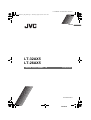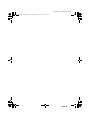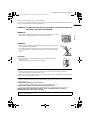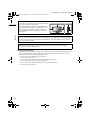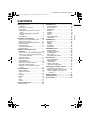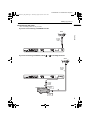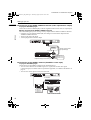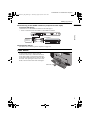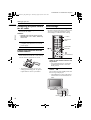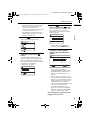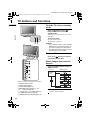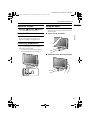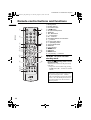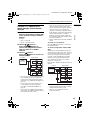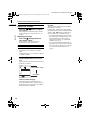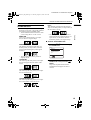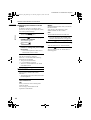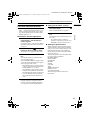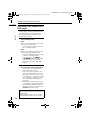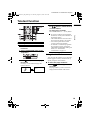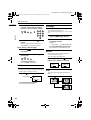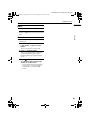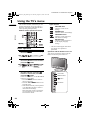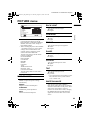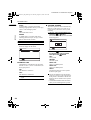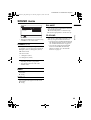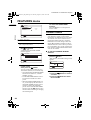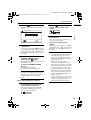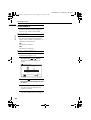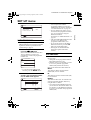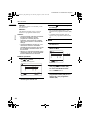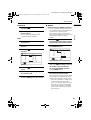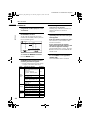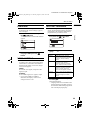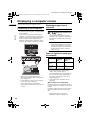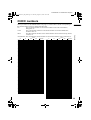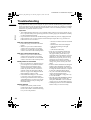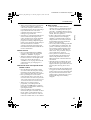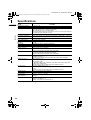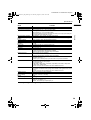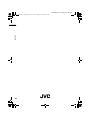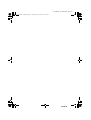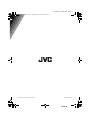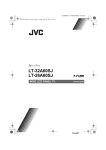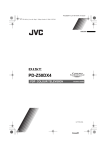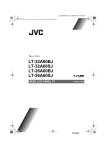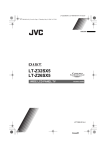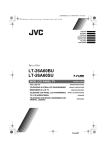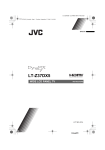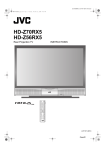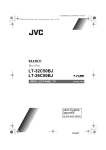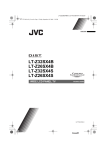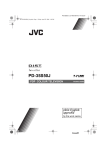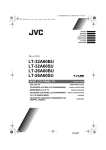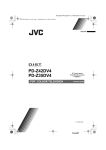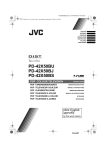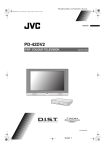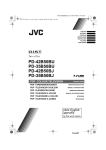Download JVC LT-26AX5 User's Manual
Transcript
LT-32/26AX5 / LCT1926-001A / All Cover LT-32&26AX5_Eng.book Page 1 Thursday, August 18, 2005 10:07 AM ENGLISH LT-32AX5 LT-26AX5 WIDE LCD PANEL TV INSTRUCTIONS LCT1926-001A-H Cover01 LT-32/26AX5 / LCT1926-001A / All Cover LT-32&26AX5_Eng.book Page 2 Thursday, August 18, 2005 10:07 AM Cover02 LT-32/26AX5 / LCT1926-001A / English LT-32&26AX5_Eng.book Page 1 Thursday, August 18, 2005 10:07 AM Thank you for buying this JVC LCD flat television. To make sure you understand how to use your new TV, please read this manual thoroughly before you begin. (“LCD” stands for Liquid Crystal Display.) WARNING: TO PREVENT FIRE OR SHOCK HAZARD, DO NOT EXPOSE THIS APPLIANCE TO RAIN OR MOISTURE. WARNING ENGLISH • Fingers may be trapped under the TV causing injuries. Hold the TV at the bottom in the middle, and do not allow it to tilt up or down. WARNING • The TV may fall causing injuries. Hold the bottom of the stand with your hand and tilt the TV up and down. • Do not allow children to hang from the TV, place their elbows on the TV or lean against the TV. Doing so may cause the TV to fall over and lead to injuries. CAUTION • The TV screen may be damaged if the TV is carried as shown in the diagram below. The TV should always be carried by two people. CAUTION: • Operate only from the power source specified (AC 110 – 240 V, 50/60 Hz) on the unit. • Avoid damaging the AC plug and power cord. • When you are not using this unit for a long period of time, it is recommended that you disconnect the power cord from the main outlet. DO NOT block the TV’s ventilation openings or holes. (If the ventilation openings or holes are blocked by a newspaper or cloth, etc., the heat may not be able to get out.) DO NOT place anything on top of the TV. (such as cosmetics or medicines, flower vases, potted plants, cups, etc.) DO NOT allow objects or liquid into the cabinet openings. (If water or liquid is allowed to enter this equipment, fire or electric shock may be caused.) DO NOT place any naked flame sources, such as lighted candles, on the TV. DO NOT subject the TV to direct sunlight. If there is a fault, unplug the unit and call a service technician. Do not attempt to repair it yourself or remove the rear cover. 1 LT-32/26AX5 / LCT1926-001A / English LT-32&26AX5_Eng.book Page 2 Thursday, August 18, 2005 10:07 AM Distance recommendations Avoid improper installation and never position the unit where good ventilation is impossible. When installing this TV, distance recommendations must be maintained between the set and the wall, as well as inside a tightly enclosed area or piece of furniture. Keep to the minimum distance guidelines shown for safe operation. 200 mm 150 mm 200 mm 150 mm 50 mm ENGLISH Pixel defects LCDs use collections of fine points (“pixels”) to display images. While there is no problem with more than 99.99% of these pixels, please understand that a very small number of pixels may not light, or may light all the time. The surface of the TV screen is easily damaged. Be very careful with it when handling the TV. Should the TV screen become soiled, wipe it with a soft dry cloth. Never rub it forcefully. Never use any cleaner or detergent on it. Cleaning the screen The screen is coated with a special thin film to reduce reflection. If this film is damaged, uneven colours, discolouration, scratches, and other problems that cannot be repaired may occur. Pay attention to the following when handling the screen. • Do not use glue or adhesive tape on the screen. • Do not write on the screen. • Do not allow the screen to come in contact with any hard objects. • Do not allow condensation to form on the screen. • Do not use alcohol, thinner, benzene or other solvents on the screen. • Do not rub the screen hard. 2 LT-32/26AX5 / LCT1926-001A / English LT-32&26AX5_Eng.book Page 3 Thursday, August 18, 2005 10:07 AM CONTENTS PICTURE menu ...................................... 23 Installation.................................................. 4 Connecting other devices .......................... 4 Cable holder............................................... 7 Connecting the power cord to the AC outlet....................................................... 8 Putting the batteries into the remote control..................................................... 8 Initial settings ............................................. 8 PICTURE MODE...................................... 23 BACK LIGHT............................................ 23 CONTRAST ............................................. 23 BRIGHT.................................................... 23 SHARP..................................................... 23 COLOUR.................................................. 23 TINT ......................................................... 23 WHITE BALANCE.................................... 23 FEATURES .............................................. 24 TV buttons and functions......................10 Turn the TV on from standby mode ......... 10 Choose a TV channel .............................. 10 Watch images from external devices ....... 10 Adjust the volume .................................... 11 Using the Menu........................................ 11 Connecting headphones .......................... 11 Using the stand ........................................ 11 SOUND menu ......................................... 25 Remote control buttons and functions..............................................12 SLEEP TIMER ......................................... 26 CHANNEL GUARD .................................. 26 APPEARANCE......................................... 28 BLUE BACK ............................................. 28 FAVOURITE SETTING ............................ 28 Turn the TV on or off from standby mode .. 12 Choose a TV channel and watch images from external devices ........................... 13 Adjust the volume .................................... 14 Information function ................................. 14 ZOOM function......................................... 15 3D SOUND function................................. 16 Return to TV channel instantly................. 16 Favourite channel function....................... 17 Operating a JVC brand VCR or DVD player.................................................... 18 Teletext function ....................................19 Basic operation ........................................ 19 Using the List Mode ................................. 19 Hold.......................................................... 20 Sub-page ................................................. 20 Reveal...................................................... 20 Size .......................................................... 20 Index ........................................................ 21 Cancel...................................................... 21 ENGLISH Setting up your TV ...................................4 STEREO / I • II ......................................... 25 BASS........................................................ 25 TREBLE ................................................... 25 BALANCE ................................................ 25 3D SOUND............................................... 25 FEATURES menu................................... 26 SET UP menu ......................................... 29 AUTO PROGRAM.................................... 29 EDIT/MANUAL ......................................... 29 LANGUAGE ............................................. 33 VIDEO-3 SETTING .................................. 33 TELETEXT LANGUAGE .......................... 33 Displaying a computer screen.............. 34 Connecting to the computer ..................... 34 Watching images from a computer .......... 34 Table of signals for each type of computer............................................... 34 CH/CC numbers ..................................... 35 Troubleshooting .................................... 36 Specifications ........................................ 38 Using the TV’s menu..............................22 Basic operation ........................................ 22 3 LT-32/26AX5 / LCT1926-001A / English LT-32&26AX5_Eng.book Page 4 Thursday, August 18, 2005 10:07 AM Setting up your TV • When you install the TV on the wall, only use a JVC wall mounting unit (optional) which is designed for this TV. • Make sure that the TV is installed on the wall by a skilled installer. Installation ENGLISH Cautions for installation • Install the TV in a corner on a wall or on the floor so as to keep cords out of the way. • The TV will generate a slight amount of heat during operation. Ensure that sufficient space is available around the TV to allow satisfactory cooling. See “Distance recommendations” on page 2. Connecting other devices Connect the equipment to the TV, making the correct rear panel and front panel connections. Before connecting anything • Read the manuals that came with the equipment. Depending on the equipment, the connection method may be different from the diagram. Also, the equipment settings may need to change depending on the connection method. • Turn off all the equipment including the TV. • The “Specifications” on page 38 give the details of the VIDEO terminals. without terminal covers Removing the terminal cover [VIDEO-4] Component video input PC input [VIDEO-3] S-VIDEO input Video input Audio L/R input [VIDEO-2] Video input Audio L/R input Monitor output* [VIDEO-1] Video input Audio L/R input Monitor output* * Monitor output: Output the images and sounds you are viewing. 4 Aerial input LT-32/26AX5 / LCT1926-001A / English LT-32&26AX5_Eng.book Page 5 Thursday, August 18, 2005 10:07 AM Setting up your TV Connecting the aerial • The connecting cables are not provided. If you are not connecting a VCR/DVD recorder. Aerial ENGLISH 75-ohm Coaxial Cable If you are connecting a VCR/DVD, follow A → B in the diagram below. Aerial 75-ohm Coaxial Cable 75-ohm Coaxial Cable VCR/DVD recorder To Aerial Output To Aerial Input 5 LT-32/26AX5 / LCT1926-001A / English LT-32&26AX5_Eng.book Page 6 Thursday, August 18, 2005 10:07 AM Setting up your TV Connecting to the VIDEO-1/VIDEO-2 terminal (video input/monitor output) ENGLISH To play the VCR/DVD player: Connect the TV to the VCR/DVD player with the supplied SCART to RCA cable (for input/output). Monitor output from the VIDEO-1/VIDEO-2 terminal The video/sound signal you are viewing is always output from the VIDEO-1/VIDEO-2 terminal. • Changing over a programme number (PR) also changes over the monitor output from the VIDEO-1/VIDEO-2 terminal. • The PC signal cannot be output. • Teletext programmes cannot be output. VIDEO IN AUDIO IN-L AUDIO IN-R SCART to RCA Cable (for input/output) To OUTPUT VCR/DVD recorder To INPUT Outputs the images and sounds you are viewing. VIDEO OUT AUDIO OUT-L AUDIO OUT-R Connecting to the VIDEO-3 terminal (S-VIDEO or video input) To play the VCR/DVD player: Connect the TV to the VIDEO-3 terminal of the VCR/DVD player. • You can choose between an S-VIDEO signal (Y/C signal) and a normal video signal (composite signal). For details of how to operate the equipment, see “VIDEO-3 SETTING” on page 33. • You can also connect game consoles and camcorder. To OUTPUT VCR/DVD player To OUTPUT S-VIDEO IN VIDEO IN AUDIO IN-L AUDIO IN-R Game consoles/Camcoder 6 LT-32/26AX5 / LCT1926-001A / English LT-32&26AX5_Eng.book Page 7 Thursday, August 18, 2005 10:07 AM Setting up your TV Connecting to the VIDEO-4 terminal (component video input) To play the DVD player: Connect the TV to the VIDEO-4 terminal of the DVD player. • Audio is shared between the VIDEO-3 and VIDEO-4 terminal. ENGLISH To OUTPUT COMPONENT IN AUDIO IN-L AUDIO IN-R DVD player Connecting the PC For details, see “Connecting to the computer” on page 34. Cable holder A cable holder which is used to keep the connection cables tidy is attached to the back of the stand. Gently squeeze the left and right of the cable holder and pull it to remove it from the stand. After putting the cables in the cable holder, attach it to the back of the stand again. cable holder 7 LT-32/26AX5 / LCT1926-001A / English LT-32&26AX5_Eng.book Page 8 Thursday, August 18, 2005 10:07 AM Setting up your TV Connecting the power cord to the AC outlet Insert the AC plug on the power cord from the TV into AC outlet. Caution Initial settings When the TV is first turned on, it goes into the initial settings mode, and you will see the JVC logo. Follow the instructions on the screen display to make the initial settings. ENGLISH • Operate only from the power source specified (AC 110 – 240 V, 50/60 Hz) on the unit. # button VCR/TV/DVD switch • Remove the AC plug from the outlet to completely disconnect the TV from the power supply. Yellow button Blue button Putting the batteries into the remote control Use two AA/R6 dry cell batteries. Insert the batteries from the - end, making sure the + and - polarities are correct. 7 buttons 1 Make sure to set the VCR/TV/DVD switch on the remote control to the TV position • You cannot turn the TV on when the VCR/TV/DVD switch is set to the DVD position. • The batteries we supply are only for setting up and testing your TV, please replace them as soon as you need to. 2 Press the # button on the remote control The TV turns on from standby mode and the JVC logo is displayed. • Check that the AC plug on the power cord from the TV is connected to AC outlet. Remote control sensor 8 Power lamp LT-32/26AX5 / LCT1926-001A / English LT-32&26AX5_Eng.book Page 9 Thursday, August 18, 2005 10:07 AM Setting up your TV 3 Press the a button The LANGUAGE menu appears. 5 Press the 6 buttons to choose a group. Then press the a button The AUTO PROGRAM function starts. The TV channels you receive are automatically stored in the programme numbers (PR) list. >> AUTO PROGRAM ENGLISH • If the JVC logo does not appear this is because your TV has already been turned on for the first time: use the “LANGUAGE”, “TELETEXT LANGUAGE” and “AUTO PROGRAM” functions to make the initial settings. For details, see “SET UP menu” on page 29. CH 28 14% D0004-EN • To stop the AUTO PROGRAM function, press the b button. 4 Press the 6 buttons to choose ENGLISH. Then press the a button The TELETEXT LANGUAGE menu appears. Set the teletext language group that corresponds to the language of the teletext programme that you want to watch. For details, see “TELETEXT LANGUAGE” on page 33. 6 After the TV channels have been registered in the programme numbers (PR), the EDIT menu appears > EDIT PR AV 01 02 03 04 05 06 07 > TELETEXT LANGUAGE OK D1003-EN CH/CC CH CH CH CH CH CH CC 21 22 23 24 25 26 01 ID OK GROUP-1 GROUP-2 GROUP-3 GROUP-4 ID MANUAL MOVE INSERT DELETE D0038-EN • You can proceed to edit the programme numbers (PR) list using the EDIT/MANUAL function. For details, see “EDIT/MANUAL” on page 29. • If a TV channel you want to view is not stored in the programme numbers (PR) list, you can register it using the MANUAL function. For details, see “EDIT/MANUAL” on page 29. • The AUTO PROGRAM function does not store a TV channel to the programme number PR 0 (AV). • If you do not need to use the EDIT/ MANUAL function, press the a button to close the EDIT menu. Now, setting up is complete. Please enjoy your new JVC TV! 9 LT-32/26AX5 / LCT1926-001A / English LT-32&26AX5_Eng.book Page 10 Thursday, August 18, 2005 10:07 AM TV buttons and functions Turn the TV on from standby mode ENGLISH Press the A button or the P p buttons to turn the TV on from standby mode. When the TV is turned on, the power lamp lights blue. To turn the TV off: Press the A button again. The power lamp goes off. Caution • The A button on the TV does not fully isolate the TV from the AC supply. If you are not going to use the TV for a long period, be sure to disconnect the AC plug from the AC socket. Choose a TV channel Press the P p buttons to choose a programme number (PR) Watch images from external devices Press the TV/AV button to choose a VIDEO terminal TV mode VIDEO modes Last Programme number Refer to the pages in parentheses for details. 1 Remote control sensor 2 Power lamp (page 8) 3 TV/AV button (page 10) 4 MENU/OK button (pages 11, 22) 5 P p buttons (page 10) 6 r (Volume) q buttons (page 11) 7 A (Stand by) button (page 10) 8 Headphone jack (mini jack) (page 11) 10 or • The p p buttons can also be used to choose a VIDEO terminal. LT-32/26AX5 / LCT1926-001A / English LT-32&26AX5_Eng.book Page 11 Thursday, August 18, 2005 10:07 AM TV buttons and functions Adjust the volume Press the r (Volume) q buttons The volume level indicator appears. Using the Menu Using the stand This stand can be used to adjust the direction of the TV screen 5° up, 10° down, and 20° to the left or right. Tilt the TV up and down: ENGLISH Use the MENU/OK button Refer to “Using the TV’s menu” (see page 22) for details of using the menu. Connecting headphones Connect the headphones with a stereo minijack (3.5 mm diameter) to the headphone jack at the TV front panel. • No sound comes from the TV speakers when the headphones are connected. Rotate the TV to the left and right: 11 LT-32/26AX5 / LCT1926-001A / English LT-32&26AX5_Eng.book Page 12 Thursday, August 18, 2005 10:07 AM Remote control buttons and functions 1 ~ ! ENGLISH 2 3 4 5 6 $ % 7 8 ^ 9 & 0 = 12 @ # 1 2 3 4 5 6 7 8 9 0 = ~ ! @ # $ % ^ & Muting button Number buttons Information button c button / (3D SOUND) button b button 7 buttons g (Text) button p p buttons VCR/DVD/Teletext control buttons p buttons d (Favourite) button # (Standby) button VCR/TV/DVD switch G button Colour buttons H button a button b button r (Volume) q buttons Turn the TV on or off from standby mode Press the # (standby) button to turn the TV on or off When the TV is turned on, the power lamp lights blue. • The power can be turned on by pressing the b button, p p buttons or Number buttons. To turn the TV on or off, set the VCR/TV/ DVD switch on the remote control to the TV position and press the # button. If the VCR/TV/DVD switch on the remote control is set to the DVD position, the TV will not be turned on or off even if the # button is pressed. LT-32/26AX5 / LCT1926-001A / English LT-32&26AX5_Eng.book Page 13 Thursday, August 18, 2005 10:07 AM Remote control buttons and functions Choose a TV channel and watch images from external devices Example: • PR 6 → press 6 • PR 12 → press 1 and 2 Use the p p buttons: Press the p p buttons to choose the programme number (PR) you want or an VIDEO terminal. Use the G button: Press the G button to choose an VIDEO terminal. TV mode VIDEO modes Programme numbers PR 1 – PR 99 To return to a TV channel: Press the b button, the p p buttons or the number buttons. To use the programme number PR 0 (AV): When the TV and VCR/DVD recorder are connected only by the aerial cable, choosing the programme number PR 0 (AV) allows you to view images from the VCR/DVD recorder. Set the VCR/DVD recorder RF channel to the programme number PR 0 (AV) manually. For details, see “EDIT/ MANUAL” on page 29. Pressing the G button changes the choice as follows: TV mode or • You can choose a video input signal from the S-VIDEO signal (Y/C signal) and regular video signal (composite signal). For details, see “VIDEO-3 SETTING” on page 33. • If you do not have a clear picture or no colour appears, follow the operation procedure “COLOUR SYSTEM” on page 24. • If you choose a VIDEO terminal with no input signal, the VIDEO terminal number becomes fixed on the screen. ENGLISH Use the number buttons: Enter the programme number (PR) of the channel using the number buttons. • Since this TV is designed to make full use of the resolution of the original video source, the motion may appear unnatural when the video source is input with progressive-scanning component signals. If this happens, change the output setting of the connected device to interlacescanning component signal output. See the instructions that came with the device for more information. • The PC sound is the same as the VIDEO-3 sound. Programme numbers PR 1 – PR 99 VIDEO modes PR 0 or • The VCR/DVD recorder sends its playback image along the aerial cable as an RF (radio frequency) signal. • Also see your VCR/DVD recorder instruction manual. 13 LT-32/26AX5 / LCT1926-001A / English LT-32&26AX5_Eng.book Page 14 Thursday, August 18, 2005 10:07 AM Remote control buttons and functions Adjust the volume ENGLISH Press the r q buttons to adjust the volume. The volume level indicator appears and the volume changes as you press the r q buttons. Muting the sound Press the l (muting) button to turn off the sound. Pressing the l (muting) button again restores the previous volume level. Information function You can see the channel number of the programme you are watching or the PR LIST. From the PR LIST, you can choose a channel or VIDEO terminal. Press the h (Information) button to display the information you want to see. Pressing the h (Information) button changes the display as follows: PR LIST PR ID AV 01 02 03 04 05 06 07 -8 Channel number display No indication OK +8 D0011-EN Channel number display: The channel number and channel name (when the channel name is registered) of the programme you are watching or the VIDEO terminal number is displayed. 14 PR LIST: The programme number (PR) and VIDEO terminal list is displayed. Pressing the a button after choosing the programme number (PR) or VIDEO terminal with the 7 buttons will display the chosen programme or VIDEO terminal. • For programme numbers (PR) for which the CHANNEL GUARD function is set, the n (CHANNEL GUARD) mark is displayed. For details see “CHANNEL GUARD” on page 26. • For programme numbers (PR) which is registered as a favourite channel, the d (favourite) mark is displayed. For details see “Favourite channel function” on page 17. LT-32/26AX5 / LCT1926-001A / English LT-32&26AX5_Eng.book Page 15 Thursday, August 18, 2005 10:07 AM Remote control buttons and functions ZOOM function • For 16:9 aspect ratio pictures that have been squeezed into a normal picture (4:3 aspect ratio), use the FULL mode to restore the picture to its original shape. ENGLISH You can change the screen size according to the picture aspect ratio. Choose the optimum one from the following ZOOM modes. • The ZOOM mode is fixed at FULL when you are using the TV as a PC screen. REGULAR: Use to view a normal picture (4:3 aspect ratio) as this is its original shape. FULL: This uniformly stretches the left and right sides of a normal picture (4:3 aspect ratio) to fill the wide TV screen. Choose the ZOOM mode PANORAMIC: This stretches the left and right sides of a normal picture (4:3 aspect ratio) to fill the screen, without making the picture appear unnatural. • The top and bottom of the picture are slightly cut off. 14:9 ZOOM: This zooms up the wide picture (14:9 aspect ratio) to the upper and lower limits of the screen. 1 Press the c button to display the ZOOM menu ZOOM REGULAR PANORAMIC 14:9 ZOOM 16:9 ZOOM 16:9 ZOOM SUBTITLE FULL OK D0009-EN 2 Press the 6 buttons to choose a ZOOM mode. Then press the a button The picture expands and the chosen ZOOM mode is displayed in about 5 seconds. 16:9 ZOOM: This zooms up the wide picture (16:9 aspect ratio) to the full screen. 16:9 ZOOM SUBTITLE: This zooms up the wide picture (16:9 aspect ratio) with subtitles to the full screen. 15 LT-32/26AX5 / LCT1926-001A / English LT-32&26AX5_Eng.book Page 16 Thursday, August 18, 2005 10:07 AM Remote control buttons and functions Adjusting the visible area of the picture If subtitles or the top (or bottom) of the picture are cut off, you can adjust the visible area of the picture manually. ENGLISH 1 Press the c button The ZOOM menu appears. 2 Press the a button to display the ZOOM mode indicator The indicator appears. 16 : 9 ZOOM D0010-EN 3 While it is displayed, press the 6 buttons to change the position of the picture • You cannot adjust the visible area in REGULAR or FULL mode. The visible area adjustment is saved even after the TV channel is changed. However, it is cancelled if the following operations are performed. • The power is turned off/on • g (Text) button is pressed • The TV is switched between TV mode and VIDEO mode 3D SOUND function You can enjoy sounds with a wider ambience. • This function does not work for the sound from headphones. Press the 3 button to select one of 3D SOUND modes ON: When you listen to stereo sound, please select ON mode. You can enjoy sound similar to the experience at the theatre. 16 MONO: Select the MONO mode, when you listen to the mono sound. You can enjoy the sound for a wider audience similar to stereo sound. OFF: The 3D SOUND function switches off. • You can choose the 3D SOUND mode with the “SOUND menu” (see page 25). Return to TV channel instantly You can return to a TV channel instantly. Press the b button The TV returns to the TV mode and a TV channel appears. LT-32/26AX5 / LCT1926-001A / English LT-32&26AX5_Eng.book Page 17 Thursday, August 18, 2005 10:07 AM Remote control buttons and functions Favourite channel function You can register your favourite TV channels (PR 1 – PR 99) in the number buttons 1 to 4. After registering, the channel can be called by pressing the d (favourite) button and a number button 1 to 4. 1 In the normal screen, choose a TV channel (PR 1 – PR 99) that you want to register For details, refer to “Choose a TV channel and watch images from external devices” on page 13. 2 Press and hold the d (favourite) button for three seconds or more Then “SET 1-4?” appears on the screen. 3 Press one of the number buttons 1 to 4 The current channel is registered in the pressed number button. After “PROGRAMMED!” appears on the screen, the favourite channel icon appears at the top-right of the screen. • If the channel you are trying to register is already registered in one of the other number buttons 1 to 4, “NOT AVAILABLE” appears on the screen. • Channels locked with the CHANNEL GUARD function cannot be registered. • If AUTO PROGRAM is performed, the registered favourite channels are reset. 1 In the normal screen, press the d (favourite) button Then “FAVOURITE1-4?” appears. 2 Press one of the number buttons 1 to 4 The called favourite channel appears on the screen. • If a number button in which no channel is registered is pressed, “NO MEMORY” appears on the screen. ENGLISH Favourite channel registration Calling the favourite channel Setting the picture effect When a favourite channel has been chosen with the d (favourite) button and number buttons 1 to 4, picture effect settings can be memorised for each favourite channel by setting the picture effects in the PICTURE menu (see page 23). The following items in the PICTURE menu (see page 23) are memorised. PICTURE MODE BACK LIGHT CONTRAST BRIGHT SHARP COLOUR TINT WHITE BALANCE DIGITAL VNR COLOUR SYSTEM The last setting made for each item is memorised. • When you want to delete a favourite channel, delete the set channel and set contents with FAVOURITE SETTING (see page 28) in the FEATURES menu. 17 LT-32/26AX5 / LCT1926-001A / English LT-32&26AX5_Eng.book Page 18 Thursday, August 18, 2005 10:07 AM Remote control buttons and functions Operating a JVC brand VCR or DVD player ENGLISH These buttons will operate a JVC brand VCR or DVD player. Pressing a button that looks the same as the device’s original remote control button has the same effect as the original remote control. 1 Set the VCR/TV/DVD switch to the VCR or DVD position VCR: When you are operating the VCR, set the switch to the VCR position. • You can turn the VCR on or off with the # (standby) button. DVD: When you are operating the DVD player, set the switch to the DVD position. • You can turn the DVD player on or off with the # (standby) button. • You can also press the H or T button and display the DVD disc menu screen, and then operate by pressing the 7 buttons. 2 Press the VCR/DVD Control Button to control your VCR or DVD player • If your device is not made by JVC, these buttons will not work. • Even if your device is made by JVC, some of these buttons may not work, depending on the device you are using. • You can use the p buttons to choose a TV channel the VCR will receive, or choose the chapter the DVD player plays back. • Some models of DVD player use the p buttons for both operating the fast forward/backward functions and for choosing the chapter. In this case, the 253 buttons do not work. You cannot turn the TV on or off when the VCR/TV/DVD switch is set to the VCR or DVD position. When you turn the TV on or off, set the VCR/TV/DVD switch to the TV position. 18 LT-32/26AX5 / LCT1926-001A / English LT-32&26AX5_Eng.book Page 19 Thursday, August 18, 2005 10:07 AM Teletext function VCR/TV/ DVD 1 Choose a TV channel with a teletext broadcast 2 Set the VCR/TV/DVD switch to the TV position To return to the TV mode: Press the b button or g (Text) button. • If you have trouble receiving teletext broadcasts, consult your local dealer or the teletext station. • The ZOOM function will not work in the TV and text mode or Text mode. • You cannot operate menus when viewing a teletext programme. • If characters on a teletext programme do not appear properly, change the TELETEXT LANGUAGE setting. For details, see “TELETEXT LANGUAGE” on page 33. ENGLISH Basic operation 4 Choose a teletext page by pressing the p p buttons, number buttons or colour buttons Using the List Mode 3 Press g (Text) button to display the teletext Pressing g (Text) button changes the mode as follows: TEXT --TEXT --- TV mode You can store the numbers of your favourite teletext pages in memory and call them up quickly using the colour buttons. To store the page numbers: 1 Press B button to go into the List mode The page numbers you have stored are displayed at the bottom of the screen. Text mode 19 LT-32/26AX5 / LCT1926-001A / English LT-32&26AX5_Eng.book Page 20 Thursday, August 18, 2005 10:07 AM Teletext function 2 Press a colour button to choose a position. Then press the number buttons to enter the page number Sub-page Some teletext pages include sub-pages that are automatically displayed. You can hold any sub-page, or view it at any time. ENGLISH 1 Press the d (Favourite) button to operate the Sub-page function 3 Press and hold down the A (Store) button The four page numbers blink white to show that they are stored in memory. To call up a stored page: 1 Press the B button to enter the List mode 2 Press a colour button having a stored page To exit the List mode: Press the B button again. 2 Press the Number buttons to enter a sub-page number Example: • 3rd sub-page → press 0, 0, 0 and 3. To cancel the Sub-page function: Press the d (Favourite) button again. Reveal Some teletext pages include hidden text (such as answers to a quiz). You can display the hidden text. Each time you press the E (Reveal) button, text is hidden or revealed Hold You can hold a teletext page on the screen for as long as you want, even while several other teletext pages are being received. Press the C (Hold) button Hold indication To cancel the Hold function: Press C (Hold) button again. 20 Size You can double the height of the teletext display. Press the F (Size) button LT-32/26AX5 / LCT1926-001A / English LT-32&26AX5_Eng.book Page 21 Thursday, August 18, 2005 10:07 AM Teletext function Index You can return to the index page instantly. Press the G (Index) button Returns to page 100 or a previously specified page. You can search for a teletext page while watching TV. ENGLISH Cancel 1 Press the number button to enter a page number, or press a colour button The TV searches for a teletext page. 2 Press H (Cancel) button The TV programme appears. When the TV finds the teletext page, its page number appears in the upper left of the screen. 3 Press H (Cancel) button to return to a teletext page when the page number is on the screen • The TV mode cannot be resumed by pressing the H (Cancel) button. To return to the TV mode press b button. 21 LT-32/26AX5 / LCT1926-001A / English LT-32&26AX5_Eng.book Page 22 Thursday, August 18, 2005 10:07 AM Using the TV’s menu This TV has a number of functions you can operate using menus. To use all your TV’s functions, you need to understand the basic menu operating techniques fully. Types of menu D0106 Buttons used to operate the menus D0107 ENGLISH D0108 D0109 PICTURE menu Choose to set the screen settings. SOUND menu Choose to set the sound settings. FEATURES menu Choose to set the sleep timer and child lock settings. SET UP menu Choose to edit the channels or set the display language settings. • The menu will disappear after about one minute if no operation is performed. Basic operation 1 Press the H button to display the menu bar PICTURE Operation with the buttons on the TV You can also operate the menus using the buttons on the front panel of the TV. D0105-EN 2 Press the 5 buttons to choose the menu you want to use and then press the a button PICTURE D1105-EN Chosen menu Chosen menu name 3 Press the 6 buttons to choose the item to be set, press the 5 buttons to set the item, and then press the a button If there are sub-menus, use the 7 buttons to operate them. • Press the b button to return to the previous menu. • Press the b or H button to exit from the menu. • Some menu items may not be operated or set depending on the TV status or other menu item settings. Menu items that cannot be operated or set are displayed in grey in the menu and cannot be chosen. 22 TV/AV button MENU/OK button 6 buttons 5 buttons LT-32/26AX5 / LCT1926-001A / English LT-32&26AX5_Eng.book Page 23 Thursday, August 18, 2005 10:07 AM PICTURE menu BACK LIGHT PICTURE PICTURE MODE BACK LIGHT CONTRAST BRIGHT SHARP COLOUR TINT WHITE BALANCE FEATURES STANDARD You can adjust the back light. 2 : darker 3 : brighter COOL RESET D0014-EN • While the PICTURE menu is displayed, pressing the blue button will set the BACK LIGHT, CONTRAST, BRIGHT, SHARP, COLOUR, TINT settings to their default settings. • When watching the picture from VIDEO1 to VIDEO-4 or the PC, picture effect settings can be memorised for each external input by setting the picture effects in the PICTURE menu. The following items in the PICTURE menu are memorised. PICTURE MODE BACK LIGHT CONTRAST BRIGHT SHARP COLOUR TINT WHITE BALANCE DIGITAL VNR COLOUR SYSTEM The last setting made for each item is memorised. PICTURE MODE You can choose one of three PICTURE MODEs to adjust the picture settings automatically. BRIGHT: Heightens contrast and sharpness. STANDARD: Standardizes picture adjustment. SOFT: Softens contrast and sharpness. CONTRAST You can adjust the picture contrast. 2 : lower 3 : higher ENGLISH OK BRIGHT You can adjust the picture brightness. 2 : darker 3 : brighter SHARP You can adjust the picture sharpness. 2 : softer 3 : sharper COLOUR You can adjust the picture colour. 2 : lighter 3 : deeper TINT You can adjust the picture tint. 2 : reddish 3 : greenish • You can change the TINT setting (picture hue) when the colour system is NTSC 3.58, or NTSC 4.43. WHITE BALANCE You can select one of three WHITE BALANCE modes (three tones of white) to adjust the white balance of the picture. Since white is the colour which is used as a reference for all the other colours, changing the WHITE BALANCE mode affects the appearance of all the other colours on the screen. 23 LT-32/26AX5 / LCT1926-001A / English LT-32&26AX5_Eng.book Page 24 Thursday, August 18, 2005 10:07 AM PICTURE menu COOL: A bluish white. Using this mode when watching bright pictures allows you to enjoy a more vivid and bright picture. MID: The normal white colour. ENGLISH WARM: A reddish white. Using this mode when watching films allows you to enjoy colours that are characteristic of films. COLOUR SYSTEM The colour system is chosen automatically. However, if the picture is not clear or no colour appears, choose the colour system manually. 1 Choose COLOUR SYSTEM. Then press the a or 3 button The sub-menu of the COLOUR SYSTEM function appears. >> COLOUR SYSTEM FEATURES AUTO Choose FEATURES and press the a or 3 button to display the sub-menu. OK > FEATURES D0016-EN DIGITAL VNR COLOUR SYSTEM ON OK D1015-EN DIGITAL VNR The DIGITAL VNR function cuts down the amount of ‘noise’ (‘snow’ or interference) in the original picture. ON: This function is turned on. OFF: This function is turned off. • This function does not work for PC signal. 24 2 Press the 6 buttons to choose the appropriate colour system. Then press the a button PAL: PAL system SECAM: SECAM system NTSC 3.58: NTSC 3.58 MHz system NTSC 4.43: NTSC 4.43 MHz system AUTO: This function detects a colour system from the input signal. • The AUTO function may not function properly if you have poor signal quality. If the picture is abnormal in the AUTO function, choose another colour system manually. • COLOUR SYSTEM cannot be chosen when you are watching the PC picture. LT-32/26AX5 / LCT1926-001A / English LT-32&26AX5_Eng.book Page 25 Thursday, August 18, 2005 10:07 AM SOUND menu BALANCE SOUND STEREO/ BASS TREBLE BALANCE 3D SOUND OFF • When the headphones are connected, only “STEREO / I • II” can be used. STEREO / I • II When you are viewing a bilingual broadcast programme, you can choose the sound from Bilingual I (Sub I) or Bilingual II (Sub II). s: Stereo sound 3D SOUND You can enjoy Surround sound with a “live” effect by using the 3D SOUND function. • You can choose a 3D SOUND mode from ON, MONO and OFF modes. For details, see “3D SOUND function” on page 16. • You can also operate the 3D SOUND function with the / (3D SOUND) button. For details, see “3D SOUND function” on page 16. ENGLISH OK D0019-EN You can adjust the volume balance between the left and right speaker. 2 : turn the left speaker’s volume level up. 3 : turn the right speaker’s volume level up. v : mono sound t : Bilingual I (sub I) u : Bilingual II (sub II) • The sound mode you can choose differs depending on the TV programme. • This function does not work in the VIDEO modes. BASS You can adjust the low tone of the sound. 2 : weaker 3 : strong TREBLE You can adjust the high tone of the sound. 2 : weaker 3 : strong 25 LT-32/26AX5 / LCT1926-001A / English LT-32&26AX5_Eng.book Page 26 Thursday, August 18, 2005 10:07 AM FEATURES menu FEATURES SLEEP TIMER CHANNEL GUARD APPEARANCE BLUE BACK FAVOURITE SETTING TYPE A ON To cancel the SLEEP TIMER function: Press the 2 button to set the period of time to “OFF”. CHANNEL GUARD ENGLISH OK D0023-EN SLEEP TIMER You can set the TV to automatically turn off after a set period of time. 1 Choose SLEEP TIMER. Then press the a or 3 button A Sub-menu of the SLEEP TIMER function appears. > SLEEP TIMER 0 120 OFF When there is a TV channel you do not want your children to watch, you can use the CHANNEL GUARD function to lock out the TV channel. Even when a child chooses a programme number (PR) for a locked TV channel the screen will change to blue and display n (CHANNEL GUARD) so the TV channel cannot be viewed. Unless you enter a pre-set ID number by a special operation, the lock cannot be released and the child cannot view the TV channel. To set the CHANNEL GUARD function 1 Choose CHANNEL GUARD, then press the 0 button “SET ID NO.” (ID number setting screen) appears. OK >> SET ID NO. D0024-EN 0 040 2 Press the 5 buttons to set the period of time. Then press the a button You can set the period of time for up to 120 minutes (2 hours) in 10 minute steps. • One minute before the SLEEP TIMER function turns off the TV, “GOOD NIGHT!” appears. • The SLEEP TIMER function cannot be used to turn off the TV’s main power. • When the SLEEP TIMER function is on, you can display the sub-menu of the SLEEP TIMER function again to confirm or change the remaining period of time of the SLEEP TIMER function. Press the a button to leave the menu after confirming or changing the remaining time. 26 OK D0025-EN 2 Set the ID number to your liking 1 Press the 6 buttons to choose a number. 2 Press the 5 buttons to move the cursor. LT-32/26AX5 / LCT1926-001A / English LT-32&26AX5_Eng.book Page 27 Thursday, August 18, 2005 10:07 AM FEATURES menu 3 Press the a button The Sub-menu of CHANNEL GUARD appears. > CHANNEL GUARD ID 5 CH/CC CH CH CH CH CH CH CC ID NO. : D0028-EN 21 22 23 24 25 26 01 GUARD OK D1026-EN 4 Press the 6 buttons to choose a TV channel Every time you press the 6 buttons, the Programme number (PR) changes, and the picture of the TV channel registered in the Programme number (PR) is displayed on the screen. 5 Press the blue button and set the CHANNEL GUARD function. Then press the a button n (CHANNEL GUARD) appears and the TV channel is locked. To reset the CHANNEL GUARD function: Press the blue button again. n (CHANNEL GUARD) disappears. To disable easy resetting of the CHANNEL GUARD function, the menu disappears if you choose the CHANNEL GUARD function and press the a button. To view a locked TV channel 3 Press the number buttons to enter the ID number The lock is temporarily released so you can view the TV channel. ENGLISH PR AV 01 02 03 04 05 06 07 2 Press the h (Information) button to display “ID NO.” (ID No. input screen) If you have forgotten the ID number: Perform step 1 of “To set the CHANNEL GUARD function”. After confirming the ID number, press the b button to exit the menu. • Even if you reset the lock temporarily, it does not mean that the CHANNEL GUARD function set for the TV channel is cancelled. The next time anyone tries to view the TV channel, it will be locked again. • When you want to cancel the CHANNEL GUARD function, you must perform the operation “To set the CHANNEL GUARD function” again. • To stop it being easy to choose the programme number (PR) of a locked TV channel, the programme number (PR) has been set so that it cannot be chosen with the 6 buttons or the buttons of the TV. • To stop it being easy to reset the lock, “ID NO.” (ID No. input screen) is set so that it cannot appear unless you press the h (Information) button. 1 Choose a programme number (PR) of a locked TV channel with the number buttons or PR LIST The screen changes to blue and the n (CHANNEL GUARD) appears. You cannot view the TV channel. 5 D0027 27 LT-32/26AX5 / LCT1926-001A / English LT-32&26AX5_Eng.book Page 28 Thursday, August 18, 2005 10:07 AM FEATURES menu APPEARANCE Press the 5 button and choose the format in which the channel number is displayed from two types: TYPE A and TYPE B. ENGLISH BLUE BACK You can set the TV to automatically change to a blue screen and mute the sound if the signal is weak or absent, or when there is no input from an external device. ON: This function is turned on. OFF: This function is turned off. FAVOURITE SETTING Chose when deleting the favourite channels registered in the buttons 1 to 4. 1 Choose FAVOURITE SETTING, then press the a or 3 button The FAVOURITE SETTING menu appears. FAVOURITE SETTING 1 PR 01 2 PR 02 3 PR 03 4 PR 04 RESET OK D0112-EN 2 Press the 6 buttons and chose the favourite channel that you want to delete 3 Press the blue button The chosen favourite channel and set contents are deleted. • For details of the favourite channels, see “Favourite channel function” on page 17. 28 LT-32/26AX5 / LCT1926-001A / English Body_Eng.fm Page 29 Tuesday, August 23, 2005 9:30 AM SET UP menu SET UP AUTO PROGRAM EDIT/MANUAL LANGUAGE VIDEO-3 SETTING TELETEXT LANGUAGE VIDEO AUTO PROGRAM You can again perform the AUTO PROGRAM function TV channel automatic registration which was performed in the “Initial settings” (page 8). 1 Choose AUTO PROGRAM, then press the a or 3 button The AUTO PROGRAM function starts. The TV channels you receive are automatically stored in the programme numbers list. >> AUTO PROGRAM CH 28 14% D0004-EN • To stop the AUTO PROGRAM function, press the b button. 2 After the TV channels have been stored in the programme number list, the EDIT menu appears > EDIT PR AV 01 02 03 04 05 06 07 ID CH/CC CH CH CH CH CH CH CC 21 22 23 24 25 26 01 ID OK MANUAL MOVE INSERT DELETE D0038-EN ENGLISH OK D0029-EN • You can proceed to edit the programme numbers list using the EDIT/MANUAL function. For details, see “EDIT/MANUAL” on page 29. • If a TV channel you want to view is not stored in the programme numbers list, you can register it using the MANUAL function. For details, see “EDIT/MANUAL” on page 29. • The AUTO PROGRAM function does not store a TV channel to the programme number PR 0 (AV). • If you do not need to use the EDIT/ MANUAL function, press the a button to exit the EDIT menu. • Starting the AUTO PROGRAM deletes the registered favourite channel. EDIT/MANUAL The EDIT/MANUAL functions are divided into two types: • editing the current programme numbers (PR) (EDIT functions); and • manually storing a TV channel you want to view on a particular programme number (PR) (MANUAL function). Here are the details about these functions: MOVE: This function changes the programme number (PR) of a TV channel. ID: This function registers a channel name (ID) to a TV channel. INSERT: This function adds a new TV channel in the current programme numbers (PR) list by using the CH/CC number. • You cannot use the INSERT function if you do not know the channel number of a TV channel. Use the MANUAL function to register a TV channel in the programme number (PR). 29 LT-32/26AX5 / LCT1926-001A / English LT-32&26AX5_Eng.book Page 30 Thursday, August 18, 2005 10:07 AM SET UP menu DELETE: This function deletes a TV channel you do not want to list. MANUAL: This function manually stores a new TV channel in a programme number (PR). ENGLISH Caution • Using the MOVE, DELETE or INSERT functions rewrites the current programme numbers (PR) list. Therefore, the programme numbers (PR) of some of the TV channels will change. • Using the MANUAL function for a TV channel for which the CHANNEL GUARD function has been set cancels the CHANNEL GUARD function for that channel. • When a TV channel has already been registered in PR 99, using the INSERT function deletes that TV channel. Basic operation 1 Choose EDIT/MANUAL, then press the a or 3 button The EDIT menu appears. 3 Press the a button to complete the settings • For programme number PR 0, “AV” appears in the programme numbers (PR) list. • A VIDEO terminal number does not appear in the programme numbers (PR) list. MOVE 1 Press the 6 buttons to choose a TV channel 2 Press the 3 button to start the MOVE function > EDIT PR AV 01 02 03 04 05 06 07 ID CH/CC CH CH CH CH CH CC 22 23 24 25 26 01 CH 21 OK STORE D0030-EN > EDIT PR AV 01 02 03 04 05 06 07 ID CH CH CH CH CH CH CC 21 22 23 24 25 26 01 ID OK 3 Press the 6 buttons to choose a new programme number (PR) CH/CC To cancel the MOVE function: Press the b button. MANUAL MOVE INSERT DELETE D0038-EN 2 Follow the description for the function you want to use 30 4 Press the 2 button to change the programme number (PR) of a TV channel to a new programme number (PR) LT-32/26AX5 / LCT1926-001A / English LT-32&26AX5_Eng.book Page 31 Thursday, August 18, 2005 10:07 AM SET UP menu DELETE INSERT 1 Press the 6 buttons to choose a TV channel ID 1 Press the 6 buttons to choose a TV channel 1 Press the 6 buttons to choose a programme number (PR) for which you will register a new TV channel 2 Press the red button to start the ID function 2 Press the green button and start the INSERT function 3 Press the 6 buttons to choose a character > EDIT PR AV 01 02 03 04 05 06 07 > EDIT PR AV 01 02 03 04 05 06 07 ID M CH/CC CH CH CH CH CH CH CC 21 22 23 24 25 26 01 OK D0032-EN 4 Press the 5 buttons to move the cursor 5 Repeat steps 3 and 4 to complete the channel name 6 Press the a button to give a channel name (ID) to a TV channel ENGLISH 2 Press the yellow button to delete the TV channel The TV channel is deleted from the programme numbers (PR) list. Before performing INSERT operation • A CH/CC number unique to this TV and corresponding to the Channel number of a TV channel is required. Find the corresponding CH/CC number from a table “CH/CC numbers” on page 35 based on the Channel number of the TV channel. CH/CC ID CH CH CH CH CH CH CC OK 0 21 22 23 24 25 26 9 CH/CC D0034-EN 3 Press the 6 buttons to choose “CC” or “CH” according to the CH/ CC number of the TV channel To cancel the INSERT function: Press the b button. 4 Press the number buttons to enter the remaining CH/CC number The TV shifts to registration mode. When the registration is completed, the picture of the TV channel appears on the screen. • The CH/CC number is a number given to each broadcast frequency that carries a TV channel. If the TV cannot detect the TV channel corresponding to the broadcast frequency indicated by the CH/CC number, a “no-signal” picture appears. 31 LT-32/26AX5 / LCT1926-001A / English LT-32&26AX5_Eng.book Page 32 Thursday, August 18, 2005 10:07 AM SET UP menu MANUAL ENGLISH 1 Press the 6 buttons to choose a programme number (PR) for a new TV channel 4 Press the green or red button to search for a TV channel Scanning stops when the TV finds a TV channel. Then the TV channel is displayed. 2 Press the blue button to activate the MANUAL function At the right side following the CH/CC number, the SYSTEM (sound system) of the TV channel appears. 5 Press the green or red button repeatedly until the TV channel you want appears > MANUAL PR AV 01 02 03 04 05 06 07 ID CH/CC CH CH CH CH CH CH CC SEARCH+ OK If the TV channel reception is poor: Press the blue or yellow button to finetune the TV channel. If you cannot hear the normal sound even when the picture of the TV channel appears normally: The SYSTEM setting is wrong. Press the 3 button and choose a SYSTEM that has normal sound. 21 22 23 24 25 26 01 (B / G) FINE- SYSTEM SEARCH- FINE+ D0035-EN To cancel the MANUAL function: Press the b button. 3 Press the 3 button to choose the SYSTEM (sound system) for a TV channel you want to register • For the sound systems in each country or region, refer to the table below: Area Country or Region Bahrain, Kuwait, Oman, Qatar, United Arab Emirates, Yemen, etc. Indonesia, Malaysia, Singapore, Thailand, India, etc. Asia, Middle China, Vietnam, etc. East Hong Kong, etc. Islamic Republic of Iran, Lebanon, Saudi Arabia, etc. Philippines, Taiwan, Myanmar, etc. Russia, etc. Czech Republic, Poland, etc. Europe Germany, Holland, Belgium, etc. UK, etc. Oceania Australia, New Zealand, etc. Republic of South Africa, etc. Africa Nigeria, etc. Egypt, Morocco, etc. 32 System B/G D/K I B/G M D/K D/K B/G I B/G I B/G B/G 6 Press the a button and register the TV channel to a Programme number (PR) The normal EDIT menu is resumed. LT-32/26AX5 / LCT1926-001A / English LT-32&26AX5_Eng.book Page 33 Thursday, August 18, 2005 10:07 AM SET UP menu LANGUAGE The LANGUAGE setting which was performed in the “Initial settings” (page 8) can be changed. There are four types of teletext language groups. Set the teletext language group that corresponds to the language of the teletext programme that you want to watch. 1 Choose TELETEXT LANGUAGE, then press the a or 3 button > TELETEXT LANGUAGE LANGUAGE ENGLISH 1 Choose LANGUAGE, then press the a or 3 button A sub-menu of the LANGUAGE function appears. TELETEXT LANGUAGE GROUP-1 GROUP-2 GROUP-3 GROUP-4 OK D1003-EN D1002-EN 2 Press the 6 buttons to choose a language. Then press the a button 2 Press the 6 buttons to choose a group Group Languages GROUP-1 Turkish, Hungarian, English, German, French, Italian, Spanish, Portuguese, Greek, Swedish, Finnish GROUP-2 Polish, Serbian, Croatian, Slovenian, Czech, Slovak, Rumanian, Hungarian, German, French, Italian, Swedish, Finnish GROUP-3 Russian, Bulgarian, Lettish, Lithuanian, Estonian, Ukrainian, Serbian, Croatian, Slovenian, Czech, Slovak, English, German GROUP-4 Arabic, Czech, Slovak. Hungarian, English, German, French, Italian, Spanish, Portuguese, Swedish, Finnish VIDEO-3 SETTING Set the VIDEO-3 SETTING correctly according to the video signal input from the external device connected to the VIDEO-3 terminal. If this setting is incorrect, images will not be displayed. VIDEO: If a normal video signal (composite video signal) is input. S-VIDEO: If a S-VIDEO signal (Y/C signal) is input. • If you set S-VIDEO in VIDEO-3 SETTING, the display on the screen changes from V3 to S3. 3 Press the a button to complete the setting The menu disappears. • Languages that are not included in the teletext language group that you select, the sub-titles of the teletext programme will not be displayed properly. 33 LT-32/26AX5 / LCT1926-001A / English LT-32&26AX5_Eng.book Page 34 Thursday, August 18, 2005 10:07 AM Displaying a computer screen This TV can be used as a computer screen. Connecting to the computer ENGLISH Use a D-SUB cable to connect the TV’s PC IN terminal to the computer’s analogue RGB output terminal. If you want to listen to the sound from the computer, use an audio cable to connect the VIDEO-3 AUDIO L/R sound input terminal to the computer’s sound output terminal. When the sound from the computer is mono, connect to the VIDEO-3 AUDIO L terminal. Watching images from a computer After starting the computer, press the G or p p buttons to choose “PC” “PC” is after VIDEO-4. You can listen to the sound when the sound from the computer is connected to the VIDEO-3 AUDIO L/R sound input terminal. • When the sound from the computer is connected to VIDEO-3, by choosing external input VIDEO-3 the sound from the computer can be listened to, but the images from the computer cannot be seen. Table of signals for each type of computer • Refer to the computer manual for a detailed explanation of the connections at the computer side. • Ensure that the connectors are facing the correct way when connecting. • After connecting the D-SUB cable, tighten the two screws to fix the connector in place. Resolution Vertical frequency (Hz) Horizontal frequency (kHz) 640 × 480 (VGA) 60.0 31.5 1024 × 768 (XGA) 60.0 42.0 • Only the above formats are supported. • Even with the above formats and at 60 Hz, some problems may be experienced depending on the quality of the synchronous signal. (Depending on the quality, some pictures may not be displayed properly.) • Apple Macintosh* computers are not supported. When a picture is not displayed Check the computer’s refresh rate and set it to 60 Hz. Refer to the computer’s instruction manual. Computers which cannot have their refresh rate set to 60 Hz cannot be used with this unit. * Apple Macintosh is a registered trademark of Apple Computer, Inc. 34 LT-32/26AX5 / LCT1926-001A / English LT-32&26AX5_Eng.book Page 35 Thursday, August 18, 2005 10:07 AM CH/CC numbers Channel CH CH02 CH03 CH04 CH05 CH06 CH07 CH08 CH09 CH10 CH11 CH12 CH13 CH14 CH15 CH16 CH17 CH18 CH19 CH20 CH21 CH22 CH23 CH24 CH25 CH26 CH27 CH28 CH29 CH30 CH31 CH32 CH33 CH34 CH35 CH36 CH37 CH38 CH39 CH40 CH41 CH42 CH43 CH44 CH45 CH46 CH47 CH48 CH49 CH50 CH51 CH52 CH53 CH54 CH55 CH56 CH57 CH58 CH59 CH60 CH61 CH62 CH63 CH64 CH65 CH66 CH67 CH68 CH69 US US-2 US-3 US-4 US-5 US-6 US-7 US-8 US-9 US-10 US-11 US-12 US-13 US-14, W+29 US-15, W+30 US-16, W+31 US-17, W+32 US-18, W+33 US-19, W+34 US-20, W+35 US-21, W+36 US-22, W+37 US-23, W+38 US-24, W+39 US-25, W+40 US-26, W+41 US-27, W+42 US-28, W+43 US-29, W+44 US-30, W+45 US-31, W+46 US-32, W+47 US-33, W+48 US-34, W+49 US-35, W+50 US-36, W+51 US-37, W+52 US-38, W+53 US-39, W+54 US-40, W+55 US-41, W+56 US-42, W+57 US-43, W+58 US-44, W+59 US-45, W+60 US-46, W+61 US-47, W+62 US-48, W+63 US-49, W+64 US-50, W+65 US-51, W+66 US-52, W+67 US-53, W+68 US-54, W+69 US-55, W+70 US-56, W+71 US-57, W+72 US-58, W+73 US-59, W+74 US-60, W+75 US-61, W+76 US-62, W+77 US-63, W+78 US-64, W+79 US-65, W+80 US-66, W+81 US-67, W+82 US-68, W+83 US-69, W+84 CCIR E2 E3 E4 E5 E6 E7 E8 E9 E10 E11 E12 E21 E22 E23 E24 E25 E26 E27 E28 E29 E30 E31 E32 E33 E34 E35 E36 E37 E38 E39 E40 E41 E42 E43 E44 E45 E46 E47 E48 E49 E50 E51 E52 E53 E54 E55 E56 E57 E58 E59 E60 E61 E62 E63 E64 E65 E66 E67 E68 E69 Channel OIRT R1 R2 R6 R7 R8 R9 R10 R11 R12 AUSTRALIA AU-0 AU-1 AU-2 AU-6 AU-7 AU-8 AU-9 AU-10 AU-11 CC CC01 CC02 CC03 CC04 CC05 CC06 CC07 CC08 CC09 CC10 CC11 CC12 CC13 CC14 CC15 CC16 CC17 CC18 CC19 CC20 CC21 CC22 CC23 CC24 CC25 CC26 CC27 CC28 CC29 CC30 CC31 CC32 CC33 CC34 CC35 CC36 CC37 CC38 CC39 CC40 CC41 CC42 CC43 CC44 CC45 CC46 CC47 CC48 CC49 CC50 CC51 CC52 CC53 CC54 CC55 CC56 CC57 CC58 CC59 CC60 CC61 CC62 CC63 CC64 CC75 CC76 CC77 CC78 CC79 CC95 CC96 CC97 CC98 CC99 US A B C D E F G H I J K L M N O P Q R S T U V W W+1 W+2 W+3 W+4 W+5 W+6 W+7 W+8 W+9 W+10 W+11 W+12 W+13 W+14 W+15 W+16 W+17 W+18 W+19 W+20 W+21 W+22 W+23 W+24 W+25 W+26 W+27 W+28 CCIR OIRT S-1 S-2 S-3 S-4 S-5 S-6 S-7 S-8 S-9 S-10 S-11 S-12 S-13 S-14 S-15 S-16 S-17 S-18 S-19 S-20 S-21 S-22 S-23 S-24 S-25 S-26 S-27 S-28 S-29 S-30 S-31 S-32 S-33 S-34 S-35 S-36 S-37 S-38 S-39 S-40 S-41 X Y Z Z+1 Z+2 AUSTRALIA AU-5 ENGLISH When you want to use the INSERT function on page 31, find the CH/CC number corresponding to the Channel number of the TV channel from this table. US: The US channel numbers are the channel numbers used in the United States, Philippines, etc. CCIR: The CCIR channel numbers are the channel numbers used in the Middle East, Southeast Asia, etc. OIRT: The OIRT channel numbers are the channel numbers used in Eastern Europe, Russia, Vietnam, etc. AUSTRALIA: The AUSTRALIA channel numbers are the channel numbers used in Australia, etc. AU-5A R3 R4 R5 AU-3 AU-4 A-5 A-4 A-3 A-2 A-1 35 LT-32/26AX5 / LCT1926-001A / English LT-32&26AX5_Eng.book Page 36 Thursday, August 18, 2005 10:07 AM Troubleshooting If a problem arises while you are using the TV, please read this troubleshooting guide carefully before you ask to have the TV repaired. You may be able to fix it easily by yourself. For example, if the mains plug is disconnected from the mains outlet, or the TV aerial has problems, you may think there is a problem with the TV itself. ENGLISH Important: • This troubleshooting guide only covers problems whose causes are not easy to decide. If you have a question when you are operating a function, read the page(s) for that function carefully, not this troubleshooting guide. • If you follow the advice in this troubleshooting guide without any success, unplug the mains plug and ask for your TV to be repaired. Do not attempt to repair the TV by yourself or to remove the rear cover of the TV. If you cannot turn on the TV • Is the mains plug connected to the mains outlet? • Make sure you set the VCR/TV/DVD switch to the TV position. You cannot turn the TV on when the VCR/TV/DVD switch is set to the VCR or DVD position. • If you cannot turn off the TV • Make sure you set the VCR/TV/DVD switch to the TV position. You cannot turn the TV off when the VCR/TV/DVD switch is set to the VCR or DVD position. No picture or no sound • Have you chosen a TV channel with very poor reception? If so, the BLUE BACK function will be activated: the entire screen becomes blue, and the sound is muted. If you still want to view the TV channel, follow the description “BLUE BACK” on page 28 to change the BLUE BACK function setting to OFF. • If the SYSTEM setting for a TV channel is incorrect, it may prevent the sound from being issued. Follow the description “EDIT/MANUAL” on page 29 to use the MANUAL function to try to change the SYSTEM setting. Poor picture • If noise (snow) totally blocks out the picture, there may be a problem with the aerial or aerial cable. Check the following to try to solve the problem: 36 • • • • – Have the TV and aerial been connected properly? – Has the aerial cable been damaged? – Is the aerial pointing in the right direction? – Is the aerial itself faulty? If the TV or aerial suffers interference from other equipment, stripes or noise may appear in the picture. Move any equipment such as an amplifier, personal computer, or a hair drier, that can cause interference away from your TV. Or try moving the TV. If the aerial suffers interference from a radio tower or highvoltage wire, please contact your local dealer. If the TV suffers interference from signals reflecting from mountains or buildings, double-pictures (ghosting) will occur. Try to change the aerial’s direction or replace it with one with better directionality. Are your COLOUR SYSTEM settings correct? Follow the description “COLOUR SYSTEM” on page 24 to try to solve the trouble. Have the COLOUR and BRIGHT settings been adjusted properly? Follow the description “BRIGHT” and “COLOUR” on page 23 to try to adjust them properly. Videotaping teletext is not recommended because it may not record correctly. LT-32/26AX5 / LCT1926-001A / English LT-32&26AX5_Eng.book Page 37 Thursday, August 18, 2005 10:07 AM Troubleshooting Poor sound • Have you adjusted BASS or TREBLE properly? If not, follow the description “BASS” or “TREBLE” on page 25. • When TV channel reception is poor, it can be hard to hear stereo or bilingual sound. In this case, follow the description “STEREO / I • II” on page 25 to hear the sound more easily by changing it to a mono sound. If the TV does not respond to the remote control • Have the batteries of the remote control worn out? Follow the description “Putting the batteries into the remote control” on page 8 and replace them with new batteries. • Have you attempted to use the remote control from the sides or rear of the TV or from more than seven metres away from the TV? Use the remote control in front of your TV or from less than seven metres away. • When you are viewing a teletext programme, you cannot operate the menus. Press the b button to return to the ordinary TV programme, and then try operating the menus. • If the TV suddenly stops responding, disconnect the power cord of the TV from the AC outlet. Connect them to the AC outlet again to turn on the TV. If the TV returns to a normal state, it is not a failure. Other issues • When the SLEEP TIMER function operates, the TV is automatically turned off. If the TV suddenly turns off, try to press the # (standby) button to turn on the TV once again. If the TV goes back to normal, there is no problem. • It takes a short period of time from the time an operation such as changing channels is performed until an image is displayed. This is not a fault. This is the time needed for the image to stabilise before it can be displayed. • The TV may make a crackling sound due to a sudden change in temperature. The picture or sound may be normal. If you hear crackling sounds frequently while you are viewing the TV, there may be other causes. As a precaution, ask your service technician to inspect it. • The top of the TV and the screen may become hot during use but this has no affect on the performance of the TV. Make sure that the ventilation holes are not blocked. • When the picture is unstable, the screen may become white for a moment. This happens when the signal which drives the liquid crystal is missing. This is not a fault. • When a still image has been displayed for a long period, a faint residual image may remain on the screen for a short time after the power has been turned off or when another image is displayed. This is not a fault and the image will eventually disappear. ENGLISH • When viewing images from commercially available video software products, or videos from videotapes which have been recorded improperly, the top of the image may be distorted. This is due to the condition of the video signal. There is nothing wrong with the TV. • Since this TV is designed to make full use of the resolution of the original video source, the motion may appear unnatural when the video source is input with progressive-scanning component signals. If this occurs, change the output setting of the connected device to interlacescanning component signal output. See the instructions that came with the device for more information. 37 LT-32/26AX5 / LCT1926-001A / English LT-32&26AX5_Eng.book Page 38 Thursday, August 18, 2005 10:07 AM Specifications Model Broadcasting systems Colour systems Channels and frequencies ENGLISH Sound-multiplex systems Languages displayed by teletext Teletext systems Power requirements Power consumption [Standby] Screen size Audio output Speakers VIDEO-1 terminal VIDEO-2 terminal VIDEO-3 terminal VIDEO-4 terminal PC IN terminal Headphone jack Dimensions (W × H × D) [without stand] Weight [without stand] Accessories LT-32AX5 B, G, I, D, K, M PAL, SECAM, NTSC 3.58/4.43 MHz VHF low channel (VL) = 46.25 to 168.25 MHz VHF high channel (VH) = 175.25 to 463.25 MHz UHF channel (U) = 471.25 to 863.25 MHz • Receives cable channels in mid band (X to Z+2, S1 to S10), super band (S11 to S20) and hyper band (S21 to S41). NICAM (B/G, I, D/K) system, A2 (B/G, D/K) system Please see the table in the description “TELETEXT LANGUAGE” on page 33. FLOF (Fastext), WST (World Standard System) 110 - 240 V AC, 50/60 Hz 158 W [2.1 W] Viewable area 80 cm (measured diagonally) Rated Power output: 5 W + 5 W 6.6 cm round × 2 Euroconnector (21-pin, SCART) • Video input and Audio L/R inputs are available. • Monitor outputs (Video and Audio L/R) are available. Euroconnector (21-pin, SCART) • Video input and Audio L/R inputs are available. • Monitor outputs (Video and Audio L/R) are available. RCA connectors × 3 S-VIDEO connector × 1 • Video input, S-VIDEO (Y/C) input and Audio L/R inputs are available. RCA connectors × 3 • Component video (Y, Pb, Pr) input. • Input signal types 480i/ 50Hz, 480p/ 50Hz, 576i/ 60Hz, 576p/ 60Hz, 720i/ 50Hz, 720p/ 60Hz, 1080i/ 50Hz, 1080i/ 60Hz. • Audio L/R input uses the Audio L/R of the VIDEO-3 terminal. Analogue RGB D-SUB (15 pin) × 1 • PC signal is available. Refer to page 34 for details of the signals which can be input. • Audio L/R input uses the Audio L/R of the VIDEO-3 terminal. Stereo mini-jack (3.5 mm in diameter) 820 mm × 604 mm × 308 mm [820 mm × 551 mm × 127 mm] 20 kg [16.5 kg] Remote control unit × 1 (RM-C1816) AA/R6 dry cell battery × 2 SCART - RCA cable (for input/output) × 2 We may change the design and specifications without notice. 38 LT-32/26AX5 / LCT1926-001A / English LT-32&26AX5_Eng.book Page 39 Thursday, August 18, 2005 10:07 AM Specifications Model Broadcasting systems Colour systems Channels and frequencies VIDEO-2 terminal VIDEO-3 terminal VIDEO-4 terminal PC IN terminal Headphone jack Dimensions (W × H × D) [without stand] Weight [without stand] Accessories FLOF (Fastext), WST (World Standard System) 110 - 240 V AC, 50/60 Hz 125 W [2.1 W] Viewable area 60 cm (measured diagonally) Rated Power output: 5 W + 5 W 6.6 cm round × 2 Euroconnector (21-pin, SCART) • Video input and Audio L/R inputs are available. • Monitor outputs (Video and Audio L/R) are available. Euroconnector (21-pin, SCART) • Video input and Audio L/R inputs are available. • Monitor outputs (Video and Audio L/R) are available. RCA connectors × 3 S-VIDEO connector × 1 • Video input, S-VIDEO (Y/C) input and Audio L/R inputs are available. RCA connectors × 3 • Component video (Y, Pb, Pr) input. • Input signal types 480i/ 50Hz, 480p/ 50Hz, 576i/ 60Hz, 576p/ 60Hz, 720i/ 50Hz, 720p/ 60Hz, 1080i/ 50Hz, 1080i/ 60Hz. • Audio L/R input uses the Audio L/R of the VIDEO-3 terminal. Analogue RGB D-SUB (15 pin) × 1 • PC signal is available. Refer to page 34 for details of the signals which can be input. • Audio L/R input uses the Audio L/R of the VIDEO-3 terminal. Stereo mini-jack (3.5 mm in diameter) 686 mm × 527 mm × 308 mm [686 mm × 474 mm × 122 mm] 16 kg [12.5 kg] Remote control unit × 1 (RM-C1816) AA/R6 dry cell battery × 2 SCART - RCA cable (for input/output) × 2 ENGLISH Sound-multiplex systems Languages displayed by teletext Teletext systems Power requirements Power consumption [Standby] Screen size Audio output Speakers VIDEO-1 terminal LT-26AX5 B, G, I, D, K, M PAL, SECAM, NTSC 3.58/4.43 MHz VHF low channel (VL) = 46.25 to 168.25 MHz VHF high channel (VH) = 175.25 to 463.25 MHz UHF channel (U) = 471.25 to 863.25 MHz • Receives cable channels in mid band (X to Z+2, S1 to S10), super band (S11 to S20) and hyper band (S21 to S41). NICAM (B/G, I, D/K) system, A2 (B/G, D/K) system Please see the table in the description “TELETEXT LANGUAGE” on page 33. We may change the design and specifications without notice. 39 LT-32/26AX5 / LCT1926-001A / English LT-32&26AX5_Eng.book Page 40 Thursday, August 18, 2005 10:07 AM ENGLISH 40 LT-32/26AX5 / LCT1926-001A / All Cover LT-32&26AX5_Eng.book Page 1 Thursday, August 18, 2005 10:07 AM Cover03 LT-32/26AX5 / LCT1926-001A / All Cover LT-32&26AX5_Eng.book Page 2 Thursday, August 18, 2005 10:07 AM © 2005 Victor Company of Japan, Limited 0805HHH-CR-JMT Cover04