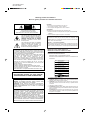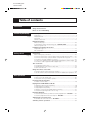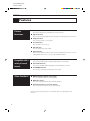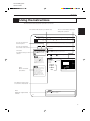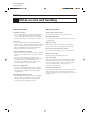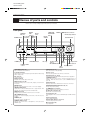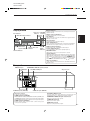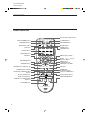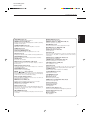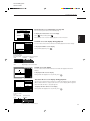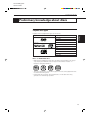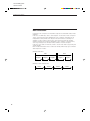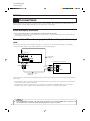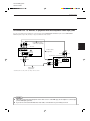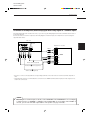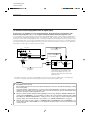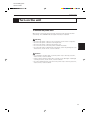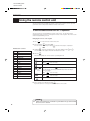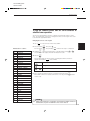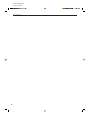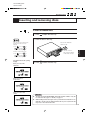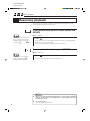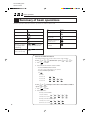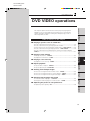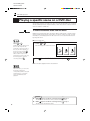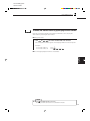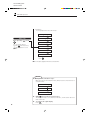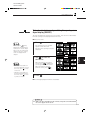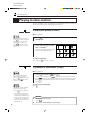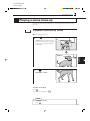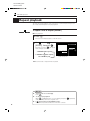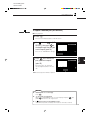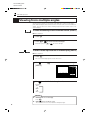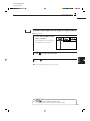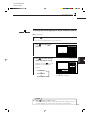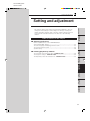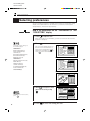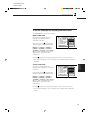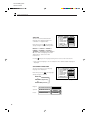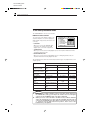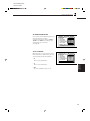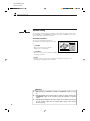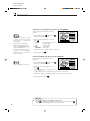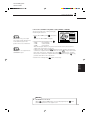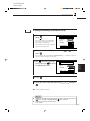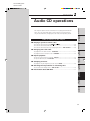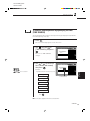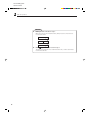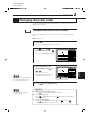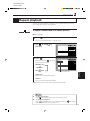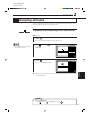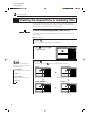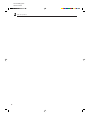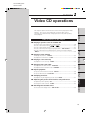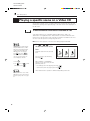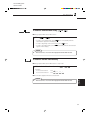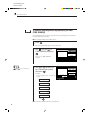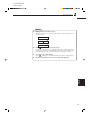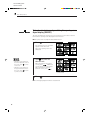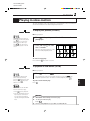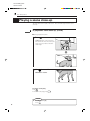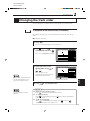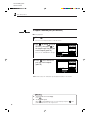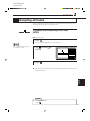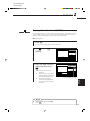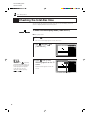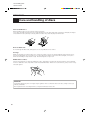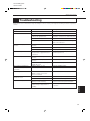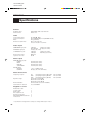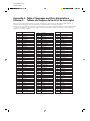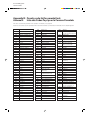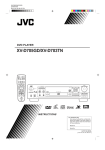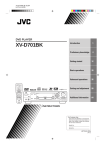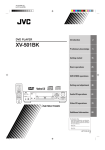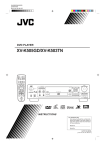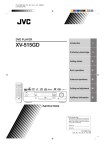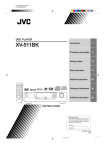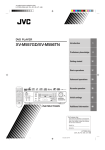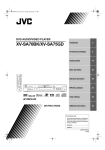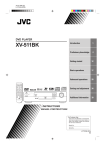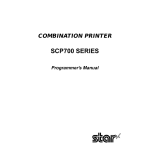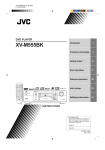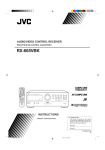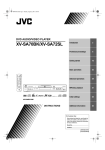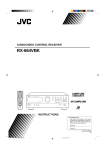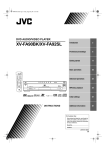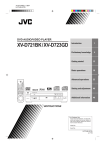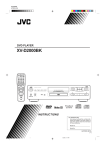Download JVC LET0141-002A User's Manual
Transcript
XV-D701BK [C] EN LET0141-002A DVD PLAYER LECTEUR DVD XV-D701BK OPEN/ CATV/SAT TV CLOSE POWER POWER DVD TV CATV DVD POWER CANCEL RESUME SET TV/VIDEO 1 2 3 5 6 7 8 0 100+ +10 4 CH RETURN 9 10 MENU TITLE ENTER SHUTTLE XV-D701 ON SCREEN DVD PLAYER DIGEST 3D PHONIC RESUME 5.1ch OUT ANGLE RETURN SUBTITLE ZOOM VFP POWER SHARP LINEAR PCM STANDBY SOFT MANUAL ENTER PREVIOUS STOP CLEAR DIGEST NEXT PAUSE STROBE VIDEO FINE PROCESSOR DVD / VIDEO CD / CD PLAY SKIP SELECT ON SCREEN SLOW(–) + CH – SLOW(+) + AUDIO VOLUME TITLE MENU OPEN/CLOSE PHONES LEVEL DOLBY + TV VOLUME – PHONES 3D PHONIC D I G I T A L STOP PAUSE PLAY – MIN MAX RM–SVD701U REMOTE CONTROL INSTRUCTIONS MANUEL D'INSTRUCTIONS For Customer Use: Enter below the Model No. and Serial No. which are located on the rear, bottom or side of the cabinet. Retain this information for future reference. Model No. Serial No. LET0141-002A [C] XV-D701BK [C] EN LET0141-002A Warnings, Cautions and Others Mises en garde, précautions et indications diverses CAUTION RISK OF ELECTRIC SHOCK DO NOT OPEN CAUTION: TO REDUCE THE RISK OF ELECTRIC SHOCK. DO NOT REMOVE COVER (OR BACK) NO USER SERVICEABLE PARTS INSIDE. REFER SERVICING TO QUALIFIED SERVICE PERSONNEL. The lightning flash with arrowhead symbol, within an equilateral triangle is intended to alert the user to the presence of uninsulated "dangerous voltage" within the product's enclosure that may be of sufficient magnitude to constitute a risk of electric shock to persons. The exclamation point within an equilateral triangle is intended to alert the user to the presence of important operating and maintenance (servicing) instructions in the literature accompanying the appliance. For U.S.A. This equipment has been tested and found to comply with the limits for a Class B digital device, pursuant to part 15 of the FCC Rules. These limits are designed to provide reasonable protection against harmful interference in a residential installation. This equipment generates, uses and can radiate radio frequency energy and, if not installed and used in accordance with the instructions, may cause harmful interference to radio communications. However, there is no guarantee that interference will not occur in a particular installation. If this equipment does cause harmful interference to radio or television reception, which can be determined by turning the equipment off and on, the user is encouraged to try to correct the interference by one or more of the following measures: Reorient or relocate the receiving antenna. Increase the separation between the equipment and receiver. Connect the equipment into an outlet on a circuit different from that to which the receiver is connected. Consult the dealer or an experienced radio/TV technician for help. WARNING: TO REDUCE THE RISK OF FIRE OR ELECTRIC SHOCK, DO NOT EXPOSE THIS APPLIANCE TO RAIN OR MOISTURE. For Canada/pour le Canada CAUTION: TO PREVENT ELECTRIC SHOCK, MATCH WIDE BLADE OF PLUG TO WIDE SLOT, FULLY INSERT ATTENTION: POUR EVITER LES CHOCS ELECTRIQUES, INTRODUIRE LA LAME LA PLUS LARGE DE LA FICHE DANS LA BORNE CORRESPONDANTE DE LA PRISE ET POUSSER JUSQUAU FOND For Canada/pour le Canada THIS DIGITAL APPARATUS DOES NOT EXCEED THE CLASS B LIMITS FOR RADIO NOISE EMISSIONS FROM DIGITAL APPARATUS AS SET OUT IN THE INTERFERENCE-CAUSING EQUIPMENT STANDARD ENTITLED "DIGITAL APPARATUS", ICES-003 OF THE DEPARTMENT OF COMMUNICATIONS. CET APPAREIL NUMERIQUE RESPECTE LES LIMITES DE BRUITS RADIOELECTRIQUES APPLICABLES AUX APPAREILS NUMERIQUES DE CLASSE B PRESCRITES DANS LA NORME SUR LE MATERIEL BROUILLEUR: "APPAREILS NUMERIQUES", NMB-003 EDICTEE PAR LE MINISTRE DES COMMUNICATIONS. CAUTION To reduce the risk of electrical shocks, fire, etc.: 1. Do not remove screws, covers or cabinet. 2. Do not expose this appliance to rain or moisture. ATTENTION Afin d'éviter tout risque d'électrocution, d'incendie, etc.: 1. Ne pas enlever les vis ni les panneaux et ne pas ouvrir le coffret de l'appareil. 2. Ne pas exposer l'appareil à la pluie ni à l'humidité. Caution –– POWER switch! Disconnect the mains plug to shut the power off completely. The POWER switch in any position does not disconnect the mains line. The power can be remote controlled. Attention –– Commutateur POWER! Déconnecter la fiche de secteur pour couper complètement le courant. Le commutateur POWER ne coupe jamais complètement la ligne de secteur, quelle que soit sa position. Le courant peut être télécommandé. IMPORTANT FOR LASER PRODUCTS IMPORTANT POUR LES PRODUITS LASER REPRODUCTION OF LABELS REPRODUCTION DES ETIQUETTES WARNING LABEL, PLACED INSIDE THE UNIT ETIQUETTE D'AVERTISSEMENT PLACÉE À L'INTERIEUR DE L'APPAREIL CAUTION - LASER RADIATION WHEN OPEN. DO NOT STARE INTO BEAM. ATTENTION - RAYONNEMENT LASER EN CAS D’OUVERTURE. NE PAS REGARDER DANS LE FAISCEAU. VORSICHT - LASERSTRAHLUNG, WENN ABDECKUNG GEÖFFENET. NICHT IN DEN STRAHL BLICKEN. ADVARSEL - LASERSTRÅLING VED ÅBNING. SE IKKE IND I STRÅLEN. ADVARSEL - LASERSTRÅLING NÅR DEKSEL ÅPNES. STIRR IKKE INN I STRÅLEN. VARNING - LASERSTRÅLNING NÄR DENNA DEL ÄR ÖPPNAD. STRRA EJ IN I STRÅLEN. VARO! AVATTAESSA OLET ALTTIINA LASERSÄTEILYLLE. ˚ ÄLÄ TUIJOTA SÄTEESEEN. - 1. CLASS 1 LASER PRODUCT 2. DANGER: Visible laser radiation when open and interlock failed or defeated. Avoid direct exposure to beam. 3. CAUTION: Do not open the top cover. There are no user serviceable parts inside the Unit; leave all servicing to qualified service personnel. 1. PRODUIT LASER CLASSE 1 2. ATTENTION: Radiation laser visible quand l'appareil est ouvert ou que le verrouillage est en panne ou désactivé. Eviter une exposition directe au rayon. 3. ATTENTION: Ne pas ouvrir le couvercle du dessus. Il n'y a aucune pièce utilisable à l'intérieur. Laisser à un personnel qualifié le soin de réparer votre appareil. XV-D701BK [C] EN LET0141-002A English Français This product incorporates copyright protection technology that is protected by method claims of certain U.S. patents and other intel-lectual property rights owned by Macrovision Corporation and other rights owners. Use of this copyright protection technology must be authorized by Macrovision Corporation, and is intended for home and other limited viewing uses only unless otherwise authorized by Macrovision Corporation. Reverse engineering or disassembly is prohibited. Manufactured under license from Dolby Laboratories. “Dolby” and double-D symbol are trademarks of Dolby Laboratories. Confidential Unpublished Works. © 1992-1997 Dolby Laboratories, Inc. All rights reserved. Manufactured under license from Digital Theater Systems, Inc. US Pat. No. 5,451,942 and other world-wide patents issued and pending. “DTS”, “DTS Digital Surround”, are trademarks of Digital Theater System, Inc. © 1996 Digital Theater Systems, Inc. All Rights Reserved. Introduction 2 Preliminary knowledge 5 Getting started 15 Basic operations 27 DVD VIDEO operations 35 Setting and adjustment 51 Audio CD operations 67 Video CD operations 79 Additional information 95 XV-D701BK [C] EN LET0141-002A Table of contents Introduction Features Page 2 Using the instructions Notes on care and handling Preliminary Knowledge Page 5 Names of parts and controls Front panel ................................................................................................................. 6 Display window ......................................................................................................... 7 Rear panel .................................................................................................................. 7 Remote control unit .................................................................................................. 8 Display information On-screen displays .................................................................................................. 10 To prevent the monitor from burning out – SCREEN SAVER ............................. 12 On-screen guide icons ............................................................................................ 12 Preliminary knowledge about discs Playable disc types .................................................................................................. 13 Disc construction ..................................................................................................... 14 Getting started Connections Page 15 Before making any connections ............................................................................ 16 To connect to a TV, monitor, or projector with the audio input and video input jacks .......... 16 To connect to a TV, monitor, or projector with the component video input jacks ................. 17 To connect to an audio amplifier or receiver ....................................................... 18 To connect to an amplifier/receiver equipped with Dolby Digital 5.1-channel inputs .. 19 To connect to audio equipment with a digital input ........................................... 20 Turn on the unit To connect the power cord ..................................................................................... 21 To install batteries in the remote control unit ...................................................... 22 To turn on/off the unit ............................................................................................. 23 Using the remote control unit To use the remote control unit for TV operation ................................................. 24 To use the remote control unit for CATV converter or satellite tuner operation .... 25 Basic operations Before operation Page 27 To turn on your TV and the unit ............................................................................ 28 To select the source you want to operate ............................................................. 28 Inserting and removing discs To insert or remove discs ....................................................................................... 29 Playing back a DVD VIDEO or CD disc To playback a disc from the beginning ................................................................. 30 To stop playback completely ................................................................................. 30 To stop playback temporarily ................................................................................ 31 To advance or reverse play rapidly while monitoring ........................................ 31 To locate the beginning of the scene or song ...................................................... 31 Resuming Playback To store the point where you want to resume playback from – RESUME ........ 32 To resume playback from the stored point – RESUME ....................................... 32 Adjusting the surround sound To simulate the surround sound – 3D PHONIC .................................................... 33 Summary of basic operations ................................................................................ 34 XV-D701BK [C] EN LET0141-002A English Français DVD VIDEO operations Page 35 Playing a specific scene on a DVD disc ............................................................... 36 Playing in slow-motion ............................................................................................ 42 Playing a scene close-up ................................................................................ 43 Repeat playback ........................................................................................................ 44 Viewing from multiple angles ............................................................................... 46 Changing the language and sound ...................................................................... 48 Adjusting the picture to suit the preferences ................................................... 50 Setting and adjustment Page 51 Audio CD operations Page 67 Selecting preferences ............................................................................................... 52 Limiting playback by children ................................................................................ 64 Playing a specific track on a disc .......................................................................... 68 Changing the track order ........................................................................................ 71 Repeat playback ........................................................................................................ 73 Sampling all tracks ................................................................................................... 75 Checking the elapsed time or remaining time ................................................. 76 Information about CD TEXT ................................................................................... 77 Video CD operations Page 79 Playing a specific scene on a Video CD ............................................................... 80 Playing in slow-motion ............................................................................................ 85 Playing a scene close-up ......................................................................................... 86 Changing the track order ........................................................................................ 87 Repeat playback ........................................................................................................ 89 Sampling all tracks ................................................................................................... 91 Adjusting the picture and sound to suit preferences ..................................... 92 Checking the total disc time .................................................................................. 94 Additional information Page 95 Care and handling of discs ..................................................................................... 96 Troubleshooting ......................................................................................................... 97 AV COMPU LINK remote control system ........................................................... 98 Specifications ........................................................................................................... 100 Table of languages and their abbleviations ....................................... Appendix A Country code list for parental lock ....................................................... Appendix B XV-D701BK [C] EN LET0141-002A Introduction Features Picture functions 7 Strobe function The unit can display a list of still pictures on the TV screen. 7 Digest function You can select the desired title from the opening scenes displayed on the TV screen. 7 Angle function* You can enjoy variety of scene angles. 7 Zoom function You can view scenes close-up. 7 VFP function You can change the picture quality. 7 Parental lock* When a movie which includes violent scenes is played back, the scenes are cut or replayed with other scenes so as not to be viewed by children. Compatible with a variety of sound formats 7 High quality digital sound You can enjoy high quality sound with Dolby Digital, or Linear-PCM. 7 Surround function* The unit is compatible with Dolby Digital Surround and DTS surround. 7 3D PHONIC function You can enjoy surround sound with your 2 ch system. Other functions 7 Multi-language subtitles and sound* You can select the subtitle or sound language. 7 Multi-disc player You can also enjoy Audio CD discs and Video CD discs. 7 Operation from the on-screen display You can operate the unit from the on-screen display. Functions with (*) mark only work on a DVD disc that is compatible with each function. 2 XV-D701BK [C] EN LET0141-002A Introduction English Using the instructions Français Introduction The instructions basically explain operations as follows: The on-screen display displayed during the operation. The number indicates the procedural step. DVD VIDEO Operations Changing the language and sound You can operate from the front panel. You can choose the sub-title or audio language from among the languages included on a disc and select the sound from a variety of sounds included on a disc. You can operate with the remote control unit. To select the subtitle language [SUBTITLE] During playback Short cuts Short cuts: Procedures that you can shorten. Press SUBTITLE and select the desired subtitle by using . You can turn ON/OFF the subSUBTITLE title by pressing . Each time you press SUBTITLE , the ON/ OFF status is switched. When the subtitle function is ON, the subtitle language appears on the TV screen. 1 Press ON SCREEN . The on-screen display appears on the TV screen. 2 Use 3 Use to select the desired subtitle. to move Each time you use changes. to [SUBTITLE]. Total number , the subtitle Example: ANGLE 1/3 AUDIO 2/3 SUBTITLE 1/3 REPEAT 1/3 ENGLISH 2/3 FRENCH Hints: Other convenient procedures. When you select the language, if the abbreviation appears on the TV screen, select the abbreviation corresponding to the desired language. For details on abbreviations, see "Table of languages and their 3/3 SPANISH –/3 (off) St. End 0 10 Mb SELECT 03 TIME 1 : 34 : 58 TIME SEARCH ENGLISH CHAP.SEARCH CHAP. 03 A-B REPEAT TITLE KEY Selected subtitle number Selected subtitle abbreviations" at the end of this instructions. The buttons used in steps are shown as illustlations. Note: Additional supplemental remarks NOTE When appears on the TV screen: You cannot select the subtitle. 48 3 XV-D701BK [C] EN LET0141-002A Introduction Notes on care and handling Important cautions Safety precautions Installation of the unit Avoid moisture, water and dust • Select a place which is level, dry and neither too hot nor too cold (between 5˚C and 35˚C, 41˚F and 95˚F). • Leave sufficient distance between the unit and a TV. • Do not use the player in a place subject to vibrations. Do not place your player in moist or dusty places. Avoid high temperatures Do not expose the unit to direct sunlight or place it near a heating device. Power cord • Do not handle the power cord with wet hands! • A small amount of power (2 watts) is always consumed while the power cord is connected to the wall outlet. • When unplugging the player from the wall outlet, always pull the plug, not the power cord. To prevent malfunction of the unit • There are no user serviceable parts inside. If anything goes wrong, unplug the power cord and consult your dealer. • Do not insert any metallic object into the unit. • Do not use any non-standard shaped disc available on the market, because it may damage the unit. • Do not use a disc with tape, seals, or paste on it, because damage to the unit may result. Note about copyright laws • Please check the copyright laws in your country to record from DVD VIDEO, Audio CD, Video CD discs. Recording of copyrighted material may infringe copyright laws. Note about the copyguard system • The DVD VIDEO disc is protected by the copyguard system. When you connect the unit to your VCR directly, the copyguard system activates and the picture may not be played back correctly. 4 When you’re away When away on travel or otherwise for an extended period of time, remove the plug from the wall outlet. Do not insert foreign objects into the unit Do not insert wires, hairpins, coins, etc. into the unit. Do not block the vents Blocking the vents may damage the unit. Care of the cabinet When cleaning the unit, use a soft cloth and follow the relevant instructions on the use of chemically-coated cloths. Do not use benzene, thinner or other organic solvents and disinfectants. These may cause deformation or discoloring. If water gets inside the unit Turn off the power switch and remove the plug from the wall outlet, then call the store where you made your purchase. Using the unit in this state may cause a fire or electrical shock. XV-D701BK [C] EN LET0141-002A Preliminary knowledge English Introduction Preliminary knowledge Français Table of contents of this chapter Preliminary knowledge This chapter explains names of parts and controls of the unit and information about discs and displays. For successful operation, read this chapter before set-up and operation of the unit. Getting started 7 Names of parts and controls Front panel ................................................................................................................ 6 Display window ........................................................................................................ 7 Rear panel .................................................................................................................. 7 7 Display information On-screen displays ................................................................................................. 10 To prevent the monitor from burning out – SCREEN SAVER ............................ 12 Basic operations Remote control unit .................................................................................................. 8 Setting and adjustment Audio CD operations Disc construction .................................................................................................... 14 Video CD operations Playable disc types ................................................................................................. 13 Additional information 7 Preliminary knowledge about discs DVD VIDEO operations On-screen guide icons ........................................................................................... 12 5 XV-D701BK [C] EN LET0141-002A Preliminary knowledge Names of parts and controls Refer to the corresponding pages indicated in () for details. Front panel LINEAR PCM indicator STANDBY indicator 5.1ch OUT indicator POWER button DIGEST button / / / ENTER, VIDEO FINE PROCESSOR button Remote sensor (Cursor) buttons 4 ¢ (Skip) buttons Display window SHUTTLE knob SHUTTLE XV-D701 DVD PLAYER RESUME 5.1ch OUT POWER SHARP LINEAR PCM STANDBY SOFT MANUAL ENTER VIDEO FINE PROCESSOR DIGEST DVD / VIDEO CD / CD SKIP ON SCREEN PHONES TITLE MENU OPEN/CLOSE PHONES LEVEL 3D PHONIC DOLBY D I G I T A L MIN STOP PHONES jack 3D PHONIC button 0 (Open/Close) button ON SCREEN button Disc tray PHONES LEVEL control MENU button TITLE button PLAY 3 (Play) button 8 (Pause) button 7 (Stop) button 3D PHONIC button (33) POWER button (23) Get a simulated surround effect. Turns the unit on or off (standby). 5.1ch OUT indicator Remote sensor Lights when 5.1 channel output signals are fed from the analog audio output jacks. Recieves the signal from the remote control unit. Disc tray (29) Performs fast forward/backward and slow motion playback. Used to load discs. STANDBY indicator Display window Lights when the power cord is connected and the unit is on standby. When the unit is turns on, the STANDBY indicator goes off. Indicates the current status of the unit. DIGEST button (41, 84) SHUTTLE knob (31, 42, 85) Display beginning scenes of each title, chapter, or track on the TV screen. TITLE button (36) ENTER button VIDEO FINE PROCESSOR button (50, 92) Executes a selected item in a menu or on-screen display. Change the picture quality. LINEAR PCM indicator Displays a title menu of DVD on the TV screen or monitor. / / / (Cursor) buttons Lights when a Linear PCM audio disc is played back. This indicator also lights in stop mode for Audio CDs. Selects an item in on-screen displays or menus. MENU button (36) Opens and closes the disc tray. Displays a menu of DVD on the TV screen or monitor. ON SCREEN button (10) Displays an on-screen display of the unit on the TV screen or monitor. PHONES jack Connection jack for headphones. PHONES LEVEL control Adjusts the volume level of headphones connected to the PHONES jack. 6 PAUSE MAX 0 (Open/Close) button (29) 3 (Play) button (30) Starts playback. Also, used as a SELECT button for PBC of Video CDs. 8 (Pause) button (31) Pauses during playback. 4 ¢ (Skip) buttons (31, 68, 81) Performs skip or previous/next. 7 (Stop) button (30) Stops playback. XV-D701BK [C] EN LET0141-002A Preliminary knowledge English Français Display window Channel indicator Disc indicator RESUME indicator Function indicator Multi-information window RESUME SHARP SOFT MANUAL Displays number of channels in the currently selected audio playback format. Chapter, title, track indicator Displays chapter, title, or track number. Disc indicator Lights when a disc is in the unit. “DVD” also appears when a DVD disc is in the unit. Function indicator Activated function indicators light up. Preliminary knowledge Time select indicator Linear PCM indicator Lights only when the playback disc contains linear PCM data. This indicator also lights at the stop mode for Audio CDs. Linear PCM indicator Chapter, title, track indicator Speaker indicator Channel indicator Picture quality indicators Multi-information window Displays time, text, and additional information. Picture quality indicators Selected indicator of the picture quality lights up. RESUME indicator Lights when a point to be resumed from is stored. Speaker indicator Lights during disc playback. The display shows all possible audio output channels contained in the 5.1ch. format. lights when signals are output from the corresponding audio output jacks. lights when signals are output from the video output jacks. When the 3D PHONIC function is ON, also lights. Time select indicator Shows what the time information in the Multi-information window means. Rear panel VIDEO OUT jack COMPONENT VIDEO OUT jacks (Y/PB/PR) S-VIDEO OUT AV COMPU LINK jacks jack AC power cord VIDEO OUT VIDEO S-VIDEO Y PB PR AV COMPU LINK FRONT COMPONENT REAR CENTER PCM/STREAM LEFT OPTICAL COAXIAL RIGHT SUBWOOFER DIGITAL ANALOG AUDIO OUT AUDIO OUT jacks (ANALOG) AUDIO OUT jacks (DIGITAL) AC power cord (21) AV COMPU LINK jacks (98) Connects to the wall outlet. Connects with other JVC equipment supporting the AV Compulink function to facilitate integrated operations. AUDIO OUT jacks (ANALOG) FRONT (RIGHT and LEFT), REAR (RIGHT and LEFT), CENTER, and SUBWOOFER terminals output 5.1ch analog audio signals (Dolby Digital). FRONT terminals also output Stereo analog audio signals. COMPONENT VIDEO OUT jacks (Y/PB/PR) (17) AUDIO OUT jacks (DIGITAL) Outputs an S-video signal. Outputs digital audio signals. Both coaxial and optical connectors are provided. VIDEO OUT jack (16) Outputs component video signals. S-VIDEO OUT jack (16) Outputs a composite video signal. 7 XV-D701BK [C] EN LET0141-002A Preliminary knowledge Remote control unit Infrared signal-emitting window CATV/SAT POWER button OPEN/ CATV/SAT TV CLOSE POWER POWER DVD POWER DVD POWER button OPEN/CLOSE button DVD TV CATV CANCEL RESUME RESUME button DVD/TV/CATV switch SET TV/VIDEO 1 2 3 4 Numeric buttons 5 6 7 8 CH RETURN button 9 0 100+ +10 SET button CH RETURN TITLE button 10 TITLE MENU ON SCREEN button ON SCREEN DIGEST 3D PHONIC RETURN button (for DVD/Video CD) ZOOM VFP SUBTITLE button (for DVD) PREVIOUS STOP 7 (Stop), CLEAR button CLEAR 1 ¡ (Search) buttons SLOW buttons (for DVD/Video CD) CH button NEXT PAUSE STROBE SLOW(–) + CH – PLAY SELECT SLOW(+) + + TV AUDIO VOLUME VOLUME – – TV VOLUME button RM–SVD701U REMOTE CONTROL 8 MENU button (for DVD) ANGLE button (for DVD) ANGLE RETURN SUBTITLE 4 ¢ (Skip), PREVIOUS, NEXT buttons CANCEL button TV/VIDEO button ENTER, / / / (Cursor) button DIGEST button (for DVD/Video CD) ENTER 3D PHONIC button TV POWER button VFP button ZOOM button (for DVD/Video CD) 8 (Pause), STROBE button 3 (Play), SELECT button AUDIO VOLUME button XV-D701BK [C] EN LET0141-002A Preliminary knowledge English 3D PHONIC button (33) OPEN/CLOSE button (29) Produces a simulated surround effect. Opens and closes the disc tray. ANGLE button (for DVD) (46) PREVIOUS button (for DVD/Video CD) (31) Changes camera angles during playback of a DVD containing multiple camera angles. Performs “previous” operation. AUDIO VOLUME button (30) Stores the location to resume playback from later. Adjusts the volume of a JVC AV amplifier or receiver. RETURN button (for DVD/Video CD) CANCEL button (71) Returns to the previous menu. Cancels the previous settings. SELECT button (for Video CD) CATV/SAT POWER button (25) Selects the item. Turns the CATV converter or satellite tuner on or off. SET button (24) CH button (24, 25) Used to set the manufacturer’s code for operating another manufacturer’s TV, CATV or satellite tuner from the remote control unit. Changes the channels of TV or CATV converter/satellite tuner. CH RETURN button (24) RESUME button (32) Returns to the previous channel (only valid for JVC TVs). SLOW button (for DVD/Video CD) (42, 85) CLEAR button Starts slow-motion playback. Clears the selected item. STROBE button (for DVD/Video CD) (42) DIGEST button (for DVD/Video CD) (41, 84) Displays 9 still pictures on the TV screen. Display beginning scenes of each title, chapter, or track on the TV screen. SUBTITLE button (for DVD) (48) DVD/TV/CATV switch (24, 28) TITLE button (36) Selects the function of the numeric buttons to control the corresponding device. Displays a title menu of DVD on the TV screen or monitor. Switches the display in the display window (for Audio CD). DVD POWER button (23) TV/VIDEO button Turns the unit on or off (standby). Switches input of the TV (either TV or VIDEO). ENTER, TV VOLUME button (24, 30) / / / (Cursor) button Executes a selected item in a menu or on-screen display when pressing the button. Selects an item in the on-screen display or title menus or menus of DVD when tilting. Infrared signal-emitting window Point this window toward the remote sensor on the front panel when pressing buttons. MENU button (for DVD) (36) Displays a menu of DVD on the TV screen or monitor. NEXT button (for DVD/Video CD) (31) Performs “next” operation. Numeric buttons (34) Depending on the selection of the DVD/TV/CATV switch, they are used for entering a title, track or chapter number, or selecting a TV channel. Preliminary knowledge Français Turns subtitles on or off. Adjusts the TV volume. TV POWER button (24) Turns the TV on or off. VFP button (50, 92) Changes the picture quality. ZOOM button (for DVD/Video CD) (43, 86) Scene in a close-up view. 8 (Pause) button (31) Pauses during playback. 3 (Play) button (30) Starts playback. 1 ¡ (Search) buttons (31) Performs fast forward/backward playback operations. ON SCREEN button (10) 4 ¢ (Skip) buttons (31, 68) Displays an on-screen display of the player on the TV screen or monitor. Performs skipping. 7 (Stop) button (30) Stops playback. 9 XV-D701BK [C] EN LET0141-002A Preliminary knowledge Display information The unit provides several on-screen displays and on-screen guide icons to help you operate the unit. On-screen displays The unit provides several on-screen displays as shown below for choosing preferences for initial settings and functions which are not frequently used. Basic operations in on-screen display • With an item like • 1/3 , you can change the setting by placing - type item works when you place REPEAT on on the item and press . ENTER • In the message box, the operation to be done is displayed according to the item pointed by . • Numbers are entered using • Some functions become effective by pressing entries. • Pressing 0 to 10 , +10 . ENTER after specifying necessary again exits the on-screen display. ON SCREEN Opening display Appears when the unit turns on. Preference (1 and 2) and Speaker setting displays (see page 52) PREFERENCE1 PREFERENCE2 SPK.SETTING MENU LANGUAGE ENGLISH AUDIO LANGUAGE ENGLISH JAPANESE SUBTITLE ON SCREEN LANGUAGE ENGLISH ON SCREEN GUIDE ON 16:9 WIDE MONITOR TYPE PRESS PREFERENCE2 DIGITAL AUDIO OUTPUT SPK.SETTING STREAM/PCM Lt / Rt DOWN MIX COMPRESSION ON SCREEN SAVER MODE1 AV COMPULINK MODE AUTO STANDBY PRESS DVD1 OFF KEY PREFERENCE1 PREFERENCE2 SPK.SETTING 2 CHANNEL LEVEL DELAY 10 To display the Preference 1/Preverence 2/Speaker setting display 1 Press to stop the unit. If the current disc is not a DVD disc, you have to remove the disc from the tray. 2 Press KEY PREFERENCE1 PRESS You can set preferences and speaker setting via these displays. KEY F. SP Large C. SP None R. SP None BASS None TEST TONE STOP . ON SCREEN . XV-D701BK [C] EN LET0141-002A Preliminary knowledge English Français Parental Lock on-screen display (see page 64) PARENTAL LOCK You can set the parental lock from this display. CA To display the Parental Lock on-screen display LEVEL 8 Set Level –––– PASSWORD STOP while holding down . Press The Parental Lock on-screen display appears on the TV screen. ENTER EXIT NEW PASSWORD? • • • PRESS 0~9 KEY Preliminary knowledge Country Code The DVD on-screen display during playback ANGLE 1/3 AUDIO 2/3 SUBTITLE 1/3 You can select and set various function for DVD playback from this display. To display the DVD on-screen display REPEAT End TITLE 03 0 10 Mb TIME 1 : 34 : 58 TIME SEARCH EXECUTE CHAP.SEARCH PRESS ENTER CHAP. 03 . During DVD playback, press A-B REPEAT St. ON SCREEN Current relative position the title (St: start, End: Current title Current chapter number number end). St. End TITLE 03 0 10 Mb TIME 1 : 34 : 58 CHAP. 03 Elapsed time from the beginning of the current title Transmission rate The CD on-screen display MIN TRACK 01 TIME SEC 3 : 54 EACH REMAIN TIME SELECT REPEAT STOP You can select and set various function for Audio CD playback from this display. A-B REPEAT TIME SEARCH To display the CD on-screen display PROGRAM RANDOM . During Audio CD playback or stop mode, press ON SCREEN INTRO The Video CD on-screen display during playback AUDIO L/R You can select and set various function for Video CD playback on this display. When a Video CD disc is stopped, the same on-screen display which appears when an Audio CD disc is stopped appears. REPEAT St. End 0 10 Mb PRESS TRK. TIME ENTER A-B REPEAT 03 4 : 58 EXECUTE TIME SEARCH PBC CALL To display the Video CD on-screen display During Video CD playback or stop mode, press . ON SCREEN Current relative position of the track (St: start, End: end). St. End 0 10 Mb Transmission rate Current track number TRK. 03 TIME 4 : 58 Elapsed time from the beginning of the current track 11 XV-D701BK [C] EN LET0141-002A Preliminary knowledge To prevent the monitor from burning out [SCREEN SAVER] A television monitor screen may be burned out if a static picture is displayed for a long time. To prevent this, the unit automatically activates the screen saver function if a static picture, such as an onscreen display or menu, is displayed for over 5 minutes. • • • DVD/Video CD/CD PLAYER Pressing any button on the unit or the remote control unit will release the screen saver function and return to the previous display. You can select one of several screen saver modes available (see page 58). When this function is set to “DIMMER”, the display window on the panel always gets dark (FL Dimmer) in addition to the screen saver function (see page 58). On-screen guide icons During DVD playback, you may see icons displayed over the picture. These have the following meanings. : Displayed at the beginning of a scene recorded from multiple angles. (See page 46.) : Displayed at the beginning of a scene recorded with multiple audio languages. (See page 49.) : Displayed at the beginning of a scene recorded with multiple subtitles language. (See page 48.) You can set the unit not to display on-screen icons above via the preference settings described on page 55. About invalid operation icon When you press a button, if the unit does not accept its operation, appears on your television screen. Operations are occasionally unacceptable even if is not displayed. Note that some operations may not be accepted. For example, some discs may not allow fast forward, fast backward or slow-motion playback. 12 XV-D701BK [C] EN LET0141-002A Preliminary knowledge English Preliminary knowledge about discs Français Playable disc types Playable discs Non-playable discs DVD VIDEO DVD-ROM DVD-RAM DVD Audio Preliminary knowledge Playable and non-playback disc types are as follows: DVD-R Video CD DVD-RW CD-G CD-R Audio CD CD-ROM PHOTO CD CD-RW CD-EXTRA Notes on DVD VIDEO discs • DVD players and DVD discs have their own Region Code numbers. This player only can play back DVD discs whose Region Code numbers includes “1”. Examples of playable DVD discs: ALL 1 12 1 2 3 4 • This unit is designed to use the NTSC system. The unit cannot playback the disc recorded on the PAL system. • Playing back discs listed as “Non-playable discs” in the table above may generate noise and damage speakers 13 XV-D701BK [C] EN LET0141-002A Preliminary knowledge Disc construction In general, a disc comprises of units which separate recorded audio and/or video materials. In the case of a DVD disc, “titles” and “chapters” are the units. A disc comprises “titles,” and each title may be divided into some “chapters.” Each title has an independent content, while each chapter in the same title has continuity. For example, if a disc contains some movies, each movie may have its own title number, and each movie may be divided into some chapters. In a karaoke disc, each song usually has its own title number and does not have chapters. In the case of an audio or video CD, “tracks” are the units. Each song usually has a track number. Each unit described above has a continuous number, which helps you to find the desired position in a disc. (Example: DVD disc) Title 1 Chapter 1 Chapter 2 Title 2 Chapter 3 Chapter 1 Chapter 2 (Example: audio CD/video CD) Track 1 14 Track 2 Track 3 Track 4 XV-D701BK [C] EN LET0141-002A Getting started English 7 Connections Before making any connections ............................................................................ 16 To connect to a TV, monitor, or projector with the audio input and video input jacks .......................................................... 16 To connect to a TV, monitor, or projector with the component video input jacks ................................................................. 17 To connect to an audio amplifier or receiver ....................................................... 18 To connect to an amplifier/receiver equipped with Dolby Digital 5.1-channel inputs .................................................................................................. 19 To connect to audio equipment with a digital input ........................................... 20 7 Turn on the unit To connect the power cord .................................................................................... 21 To install batteries in the remote control unit ..................................................... 22 Introduction Preliminary knowledge Getting started Table of contents of this chapter Basic operations Before you can enjoy DVD VIDEO, Audio CD, and Video CD playback, you have to prepare the unit. This chapter explains how to get started, including connecting to a variety of components, turning on the unit, and using the remote control unit. DVD VIDEO operations Getting started Français Audio CD operations To use the remote control unit for CATV converter or satellite tuner operation ................................................................................................................. 25 Video CD operations To use the remote control unit for TV operation ................................................. 24 Additional information 7 Using the remote control unit Setting and adjustment To turn on/off the unit ............................................................................................ 23 15 XV-D701BK [C] EN LET0141-002A Getting started Connections Before using the unit, you have to connect the unit to a TV or amplifier. By connecting to an amplifier which has a digital terminal or Dolby digital capability, you can enhance the sound quality. Before making any connections • Do not connect the AC power cord until all other connections have been made. • Since different components often have different terminal names, carefully read the instructions supplied with the component you wish to connect. To connect to a TV, monitor, or projector with the audio input and video input jacks You can enjoy using the unit by simply connecting it to a television set. To hear improved audio sound quality, connect the audio outputs to your audio equipment. (See the following pages.) The unit VIDEO OUT VIDEO S-VIDEO Y PB PR AV COMPU LINK COMPONENT FRONT REAR CENTER LEFT PCM/STREAM S-video cable (supplied) OPTICAL COAXIAL RIGHT ANALOG SUBWOOFER AUDIO OUT DIGITAL TV, monitor, or projector IN S-VIDEO White Yellow VIDEO Yellow RIGHT Red AUDIO Red LEFT White Audio/video cable (supplied) Connect the unit to a television set equipped with stereo audio input and video input jacks using the supplied audio/ video cables. • If your television set has a monaural audio input instead of stereo, you need to use an optional audio cable which converts stereo audio output to monaural. • If your television set has an S-video input, you should connect it with the S-VIDEO output of the unit using the supplied S-video cable in addition to the (standard) video connection to get better picture quality. NOTE ¶ 16 Connect VIDEO OUT of the unit to the video input of a television set. Connecting VIDEO OUT of the unit to a TV via a VCR may cause a monitor problem when playing back a copy-protected disc. XV-D701BK [C] EN LET0141-002A Getting started English Français To connect to a TV, monitor, or projector with the component video input jacks You can enjoy high picture quality by connecting the unit’s COMPONENT VIDEO OUT jacks to the COMPONENT VIDEO IN jacks of your TV, monitor, or projector with the video cables. Green Blue Red Getting started Component video cable (not supplied) The unit VIDEO OUT VIDEO S-VIDEO Y PB PR AV COMPU LINK S-video cable (supplied) COMPONENT FRONT REAR CENTER LEFT Blue PCM/STREAM OPTICAL COAXIAL Green RIGHT ANALOG SUBWOOFER AUDIO OUT DIGITAL Red TV, monitor, or projector IN Red S-VIDEO White Red Y PB PR VIDEO IN RIGHT AUDIO LEFT White Audio cable (supplied) • Connect “Y” to “Y,” “PB” to ”PB,” “PR” to “PR.” NOTES ¶ When the component video input jacks of the other source is of the BNC type, use an adapter to convert a pin jack to a BNC jack (optional). ¶ If you do not connect the unit with the S-video cable, some functions of your TV may not work. 17 XV-D701BK [C] EN LET0141-002A Getting started To connect to an audio amplifier or receiver Connection to an audio amplifier or receiver You can enjoy high-quality audio by connecting the unit's audio outputs to your amplifier or receiver. The unit VIDEO OUT VIDEO S-VIDEO Y PB PR AV COMPU LINK COMPONENT FRONT REAR CENTER LEFT PCM/STREAM OPTICAL COAXIAL RIGHT ANALOG SUBWOOFER AUDIO OUT DIGITAL Amplifier or receiver Red White Red IN RIGHT AUDIO LEFT White Audio cable (supplied) • Connect the unit's FRONT to any line-level inputs (such as AUX, DVD, CD, etc.) of an audio amplifier or receiver. NOTE ¶ 18 To playback a disc containing Dolby Digital 5.1-channel format with this connection, set the "DOWN MIX" in the "PREFERENCE 2" on screen display to "Lt/Rt" or "L0/R0" according to the connected amplifier or receiver. See "DOWN MIX" on page 57. XV-D701BK [C] EN LET0141-002A Getting started English Français To connect to an amplifier/receiver equipped with Dolby Digital 5.1-channel inputs The Dolby Digital decoder is built in the unit, so you can enjoy the Dolby digital surround sound without the need of an external decoder. Connect the unit’s 5.1-channel outputs to the Dolby Digital 5.1-channel inputs of an amplifier or receiver using the supplied audio cables. PR AV COMPU LINK COMPONENT FRONT REAR CENTER LEFT Amplifier or receiver PCM/STREAM OPTICAL COAXIAL CENTER RIGHT ANALOG SUBWOOFER AUDIO OUT White DIGITAL Getting started The unit VIDEO OUT VIDEO S-VIDEO Y PB SUBWOOFER White White Red White Red Yellow Red Red White FRONT AUDIO IN LEFT Yellow RIGHT Red White REAR LEFT Audio cable (supplied) RIGHT Red Audio/video cable (supplied) Audio cable (supplied) • Be sure to connect correctly between corresponding terminals. The order of the 5.1-channel terminals depend on units. • An Audio/video cable is recommended for connection to the FRONT terminal (Yellow jack (for Video Signal) is not used in this connection). NOTE ¶ When using the 5.1-channel outputs of the unit, set the "DOWN MIX" in the "PREFERENCE 2" on-screen display to "OFF" and select "5.1 CHANNEL" or "EXPERT" in the "SPK.SETTING" on-screen display. If the "EXPERT" is selected, you can control the audio output balance of the speakers (see pages 57 and 60). 19 XV-D701BK [C] EN LET0141-002A Getting started To connect to audio equipment with a digital input Connection to an amplifier/receiver with digital input, Dolby Digital decoder/amplifier with built-in Dolby Digital decoder, or an amplifier with built-in DTS and Dolby Digital decoder You can enhance the sound quality by connecting the unit’s DIGITAL OUT (coaxial or optical) with the digital input of an amplifier, DAT or MD by using a digital cable. The digital stereo audio signal from a disc is directly transferred. And, if you connect with a Dolby Digital decoder or an amplifier with built-in Dolby Digital decoder by using a coaxial or optional digital cable, you can enjoy high-quality audio and surround sound. The unit also is compatible with the DTS function. When you make a digital connection, leave the 2 channel analog audio connection as it is. Otherwise, depending on the disc type, no audio may be reproduced. The unit VIDEO OUT VIDEO S-VIDEO Y PB Coaxial digital cable (not supplied) PR AV COMPU LINK COMPONENT FRONT REAR CENTER LEFT PCM/STREAM OPTICAL COAXIAL RIGHT ANALOG Red SUBWOOFER DIGITAL AUDIO OUT White Optical digital cable (not supplied) Red IN IN RIGHT AUDIO LEFT COAXIAL DIGITAL OPTICAL White Audio cable (supplied) Amplifier/receiver with digital input, Dolby Digital decoder/amplifier with built-in Dolby Digital decoder, or an amplifier with built-in DTS and Dolby Digital decoder • For digital connection, connect the unit’s DIGITAL out (coaxial or optical) to the digital input of a Dolby Digital decoder or an amplifier with built-in Dolby Digital decoder using an optional digital cable. NOTES 20 ¶ DTS (Digital Theater System) DTS is a newly-developed surround system which can handle more amount of data than Dolby Digital, providing better audio quality. Though the number of audio channels is 5.1 which is same as Dolby Digital, DTS provides fat sound and better signal-to-noise ratio, thanks to the lower audio compression ratio format. It also provides wide dynamic range and better separation, resulting magnificent sound. ¶ When you connect the audio equipment with a digital input, before using, change the “DIGITAL AUDIO OUTPUT” setting in the “PREFERENCE 2” on-screen display according to the connected audio equipment with a digital input. When the “DIGITAL AUDIO OUTPUT” setting is not set correctly, loud noise may be played back from speakers, and it cause of the breakdown of your speakers. See “DIGITAL AUDIO OUTPUT” on page 56. ¶ With this connection, the unit’s settings for "COMPRESSION" and "DOWN MIX" in the "PREFERENCE 2" onscreen display and the "SPK.SETTING" on screen display are invalid. Settings for these items must be made from the decoder. XV-D701BK [C] EN LET0141-002A Getting started English Turn on the unit Français To connect the power cord When all the connections have been made, insert the power plug into the wall outlet firmly. The STANDBY indicator lights and setup is completed. • • • • • Disconnect the power cord if you are not going to use the unit for a long time. Disconnect the power cord before cleaning the unit. Disconnect the power cord before moving the unit. Do not connect or disconnect the power cord with wet hands. Do not pull the power cord when disconnecting it, as this may damage the cord and cause fire, electric shock, or other accidents. Getting started Warning Caution • Do not damage, remodel, twist, or pull the power cord, as this may cause fire, electric shock, or other accidents. • Contact a dealer and get a new power cord if the cord is damaged. A damaged cord may cause fire, electric shock, or other accidents. • Do not put anything heavy or the unit on the power cord, as this may cause fire, electric shock, or other accidents. 21 XV-D701BK [C] EN LET0141-002A Getting started To install batteries in the remote control unit The battery compartment is located on the back of the remote control unit. 1 Press down on the point shown by the arrow at the top of the compartment cover, and pull up the cover to open the compartment. 2 Place the two accessory R6P (SUM-3)/AA(15F) batteries in the remote control according to the polarity markings (“+” and “–”) inside the compartment and on the batteries. 3 Place the cover over the compartment, and press down lightly. • The batteries will last about six months with normal use. If the functions of the remote control become erratic, replace the batteries. See “Precautions for the safe use of batteries” below for more information. Precautions for the safe use of batteries Observe the following precautions for the safe use of batteries. If they are used improperly, their life will be shortened, they may burst or their contents may leak. Precaution 22 ¶ Remove the batteries from the remote control if it is not going to be used for a long period of time. ¶ Remove dead batteries and dispose of them properly. ¶ Never leave dead batteries lying around, take them apart, mix them with other refuse, or throw them into an incinerator. ¶ Never touch liquid that has leaked out of a battery. ¶ Do not mix new and old batteries, or batteries of different types, when replacing them. XV-D701BK [C] EN LET0141-002A Getting started English Français To turn on/off the unit Press POWER on the front panel or press DVD POWER on the remote control unit. POWER SHUTTLE XV-501 DVD PLAYER RESUME 5.1ch OUT POWER SHARP LINEAR PCM STANDBY SOFT MANUAL ENTER VIDEO FINE PROCESSOR DIGEST DVD / VIDEO CD / CD SKIP ON SCREEN PHONES TITLE MENU OPEN/CLOSE PHONES LEVEL 3D PHONIC DOLBY D I G I T A L DVD PLAY PLAY MAX OPEN/ CATV/SAT TV CLOSE POWER POWER You can turn on the unit by pressing on the front panel or PLAY on the Remote control unit. In this operation, the unit starts playback when the disc is set. If not set, the disc tray opens. PAUSE DVD POWER DVD POWER TV CATV CANCEL RESUME SET TV/VIDEO 1 2 3 5 6 7 8 0 100+ +10 4 CH RETURN 9 10 Getting started MIN STOP TITLE MENU ENTER You can also turn on the unit by pressing on the front panel or OPEN/ CLOSE on the remote control unit. In this case, the disc tray opens. ON SCREEN DIGEST OPEN/CLOSE 3D PHONIC ANGLE RETURN SUBTITLE ZOOM PREVIOUS STOP CLEAR NEXT PAUSE STROBE SLOW(–) + CH – VFP PLAY SELECT SLOW(+) + + TV AUDIO VOLUME VOLUME – – RM–SVD701U REMOTE CONTROL NOTE ¶ Even if you press POWER to turn off the unit, the unit is not disconnected from the AC power source as long as it is connected to the wall outlet. This state is called the standby mode. In this state, the unit is designed to consume a very small quantity of power. 23 XV-D701BK [C] EN LET0141-002A Getting started Using the remote control unit You can operate the unit with the remote control unit, and you can also operate your TV or other components with the remote control unit. To use the remote control unit for TV operation You can operate a JVC TV with the remote control unit. To operate another manufacture’s TV, you have to change the remote control signal. Also refer to the manual supplied with your TV. Changing the remote control signal Manufacturer code list No. Manufacturer 01 JVC 02 MAGNAVOX 03 MITSUBISHI 04 PANASONIC 05 RCA 06 SHARP TV 1 Set 2 Press and hold , then press SET . TV TV POWER Do not release POWER. Keep holding until the next step is completed. 3 Holding POWER, enter the manufacturer’s code (two digits) using See the lists on the right to find the manufacturer’s code. 4 Release DVD CATV TV POWER TV TV POWER SONY 08 TOSHIBA 0 to 9 . . The following buttons can be used for operating the TV: Turns the TV on or off. TV POWER + Changes TV the TV channels. DVD CATV set to TV only) (with CH 07 on the remote control unit to TV. – + Adjusts the TV volume. TV VOLUME 09 ZENITH 10 HITACHI 11 0 SAMSUNG 13 SANYO to and PANASONIC 12 14 – 9 +10 (with CANCEL SANYO TV/VIDEO 15 Selects the TV channels. +10 will function as the ENTER button if your TV requires pressing the ENTER button after selecting a channel number. SAMSUNG CH RETURN 10 5 DVD TV CATV set to TV only) You can switch input mode (either TV or VIDEO). TV DVD CATV set to TV only) (with Returns to the previous channel. (only valid for JVC TVs) TV Try to operate your TV by pressing POWER. If your TV turns on or off, you have entered the correct code. NOTE ¶ 24 If there is more than one code listed for your brand of TV, try each one until the correct one is entered. XV-D701BK [C] EN LET0141-002A Getting started English Français To use the remote control unit for CATV converter or satellite tuner operation You can operate the CATV converter or satellite tuner with the remote control unit. To operate them, you have to change the remote control signal. Also refer to the manual supplied with them. Set 2 Press and hold POWER , then press SET . CATV/SAT Do not release CATV/SAT . Keep holding POWER until the next step is completed. POWER 3 Holding , enter the manufacturer’s code (two digits) using See the lists on the right to find the manufacturer’s code. 4 Release Manufacturer’s code list No. Manufacturer 01 GI JERROLD 02 GI JERROLD 03 GI JERROLD 04 GI JERROLD 05 GI JERROLD 06 GI JERROLD 07 GI JERROLD 08 GI JERROLD 09 SCIENTIFIC ATRANTA TV 1 DVD CATV SCIENTIFIC ATRANTA 11 ZENITH 12 ZENITH 13 PIONEER 14 PIONEER 15 HAMLIN/REGAL 16 HAMLIN/REGAL 17 HAMLIN/REGAL 18 HAMLIN/REGAL 19 OAK/SIGMA 20 OAK/SIGMA 21 OAK/SIGMA 22 TOCOM 23 TOCOM 24 RCA/PANASONIC 25 RCA/PANASONIC 26 RCA/PANASONIC 27 RCA(SAT) 28 SONY(SAT) on the remote control unit to CATV. CATV/SAT CATV/SAT POWER CATV/SAT POWER 0 to 9 . . The following buttons can be used for operating the CATV converter or TV CATV set to CATV): satellite tuner (with DVD Turns the CATV converter or satellite tuner on or off. CATV/SAT POWER + 10 Getting started Changing the remote control signal Changes the channels. CH – 0 5 to 9 Selects the TV channels. CATV/SAT Try to operate he CATV converter or satellite tuner by pressing POWER . If the CATV converter or satellite tuner turns on or off, you have entered the correct code. NOTE ¶ If there is more than one code listed for your brand of he CATV converter or satellite tuner, try each one until the correct one is entered. 25 XV-D701BK [C] EN LET0141-002A Getting started 26 XV-D701BK [C] EN LET0141-002A Basic Operations English To turn on your TV and the unit ............................................................................ 28 To select the source you want to operate ............................................................ 28 7 Inserting and removing discs To insert or remove discs ....................................................................................... 29 7 Playing back a DVD VIDEO or CD disc To playback a disc from the beginning ................................................................ 30 To stop playback completely ................................................................................. 30 To stop playback temporarily ................................................................................ 31 To advance or reverse play rapidly while monitoring ........................................ 31 To locate the beginning of the scene or song ..................................................... 31 7 Resuming Playback To store the point where you want to resume playback from – RESUME ....... 32 To resume playback from the stored point – RESUME ...................................... 32 7 Adjusting the surround sound Introduction Preliminary knowledge Getting started 7 Before operation Basic operations Table of contents of this chapter DVD VIDEO operations This chapter explains how to perform basic common DVD, Audio CD and Video CD playback operations. For more advanced operations, see page 35 for DVD operations, page 67 for Audio CD, page 79 for Video CD. Setting and adjustment Basic operations Français Video CD operations Additional information 7 Summary of basic operations ............................................................... 34 Audio CD operations To simulate the surround sound – 3D PHONIC ................................................... 33 27 XV-D701BK [C] EN LET0141-002A Basic operations Before operation To turn on your TV and the unit To operate your TV from the remote control unit, you have to set the remote control unit to operate your TV (see page 24). 1 Press 2 Press TV POWER DVD POWER to turn on your TV. to turn on the unit. To select the source you want to operate You can operate the unit with the remote control unit and operate some functions of your TV or the CATV unit. • You can adjust the volume level, select the TV channel, and change the input source of your TV from the remote control unit. To operate the unit, set DVD. DVD TV CATV on the remote control unit to To operate the unit, point the remote control unit at the remote sensor of the unit. • To operate the TV, set TV. DVD TV CATV on the remote control unit to To operate the TV, point the remote control unit at the remote sensor of the TV. • To operate the CATV unit, set unit to CATV. DVD TV CATV on the remote control To operate the CATV unit, point the remote control unit at the remote sensor of CATV unit. 28 XV-D701BK [C] EN LET0141-002A Basic Operations English Inserting and removing discs Français To insert or remove discs OPEN/ CLOSE 1 Press 2 Place the disc in the tray. to open the disc tray. You can also insert and remove the disc from the on-screen display. to move , then press open the disc tray. ENTER to to 2. Place or remove the disc. AR LINE PCM OUT 5.1ch 3. Use to move , then press close the disc tray. ENTER to to Information about the opening display • If a disc is 8-cm disc, place it fitting in the inner recess. BY DOL A L D 3 Press OPEN/ CLOSE I G I T Basic operations 1. Use Place a disc with the label face up to close the disc tray. When you insert a DVD VIDEO disc When you insert an Audio CD disc When you insert a Video CD disc NOTES ¶ The unit can playback DVD VIDEO, Audio CD, and Video CD discs only. Do not load other disc types. For details, see page 13. ¶ When loading a disc in the tray, be sure to position the disc inside the recess. Otherwise, the disc may be damaged when the tray is closed, and the disc may not be removed from the unit. 29 XV-D701BK [C] EN LET0141-002A Basic operations Playing back a DVD VIDEO or CD disc Now, you can play a DVD VIDEO or a CD disc. First, let’s enjoy simple playback according to following procedure. To playback a disc from the beginning Short cuts Press PLAY . 1 Use to move ], then press [ ENTER to . The unit starts playback from the beginning. 7 The unit starts playback from the beginning. When you play a Video CD disc with PBC function or DVD disc, the menu display may appears on the TV screen. In this case, you can operate some functions such as playback from the selected one by viewing the menu displayed on the TV screen. To adjusting the volume level • For TV + Press to increase the volume, and TV VOLUME • For JVC amplifier + Press to increase the volume, and AUDIO VOLUME For the operation using the menu of DVD, see page 36. AUDIO to decrease the volume. VOLUME – For other amplifier or receiver Adjust the volume level of the connected amplifier or receiver. See the instructions of the amplifier or receiver. • For headphones To increase the volume, turn turn to the left. PHONES LEVEL MIN PHONES LEVEL to the right. To decrease the volume, MIN MAX MAX To stop playback completely Press STOP . 7 The unit stops playback. 30 to decrease the volume. – • For the operation using the menu of Video CD, see page 80. 1 TV VOLUME XV-D701BK [C] EN LET0141-002A Basic Operations English Français To stop playback temporarily 1 Press PAUSE . 7 The unit pauses playback. To continue playback, press PLAY . To advance or reverse play rapidly while monitoring You can also advance or reverse play rapidly with the SHUTTLE knob on the front panel. To advance play rapidly, turn the shuttle knob to the right and hold, and to reverse play rapidly, turn the shuttle knob to the left and hold. When you release the shuttle knob, the unit returns to normal playback. The playback speed changes according to the amount you turn the shuttle knob. 1 Press SLOW(+) or SLOW(–) . Press to advance playback rapidly, and to reverse playback rapidly. Each time you press the button, advance playback or reverse playback speed increases. To return to the normal playback, press . SLOW(–) SLOW(+) PLAY Basic operations 7 During playback SHUTTLE knob SHUTTLE RESUME SHARP SOFT MANUAL ENTER VIDEO FINE PROCESSOR DVD VIDEO / VIDEO CD / CD SKIP ON SCREEN TITLE MENU OPEN/CLOSE STOP PAUSE PLAY To locate the beginning of the scene or song 7 During playback 1 Press Press press NEXT PREVIOUS NEXT or PREVIOUS . to locate the beginning of the current chapter, title, or track, and to locate the beginning of the next chapter, title, or track. The unit locates the beginning of the track when you play a Video CD disc without the PBC function or Audio CD disc. When you play a Video CD disc with the PBC function or DVD VIDEO disc, the unit may locate anywhere, but mostly it locates on the beginning of the title or chapter or track. 31 XV-D701BK [C] EN LET0141-002A Basic operations Resuming playback The unit stores the position on a disc you want to interrupt playback at, and resumes playback from that position later. To store the point where you want to resume playback from [RESUME] 7 During playback You can store the position on a disc you want to interrupt DVD playback at by pressing POWER RESUME instead of . 1 Press RESUME . The unit stores the current playback position of the disc, and the RESUME indicator on the front panel lights. The last stored memory overrides the previous memory. To resume playback from the stored point [RESUME] 7 During stop mode The unit also starts resume playback by pressing RESUME during standby mode. 1 Press RESUME . The unit starts playback from the stored position. NOTES 32 ¶ When you resume playback during playback of a Video CD disc with PBC function, the unit may resume playback from a point slightly earlier than the point you stored. ¶ To clear the memory Take out the disc from the unit. XV-D701BK [C] EN LET0141-002A Basic Operations English Adjusting the surround sound Français You can select the simulated surround effect depending on the disc contents. If you connect the unit to your stereo system, you can enhance sound quality and produce a greater surround effect. To simulate the surround sound [3D PHONIC] 7 During playback 1 Press 2 Within 10 seconds, select the desired effect mode by . pressing 3D PHONIC . 3D PHONIC 3D PHONIC THEATER L H ACTION* DRAMA Selected effect mode Basic operations Each time you press 3D PHONIC , the effect mode changes as follows: THEATER OFF * When you play the DVD disc recorded in Dolby Digital and contains more than 3 channel sound, ACTION does not appears. 3 Press to adjust the effect level. You can adjust the effect level in 5 steps. Toward L : Reduce the effect Toward H : Enhance the effect To erase the 3D PHONIC . The 3D screen, press PHONIC screen disappears if there are no operations for more than 10 seconds. ENTER 3D PHONIC THEATER L H Effect level NOTES ¶ The sound effect (3D PHONIC) is possible only on discs which are recorded in DOLBY SURROUND or DOLBY DIGITAL. However, some DOLBY SURROUND or DOLBY DIGITAL discs do not contain the rear sound signal, in this case, the setting can be changed but the sound effect cannot be obtained. ¶ You can change the setting of the discs which do not contain the rear sound signal, but the sound effect cannot be obtained. ¶ The sound effect is not possible, and will not work even if set when the unit outputs the DTS or Dolby Digital bitstream signal from the DIGITAL OUT jack. ¶ The sound effect will not be set or operate, even if 3D PHONIC is pressed, on the sound of DVD discs recorded in Linear PCM. ¶ When you set the 3D PHONIC function to on, the DOWN MIX and COMPRESSION setting in the PREFERENCE 2 display and settings in the SPK.SETTING are disabled. 33 XV-D701BK [C] EN LET0141-002A Basic operations Summary of basic operations The basic operation and buttons for basic operation are shown in table below: To Turn on/off the unit Play Press To Press DVD POWER Turn on your TV TV POWER PLAY Stop STOP Pause PAUSE Advance or reverse play rapidly while monitoring Locate the beginning of the scene or song Adjust the volume of your TV – Move the cursor on the TV screen Decide the cursor position / or turn the shuttle knob and hold. SLOW(+) SLOW(–) PREVIOUS + TV VOLUME / NEXT ENTER until it clicks. How to use numeric buttons The numeric buttons are used to select a track or title number. 1 To use 1. Set to TV DVD CATV 10 , +10 (described as “press 1 to 10 , +10 ”). to DVD. 2. Select the desired track or title number. • To select a number between 1 and 10 Press the corresponding button for the number. • To select a number higher than 10 +10 Use . Example : To select 13 +10 → 3 To select 34 +10 → +10 → +10 → 4 To select 40 +10 → +10 → +10 → 10 To use “press 1. Set 0 to to 0 DVD TV CATV 9 9 (usually used for time search and described as ”). to DVD. 2. Select the time. Example (for DVD VIDEO): 1 hour 20 minutes 1 → 2 → 0 → 0 → 0 3 minutes 20 seconds 0 → 0 → 3 → 2 → 0 → 2 → 0 Example (for Audio CD/Video CD): 3 minutes 20 seconds 65 minutes 30 seconds 34 0 6 → → 3 5 → 3 → 0 XV-D701BK [C] EN LET0141-002A DVD VIDEO Operations English 7 Playing a specific scene on a DVD disc To locate a desired scene from the menu ............................................................ 36 To locate a desired scene by specifying the title number .................................. 37 To locate a desired scene by specifying the chapter number – CHAP. SEARCH ............ 38 To locate a desired scene by specifying the time – TIME SEARCH ................... 39 To locate a desired scene by watching the opening scene digest display – DIGEST .................................................................................................................. 41 7 Playing in slow-motion To display still pictures – STROBE ........................................................................ 42 To playback in slow-motion – SLOW .................................................................... 42 7 Playing a scene close-up To playback a scene close-up – ZOOM ................................................................. 43 Introduction Preliminary knowledge Getting started Table of contents of this chapter Basic operations This chapter explains all the functions of the player for playing back DVD discs. You can enjoy DVD in various ways such as selecting the subtitle and audio languages, viewing from multiple angle, some of which only DVD can offer. DVD VIDEO operations DVD VIDEO operations Français To repeat a title or chapter – REPEAT .................................................................. 44 To repeat a desired part – A-B REPEAT ................................................................ 45 7 Viewing from multiple angles Setting and adjustment 7 Repeat playback To select a scene angle from the on-screen display – ANGLE .......................... 46 To select a scene angle from the angle list display – ANGLE ........................... 47 7 Changing the language and sound Audio CD operations To select a scene angle from the normal screen – ANGLE ............................... 46 7 Adjusting the picture to suit preferences To adjust the picture quality – VFP ....................................................................... 50 Additional information To change the audio language or sound selection – AUDIO ............................ 49 Video CD operations To select the subtitle language – SUBTITLE ....................................................... 48 35 XV-D701BK [C] EN LET0141-002A DVD VIDEO Operations Playing a specific scene on a DVD disc You can play a from a selected scene. You can locate the desired scene on a DVD disc by selecting the title, chapter number, or time. You can also select it from the menu recorded on a DVD disc. To locate the desired scene from the menu DVD discs generally have their own menus which show the disc contents. These menus contain various items such as titles of a movie, names of songs, or artist informations, and displayed on the TV screen. You can locate the desired scene by using the menu. 7 Insert the DVD disc. TITLE MENU About and A DVD disc which contains more than one title may have the menu like as a list of the title. In this case, the menu appears on TITLE the TV screen by pressing . On the other hand, a DVD disc which contains only one title may have the menu. In this case, the menu appears on the TV MENU screen by pressing . 1 MENU Press TITLE or . Example The menu appears on the TV screen. 2 Use to select the desired item, then press ENTER 7 The unit starts playback of the selected item. With some discs, you can select the item by entering the corresponding number using the numeric buttons, causing the unit to automatically start playback. NOTES 36 TITLE ¶ When appears on the TV screen by pressing in step 1: The disc does not have the menu such as a list of the title. ¶ When appears on the TV screen by pressing The disc does not have the menu. MENU in step 1: . XV-D701BK [C] EN LET0141-002A DVD VIDEO Operations English Français To locate the desired scene by specifying the title number Each title is usually assigned a title number on DVD discs. You can play the desired title by selecting the title number. 7 During stop mode 1 Use 1 to 10 , +10 to select the desired title number. The selected title number appears in the display window on the front panel. Example: To select title number 8: Press 8 To select title number 37: Press +10 . › +10 › +10 › 7 . DVD VIDEO operations 7 The unit begins playback from the selected title. NOTE ¶ When is displayed in the TV screen The title you have selected is not contained in the disc. 37 XV-D701BK [C] EN LET0141-002A DVD VIDEO Operations To locate the desired scene by specifying the chapter number [CHAP. SEARCH] Each chapter is usually assigned a chapter number on DVD discs (except Karaoke discs). You can play the desired chapter by selecting the chapter number from the on-screen display. 7 During playback 1 Press ON SCREEN . The on-screen display appears on the TV screen. 2 Use to move to [CHAP. SEARCH], then press . ENTER ANGLE 1/3 AUDIO 2/3 SUBTITLE 1/3 REPEAT <GO TO CHAPTER> appears in the message area. The color of [CHAP. SEARCH] changes. St. End TITLE 03 0 10 Mb TIME 1 : 34 : 58 CHAP. GO TO CHAPTER: 03 A-B REPEAT TIME SEARCH CHAP.SEARCH Message area 3 10 and function. +10 Use 0 to . press 9 to select the desired chapter number, then ENTER are not used in this Selected chapter number appears in the message area. Example: Press 8 › To select chapter number 37: Press 3 › To select chapter number 8: ENTER 7 . › ENTER . 7 The unit begins playback from the selected chapter. NOTES ¶ When the chapter number is incorrect in step 3: Press 0 to erase the number previously selected, and select the desired number using the numeric buttons. ¶ When is displayed in the TV screen in step 3: The chapter you have selected is not contained in the disc, or chapter search does not work on the disc. ¶ To return to the regular display: Press . ON SCREEN 38 XV-D701BK [C] EN LET0141-002A DVD VIDEO Operations English Français To locate the desired scene by specifying the time [TIME SEARCH] If the DVD disc contains time information, elapsed time appears on the TV screen. You can play the desired scene by selecting the time from the on-screen display. 7 During playback 1 Press ON SCREEN . The on-screen display appears on the TV screen. Use to move to [TIME SEARCH], then . press ENTER <GO TO> appears in the message area. The color of [TIME SEARCH] changes. ANGLE 1/3 AUDIO 2/3 SUBTITLE 1/3 REPEAT St. End TITLE 03 0 10 Mb TIME 1 : 34 : 58 GO TO _ : CHAP. : 03 ENTER A-B REPEAT TIME SEARCH CHAP.SEARCH Message area 3 10 and function. +10 are not used in this Use 0 to 9 to select the time (hour, minute, and . second) then press ENTER ANGLE 1/3 AUDIO 2/3 SUBTITLE 1/3 DVD VIDEO operations 2 REPEAT Example 1: To playback from the 1 hour point. St. End TITLE 03 0 10 Mb TIME 1 : 34 : 58 CHAP. GO TO 1 : 3 4 : 0 0 GO TO _ : → Press GO TO 1 : _ : 1 03 ENTER A-B REPEAT TIME SEARCH CHAP.SEARCH Selected time . : → Press ENTER . continued 39 XV-D701BK [C] EN LET0141-002A DVD VIDEO Operations Example 2: To select playback from 2 hour 34 minutes: GO TO _ : → Short cuts GO TO 2 : _ , press → After pressing . 4 Press Press : 2 . : 3 . GO TO 2 : 3 _ : ENTER → You can input the time by pressing without pressing 0 twice to input the second position. Press 4 . GO TO 2 : 3 4 : _ ENTER → Press 0 . GO TO 2 : 3 4 : 0 → Press 0 . GO TO 2 : 3 4 : 0 0 → Press ENTER 7 The unit starts playback from the selected time. NOTES ¶ When you make a mistake in step 3: Move the cursor to the mistaken value, then press the correct value to reselect the value. GO TO 2 : 3 5 : _ → Press . GO TO 2 : 3 5 : → Press 4 . GO TO 2 : 3 4 : _ ¶ When appears in the TV screen in step 2: The time you select is not contained on the disc, or time search does not work on the disc. ¶ To return to the regular display: Press . ON SCREEN 40 XV-D701BK [C] EN LET0141-002A DVD VIDEO Operations English Français To locate a desired scene by watching the opening scene digest display [DIGEST] The unit can display the opening scene of each title. You can select a desired title from the opening scenes displayed on the TV screen. 7 During stop mode 1 Press . DIGEST The opening scene of each title appears on the TV screen. When you press during DIGEST playback, the unit displays the opening scene of each chapter and you can select the desired chapter. In this case, opening scenes are displayed from chapter 1. The up to nine opening scenes are displayed. Use to select the desired title. DVD VIDEO operations 2 When you want to check more scenes, press . Additional scenes appear on the TV screen. When you want to return to previous scenes, press . NEXT • When the selected title is in the lower right-hand corner of the screen, press to check next scenes. • When the selected title is in the upper left-hand corner of to return the screen, press to previous scenes. PREVIOUS Selected title 3 Press ENTER . 7 The unit begins playback from the selected title. NOTE ¶ With some discs depending on the contents, it may take some time until all the scenes appear on the screen. 41 XV-D701BK [C] EN LET0141-002A DVD VIDEO Operations Playing in slow-motion The unit can display a list of the still pictures, and playback a disc in slow-motion. You can view video in more detail using these functions. To display still pictures [STROBE] 7 During playback During this function, when you press PAUSE , next nine still pictures appear on the TV screen and playback pauses. When you PLAY press , nine still pictures continuously appear on the TV screen. 1 Press at the point you want to view like as a continuous photograph. 2 Press and hold than 1 seconds. PAUSE PAUSE for more The nine still pictures appear on the TV screen and playback pauses. To cancel strobe play Press and hold PAUSE more than 1 second. To playback in slow-motion [SLOW] 7 During playback You can enjoy advancing the picture frame-by-frame by pressing PAUSE during pause. Each time you press PAUSE , the picture advances one frame. 1 Press PAUSE , then press SLOW(+) or SLOW(–) . To play in slow-motion, press , and to play in slow motion in reverse, press . First, the unit play the slowest speed, and each time you press these buttons, the playback speed increases. To return to normal playback, press . SLOW(+) SLOW(–) PLAY To pause slow-motion play Press PAUSE . You can also use the SHUTTLE knob for slow-motion play. 1. Press PAUSE to pause playback. 2. Turn the SHUTTLE knob to the right to play in slow-motion, and turn the SHUTTLE knob to the left to play in slow-motion in reverse. You can adjust the playback speed by turning the SHUTTLE knob. 42 NOTES ¶ To cancel slow-motion play Press . PLAY ¶ The sound is muted during slow-motion play. XV-D701BK [C] EN LET0141-002A DVD VIDEO Operations English Playing a scene close-up Français The unit can zoom in a part of the scene. You can view any part of the scene close-up. To playback a scene close-up [ZOOM] 7 During playback or pause 1 Press ZOOM . [ZOOM] appears on the TV screen. The unit zooms in to the center part of the scene to produce a doublesized image. DVD VIDEO operations ZOOM 2 Use to move the zoomed-in scene. ZOOM To pause zoom play Press . To resume zoom play, press PAUSE PLAY . NOTE ¶ To cancel zoom play ZOOM Press . 43 XV-D701BK [C] EN LET0141-002A DVD VIDEO Operations Repeat playback The unit can repeat playback of the current title or current chapter and you can also select the desired part for repeat playback. To repeat a title or chapter [REPEAT] 7 During playback 1 Press ON SCREEN . The on-screen display appears on the TV screen. 2 Use to move to . [REPEAT], then press ENTER Each time you press , the repeat mode changes as follows: ENTER T. REPEAT (title repeat) ANGLE 1/3 AUDIO 2/3 SUBTITLE T. REPEAT 1/3 REPEAT A-B REPEAT St. End TITLE 03 0 10 Mb TIME 1 : 34 : 58 TIME SEARCH EXECUTE CHAP.SEARCH PRESS ENTER CHAP. 03 C. REPEAT (chapter repeat) No indication (off) Selected repeat mode appears on the TV screen. 7 The current title or chapter will be repeated. NOTES ¶ To turn off the on screen display Press . ¶ To cancel repeat playback Move to [REPEAT] in the on screen display and press until [REPEAT] returns to its original color. ¶ 44 ON SCREEN If appears when pressing ENTER in step 2 You cannot repeat the title because of the disc contents. ENTER repeatedly XV-D701BK [C] EN LET0141-002A DVD VIDEO Operations English Français To repeat a desired part [A-B REPEAT] 7 During playback 1 Press ON SCREEN . The on-screen display appears on the TV screen. 2 Use to move to [A-B at REPEAT], then press the beginning of the part you want to repeat (point A). ENTER The color of “A-B REPEAT” changes. ANGLE 1/3 AUDIO 2/3 SUBTITLE 1/3 REPEAT St. End TITLE 03 0 10 Mb TIME 0 : 00 : 03 A0 :0 0 :03 B 01 CHAP. : : A-B REPEAT TIME SEARCH CHAP.SEARCH 3 Press at the end of the part you want to repeat (point B). ENTER The unit locates “A” and starts repeat playback between “A” and “B.” 7 The selected portion will be repeated. ANGLE 1/3 AUDIO 2/3 SUBTITLE 1/3 DVD VIDEO operations Point A REPEAT St. End TITLE 03 0 10 Mb TIME 0 : 08 : 52 TIME SEARCH B0 :0 8 :52 CHAP.SEARCH A0 :0 0 :03 CHAP. 01 A-B REPEAT Point B NOTES ¶ To turn off the on screen display Press . ¶ To cancel A-B repeat playback Move to [A-B REPEAT] in the on screen display and press [A-B REPEAT] returns to its original color. ¶ ON SCREEN ENTER until If appears when pressing ENTER in step 2 You cannot repeat the selected portion because of the disc contents. 45 XV-D701BK [C] EN LET0141-002A DVD VIDEO Operations Viewing from multiple angles You can enjoy a variety of scene angles if the DVD disc contains “multi angle” parts, where multiple cameras were used to shoot the same scene from different angles. You can select one of these viewing angles from the normal screen or onscreen display. To select a scene angle from the normal screen [ANGLE] 7 During playback 1 Press ANGLE 2 Press ANGLE . or Each time you press to select the desired angle. ANGLE or , the scene changes. To select a scene angle from the on-screen display [ANGLE] 7 During playback 1 Press ON SCREEN . The on-screen display appears on the TV screen. 2 Use to move [ANGLE]. to The total number of recorded angles ANGLE 1/3 AUDIO 2/3 SUBTITLE 1/3 REPEAT St. End 0 10 Mb SELECT TITLE 03 TIME 1 : 34 : 58 CHAP. KEY 03 A-B REPEAT TIME SEARCH CHAP.SEARCH The current angle number 3 Use to select the desired angle number. Example: 1/3 2/3 3/3 NOTES 46 ¶ To turn off the on screen display Press . ¶ When appears on the TV screen The current scene is not recorded from multiple angles. ON SCREEN XV-D701BK [C] EN LET0141-002A DVD VIDEO Operations English Français To select a scene angle from the angle list display [ANGLE] 7 During playback 1 Press and hold than 1 seconds. ANGLE for more Up to 9 angle scenes recorded on a disc appear on the TV screen. The selected scene angle Use 3 Press to select desired angle. ENTER . DVD VIDEO operations 2 7 The selected angle appears on the TV screen. NOTE ¶ When appears on the TV screen in step 1: The current scene is not recorded from multiple angles. 47 XV-D701BK [C] EN LET0141-002A DVD VIDEO Operations Changing the language and sound You can choose the sub-title or audio language from among the languages included on a disc and select the sound from a variety of sounds included on a disc. To select the subtitle language [SUBTITLE] 7 During playback Short cuts SUBTITLE Press and select the desired subtitle by using . You can turn ON/OFF the subSUBTITLE title by pressing . Each SUBTITLE time you press , the ON/ OFF status is switched. When the subtitle function is ON, the subtitle language appears on the TV screen. 1 Press ON SCREEN . The on-screen display appears on the TV screen. 2 Use 3 Use to select the desired subtitle. to move Each time you use changes. to [SUBTITLE]. Total number , the subtitle Example: 3/3 SPANISH When you select the language, if the abbreviation appears on the TV screen, select the abbreviation corresponding to the desired language. See "Table of languages and their abbreviations" at the end of this instructions. –/3 (off) NOTE ¶ 48 When appears on the TV screen: You cannot select the subtitle. 1/3 AUDIO 2/3 SUBTITLE 1/3 REPEAT 1/3 ENGLISH 2/3 FRENCH ANGLE St. End TITLE 03 0 10 Mb TIME 1 : 34 : 58 TIME SEARCH KEY ENGLISH CHAP.SEARCH SELECT CHAP. 03 A-B REPEAT Selected subtitle number Selected subtitle XV-D701BK [C] EN LET0141-002A DVD VIDEO Operations English Français To change the audio language or sound selection [AUDIO] 7 During playback 1 Press ON SCREEN . The on-screen display appears on the TV screen. 2 Use to move [AUDIO]. to ANGLE 1/3 AUDIO 2/3 SUBTITLE 1/3 REPEAT TITLE 03 0 10 Mb TIME 1 : 34 : 58 TIME SEARCH ENGLISH CHAP.SEARCH KEY CHAP. 03 Use to select desired audio language or sound. Total number Each time you use , the audio language or sound changes. ANGLE 1/3 AUDIO 2/3 SUBTITLE 1/3 REPEAT Example: 1/3 ENGLISH 2/3 FRENCH 3/3 SPANISH DVD VIDEO operations End SELECT 3 A-B REPEAT St. End TITLE 03 0 10 Mb TIME 1 : 34 : 58 TIME SEARCH ENGLISH CHAP.SEARCH SELECT KEY CHAP. 03 A-B REPEAT St. Selected audio number Selected audio language NOTE ¶ When appears on the TV screen: You cannot select the audio or sound because the disc contains only one of audio language or sound selection (1/1 appears on the display). 49 XV-D701BK [C] EN LET0141-002A DVD VIDEO Operations Adjusting the picture to suit preferences You can adjust the picture quality depending on the disc contents. To adjust the picture quality [VFP] 7 During playback VIDEO FINE PROCESSOR 1 Press 2 Within 10 seconds, select the desired picture quality or on by pressing the front panel. VFP or VFP on the front panel. The selected picture quality tab lights up in yellow. VIDEO FINE PROCESSOR Each time you press the button, the picture quality changes as follows: NORMAL NORMAL SHARP SOFT MANUAL SHARPNESS L H NR LEVEL L H SHARP Adjusting bar SOFT MANUAL If you select [MANUAL], you can adjust the level of picture sharpness and noise reduction. 1. Use to select SHARPNESS or NR LEVEL. 2. Use to adjust the level. Toward L : Reduce the effect. Toward H : Enhance the effect. NOTES 50 ¶ To erase the VFP screen, press ¶ The VFP screen disappears if there are no operations for more than 10 seconds. ENTER . XV-D701BK [C] EN LET0141-002A Setting and adjustment English 7 Selecting preferences How to set preferences on the “PREFERENCE1/2” and “SPK.SETTING” display ................................................................................. 52 To set the language and display preference items ............................................. 53 To set other preference items ................................................................................ 56 Speaker setting ....................................................................................................... 60 7 Limiting playback by children To set Parental Lock for the first time – PARENTAL LOCK ................................. 64 To change the settings – PARENTAL LOCK .......................................................... 65 Introduction Preliminary knowledge Table of contents of this chapter Getting started This chapter explains unit settings for playing back DVD discs. You can change the initial settings in various ways, for example, selecting the subtitle and audio language, type of monitor, and the cutting out violent scenes with the Parental lock function in order not to be viewed by children . Basic operations Setting and adjustment Français Additional information Video CD operations Audio CD operations Setting Setting and and adjustment adjustment DVD VIDEO operations To temporarily release the Parental lock – PARENTAL LOCK ............................ 66 51 XV-D701BK [C] EN LET0141-002A Setting and adjustment Selecting preferences You can set various preferences for DVD via the Preference and Speaker setting display. Select desired items on the Preference 1, Preference 2 and Speaker setting displays, and set them appropriately. How to set preferences on the “PREFERENCE1/2” and “SPK.SETTING” display 1 Press STOP to stop the unit. If the current disc is not a DVD disc, you have to remove the disc from the tray before setting up. For details of each setting, see the following pages: 2 Press ON SCREEN . The on-screen display appears on the TV screen. The Preference 1, Preference 2 and Speaker setting displays are available. Use to move to the desired tab. PREFERENCE 1 MENU LANGUAGE (53) AUDIO LANGUAGE (53) SUBTITLE (54) ON SCREEN LANGUAGE (54) ON SCREEN GUIDE (55) MONITOR TYPE (55) Preference 1 PREFERENCE1 PREFERENCE2 SPK.SETTING ENGLISH MENU LANGUAGE ENGLISH AUDIO LANGUAGE JAPANESE SUBTITLE ENGLISH ON SCREEN LANGUAGE ON ON SCREEN GUIDE 16:9 WIDE MONITOR TYPE PRESS KEY Preference 2 PREFERENCE 2 PREFERENCE1 DIGITAL AUDIO OUTPUT (56) DOWN MIX (57) COMPRESSION (57) SCREEN SAVER (58) AV COMPULINK MODE (59) AUTO STANDBY (59) PREFERENCE2 DIGITAL AUDIO OUTPUT SPK.SETTING STREAM/PCM Lt / Rt DOWN MIX COMPRESSION ON SCREEN SAVER MODE1 AV COMPULINK MODE AUTO STANDBY PRESS DVD1 OFF KEY SPK.SETTING (60) Speaker setting PREFERENCE1 PREFERENCE2 SPK.SETTING 2 CHANNEL LEVEL DELAY PRESS 3 Move to select the item you want to set by using . KEY PREFERENCE1 PREFERENCE2 MENU LANGUAGE AUDIO LANGUAGE ON SCREEN LANGUAGE MONITOR TYPE PRESS Large None R. SP None BASS None TEST TONE SPK.SETTING ENGLISH ENGLISH JAPANESE SUBTITLE ON SCREEN GUIDE To return to the normal screen, press . F. SP C. SP ENGLISH ON 16:9 WIDE KEY ON SCREEN Selected item 4 52 Press to select the setting you want. XV-D701BK [C] EN LET0141-002A Setting and adjustment English Français To set the language and display preference items The PREFERENCE 1 can be set as follows: MENU LANGUAGE You can select a default “display” language to be displayed if it is contained on the disc. PREFERENCE1 PREFERENCE2 MENU LANGUAGE AUDIO LANGUAGE ON SCREEN GUIDE MONITOR TYPE PRESS ENGLISH = SPANISH = FRENCH = CHINESE = GERMAN = ITALIAN = JAPANESE = language code from AA to ZU (See “Table of languages and their abbreviations” at the end of this instructions.) Pressing ENGLISH JAPANESE SUBTITLE ON SCREEN LANGUAGE Each time you press , the language setting changes in the following order: SPK.SETTING ENGLISH ENGLISH ON 16:9 WIDE KEY Selected language changes the language setting in the reverse order of the above. AUDIO LANGUAGE You can select the default audio language to be played if it is contained on the disc. PREFERENCE1 PREFERENCE2 MENU LANGUAGE AUDIO LANGUAGE ON SCREEN GUIDE MONITOR TYPE PRESS ENGLISH = SPANISH = FRENCH = CHINESE = GERMAN = ITALIAN = JAPANESE = language code from AA to ZU (See “Table of languages and their abbreviations” at the end of this instructions.) Pressing ENGLISH ENGLISH JAPANESE SUBTITLE ON SCREEN LANGUAGE Each time you press , the language setting changes in the following order: SPK.SETTING Setting and adjustment * If the selected language is not recorded, the disc’s default display language is displayed. ENGLISH ON 16:9 WIDE KEY Selected language changes the language setting in the reverse order of the above. * If the selected language is not recorded, the disc’s default audio language is played. 53 XV-D701BK [C] EN LET0141-002A Setting and adjustment PREFERENCE1 SUBTITLE PREFERENCE2 MENU LANGUAGE You can select the default subtitle language to be displayed when it is contained on a playback disc. AUDIO LANGUAGE ON SCREEN LANGUAGE ON SCREEN GUIDE MONITOR TYPE PRESS ENGLISH ON 16:9 WIDE KEY Selected language ENGLISH = SPANISH = FRENCH = CHINESE = GERMAN = ITALIAN = JAPANESE = language code from AA to ZU (See “Table of languages and their abbreviations” at the end of this instructions.) Pressing ENGLISH JAPANESE SUBTITLE Each time you press , the language setting changes in the following order: SPK.SETTING ENGLISH changes the language setting in the reverse order of the above. * If the selected language is not recorded, the disc’s default subtitle language is displayed. ON SCREEN LANGUAGE PREFERENCE1 You can select the on screen display language to be displayed. PREFERENCE2 MENU LANGUAGE AUDIO LANGUAGE ESPAÑOL (Spanish) MONITOR TYPE ENGLISH ON 16:9 WIDE KEY Selected language FRANCAIS (French) 54 ON SCREEN LANGUAGE ON SCREEN GUIDE PRESS ENGLISH ENGLISH JAPANESE SUBTITLE Each time you press , the language setting changes as follows: SPK.SETTING ENGLISH English ON SCREEN LANGUAGE ENGLISH Spanish IDIOMA EN PANTALLA ESPAÑOL French LANGUE D’ECRAN FRANCAIS XV-D701BK [C] EN LET0141-002A Setting and adjustment English Français ON SCREEN GUIDE The unit can display “on screen guide” icons or characters on the picture, which show what is happening to the disc or the unit. PREFERENCE1 PREFERENCE2 MENU LANGUAGE AUDIO LANGUAGE ON SCREEN LANGUAGE MONITOR TYPE PRESS ENGLISH JAPANESE SUBTITLE ON SCREEN GUIDE • ON The guide display turns on. SPK.SETTING ENGLISH ENGLISH ON 16:9 WIDE KEY • OFF The guide display turns off. Examples of “On-screen guide” icons or characters to be off: , , MONITOR TYPE • 4:3 LB (Letter Box Conversion) When you connect a normal TV to the unit. When you play a wide picture recorded on a DVD VIDEO, the picture is displayed with bands across the upper and lower portions of the screen. Setting and adjustment You can select the monitor type to match your TV when you playback DVD discs recorded for wide screen televisions. • 4:3 PS (Pan scan Conversion) When you connect a normal TV to the unit. When you play a wide picture recorded on a DVD VIDEO, a portion of the picture is automatically cut off from the left and right sides of the image. According to the disc, it is prohibited to playback on this mode. In this case, the picture is played back like as the picture on 4:3 LB mode. • 16:9 WIDE (Wide Television screen) When you connect a wide-screen TV to the unit. 55 XV-D701BK [C] EN LET0141-002A Setting and adjustment To set other preference items The PREFERENCE 2 can be set as follows: DIGITAL AUDIO OUTPUT To connect the unit‘s digital output to an external amplifier or receiver equipped with a digital input, this item must be set correctly. PREFERENCE1 PREFERENCE2 DIGITAL AUDIO OUTPUT Lt/Rt DOWN MIX COMPRESSION ON SCREEN SAVER MODE1 AV COMPULINK MODE • PCM ONLY: When you connect the DIGITAL OUT jack of the unit and the linear PCM digital input of an audio equipment. SPK.SETTING STREAM/PCM AUTO STANDBY PRESS DVD1 OFF KEY • STREAM/PCM: When you connect to the Dolby digital input of an amplifier with built-in DTS and Dolby Digital decoder. • DOLBY DIGITAL/PCM: When you connect to the Dolby digital input of a Dolby Digital decoder, an amplifier with built-in Dolby Digital decoder The following chart shows the relationship between types of playback discs and output signals. Playback discs Output STREAM/PCM DOLBY DIGITAL/PCM PCM ONLY DVD with 48-kHz, 16-bit linear PCM 48-kHz, 16-bit linear PCM ← ← DVD with 48-kHz, 20/24-bit linear PCM 48-kHz, 20-bit linear PCM ← ← DVD with 96-kHz, linear PCM No output ← ← DVD with DTS DTS bitstream DVD with Dolby Digital Dolby Digital bitstream DVD with MPEG audio MPEG bitstream Video CD No output No output ← 48-kHz, 16-bit linear PCM 48-kHz, 16-bit linear PCM ← 44.1-kHz, 16-bit linear PCM ← ← Audio CD 44.1-kHz, 16-bit linear PCM ← ← Audio CD with DTS DTS bitstream ← ← NOTES 56 ¶ When you play a CD disc with DTS, unnecessary audio signal output from the AUDIO OUT (analog) jack. Adjust the volume level of an amplifer connected to the AUDIO OUT jack of the unit to minimum. ¶ When you do not connect the unit to the DTS decoder, a CD disc with DTS cannot be played back. Do not play a CD disc with DTS when the unit is connected to the DIGITAL jack other than it of the DTS decoder. If you do so, loud noise may be played back from speakers, and it cause of the breakdown of your speakers. XV-D701BK [C] EN LET0141-002A Setting and adjustment English Français DOWN MIX By setting DOWN MIX correctly, you can get the optimum stereo mix for your audio system from DVD discs recorded with Dolby Digital surround multichannel audio. • Lt/Rt: You can monitor the unit’s audio output signals via an amplifier with built-in Dolby Pro Logic Decoder. PREFERENCE1 PREFERENCE2 DIGITAL AUDIO OUTPUT SPK.SETTING STREAM/PCM Lt/Rt DOWN MIX COMPRESSION ON SCREEN SAVER MODE1 DVD1 AV COMPULINK MODE OFF AUTO STANDBY PRESS KEY • L0/R0: You can monitor the unit’s audio output signals via a TV, an amplifier with no built-in Dolby Pro Logic Decoder, or the unit’s headphone jack. Also for recording DVD audio output to a cassette tape, MD, etc. • OFF When you monitor the unit’s 5.1-channel audio output signals via an amplifier equipped with Dolby Digital 5.1-channel inputs. COMPRESSION PREFERENCE1 PREFERENCE2 DIGITAL AUDIO OUTPUT Lt/Rt DOWN MIX COMPRESSION ON SCREEN SAVER MODE1 AV COMPULINK MODE • ON Audio is played back with the dynamic range compressed. SPK.SETTING STREAM/PCM AUTO STANDBY PRESS DVD1 OFF Setting and adjustment You can compress the dynamic range of the sound if you need. Using this function, you can listen to sound in small volume easily. KEY • OFF Audio is played back as it was recorded. NOTES ¶ The compression function works only when playing back the disc recorded on DOLBY DIGITAL 1 CH or 2CH. The setting is not effective on other discs. ¶ The compression function is automatically set to ON when the downmix function is set to Lt/Rt or L0/R0. ¶ The compression function does not work when the 3D PHONIC function is activated. ¶ The downmix function does not work when the 3D PHONIC fucntion is activated. 57 XV-D701BK [C] EN LET0141-002A Setting and adjustment SCREEN SAVER A television monitor screen may be burned out if a static picture is displayed for a long time. To prevent this, the unit automatically activates the screen saver function if a static picture, such as an onscreen display or menu, is displayed for over 5 minutes. PREFERENCE1 PREFERENCE2 DIGITAL AUDIO OUTPUT SPK.SETTING STREAM/PCM Lt/Rt DOWN MIX COMPRESSION ON SCREEN SAVER MODE1 AV COMPULINK MODE AUTO STANDBY PRESS DVD1 OFF KEY • MODE 1 The picture is scrolled. DVD/Video CD/CD PLAYER • MODE 2 The picture is not scrolled. • DIMMER The picture gets dark. • OFF The screen saver function is off. NOTES 58 ¶ When screen saver mode is set to DIMMER, the display window on the front panel also gets dark (FL Dimmer). To return to normal brightness, set to the other mode. ¶ The monitor screen of a projector or projection TV is easily to burned out if a static picture is displayed for a long time. Be careful not to allow the monitor screen to be burned out when you set the screen saver mode to OFF. ¶ The TV screen may be noisy when you set the screen saver mode to MODE 1. In this case, set to the other mode. XV-D701BK [C] EN LET0141-002A Setting and adjustment English Français AV COMPULINK MODE If you use the AV Compulink system, you must set this item correctly. Select from the three options: “DVD1,” “DVD2” and “DVD3” according to the equipment to be connected. See page 98. PREFERENCE1 PREFERENCE2 DIGITAL AUDIO OUTPUT SPK.SETTING STREAM/PCM Lt/Rt DOWN MIX COMPRESSION ON SCREEN SAVER MODE1 DVD1 AV COMPULINK MODE OFF AUTO STANDBY PRESS KEY AUTO STANDBY • 60 Time is set to 60 minutes. PREFERENCE1 • OFF The auto standby function is off. SPK.SETTING STREAM/PCM Lt/Rt DOWN MIX COMPRESSION ON SCREEN SAVER MODE1 AV COMPULINK MODE AUTO STANDBY PRESS • 30 Time is set to 30 minutes. PREFERENCE2 DIGITAL AUDIO OUTPUT DVD1 60 KEY Setting and adjustment When the unit is in stop mode for more than 30 minutes or 60 minutes, the unit enters standby mode automatically. 59 XV-D701BK [C] EN LET0141-002A Setting and adjustment Speaker setting You can make speaker setting according to your system. Normally, simply select “5.1 CHANNEL” or “2 CHANNEL”. However, if you select “EXPERT”, you can set various settings to match your speakers. SPEAKER CHANNELS You can select the speaker channels according to the speaker system connected to PREFERENCE1 PREFERENCE2 SPK.SETTING 5.1 CHANNEL LEVEL DELAY • 2 CHANNEL When you connect to a 2-channel amplifier, or use 2 speakers. PRESS KEY F. SP Large C. SP Small R. SP Small BASS S.woofer TEST TONE • 5.1 CHANNEL When you connect to a 5.1-channel amplifier and use the front, rear , center and sub-woofer speakers. • EXPERT When you want to set the various settings to match your speakers. The following five setting items are available. NOTES 60 ¶ When selecting 5.1 CHANNEL or EXPERT, set DOWN MIX to OFF (see page 57). ¶ Dolby Digital LFE (Low Frequency Effect) signals are always fed from the SUBWOOFER output on the rear panel of the unit regardless of speaker setting. ¶ When playing back digital audio output signals of the unit using an external decoder, speaker setting above is invalid. Make setting of the external decoder properly. XV-D701BK [C] EN LET0141-002A Setting and adjustment English Français 1 Speaker size (available only when selecting EXPERT) Sets the speaker size according to your speakers. PREFERENCE1 PREFERENCE2 SPK.SETTING EXPERT 1 Select the speaker to be set using • F.SP: front speakers • C.SP: center speaker • R.SP: rear speakers LEVEL . DELAY BASS PRESS KEY F. SP Large C. SP Small R. SP Small BASS S.woofer TEST TONE 2 Select the size using . • Large: large speaker(s) which can fully reproduce the low-frequency range. • Small: small speaker(s) which can not fully reproduce the low-frequency range. • None: No speaker(s) connected. If you set the front speakers to “Small”, you cannot set the other speakers to “Large”. 2 Bass redirect (available only when selecting EXPERT) 1 Select [BASS] using . PREFERENCE1 PREFERENCE2 SPK.SETTING EXPERT LEVEL DELAY BASS F. SP C. SP Large Small R. SP Small BASS S.woofer TEST TONE PRESS KEY 2 Select Sub-woofer or L/R using . • S.woofer: the low-frequency signals fed from the sub-woofer output are boosted up. • L/R: the low-frequency signals fed from the front speaker output are boosted up. Setting and adjustment When you use small speakers which do not fully reproduce the low-frequency range, you can boost up the low-frequency signals of the sub-woofer or front speakers The “Bass redirect” setting is effective only when at least any one of the speaker sizes is set to “Small”. If none of them is set to “Small”, this setting is not activated (“None” appears in the setting field). Please note that when playing back a Dolby Digital disc, LFE (Low Frequency Effect) signals are fed from the SUBWOOFER output even if “BASS” shows “None” or “L/R”. So you may use a sub-woofer even in such case. If the front speaker size is set to “Small”, the Bass redirect setting is fixed to “S.woofer”. 61 XV-D701BK [C] EN LET0141-002A Setting and adjustment 3 Speaker level (available only when selecting EXPERT) You can adjust the output level of each speaker. PREFERENCE1 PREFERENCE2 SPK.SETTING EXPERT 1 Select [LEVEL] using , then press The color of "LEVEL" changes. For the speaker(s) whose size is set to “None”, Speaker level and Delay cannot be set (“——” appears in the setting field). However, when playing back a Dolby Digital disc, LFE singal is output from SUBWOOFER output even if S. WOOFER shows “——”, allowing to activate a sub-woofer connected. In such case, adjust the output level using the level control on the sub-woofer. ENTER DELAY BASS 2 Select the desired speaker(s) to be set using . • F.SP: front speakers. the level is fixed to 0db. • C.SP: center speaker • R.SP: rear speakers • S.WOOFER: sub-woofer The setting range is -6 db to +6 db in 1 db units. 3 Set the level using LEVEL . PRESS F. SP 0db C. SP 0db R. SP 0db S.WOOFER 0db KEY TEST TONE . 4 Delay (available only when selecting EXPERT) You can adjust the delay time of each speakers. PREFERENCE1 PREFERENCE2 SPK.SETTING EXPERT LEVEL Delay of S.WOOFER cannot be set. 1 Select [DELAY] using , then press The color of "DELAY" changes. ENTER . DELAY BASS F. SP 0mS C. SP 0mS R. SP 0mS 0mS S.WOOFER 2 Select the desired speaker(s) to be set TEST TONE PRESS KEY using . • F.SP: front speakers. the delay is fixed to 0ms. • C.SP: center speaker (selectable from 0 to -5 mS in 1 mS units) • R.SP: rear speakers (selectable from 0 mS, -5mS, -10 mS, and -15 mS) 3 Set the delay time using . NOTES ¶ 62 To exit the speaker level (or delay) setting mode Move to [LEVEL] (or [DELAY]) in the on-screen display and press until [LEVEL] (or [DELAY]) returns to its original color. ENTER XV-D701BK [C] EN LET0141-002A Setting and adjustment English Français 5 Test tone (available only while setting LEVEL or DELAY) You can check the level or delay setting by monitoring the test tone. PREFERENCE1 PREFERENCE2 SPK.SETTING EXPERT LEVEL 1 Select [TEST TONE] using , then press . The color of "TEST TONE" changes. DELAY BASS ENTER The test tone is not output from the SUBWOOFER output. PRESS KEY 0db C. SP 0db R. SP 0db S.WOOFER 0db TEST TONE . 2 Select the desired speaker(s) using • F.SP: front speakers • C.SP: center speaker • R.SP: rear speakers After selecting the Test tone, if you do not move the cursor, the test tone is output from each speaker one by one. In Test tone mode, if you move down from “R.SP” position, the test tone continues to output from the rear speakers as long as is any position other than “F.SP” and “C.SP”. Similarily, if you move up from “F.SP” position, the test tone continues to output from the front speakers as long as is any position other than “C.SP” and “R.SP”. 3 Set the level or delay using again, if necessary. Setting and adjustment In Test tone mode, you hear pink noise, which includes all frequencies in the audible range, from the speakers. This is not a malfunction. F. SP NOTES ¶ To exit the test tone mode Move to [TEST TONE] in the on-screen display and press [TEST TONE] returns to its original color. ENTER until 63 XV-D701BK [C] EN LET0141-002A Setting and adjustment Limiting playback by children This function restricts playback of DVD discs which contain violent (and other) scenes according to the level set by the user. For example, if a movie which includes violent scenes supports the parental lock feature, such scenes which you do not want to let children view can be cut or replaced with other scenes. To set Parental Lock for the first time [PARENTAL LOCK] 1 Press ENTER while holding down STOP . If the current disc is not a DVD disc, you have to remove the disc from the tray before setting up. The Parental Lock on-screen display appears on the TV screen. (The parental lock function is operated with the remote control unit only.) 2 Use to select the [CA] for country code and press . PARENTAL LOCK Country Code ENTER CA LEVEL 8 Set Level –––– PASSWORD EXIT PRESS KEY ENTER Country code ”LEVEL 1” is the strictest level. 3 Use to select the parental lock level. PARENTAL LOCK Country Code Each time you press , the parental level changes from LEVEL 1 to LEVEL 8. CA LEVEL 1 Set Level –––– PASSWORD EXIT PRESS KEY ENTER Selected level 4 Press 5 Enter your 4-digit password using 0 to 9 and press . ENTER . ENTER PARENTAL LOCK Country Code Set Level PASSWORD CA LEVEL 1 –––– EXIT NEW PASSWORD? • • • PRESS 0~9 KEY 7 The parental level and password are set. 64 XV-D701BK [C] EN LET0141-002A Setting and adjustment English Français To change the settings [PARENTAL LOCK] 1 Press down ENTER STOP while holding PARENTAL LOCK . CA Country Code If the current disc is not a DVD disc, you have to remove the disc from the tray before setting up. The Parental Lock on-screen display appears on the TV screen. 2 LEVEL 1 Set Level –––– PASSWORD EXIT CURRENT PASSWORD? • • • PRESS 0~9 KEY Enter your current 4-digit password using . press 0 to 9 and ENTER If you enter the wrong password, <WRONG ENTRY……> appears on the TV screen, and you cannot go to next step. Use to move to [Set to select Level], then use the parental lock level. PARENTAL LOCK CA Country Code LEVEL 1 Set Level –––– PASSWORD EXIT PRESS KEY Setting and adjustment 3 ENTER Selected level 4 Press 5 Enter your new 4-digit password using . ENTER . 0 to 9 and press ENTER 7 The new setting is effective. NOTES ¶ When you enter the wrong password more than 3 times in step 2 above, moves to <EXIT> automatically and does not work. ¶ If you forget your password in step 2 Enter “8888.” 65 XV-D701BK [C] EN LET0141-002A Setting and adjustment To temporarily release the Parental lock [PARENTAL LOCK] When you set the parental level strictly, some discs may not be played back at all. When you insert such a disc and try to play it, the Parental Lock on-screen display appears on the TV screen, and the unit will ask you whether you want the parental lock to be released temporarily or not. 1 Use the to select [YES] . or [NO], then press ENTER If you select [YES], PASSWORD field. moves to the When selecting [NO], press button to remove the disc. 2 PARENTAL LOCK This DISC can’t play now! Temporary YES Level Change ? NO OPEN/ CLOSE Enter your 4-digit password using –––– PASSWORD PRESS ENTER 0 to 9 EXECUTE . If you enter the wrong password, “WRONG! RETRY…” appears on the TV screen, and you cannot go to next step. 7 The Parental lock is released, and the unit starts playback. NOTE ¶ 66 When you enter the wrong password more than 3 times in step 2 above, moves to <NO> automatically and does not work. XV-D701BK [C] EN LET0141-002A Audio CD operations English PREVIOUS ............................................... 68 To locate the desired track directly ....................................................................... 68 To locate the desired position by specifying the time – TIME SEARCH ........... 69 7 Changing the track order To playback in the desired order – PROGRAM .................................................... 71 To playback tracks in random order – RANDOM ................................................. 72 7 Repeat playback To repeat a current track or all tracks – REPEAT .................................................. 73 To repeat a desired part – A-B REPEAT ................................................................ 74 7 Sampling all tracks To playback only the beginning of each track – INTRO ...................................... 75 7 Checking the elapsed time or remaining time To select the time display mode – TIME SELECT ................................................ 76 7 Information about CD TEXT ................................................................... 77 Introduction Preliminary knowledge Getting started or Basic operations NEXT DVD VIDEO operations To locate the desired track using Setting and adjustment 7 Playing a specific track on a disc Audio CD operations Table of contents of this chapter VIDEO CD operations This chapter explains all the unit functions for playing back Audio CD discs. You can enjoy Audio CDs in various ways such as listening to only the desired track, changing the track order, and repeating tracks. Additional information Audio CD operations Français 67 XV-D701BK [C] EN LET0141-002A Audio CD operations Playing a specific track on a disc You can play a specific track on a disc by selecting the track number or time. You can select it from the on-screen display on the TV screen, or using remote control. To locate a desired track using or NEXT PREVIOUS 7 During playback 1 Press NEXT or PREVIOUS . Display window • To skip to a succeeding track, press once or repeatedly until the desired track appears in the display. You can display the desired track number on the TV screen. In this case, press to display the ON SCREEN Audio CD on-screen display, then select the desired track. NEXT Selected track number • To skip to beginning of the current track, press once. PREVIOUS • To skip to a preceding track, press repeatedly until the desired track appears in the display. PREVIOUS To locate a desired track directly 7 During playback or stop mode 1 Select a desired track number using 1 to 10 , +10 . Example: Press 8 To select track number 37: Press +10 › +10 To select track number 15: Press +10 › 5 To select track number 8: . › +10 › 7 . . Display window Selected track number 7 The unit starts playback from the selected track. 68 XV-D701BK [C] EN LET0141-002A Audio CD operations English Français To locate a desired position by specifying the time [TIME SEARCH] You can playback a disc from the desired position by specifying the elapsed time from the beginning of the disc. 1 Press ON SCREEN . The on-screen display appears on the TV screen. 2 Use to move to [TIME SEARCH] and press . ENTER MIN TRACK 01 TIME SEC 3 : 54 EACH REMAIN TIME SELECT PRESS NUMERIC KEY MIN REPEAT SEC GO TO _ : A-B REPEAT TIME SEARCH The color of “TIME SEARCH” changes. PROGRAM RANDOM INTRO Use 0 to 9 to select the time (minute and second) . then press ENTER MIN TRACK 01 TIME SEC 3 : 54 EACH REMAIN TIME SELECT PRESS NUMERIC KEY MIN Example: 10 +10 and are not used for this function. REPEAT SEC GO TO 02 : 34 A-B REPEAT TIME SEARCH PROGRAM To playback from 2 minutes 34 seconds. RANDOM INTRO GO TO _ : → Press 0 . 2 . 3 . 4 . Selected time Audio CD operations 3 GO TO 0_ : → Press GO TO 02 : _ → Press GO TO 02 : 3 _ → Press GO TO 02 : 3 4 → Press ENTER 7 The unit starts playback from the selected time. continued 69 XV-D701BK [C] EN LET0141-002A Audio CD operations NOTES ¶ When you make a mistake in step 3: Move the cursor to the mistaken value, then press the correct value to re-select the value. GO TO 02 : _ → Press GO TO 02 : → Press 4 GO TO 04 : _ ¶ 70 When appears in the TV screen in step 3: The time you selected is not contained on the disc, or time search does not work on the disc. XV-D701BK [C] EN LET0141-002A Audio CD operations English Changing the track order Français You can listen to CD tracks in the desired order, or in random order. You can program up to 16 tracks. To playback in the desired order [PROGRAM] By creating a program, you can enjoy listening to your favorite tracks in any order. 7 During stop only 1 Press ON SCREEN . The on screen display appears on the TV screen. 2 Use to move to [PROGRAM] and press MIN ENTER TRACK 01 . TIME SEC 3 : 54 EACH REMAIN TIME SELECT The color of “PROGRAM” changes. REPEAT STOP A-B REPEAT TIME SEARCH PRESS NUMERIC KEY 1 2 3 4 5 6 7 9 9 10 11 12 13 14 15 16 PROGRAM RANDOM INTRO 3 Select the tracks in the desired order using 1 to 10 , +10 . MIN TRACK 01 TIME SEC 3 : 54 EACH REMAIN TIME SELECT REPEAT STOP Up to 16 tracks can be programmed. You may select the same track more than once. When all of the programmed tracks have finished playback, the unit stops but the program remains. TIME SEARCH PRESS NUMERIC KEY 1 2 3 4 1 5 8 4 9 10 11 12 5 6 7 9 13 14 15 16 PROGRAM RANDOM INTRO Audio CD operations A-B REPEAT Selected track number 4 Press PLAY to start program play. NOTES You can program tracks during program playback. ¶ When you make a mistake in step 3: Press CANCEL . The last track programmed is erased. ¶ To clear program play Press to stop playback, then press tracks are erased. STOP ¶ STOP again. All the programmed To quit the program play Move to [PROGRAM] in the display using “PROGRAM” returns to its original color. and press ENTER . 71 XV-D701BK [C] EN LET0141-002A Audio CD operations To playback tracks in random order [RANDOM] The unit can play tracks in random order. 7 During stop mode 1 Press ON SCREEN . The on screen display appears on the TV screen. 2 Use to move [RANDOM]. to MIN TRACK 01 TIME SEC 3 : 54 EACH REMAIN TIME SELECT STOP REPEAT A-B REPEAT TIME SEARCH PROGRAM • When all tracks have been played once, random play ends. • The same track will not be played back more than once during random play. RANDOM INTRO 3 Press ENTER . The color of “RANDOM” changes. 7 Random play begins. NOTES ¶ To stop random play Press . STOP ¶ 72 To quit random play Move to [RANDOM], then press original color. ENTER . “RANDOM” returns to its XV-D701BK [C] EN LET0141-002A Audio CD operations English Repeat playback Français The unit can repeat playback of all tracks or the current track and you can also select a desired section for repeat playback. To repeat a current track or all tracks [REPEAT] 7 During playback 1 Press ON SCREEN . The on-screen display appears on the TV screen. 2 Use to move [REPEAT]. to MIN TRACK 08 TIME SEC 0 : 58 EACH TIME SELECT REPEAT 1 REPEAT A-B REPEAT TIME SEARCH PROGRAM RANDOM INTRO 3 Press ENTER . MIN TRACK 08 Each time you press , the repeat mode changes as follows: ENTER TIME SEC 0 : 58 EACH TIME SELECT REPEAT ALL REPEAT A-B REPEAT REPEAT ALL TIME SEARCH PROGRAM RANDOM REPEAT 1 Selected repeat mode Audio CD operations No indication (off) INTRO REPEAT ALL: All the tracks are played repeatedly. REPEAT 1: The current track is played repeatedly. 7 The current track or all the tracks is/are played repeatedly. NOTES ¶ To quit repeat playback Press . The unit stops but remains in repeat play mode. STOP ¶ To cancel repeat playback Move to [REPEAT] in the on screen display and press until [REPEAT] returns to its original color. ENTER repeatedly 73 XV-D701BK [C] EN LET0141-002A Audio CD operations To repeat a desired part [A-B REPEAT] 7 During playback 1 Press ON SCREEN . The on-screen display appears on the TV screen. 2 Use to move to [A-B at REPEAT], then press the beginning of the part you want to repeat (point A). MIN TRACK 08 TIME SEC 0 : 12 EACH ENTER TIME SELECT REPEAT MIN SEC A 0 0 :12 MIN B SEC : A-B REPEAT TIME SEARCH PROGRAM The color of “A-B REPEAT” changes. RANDOM INTRO Point A 3 Press at the end of the part you want to repeat (point B). ENTER MIN TRACK 08 TIME SEC 0 : 58 EACH TIME SELECT REPEAT MIN SEC A 0 0 :12 MIN SEC B 01 :3 5 A-B REPEAT TIME SEARCH PROGRAM RANDOM INTRO Point B 7 The unit locates “A” and starts repeat playback between “A” and “B.” NOTE ¶ 74 To cancel A-B repeat playback Move to [A-B REPEAT] in the on screen display and press [A-B REPEAT] returns to its original color. ENTER until XV-D701BK [C] EN LET0141-002A Audio CD operations English Sampling all tracks Français You can sample the tracks by listening to a short segment of each track in order. The unit plays the first 10 seconds of each track. To playback only the beginning of each track [INTRO] 7 During stop 1 Press ON SCREEN . The on-screen display appears on the TV screen. 2 Use to move [INTRO]. to MIN TRACK 01 TIME SEC 3 : 54 EACH REMAIN TIME SELECT REPEAT STOP A-B REPEAT TIME SEARCH PROGRAM RANDOM INTRO 3 Press ENTER . MIN TRACK 02 TIME The color of “INTRO” changes. SEC 0 : 09 EACH TIME SELECT PLAY REPEAT A-B REPEAT TIME SEARCH PROGRAM RANDOM INTRO 7 The first 10 seconds of each track on a disc are played back in numerical order from the first track. Audio CD operations • When all tracks have been played once, INTRO scan stops. NOTE ¶ To stop INTRO scan Press or move STOP to [INTRO], then press ENTER . 75 XV-D701BK [C] EN LET0141-002A Audio CD operations Checking the elapsed time or remaining time You can check the elapsed time of the current track or entire disc, and check remaining time of the current track or entire disc from the on-screen display on the TV screen or the display window on the front panel. To select the time display mode [TIME SELECT] You can choose the time mode in the display on the front panel and in the onscreen display. 7 During playback 1 Press ON SCREEN . The on-screen display appears on the TV screen. 2 Use to move [TIME SELECT]. to MIN TRACK 08 TIME SEC 0 : 58 EACH TIME SELECT REPEAT PLAY A-B REPEAT TIME SEARCH PROGRAM RANDOM INTRO 3 When you select the time mode during stop mode, the time mode changes as follows: Press ENTER Each time you press , the time mode changes as follows: EACH REMAIN MIN ↓ ENTER EACH TRACK 08 EACH REMAIN Recorded time of the current track ↓ TOTAL (0:00) ↓ TOTAL REMAIN Total recorded time of the disc ↓ EACH (0:00) . TIME SEC 3 : 45 MIN EACH TRACK 08 TIME EACH REMAIN TIME SELECT REPEAT PLAY A-B REPEAT TIME SEARCH TIME SEARCH PROGRAM PROGRAM RANDOM RANDOM INTRO INTRO TOTAL REMAIN MIN Remaining time of the current track TOTAL SEC TIME 41 : 59 MIN TOTAL REMAIN TRACK 08 REPEAT SEC TIME 12 : 38 TIME SELECT PLAY REPEAT PLAY A-B REPEAT Elapsed time of the current track TRACK 08 TOTAL TIME SELECT PLAY REPEAT A-B REPEAT A-B REPEAT TIME SEARCH TIME SEARCH PROGRAM PROGRAM RANDOM RANDOM INTRO INTRO Total remaining time of the disc 76 SEC 2 : 18 TIME SELECT Total elapsed time of the disc XV-D701BK [C] EN LET0141-002A Audio CD operations English Information about CD TEXT Français The unit is compatible with the CD TEXT function. CD TEXT discs have information, such as the album title, artist names, and track names. If the played disc is a CD TEXT disc, CD text data appears on the TV screen. MIN 1 TIME SEC 0 : 00 EACH TIME SELECT REPEAT A-B REPEAT J VC H I TS SONG NO 1 J VC H I T S TIME SEARCH PROGRAM RANDOM INTRO CD TEXT CD TEXT CD TEXT data also appears in the display window. In this case, each TITLE time you press , CD TEXT data and time appears alternately. Audio CD operations What is CD TEXT? CD TEXT, a new feature of audio CD discs, includes text information for album title, song titles, artist names, etc. in addition to audio information. NOTES ¶ The album title, artist names, or track names may not be displayed with some CD TEXT discs. ¶ When you insert a CD TEXT disc which contains many tracks, the time until the unit is ready for playback is longer than usual. The time is necessary for the unit to read the CD TEXT information, and this is not a malfunction. 77 XV-D701BK [C] EN LET0141-002A Audio CD operations 78 XV-D701BK [C] EN LET0141-002A Video CD Operations English or PREVIOUS ............................................... 81 To locate a desired position by specifying the time – TIME SEARCH ............... 82 To locate a desired scene by watching the opening scene digest display – DIGEST ................................................................................................................. 84 7 Playing in slow-motion To display still pictures – STROBE ........................................................................ 85 To playback in slow-motion – SLOW .................................................................... 85 7 Playing a scene close-up To playback a scene close-up – ZOOM ................................................................. 86 7 Changing the track order To playback in the desired order – PROGRAM .................................................... 87 To playback tracks in random order – RANDOM ................................................. 88 7 Repeat playback To repeat a current track or all tracks – REPEAT .................................................. 89 To repeat a desired part – A-B REPEAT ................................................................ 90 7 Sampling all tracks To playback only the beginning of each track – INTRO ...................................... 91 7 Adjusting the picture and sound to suit preferences To adjust the picture quality – VFP ....................................................................... 92 To change the audio channel – AUDIO ................................................................. 93 7 Checking the total disc time To select the time display mode – TIME SELECT ................................................ 94 Introduction Preliminary knowledge Getting started NEXT Basic operations To locate a desired track using To locate a disired track directly ........................................................................... 81 DVD VIDEO operations To use the menu of the Video CD recorded on PBC ........................................... 80 Setting and adjustment 7 Playing a specific scene on a Video CD Audio CD operations Table of contents of this chapter Video Video CD CD operations operations This chapter explains all the functions of the unit for playing back Video CD discs. You can also enjoy Video CDs in various ways such as enjoying only a desired track, changing the track order, and repeating track playback. Additional information Video CD operations Français 79 XV-D701BK [C] EN LET0141-002A Video CD Operations Playing a specific scene on a Video CD You can play a specific scene on a Video CD disc by selecting the time, the track number, the opening scene digest display, or the item on the menu displayed on the TV screen. To use the menu of the Video CD recorded on PBC Some Video CD discs are compatible with the PBC function. PBC is an abbreviation of “PlayBack Control.” Video CD disc recorded on PBC have own menus such as the list of the songs of the disc and items recorded in a disc. You can also locate the specific scene by using the menu. 7 When the menu appears on the TV screen during playback with PBC 1 When you play a Video CD disc using the PBC function, “PBC” appears in the display window on the front panel. When the PBC function is not activate, PLAY Press STOP , then press to activate the PBC function. You can also operate from the onscreen display as follows: 1. Press ON SCREEN . 2. Use to move CALL], then press ENTER to [PBC . Use 1 to 10 , +10 to select the desired number of the item. Example: Playback starts from the selected item. You can return to the menu by RETURN pressing . When “NEXT” or “PREVIOUS” appears on the TV screen, the unit generally work as: • succeeding to the next page by pressing • return to the previous page by pressing . NEXT PREVIOUS . *The method of the operation is different depending on the disc. When you want to set to off the PBC function, press the numeric buttons to play a disc. See page 81. 80 XV-D701BK [C] EN LET0141-002A Video CD Operations English Français To locate a desired track using or NEXT PREVIOUS 7 During playback without the PBC function 1 Press NEXT or PREVIOUS . • To skip to succeeding tracks, press desired track appears in the display. once or repeatedly until the NEXT • To skip to beginning of the current track, press • To skip to preceding tracks, press appears in the display. PREVIOUS PREVIOUS once. repeatedly until the desired track NOTE ¶ This function does not works when playback with the PBC function. To locate a disired track directly 7 During playback without the PBC function or stop mode 1 Select a desired track number using 1 to 10 , +10 . Example: To select track number 8: To select track number 37: Press 8 Press +10 . › +10 › +10 › 7 . 7 The unit starts playback from the selected track. ¶ This function does not works when playback with the PBC function. Video CD operations NOTE 81 XV-D701BK [C] EN LET0141-002A Video CD Operations To locate a desired position by specifying the time [TIME SEARCH] You can playback a disc from the desired position by specifying the elapsed time from the beginning of the disc. 7 During playback without the PBC function 1 Press ON SCREEN . The on-screen display appears on the TV screen. 2 Use to move to [TIME SEARCH] and press . AUDIO L/R ENTER The color of “TIME SEARCH” changes. REPEAT St. End 0 10 Mb GO TO _ 10 and function. +10 3 are not used in this TRK. A-B REPEAT 03 TIME : 34 : 58 ENTER Use 0 to 9 to select the time (minute and second) . then press TIME SEARCH PBC CALL AUDIO L/R ENTER REPEAT Example: To select playback from 2 minutes 34 St. End 0 10 Mb seconds. GO TO 0 2 : 3 4 GO TO _ : → Press . 2 . 3 . 4 . → GO TO 02 : _ → Press GO TO 02 : 3 _ → Press GO TO 02 : 3 4 → Press ENTER 7 The unit starts playback from the selected time. 82 A-B REPEAT 03 TIME Selected time 0 GO TO 0_ : Press TRK. 34 : 58 ENTER TIME SEARCH PBC CALL XV-D701BK [C] EN LET0141-002A Video CD Operations English Français NOTES ¶ When you make a mistake in step 3: Move the cursor to the mistaken value, then press the correct value to reselect the value. GO TO 02 : _ → Press GO TO 02 : → Press 4 GO TO 04 : _ ¶ When appears in the TV screen in step 2: The time you selected is not contained on the disc, or time search does not work for the part you selected. When you play a Video CD disc with the PBC function, there is a part where time search does not work. ¶ To return to the regular display: Press and the on-screen display will return to the regular display. ¶ The time search function does not work during PBC playback. Video CD operations ON SCREEN 83 XV-D701BK [C] EN LET0141-002A Video CD Operations To locate a desired scene by watching the opening scene digest display [DIGEST] The unit can display the opening scene of each track. You can select a desired track from the opening scenes displayed on the TV screen. 7 During stop mode or playback without PBC function 1 Press . DIGEST The opening scene of each track appears on the TV screen. Up to nine opening scenes are displayed. 2 • When the selected track is in the lower right-hand corner of the screen, press to check next scenes. Use to select the desired track. When you want to check more scenes, press . Additional scenes appear on the TV screen. When you want to return to previous scenes, press . NEXT • When the selected track is in the upper left-hand corner of the screen, press to return to previous scenes. PREVIOUS Selected track 3 Press ENTER . 7 The unit begins playback from the selected track. 84 XV-D701BK [C] EN LET0141-002A Video CD Operations English Playing in slow-motion Français The unit can display a list of the still pictures, and playback a disc in slow-motion. You can view video in more detail using these functions. To display still pictures [STROBE] 7 During playback During this function, when you press PAUSE , next nine still pictures appear on the TV screen and playback pauses. When you PLAY press , nine still pictures continuously appear on the TV screen. 1 Press at the point you want to view like as a continuous photograph. 2 Press and hold than 1 seconds. PAUSE PAUSE for more The nine still pictures appear on the TV screen and playback pauses. To cancel strobe play Press and hold PAUSE more than 1 second. To playback in slow-motion [SLOW] 7 During playback You can enjoy advancing the picture frame-by-frame by pressing PAUSE during pause. Each time you press PAUSE , the picture advances one frame. Press PAUSE , then press SLOW(+) . The unit play the slowest speed, and each time you press playback speed increases. To return to normal playback, press SLOW(+) To pause slow-motion play Press PAUSE . , the . PLAY Video CD operations 1 You can also use the SHUTTLE knob for slow-motion play. 1. Press PAUSE to pause playback. 2. Turn the SHUTTLE knob to the right to play in slow-motion. You can adjust the playback speed by turning the SHUTTLE knob. NOTES ¶ The sound is muted during slow-motion play. ¶ To cancel slow-motion play Press . PLAY ¶ Reverse slow playback is not possible on a Video CD disc. 85 XV-D701BK [C] EN LET0141-002A Video CD Operations Playing a scene close-up The unit can zoom in a part of the scene. You can view any part of the scene close-up. To playback a scene close-up [ZOOM] 7 During playback or pause 1 Press ZOOM . [ZOOM] appears on the TV screen. The unit zooms in to the center part of the scene to produce a doublesized image. ZOOM 2 Use to move the zoomed-in scene. ZOOM To pause zoom play Press . To resume zoom play, press PAUSE NOTE ¶ 86 To cancel zoom play ZOOM Press . PLAY . XV-D701BK [C] EN LET0141-002A Video CD Operations English Changing the track order Français You can play tracks on a Video CD in the desired order or in random order. To playback in the desired order [PROGRAM] By creating a program, you can enjoy listening to your favorite tracks in any order. 7 During stop mode only 1 Press ON SCREEN . The on screen display appears on the TV screen. 2 Use to move to [PROGRAM] and press MIN ENTER TRACK 01 . TIME SEC 3 : 54 EACH REMAIN TIME SELECT The color of “PROGRAM” changes. REPEAT STOP A-B REPEAT TIME SEARCH PRESS NUMERIC KEY 1 2 3 4 5 6 7 9 9 10 11 12 13 14 15 16 PROGRAM RANDOM INTRO 3 Select the tracks in the desired order using 1 to 10 , +10 . MIN TRACK 01 TIME SEC 3 : 54 EACH REMAIN TIME SELECT REPEAT STOP A-B REPEAT Up to 16 tracks can be programmed. You may select the same track more than once. When all of the programmed tracks have finished playback, the unit stops but the program remains. TIME SEARCH PRESS NUMERIC KEY 1 2 3 4 1 5 8 4 9 10 11 12 5 6 7 9 13 14 15 16 PROGRAM RANDOM INTRO 4 Press PLAY Video CD operations Selected track number to start program play. NOTES You can program tracks during playback. ¶ When you make a mistake in step 3: Press CANCEL. The last track programmed is erased. ¶ To clear program play Press to stop playback, then press tracks are erased. STOP ¶ STOP again. All the programmed To quit the program play Move to [PROGRAM] in the display using “PROGRAM” returns to its original color. and press ENTER . 87 XV-D701BK [C] EN LET0141-002A Video CD Operations To playback tracks in random order [RANDOM] The unit can play tracks in random order. 7 During stop 1 Press ON SCREEN . The on screen display appears on the TV screen. 2 Use to move [RANDOM]. to MIN TRACK 01 TIME SEC 3 : 54 EACH REMAIN TIME SELECT STOP REPEAT A-B REPEAT TIME SEARCH PROGRAM • When all tracks have been played once, random play ends. • The same track will not be played back more than once during random play. RANDOM INTRO 3 Press ENTER . 7 Random play begins. NOTE ¶ To stop random play Press . STOP 88 XV-D701BK [C] EN LET0141-002A Video CD Operations English Repeat playback Français The unit can repeat playback the current title or current chapter and you can also select a desired part for repeat playback. To repeat a current track or all tracks [REPEAT] 7 During playback without PBC function 1 Press ON SCREEN . The on-screen display appears on the TV screen. 2 Use to move [REPEAT]. to AUDIO L/R REPEAT St. End 0 10 Mb TRK. TIME PRESS ENTER 3 Press ENTER A-B REPEAT 03 34 : 58 TIME SEARCH EXECUTE PBC CALL . Each time you press , the repeat mode changes as follows: ENTER AUDIO L/R REPEAT ALL REPEAT ALL REPEAT REPEAT 1 St. End 0 10 Mb TRK. 03 TIME PRESS ENTER No indication (off) A-B REPEAT 34 : 58 TIME SEARCH PBC CALL EXECUTE Selected repeat mode REPEAT ALL: All the tracks are played repeatedly. Video CD operations REPEAT 1: The current track is played repeatedly. 7 The current track or all tracks is/are played repeatedly. NOTES ¶ Repeat play function cannot be used during playback with PBC function. To use this function, press to stop playback and then specify any track number by using the numeric buttons. STOP ¶ To turn off the on-screen display Press . ¶ To quit repeat playback Press . The unit stops but remains in repeat play mode. ON SCREEN STOP ¶ To cancel repeat playback Move to [REPEAT] in the on screen display and press until [REPEAT] returns to its original color. ENTER repeatedly 89 XV-D701BK [C] EN LET0141-002A Video CD Operations To repeat a desired part [A-B REPEAT] 7 During playback 1 Press ON SCREEN . The on-screen display appears on the TV screen. 2 Use to move to [A-B at REPEAT], then press the beginning of the part you want to repeat (point A). ENTER The color of “A-B REPEAT” changes. AUDIO L/R REPEAT St. End 0 10 Mb A 3 4 :58 TRK. A-B REPEAT 03 TIME B 34 : 58 TIME SEARCH PBC CALL : Point A 3 Press at the end of the part you want to repeat (point B). ENTER AUDIO L/R REPEAT St. End 0 10 Mb A 3 4 :58 TRK. A-B REPEAT 03 TIME 35 : 22 B 3 5 :22 TIME SEARCH PBC CALL Point B 7 The unit locates “A” and starts repeat playback between “A” and “B.” NOTES ¶ To turn off the on-screen display Press . ¶ To cancel A-B repeat Move to [A-B REPEAT] in the on screen display and press [A-B REPEAT] returns to its original color. ON SCREEN 90 ENTER until XV-D701BK [C] EN LET0141-002A Video CD Operations English Sampling all tracks Français You can sample the tracks by listening to a short segment of each track in order. The unit plays the first 10 seconds of each track. To playback only the beginning of each track [INTRO] 7 During stop mode 1 Press ON SCREEN . The on-screen display appears on the TV screen. 2 Use to move [INTRO]. to MIN TRACK 01 TIME SEC 3 : 54 EACH REMAIN TIME SELECT STOP REPEAT A-B REPEAT TIME SEARCH PROGRAM RANDOM INTRO 3 Press ENTER . 7 The first 10 seconds of each track on a disc are played back in numerical order from the first track. Video CD operations When all tracks have been played once, INTRO scan quits. NOTE ¶ To stop INTRO scan Press . STOP 91 XV-D701BK [C] EN LET0141-002A Video CD Operations Adjusting the picture and sound to suit preferences You can change the picture quality and select the prefered audio channel. To adjust the picture quality [VFP] 7 During playback VIDEO FINE PROCESSOR 1 Press 2 Within 10 seconds, select the desired picture quality or on by pressing the front panel. VFP or VFP on the front panel. The selected of the picture quality tab lights up in yellow. VIDEO FINE PROCESSOR Each time you press the button, the picture quality changes as follows: NORMAL NORMAL SHARP SOFT MANUAL SHARPNESS L H NR LEVEL L H SHARP Adjusting bar SOFT MANUAL If you select [MANUAL], you can adjust the level of sharpness of the picture and noise reduction. 1. Use to select SHARPNESS or NR LEVEL. 2. Use to adjust the level. Toward L : Reduce the effect. Toward H : Enhance the effect. NOTES 92 ¶ To erase the VFP screen, press ¶ The VFP screen disappears if there are no operations for more than 10 seconds. ENTER . XV-D701BK [C] EN LET0141-002A Video CD Operations English Français To change the audio channel [AUDIO] In some karaoke discs, one of the audio channels includes a vocal while the other does not. With such discs, you can choose to enjoy karaoke without the vocal or with the vocal by selecting the audio channel to be played back. 7 During playback 1 Press ON SCREEN . The on-screen display appears on the TV screen. 2 Use to move [AUDIO]. to AUDIO L/R REPEAT St. End 0 10 Mb SELECT TIME 34 : 58 KEY PBC CALL Select the audio channel(s) to be played back using . L/R: You hear normal stereo playback. L: You hear the L (Left) channel signal played back from both the left and right speakers. R: You hear the R (Right) channel signal played back from both the left and right speakers. TIME SEARCH AUDIO L REPEAT St. End 0 10 Mb SELECT A-B REPEAT 03 TRK. TIME KEY 34 : 58 TIME SEARCH PBC CALL Selected audio channel Video CD operations 3 A-B REPEAT 03 TRK. NOTE ¶ To turn off the on-screen display Press . ON SCREEN 93 XV-D701BK [C] EN LET0141-002A Video CD Operations Checking the total disc time You can check the total and each time from the on screen display on the TV screen or display window on the front panel. To select the time display mode [TIME SELECT] 7 During stop mode 1 Press ON SCREEN . The on-screen display appears on the TV screen. 2 Use to move [TIME SELECT]. to MIN TRACK 01 TIME SEC 3 : 54 EACH REMAIN TIME SELECT REPEAT STOP A-B REPEAT TIME SEARCH PROGRAM RANDOM INTRO 3 When you press repeatedly until [EACH REMAIN] appears on the TV screen, the recorded time of the displayed track appears on the TV screen. You can change the track by pressing or NEXT . PREVIOUS ENTER Press until [TOTAL REMAIN] appears on the TV screen. ENTER MIN TRACK 16 SEC TIME 55 : 22 TOTAL REMAIN TIME SELECT STOP REPEAT A-B REPEAT Total disc time appears on the TV screen. TIME SEARCH PROGRAM RANDOM INTRO Total disc time of the disc 94 XV-D701BK [C] EN LET0141-002A Additional information English Operation ................................................................................................................. 99 7 Specifications ................................................................................................ 100 Introduction Preliminary knowledge Getting started Connection and setup ............................................................................................ 98 Basic operations 7 AV COMPU LINK remote control system DVD VIDEO operations 7 Troubleshooting ............................................................................................. 97 Setting and adjustment 7 Care and handling of discs ...................................................................... 96 Audio CD operations Table of contents of this chapter Video CD operations This chapter explains additional information about the unit such as troubleshooting or how to take care of discs. Read this chapter as necessary. Additional information Additional information Français 95 XV-D701BK [C] EN LET0141-002A Additional information Care and handling of discs How to handle discs When handling a disc, do not touch the surface of the disc. Since discs are made of plastic, they are easily damaged. If a disc gets dirty, dusty, scratched or warped, the images and sound will not be picked up correctly, and such a disc may cause the player to malfunction. Even on label side Do not damage the label side, stick paper to or use any adhesive on its surface. Storage Make sure that discs are kept in their cases. If discs are piled on top of one another without their protective cases, they can be damaged. Do not put discs in a location where they may be exposed to direct sunlight, or in a place where the humidity or temperature is high. Avoid leaving discs in your car! Maintenance of discs If there are fingerprints or other dirt adhering to a disc, wipe with a soft dry cloth, moving from the center outwards. If a disc is difficult to clean, wipe with a cloth moistened with water. Never use record cleaners, petrol, alcohol or any anti-static agents. CAUTION Sometimes during play noise or images may be garbled. This is sometimes due to the disc. (It may not be up to industry standards.) These symptoms are caused by the discs, not by the malfunction of the unit. 96 XV-D701BK [C] EN LET0141-002A Additional information English Troubleshooting Français Symptom Possible case Remedy Power does not come on. Power plug is not inserted securely. Plug in securely. Remote control does not work. Too far from the unit. Come closer to the unit. The tip of the remote unit is not pointed in the right direction. Point the infrared light- emitting window toward the remote sensor on the front panel. Batteries are exhausted. Replace the batteries with new ones. Battery polarity is incorrect. Take out the batteries and insert them again in the correct direction. Connection of video cable is incorrect. Connect the cable correctly. Input selection of TV is incorrect. Select correctly. Disc is not playable. Use a playable disc. (See page 13.) Picture is noisy. The unit is connected to a VCR directly and the copyguard function is activated. Connect the unit so that the picture signal flow directly to the TV. No audio is reproduced. Connection to stereo system is incorrect. Check connections. Input selection of amplifier is incorrect. Select correctly. The unit is connected only using DIGITAL OUT jack. Connect the unit using AUDIO OUT jack also. No sound from headphones. PHONES LEVEL is too low. Adjust the PHONES LEVEL. Sound is distorted or noise is generated. Disc is dirty. Wipe the disc surface. Picture is garbled. The screen saver mode is set to MODE 1, and the screen saver function is activated. Set the screen saver mode to the other mode. Picture does not fit with the television screen. MONITOR TYPE is not correctly set. Select monitor type correctly. (See page 55). Television is not correctly set. Set the television correctly. Operation is not possible Microcomputer malfunctions due to lightning or static electricity. Turn off the power and unplug the power cord, then connect the power cord again. Moisture condensation occurs by a sudden change of temperature or humidity. Turn off the power, then turn it on a few hours later. No picture is displayed on the monitor. Additional information What appears to be a malfunction may not always be serious. Please go through the following list before requesting service. 97 XV-D701BK [C] EN LET0141-002A Additional information AV COMPU LINK remote control system When you buy a separate TV, VCR, DVD player, receiver, or other components and connect them to each other, you have to operate each component individually. JVC’s AV COMPU LINK remote control system meets the demand for a system made up of single components and has the ease of operation of a single unit. Connection and Setup • Using the AV COMPU LINK cable, connect the AV COMPU LINK terminals of each component to one another. To AV COMPU LINK (II or EX) TV DVD player • If you connect a DVD player with a television via AV COMPU LINK, set the DVD player’s AV COMPU LINK setting as follows. • When connecting with VIDEO-1 input terminal of the television: DVD2 • When connecting with VIDEO-2 input terminal of the television: DVD3 To AV COMPU LINK (II or EX) To AV COMPU LINK TV DVD player VCR (Video Cassette Recorder) • If you connect a DVD player with a television and VCR via AV COMPU LINK, set the VCR’s Remote Control Code and DVD player’s AV COMPU LINK setting as follows. • When connecting with VIDEO-1 input terminal of the television: DVD player’s AV COMPU LINK setting: DVD2 VCR’s Remote Control Code: B • When connecting with VIDEO-2 input terminal of the television: DVD player’s AV COMPU LINK setting: DVD3 VCR’s Remote Control Code: A TV Receiver DVD player • If you connect a DVD player with a television and receiver via AV COMPU LINK, set the DVD player’s AV COMPU LINK setting to DVD1. • The DVD player’s AV COMPU LINK setting is operated in the “PREFERENCE” display. See page 59 for operation. • About the connection between the TV and the Receiver, refer to Receiver’s Instructions. 98 XV-D701BK [C] EN LET0141-002A Additional information English Français Notes for connection ¶ If you connect a DVD player with a receiver via AV COMPU LINK in a system including a Dolby digital decoder, some functions may not be performed automatically. ¶ The AV COMPU LINK terminal on some televisions indicates “II”. Do not connect the terminal indicating “II” with the AV COMPU LINK terminal on a receiver. If connected, the system will not work correctly. ¶ Connect the AUDIO OUT jacks of the DVD player to the audio input jacks of a receiver indicating “DVD”. Otherwise, the system will not work correctly. ¶ There is no description about connections to a DVD player in the instruction manual of a television or VCR. But a television or VCR with AV COMPU LINK terminals indicating “II” or “EX” can be connected to a DVD player. Operation You can enjoy pictures and/or sound by just putting a source component (which plays back the pictures and/or sound such as a DVD player or VCR) into play mode. You do not have to operate the TV and receiver including not having to perform power switching. 1 Turn on the main power of the television. 2 Insert a disc into the source component. 3 Press 3 of the source component. Additional information The following actions are performed automatically: • Turning on the power for the television. • Setting the source of the television to the external input (VIDEO-1 or VIDEO-2). • Turning on the power for the receiver. • Setting the source of the receiver to the component which has just started playback. 99 XV-D701BK [C] EN LET0141-002A Additional information Specifications General Readable discs: Video format: DVD VIDEO, Audio CD, Video CD NTSC color Other Power requirements: Power consumption: Mass: Dimensions (W x H x D): AC 120V , 60Hz 26 W (POWER ON), 2 W (STANDBY mode) 4.5 kg (10.0 lbs) 435 x 112 x 335 mm 17-3/16 x 4-7/16 x 13-1/4 inch Video output COMPONENT (pin jack): VIDEO OUT (pin jack): S-VIDEO OUT (S jack): Horizontal resolution: Signal to noise ratio: Y Output: 1.0 Vp-p (75 ohms) PB/PR Output: 0.7 Vp-p (75 ohms) 1.0 Vp-p (75 ohms) Y Output: 1.0 Vp-p (75 ohms) C Output: 286 mVp-p (75 ohms) 500 Lines 65 dB Audio output ANALOG OUT (pin jack): FRONT REAR CENTER SUB WOOFER DIGITAL OUT: OPTICAL COAXIAL 2.0 Vrms (10 k ohms) 2.0 Vrms (10 k ohms) 2.0 Vrms (10 k ohms) 1.0 Vrms (10 k ohms) – 21 to –15 dBm (Peak) 0.5 Vp-p (75 ohms Terminate) Audio characteristics Frequency response: Dynamic range: Wow and flutter: Total harmonic distortion: CD (sampling frequency 44.1 kHz): DVD (sampling frequency 48 kHz): DVD (sampling frequency 96 kHz): 16 bit: More than 99 dB 20 bit: More than 108 dB 24 bit: More than 108 dB Unmeasurable (less than ± 0.002%) Less than 0.002% Supplied accessories Audio/video cable: S-video cable: Audio cable: AV compulink cord: Remote Control Unit: R6P(SUM-3)/AA(15F) batteries: Instructions: 1 1 2 1 1 2 1 * Specifications and appearance subject to change without prior notice. 100 2 Hz to 20 kHz 2 Hz to 22 kHz 2 Hz to 44 kHz XV-D701BK [C] EN LET0141-002A Appendix A: Table of languages and their abbreviations Annexe A: Tableau des langues de travail et de leurs sigles When you select the subtitle language or sound, the languages shown below are displayed as abbreviations. To select the desired language, select the abbreviation corresponding the language you want to. Lorsqu'on choisit la langue des sous-titre ou la langue parlée, les langues figurant au tableau ci-dessous apparaissent sous forme de sigle. Pour sélectionner la langue souhaitée, sélectionner le signe (abréviation) correspondant à la langue que l'on désire entendre. AA AB AF AM AR AS AY AZ BA BE BG BH BI BN BO BR CA CO CS CY DA DZ EL EO ET EU FA FI FJ FO FY GA GD GL GN GU HA HI HR HU HY IA IE Afar Abkhazian Afrikaans Ameharic Arabic Assamese Aymara Azerbaijani Bashkir Byelorussian Bulgarian Bihari Bislama Bengali, Bangla Tibetan Breton Catalan Corsican Czech Welsh Danish Bhutani Greek Esperanto Estonian Basque Persian Finnish Fiji Faroese Frisian Irish Scots Gaelic Galician Guarani Gujarati Hausa Hindi Croatian Hungarian Armenian Interlingua Interlingue IK IN IS IW JI JW KA KK KL KM KN KO KS KU KY LA LN LO LT LV MG MI MK ML MN MO MR MS MT MY NA NE NL NO OC OM OR PA PL PS PT QU RM Inupiak Indonesian Icelandic Hebrew Yiddish Javanese Georgian Kazakh Greenlandic Cambodian Kannada Korean (KOR) Kashmiri Kurdish Kirghiz Latin Lingala Laothian Lithuanian Latvian, Lettish Malagasy Maori Macedonian Malayalam Mongolian Moldavian Marathi Malay (MAY) Maltese Burmese Nauru Nepali Dutch Norwegian Occitan (Afan) Oromo Oriya Panjabi Polish Pashto, Pushto Portuguese Quechua Rhaeto-Romance RN RO RU RW SA SD SG SH SI SK SL SM SN SO SQ SR SS ST SU SV SW TA TE TG TH TI TK TL TN TO TR TS TT TW UK UR UZ VI VO WO XH YO ZU Kirundi Rumanian Russian Kinyarwanda Sanskrit Sindhi Sangho Serbo-Croatian Singhalese Slovak Slovenian Samoan Shona Somali Albanian Serbian Siswati Sesotho Sundanese Swedish Swahili Tamil Telugu Tajik Thai Tigrinya Turkmen Tagalog Setswana Tonga Turkish Tsonga Tatar Twi Ukrainian Urdu Uzbek Vietnamese Volapuk Wolof Xhosa Yoruba Zulu XV-D701BK [C] EN LET0141-002A Appendix B: Country code list for parental lock Annexe B: Liste des Codes Pays pour la Censure Parentale This list is used for the parental Lock operation. For details, see page 64. Cette liste est utilisée pour l'exploitation de la Censure Parentale (ou Restriction Parentale). Voir le détail Page 64. AD Andorra CM Cameroon GR Greece AE United Arab Emirates CN China GS South Georgia and the AF Afghanistan CO Colombia AG Antigua and Barbuda CR Costa Rica GT Guatemala AI Anguilla CU Cuba GU Guam AL Albania CV Cape Verde GW Guinea-Bissau AM Armenia CX Christmas Island GY Guyana AN Netherlands Antilles CY Cyprus HK Hong Kong AO Angola CZ Czech Republic HM Heard Island and AQ Antarctica DE Germany AR Argentina DJ Djibouti HN Honduras AS American Samoa DK Denmark HR Croatia AT Austria DM Dominica HT Haiti AU Australia DO Dominican Republic HU Hungary AW Aruba DZ Algeria ID Indonesia AZ Azerbaijan EC Ecuador IE Ireland BA Bosnia and Herzegovina EE Estonia IL Israel BB Barbados EG Egypt IN India BD Bangladesh EH Western Sahara IO British Indian Ocean BE Belgium ER Eritrea BF Burkina Faso ES Spain IQ Iraq BG Bulgaria ET Ethiopia IR Iran (Islamic Republic of) BH Bahrain FI Finland IS Iceland BI Burundi FJ Fiji IT Italy BJ Benin FK BM Bermuda BN Brunei Darussalam BO Bolivia BR Brazil BS Bahamas BT Bhutan BV Bouvet Island BW Botswana BY Belarus BZ CA South Sandwich Islands McDonald Islands Territory Falkland Islands JM Jamaica (Malvinas) JO Jordan Micronesia JP Japan (Fedelated States of) KE Kenya FO Faroe Islands KG Kyrgyzstan FR France KH Cambodia FX France, Metropolitan KI Kiribati GA Gabon KM Comoros GB United Kingdom KN Saint Kitts and Nevis GD Grenada KP Korea, Democratic Belize GE Georgia Canada GF French Guiana KR CC Cocos (Keeling) Islands GH Ghana KW Kuwait CF Central African Republic GI Gibraltar KY Cayman Islands CG Congo GL Greenland KZ Kazakhstan CH Switzerland GM Gambia LA Lao People’s Democratic CI Côte d’Ivoire GN Guinea CK Cook Islands GP Guadeloupe LB Lebanon CL Chile GQ Equatorial Guinea LC Saint Lucia FM People’s Republic of Korea, Republic of Republic XV-D701BK [C] EN LET0141-002A LI Liechtenstein PE Peru TJ Tajikistan LK Sri Lanka PF French Polynesia TK Tokelau LR Liberia PG Papua New Guinea TM Turkmenistan LS Lesotho PH Philippines TN Tunisia LT Lithuania PK Pakistan TO Tonga LU Luxembourg PL Poland TP East Timor LV Latvia PM Saint Pierre and TR Turkey LY Libyan Arab Jamahiriya Miquelon TT Trinidad and Tobago MA Morocco PN Pitcairn TV Tuvalu MC Monaco PR Puerto Rico TW Taiwan, Province of MD Moldova, Republic of PT Portugal MG Madagascar PW Palau TZ Tanzania, United MH Marshall Islands PY Paraguay ML Mali QA Qatar UA Ukraine MM Myanmar RE Réunion UG Uganda MN Mongolia RO Romania UM United States Minor MO Macau RU Russian Federation MP Northern Mariana RW Rwanda US Islands SA Saudi Arabia UY Uruguay MQ Martinique SB Solomon Islands UZ Uzbekistan MR Mauritania SC Seychelles VA MS Montserrat SD Sudan MT Malta SE Sweden MU Mauritius SG Singapore MV Maldives SH Saint Helena VE Venezuela MW Malawi SI Slovenia VG Virgin Islands (British) MX Mexico SJ Svalbard and Jan Mayen VI Virgin Islands (U.S.) MY Malaysia SK Slovakia VN Viet Nam MZ Mozambique SL Sierra Leone VU Vanuatu NA Namibia SM San Marino WF Wallis and Futuna NC New Caledonia SN Senegal NE Niger SO Somalia WS Samoa NF Norfolk Island SR Suriname YE Yemen NG Nigeria ST Sao Tome and Principe YT Mayotte NI Nicaragua SV El Salvador YU Yugoslavia NL Netherlands SY Syrian Arab Republic ZA South Africa NO Norway SZ Swaziland ZM Zambia NP Nepal TC Turks and Caicos Islands ZR Zaire NR Nauru TD Chad ZW Zimbabwe NU Niue TF French Southern NZ New Zealand OM Oman TG Togo PA Panama TH Thailand Territories China Republic of Outlying Islands United States Vatican City State (Holy See) VC Saint Vincent and the Grenadines Islands XV-D701BK [C] EN LET0141-002A VICTOR COMPANY OF JAPAN, LIMITED EN. FR. V J C Printed in Japan 0299TTMUBNPRI