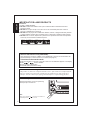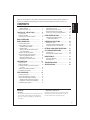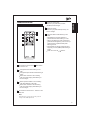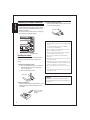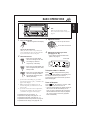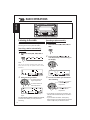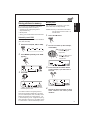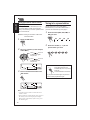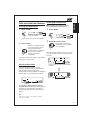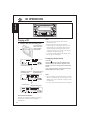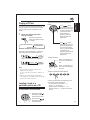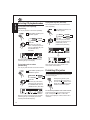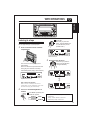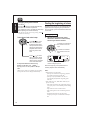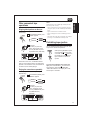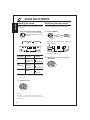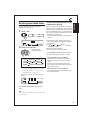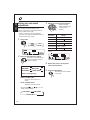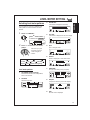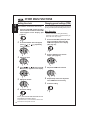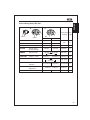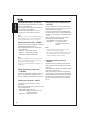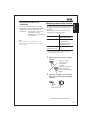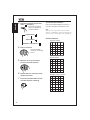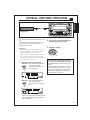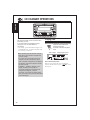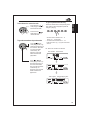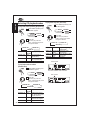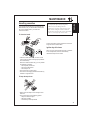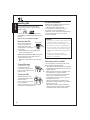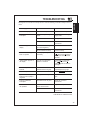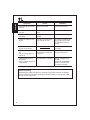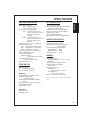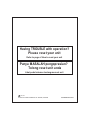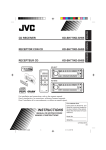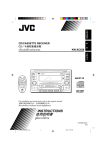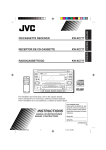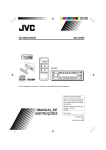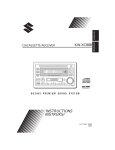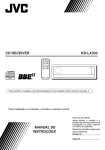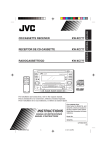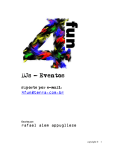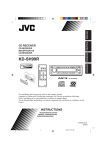Download JVC KW-XC88 User's Manual
Transcript
ENGLISH CD CD / CH CD/CASSETTE RECEIVER KW-XC88 DISP FM / AM 45Wx4 TAPE / AUX AUX +10 10 EQ SEL LV PROG CD CHANGER CONTROL DOLBY & NR TAPE MODE EX 1 7 2 8 3 9 4 10 5 11 6 12 INSTRUCTIONS INSTRUKSI LVT1250-001A (UN) INDONESIA KW-XC88 CD/CASSETTE RECEIVER IMPOR TANT FOR LASER PRODUCTS ENGLISH Precautions: 1.CLASS 1 LASER PRODUCT 2.CAUTION: Invisible laser radiation when open and interlock failed or defeated. Avoid direct exposure to beam. 3.CAUTION: Do not open the top cover. There are no user-serviceable parts inside. Leave all servicing to qualified service personnel. 4.CAUTION: This CD player uses invisible laser radiation, however, is equipped with safety switches to prevent radiation emission when unloading CDs. It is dangerous to defeat the safety switches. 5.CAUTION: Use of controls, adjustments or performance of procedures other than those specified herein may result in hazardous radiation exposure. About the demonstration mode (DEMO MODE)... When shipped from the factory, “DEMO” is set to “DEMO ON” in this unit. The demonstration will start automatically if no sound comes in for 3 minutes. (See page 25.) To deactivate the demonstration mode 1 Press and hold SEL for more than 2 seconds so that one of the PSM items appears on the display. 2 Press or to select “ DEMO. ” 3 Press - to select “ DEMO OFF ”. 4 Press SEL (Select) to finish the setting. CAUTION on Volume Setting CDs produce very little noise compared with other sources. If the volume level is adjusted for the tuner, for example, the speakers may be damaged by the sudden increase in the output level. Therefore, lower the volume before playing a CD and adjust it as required during playback. KW-XC88 How to reset your unit Press the reset button on the front panel using a ball-point pen or similar tool. CD CD/CASSETTE RECEIVER TAPE / AUX AUX 10 +10 PROG CD CHANGER CONTROL DOLBY & NR TAPE EX MODE 1 2 FM / AM 45Wx4 DISP EQ SEL LV Note: Your preset adjustments such as preset channels or sound adjustments will be erased. CD / CH 7 2 8 3 9 4 10 5 11 6 12 Thank you for purchasing a JVC product. Please read all instructions carefully before operation, to ensure your complete understanding and to obtain the best possible performance from the unit. SOUND ADJUSTMENTS .................. 18 About the demonstration mode (DEMO MODE) ..................................... How to reset your unit .............................. 2 2 LOCATION OF THE BUTTONS ........... 4 Control panel ............................................ Remote controller ..................................... Preparing the remote controller ............... 4 5 6 BASIC OPERATIONS ...................... 7 RADIO OPERATIONS ..................... 8 Listening to the radio ................................ Storing stations in memory ...................... Automatic preset: SSM .......................... Manual preset ........................................ Storing your favorite station into the EX (extra) button ................................. Tuning in to a preset station ..................... Other convenient tuner functions ............. Scanning broadcast stations ................. Showing a station name ........................ Selecting FM reception mode ................ 8 9 9 9 10 10 11 11 11 11 CD OPERATIONS .......................... 12 Playing a CD ............................................ Playing a CD Text ..................................... Locating a track or a particular portion on a CD ................................................ Selecting CD playback modes ................. Prohibiting CD ejection ............................ ENGLISH CONTENTS 12 13 Adjusting the sound ................................. Reinforcing the bass sound ..................... Selecting preset sound modes ................. Storing your own sound adjustments ....... 18 18 19 20 LEVEL METER SETTING .................. 21 Selecting level meter patterns .................. Level meter patterns .............................. 21 21 OTHER MAIN FUNCTIONS ............... 22 Setting the clock ....................................... Changing general settings (PSM) ............ Assigning names to the sources .............. 22 22 25 EXTERNAL COMPONENT OPERATIONS ... 27 CD CHANGER OPERATIONS ............. 28 Playing CDs ............................................. Selecting CD playback modes ................. 28 30 MAINTENANCE ............................ 31 Handling cassettes ................................... Handling CDs ........................................... 31 32 TROUBLESHOOTING ..................... 33 SPECIFICATIONS .......................... 35 13 14 14 TAPE OPERATIONS ....................... 15 Listening to a tape .................................... Finding the beginning of a tune ................ Other convenient tape operations ............ Skipping blank portions on the tape ...... Playing the current tune repeatedly ....... Prohibiting tape ejection ........................... 15 16 17 17 17 17 BEFORE USE *For safety... . • Do not raise the volume level too much, as this will block outside sounds, making driving dangerous. • Stop the car before performing any complicated operations. * Temperatur e inside the car... If you have parked the car for a long time in hot or cold weather, wait until the temperature in the car becomes normal before operating the unit. 3 LOCATION OF THE BUTTONS ENGLISH Control panel 1 11 2 12 CD 3 DISP 5 CD / CH CD/CASSETTE RECEIVER KW-XC88 4 13 FM / AM 45Wx4 TAPE / AUX AUX +10 10 6 SEL EQ LV 14 15 PROG 7 CD CHANGER CONTROL DOLBY & NR TAPE 8 9 10 MODE 16 17 EX 1 7 2 8 3 9 4 10 5 11 6 12 18 Display window 19 20 24 25 26 27 28 23 29 Control panel Display window 1 2 3 4 5 6 7 8 9 10 11 12 13 19 Dolby NR indicator 20 EQ level indicator/S.BASS (Super Bass) level/ level meter 21 Main display 22 Level meter 23 Play mode indicators RND (random), RPT (repeat), B.SKIP (blank skip) 24 CD indicator 25 TAPE indicator 26 Text name indicators DISC, TRACK, STATION 27 Source indicators CD, CD-CH (CD-changer), TAPE, AUX, F1, F2, F3, AM 28 Tuner reception indicators MO (monaural), ST (stereo) 29 Clock display Display window CD loading slot / ATT (standby/on / attenuator) button DISP (display) button Auxiliary input jack SEL (select) button EQ LV (Equalizer/Level) button + / - buttons Reset button MODE button Cassette compartment CD (eject) button Source buttons • CD/CH button • FM/AM button • TAPE/AUX button PROG button 14 • • +10 / - 10 button (eject) button 15 TAPE / 16 buttons 17 EX (extra) button 18 Number buttons 4 22 21 Remote controller 5 1 6 2 7 3 4 1 Functions the same as the on the main unit. ENGLISH 5 Selects the sound mode. Each time you press button, the EQ (equalizer) mode changes. 6 Selects the source. Each time you press FUNC (function), the source changes. 7 Searches stations while listening to the radio. Fast-forwards or reverses the track if pressed and held while listening to a CD. Skips to the beginning of the next tracks or goes back to the beginning of the current (or previous) tracks if pressed briefly while listening to a CD. Fast-forwards or rewinds a tape and find a beginning of a tune (MMS) while listening to a tape. Does not function as / buttons. / ATT button 2 Changes the band while listening to the radio. Changes the tape direction while listening to a tape. Selects disc numbers in the increasing order, and starts playing while listening to the CD changer. 3 Selects preset numbers in the increasing order while listening to the radio. Selects disc numbers in the decreasing order, and starts playing while listening to the CD changer. 4 Functions the same as the +/- buttons on the main unit. Note: This button does not function for the preferred setting mode (PSM) adjustment. 5 ENGLISH Preparing the remote controller Before using the remote controller: • Aim the remote controller directly at the remote sensor on the main unit. Make sure there is no obstacle in between. • Do not expose the remote sensor to strong light (direct sunlight or artificial lighting). 3. Return the battery holder. Insert again the battery holder pushing it until you hear a clicking sound. (back side) CD CD / CH CD/CASSETTE RECEIVER KW-XC88 DISP FM / AM 45Wx4 TAPE / AUX AUX +10 10 SEL EQ LV PROG CD CHANGER CONTROL DOLBY & NR TAPE MODE EX 1 7 2 8 3 9 4 10 5 11 6 12 Remote sensor Installing the battery When the controllable range or effectiveness of the remote controller decreases, replace the battery. 1. Remove the battery holder. 1) Push out the battery holder in the direction indicated by the arrow using a ball-point pen or a similar tool. 2) Remove the battery holder. WARNING: • Store the battery in a place where children cannot reach. If a child accidentally swallows the battery, consult a doctor immediately. • Do not recharge, short, disassemble or heat the battery or dispose it in a fire. Doing any of these things may cause the battery to give off heat, crack or start a fire. • Do not leave the battery with other metallic materials. Doing this may cause the battery to give off heat, crack or start a fire. • When throwing away or saving the battery, wrap it in tape and insulate; otherwise, the battery may start to give off heat, crack or start a fire. • Do not poke the battery with tweezers or similar tools. Doing this may cause the battery to give off heat, crack or start a fire. (back side) 1) 2) 2. Place the battery. Slide the battery into the holder with the + side facing upwards so that the battery is fixed in the holder. Lithium coin battery (product number: CR2025) 6 CAUTION: DO NOT leave the remote controller in a place (such as dashboards) exposed to direct sunlight for a long time. ENGLISH BASIC OPERATIONS CD 1 CD / CH CD/CASSETTE RECEIVER KW-XC88 DISP FM / AM 45Wx4 TAPE / AUX AUX +10 10 EQ SEL LV PROG 3 CD CHANGER CONTROL DOLBY & NR TAPE MODE Note: When you use this unit for the first time, set the built-in clock correctly, see page 22. EX 1 1 2 7 2 8 3 4 10 9 5 11 6 12 3 Turn on the power. Adjust the volume. To turn up the volume. “HELLO!” appears on the display. To turn down the volume. Note on One-Touch Operation: When you select a source in step 2 below, the power automatically comes on. You do not have to press this button to turn on the power. 2 4 Adjust the sound as you want (see pages 18 - 20). • If you need to change the level meter pattern, see page 21. Select the source. • Each time you press CD/CH, the source changes to CD* and CD-changer (or external component)** alternately. • Each time you press FM/AM, the band changes to FM (FM1, FM2, FM3) and AM. • Each time you press TAPE/AUX, the source changes to TAPE*** and external component (AUX INPUT) alternately. * If a CD is not in the loading slot, you cannot select CD as the source to play. ( NO DISC” will appear on the display.) ** Without connecting the CD changer or the external component, you cannot select it as the source to play. *** If a cassette is not in the cassette compartment, you cannot select TAPE as the source to play. (“NO TAPE” will appear on the display.) ” To operate the tuner, see pages 8 - 11. To operate the CD player, see pages 12 - 14. To operate the tape deck, see pages 15 - 17. To operate the external components, see page 27. To operate the CD changer, see pages 28 - 30. Level meter Clock time To drop the volume in a moment Press / ATT briefly while listening to any source. “ATT ” starts flashing on the display, and the volume level will drop in a moment. To resume the previous volume level, press the button briefly again. To turn off the power Press / ATT for more than 1 second. “ SEE YOU ” appears, then the unit turns off. • If you turn off the ignition key without turning off this unit, the unit will automatically turn on when you turn on the ignition key next time. If the last selected source is ready for playback (ex. a CD or a tape is in the unit), playback starts automatically. 7 ENGLISH RADIO OPERATIONS CD CD / CH CD/CASSETTE RECEIVER KW-XC88 DISP FM / AM 45Wx4 TAPE / AUX AUX +10 10 SEL EQ LV PROG CD CHANGER CONTROL DOLBY & NR TAPE EX MODE 1 7 2 8 Listening to the radio 3 9 4 10 5 11 6 12 Searching a station manually: Manual search You can use either automatic searching or manual searching to tune in to a particular station. 1 Select the band (FM1, FM2, FM3, or AM). Searching a station automatically: Auto search 1 Select the band (FM1, FM2, FM3 or AM). FM1 FM2 FM3 2 AM Press and hold or until “M (manual)” starts flashing on the display. Note: This receiver has three FM bands (FM1, FM2, and FM3). You can use any one of them to listen to an FM broadcast. 2 Selected band appears. Start searching a station. To search stations of higher frequencies To search stations of lower frequencies 3 Tune in to a station you want while “M” is flashing. Press to tune in to stations of higher frequencies. to tune in Press to stations of lower frequencies. When a station is received, searching stops. To stop searching before a station is received, press the same button you have pressed for searching. 8 • If you release your finger from the button, the manual mode will automatically tur n off after 5 seconds. • If you hold down the button, the frequency keeps changing (in 50 kHz intervals for FM and 9 kHz for AM) until you release the button. You can use one of the following methods to store broadcasting stations in memory. • Automatic preset: SSM (Strong-station Sequential Memory) • Manual preset • Storing your favorite station into the EX button Automatic preset: SSM Manual preset ENGLISH Storing stations in memory You can preset up to 6 stations in each band (FM1, FM2, FM3, and AM) manually. EXAMPLE: Storing an FM station of 88.3 MHz into the preset channel number 1 of the FM1 band 1 Select the FM1 band. You can preset 6 local stations in each FM band (FM1, FM2, and FM3). 1 Select the band (FM1, FM2, or FM3). FM1 2 FM2 FM3 2 AM Press to tune in to stations of higher frequencies . Press MODE repeatedly until “SSM” appears. to tune in Press to stations of lo w e r frequencies . 3 3 Tune in to a station (in this example, of 88.3 MHz). 1 Press SEL. SEL Press and hold the number button (in this example, 1) for more than 2 seconds. 7 2 8 EQ LV “P1” flashes for a few seconds. “--SSM--” appears, then disappears when automatic preset is over. Local stations with the strongest signals are searched and stored automatically in the band you have selected (FM1, FM2, and FM3). These stations are preset in the number buttons - No. 1 (lowest frequency) to No. 6 (highest frequency). When automatic preset is over, the station stored in number button 1 will be automatically tuned in. 4 Repeat the above procedure to store other stations into other preset numbers. 9 ENGLISH Storing your favorite station into the EX (extra) button Tuning in to a preset station You can preset an FM or AM station (such as your favorite station or traffic announcement station); and recall it by one touch operation even if the unit is turned off. You can easily tune in to a preset station. Remember that you must store stations first. If you have not stored them yet, see page 9. 1 Select the band (FM1, FM2, FM3, or AM) you want. EXAMPLE: Storing an FM station of 88.3 MHz into the EX button 1 FM1 Select the FM1 band. 2 2 FM2 AM FM3 Select the number (1 - 6) for the preset station you want. Tune in to a station (in this example, of 88.3 MHz.) Press to tune in to stations of higher frequencies. 1 7 2 8 3 9 4 10 5 11 6 12 Press to tune in to stations of lower frequencies. 3 Press and hold the EX button until “EX” flashes. EX “EX” flashes on the display. Notes: • A previously preset station is erased when a new station is stored. • Preset stations are erased when the power supply to the memory circuit is interrupted (for example, during battery replacement). If this occurs, preset the stations again. 10 To tune in the favorite station (EX) Press EX so that the unit EX automatically turns on (if it has been off). Your favorite station is tuned in. • If you press the button again, the previous source will be played back again. Selecting FM reception mode Scanning broadcast stations When an FM stereo broadcast is hard to receive, follow the procedure below: 1 1 Select “SCAN”. * SSM Canceled Select “MONO”. ENGLISH Other convenient tuner functions SCAN *MONO (frequency indication) SSM SCAN Canceled MONO (frequency indication) * When receiving an FM stereo broadcast. 2 Start scanning. SEL EQ LV Each time a broadcast is tuned in, scanning stops for about 5 seconds (tuned frequency number flashes on the display), and you can check what program is now being broadcasted. 2 Select FM reception mode. SEL EQ LV FM reception mode turns on (“MONO ON”) and off (“MONO OFF”) alternately. When the monaural mode is turned on, the sound you hear becomes monaural but reception will be improved. If you want to listen to that program, press MODE button again to stop scanning. Showing a station name Lights up when receiving an FM broadcast in stereo. If you have assigned a name to a station frequency, the display shows its assigned name after the station frequency is displayed. When the station name is displayed, the STATION indicator lights up on the display (see page 25). Lights up. To confirm the station frequency while the assigned name is shown, press DISP (display). Each time you press the button, the assigned name and the station frequency alternate on the display. Note: If no name is assigned, “NO NAME” will appear when you press DISP. 11 ENGLISH CD OPERATIONS CD CD / CH CD/CASSETTE RECEIVER KW-XC88 DISP FM / AM 45Wx4 TAPE / AUX AUX +10 10 SEL EQ LV PROG CD CHANGER CONTROL DOLBY & NR TAPE MODE EX 1 7 2 8 Playing a CD 1 Insert a disc into the loading slot. The unit turns on, draws a CD and starts playback automatically. 3 9 4 10 5 11 6 12 Notes: • When a CD is inserted upside down, the CD automatically ejects. • When you play a CD Text, the disc title and performer appear on the display. Then the current track title appears on the display, followed by the track number and elapsed playing time. See also “Playing a CD Text” (page 13) and “Selecting the scroll mode - SCROLL” (page 24). If a CD Text includes much text information, some may not appear on the display. To stop play and eject the CD CD indicator lights up. Total track number of the inserted disc Total playing time of the inserted disc Press CD . CD play stops and the CD automatically ejects from the loading slot (“EJECT” appears on the display). The source changes to the last selected source. If you change the source, the CD play also stops (without ejecting the CD this time). Notes: • If the ejected disc is not removed for about 15 seconds, the disc is automatically inserted again into the loading slot to protect it from dust. (CD play will not start this time.) • You can eject the CD even when the unit is turned off. Current track Elapsed playing time Note on One-Touch Operation: When a CD is already in the loading slot, pressing CD/CH turns on the unit and starts playback automatically. 12 To go to the next tracks or the previous tracks briefly Press while playing a CD, to go ahead to the beginning of the next track. Each time you press the button consecutively, the beginning of the next tracks is located and played back. In a CD Text, some information about the disc (its disc title, performer and track title) is recorded. You can show these disc information on the display. 1 Select text display mode while playing a CD Text. Each time you press the button, the display changes as follows: briefly Press while playing a CD, to go back to the beginning of the current track. Each time you press the button consecutively, the beginning of the previous tracks is located and played back. Current track no. Disc Title / Performer and Track Title Current track no. and Elapsed playing time When disc information appears on the display, the corresponding name indicator lights up. When a disc title/performer is displayed. ENGLISH Playing a CD Text To skip 10 tracks Press +10 while playing a CD, to skip 10 tracks at a time. PROG When a track title is displayed. Notes: • You can use the scroll mode to show the disc information on the display. See also “Selecting the scroll mode - SCROLL” on page 24. • When you press DISP (display) while playing a conventional CD, “NO NAME” appears for the disc title/performer and the track title. Locating a track or a particular portion on a CD To fast-forward or reverse the track Press - 10 while playing a CD, to skip back 10 tr acks at a time. To go to a particular track dir ectly 1 7 2 8 3 9 4 10 5 11 6 12 Press the number button corresponding to the track number to star t its playback. • To select a track number from 1 - 6: Press 1 (7) - 6 (12) briefly. • To select a track number from 7 - 12: Press and hold 1 (7) - 6 (12) for more than 1 second. Press and hold while pla ying a CD, to fast-forw ard the track. Press and hold while pla ying a CD, to re verse the trac k. 13 ENGLISH Selecting CD playback modes To play back only intro (Intro scan) You can play back the first 15 seconds of each track sequentially. To play back tracks repeatedly (Repeat Play) 1 Press MODE repeatedly until You can play back the current track repeatedly. “INTRO” appears. 1 Press MODE repeatedly until “REPEAT” appears. REPEAT RANDOM Canceled INTRO 2 Press SEL. SEL EQ LV Each time you press the button, CD repeat play mode turns on (“REPEAT ON”) and off (“REPEAT OFF”) alternately. REPEAT RANDOM Canceled INTRO 2 Press SEL. SEL EQ LV Each time you press button, CD Intro scan mode turns on (“INTRO ON”) and off (“INTRO OFF”) alternately. When the repeat mode is turned on, the RPT indicator lights up on the display. To play back tracks at random (Random Play) When the Intro scan mode is turned on, the current track number flashes. You can play back all tracks on the CD at random. 1 Press MODE repeatedly until Prohibiting CD ejection “RANDOM” appears. REPEAT RANDOM Canceled INTRO 2 Press SEL. SEL EQ LV Each time you press button, CD random play mode turns on (“RANDOM ON”) and off (“RANDOM OFF”) alternately. When the random mode is turned on, the RND indicator lights up on the display and a track randomly selected starts playing. 14 You can prohibit the CD ejection and can “lock” a CD in the loading slot. While pressing CD/CH, press and hold CD for more than 2 seconds. “CD ” flashes on the display for a while, and the CD is locked and cannot be ejected. To cancel the prohibition and “unlock” the CD, press and hold CD for more than 2 seconds again, while pressing CD/CH. “EJECT OK” flashes on the display for a while, and the CD is “unlocked.” ENGLISH TAPE OPERATIONS CD CD / CH CD/CASSETTE RECEIVER KW-XC88 DISP FM / AM 45Wx4 TAPE / AUX AUX +10 10 SEL EQ LV PROG CD CHANGER CONTROL DOLBY & NR TAPE MODE EX 1 7 2 8 3 9 4 10 5 11 6 12 Listening to a tape 2 Press SEL. SEL EQ LV You can play back type 1 (normal) tapes. 1 Insert a cassette into the cassette compartment. Each time you press the button, the Dolby B NR turns on (“DOLBY ON”) and off (“DOLBY OFF”). This indicator lights up when the Dolby B NR is turned on. 3 The unit turns on and tape play starts automatically. When one side of the tape reaches its end during play, the other side of the tape automatically starts playing. (Auto Reverse) Select the tape direction. PROG Each time you press the button, the tape direction changes alternately. Tape indicator flashes. Note on One-Touch Operation: When a cassette is already in the cassette compartment, pressing TAPE/AUX turns on the unit and starts tape play automatically. 2 Turn on or off the Dolby B NR* as needed. 1 Press MODE repeatedly until “DOLBY B” appears. DOLBY B B.SKIP Canceled REPEAT * Manufactured under license from Dolby Laboratories. “Dolby” and the double-D symbol are trademarks of Dolby Laboratories. 15 ENGLISH To stop play and eject the cassette Press TAPE . Tape play stops and the cassette automatically ejects from the cassette compartment. If you change the source, the tape play also stops (without ejecting the cassette this time). • You can also eject the cassette by pressing TAPE with the unit turned off. To fast-forward and rewind a tape Press for more than 1 second to fastforward the tape. When the tape reaches its end, the tape is reversed and playback starts from the beginning of the other side. Press for more than 1 second to rewind the tape. When the tape reaches its end, playback of the same side starts. To stop fast-forward and rewind at any position on the tape, press PROG . Tape play starts from that position on the tape. Note: When the tape reaches its end while fast-forwarding, the tape direction will be changed automatically. 16 Finding the beginning of a tune Multi Music Scan allows you to automatically start playback from the beginning of a specified tune. You can specify up to 9 tunes ahead or before the current tune. During playback 1 Specify where (how many tunes ahead of or before the current tune) the tune you want is located. To locate a tune ahead of the current tune on the tape. To locate a tune before the current tune on the tape. Each time you press the button, the number changes up to ±9. When the beginning of the specified tune is located, playback starts automatically. Notes: • While locating a specified tune: - If the tape is rewound to its beginning, playback starts from the beginning of that side. - If the tape is fast-forwarded to the end, it is reversed and played from the beginning of the other side. • In the following cases, Multi Music Scan may not operate correctly. - Tapes with tunes having long pianissimo passages (very quiet parts) or non-recorded portions during tunes. - Tapes with short non-recorded sections. - Tapes with high level noise or humming between tunes. - The Dolby NR setting does not match. For example, if the tape is recorded with the Dolby C NR. Skipping blank portions on the tape You can skip blank portions between the tunes (Blank Skip). 1 Press MODE repeatedly until “B.SKIP” appears. DOLBY B B.SKIP Canceled REPEAT 2 Press SEL. SEL EQ LV Each time you press the button, skip function mode turns on (“B.SKIP ON”) and off (“B.SKIP OFF”) alternately. When this function is on, the B.SKIP indicator lights up on the display and the unit skips blank portions of 15 seconds or more, fast-forwards to the next tune, then starts playing it. Playing the current tune repeatedly Notes: In the following cases, Blank Skip and Repeat Play may not operate correctly. - Tapes with tunes having long pianissimo passages (very quiet parts) or non-recorded portions during tunes. - Tapes with short non-recorded sections. - Tapes with high level noise or humming between tunes. - The Dolby NR setting does not match. For example, if the tape is recorded with the Dolby C NR. ENGLISH Other convenient tape operations Prohibiting tape ejection You can prohibit the tape ejection and can “lock” a tape in the cassette compartment. While pressing TAPE/AUX, press and hold TAPE for more than 2 seconds. “TAPE ” flashes on the display for a while, and the tape is locked and cannot be ejected. To cancel the prohibition and “unlock” the tape, press and hold TAPE for more than 2 seconds again, while pressing TAPE/AUX. “EJECT OK” flashes on the display for a while, and the tape is “unlocked.” You can play the current tune repeatedly (Repeat Play). 1 Press MODE repeatedly until “REPEAT” appears. DOLBY B B.SKIP Canceled REPEAT 2 Press SEL. EQ SEL LV Each time you press the button, repeat play mode turns on (“REPEAT ON”) and off (“REPEAT OFF”) alternately. 17 ENGLISH SOUND ADJUSTMENTS Adjusting the sound Reinforcing the bass sound You can adjust the sound characteristics to your preference. You can also adjust the level of Super Bass. 1 1 Select the item you want to adjust. SEL EQ LV Each time you press the button, the adjustable items change as follows: FADER BAL Select “S.BASS.” SEL EQ LV EQ Canceled VOLUME S.BASS L.V.METER While adjusting Super Bass, the BASS indicator flashes. As the number increases, Super Bass level also increases. Indication To do: Range FADER* Adjust the R06 (rear only) front and rear speaker F06 (front only) BAL (Balance) Adjust the left L06 (left only) and right speakers R06 (right only) VOLUME Adjust the volume 00 (min.) 50 (max.) * 2 If you are using a two-speaker system, set the fader level to “00.” Adjust the level. Note: Normally + / - buttons work for volume adjustment. So you do not have to select “VOLUME” to adjust the volume level. 18 2 Adjust the level within the range of “00” to “08.” To store a sound mode separately for each playback source (EQ Link) You can select a preset sound adjustment suitable to the music genre. Once you select a sound mode, it is stored in memory. It will be recalled every time you select the same source. A sound mode can be stored for each of the following sources — FM1, FM2, FM3, AM, CD, tape, external components and the EX (extra) button (see page 10). • See also “Changing general settings (PSM)” on page 22. 1 Select “EQ ”. SEL EQ EQ LV S.BASS Canceled L.V.METER ENGLISH Selecting preset sound modes 1 Press and hold SEL (select) for more than 2 2 Select the sound mode. The sound mode changes as follows: seconds so that one of the PSM items appears on the display. or to select “EQ LINK 2 Press (Equalization Link). ” 3 Press + to select “LINK ON.” 4 Press SEL (select) to finish the setting. To cancel EQ Link, repeat the same procedure and select “LINK OFF” by pressing - in step 3. FLAT POP Hard Rock JAZZ Country USER** R & B* DanceMusic Raggae Classic (back to the beginning) * Rhythm and Blues ** If you want to adjust and store your original sound mode (USER), see “ Storing your own sound adjustments” on page 20. • When “EQ LINK” is set to “LINK ON” The selected sound mode and Super Bass level can be stored in memory for the current source. Each time you select the same source, the same sound mode is also recalled, and shown after the source name. • When “EQ LINK” is set to “LINK OFF” The selected sound mode effect applies to all the sources selected. EQ level changes as you select the sound mode. Ex.: When you select “R & B” To cancel the sound mode, select “FLAT ” in step 2. Note: You can adjust the sound mode to your preference, and store it in memory. 19 ENGLISH Storing your own sound adjustments 3 • Refer to the table below for adjusting the selected sound element. You can adjust the sound modes to your preference and store your own adjustments in memory (USER sound mode). • There is a time limit in doing the following procedure. If the setting is cancelled before you finish, start from step 1 again. 1 Indication Range LOW FREQ. 50 Hz , 80 Hz , 120 Hz Select “EQ.” SEL Adjust the selected sound element. LOW LEVEL - 06 (min.) EQ LV EQ S.BASS Canceled L.V.METER +06 (max.) MID FREQ. 700 Hz , 1 kHz , 2 kHz MID LEVEL - 06 (min.) +06 (max.) HIGH FREQ. 8 kHz , 12 kHz HIGH LEVEL - 06 (min.) +06 (max.) EQ level adjusted flashes . 2 Select sound elements to adjust. SEL EQ LV Each time you press the button, the sound elements to adjust change as follows: EX.: When you adjust “LOW FREQ.” 4 LOW FREQ.* LOW LEVEL MID FREQ.* HIGH FREQ.* MID LEVEL HIGH LEVEL (back to the beginning) FREQ. (LOW, MID, HIGH): Select the center frequency to adjust. LEVEL (LOW, MID, HIGH): Adjust the enhancement level . , you can * By pressing or directly move as follows: LOW FREQ. MID FREQ. HIGH FREQ. 20 5 Repeat step 2 and 3 to adjust the other sound elements. Store the adjustments. Your setting is stored in USER sound mode. LEVEL METER SETTING 3. SideWinder Level meter is displayed horizontally. You can select any one from 7 different level meter patterns or a demonstration of all the patterns. 1 Select “L.V. METER.” 2 4. EQ EQ SEL LV Canceled S.BASS ENGLISH Selecting level meter patterns Full Size Level meter is displayed on the main display. L.V.METER Press +/- to select the level meter pattern. 5. Spin Spin in the right meter. Each time you press the button, the level meter changes as follows: 6. Double Waves is displayed on both level meters. ALL DEMO Full Size Dolphin Standard SideWinder Spin Double HIGH WAY OFF (back to the beginning) Level meter patterns 1. 7. HIGH WAY As if you were driving along a highway. ALL DEMO (default setting) Demonstrates all the level meter patterns, each for 20 seconds. 2. Standard Standard level meter. 8. Dolphin A dolphin is swimming in the main display. 9. OFF No level meter is displayed. 21 ENGLISH OTHER MAIN FUNCTIONS Setting the clock Changing general settings (PSM) After installation, set the built-in clock correctly. You can change the following settings for this unit by using the PSM (Preferred Setting Mode) control. 1 Press and hold SEL (select) for more than 2 seconds so that one of the PSM items appears on the display. (See page 23.) SEL 2 EQ LV Basic Procedure • There is a time limit in doing the following procedure. If the setting is canceled before you finish, star t from step 1 again. 1 If “CLOCK HOUR” does not appear, press or repeatedly until it appears. Press and hold SEL (select) for more than 2 seconds so that one of the PSM items appears on the display. (See page 23.) SEL 3 4 5 2 Adjust the hour. Press or until “CLOCK MIN (minute)” appears on the display. Adjust the minute. 3 4 5 6 SEL EQ LV To check the current clock time while the unit is turned off, press DISP (display). The power tur ns on, the clock time is shown for 5 seconds, then the power tur ns off. 22 Select a PSM item you want to adjust. (See page 23.) Adjust the PSM item selected. Repeat steps 2 and 3 to adjust the other PSM items if necessary. Finish the setting. SEL Finish the setting. EQ LV EQ LV 1 2 ENGLISH Preferred Setting Mode (PSM) items 3 EQ SEL LV Hold. Factory-preset See Settings page Select. Set. − + CLOCK HOUR Hour adjustment Back Advance CLOCK MIN Back Advance CLOCK OFF CLOCK ON CLOCK OFF 24 LINK OFF LINK OFF 19 DIM AUTO 24 Minute adjustment CLOCK DISP Clock display EQ LINK Sound control memory linkage DIMMER Dimmer mode CONTRAST Display contrast CONTRAST 1 - SCROLL Scroll mode SCRL ONCE SCRL AUTO SCRL OFF EXT INPUT External input selection AUX ADJ Auxiliary input level adjustment DEMO Demonstration mode LINK ON DIM OFF DIM ON DIM AUTO CD CHANGER A.ADJ 00 DEMO OFF 1:00 CONTRAST 10 CONTRAST 5 22 24 SCRL ONCE 24 LINE INPUT CD CHANGER 24 A.ADJ 05 A.ADJ 00 24 DEMO ON DEMO ON 25 23 ENGLISH Setting the clock display - CLOCK DISP You can set the clock to be shown on the display when the unit is turned off. When shipped from the factory, the clock is set not to be shown on the display. • CLOCK OFF: Clock display is turned off. • CLOCK ON : Clock display is turned on. Note: If the power supply is not interrupted by turning off the ignition key of your car, it is recommended to select “CLOCK OFF√” to save the car’s battery. Selecting the dimmer mode - DIMMER When you turn on the car headlights, the display automatically dims (Auto Dimmer). When shipped from the factory, Auto Dimmer mode is activated. • DIM OFF: Cancels Auto Dimmer. • DIM ON: Always dims the display. • DIM AUTO: Activates Auto Dimmer. Note: Auto Dimmer equipped for this unit may not work correctly on some vehicles, particularly on those having a control dial for dimming. In this case, set the dimmer mode to “DIM ON” or “DIM OFF.” Adjusting the display contrast level - CONTRAST You can adjust the display contrast level among 1 (dark) to 10 (bright). When shipped from the factory, the display contrast level is set at level 5. Selecting the scroll mode - SCROLL You can select the scroll mode for the disc information. When shipped from the factory, Auto Scroll mode is set to “SCRL ONCE.” • SCRL ONCE: Scrolls only once. • SCRL AUTO: Repeats the scroll (5-second intervals in between). • SCRL OFF: Cancels Auto Scroll. 24 Selecting the external component to use - EXT INPUT You can connect the external component to the CD changer jack on the rear using the Line Input Adaptor KS-U57 (not supplied). To use the external component as the playback source through this unit, you need to select which component - CD changer or external component - to use. When shipped from the factory, CD changer is selected as the external component. • CD CHANGER: To use the CD changer. • LINE INPUT: To use the external component other than CD changer. Notes: • If the current source is CD changer or external component, this item does not appear. • For connecting the Line Input Adaptor KS-U57 and the external component, refer to the Installation/ Connection Manual (separate volume). Adjusting the auxiliary input level - AUX ADJ Adjust the auxiliary input level properly when an external component is connected to the auxiliary input jack. When shipped from the factory, the auxiliary (AUX) input level is set at level 00. If the input level of the connected component is not high enough, increase the input level properly. Without adjusting the line input level, you may be surprised at a loud sound when you change the source from the external component to another source. Assigning names to the sources You can turn the demo mode on or off. When shipped from the factory, “DEMO ON” is selected. • DEMO OFF: Turns the demo mode off. • DEMO ON: Turns the demo mode on. The demonstration will start automatically if no sound comes in for 3 minutes. You can assign names to station frequencies and the external component connected to the AUX input jack. After assigning a name, it will appear on the display when you select the source. Sources Maximum number of the characters Note: If the unit has been reset (and the power is on), demonstration will start if no sound comes in for about 15 seconds. Station frequencies* Up to 10 characters (up to 32 station frequencies including both FM and AM) External components (“AUX INPUT” only) Up to 10 characters ENGLISH Turning the demo mode on or off - DEMO MODE * You cannot assign name to a station frequency stored in the EX (extra) button. 1 Select a source you want to assign a name to. When you select a source, the power automatically comes on. Each time you press the button, the source changes as described on page 7. 2 Press and hold SEL (select) for more than 2 seconds while pressing DISP (display). SEL EQ LV (at the same time) CONTINUED TO THE NEXT PAGE 25 ENGLISH 3 Select the character set you want while “ ” is flashing. Each time you press the button, the character set changes as follows: Capital letters ( ) Small letters ( ) Numbers and symbols ( 4 To erase the input characters Press and hold DISP (display) for more than 1 seconds to erase all the characters at a time. Note: When you try to assign a name to the 33rd station frequency, “NAME FULL” appears on the display. (In this case, delete unwanted names before assignment.) Available characters Capital letters ) Select a character. About the available characters, see the right column. A B C D E F G K L H I J M N O P U Q R S T V W X Z space Y Small letters 5 6 7 Move the cursor to the next (or previous) character position. Repeat steps 3 to 5 until you finish inputting the name. Finish the procedure while the last selected character is flashing. SEL 26 EQ LV a b c d e f g h i j k l m n o p q r s t u v w x y z space Number and symbols 0 1 2 3 4 5 6 7 8 9 ! ” , # $ % * / & + ( ) , - . : ; < = > ? @ _ ` space EXTERNAL COMPONENT OPERATIONS DISP CD / CH FM / AM 45Wx4 TAPE / AUX AUX +10 10 SEL EQ LV PROG MD player, etc. CD CHANGER CONTROL ENGLISH CD CD/CASSETTE RECEIVER KW-XC88 DOLBY & NR TAPE MODE EX 1 You can connect two external components to this unit. Connect one to the auxiliary (AUX) input jack on the control panel, and the other to the CD changer jack on the rear. Preparations: • For connecting the Line Input Adaptor KS-U57 and the external component, refer to the Installation/ Connection Manual (separate volume). • Before operating the external component connected to the CD changer jack, select the external input correctly. (See “Selecting the external component to use - EXT INPUT” on page 24.) 1 Select the external component. AUX INPUT: Press TAPE/AUX repeatedly to select the component connected to the AUX jack on the control panel. 2 3 7 2 8 3 9 4 10 5 11 6 12 Turn on the connected component and start playing the source. Adjust the volume. If the input level of the external component connected to the auxiliary (AUX) input jack is not high enough, increase the input level properly. Without adjusting the input level, you may be surprised at a loud sound when you change the source from the external components to another. (See “Adjusting the auxiliary input level - AUX ADJ” on page 24.) LINE INPUT: Press CD/CH repeatedly to select the component connected to the CD changer jack. • If “LINE INPUT” does not appear on the display, see page 24 and select the external input (“Selecting the external component to use - EXT INPUT”). 27 ENGLISH CD CHANGER OPERATIONS CD CD / CH CD/CASSETTE RECEIVER KW-XC88 DISP FM / AM 45Wx4 TAPE / AUX AUX +10 10 SEL EQ LV PROG CD CHANGER CONTROL DOLBY & NR TAPE MODE EX 1 7 2 8 We recommend that you use one of the CH-X series with your unit. If you have another CD automatic changer, consult your JVC car audio dealer for connections. • For example, if your CD automatic changer is one of the KD-MK series, you need a cord (KS-U15K) for connecting it to this unit. 3 9 4 10 5 11 6 12 Playing CDs Select the CD automatic changer (CD-CH). Playback starts from the first track of the first disc. All tracks of all discs are played back. Track number Before operating your CD automatic changer: • Refer also to the Instructions supplied with your CD changer. • If no discs are in the magazine of the CD changer or the discs are inserted upside down, “NO DISC” will appear on the display. If this happens, remove the magazine and set the discs correctly. • If “RESET 1 - RESET 8” appears on the display, something is wrong with the connection between this unit and the CD changer. If this happens, check the connection, connect the connecting cord(s) firmly if necessary, then press the reset button of the CD changer. 28 Elapsed playing time Note on One-Touch Operation: When you press CD/CH, the power automatically comes on. You do not have to press / ATT to turn on the power. Press and hold while playing a CD, to fast-forward the track. To go to a particular disc directly Press the number button corresponding to the disc number to star t its playback (while CD changer is playing). 1 7 2 8 3 9 4 10 5 11 6 12 ENGLISH To fast-forward or reverse the track Press and hold while playing a CD, to reverse the track. To go to the next tracks or the previous tracks Press briefly while playing a CD, to go ahead to the beginning of the next track. Each time you press the button consecutively, the beginning of the next tracks is located and played back. • To select a disc number from 1 - 6: Press 1 (7) - 6 (12) briefly. • To select a disc number from 7 - 12: Press and hold 1 (7) - 6 (12) for more than 1 second. Ex.: When disc number 3 is selected. Disc number Tr ack number Press briefly while playing a CD, to go back to the beginning of the current track. Each time you press the button consecutively, the beginning of the previous tracks is located and played back. Track n umber Elapsed playing time 29 ENGLISH Selecting CD playback modes To play back only intro (Intro scan) 1 Press MODE repeatedly until To play back tracks repeatedly (Repeat Play) “INTRO” appears. 1 Press MODE repeatedly until “REPEAT” appears. REPEAT RANDOM Canceled INTRO Each time you press the button, CD repeat play mode changes as follows: REPEAT1 ON REPEAT2 ON INTRO 2 Press SEL. SEL 2 Press SEL. EQ LV RANDOM Canceled (Continuous play) (Continuous play) SEL REPEAT EQ LV Each time you press the button, CD intro scan mode changes as follows: INTRO1 ON Mode Indicator REPEAT OFF Mode REPEAT1 ON REPEAT2 ON REPEAT OFF RPT Plays repeatedly Indicator Lights The current track (or specified track). Flashes All tracks of the current disc (or specified disc). Goes off Canceled. INTRO2 ON INTRO OFF INTRO1 ON Track number flashes INTRO2 ON Disc number flashes INTRO OFF None Plays the beginnings (15 seconds) Of all tracks on all inserted discs. Of the first track on each inserted disc. Canceled. Track number To play back tracks at random (Random Play) 1 Press MODE repeatedly until “RANDOM” appears. REPEAT RANDOM Canceled INTRO (Continuous play) EX.:When “INTRO1 ON” is selected. Disc number 2 Press SEL. SEL EQ LV Each time you press the button, CD random play mode changes as follows: EX.:When “INTRO2 ON” is selected. RANDOM1 ON RANDOM2 ON RANDOM OFF Mode RANDOM1 ON RANDOM2 ON RANDOM OFF 30 RND Plays at random Indicator Lights All tracks of the current disc, then the tracks of the next disc, and so on. Flashes All tracks of all discs inserted in the magazine. Goes off Canceled. Handling cassettes The cassette deck built in this unit requires very little attention, but you will be able to extend the life of the cassette deck if you follow the instructions below. CAUTIONS: • Do not play the tapes with peeling labels; otherwise, they can damage the unit. • Tighten tapes to remove slack since loose tape may become entangled with the mechanism. • Do not leave a cassette in the cassette compartment after use, as the tape may become slack. ENGLISH MAINTENANCE To clean the heads The function below is also provided to ensure the longer life of the cassette deck. Ignition key-off release When you turn off the ignition key with a cassette in the compartment, the unit automatically releases the tape from its head. • Clean the heads after every 10 hours of use using a wet-type head cleaning tape (available at an audio store). When the head becomes dirty, you may realize the following symptoms: - Sound quality is reduced. - Sound level decreases. - Sound drops out. • Do not play dirty or dusty tapes. • Do not touch the highly-polished head with any metallic or magnetic tools. To keep the tape clean • Always store the tapes in their storage cases after use. • Do not store tapes in the following places: - Subject to direct sunlight - With high humidity - At extremely hot temperatures 31 ENGLISH The CD player built in this unit has been designed to play back the CDs bearing the following marks. COMPACT DIGITAL AUDIO You can also play back your original CD-Rs (Recordable) and CD-RWs (Rewritable) on this receiver. This unit is not compatible with MP3. How to handle CDs Center holder When removing a CD from its case, press down the center holder of the case and lift the CD out, holding it by the edges. • Always hold the CD by the edges. Do not touch its recording surface. When storing a CD into its case, gently insert the CD around the center holder (with the printed surface facing up). • Make sure to store CDs into the cases after use. To keep CDs clean A dirty CD may not play correctly. If a CD does becomes dirty, wipe it with a soft cloth in a straight line from center to edge. To play new CDs New CDs may have some rough spots around the inner and outer edges. If such a CD is used, this unit may reject the CD. To remove these rough spots, rub the edges with a pencil or ball-point pen, etc. 32 Moisture condensation Moisture may condense on the lens inside the CD player in the following cases: • After starting the heater in the car. • If it becomes very humid inside the car. Should this occur, the CD player may malfunction. In this case, eject the CD and leave the unit turned on for a few hours until the moisture evaporates. CAUTIONS: • Do not insert 8 cm CDs (single CDs) into the loading slot. (Such CDs cannot be ejected.) • Do not insert any CD of unusual shape - like a heart or flower; otherwise, it will malfunction. • Do not expose CDs to direct sunlight or any heat source or place them in a place subject to high temperature and humidity. Do not leave them in a car. • Do not use any solvent (for example, conventional record cleaner, spray, thinner, benzine, etc.) to clean CDs. When playing a CD-R or CD-RW You can play back your original CD-Rs or CDRWs recorded in audio CD format. • User-edited CD-Rs (Recordable) and CD-RWs (Rewritable) can be played back only if they are already “finalized. • Before playing back CD-Rs or CD-RWs, read their instructions or cautions carefully. • Some CD-Rs or CD-RWs may not be played back on this unit because of their disc characteristics, damage or stain on them, or if the player’s lens is dirty. • CD-Rs or CD-RWs are susceptible to high temperatures or high humidity; so do not leave them inside your car. • CD-RWs may require a longer readout time. (This is caused by the fact that the reflectance of CD-RWs is lower than for regular CDs.) “ Handling CDs What appears to be trouble is not always serious. Check the following points before calling a service center. Symptoms Causes Remedies • CD cannot be played back. CD is inserted upside down. Insert the CD correctly. • CD sound is sometimes interrupted. You are driving on rough roads. Stop CD play while driving on rough roads. CD is scratched. Change the CD. Connections are incorrect. Check the cords and connections. No CD is in the loading slot (or in the magazine.) Insert CD. CD is inserted incorrectly. Insert it correctly. • CD can neither be played back nor ejected. The CD player may function incorrectly. Press and hold both the buttons / ATT and CD at the same time for several seconds. • “EJECT ERR” appears on the display. The CD was interrupted ejection or insertion. Press CD , or press both the / ATT and CD buttons together to clear the message. • A cassette tape cannot be inserted. You have tried to insert a cassette in the wrong way. Insert the cassette with the exposed tape facing right. • Cassette tapes become hot. This is not a malfunction. • Tape sound is at very low level and sound quality is degraded. The tape head is dirty. Clean it with a head cleaning tape. • Sound is sometimes interrupted. Connections are not good. Check the cords and connections. • Sound cannot be heard from the speakers. The volume control is turned to the minimum level. Adjust it to the optimum level. Connections are incorrect. Check the cords and connections. • “NO DISC” appears on the display. ENGLISH TROUBLESHOOTING CONTINUED TO THE NEXT PAGE 33 ENGLISH Symptoms Causes Remedies • SSM automatic preset does not work. Signals are too weak. Store stations manually. • Static noise while listening to the radio. The antenna is not connected firmly. Connect the antenna firmly. • “NO MAGAZINE” appears on the display. No magazine is in the CD changer. Insert the magazine. • “RESET 8” appears on the display. This unit is not connected to a CD changer correctly. Connect this unit and the CD changer correctly and press the reset button of the CD changer. Press the reset button of the CD changer. • “RESET 1−RESET 7” appears on the display. • This unit does not work at all. • The CD changer does not work at all. The built-in microcomputer may function incorrectly due to noise, etc. Press the reset button on the front panel (see page 2.) • CD-R/CD-RW cannot be played back. • Tracks cannot be skipped on CD-R/CD-RW. CD-R/CD-RW is not finalized. • Change a finalized CD-R/ CD-RW. • Finalize the CD-R/CD-RW with the component which you used for recording. About mistracking: Mistracking may result from driving on extremely rough roads. This does not damage the unit and the CD, but will be annoying. We recommend that you stop CD play while driving on such rough roads. 34 AUDIO AMPLIFIER SECTION CD PLAYER SECTION Maximum Power Output: Front: 45 W per channel Rear: 45 W per channel Continuous Power Output (RMS): Front: 17 W per channel into 4 Ω, 40 Hz to 20 000 Hz at no more than 0.8% total harmonic distortion. Rear: 17 W per channel into 4 Ω, 40 Hz to 20 000 Hz at no more than 0.8% total harmonic distortion. Load Impedance: 4 Ω (4 to 8 Ω allowance) Equalizer Control Range: LOW: ±12 dB (50 Hz, 80 Hz, 120 Hz) MID: ±12 dB (700 Hz, 1 kHz, 2 kHz) HIGH: ±12 dB (8 kHz, 12 kHz) Frequency Response: 40 Hz to 20 000 Hz Signal-to-Noise Ratio: 70 dB Line-In level/Impedance: Auxiliary input jack: (3.5 mm dia. stereo mini jack) Line-Out Level/Impedance: 2.0 V/20 kΩ load (full scale) Output Impedance: 1 kΩ Type: Compact disc player Signal Detection System: Non-contact optical pickup (semiconductor laser) Number of channels: 2 channels (stereo) Frequency Response: 5 Hz to 20 000 Hz Dynamic Range: 96 dB Signal-to-Noise Ratio: 98 dB Wow and Flutter: Less than measurable limit TUNER SECTION Frequency Range: FM: 87.5 MHz to 108.0 MHz AM: 531 kHz to 1 602 kHz [FM Tuner] Usable Sensitivity: 11.3 dBf (1.0 µV/75 Ω) 50 dB Quieting Sensitivity: 16.3 dBf (1.8 µV/75 Ω) Alternate Channel Selectivity (400 kHz): 65 dB Frequency Response: 40 Hz to 15 000 Hz Stereo Separation: 35 dB Capture Ratio: 1.5 dB ENGLISH SPECIFICATIONS CASSETTE DECK SECTION Wow and Flutter: 0.1 % (WRMS) Fast-Wind Time: 100 sec. (C-60) Frequency Response: 30 Hz to 16 000 Hz (Normal tape) Signal-to-Noise Ratio: (Normal tape) Dolby B NR ON: 65 dB Dolby B NR OFF: 56 dB Stereo Separation: 40 dB GENERAL Power Requirement: Operating Voltage: DC 14.4 V (11 V to 16 V allowance) Grounding System: Negative ground Allowable Working Temperature: 0°C to +40°C Dimensions (W x H x D): Installation Size: 178 mm x 100 mm x 150 mm Front Panel Size: 170 mm x 96 mm x 20 mm Mass: 2.2 kg (excluding accessories) Design and specifications subject to change without notice. [AM Tuner] Sensitivity: 20 µV Selectivity: 35 dB 35 Having TROUBLE with operation? Please reset your unit Refer to page of How to reset your unit Punya MASALAH pengoprasian? Tolong reset unit anda Lihat pada halaman tentang mereset unit EN, IN © 2004 VICTOR COMPANY OF JAPAN, LIMITED 0704MNMMDWJEIN