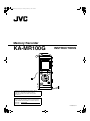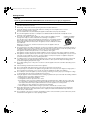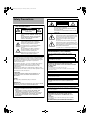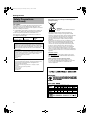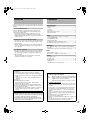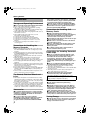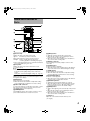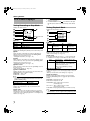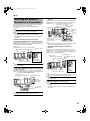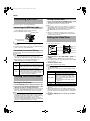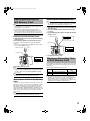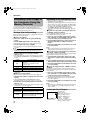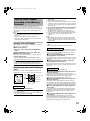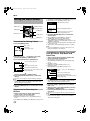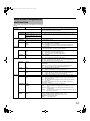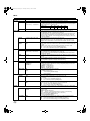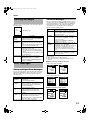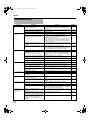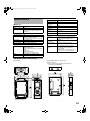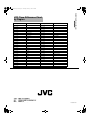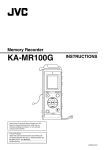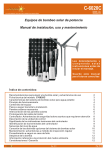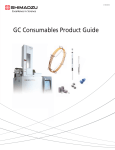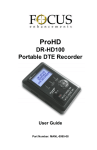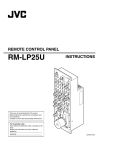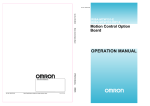Download JVC KA-MR100G User's Manual
Transcript
KA-MR100G_EN.book Page 1 Thursday, February 5, 2009 5:28 PM Memory Recorder KA-MR100G INSTRUCTIONS Thank you for purchasing this JVC product. Before beginning to operate this unit, please read the instructions carefully to ensure the best possible performance. For Customer Use: Enter below the Serial No. which is located on the body. Remain this information for future reference. Model No. : KA-MR100G Serial No. : LST0838-001A KA-MR100G_EN.book Page I Thursday, February 5, 2009 5:28 PM Getting Started FOR USA These are general IMPORTANT SAFEGUARDS and certain items may not apply to all appliances. IMPORTANT SAFEGUARDS 1. 2. 3. 4. Read all of these instructions. Save these instructions for later use. All warnings on the product and in the operating instructions should be adhered to. Unplug this appliance system from the wall outlet before cleaning. Do not use liquid cleaners or aerosol cleaners. Use a damp cloth for cleaning. 5. Do not use attachments not recommended by the appliance manufacturer as they may cause hazards. 6. Do not use this appliance near water - for example, near a bathtub, washbowl, kitchen sink, or laundry tub, in a wet basement, or near a swimming pool, etc. PORTABLE CART WARNING Do not place this appliance on an unstable cart, stand, or table. The appliance may fall, 7. (symbol provided by RETAC) causing serious injury to a child or adult, and serious damage to the appliance. Use only with a cart or stand recommended by the manufacturer, or sold with the appliance. Wall or shelf mounting should follow the manufacturer's instructions, and should use a mounting kit approved by the manufacturer. An appliance and cart combination should be moved with care. Quick stops, excessive force, and uneven surfaces may cause the appliance and cart S3125A combination to overturn. 8. Slots and openings in the cabinet and the back or bottom are provided for ventilation, and to insure reliable operation of the appliance and to protect it from overheating, these openings must not be blocked or covered. The openings should never be blocked by placing the appliance on a bed, sofa, rug, or other similar surface. This appliance should never be placed near or over a radiator or heat register. This appliance should not be placed in a built-in installation such as a bookcase unless proper ventilation is provided. 9. This appliance should be operated only from the type of power source indicated on the marking label. If you are not sure of the type of power supplied to your home, consult your dealer or local power company. For appliance designed to operate from battery power, refer to the operating instructions. 10. For added protection for this product during a lightning storm, or when it is left unattended and unused for long periods of time, unplug it form the wall outlet and disconnect the antenna or cable system. This will prevent damage to the product due to lightning and power-line surges. 11. Do not allow anything to rest on the power cord. Do not locate this appliance where the cord will be abused by persons walking on it. 12. Follow all warnings and instructions marked on the appliance. 13. Do not overload wall outlets and extension cords as this can result in fire or electric shock. 14. Never push objects of any kind into this appliance through cabinet slots as they may touch dangerous voltage points or short out parts that could result in a fire or electric shock. Never spill liquid of any kind on the appliance. 15. Do not attempt to service this appliance yourself as opening or removing covers may expose you to dangerous voltage or other hazards. Refer all servicing to qualified service personnel. 16. Unplug this appliance from the wall outlet and refer servicing to qualified service personnel under the following conditions: a. When the power cord or plug is damaged or frayed. b. If liquid has been spilled into the appliance. c. If the appliance has been exposed to rain or water. d. If the appliance does not operate normally by following the operating instructions. Adjust only those controls that are covered by the operating instructions as improper adjustment of other controls may result in damage and will often require extensive work by a qualified technician to restore the appliance to normal operation. e. If the appliance has been dropped or the cabinet has been damaged. f. When the appliance exhibits a distinct change in performance - this indicates a need for service. 17. When replacement parts are required, be sure the service technician has used replacement parts specified by the manufacturer that have the same characteristics as the original part. Unauthorized substitutions may result in fire, electric shock, or other hazards. 18. Upon completion of any service or repairs to this appliance, ask the service technician to perform routine safety checks to determine that the appliance is in safe operating condition. I KA-MR100G_EN.book Page II Thursday, February 5, 2009 5:28 PM Safety Precautions POUR CANADA ATTENTION RISQUE D’ELECTROCUTION NE PAS OUVRIR FOR USA AND CANADA CAUTION RISK OF ELECTRIC SHOCK DO NOT OPEN ATT ENTION: POUR EVITER TOUT RISQUE D’ELECTROCUTION NE PAS OUVRIR LE BOITER. AUCUNE PIECE INTERIEURE N’EST A REGLER PAR L’UTILISATEUR. SE REFERER A UN AGENT QUALIFIE EN CAS DE PROBLEME. CAUTION: TO REDUCE THE RISK OF ELECTRIC Le symbole de l’éclair à l’intérieur d’un triangle équilatéral est destiné à alerter l’utilisateur sur la présence d’une “tension dangereuse” non isolée dans le boîtier du produit. Cette tension est suffisante pour provoquer l’électrocution de personnes. Le point d’exclamation àl’intérieur d’un triangle équilatéral est destiné à alerter l’utilisateur sur la présence d’opérations d’entretien importantes au sujet desquelles des renseignements se trouvent dans le manuel d’instructions. SHOCK. DO NOT REMOVE COVER (OR BACK). NO USER-SERVICEABLE PARTSINSIDE . REFER SERVICING TO QUALIFIED SERVICE PERSONNEL. The lightning flash with arrowhead symbol, within an equilateral triangle is intended to alert the user to the presence of uninsulated "dangerous voltage" within the product's enclosure that may be of sufficient magnitude to constitute a risk of electric shock to persons. The exclamation point within an equilateral triangle is intended to alert the user to the presence of important operating and maintenance (servicing) instructions in the literature accompanying the appliance. INFORMATION: This equipment has been tested and found to comply with the limits for a Class A digital device, pursuant to Part 15 of the FCC Rules. These limits are designed to provide reasonable protection against harmful interference when the equipment is operated in a commercial environment. This equipment generates, uses, and can radiate radio frequency energy and, if not installed and used in accordance with the instruction manual, may cause harmful interference to radio communications. Operation of this equipment in a residential area is likely to cause harmful interference in which case the user will be required to correct the interference at his own expense. CAUTION: CHANGES OR MODIFICAT IONS NOT APPROVED BY JVC COULD VOID USER’S AUTHORITY TO OPERATE THE EQUIPMENT. NOTE: The rating plate (serial number plate) is on this unit. WARNING: TO REDUCE THE RISK OF FIRE OR ELECTRIC SHOCK, DO NOT EXPOSE THIS APPLIANCE TO RAIN OR MOISTURE. THIS DEVICE COMPLIES WITH PART 15 OF THE FCC RULES. OPERAT ION IS SUBJECT TO THE FOLLOWING TWO CONDITIONS: (1) THIS DEVICE MAY NOT CAUSE HARMFUL INTERFERENCE, AND (2) THIS DEVICE MUST ACCEPT ANY INTERFERENCE RECEIVED, INCLUDING INTERFERENCE THAT MAY CAUSE UNDESIRED OPERAT ION. Ces symboles ne sont utilisésqu’aux Etats-Unis. INFORMATION (FOR CANADA) RENSEIGNEMENT (POUR CANADA) This Class A digital apparatus complies with Canadian ICES-003. Cet appareil numérique de la Class A est conforme à la norme NMB-003 du Canada. WARNING: TO REDUCE THE RISK OF FIRE OR ELECTRIC SHOCK, DO NOT EXPOSE THIS APPLIANCE TO RAIN OR MOISTURE. CAUTION: This unit should be used with 12V DC only. To prevent electric shocks and fire hazards, do NOT use any other power source. NOTE: The rating plate (serial number plate) is on the unit. REMARQUE: La plaque signalétique (plaque du numéro desérie) est située sur le cadre inférieur de l’unité. CAUTION: To prevent electric shock, do not open the cabinet. No user serviceable parts inside. Refer servicing to qualified service personnel. Due to design modifications, data given in this instruction book are subject to possible change without prior notice. The apparatus shall not be exposed to dripping or splashing and that no objects filled with liquids, such as vases, shall be placed close to the apparatus. AVERTISSEMENT: POUR EVITER LES RISQUES D'INCENDIE OU D'ELECTROCUTION, NE PAS EXPOSER L'APPAREIL A L'HUMIDITE OU A LA PLUIE. ATTENTION: Ce magnétoscope ne doit être utilisé que sur du courant direct en 12V. Afin d’eviter tout resque d’incendie ou d’electrocution, ne pas utillser d’autres sources d’alimentation électrique. II KA-MR100G_EN.book Page III Thursday, February 5, 2009 5:28 PM Getting Started Safety Precautions (continued) Information for Users on Disposal of Old Equipment [European Union] FOR EUROPE This equipment is in conformity with the provisions and protection requirements of the corresponding European Directives. This equipment is designed for professional video appliances and can be used in the following environments: ● Controlled EMC environment (for example, purpose-built broadcasting or recording studio), and rural outdoors environments. In order to keep the best performance and furthermore for electromagnetic compatibility we recommend to use cables not exceeding the following lengths: IEEE1394 CABLE Cable Maximum Cable Length Shield Cable 0.2 m Caution: Where there are strong electromagnetic waves or magnetism, for example near a radio or TV transmitter, transformer, motor, etc., the picture and the sound may be disturbed. In such case, please keep the apparatus away from the sources of the disturbance. Dear Customer, This apparatus is in conformance with the valid European directives and standards regarding electromagnetic compatibility and electrical safety. European representative of Victor Company of Japan, Limited is: JVC Technical Services Europe GmbH Postfach 10 05 04 61145 Friedberg Germany Sehr geehrter Kunde, sehr geehrte Kundin, dieses Gerät stimmt mit den gültigen europäischen Richtlinien und Normen bezüglich elektromagnetischer Verträglichkeit und elektrischer Sicherheit überein. Die europäische Vertretung für die Victor Company of Japan, Limited ist: JVC Technical Services Europe GmbH Postfach 10 05 04 61145 Friedberg Deutschland III Attention: This symbol isonly valid in the European Union. This symbol indicates that the electrical and electronic equipment should not be disposed as general household waste at its end-of-life. Instead, the product should be handed over to the applicable collection point for the recycling of electrical and electronic equipment for proper treatment, recovery and recycling in accordance with your national legislation. By disposing of this product correctly, you will help to conserve natural resources and will help prevent potential negative effects on the environment and human health which could otherwise be caused by inappropriate waste handling of this product. For more information about collection point and recycling of this product, please contact your local municipal office, your household waste disposal service or the shop where you purchased the product. Penalties may be applicable for incorrect disposal of this waste, in accordance with national legislation. (Business users) If you wish to dispose of this product, please visit our web page http://www.jvc.eu to obtain information about the takeback of the product. [Other Countries outside the European Union] If you wish to dispose of this product, please do so in accordance with applicable national legislation or other rules in your country for the treatment of old electrical and electronic equipment. KA-MR100G_EN.book Page 2 Thursday, February 5, 2009 5:28 PM Features This is a memory recorder to record and play back HD-format video images and audio signals on an SxS memory card via the IEEE1394 interface. Use of SxS Memory Card The use of MPEG-2 Long GOP compression format and SxS memory card enables long-duration recording and high-speed transfer as described below. ● Supports long-duration recording of HD images up to 180 minutes (when capacity is 32 GB and mode is set to 720p). ● Enables high-speed data transfer to a computer, thus enhancing workflow efficiency. Attachment to Professional HD Camcorders ● This memory recorder can be attached to the GY-HD200/HD250 HD camcorder series to enhance shooting that requires a high level of mobility. ● Besides recording to SxS memory cards, hybrid recording and series recording through combined use with cassette tapes are also supported. Use of MP4 File Format T1 ● MP4 file format, compliant file format used on the “XDCAM EX”. T Play back compatibility may be not guaranteed on the different type products, due to variation of supported recording mode. T1:MP4 File Format This format adopts the Professional Memory Card System Format licensed from Sony Corporation. Contents Getting Started Safety Precautions ....................................................................... II Features ....................................................................................... 2 Contents ...................................................................................... 2 Precautions .................................................................................. 3 Name and Function of Parts ........................................................ 4 LCD Panel Displays ..................................................................... 5 Setup Attaching the Memory Recorder to a Camcorder ........................ 6 Connecting IEEE1394 ................................................................. 7 Turning On/Off the Power ............................................................ 7 Setting the Date/Time .................................................................. 7 Inserting/Removing the SxS Memory Card ................................. 8 Maximum Recording Time of SxS Memory Card ........................ 8 Operation Recording Video Images of the Camcorder Using the Memory Recorder ...................................................................................... 9 Playing Video Images Recorded in the Memory Recorder ........ 10 Menu Setting the Menu Screen ........................................................... 11 Menu Screen Configurations and Functions .............................. 12 Others Warning Messages .................................................................... 14 Error Messages ......................................................................... 14 Troubleshooting ......................................................................... 15 Specifications ............................................................................ 16 UTC Time Difference Chart by Region ...................................... 17 The following are included in the bundled CD-ROM. <Softwares> ● SxS memory card device driver software for computers ● Computer application software (JVC ProHD Clip Manager) ● Plugin software for Final Cut Pro (JVC ProHD Log and Transfer Plugin) T1 T1: AFinal Cut ProB is a video editing software developed by Apple Inc. <Documents> ● KA-MR100G instruction manual (Japanese, English, German, French, Italian, Spanish, Russian, and Chinese versions) ● SxS memory card device driver software installation guide ● JVC ProHD Clip Manager user’s guide/JVC ProHD Log and Transfer Plugin user’s guide. For procedures on how to install the application software on a computer, please refer to the user’s guide or instruction manual. Copyrights ● Broadcasting for profit or public viewing of the video and audio contents recorded using this product may infringe on authors’ rights protected by copyright law. ● Recorded video and audio contents cannot be used without the consent of the right-holder under copyright law, except for personal enjoyment. How to Read this Manual 䡵 Symbols used in this manual Note : States precautions to be taken during operation. Memo : States restrictions on the functions or use of this equipment. For reference purposes. A : Indicates the page numbers or items to refer to. 䡵 Contents of this manual ● JVC holds the copyright to this manual. Any part or all of this manual may not be reproduced without prior consent from the company. ● Product names of other companies described in this manual are trademarks or registered trademarks of the respective companies. Symbols such as 姠, 姞 and 姝 are omitted in this manual. ● Design, specifications and other contents described in this manual are subject to change for improvements without prior notice. ● XDCAM EX is Sony Corporation’s brand name for its professional video camera series. ● Windows is a registered trademark of Microsoft Corporation in the U.S. ● Mac OS and Final Cut Pro are trademarks of Apple Inc., registered in the United States and other countries. 2 KA-MR100G_EN.book Page 3 Thursday, February 5, 2009 5:28 PM Getting Started Precautions Storage and Operating Environment 䡵 Do not store this product in the following environments. Doing so may result in malfunction or failure. ● Hot or cold locations beyond the allowable operating temperature range of 0 I to 40 I. ● Locations beyond the allowable operating humidity range of 30 % RH to 80 % RH (no condensation) ● Near equipment that emits strong magnetic fields, such as transformers or motors ● Near equipment that emits radio waves, such as transceivers and mobile phones ● Locations with excessive dust and sand ● Locations that are subjected to strong vibrations ● Locations prone to moisture, such as window side ● Locations that are subjected to steam or oil, such as kitchens ● Locations that are subjected to radiation, X-rays, or corrosive gases Precautions for Handling the Memory Recorder ● When connecting and recording with a camcorder other than GY-HD200/GY-HD250, the recording may not work properly. ● Playing back clips that are created on devices other than the KA-MR100G Memory Recorder may result in distorted images and choppy sound. ● Please do not use the battery that cannot be connected with this product. ● Make sure that the power switch is turned off before removing the battery. Failure to do so may result in malfunction of the memory recorder or SxS memory card. ● Do not unplug the IEEE1394 cable during recording or playback. ● When power is not supplied for a prolonged period of time (three months or longer), the initial setting screen appears when the power is next turned on. ● Do not place objects on the memory recorder. ● This product cannot be used by connecting the IEEE1394 terminal of the KA-UM100G adapter (sold separately) to the computer. ● Please contact our authorized dealers if inspection of the interior components or repair is required. Fire Hazard, Electrical Shock and Injury ● Do not place this product on unstable surfaces as it may fall and lead to injuries or malfunction of the product. When this product is attached to a camcorder, carry it by holding the handle of the camcorder. ● Do not remove or modify the cover of this product. It might result in fire, electrical shock or malfunction of the product. ● Do not insert objects other than the memory card into the card slot. Inserting a metallic or flammable object may result in fire, electrical shock or malfunction of the product. Accessories 䡵 To use the ExpressCard slot on the computer, installation of the SxS memory card device driver software is required. The driver can be found in the bundled CD-ROM. 䡵 To copy a video clip to the computer, installation of the computer application software (JVC ProHD Clip Manager) is required. This program can be found in the bundled CD-ROM. 3 䡵 To load recorded video clips to Apple Inc.’s video editing software, Final Cut Pro, installation of the Final Cut Pro plugin software (JVC ProHD Log and Transfer Plugin) is required. This software can be found in the bundled CD-ROM. 䡵 For procedures on how to install the software, please refer to the user’s guide and instruction manual in the bundled CD-ROM. Precautions for Handling SxS Memory Cards 䡵 Make sure that the SxS memory card is formatted on this memory recorder. SxS memory cards that are formatted on another product cannot be used on this memory recorder. 䡵 Formatting an SxS memory card erases all clips that are stored on the card. 䡵 Make sure to close the card slot cover before using the memory card. 䡵 Do not operate the write-protect switch of the SxS memory card when it is inserted into the memory recorder. 䡵 For details, please refer to the instruction manual of the SxS memory card. Precautions for Handling Recorded Video Clips 䡵 We do not guarantee against damage of the recorded video clips if the SxS memory card is removed from the slot while data is being accessed (e.g., during recording, playback or formatting). Remove the card only when the access lamp of the memory recorder lights up in green. 䡵 We do not guarantee against damage of the recorded video clips in the following cases: ● when this product is used in places subject to static electricity or electrical noises; ● when the battery or IEEE1394 cable is removed while data is being accessed; ● when this product is used in sandy or dusty places, or when a dirty SxS memory card is used. 䡵 The recovery feature does not guarantee successful recovery of the damaged files. JVC shall not be liable for any damage or loss of the recorded video clips. (We strongly recommend that you create a backup for important video clips.) Maintenance 䡵 Turn off the power before performing maintenance. 䡵 Wipe this product using a soft cloth. Wiping with thinner or benzene may melt or tarnish its surface. For tough stains, wipe using a cloth that is dipped into a neutral detergent diluted with water, followed by wiping with a dry cloth. 䡵 Contact with rubber or plastic products over an extended period of time may cause the outer surface of the product to deteriorate or the paint to peel off. Saving Energy 䡵 If this product is not to be used for a long time, turn off the power of the system for safety and energy conservation reasons. KA-MR100G_EN.book Page 4 Thursday, February 5, 2009 5:28 PM Name and Function of Parts N A B M C D L K J E I H F G A Access lamp Displays the status of the SxS memory card. Light off : SxS memory card is not inserted Green light : Data in the card is not being accessed Red light : Data is currently being accessed (e.g., recording, playback or formatting in progress) ● Before removing the SxS memory card, make sure that the access lamp lights up in green color. B LCD panel Displays the status, clip selection and menu screens. (A Page 5, 10, 11) Memo: ● The contrast and backlight settings of the LCD panel can be specified on the [LCD] setting screen of the menu screen. “LCD panel contrast and backlight settings” (A Page 12) C [MENU] button Displays the menu screen. Press this button again to restore the original screen display. D [REV]button ● Fast reverses the selected clip. ● When the Time Code, Date/Time or Clip Name setting screen is displayed, use this button to select a setting. E Camcorder connector To connect the memory recorder with a camcorder, connect this connector to the memory recorder connector of the KA-UM100G adapter (sold separately). F [POWER]button Turns On/Off the power of the memory recorder. To do so, press and hold the button for at least one second. G [NEXT] button ● Skips the currently selected clip to the next clip. ● When the clip selection screen is displayed, use this button to select a clip to play back. ● When the menu screen is displayed, use this button to select a menu item or setting value. H Battery connector For connecting to the battery adapter connector of the camcorder. I [STOP] button ● Stops recording or playback. ● When the menu screen is displayed, press this button to return to the menu screen without altering the settings. J [FWD] button ● Fast forwards the selected clip. ● When the Time Code, Date/Time or Clip Name setting screen is displayed, use this button to select a setting. K [PLAY/STILL]button ● Pauses or starts playback. ● When the menu screen is displayed, press this button to confirm an item or setting value selection. L [INFO/CLR] button ● Switches the clip information display. (A Page 5) ● When the utility execution screen is displayed, use this button to execute a process. On other setting screens, pressing this button restores the default settings. M [PREV] button ● Skips to the beginning of the selected clip or the previous clip. ● When the clip selection screen is displayed, use this button to select a clip to play back. ● When the menu screen is displayed, use this button to select a menu item or setting value. N Card slot Open the cover and insert the SxS memory card. (A Page 8) 4 KA-MR100G_EN.book Page 5 Thursday, February 5, 2009 5:28 PM Getting Started Memo: LCD Panel Displays ● A ANO CARDB message is shown when an SxS memory card is not inserted. ● A ACARD PROTECTB mark is shown before the clip if the write-protect switch of the SxS memory card is turned on. During Recording or Stop Mode During Playback Mode Displays the status screen. A G I B C D E Card protect mark H A Modes SxS memory card is not inserted Stop Recording Standby (pause) B Remaining capacity Displays the remaining time (minutes) of the SxS memory card. C Date Shows the date of the built-in clock. The month/day/year display format can be specified on the [CLOCK2]-[DATE STYLE] screen of the menu screen. ASetting the Date/TimeB (A Page 7, 13) D Time Shows the time of the built-in clock. The time display format (12-hour/24-hour) can be specified on the [CLOCK2]-[TIME STYLE] screen of the menu screen. ASetting the Date/TimeB (A Page 7, 13) E Video format Shows the video format selected on the [SYSTEM] screen of the menu screen. “Video format settings” (A Page 12) F Time code/User bit Displays the time code or user bit to be recorded. Press the [INFO/CLR] button to toggle the display. 00:00:00:00 : Time code 0F 0F 0F 0F : User bit Memo: ● The time code display differs depending on whether non drop frame or drop frame mode has been selected in the [DROP FRAME] setting. Non drop frame mode Drop frame mode 00:00:00:00 00:00:00:00 G Total number of clips Displays the total number of clips recorded in the SxS memory card. H Clip name Displays the name of the clip that is going to be recorded. The clip name can be specified on the [CLIP NAME] screen of the menu screen. “Changing clip name or resetting the clip number” (A Page 13) 5 N J F --oSTOP RREC WSTBY Displays the clip selection screen. K L M I Modes WS NF1 NF2 Still Fast forward (low speed) Fast forward (high speed) IP OR1 OR2 Playing Fast reverse (low speed) Fast reverse (high speed) J Video format Displays the video format of the selected clip. “Video format settings” (A Page 12) K Clip name ● The clip indicated by the cursor ( ) is the selected clip. ● A ANO CLIPB message is shown when no clip is found. mark ok mark A check mark ( ) appears before clips that are playable. Appears after the clip name. You can specify the Aok markB on the [OK CLIP] screen of the menu screen. “Menu screen’s [OK CLIP] settings” (A Page 12) L Playback position bar Displays the progress of the currently played clip in the form of a bar. “Memory recorder’s time code settings” (A Page 12) M Clip information Displays various information related to the selected clip. Press the [INFO/CLR] button to toggle the clip information display. 00:00:00:00 : Playback time code 0F 0F 0F 0F : Playback user bit RD 09/07/08: Date on which clip is recorded (month/day/year) RT 11:11:11 : Time on which clip is recorded (hour:minute:second) Dr 00:10:00 : Clip length (duration) (hour:minute:second) Note: ● The playback time code value is not an accurate representation. Use it as a guide for the playback position. N Selected clip/Total number of clips KA-MR100G_EN.book Page 6 Thursday, February 5, 2009 5:28 PM Setup Attaching the Memory Recorder to a Camcorder Check the IEEE1394 connection method before attaching the memory recorder to the camcorder. For details, please refer to AConnecting IEEE1394B (A Page 7) 4 Attach the memory recorder to the KA-UM100G adapter Align the screw holes at the back of the KA-UM100G adapter with the holes on the rubber sheet. Next, follow the steps illustrated in A _ D to attach the memory recorder. KA-UM100G adapter B Set the hook to the guide Memory recorder Hook (KA-UM100G) Guide Screws D Mount the screws (x2) Note: ● The KA-MR100G adapter (sold separately) is required to attach the memory recorder to a camcorder. Memo: ● Two different types of battery adapters, manufactured by IDX and Anton Bauer respectively, are available, depending on the country/region where the camcorder is purchased. 1 Remove the battery from the camcorder 2 Remove the battery adapter from the camcorder Connector B C Connect connector B Recess Connector A A Connect Rubber sheet (included with the connector A memory recorder) Note: Follow the steps illustrated in A _ C below to remove the battery adapter, followed by the plate (for IDX adapters only) and rubber sheet from the camcorder. ● Store the connection wires and connectors properly so that they do not protrude from the groove or recess. Rubber sheet (included with the camcorder) 5 Attach the battery adapter to the memory recorder Battery adapter C Remove screw B (x4) Screw A A Remove screw A (x4) Screw B Screw A Align the screw holes at the back of the memory recorder with the holes on the rubber sheet. Next, follow the steps illustrated in A _ C to attach the rubber sheet, plate (for IDX adapters only) and battery adapter. Rubber sheet (included with the camcorder) Plate (for IDX adapters only) Connector Battery adapter A Mount screw B (x4) Battery adapter for Anton Bauer C Mount screw A (x4) Screw A Screw A Screw B B Remove connector (x2) Memo: ● Battery adapters manufactured by Anton Bauer do not come with a plate. 3 Attach the KA-UM100G adapter (sold separately) to the camcorder Align the screw holes at the back of the camcorder with the holes on the rubber sheet. Next, follow the steps illustrated in A _ B to attach the KA-UM100G adapter. Rubber sheet (included with KA-UM100G) KA-UM100G adapter Screws B Mount the screw (x4) Connector Recess A Connect the connector (x2) Plate (for IDX adapters only) Connector B Connect the connector (x2) Battery adapter for Anton Bauer Note: ● Store the connection wires and connectors properly so that they do not protrude from the groove or recess. Memo: ● Battery adapters manufactured by Anton Bauer do not come with a plate. 6 Attach the battery to the camcorder Note: ● Do not use the battery that cannot be connected with this product. For details, please refer to the instruction manual of the camcorder. Note: ● Store the connection wires and connectors properly so that they do not protrude from the groove or recess. 6 KA-MR100G_EN.book Page 7 Thursday, February 5, 2009 5:28 PM Setup Connecting IEEE1394 Turning Off the Power 1 Press and hold down the [POWER] button of the memory recorder for at least one second There are 2 ways to connect the IEEE1394. Connecting via IEEE1394 Cable ● Connect the IEEE1394 cable to the KA-UM100G adapter and the IEEE1394 terminal of the camcorder. ● Set the [INT/EXT] switch to AEXTB. [INT/EXT] switch ● The power of the memory recorder turns off. Memo: ● You can turn off the power of the memory recorder using the [POWER] switch of the camcorder by setting [DRHD100 A.OFF] on the OTHERS[2/2] menu screen of the GY-HD200/HD250 series camcorder to AOnB. Note: ● Make use of a battery to supply power to the memory recorder. Power cannot be supplied from the DC INPUT terminal of the camcorder. Setting the Date/Time KA-UM100G adapter IEEE1394 cable Memo: ● When the switch is set to [INT], signal input and output is disabled. ● For information on where to purchase an IEEE1394 cable, please consult our authorized dealers. Set the time of the built-in clock on the [CLOCK1] setting screen of the menu screen. Connection via Internal Wiring Changes need to be made to the internal wire connections of the camcorder. Memo: ● When making a connection with the switch set to [INT], it is necessary to alter the internal wire connections of the camcorder. For details, please consult our authorized dealers. ● When making a connection with internal wiring, the IEEE1394 terminal of the adapter is disabled. [INT/EXT] Switch INT EXT Description ● For recording data to or playing data from the SxS memory card. ● When the switch is set to [INT], the IEEE1394 terminal on the camcorder is disabled. ● For connecting the IEEE1394 terminal on the camcorder to a computer or other devices. ● When the switch is set to [EXT], the internal connection between the memory recorder and the camcorder is disabled. Turning On/Off the Power Turning On the Power 1 Set the [POWER] switch of the camcorder to “On” 2 Press and hold down the [POWER] button of the memory recorder for at least one second ● The power of the memory recorder turns on. After a message indicating AKA-MR100 POWER ONB appears on the LCD panel for several seconds, the status screen is displayed. Memo: ● It is necessary to set the built-in clock immediately after purchasing this product or when it has not been used for a prolonged period of time (three months or longer). After the power of the memory recorder turns on, a message indicating ACLOCK SETUP MENUB appears for several seconds. Next, the [CLOCK1] setting screen is automatically displayed. ASetting the Date/TimeB (A Page 7) 7 [PLAY/STILL] button [FWD] button [PREV] button [REV] button [STOP] button [NEXT] button <[CLOCK1] Setting Screen> <Buttons to use> 1 Select the item to set (ATIME ZONEB, ADATEB or ATIMEB) ● Press the [PREV] or [NEXT] button to select an item. ● After making a selection, press the [PLAY/STILL] or [FWD] button to confirm. 2 Set the respective items Set the items listed in the table below. Memo: ● Be sure to set the ATIME ZONEB before setting the ADATEB and ATIMEB”. ● The memory recorder does not support daylight savings time. Item Description For setting the time difference with the UTC (Universal Time Coordinate). The values of the ADATEB and ATIMEB items TIME ZONE will be automatically adjusted when this item is altered. AUTC Time Difference Chart by RegionB (A Page 17) DATE For setting the date (month/day/year). TIME For setting the time (hour:minute:second). ● Press the [PREV] or [NEXT] button to select a value, followed by using the [PLAY/STILL] button to confirm the selection. ● When setting DATE, press the [FWD] or [REV] button to jump between month, day, and year. When setting TIME, press the same button to jump between hour, minute and second. 3 Press the [MENU] button to return to the status screen KA-MR100G_EN.book Page 8 Thursday, February 5, 2009 5:28 PM Inserting/Removing the SxS Memory Card Note: ● This product does not support the USB interface ExpressCard. Use a recommended SxS memory card. (ASpecificationsB A Page 16) ● Do not insert the SxS memory card in the reverse direction. The card slot is designed such that the card cannot be inserted in the reverse direction. Do not force the card into the card slot as this will cause malfunction. Inserting the SxS memory card Removing the SxS Memory Card Note: ● Do not remove the SxS memory card when the memory recorder lights up in red. Before removing the card, make sure that the access lamp lights up in green color. 1 Slide the tab of the card slot cover horizontally to open the cover 2 Press the [EJECT] button at the side of the slot to unlock 3 Press [EJECT] button again, and remove the SxS memory card SxS memory card 1 Slide the tab of the card slot cover horizontally to open the cover [EJECT] button 2 Insert the SxS memory card into the card slot ● Insert the card with the label facing you as illustrated below. ● The access lamp lights up in red. When the card is ready to be used, the light turns green. SxS memory card Card slot cover Open tab Label Card slot cover 4 Close the card slot cover Open tab 3 Close the card slot cover Memo: ● If a AFORMATB message appears on the LCD panel, make sure to format (initialize) the card using the memory recorder. (“Menu screen’s [MEDIA]-[FORMAT] settings” (A Page 13) Note: ● SxS memory cards that are formatted using another product cannot be used on this memory recorder. Write-protect Switch of SxS Memory Card Maximum Recording Time of SxS Memory Card The maximum recording time of an SxS memory card varies according to the format of the input signals as shown in the table below. When using a 32 GB SxS memory card Mode Video Format HD1 HD2 720 (50p/25p/60p/30p/24p) 1080 (50i/60i) Max. Recording Time Approx. 180 mins Approx. 140 mins Memo: ● The values in the table are for reference and are not guaranteed values. These are not the maximum possible duration during continuous recording. The maximum duration for continuous recording when the battery is fully charged varies according to the battery type. To disable recording or deletion of video clips to or from the SxS memory card so as to protect the recorded clips, set the write-protect switch at the side of the SxS memory card to “WP”. When using a write-protected SxS memory card, a message indicating AWRITE PROTECT!B will appear on the status screen of the LCD panel for about three seconds. For details, please refer to the instruction manual of the SxS memory card. Note: ● Do not operate the write-protect switch of the SxS memory card when it is inserted into the memory recorder. 8 KA-MR100G_EN.book Page 9 Thursday, February 5, 2009 5:28 PM Operation Recording Video Images of the Camcorder Using the Memory Recorder To record video images of the camcorder using the memory recorder, operate using the REC trigger button on the camcorder. Each time a recording is started and stopped, a clip is created in the SxS memory card. Settings Prior to Recording Before recording, it is necessary to configure the camcorder and memory recorder settings. 䡵 Camcorder settings 1 Set to the ACAMB mode using the [CAM/VTR] button Recording to the SxS Memory Card ● When the memory recorder is in the play mode, press the [STOP] button to stop playback. ● There are three REC trigger buttons on the camcorder (on the lens, at the side, and on the handle). The REC trigger button to enable recording to the SxS memory card varies according to the [1394 REC TRIGGER] settings. ● A ATRIGGER TO HDVB message is shown on the camcorder panel display when the REC trigger button is pressed. 䡵 Hybrid recording with cassette tape (when the ASYNCROB setting is enabled) For recording data to both the cassette tape of the camcorder and the memory recorder. 1 Press any one of the REC trigger buttons on the lens, at the side, or on the handle of the camcorder to start recording to the SxS memory card 2 Set the [IEEE1394] switch to the AHDVB end 2 Press the REC trigger button of the camcorder to switch between the recording and standby modes 3 Set the video format (e.g., 720/60p) 3 Press the [STOP] button on the memory recorder to stop recording ● The memory recorder does not support the DV format. ● Set according to the video format settings of the memory recorder. Memo: ● The GY-HD200 (B) series camcorders can record in the 1080 format. Check the name plate on the camcorder. 4 Select a method for recording to the SxS memory card ● Select the method to record to the SxS memory card from the [1394 REC TRIGGER] item of the OTHERS[2/2] menu screen. Setting Recording Method Records only to the cassette tape of the camcorder. OFF T Data is not recorded in the SxS memory card. SYNCRO For hybrid recording SPLIT Records only to the SxS memory card SERIES For series recording T For details, please refer to the instruction manual of the camcorder. 䡵 Memory recorder settings For procedures to set the menu screen, refer to page 11. 1 Set the video format according to the camcorder setting ● Set the RESOLUTION and FRAME/RATE under the [SYSTEM] settings on the menu screen. (A Page 12) 2 Set the time code recording method for the SxS memory card ● Set the three items below on the [TC SET1] setting screen of the menu screen. (A Page 12) Setting item TC SOURCE Description For setting the source of the time code For setting the run mode of the time code GENERATOR generator of the memory recorder. For selecting either ANON DROPB or DROP ADROPB frame (enabled only when the FRAME frame rate is set to 60 or 30.) Set the preset time code and user bit values on the [TC SET2] setting screen of the menu screen. (A Page 13) 9 Memo: ● When a cassette tape is not inserted into the camcorder, data will only be recorded to the SxS memory card. 䡵 Recording only to the SxS memory card (when the ASPLITB setting is enabled) For recording to the SxS memory card by pressing the REC trigger button at the side of the camcorder. 1 Press the REC trigger button at the side of the camcorder to start recording to the SxS memory card 2 Press the REC trigger button of the camcorder to switch between the recording and standby modes 3 Press the [STOP] button on the memory recorder to stop recording 䡵 Series recording (when the ASERIESB setting is enabled) Recording to the SxS memory card starts automatically when the remaining capacity of the cassette tape falls below three minutes. 1 Press any one of the REC trigger buttons on the lens, at the side, or on the handle of the camcorder to start recording to the cassette tape ● Recording to the SxS memory card starts automatically when the remaining capacity of the cassette tape falls below three minutes. 2 Press the [STOP] button on the memory recorder to stop recording Memo: ● When there is no remaining space left on the SxS memory card, a ACARD FULL!B message will appear for about three seconds. Camcorder Panel Display Remaining time Memory recorder When connected: White color During recording: Red color <Camcorder’s STATUS 0 screen> 1394 REC TRIGGER mode R: OFF Y: SYNCRO R: SPLIT F: SERIES When connected: Red blinking During recording: Red color KA-MR100G_EN.book Page 10 Thursday, February 5, 2009 5:28 PM Playing Video Images Recorded in the Memory Recorder To play back video images recorded by the memory recorder, select a clip from the clip selection screen on the LCD panel of the memory recorder. The selected video clip is played back on the LCD monitor and viewfinder of the camcorder. Memo: ● Before playing back video images recorded by the memory recorder, stop the playback of the cassette tape in the camcorder. ● Images on the LCD monitor and viewfinder of the camcorder may be distorted when in the Still and Fast forward/Fast reverse modes. Settings Prior to Playback Before playing, it is necessary to configure the camcorder and memory recorder settings. 䡵 Camcorder settings 1 Set to the AVTRB mode using the [CAM/VTR] button 2 Set the [IEEE1394] switch to the AHDVB end 䡵 Memory recorder settings For procedures to set the menu screen, refer to page 11. 1 Set the video format ● Set the RESOLUTION and FRAME/RATE under the [SYSTEM] settings on the menu screen. (A Page 12) Note: ● Set according to the format settings of the camcorder. Playback cannot be executed if the camcorder and memory recorder settings are different from each other. Playing a Clip from the SxS Memory Card If the memory recorder is in the standby mode, press the [STOP] button on the recorder to switch to the stop mode. [PREV] button [PLAY/STILL] button [FWD] button [REV] button [STOP] button [NEXT]button <LCD Panel> <Buttons to use> Normal playback 1 Press the [PLAY/STILL] button Memo: ● Playable clips are indicated by a check mark ( ) at the front of their names. ● The clip indicated by the cursor ( ) is the selected clip. ALCD Panel DisplaysB (A Page 5) 2 Press the [NEXT] or [PREV] button to select a clip to play ● Select a clip that has a check mark. ● To play back a clip without a check mark, it is necessary to configure the camcorder and memory recorder according to the video format settings, which are displayed when the clip is selected. 3 Press the [PLAY/STILL] button to start playback ● The video clip is played back on the LCD monitor and viewfinder of the camcorder. ● The progress bar on the LCD panel of the memory recorder moves to indicate the current playback position. ● Press the [PLAY/STILL] button during playback to switch to the still mode. Press the button again to resume playback. Memo: ● When multiple video clips are stored in the SxS memory card, the playable clips are played back continuously in sequence. Playback switches to the still mode at the end of the last clip. 4 Press the [STOP] button to stop playback of the clip The LCD panel display switches to the status screen. Fast forward/Fast reverse Fast forwards or fast reverses the selected clip. It will switch to still mode at the end or beginning of the selected clip. To switch to the still mode during fast forward or fast reverse, press the [PLAY/STILL] button. 䡵 Pressing the [FWD] button in the still mode, during playback or fast reverse Switches to the low speed fast forward (F1) mode. Press the [FWD] button again to switch to the high speed fast forward (F2) mode. 䡵 Pressing the [REV] button in the still mode, during playback or fast forward Switches to the low speed fast reverse (R1) mode. Press the [REV] button again to switch to the high speed fast reverse (R2) mode. Skip Skips to the next or previous playable clip. 䡵 Pressing the [NEXT] button in the still mode or during fast reverse Doing so switches automatically to the still mode after skipping to the beginning of the next clip. Pressing the button twice switches to the still mode after skipping to the beginning of the second clip from the current one. 䡵 Pressing the [PREV] button in the still mode or during fast reverse Pressing this button during playback of the clip switches automatically to the still mode after skipping to the beginning of the selected clip. Pressing the button again skips to the beginning of the previous clip and remains in the still mode. 䡵 Pressing the [NEXT] button during playback or fast forward Pressing the button starts playback automatically from the beginning of the next clip. Pressing the button twice starts playback from the beginning of the second clip from the current one. 䡵 Pressing the [PREV] button during playback or fast forward Pressing this button during playback of the clip starts playback automatically from the beginning of the selected clip. Pressing the button at the beginning of the clip starts playback from the beginning of the previous clip. 10 KA-MR100G_EN.book Page 11 Thursday, February 5, 2009 5:28 PM Menu Setting the Menu Screen ● [NUMBER] of the [CLIP NAME] setting screen ● [FORMAT] and [RESTORE] of the [MEDIA] setting screen ● [ALL RESET] of the [OTHERS] setting screen Utility item being selected [MENU] button [INFO/CLR] button [PREV]button [PLAY/STILL] button Execute with [INFO/CLR] button [FWD] button Return to the menu screen without setting using [STOP] button [REV] button [STOP] button [NEXT] button Procedures for Setting Values 1 Press the [MENU] button Menu screen Setting item Current setting value 2 Move the cursor ( ) to the item to be set by pressing the [NEXT] or [PREV] button 3 Press the [PLAY/STILL] or [FWD] button Current selected setting item Cursor Current selected setting value 2 Press the [INFO/CLR] button to execute the selected item ● When [FORMAT] or [RESTORE] is completed, ACOMPLETEB appears on the LCD display. ● When [FORMAT] or [RESTORE] is in progress, AEXECUTEB appears on the LCD display. If failure occurs, AERRORB is displayed. ● After the execution message appears, the display returns to the menu screen. ● All operations are disabled during execution of a utility. Memo: ● Press the [STOP] button to return to the menu screen without executing the selected item. Procedures for Setting Time Code/ User Bit Preset, Clip Name and Date/Time 1 Select a menu item from Time Code/User Bit Preset, Clip Name and Date/Time ● Time Code Preset/User Bit Preset : [TC PRESET]/[UB PRESET] of the [TC SET2] setting screen ● Clip Name setting : [PREFIX] of the [CLIP NAME] setting screen ● Date/Time setting : [DATE]/[TIME] of the [CLOCK1] setting screen Set using [PLAY/STILL] button Return to the menu screen without setting using [STOP] button Reset to A00:00:00:00B with [INFO/CLR] button Current selected setting item 4 Move the cursor ( ) to the value to be set by pressing the [NEXT] or [PREV] button Set using [PLAY/STILL] button 5 Press the [PLAY/STILL] button to confirm the setting ● The menu screen appears after the setting is changed. Memo: ● When the setting screen is displayed, pressing the [STOP] or [REV] button returns the display to the menu screen without altering the setting value. 6 Press the [MENU] button to exit the menu screen display Procedures for Executing the Utilities 1 Select a menu item to display the execution screen of the corresponding utility The different utility items are shown below. ● [NOW CLIP] and [ALL CLIP] of the [DELETE] setting screen ● [ALL OK] and [ALL NONE] of the [OK CLIP] setting screen 11 Return to the menu screen without setting using [STOP] button Memo: ● During setting of the time code, user bit or time, pressing the [INFO/CLR] button sets all digits to “00”. In the clip name setting, the default clip name is shown. 2 Press the [FWD] or [REV] button to select the item to set 3 Alter the value of the selected item by pressing the [NEXT] or [PREV] button 4 Press the [PLAY/STILL] button to confirm the new value ● The menu screen appears after the setting is changed. Memo: ● When the setting screen is displayed, pressing the [STOP] button returns the display to the menu screen without altering the setting value. KA-MR100G_EN.book Page 12 Thursday, February 5, 2009 5:28 PM Menu Screen Configurations and Functions Values indicated in parentheses in the table below are default settings. Setting Item Setting Values SYSTEM Functions For setting the format of the video to be recorded or played back. Make sure that the settings are consistent with those of the camcorder. Otherwise, recording and playback cannot be executed. RESOLUTION (720), 1080 For setting the resolution. FRAME/RATE RESOLUTION: When 720 is set (60p), 30p, 50p, 25p, 24p For setting the frame rate. The configurable frame rate may vary according to the [RESOLUTION] setting. RESOLUTION: When 1080 is set (60i), 50i LCD For setting the contrast and backlight of the memory recorder’s LCD panel. CONTRAST MAX, +4, +3, +2, +1, (0), -1, -2, -3, -4, MIN For adjusting the contrast. BACKLIGHT OFF (ON) AUTO OFF : Backlight is turned off at all times. ON : Backlight is turned on at all times. AUTO: Backlight turns on when the buttons are operated. Light turns off automatically about five seconds after the buttons are operated. DELETE For deleting a clip. ● This function is disabled when recording is in progress. ● Clips indicated with an Aok markB cannot be deleted. NOW CLIP NO YES Deletes the currently selected clip when in the play mode. Deletes the clip that is last recorded when in the stop or standby mode. YES : Delete clips. (Press the [INFO/CLR] button.) NO : Do not delete clips. (Press the [STOP] button.) ALL CLIP NO YES Deletes all clips. YES : Delete clips. (Press the [INFO/CLR] button.) NO : Do not delete clips. (Press the [STOP] button.) For important clips or clips that you do not want to delete, specify them as AOK clipB. Upon specifying a clip as an AOK clipB, an Aok markB will appear to the right of the clip name on the clip selection screen. OK CLIP NOW CLIP NONE OK For specifying a selected clip as an AOK clipB when in the playback mode. For specifying the clip that is last recorded as an AOK clipB when in the stop or standby mode. NONE: Do not specify an AOK clipB. (Press the [PLAY/STILL] button.) OK : Specify an AOK clipB. (Press the [PLAY/STILL] button.) ALL OK NO YES For specifying all clips as AOK clipsB. YES : Specify as AOK clipsB. (Press the [INFO/CLR] button.) NO : Retain current settings. (Press the [STOP] button.) ALL NONE NO YES Cancels all AOK clipB specifications. YES : Cancel AOK clipB specifications. (Press the [INFO/CLR] button.) NO : Retain current settings. (Press the [STOP] button.) TC SOURCE (INT) EXT For selecting the source of the time code. INT : The time code runs according to the value of the memory recorder’s time code generator. EXT : The time code runs according to the value of the time code from the camcorder. When [EXT] is selected, make sure to set the [TC GENE.] switch of the camcorder to AFREEB. GENERATOR FREE (RECRUN) REGEN For selecting the run mode of the time code generator. ● Setting is enabled when [TC SOURCE] is set to AINTB. FREE : The time code runs according to the preset value in the free run mode. RECRUN : The time code runs according to the preset value when in the recording mode. REGEN : The time code runs continuously according to the last time code on the SxS memory card. DROP FRAME (NON DROP) DROP For selecting the non drop frame or drop frame mode. ● Setting is enabled when [TC SOURCE] is set to AINTB. ● Setting is enabled when the frame rate is set to 60 or 30. NON DROP : Non drop frame mode DROP : Drop frame mode TC SET1 For configuring settings related to the time code of the memory recorder. 12 KA-MR100G_EN.book Page 13 Thursday, February 5, 2009 5:28 PM Menu Setting Item Setting Values TC SET2 Functions For presetting the time code generator of the memory recorder. TC PRESET (00:00:00:00) _ 23:59:59:29 or (00:00:00:00) _ 23:59:59:24 The number of frames that can be specified are as shown below, depending on the setting of the frame rate. (e.g., when the frame rate is 60, you can specify the number of frames up to a value of 58.) Frame rate Number of frames UB PRESET (00:00:00:00) _ FF FF FF FF CLIP NAME 50 48 30 29 25 24 24 23 For presetting the user bit. (8 digits) For specifying the first four characters of the clip name before recording, or resetting the clip number. ● An eight-digit clip name is automatically configured. ● Serial numbers are automatically appended as the last four digits whenever a clip is created. Serial numbers are automatically appended even when SxS memory card is replaced or after changing the first four characters of the clip name at APREFIXB. PREFIX (Last three digit of the serial number + K) For specifying the first four characters of the clip name. (Usable characters: A to Z, a to z, 0 to 9, -, _) The default clip name is set as the “last three digits of the serial number + K”. Example: If the serial number is 00001234, then the default clip name is 234K. NUMBER RESET YES NO You can reset the clip number (0001) after changing the clip name at APREFIXB. If clips already exist on the SxS memory card, the smallest available number will be used. Example: If 0001 exists on the SxS memory card, then 0002 will be used. YES : Reset clip number. (Press the [INFO/CLR] button.) NO : Do not reset clip number. (Press the [STOP] button.) TIME ZONE UTC-12:00 _ (UTC-05:00) _ UTC+14:00 For setting the time difference with the UTC (Universal Time Coordinate). AUTC Time Difference Chart by RegionB (A Page 17) When the setting of this item is altered, the [DATE]/[TIME] values below will be automatically adjusted. DATE (--/--/--) For setting the date (month/day/year). The last two digits of the western calendar is used. Press the [INFO/CLR] button to display the default setting. TIME (--:--:--) For setting the time (hour:minute:second). Press the [INFO/CLR] button to display the default setting. DATE STYLE YY/MM/DD (MM/DD/YY) DD/MM/YY For specifying the display style of the date. ● Altering the setting of this item also changes the [DATE] display mode on the [CLOCK1] setting screen. YY/MM/DD : Year/Month/Day MM/DD/YY : Month/Day/Year DD/MM/YY : Day/Month/Year TIME STYLE 12 (24) For specifying the display style of the time. ● Altering the setting of this item also changes the [TIME] display mode on the [CLOCK1] setting screen. 12 : 12-hour display (AM/PM display) 24 : 24-hour display FORMAT YES NO Starts the formatting (initialization) of the SxS memory card. ● When formatting is performed, all clips stored inside the SxS memory card will be cleared. YES : Format. (Press the [INFO/CLR] button.) NO : Do not format. (Press the [STOP] button.) RESTORE YES NO Scans the SxS memory card and makes attempts to restore damaged clips. ● However, success of the restore process is not guaranteed. YES : Execute. (Press the [INFO/CLR] button.) NO : Do not execute. (Press the [STOP] button.) CLOCK1 For configuring settings related to the clock of the memory recorder. CLOCK2 For setting the date or time display mode. MEDIA For setting processes related to the SxS memory card. OTHER 13 60 58 For configuring settings related to the control buttons and menus of the memory recorder. OPERATION (UNLOCK) LOCK You can disable the button control of the memory recorder to avoid misoperations during shooting. UNLOCK: Enables all buttons. LOCK : Button control is disabled, with the exception of the following. ● Record/Standby (REC trigger button of the camcorder) ● Menu screen display ([MENU] button) ● Power On ([POWER] button) ALL RESET YES NO For resetting the menu settings of the memory recorder to the default values. YES : Restore default settings. (Press the [INFO/CLR] button.) NO : Do not restore default settings. (Press the [STOP] button.) KA-MR100G_EN.book Page 14 Thursday, February 5, 2009 5:28 PM Others Warning Messages When warning messages appear on the LCD panel, take the following actions. WRITE PROTECT! Message CLOCK SETUP MENU WRITE PROTECT! CARD FULL! OPERATION LOCK ! Warning Messages Description Appears when the clock is not set. Action: Set the clock when the [CLOCK1] setting screen appears. Appears when the write-protect switch of the SxS memory card is set to the “WP” end. Action: Set the write-protect switch to AOffB before recording or deleting a clip. Appears when there is no more space left on the SxS memory card. Action: Take any of the following actions. ● Use an SxS memory card with sufficient space. ● Delete unwanted clips or format the card to create space. Appears when buttons other than the [MENU] button is pressed with the [OPERATION] menu set to ALOCKB. Action: Change the [OPERATION] menu setting to AUNLOCKB. Error Messages Card Error Messages When an SxS memory card incompatible with the memory recorder is detected, an AERROR CARD!B message and a message indicating the cause of the card error will appear alternately at the first line of the LCD panel display. (For approximately two seconds) When an error message appears, take the following actions. Message NO SUPPORT! Description Appears when a media not supported by the memory recorder is inserted. Action: Replace it with a recommended SxS memory card. FORMAT! Appears when the card has already been formatted by another device. Action: Execute AFORMATB using this memory recorder. “Menu screen’s [MEDIA]->[FORMAT] settings” (A Page 13) CARD Appears when errors are found in the clip. CHANGE Action: Execute ARESTOREB or AFORMATB using this memory recorder. If doing so does not eliminate the error, it may be due to malfunction of the SxS memory card. Replace the SxS memory card. RESTORE ! Appears when the clip may be damaged. Action: Execute ARESTOREB using this memory recorder. Card error message appears when the following operations are performed. ● When an SxS memory card is inserted ● When power is turned on with an SxS memory card inserted 䡵 When in the stop, standby or still mode Status screen (stop or standby) Battery and Signal Error Messages An error message appears at the first line of the LCD panel display when the battery is weak or when there is an input signal error. When an error message appears, take the following actions. Description Appears when the remaining battery level is insufficient. Action: Charge the battery. SHUT Appears immediately before the battery DOWN ! runs out completely. The memory recorder will shut down a few seconds after the message is displayed. Action: Charge the battery. NO SIGNAL ! Appears when there is no signal input. (*1) Action: Check the connection of the IEEE1394 cable and the camcorder settings. Other Appears when the format of input signals is SIGNAL (*1) different from that of the memory recorder. Action: Make sure that the memory recorder settings are consistent with those of the camcorder. (A Page 9) (*1) Appears during the recording or stop mode. <LCD Panel> Clip selection screen (still) Message BAT. ALARM ! <LCD Panel> 䡵 When in the menu screen display <LCD Panel> 14 KA-MR100G_EN.book Page 15 Thursday, February 5, 2009 5:28 PM Others Troubleshooting Symptom Power does not turn on Unable to record or play clip Cause(s) Power is supplied from the DC INPUT terminal of the camcorder. Only the power of the camcorder is turned AOnB. Remaining battery level is insufficient. The IEEE1394 cable is not connected. The [INT/EXT] switch setting of the KA-UM100G adapter is inappropriate. The video formats of the camcorder and memory recorder are not consistent with each other. The [IEEE1394] switch of the camcorder is set to the ADVB end. Recording does not start Unable to play clip No response when a button is pressed Access lamp does not turn on SxS memory card cannot be used Error message appears on the camcorder panel display 15 The camcorder is set to the AVTRB mode. The [1394 REC TRIGGER] item on the OTHERS[2/2] menu screen of the camcorder is set to AOFFB or ASERIESB. Actions Refer to Attach the battery. The power of the memory recorder cannot be supplied from the DC INPUT terminal of the camcorder. It is necessary to turn on the power of the memory recorder at the same time. Charge the battery. Connect a GY-HD200/HD250 series camcorder to the KA-UM100G adapter using an IEEE1394 cable. ● Set to AEXTB during normal use. (When IEEE1394 connection is made internally without the use of an external cable, set to AINTB. ● If the ANO SIGNALB message does not disappear even if the setting is correct, set the switch again to select the setting. If the message remains displayed, turn off and on the power again. Ensure that the video format of the camcorder and memory recorder are consistent with each other. A Page 7 Set the [IEEE1394] switch to the AHDVB end. If the ANO SIGNALB message does not disappear even after setting to AHDVB, set the switch again. If the message remains displayed, turn off and on the power again. Set to the ACAMB mode using the [CAM/VTR] button. Set [1394 REC TRIGGER] to ASYNCROB or ASPLITB. When this is set to ASERIESB, recording starts when the remaining capacity of the cassette tape falls below three minutes. Press the [STOP] button to stop playback. The memory recorder is set to the playback mode. The write-protect of the SxS memory card Set the write-protect switch to AOffB before recording or is enabled. deleting a clip. There is no space left on the SxS memory Use an SxS memory card that has sufficient space. card. The camcorder is set to the ACAMB mode. Set to the AVTRB mode using the [CAM/VTR] button. The cassette tape is currently being played Stop playback of the cassette tape before playing back back. data on the SxS memory card. A clip without the check mark (v) is Set the camcorder and memory recorder according to the selected. video format displayed when a clip is selected. The memory recorder is in the recording or Press the [STOP] button to stop playback. standby mode. The clip may be damaged. Execute ARESTOREB using this memory recorder. The [OPERATION] menu is set to ALOCKB. Change the [OPERATION] menu setting to AUNLOCKB. A multiple number of buttons are pressed Insert a short pause between each button operation. at the same time, or the same button is hit repeatedly. The SxS memory card is not completely Make sure that the SxS memory card is fully inserted into inserted into the card slot. the slot. The SxS memory card is inserted with the Identify the face of the SxS memory card with the label, label facing the opposite direction. and make sure that the card is correctly oriented before inserting. A SxS memory card that is formatted by Execute AFORMATB using this memory recorder. another device is used. A media that is not supported is inserted. Replace it with a recommended SxS memory card. The clip is faulty. Execute ARESTOREB or AFORMATB using this memory recorder. If doing so does not eliminate the error, replace it with a recommended SxS memory card. ADR-HD100 POWER ?B appears when the Connect and turn on the power of the memory recorder. memory recorder is not powered on or is not connected. AHDD NO 1394 SIGNALB appears if the Set the camcorder to the AVTRB mode. camcorder is set to the “CAM” mode when the memory recorder is in playback mode. Use an SxS memory card that has sufficient space. AHDD SPACE LOWB appears when the space on the SxS memory card is insufficient or an SxS memory card is not inserted. A Page 7 A Page 14 A Page 7 A Page 7 A Page 9 A Page 9 A Page 10 A Page 9 A Page 9 A Page 9 A Page 14 A Page 14 A Page 10 A Page 10 A Page 10 A Page 10 A Page 14 A Page 14 ^ A Page 8 A Page 8 A Page 13 A Page 14 A Page 14 A Page 6 A Page 7 A Page 10 ^ KA-MR100G_EN.book Page 16 Thursday, February 5, 2009 5:28 PM Specifications 䡵 Media slot Supported media SxS memory card Number of slot 1 slot Interface ExpressCard/34-compliant (supports only PCI Express, USB is not supported) 䡵 Video format 䡵 Overall Power supply DC 12 V (DC 10.5 V to 17 V) Power consumption 6W External dimensions 90 mm x 57 mm x 131 mm (W x D x H) Weight 0.42 kg Operating temperature 0 ⬚C to 40 ⬚C Operating humidity 30 % to 80 % RH Storage temperature -20 ⬚C to 60 ⬚C Storage humidity 85 % RH and below Recording format MP4 䡵 Others Recording time HD1 mode: Approx. 180 mins HD2 mode: Approx. 140 mins (recording time when using a 32 GB card) Accessories File system FAT32 (SxS format) Instruction manual ⳯1, Rubber sheet ⳯1, Warranty (USA and CANADA only)⳯1, CD-ROM⳯1, Maximum file size 4 GB Connectable HD camcorders GY-HD200 and GY-HD250 series OS compatibility Windows XP/Vista/Mac OS/X Optional products KA-UM100G adapter (Mount kit for connecting a GY-HD200/GY-HD250 series HD camcorder to a memory recorder.) Recommended products <SxS memory card> SBP-8 (8 GB), SBP-16 (16 GB) and SBP-32 (32 GB) <IEEE1394 cable> CFS-6R016R09-07 etc. Please consult your authorized dealers. 䡵 Input signal format Video <HD1 mode> MPEG-2 (MP@H-14) 720/50p/25p/60p/30p/24p (8 bit 19.5 Mbps CBR) <HD2 mode> MPEG-2 (MP@H-14) 1080/50i/60i (8 bit 25 Mbps CBR) Audio 16 bit/48 kHz 2ch, 384 kbps (MP2) Time code signal Compliant with SMPTE/EBU standard Dimension [Unit: mm (inch)] KA-MR100G KA-UM100G adapter (sold separately) Weight: 0.145 kg ● Power, temperature, humidity and environment conforming to KA-MR100G. T Specifications and appearance of this memory recorder and related products are subject to change for further improvement without prior notice. 16 KA-MR100G_EN.book Page 17 Thursday, February 5, 2009 5:28 PM Setting Values Time Zone Setting Values Time Zone UTC+14:00 UTC 00:00 Greenwich UTC+13:30 UTC-00:30 UTC+13:00 UTC-01:00 UTC+12:30 UTC-01:30 UTC+12:00 New Zealand UTC-02:00 UTC+11:30 Norfolk Island UTC-02:30 Azores Mid-Atlantic UTC+11:00 Solomon Islands UTC-03:00 Buenos Aires UTC+10:30 Lord Howe Is. UTC-03:30 Newfoundland UTC+10:00 Guam UTC-04:00 Halifax UTC+09:30 Darwin UTC-04:30 UTC+09:00 Tokyo UTC-05:00 UTC+08:30 UTC+08:00 New York UTC-05:30 Beijing UTC+07:30 UTC-06:00 Chicago Denver UTC-06:30 UTC+07:00 Bangkok UTC-07:00 UTC+06:30 Rangoon UTC-07:30 UTC+06:00 Dhaka UTC-08:00 UTC+05:30 Bombay UTC-08:30 UTC+05:00 Islamabad UTC-09:00 Alaska UTC+04:30 Kabul UTC-09:30 Marquesa Islands UTC+04:00 Abu Dhabi UTC-10:00 Hawaii UTC+03:30 Tehran UTC-10:30 UTC+03:00 Moscow UTC+02:30 UTC+02:00 KA-MR100G Memory Recorder UTC Time Difference Chart by Region UTC-11:00 Denver Los Angels Midway Island UTC-11:30 Eastern Europe UTC-12:00 Kwajalein UTC+01:30 UTC+01:00 Central Europe UTC+00:30 © 2009 Victor Company of Japan, Limited LST0838-001A