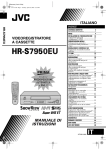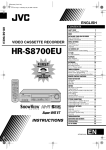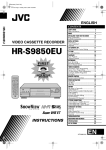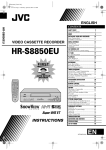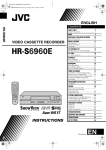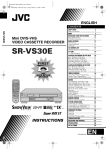Download JVC S7950EU User's Manual
Transcript
Filename [Cov1-EN.fm] Cov1-EN.fm Page 1 Thursday, April 11, 2002 9:05 AM ENGLISH CONTENTS SAFETY FIRST 2 Safety Precautions .................................. 2 INDEX INSTALLING YOUR NEW RECORDER 4 10 Basic Connections ............................... 10 S-VIDEO Connection ........................... 11 VIDEO CASSETTE RECORDER INITIAL SETTINGS 12 Auto Set Up ......................................... 12 Preset Download ................................. 14 Language ............................................. 16 SAT CONTROL SET 17 Satellite Receiver Control Setting ......... 17 T-V LINK 19 T-V Link Functions ............................... 19 PLAYBACK 20 Basic Playback ..................................... 20 Playback Features ................................ 21 RECORDING 24 Basic Recording ................................... 24 Recording Features .............................. 25 B.E.S.T. Picture System ......................... 27 TIMER RECORDING 28 PROGRAMME NAVIGATION 36 SHOWVIEW® Timer Programming ......... 28 Express Timer Programming ................. 30 24 Hour Express Timer Programming ... 32 Automatic Satellite Programme Recording ............................................ 35 Navigation ........................................... 36 EDITING 40 Edit From A Camcorder ........................ 40 Edit To Or From Another Video Recorder .................................... 41 Output/Input Set .................................. 42 SYSTEM CONNECTIONS 44 Connecting To A Satellite Receiver ...... 44 Connecting/Using A Decoder .............. 46 Connecting/Using A Stereo System ...... 47 SUBSIDIARY SETTINGS 48 Mode Set ............................................. 48 SHOWVIEW® System Setup .................... 53 Tuner Set ............................................. 54 Clock Set ............................................. 60 Video Channel Set ............................... 62 TROUBLESHOOTING QUESTIONS AND ANSWERS SPECIFICATIONS LIST OF TERMS LPT0651-001A 63 66 67 68 EN Filename [HRS7950EU1-EN.fm] HRS7950EU1-EN.book Page 2 Wednesday, March 6, 2002 1:49 PM 2 EN Masterpage:Left-FullColx2 SAFETY FIRST Safety Precautions The rating plate and the safety caution are on the rear of the unit. WARNING: DANGEROUS VOLTAGE INSIDE WARNING: TO PREVENT FIRE OR SHOCK HAZARD, DO NOT EXPOSE THIS UNIT TO RAIN OR MOISTURE. CAUTION 8 When you are not using the recorder for a long period of time, it is recommended that you disconnect the power cord from the mains outlet. 8 Dangerous voltage inside. Refer internal servicing to qualified service personnel. To prevent electric shock or fire hazard, remove the power cord from the mains outlet prior to connecting or disconnecting any signal lead or aerial. WARNING There are two different types of SECAM colour systems: SECAM-L, used in FRANCE (also called SECAM-West), and SECAM-B, used in Eastern European countries (also called SECAM-East). 1. This recorder can also receive SECAM-B colour television signals for recording and playback. 2. Recordings made of SECAM-B television signals produce monochrome pictures if played back on a video recorder of SECAM-L standard, or do not produce normal colour pictures if played back on a PAL video recorder with SECAM-B system incorporated (even if the TV set is SECAM-compatible). 3. SECAM-L prerecorded cassettes or recordings made with a SECAM-L video recorder produce monochrome pictures when played back with this recorder. 4. This recorder cannot be used for the SECAM-L standard. Use a SECAM-L recorder to record SECAM-L signals. IMPORTANT 8 Please read the various precautions on pages 2 and 3 before installing or operating the recorder. 8 It should be noted that it may be unlawful to re-record pre-recorded tapes, records, or discs without the consent of the owner of copyright in the sound or video recording, broadcast or cable programme and in any literary, dramatic, musical, or artistic work embodied therein. ● Cassettes marked “S-VHS” and “VHS” can be used with this video cassette recorder. However, S-VHS recordings are possible only with cassettes marked “S-VHS”. By using the S-VHS ET function, it is possible to record and play back with S-VHS picture quality on VHS cassettes with this recorder. ● SHOWVIEW is a registered trademark of Gemstar Development Corporation. The SHOWVIEW system is manufactured under licence from Gemstar Development Corporation. Page 2 March 6, 2002 1:49 pm Filename [HRS7950EU1-EN.fm] HRS7950EU1-EN.book Page 3 Wednesday, March 6, 2002 1:49 PM Masterpage:Right-Full-NoTitle0 EN 3 For Italy: “It is declared that this product, brand JVC, conforms to the Ministry Decree n. 548 of 28 Aug.’95 published in the Official Gazette of the Italian Republic n. 301 of 28 Dec.’95” The STANDBY/ON 1 button does not completely shut off mains power from the unit, but switches operating current on and off. “`” shows electrical power standby and “!” shows ON. Video tapes recorded with this video recorder in the LP/EP (Long Play/Extended Play) mode cannot be played back on a single-speed video recorder. When the equipment is installed in a cabinet or a shelf, make sure that it has sufficient space on all sides to allow for ventilation (10 cm or more on both sides, on top and at the rear.) When discarding batteries, environmental problems must be considered and the local rules or laws governing the disposal of these batteries must be followed strictly. Failure to heed the following precautions may result in damage to the recorder, remote control or video cassette. 1. DO NOT place the recorder ... ... in an environment prone to extreme temperatures or humidity. ... in direct sunlight. ... in a dusty environment. ... in an environment where strong magnetic fields are generated. ... on a surface that is unstable or subject to vibration. 2. DO NOT block the recorder’s ventilation openings or holes. (If the ventilation openings or holes are blocked by a newspaper or cloth, etc., the heat may not be able to get out.) 3. DO NOT place heavy objects on the recorder or remote control. 4. DO NOT place anything which might spill on top of the recorder or remote control. (If water or liquid is allowed to enter this equipment, fire or electric shock may be caused.) 5. DO NOT expose the apparatus to dripping or splashing. 6. DO NOT use this equipment in a bathroom or places with water. Also DO NOT place any containers filled with water or liquids (such as cosmetics or medicines, flower vases, potted plants, cups, etc.) on top of this unit. 7. DO NOT place any naked flame sources, such as lighted candles, on the apparatus. 8. AVOID violent shocks to the recorder during transport. MOISTURE CONDENSATION Moisture in the air will condense on the recorder when you move it from a cold place to a warm place, or under extremely humid conditions—just as water droplets form in the surface of a glass filled with cold liquid. Moisture condensation on the head drum will cause damage to the tape. In conditions where condensation may occur, keep the recorder turned on for a few hours to let the moisture dry. ATTENTION: To mobile phone users: Using a mobile phone in the vicinity of the recorder may cause picture vibration on the TV screen or change the screen to a blue back display. On placing the recorder: Some TVs or other appliances generates strong magnetic fields. Do not place such appliance on top of the recorder as it may cause picture disturbance. Page 3 March 6, 2002 1:49 pm Filename [HRS7950EU1-EN.fm] HRS7950EU1-EN.book Page 4 Wednesday, March 6, 2002 1:49 PM Masterpage:Left-index 4 EN INDEX FRONT VIEW A STANDBY/ON 1 Button 墌 pg. 12 B Cassette Loading Slot C 24H EXPRESS # Button 墌 pg. 32 D S-VIDEO/VIDEO/AUDIO Input Connectors 墌 pg. 40 E Stop/Eject 0 Button 墌 pg. 20, 24 F S-VHS ET Button 墌 pg. 26 G Front Display Panel 墌 pg. 6 H Infrared Beam Receiving Window I SAT# Button 墌 pg. 35 J Record 7 Button 墌 pg. 24 K Pause 9 Button 墌 pg. 21 L Play 4 Button 墌 pg. 20 M Advanced JOG Dial 墌 pg. 20, 32 Connector cover Attach the provided connector cover when you do not use the front panel connectors. To attach it, insert the cover’s left tab to the recorder’s front panel connector part, then push in the cover’s right side. To remove it, press the cover’s left side. Page 4 March 6, 2002 1:49 pm Filename [HRS7950EU1-EN.fm] HRS7950EU1-EN.book Page 5 Wednesday, March 6, 2002 1:49 PM Masterpage:Right-index EN 5 REAR VIEW A Mains Power Cord 墌 pg. 10 B S VIDEO OUT Connector 墌 pg. 11 C AV1 (L-1) IN/OUT Connector 墌 pg. 10, 41, 44, 45, 46 D SAT CONTROL Connector 墌 pg. 17 E ANT. IN Connector 墌 pg. 10 Page 5 F AV2 (L-2) IN/DECODER Connector 墌 pg. 17, 41, 44, 45, 46 G Remote PAUSE Connector 墌 pg. 40 H AUDIO OUT (L/R) Connectors 墌 pg. 47 I RF OUT Connector 墌 pg. 10 March 6, 2002 1:49 pm Filename [HRS7950EU1-EN.fm] HRS7950EU1-EN.fm Page 6 Thursday, April 11, 2002 9:56 AM 6 EN Masterpage:Left-index INDEX (cont.) FRONT DISPLAY PANEL A Instant REVIEW Indicator 墌 pg. 22 B Start Time Indicator ( ) 墌 pg. 28, 32 C S-VHS Indicator 墌 pg. 26, 51 D Stop Time Indicator ( ) 墌 pg. 28, 32 E VCR Indicator 墌 pg. 25 F Channel/Clock/Remain Display 墌 pg. 15 Mode Display (L-1, L-2, F-1, S-1 or SAt*) * When “L-2 SELECT” is set to “SAT” (墌 pg. 43), “SAt” appears instead of “L-2”. Page 6 G “Timer” Indicator 墌 pg. 29, 31, 32 H Automatic Satellite Programme Recording Indicator ( ) 墌 pg. 35 I Play Indicator J Record Indicator K Counter Display (The counter can display up to +/ – “19:59:59”. If the playback or recording time exceeds this limit the display starts to count from “0:00:00”.) L Tape Speed SP/LP/EP 墌 pg. 24 April 11, 2002 9:56 am Filename [HRS7950EU1-EN.fm] Masterpage:Right-NoTitle0 HRS7950EU1-EN.book Page 7 Wednesday, March 6, 2002 1:49 PM EN 7 ON-SCREEN DISPLAY When “O.S.D.” is set to “ON” (墌 pg. 49), various operational indicators appear on the TV screen. I VPS/PDC Indicator 墌 pg. 29, 31 J Type of Broadcast 墌 pg. 26 K Current Day/Month/Year L Clock Display M Channel Position Number and Station Name/ Auxiliary Input Indicator (L-1, L-2, F-1, S-1 or SAT*) * When “L-2 SELECT” is set to “SAT” (墌 pg. 43), “SAT” appears A Operation Mode Indicators B Tape Speed SP/LP/EP C Tape Direction D Index MARK Indicator 墌 pg. 24 E Counter Display F Tape Remaining Time Indicator 墌 pg. 25 G Audio Mode Display 墌 pg. 23 H Tape Position Indicator The tape position indicator appears on the TV screen when you press 3 or 5 from the Stop mode or perform an Index Search (墌 pg. 22). The position of “q” in relation to “0” (beginning) or “+” (end) shows you where you are on the tape. NOTE: instead of “L-2”. N Timer Warning Display A warning appears on the TV screen to tell you that the timer-recording is to start in 5 minutes if you’re not in the Timer mode at that time. The warning blinks for the entire 5 minutes leading up to the start of timer recording. To clear the display, press & on the remote control. Beginning End S-VHS ET Indicator (S-VHS ET : ON/S-VHS ET : OFF) 墌 pg. 26, 51 O “Cassette Loaded” Mark Depending on the type of tape being used, the tape position indicator may not appear correctly. Page 7 March 6, 2002 1:49 pm Filename [HRS7950EU1-EN.fm] HRS7950EU1-EN.book Page 8 Wednesday, March 6, 2002 1:49 PM 8 EN REMOTE CONTROL Masterpage:Left INDEX (cont.) A TV Button 墌 “Operating JVC TVs” on page 9 B TV/VCR Button 墌 pg. 25 and “Operating JVC TVs” on page 9 C REVIEW Button 墌 pg. 22 D Number Keys 墌 pg. 24, 28 E VPS/PDC Button 墌 pg. 29, 31 F Cancel & Button 墌 pg. 33 0000 Button 墌 pg. 25 G STOP +/– Button 墌 pg. 30 H START +/– Button 墌 pg. 30 I PROG Button 墌 pg. 28 J Programme Check " Button 墌 pg. 33 K Rewind 3 Button 墌 pg. 20, 21 L Record 7 Button 墌 pg. 24 M Stop 8 Button 墌 pg. 20, 24 N MENU Button 墌 pg. 16 O r t Button 墌 pg. 12 TV PR +/– Button 墌 “Operating JVC TVs” on page 9 P STANDBY/ON 1 Button 墌 pg. 12 Q AUDIO Button 墌 pg. 23 ^ (TV Muting) Button 墌 “Operating JVC TVs” on page 9 R Display – – : – – Button 墌 pg. 25 S DAILY Button 墌 pg. 29, 31 T WEEKLY Button 墌 pg. 29, 31 U AUX Button 墌 pg. 40 V Timer# Button 墌 pg. 29, 31 W DATE +/– Button 墌 pg. 30 X PR +/– Button 墌 pg. 24 Y Auto Tracking p Button 墌 pg. 23 SP/LP/EP Button 墌 pg. 24 Z 30 SEC Button 墌 pg. 22 a Play 4 Button 墌 pg. 20 b Fast Forward 5 Button 墌 pg. 20, 21 c Pause 9 Button 墌 pg. 21 d OK Button 墌 pg. 13 Information Button* * If you press this button when “O.S.D.” is set to “ON” (墌 pg. 49), you can see the current recorder status on the TV screen. e w e Button 墌 pg. 21, 22 TV % +/– Button 墌 “Operating JVC TVs” on page 9 Page 8 March 6, 2002 1:49 pm Filename [HRS7950EU1-EN.fm] HRS7950EU1-EN.book Page 9 Wednesday, March 6, 2002 1:49 PM Masterpage:Right-NoTitle0 EN 9 Buttons with a small dot on the left side of the name can also be used to operate your JVC TV while holding down the TV button. (墌 “Operating JVC TVs” below) This remote control transmits A code signals only; it is not applicable to B code signals. How To Use The remote control can operate most of your video recorder’s functions, as well as basic functions of JVC TV sets. (墌 “Operating JVC TVs” below) ● Point the remote control toward the receiving window. ● The maximum operating distance of the remote control is about 8 m. Operating JVC TVs To operate your TV, while holding down the TV button, press the corresponding button: 1, TV/VCR, TV PR +/–, TV %+/–, ^ (TV Muting). NOTES: ● When inserting the batteries, be sure to insert in the correct directions as indicated under the battery cover. ● Depending on the type of JVC TV, some or all functions may not be operated using the remote control. ● If the remote control doesn’t work properly, remove its batteries, wait a short time, replace the batteries and then try again. Page 9 March 6, 2002 1:49 pm Filename [HRS7950EU1-EN.fm] Masterpage:Left HRS7950EU1-EN.book Page 10 Wednesday, March 6, 2002 1:49 PM 10 EN INSTALLING YOUR NEW RECORDER Basic Connections Aerial connector It’s essential that your video recorder be properly connected. THESE STEPS MUST BE COMPLETED BEFORE ANY VIDEO OPERATION CAN BE PERFORMED. A Check the contents. Back of TV Make sure the package contains all of the accessories listed in “SPECIFICATIONS” on page 67. B Situate the recorder. Place the recorder on a stable, horizontal surface. 21-pin SCART connector 21-pin SCART cable (not provided) TV aerial cable C Connect the recorder to TV. The connection method you use depends on the type of TV you have. RF cable (provided) RF Connection 8 To connect to a TV with NO AV input connectors . . . Mains power cord ANT. IN A Disconnect the TV aerial cable from the TV. B Connect the TV aerial cable to the ANT. IN connector on the rear panel of the recorder. C Connect the provided RF cable between the RF OUT connector on the rear panel of the recorder and the TV’s aerial connector. AV Connection 8 To connect to a TV with AV input connectors . . . Back of recorder AV1 (L-1) IN/OUT RF OUT Mains outlet Make AV connection if your TV has a 21-pin AV input connector (SCART) in order to reduce the possibility of interference. With AV connection, you can enjoy stereo playback of video tapes if you are using a stereo TV. NOTES: A Connect the aerial, recorder and TV as per “RF Connection”. B Connect an optional 21-pin SCART cable between the AV1 (L-1) IN/OUT connector on the rear panel of the recorder and the TV’s 21-pin SCART connector. D Connect the recorder to mains. Plug the end of the mains power cord into a mains outlet. After the connection is completed, perform “Auto Set Up” on page 12. ● The AV1 (L-1) IN/OUT connector accepts and delivers either a composite signal (regular video signal) or a Y/C signal (a signal in which the luminance and chrominance signals are separated). If your TV’s 21-pin AV input connector (SCART) is compatible with the Y/C signal, set “L-1 OUTPUT” to “S-VIDEO” after the connection and the initial settings are completed (墌 pg. 42). You can obtain high-quality S-VHS pictures. (For connection, be sure to use a 21-pin SCART cable that is compatible with the Y/C signal.) ● Set your TV to the VIDEO (or AV), Y/C, or RGB mode according to the type of your TV’s SCART connector. ● For switching the TV’s mode, refer to the instruction manual of your television. ● To obtain high-quality S-VHS pictures, you can also use the S-VIDEO connection described on page 11. Page 10 March 6, 2002 1:49 pm Filename [HRS7950EU1-EN.fm] Masterpage:Right-NoTitle0 HRS7950EU1-EN.fm Page 11 Wednesday, March 6, 2002 5:16 PM EN 11 S-VIDEO Connection AUDIO IN connectors Back of TV S-Video cable (not provided) S-VIDEO IN connector Audio cable (not provided) Aerial connector TV aerial cable Mains outlet Mains power cord S VIDEO OUT Back of recorder AUDIO OUT RF cable (provided) 8 To connect to a TV with S-VIDEO/AUDIO IN connectors . . . A Connect the recorder to TV. A Connect the aerial, recorder and TV as per “RF Connection” (墌 pg. 10). B Connect the recorder’s S VIDEO OUT connector to the TV’s S-VIDEO IN connector. C Connect the recorder’s AUDIO OUT connectors to the TV’s AUDIO IN connectors. B Connect the recorder to mains. NOTES: ● You can obtain high-quality S-VHS pictures. ● With S-VIDEO connection, you cannot use the Preset Download function (墌 pg. 14). ● If your TV is not stereo-capable, use the recorder’s AUDIO OUT connectors to connect to an audio amplifier for Hi-Fi stereo sound reproduction. (墌 pg. 47) ● To operate the recorder with your TV using the S-VIDEO connection, set your TV to its AV mode. ● For switching the TV’s mode, refer to the instruction manual of your television. After the connection is completed, perform “Auto Set Up” on page 12. Plug the end of the mains power cord into a mains outlet. Page 11 March 6, 2002 5:15 pm Filename [HRS7950EU1a-EN.fm] Masterpage:Left HRS7950EU1-EN.book Page 12 Wednesday, March 6, 2002 1:49 PM 12 EN Auto Set Up Auto Channel Set/Auto Clock Set/ Auto Guide Program Number Set After the 1 button on the recorder or remote control is pressed for the first time to power on the recorder, by simply selecting your country*, the Auto Set Up function sets the tuner channels, clock** and Guide Program numbers automatically. * If you live in Belgium (BELGIUM) or Switzerland (SUISSE), you also need to select your language. ** If you live in Hungary (MAGYARORSZÁG), Czech Republic (CESKÁ REPUBLIKA), Poland (POLSKA) or other countries in Eastern Europe (OTHER EASTERN EUROPE), set the clock manually. INITIAL SETTINGS Before starting, make sure of the following: ● The TV aerial cable should be connected to the recorder. ● The recorder’s mains power cord should be connected to a mains outlet. ● The TV should be set to its AV mode (with AV connection 墌 pg. 10) or UHF channel 36 (with RF connection 墌 pg. 10). A Turn on the recorder. Press 1 on the recorder or remote control. The Country Set display appears on the TV screen. NOTE: If you have connected your TV to the recorder with RF connection and the on-screen display appearing on UHF channel 36 looks distorted, perform “Video Channel Set” on page 62. B Select your country. Press rt to move the highlight bar (pointer) to your country’s name. (Example) DEUTSCHLAND is selected. NOTES: ● If you have selected BELGIUM or SUISSE, go to step 3. ● If you have selected MAGYARORSZÁG, CESKÁ REPUBLIKA, POLSKA or OTHER EASTERN EUROPE, press OK. The Clock Set screen appears. Set the clock manually (墌 pg. 60), then go to step 4. ● If you have selected any other country name, go to step 4. Page 12 March 6, 2002 1:21 pm Filename [HRS7950EU1a-EN.fm] Masterpage:Right-NoTitle0 HRS7950EU1a-EN.fm Page 13 Thursday, April 11, 2002 1:45 PM EN C Select the language. 13 E Confirm/Set video channel. Press OK. The Language Set display appears on the TV screen. Press rt to move the highlight bar (pointer) to the language of your choice. With RF connection The video channel that is shown on the display panel is your video channel. Press OK. ● If you have selected MAGYARORSZÁG, CESKÁ REPUBLIKA, POLSKA or OTHER EASTERN EUROPE in step 2 on page 12, “2” appears instead of “1”. ● To view picture signals from the recorder, set your TV to the video channel. (Example) DEUTSCH is selected. D Perform Auto Set Up. Press OK. The AUTO SET/T-V LINK display appears on the front display panel and/or on the TV screen. On the front display panel Press rt to select “Auto” and press OK or e. With AV connection Press PR – until the display panel shows “1 – –” (or “2 – –”). Now the video channel is set to off. Then press OK. ● To view picture signals from the recorder, set your TV to its AV mode. ATTENTION On the on-screen display Press rt to move the highlight bar (pointer) to “AUTO SET” and press OK or e. “Auto” blinks on the front display panel; do NOT press any button on the recorder or remote control until the front display panel shows either the display as illustrated in step 5 or “– –:– –” as illustrated on page 15. ● If you are using the on-screen display, the AUTO SET screen will appear. As Auto Set Up progresses, the “q” mark on the TV screen moves from left to right. Beginning End ● When you have connected the video recorder to a TV offering T-V Link via a fully-wired 21-pin SCART cable (墌 pg. 10) and the TV is turned on, the recorder automatically performs the Preset Download (墌 pg. 14) even if you select “Auto” or “AUTO SET” for Auto Set Up function. Page 13 Once you have performed Auto Set Up, even if the recorder’s memory backup has expired, all the stored stations and their Guide Program numbers remain in the recorder’s memory and the recorder will not perform Auto Set Up again. You only need to set the clock. (墌 pg. 60) If you have moved to a different area, perform each setting as required. ● Video channel setting (for RF connection users) 墌 pg. 62 ● Tuner setting 墌 pg. 54 ● Clock setting 墌 pg. 60 If a new station starts broadcasting in your area, perform tuner setting (墌 pg. 54) and, if necessary, video channel setting (墌 pg. 62). NOTES: ● In the area where no TV station transmits a PDC (Programme Delivery Control) signal, the recorder can perform neither Auto Clock Set nor Auto Guide Program Number Set. ● If there is a power cut, or if you press 1 or MENU while Auto Set Up is in progress, Auto Set Up will be interrupted; be sure to turn off the recorder power once and try again from step 1. ● Auto Clock Set may not function properly depending on the reception condition. ● If no sound accompanies the picture or the audio sounds unnatural on some channels that have been stored by Auto Set Up, the TV system setting for those channels may be incorrect. Select the appropriate TV system for those channels (墌 pg. 57, “INFORMATION”). April 11, 2002 1:44 pm Filename [HRS7950EU1a-EN.fm] Masterpage:Left HRS7950EU1-EN.book Page 14 Wednesday, March 6, 2002 1:49 PM 14 EN Preset Download Auto Channel Set by Downloading from TV/Auto Clock Set/Auto Guide Program Number Set ATTENTION You can use this function only with a TV offering T-V Link, etc.* Be sure to use a fully-wired 21-pin SCART cable. * Compatible with TVs offering T-V Link, EasyLink, Megalogic, SMARTLINK, Q-Link, DATA LOGIC or NexTView Link via fully-wired 21-pin SCART cable. The degree of compatibility and available functions may differ by system. INITIAL SETTINGS (cont.) If you have connected the recorder to your TV via the AV connection (墌 pg. 10), the recorder will automatically perform Preset Download instead of the Auto Set Up in step 4 on page 13. After downloading, the recorder sets the clock and Guide Program numbers automatically. Perform steps 1 to 3 of “Auto Set Up” on page 12 before continuing. A Perform Preset Download. Press OK. The AUTO SET/T-V LINK display appears on the front display panel and/or on the TV screen. On the front display panel Press rt to select “CH – –” and press OK or e. On the on-screen display Press rt to move the highlight bar (pointer) to “T-V LINK” and press OK or e. Preset positions on the front display panel increase from “CH1”; do NOT press any button on the recorder or remote control until the front display panel shows clock time, “(CH) 1” or “– –:– –” as illustrated on page 15. ● If you are using the on-screen display, the T-V LINK screen will appear. Then the GUIDE PROG SET screen will appear during Guide Program Number Set. When Preset Download is completed, “COMPLETED” appears for about 5 seconds, then the normal screen appears. ● If you press any button on the recorder or remote control while downloading is in progress, it will be interrupted. NOTES: ● For details, refer to the instruction manual of your TV. ● In the area where no TV station transmits a PDC (Programme Delivery Control) signal, the recorder can perform neither Auto Clock Set nor Auto Guide Program Number Set. ● If there is a power cut, or if you press 1 or MENU while downloading or set up is in progress, it will be interrupted; be sure to turn off the recorder power once and try again from the beginning. ● Auto Clock Set may not function properly depending on the reception condition. ● On this recorder, the characters available for station names (ID) are A–Z, 0–9, –, f, + and I (space). Some names of downloaded stations may differ from those of your TV (墌 pg. 58). Page 14 B Set the video channel. Set the video channel to off manually. (墌 pg. 62) March 6, 2002 1:21 pm Filename [HRS7950EU1a-EN.fm] Masterpage:Right-Full-NoTitle0 HRS7950EU1-EN.book Page 15 Wednesday, March 6, 2002 1:49 PM EN 15 Results of Auto Set Up/Preset Download appear on the front display panel If both Auto Channel Set and Auto Clock Set have been performed successfully, the correct current time is displayed. Turn on the TV and select its video channel or AV mode, then make sure that all necessary stations have been stored in the recorder’s memory by using the PR button(s). ● If station names (ID – 墌 pg. 59) have also been stored in the recorder’s memory, the station name will be displayed at the top left corner of the TV screen for about 5 seconds when the recorder is tuned to a different station. ● If you want to set the tuner manually such as to add or skip channels, to change channel positions, or to set or change station names, see pages 56 – 59. If Auto Channel Set has succeeded but Auto Clock Set has not, “1” (channel position) is displayed. A Turn on the TV and select its video channel or AV mode, then make sure that all necessary stations have been stored in the recorder’s memory by using the PR button(s). ● If station names (ID – 墌 pg. 59) have also been stored in the recorder’s memory, the station name will be displayed at the top left corner of the TV screen for about 5 seconds when the recorder is tuned to a different station. ● If you want to set the tuner manually such as to add or skip channels, to change channel positions, or to set or change station names, see pages 56 – 59. B Perform “Clock Set” on page 60. If both Auto Channel Set and Auto Clock Set have failed, “– –:– –” is displayed. Make sure the cables are connected properly and turn off the recorder’s power once, then turn the recorder’s power back on again. The Country Set display appears on the TV screen; perform “Auto Set Up” on page 12 or “Preset Download” on page 14 again. IMPORTANT ● To check if the Guide Program numbers have been set correctly, perform the SHOWVIEW Timer Programming (墌 pg. 28). ● In certain reception conditions, station names may not be stored correctly, and auto Guide Program Number Set may not work properly. If the Guide Program numbers are not set properly when you timer-record a TV programme using the SHOWVIEW system, the recorder will record a TV programme of a different station. When programming the timer using the SHOWVIEW system, be sure to check the desired channel is selected correctly (墌 pg. 28, “SHOWVIEW Timer Programming”). ● Your video recorder memorizes all detected stations even if reception of some of them is poor. You can delete those stations with an unacceptable picture (墌 pg. 57, “Delete A Channel”). ® INFORMATION Language for the on-screen display Auto Set Up also selects the language automatically for the on-screen display depending on the Country setting you have made in step 2 on page 12 (unless you have selected BELGIUM or SUISSE), as shown below. SUOMI PORTUGAL DEUTSCHLAND POLSKA NORGE SVERIGE ] ] ] ] ] ] SUOMI ENGLISH DEUTSCH POLSKI NORSK SVENSKA DANMARK ] ÖSTERREICH ] CESKÁ REPUBLIKA ] ITALIA ] MAGYARORSZÁG ] ESPAÑA ] DANSK DEUTSCH CEcTINA ITALIANO MAGYAR CASTELLANO NEDERLAND ] GREECE ] OTHER WESTERN EUROPE ] OTHER EASTERN EUROPE ] NEDERLANDS ENGLISH ENGLISH ENGLISH If you want to change the language setting manually, see “Language” on page 16. Just Clock Your recorder is equipped with the Just Clock function which provides accurate time keeping through automatic adjustments at regular intervals, by reading data from a PDC signal. If you want to take advantage of this function, simply set it to “ON” (墌 pg. 60, “Just Clock”). Page 15 March 6, 2002 1:21 pm Filename [HRS7950EU1a-EN.fm] Masterpage:Left HRS7950EU1-EN.book Page 16 Wednesday, March 6, 2002 1:49 PM 16 EN Language Turn on the TV and select the video channel (or AV mode). INITIAL SETTINGS (cont.) This recorder offers you the choice to view on-screen messages in 13 different languages. Though Auto Set Up selects the language automatically (墌 pg. 15), you can change the language setting manually as required. A Access the Main Menu screen. Press MENU. B Access the Country Set screen. Press rt to move the highlight bar (pointer) to “AUTO CH SET”, then press OK or e. C Select your country. Press rt to move the highlight bar (pointer) to your country’s name, then press OK or e. D Select the language. Press rt to move the highlight bar (pointer) to the language of your choice. ● You do not have to press OK; pressing OK enters AUTO SET/ T-V LINK screen. E Return to the normal screen. Press MENU. Page 16 March 6, 2002 1:21 pm Filename [HRS7950EU1a-EN.fm] Masterpage:Right HRS7950EU1-EN.book Page 17 Wednesday, March 6, 2002 1:49 PM EN SAT CONTROL SET Satellite Receiver Control Setting Satellite receiver 17 The following procedure is required if you receive satellite channels through a satellite receiver. Approximately 20 seconds before the SHOWVIEW timer programming (墌 pg. 28) or Express timer programming (墌 pg. 30) starts, the recorder sets its input mode to “L-2” and automatically switches the satellite receiver’s channels using an optional Satellite Controller. Installing Satellite Controller A Situate the Satellite Controller. Place the Satellite Controller so that the path between its transmitter and the satellite receiver’s remote sensor is unobstructed. B Attach the Satellite Controller. Your recorder Satellite Controller (suggested locations) Transmitter Fix securely using the adhesive strip attached on the back of the Satellite Controller. C Make connections. Be sure to connect the recorder’s AV2 (L-2) IN/DECODER connector to the satellite receiver’s 21-pin SCART connector. Satellite Controller (not provided) NOTE: Satellite receiver When connecting your satellite receiver, refer to its instruction manual. D Connect the Satellite Controller to recorder. Connect the Satellite Controller to the SAT CONTROL connector on the rear panel. 21-pin SCART cable (not provided) AV2 (L-2) IN/DECODER Back of recorder SAT CONTROL Page 17 March 6, 2002 1:21 pm Filename [HRS7950EU1a-EN.fm] Masterpage:Left HRS7950EU1-EN.book Page 18 Wednesday, March 6, 2002 1:49 PM 18 EN SAT CONTROL SET (cont.) C Access the Initial Set screen. Press rt to move the highlight bar (pointer) to “INITIAL SET”, then press OK or e. D Access the Sat Control Set screen. Press rt to move the highlight bar (pointer) to “SAT CONTROL SET”, then press OK or e. E Enter the satellite receiver’s brand. Press the appropriate number keys to enter the brand code from the list on page 19, then press OK. ● If the brand code you entered is invalid, the code field will be reset. Enter the correct brand code again. ● If the recorder is in playback or recording mode, you cannot set the brand code. the satellite receiver’s channel for F Select testing. Setting satellite receiver's brand and channel Press the appropriate number keys to enter one of the channel positions on the satellite receiver, then press OK. ● You can select the channel position between 1 to 999. ● After pressing OK, the recorder enters the Test mode. After installation, set the satellite receiver’s brand and channel correctly; otherwise, the Satellite Controller cannot work correctly. Turn on the TV and select the video channel (or AV mode). A Turn on the satellite receiver. Turn on the satellite receiver’s power. the Main Menu screen on the B Access recorder. Press MENU. Page 18 March 6, 2002 1:21 pm Filename [HRS7950EU1a-EN.fm] Masterpage:Right-2lineTitle0 HRS7950EU1-EN.book Page 19 Wednesday, March 6, 2002 1:49 PM SAT CONTROL SET (cont.) T-V LINK G Check the result of the test. If the satellite receiver’s channel number has been changed to the same one as you set in step 6 ... Press rt to move the highlight bar (pointer) to “CHANGED TO ...”, then press OK or e to finish the Sat Control Set mode. If the satellite receiver’s channel number has not been changed correctly ... Press rt to move the highlight bar (pointer) to “NOT CHANGED”, then press OK or e. Then perform the procedure again from step 5. BRAND NAME CODE JVC AMSTRAD CANAL SATELLITE CANAL + D-BOX ECHOSTAR (VIA DIGITAL) FINLUX FORCE GALAXIS GRUNDIG HIRSCHMANN HUMAX ITT NOKIA KATHREIN LUXOR MASCOM MASPRO NOKIA PACE PANASONIC PHILIPS RADIX RFT SABA SAGEM SALORA SAMSUNG SIEMENS SKYMASTER TECHNISAT THOMSON TPS TRIAX WISI 73 60, 61, 62, 63, 92 81 81 85 82 68 89 88 64, 65, 102 64, 78, 99 88 68 70, 71, 96 68 93 70 87, 94 65, 67, 74, 86, 92 74, 92 66, 84, 101 78 69 97 83, 90 68 83 64 69, 98 66, 100 97 83 91 64 EN 19 T-V Link Functions When you connect the recorder to your TV via a fully-wired 21-pin SCART cable (墌 pg. 10), the following functions are available. You can use these functions only with a TV offering T-V Link, etc.* For details, refer to the instruction manual of your TV. * Compatible with TVs offering T-V Link, EasyLink, Megalogic, SMARTLINK, Q-Link, DATA LOGIC or NexTView Link via fully-wired 21-pin SCART cable. The degree of compatibility and available functions may differ by system. NexTView Link You can download the EPG (Electronic Programme Guide) information from your TV for timer-programming on the recorder. For details, refer to the instruction manual of your TV. TV Auto Power On The TV will turn on and be set to its AV mode automatically whenever you play a tape. For details, refer to the instruction manual of your TV. VCR Auto Standby You can use your TV’s remote control to turn off the recorder. For details, refer to the instruction manual of your TV. Direct Rec You can easily start recording the programme that you are watching on your TV. When you use this function, set “DIRECT REC” to “ON” (墌 pg. 50). NOTES: ● The Satellite Controller may not work with all types of satellite receiver. ● For some satellite receivers, you need to set its channel input mode to 2-digit. ● If your satellite receiver has more than two channel modes, be sure to set to “All Channel Mode”. For details, refer to the instruction manual of the satellite receiver. ● When selecting the satellite receiver’s channel (墌 step 6), signals from the remote control may interfere with signals transmitted from the Satellite Controller. In this case, move the remote control as close to the recorder’s infrared beam receiving window as possible. Page 19 March 6, 2002 1:21 pm Filename [HRS7950EU1a-EN.fm] Masterpage:Left HRS7950EU1-EN.book Page 20 Wednesday, March 6, 2002 1:49 PM 20 EN Basic Playback Turn on the TV and select the video channel (or AV mode). PLAYBACK A Load a cassette. Make sure the window side is up, the rear label side is facing you and the arrow on the front of the cassette is pointed toward the recorder. ● Do not apply too much pressure when inserting. ● If the record safety tab has been removed, playback begins automatically. ● If the record safety tab is intact, the recorder checks the tape information for Programme Navigation. For details, refer to “Navigation” (墌 pg. 36). B Find the programme start point. If the tape is advanced past the start point, press 3 or turn the JOG dial to the left. To go forward, press 5 or turn the JOG dial to the right. C Start playback. Press 4. “bESt” appears blinking in the recorder’s front display panel during automatic tracking. (墌 pg. 27) D Stop playback. Press 8 on the remote control or 0 on the recorder’s front panel. Then press 0 to remove the cassette. Clean the video heads using a dry cleaning cassette — TCL-2 — when: ● Rough, poor picture appears while a tape is played back. ● The picture is unclear or no picture appears. ● “USE CLEANING CASSETTE” appears on the screen (only with “O.S.D.” set to “ON” (墌 pg. 49)). NOTE: The heads get dirty in the following cases: ● in an environment prone to extreme temperature or humidity ● in a dusty environment ● flaw, dirt or mold on video tapes ● continuous usage for a long time Usable cassettes ● Compact VHS camcorder recordings can be played on this video recorder. Simply place the recorded cassette into a VHS Cassette Adapter and it can be used just like any full-sized VHS cassette. ● This video recorder can record on regular VHS and Super VHS cassettes. While only VHS signals can be recorded on regular VHS cassettes*, both VHS and Super VHS signals can be recorded and played back using Super VHS cassettes. * By using the S-VHS ET function, it is possible to record and play back with S-VHS picture quality on VHS cassettes with this recorder. Page 20 March 6, 2002 1:21 pm Filename [HRS7950EU1a-EN.fm] Masterpage:Right-NoTitle0 HRS7950EU1a-EN.fm Page 21 Thursday, April 25, 2002 10:57 AM EN Playback Features Still Picture/Frame-By-Frame Playback NOTES: 1 Pause during playback. ● For speed search, refer to the table below. ● You can see smooth slow motion picture only during 1/2x slow motion playback. ● You can hear the normal audio track only during 1.5x speed search. Reverse Reverse search Reverse play –7, –5, –3 –1 Reverse slow motion Slow motion –1/6, –1/18 1/18, 1/6, 1/2* Normal play 1 21 Push the JOG dial. OR Press 9. 2 Activate frame-by-frame playback. Forward Turn the JOG dial to the right for forward frame-by-frame playback, or to the left for reverse frame-by-frame playback. Forward search OR 1.5*,2, 3, 5, 7 * PAL SP/LP only Press 9. OR Press w or e. To resume normal playback, press 4 or push the JOG dial. Slow Motion During playback, turn the JOG dial one click to the left for forward slow motion. To play in reverse slow motion, continue to turn the JOG dial to the left after selecting all the forward direction slow motion modes. OR During still picture, press and hold 9 for 2 seconds, then release. Press 9 and release again to return to still picture. OR During still picture, press and hold w or e. Release to return to still picture. NOTE: During slow motion playback, some noise may appear on the TV screen. Press PR + or – on the remote control to eliminate the noises. High-Speed (Turbo) Search During playback, turn the JOG dial quickly to the left or right. OR During playback or still, press 5 for forward high-speed search, or 3 for reverse high-speed search. NOTE: For short searches, press and hold 5 or 3 for over 2 seconds during playback or still picture. When released, normal playback resumes. ATTENTION To resume normal playback, press 4. ● Picture may not appear during high-speed search with an LP/EP-recorded tape. ● Noise may appear or the picture may appear distorted with an EP-recorded tape during still, slow motion, frame-by-frame playback or variable speed search. ● In the high-speed search, still, slow motion or frame-by-frame playback mode, the picture will be distorted, and there will be a loss of colour. Page 21 April 25, 2002 10:56 am Filename [HRS7950EU1a-EN.fm] Masterpage:Left HRS7950EU1-EN.book Page 22 Wednesday, March 6, 2002 1:49 PM 22 EN PLAYBACK (cont.) Variable Speed Search Skip Search During playback, turn the JOG dial to the right for forward variable-speed search, or to the left for reverse variable-speed search. During playback, press 30 SEC 1 to 4 times to skip over unwanted sections. Each press initiates a 30-second period of fast-motion playback. Normal playback resumes automatically. OR During playback, press w or e. ● The more times you press, the faster the playback picture moves. ● To decrease speed, press the button for the opposite direction. To resume normal playback, press 4. To resume normal playback during a Skip Search, press 4. Instant ReView Simply by pressing a single button, the recorder power comes on, rewinds, and begins playback of the last timer-recorded programme. If you have several programmes recorded, you can easily access any of them. Index Search Your recorder automatically marks index codes at the beginning of each recording. This function gives you quick access to any one of 9 index codes in either direction. NOTE: Before starting, make sure that the recorder is off and that the Timer mode is disengaged. NOTE: Activate Instant ReView. Before starting, make sure the recorder is in the Stop mode. Press REVIEW. The recorder power comes on and the recorder searches for the index code indicating the start of the last timer-recorded programme. Once it’s found, playback begins automatically. Activate Index Search. Press w or e (2 or 6). “2 1” or “6 1” is displayed on the TV screen and search begins in the corresponding direction. ● To access index codes 2 through 9, press w or e repeatedly until the correct index number is displayed. Example: To locate the beginning of B from the current position, press w twice. To locate the beginning of D from the current position, press e once. Current position ● The front display panel tells you how many programmes have been timer-recorded. If you have, for example, 3 programmes, the Instant REVIEW indicator ( ) and “3” blink. To watch the first of the 3 programmes, press REVIEW three times. The recorder searches and begins playback automatically. You can access a programme as far as 9 index codes away from the current tape position. ● The number of recorded programmes will not be displayed on the front display panel after Auto Satellite Programme Recording (墌 pg. 35). Index number ● When the specified index code is located, playback begins automatically. Page 22 March 6, 2002 1:21 pm Filename [HRS7950EU1a-EN.fm] Masterpage:Right-NoTitle0 HRS7950EU1-EN.book Page 23 Wednesday, March 6, 2002 1:49 PM EN 23 Next Function Memory Manual Tracking The Next Function Memory “tells” the recorder what to do after rewinding. Before continuing, make sure the recorder is in the Stop mode. Your recorder is equipped with automatic tracking control. During playback, you can override this and adjust the tracking manually by pressing the PR buttons. a- For Automatic Start Of Playback Press 3, then press 4 within 2 seconds. b- For Automatic Power Off Press 3, then press 1 within 2 seconds. c- For Automatic Timer Standby Press 3, then press # (TIMER) within 2 seconds. 1 Override automatic tracking. NOTE: The Automatic Power Off does not work if “AUTO TIMER” is set to “ON” (墌 49) and if any timer programming has been made. If “AUTO TIMER” is set to “ON”, the recorder directly goes into the Timer-Standby mode at the same time when the 1 is pressed for the Automatic Power Off. Repeat Playback Your recorder can automatically play back the whole tape 100 times repeatedly. 1 Start playback. Press 4. 2 Activate Repeat Playback. Press 4 and hold for over 5 seconds, then release. ● The Play indicator ($) on the front display panel blinks slowly. ● After playing back a tape 100 times, the recorder stops automatically. 3 Stop Repeat Playback. Press 8 at any time. ● Pressing 4, 3, 5 or 9 also stops Repeat Playback. NOTE: Repeat playback is not possible with a cassette recorded in EP mode. During playback, press p on the remote control. 2 Adjust the tracking manually. Press PR + or – on the remote control. ● Press p again to return to automatic tracking. NOTE: When a new tape is inserted, the recorder enters the automatic tracking mode automatically. Soundtrack Selection Your recorder is capable of recording three soundtracks (HI-FI L, HI-FI R and NORM) and will play back the one you select. During Playback Pressing AUDIO changes the soundtrack as follows: TRACK USE On-Screen Display HI FI Lj hR For Hi-Fi stereo tapes HI FI Lj For main audio of Bilingual tapes HI FI hR For sub audio of Bilingual tapes NORM For audio-dubbed tapes HI FI NORM For audio-dubbed tapes NOTES: ● “HI FI L j h R” should normally be selected. In this mode, Hi-Fi stereo tapes are played back in stereo, and the normal audio track is played back automatically for tapes with only normal audio. ● For instructions on recording stereo and bilingual programmes, refer to page 26. ● “O.S.D.” must be set to “ON” or the on-screen displays will not appear (墌 pg. 49). Page 23 March 6, 2002 1:21 pm Filename [HRS7950EU1a-EN.fm] Masterpage:Left HRS7950EU1-EN.book Page 24 Wednesday, March 6, 2002 1:49 PM 24 EN Basic Recording Turn on the TV and select the video channel (or AV mode). RECORDING A Load a cassette. Insert a cassette with the record safety tab intact. ● The recorder checks the tape information for Programme Navigation. For details, refer to “Navigation” (墌 pg. 36). B Choose a programme. Press PR +/– or the number keys. Or push the JOG dial and turn it to the left or right to select the channel you wish to record. C Set the tape speed. Press SP/LP/EP (p). The current setting appears on the front display panel or TV screen. Press SP/LP/EP (p) again to change the setting while the tape speed is displayed on the TV screen. ● In EP mode, the recording time is extended three times. ● If you record a programme in EP mode on this recorder, it is recommended to play back the EP-recorded tape on this recorder. ● It is not possible to select EP mode if “COLOUR SYSTEM” is set to “MESECAM”. (墌 pg. 52) D Start recording. Press and hold 7 and press 4 on the remote control, or press 7 on the recorder. ● If “O.S.D.” is set to “ON” (墌 pg. 49), “MARK” blinks on the screen while an index code is being marked. ● When “DIRECT REC” is set to “ON” (墌 50), if you press any button just after pressing 7 on the recorder (or 7 and 4 on the remote control), the recorder may not function properly. B.E.S.T. takes place at the beginning of both the first SP and the first LP (or EP) recording after inserting the cassette. (墌 pg. 27) If “DIRECT REC” is set to “ON”, the programme that appears on the TV screen will be recorded (墌 pg. 50). E Pause/Resume recording. Press 9. Press 4 to resume recording. ● You can select channel during the Record Pause mode. F Stop recording. Press 8 on the remote control or 0 on the recorder. Then press 0 to remove the cassette. Recording Resume Function If there is a power outage during recording, Instant Timer Recording (墌 pg. 25) or timer recording (墌 pg. 28, 30, 32), the recording will resume automatically when power is restored to the recorder unless the recorder’s memory backup has expired. Accidental erasure prevention To prevent accidental recording on a recorded cassette, remove its safety tab. To record on it later, cover the hole with adhesive tape. NOTE: If a power outage exceed the recorder’s memory backup time, Recording Resume Function does not work. Page 24 Record safety tab March 6, 2002 1:21 pm Filename [HRS7950EU1a-EN.fm] Masterpage:Right-NoTitle0 HRS7950EU1a-EN.fm Page 25 Thursday, April 11, 2002 10:11 AM EN Recording Features 25 Instant Timer Recording (ITR) This easy method lets you record for from 30 minutes to 6 hours (selectable in 30-min. increments), and shuts the recorder off after recording is finished. 1 Start recording. Press 7 on the recorder. 2 Engage the ITR mode. Press 7 again. “䡬“ blinks and “0:30” appears on the front display panel. 3 Set the recording duration. If you want to record for more than 30 minutes, press 7 to extend the time. Each press extends recording time by 30 minutes. NOTE: You can only perform ITR using the 7 button on the recorder’s front panel. Elapsed Recording Time Indication 1 Set the counter display. Press – –:– – until a counter reading appears on the front display panel. ● The front display panel shows the counter reading with “:” lit. 2 Reset the counter. Press 0000 before starting recording or playback. ● The counter is reset to “0:00:00” and shows the exact elapsed time as the tape runs. You can check the exact time of a recording or playback. Tape Remaining Time Record One Programme While Watching Another If your recorder is connected to the TV via the AV connection, press TV/VCR. The recorder’s VCR indicator and the TV broadcast being recorded disappear. Once recording is in progress, all you need to do is to set the channel controls on the TV for the station you wish to view. ● The programme selected with the TV’s channel controls appears on the TV screen, while the one selected with the recorder’s PR buttons is recorded on the tape. ● If a decoder is connected to the recorder (墌 pg. 46), you can select a scrambled channel as well with the TV channel controls. Page 25 Press – –:– – until the time remaining on the tape appears. ● The front display panel shows the tape remaining time with “:” blinking. ● By pressing the – –:– – button, you can change display to show the channel position*, clock time, counter reading or tape remaining time. * Channel position is not displayed during playback. NOTE: Depending on the type of tape being used, the tape remaining time reading may not appear right away, or is not correct. “– –:– –” may sometimes appear, or the display may blink on occasion. April 11, 2002 10:11 am Filename [HRS7950EU1a-EN.fm] Masterpage:Left HRS7950EU1a-EN.fm Page 26 Thursday, April 11, 2002 10:11 AM 26 EN Super VHS ET (S-VHS ET) — Recording on VHS cassettes with S-VHS quality You can record in SP mode on VHS cassettes with S-VHS picture quality. You can play back a tape recorded using the S-VHS ET function on most of S-VHS recorders and of VHS recorders equipped with SQPB (S-VHS QUASI PLAYBACK) function. (Notice some recorders are not compatible with the S-VHS ET function.) ● You can activate the S-VHS ET function only before you start recording on a VHS cassette. ● Before recording, make sure that “B.E.S.T.” is set to “ON”. (墌 pg. 49) Engage the S-VHS ET mode. Press S-VHS ET on the recorder. You can check the current setting (“S-VHS ET : ON” or “S-VHS ET : OFF”). If “S-VHS ET : OFF” appears on the TV screen, press S-VHS ET again in about 5 seconds to set it to “ON”. ● The S-VHS indicator lights up on the front display panel. NOTES: ● You cannot activate the S-VHS ET function ... ... while recording is in progress. ... while timer-recording or Instant Timer Recording (墌 pg. 25) is in progress. ... while B.E.S.T. (墌 pg. 27) is in progress. ● The S-VHS ET function does not work ... ... with S-VHS cassettes. ... with recordings in LP/EP mode. ● To keep the highest quality recording and playback pictures over a long period of time, S-VHS recording on S-VHS cassettes is recommended. ● Use of high grade tapes is recommended for S-VHS ET recordings. On some tapes, picture quality will not improve even if the S-VHS ET function is used. Check the recording quality before you start important recordings. ● While playing back a tape recorded using the S-VHS ET function on some recorders, noise may appear. (If playback picture becomes blurred or interrupted, use a cleaning cassette.) ● In the high-speed search, still, slow-motion or frame-by-frame playback modes (墌 pg. 21), noise may appear. If these modes are performed frequently on a tape recorded using the S-VHS ET function, the tape may be damaged and the picture may be deteriorated. Page 26 RECORDING (cont.) Receiving Stereo and Bilingual Programmes Your recorder is equipped with a Sound-Multiplex decoder (A2) and a Digital stereo sound decoder (NICAM) making reception of stereo and bilingual broadcasts possible. When the channel is changed, the type of broadcast being received will be displayed on the TV screen for a few seconds. Type of Broadcast Being Received On-screen Display A2 Stereo A2 Bilingual Regular Monaural NICAM Stereo NICAM Bilingual NICAM Monaural ST BIL. (none) ST NICAM BIL. NICAM NICAM ● To listen to a stereo programme, press AUDIO until “HIFI L j h R” appears on the TV screen. ● To listen to a bilingual programme, press AUDIO until “HIFI L j” or “HIFI h R” appears on the TV screen. ● To listen to the standard (Regular Monaural) audio while receiving a NICAM broadcast, press AUDIO until “NORM” appears on the TV screen. NOTE: “O.S.D.” must be set to “ON” or the on-screen displays will not appear (墌 pg. 49). To Record Stereo and Bilingual Programmes (A2) Stereo programmes are automatically recorded in stereo on the Hi-Fi audio track (with the normal audio track recording mixed L and R channel sound). ● Bilingual programmes are automatically recorded in bilingual on the Hi-Fi audio track. The main soundtrack will be recorded on the normal audio track. To Record NICAM Stereo and Bilingual Programmes The NICAM audio programme will be recorded on the Hi-Fi audio track, and the standard audio programme will be recorded on the normal audio track. NOTES: ● If the quality of stereo sound being received is poor, the broadcast will be received in monaural with better quality. ● Before playing back a programme recorded in stereo, or a bilingual programme, refer to “Soundtrack Selection” on page 23. April 11, 2002 10:11 am Filename [HRS7950EU1a-EN.fm] Masterpage:Right-NoTitle0 HRS7950EU1-EN.book Page 27 Wednesday, March 6, 2002 1:49 PM EN B.E.S.T. Picture System The B.E.S.T. (Biconditional Equalised Signal Tracking) system checks the condition of the tape in use during playback and recording, and compensates to provide the highest-possible playback and recording pictures. You can set “B.E.S.T.” to “ON” or “OFF” to your preference (墌 pg. 49). Playback The recorder assesses the quality of the tape once you initiate playback. ● The recorder adjusts the playback picture quality based on the quality of the tape in use. ● B.E.S.T. is active during automatic tracking. “bESt” appears blinking on the recorder’s front display panel. NOTES: ● When watching a tape recorded with “B.E.S.T.” set to “ON”, it is recommended that you leave B.E.S.T. on during playback as well. ● When watching a rental tape or one recorded on another video recorder, or when using this recorder as the player for editing, set B.E.S.T. to your preference (墌 pg. 49). ● “bESt” only appears at the beginning of automatic tracking. Even though it doesn’t appear after that, the B.E.S.T. function is operative. Page 27 27 Recording The recorder assesses the quality of the tape once you initiate recording. DURING B.E.S.T. B.E.S.T. COMPLETE ● The recorder spends approximately 7 seconds assessing the condition of the tape, then begins recording. NOTES: ● The B.E.S.T. system works for both SP and LP (or EP) modes only after a tape has been inserted and the Record mode is first initiated. It does not work during recording. ● The B.E.S.T. system does not work while Automatic Satellite Programme Recording is in progress (墌 pg. 35). ● In the case of timer recordings, the B.E.S.T. system works before recording is initiated. ● Once the cassette is ejected, the B.E.S.T. data is cancelled. The next time the cassette is used for recording, B.E.S.T. is re-performed. ● Pressing the recorder’s 7 button while “bESt” is displayed does not start Instant Timer Recording (墌 pg. 25). ATTENTION Since the B.E.S.T. system works before recording actually starts, there is a delay of approximately 7 seconds after 7 and 4 on the remote control are pressed, or 7 on the recorder is pressed. To make sure you record the desired scene or programme in its entirety, first perform the following steps: A Press and hold 9 and press 7 to engage the Record Pause mode. ● The recorder then automatically checks the condition of the tape and, after approximately 7 seconds, re-enters Record Pause mode. B Press 4 to start recording. If you want to bypass the B.E.S.T. system and begin recording immediately, set “B.E.S.T.” to “OFF” (墌 pg. 49). March 6, 2002 1:21 pm Filename [HRS7950EU2-EN.fm] Masterpage:Left HRS7950EU1-EN.book Page 28 Wednesday, March 6, 2002 1:49 PM 28 EN TIMER RECORDING SHOWVIEW Timer Programming ® With the SHOWVIEW system, timer programming is greatly simplified because each TV programme has a corresponding code number which your recorder is able to recognize. A Access the S HOWVIEW screen. Press PROG. Before performing the SHOWVIEW Timer Programming: ● Make sure that the recorder’s built-in clock is set properly. ● Insert a cassette with the safety tab in place. The recorder will come on automatically. ● Turn on the TV and select the video channel (or AV mode). The front display panel looks like this: B Enter the S HOWVIEW number. Press the number keys to enter the SHOWVIEW number of a programme you wish to record. ● If you make a mistake, press & and input the correct number. The SHOWVIEW number you enter appears on the front display panel with only a 4-digit number: C Access the S HOWVIEW Program screen. Press OK and the SHOWVIEW Program screen appears (if you’re just starting out, “P1” appears). The front display panel shows the programme number. Pressing " changes the display to the programme start time, the stop time, the date, the tape speed then the channel position. IMPORTANT Make sure the channel position number you wish to record is displayed; if not, see “SHOWVIEW System Setup” on page 53 and set the Guide Program number correctly. ® ● If the number you entered is invalid, “ERROR” appears on the TV screen and “Err” appears on the front display panel. Press & and input a valid SHOWVIEW number. ● If the “GUIDE PROG SET” screen appears, see “ATTENTION” on page 29. Page 28 March 6, 2002 1:49 pm Filename [HRS7950EU2-EN.fm] Masterpage:Right-NoTitle0 HRS7950EU2-EN.fm Page 29 Thursday, April 25, 2002 12:59 PM EN D Set the tape speed. Press SP/LP/EP (p). ● It is not possible to select EP mode if “COLOUR SYSTEM” is set to “MESECAM”. (墌 pg. 52) E Set the VPS/PDC mode. Press VPS/PDC (number key “7”) to select “ON” or “OFF”. ● If “VPS/PDC ON” is displayed on the TV screen, VPS/PDC is set to ON. ● If “VPS/PDC OFF” is displayed on the TV screen, VPS/PDC is set to OFF. 墌 “VPS/PDC Recording” on page 31. F Access the Title Edit screen. Press the number key “1”. The Title Edit screen appears. ● You can access the Title Edit screen only when “PROG. NAVIGATION” is set to “ON”. (墌 pg. 50) G Enter the programme title. Press the number keys and e to enter characters, then press OK. For details, refer to “Entering Character” on page 39. 29 NOTES: ● To Change The Stop Time . . . . . . press STOP +/– after pressing OK in step 3. You can compensate for anticipated programme schedule delays. ● To Timer-Record Weekly Or Daily Serials . . . . . . after pressing OK in step 3, press WEEKLY (number key “9”) for weekly serials or DAILY (number key “8”) for daily serials (Monday — Friday). Either “WEEKLY” or “DAILY” appears on the TV screen. Pressing the button again makes the corresponding indication disappear. ● You can programme this recorder to timer-record as many as 8 programmes. If you try to programme the recorder to record a ninth, “PROGRAM FULL” appears on the TV screen and “FULL” appears on the front display panel. To record the extra programme, you must first cancel any unnecessary programmes (墌 pg. 33). ● It is not possible to timer-record a satellite broadcast received on the channel position “0” by the satellite receiver. Satellite Receiver Users To timer-record a satellite broadcast using the SHOWVIEW system: A Perform “Satellite Receiver Control Setting” on page 17. B Perform steps 1 – 9. In step 5, you cannot set “VPS/PDC” to “ON”. C Leave the satellite receiver’s power on. ATTENTION Guide Program Number Set “GUIDE PROG SET” appears after performing step 3 if the Guide Program number for the SHOWVIEW number you entered has not been set. If you want to set the Guide Program number for the satellite broadcast station, press the number key “0” to change “TV PROG” to “SAT”. Press rt to input the channel position number on which your recorder or satellite receiver receives that station, then press OK or e to set the Guide Program number. The SHOWVIEW Program screen appears. (Example) To timer-record a ZDF programme with the SHOWVIEW system. * If your recorder receives ZDF on the channel position 2, press OK or e after entering “2”. H Return to the normal screen. Press PROG or OK. “PROGRAM COMPLETED” appears on the TV screen for about 5 seconds, then the normal screen appears. If “PROGRAM OVERLAPPED” appears on the TV screen and “Err” on the front display panel, see page 34. ● Repeat steps 1 – 8 for each additional programme. I Engage the recorder’s timer mode. Press # (TIMER). The recorder turns off automatically and “#” appears on the front display panel. ● To disengage the timer mode, press # (TIMER) again. Page 29 April 25, 2002 12:58 pm Filename [HRS7950EU2-EN.fm] Masterpage:Left HRS7950EU2-EN.fm Page 30 Monday, April 15, 2002 6:20 PM 30 EN Express Timer Programming Before performing Express Timer Programming: ● Make sure that the recorder’s built-in clock is set properly. ● Insert a cassette with the safety tab in place. The recorder will come on automatically. ● Turn on the TV and select the video channel (or AV mode). TIMER RECORDING (cont.) If you do not know the SHOWVIEW number for the programme you wish to record, use the following procedure to set your recorder to timer-record the programme. Example: To timer-record the programme from 21:00 to 22:00 on 25th December, on channel 1. A Access the S HOWVIEW screen. Press PROG. B Access the Programme screen. Press START+/–. (If you’re just starting out, “P1” appears.) The front display panel looks like this: C Enter the programme start time. Press START+/– to enter the time you want recording to start. ● Press and hold START+/– to move in 30-minute increments, or press and release repeatedly to move 1 minute at a time. The front display panel looks like this: D Enter the programme stop time. Press STOP+/– to enter the time you want recording to stop. ● Press and hold STOP+/– to move in 30-minute increments, or press and release repeatedly to move 1 minute at a time. E Enter the programme date. Press DATE+/–. ● The current date appears on the TV screen. The date you enter appears in its place. Page 30 April 15, 2002 6:20 pm Filename [HRS7950EU2-EN.fm] Masterpage:Right-NoTitle0 HRS7950EU2-EN.fm Page 31 Thursday, April 25, 2002 12:59 PM EN F Enter the channel position. Press PR+/–. 31 L Engage the recorder’s timer mode. Press # (TIMER). The recorder turns off automatically and “#” appears on the front display panel. ● To disengage the timer mode, press # (TIMER) again. To Timer-Record Weekly Or Daily Serials . . . . . . anytime during steps 2 through 8, press WEEKLY (number key “9”) for weekly serials or DAILY (number key “8”) for daily serials (Monday – Frid