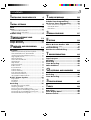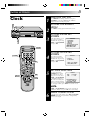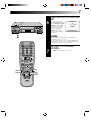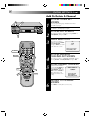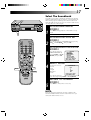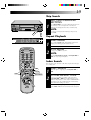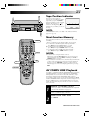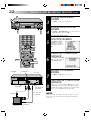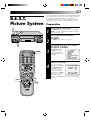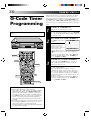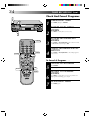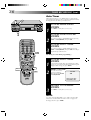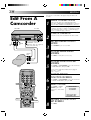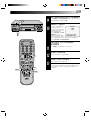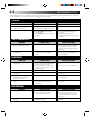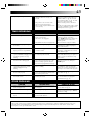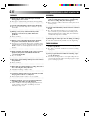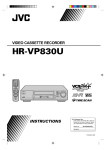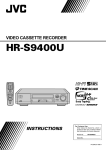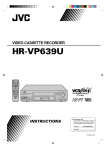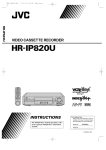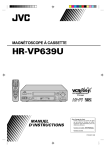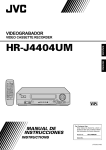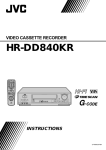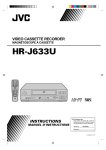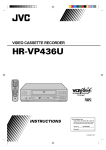Download JVC HR-J730KR User's Manual
Transcript
VIDEO CASSETTE RECORDER
HR-J730KR
POWER
A
B
ENTER
OSD
1
2
3
5
6
DAILY (M-F)
WEEKLY
4
7
8
C.RESET
AUX
CANCEL
0
9
TIMER
CH SKIP
TV
VOL.
CH
DISPLAY TV/VIDEO
TV
VCR
PLAY
REW
FF
STOP
RE C
MOR
C.ME
REW
PAUSE
SKIP SE
ARC
H
Y
ADD
U
MEN
OK
OK
FF
6
MENU
POWER
q
PUSH JOG
JOG
SHUTTLE
VIDEO (MONO) L–AUDIO–R
ILLUMI GUIDE
CH
dB
START
–20 15
MULTI BRAND
REMOTE CONTROL UNIT
8
6
4
2
0
2
4
L
6
+8
dB
–20 15
10
8
6
4
2
0
2
4
6
+8
A. DUB
R
ITR
C. MEMORY
10
ST
TIMER
AM
M EP PM
VIDEO SP
REC
PLAY
H
M
S
CANCEL/
C.RESET
PAUSE
INSTRUCTIONS
For Customer Use:
Enter below the Serial No. which is
located on the rear of cabinet. Retain
this information for future reference.
Model No.
HR-J730KR
Serial No.
PU30425-1931
2
Dear Customer,
Thank you for purchasing the JVC VHS video cassette recorder. Before use, please read the safety information and precautions
contained in the following pages to ensure safe use of your new VCR.
CAUTIONS
CAUTION
RISK OF ELECTRIC SHOCK
DO NOT OPEN
CAUTION:
TO REDUCE THE RISK OF ELECTRIC SHOCK.
DO NOT REMOVE COVER (OR BACK).
NO USER-SERVICEABLE PARTS INSIDE.
REFER SERVICING TO QUALIFIED SERVICE PERSONNEL.
The lightning flash with arrowhead symbol, within an equilateral
triangle, is intended to alert the user to the presence of
uninsulated "dangerous voltage" within the product's enclosure
that may be of sufficient magnitude to constitute a risk of electric
shock to persons.
The exclamation point within an equilateral triangle is intended to
alert the user to the presence of important operating and
maintenance (servicing) instructions in the literature
accompanying the appliance.
WARNING:
TO PREVENT FIRE OR SHOCK
HAZARD, DO NOT EXPOSE THIS
UNIT TO RAIN OR MOISTURE.
Failure to heed the following precautions may result in
damage to the VCR, remote control or video cassette.
1. DO NOT place the VCR . . .
... in an environment prone to extreme temperatures or
humidity.
... in direct sunlight.
... in a dusty environment.
... in an environment where strong magnetic fields are
generated.
... on a surface that is unstable or subject to vibration.
2. DO NOT block the VCR’s ventilation openings.
3. DO NOT place heavy objects on the VCR or remote control.
4. DO NOT place anything which might spill on top of the
VCR or remote control.
5. AVOID violent shocks to the VCR during transport.
**MOISTURE CONDENSATION
Moisture in the air will condense on the VCR when you move it
from a cold place to a warm place, or under extremely humid
conditions—just as water droplets form on the surface of a glass
filled with cold liquid. Moisture condensation on the head drum
will cause damage to the tape. In conditions where condensation may occur, keep the VCR’s power turned on for a few
hours to let the moisture dry.
**ABOUT HEAD CLEANING
Accumulation of dirt and other particles on the video heads may
cause the playback picture to become blurred or interrupted. Be
sure to contact your nearest JVC dealer if such troubles occur.
CAUTION:
This video cassette recorder should be used with AC
110V–220V`, 60Hz only.
To prevent electric shocks and fire hazards, DO NOT use
any other power source.
CAUTION:
TO PREVENT ELECTRIC SHOCK, MATCH WIDE
BLADE OF PLUG TO WIDE SLOT, FULLY INSERT.
ATTENTION:
POUR ÉVITER LES CHOCS ÉLECTRIQUES, INTRODUIRE
LA LAME LA PLUS LARGE DE LA FICHE DANS LA BORNE
CORRESPONDANTE DE LA PRISE ET POUSSER
JUSQU'AU FOND.
Note to CATV system installer:
This reminder is provided to call the CATV system
installer's attention to Article 820-40 of the NEC that
provides guidelines for proper grounding and, in particular,
specifies that the cable ground shall be connected to the
grounding system of the building, as close to the point of
cable entry as practical.
HOW TO USE THIS INSTRUCTION
MANUAL
● All major sections and subsections are listed in the Table
Of Contents on page 3. Use this when searching for
information on a specific procedure or feature.
● The Index on pages 48 – 49 lists frequently-used terms,
and the number of the first page on which they are used
or explained in the manual. This section also illustrates
the controls and connections on the front and rear panel,
the front display panel and the remote control.
● The Z mark signals a reference to another page for
instructions or related information.
● Operation buttons necessary for the various procedures
are clearly indicated through the use of illustrations at
the beginning of each major section.
BEFORE YOU INSTALL YOUR NEW
VCR . . .
. . . please read thoroughly the cautions on this page.
CAUTION:
Changes or modifications not approved by JVC could void
user's authority to operate the equipment.
n Cassettes marked "VHS" (or "S-VHS") can be used with this
video cassette recorder. However, only "VHS" recordings can
be played back in this model.
n HQ VHS is compatible with existing VHS equipment.
n G-Code is a trademark applied for by Gemstar Development
Corporation.
G-Code system is manufactured under licence from Gemstar
Development Corporation.
3
CONTENTS
I
NSTALLING YOUR NEW VCR
4
Basic Connections .................................. 4
I
NITIAL SETTINGS
5
Clock ..................................................... 5
Tuner ..................................................... 6
Set Receivable Channels ................................... 6
Add Or Delete A Channel ................................. 8
G-Code Setup ........................................ 9
S
T
IMER RECORDING
29
Instant Timer Recording (ITR) ................ 29
G-Code Timer Programming ................. 30
On-Screen Timer Programming ............ 32
Check And Cancel Programs ........................... 34
Auto SP/EP Timer ............................................ 35
Auto Timer ...................................................... 36
S
PECIAL FEATURES
37
TV Multi-Brand Remote Control ...................... 37
IMPLE PLAYBACK AND
RECORDING
12
Simple Playback .................................. 12
Simple Recording ................................. 13
P
LAYBACK AND RECORDING
FEATURES
14
Playback ............................................. 14
Still Picture/Frame-By-Frame Playback ............ 14
Slow Motion/Reverse Slow Motion ................. 14
Variable-Speed Search/Reverse Play ................ 15
High-Speed Search.......................................... 15
Manual Tracking ............................................. 16
Select The Soundtrack ..................................... 17
Superimpose ................................................... 18
Skip Search ..................................................... 19
Repeat Playback ............................................. 19
Index Search ................................................... 19
Instant ReView ................................................ 20
Counter Reset ................................................. 20
Counter Memory ............................................. 20
Tape Position Indicator .................................... 21
Next-Function Memory ................................... 21
AV COMPU LINK Playback ............................ 21
B.E.S.T. Picture System ......................... 23
Preparation ..................................................... 23
Recording ....................................................... 24
Playback ......................................................... 25
Recording ............................................ 26
Record One Program While
Watching Another ........................................... 26
Display Elapsed Recording Time ..................... 26
Receiving Stereo And Bilingual Programs ........ 27
To Record Stereo And Bilingual Programs ....... 27
To Record Monaural Programs ........................ 28
E
DITING
38
Edit From A Camcorder ........................ 38
Edit To Or From Another VCR ............... 40
Control Two JVC VCRs .................................... 40
Audio Dubbing .................................... 41
Random Assemble Editing .................... 42
T
ROUBLESHOOTING
44
Power ................................................. 44
Tape Transport ..................................... 44
Playback ............................................. 44
Recording ............................................ 44
Timer Recording ................................... 45
Other Problems. .................................. 45
Q
UESTIONS AND ANSWERS
46
Playback ............................................. 46
Recording ............................................ 46
Timer Recording ................................... 46
S
I
PECIFICATIONS
NDEX
47
48
Front View........................................... 48
Rear View ........................................... 48
Front Display Panel .............................. 49
Remote Control .................................... 49
4
INSTALLING YOUR NEW VCR
Basic
Connections
1
2
Antenna or Cable
Coaxial Cable
Flat Feeder
Matching Transformer
AC Power
Cord
Back of VCR
Video Cable
(not supplied)
AC
Outlet
ANTENNAIN (Antenna
or Cable
input)
3
RF
OUT
Audio Cable
(not supplied)
RF Cable
(supplied)
4
75 ohm terminal
300 ohm terminal
TV
5
CHECK CONTENTS
Make sure the package contains all of the accessories
listed in “SPECIFICATIONS” (Z pg. 47).
SITUATE VCR
Place the VCR on a stable, horizontal surface.
CONNECT VCR TO TV
The connection method you use depends on the type of
TV you have.
RF Connection
● To Connect To A TV With NO AV Input Terminals . . .
a– Disconnect the TV antenna from the TV.
b– Connect the TV antenna cable to the ANT IN jack
on the rear of the VCR.
c– Connect the supplied RF cable between the RF
OUT jack on the rear of the VCR and the TV’s
antenna terminal.
AV Connection
● To Connect To A TV With AV Input Terminals . . .
a– Connect the antenna, VCR and TV as shown in
the illustration.
b– Connect an Audio/Video Cable between the AUDIO
OUT and VIDEO OUT jacks on the rear of the VCR
and the AV IN jacks on the TV.
CONNECT VCR TO
POWER SOURCE
Connect the power plug to an AC outlet.
FINAL PREPARATION FOR
USE
Select the VCR channel (3 or 4) by setting the switch
on the rear of the VCR as shown in the illustration.
Turn on the power to the TV. You are now able to perform
simple playback (Z pg. 12) and recording (Z pg. 13).
Back of VCR
NOTES:
RF OUT
CH3 CH4
● The VCR channel is the channel on the TV which will display
the audio and video signals from the VCR. The VCR's CH3CH4 switch sets the VCR channel to CH3 or CH4.
● The CH3–CH4 switch is preset to the CH3 position.
Set to CH4 if CH3 is used for broadcasting in your area.
● If your TV has no AV input terminals, set the channel on the
TV to correspond to the CH3–CH4 switch on the back of the
VCR.
● Even if your TV has AV input terminals, you must connect it
to the VCR using an RF cable in order to record one show
while watching another (Z pg. 26).
● For full identification of the VCR's rear panel, refer to the
Index (REAR VIEW Z pg. 48).
5
INITIAL SETTINGS
1
M
EN
U
OK
POWER
Clock
6
q
2
CH5∞
3
TURN ON THE VCR
Press POWER. If watching channel 3 or 4, press
TV/VIDEO to select the VIDEO mode. VIDEO is
displayed on the front display panel.
ACCESS ON-SCREEN
MENU
Press MENU to bring up the Main Menu screen.
ACCESS INITIAL SET
SCREEN
At the Main Menu screen,
place the arrow next to
“INITIAL SET” by pressing
CH5∞ or PUSH JOG 5∞,
then press OK.
POWER
NUMBER
1
2
3
4
5
6
7
8
9
4
0
CH5∞
MAIN MENU
PROGRAM SET
FUNCTION SET
TUNER SET
=INITIAL SET
B.E.S.T.PICTURE SYSTEM
R.A. EDIT
PRESS (5,∞) THEN (OK)
PRESS (MENU) TO END
ACCESS CLOCK SET
SCREEN
Place the arrow at the
Initial Set screen next to
“CLOCK SET” by pressing
CH5∞ or PUSH JOG5∞ ,
then press OK.
INITIAL SET
=CLOCK SET
G-CODE SET-UP
PRESS (5,∞), THEN (OK)
PRESS (MENU) TO END
O
DE
VI
/
TV
OK
MENU
5
PUSH JOG
SET DATE AND TIME
Press the appropriate
CLOCK SET
NUMBER keys to set the
date and time (if only 1
DATE
1/ 1/96 MON
TIME
– – : – – AM
digit, press "0" first). Press
CH▲▼ or PUSH JOG5∞
to set AM/PM, then press
PRESS NUMBER KEY(0-9)
OK . The next setting that
OR ( 5,∞), THEN (OK)
can be set begins flashing.
PRESS (MENU) TO END
When you’re finished with
this set-up procedure, press MENU to start the clock.
NOTE:
CH▲▼ or PUSH JOG5∞ can be used to perform all
operations. (In this case, press OK after each setting.)
6
MAKE CORRECTIONS
To change any of the settings, press OK or PUSH JOG
™£ until the item you want to change blinks,
then set as in step 5.
6
INITIAL SETTINGS (cont.)
Set Receivable Channels
1
M
EN
U
OK
6
q
2
CH
POWER
1
2
3
4
5
6
7
8
9
3
4
CH
5
O
K
DE
VI
/
TV
TURN ON THE VCR
Press POWER. If watching on channel 3 or 4, press TV/
VIDEO to select the VIDEO mode. VIDEO is displayed
on the front display panel.
ACCESS MAIN MENU
SCREEN
Press MENU as many times as necessary .
ACCESS TUNER SET
SCREEN
Place the arrow next to "TUNER SET" by pressing
CH5∞ or PUSH JOG 5∞, then press OK.
ACCESS BAND SCREEN
Place the arrow next to
"BAND" by pressing
CH5∞ or PUSH JOG 5∞,
then press OK.
TUNER SET
=BAND
AFC
AUTO CHANNEL SET
MANUAL CHANNEL SET
PRESS (5,∞), THEN (OK)
PRESS (MENU) TO END
0
O
POWER
Tuner
OK
MENU
PUSH JOG
SET FREQUENCY BAND
If you receive your TV
BAND
channels from an external
TV
antenna, select "TV". If you
=CATV
receive your TV channels
from a cable TV system,
select "CATV". Place the
arrow next to your
PRESS (5,∞) TO SELECT
PRESS (MENU) TO END
choice by pressing CH5∞
or PUSH JOG5∞ , then
press MENU to return to the Tuner Set screen.
6
M
EN
U
OK
7
6
CH
q
PERFORM AUTO CHANNEL
SET
Place the arrow next to
"AUTO CHANNEL SET" by
pressing CH5∞ or PUSH
JOG5∞ , then press OK.
Receivable channels in
your area are automatically assigned to the
CH5∞ buttons, and
non-receivable channels
are skipped.
AUTO CHANNEL SET
CH
(TV)
2 ADD
SCANNING ...
PRESS (MENU) TO END
NOTES:
● At the end of Auto Channel Set, “SCAN COMPLETED” appears on screen.
● If the scan was unsuccessful, “SCAN COMPLETED–
NO SIGNAL” appears on screen. Check the band
setting and connections and start again.
1
2
3
4
5
6
7
8
9
7
0
CH
OK
MENU
PUSH JOG
RETURN TO NORMAL
SCREEN
Press MENU as many times as necessary.
8
INITIAL SETTINGS (cont.)
M
EN
U
OK
Add Or Delete A Channel
6
q
1
CH
2
3
NUMBER
1
2
3
4
5
6
7
8
9
CH
ADD
OK
NU
ME
Access by performing steps 2 and 3 of the Tuner
procedure on page 6.
● To add a channel, go to step 2.
● To delete a channel, skip to step 4.
ACCESS AFC SCREEN
Place the arrow next to "AFC" by pressing CH5∞ or
PUSH JOG5∞, then press OK.
MAKE SELECTION
Place the arrow next to
"SPCL" by pressing CH5∞
or PUSH JOG 5∞,
then press MENU to return
to the Tuner Set screen.
AFC
NORM
=SPCL
PRESS (5,∞) TO SELECT
PRESS (MENU) TO END
0
CH.SKIP
ACCESS TUNER SET
SCREEN
4
5
PUSH JOG
6
ACCESS MANUAL
CHANNEL SET SCREEN
Place the arrow next to "MANUAL CHANNEL SET" by
pressing CH5∞ or PUSH JOG5∞, then press OK.
STORE DESIRED CHANNEL
Input the channel number
by using the NUMBER keys
or by pressing CH5∞ or
PUSH JOG5∞, then press
ADD to add or CH.SKIP to
delete. Repeat for each
channel you want to store
or skip.
MANUAL CHANNEL SET
(CATV)
CH 125 SKIP
SELECT CH NO. AND
PRESS (ADD/SKIP)
PRESS (MENU) TO END
RETURN TO NORMAL
SCREEN
Press MENU as many times as necessary.
9
Depending on the TV or cable stations that you receive and the
channel numbers that they are received on in your area, you may
have to make certain changes in your VCR’s “Guide Channel Set”
menu to get proper results. Please read the following information
carefully to find out which tasks you need to perform.
M
EN
U
POWER
G-Code Setup
The G-Code timer programming system eliminates the need to
input channel, date, start and stop time data when setting the
timer record function. Simply key in the G-Code number for the
TV program you wish to record (found in most TV listings) and
the VCR’s timer is automatically programmed.
6
q
Before G-Code setup you must have performed the following
procedures:
● Clock setting (Z pg. 5)
● Tuner setting (Z pg. 6)
Channel Number Matching
Most TV listings have a chart indicating the “Guide Channel”
number assigned to each station for purposes of G-Code
programming. Check the chart in your TV listings and see if the
Guide Channel numbers listed for the stations you receive are
the same as the channel number on which each is received by
your VCR .
POWER
1
2
3
4
5
6
7
8
9
0
If the numbers match, go directly to “G-Code Timer Programming” (Z pg. 30).
If the numbers are different, and you want to be able to timer
record programs from those stations, you have to inform the
VCR of the mismatch. Go to step 1. If you will not want to timer
record from those stations, you can go directly to “G-Code
Timer Programming” (Z pg. 30).
1
EO
/
D
VI
TV
2
TURN ON THE VCR
Press POWER. If watching channel 3 or 4, press TV/
VIDEO to select the TV’s VIDEO mode. VIDEO is
displayed on the front display panel.
ACCESS MAIN MENU
SCREEN
Press MENU as many times as necessary.
MENU
CONTINUED ON NEXT PAGE.
10
OK
INITIAL SETTINGS (cont.)
6
3
CH
q
4
NUMBER
1
2
3
4
5
6
7
8
9
ACCESS INITIAL SET
SCREEN
Press CH5∞ or PUSH
JOG5∞ to place the
arrow next to “INITIAL
SET”, then press OK.
MAIN MENU
PROGRAM SET
FUNCTION SET
TUNER SET
= INITIAL SET
B.E.S.T. PICTURE SYSTEM
R.A. EDIT
PRESS (5,∞), THEN (OK)
PRESS (MENU) TO END
ACCESS G-CODE SET-UP
SCREEN
Press CH5∞ or PUSH
JOG5∞ to place the
arrow next to “G-CODE
SET-UP”, then press OK.
INITIAL SET
CLOCK SET
=G-CODE SET-UP
PRESS (5,∞), THEN (OK)
PRESS (MENU) TO END
0
CH
5
ACCESS GUIDE CHANNEL
SET SCREEN
Press CH5∞ or PUSH
JOG5∞ to place the
arrow next to “GUIDE
CHANNEL SET”, then
press OK.
G-CODE SET-UP
=GUIDE CHANNEL SET
GUIDE CHANNEL MAP
PRESS (5,∞), THEN (OK)
PRESS (MENU) TO END
OK
PUSH JOG
6
INPUT GUIDE CHANNEL
NUMBER
Press CH5∞ or PUSH
JOG5∞ or the appropriate
NUMBER keys to input the
Guide Channel number as
shown in the TV listing.
Then press OK.
GUIDE CHANNEL SET
GUIDE CH : VCR CH
1: 1
PRESS NUMBER KEY (0-9)
OR (5,∞), THEN (OK)
PRESS (MENU) TO END
M
EN
U
OK
11
6
q
7
INPUT RECEIVING CHANNEL
NUMBER
Press CH5∞ or PUSH JOG5∞ or the appropriate
NUMBER keys to input the number of the channel on
which the Guide Channel’s broadcasts are received.
Then press OK.
CH
● If there is more than one mismatch, repeat steps 6 and 7
for each instance.
NUMBER
1
2
3
4
5
6
7
8
9
8
9
RETURN TO G-CODE SETUP SCREEN
Press MENU.
CHECK INPUT DATA
Press CH5∞ or PUSH
JOG5∞ to place the
arrow next to “GUIDE
CHANNEL MAP”, then
press OK.
● The Guide Channel and
VCR channel numbers
you input appear on the
screen in ascending
order. Check to ensure
you’ve entered them
correctly.
● If you entered more than
10 sets of numbers, press
OK to see the next set of
numbers.
0
CH
OK
MENU
PUSH JOG
10
G-CODE SET-UP
GUIDE CHANNEL SET
=GUIDE CHANNEL MAP
PRESS (5,∞), THEN (OK)
PRESS (MENU) TO END
GUIDE CHANNEL MAP
GUIDE : VCR
6 : 47
12 : 41
33 : 28
GUIDE : VCR
10 : 55
15 : 38
67 : 49
PRESS (OK) TO NEXT
PRESS (MENU) TO END
RETURN TO NORMAL
SCREEN
Press MENU as many times as necessary.
You can now use G-Code for quick and simple timer programming (Z pg. 30).
12
SIMPLE PLAYBACK AND RECORDING
Simple
Playback
1
SHUTTLE
2
PLAY
ST
O
P/
EJ
EC
T
q
3
4
2
3
4
5
6
7
8
9
Make sure the window side is up, the rear label side is
facing you and the arrow on the front of the cassette is
pointing towards the VCR. Don’t apply too much
pressure when inserting.
● The VCR’s power comes on automatically.
● The counter is automatically reset to "0H 00M 00S".
● If the cassette's record safety tab has been removed,
playback begins automatically.
6
1
LOAD A CASSETTE
FIND PROGRAM START
POINT
If the tape is advanced past the start point, press REW
or turn the SHUTTLE ring to the left and release it.
To go forward, press FF or turn the SHUTTLE ring to the
right and release it.
START PLAYBACK
Press PLAY. "B.E.S.T. PICTURE SYSTEM" appears on
screen (Z pg. 25).
STOP PLAYBACK
Press STOP or STOP/EJECT. Then press STOP/EJECT
to remove the cassette.
Usable cassettes
PLAY
0
FF (Fast-Forward)
STOP
REW (Rewind)
● Compact VHS camcorder recordings can be played on
this video recorder. Simply place the recorded cassette
into a VHS Cassette Adapter and it can be used just like
any full-sized VHS cassette.
● This video recorder can record on regular VHS and
Super VHS cassettes. However, it will record and play
back regular VHS signals only. It is not possible to play
back Super VHS recordings.
13
Simple
Recording
1
PAUSE
2
6
q
ENTER
NUMBER
1
2
3
4
5
6
7
8
9
0
CH
SP/EP
PLAY
ST
O
P/
CH
EJ
EC
T
REC
3
4
5
6
LOAD A CASSETTE
Make sure the record safety tab is intact. If not, cover the
hole with adhesive tape before inserting the cassette.
SELECT RECORDING
CHANNEL
Press CH5∞. Or press the appropriate NUMBER keys,
then press ENTER. (The channel changes after a few
seconds whether you press ENTER or not.)
SET TAPE SPEED
Press SP/EP to set the recording speed.
START RECORDING
Press and hold REC and press PLAY on the remote
control, or press REC on the VCR's front panel.
B.E.S.T. takes place at the beginning of both the first
SP and the first EP recording after inserting the
cassette (Z pg. 24).
PAUSE/RESUME
RECORDING
Press PAUSE. Press PLAY to resume recording.
STOP RECORDING
Press STOP or STOP/EJECT. Then press STOP/EJECT to
remove the cassette.
Accidental erasure prevention
PLAY
PAUSE
● To prevent accidental recording on a recorded cassette,
remove its record safety tab.
To record on it later, cover the hole with adhesive tape.
STOP
REC
Record safety tab
14
PLAYBACK AND RECORDING FEATURES
Take advantage of special functions possible with the recorder’s
controls or the remote control.
Playback
NOTE:
Refer to the SHUTTLE ring illustration below as you read the
following procedures.
v e rs e
Re low
s
Slow
motio
n
y
CH
search
PLAY
JO
G
q
sea
6
Pl
a
ard
Forw rch
Reverse
la
e
rs
y
Re
p ve
SHUTTLE
PAUSE
Still
Still Picture/Frame-ByFrame Playback
1
1
2
3
4
5
6
7
8
9
2
0
CH
PAUSE DURING PLAYBACK
Press PAUSE. If there is vertical jitter, use the CH 5 or ∞
button to correct the picture.
ACTIVATE FRAME-BYFRAME PLAYBACK
Turn the JOG dial to the right for forward frame-byframe playback, or to the left for reverse frame-by-frame
playback.
OR
AY
PL
Press PAUSE.
OR
Press PUSH JOG ™ or £.
PAUSE
PUSH JOG
To resume normal playback, press PLAY.
Slow Motion/
Reverse Slow Motion
1
ACTIVATE SLOW-MOTION
PLAYBACK
During playback or still, turn the SHUTTLE ring to the
right for forward slow motion, or to the left for reverse
slow motion (refer to the illustration above).
OR
During still picture, press and hold PUSH JOG ™ or
£. Release to return to still picture.
To resume normal playback, press PLAY.
15
SHUTTLE
Variable-Speed Search/
Reverse Play
1
6
q
ACTIVATE VARIABLE-SPEED
SEARCH
During playback or still, turn the SHUTTLE ring to the
right for forward variable-speed search, or to the left for
reverse variable-speed search (refer to the illustration on
page 14).
OR
During playback, press PUSH JOG ™ or £.
PLAY
● To increase the speed in the forward direction,
press £.
● To decrease the speed in the forward direction,
press ™.
● To play in reverse slow motion, and in reverse play
mode, continue to press ™ after selecting all the
forward slow motion modes.
To resume normal playback, press PLAY.
1
2
3
4
5
6
7
8
9
High-Speed Search
PLAY
0
1
FF
REW
ACTIVATE HIGH-SPEED
SEARCH
During playback or still, turn the SHUTTLE ring all the
way to the right for forward high-speed search, or to the
left for reverse high-speed search.
● For forward search with a visible picture, during
playback or still turn the SHUTTLE ring all the way to
the right and release it within 1 second.
● For reverse search with a visible picture, during
playback or still turn the SHUTTLE ring all the way to
the left and release it within 1 second.
OR
PUSH JOG
During playback or still press FF for forward high-speed
search, or REW for reverse high-speed search.
To resume normal playback, press PLAY.
NOTE:
For short searches, during playback or still press and hold FF or
REW for over 2 seconds. When released, normal playback
resumes.
16
PLAYBACK AND RECORDING FEATURES (cont.)
Manual Tracking
Once playback begins, the VCR’s automatic tracking function is
engaged. If noise appears in the picture, you can override this
and make the adjustment manually.
6
q
CH
1
2
1
2
3
4
5
6
7
8
9
0
CH
3
ENGAGE MANUAL
TRACKING MODE
During playback, press the CH5∞ buttons on the
VCR's front panel simultaneously to cancel the
automatic tracking mode and enable manual tracking
adjust.
ADJUST MANUAL
TRACKING
Press CH5∞ on the VCR's front panel or remote. Press
lightly for fine adjust, or press and hold for coarse
adjust. Watch the screen and continue adjusting until
optimum picture and sound quality are achieved.
RE-ENGAGE AUTOMATIC
TRACKING
Press the CH5∞ buttons on the VCR's front panel
simultaneously.
● When automatic tracking is re-engaged, video
calibration is automatically activated.
NOTE:
During slow-motion playback, simply press CH5 or ∞ on the
VCR's front panel or remote to adjust tracking.
17
Your VCR can record two soundtracks simultaneously (Normal
and Hi-Fi) and play back the selected one, or both together. Or,
when viewing a pre-recorded tape that contains both a main
and a sub audio track, you can choose to listen to either one by
selecting either "L" or "R" in step 4.
M
EN
U
OK
Select The Soundtrack
6
q
CH
1
1
2
3
4
5
6
7
8
9
2
0
CH
OK
MENU
3
4
PUSH JOG
ACCESS MAIN MENU
SCREEN
Press MENU during playback or when VCR is in stop
mode.
● If the G-CODE screen appears press MENU again.
ACCESS FUNCTION SET
SCREEN
Place the arrow next to "FUNCTION SET" by pressing
CH5∞ or PUSH JOG5∞, then press OK.
ACCESS AUDIO MONITOR
SCREEN
Place the arrow next to
"AUDIO MONITOR" by
pressing CH5∞ or PUSH
JOG5∞ , then press OK.
FUNCTION
AUTO TIMER
SUPERIMPOSE
AUDIO SELECT
=AUDIO MONITOR
AUX INPUT
AUTO SP/EP TIMER
SPECIAL FUNCTION
PRESS (5,∞), THEN (OK)
PRESS (MENU) TO END
SELECT MODE
You have five choices:
a– Hi-Fi
b– Left
c– Right
d– Normal
e– Mix
AUDIO MONITOR
=HI-FI
L
R
NORM
MIX
PRESS (5,∞) TO SELECT
PRESS (MENU) TO END
Place the arrow next to
your choice by pressing CH5∞ or PUSH JOG 5∞.
5
RETURN TO NORMAL
SCREEN
Press MENU as many times as necessary.
NOTE:
If the tape being played back has no Hi-Fi soundtrack, the
Normal soundtrack will be heard no matter what choice you
make at the Audio Monitor screen.
18
PLAYBACK AND RECORDING FEATURES (cont.)
This function, switchable between ON and OFF, determines
whether or not operational indicators will appear on screen.
M
EN
U
OK
Superimpose
6
q
CH
1
2
OSD
1
2
3
4
5
6
7
8
9
3
0
ACCESS MAIN MENU
SCREEN
Press MENU as many times as necessary.
ACCESS FUNCTION SET
SCREEN
Place the arrow next to "FUNCTION SET" by pressing
CH5∞ or PUSH JOG5∞, then press OK.
ACCESS SUPERIMPOSE
SCREEN
Place the arrow next to
"SUPERIMPOSE" by
pressing CH5∞ or PUSH
JOG5∞, then press OK.
CH
4
OK
MENU
FUNCTION
AUTO TIMER
=SUPERIMPOSE
AUDIO SELECT
AUDIO MONITOR
AUX INPUT
AUTO SP/EP TIMER
SPECIAL FUNCTION
PRESS (5,∞), THEN (OK)
PRESS (MENU) TO END
SELECT MODE
Place the arrow next to
"ON" or "OFF" by pressing
CH5∞ or PUSH JOG5∞ .
SUPERIMPOSE
=ON
OFF
PUSH JOG
PRESS (5,∞) TO SELECT
PRESS (MENU) TO END
To recall an indication
5
1 Press OSD.
n All indications corresponding to the current status are
displayed for 5 seconds, leaving the counter information,
and RECORD/PAUSE if in the Record Pause mode, on
the screen. (No indication during still and search.)
2 Press OSD again to clear the display.
RETURN TO NORMAL
SCREEN
Press MENU as many times as necessary.
NOTE:
If you engage the Record Pause mode, RECORD/PAUSE is
displayed whether "SUPERIMPOSE" is set to "ON" or "OFF".
The superimposed indication on the TV screen tells you what the VCR is doing.
Tuned-in channel or AUX(iliary) mode
When the channel is changed, the new
channel is displayed on the screen for 5
seconds.
Type of Broadcast
Clock time
Tape position indicator
"Cassette Loaded" mark
When a cassette is loaded, the mark is
displayed for 5 seconds. It blinks when the
VCR's EJECT button is pushed.
CH 125
STEREO
THU 12:00 AM
B
NORM
HIFI
+
+
RECORD
PAUSE
] SP
+
E
INDEX-1
MEMORY OFF
COUNT
–1:23:45
Operation mode
When the operation mode is changed,
the new mode is displayed — RECORD
(5 sec.), PLAY (5 sec.), FF/REW (5 sec.
when engaged from Stop mode),
RECORD PAUSE (for as long as Pause is
engaged), and ITR *:** (5 sec.).
Tape speed indicator
INDEX indication
Audio mode indicators
Counter reading
Counter memory on/off
19
Skip Search
1
6
PLAY
O
ST
H
M
S
1
2
3
4
5
6
7
8
9
NOTE:
Repeat Playback
PLAY
SP
1
2
START REPEAT
Press and hold PLAY (until "PLAY" blinks on the front
display panel) during playback, then release.
● The entire tape is played back 20 times.
STOP REPEAT
To stop, press STOP at any time.
NOTE:
Pressing PLAY, REW, FF, PAUSE or PUSH JOG ™ or
£ also stops Repeat Playback.
Index Search
0
AY
PL
This function seeks out index codes that are placed on the tape
at recording start.
FF
PAUSE
REW
SKIP SEARCH
ST
O
P
VIDEO
Press SKIP SEARCH 1 to 4 times during playback. Each
press initiates a 30-second period of fast- motion
playback. Normal playback resumes automatically.
To return to normal playback during a Skip Search,
press PLAY.
P
q
SKIP OVER UNWANTED
SECTIONS
1
2
START SEARCH
While the tape is stopped, press PUSH JOG ™ or
£.
ACCESS DISTANT CODE
SH
PU
To access a recording 2–9 index codes away, press
PUSH JOG ™ or £ repeatedly until the correct
number is displayed on screen (only if SUPERIMPOSE is
set to ON (Z pg. 18). Playback begins automatically
when desired recording is located.
G
JO
● To find the very beginning of the desired program,
press REW or FF and search visually for the start point.
20
PLAYBACK AND RECORDING FEATURES (cont.)
Instant ReView
At the press of a button, you can power up your VCR, rewind the
tape and begin viewing the most recent timer-recorded program.
1
6
C.
M
C.RESET
EM
O
STOP
RY
q
ACTIVATE INSTANT REVIEW
After ensuring that the VCR is off and the Timer mode is
disengaged, press REVIEW.
● The power comes on and the VCR searches for the
index code indicating the start of the last timer-recorded
program, then begins playback automatically.
● You can access a program 2–9 index codes away
from the current position on the tape. If, for example,
you have 5 programs recorded and you want to
watch the third one, press REVIEW three times.
● To find the very beginning of the desired program,
press REW or FF and search visually for the program’s
start point.
REVIEW
Counter Reset
C.RESET
1
2
3
4
5
6
7
8
9
1
0
RESET COUNTER TO ZERO
Press C.RESET.
NOTE:
By pressing the DISPLAY button, you can change the
display to show the counter reading, channel number
or clock time. (Channel number is not displayed during
playback.)
DISPLAY
FF
REW
Counter Memory
When activated, this feature returns the tape to counter position
“zero”.
STOP
C.MEMORY
1
2
ACTIVATE COUNTER
MEMORY
Press C.RESET during playback at a point you want to have
quick access to later. The counter reads “0H 00M 00S”.
Then press C.MEMORY. The Counter Memory indicator
in the front display panel lights.
RETURN TO COUNTER
POSITION ZERO
Press STOP (during playback), then press REW. The
tape rewinds and stops at approximately “0H 00M 00S”
automatically.
● To cancel Counter Memory, press C.MEMORY.
21
POWER
SHUTTLE
Tape Position Indicator
The Tape position indicator
appears on screen when, from the
stop mode, you press FF, REW or
perform an Index Search or Instant
ReView. The position of " " in
relation to "B" (Beginning) or "E"
(End) shows you where you are on
the tape.
6
q
B
+
+
COUNT
+
E
0:33:27
PLAY
NOTE:
SUPERIMPOSE must be set to ON, or the indicator will not
appear (Z pg. 18).
Next-Function Memory
POWER
1
2
3
4
5
6
7
8
9
TIMER
PLAY
0
FF
REW
The Next Function Memory “tells” the VCR what to do after
rewinding.
* Before continuing, ensure that the VCR is in stop mode.
a– For Automatic Start Of Playback After Tape Rewind . . .
. . . press REW, then press PLAY within 2 seconds.
b– For Automatic Power Off After Tape Rewind . . .
. . . press REW, then press POWER within 2 seconds.
c– For Automatic Timer Standby After Tape Rewind . . .
. . . press REW, then press TIMER within 2 seconds.
NOTES:
● To do the above using the VCR's controls:
During Stop, turn the SHUTTLE all the way to the left and
release it instead of pressing REW, and then press PLAY or
POWER within 2 seconds.
● If you want the "next function" to automatically start when the
counter reads "0H 00M 00S" (instead of at the beginning of
the tape), press C. MEMORY so that the counter memory
indicator appears on the front display panel before pressing
REW.
C.MEMORY
AV COMPU LINK Playback
Your VCR is compatible with JVC’s AV COMPU LINK components,
including amplifiers (or receivers) and televisions. AV COMPU
LINK provides one touch control of the audio and video components that are linked via their AV COMPU LINK connectors.
For example: simply load a cassette in the VCR and press PLAY
and the AV COMPU LINK components automatically power on,
the TV's VIDEO mode is selected and the VCR goes into play
mode. (PLAY need not be pressed if the cassette's record safety
tab is removed.)
1
2
MAKE CONNECTION
Connect your VCR to an AV COMPU LINK component
as shown in the illustration on page 22.
● The mini-plug cable is a mono 3.5 mm mini-plug to
mono 3.5 mm mini-plug connector.
TURN ON THE VCR
Press POWER.
CONTINUED ON NEXT PAGE.
22
MENU
PLAYBACK AND RECORDING FEATURES (cont.)
O
K
3
6
CH
PLAY
q
1
2
3
4
5
6
7
8
9
4
5
0
CH
ACCESS MAIN MENU
SCREEN
Press MENU as many times as necessary.
ACCESS FUNCTION SET
SCREEN
Press CH5∞ or PUSH JOG 5∞ to place the arrow next
to “FUNCTION SET”, then press OK.
ACCESS SPECIAL
FUNCTION SCREEN
Press CH5∞ or PUSH
JOG 5∞ to place the
arrow next to “SPECIAL
FUNCTION”, then press
OK.
FUNCTION
AUTO TIMER
SUPERIMPOSE
AUDIO SELECT
AUDIO MONITOR
AUX INPUT
AUTO SP/EP TIMER
=SPECIAL FUNCTION
PRESS (5,∞), THEN (OK)
PRESS (MENU) TO END
PLAY
OK
MENU
PUSH JOG
6
ENABLE AV COMPU LINK
PLAYBACK
Press CH5∞ or PUSH JOG
5∞ to place the arrow next
to “AV COMPU LINK”.
SPECIAL FUNCTION
R.A. EDIT/PAUSE
=AV COMPU-LINK
PRESS (5,∞) TO SELECT
PRESS (MENU) TO END
Example
AUDIO OUT
Your VCR
7
VIDEO OUT
PAUSE/SPECIAL
FUNCTION
Mini-plug cable
(not supplied)
VIDEO IN
AUDIO IN
AV COMPU LINK
Television
AV COMPU LINK II
(VCR ONLY)
8
RETURN TO NORMAL
SCREEN
Press MENU as many times as necessary.
PERFORM AV COMPU LINK
PLAYBACK
Simply insert a cassette and press PLAY (if the cassette’s
record safety tab has been removed, playback begins
automatically). Linked components are turned on, and
the TV set to its VIDEO mode, automatically!
NOTE:
Connection varies depending on the type of JVC TV you have.
Please refer to the TV’s instruction manual when making this
connection.
23
Preparation
1
M
EN
U
OK
6
q
2
CH
POWER
B.E.S.T.
Picture System
Your VCR is equipped with the B.E.S.T. (Biconditional Equalized
Signal Tracking) feature, which checks the condition of the tape
in use during recording and playback, and compensates to
provide the highest-possible recording and playback pictures.
*The default setting for both recording and playback is "ON".
POWER
1
2
3
4
5
6
7
8
9
0
CH
EO
ID
V
V/
T
MENU
OK
PUSH JOG
3
4
TURN ON THE VCR
Press POWER. If watching channel 3 or 4, press TV/
VIDEO to select the VIDEO mode. VIDEO is displayed
on the front display panel.
ACCESS MAIN MENU
SCREEN
Press MENU as many times as necessary.
ACCESS B.E.S.T. PICTURE
SYSTEM SCREEN
Press CH5∞ or PUSH
JOG5∞ to place the
arrow next to “B.E.S.T.
PICTURE SYSTEM”, then
press OK.
MAIN MENU
PROGRAM SET
FUNCTION SET
TUNER SET
INITIAL SET
= B.E.S.T. PICTURE SYSTEM
R.A. EDIT
PRESS (5,∞), THEN (OK)
PRESS (MENU) TO END
SELECT MODE
Place the arrow next to
B.E.S.T. PICTURE SYSTEM
"ON" by pressing CH5∞
RECORDING = ON
or PUSH JOG 5∞, then
OFF
press OK to move the
PLAYBACK
= ON
arrow to the Playback
OFF
section. Set Playback to
"ON", then press MENU as
PRESS (5,∞), THEN (OK)
PRESS (MENU) TO END
many times as necessary to
return to the normal
screen. (Pressing OK returns the arrow to the Recording
section.)
24
PLAYBACK AND RECORDING FEATURES (cont.)
Recording
PAUSE
Perform steps 1 – 3 on page 13 ("Simple Recording") before
continuing.
1
6
q
PLAY
REC
START RECORDING
Press and hold REC and
press PLAY on the remote
control, or press REC on
the VCR's front panel.
● The VCR takes about 7
seconds to assess the
quality of the tape in
use, then recording
begins with the picture
level optimized.
NOTES:
1
2
3
4
5
6
7
8
9
0
AY
PL
REC
PAUSE
DURING B.E.S.T.
START
END
+
+
+
B.E.S.T.PICTURE SYSTEM
B.E.S.T. COMPLETE
● B.E.S.T. occurs immediately prior to both the
first SP and the first EP
recording after inserting
the cassette. It does not
START
END
take place during
+
+
+
recording.
B.E.S.T.PICTURE SYSTEM
● In the case of timer
recording, B.E.S.T. takes place for both SP and EP
before the first timer recording after inserting the
cassette (regardless of the tape speed selected for that
recording).
● Once the cassette is ejected, the B.E.S.T. data is
canceled. The next time the cassette is used for
recording, B.E.S.T. is re-performed.
● While B.E.S.T. is operative, the PAUSE button will not
function.
● SUPERIMPOSE must be set to "ON" or the B.E.S.T.
Picture System screen will not appear (Z pg. 18).
ATTENTION:
n As B.E.S.T. takes place before recording actually starts,
there is a delay of about 7 seconds after REC and PLAY on
the remote, or REC on the VCR's front panel, are pressed.
To make sure you record the desired scene or program
completely, first perform the following steps:
1) Press and hold PAUSE, and press REC to engage the
RECORD PAUSE mode.
● The VCR then automatically checks the condition of
the tape and, after about 7 seconds, re-enters RECORD
PAUSE.
2) Press PLAY to start recording.
n If you want to bypass B.E.S.T. and start recording right
away, set "RECORDING" to "OFF" in step 4 of the
Preparation procedure (Z pg. 23).
25
Playback
The VCR assesses the quality of the tape once you initiate
playback.
Before beginning, perform steps 1 and 2 on page 12.
6
q
PLAY
1
START PLAYBACK
Press PLAY.
● The VCR adjusts the
playback picture quality
based on the quality of
the tape in use.
NOTES:
1
2
3
4
5
6
7
8
9
PLAY
0
B.E.S.T.PICTURE SYSTEM
● When using rental tapes, or tapes recorded on other
VCRs, set “PLAYBACK” in step 4 of the Preparation
procedure to either “ON” or “OFF” as desired
(Z pg. 23).
● The B.E.S.T. Picture System screen only appears at the
beginning of automatic tracking. Even though the
screen doesn't appear after that, the B.E.S.T. function
is operative.
● SUPERIMPOSE must be set to "ON" or the B.E.S.T.
Picture System screen will not appear (Z pg. 18).
26
PLAYBACK AND RECORDING FEATURES (cont.)
Record One Program While
Watching Another
Recording
1
6
q
2
OSD
1
2
3
4
5
6
7
8
9
0
C.RESET
EO
ID
/V
TV
ENGAGE TV MODE
During recording...
● If using the RF connection (Z pg. 4), press TV/
VIDEO. The VCR's VIDEO indicator goes out and the
TV broadcast being recorded disappears.
● If using the AV connection ( Z pg. 4), change the
TV's input mode from AV to TV.
SELECT CHANNEL FOR
VIEWING
Use the TV’s channel selector to set the channel you
want to watch.
Display Elapsed Recording
Time
1
2
RESET COUNTER TO ZERO
Before recording starts, press C.RESET. The counter
resets to zero and displays the exact elapsed time as the
tape runs.
DISPLAY ELAPSED TIME ON
SCREEN
During recording, press OSD at any time to see the
elapsed time. All indications corresponding to the
current status of the VCR are displayed for 5 seconds.
The counter display remains on the screen indicating the
elapsed time. Press OSD again to remove the display.
● Make sure "SUPERIMPOSE" is set to "ON" (Z pg. 18).
27
Receiving Stereo And Bilingual Programs
Your VCR's built-in MTS decoder enables reception of MultiChannel TV Sound broadcasts.
● When receiving a stereo broadcast, "STEREO" appears on the
TV screen, and "ST" appears on the recorder's front display
panel.
● When receiving a bilingual broadcast, "BILINGUAL" appears
on the TV screen. (No indication on the front display panel.)
6
q
To Record Stereo And Bilingual Programs
dB
–20 15
10
8
6
4
2
0
2
4
L
6
+8
dB
–20 15
10
8
6
4
2
0
2
4
6
+8
R
ITR
ST
TIMER
AM
M EP PM
VIDEO SP
REC
PLAY
H
M
S
To record a stereo program...
... Select "STEREO/BILINGUAL" at the AUDIO SELECT screen
(Z pg. 28).
PAUSE
ST(ereo) indicator
To play back a recorded stereo program...
... Select "Hi-Fi" at the AUDIO MONITOR screen (Z pg. 17).
To record a bilingual program...
... Select "STEREO/BILINGUAL" at the AUDIO SELECT screen
(Z pg. 28). Both the main and sub audio will be recorded.
To play back a recorded bilingual program...
... Select "L (main audio)" or "R (sub audio)" as required at the
AUDIO MONITOR screen (Z pg. 17).
28
PLAYBACK AND RECORDING FEATURES (cont.)
If the quality of stereo sound is poor, perform the following
steps before starting recording.
M
EN
U
OK
To Record Monaural Programs
6
q
CH
1
2
1
2
3
4
5
6
7
8
9
0
CH
3
4
ACCESS MAIN MENU
SCREEN
Press MENU as many times as necessary.
ACCESS FUNCTION SET
SCREEN
Place the arrow next to "FUNCTION SET" by pressing
CH5∞ or PUSH JOG5∞, then press OK.
ACCESS AUDIO SELECT
SCREEN
Place the arrow next to "AUDIO SELECT" by pressing
CH5∞ or PUSH JOG5∞, then press OK.
SELECT MODE
Place the arrow next to
"MONO" by pressing
CH5∞ or PUSH JOG 5∞.
AUDIO SELECT
STEREO/BILINGUAL
=MONO
PRESS (5,∞) TO SELECT
PRESS (MENU) TO END
MENU
OK
PUSH JOG
5
RETURN TO NORMAL
SCREEN
Press MENU as many times as necessary.
NOTES:
● If you record a builingual program with "AUDIO SELECT" set
to "MONO", only the main audio will be recorded.
● If "AUDIO SELECT" is set to "MONO", stereo and bilingual
broadcasts being received will be output in monaural, even
though the relevant indicator, STEREO or BILINGUAL,
appears on the screen.
29
TIMER RECORDING
Instant Timer
Recording
(ITR)
6
This easy method lets you record for from 30 minutes to 6 hours
(selectable in 30-min. increments), and shuts the VCR off after
recording is finished.
1
2
3
q
REC
START RECORDING
Press REC.
ENGAGE ITR MODE
Press REC again. ITR blinks and 0:30 appears on the
front display panel.
SET RECORDING
DURATION
If you want to record for more than 30 minutes, press
REC to extend the time. Each press extends recording
time by 30 minutes.
NOTES:
REC
ITR
VIDEO
SP
● You can only perform ITR using the REC button on the VCR's
front panel.
● After you set the time, the previous display reappears.
● To check remaining recording time, press REC once during
recording and the remaining time is displayed for about 5
seconds. Be careful not to press again during this 5 seconds,
or you’ll add 30 more minutes to the recording.
30
TIMER RECORDING
G-Code Timer
Programming
If you aren't going to use the Illumi-Guide feature, go directly to
step 1.
1
OK
Before G-Code Timer programming, see "G-Code Setup" on
page 9.
During G-Code and on-screen timer programming, the IllumiGuide feature tells you which button on the remote control
must be pressed next by lighting it up. To use this feature, with
the TV/VCR switch set to "VCR", press ILLUMI GUIDE before
performing step 2. (MENU, REW, PLAY, FF light up at this time.)
6
q
NUMBER
CANCEL
1
2
3
4
5
6
7
8
9
2
0
TV/VCR
EO
ID
/V
TV
OK
MENU
ILLUMI GUIDE
When Using The Illumi-Guide Feature
● Buttons light or blink on the remote control for
approximately 10 seconds. If the button or buttons extinguish
during timer programming, press ILLUMI GUIDE and the
button or buttons previously lit or blinking come back on. If
the button or buttons do not re-light or start blinking again,
press MENU as many times as necessary to return to the
normal screen and extinguish all illuminated buttons,
and re-perform the timer programming procedure from the
beginning.
● If for some reason the remote control's signal is not received
by the VCR, press MENU as many times as necessary to
return to the normal screen and extinguish all
illuminated buttons, and re-perform the timer programming
procedure from the beginning.
3
LOAD A CASSETTE
Make sure the record safety tab is present.
● The VCR’s power comes on automatically.
● If you’re watching on channel 3 or 4, press TV/VIDEO
to select the VIDEO mode. VIDEO is displayed on the
front display panel.
ACCESS G-CODE SCREEN
Press MENU on the remote
control.
G-CODE
● The clock must be set in
order to access the GCode screen. If you
haven’t set the clock, the
PRESS NUMBER KEY(0-9)
PRESS (MENU) TO MAIN MENU
Main Menu screen
appears when you press
MENU. Refer to page 5 for the clock setting procedure.
● If you are using the Illumi-Guide feature, OK blinks
when the following buttons are lit: NUMBER keys
(0 – 9), CANCEL and MENU.
ENTER G-CODE NUMBER
Press the appropriate NUMBER keys to enter the GCode number printed in the TV listings for the TV
program you wish to record.
● To make corrections, press CANCEL and input the
correct G-Code number.
● If the G-Code number you input is incorrect,
"ERROR" may appear on the screen to advise you of
the error. This happens when the G-Code number is
for a program which has already passed. "ERROR" is
displayed for about 4 seconds and the G-Code screen
reappears (step 2).
● If you are using the Illumi-Guide feature, OK blinks
when the following buttons are lit: NUMBER keys
(0 – 9), CANCEL and MENU.
4
M
EN
U
OK
31
CH
q
NUMBER
2
3
4
5
6
7
8
9
5
NUMBER "9"
TIMER
CH
6
N
U
M
BE
R
"8
"
0
Press OK and the Program
screen appears.
The G-Code number you
entered appears in the
Program screen. Check to
make sure it’s accurate.
PROGRAM 1
(G-CODE 12345678)
DATE
7/10 WED
START
8:00 PM
STOP
9:00 PM
CHANNEL
8 SP
PRESS (8=DAILY, 9=WEEKLY
SP/EP=REC SPEED)
● To timer-record daily or
PRESS (MENU) TO END
weekly serials, press
DAILY (NUMBER “8”) or
WEEKLY (NUMBER “9”). “DAILY” or “WEEKLY”
appears on the Program screen.
● If you made a mistake, press CANCEL and, after
pressing MENU as many times as necessary to access
the G-Code screen, input the correct G-Code number.
● If you are using the Illumi-Guide feature, OK blinks
when the following buttons are lit: NUMBER keys
(0 – 9), CANCEL and MENU.
6
1
CHECK INPUT DATA
SET TAPE SPEED
Press SP/EP.
CHECK/CORRECT INPUT
DATA
If the data is correct as it is, go to step 7. If not, press
OK or PUSH JOG ™£ until the item you want to
change begins to blink. Then press the appropriate
NUMBER keys, CH5∞ or PUSH JOG 5∞ to obtain
the desired setting.
SP
/E
P
● If you are using the Illumi-Guide feature, OK blinks
when the following buttons are lit: NUMBER keys
(0 – 9), CANCEL and MENU.
OK
MENU
PUSH JOG
7
8
RETURN TO NORMAL
SCREEN
Press MENU as many times as necessary.
● Press just once to access the Auto Timer screen
(Z pg. 36).
● If you are using the Illumi-Guide feature, all buttons
go out.
ENGAGE TIMER MODE
Press TIMER. The VCR turns off automatically.
NOTES:
● To disengage the timer before recording starts, press TIMER
again. Pressing once more re-engages it.
● In case of a power failure after programming, the VCR’s
memory backup keeps your selections for 18 hours.
● Backup time becomes shorter as the unit's internal parts
become old. When this occurs, please consult your nearby
JVC dealer.
32
TIMER RECORDING (cont.)
If you aren't going to use the Illumi-Guide feature, go directly to
step 1.
1
M
EN
U
OK
On-Screen
Timer
Programming
You can directly program the VCR’s timer to record up to 8
shows, as far as a year in advance. Remember, the clock must
be set before you can program the timer (Z pg. 5).
Or you can use the Illumi-Guide feature, where the remote
control tells you which button to press next by lighting it up. To
use the Illumi-Guide feature, with the TV/VCR switch set to
"VCR", press ILLUMI GUIDE before performing step 2. (MENU,
REW, PLAY, FF light up at this time.)
6
CH
q
NUMBER
1
2
3
4
5
6
7
8
9
2
0
CH
3
OK
MENU
PUSH JOG
ILLUMI GUIDE
When Using The Illumi-Guide Feature
● Buttons light or blink on the remote control for
approximately 10 seconds. If the button or buttons extinguish
during timer programming, press ILLUMI GUIDE and the
button or buttons previously lit or blinking come back on. If
the button or buttons do not re-light or start blinking again,
press MENU as many times as necessary to return to the
normal screen and extinguish all illuminated buttons,
and re-perform the timer programming procedure from the
beginning.
● If for some reason the remote control's signal is not received
by the VCR, press MENU as many times as necessary to
return to the normal screen and extinguish all
illuminated buttons, and re-perform the timer programming
procedure from the beginning.
4
LOAD A CASSETTE
Make sure the record safety tab is intact. If not, cover
the hole with adhesive tape, then load.
● The VCR comes on, and the counter is reset,
automatically.
● If watching channel 3 or 4, press TV/VIDEO to select
the VIDEO mode. VIDEO is displayed on the front
display panel.
ACCESS ON-SCREEN
MENU
Press MENU as many times as necessary to bring up the
Main Menu screen.
● If you are using the Illumi-Guide feature, OK blinks
when the following buttons are lit: NUMBER keys
(0 – 9), CANCEL and MENU.
ACCESS PROGRAM SET
SCREEN
Make sure the arrow is to
the left of "PROGRAM
SET", then press OK.
PROGRAM 1
DATE
START
STOP
CHANNEL
--/-- - : - - AM
- - : - - AM
- - SP
● If you are using the
Illumi-Guide feature, OK
PRESS NUMBER KEY(0-9)
blinks when the
OR (5,∞), THEN (OK)
following buttons are lit:
PRESS (MENU) TO END
NUMBER keys (0 – 9),
PUSH JOG, CANCEL and MENU.
SELECT PROGRAM
NUMBER
Press the appropriate NUMBER keys or CH5∞ or PUSH
JOG 5∞ to select a vacant program number, then press
OK. The first time you do this, all numbers will be vacant,
so just press OK when the screen appears.
● If you are using the Illumi-Guide feature, OK blinks
when the following buttons are lit: NUMBER keys
(0 – 9), PUSH JOG, CANCEL and MENU.
5
M
EN
U
OK
33
6
CH
NUMBER
2
3
4
5
6
7
8
9
** You can record selected programs at the same time
every weekday, or once a week. Before entering the
month, press NUMBER key “8” (DAILY) or “9”
(WEEKLY). Either "DAILY" or "WEEKLY" appears.
Press again and "DAILY" or "WEEKLY" disappears.
NUMBER "9"
TIMER
"8
"
0
6
N
U
M
BE
R
CH
OK
MENU
PUSH JOG
EXAMPLE
If you program the VCR to timer
record a show on September 6
on channel 40 from 12:00 noon
to 1:00 PM in SP mode, the
screen will look like this:
Press the appropriate NUMBER keys to set the date,
start/stop time and channel number. Press CH5∞ or
PUSH JOG 5∞ to set AM/PM and tape speed. Press
OK after AM/PM, channel number and tape speed
settings. The next setting that can be set begins flashing.
● Any information comprised of 1 digit (except the
channel number) should have a "0" entered before it.
● It is possible to set all information using the CH5∞ or
PUSH JOG 5∞ button.
(In this case, press OK after each setting.) Do not use
the CH ∞ or PUSH JOG ∞ button to set the date.
● If you are using the Illumi-Guide feature, OK blinks
when the following buttons are lit: NUMBER keys
(0 – 9), PUSH JOG, CANCEL and MENU.
q
1
SET PROGRAM
INFORMATION
PROGRAM 1
DATE
START
STOP
CHANNEL
7
8
MAKE CORRECTIONS
To change any of the settings, press OK or PUSH JOG
™ £ until the item you want to change begins
blinking. Then set as in step 5.
● If you are using the Illumi-Guide feature, OK blinks
when the following buttons are lit: NUMBER keys (0
– 9), PUSH JOG, CANCEL and MENU.
RETURN TO NORMAL
SCREEN
Press MENU as many times as necessary.
● Press just once to access the Auto Timer screen
(Z pg. 36).
● If you are using the Illumi-Guide feature, all buttons
go out.
ENGAGE TIMER MODE
Press TIMER. The VCR turns off automatically.
9/ 6 FRI
12:00 PM
1:00 PM
40 SP
PRESS NUMBER KEY(0-9)
OR ( 5,∞), THEN (OK)
PRESS (MENU) TO END
NOTES:
● To disengage the timer before recording starts, press TIMER
again. Pressing once more re-engages it.
● In case of a power failure after programming, the VCR’s
memory backup keeps your selections for 18 hours.
● Backup time becomes shorter as the unit's internal parts
become old. When this occrs, please consult your nearby JVC
dealer.
● If you select "PROGRAM SET" without having set the date and
time, an error message appears. Follow its instructions.
● If you enter a start time that has already passed, "ERROR"
appears on the screen and flashes.
● Programs that start after midnight must have the next day’s
date.
● After timer recording is completed, the VCR’s power goes off
automatically.
● You can program the timer while a regular recording is in
progress; the on-screen menu will not be recorded.
● If the end of tape is reached during timer recording, the
cassette is automatically ejected.
34
TIMER RECORDING (cont.)
O
K
POWER
Check And Cancel Programs
MENU
6
q
1
CH
2
POWER
CANCEL
1
2
3
4
5
6
7
8
9
3
TIMER
0
CH
4
DISENGAGE TIMER
Press TIMER, then press POWER.
ACCESS MAIN MENU
SCREEN
Press MENU as many times as necessary.
ACCESS PROGRAM SET
SCREEN
Press CH5∞ or PUSH JOG5∞ to place the arrow next
to "PROGRAM SET", then press OK.
CHECK PROGRAM INFORMATION
Press CH5∞ or PUSH JOG5∞ to check the programs
in succession.
To Cancel A Program . . .
MENU
OK
5
PUSH JOG
6
7
CANCEL A PROGRAM
Press CANCEL.
● Repeat steps 4 and 5 as many times as necessary.
RETURN TO NORMAL
SCREEN
Press MENU as many times as necessary. If there are
still programs remaining, go to step 7.
RE-ENGAGE TIMER
Press TIMER again.
35
If, when recording in SP mode, there is not enough tape to
record the entire program, the VCR automatically switches to EP
mode to allow complete recording. This feature is especially
handy when recording a program of more than 2 hours in
length.
M
EN
U
OK
Auto SP/EP Timer
6
q
For Example . . .
Recording a program of 140 minutes in length onto a 120minute tape
Approximately 30 minutes
Approximately 110 minutes
CH
SP mode
EP mode
Total 140 minutes
Make sure you select “ON” at the Auto SP/EP Timer screen
before performing timer programming.
1
2
3
4
5
6
7
8
9
1
0
2
CH
MENU
OK
PUSH JOG
3
4
ACCESS MAIN MENU
SCREEN
Press MENU as many times as necessary.
ACCESS FUNCTION SET
SCREEN
Place the arrow next to "FUNCTION SET" by pressing
CH5∞ or PUSH JOG 5∞, then press OK.
ACCESS AUTO SP/EP
TIMER SCREEN
Place the arrow next to “AUTO SP/EP TIMER” by
pressing CH5∞ or PUSH JOG5∞, then press OK.
SELECT MODE
Place the arrow next to
your choice (“ON” or
“OFF”) by press CH5∞ or
PUSH JOG5∞.
AUTO SP/EP TIMER
=ON
OFF
PRESS (5,∞) TO SELECT
PRESS (MENU) TO END
NOTES:
● If you have programmed the VCR to timer-record 2 or more
programs, the second program and those thereafter may not
fit on the tape if you set the Auto SP/EP Timer mode to "ON".
In this case, make sure the mode is not engaged, then set the
tape speed manually during timer programming.
● There may be some noise at the point on the tape where the
VCR switches from SP to EP mode.
● The Auto SP/EP Timer feature is not available during ITR
(Instant Timer Recording), and the feature will not work
properly with any tapes other than the following: T-30, T-60,
T-90, and T-120.
5
RETURN TO NORMAL
SCREEN
Press MENU as many times as necessary.
36
TIMER RECORDING (cont.)
When the Auto Timer is set to ON the timer is automatically
engaged when the VCR's power is turned off and automatically
disengaged when the VCR is powered back on.
M
EN
U
OK
Auto Timer
6
q
CH
1
2
1
2
3
4
5
6
7
8
9
TIMER
0
CH
OK
MENU
PUSH JOG
3
ACCESS MAIN MENU
SCREEN
Press MENU as many times as necessary.
ACCESS FUNCTION SET
SCREEN
Place the arrow next to "FUNCTION SET" by pressing
CH5∞ or PUSH JOG 5∞, then press OK.
ACCESS AUTO TIMER
SCREEN
Place the arrow next to "AUTO TIMER" by pressing
CH5∞ or PUSH JOG 5∞, then press OK. Now skip to
step 2 of the procedure below.
Or, during on-screen timer programming ...
1
2
ACCESS AUTO TIMER
SCREEN
In step 7 in the G-Code Timer Programming procedure
(Z pg. 31) or in step 7 in the On-Screen Timer Programming procedure (Z pg. 33), press MENU.
SELECT MODE
Place the arrow next to
your choice ("ON" or
"OFF") by pressing CH5∞
or PUSH JOG 5∞.
AUTO TIMER
=ON
OFF
PRESS (5,∞) TO SELECT
PRESS (MENU) TO END
3
RETURN TO NORMAL
SCREEN
Press MENU as many times as necessary.
NOTE:
For safety, when AUTO TIMER is set to “OFF”, all other VCR
functions are disabled while the Timer mode is engaged. To
disengage the timer, press TIMER.
37
SPECIAL FEATURES
POWER
ENTER
NUMBER
1
2
3
4
5
6
7
8
9
TV Multi-Brand Remote
Control
The VCR's remote control can control several functions on JVC
remote control TVs and on the brands of remote control TVs
listed below. Some TV brands have more than one code. If the
TV will not function with one code, try entering another.
1
0
CH
VOL. +/TV/VCR
EO
2
3
ID
/V
STOP
TV
4
TV BRAND NAME
BRAND CODE
JVC
01
PHILIPS
03
PHILICO
05
HITACHI
05
SHARP
TOSHIBA
06
07
MITSUBISHI
08
PHILICO/DAEWOO
09
PACKARD BELL
09
KIOTE/DAEWOO
09
DAEWOO
10
SAMSUNG
11
GOLDSTAR
12
RCA
14
PANASONIC
SONY
15, 16
18
ZONDA
19, 20, 21
AKAWA
21, 22
ELECTRA
23
TURN ON THE TV
Turn the power on using the TV's remote control.
SET REMOTE CONTROL
MODE
Set the TV/VCR switch on the VCR's remote control to
TV.
SET TV BRAND CODE
Refer to the chart below. While holding down POWER,
enter your TV’s brand code using the NUMBER keys,
then press STOP.
● Once you have set the remote control to operate the
TV, you don’t have to repeat this step until you
replace your remote control’s batteries.
OPERATE TV
First, press POWER on the remote to see if the TV’s power
goes off as it should. If it does, try other operations.
● The POWER, TV/VIDEO, CH5∞, VOL +/– and
NUMBER keys on the remote can all be used to
operate the TV. *For some brands of TV, you must
press ENTER after having pressed the NUMBER keys.
● To return the remote to VCR control, set the TV/VCR
switch to VCR.
NOTE:
Depending on the kind of TV, there may be cases where some
or all functions cannot be operated using the remote control.
38
EDITING
Edit From A
Camcorder
1
Your VCR
Recorder
6
q
VIDEO
IN
You can use a camcorder as the player and your VCR as the
recorder.
AUDIO
IN
To rear panel PAUSE/SPECIAL
FUNCTION connector
Mini-plug cable (not supplied)
(JVC camcorder only)
VIDEO
OUT
Camcorder
2
3
4
AUDIO OUT
EDIT
5
Player
NUMBER "0"
1
2
3
4
5
6
7
8
9
0
CH
6
7
MAKE CONNECTIONS
Connect an AV cable (not supplied) between the
camcorder’s VIDEO OUT and AUDIO OUT connectors
and your VCR’s VIDEO IN and AUDIO IN connectors.
● When a Master Edit Control-equipped JVC camcorder is
used, the camcorder is capable of controlling your VCR.
The Mini-plug cable is a mono 3.5 mm mini-plug to
mono 3.5 mm mini-plug connector.
LOAD A CASSETTE
Insert the cassette to be recorded on into the recorder.
SET RECORDER’S INPUT
MODE
Press NUMBER key “0” to set to AUX.
ACCESS MAIN MENU
SCREEN
Press MENU as many times as necessary.
ACCESS FUNCTION SET
SCREEN
Press CH5∞ or PUSH JOG5∞ to place the arrow next
to “FUNCTION SET”, then press OK.
If you’re using a JVC Master Edit Control-equipped
camcorder — step 6
If not — step 9
ACCESS SPECIAL
FUNCTION SCREEN
Press CH5∞ or PUSH JOG5∞ to place the arrow next
to “SPECIAL FUNCTION”, then press OK.
SELECT MODE
Press CH5∞ or PUSH
JOG5∞ to place the
arrow next to “R.A. EDIT/
PAUSE”.
SPECIAL FUNCTION
=R.A. EDIT/PAUSE
AV COMPU-LINK
PRESS (5,∞) TO SELECT
PRESS (MENU) TO END
OK
MENU
PUSH JOG
8
RETURN TO FUNCTION
SET SCREEN
Press MENU.
39
9
SELECT INPUT
10
Press CH5∞ or PUSH JOG5∞ to place the arrow next
to “AUX INPUT”, then press OK.
M
EN
U
OK
ACCESS AUX INPUT SCREEN
6
CH
q
1
2
3
4
5
6
7
8
9
If you are connecting the
AUX INPUT
AV cable to the AV
=FRONT
connectors on the front of
REAR
the VCR, place the arrow
next to "FRONT" by
pressing CH5∞ or PUSH
JOG5∞. If you are
PRESS (5,∞) TO SELECT
PRESS (MENU) TO END
connecting the AV cable to
the AV connectors on the
back of the VCR, place the arrow next to "REAR" by
pressing CH5∞ or PUSH JOG5∞.
RETURN TO NORMAL
SCREEN
11
START PLAYER
12
START RECORDER
13
Press MENU as many times as necessary.
0
Set the camcorder to its play mode.
CH
Set your VCR to its record mode.
OK
MENU
PUSH JOG
● If you are using a Master Edit Control-equipped JVC
camcorder, it can put the recorder automatically into
Record mode. (Refer to camcorder's instruction
manual.)
40
EDITING (cont.)
You can use your VCR as the player or the recorder.
Edit To Or
From Another 1
VCR
Player
Your VCR
VIDEO OUT
AUDIO OUT
2
3
MAKE CONNECTIONS
Connect an AV cable (not supplied) between the
player’s VIDEO OUT and AUDIO OUT connectors and
the recorder’s VIDEO IN and AUDIO IN connectors.
● When using your VCR as the recorder and a monaural
VCR as the player, connect the player’s AUDIO OUT
connector to the AUDIO IN L connector on the recorder.
LOAD CASSETTES
Insert the playback cassette into the player and the
cassette to be recorded on into the recorder.
SET RECORDER’S INPUT
MODE
Set to AUX. With this VCR, press NUMBER key “0” (AU
appears on the front display panel in place of a channel
number).
NOTE:
When using this VCR as the recorder, make sure to select
"FRONT" or "REAR" (depending on which input connectors you use) at the Aux Input Screen. (To select the correct
AUX input connector, follow steps 4, 5, 9 – 11 from the
"Edit From A Camcorder" section, Z pg. 38.)
VIDEO IN
AUDIO IN
4
Another VCR
Recorder
5
START PLAYER
Set to its play mode.
START RECORDER
Set to its record mode.
POWER
Control Two JVC VCRs
A/B CODE
NUMBER "0"
1
2
3
4
5
6
7
8
9
0
The supplied remote control is capable of controlling two
JVC VCRs independently using the A/B CODE switch. You
can set this VCR so it responds to remote commands only
when the switch is set to B, and another VCR so it responds
to commands when the switch is set to A. The switch is
preset to A because this VCR normally responds to A-code
signals. You can easily modify this VCR to accept B-code
commands.
1 Unplug the VCR’s power cord from the AC outlet.
2 Set the A/B CODE switch on the remote control to B.
3 Plug the VCR’s power cord back into the AC outlet.
4 Turn the VCR’s power back on by pressing POWER on
the remote.
The VCR will now respond only to B-code commands.
41
Audio Dubbing
Audio dubbing replaces the normal audio sound of a previously
recorded tape with a new soundtrack. Use your VCR as the
recorder.
PAUSE
Normal audio track
Pre-recorded tape
Video/Hi-Fi audio
track
A.
B
U
D
6
Audio-dubbed tape
PLAY
STOP
q
Audio component
(CD player etc.)
NOTES:
● When monitoring the sound during Audio Dubbing, the
normal soundtrack is automatically selected. If you wish to
hear the Hi-Fi or mixed sound (Hi-Fi + Normal soundtracks),
refer to the "Select The Soundtrack" section (Z pg. 17) and
select the soundtrack you wish to hear.
● Audio dubbing stops automatically when the counter reaches
"0H00M00S", and the VCR enters the Play mode. Check the
counter reading before dubbing.
● Audio dubbing is also possible using the rear AUDIO IN
connectors. When using these connectors, make sure to select
"REAR" at the Aux Input screen. To select the correct Aux
Input connector, follow steps 4, 5, 9 – 11 from the "Edit From
A Camcorder" section Z pg. 38.
● Audio dubbing cannot be performed on a cassette that has
had its record safety tab removed.
● When playing back an audio-dubbed tape, refer to the "Select
The Soundtrack" section (Z pg. 17) to select the soundtrack
you wish to hear.
● It may be unlawful to record or play back copyrighted
material without the consent of the copyright owner.
1
2
3
4
5
6
MAKE CONNECTIONS
Connect an audio component to the AUDIO IN L + R
connectors on the VCR's front panel. *When connecting monaural equipment, use only the VCR's AUDIO
IN L connector.
SET INPUT MODE
Press NUMBER key "0" on the remote control. "AU"
appears in place of a channel number.
● Be sure to select "FRONT" at the AUX Input Screen.
(To select the correct AUX Input connector, follow
steps 4, 5, 9 – 11 from the "Edit From A Camcorder"
section, Z pg. 38.)
LOCATE START POINT
Press PLAY to start playback of the tape in your VCR,
and press PAUSE when you find the point where you
want to start dubbing.
ENGAGE AUDIO DUBBING
Press A. DUB.
● Your VCR enters the Audio Dubbing Pause mode.
(REC blinks, PLAY and PAUSE light up on the front
display panel.)
START DUBBING
Engage the audio component's Play mode, then press
PLAY to start the tape in your VCR. Audio dubbing
begins at this point.
● REC blinks and PLAY is displayed on the front display
panel.
● To stop dubbing temporarily, press PAUSE. Press
PLAY to resume dubbing.
END AUDIO DUBBING
Press STOP to stop the tape in your VCR, and engage
the audio component's Stop mode.
42
EDITING (cont.)
Random Assemble Editing
PAUSE/
SPECIAL
FUNCTION
Player
This function makes it easier to create edited videos when your
VCR is used as the source player in combination with another
VCR equipped with a Remote PAUSE Connector. You can preprogram up to 8 scenes or “cuts” for automatic editing in the
sequence you have specified.
1
2
6
q
3
Recorder
Mini-plug Cable
(Not supplied)
M
EN
U
OK
4
6
q
C.MEMORY
CH
OP
Y
PL
A
OP
NU
ME
OK
PUSH JOG
-ERRORCHOOSE SPECIAL FUNCTION
ON MAIN MENU AND SELECT
R.A. EDIT/PAUSE
BEFORE YOU BEGIN
5
6
LOAD SOURCE CASSETTE
Insert the source cassette into your VCR.
● To return to the normal screen from the Function
screen, press MENU.
START SOURCE PLAYBACK
Press PLAY.
ACCESS MAIN MENU
SCREEN
Press MENU to bring up the Main Menu screen.
ACCESS R.A. EDIT SCREEN
Place the arrow next to
“R.A. EDIT” by pressing
CH5∞ or PUSH JOG 5∞,
then press OK.
● The screen is superimposed on the video
playback in step 7.
ST
C.MEMORY
AY
PL
ST
0
Perform steps 2 – 8 on
page 38, “Edit From A
Camcorder”.
R.A. EDIT
If you mistakenly select
“AV COMPU LINK” in
PRESS (MENU) TO MAIN MENU
step 7 on page 38, an error
message appears when
you finish step 6. Make sure “R.A. EDIT/PAUSE” is
selected before you continue.
Another VCR
(w/PAUSE conector)
CANCEL
PREPARE FOR EDITING
NOTE:
Video signal
REMOTE
PAUSE
Connect your VCR’s VIDEO OUT and AUDIO OUT
connectors to the VIDEO IN and AUDIO IN connectors
on the recording deck, and connect your VCR’s PAUSE/
SPECIAL FUNCTION connector to the PAUSE connector on the recording deck.
● If the recording deck doesn’t have a PAUSE connector, connect to the R.A. EDIT connector instead.
● The Mini-plug cable is a mono 3.5 mm mini-plug to
mono 3.5 mm mini-plug connector.
Your VCR
Audio signal
MAKE CONNECTIONS
MAIN MENU
PROGRAM SET
FUNCTION SET
TUNER SET
INITIAL SET
B.E.S.T.PICTURE SYSTEM
=R.A. EDIT
PRESS (5,∞), THEN (OK)
PRESS (MENU) TO END
43
Refer to the illustrations on page 42.
7
LOCATE EDIT-IN POINT
Find the point on the source
tape from where you want
the edited scene to begin by
pressing PUSH JOG
™£, then press OK.
R.A. EDIT
=1
0:00:00
2
3
4
5
6
7
8
TTL 0:00:00
EDIT MODE
8
LOCATE EDIT-OUT POINT
● The edit-out point is
registered in memory and
appears on the screen.
● The total time of the
edited scenes is displayed
to the right of "TTL".
● Repeat steps 7 and 8 for
each additional scene.
R.A. EDIT
=1
0:02:23
2
3
4
5
6
7
8
TTL 0:00:00
R.A. EDIT
1
0:02:23
=2
3
4
5
6
7
8
TTL 0:00:28
EDIT MODE
● You can also monitor the sound when searching for scenes
you want to edit in steps 7 – 8. Since you can hear the
soundtrack during selection, you can avoid abrupt or
unnatural sounding scene-to-scene transitions.
● When editing, there may be a discrepancy of about 2 seconds
on the source tape between the locations you chose as edit-in/out points and the locations the VCR recognizes as those points.
● For any scene, the edit-out point must have a counter reading
that is at least 1 second after the corresponding edit-in point. Any
less than 1 second and the edit-out point will not be registered.
● Since the source VCR prerolls during Random Assemble
Editing, there must be at least 15 seconds worth of recorded
material prior to any edit-in point on the source tape.
● If the search time for an edit-in point exceeds 5 minutes, the
recording deck enters its Stop mode and editing will not take
place.
CNT 0:02:23
EDIT MODE
0:02:51
CNT 0:02:51
PREPARE RECORDING DECK
9
START R.A. EDIT
10
Press MENU as many times as necessary to return to the
normal screen, and engage the Stop mode for the
recording deck.
NOTES:
● The edit-in point is
registered in memory and
CNT 0:00:00
appears on the screen.
● You can also perform an Index Search (if index marks
have been previously recorded on the tape at the
desired points – Z pg. 19) to find the points you want,
but this will result in reduced accuracy.
Find the point where you
want the edited scene to
end by pressing PUSH JOG
™£, then press OK.
11
END R.A. EDIT
Engage its Record-Standby mode.
Press C.MEMORY.
● Automatic editing begins; all the specified scenes are
copied to the recording deck in the order they were
registered.
● The on-screen display remains while your VCR
searches for each scene (blinking cursor indicates
scene currently being searched for), but disappears
during actual editing.
● During scene search, the recording deck automatically enters its Record-Standby mode. "SEARCHING"
appears on the screen.
● When all registered scenes have been edited, your
VCR enters the PAUSE mode, the recording deck
enters its Record-Standby mode, and the cursor blinks
at the next available number.
To Make Corrections . . .
. . . during step 7 or 8, you can cancel registered in and out
points by pressing CANCEL. Each time you press, the preceding
point is erased.
● If, for example, you have registered 5 sets of in and out points
and want to reset the first set, you have to press CANCEL until
all points after the first set have been erased. Reenter them
after you've repaired the first set of points.
Memory Capacity
Random Assemble Editing shares
memory space with the VCR's
timer. If there are programs
occupied by timer-recording data,
those spaces cannot be used to
register edit-in and -out points —
meaning you won't be able to edit
8 scenes.
R.A. EDIT
EDIT MODE
PROGRAM FULL
TTL 0:00:00
CNT 0:00:00
● When all 8 programs are full, "PROGRAM FULL" appears on
the R.A. EDIT screen.
● To cancel a program, see page 34.
RM-V403U Multi-Brand R.A. Edit Controller
(Not supplied)
By connecting this controller to your VCR's R.A. EDIT connector, you can perform Random Assemble Editing in combination
with a second non-JVC VCR. The controller is compatible with
various major VCR brands. For compatible systems and
availability, please consult your JVC dealer.
44
TROUBLESHOOTING
Before requesting service for a problem, use this chart and see if you can repair the trouble yourself. Small problems are often easily
corrected, and this can save you the trouble of sending your VCR off for repair.
POWER
SYMPTOM
POSSIBLE CAUSE
CORRECTIVE ACTION
1. The power won’t come on.
● The power cord is disconnected.
Connect the power cord.
2. The clock works, but the VCR’s
power won’t come on.
● The TIMER mode is engaged with
Auto Timer set to "OFF" (Z pg. 36).
Press TIMER to disengage.
3. The remote control won’t function.
● The batteries are discharged.
● The A/B CODE switch is in the
wrong position.
● The TV/VCR switch is in the wrong
position.
Replace the dead batteries with new ones.
Re-perform the A/B Code setting
( Z pg. 40).
Set the switch to the position
corresponding with the unit you want
to operate.
TAPE TRANSPORT
POSSIBLE CAUSE
CORRECTIVE ACTION
1. The cassette gets stuck partway
during loading, and is ejected.
● The cassette was inserted incorrectly.
Make sure the window side is up, the
rear label side is facing you and the
arrow on the front of the cassette is
pointing towards the VCR. Then insert
the cassette
2. The tape stops during rewind or
fast forward.
● The Counter Memory indicator
(“M”) is lit on the front display
panel.
Press C.MEMORY to disengage the
Counter Memory mode and extinguish the indicator.
SYMPTOM
PLAYBACK
SYMPTOM
1. The tape is running but the picture
won’t appear.
POSSIBLE CAUSE
● If you’re using the RF OUT connection (Z pg. 4), the channel selector
on the TV is set incorrectly.
● If you’re using the AV connection
( Z pg. 4), the TV receiver is set to
the wrong mode.
CORRECTIVE ACTION
Set the channel selector to channel 3
or 4.
Set the TV receiver to its AV mode.
2. Noise appears during visual search.
● This is normal.
3. Breaks are noticeable in Hi-Fi
soundtrack.
● Automatic tracking is engaged.
Engage and adjust tracking manually
( Z pg. 16).
4. The playback picture is blurred or
interrupted, even though TV
broadcasts are clear.
● The video heads may be dirty.
The heads must be cleaned. Consult
your JVC dealer.
5. The Hi-Fi soundtrack cannot be
heard.
● The AUDIO MONITOR option at
the Function Set screen was set
incorrectly.
Set AUDIO MONITOR to "HI-FI"
( Z pg. 17).
RECORDING
SYMPTOM
POSSIBLE CAUSE
CORRECTIVE ACTION
1. Recording won’t start.
● There’s no cassette loaded.
● The loaded cassette has had its
record safety tab removed.
Insert a cassette.
Remove the cassette and cover the
hole with adhesive tape, or load a
cassette on which the record safety
tab is intact.
2. TV broadcasts won’t record
properly.
● The VCR has been set to its AUX
mode by mistake.
Set the VCR to the appropriate
channel.
45
3. Tape-to-tape editing won’t work.
● The VCRs or the camcorder and the
VCR have been incorrectly connected.
● The power to one or more of the
units has not been turned on.
● The recorder’s input mode has been
set incorrectly.
Refer to the directions and the
illustration under “Edit To Or From
Another VCR” (Z pg. 40) or “Edit
From A Camcorder” (Z pg. 38) and
properly connect the units.
Make sure the power to all units is
on.
Set the recorder’s input mode to AUX
and select "FRONT" or "REAR" at the
Aux Input Screen (Z pg. 39).
TIMER RECORDING
SYMPTOM
1. Timer recording won’t work.
POSSIBLE CAUSE
● The clock and/or the timer have
been set incorrectly.
● The timer is not engaged.
● The VCR has not been set up properly.
CORRECTIVE ACTION
Check or re-perform the clock/timer
settings to ensure correctness.
Press TIMER and check to make sure
that TIMER appears on the front
display panel.
Re-perform the set-up procedures.
2. On-screen timer programming
won’t work.
● Timer recording is in progress.
Timer programming can’t be performed
when timer recording is in progress.
Wait until it finishes.
3. TIMER and ] on the front
display panel won’t stop blinking.
● The timer is engaged but there’s no
cassette loaded.
Load a cassette with the record safety
tab intact, or with the hole covered
with adhesive tape.
4. The cassette is automatically
ejected, and TIMER and ] on the
front display panel won’t stop
blinking.
● The loaded cassette has had its
record safety tab removed.
Remove the cassette and cover its
hole with adhesive tape, or replace it
with a cassette on which the safety
tab is intact.
5. TIMER blinks for 10 seconds and
the timer mode is disengaged.
● TIMER has been pressed when there
are no programs in memory, or the
timer record program information
has not been programmed correctly.
Check the programmed data and reprogram as necessary, then press
TIMER again.
6. The cassette is automatically
ejected, the power shuts off and
TIMER and ] won’t stop
blinking.
● The end of tape was reached during
timer recording.
The program may not have been
recorded in its entirety. Next time
make sure you have enough time on
the tape to record the entire program.
7. We moved, and now G-Code
doesn’t work properly.
● The receivable stations in the new area
are received on different channels than
those in the previous area.
Re-perform the G-Code setup
procedure (Z pg. 9).
8. “PROGRAM FULL” is displayed on
the G-Code screen.
● All 8 programs of the VCR’s timer
memory are used.
Wait until a space in memory clears,
or cancel unnecessary program
information (Z pg. 34).
OTHER PROBLEMS
SYMPTOM
POSSIBLE CAUSE
1. When scanning channels, some of
them are skipped over.
● Those channels have been preset to
be skipped.
If you need the skipped channels,
restore them (Z pg. 8).
CORRECTIVE ACTION
2. The channel can’t be changed.
● Recording is in progress.
Press PAUSE to pause the recording,
change channels, then press PLAY to
resume recording.
3. The remote control won’t operate
my TV.
● The TV/VCR switch is set to a
position other than TV.
Set the switch to TV.
ATTENTION:
This recorder contains microcomputers. External electronic noise or interference could cause malfunctioning. In such cases,
switch the power off and unplug the power cord. Then plug it in again and switch power on. Take out the cassette. After
checking the cassette, operate the unit as usual.
46
QUESTIONS AND ANSWERS
PLAYBACK
RECORDING
Q. What happens if the end of the tape is reached
during playback or search?
A. The tape is automatically rewound to the beginning.
Q. When I pause and then resume a recording, the end
of the recording before the pause is overlapped by
the new recording. Why does this happen?
A. This is normal. It reduces distortion at the pause and
resume points.
○
○
○
○
○
○
○
○
○
○
○
○
○
○
○
○
○
○
○
○
○
○
○
○
○
○
○
○
Q. Can the VCR indefinitely remain in the still mode?
A. No. It stops automatically after 5 minutes to protect
the heads.
○
○
○
○
○
○
○
○
○
○
○
○
○
○
○
○
○
○
○
○
○
○
○
○
○
○
○
○
○
○
○
○
○
Q. During search, slow, still and frame-by-frame
playback, I can’t hear any audio. What’s the
problem?
A. This is normal.
○
○
○
○
○
○
○
○
○
○
○
○
○
○
○
○
○
○
○
○
○
○
○
○
○
○
○
○
○
○
○
○
○
○
○
○
○
○
○
○
○
○
○
○
○
○
○
○
○
○
○
○
○
○
○
○
○
○
○
○
○
○
○
○
○
○
○
○
○
○
○
○
○
○
○
○
○
○
○
○
○
○
○
○
○
○
○
○
○
○
○
○
○
○
○
○
○
○
○
○
○
○
○
○
○
○
Q. Other than preventing further recording, what effect
does removing the safety tab have?
A. It disables marking of index codes.
○
○
○
○
○
○
○
○
○
○
○
○
○
○
○
○
○
○
○
○
○
○
○
○
○
○
○
○
Q. Sometimes, during Index Search, the VCR can’t find
the program I want to see. Why not?
A. There may be index codes too close together.
○
○
○
○
○
○
○
○
○
○
○
○
○
○
○
○
○
○
○
○
○
○
○
○
○
○
○
Q. During playback, on-screen operational indicators
sometimes jitter. Why does this happen?
A. If the condition of the tape being played back is not
good, jittering of the video (including on-screen
indicators) may occur.
○
○
○
○
○
○
○
○
○
○
○
○
○
○
○
○
○
○
○
○
○
○
○
○
○
○
○
○
○
○
○
○
○
○
○
○
○
○
○
○
○
○
○
○
○
○
○
○
○
○
○
Q. What happens if the tape runs out during recording?
A. The VCR automatically rewinds it to the beginning.
Q. REC and TIMER remain lit on the front display panel.
Is there a problem?
A. No. This is a normal condition for a timer recording
in progress.
○
Q. Noise bars appear during multi-speed search. What’s
the problem?
A. This is normal.
○
○
TIMER RECORDING
Q. When returning from multi-speed search to normal
playback, the picture is disturbed. Should I be
concerned about this?
A. No, it is normal.
○
○
Q. Can the VCR indefinitely remain in the Record-Pause
mode?
A. No. The VCR automatically goes to its Stop mode
after 5 minutes to protect the heads. When paused
during Instant Timer Recording (ITR), the VCR shuts
off automatically after 5 minutes.
○
Q. During search, still and frame-by-frame playback,
the picture is intermittent. What’s the cause?
A. Picture loss occurs when these types of playback are
attempted with a tape recorded in LP mode. Pressing
PLAY to return to normal playback will restore the
picture.
○
○
○
○
○
○
○
○
○
○
○
○
○
○
○
○
○
○
○
○
○
○
○
○
○
○
○
○
Q. Can I program the timer while I’m watching a tape
or a TV broadcast?
A. You won’t see the picture as it is replaced by the onscreen menu, but the audio from the program or tape
you’re viewing is present.
○
47
SPECIFICATIONS
GENERAL
Power requirement
: AC 110–220 V` , 60 Hz
Power consumption
: 18 W
Temperature
Operating
: 5°C to 40°C
Storage
: –20°C to 60°C
Operating position
: Horizontal only
Dimensions (W x H x D) : 400 x 94 x 291 mm
Weight
: 3.7 kg
Format
: VHS NTSC standard
Maximum recording time
SP
: 210 min. with ST-210 video
cassette
EP
: 630 min. with ST-210 video
cassette
VIDEO/AUDIO
Signal system
Recording/
Playback system
Signal-to-noise ratio
Horizontal resolution
Frequency range
Normal audio
Hi-Fi audio
Input/Output
TUNER
Tuning system
Channel coverage
VHF
UHF
CATV
RF output
: NTSC-type color signal and
EIA monochrome signal, 525
lines/60 fields
: DA-4 (Double Azimuth) head
helical scan system
: 45 dB
: 240 lines
: 70 Hz to 10,000 Hz
: 20 Hz to 20,000 Hz
: RCA connectors (IN x 2,
OUT x 1)
: Frequency-synthesized tuner
: Channels 2–13
: Channels 14–69
: 113 Channels
: Channel 3 or 4 (switchable;
preset to channel 3 when
shipped) 75 ohms, unbalanced
TIMER
Clock reference
Program capacity
Memory backup time
ACCESSORIES
Provided accessories
: Quartz
: 1-year programmable timer/
8 programs
: Approx. 18 hours
: RF cable,
Infrared remote control unit,
“AA” battery x 2
Specifications shown are for SP mode unless otherwise specified.
E. & O.E. Design and specifications subject to change without
notice.
48
INDEX
FRONT VIEW
1
2 3
5 6 78
4
REW
OK
FF
6
MENU
POWER
q
JOG
SHUTTLE
VIDEO (MONO) L–AUDIO–R
CH
dB
START
–20 15
90!
@
8
6
4
2
0
2
4
6
+8
–20 15
dB
10
8
6
4
2
0
2
4
6
A. DUB
+8
R
ITR
C. MEMORY
10
L
AM
M EP PM
# $
1 Power ON/OFF Button (Z pg. 5)
2 OK Button (Z pg. 5)
3 Menu Button (Z pg. 5)
4 Cassette Loading Slot
5 Record [REC] Button (Z pg. 13)
6 Pause Button (Z pg. 13)
7 SHUTTLE Ring (Z pg. 14)
8 JOG Dial (Z pg. 14)
9 Video Input Connector (Z pg. 38)
0 Mono Audio Input Connector (Z pg. 38)
Audio Input Connector [L] (Z pg. 38)
ST
TIMER
VIDEO SP
REC
CANCEL/
C.RESET
PLAY
H
M
PAUSE
S
%
^ &
*
(
! Audio Input Connector [R] (Z pg. 38)
@ Channel 5∞ Buttons (Z pg. 5)
# START Button (Z pg. 43)
Counter [C.] MEMORY Button (Z pg. 20)
$ Remote Control Sensor
% Front Display Panel (Z pg. 49)
^ Audio Dubbing [A. DUB] Button (Z pg. 41)
& CANCEL Button (Z pg. 34)
Counter [C.] RESET (Z pg. 20)
* Stop/Eject Button (Z pg. 12)
( Play Button (Z pg. 12)
REAR VIEW
1
23 4
VIDEO
5
AUDIO
R
ANT.IN
L(MONO)
IN
PAUSE/
SPECIAL
OUT FUNCTION
678
1 Power Cord (Z pg. 4)
2 Video Input Connector (Z pg. 40)
3 Audio Input Connector [R] (Z pg. 40)
4 Mono Audio Input Connector (Z pg. 40)
Audio Input Connector [L] (Z pg. 40)
5 ANT. IN Connector (Z pg. 4)
6 Video Output Connector (Z pg. 4)
7 Hi-Fi Audio Output Connector [R] (Z pg. 4)
8 Hi-Fi Audio Output Connector [L] (Z pg. 4)
9
RF OUT
CH3 CH4
0 !
9 PAUSE/SPECIAL FUNCTION Connector
(Z pg. 36)
● Remote PAUSE Connector (Z pg. 38)
● AV COMPU LINK Connector (Z pg. 21)
● Random Assemble Editing Connector
(Z pg. 42)
0 Channel 3/4 Switch (Z pg. 4)
! RF OUT Connector (Z pg. 4)
49
FRONT DISPLAY PANEL
2
3
4
5
dB
–20 15
10
8
6
4
2
1
0
2
4
6
+8
L
dB
–20 15
10
8
6
4
2
0
2
4
6
+8
R
ITR
ST
TIMER
AM
VIDEO SP
PLAY
M EP PM
6
REC
H
78
M
9
1 Audio Level Meter
2 Timer Mode Indicator (Z pg. 31)
3 Instant Timer Recording Indicator (Z pg. 29)
4 Video Mode Indicator (Z pg. 5)
5 “Cassette Loaded” Mark
6 Counter Memory Mark (Z pg. 20)
7 Tape Speed Indicators (Z pg. 13)
8 AM/PM Indicators (Z pg. 5)
0
PAUSE
S
!
%
$
#
@
9 Clock Display (Z pg. 5)
0 Channel Display [“AU” for AUX mode]
(Z pg. 38)
! Counter Display (Z pg. 20)
@ STEREO Indicator (Z pg. 27)
# Pause Mode Indicator (Z pg. 13)
$ Play Mode Indicator (Z pg. 12)
% Recording Mode Indicator (Z pg. 13)
REMOTE CONTROL (Provided)
1
2
POWER
A
B
ENTER
OSD
1
3
4
5
2
3
5
6
DAILY (M-F)
WEEKLY
9
4
7
8
C.RESET
AUX
CANCEL
0
TIMER
CH SKIP
6
7
8
9
0
!
@
#
TV
VOL.
CH
DISPLAY TV/VIDEO
TV
VCR
PLAY
REW
FF
STOP
REC
PAUS
E
SKIP SE
ARC
H
MORY
C.ME
ADD
U
MEN
OK
PUSH JOG
I L L U MI G U I D E
MULTI BRAND
REMOTE CONTROL UNIT
$
%
^
&
*
(
)
q
w
e
r
t
y
u
i
** If the remote control doesn't work properly, remove its
batteries, wait a short time and then try again.
1 Instant REVIEW Button (Z pg. 20)
2 A/B Code Select Switch (Z pg. 40)
3 NUMBER Buttons (Z pg. 5)
4 “AUX” Mode Select Button (Z pg. 38)
5 CANCEL Button (Z pg. 34)
Counter [C.] RESET (Z pg. 20)
Channel [CH.] SKIP Button (Z pg. 8)
6 Volume [VOL] +/– Buttons (Z pg. 37)
7 DISPLAY Button (Z pg. 20)
8 Recording Speed [SP/EP] Button (Z pg. 13)
9 Rewind [REW] Button (Z pg. 12)
0 PLAY Button (Z pg. 12)
! Record [REC] Button (Z pg. 13)
@ Counter [C.] MEMORY Button (Z pg. 20)
ADD Button (Z pg. 8)
# MENU Button (Z pg. 5)
$ POWER ON/OFF Button (Z pg. 5)
% ENTER Button (Z pg. 13)
On-Screen Display [OSD] Button (Z pg. 18)
^ DAILY Timer Recording Button (Z pg. 31)
& WEEKLY Timer Recording Button (Z pg. 31)
* TIMER Button (Z pg. 31)
( Channel [CH] 5∞ Buttons (Z pg. 5)
) TV/VIDEO Button (Z pg. 5)
q TV/VCR Switch (Z pg. 37)
w Fast-Forward [FF] Button (Z pg. 12)
e PAUSE Button (Z pg. 13)
r STOP Button (Z pg. 12)
t SKIP SEARCH Button (Z pg. 19)
y OK Button (Z pg. 5)
u PUSH JOG Button (Z pg. 5)
i ILLUMI GUIDE Button (Z pg. 30)
HR-J730KR
VICTOR COMPANY OF JAPAN, LIMITED
COPYRIGHT © 1996 VICTOR COMPANY OF JAPAN, LTD.
KR
Printed in Malaysia
0996MNV UN PJ
* *