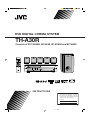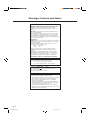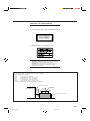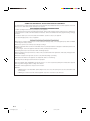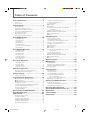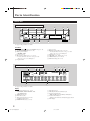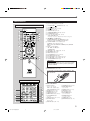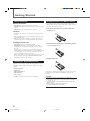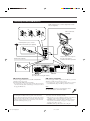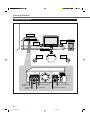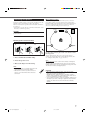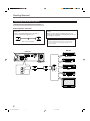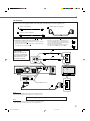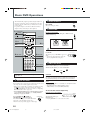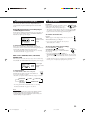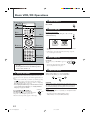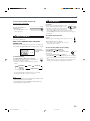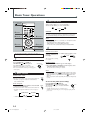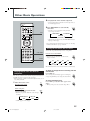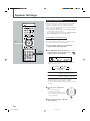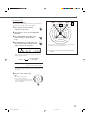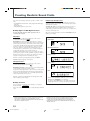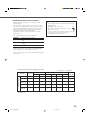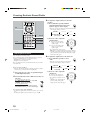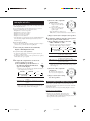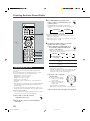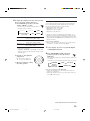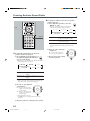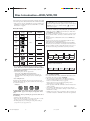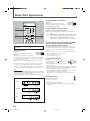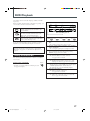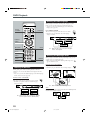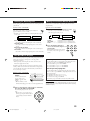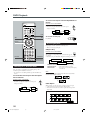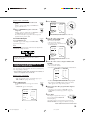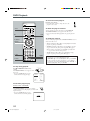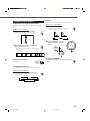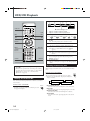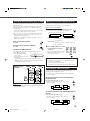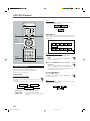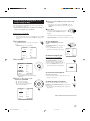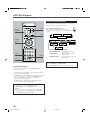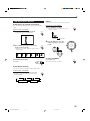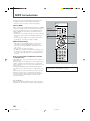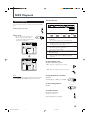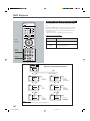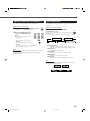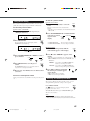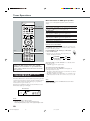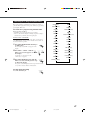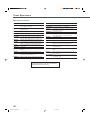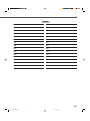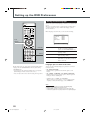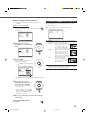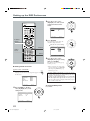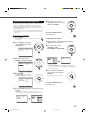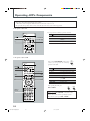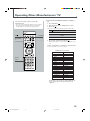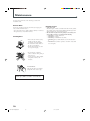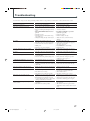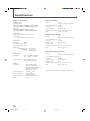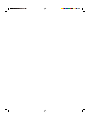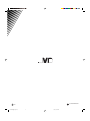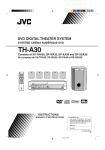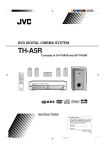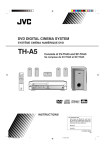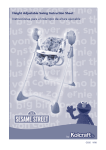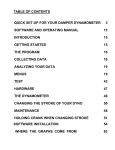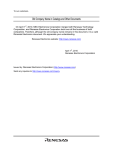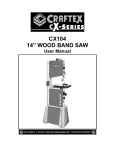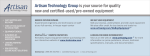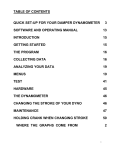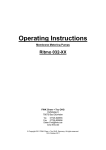Download JVC TH-A30R User's Manual
Transcript
DVD DIGITAL CINEMA SYSTEM TH-A30R Consists of XV-THA30R, SP-XA30, SP-XSA30 and SP-WA30 STANDBY/ON AUDIO TV VCR DISPLAY STEP TV/VIDEO DVD RDS DISPLAY TV CHANNEL AUDIO/ FM MODE SUBTITLE TV VOLUME FM/AM AUX VCR CONTROL TUNER PRESET DOWN UP FF REW VCR CHANNEL TUNING B.SEARCH F.SEARCH ENTER VOLUME TOP MENU MENU RETURN MUTING STANDBY AUDIO/FM MODE STANDBY/ON D I G I T A L DSP VOLUME SOURCE SURROUND DVD DIGITAL CINEMA SYSTEM TH-A30R D I G I T A L RM-STHA30R DVD CINEMA SYSTEM INSTRUCTIONS For Customer Use: Enter below the Model No. and Serial No. which are located either on the rear, bottom or side of the cabinet. Retain this information for future reference. Model No. Serial No. LVT0945-010B [B] TH-A30R[B]cover_ff.pm6 1 02.7.3, 11:58 AM Warnings, Cautions and Others IMPORTANT for the U.K. DO NOT cut off the mains plug from this equipment. If the plug fitted is not suitable for the power points in your home or the cable is too short to reach a power point, then obtain an appropriate safety approved extension lead or consult your dealer. BE SURE to replace the fuse only with an identical approved type, as originally fitted. If nonetheless the mains plug is cut off ensure to remove the fuse and dispose of the plug immediately, to avoid a possible shock hazard by inadvertent connection to the mains supply. If this product is not supplied fitted with a mains plug then follow the instructions given below: IMPORTANT. DO NOT make any connection to the terminal which is marked with the letter E or by the safety earth symbol or coloured green or green-and-yellow. The wires in the mains lead on this product are coloured in accordance with the following code: Blue : Neutral Brown : Live As these colours may not correspond with the coloured markings identifying the terminals in your plug proceed as follows: The wire which is coloured blue must be connected to the terminal which is marked with the letter N or coloured black. The wire which is coloured brown must be connected to the terminal which is marked with the letter L or coloured red. IF IN DOUBT - CONSULT A COMPETENT ELECTRICIAN. CAUTION To reduce the risk of electrical shocks, fire, etc.: 1. Do not remove screws, covers or cabinet. 2. Do not expose this appliance to rain or moisture. Caution ––STANDBY/ON switch! Disconnect the mains plug to shut the power off completely. The STANDBY/ON button in any position does not disconnect the mains line. The power can be remote controlled. CAUTION • Do not block the ventilation openings or holes. (If the ventilation openings or holes are blocked by a newspaper or cloth, etc., the heat may not be able to get out.) • Do not place any naked flame sources, such as lighted candles, on the apparatus. • When discarding batteries, environmental problems must be considered and local rules or laws governing the disposal of these batteries must be followed strictly. • Do not expose this apparatus to rain, moisture, dripping or splashing and that no objects filled with liquids, such as vases, shall be placed on the apparatus. G-1 TH-A30R[B]safety.pm6 1 02.5.24, 3:49 PM IMPORTANT FOR LASER PRODUCTS REPRODUCTION OF LABELS 1 CLASSIFICATION LABEL, PLACED ON EXTERIOR SURFACE CLASS 1 LASER PRODUCT KLASSE 1 LASER PRODUKT LUOKAN 1 LASER LAITE KLASS 1 LASER APPARAT PRODUCTO LASER CLASE 1 2 WARNING LABEL, PLACED INSIDE THE UNIT 1. CLASS 1 LASER PRODUCT 2. CAUTION: Invisible laser radiation when open and interlock failed or defeated. Avoid direct exposure to beam. 3. CAUTION: Do not open the top cover. There are no user serviceable parts inside the Unit; leave all servicing to qualified service personnel. Caution: Proper Ventilation To avoid risk of electric shock and fire and to protect from damage. Locate the apparatus as follows: Front: No obstructions open spacing. Sides: No obstructions in 10 cm from the sides. Top: No obstructions in 10 cm from the top. Back: No obstructions in 15 cm from the back Bottom: No obstructions, place on the level surface. In addition, maintain the best possible air circulation as illustrated. Spacing 15 cm or more XV-THA30R Wall or obstructions Front Stand height 15 cm or more Floor G-2 TH-A30R[B]safety.pm6 2 02.5.24, 3:49 PM SAFETY INSTRUCTIONS “SOME DOS AND DON’TS ON THE SAFE USE OF EQUIPMENT” This equipment has been designed and manufactured to meet international safety standards but, like any electrical equipment, care must be taken if you are to obtain the best results and safety is to be assured. Do read the operating instructions before you attempt to use the equipment. Do ensure that all electrical connections (including the mains plug, extension leads and interconnections between pieces of equipment) are properly made and in accordance with the manufacturer’s instructions. Switch off and withdraw the mains plug when making or changing connections. Do consult your dealer if you are ever in doubt about the installation, operation or safety of your equipment. Do be careful with glass panels or doors on equipment. DON’T continue to operate the equipment if you are in any doubt about it working normally, or if it is damaged in any way–switch off, withdraw the mains plug and consult your dealer. DON’T remove any fixed cover as this may expose dangerous voltages. DON’T leave equipment switched on when it is unattended unless it is specifically stated that it is designed for unattended operation or has a standby mode. Switch off using the switch on the equipment and make sure that your family know how to do this. Special arrangements may need to be made for infirm or handicapped people. DON’T use equipment such as personal stereos or radios so that you are distracted from the requirements of traffic safety. It is illegal to watch television whilst driving. DON’T listen to headphones at high volume as such use can permanently damage your hearing. DON’T obstruct the ventilation of the equipment, for example with curtains or soft furnishings. Overheating will cause damage and shorten the life of the equipment. DON’T use makeshift stands and NEVER fix legs with wood screws — to ensure complete safety always fit the manufacturer’s approved stand or legs with the fixings provided according to the instructions. DON’T allow electrical equipment to be exposed to rain or moisture. ABOVE ALL — NEVER let anyone, especially children, push anything into holes, slots or any other opening in the case -this could result in a fatal electrical shock.; — NEVER guess or take chances with electrical equipment of any kind — it is better to be safe than sorry! G-3 TH-A30R[B]safety.pm6 3 02.5.24, 3:49 PM Table of Contents Parts Identification ...................................... 2 Center Unit ................................................................................. 2 Remote Control .......................................................................... 3 Getting Started ........................................... 4 Before Installation ...................................................................... 4 Checking the Supplied Accessories ........................................... 4 Putting Batteries in the Remote Control .................................... 4 Connecting the FM and AM Antennas ....................................... 5 Speaker Layout Diagram ............................................................ 6 Connecting the Speakers ............................................................ 7 Connecting Audio/Video Component ........................................ 8 Basic DVD Operations ................................ 10 1 2 3 4 5 6 7 Turn On the Power ............................................................... 10 Select the Source .................................................................. 10 Load a DVD ......................................................................... 10 Start Playback ...................................................................... 10 Adjust the Volume ................................................................ 10 Activate Surround or DSP Mode ......................................... 11 Stop Playback ...................................................................... 11 Basic VCD/CD Operations .......................... 12 1 2 3 4 5 6 7 Turn On the Power ............................................................... 12 Select the Source .................................................................. 12 Load a VCD/CD .................................................................. 12 Start Playback ...................................................................... 12 Adjust the Volume ................................................................ 12 Activate DSP Mode ............................................................. 13 Stop Playback ...................................................................... 13 Basic Tuner Operations .............................. 14 1 2 3 4 Moving to a Particular Portion Directly ................................... 29 Searching for a Particular Point ............................................... 30 Repeating Playback .................................................................. 30 7 Repeat Play ........................................................................... 30 7 A–B Repeat ........................................................................... 30 Programming the Playing Order of the Chapters —Program Play .................................................................. 31 DVD Special Effect Playback .................................................. 33 7 Still Picture/Frame-by-Frame Playback ............................... 33 7 Slow Motion Playback ......................................................... 33 7 Zoom .................................................................................... 33 VCD/CD Playback ...................................... 34 Showing the On-Screen Bar ..................................................... 34 Checking the Remaining Time ................................................. 34 Disc Menu-Driven Playback (Only for VCD) .......................... 35 Moving to a Particular Portion Directly ................................... 35 Searching for a Particular Point ............................................... 35 Repeating Playback .................................................................. 36 7 Repeat Play ........................................................................... 36 7 A–B Repeat ........................................................................... 36 Programming the Playing Order of the Tracks —Program Play .................................................................. 37 Selecting Playback Channel ..................................................... 38 VCD Special Effect Playback .................................................. 39 7 Still Picture/Frame-by-Frame Playback ............................... 39 7 Slow Motion Playback ......................................................... 39 7 Zoom .................................................................................... 39 MP3 Introduction ...................................... 40 MP3 Playback ........................................... 41 Turn On the Power ............................................................... 14 Select the Band .................................................................... 14 Adjust the Volume ................................................................ 14 Tune into a Station ............................................................... 14 Starting Playback ..................................................................... 41 Operations Using the On-Screen Display ................................ 42 Moving to a Particular Track Directly ...................................... 43 Repeating Playback .................................................................. 43 Other Basic Operations .............................. 15 Tuner Operations ....................................... 44 Enjoying Sounds from the External Component ..................... 15 Turning Off the Power with the Timer ..................................... 15 Tuning in Stations .................................................................... 44 Using Preset Tuning ................................................................. 45 Selecting the FM Reception Mode ........................................... 45 Using the RDS (Radio Data System) to Receive FM Stations ...................................................... 46 Searching for a Program by PTY Codes .................................. 47 7 Description of the PTY codes .............................................. 48 Speaker Settings ....................................... 16 Setting the Delay Time ............................................................. 16 Creating Realistic Sound Fields ................... 18 7 Dolby Digital and DTS Digital Surround ............................. 18 7 Dolby Surround .................................................................... 18 7 DSP (Digital Signal Processor) Modes ................................ 19 Adjusting Stereo Sound ............................................................ 20 Adjusting Dolby Digital and DTS Digital Surround ................ 21 Activating Dynamic Range Compression ................................ 21 Adjusting Dolby Surround ....................................................... 22 Adjusting DSP Modes .............................................................. 23 Disc Introduction—DVD/VCD/CD ................ 25 Basic Disc Operations ................................ 26 DVD Playback ........................................... 27 Setting up the DVD Preferences ................. 50 Setting the Initial Languages .................................................... 50 Introducing the DVD Preference (System) .............................. 51 Setting the Parental (Rating) Level .......................................... 53 Operating JVC’s Components ...................... 54 Operating Other Manufacturers’ TV ............ 55 Maintenance ............................................. 56 Troubleshooting ......................................... 57 Specifications ............................................ 58 Showing the On-Screen Bar ..................................................... 27 Selecting the Subtitles .............................................................. 28 Selecting the Audio Languages ................................................ 28 Selecting the Multi-Angle Views ............................................. 28 Checking the Remaining Time ................................................. 29 Disc Menu-Driven Playback .................................................... 29 1 EN01-09TH-A30R[B]ff.pm6 1 02.7.2, 9:49 PM Parts Identification Center Unit Front Panel 1 2 3 4 5 6 7 8 STANDBY AUDIO/FM MODE STANDBY/ON D I G I T A L DSP VOLUME SOURCE SURROUND DVD DIGITAL CINEMA SYSTEM TH-A30R 9 p q D I G I T A L w See pages in the parentheses for details. Front Panel 1 STANDBY/ON button and STANDBY lamp (10 – 14) 2 AUDIO/FM MODE button (28, 38, 45) 3 Multi operation buttons • 4, ¢, and 7 4 Disc tray (10, 12) 5 0 (open/close) button (10 – 13, 32, 37, 41) • Pressing this button also turns on the power and changes the source to the DVD player. 6 Display window 7 Remote sensor 8 3/8 (play/pause) button (10, 12, 26, 41) • Pressing this button also turns on the power and changes the source to the DVD player. 9 DSP button (11, 13, 23) p VOLUME + and – buttons (10, 12, 14) q SOURCE button (14, 15, 44, 45) w Illumination lamp (10, 12, 14) Display window 1 2 TITLE 3 4 5 6 TUNED ST RDS PROGRAM 7 8 PBC MHz DSP kHz LINEAR PCM L C R LFE S LS RS 9 p See pages in the parentheses for details. Display 1 Sound signal indicators (11, 13, 18) • PRO LOGIC, DOLBY DIGITAL, DTS, and LINEAR PCM 2 TITLE indicator (26) 3 RDS indicator (46) 4 Tuner mode indicators (14, 44, 45) • TUNED and ST (stereo) 5 PROGRAM indicator (31, 37, 45) 6 DSP indicator (23) 7 PBC (Play Back Control) indicator (34) 8 Frequency unit indicators • MHz (for FM station) and kHz (for AM station) 9 Audio channel indicators • Indicates audio channels currently being played back. p Main display 2 EN01-09TH-A30R[B]ff.pm6 2 02.7.2, 9:49 PM Remote Control See pages in the parentheses for details. Remote Control 1 2 3 4 5 6 7 8 STANDBY/ON 1 2 3 4 5 6 7 8 AUDIO TV VCR DISPLAY STEP TV/VIDEO TV CHANNEL AUDIO/ FM MODE SUBTITLE DVD FM/AM RDS DISPLAY u TV VOLUME AUX t y i VCR CONTROL 9 o p TUNER PRESET DOWN 9 UP FF REW VCR CHANNEL TUNING p B.SEARCH q F.SEARCH q w e r t y u i o ENTER w VOLUME TOP MENU MENU e r RETURN MUTING ; a STANDBY/ON AUDIO button (10 – 14) VCR button (54) button (10, 12, 54, 55) TV STEP button (33, 39) DISPLAY button (27, 34) AUDIO/FM MODE button (28, 38, 45) SUBTITLE button (28) Source selecting buttons (14, 15, 44) • DVD, FM/AM, AUX • Pressing one of these buttons also turns on the power. 4, 7, 3/8, and ¢ buttons TUNER PRESET UP and DOWN buttons (45) FF (Fast-forward) and REW (Rewind) buttons VCR CHANNEL + and – buttons (54) TUNING + and – buttons (14, 44) ¡ F. (Forward) SEARCH and 1 B. (Back) SEARCH buttons Menu operation buttons • 3, 2, 5, and ∞ buttons • ENTER button VOLUME + and – buttons (10, 12, 14) TOP MENU button (29) MENU button (29, 35) TV/VIDEO button (10, 12, 54, 55) RDS DISPLAY button (46) TV CHANNEL + and – buttons (54, 55) TV VOLUME + and – buttons (54, 55) VCR CONTROL buttons (54) IMPORTANT: If you press VCR CONTROL, this remote control will work ONLY for the JVC’s VCR. When you want to operate the system again, press DVD or FM/AM. ; MUTING button (10, 13) a RETURN button (35, 51, 52) To open the cover of the remote control, push here, then slide downward. M/AM TU RM-STHA30R B.S EARC H DVD CINEMA SYSTEM EN TOP ME NU ME SLO OW L RE A <–> PE AT B A CLEA R GO TO DIG ES T PROG RAM X VOLU M CO VC NT R RO L F.S EARC H LU ME RE TURN PT Y+ SO UN D SETT ING 9 PRO LOGIC SE T UP RE MA IN ET 3 6 +10 NT ZO SC OM /P /PA AL ES 2 PTY 5 SEARCH 8 AN GL E RE PE A AT R R PR MU TIN G PT Y- TE TV AU NE L VO NU 1 4 7 VC R TU CHAN NING NE TEST DSP MO DE TO ON NE E EFFE CT SLEE P DVD RM-S CIN THA3 EMA 0R SYST EM Inside of the Cover TOP MENU MENU RETURN MUTING Inside of the Cover SOUND 1 1 2 3 PTY – PTY SEARCH PTY + 4 5 6 9 SETTING PRO LOGIC 2 3 4 5 6 7 8 7 8 SLOW 9 SETUP TEST D.R.C DSP MODE 0 ANGLE REPEAT ZOOM A-B REPEAT PROGRAM CLEAR SEARCH REMAIN p q w e r t y SLEEP u i 1 Number buttons (29, 35, 43, 54, 55) PTY + and – buttons (47) PTY SEARCH button (47) 2 SLOW button (33, 39) 3 ZOOM button (33, 39) 4 ANGLE button (28) 5 REPEAT button (30, 36, 43) 6 A–B REPEAT button (31, 36) 7 CLEAR button (29, 35, 38) 8 SEARCH button (29, 35, 43) 9 SOUND button (20 – 24) p SETTING button (16, 17) q PRO LOGIC button (15, 17, 22) w SETUP button (51 – 53) e TEST button (19) r D.R.C button (21) t DSP MODE button (11, 13, 20, 23) y PROGRAM button (31, 32, 37, 45) u SLEEP button (15) i REMAIN button (29, 34) 3 EN01-09TH-A30R[B]ff.pm6 3 02.7.2, 9:49 PM Getting Started Before Installation General Precautions • DO NOT insert any metal object into the center unit. • DO NOT disassemble the center unit or remove screws, covers, or cabinet. • DO NOT expose the center unit to rain or moisture. Putting Batteries in the Remote Control Before using the remote control, put two supplied batteries first. • When using the remote control, aim the remote control directly at the remote sensor on the center unit. 1. On the back of the remote control, remove the battery cover. Locations • Install the center unit in a location that is level and protected from moisture. • The temperature around the center unit must be between 5˚C and 35˚C (41˚F and 95˚F). • Make sure there is good ventilation around the center unit. Poor ventilation could cause overheating and damage the center unit. Handling the center unit • DO NOT touch the power cord with wet hands. • DO NOT pull on the power cord to unplug the cord. When unplugging the cord, always grasp the plug so as not to damage the cord. • Keep the power cord away from the connecting cords and the antenna. The power cord may cause noise or screen interference. It is recommended to use a coaxial cable for antenna connection, since it is well-shielded against interference. • When a power failure occurs, or when you unplug the power cord, the preset settings such as preset FM/AM channels and sound adjustments may be erased in a few days. 2. Insert batteries. Make sure to match the polarity: (+) to (+) and (–) to (–). 3. Replace the cover. Checking the Supplied Accessories Check to be sure you have all of the following supplied accessories. The number in the parentheses indicates the quantity of the pieces supplied. • • • • • Remote Control (1) Batteries (2) AM Loop Antenna (1) FM Antenna (1) Video cord (1) If the range or effectiveness of the remote control decreases, replace the batteries. Use two UM-4“AAA”/IEC “R03” type dry-cell batteries. If anything is missing, contact your dealer immediately. CAUTION: Follow these precautions to avoid leaking or cracking cells: • Place batteries in the remote control so they match the polarity: (+) to (+) and (–) to (–). • Use the correct type of batteries. Batteries that look similar may differ in voltage. • Always replace both batteries at the same time. • Do not expose batteries to heat or flame. 4 EN01-09TH-A30R[B]ff.pm6 4 02.7.2, 9:49 PM Connecting the FM and AM Antennas If AM reception is poor, connect single vinyl-covered wire (not supplied). 2 1 3 AM Loop Antenna (supplied) If FM reception is poor, connect outdoor FM antenna (not supplied). Snap the tabs on the loop into the slots of the base to assemble the AM loop antenna. FM Antenna (supplied) Y/C COMP. MIN MIN MIN MIN Cooling fan (See “About the cooling fan” below.) Center unit FM antenna connection AM antenna connection Connect the supplied FM antenna to the FM 75 Ω COAXIAL terminal as temporary measure. Extend the supplied FM antenna horizontally. • If reception is poor, connect an outdoor antenna. Before attaching a 75 Ω coaxial cable (with a standard type connector), disconnect the supplied FM antenna. Connect the supplied AM loop antenna to the AM and H terminals. Turn the loop until you have the best reception. • If reception is poor, connect an outdoor single vinyl-covered wire to the AM terminal. (Keep the AM loop antenna connected.) Note: If the AM loop antenna wire is covered with vinyl, remove the vinyl by twisting it as shown in the diagram. About the cooling fan A cooling fan is mounted on the rear panel of the center unit to prevent abnormal temperature inside the center unit, thus assuring normal operation of the unit. The cooling fan automatically starts rotating to supply external cool air to the inside of the center unit when the internal temperature goes up. For safety, observe the following carefully. • Make sure there is good ventilation around the center unit. Poor ventilation could overheat and damage the center unit. • DO NOT block the cooling fan and the ventilation openings or holes. (If they are blocked by a newspaper or cloth, etc., the heat may not be able to get out.) • DO NOT touch the speaker cords to the cooling fan. 5 EN01-09TH-A30R[B]ff.pm6 5 02.7.2, 9:49 PM Getting Started Speaker Layout Diagram Center unit COMPACT DIGITAL VIDEO STANDBY AUDIO/FM MODE STANDBY/ON D I G I T A L DSP VOLUME SOURCE SURROUND DVD DIGITAL CINEMA SYSTEM TH-A30R D I G I T A L Right front speaker Left front speaker Subwoofer Center speaker Left rear speaker Right rear speaker Y/C COMP. MIN To right rear speaker To left rear speaker MIN MIN MIN To center speaker To subwoofer To left front speaker To right front speaker 6 EN01-09TH-A30R[B]ff.pm6 6 02.7.2, 9:49 PM When setting the speakers Connecting the Speakers Connect the satellite speakers, center speaker, and subwoofer to the terminals on the rear panel using speaker cords supplied. Labels are attached to the speaker cords to indicate the terminals to be connected. • Connect the red cord to the red (+) terminal, and the black cord to the black (–) terminal respectively. To obtain the best possible sound from this system, you need to place all the speakers except the subwoofer at the same distance from the listening position with each front faced toward the listener. Since bass sound is non-directional, you can place a subwoofer wherever you like. Normally place it in front of you. Left front speaker Center speaker Right front speaker CAUTION: Use speakers with the SPEAKER IMPEDANCE indicated by the speaker terminals. Subwoofer Connecting speaker cords to the terminals 1 2 3 Right rear speaker Left rear speaker 1 Press and hold the terminal clamp. If your speakers cannot be placed at the same distance from the listening position You can adjust the delay time of the center speaker and rear speakers. For in-depth information about adjusting the delay time, see “Setting the Delay Time” on page 16 and 17. 2 Insert the speaker cord. Note: 3 Release the finger from the clamp. You can change the phase of subwoofer sounds by connecting the speaker cords to the terminals inversely—the red cord to the black terminal, and the black cord to the red terminal. You may get the more effective bass sounds by changing the phase. Notes: • If the speaker cord is covered with vinyl, remove the vinyl by twisting it as shown in the diagram. • Make sure the core wire of speaker cords do not expose to out of the terminals. This could cause short-circuit. CAUTION: • When attaching the satellite speakers on the wall, have them attached to the wall by a qualified person. DO NOT attach the satellite speakers on the wall by yourself to avoid an unexpected damage of their falling from the wall, caused by incorrect attachment or weakness in the wall. • Care is required in selecting a location for attaching speakers to the wall. Injury to personnel, or damage to equipment, may result if the speakers are attached in a location which interferes with daily activities. 7 EN01-09TH-A30R[B]ff.pm6 7 02.7.2, 9:49 PM Getting Started Connecting Audio/Video Component Turn the power off to all components before connections. Audio component connection Connect the other component to the center unit with the audio cord. Use the cord supplied with the other component or purchase it at an electric appliance store. Audio cord (not supplied) Illustrations of the input/output terminals below are typical examples. When you connect the other component, refer also to its manuals since the terminal name actually printed on the rear vary among the components. If you connect a sound-enhancing device such as a graphic equalizer between the source component and the center unit, the sound output through this system may be distorted. DBS Tuner Center unit Y/C COMP. MD Recorder MIN Cassette Deck AUDIO LEFT RIGHT VCR OUT TV 8 EN01-09TH-A30R[B]ff.pm6 8 02.7.2, 9:49 PM TV connection The S-video cord and the SCART cable are not supplied with this system. Use the cords or cables supplied with the other component or purchase them at an electric appliance store. A Video cord (supplied) B S-video cord (not supplied) C You can select one of three connection types— A , B , and C . For using the composite video cord or S-video cord • If your TV has S-video (Y/C-separation) jack, connect it using an S-video cord (not supplied) B . By using this jack, you can get a better picture quality than using composite video cord connection A . SCART cable (not supplied) For using the SCART cable ( C ) • If S-Video (Y/C-separation) is equipped for your TV, set Y/C–COMP. selector of the center unit to Y/C. You can get a better picture quality by using S-Video (Y/C-separation) setting. • If S-Video (Y/C-separation) is not equipped for your TV, set Y/C–COMP. selector to COMP. Y/C COMP. Y/C COMP. A Illustrations below are typical examples. When you connect the TV, refer also to its manual since the terminal names actually printed on the rear vary among the components. B 1 TV Y/C COMP. MIN MIN 4 MIN MIN Y/C COMP. Y/C–COMP. selector C Note: On the rear panel SCART cable is indicated as “AV OUT.” However, this terminal is designed as video output. So, no sound comes out. Now, you can plug the power cord of the center unit into the AC outlet. Note: Keep the power cord away from the connecting cords and the antenna cables. The power cord may cause noise or screen interference. 9 EN01-09TH-A30R[B]ff.pm6 9 02.7.2, 9:49 PM Basic DVD Operations This manual mainly explains operations using the buttons on the remote control. You can also use the buttons on the center unit if they have the similar names (or marks) as those on the remote control. If operations using the center unit are different from those using the remote control, they are then explained. 1 STANDBY/ON AUDIO AUDIO TV VCR RDS TV/VIDEO DISPLAY DISPLAY STEP TV CHANNEL AUDIO/ FM MODE SUBTITLE 2 DVD 77 DVD DVD Press DVD. The source changes to DVD. 3 Load a DVD On the front panel ONLY: Press 0 to open the disc tray, then place a DVD correctly with its label side up. STANDBY/ON TV 2 Select the Source FM/AM TV/VIDEO TV VOLUME AUX VCR CONTROL TUNER PRESET DOWN UP REW FF 4 3/8 CORRECT INCORRECT VCR CHANNEL TUNING B.SEARCH 4 Start Playback F.SEARCH ENTER 5 VOLUME + 5 VOLUME – VOLUME TOP MENU MENU RETURN MUTING MUTING Press 3/8. The disc tray closes. “LOADING” appears for a while. • You can also start playback by closing the disc tray using 0 on the front panel. TUNER PRESET SOUND 1 PTY – 2 PTY SEARCH 3 PTY + 4 5 6 7 8 9 SETTING PRO LOGIC SLOW SETUP TEST D.R.C DSP MODE 0 ANGLE REPEAT CLEAR ZOOM 6 DSP MODE To increase the volume, press and hold VOLUME +. To decrease the volume, press and hold VOLUME –. A-B REPEAT PROGRAM SEARCH REMAIN 5 Adjust the Volume SLEEP VOLUME For in-depth information about DVD operations, see pages 25 to 33. 1 Turn On the Power Before turning on the system, turn on your TV and select the correct video input. (See the manual supplied with your TV.) • When you use a JVC’s TV, you can turn on your TV by pressing on the remote control, and select the video input by TV pressing TV/VIDEO. (If your TV is not a JVC’s, see “Operating Other Manufacturers’ TV” on page 55.) • For changing the OSD messages—the information on the TV screen—into the desired language, see “Setting the Initial Languages” on pages 50 and 51. AUDIO (or Press STANDBY/ON STANDBY/ON on the front panel). STANDBY/ON AUDIO The STANDBY lamp goes off and the illumination lamp on the center unit lights up. The source indication selected previously appears on the display. CAUTION: Always set the volume to the minimum before starting any source. If the volume is set at its high level, the sudden blast of sound energy can permanently damage your hearing and/or ruin your speakers. Notes: • By pressing VOLUME + or – repeatedly, you can adjust the volume level step by step. • The volume level can be adjusted within 51 steps— “MIN (minimum),” 01 to 49, and “MAX (maximum).” To turn off the sounds temporarily From the remote control ONLY: Press MUTING. TOP MENU MENU RETURN MUTING To restore the sound, press MUTING again. • Pressing VOLUME + or – also restores the sound. 10 EN10-17TH-A30R[B]ff.pm6 10 02.7.2, 9:49 PM 6 Activate Surround or DSP Mode 7 Stop Playback You can enjoy two kinds of surround—Digital Multichannel Surround (Dolby Digital and DTS Digital Surround) and DSP modes. Digital Multichannel Surround—Dolby Digital and DTS Digital Surround Dolby Digital or DTS Digital Surround takes effect only when you enjoy a disc encoded with its signals—the DOLBY DIGITAL or DTS indicator lights up on the display. TUNER PRESET Press 7 twice. Playback stops completely and “DVD” appears on the display. (The DVD player goes on working for 3 minutes after playback stops.) • This system can memorize the end point even when you press 7 once. When you start playback again by pressing 3/8, playback begins from where it has been stopped—Resume play. To remove the loaded disc Press 0. “OPEN” appears on the display and the disc tray comes out. Sound signal indicators on the display To close the disc tray, press 0 again. • If you do not press the button, the disc tray closes automatically after 3 minutes. To activate Dolby Digital or DTS Digital Surround When a disc encoded with the Dolby Digital or DTS Digital Surround is loaded, the system detects it and starts playing the disc automatically with Multichannel Surround activated. – For in-depth information about surround modes, see “Creating Realistic Sound Fields” on pages 18 and 21. DSP modes—THEATER, HALL, LIVE CLUB, DANCE CLUB DSP modes take effect only when you enjoy a disc recorded using Linear PCM—the LINEAR PCM indicator lights up on the display. To turn off the power (into standby) Press STANDBY/ON AUDIO (or STANDBY/ON STANDBY/ON on the front panel). AUDIO The illumination lamp goes off and the STANDBY lamp lights up. AUDIO (or • If you press STANDBY/ON on the front panel) while the disc tray is kept STANDBY/ON open, the disc tray closes automatically, then the system is turned off. • A small amount of power is consumed even in standby mode. To turn the power off completely, unplug the AC power cord. Sound signal indicators on the display To activate DSP modes DSP MODE Press DSP MODE (or DSP on the front panel). The DSP indicator lights up and the current DSP mode appears on the display for a while. • Each time you press the button, DSP mode changes as follows: THEATER HALL Normal indication (canceled) LIVE CLUB DANCE CLUB – For in-depth information about DSP modes, see “Creating Realistic Sound Fields” on pages 19, 23, and 24. Note: Before activating the Surround or DSP mode, adjust the speaker setting to bring out the best performance from this system. For in-depth information about adjusting the speaker setting, see “Speaker Settings” on pages 16 and 17. 11 EN10-17TH-A30R[B]ff.pm6 11 02.7.2, 9:49 PM Basic VCD/CD Operations 2 Select the Source 1 STANDBY/ON AUDIO STANDBY/ON Press DVD. AUDIO TV TV VCR RDS TV/VIDEO DISPLAY DISPLAY STEP TV CHANNEL AUDIO/ FM MODE SUBTITLE 2 DVD 77 DVD FM/AM TV/VIDEO 3 Load a VCD/CD TV VOLUME AUX DVD VCR CONTROL TUNER PRESET DOWN UP REW FF 4 3/8 On the front panel ONLY: Press 0 to open the disc tray, then place a disc correctly with its label side up. VCR CHANNEL TUNING B.SEARCH F.SEARCH ENTER 5 VOLUME – 5 VOLUME + CORRECT INCORRECT VOLUME TOP MENU MENU RETURN MUTING MUTING • When using a CD single (8 cm), place it on the inner circle of the disc tray. • Continued use of irregular shape CDs (heart-shape, octagonal, etc.) can damage the center unit. SOUND 1 2 PTY – PTY SEARCH 4 5 7 8 3 PTY + SETTING 6 PRO LOGIC SLOW 9 SETUP TEST D.R.C DSP MODE 0 ANGLE REPEAT CLEAR ZOOM 6 DSP MODE A-B REPEAT PROGRAM SEARCH REMAIN 4 Start Playback SLEEP • SVCD can be operated by using the VCD operation procedure. • For in-depth information about VCD/CD operations, see pages 25, 26, and 34 to 39. 1 Turn On the Power Before turning on the system, turn on your TV if necessary and select the correct video input. (See the manual supplied with your TV.) • When you use a JVC’s TV, you can turn on your TV by pressing on the remote control, and select the video input by TV pressing TV/VIDEO. (If your TV is not a JVC’s, see “Operating Other Manufacturers’ TV” on page 55.) • For changing the OSD messages—the information on the TV screen—into the desired language, see “Setting the Initial Languages” on pages 50 and 51. STANDBY/ON AUDIO (or Press STANDBY/ON AUDIO on the front panel). STANDBY/ON The STANDBY lamp goes off and the illumination lamp on the center unit lights up. The source indication selected previously appears on the display. Press 3/8. The disc tray closes. “LOADING” appears for a while. • You can also start playback by closing the disc tray using 0 on the front panel. 5 Adjust the Volume To increase the volume, press and hold VOLUME +. To decrease the volume, press and hold VOLUME –. VOLUME CAUTION: Always set the volume to the minimum before starting any source. If the volume is set at its high level, the sudden blast of sound energy can permanently damage your hearing and/or ruin your speakers. Notes: • By pressing VOLUME + or – repeatedly, you can adjust the volume level step by step. • The volume level can be adjusted within 51 steps— “MIN (minimum),” 01 to 49, and “MAX (maximum).” 12 EN10-17TH-A30R[B]ff.pm6 12 TUNER PRESET 02.7.2, 9:49 PM 7 Stop Playback To turn off the sounds temporarily From the remote control ONLY: Press MUTING. TOP MENU MENU RETURN MUTING To restore the sound, press MUTING again. • Pressing VOLUME + or – also restores the sound. 6 Activate DSP Mode Press 7 twice. TUNER PRESET Playback stops completely and “VCD” or “CD” appears on the display. (The DVD player goes on working for 3 minutes after playback stops.) • This system can memorize the end point even when you press 7 once. When you start playback again by pressing 3/8, playback begins from where it has been stopped— Resume play. To remove the loaded disc Press 0. “OPEN” appears on the display and the disc tray comes out. You can enjoy DSP modes. DSP modes—THEATER, HALL, LIVE CLUB, DANCE CLUB DSP modes take effect only when you enjoy a disc recorded using Linear PCM—the LINEAR PCM indicator lights up on the display. To close the disc tray, press 0 again. • If you do not press the button, the disc tray closes automatically after 3 minutes. To turn off the power (into standby) Sound signal indicators on the display To activate DSP modes Press DSP MODE (or DSP on the front panel). The DSP indicator lights up and the current DSP mode appears on the display for a while. • Each time you press the button, DSP mode changes as follows: THEATER HALL Normal indication (canceled) DSP MODE Press STANDBY/ON AUDIO (or STANDBY/ON on the front panel). STANDBY/ON AUDIO The illumination lamp goes off and the STANDBY lamp lights up. AUDIO (or • If you press STANDBY/ON on the front panel) while the disc tray is kept STANDBY/ON open, the disc tray closes automatically, then the system is turned off. • A small amount of power is consumed even in standby mode. To turn the power off completely, unplug the AC power cord. LIVE CLUB DANCE CLUB – For in-depth information about DSP modes, see “Creating Realistic Sound Fields” on pages 19, 23, and 24. Note: Before activating the DSP mode, adjust the speaker setting to bring out the best performance from this system. For in-depth information about adjusting the speaker setting, see “Speaker Settings” on pages 16 and 17. 13 EN10-17TH-A30R[B]ff.pm6 13 02.7.2, 9:49 PM Basic Tuner Operations 3 Adjust the Volume 1 STANDBY/ON AUDIO STANDBY/ON To increase the volume, press and hold VOLUME +. To decrease the volume, press and hold VOLUME –. AUDIO TV VCR DISPLAY STEP TV/VIDEO RDS DISPLAY VOLUME TV CHANNEL AUDIO/ FM MODE SUBTITLE 2 FM/AM DVD FM/AM TV VOLUME AUX CAUTION: VCR CONTROL TUNER PRESET DOWN 4 TUNING – UP REW FF VCR CHANNEL TUNING B.SEARCH 4 TUNING + Notes: F.SEARCH ENTER 3 VOLUME – Always set the volume to the minimum before starting any source. If the volume is set at its high level, the sudden blast of sound energy can permanently damage your hearing and/or ruin your speakers. 3 VOLUME + • By pressing VOLUME + or – repeatedly, you can adjust the volume level step by step. • The volume level can be adjusted within 51 steps— “MIN (minimum),” 01 to 49, and “MAX (maximum).” • You can turn off the sounds temporarily by pressing MUTING. VOLUME TOP MENU MENU RETURN MUTING MUTING 4 Tune into a Station From the remote control: Press and hold TUNING + or – until the station frequency starts changing continuously on VCR CHANNEL TUNING the display. For in-depth information about tuner operations, see “Tuner Operations” on pages 44 to 49. The system starts searching for a station. 1 Turn On the Power Press STANDBY/ON AUDIO (or STANDBY/ON on the front panel). The STANDBY lamp goes off and the illumination lamp lights up on the center unit. The source indication selected previously appears on the display. B.SEARCH F.SEARCH On the front panel: STANDBY/ON AUDIO 1) Press 7 so that “MANUAL” appears on the display. 2) Press and hold ¢ or 4 until the station frequency starts changing continuously on the display. The system starts searching for a station. Notes: 2 Select the Band From the remote control: Press FM/AM. The last received station of the selected band is tuned into. • Each time you press the button, the band alternates between FM and AM. FM/AM To turn off the power (into standby) On the front panel: Press SOURCE repeatedly until the desired band (FM or AM) appears on the display. The last received station of the selected band is tuned into. • Each time you press the button, the source changes as follows: DVD player* AM • When a station of sufficient signal strength is tuned in, the system stops searching, and the indicator lights up on the display. • When an FM stereo program is received, the indicator also lights up. • When you press the button repeatedly, the frequency changes step by step. SOURCE STANDBY/ON Press STANDBY/ON AUDIO (or AUDIO on the front panel) again. STANDBY/ON The illumination lamp goes off and the STANDBY lamp lights up. • A small amount of power is consumed even in standby mode. To turn the power off completely, unplug the AC power cord. AUX IN FM * “WAIT” appears on the display. 14 EN10-17TH-A30R[B]ff.pm6 14 02.7.2, 9:49 PM Other Basic Operations 2 Start playback on the external component. • For in-depth information about the external component, see the manual supplied for it. STANDBY/ON AUDIO TV VCR RDS TV/VIDEO DISPLAY DISPLAY STEP TV CHANNEL AUDIO/ FM MODE SUBTITLE DVD FM/AM 3 PRO LOGIC • Each time you press the button, Dolby Surround mode changes as follows: TV VOLUME AUX Press PRO LOGIC to activate Dolby Surround. AUX VCR CONTROL 3 STEREO PRO LOGIC TUNER PRESET DOWN UP REW STEREO (canceled) FF VCR CHANNEL TUNING B.SEARCH • When Dolby Surround activates, the PRO LOGIC indicator lights up on the display. F.SEARCH ENTER – For in-depth information about Pro Logic modes, see “Creating Realistic Sound Fields” on pages 18 and 22. VOLUME TOP MENU MENU RETURN MUTING Turning Off the Power with the Timer SOUND 1 PTY – 2 PTY SEARCH You can fall asleep while listening to music—Sleep Timer. 3 PTY + 4 5 6 7 8 9 SETTING PRO LOGIC PRO LOGIC SLOW SETUP TEST D.R.C DSP MODE 0 ZOOM ANGLE REPEAT A-B REPEAT PROGRAM CLEAR SEARCH REMAIN SLEEP SLEEP From the remote control ONLY: Press SLEEP. • Each time you press the button, the shut-off time changes as follows: 10 20 OFF (Canceled) 150 30 60 120 90 SLEEP When the shut-off time comes, the system turns off automatically. To check or change the time remaining until the shut-off time Enjoying Sounds from the External Component You can enjoy sounds from the external component connected to the AUX IN jacks on the rear panel of the center unit. • When you listen to sounds encoded with Dolby Surround, you can enjoy Dolby Surround. 1 Select AUX as the source. AUX From the remote control: Press SLEEP once. The remaining time (in minutes) appears on the display. • By pressing SLEEP, you can change the shut-off time. SLEEP To cancel the Sleep Timer Press SLEEP repeatedly until “OFF” appears on the display. • Turning off the power also cancels the Sleep Timer. SLEEP Press AUX. On the front panel: Press SOURCE repeatedly until “AUX IN” appears on the display. • Each time you press the button, the source changes as follows: DVD player* AM SOURCE AUX IN FM * “WAIT” appears on the display. 15 EN10-17TH-A30R[B]ff.pm6 15 02.7.2, 9:49 PM Speaker Settings Setting the Delay Time Adjust the delay time of the sounds from the center speaker and the rear speakers, comparing to that of the sounds from the front speakers. If the distance to the center speaker* and/or the rear speakers** from your listening point is almost the same as from the front speakers, select “00 MS (msec).” * You can adjust the delay time only when the DOLBY DIGITAL or DTS indicator is lit on the display. ** You can adjust the delay time only when the DOLBY DIGITAL, DTS, or PRO LOGIC indicator is lit on the display. STANDBY/ON AUDIO TV VCR DISPLAY STEP TV/VIDEO TV CHANNEL AUDIO/ FM MODE SUBTITLE DVD FM/AM RDS DISPLAY TV VOLUME AUX VCR CONTROL TUNER PRESET DOWN UP REW FF VCR CHANNEL TUNING B.SEARCH For Dolby Digital or DTS Digital Surround: F.SEARCH Before you start, remember... There is a time limit in doing the following steps. If the setting is canceled before you finish, start from step 1 again. 23 ENTER 1 Select and play a DVD encoded with Dolby Digital or DTS Digital Surround. 2 Press SETTING repeatedly until one of delay time indications (with the current setting*) appears on the display. VOLUME TOP MENU MENU RETURN MUTING SOUND 1 2 3 PTY SEARCH PTY + 4 5 6 7 8 PTY – SETTING PRO LOGIC SLOW 9 SETUP TEST D.R.C DSP MODE SETTING PRO LOGIC SETTING 0 ANGLE REPEAT CLEAR ZOOM A-B REPEAT PROGRAM SEARCH REMAIN SLEEP • Each time you press the button, the indication in the main display changes as follows: C–DLY R–DLY Normal indication (canceled) C–DLY (Center delay) : To register delay time for center speaker—from 0 msec to 5 msec R–DLY (Rear delay) : To register delay time for rear speakers—from 0 msec to 15 msec * The initial setting for the center speaker is “00 MS.” The initial setting for the rear speakers is “00 MS.” If you have already changed the setting, a different value will be shown. 3 Press 3 or 2 to adjust delay time. • 3 : Increases delay time. • 2 : Decreases delay time. • 1 msec increase (or decrease) in delay time corresponds to 30 cm increase (or decrease) in distance. 4 Repeat steps 2 and 3 to adjust the other delay time. 16 EN10-17TH-A30R[B]ff.pm6 16 02.7.2, 9:49 PM ENTER For Dolby Pro Logic: Before you start, remember... There is a time limit in doing the following steps. If the setting is canceled before you finish, start from step 1 again. 1 Center speaker Right front speaker Subwoofer AUX Press AUX to select the external component as the source. 3.0 m 2.7 m 2.4 m 2 Start playing a source encoded with Dolby Surround. 3 Press PRO LOGIC repeatedly on the remote control to select Dolby Pro Logic. 4 Left front speaker 2.1 m PRO LOGIC Left rear speaker Press SETTING repeatedly until one of delay time indications (with the current setting*) appears on the display. Right rear speaker SETTING 1 msec increase (or decrease) in delay time corresponds to 30 cm increase (or decrease) in distance. Ex. : In this case, set C–DLY to “01 MS” and R–DLY to “03 MS” • Each time you press the button, the indication in the main display changes as follows: Normal indication (canceled) R–DLY R–DLY (Rear delay) : To register delay time for rear speakers—from 15 msec to 30 msec. * The initial setting for the rear speakers is “15 MS.” If you have already changed the setting, a different value will be shown. 5 Press 3 or 2 to adjust delay time. • 3 : Increases delay time. • 2 : Decreases delay time. • 1 msec increase (or decrease) in delay time corresponds to 30 cm increase (or decrease) in distance. ENTER 17 EN10-17TH-A30R[B]ff.pm6 17 02.7.2, 9:49 PM Creating Realistic Sound Fields You can use the following surround to reproduce a realistic sound field. • Digital Multichannel Surround—Dolby Digital and DTS Digital Surround • Dolby Surround • DSP (Digital Signal Processor) modes ■ Dolby Digital and DTS Digital Surround To enjoy surround effectively, all the speakers need to be connected and activated. Dolby Pro Logic and Dolby 3 Stereo Dolby Surround encoding format records the left front channel, right front channel, center channel, and rear channel signals (total 4 channels) into 2 channels. The Dolby Pro Logic decoder built in this system decodes these 2 channel signals into original 4 channel signals—matrix-based multichannel reproduction, and allows you to enjoy a realistic stereo sound in your listening room. When one of Dolby Surround is selected, the PRO LOGIC indicator lights up on the display. Dolby Digital* Used to reproduce multichannel sound tracks of the software ). encoded with Dolby Digital ( Dolby Digital encoding method (so-called discrete 5.1 channel digital audio format) records and digitally compresses the left front channel, right front channel, center channel, left rear channel, right rear channel, and LFE channel signals (total 6 channels, but LFE channel is counted as 0.1 channel. Therefore, called 5.1 channel). Since each channel is completely independent from the other channel signals to avoid interference, you can obtain much better sound quality with much stereo and surround effects. In addition, Dolby Digital enables stereo rear sounds, and sets the cutoff frequency of the rear treble at 20 kHz, compared to 7 kHz for Dolby Pro Logic. These facts enhance the sound movement and being-there feelings much more than Dolby Pro Logic. Indications on the display for each surround • Dolby Digital • DTS Digital Surround • Dolby Pro Logic When the system detects Dolby Digital signals, the DOLBY DIGITAL indicator lights up on the display. DTS Digital Surround** • Dolby 3 Stereo Used to reproduce multichannel sound tracks of the software ). encoded with DTS Digital Surround ( DTS Digital Surround is another discrete 5.1 channel digital audio format available on CD, LD, and DVD software. Compared to Dolby Digital, audio compression rate is relatively low. This fact allows DTS Digital Surround format to add breadth and depth to the reproduced sounds. As a result, DTS Digital Surround features natural, solid and clear sound. When the system detects DTS Digital Surround signals, the DTS indicator lights up on the display. ■ Dolby Surround* • DSP* * When you select FM/AM or AUX as the source, the Linear PCM indicator ( ) does not light up. – According to the speaker settings, some speaker indicators do not light up. In this case, set the speaker setting appropriately. Used to reproduce sound tracks of the VCR tapes encoded with DOLBY SURROUND ). Dolby Surround ( This is only used for the sound sources coming through the AUX IN jacks. * Manufactured under license from Dolby Laboratories. “Dolby,” “Pro Logic,” and the double-D symbol are trademarks of Dolby Laboratories. Confidential Unpublished Works. ©1992–1997 Dolby Laboratories. All rights reserved. ** Manufactured under license from Digital Theater Systems, Inc. US Pat. No. 5,451,942 and other world-wide patents issued and pending. “DTS” and “DTS Digital Surround” are trademarks of Digital Theater Systems, Inc. ©1996 Digital Theater Systems, Inc. All rights reserved. 18 EN18-24TH-A30R[B]ff.pm6 18 02.7.2, 9:49 PM ■ DSP (Digital Signal Processor) Modes DSP modes have been designed to create important acoustic surround elements. The sound heard in a theater, a hall, a live club, or a dance club consists of direct sound and indirect sound—early reflections and reflections from behind. Direct sounds reach the listener directly without any reflection. On the other hand, indirect sounds are delayed by the distances of the ceiling and walls. These indirect sounds are important elements of the acoustic surround effects. To check the speaker connections and settings using the test tone 1. Select and play a DVD encoded with Dolby Digital or DTS Digital Surround. 2. Press TEST on the remote control. The test tone comes out from the speakers (except subwoofer) in the order. TEST • If there is a speaker from which no sounds comes out, check the speaker’s connection (see pages 6 and 7.) 3. Press TEST again to stop the test tone. The following DSP modes are provided with this unit. THEATER : Gives the feeling of a theater. HALL : Gives clear vocal and the feeling of a concert hall. : Gives the feeling of a live music club with a low ceiling. LIVE CLUB DANCE CLUB : Gives a throbbing bass beat. These DSP modes can be used to add the acoustic surround effects while reproducing stereo analog software or Linear PCM digital software, and can give you a real “being there” feeling. When one of the DSP modes is selected, the DSP indicator lights up on the display. Available surround according to the input signal format Pro Logic* ⳯: Impossible DSP (canceled) Multichannel Surround Pro Logic 3 Stereo THEATER HALL LIVE CLUB DANCE CLUB STEREO Analog ⳯ 䡬 䡬 䡬 䡬 䡬 䡬 䡬 Linear PCM ⳯ 䡬 䡬 䡬 䡬 䡬 䡬 䡬 Dolby Digital Multichannel 䡬 ⳯ ⳯ ⳯ ⳯ ⳯ ⳯ ⳯ Dolby Surround ⳯ 䡬 䡬 䡬 䡬 䡬 䡬 䡬 DTS Digital Surround 䡬 ⳯ ⳯ ⳯ ⳯ ⳯ ⳯ ⳯ Surround Input Signal format 䡬: Possible * You can use Pro Logic mode for all 2 channel sources, but surround effect does not work sufficiently except Dolby Surround encoded source. 19 EN18-24TH-A30R[B]ff.pm6 19 02.7.2, 9:49 PM Creating Realistic Sound Fields 3 REW FF VCR CHANNEL TUNING B.SEARCH F.SEARCH 2 3 To adjust the output balance for the front speakers 1) Press SOUND repeatedly until the adjustment indication for the front speakers appears on the display. SOUND • Each time you press the button, the adjustment indication on the display changes as follows: ENTER 00 F 00 00 R 00 CEN VOLUME TOP MENU MENU RETURN MUTING 1 2 PTY – PTY SEARCH 5 6 7 8 9 SLOW REPEAT CLEAR ZOOM SETUP TEST D.R.C DSP MODE PRO LOGIC 3 : Decreases the left speaker ENTER output, or restores the right speaker output. 2 : Decreases the right speaker output, or restores the left speaker output. • The output balance changes from OFF (silence), –06 (most reduction) to 00 (no reduction). • “00 F 00” is the initial setting (the output balance is at the center position). If you have already changed the setting, another value will appear. DSP MODE A-B REPEAT PROGRAM SEARCH REMAIN SLEEP Adjusting Stereo Sound You can adjust the following settings. It is recommended that you make adjustments from your actual listening point while listening to reproduced sounds. – Output balance for the front speakers – Output level for the subwoofer Once you adjust these items, the adjustments take effect for all the surround modes. 4 To adjust the output level for the subwoofer 1) Press SOUND repeatedly to select “SW.” • Each time you press the button, the adjustment indication on the display changes as follows: 00 F 00 Before you start, remember... • There is a time limit in doing the following steps. If the setting is canceled before you finish, start from step 2 again. 1 2 Select and play any source except Dolby Digital or DTS Digital Surround. Cancel Dolby Surround or DSP modes if they are activated. For deactivating Dolby Surround: Press PRO LOGIC on the remote control until “STEREO” appears on the display. For deactivating DSP modes: Press DSP MODE (or DSP on the front panel) until the DSP indicator goes off from the display. PRO LOGIC SW CEN REAR 2) Press 3 or 2 to adjust the output level. 3 : Increases the output level. 2 : Decreases the output level. • The output level changes from –6 to +6. • “SW 0dB” is the initial setting. If you have already changed the settings, another value will appear. DSP MODE 20 20 00 R 00 Normal indication (canceled) Now, you are ready to start adjustments. • To adjust the output balance for the front speakers, go to the next step. • To adjust the output level for the subwoofer, go to step 4. EN18-24TH-A30R[B]ff.pm6 REAR 2) Press 3 or 2 to adjust the output balance. SETTING 0 ANGLE SW 3 PTY + 4 PRO LOGIC D.R.C Normal indication (canceled) SOUND SOUND 02.7.2, 9:49 PM ENTER SOUND 2) Press 3 or 2 to adjust the output balance. Adjusting Dolby Digital and DTS Digital Surround 3 : Decreases the left speaker ENTER output, or restores the right speaker output. 2 : Decreases the right speaker output, or restores the left speaker output. • Each output balance changes from OFF (silence), –06 (most reduction) to 00 (no reduction). You can adjust the following settings while activating Dolby Digital or DTS Digital Surround. It is recommended that you make adjustments from your actual listening point while listening to reproduced sounds. – Output balance for the front speakers – Output balance for the rear speakers – Output level for the center speaker – Output level for the rear speakers* – Output level for the subwoofer * The adjustment is separately memorized for Digital Multichannel Surround (Dolby Digital and DTS Digital Surround), and for Dolby Pro Logic. Before you start, remember... • There is a time limit in doing the following steps. If the setting is canceled before you finish, start from step 2 again. 1 To adjust the output balance for the front speakers and the rear speakers 1) Press SOUND repeatedly until one of the following adjustment indications appears on the display. 00 R 00 Normal indication (canceled) SW To adjust the output levels for the center speaker, the rear speakers, and the subwoofer SOUND 1) Press SOUND repeatedly to select the “CEN,” “REAR,” or “SW.” • Each time you press the button, the adjustment indication on the display changes as follows: 00 R 00 Normal indication (canceled) SW CEN REAR CEN (Center) : To adjust the output level for center speaker (from –6 dB to +6 dB). REAR : To adjust the output level for rear speakers (from –6 dB to +6 dB). SW (Subwoofer) : To adjust the output level for subwoofer (from –6 dB to +6 dB). SOUND • Each time you press the button, the adjustment indication on the display changes as follows: 00 F 00 3 00 F 00 Select and play a DVD encoded with Dolby Digital or DTS Digital Surround. Now, you are ready to start adjustments. • To adjust the output balance for the front speakers and the rear speakers, go to the next step. • To adjust the output level for the center speaker, the rear speakers, and the subwoofer, go to step 3. 2 3) Repeat 1) and 2) for setting the other speaker. CEN REAR 00 F (Front) 00 : To adjust the output balance for the front speakers. • “CEN 0dB,” “REAR 0dB,” and “SW 0dB” are the initial settings. If you have already changed the settings, another value will appear. 2) Press 3 or 2 to adjust the output level. 3 : Increases the output level. 2 : Decreases the output level. ENTER 3) Repeat 1) and 2) for setting the other speakers. 00 R (Rear) 00 : To adjust the output balance for the rear speakers. Activating Dynamic Range Compression • “00 F 00” and “00 R 00” are the initial setting (the output balances are at the center position). If you have already changed the setting, another value will appear. You can enjoy a powerful sound even at a low volume level by compressing the dynamic range (difference between the maximum and minimum sounds). • This function takes effect only when Dolby Digital is activated. From the remote control ONLY: D.R.C Press D.R.C. • Each time you press the button, the dynamic range compression mode alternates between on and off. Select “DRC ON” while watching the DVD at night. (You can obtain a powerful sound at a low volume.) 21 EN18-24TH-A30R[B]ff.pm6 21 02.7.2, 9:49 PM Creating Realistic Sound Fields 3 STANDBY/ON VCR DISPLAY STEP TV/VIDEO DVD FM/AM RDS DISPLAY TV CHANNEL AUDIO/ FM MODE SUBTITLE AUX VCR CONTROL Now, you are ready to start adjustments. • To adjust the output balance for the front speakers and the rear speakers, go to the next step. • To adjust the output level for the center speaker, the rear speakers, and the subwoofer, go to step 5. UP REW FF VCR CHANNEL TUNING B.SEARCH F.SEARCH 4 ENTER VOLUME TOP MENU MENU RETURN MUTING SOUND 1 2 PTY SEARCH 4 5 7 8 SOUND 3 PTY + SETTING 6 PRO LOGIC SLOW 9 SETUP TEST D.R.C DSP MODE PRO LOGIC 0 ZOOM ANGLE REPEAT DSP MODE A-B REPEAT PROGRAM SEARCH CLEAR STEREO (canceled) AUX TUNER PRESET PTY – 3 STEREO PRO LOGIC TV VOLUME DOWN 2 3 PRO LOGIC The PRO LOGIC indicator lights up on the display. • Each time you press the button, the indication changes as follows: AUDIO TV Press PRO LOGIC repeatedly on the remote control to select Dolby Pro Logic or Dolby 3 Stereo. REMAIN To adjust the output balance for the front speakers and the rear speakers 1) Press SOUND repeatedly until one of the following adjustment indications appears on the display. SOUND • Each time you press the button, the adjustment indication on the display changes as follows: 00 F 00 00 R 00 Normal indication (canceled) SW CEN REAR SLEEP 00 F (Front) 00 : To adjust the output balance for the front speakers. 00 R (Rear) 00 : To adjust the output balance for the rear speakers. Adjusting Dolby Surround You can adjust the following settings while activating Dolby Surround. It is recommended that you make adjustments from your actual listening point while listening to reproduced sounds. – Output balance for the front speakers – Output balance for the rear speakers – Output level for the rear speakers* – Output level for the subwoofer • When Dolby 3 Stereo is activated, you cannot adjust the rear speakers. * The adjustment is separately memorized for Digital Multichannel Surround (Dolby Digital and DTS Digital Surround), and for Dolby Pro Logic. • Dolby Surround cannot be used with DSP modes. Once one of Dolby Surround is activated, DSP modes in use will be canceled. • When selecting “3 STEREO,” you cannot adjust the output balance for the rear speakers. • “00 F 00” and “00 R 00” are the initial settings (the output balances are at the center position). If you have already changed the setting, another value will appear. 2) Press 3 or 2 to adjust the output balance. 3 : Decreases the left speaker ENTER output, or restores the right speaker output. 2 : Decreases the right speaker output, or restores the left speaker output. • Each output balance changes from OFF (silence), –06 (most reduction) to 00 (no reduction). 3) Repeat 1) and 2) for setting the other speakers. Before you start, remember... • There is a time limit in doing the following steps. If the setting is canceled before you finish, start from step 3 again. 1 Press AUX to select the external component as the source. 2 Start playing a source encoded with Dolby Surround. AUX 22 EN18-24TH-A30R[B]ff.pm6 22 02.7.2, 9:49 PM 5 To adjust the output level for the center speaker, the rear speakers, and the subwoofer. 1) Press SOUND repeatedly to select the SOUND “CEN,” “REAR,” or “SW.” • Each time you press the button, the indication on the display changes as follows: 00 F 00 00 R 00 Normal indication (canceled) SW CEN REAR CEN (Center) : To adjust the output level for center speaker (from –6 dB to +6 dB). REAR : To adjust the output level for rear speakers (from –6 dB to +6 dB). SW (Subwoofer) : To adjust the output level for subwoofer (from –6 dB to +6 dB). • When selecting “3 STEREO,” you cannot adjust the output levels for the rear speakers. • “CEN 0dB,” “REAR 0dB,” and “SW 0dB” are the initial settings. If you have already changed the settings, another value will appear. 2) Press 3 or 2 to adjust the output level. 3 : Increases the output level. 2 : Decreases the output level. 3) Repeat 1) and 2) for setting the other speakers. ENTER Adjusting DSP Modes You can adjust the following settings while activating DSP modes. It is recommended that you make adjustments from your actual listening point while listening to reproduced sounds. – Output balance for the front speakers – Output balance for the rear speakers – Output level for the rear speakers – Output level for the subwoofer • DSP modes cannot be used with Dolby Surround. Once one of DSP modes is activated, Dolby Surround in use will be canceled. • When you play back a DVD encoded with Dolby Digital or DTS Digital Surround, DSP MODE button (or DSP button on the center unit) does not work. Before you start, remember... • There is a time limit in doing the following steps. If the setting is canceled before you finish, start from step 2 again. 1 Select and play any source except Dolby Digital or DTS Digital Surround. 2 Press DSP MODE (or DSP on the front panel) repeatedly to select the desired DSP mode. DSP MODE The DSP indicator lights up on the display while the DSP modes are activated. • Each time you press the button, DSP mode changes as follows: THEATER Normal indication (canceled) HALL LIVE CLUB DANCE CLUB Now, you are ready to start the adjustment. • To adjust the output balance for the front speakers and the rear speakers, go to the next step. • To adjust the output level for the rear speakers and the subwoofer, go to step 4 on the next page. TO BE CONTINUED ON THE NEXT PAGE 23 EN18-24TH-A30R[B]ff.pm6 23 02.7.2, 9:49 PM Creating Realistic Sound Fields 4 REW FF VCR CHANNEL TUNING B.SEARCH F.SEARCH To adjust the output level for the rear speakers and the subwoofer. SOUND 1) Press SOUND repeatedly to select the “REAR” or “SW.” • Each time you press the button, the adjustment indication on the display changes as follows: 2 3 ENTER 00 F 00 Normal indication (canceled) VOLUME TOP MENU MENU RETURN MUTING SOUND 1 2 PTY – 5 7 8 PTY + REAR SETTING 6 PRO LOGIC 9 SLOW SETUP TEST ANGLE CLEAR ZOOM D.R.C DSP MODE REMAIN : To adjust the output level for rear speakers (from –6 dB to +6 dB). • “REAR 0dB” and “SW 0dB” are the initial setting. If you have already changed the setting, another value will appear. A-B REPEAT PROGRAM SEARCH REAR SW (Subwoofer) : To adjust the output level for subwoofer (from –6 dB to +6 dB). 0 REPEAT SW CEN SOUND 3 PTY SEARCH 4 00 R 00 SLEEP 2) Press 3 or 2 to adjust the output level. 3 To adjust the output balance for the front speakers and the rear speakers 1) Press SOUND repeatedly until one of the following adjustment indications appears on the display. 3 : Increases the output level. 2 : Decreases the output level. SOUND 3) Repeat 1) and 2) for setting the other speakers. • Each time you press the button, the adjustment indication on the display changes as follows: 00 F 00 00 R 00 Normal indication (canceled) SW CEN REAR 00 F (Front) 00 : To adjust the output balance for the front speakers. 00 R (Rear) 00 : To adjust the output balance for the rear speakers. • “00 F 00” and “00 R 00” are the initial setting (the output balances are at the center position). If you have already changed the setting, another value will appear. 2) Press 3 or 2 to adjust the output balance. 3 : Decreases the left speaker ENTER output, or restores the right speaker output. 2 : Decreases the right speaker output, or restores the left speaker output. • Each output balance changes from OFF (silence), –06 (most reduction) to 00 (no reduction). 3) Repeat 1) and 2) for setting the other speaker. 24 EN18-24TH-A30R[B]ff.pm6 24 02.7.2, 9:49 PM ENTER Disc Introduction—DVD/VCD/CD This system has been designed to play back the following discs: DVD, Video CD, Super Video CD (SVCD), Audio CD, CD-R, and CD-RW. • This system can also play back MP3 files recorded on CD-Rs and CD-RWs. For in-depth information about what MP3 is, see “MP3 Introduction” on page 40. If “ ” appears on the TV screen when pressing a button, the disc cannot accept an operation you have tried to do, or information required for that operation is not recorded in the disc. NOTICE : In some cases, without showing “ will not be accepted. ,” operations Discs you can play: Disc Type Mark (Logo) Video Format Region Code Number* 2 ALL DVD Video Video CD PAL Super Video CD Disc structure—DVD, Video CD (VCD/SVCD) and Audio CD (CD) A DVD disc consists of Titles, and each title may be divided into some Chapters. (See Example 1.) For example, if a DVD disc contains some movies, each movie may have its own title number, and it may be further divided into some chapters. On the other hand, a VCD/SVCD or CD consists of Tracks. (See Example 2.) In general, each song has its own track number. (On some discs, each track may also be divided by Indexes.) When playing back a VCD/SVCD with Playback Control (PBC) function, you can select what to view using the menu shown on the TV screen. (While operating a Video CD using the menu, some of the functions such as Repeat and Track Search may not work.) Example 1: DVD disc Audio CD COMPACT DIGITAL AUDIO CD-R CD-RW Example 2 : Video CD/Audio CD • On some DVD or VCD/SVCD discs, their actual operations may be different from what is explained in this manual. This is due to the disc programming and disc structure, but not a malfunction of this system. • The following discs cannot be played back: – DVD-Audio, DVD-ROM, DVD-RAM, DVD-R, DVD-RW, CD-ROM, CD-I, (CD-I Ready), Photo CD, etc. Playing back these discs will generate noise and damage the speakers. * Note on Region Code DVD players and DVD Video discs have their own Region Code numbers. This system only can play back DVD discs whose Region Code numbers include “2.” Examples: If a DVD with the inadequate Region Code numbers is loaded, “REGION ERR” appears on the display and playback cannot start. Notes on CD-R and CD-RW User-edited CD-Rs (Recordable) and CD-RWs (Rewritable) can be played back only if they are already “finalized.” • The system can play back CD-Rs or CD-RWs recorded on a personal computer if they have been recorded in the audio CD format or recorded in MP3 format (see page 40). However, they may not be played back depending on their characteristics or recording conditions. • Before playing back CD-Rs or CD-RWs, read their instructions or cautions carefully. • Some CD-Rs or CD-RWs may not be played back on this unit because of their disc characteristics, damage or stain on them, or if the built-in lens is dirty. • CD-RWs may require a longer readout time. This is caused by the fact that the reflectance of CD-RWs is lower than for regular CDs. IMPORTANT: Before performing any operations, make sure of the following.... • Check the connection with the TV. • Turn on the TV and select the correct input on the TV to view the pictures or on-screen indications on the TV screen. • For DVD playback, you can change the Setup menu setting to your preference. (See pages 50 to 53.) 25 EN25-33TH-A30R[B]ff.pm6 25 02.7.2, 9:50 PM Basic Disc Operations To stop playback for a moment STANDBY/ON AUDIO DISPLAY TV VCR RDS TV/VIDEO DISPLAY DISPLAY STEP TV CHANNEL AUDIO/ FM MODE SUBTITLE DVD 4 FM/AM To go to another chapter or track TV VOLUME AUX VCR CONTROL ¢ TUNER PRESET 7 DOWN UP REW FF 3/8 VCR CHANNEL TUNING B.SEARCH F.SEARCH ENTER SVCD can be operated by using the VCD operation procedure. To start playback TUNER PRESET Press 3/8. While pausing, minute and second digit of elapsed playing time flashes on the display. • To resume play, press 3/8. TUNER PRESET Press 3/8. The source is automatically changed to the DVD player. “WAIT” appears on the display for a while, then the detected disc type appears—DVD, VCD, CD, or MP3. (If your TV is turned on, the mark corresponding to the detected disc type appears on the TV screen.) • When a disc is not loaded, “NO DISC” appears on the display. Disc play starts from the first chapter or track of the selected disc. • If a menu appears while playing a DVD or VCD with PBC function, see “Disc Menu-Driven Playback” (for DVD) on page 29 or “Disc Menu-Driven Playback (Only for VCD)” on page 35. Note: If “WRONG PARENTAL CODE” appears on the TV screen, Parental Lock is in use. You cannot play back a DVD containing violent scenes or those not suitable for your family members. To play back such a disc, cancel the Parental Lock. (See page 53.) Press ¢ or 4 repeatedly during playback. • ¢ : Skips to the beginning of the next or succeeding chapter or track. • 4 : While a DVD, a VCD with PBC or MP3 is played back Goes back to the beginning of the previous chapter or track. While a CD or a VCD without PBC is played back Goes back to the beginning of the current or previous track. To go to another title (only possible on a DVD) or track (only possible on a CD and VCD) directly using the number buttons Pressing the number buttons before or during play allows you to start playing the title/track number you want. (If your TV is turned on, the on-screen bar is pulled down automatically on the TV screen.) • To select number 1 to 9, press the corresponding number button (then press ENTER or wait for 5 seconds). • To select number 15, press 1, 5. • To select number 23, press 2, 3. To stop during playback TUNER PRESET Press 7. STOP” appears (If your TV is turned on, “ on the TV screen.) • When an MP3 disc is played back, playback stops completely. • This system can memorize the end point even when you press 7. When you start playback again by pressing 3/8, playback begins from where it has been stopped—Resume play. • To stop completely, press 7 twice. (“7 STOP” appears on the TV screen.) The disc type appears on the display. The DVD player goes on working for 3 minutes after playback stops. To remove the disc Playback information on the display DVD Title No. Chapter No. Elapsed playing time Press 0 on the front panel. The disc tray comes out. To close the disc tray, press 0 again. • If you do not press the button, the disc tray closes automatically 3 minutes after. VCD/CD Track No. Elapsed playing time Track No. Elapsed playing time MP3 26 EN25-33TH-A30R[B]ff.pm6 26 02.7.2, 9:50 PM DVD Playback Some DVDs contain several audio languages, subtitles, and multiangle views. When you find the following marks on the DVD or its package, you can select these elements recorded on the DVD. 1 2 5 3 3 3 3 6 4 7 8 9 Subtitles are recorded on the disc. The number inside the mark indicates the total number of the recorded subtitles. Several audio languages are recorded on the disc. The number inside the mark indicates the total number of the recorded audio languages. Multi-angle views are recorded on the disc. The number inside the mark indicates the total number of the recorded multi-angle views. If you cannot find out whether your disc contains these features listed above, you can check it by showing the on-screen bar. For basic disc operations such as inserting a disc, starting playback, and moving to another chapters, see “Basic DVD Operations” on pages 10, 11, and “Basic Disc Operations” on page 26. You can show the following information on the TV screen while a disc is loaded. Press DISPLAY. • Each time you press the button, the following on-screen bar appears in sequence. 1 : Disc type DVD VCD SVCD CD MP3 2 : Current title and total number of the titles on the disc • Ex.: 1st title is playing out of 3 titles recorded. 3 : Current chapter and total number of the chapters in the current title • Ex.: 1st chapter is playing out of 5 chapters recorded. 4 : Elapsed playing time or remaining time You can change the play time indication by pressing REMAIN. See page 29 for more details. 5 : Subtitle language indication Showing the On-Screen Bar From the remote control ONLY: On-screen bar goes off. • Ex.: When no subtitle is recorded on the disc. See page 28 for more details. 6 : Audio language indication • Ex.: Original sound (default) is selected out of 3 audio languages recorded. See page 28 for more details. DISPLAY 7 : Signal format indicator • Signal format type—Linear PCM (stereo), Dolby Digital, and DTS Digital Surround—will be indicated. Ex.: When the disc is encoded with Dolby Digital. 8 : Repeat mode indicator • Ex.: When repeat mode is turned off. See page 30 for more details. 9 : Multi-angle view indicator • Ex.: When only a single angle-view is recorded on the disc. See page 28 for more details. 27 EN25-33TH-A30R[B]ff.pm6 27 02.7.2, 9:50 PM DVD Playback Selecting the Audio Languages While playing back a DVD containing audio languages (sound track), you can select the language (sound track) to listen to. • You can set your favorite audio language as the initial audio language. (See page 50.) STANDBY/ON AUDIO AUDIO/ FM MODE TV VCR DISPLAY STEP TV/VIDEO TV CHANNEL AUDIO/ FM MODE SUBTITLE DVD FM/AM RDS DISPLAY SUBTITLE TV VOLUME AUX VCR CONTROL TUNER PRESET DOWN UP REW Press AUDIO/FM MODE. The on-screen bar appears on the TV screen for a while. • Each time you press the button, the audio language changes as follows: FF VCR CHANNEL TUNING 3/2/5/∞ ENTER AUDIO/ FM MODE B.SEARCH ENG 1/3 ENG 1/3 1/1 F.SEARCH ENG 1/3 ENTER FRE 2/3 SPA 3/3 VOLUME TOP MENU Number buttons TOP MENU MENU RETURN MUTING MENU Ex.: When the disc has 3 selections—English, French, and Spanish SOUND 1 2 PTY – PTY SEARCH 4 5 7 8 3 PTY + SETTING 6 PRO LOGIC SLOW ANGLE TEST D.R.C DSP MODE Selecting the Multi-Angle Views 0 ANGLE REPEAT CLEAR 9 SETUP CLEAR ZOOM A-B REPEAT PROGRAM SEARCH REMAIN SLEEP REMAIN SEARCH While playing back a DVD containing multi-angle views, you can view the same scene at different angles. • When you play back the DVD containing multi-angle views, appears on the TV screen. From the remote control ONLY: Selecting the Subtitles While playing back a DVD containing subtitles in different languages, you can select the subtitle to be displayed on the TV screen. • You can set your favorite subtitle language as the initial language shown on the screen. (See page 50.) From the remote control ONLY: ANGLE 1 ANGLE 2 SUBTITLE ANGLE Press SUBTITLE. The on-screen bar appears on the TV screen for a while. • Each time you press the button, the subtitle language changes as follows: OFF /3 ANGLE Press ANGLE. • Each time you press the button, the view angle changes. DEF 1/3 3 Ex.: When the disc has 3 multi-angle views 1/1 Note: OFF /3 ENG 1/3 SPA 3/3 FRE 2/3 When the on-screen bar is shown on the TV screen, Multi-angle view indication also changes as follows: 1/3 Ex.: When the disc has 3 selections—English, French, Spanish and no subtitle (OFF) 3/3 28 EN25-33TH-A30R[B]ff.pm6 28 2/3 02.7.2, 9:50 PM Checking the Remaining Time Moving to a Particular Portion Directly While playing back a DVD, you can check the remaining time to be played back. You can move to another title, chapter, or particular scene in the chapter directly. From the remote control ONLY: From the remote control ONLY: REMAIN Press REMAIN. The on-screen bar and the current play time indication appear on the TV screen for a while. • Each time you press the button, the following indication appears on the screen: REMAIN TIME:TITLE TITLE TIME 1 Press SEARCH during playback or pause. SEARCH • Each time you press the button, the following indication appears on the screen: TITLE – – CHAPTER TIME Canceled CHAPTER – – – TIME – – : – – : – – REMAIN TIME:CHAPTER REMAIN TIME:TITLE : Select this to show the remaining time of the current title. CHAPTER TIME : Select this to show the elapsed playing time of the current chapter. REMAIN TIME:CHAPTER : Select this to show the remaining time of the current chapter. TITLE TIME : Select this to show the elapsed playing time of the current title. TITLE – – : Select this to move to another title. CHAPTER – – – : Select this to move to another chapter. TIME – – : – – : – – : Select this to move to a particular scene. 2 Press the number buttons to select a desired title, chapter, or playing time. The unit starts playback of the selected item. (The on-screen bar appears for a while.) 1 2 3 4 5 6 7 8 9 0 Disc Menu-Driven Playback Disc menu-driven playback is possible while playing back a DVD with menu (menu may be still pictures or moving pictures depending on the disc). • When operating a disc using the disc menu, refer also to the instructions supplied for the disc. DVD discs generally have their own menus or title lists. A menu usually contains various information about the disc and playback selections. On the other hand, a title list usually contains titles of movies and songs recorded. From the remote control ONLY: 1 Press MENU or TOP MENU. TOP MENU MENU RETURN MUTING A menu or title list will TOP MENU MENU RETURN MUTING appear on the screen. “MENU” appears on the display. • On some DVDs, a menu will automatically appear on the screen after playback starts. 2 How to input the title and chapter number Press the number buttons corresponding to the number, then wait for about 5 seconds or press ENTER to start playback. • To select number 5, press 5, then ENTER. • To select number 12, press 1, 2, then ENTER. • To select number 22, press 2, 2, then ENTER. How to input the playing time Press the number buttons to input the playing time, then wait for about 5 seconds or press ENTER to start playback at the selected elapsed playing time. • To input time “00:45:23,” press 4, 5, 2, 3. • To input time “01:23:45,” press 1, 2, 3, 4, 5. • To cancel a mis-entry, press CLEAR. Each time you press the button, the last entry will be erased. Note: When you want to move to another title directly, you can move to it by simply pressing the corresponding number buttons (without pressing SEARCH in step 1). Select a desired item on the menu or on the title list, using 3/2/5/∞ and ENTER. The unit starts playback of the selected item. • On some discs, you can also select items by pressing the number buttons corresponding to the item numbers listed. ENTER 29 EN25-33TH-A30R[B]ff.pm6 29 02.7.2, 9:50 PM DVD Playback To reverse the chapter—Variable Speed Reverse Search From the remote control ONLY: STANDBY/ON AUDIO TV VCR DISPLAY STEP TV/VIDEO TV CHANNEL AUDIO/ FM MODE SUBTITLE DVD FM/AM Press 1 during playback or pause. • Each time you press the button, the search speed changes as follows: RDS DISPLAY AUX VCR CONTROL 23 ENTER x4 PLAY (Back play) x8 3/8 TUNER PRESET DOWN UP REW FF 1 x2 TV VOLUME ¡ VCR CHANNEL TUNING B.SEARCH B.SEARCH TUNER PRESET To resume normal play Press 3/8. F.SEARCH ENTER Repeating Playback Repeat play cannot be used in the following cases: • When you enjoy program play VOLUME TOP MENU MENU RETURN MUTING 7 Repeat Play SOUND 1 2 PTY – 4 PTY SEARCH 5 3 PTY + From the remote control ONLY: SETTING 6 REPEAT PRO LOGIC 7 8 SLOW 9 SETUP TEST D.R.C DSP MODE 0 ANGLE REPEAT REPEAT CLEAR ZOOM PROGRAM A-B REPEAT PROGRAM SEARCH REMAIN SLEEP Press REPEAT repeatedly. The indication corresponding to the selected mode appears on your TV. • Each time you press the button, Repeat mode changes as follows: A-B REPEAT REPEAT:CHAPTER REPEAT:TITLE REPEAT OFF Searching for a Particular Point You can search for a particular portion while playing a disc— Variable Speed Forward/Reverse Search. • No sound comes out during Variable Speed Forward/Reverse Search. REPEAT:CHAPTER : Current chapter will be repeated. REPEAT:TITLE : Current title will be repeated. REPEAT OFF : Repeat play is canceled. (Normal play is resumed.) Note: When the on-screen bar is shown on the TV screen, repeat mode indication also changes as follows: To fast-forward the chapter—Variable Speed Forward Search REPEAT:CHAPTER From the remote control ONLY: Press ¡ during playback or pause. • Each time you press the button, the search speed changes as follows: x2 x4 PLAY (Normal play) x8 REPEAT:TITLE REPEAT OFF F.SEARCH 7 A–B Repeat While playing, you can also select a portion you want to repeat. • A–B repeat is not performed between different titles. • An interval of more than 5 seconds is required between point A and point B. Example: REPEAT:A– REPEAT:A–B 30 EN25-33TH-A30R[B]ff.pm6 30 02.7.2, 9:50 PM 3 From the remote control ONLY: 1 Press A–B REPEAT to select the start point. TITLE CHAPT A-B REPEAT “RPT A–” changes to “RPT A–B” and “REPEAT:A–” changes to “REPEAT:A–B,” then A–B repeat begins. The unit automatically locates point A and starts repeated playback between points A and B. A-B REPEAT TITLE CHAPT 1 –– –– 2 –– –– 3 –– –– 4 –– –– 5 –– –– CHOOSE : 1–5 PREVIOUS Press A–B REPEAT again to select the end point. To cancel A–B Repeat SELECT: ENTER PROGRAM MENU “RPT A–” appears on the display and “REPEAT:A–” appears on the TV screen. 2 Press ENTER. A-B REPEAT 6 7 8 9 10 –– –– –– –– –– ENTER –– –– –– –– –– NEXT PLAY: 3 FINISH: PROGRAM Title numbers you can select in the next step 4 Press A–B REPEAT again. “RPT OFF” appears on the display and “REPEAT OFF” appears on the TV screen. Press 3 or 2 to select a title number, then ENTER. • 3 : Increases the number. • 2 : Decreases the number. • You can also select a title number using the number buttons. ENTER Note: SELECT: ENTER PROGRAM MENU When the on-screen bar is shown on the TV screen, Repeat mode indication also changes as follows: T I T L E CHAPT T I T L E CHAPT 1 –2 –– 2 –– –– 3 –– –– 4 –– –– 5 –– –– CHOOSE : 1–9 PREVIOUS On some DVDs, A–B Repeat may not be used even within the same title. This is due to their disc structures, and not a malfunction of the unit. FINISH: PROGRAM Press 3 or 2 to select a chapter number, then ENTER. • 3 : Increases the number. • 2 : Decreases the number. • You can also select a chapter number using the number buttons. You can arrange the chapter playback order before you start playing. You can program up to 20 steps. • Before making a program, make sure that the TV is turned on and the correct input is selected on the TV. T I T L E CHAPT 1 2 3 4 5 Load a disc. 2 –– –– –– –– 8 –– –– –– –– PREVIOUS • If the current playing source is not the DVD player, press 3/8, then 7 before going to the next step. T I T L E CHAPT –– –– –– –– –– –– –– –– –– –– PREVIOUS PLAY: 3 6 –– –– –– –– –– –– –– –– –– –– NEXT FINISH: PROGRAM 6 7 8 9 10 –– –– –– –– –– –– –– –– –– –– NEXT FINISH: PROGRAM Repeat steps 3 to 5 to program other chapters you want. • After 10 steps are programed, “NEXT «” is selected (highlighted). If you want to program more steps, press ENTER. T I T L E CHAPT 6 7 8 9 10 T I T L E CHAPT • To select all chapters in the selected title as one program step, simply press ENTER without selecting any number. “ALL” appears on the chapter number position. SELECT: ENTER PROGRAM MENU 1 2 3 4 5 PLAY: 3 PROGRAM The PROGRAM MENU screen appears on the TV screen. • “PROGRAM” appears on the display. SELECT: ENTER PROGRAM MENU From the remote control ONLY: Press PROGRAM. –– –– –– –– –– NEXT PLAY: 3 Programming the Playing Order of the Chapters—Program Play 2 –– –– –– –– –– Chapter numbers you can select in the next step 5 1 6 7 8 9 10 7 Press 3/8. TUNER PRESET The chapters are played in the order you have programed and the PROGRAM indicator lights up. After all the chapters you programed are played back, the PROGRAM MENU screen appears on the TV screen again. TO BE CONTINUED ON THE NEXT PAGE 31 EN25-33TH-A30R[B]ff.pm6 31 02.7.2, 9:50 PM DVD Playback To erase the stored program Press 0 to eject the disc. • If you turn off the system or change the source, the program is also erased. STANDBY/ON AUDIO STEP TV VCR DISPLAY STEP TV/VIDEO 7 FM/AM To check the program contents TV CHANNEL AUDIO/ FM MODE SUBTITLE DVD RDS DISPLAY TV VOLUME AUX VCR CONTROL TUNER PRESET DOWN UP REW FF 3/8 VCR CHANNEL TUNING 3/2/5/∞ ENTER B.SEARCH You can check the program contents by pressing PROGRAM. The PROGRAM MENU screen appears on the TV screen. • If you press the button during playback, the program play will stop. To modify the program F.SEARCH You can modify the program while the PROGRAM MENU screen is shown on the TV screen. ENTER • To erase a step: Press ∞ (or 5) to select (highlight) an unwanted program step, then press CLEAR. • To modify a step: Press ∞ (or 5) to select (highlight) a program step you want to modify, then perform steps 3 to 5 on page 31. (Before entering a new number, press CLEAR repeatedly until “– –” appears on the number entry position.) VOLUME TOP MENU MENU RETURN MUTING SOUND 1 2 PTY – PTY SEARCH 3 PTY + 4 5 6 7 8 9 SETTING • To add a step: Press ∞ (or 5) to select (highlight) an empty program step, then perform steps 3 to 5 on page 31. PRO LOGIC SLOW SLOW SETUP TEST D.R.C DSP MODE 0 ANGLE REPEAT CLEAR CLEAR ZOOM ZOOM PROGRAM A-B REPEAT PROGRAM SEARCH REMAIN SLEEP To stop during playback • To move program step 11 to program step 10, press 5 when program step 11 is selected (highlighted) so that “PREVIOUS »” is selected (highlighted). Then, press ENTER. • To move program step 10 to program step 11, press ∞ when program step 10 is selected (highlighted) so that “NEXT « ” is selected (highlighted). Then, press ENTER. TUNER PRESET Press 7 or PROGRAM on the remote control. The PROGRAM MENU screen appears on the TV screen. • If you press 3/8 while this screen is shown, the unit starts program play. PROGRAM MENU TITLE CHAPT 1 2 3 4 5 2 1 1 3 4 8 5 17 6 2 PREVIOUS SELECT: ENTER TITLE CHAPT 6 2 7 2 8 1 9 –– 10 – – 2 12 9 –– –– NEXT FINISH: PROGRAM PLAY: 3 To exit from program play From the remote control ONLY: Press PROGRAM. The PROGRAM MENU screen goes off, and the opening screen appears. (The program you made is still kept in memory.) • If you press 3/8 while this screen is shown, the unit starts normal playback. PROGRAM DVD/Video CD/CD PLAYER 32 EN25-33TH-A30R[B]ff.pm6 32 02.7.2, 9:50 PM 7 Zoom DVD Special Effect Playback You can zoom in on the picture while playing back a DVD. 7 Still Picture/Frame-by-Frame Playback You can advance the still picture frame by frame while playing a DVD. From the remote control ONLY: 1 ZOOM • Each time you press the button, the picture is enlarged as follows: From the remote control ONLY: 1 Press ZOOM to zoom in. Press STEP once during playback. STEP A still picture appears on the TV screen. 2 4 8 PAUSE 2x Zoom 4x Zoom Canceled 2 2 Press STEP repeatedly to advance the picture frame by frame. 38 38 38 38 ENTER STEP • Each time you press the button, the picture advances frame by frame. 38 Press 3/2/5/∞ to move the enlarged portion you want to watch. ENTER 2 38 ENTER To cancel the ZOOM To resume normal play TUNER PRESET Press 3/8. Press ZOOM repeatedly until the normal size picture is resumed. ZOOM 7 Slow Motion Playback You can enjoy slow motion playback while playing a DVD. From the remote control ONLY: Press SLOW repeatedly during playback or pause. • Each time you press the button, slow motion speed changes as follows: SLOW 1 / 2 SLOW SLOW 1 / 4 PLAY (Normal play) 33 EN25-33TH-A30R[B]ff.pm6 33 02.7.2, 9:50 PM VCD/CD Playback 1 2 3 4* 5 6 STANDBY/ON 1/35 AUDIO DISPLAY TV VCR DISPLAY STEP TV/VIDEO On-screen bar goes off. 3/8 DOWN UP ¢ REW FF FM/AM AUX TUNER PRESET 1 7 ** TV VOLUME VCR CONTROL DVD 4 RDS DISPLAY TV CHANNEL AUDIO/ FM MODE SUBTITLE 00:12 1 : Disc type DVD VCD SVCD CD MP3 ¡ VCR CHANNEL TUNING B.SEARCH * Appears only when a VCD is loaded. ** Appears only when a VCD is played back. 2 : Current track and total number of the tracks on the disc F.SEARCH ENTER • Ex.: 1st track is playing out of 35 tracks recorded. ENTER 3 : Sound mode • Ex.: Stereo sound (Left channel and Right channel). VOLUME MENU Number buttons TOP MENU MENU RETURN MUTING RETURN SOUND 1 2 PTY – PTY SEARCH 4 5 3 PTY + 8 SLOW REPEAT CLEAR CLEAR ZOOM SETUP TEST D.R.C DSP MODE 6 : Elapsed playing time or remaining time A-B REPEAT PROGRAM SEARCH REMAIN SLEEP REMAIN You can change the play time indication by pressing REMAIN. See below. 7 : Sound indication SEARCH • Indicates sound input level. (Appears only during playback VCD.) • SVCD can be operated by using the VCD operation procedure. • For basic disc operations such as inserting a disc, starting playback, and moving to another tracks, see “Basic VCD/ CD Operations” on pages 12, 13, and “Basic Disc Operations” on page 26. You can show the following information on the TV screen while a disc is loaded. From the remote control ONLY: Press DISPLAY. • Each time you press the button, the following on-screen bar appears in sequence. Checking the Remaining Time While playing back a VCD or CD, you can check the remaining time. From the remote control ONLY: Press REMAIN. The on-screen bar appears on the TV screen for a while. • Each time you press the button, the play time indication changes as follows: Showing the On-Screen Bar DISPLAY REMAIN TIME:TRACK TRACK TIME 34 REMAIN DISC TIME REMAIN TIME:DISC REMAIN TIME:TRACK : Select this to show the remaining time of the current track. DISC TIME : Select this to show the total elapsed playing time of the disc. REMAIN TIME:DISC : Select this to show the total remaining time of the disc. TRACK TIME : Select this to show the elapsed playing time of the current track. 34 EN34-39TH-A30R[B]ff.pm6 will • Ex.: When repeat mode is turned off. See page 36 for more details. 9 0 ANGLE • Ex.: PBC is on. (When PBC is turned off, appear.) 5 : Repeat mode indicator SETTING 6 PRO LOGIC 7 4 : Play Back Control (PBC) indicator 02.7.2, 9:50 PM Disc Menu–Driven Playback (Only for VCD) The Play Back Control function (PBC) allows you to operate the VCD using menus. When you start playing a VCD with PBC function, a menu will automatically appear on the TV screen. (“MENU” will also appear on the display.) • A menu may be a list of items, divided screens, or some moving pictures. (See “PBC operation concept” below.) Moving to a Particular Portion Directly You can move to a particular portion (scene) on the track directly. • PBC function is canceled when you use this function. From the remote control ONLY: 1 Canceled TIME – – : – – : Select this to move to a particular portion on the current disc. TRACK TIME – – : – – : Select this to move to a particular portion on the current track. FF To return to the previous submenu DOWN Press 4. REW To cancel the PBC playback You can cancel the menu-driven operations (PBC function): 1 Press 7 to stop playback. TOP MENU MENU RETURN MUTING 2 Press the number buttons to select a track. Normal playback starts from the selected track. • You can also turn on and off the PBC function by pressing MENU on the remote control. Each time you press the button, the PBC function turns on and off. PBC operation concept TRACK TIME – – : – – TIME – – : – – UP Press ¢. SEARCH • Each time you press the button, the following indication appears on the TV screen. When a menu appears, you can select a desired item on the menu. • When a list of items is displayed on the TV screen, press the number buttons to select an item. • When “3” or “SELECT” is displayed on the TV screen, press 3/8 to start playback. To go to the next submenu Press SEARCH during playback or pause. 2 Press number buttons to select a playing time you want to search for. The unit starts playback at the selected elapsed playing time. (The on-screen bar appears for a while.) 1 2 3 4 5 6 7 8 9 0 • To input time “45:23,” press 4, 5, 2, 3. • To input time “09:45,” press 9, 4, 5, then wait for about 5 seconds (or press ENTER). • To cancel a misentry, press CLEAR. Each time you press the button, the last entry will be erased. Searching for a Particular Point You can search for a particular portion while playing a disc— Variable Speed Forward/Reverse Search. • No sound comes out during Variable Speed Forward/Reverse Search on a VCD. To fast-forward the tracks—Variable Speed Forward Search Press ¡ during playback or pause. • Each time you press the button, the search speed changes as follows: F.SEARCH Note: While operating a VCD using menu, some of the functions such as repeat play may not work. x2 x4 PLAY (Normal play) x8 To reverse the tracks—Variable Speed Reverse Search Press 1 during playback or pause. • Each time you press the button, the search speed changes as follows: x2 x4 PLAY (Normal play) x8 B.SEARCH 35 EN34-39TH-A30R[B]ff.pm6 35 02.7.2, 9:50 PM VCD/CD Playback Note: When the on-screen bar is shown on the screen, Repeat mode indication also changes as follows: STANDBY/ON AUDIO TV VCR DISPLAY STEP TV/VIDEO 7 FM/AM REPEAT:ONE TV VOLUME AUX REPEAT OFF VCR CONTROL 3/8 TUNER PRESET DOWN UP REW FF VCR CHANNEL TUNING B.SEARCH 23 ENTER REPEAT:DISC TV CHANNEL AUDIO/ FM MODE SUBTITLE DVD RDS DISPLAY 7 A–B Repeat While playing, you can also select a portion you want to repeat. • An interval of more than 5 seconds is required between point A and point B. F.SEARCH Example: ENTER REPEAT:A– VOLUME TOP MENU MENU RETURN MUTING SOUND 1 2 PTY – PTY SEARCH 4 5 7 8 REPEAT:A–B 3 PTY + SETTING 6 PRO LOGIC SLOW 9 SETUP TEST D.R.C DSP MODE From the remote control ONLY: 0 ANGLE REPEAT REPEAT CLEAR ZOOM PROGRAM A-B REPEAT PROGRAM SEARCH REMAIN SLEEP 1 Press A–B REPEAT again to select the end point. Repeat play cannot be used in the following cases: • When you play back a VCD using the PBC function • When you enjoy program play To cancel A–B Repeat 7 Repeat Play From the remote control ONLY: REPEAT Press REPEAT repeatedly. The indication corresponding to the selected mode appears on your TV. • Each time you press the button, repeat mode changes as follows: Press A–B REPEAT again. “RPT OFF” appears on the display and “REPEAT OFF” appears on the TV screen. When the on-screen bar is shown on the TV screen, repeat mode indication also changes as follows: REPEAT:DISC : Current track will be repeated. : All the tracks will be repeated. : Repeat play is canceled. (Normal play is resumed.) 36 36 A-B REPEAT Note: REPEAT OFF EN34-39TH-A30R[B]ff.pm6 A-B REPEAT “RPT A–” changes to “RPT A–B” and “REPEAT:A– ” changes to “REPEAT:A–B,” then A–B repeat begins. The unit automatically locates point A and starts repeated playback between points A and B. Repeating Playback REPEAT:ONE REPEAT:DISC REPEAT OFF A-B REPEAT “RPT A–” appears on the display and “REPEAT:A–” appears on the TV screen. A–B REPEAT 2 REPEAT:ONE Press A–B REPEAT to select the start point. 02.7.2, 9:50 PM Programming the Playing Order of the Tracks—Program Play You can arrange the track playback order before you start playing. You can program up to 20 steps. • Before making a program, make sure that the TV is turned on and the correct input is selected on the TV. Load a disc. 2 Press PROGRAM. • If the current playing source is not the DVD player, press 3/8 to select the disc you want to play, then 7 before going to the next step. PROGRAM SELECT: ENTER PROGRAM MENU 1 2 3 4 5 TRACK –– –– –– –– –– 6 7 8 9 10 PREVIOUS 3 1 –– 2 –– 3 –– 4 –– 5 –– CHOOSE : 1–17 PREVIOUS ENTER 7 6 9 13 11 PLAY: 3 TRACK 6 7 8 9 10 1 –– –– –– –– NEXT FINISH: PROGRAM PROGRAM DVD/Video CD/CD PLAYER To erase the stored program Press 0 to eject the disc. • If you turn off the system or change the source, the program is also erased. Press 3 or 2 to select a track number, then ENTER. • 3 : Increases the number. • 2 : Decreases the number. • You can also select a track number using the number buttons. SELECT: ENTER PROGRAM MENU TRACK PREVIOUS TRACK Press PROGRAM. The PROGRAM MENU screen goes off, and the opening screen appears. (The program you made is still kept in memory.) • If you press 3/8 while this screen is shown, the unit starts normal playback. –– –– –– –– –– FINISH: PROGRAM 7 –– –– –– –– SELECT: ENTER PROGRAM MENU From the remote control ONLY: Track numbers you can select in the next step 1 2 3 4 5 TUNER PRESET NEXT PLAY: 3 4 To stop during play To exit from program play SELECT: ENTER TRACK 6 7 8 9 10 After all the tracks you programed are played back, the PROGRAM MENU screen appears on the TV screen again. PREVIOUS Press ENTER. TRACK TUNER PRESET Press 3/8. 1 2 3 4 5 FINISH: PROGRAM PROGRAM MENU 6 –– –– –– –– –– NEXT PLAY: 3 • After 10 steps are programed, “NEXT «” is selected (highlighted). If you want to program more steps, press ENTER. Press 7 or PROGRAM on the remote control. The PROGRAM MENU screen appears on the TV screen. • If you press 3/8 while this screen is shown, the system starts program play. The PROGRAM MENU screen appears on the TV screen. • “PROGRAM” appears on the display. TRACK Repeat steps 3 and 4 to program other tracks you want. The tracks are played in the order you have programed and the PROGRAM indicator lights up. From the remote control ONLY: 1 5 To check the program contents ENTER You can check the program contents by pressing PROGRAM. The PROGRAM MENU screen appears on the TV screen. • If you press the button during playback, the program play will stop. PROGRAM TRACK 6 7 8 9 10 –– –– –– –– –– NEXT PLAY: 3 TO BE CONTINUED ON THE NEXT PAGE FINISH: PROGRAM 37 EN34-39TH-A30R[B]ff.pm6 37 02.7.2, 9:50 PM VCD/CD Playback Selecting Playback Channel When you play back a karaoke VCD or CD, you can only select either the left channel or right channel to listen to. STANDBY/ON AUDIO AUDIO/ FM MODE TV VCR DISPLAY STEP TV/VIDEO FM/AM STEP TV CHANNEL AUDIO/ FM MODE SUBTITLE DVD RDS DISPLAY TV VOLUME AUX VCR CONTROL TUNER PRESET DOWN UP REW 3/8 AUDIO/ Press AUDIO/FM MODE repeatedly. FM MODE The on-screen bar appears on the screen for a while. • Each time you press the button, the sound mode changes as follows: AUDIO:LEFT AUDIO:RIGHT AUDIO:STEREO FF VCR CHANNEL TUNING 3/2/5/∞ ENTER B.SEARCH F.SEARCH 1/35 00:12 ENTER VOLUME TOP MENU MENU RETURN MUTING SOUND 1 2 3 PTY SEARCH PTY + 4 5 6 7 8 PTY – SETTING PRO LOGIC SLOW SLOW 9 SETUP TEST D.R.C DSP MODE 0 ANGLE REPEAT CLEAR CLEAR ZOOM ZOOM A-B REPEAT PROGRAM SEARCH REMAIN AUDIO:STEREO (LR) : Select this to listen to both channel sounds. AUDIO:LEFT (L) : Select this to listen to the left channel sounds. AUDIO:RIGHT (R) : Select this to listen to the right channel sounds. SLEEP REMEMBER that after playing back a karaoke VCD or CD using “AUDIO:LEFT” or “AUDIO:RIGHT,” select “AUDIO:STEREO” to restore normal stereo playback. To modify the program You can modify the program while the PROGRAM MENU screen is shown on the TV screen. • To erase a step: press ∞ (or 5) to select (highlight) an unwanted program step, then press CLEAR. • To modify a step: press ∞ (or 5) to select (highlight) an program step you want to modify, then perform steps 3 and 4. (Before entering a new number, press CLEAR repeatedly until “– –” appears on number entry position.) • To add a step: press ∞ (or 5) to select (highlight) an empty program step, then perform steps 3 and 4. • To move program step 11 to program step 10, press 5 when program step 11 is selected (highlighted) so that “PREVIOUS » ” is selected (highlighted). Then, press ENTER. • To move program step 10 to program step 11, press ∞ when program step 10 is selected (highlighted) so that “NEXT « ” is selected (highlighted). Then, press ENTER. 38 EN34-39TH-A30R[B]ff.pm6 38 02.7.2, 9:50 PM 7 Zoom VCD Special Effect Playback You can zoom in on the picture while playing a VCD. 7 Still Picture/Frame-by-Frame Playback You can advance the still picture frame by frame while playing a VCD. From the remote control ONLY: 1 ZOOM • Each time you press the button, the picture is enlarged as follows: From the remote control ONLY: 1 Press ZOOM to zoom in. Press STEP once during playback. STEP A still picture appears on the TV screen. 2 8 PAUSE 2x Zoom 2 2 Press STEP repeatedly to advance the picture frame by frame. 38 38 38 38 Press 3/2/5/∞ to move the enlarged portion you want to watch. ENTER STEP • Each time you press the button, the picture advances frame by frame. 38 Canceled ENTER 2 38 ENTER To cancel the ZOOM To resume normal play TUNER PRESET Press 3/8. Press ZOOM again. The normal size picture is resumed. ZOOM 7 Slow Motion Playback You can enjoy slow motion playback while playing a VCD. From the remote control ONLY: Press SLOW repeatedly during playback or pause. • Each time you press the button, slow motion speed changes as follows: SLOW 1 /2 SLOW 1 /4 PLAY (Normal play) SLOW SLOW 1 /8 SLOW 1 /16 39 EN34-39TH-A30R[B]ff.pm6 39 02.7.2, 9:50 PM MP3 Introduction This system is incorporated with an MP3 decoder. You can play back MP3 tracks (files) recorded on CD-Rs and CD-RWs. • Notice that “files” and “tracks” are used interchangeably. STANDBY/ON AUDIO What is MP3? MP3 is an abbreviation of Motion Picture Experts Group (or MPEG) Audio Layer 3. MP3 is simply a file format with a data compression ratio of 1:10 (128 Kbps*). That means, by using MP3 format, one CD-R or CD-RW can contain 10 times as much data volume as a regular CD can. * Bit rate is the average number of bits that one second of audio data will consume. The measuring unit used is Kbps (1000 bits per second). To get a better audio quality, choose a higher bit rate. The most popular bit rate for encoding (recording) is 128 Kbps. DISPLAY TV VCR DISPLAY STEP DVD 4 FM/AM RDS DISPLAY TV CHANNEL AUDIO/ FM MODE SUBTITLE TV VOLUME AUX VCR CONTROL TUNER PRESET DOWN UP REW FF 7 VCR CHANNEL TUNING B.SEARCH ¢ 3/8 F.SEARCH MP3 File Compatibility • This system can only read MP3 files that are recorded in the format that is compliant with ISO 9660 Level 1 or Level 2. • The system can read or play MP3 files only with the extension code—“.mp3”. • ID3* tags cannot be shown on the display. * An MP3 file can contain file information called “ID3 Tag” where its album name, performer, track title, etc. are recorded. There are two versions—ID3v1 (ID3 Tag version 1) and ID3v2 (ID3 Tag version 2). TV/VIDEO ENTER ENTER VOLUME TOP MENU MENU RETURN MUTING SOUND 1 PTY – 2 PTY SEARCH 4 5 7 8 3 PTY + SETTING 6 PRO LOGIC SLOW 9 SETUP TEST D.R.C DSP MODE 0 Disc structure—How are MP3 files recorded and played back? “MP3 files (tracks)” can be recorded in “directories (or folders),” in PC terminology. During recording, the files and directories can be arranged in a way similar to arranging files and folder/directories of computer data. “Root” is similar to the root of a tree. Every file and directory can be linked to the root. In compliance with ISO 9660, the maximum allowable depth of nested directories—so-called “hierarchy”—is eight (inclusive of the root). Playback order, files search order, and directory search order of the MP3 files recorded on a disc are determined by the writing (or encoding) application; therefore, playback order may be different from the one you have intended while recording the folders/ directories and the files. ZOOM ANGLE REPEAT A-B REPEAT PROGRAM CLEAR 40 40 REMAIN SLEEP For in-depth information about a disc to be played back, see “Disc Introduction—DVD/VCD/CD” on page 25. Note on MP3 discs MP3 discs (either CD-R or CD-RW) require a longer readout time. (It differs due to the complexity of the directory/file configuration.) EN40-43TH-A30R[B]ff.pm6 SEARCH 02.7.2, 9:50 PM MP3 Playback The on-screen bar Starting Playback It is recommended to turn on your TV when playing back an MP3 disc. 1 1 2 1/35 3 4 5 128 00:22/03:48 Press 0 to load a disc. 6 1 : Disc type 2 Press 3/8. TUNER PRESET After detecting the disc, playback starts. • The on-screen bar and the contents recorded on the MP3 disc will be shown on the TV if it is turned on. DVD VCD SVCD CD MP3 2 : Current track (file) and total number of the tracks on the disc • Ex.: 1st track is playing out of 35 tracks recorded. 3 : Bit rate 5/135 ? ? • Ex.: Bit rate used for recording the loaded disc is 128 Kbps. (See the previous page.) 4 : Repeat mode indicator • Ex.: When repeat mode is turned off. See page 43 for more details. SPRING SUMMER FALL WINTER LIAR.MP3 LOVE.MP3 5 : Elapsed playing time and the total playing time of the current track 6 : Sound indication • Indicates sound input level. (Only appears during playback.) 5/135 ? ? To go to another track Press ¢ or 4 during playback. • ¢ : Skip to the beginning of the next track. SPRING SPRING1.MP3 SPRING2.MP3 SPRING3.MP3 SPRING4.MP3 SPRING5.MP3 UP FF • 4 : Skip to the beginning of the previous track. DOWN REW Note: To stop playback for a moment If the loaded disc is not recorded in the audio CD format or MP3 format, “WRONG DISC FORMAT” appears on the TV screen. Press 3/8. TUNER PRESET To resume play, press 3/8 again or ENTER. To stop during playback TUNER PRESET Press 7. To remove the disc Press 0 on the front panel. The disc tray comes out. To close the disc tray, press 0 again. 41 EN40-43TH-A30R[B]ff.pm6 41 02.7.2, 9:50 PM MP3 Playback Operations Using the On-Screen Display It is recommended to turn on your TV when playing back an MP3 disc. STANDBY/ON AUDIO TV VCR DISPLAY STEP TV/VIDEO FM/AM When the loaded MP3 disc is recognized, the following on-screen display appears on the TV screen. (The contents of this on-screen display varies according to the disc—the way MP3 tracks were recorded on the disc.) • Only the first 8 letters of the titles appear on the TV screen. TV CHANNEL AUDIO/ FM MODE SUBTITLE DVD RDS DISPLAY TV VOLUME AUX VCR CONTROL TUNER PRESET DOWN UP REW From the remote control ONLY: FF VCR CHANNEL TUNING ∞5 ENTER B.SEARCH F.SEARCH ENTER Button To do ENTER Start playback or go into a directory. ∞/5 Select a track or directory. VOLUME TOP MENU MENU RETURN MUTING Number buttons SOUND 1 2 PTY – PTY SEARCH 3 PTY + 4 5 6 7 8 9 SETTING PRO LOGIC SLOW SETUP TEST D.R.C DSP MODE 0 ANGLE REPEAT REPEAT SEARCH CLEAR ZOOM A-B REPEAT PROGRAM SEARCH REMAIN SLEEP 5/135 ? ? MP3 On-Screen Display Operations SPRING SUMMER FALL WINTER LIAR.MP3 LOVE.MP3 ENTER 5 ∞ 5 and ENTER SPRING SPRING SUMMER FALL WINTER LIAR.MP3 LOVE.MP3 5 ENTER SPRING1.MP3 SPRING2.MP3 SPRING3.MP3 SPRING4.MP3 SPRING5.MP3 To “SUMMER” 5 ∞ ENTER Start playing “SPRING1.MP3” ∞ SPRING SPRING SUMMER FALL WINTER LIAR.MP3 LOVE.MP3 5 ENTER SPRING1.MP3 SPRING2.MP3 SPRING3.MP3 SPRING4.MP3 SPRING5.MP3 To “FALL” 5 ∞ ENTER Start playing “SPRING2.MP3” ∞ SPRING SPRING SUMMER FALL WINTER LIAR.MP3 LOVE.MP3 ENTER Start playing “LIAR.MP3” SPRING1.MP3 SPRING2.MP3 SPRING3.MP3 SPRING4.MP3 SPRING5.MP3 Start playing “SPRING3.MP3” Note: If you press 2, the cursor moves to current playback track. 42 EN40-43TH-A30R[B]ff.pm6 42 ENTER 02.7.2, 9:50 PM Moving to a Particular Track Directly Repeating Playback You can move to a particular track on the disc directly. On an MP3 disc, A–B repeat cannot be used. You can enjoy only repeat play. From the remote control ONLY: 1 Press SEARCH during playback or pause. SEARCH To repeat playback—Repeat Play “TRACK – – – – ” appears on the TV screen. 2 Press the number buttons to select a track number you want. The system starts playback from the selected track. 1 2 3 4 5 6 7 8 9 • To select number 5, press 5 (then ENTER). • To select number 10, press 1, 0 (then ENTER). • To select number 23, press 2, 3 (then ENTER). • To select number 123, press 1, 2, 3. From the remote control ONLY: REPEAT Press REPEAT repeatedly. The indication corresponding to the selected mode appears on the TV screen. • Each time you press the button, repeat mode changes as follows: REPEAT:RANDOM REPEAT:ONE 0 Note: When you want to move to another file (track) directly, you can move to it simply by pressing the number buttons (without pressing SEARCH in step 1). REPEAT OFF REPEAT:DISC REPEAT:DIR REPEAT:RANDOM : All tracks recorded on the disc will be played once at random (random play), and random play will be repeated. REPEAT:ONE : Current track will be repeated. REPEAT:DIR : Tracks in the current directory will be repeated. REPEAT:DISC : All tracks on the disc will be repeated. REPEAT OFF : Repeat play is canceled. (Normal play is resumed.) Note: When the on-screen bar is shown on the TV screen, repeat mode indication also changes as follows: REPEAT:RANDOM REPEAT OFF REPEAT:ONE REPEAT:DISC REPEAT:DIR 43 EN40-43TH-A30R[B]ff.pm6 43 02.7.2, 9:50 PM Tuner Operations Tuning in Stations From the remote control: STANDBY/ON AUDIO AUDIO/ FM MODE TUNER PRESET DOWN TUNING – 1 TV VCR DISPLAY STEP TV/VIDEO FM/AM FM/AM TV VOLUME AUX VCR CONTROL TUNER PRESET DOWN UP REW FF VCR CHANNEL TUNING B.SEARCH TUNER PRESET UP TUNING + FM/AM Press FM/AM repeatedly to select the band. The last received station of the selected band is tuned in. • Each time you press the button, the band alternates between FM and AM. TV CHANNEL AUDIO/ FM MODE SUBTITLE DVD RDS DISPLAY 2 F.SEARCH Press and hold TUNING + or – until you find the B.SEARCH frequency you want. VCR CHANNEL TUNING F.SEARCH • TUNING + : Increases the frequency. • TUNING – : Decreases the frequency. ENTER VOLUME The system starts searching for stations and stops when a station of sufficient signal strength is tuned in. TOP MENU MENU RETURN MUTING SOUND 1 2 3 PTY SEARCH PTY + 4 5 6 7 8 PTY – On the front panel: SETTING 1 PRO LOGIC SLOW 9 SETUP TEST D.R.C DSP MODE 0 ANGLE REPEAT CLEAR ZOOM SEARCH REMAIN SLEEP DVD player* AM For basic tuner operations, see “Basic Tuner Operations” on page 14. SOURCE The last received station of the selected band is tuned in. • Each time you press the button, the source changes as follows: PROGRAM A-B REPEAT PROGRAM Press SOURCE repeatedly until the desired band appears on the display. AUX IN FM * “WAIT” appears on the display. 2 Press 7 so that “MANUAL” appears on the display. • Each time you press the button, the operation mode of ¢ and 4 buttons alternates between “PRESET” and “MANUAL.” PRESET : Select this for using ¢ and 4 as the buttons to select the preset station. MANUAL : Select this for using ¢ and 4 as the buttons to change the frequency manually. 3 Press and hold ¢ or 4 until you find the frequency you want. • ¢ : Increases the frequency. • 4 : Decreases the frequency. Notes: • When a station of sufficient signal strength is tuned in, the indicator lights up on the display. indicator also • When an FM stereo program is received, the lights up. • When you press the button repeatedly, the frequency changes step by step. 44 EN44-49TH-A30R[B]ff.pm6 44 02.7.2, 9:50 PM To tune in a preset station Using Preset Tuning From the remote control: Once a station is assigned to a channel number, the station can be quickly tuned. You can preset up to 15 FM and 15 AM stations. 1 From the remote control ONLY: 2 Tune in the station you want to preset (see “Tuning in Stations”). Press PROGRAM. FM/AM The last received station of the selected band is tuned in. • Each time you press the button, the band alternates between FM and AM. To store the preset stations 1 Press FM/AM repeatedly to select the band. 2 Press TUNER PRESET UP or DOWN until the desired preset station TUNER PRESET DOWN UP appears on the display. REW FF PROGRAM • TUNER PRESET UP : Increases the preset number. • TUNER PRESET DOWN : Decreases the preset number. The preset number appears on the display and the PROGRAM indicator lights up. On the front panel: 1 Press SOURCE repeatedly until the desired band appears on the display. 2 Press 7 so that “PRESET” appears on the display. SOURCE Preset number 3 4 Press TUNER PRESET UP or DOWN to select a preset number. TUNER PRESET DOWN UP REW FF Press PROGRAM to store the preset station. PRESET : Select this for using ¢ and 4 as the buttons to select the preset station. MANUAL : Select this for using ¢ and 4 as the buttons to change the frequency manually. PROGRAM The PROGRAM indicator goes off, and the station is assigned to the selected preset number. 5 • Each time you press the button, the operation mode of ¢ and 4 buttons alternates between “PRESET” and “MANUAL.” Repeat steps 1 to 4 until you store all the stations you want. To erase a stored preset station Storing a new station on a used number erases the previously stored one. 3 Press ¢ or 4 repeatedly until the desired preset station appears on the display. • ¢ : Increases the preset number. • 4 : Decreases the preset number. Selecting the FM Reception Mode When an stereo FM program tuned currently is noisy, you can change the FM reception mode to improve the reception. Press AUDIO/FM MODE. indicator goes off from the display and the The program loses the stereo effect. AUDIO/ FM MODE To resume the stereo effect, press AUDIO/FM MODE again. The stereo effect resumes. Note: The FM reception mode will also resume in the following case: • When you change the frequency, the preset number, or the band 45 EN44-49TH-A30R[B]ff.pm6 45 02.7.2, 9:50 PM Tuner Operations What information can RDS signals provide? You can see the following RDS signals the station sends on the display. STANDBY/ON AUDIO TV VCR DISPLAY STEP TV/VIDEO FM/AM RDS DISPLAY TV CHANNEL AUDIO/ FM MODE SUBTITLE DVD RDS DISPLAY PS NAME (Program Service): While searching, “PS NAME” appears, then the station names will be displayed. “NO PS” appears if no signal is sent. TV VOLUME AUX RT (Radio Text): While searching, “RT” appears, then text messages the station sends will be displayed. “NO RT” appears if no signal is sent. VCR CONTROL TUNER PRESET DOWN UP REW CT (Clock Time): While searching, “CT” appears, then clock signals the station sends will be displayed. “NO CT” appears if no signal is sent. FF VCR CHANNEL TUNING B.SEARCH F.SEARCH Frequency: Station frequency (non-RDS service) ENTER From the remote control ONLY: Make sure that the remote control is for the tuner operation. If not, press FM/AM on the remote control so that the remote control can be used for the tuner operation. VOLUME TOP MENU MENU RETURN MUTING SOUND 1 PTY – PTY – 2 3 PTY SEARCH 4 PTY + SETTING PRO LOGIC 7 9 8 SLOW PTY + 6 5 SETUP TEST D.R.C DSP MODE PTY SEARCH 0 ZOOM ANGLE REPEAT CLEAR Press RDS DISPLAY while listening to an FM station to show the RDS signals. • Each time you press the button, the display changes to show the following information: PS NAME Normal indication (Frequency) A-B REPEAT PROGRAM SEARCH REMAIN SLEEP If the remote control is not for the tuner operations, the button for the RDS operations—PTY + and –, and PTY SEARCH—do not work. In this case, press FM/AM on the remote control so that the remote control can be used for the tuner operation. Using the RDS (Radio Data System) to Receive FM Stations RDS allows FM stations to send an additional signal along with their regular program signals. For example, the stations send their station names, as well as information about what type of program they broadcast, such as sports or music, etc. About characters shown on the display When the display shows PS NAME, RT, or CT signals, the following characters are used. • The display cannot differentiate upper case and lower case letters and always uses upper case letters. • The display cannot show accented letters, “A,” for instance, may stand for accented “A’s” like “Å, Ä, Ã, Á, À, Â, å, ä, ã, á, à, and â.” Note: If searching finishes at once, “PS NAME,” “RT,” and “CT” will not appear on the display. RDS indicator Then, the display shows its PS name. Notes: • RDS is not available for AM broadcasts. • RDS may not operate correctly if the tuned station is not transmitting RDS signals properly or if the signal strength is weak. 46 46 RT CT To check the PTY, press PTY SEARCH once so that the current PTY code appears. • “NO PTY” appears if no signal is sent. When tuned to an FM station which provides the RDS service, the RDS indicator lights up on the display. EN44-49TH-A30R[B]ff.pm6 RDS DISPLAY 02.7.2, 9:50 PM Searching for a Program by PTY Codes PTY codes One of the advantages of the RDS service is that you can locate a particular kind of program from the preset channels (see page 45) by specifying the PTY codes. DOCUMENT FOLK M (Music) OLDIES To search for a program using the PTY codes Before you start, remember... • The PTY Search is only applicable to preset stations. • There is a time limit in doing the following steps. If the setting is canceled before you finish, start from step 1 again. Press PTY SEARCH while listening to an FM station. PTY SEARCH SPORT COUNTRY EDUCATE (Education) JAZZ LEISURE TRAVEL PHONE IN 5 CULTURE SCIENCE VARIED RELIGION The currently selected PTY code appears on the display. Press PTY + or PTY – until the PTY code you want appears on the display. INFO (Information) DRAMA Make sure that the remote control is for the tuner operation. If not, press FM/AM on the remote control so that the remote control can be used for the tuner operation. 2 AFFAIRS NATIONAL From the remote control ONLY: 1 NEWS POP M (Music) SOCIAL A PTY – PTY SEARCH PTY + 4 5 6 ROCK M (Music) CHILDREN EASY M (Music) FINANCE LIGHT M (Music) • For details, see “Description of the PTY codes” on page 48. WEATHER CLASSICS 3 Press PTY SEARCH again, while the PTY code selected in the previous step is still on the display. PTY SEARCH OTHER M (Music) 5 The system searches FM preset stations, stops when it finds the one you have selected, and tunes in that station. To stop during searching Press PTY SEARCH again. PTY SEARCH 5 47 EN44-49TH-A30R[B]ff.pm6 47 02.7.2, 9:50 PM Tuner Operations ■ Description of the PTY codes: NEWS: News. WEATHER: Weather reports and forecasts. AFFAIRS: Topical program expanding or enlarging upon the news—debate, or analysis. FINANCE: Stock Market reports, commerce, trading etc. CHILDREN: Programs targeted at a young audience. INFO: Programs the purpose of which is to impart advice in the widest sense. SPORT: Programs concerned with any aspect of sports. EDUCATE: Educational programs. DRAMA: All radio plays and serials. CULTURE: Programs concerning any aspect of national or regional culture, including language, theater, etc. SCIENCE: Programs about natural sciences and technology. VARIED: Used for mainly speech-based programs such as quizzes, panel games and personality interviews. POP M: Commercial music of current popular appeal. ROCK M: Rock music. EASY M: Current contemporary music considered to be “easylistening.” OLDIES: Music from the so-called “golden age” of popular music. LIGHT M: Instrumental music, and vocal or choral works. FOLK M: CLASSICS: Performances of major orchestral works, symphonies, chamber music, etc. Music which has its roots in the musical culture of a particular nation. OTHER M: Music not fitting into any of the other categories. SOCIAL A: Programs about sociology, history, geography, psychology and society. RELIGION: Religious programs. PHONE IN: Involving members of the public expressing their views either by phone or at a public forum. TRAVEL: Travel information. LEISURE: Programs about recreational activities. JAZZ: Jazz music. COUNTRY: Songs which originate from, or continue the musical tradition of the American Southern States. NATIONAL: Current popular music of the nation or region in that country’s language. DOCUMENT:Programs concerning factual matters, presented in an investigative style. Classification of the PTY codes for some FM stations may be different from the above list. 48 EN44-49TH-A30R[B]ff.pm6 48 02.7.2, 9:50 PM MEMO FM 1 AM 1 FM 2 AM 2 FM 3 AM 3 FM 4 AM 4 FM 5 AM 5 FM 6 AM 6 FM 7 AM 7 FM 8 AM 8 FM 9 AM 9 FM 10 AM 10 FM 11 AM 11 FM 12 AM 12 FM 13 AM 13 FM 14 AM 14 FM 15 AM 15 49 EN44-49TH-A30R[B]ff.pm6 49 02.7.2, 9:50 PM Setting up the DVD Preferences Setting the Initial Languages You can select your favorite language you listen to or read on the TV screen. When you operate this system or watch a DVD, you will be able to operate the system or to enjoy a DVD in the language you have selected and stored. STANDBY/ON AUDIO TV VCR DISPLAY STEP TV/VIDEO TV CHANNEL AUDIO/ FM MODE SUBTITLE DVD FM/AM RDS DISPLAY TV VOLUME AUX On the language selection menu, you can select the following: VCR CONTROL TUNER PRESET DOWN LANGUAGES UP REW FF VCR CHANNEL TUNING ∞5 ENTER B.SEARCH F.SEARCH SYSTEM OSD LANGUAGE ENGLISH AUDIO ENGLISH SUBTITLE ENGLISH MENU LANGUAGE ENGLISH ENTER » « | \ : Move Setup : Exit VOLUME TOP MENU MENU RETURN MUTING RETURN OSD LANGUAGE : Select the indication language shown on the TV screen while operating the system. (ex. PLAY, STOP, PAUSE, etc.) AUDIO : Select the language you listen to while watching a DVD. SUBTITLE : Select the subtitle language you read while watching a DVD. SOUND 1 2 PTY – PTY SEARCH 4 5 3 PTY + SETTING 6 PRO LOGIC 7 8 SLOW 9 SETUP TEST D.R.C DSP MODE SETUP 0 ANGLE REPEAT CLEAR ZOOM A-B REPEAT PROGRAM SEARCH REMAIN SLEEP MENU LANGUAGE : Select the menu language recorded on a DVD which you use while operating the DVD’s own menu. Languages you can select on this menu On the Setup menu, you can do the two main important settings— language selection (LANGUAGES) menu and system setting (SYSTEM) menu. • Setup menu can only be displayed while a disc is not playing. (The DVD player must be selected as the source.) • You can only use the remote control for Setup menu operations. You can select the following languages separately for each listed item on the menu. • For “OSD LANGUAGE”: English, Chinese, Spanish, French, German, Japanese, and Korean. • For “AUDIO,” “SUBTITLE,” and “MENU LANGUAGE”: English, Chinese, French, German, Japanese, Russian, Spanish, Portuguese, Korean and Original*. * Available only for “AUDIO” and “SUBTITLE.” When you want to operate the disc or enjoy its playback in the originally recorded (default) language, select “ORIGINAL.” Note: The original language will be selected as the initial language regardless of your setting in the following cases: • If the language you have selected is not recorded on the disc. • If the disc is programed to be played back in the original language. 50 EN50-53TH-A30R[B]ff.pm6 50 02.7.2, 9:50 PM ■ Basic language selecting procedure Introducing the DVD Preference (System) Ex. : To select the desired language as the initial language for “AUDIO.” You can set the DVD preference to match it to your usage and operating circumstances. From the remote control ONLY: 1 SETUP Press SETUP. On the system setting menu, you can set the following: Language selection menu of the Setup menu appears on the TV screen. LANGUAGES SYSTEM OSD LANGUAGE ENGLISH AUDIO ENGLISH SUBTITLE ENGLISH MENU LANGUAGE ENGLISH SYSTEM LANGUAGES TV SCREEN 4 : 3 LB RATING LEVEL OFF » « | \ : Move » « | \ : Move 2 Setup : Exit TV SCREEN: Select the TV screen size for playing back a DVD recorded with 16:9 wide screen video signal. • 4:3 LB : Select “4:3 LB (Letter Box)” when the aspect ratio of your TV is 4:3. While viewing a wide screen picture, the black bars appear on the top and the bottom of the screen. • 4:3 PS : Select “4:3 PS (Pan-Scan)” when the aspect ratio of your TV is 4:3. While viewing a wide screen picture, the black bars do not appear, however, the left and right edge sides of the pictures will not be shown on the screen. • 16:9 : Select “16:9” when the aspect ratio of the TV is 16:9. (Set the screen size to full on your TV.) Press ∞ (or 5) to select (highlight) one of the language items. ENTER LANGUAGES SYSTEM OSD LANGUAGE ENGLISH AUDIO ENGLISH SUBTITLE ENGLISH MENU LANGUAGE ENGLISH » « | \ : Move 3 Setup : Exit Setup : Exit Press ENTER. Pop-up window appears (where the language names are listed). ENTER indicates the current setting. LANGUAGES RATING LEVEL: You can select this to restrict playback of DVDs containing violent scenes and those not suitable for your family members. (See page 53 for detailed operations.) SYSTEM OSD LANGUAGE ENGLISH AUDIO ENGLISH ENGLISH SUBTITLE CHINESE ENGLISH MENU LANGUAGE FRENCH ENGLISH GERMAN JAPANESE RUSSIAN » « | \ : Move Setup : Exit indicates that more languages are listed, but not shown. 4 Press ∞ (or 5) to select (highlight) the language you want, then press ENTER. The setting is stored (and the pop-up window goes off). ENTER • When you want to cancel the setting you have just made, press RETURN without pressing ENTER. (Pop-up menu also goes off.) 5 Repeat steps 2 to 4 to select the other language items listed. To erase the Setup menu SETUP Press SETUP. 51 EN50-53TH-A30R[B]ff.pm6 51 02.7.2, 9:50 PM Setting up the DVD Preferences 3 STANDBY/ON AUDIO TV VCR RDS TV/VIDEO DISPLAY DISPLAY STEP TV CHANNEL Press ∞ (or 5) to select (highlight) one of the system setting items listed on the menu. LANGUAGES AUDIO/ FM MODE SUBTITLE DVD FM/AM TV VOLUME ENTER SYSTEM TV SCREEN 4 : 3 LB RATING LEVEL OFF VCR CONTROL AUX TUNER PRESET DOWN UP REW FF » « | \ : Move VCR CHANNEL TUNING B.SEARCH 3/2/5/∞ ENTER F.SEARCH 4 Setup : Exit Press ENTER. Pop-up window appears (where the selectable settings are listed). ENTER ENTER indicates the current setting. VOLUME TOP MENU MENU RETURN MUTING Number buttons LANGUAGES RETURN SOUND 1 2 PTY – PTY SEARCH 4 5 7 8 TV SCREEN 4 :LB 3 LB 4:3 RATING LEVEL 4 : 3 PS OFF 3 16 : 9 SETTING PTY + SYSTEM 6 PRO LOGIC SLOW 9 SETUP TEST D.R.C DSP MODE SETUP 0 ZOOM ANGLE REPEAT CLEAR » « | \ : Move A-B REPEAT PROGRAM SEARCH REMAIN 5 SLEEP Setup : Exit Press ∞ (or 5) to select (highlight) the proper setting, then press ENTER. The setting is stored (and the pop-up window goes off). ■ Setting the TV screen size From the remote control ONLY: 1 SETUP Press SETUP. Language selection menu of the setup menu appears on the TV screen. LANGUAGES SYSTEM OSD LANGUAGE ENGLISH AUDIO ENGLISH SUBTITLE ENGLISH MENU LANGUAGE ENGLISH » « | \ : Move 2 Setup : Exit • When you want to cancel the setting you have just made, press RETURN without pressing ENTER. (Pop-up menu also goes off.) • Even if “4:3 PS” is selected, the screen size may become “4:3 LB” while playing some DVDs. This depends on how the DVD is programed and recorded. • If a disc (or some portions of the disc) is recorded with the video signals of 4:3 aspect ratio, this setting does not take effect. The pictures are displayed with full 4:3 aspect ratio or with 4:3 Letter Box. To erase the Setup menu Press ENTER (or 3/2) to select (highlight) the system setting menu. SETUP Press SETUP. ENTER LANGUAGES SYSTEM TV SCREEN 4 : 3 LB RATING LEVEL OFF » « | \ : Move Setup : Exit 52 EN50-53TH-A30R[B]ff.pm6 52 ENTER 02.7.2, 9:50 PM 6 Setting the Parental (Rating) Level Using this function, you can restrict playback of DVD containing violent scenes and those not suitable for your family members. Nobody can play such a disc unless this function is canceled. (“WRONG PARENTAL CODE” appears on the display if you try to play back such a disc.) • This setting takes effect only for the DVDs containing the rating level information—Level 1 (most restrictive) to Level 8 (least restrictive). Press ∞ (or 5) to select (highlight) the level you want, then press ENTER. ENTER To erase the Setup menu SETUP Press SETUP again. From the remote control ONLY: 1 Press SETUP. SETUP Language selection menu of the setup menu appears on the TV screen. 2 Press ENTER (or 3/2) to select (highlight) the system setting menu. ENTER 1 Repeat steps 1 to 5 of “Setting the Parental (Rating) Level” procedure. 2 Press ∞ (or 5) to select (highlight) “NEW PASSWORD,” then ENTER. SYSTEM LANGUAGES TV SCREEN 4 : 3 LB RATING LEVEL OFF » « | \ : Move 3 To change the password ENTER Setup : Exit Press ∞ (or 5) to select (highlight) “RATING LEVEL.” LANGUAGES SYSTEM LANGUAGES SYSTEM TV SCREEN 4 : 3 LB TV SCREEN 4 : 3 LB RATING LEVEL LEVEL 4 OFF NEW PASSWORD ---- LEVEL 5 BITSTREAM LEVEL 6 LEVEL 7 LEVEL 8 SYSTEM LANGUAGES NEW PASSWORD ENTER TV SCREEN 4 : 3 LB RATING LEVEL OFF » « | \ : Move 4 3 Press ENTER. “RATING LEVEL” now changes to “ENTER PASSWORD” on the menu. SYSTEM TV SCREEN 4 : 3 LB Setup : Exit » « | \ : Move Setup : Exit • If “NEW PASSWORD” is the last item listed on the pop-up window and is not shown, pressing ∞ repeatedly will show it in the pop-up window. Setup : Exit LANGUAGES » « | \ : Move Press the number buttons to enter a new password, then ENTER. Your new password is now stored. ENTER ENTER ENTER PASSWORD To erase the Setup menu Press SETUP again. » « | \ : Move 5 SETUP Setup : Exit Press the number buttons to enter the password (4 digits). • When shipped from the factory, password is “7890.” • If you enter a wrong password, your setting will be canceled. SYSTEM LANGUAGES SYSTEM TV SCREEN 4 : 3 LB TV SCREEN 4 : 3 LB ENTER PASSWORD *** RATING LEVEL OFF OFF LANGUAGES BITSTREAM LEVEL 1 DIGITAL OUTPUT LEVEL 2 LEVEL 3 LEVEL 4 LEVEL 5 » « | \ : Move » « | \ : Move Setup : Exit Setup : Exit 53 EN50-53TH-A30R[B]ff.pm6 53 02.7.2, 9:50 PM Operating JVC’s Components You can use the remote control to operate not only this unit but also other JVC products. • Refer also to the manuals supplied for the other products. – This remote control can operate a VCR whose remote control code is set to A code. • To operate the other products, aim the remote control directly at the remote sensor on the target product. ❏ To operate a JVC’s TV You can perform the following operations on the TV. STANDBY/ON AUDIO TV TV CHANNEL +/– TV VCR DISPLAY STEP TV/VIDEO TV CHANNEL AUDIO/ FM MODE SUBTITLE DVD RDS DISPLAY TV VOLUME +/– TV VOLUME FM/AM AUX TV/VIDEO TV : Turn on or off the TV. TV VOLUME +/– : Adjust the volume. TV/VIDEO : Set the input mode (either TV or VIDEO). TV CHANNEL +/– : Change the channels. VCR CONTROL TUNER PRESET DOWN UP REW FF VCR CHANNEL TUNING B.SEARCH F.SEARCH ENTER ❏ To operate a JVC’s VCR After pressing VCR CONTROL on the remote control, you can perform the following operations on the VCR. STANDBY/ON AUDIO VCR STEP TV VCR RDS TV/VIDEO DISPLAY DISPLAY STEP TV CHANNEL VCR TV VOLUME VCR CHANNEL +/– : Change the channels. AUDIO/ FM MODE SUBTITLE DVD 4 FM/AM AUX VCR CONTROL TUNER PRESET DOWN UP REW VCR CHANNEL – VCR CONTROL ¢ FF VCR CHANNEL TUNING B.SEARCH F.SEARCH VCR CHANNEL + 3/8 7 ENTER VOLUME TOP MENU MENU RETURN MUTING Number buttons VCR CONTROL : Turn on or off the VCR. 1 – 9, 0 : Select TV channel on the VCR. 3/8 : Start playback. 7 : Stop playback. STEP : Pause playback. To release it, press 3/8. FF (¢) : Fast-wind a tape. REW (4) : Rewind a tape. After operating the VCR, press DVD or FM/AM. DVD FM/AM SOUND 1 2 PTY – PTY SEARCH 3 PTY + 4 5 6 7 8 9 SETTING IMPORTANT: PRO LOGIC SLOW SETUP TEST D.R.C DSP MODE 0 ANGLE REPEAT CLEAR ZOOM To operate the system, press DVD or FM/AM. A-B REPEAT PROGRAM SEARCH REMAIN When you press VCR CONTROL, some buttons on the remote control cannot work for operating the system. SLEEP 54 EN54-58TH-A30R[B]ff.pm6 54 02.7.2, 9:50 PM Operating Other Manufacturers’ TV You can use the remote control to operate other manufactures’ TV. • Refer also to the manuals supplied for the other products. • To operate the other products, aim the remote control directly at the remote sensor on the target product. ❏ To change the transmittable signals for operating a TV 1. Press and hold TV . 2. Enter manufacturer’s code using buttons 1–9, and 0. 3. Release TV . Now, you can perform the following operations on the TV. STANDBY/ON AUDIO TV TV CHANNEL +/– TV VCR DISPLAY STEP TV/VIDEO TV CHANNEL AUDIO/ FM MODE SUBTITLE DVD FM/AM RDS DISPLAY AUX VCR CONTROL TUNER PRESET DOWN UP REW : Turn on or off the TV. TV VOLUME +/– : Adjust the volume. TV/VIDEO : Set the input mode (either TV or VIDEO) TV/VIDEO TV VOLUME +/– TV VOLUME TV TV CHANNEL +/– : Change the channels. 4. Try to operate your TV by pressing TV . When your TV turns on or off, you have entered the correct code. FF VCR CHANNEL TUNING B.SEARCH F.SEARCH If there are more than one code listed for your brand of TV, try each one until the correct one is entered. Manufacturers’ codes for TV ENTER Manufacturer VOLUME TOP MENU MENU RETURN MUTING Number buttons SOUND 1 2 PTY – PTY SEARCH 4 5 3 PTY + SETTING 6 PRO LOGIC 7 8 SLOW 9 SETUP TEST D.R.C DSP MODE 0 ANGLE REPEAT CLEAR ZOOM A-B REPEAT PROGRAM SEARCH REMAIN SLEEP JVC Akai Fisher Grundig Hitachi Mitsubishi Nokia Nordmende Panasonic Philips Saba Samsung Sanyo Schneider Sharp Sony Telefunken Thomson Toshiba Codes 01 12 12 09, 17, 21 11, 13, 14, 24 02, 16 23 13, 14, 24 08, 23 – 27 02, 20, 22 13, 14, 22 – 24 03 – 06, 32 12, 16 12 10, 31 15, 16 14, 24, 28 13, 14, 24, 33, 34 07, 16 – 19, 21 Manufacturers’ codes are subject to change without notice. If they are changed, this remote control cannot operate the equipment. 55 EN54-58TH-A30R[B]ff.pm6 55 02.7.2, 9:50 PM Maintenance To get the best performance of the unit, keep your discs and mechanism clean. General Notes Cleaning the unit In general, you will have the best performance by keeping your discs, and the mechanism clean. • Store discs in their cases, and keep them in cabinets or on shelves. • Keep the disc tray closed when not in use. • Stains on the unit Should be wiped off with a soft cloth. If the unit is heavily stained, wipe it with a cloth soaked in water-diluted neutral detergent and wrung well, then wipe clean with a dry cloth. • Since the unit may deteriorate in quality, become damaged or get its paint peeled off, be careful about the following. — DO NOT wipe it with a hard cloth. — DO NOT wipe it strong. — DO NOT wipe it with thinner or benzine. — DO NOT apply any volatile substance such as insecticides to it. — DO NOT allow any rubber or plastic to remain in contact with it for a long time. Handling Discs • Remove the disc from its case by holding it at the edge while pressing the center hole lightly. • Do not touch the shiny surface of the disc, or bend the disc. • Put the disc back in its case after use to prevent warping. • Be careful not to scratch the surface of the disc when placing it back in its case. • Avoid exposure to direct sunlight, temperature extremes, and moisture. To clean the disc Wipe the disc with a soft cloth in a straight line from center to edge. DO NOT use any solvent—such as conventional record cleaner, spray, thinner, or benzine—to clean the disc. 56 EN54-58TH-A30R[B]ff.pm6 56 02.7.2, 9:50 PM Troubleshooting Use this chart to help you solve daily operational problems. If there is any problem you cannot solve, contact your JVC service center. PROBLEM Power does not come on. The remote control does not work. No sound. POSSIBLE CAUSE The power cord is not plugged in. • It is too far from the center unit, or is not facing the center unit. • There is something obstructing the remote sensor. • The VCR CONTROL button has been pressed. • The battery is flat. • The battery has been inserted the wrong way round (+/–). • Sunlight is falling directly on the detector. • • • Sound is emitted from only one speaker. No video. A disc cannot be played. • • • • • • • • “WRONG DISC FORMAT” appears on the TV screen. Video and audio are distorted. • • • The edge is missing on the video image. • Continuous static during FM broadcasts. • The system does not work correctly. • • • • The VCR cannot be operated using this remote control. • • SOLUTION Insert the plug into the socket. • Come close to the center unit. • Avoid any obstacles. • Press DVD or FM/AM to operate the system. (See page 54.) • Replace the battery. • Insert the battery correctly. • Shade the remote control from direct sunlight. • Reconnect the speaker cord. There is a short in the speaker cord. • Connect the cord properly. (See page 8.) The audio cord is not connected properly. • Select the correct source. An incorrect source has been selected. (See pages 10 to 15.) • Press MUTING to cancel muting. Muting is on. The disc is copy–protected CD. • Replace the disc. The speaker cord is not connected correctly. • Connect the cord properly. (See page 7.) Left-right balance is incorrect. • Adjust balance. (See pages 20 to 24.) The video cord is not connected properly. • Connect the cord properly. (See page 9.) TV input selection is incorrect. • Select the correct input. The system and disc region code numbers • Replace the disc. (See page 25.) are incompatible. The disc causes the parental (rating) error. • Enter password to change the parental (rating) level. (See page 53.) The CD–R/CD–RW does not contain any • Replace the disc. MP3 files. The disc is dirty. • Clean the disc. A VCR is connected between the center unit • Connect the center unit and TV directly. and the TV. Initial setup (TV screen size) was incorrect. • Set TV screen size correctly. (See pages 51 and 52.) The received signal is too weak. • Connect an external FM antenna (see page 5), or contact your dealer. The station is too far away. • Select another station. The antenna is not connected correctly. • Check the connection. (See page 5.) Lightning or electronic noise interferes with • Switch power off, and remove and re-insert operation of the microcomputer. the power plug in the socket. Immediately after beginning to heat the • Switch power off and leave the unit a few room, the unit was moved to a cold location hours before switching power on again. causing condensation to form inside. The remote control is not set for VCR • Press VCR CONTROL to operate the VCR. operations. (See page 54.) The VCR is not a JVC’s product. • This remote control can operate a JVC’s VCR whose remote control code is set to A code. 57 EN54-58TH-A30R[B]ff.pm6 57 02.7.2, 9:50 PM Specifications Center unit (XV-THA30R) Subwoofer (SP-WA30) Amplifier section Speaker: Front/Center/Rear: 25 watts per channel, min. RMS at 6 ohms as 1 kHz, with no more than 10 % total harmonic distortion. Power Handling Capacity: 110 W Subwoofer: 110 watts, min. RMS at 4 ohms as 100 Hz, with no more than 10 % total harmonic distortion. 20 cm Bass-reflex, Magnetically Shielded Impedance: 4 Ω (min) Frequency Range: 25 Hz to 200 Hz Dimensions (W × H × D): 249 mm × 404 mm × 335 mm Mass: 6.5 kg (except cords) Audio section Audio input sensitivity/Impedance (at 1 kHz) Satellite Speakers (SP-XA30) Analog input: AUX (“AUX IN”): 500 mV/47 kΩ Speakers: 8 cm Bass-reflex, Magnetically Shielded Power Handling Capacity: 35 W Impedance: 6 Ω (min) Frequency Range: 90 Hz to 20 kHz Horizontal Resolution: 480 lines Length of cords: 6m Signal-to-Noise Ratio: 68 dB Dimensions (W × H × D): 105 mm × 119 mm × 126 mm Output Level VIDEO(Composite): 1.0 V(p-p)/75 Ω S-VIDEO(Y): 1.0 V(p-p)/75 Ω (C): 0.286 V(p-p)/75 Ω Mass: Tuner section Speakers: Video section Color System: Tuning Range Usable Sensitivity PAL FM : 87.5 MHz – 108.0 MHz AM : 522 kHz – 1 629 kHz FM: 8.0 dBf (0.9 µV/75 Ω) AM loop antenna: 650 µV/m 600 g (except cords) Rear Satellite Speakers (SP-XSA30) 8 cm Bass-reflex, Magnetically Shielded Power Handling Capacity: 35 W 6 Ω (min) Impedance: Frequency Range: 90 Hz to 20 kHz Length of cords: 10 m Dimensions (W × H × D): 105 mm × 119 mm × 126 mm General Readable Discs: DVD VIDEO, Video CD, Super Video CD, Audio CD, CD–R/RW (Audio CD, Video CD, Super Video CD, MP3 disc), DVD–R (Video format) Power Requirements: AC 230 V Power Consumption: 120 W (at operation) 2 W (in standby mode) Mass: 600 g (except cords) Designs & specifications are subject to change without notice. , 50 Hz Dimensions (W × H × D): 350 mm × 80 mm × 365 mm Mass: 6.5 kg 58 EN54-58TH-A30R[B]ff.pm6 58 02.7.2, 9:50 PM VICTOR COMPANY OF JAPAN, LIMITED V EN TH-A30R[B]cover.pm6 J 2 02.6.3, 4:07 PM C 0602KSMMDWSAM