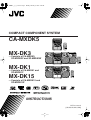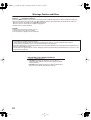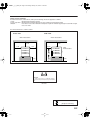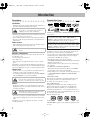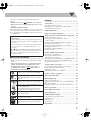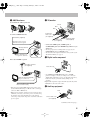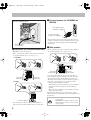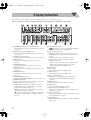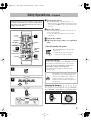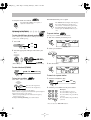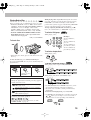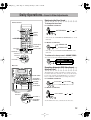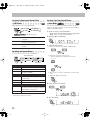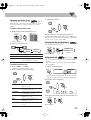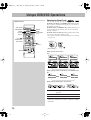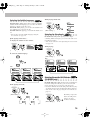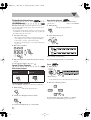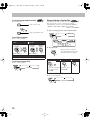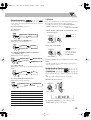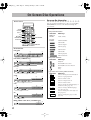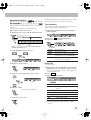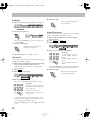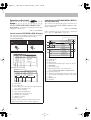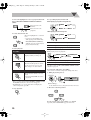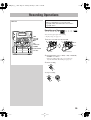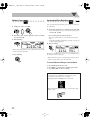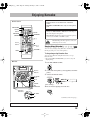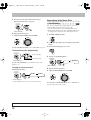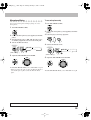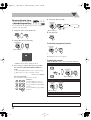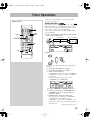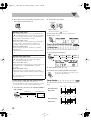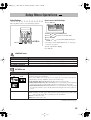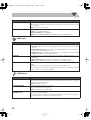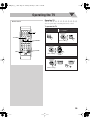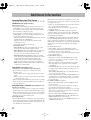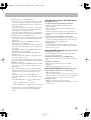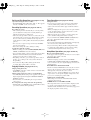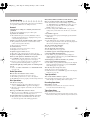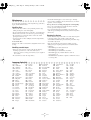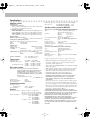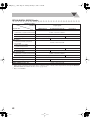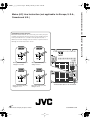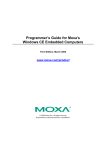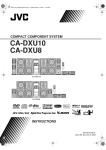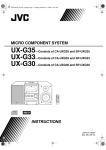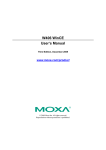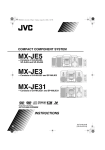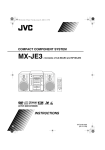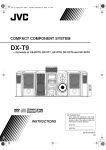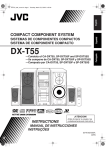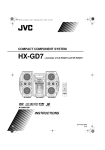Download JVC CA-MXDK1 User's Manual
Transcript
MXDK5_3_1_Cover.fm Page 1 Monday, February 6, 2006 3:48 PM COMPACT COMPONENT SYSTEM CA-MXDK5 MX-DK3 — Consists of CA-MXDK3, SP-MXDK3F and SP-MXDK3W MX-DK1 — Consists of CA-MXDK1 and SP-MXDK1F MX-DK15 — Consists of CA-MXDK15 and SP-MXDK15F (For CA-MXDK5) (For CA-MXDK5) (For CA-MXDK5) (For CA-MXDK5) INSTRUCTIONS GVT0177-001A [US,UN,UG,UX,A,UW] MXDK5_3_1_Safety.fm Page 1 Thursday, January 26, 2006 11:36 AM Warnings, Cautions and Others Caution–– (standby/on) button! Disconnect the mains plug to shut the power off completely (the STANDBY lamp goes off). When installing the apparatus, ensure that the plug is easily accessible. The (standby/on) button in any position does not disconnect the mains line. • When the System is on standby, the STANDBY lamp lights red. • When the System is turned on, the STANDBY lamp goes off. The power can be remote controlled. CAUTION To reduce the risk of electrical shocks, fire, etc.: 1. Do not remove screws, covers or cabinet. 2. Do not expose this appliance to rain or moisture. CAUTION • Do not block the ventilation openings or holes. (If the ventilation openings or holes are blocked by a newspaper or cloth, etc., the heat may not be able to get out.) • Do not place any naked flame sources, such as lighted candles, on the apparatus. • When discarding batteries, environmental problems must be considered and local rules or laws governing the disposal of these batteries must be followed strictly. • Do not expose this apparatus to rain, moisture, dripping or splashing and that no objects filled with liquids, such as vases, shall be placed on the apparatus. IMPORTANT FOR LASER PRODUCTS 1. CLASS 1 LASER PRODUCT 2. CAUTION: Do not open the top cover. There are no user serviceable parts inside the Unit; leave all servicing to qualified service personnel. 3. CAUTION: Visible and/or invisible class 1M laser radiation when open. Do not view directly with optical instruments. G-1 MXDK5_3_1_Safety.fm Page 2 Thursday, January 26, 2006 11:36 AM Caution: Proper Ventilation To avoid risk of electric shock and fire, and to prevent damage, locate the apparatus as follows 1. Front: No obstructions and open spacing. 2. Sides/ Top/ Back: No obstructions should be placed in the areas shown by the dimensions below. 3. Bottom: Place on the level surface. Maintain an adequate air path for ventilation by placing on a stand with a height of 10 cm or more. The minimal clearance is shown as below: Front view Side view Wall or obstructions Wall or obstructions 15 cm 15 cm 1 cm 1 cm 15 cm CA-MXDK5 CA-MXDK3 CA-MXDK1 CA-MXDK15 CA-MXDK5 CA-MXDK3 CA-MXDK1 CA-MXDK15 Front No obstructions 10 cm 10 cm 24 kg CAUTION! To avoid personal injury or accidentally dropping the unit, have two persons unpack, carry, and install the unit. MX-DK3 [European Union only] G-2 MX_DK5_3_1.book Page 1 Tuesday, February 7, 2006 11:49 AM Introduction Precautions Playable Disc Types Installation INFO * * * • Install the System in a location with adequate ventilation to prevent internal heat buildup in the System. DO NOT install the System in a location near heat sources, or in a place subject to direct sunlight, excessive dust or vibration. • Install in a place which is level, dry and neither too hot nor too cold—between 5°C and 35°C. • Leave sufficient distance between the System and the TV. • Keep the speakers away from the TV to avoid interference with the TV. Power sources • When unplugging the System from the wall outlet, always pull on the plug, not the AC power cord. DO NOT handle the AC power cord with wet hands. Moisture condensation Moisture may condense on the lenses inside the System in the following cases: • After starting to heat the room • In a damp room • If the System is brought directly from a cold to a warm place. Should this occur, the System may malfunction. In this case, leave the System turned on for a few hours until the moisture evaporates, unplug the AC power cord, then plug it in again. Internal heat • Make sure there is good ventilation around the unit. Poor ventilation could overheat and damage the unit. • A cooling fan is inside the System (except for CA-MXDK1 and CA-MXDK15) to prevent heat buildup. DO NOT block the ventilation openings or holes. If they are blocked by a newspaper or cloth, etc., the heat may not be able to get out. Others • Should any metallic object or liquid fall into the System, unplug the AC power cord and consult your dealer before operating any further. DO NOT disassemble the System since there are no user serviceable parts inside. • If you are not going to operate the System for an extended period of time, unplug the AC power cord from the wall outlet. If anything goes wrong, unplug the AC power cord and consult your dealer. 1 COMPACT DIGITAL AUDIO DIGITAL VIDEO DVD Logo is a trademark of DVD Format/Logo Licensing Corporation. • CD-R/-RW/-ROM: Recorded in the Audio CD, Video CD and SVCD formats. MP3, WMA, JPEG, MPEG-1, MPEG-2, ASF* and DivX* files written in accordance with the “ISO 9660” format can also be played. • DVD-R/-RW: Recorded in the DVD Video format or the DVD Video Recording (VR) format. MP3, WMA, JPEG, MPEG-1, MPEG-2, ASF* and DivX* files written in the UDF format can also be played. * CA-MXDK5 only In addition to the above discs, this System can play back audio data recorded on CD Text, and CD-Extra. • It is possible to play back finalized +R/+RW (DVD Video Format only) discs. “DVD” lights on the front display panel when a +R/+RW disc is loaded. • The following discs cannot be played back: DVD-ROM, DVD-RAM, CD-I (CD-I Ready), CD-G (CD Graphics), Photo CD, etc. Playing back these discs will generate noise and damage the speakers. • For MX-DK3 and MX-DK1/MX-DK15: This unit cannot play back DVD-VR discs with CPRM (Content Protection for Recordable Media). • In this manual, “file” and “track” are interchangeably used for MP3/WMA/MPEG-1/MPEG-2/ASF/DivX/JPEG operations. About color system This System accommodates both NTSC and PAL system and can play back discs recorded with either system. To change the color system, see page 6. Note on Region Code DVD players and DVDs have their own Region Code numbers. This System can play back only DVDs with Region Code numbers including “4” for Australia and Central and South America, “3” for Southeast Asia, and “2” for the Middle East. For your available Region code, check the rear panel of your main unit. EX.: For Southeast Asia If a DVD with the improper Region Code numbers is loaded, “REGION ERR” appears on the display and playback will not start. MX_DK5_3_1.book Page 2 Tuesday, February 7, 2006 11:49 AM The System can play back the following digital audio formats. • LPCM (Linear PCM), DIGITAL (Dolby Digital), DTS (Digital Theater Systems), MLP (Meridian Lossless Packing) Caution for DualDisc playback The Non-DVD side of a “DualDisc” does not comply with the “Compact Disc Digital Audio” standard. Therefore, the use of Non-DVD side of a DualDisc on this product may not be recommended. IMPORTANT: Before playing a disc, make sure of the following... • Turn on the TV and select an appropriate input mode on the TV to view the pictures or on-screen displays on the TV screen. • For disc playback, you can change the initial setting to your preference. See “Setup Menu Operations” on page 34. If “ ” appears on the TV screen when you press a button, the disc cannot perform the operation you have tried to do, or data required for that operation is not recorded on the disc. How to Read This Manual • Button and control operations are explained in the table below. • Some related tips and notes are explained later in the sections “Learning More about This System” and “Troubleshooting,” but not in the same section explaining the operations ( INFO indicates that the content has some information). Connections .............................................................3 Preparing the Remote Control ............................................ 6 Changing the Color System and Scanning Mode .............. 6 Canceling the Demonstration ............................................. 6 Display Indication ...................................................7 Daily Operations—Playback .................................8 Daily Operations—Sound & Other Adjustments ... 12 Reinforcing the Bass Sound ............................................. 12 Presetting Automatic DVD Video Sound Increase Level .............................................................. 12 Creating 3-dimensional Sound Field—3D Phonic ........... 13 Selecting the Sound Modes .............................................. 13 Creating Your Own Sound Modes—User Mode ............. 13 Changing the Picture Tone ............................................... 14 Changing the Display Brightness ..................................... 14 Setting the Clock .............................................................. 14 Unique DVD/VCD Operations ............................15 Selecting the Sound Track ................................................ 15 Selecting the Subtitle Language........................................ 16 Selecting the View Angle ................................................. 16 Selecting Browsable Still Pictures (CA-MXDK5 only) ... 16 Playing Back a Bonus Group (CA-MXDK5 only) ........... 17 Special Picture Playback................................................... 17 Advanced Disc Operations ...................................18 Programming the Playing Order—Program Play ............ 18 Playing at Random—Random Play ................................. 19 Playing Repeatedly .......................................................... 20 Prohibiting Disc Ejection—Child Lock ........................... 20 Indicates that you press the button briefly. On-Screen Disc Operations ..................................21 Indicates that you press the button briefly and repeatedly until an option you want is selected. Recording Operations ..........................................26 Indicates that you press one of the buttons. 2 sec. Contents Indicates that you press and hold the button for a specified period. The number inside the arrow indicates the time to hold (in the example, 2 seconds). Indicates that you turn the control toward the specified direction(s). Enjoying Karaoke .................................................28 Singing Along (Karaoke) .................................................. 28 Singing Along Using Stereo Discs—Vocal Masking ....... 29 Microphone Mixing .......................................................... 30 Reserving Karaoke Songs—Karaoke Program Play......... 31 Timer Operations ..................................................32 Setup Menu Operations .......................................34 Operating the TV ..................................................36 Additional Information ........................................37 Remote ONLY Main Unit ONLY Indicates that this operation is only possible using the remote control. Indicates that this operation is only possible using the buttons and controls on the main unit. Learning More about This System ................................... 37 Troubleshooting ............................................................... 40 Maintenance ..................................................................... 41 Specifications ................................................................... 42 Parts Index ............................................................44 2 MX_DK5_3_1.book Page 3 Tuesday, February 7, 2006 11:49 AM Connections Do not connect the AC power cord until all other connections have been made. • Connect VIDEO OUT directly to the video input of your TV. Connecting VIDEO OUT to a TV via a VCR may cause a monitor problem when playing back a copy-protected disc. You may also have a monitor problem when connecting the player to an integrated TV/Video system. Supplied Accessories • FM antenna (1) • AM loop antenna (1) • Composite video cord (1) • Remote control (1) • Batteries (2) • AC plug adaptor (1) (not supplied for the Middle East and Australia) If any item is missing, consult your dealer immediately. ~ From AM/FM antenna See page 4. Ÿ From the video input of TV/monitor See page 4. ! From the digital input of digital audio component such as CD recorder, etc. See page 4. ⁄ From auxiliary equipment See page 4. @ From subwoofers (CA-MXDK5 and MX-DK3) See page 5. ¤ From surround speakers See page 5. # From main speakers See page 5. ‹ Voltage Selector Before plugging in, confirm the position the voltage selector points to. See page 6 and the back cover. $ To a wall outlet Plug in the AC power cord only after all connections are complete. • Before plugging in, confirm the position the voltage selector points to. See page 6 and the back cover. • If the wall outlet does not match the AC plug, use the supplied AC plug adaptor (not supplied for the Middle East and Australia). 3 * The illustration above is for CA-MXDK5. MX_DK5_3_1.book Page 4 Tuesday, February 7, 2006 11:49 AM ~ AM/FM antenna Ÿ TV/monitor To assemble the AM loop antenna Green Blue Red To connect AM/FM antenna Component video cord (not supplied) FM antenna (supplied) S-video cord (not supplied) Extend it so that you can obtain the best reception. AM loop antenna (supplied) Turn it until the best reception is obtained. Composite video cord (supplied) • Connect the VIDEO jack, S-VIDEO jack, or COMPONENT jacks (CA-MXDK5 only) whichever you want to use. • To select progressive scanning mode (see page 6), use COMPONENT jacks (CA-MXDK5 only). • To select the video output to match the color system of your TV (PAL or NTSC), see page 6. ! Digital audio component For better AM/FM reception FM outdoor antenna (not supplied) Protective cap AM loop antenna (supplied) Keep it connected. Vinyl-covered wire (not supplied) Extend it horizontally. • Disconnect the supplied FM antenna, and connect to an outdoor FM antenna using a 75 Ω wire with coaxial type connector (IEC or DIN45325). • Make sure the antenna conductors do not touch any other terminals, connecting cords or the power cord. Also, keep the antennas away from metallic parts of the System, connecting cords, and the AC power cord. This could cause poor reception. • Set “DIGITAL AUDIO OUTPUT” in the “AUDIO” preference display correctly according to the connected digital audio equipment (see page 35). If setting is incorrect, loud noise may be generated causing damage to the speakers. Digital audio signals are output from this System only when “DVD/CD” is selected as the source. ⁄ Auxiliary equipment Red Stereo audio cord (not supplied) White Continued on the next page... 4 MX_DK5_3_1.book Page 5 Tuesday, February 7, 2006 11:49 AM ¤ Surround speakers (for CA-MXDK5 and For the Australian model MX-DK3) From right surround speaker (not supplied) From left surround speaker (not supplied) • The surround speakers connected can reproduce the bass sounds recorded in front left and right channels, but cannot reproduce the surround signals recorded in DVD multichannel discs. Stereo mini plug (not supplied) # Main speakers @ Subwoofers (for CA-MXDK5 and MX-DK3) • MX-DK3 has only one subwoofer. • When connecting the speaker cords, match the polarity of the speaker terminals: (+) to (+) and (–) to (–). • When connecting the speaker cords, match the polarity of the speaker terminals: (+) to (+) and (–) to (–). CA-MXDK5 From right main speaker From right subwoofer From left subwoofer MX-DK3 From the subwoofer • Use only speakers with the same speaker impedance as indicated by the speaker terminals on the rear of the unit. 5 From left main speaker • Use only speakers with the same speaker impedance as indicated by the speaker terminals on the rear of the unit. • The speakers are magnetically shielded to avoid color distortions on TVs. However, if not installed properly, it may cause color distortions. So, pay attention to the following when installing the speakers. – When placing the speakers near a TV set, turn off the TV’s main power switch or unplug it before installing the speakers. Then wait at least 30 minutes before turning on the TV’s main power switch again. Some TVs may still be affected even though you have followed the above. If this happens, move the speakers away from the TV. • DO NOT connect more than one speaker to each terminal. • DO NOT push or pull the speakers as this will damage the foot spacers at the bottom of the speakers. MX_DK5_3_1.book Page 6 Tuesday, February 7, 2006 11:49 AM ‹ Voltage Selector Use a screwdriver to rotate the voltage selector so that the voltage mark is pointing to the same voltage as where you are plugging in the unit. (See also the back cover page.) When your mains lead (AC) line voltage is 230-240V When your mains lead (AC) line voltage is 220 V • Dispose of batteries in the proper manner, according to federal, state, and local regulations. When using the remote control Point the top of the remote control toward the remote sensor as directly as possible. If you operate it from a diagonal position, the operating range (approx. 5 m) may be shorter. Changing the Color System and Scanning Mode Remote ONLY INFO You can select the video output to match the color system of your TV (PAL or NTSC). Also, CA-MXDK5 supports progressive scanning. If you connect a progressive TV through the COMPONENT jacks, you can enjoy a high quality picture from the built-in DVD player by selecting “PAL/NTSC PRG.” 1 Voltage mark Enter the color system setting mode. Voltage mark When your mains lead (AC) When your mains lead (AC) line voltage is 110V line voltage is 127 V (While holding...) 2 Select the color system and scanning mode. PAL PAL PRG* NTSC PRG* Voltage mark Voltage mark DO NOT plug in before setting the voltage selector on the rear of the unit and all connection procedures are complete. PAL/NTSC Interlaced scanning. For a conventional TV. PAL/NTSC PRG* Progressive scanning. For a progressive TV. NTSC * Only for CA-MXDK5. PROGRESSIVE indicator lights on when progressive mode is selected. 3 Store the setting. Preparing the Remote Control Canceling the Demonstration Main Unit ONLY When you plug in the AC power cord to a wall outlet, the System automatically starts the display demonstration. 2 sec. R6(SUM-3)/AA(15F) DEMO OFF DEMO START DO NOT recharge, short, disassemble, heat the battery or dispose of it in a fire. To start the demonstration, select DEMO START. 6 MX_DK5_3_1.book Page 7 Tuesday, February 7, 2006 11:49 AM Display Indication The indications on the display tell you a lot of things while you are operating the System. Before operating the System, be familiar with when and how the indicator illuminates on the display. 1 PROGRESSIVE indicator (CA-MXDK5 only) • Lights when the progressive scanning mode is selected (see page 6). 2 BONUS indicator (CA-MXDK5 only) • Lights when DVD Audio with bonus group is detected (see page 17). 3 DVD LEV. 1/2/3 indicators • Lights to indicate the DVD increase level (see page 12). 4 MIC indicator • Lights when the Karaoke mode is activated (see page 28). 5 3D PHONIC indicator • Lights when 3D Phonic is activated (see page 13). 6 V.MASK indicator • Lights when the Vocal Masking mode is activated (see page 29). 7 RESUME indicator • Lights when the Resume function is activated (see page 10). 8 SOUND TURBO indicator • Lights when SOUND TURBO is activated (see page 12). 9 SURROUND indicator • Lights when Surround mode is activated (see page 13). p Timer indicators (see pages 32 and 33) • SLEEP: flashes when the Sleep Timer is activated. • DAILY: lights when the Daily Timer is on standby; flashes while working or being set. • REC: lights when the Recording Timer is on standby; flashes while working or being set. • : lights when Sleep Timer is working or when Daily Timer or Recording Timer is on standby, working or being set. 7 q Source signal indicators • D: lights when a source signal is Dolby Digital. • DTS: lights when a source signal is DTS. w Tape operation indicators • REC: lights while recording (see pages 26 and 27). • TAPE: lights when a tape is loaded in either deck A or deck B. • A: lights when a tape is loaded in the deck A. • B: lights when a tape is loaded in the deck B. • 2 3 (tape direction): – Lights to indicate the current tape running direction. – Flashes slowly during playback and recording. – Flashes quickly while rewinding a tape. e Main display r MP3 indicator • Lights while playing back an MP3 track. t WMA indicator • Lights while playing back a WMA track. y Disc operation indicators • REP: lights when Repeat Play mode is activated. • 1: lights when One Track/Chapter/Step Repeat is activated. u PRGM indicator • Lights when Program Play mode is activated. i RND indicator • Lights when Random Play is activated. o B.S.P. indicator (CA-MXDK5 only) • Lights when browsable still picture on DVD Audio is available (see page 16). ; ST (stereo) indicator • Lights while an FM stereo station with sufficient signal strength is tuned in (see page 9). a MONO indicator • Lights while receiving an FM stereo station in monaural (see page 9). MX_DK5_3_1.book Page 8 Tuesday, February 7, 2006 11:49 AM Daily Operations—Playback In this manual, the operations using the remote control are mainly explained; however, you can use the buttons and controls on the main unit if they have the same (or similar) name and marks. ¥ Turn on the power. The STANDBY lamp on the main unit goes off. • Without pressing AUDIO, the System also turns on by pressing one of the source select buttons in the next step. ø Select the source. Number buttons 1 RETURN TOP MENU , , , ENTER/SET 2 PREV.,NEXT 4,¢ TITLE/GROUP SHIFT MENU 2 π Adjust the volume. [ Operate the target source as explained later. To turn off (standby) the System FM MODE 7,8 1,¡ 3 FADE MUTING 1 Playback automatically starts if the selected source is ready to start playback. • If you press AUX, start playback on the external component. The STANDBY lamp on the main unit lights in red. • A small amount of power is always consumed even while on standby. For private listening Connect a pair of headphones to the PHONES jack on the main unit. The sound will no longer come out of the speakers. Be sure to turn down the volume before connecting or putting on the headphones. • Disconnecting the headphones will activate the speakers again. DO NOT turn off (standby) the System with the volume set to an extremely high level; otherwise, the sudden blast of sound can damage your hearing, speakers and/or headphones when you turn on the System or start playback. Adjusting the Volume 3 The volume level can be adjusted in 32 steps (VOLUME MIN, VOLUME 1 – VOLUME 30, and VOLUME MAX). Remote control: Main unit: Continued on the next page... 8 MX_DK5_3_1.book Page 9 Tuesday, February 7, 2006 11:49 AM To drop the volume in a moment Remote ONLY If the FM station has poor reception To restore the volume, press again, or adjust the volume level. Listening to the Radio INFO To select the AM tuner interval spacing Main Unit ONLY Some countries space AM stations 9 kHz apart, and other countries use 10 kHz spacing. The MONO indicator lights on the display. Reception will improve though stereo effect is lost—monaural reception mode. To restore the stereo effect, press the button again (the MONO indicator goes off). To preset stations Remote ONLY You can preset 30 FM and 15 AM stations. 1 Tune in to a station you want to preset. 1 Select AM. AM FM 2 Select a preset number. 2 Select the appropriate AM space interval for your area. (10 kHz interval) (9 kHz interval) (While holding...) 3 Store the station. To select the band (FM/AM) FM AM To tune in to a preset station To tune in to a station Remote ONLY While FM or AM is selected... 1 sec. 1 Select the band (FM or AM). FM AM Increases the frequencies. Decreases the frequencies. Frequency starts changing on the display. When a station (frequency) with sufficient signal strength is tuned in, the frequency search stops. • When you repeatedly press the button, the frequency changes step by step. To stop searching manually, press either button. 2 Select the preset number for the preset station. Examples: To select number 5, press 5. To select number 10, press 10. To select number 15, press h10, 1, then 5. To select number 30, press h10, 3, then 0. • You can also use 1 or ¡ buttons. 9 MX_DK5_3_1.book Page 10 Tuesday, February 7, 2006 11:49 AM Playing Back a Disc INFO Before operating a disc, be familiar how a disc is recorded. • DVD Video/DVD-VR consist of “Titles” which include “Chapters,” DVD Audio/MP3/WMA/MPEG-1/MPEG-2/ ASF*/DivX* consist of “Groups” which include “Tracks,” JPEG consist of “Groups” which include “Files,” and CD/SVCD/VCD consist of only “Tracks.” • For DVD-VR/MP3/WMA/MPEG-1/MPEG-2/ASF*/ DivX*/JPEG playback, see also “Operations on the Control Screen” on page 24. * Only for CA-MXDK5. While playing a disc except CDs: This System can store the stop point, and when you start playback again by pressing DVD/CD 3 (even while on standby), it starts from the position where you have stopped—Resume Play. (RESUME appears on the display when you stop playback.) To stop completely while Resume is activated, press 7 twice. (To cancel Resume, see “RESUME” on page 35.) To select a title/group Remote ONLY While playing a disc... Examples: To select number 5, press 5. To select number 10, press 10. To select number 15, press h10, 1, then 5. To select number 30, press h10, 3, then 0. To insert discs To select a chapter/track While playing a disc... • When using an 8 cm disc, place it on the inner circle of the disc tray. To close the disc tray, press OPEN/CLOSE 0 again. If you press DVD/CD 3, disc tray closes automatically and playback starts. To start: To pause: To stop: To release it, press DVD/CD 3. To locate a particular portion Remote ONLY While playing a disc except for MP3/WMA/DivX... While playing a DivX disc (CA-MXDK5 only)... On-screen guide icons • During disc playback, the following icons may appear for a while on the TV screen: Appears at the beginning of a scene containing multi-angle views. Appears at the beginning of a scene containing multi-audio languages. Appears at the beginning of a scene containing multi-subtitle languages. • The following icons will be also shown on the TV screen to indicate your current operation. , , , , , • For MP3/WMA/DivX (CA-MXDK5 only) discs, search speed and the indications on the TV are different. • No sound comes out while searching on DVD Video/ SVCD/VCD. To return to normal playback, press DVD/CD 3. • CA-MXDK5 only: For DivX discs, each time you press the or button, you can skip to a scene 30 seconds or 5 minutes before or after depending on the DivX file. • To deactivate the on-screen guide icons, see “ON SCREEN GUIDE” on page 35. 10 MX_DK5_3_1.book Page 11 Tuesday, February 7, 2006 11:49 AM To select an item directly Remote ONLY You can select a title/chapter/track directly and start playback. For DVD Video, you can select a title before starting playback, while you can select a chapter after starting playback. Examples: To select number 5, press 5. To select number 10, press 10. To select number 15, press h10, 1, then 5. To select number 30, press h10, 3, then 0. To play back using the disc menu To move to the next or previous page of the current menu: To return to the previous menu: (While holding...) To cancel PBC Before playback... Remote ONLY You can operate the disc play—DVD and SVCD/VCD with Playback Control (PBC)—using the disc menu shown on the TV screen. 7 For DVD Video/DVD Audio (CA-MXDK5 only): 1 Show the disc menu. or You can also cancel PBC function by pressing the number button to select a track. To reactivate PBC, press 4. Playing Back a Tape To insert a tape You can play back type I tapes. • The use of C-120 or longer tapes is not recommended. 2 Select an item on the disc menu. Push • With some discs, you can also select items by entering the number using the number buttons. 7 For SVCD/VCD with PBC: While playing a disc with PBC, “PBC” appears on the display instead of the playing time. When disc menu appears on the TV screen, select an item on the menu. Playback of the selected item starts. Examples: To select number 5, press 5. To select number 10, press 10. To select number 15, press h10, 1, then 5. To select number 30, press h10, 3, then 0. 11 To start: Insert and close To stop: To fast-forward or rewind: MX_DK5_3_1.book Page 12 Tuesday, February 7, 2006 11:49 AM Daily Operations—Sound & Other Adjustments Reinforcing the Bass Sound Remote Control To change the bass level For CA-MXDK5 and MX-DK3 VFP ACTIVBASS 0 1 2 DIMMER CLOCK/ DISPLAY • You can also use ACTIVE BASS EXTENSION +/– on the main unit. , , , ENTER/SET For MX-DK1 and MX-DK15 DVD LEVEL* SHIFT AHB LEVEL+,–* A.BASS ON SOUND MODE 3D PHONIC SOUND TURBO A.BASS OFF • You can also use ACTIVE BASS EXTENSION on the main unit. *MX-DK1/ MX-DK15 To reinforce the heavy sound—SOUND TURBO You can boost the low and high frequency sound. AHB DVD LEVEL+,– Main unit Presetting Automatic DVD Video Sound Increase Level SOUND TURBO ACTIVE BASS EXTENSION –,+* DVD LEVEL* 3D PHONIC SOUND MODE The DVD Video sound is sometimes recorded at a lower level than other discs and sources. You can set the increase level for the currently loaded DVD Video, so you do not have to adjust the volume when you change the source. For CA-MXDK5 and MX-DK3 DVD LEVEL1 DVD LEVEL2 DVD LEVEL3 For MX-DK1 and MX-DK15 *MX-DK1/ MX-DK15 DVD LEVEL1 2 3 DVD LEVEL –,+ ACTIVE BASS EXTENSION As the number increases, sound level also increases. 12 MX_DK5_3_1.book Page 13 Tuesday, February 7, 2006 11:49 AM Creating 3-dimensional Sound Field Creating Your Own Sound Modes —3D Phonic INFO 3D ACTION 3D DRAMA 3D OFF 3D THEATER ACTION Remote ONLY INFO You can create your own Sound Modes to make sounds suit your taste. The changed settings can be stored as the USER 1, USER 2 and USER 3 Modes. While playing a disc except DVD Audio... 3D PHONIC —User Mode 1 Select one of the preset Sound Modes. On the TV screen 3D ACTION Suitable for action movies and sports programs. 3D DRAMA Creates natural and warm sound. Enjoy movies in a relaxed mood. 3D THEATER Enjoy sound effects like in a major movie theater. 2 • If you want to add surround elements to your Sound Mode, select one of the Surround Modes. Enter the SEA Control Mode. 3 Adjust the SEA pattern. 1 Select one of the tones—BASS or TRE (treble). Selecting the Sound Modes You can select one of the preset Sound Modes. Surround Modes DANCE HALL OFF USER 1-3 STADIUM CLASSIC ROCK 2 Adjust the level of the selected tone. • You can adjust the bass and treble level from –3 to +3. POP SEA Modes Surround Modes* DANCE Increases resonance and bass. HALL Adds depth and brilliance to the sound. STADIUM Adds clarity and spreads the sound, as in an outdoor stadium. SEA (Sound Effect Amplifier) Modes ROCK Boosts low and high frequency. Good for acoustic music. POP Good for vocal music. CLASSIC Good for classical music. User Modes USER 1/2/3 Your individual mode stored in memory. See the next column “Creating Your Own Sound Modes—User Mode.” OFF No Sound Mode effect. 3 Repeat steps 1 and 2 to adjust the level of the other tone. 4 Finish the SEA pattern setting. 4 Select one of the User Modes. * Surround elements are added to the SEA elements to create being-there feeling in your room. 5 Store the setting. 13 MX_DK5_3_1.book Page 14 Tuesday, February 7, 2006 11:49 AM Changing the Picture Tone 3 Adjust the parameter. Remote ONLY While showing a playback picture on the TV, you can select the preset picture tone, or adjust it and store your own settings. To select a preset picture tone 1 While playing, display VFP setting screen. NORMAL (While holding...) GAMMA 0 BRIGHTNESS 0 CONTRAST 0 SATURATION 0 TINT 0 SHARPNESS 0 On the TV screen 2 Select a preset picture tone. 4 Repeat steps 2 to 3 to adjust other parameters. To remove the setting screen, while holding SHIFT, press VFP again. The screen will automatically be erased after 9 seconds even if you do not press VFP. Changing the Display Brightness Remote ONLY You can dim the display window. NORMAL CINEMA USER2 USER1 NORMAL Normally select this. CINEMA Suitable for a movie source. USER1/USER2 You can adjust parameters and can store the settings (see below). DIMMER ON DIMMER OFF (Normal) (While holding...) Setting the Clock Remote ONLY INFO To adjust the picture tone • To exit from the clock setting, press CLOCK/TIMER as required. • To go back to the previous step, while holding SHIFT, press CANCEL. 1 Select “USER1” or “USER2.” 1 Activate clock setting mode. 2 • Follow steps 1 and 2 explained above. Select a parameter you want to adjust. 2 GAMMA Adjust if the neutral color is bright or dark (–3 to +3). BRIGHTNESS Adjust if the picture is bright or dark as a whole (–8 to +8). CONTRAST Adjust if the far and near positions are unnatural (–7 to +7). SATURATION Adjust if the picture is whitish or blackish (–7 to +7). TINT Adjust if human skin color is unnatural (–7 to +7). SHARPNESS Adjust if the picture is indistinct (–8 to +8). • If you have already adjusted the clock before, press the button repeatedly until the clock time starts flashing. Adjust the hour, then minute. To check the current time when the System is turned on (While holding...) 14 MX_DK5_3_1.book Page 15 Tuesday, February 7, 2006 11:49 AM Unique DVD/VCD Operations Selecting the Sound Track Remote ONLY INFO Remote Control SUB TITLE AUDIO/MPX ZOOM Number buttons ANGLE PAGE (CA-MXDK5 only) , , , ENTER/SET DVD/CD 3 For DVD Video/DivX (CA-MXDK5 only): While playing back a chapter containing audio languages, you can select the language to listen to. For DVD Audio (CA-MXDK5 only): While playing back a track containing audio channels, you can select the audio channel to listen to. For DVD-VR or SVCD/VCD: When playing back a track, you can select the audio channel to play. • You can also select the audio track using the on-screen bar (see page 21). 7,8 SLOW –,+ (While holding...) SHIFT While playing a DVD Video... Ex.: 1/3 3/3 2/3 ENGLISH FRENCH 1/3 2/3 ENGLISH JAPANESE 3/3 FRENCH JAPANESE While playing a DVD Audio/DivX...(CA-MXDK5 only) Ex.: 1/3 2/3 JAPANESE 1 3/3 JAPANESE 2 JAPANESE 3 While playing a DVD-VR or SVCD/VCD... SVCD ST1 R2 ST2 L2 L1 R1 DVD-VR/VCD ST L R ST1/ST2/ST To listen to normal stereo (2 channel) playback. L1/L2/L To listen to the left audio channel. R1/R2/R To listen to the right audio channel. • SVCD can have 4 audio channels. Karaoke SVCD usually uses these 4 channels to record two 2-channel recordings (ST1/ST2). 15 MX_DK5_3_1.book Page 16 Tuesday, February 7, 2006 11:49 AM Remote ONLY Selecting the Subtitle Language For DVD Video: While playing back a chapter containing subtitles in different languages, you can select the subtitle language to display on the TV screen. For SVCD: While playing, you can select the subtitles even if no subtitles are recorded on the disc. For DVD-VR: While playing, you can turn the subtitle on or off. • You can also select the subtitle language using the on-screen bar (see page 21). While playing a DVD-VR... ON ON OFF (While holding...) OFF Selecting the View Angle Remote ONLY For DVD Video only: While playing back a chapter containing multi-view angles, you can view the same scene from different angles. • You can also select the view angle using the on-screen bar (see page 21). While playing a DVD Video... 1 Display the subtitle selection window. 1/3 1/3 ENGLISH While playing... ENGLISH (While holding...) 2 Select the subtitle language. (While holding...) Ex.: 1/3 1 1/3 ENGLISH 1/3 ENGLISH 2/3 FRENCH 2/3 FRENCH 3 2 1 Ex.: 3/3 2/3 1/3 2/3 2 3/3 3 3/3 JAPANESE 3/3 JAPANESE Selecting Browsable Still Pictures Remote ONLY (CA-MXDK5 only) While playing an SVCD... For DVD Audio only: While playing back a track linked to browsable still pictures (B.S.P.), you can select the still picture (turn the page) to be shown on the TV screen. • If a track is linked to browsable still pictures (B.S.P.), they are usually shown in turn automatically during playback. • You can also select the page using the on-screen bar (see page 21). (While holding...) Each time you press the button, the still picture changes one after another (if available). (While holding...) 16 MX_DK5_3_1.book Page 17 Tuesday, February 7, 2006 11:49 AM Playing Back a Bonus Group Slow-motion playback Remote ONLY (CA-MXDK5 only) INFO • This does not function for MPEG-1/MPEG-2/ASF*/ DivX* discs. *Only for CA-MXDK5. For DVD Audio only: Some DVD Audio discs have a special group called “bonus group” whose contents are not open to the public. • To play back a bonus group, you have to enter the specific “key number” for the bonus group. The way of getting the key number depends on the disc. 1 While playing... 1 Select the bonus group. 2 Select slow motion speed. 2 Remote ONLY Still picture playback starts. • The bonus group is usually recorded as the last group (for example, if a disc contains 4 groups including a bonus group, “group 4” is the bonus group). • For how to select the group, see “To select a title/group” on page 10. Enter the key number. 1/32 1/16 1/8 1/4 1/2 1/32 1/16 1/8 1/4 1/2 *Only available for DVD Video. 3 Follow the interactive instructions shown on the TV To resume normal playback, press DVD/CD 3. screen. To cancel the key number entry, press . Special Picture Playback Zoom INFO Remote ONLY 1 While playing... Still picture playback To start still picture playback: To resume normal playback: ZOOM 1 ZOOM 2 ZOOM 3 ZOOM 4 ZOOM OFF While playing... ZOOM 6 ZOOM 5 (While holding...) As the number increases, magnification also increases. Frame-by-frame playback 2 Move the zoomed-in position. • For CA-MXDK5: This does not function for ASF discs. 1 While playing... Still picture playback starts. 2 Advance the still picture frame by frame. To resume normal playback, press DVD/CD 3. 17 To cancel zoom, while holding SHIFT, press ZOOM repeatedly until “ZOOM OFF” appears on the TV. MX_DK5_3_1.book Page 18 Tuesday, February 7, 2006 11:49 AM Advanced Disc Operations Programming the Playing Order Remote Control Remote ONLY —Program Play INFO You can arrange the playing order of the chapters or tracks (up to 99) before you start playback. • Program play cannot be used for DVD-VR/MPEG-1/ MPEG-2/ASF*/DivX*/JPEG discs. * Only for CA-MXDK5. • Resume does not work for Program Play. Number buttons CANCEL 1 Before starting playback, activate Program Play. , PROGRAM RANDOM Canceled DVD/CD 3 7,8 PLAY MODE 4,¢ REPEAT /A-B RPT On the display SHIFT On the TV PROGRAM No 1 2 3 4 5 6 7 8 9 10 Main unit Group/Title Track/Chapter USE NUMERIC KEYS TO PROGRAM TRACKS. USE CANCEL TO DELETE THE PROGRAM. 2 Select a chapter or a track you want for Program OPEN/CLOSE DVD/CD 3 Play. • For DVD/MP3/WMA: 1 Select a title or group number. 2 Select a chapter or track number. • For SVCD/VCD/CD: 1 Select a track number. Examples: To select number 5, press 5. To select number 10, press 10. To select number 15, press h10, 1, then 5. To select number 30, press h10, 3, then 0. 8 7 4,¢ 3 Repeat step 2 above until you finish what you want to program. 4 Start playback. Playback starts in the order you have programmed. Continued on the next page... 18 MX_DK5_3_1.book Page 19 Tuesday, February 7, 2006 11:49 AM To check the programmed contents Remote ONLY Before playback... in the reverse order Playing at Random—Random Play Remote ONLY You can play the contents of all tracks at random. • Random Play cannot be used for DVD-VR, MPEG-1, MPEG-2, ASF*, DivX*, JPEG and some DVDs. * Only for CA-MXDK5. 1 Before starting playback, activate Random Play. in the programmed order PROGRAM RANDOM Canceled To modify the program Before or after playback... To erase the last chapter/ To erase the entire track: program: 2 sec. 2 Start playback. (While holding...) Playback starts in a random order. Random Play ends when all chapters/tracks are played. (While holding...) To add chapters/tracks to the program: Repeat step 2 on page 18. To skip: To pause: To stop: To exit from Program Play Before or after playback... PROGRAM RANDOM Canceled To go to the beginning To release, press DVD/CD 3. of the current track, press 4. To exit from Random Play Before or after playback... PROGRAM RANDOM Canceled 19 MX_DK5_3_1.book Page 20 Tuesday, February 7, 2006 11:49 AM Playing Repeatedly Remote ONLY INFO A-B Repeat • You can also select the repeat mode using the on-screen bar (see page 22). • For DVD-VR/JPEG, see page 25. You can repeat playback of a desired portion by specifying the beginning (point A) and the ending (point B). • A-B Repeat cannot be used for MP3/WMA/MPEG-1/ MPEG-2/ASF*/DivX* and for some DVDs. * Only for CA-MXDK5. • For DVD Video: While playing... 1 While playing (without PBC for SVCD/VCD), select the start point (A). TITLE CHAP • OFF • For DVD Audio (CA-MXDK5 only): While playing or before playback... (While holding...) GROUP TRACK 2 Select the end point (B). OFF • • For MP3/WMA/MPEG-1/MPEG-2/ASF*/DivX* (*CA-MXDK5 only): While playing or before playback... (REPEAT) TRACK (REPEAT) GROUP OFF (Canceled) (REPEAT) ALL • For CD/SVCD/VCD: While playing or before playback (without PBC for SVCD/ VCD)... ALL TRACK appears on Athe TV if the TV is turned on. (While holding...) To cancel A-B Repeat, press A-B RPT again while holding SHIFT. • A-B Repeat will also be canceled when you stop play or skip the chapter or track. Prohibiting Disc Ejection —Child Lock Main Unit ONLY You can lock the disc tray so that no one can eject the loaded disc. • This is possible while the System is on standby. OFF • For Program Play/Random Play mode: While playing or before playback... (REPEAT) STEP A-B appears on the TV. • You can search for the end point using the ¡ button. While the disc tray is closed... (REPEAT) ALL OFF (Canceled) CHAP Repeats the current chapter. TITLE Repeats the current title. TRACK Repeats the current track. GROUP Repeats the current group. ALL Repeats all tracks or all programmed tracks. STEP Repeats the current track. OFF Selects to cancel Repeat Play mode. (While holding...) To cancel the prohibition, repeat the same procedure. “UNLOCKED” appears on the display. 20 MX_DK5_3_1.book Page 21 Tuesday, February 7, 2006 11:49 AM On-Screen Disc Operations On-screen Bar Information Remote control You can check the information on a disc (except for MP3/ WMA/JPEG disc) and use some functions through the on-screen bar. 1 Disc type ZOOM Number buttons 2 Playback information PG , , , ENTER/SET PL ON SCREEN DVD/CD 3 7 8 REPEAT On-screen bars DVD Video 1 DVD-VIDEO TIME 2 Dolby D 3/2.1ch 3 TITLE 2 CHAP 3 TOTAL 1:01:58 OFF CHAP. 1/3 1/3 1/1 4 DVD Audio (CA-MXDK5 only) 1 2 DVD-AUDIO LPCM 3/2.1ch 1/3 PAGE TRACK OFF TIME 3 GROUP 14 TRACK 23 TIME 0:15:58 1/3 4 DVD-VR 1 DVD-VR TIME 2 Dolby D 2/0.0ch PG OFF CHAP. 3 2 CHAP 3 TOTAL 0:01:58 ST ON 4 SVCD 1 2 TRACK 3 TIME SVCD TIME OFF ST1 3 0:04:58 -/ 4 4 VCD 1 2 TRACK 3 TIME VCD TIME OFF 3 0:04:58 ST 4 CD 1 2 TRACK 3 TIME CD TIME 3 0:04:58 OFF 4 MPEG-1/MPEG-2/ASF*/DivX* (*CA-MXDK5 only) 1 2 3 FILE 21 TIME 1:25:58 0:00:58 CHAP 23 TOTAL Indication Meanings Dolby D, LPCM Audio format 3/2.1ch, 2/0.0ch Channel number TITLE 2 Current title CHAP 3 Current chapter GROUP 14 Current group TRACK 23 Current track PG 2 Current title PL 2 Current play list TOTAL 1:25:58 Time indications 3 Playback conditions Indication Meanings Playback / Forward/Reverse search / Forward/Reverse slow-motion Pause Stop 4 Operation icons (on the pull-down menu) Indication Meanings TIME Select to change the time indication. Select to repeat playback. OFF Select for time search. CHAP. Select for chapter search. TRACK Select for track search. Select to change the audio language or 1/3 channel (see also page 15). Select to change subtitle language 1/3 (see also page 16). Select to change the view angle (see 1/3 also page 16). Select to change the page (see also PAGE 1/15 page 16). MX_DK5_3_1.book Page 22 Tuesday, February 7, 2006 11:49 AM Operations Using the For detailed operations of the following functions, see also “Operations Using the On-screen Bar” on this page. Remote ONLY On-screen Bar INFO Basic operation procedures through the on-screen bar are as follows: Ex.: Selecting a subtitle (French) for DVD Video: While a disc is selected as the source... Time information You can change the time information in the on-screen bar and the display window on the main unit. 1 While playing, display the on-screen bar with the pull-down menu. 1 Display the on-screen bar with the pull-down menu. Dolby D 3/2.1ch DVD-VIDEO TIME TIME DVD-VIDEO Dolby D 3/2.1ch TITLE 2 CHAP 3 TOTAL 1:01:58 DVD-VIDEO Dolby D 3/2.1ch TOTAL 1:25:58 1:01:58 CHAP233 TOTAL TITLE TITLE 14 2CHAP * TIME TIME OFF OFF CHAP. 1/3 1/3 1/3 1/3 OFF OFF TOTAL 1:25:58 1:01:58 CHAP233 TOTAL TITLE TITLE 14 2CHAP CHAP. 1/3 1/3 1/3 1/3 1/3 1/1 2 Make sure TIME is selected (highlighted). 3 Change the time indication. 1/3 1/1 Disappears * This does not appear for MP3/WMA/JPEG/MPEG-1/ MPEG-2/ASF/DivX discs. 2 Select (highlight) the item you want. DVD-VIDEO TIME Dolby D 3/2.1ch OFF TOTAL Elapsed disc time. T.REM Remaining disc time. TIME Elapsed playing time of the current chapter/track (except for DVD-VR). REM Remaining time of the current chapter/ track (except for DVD-VR). TITLE 2 CHAP 3 TOTAL 1:01:58 CHAP. 1/3 1/3 1/1 Repeat Play 3 Display the pop-up window. • See also page 20. TITLE 2 CHAP 3 TOTAL 1:01:58 1/3 1/3 1 While playing a disc (without PBC for SVCD/VCD), 1/1 ENGLISH 4 Select the desired option in the pop-up window. TITLE 2 CHAP 3 TOTAL 1:01:58 1/3 2/3 1/1 2 3 display the on-screen bar with the pull-down menu. • Repeat play can be selected before starting playback, except for DVD Video. OFF . Select Display the pop-up window. Dolby D 3/2.1ch DVD-VIDEO TIME TIME OFF OFF Pop-up window disappears. To remove the on-screen bar 1/3 1/3 1/3 1/3 1/3 1/1 OFF FRENCH 5 Finish the setting. TOTAL 1:25:58 1:01:58 CHAP233 TOTAL TITLE TITLE 14 2CHAP CHAP. ALL Repeats the disc (except for DVD). A-B Repeats a desired portion (see page 23). TITLE*1 Repeats the current title. GROUP Repeats the current group. CHAPTER*2 Repeats the current chapter. TRACK*2 Repeats the current track. OFF Cancels Repeat Play. *1 While playing DVD-VR discs, “PG” or “PL” appears. Program Play or Random Play, “STEP” appears. *2 During 22 MX_DK5_3_1.book Page 23 Tuesday, February 7, 2006 11:49 AM 5 Finish the setting. A-B Repeat The System starts playing from the specified time. 1 Select “A-B” in step 3 of “Repeat Play” on page 22. DVD-VIDEO TIME TIME Dolby D 3/2.1ch OFF OFF TOTAL 1:25:58 1:01:58 CHAP233 TOTAL TITLE TITLE 14 2CHAP 1/3 1/3 CHAP. 1/3 1/3 1/3 1/1 A–B 2 Select the start point (A). DVD-VIDEO TIME TIME Chapter/Track Search Dolby D 3/2.1ch OFF A- TITLE TITLE 14 2CHC 1/3 1/3 CHAP. You can search for the chapter (DVD Video) or track (DVD Audio – CA-MXDK5 only) number to play. 1 While playing, display the on-screen bar with the pull-down menu. 3 • Before pressing ENTER, you can search for the end point using ¡. Select the end point (B). 2 Select CHAP. or TRACK . 3 Display the pop-up window. DVD-VIDEO A-B Repeat starts. The selected portion plays repeatedly. TIME TIME Dolby D 3/2.1ch OFF TOTAL 1:25:58 1:01:58 CHAP233 TOTAL TITLE TITLE 14 2CHAP 1/3 1/3 CHAP. CHAPTER 1/3 1/3 1/3 1/1 _ 4 Enter the desired chapter/track number. Examples: To select number 5, press 5. To select number 10, press 1, then 0. To select number 15, press 1, then 5. To select number 30, press 3, then 0. To cancel A-B Repeat, select “OFF” in step 1. Time Search You can move to a particular point by specifying the elapsed playing time from the beginning. 1 While playing (without PBC for SVCD/VCD), display 2 3 the on-screen bar with the pull-down menu. • Time Search can be used before starting playback, except for DVD. Select . Display the pop-up window. DVD-VIDEO TIME TIME Dolby D 3/2.1ch OFF OFF TOTAL 1:25:58 1:01:58 CHAP233 TOTAL TITLE TITLE 14 2CHAP CHAP. 1/3 1/3 1/3 1/3 1/3 1/1 TIME _ : _ _ : _ _ 4 Enter the time. You can specify the time in hours/minutes/seconds. Examples: To move to a point of 1 (hours): 02 (minutes): 00 (seconds), press 1, 0, 2, 0, then 0. To move to a point of 54 (minutes): 00 (seconds), press 0, 5, 4, 0, then 0. • It is always required to enter the hour digit (even “0” hour), but it is not required to enter trailing zeros (the last two digits in the examples above). • To correct a misentry, press cursor to erase the last entry. 23 5 • To correct a misentry, press the number buttons until the desired number is shown in the pop-up window. Finish the setting. The System starts playing the searched chapter or track. MX_DK5_3_1.book Page 24 Tuesday, February 7, 2006 11:49 AM Operations on the Control Control screen for MP3/WMA/MPEG-1/MPEG-2/ ASF/JPEG/DivX discs Remote ONLY Screen For DVD-VR/MP3/WMA/MPEG-1/MPEG-2/ASF*/ DivX*/JPEG: You can search for and play the desired items through the control screen. * Only for CA-MXDK5. Control screen for DVD-R/RW in DVD-VR format The control screen is superimposed on the TV screen when you call up Program List (PG) or Play List (PL). To select playback type To select the Play List: To select the Program List: TOP MENU/PG The control screen automatically appears on the TV screen when you load an MP3, WMA, MPEG-1, MPEG-2, ASF*, DivX* or JPEG disc. * Only for CA-MXDK5. If files of different types are recorded on a disc, select the file type to play (see “FILE TYPE” on page 35). Ex.: When an MP3 disc is loaded. 2 3 4 MENU/PL 5 When Program List is selected. Date 25/04/06 17/05/06 22/05/06 26/05/06 20/06/06 25/06/06 1 2 Ch 4ch 8ch 8ch L-1 4ch L-1 Time 19:00 10:30 17:00 13:19 22:00 8:23 Title JVC DVD World 2004 3 4 5 1 2 3 4 5 Music Festival children 001 children 002 6 When Play List is selected. 6 7 PLAY LIST No 1 2 3 4 Date Chap Length 25/05/06 001 1:03:16 17/06/06 005 1:35:25 20/06/06 003 0:10:23 25/06/06 001 0:07:19 8 9 Title My JVC World Favorite music children001-002 0 - 1 7 8 Group : 2 / 3 Blue Red Green Track Information Title Rain Artist Album ORIGINAL PROGRAM No 1 2 3 4 5 6 REPEAT TRACK Time : 00:00:14 1 9 5 Track : 5 / 14 (Total 41) Cloudy.mp3 Fair.mp3 Fog.mp3 Hail.mp3 Indian summer.mp3 Rain.mp3 Shower.mp3 Snow.mp3 Thunder.mp3 Typhoon.mp3 Wind.mp3 Winter sky.mp3 6 7 8 9 0 - Current group number/total group number Current group Group list Current track Track information (ID3 Tag Version 1.0: only for MP3/WMA) Repeat Play setting Elapsed playing time of the current track (only for MP3/WMA/MPEG-1/MPEG-2/ASF) Operation mode icon Current track number/total number of tracks in the current group (total number of tracks on the loaded disc) Highlight bar Track list 6 1 List number 2 Recording date 3 Recording source (TV station, the input terminal of the recording equipment, etc.) 4 Start time of recording 5 Title of the program/play list* 6 Highlight bar (current selection) 7 Creating date of play lists 8 Number of chapters 9 Playback time * The title of the Program List or Play List may not be displayed depending on the recording equipment. 24 MX_DK5_3_1.book Page 25 Tuesday, February 7, 2006 11:49 AM To move the highlight bar between group list and track list (for MP3/WMA/MPEG-1/MPEG-2/ASF/DivX/ JPEG) To repeat title/play list for DVD-VR While playing a program in Program List Moves the bar to the track list. Moves the bar to the group list. To select an item in the list Move the highlight bar to a desired item. • If you move the highlight bar while playing back a DVD-VR/ MP3/WMA/MPEG-1/MPEG-2/ ASF disc, the selected track starts playback automatically. To start playback CHAP PG OFF ALL While playing an item in Play List CHAP PL OFF CHAP Repeats the current chapter. PG/PL Repeats the current title/play list. ALL Repeats all programs in the disc. To repeat slide-show for JPEG While playing or before playback... For JPEG: The selected track (still picture) is displayed until you change it. Slide-show playback starts. Each track (still picture) is shown on the screen for a few seconds, then changes one after another. For the other discs: Playback starts with the selected track. • Pressing DVD/CD 3 also starts playback. (REPEAT) GROUP (REPEAT) ALL OFF (Canceled) GROUP Repeats the current group. ALL Repeats all files in the disc. • For Repeat Play of MP3/WMA/MPEG-1/MPEG-2/ASF/ DivX, see page 20. To zoom in the still picture (for JPEG) • You cannot zoom in the still picture during slide-show. 1 While playback is paused... ZOOM 1 ZOOM 2 ZOOM OFF • Once you start playing DVD-VR/MPEG-1/MPEG-2/ASF/ DivX/JPEG tracks, the control screen disappears. • For JPEG discs, to cancel slide-show and display the current still picture, press 8. To stop playback (While holding...) As the number increases, magnification also increases. 2 Move the zoomed-in position. To cancel zoom, while holding SHIFT, press ZOOM repeatedly until “ZOOM OFF” appears on the TV. 25 MX_DK5_3_1.book Page 26 Tuesday, February 7, 2006 11:49 AM Recording Operations IMPORTANT It may be unlawful to record or play back copyrighted material without the consent of the copyright owner. Main unit Recording on a Tape 4 DVD/CD 3 TAPE-B 3 7,8 Main Unit ONLY INFO You can use type I tapes for recording. • To play a tape, see page 11. 1 Insert a recordable cassette in deck B. REC START/STOP DUBBING PUSH OPEN 0 DISC REC Push Insert and close 2 Start playing the source—“FM,” “AM,” “DVD/CD,” “TAPE-A” or “AUX.” • When recording from a disc, you can also use Synchronized Disc Recording (see page 27). 3 Start recording. To stop recording or 26 MX_DK5_3_1.book Page 27 Tuesday, February 7, 2006 11:49 AM Dubbing Tapes Main Unit ONLY 1 Change the source to TAPE. Synchronized Disc Recording Main Unit ONLY INFO You can start and stop both disc play and tape recording at the same time. 1 Load a disc and insert a recordable cassette in deck B. • If the current playing source is not the disc player, press DVD/CD 3, then 7. 2 Insert the source cassette in deck A, and a recordable 3 cassette in deck B. Start dubbing. 2 For recording desired tracks from discs: You can program tracks to record with your preferred order. • Select Program Play (and make a program: see page 18) without starting playback. Start recording. • When either tape playback or recording ends, both cassette decks stop at the same time. To stop dubbing The System automatically creates a 4-second blank between the tunes recorded on the tape. • When either disc play or recording ends, both disc player and the cassette deck stop at the same time. To record without creating a 4-second blank 1 Press DVD/CD 3, then press 8. 2 Press 4 to go back to the beginning of the track. 3 Press DISC REC to start recording. To protect your recording Cassettes have two small tabs on the back to protect from unexpected erasure or re-recording. To protect your recording, remove these tabs. To re-record on a protected tape, cover the holes with adhesive tape. 27 MX_DK5_3_1.book Page 28 Tuesday, February 7, 2006 11:49 AM Enjoying Karaoke NOTE • This function is not available in the Australian model. • MX-DK1 and MX-DK15 have only one microphone jack. Remote control AUDIO/MPX Number buttons KARAOKE CANCEL ECHO RESERVE IMPORTANT • Always set MIC LEVEL to MIN when connecting or disconnecting the microphone. • MIC LEVEL adjustment is valid for both microphones connected to the MIC 1 and MIC 2 jacks. , Source buttons SHIFT DO NOT keep the microphones connected while they are not in use. 7 KEY , VOLUME +,- Singing Along (Karaoke) INFO You can enjoy singing along (Karaoke) and microphone mixing by using one or two microphones. To sing along using Karaoke discs You can enjoy Karaoke using Karaoke discs (except Karaoke CD). • By pressing REC START/STOP, you can record your singing-along. Main unit 1 Turn MIC LEVEL to MIN. Source buttons 2 Connect the microphone(s) (not supplied) to the MIC jack(s). 3 Activate the Karaoke Mode. MIC LEVEL* MIC 1* MIC 2* MIC MIX MIC OFF 7 VOLUME REC START/STOP V. MASKING (While holding...) 4 Insert and start playing a Karaoke disc. *MX-DK1/ MX-DK15 MIC LEVEL MIC Continued on the next page... Karaoke function is not available in the Australian model. 28 MX_DK5_3_1.book Page 29 Tuesday, February 7, 2006 11:49 AM 5 Select the desired audio channel when using a Karaoke SVCD/VCD (see page 15). Singing Along Using Stereo Discs —Vocal Masking INFO You can enjoy singing along while playing a stereo disc. Vocal Masking reduces the lead vocal of a disc. • You can use this function only with DVD/CD sources. • When playing a Karaoke disc in Vocal Masking Mode, the vocal may not be reduced or the volume may be lower. (While holding...) 6 Sing into the microphone. 7 Adjust the MIC LEVEL and VOLUME. 1 Turn MIC LEVEL to MIN. 2 Connect the microphone(s) (not supplied) to the MIC jack(s). To cancel the Karaoke Mode, select “MIC OFF” in step 3. 3 Insert and start playing a stereo disc. To adjust the key (disc playback only) To raise the key. 4 Activate Vocal Masking Mode. To lower the key. (While holding...) MIC MIX To cancel the adjustment, set the number shown on the display to “0.” V. MASKING MIC OFF (While holding...) To apply an echo to your voice 5 Sing into the microphone(s). 6 Adjust the MIC LEVEL and VOLUME. During Karaoke Play... ECHO 1 ECHO 2 ECHO OFF ECHO 3 (While holding...) • As the number increases, echo level also increases. To cancel the Vocal Masking Mode, select “MIC OFF” in step 4 or change the source to play. Karaoke function is not available in the Australian model. 29 MX_DK5_3_1.book Page 30 Tuesday, February 7, 2006 11:49 AM Microphone Mixing To use microphone only You can enjoy microphone mixing by using one or two microphones. 1 Turn MIC LEVEL to MIN. 1 Turn MIC LEVEL to MIN. 2 Connect the microphone(s) (not supplied) to the MIC 2 Connect the microphone(s) (not supplied) to the MIC 3 jack(s). Select disc player, then stop playback. jack(s). 3 Start playing the source—FM, AM, disc player, tape, or auxiliary equipment connected to the AUX jack. 4 Activate the Karaoke Mode. 4 Activate the Karaoke mode. MIC MIX V. MASKING MIC MIX MIC OFF V. MASKING MIC OFF (While holding...) 5 Adjust the MIC LEVEL and VOLUME. (While holding...) 5 Adjust the MIC LEVEL and VOLUME. To cancel the Karaoke Mode, select “MIC OFF” in step 4. • When you change the source to play, the Karaoke Mode is canceled. Repeat step 4 to activate the Karaoke Mode again. To cancel the Karaoke mode, select “MIC OFF” in step 4. Karaoke function is not available in the Australian model. 30 MX_DK5_3_1.book Page 31 Tuesday, February 7, 2006 11:49 AM Reserving Karaoke Songs 4 Activate the Karaoke Mode. Remote ONLY —Karaoke Program Play INFO MIC MIX You can determine the playback order of up to 12 chapters or tracks on the disc player. 1 Change the source to the “DVD/CD.” V. MASKING MIC OFF (While holding...) 5 Start playback. 2 Activate Karaoke Program Play. To check the programmed contents (While holding...) No 1 2 3 4 5 Gr/Tt Tr/Chap The Karaoke reserve screen appears. On the TV screen 3 (While holding...) • PRGM indicator flashes during this mode. Select songs you want for Karaoke Program Play. To modify the program While the Karaoke reserve screen is shown on the TV... To erase the unwanted chapter/track: For DVD Video/MP3/WMA/MPEG-1/MPEG-2/ ASF*: 1 Press the number buttons to select a title or group. 2 Repeat step 1 to select a chapter or track. * Only for CA-MXDK5. For SVCD/VCD/CD: Press the number buttons to select a track. Examples: To select number 5, press 5. To select number 10, press 10. To select number 15, press h10, 1, then 5. To select number 30, press h10, 3, then 0. (While holding...) To erase the entire program: 2 sec. (While holding...) To add chapters/tracks to the program: Repeat step 3. Karaoke function is not available in the Australian model. 31 MX_DK5_3_1.book Page 32 Tuesday, February 7, 2006 11:49 AM Timer Operations • You need to set the built-in clock before using timer functions (see page 14). Remote Control Setting the Timer CANCEL SLEEP TIMER , , ENTER/SET Remote ONLY INFO Using Daily Timer, you can wake up with your favorite music. On the other hand, with Recording Timer, you can make a tape of a radio broadcast automatically. • To go back to the previous step, while holding SHIFT, press CANCEL. 1 Select one of the timer setting modes—ON for Daily Timer or Recording Timer. Daily Timer Recording Timer DAILYTIMER ON (time) REC TIMER Canceled Clock setting ON (time) 7 SHIFT 2 Make the timer setting as you want. Repeat the procedure for the following settings until finished: 1 Set the hour then minute for on-time. 2 Set the hour then minute for off-time. 3 Select the playback source. • For Daily Timer, you can select from “TUNER FM,” “TUNER AM,” “DISC,” “TAPE-A,” “TAPE-B” and “AUX.” • For Recording Timer, you can select from “TUNER FM” and “TUNER AM.” EX.: When “TUNER FM” is selected for Daily Timer. 4 Select a preset station for “TUNER FM” and “TUNER AM,” or select a group and track number for “DISC.” 5 For Daily Timer: Select the volume level. • You can select the volume level (“VOLUME 5,” “VOLUME 10,” “VOLUME 15” and “VOLUME --”). If you select “VOLUME --,” the volume is set to the last level when the System has been turned off. Continued on the next page... 32 MX_DK5_3_1.book Page 33 Tuesday, February 7, 2006 11:49 AM 3 Turn off the System (on standby) if you have set the 2 Turn off the selected timer. timer with the System turned on. (While holding...) The timer indicator ( How Daily Timer works Once the Daily Timer has been set, the timer indicator ( ) and DAILY indicator are lit on the display. Daily Timer is activated at the same time everyday until the timer is turned off manually (see below). When the on-time comes The System turns on, starts playing the specified source (except “AUX”), and increases the volume level gradually to the preset level for about 30 seconds. When the off-time comes The System stops playback, and turns off (standby) automatically. • The timer setting remains in memory until you change it. How Recording Timer works When Recording Timer has been set, the timer indicator ( ) and the REC indicator are lit on the display. Recording Timer works only once. When the on-time comes The System turns on, tunes in to the specified station, sets the volume level to “VOLUME MIN,” and starts recording. When the off-time comes The System stops recording, and turns off (standby). • The timer setting remains in memory until you change it. Recording Timer will start working even if the System has been turned on. ) goes off. To turn on the timer again, repeat step 1 and press ENTER/SET in step 2. Turning Off the Power Automatically Remote ONLY —Sleep Timer With Sleep Timer, you can fall asleep listening to music. 1 Specify the time (in minutes). SLEEP 10 SLEEP 20 SLEEP 30 SLEEP 60 Canceled SLEEP 150 SLEEP 120 SLEEP 90 2 Wait until the set time goes off. To check the time remaining until the shut-off time • If you press the button repeatedly, you can change the shut-off time. To turn off the Timer after the setting is done Timer Priority You can turn off the timer after it has been set. • Since Daily Timer is activated at the same time everyday, you may need to cancel it on some particular days. Recording Timer has priority over the Daily Timer and Sleep Timer. 1 Select the timer you want to cancel (DAILYTIMER or REC TIMER). Daily Timer Recording Timer DAILYTIMER ON (time) REC TIMER Canceled Clock setting ON (time) INFO 6:00 6:30 6:00 6:30 7:00 Daily Timer Canceled 7:00 Recording Timer Sleep Timer Canceled 33 7:30 Recording Timer 7:30 MX_DK5_3_1.book Page 34 Tuesday, February 7, 2006 11:49 AM Setup Menu Operations Initial Settings The Setup Menu cannot be activated during playback. INFO How to set the Initial Settings 1 Press SET UP. LANGUAGE SET UP , , , ENTER/SET MENU LANGUAGE ENGLISH AUDIO LANGUAGE ENGLISH SUBTITLE ENGLISH ON SCREEN LANGUAGE ENGLISH 2 3 4 5 Press (or ) to select the menu. Press (or ) to move to select the item. Press ENTER. Press (or ) to select the options, then press ENTER. • For settings of the LANGUAGE menu, see “Language Code List” on page 41. To erase a preference display Press SET UP. LANGUAGE menu Item MENU LANGUAGE AUDIO LANGUAGE SUBTITLE ON SCREEN LANGUAGE Contents You can select the initial menu language of DVD Video. See page 41. You can select the initial audio language of DVD Video. See page 41. You can select the initial subtitle language of DVD Video. See page 41. You can select “ENGLISH,” “CHINESE,” or “SPANISH” as the on-screen language. PICTURE menu Item MONITOR TYPE 16:9 4:3 LB 4:3 PS PICTURE SOURCE Contents You can select the monitor type to match your TV when you play back DVD Video discs recorded for wide-screen televisions. When you use a multi-color system TV, you can change the color system of the System automatically by selecting “MULTI” options as the monitor type. 16:9/16:9MULTI (Wide television screen): For a wide-screen (16:9) TV. 4:3 LB/4:3MULTI LB (Letter Box conversion): For a conventional (4:3) TV. Displays a wide-screen picture to fit the width of the TV screen keeping the aspect ratio. 4:3 PS/4:3MULTI PS (Pan Scan conversion): For a conventional (4:3) TV. The picture is zoomed in to fill the screen vertically and the left and right sides of the picture are cut off. You can obtain optimal picture quality by selecting the source type of the disc contents. AUTO: Normally, select this option. The System recognizes the picture type (film or video source) of the current disc according to the disc information. FILM: For a film source disc. VIDEO: For a video source disc. Continued on the next page... 34 MX_DK5_3_1.book Page 35 Tuesday, February 7, 2006 11:49 AM Item Contents SCREEN SAVER You can set the screen saver function to ON or OFF. ON: The on-screen display on the TV becomes dark when no operation is done for about 5 minutes. OFF: To cancel the screen saver. FILE TYPE You can select the file type to play. AUDIO: To play MP3/WMA files. STILL PICTURE: To play JPEG files. VIDEO: To play MPEG-1/MPEG-2/ASF*/DivX* files (*CA-MXDK5 only). AUDIO menu Item Contents DIGITAL AUDIO OUTPUT Set this item correctly when using the OPTICAL DIGITAL OUTPUT terminal on the rear. PCM ONLY: When connecting to audio equipment which can decode only linear PCM signals. DOLBY DIGITAL/PCM: When connecting to a Dolby Digital decoder or an amplifier with a built-in Dolby Digital decoder. STREAM/PCM: When connecting to a DTS decoder or an amplifier with a built-in DTS, MPEG Multichannel or Dolby Digital decoder. DOWN MIX This setting is effective for digital audio output if “DIGITAL AUDIO OUTPUT” is set to “PCM ONLY.” DOLBY SURROUND: Select this when connecting to a surround decoder. STEREO: Select this when connecting to a stereo receiver, MD player, TV, etc. D. RANGE COMPRESSION Set this item to listen to DVD Video recorded in Dolby Digital format at low middle volume. AUTO: You can enjoy powerful playback sound with full dynamic range. ON: Select this when you want to fully apply the compression effect to make the sound at lower volume clear (useful at midnight). OTHERS menu Item Contents RESUME You can select Resume. ON: The System resumes playback from the position where playback has been stopped if the disc is still in the disc tray. OFF: Resume is deactivated. ON SCREEN GUIDE Activate or deactivate the on-screen guide. ON: To activate the on-screen guide. OFF: To deactivate the on-screen guide. DivX REGISTRATION (CA-MXDK5 only) The System has its own Registration Code. If necessary, you can confirm it. Once you have played back a disc in which the Registration Code is recorded, the System’s Registration Code is overwritten for copyright protection. 35 MX_DK5_3_1.book Page 36 Tuesday, February 7, 2006 11:49 AM Operating the TV Operating TV Remote control You can operate JVC’s TV using this remote control. To operate the TV To turn on or off the To select the input mode (either TV: TV or VIDEO): TV TV/VIDEO TV CHANNEL -,+ SHIFT (While holding...) To adjust TV volume: TV VOLUME +,(While holding...) To select the TV channel: (While holding...) 36 MX_DK5_3_1.book Page 37 Tuesday, February 7, 2006 11:49 AM Additional Information Learning More about This System Introduction (see pages 1 and 2) Playable Disc Types: • If you play back an NTSC disc with the scan mode set to “PAL (PRG),” you can watch the playback picture (the disc will be reproduced using “PAL 60” format), but the TV screen may not display properly. • If you play back a PAL disc with the scan mode set to “NTSC (PRG),” you can watch the playback picture, but the following symptoms may occur: – The items on the disc menu will be blurred, and be shown slightly shifted when highlighted. – The aspect ratio of the picture may differ from the original aspect ratio. – The picture movement is not smooth. • About audio format – Linear PCM: Uncompressed digital audio, the same format used for CDs and most studio masters. – Dolby Digital: Compressed digital audio, developed by Dolby Laboratories, which enables multi-channel encode to create the realistic surround sound. – DTS (Digital Theater Systems): Compressed digital audio, developed by Digital Theater Systems, Inc., which enables multi-channel like Dolby Digital. As the compression ratio is lower than for Dolby Digital, it provides wider dynamic range and better separation. – MLP: Compressed digital audio which enables lossless compression of DVD Audio. Connections (see pages 3 to 6) Changing the Color System and Scanning Mode: • Do not change to progressive scanning mode in the following cases: – When your TV does not support the progressive video input. – When you have not connected your TV to the unit using a component video cord. • When you play back an NTSC disc in progressive scanning mode, the System outputs the NTSC signal regardless of color system settings. Daily Operations—Playback (see pages 8 to 11) Listening to the Radio: • If you store a new station into an occupied preset number, the previously stored station in that number will be erased. • When you unplug the AC power cord or if a power failure occurs, the preset stations will be erased in a few days. If this happens, preset the stations again. Playing Back a Disc: • On some DVD, SVCD, or VCD discs, the actual operations may be different from what is explained in this manual, due to the programming and disc structure; such differences are not a malfunction of this System. 37 • This System can recognize up to 4 000 files in a disc. Also, the System can recognize up to 150 files per group and up to 99 groups in a disc. – If there are any unplayable files in a folder, those files are also counted in the total file number. – Playable files which do not belong to any groups are handled as Group 1. • CA-MXDK5 only: Some DVD Audio discs prohibit downmix. When you play back such a disc, “LR ONLY” appears on the display and the System plays back the left front and right front signals. • CA-MXDK5 only: When playing back a DVD Audio disc recorded in MLP (Meridian Lossless Packing; a lossless audio compression system that can completely recreate the PCM signals), the signals are recognized as the linear PCM signals, however, no indicator lights up in the display window. • For DVD-VR playback... – When making a disc, use the UDF-Bridge format. – For details about DVD-VR format and playlist, refer to the manual of the recording equipment. – You cannot use reverse Slow-motion playback, Program Play or Random Play. • For MP3/WMA playback... – This System can play back MP3/WMA files with the extension code <.mp3> or <.wma> (regardless of the letter case—upper/lower). – MP3 discs require a longer readout time than regular CDs depending on the complexity of the group/file configuration. – Some MP3/WMA files cannot be played back and will be skipped. This results from their recording processes and conditions. – When making MP3/WMA discs, use ISO 9660 Level 1 or Level 2 for the disc format. – It is recommended that you make each MP3/WMA file at a sampling rate of 44.1 kHz and at bit rate of 128 kbps. This System cannot play back files made at a bit rate of less than 64 kbps. • For MPEG-1/MPEG-2 playback... – The stream format should conform to MPEG system/ program stream. – 720 x 576 pixels (25 fps)/720 x 480 pixels (30 fps) is recommended for the highest resolution. – This System also supports the resolutions of 352 x 576/ 480 x 576/352 x 288 pixels (25 fps) and 352 x 480/480 x 480/352 x 240 pixels (30 fps). – The file format should be MP@ML (Main Profile at Main Level)/SP@ML (Simple profile at Main Level)/ MP@LL (Main Profile at Low Level). – Audio streams should conform to MPEG1 Audio layer-2 or MPEG2 Audio Layer-2. MX_DK5_3_1.book Page 38 Tuesday, February 7, 2006 11:49 AM • For ASF playback... (CA-MXDK5 only) – This System can play back ASF files with the extension code <.asf> (regardless of the letter case–upper/lower). – This System supports ASF files whose resolution is 352 x 288 pixels or less. – Some recorded files may not be able to be played back depending on file characteristics, kind of digital still/ video cameras, or recording conditions. – You cannot use the following functions—Slow-motion playback, A-B Repeat, Program Play and Random Play. • For DivX playback... (CA-MXDK5 only) – This System can play back DivX files with the extension code <.divx> <.div> <.avi> (regardless of the letter case– upper/lower). – When making a disc, use the UDF-Bridge format. “Multi-border” is not supported. – The System supports the DivX files whose resolution is 720 x 480 pixels or less (30 fps), and 720 x 576 pixels or less (25 fps). – Audio stream should conform to MPEG 1 Audio Layer-2 or MPEG Audio Layer-3 (MP3). – The System does not support GMC (Global Motion Compression). – The file encoded in the interlaced scanning mode may not be played back correctly. – You cannot use the following functions—Slow-motion playback, A-B Repeat, Program Play and Random Play. • For JPEG files playback... – This System can play back JPEG files with the extension code <.jpg> or <.jpeg> (regardless of the letter case– upper/lower). – It is recommended that you record a file at 640 x 480 resolution. (If a file has been recorded at a resolution of more than 640 x 480, it will take a long time to be shown.) – This System can play only baseline JPEG files*. Progressive JPEG files* or lossless JPEG files* cannot be played. * Baseline JPEG format: Used for digital cameras, web, etc. Progressive JPEG format: Used for web. Lossless JPEG format: An old type and rarely used now. – This System may not play back JPEG files properly if they are recorded on devices other than digital still camera. Daily Operations—Sound & Other Adjustments (see pages 12 to 14) Creating 3-dimensional Sound Field—3D Phonic: • While you use the headphones, 3D Phonic mode is canceled temporary. • When you activate the mic mixing, 3D Phonic mode is canceled temporary. • 3D Phonic setting is also applied to the optical digital output signals through the OPTICAL DIGITAL OUTPUT terminal. Creating Your Own Sound Modes —User Mode: • When you unplug the AC power cord or if a power failure occurs, the User Mode settings will be erased in a few days. If this happens, set the User Mode again. Setting the Clock: • “0:00” will flash on the display until you set the clock. • The clock may gain or lose 1 to 2 minutes per month. If this happens, reset the clock. Unique DVD/VCD Operations (see pages 15 to 17) Selecting the Sound Track: • On some DVD Video discs, you cannot change audio languages while playing back. Playing Back a Bonus Group (CA-MXDK5 only): • You cannot select a track in the bonus group for Program Play. Special Picture Playback: • During slow-motion playback, no sound will be reproduced. • While zoomed in, the picture may look coarse. Advanced Disc Operations (see pages 18 to 20) Programming the Playing Order—Program Play: • While programming steps... Your entry will be ignored if you have tried to program an item number that does not exist on the disc (for example, selecting track 14 on a disc that only has 12 tracks). Playing Repeatedly: • A-B Repeat cannot be used on some DVDs. • A-B Repeat is possible only within the same title or within the same track. 38 MX_DK5_3_1.book Page 39 Tuesday, February 7, 2006 11:49 AM On-Screen Disc Operations (see pages 21 to 25) Timer Operations (see pages 32 and 33) Operations Using the On-screen Bar: • For DVD-R/-RW in the VR format, “PG” or “PL” appears instead of “TITLE” on the on-screen bar. Setting the Timer: • If you do not specify the preset station or track number correctly while setting a timer, the currently selected station or the first track will be played when the timer is activated. • When you unplug the AC power cord or if a power failure occurs, the timer will be canceled. You need to set the clock first, then the timer again. • Without stopping the recording, you cannot change the source after Recording Timer starts recording. • If you set DVD Video/MPEG-1/MPEG-2/ASF/DivX as the source, Daily Timer will not work correctly. Timer Priority: • If you set the Sleep Timer after Daily Timer starts playing the selected source, Daily Timer is canceled. • If you set the Sleep Timer after Recording Timer starts recording, Recording Timer is canceled, but recording continues until Sleep Timer shuts off the power. Recording Operations (see pages 26 and 27) Recording on a Tape: • The recording level is automatically set correctly. Thus, you can adjust the sound you are actually listening to without affecting the recording level. • There is leader tape which cannot be recorded onto at the start and the end of cassette tapes. Thus, when recording discs or radio broadcasts, wind the leader tape first to ensure that the recording will be made without any music part lost. • If no cassette or a protected tape is inserted, “NO REC” appears on the display. • You cannot change the source during recording. Synchronized Disc Recording: • While recording, you cannot use ¢/4, ¡/1, DVD LEVEL, 3D PHONIC and source buttons. • You can adjust volume control, sound setting (Active Bass Extension and Sound Turbo) and sound mode but the settings do not affect the recording sound. • Everything on the disc goes onto the tape in the order on the disc, or according to the order you have made for Program Play. • You cannot use Repeat Play during synchronized recording (Repeat Play will be canceled). Enjoying Karaoke (see pages 28 to 31) Singing Along (Karaoke) • CA-MXDK5 only: Key control cannot be activated while DVD Audio is played. Singing Along Using Stereo Discs—Vocal Masking: • Vocal Masking Mode setting is also applied to the optical digital output signals through the OPTICAL DIGITAL OUTPUT terminal. • On some music, Vocal Masking does not provide the correct effect. Reserving Karaoke Songs—Karaoke Program Play • If DVD Audio (CA-MXDK5 only) or DVD-VR is loaded, you cannot use Karaoke Program Play. 39 Setup Menu Operations (see pages 34 and 35) How to set the Initial Settings: • If the upper and lower parts of the menu are cut off, adjust the picture size control of the TV. LANGUAGE menu: • When the language you have selected for MENU LANGUAGE, AUDIO LANGUAGE, or SUBTITLE is not recorded on a disc, the original language is used as the initial language. PICTURE menu—MONITOR TYPE: • Even if “4:3 PS/4:3 MULTI PS” is selected, the screen size may become 4:3 letter box with some DVD Video discs. This depends on how the discs are recorded. • When you select “16:9/16:9 MULTI” for a picture whose aspect ratio is 4:3, the picture slightly changes due to the process for converting the picture width. AUDIO menu—DOWN MIX: • This setting is not effective when DTS multi-channel software is played back. OTHERS menu—ON SCREEN GUIDE: • The setup menu and on-screen bar will be displayed (and recorded) even though this function is set to “OFF.” Subtitles and the information for zoom-in always appear on the display regardless of this setting. MX_DK5_3_1.book Page 40 Tuesday, February 7, 2006 11:49 AM Troubleshooting If you are having a problem with your System, check this list for a possible solution before calling for service. General: Adjustments or settings are suddenly canceled before you finish. ] There is a time limit. Repeat procedure again. Operations are disabled. ] The built-in microprocessor may malfunction due to external electrical interference. Unplug the AC power cord and then plug it back in. Unable to operate the System from the remote control. ] The path between the remote control and the remote sensor on the System is blocked. ] The batteries are exhausted. No sound is heard. ] Speaker connections are incorrect or loose. ] Headphones are connected. No picture appears on the screen. ] The video cord connections are incorrect or loose. No picture is displayed on the TV screen, the picture is blurred, or the picture is divided into two parts. ] CA-MXDK5 only: The System is connected to a TV which does not support progressive video input. ] Incorrect color system is selected (see “Changing the Color System and Scanning Mode” on page 6). The left and right edges of the picture are missing on the screen. ] Select “4:3 LB/4:3 MULTI LB” for “MONITOR TYPE” (see page 34). Radio Operations: Hard to hear broadcasts because of noise. ] Antennas connections are incorrect or loose. ] The AM loop antenna is too close to the System. ] The FM antenna is not properly extended and positioned. Disc Operations: The disc does not play. ] You have inserted a disc whose Region Code is not correct. (“REGION ERR” appears on the display.) ] The disc is placed upside down. Place the disc with the label side up. ID3 Tag on an MP3 disc cannot be shown. ] There are two types of ID3 Tag—Version 1 and Version 2. This System can only show ID3 Tag Version 1. Groups and tracks are not played back as you expect. ] The playing order is determined when the disc was recorded. It depends on the writing application. MP3, WMA, MPEG-1, MPEG-2, ASF*, DivX* or JPEG files are not played back (*only for CA-MXDK5). ] The inserted disc may include multiple types of tracks (ex. MP3/WMA files and JPEG files). In this case, you can only play back the files selected by the “FILE TYPE” setting (see page 35). ] You have changed the “FILE TYPE” (see page 35) setting after you inserted a disc. In this case, reload the disc. “NO AUDIO” appears. ] This System cannot play back illegally produced DVD Audio discs. “LR ONLY” appears. ] Some DVD Audio discs prohibit downmixed output. When you play back such a disc, this System plays back the left front and right front signals only. The disc sound is discontinuous. ] The disc is scratched or dirty. The disc playback sounds strange. ] Cancel Key Control (see page 29). No subtitle appears on the display though you have selected the initial subtitle language. ] Some DVDs are programmed to always display no subtitle initially. If this happens, press SUB TITLE after starting play (see page 16). Audio language is different from the one you have selected as the initial audio language. ] Some DVDs are programmed to always use the original language initially. If this happens, press AUDIO/MPX after starting play (see page 15). The disc tray does not open or close. ] The AC power cord is not plugged in. ] Child Lock is in use. “LOCKED” appears in the display window (see page 20). Tape Operations: The cassette holder cannot be opened. ] Power supply from the AC power cord has been cut off while the tape was running. Turn on the System. Recording Operations: Impossible to record. ] Small tabs on the back of the cassette are removed. Cover the holes with adhesive tape. Timer Operations: Daily Timer does not work. ] The System has been turned on when the on-time comes. Timer starts working only when the System is turned off. 40 MX_DK5_3_1.book Page 41 Tuesday, February 7, 2006 11:49 AM Maintenance To get the best performance of the System, keep your discs, tapes, and mechanism clean. Handling discs • Remove the disc from its case by holding it at the edge while pressing the center hole lightly. • Do not touch the shiny surface of the disc, or bend the disc. • Put the disc back in its case after use to prevent warping. • Be careful not to scratch the surface of the disc when placing it back in its case. • Avoid exposure to direct sunlight, extreme temperatures, and moisture. To clean the disc: Wipe the disc with a soft cloth in a straight line from center to edge. Handling cassette tapes • If the tape is loose in its cassette, take up the slack by inserting a pencil in one of the reels and rotate it. – If the tape is loose, it may get stretched, cut, or caught in the cassette. • Be careful not to touch the tape surface. • Avoid the following places to store the tape—in dusty places, in direct sunlight or heat, in moist areas, on a TV or speaker, or near a magnet. To keep the best recording and playback sound quality: • Use a cotton swab moistened with alcohol to clean the heads, capstans, and pinch rollers. • Use a head demagnetizer (available at electronics and audio shops) to demagnetize the heads (when the System is turned off). Cleaning the System • Stains should be wiped off with a soft cloth. If the System is heavily stained, wipe it with a cloth soaked in water-diluted neutral detergent and wrung well, then wipe clean with a dry cloth. • Since the System may deteriorate in quality, become damaged or get its paint peeled off, be careful about the following: – DO NOT wipe it with a hard cloth. – DO NOT wipe it forcefully. – DO NOT wipe it with thinner or benzine. – DO NOT apply any volatile substance such as insecticides to it. – DO NOT allow any rubber or plastic to remain in contact for a long time. Language Code List AA AB AF AM AR AS AY AZ BA BE BG BH BI BN BO BR CA CO CS CY DA DZ EL EO ET EU 41 Afar Abkhazian Afrikaans Ameharic Arabic Assamese Aymara Azerbaijani Bashkir Byelorussian Bulgarian Bihari Bislama Bengali, Bangla Tibetan Breton Catalan Corsican Czech Welsh Danish Bhutani Greek Esperanto Estonian Basque FA FI FJ FO FY GA GD GL GN GU HA HI HR HU HY IA IE IK IN IS IW JI JW KA KK KL Persian Finnish Fiji Faroese Frisian Irish Scots Gaelic Galician Guarani Gujarati Hausa Hindi Croatian Hungarian Armenian Interlingua Interlingue Inupiak Indonesian Icelandic Hebrew Yiddish Javanese Georgian Kazakh Greenlandic KM KN KO KS KU KY LA LN LO LT LV MG MI MK ML MN MO MR MS MT MY NA NE NL NO OC Cambodian Kannada Korean (KOR) Kashmiri Kurdish Kirghiz Latin Lingala Laothian Lithuanian Latvian, Lettish Malagasy Maori Macedonian Malayalam Mongolian Moldavian Marathi Malay (MAY) Maltese Burmese Nauru Nepali Dutch Norwegian Occitan OM OR PA PL PS PT QU RM RN RO RW SA SD SG SH SI SK SL SM SN SO SQ SR SS ST SU (Afan) Oromo Oriya Panjabi Polish Pashto, Pushto Portuguese Quechua Rhaeto-Romance Kirundi Rumanian Kinyarwanda Sanskrit Sindhi Sangho Serbo-Croatian Singhalese Slovak Slovenian Samoan Shona Somali Albanian Serbian Siswati Sesotho Sundanese SV SW TA TE TG TH TI TK TL TN TO TR TS TT TW UK UR UZ VI VO WO XH YO ZU Swedish Swahili Tamil Telugu Tajik Thai Tigrinya Turkmen Tagalog Setswana Tonga Turkish Tsonga Tatar Twi Ukrainian Urdu Uzbek Vietnamese Volapuk Wolof Xhosa Yoruba Zulu MX_DK5_3_1.book Page 42 Tuesday, February 7, 2006 11:49 AM Specifications Amplifier section Output Power: CA-MXDK1/CA-MXDK15: 90 W per channel, min. RMS, driven into 6 Ω at 1 kHz with no more than 10% total harmonic distortion. CA-MXDK5/CA-MXDK3: MAIN SPEAKERS: 100 W per channel, min. RMS, driven into 6 Ω at 1 kHz with no more than 10% total harmonic distortion. SUBWOOFERS: 100 W per channel, min. RMS, driven into 6 Ω at 1 kHz with no more than 10% total harmonic distortion. Digital output: OPTICAL DIGITAL OUTPUT: –21 dBm to –15 dBm (660 nm ±30 nm) Audio input sensitivity/Impedance (Measured at 1 kHz, with tape recording signal 400 mV) AUX: 400 mV/47 kΩ MIC 1/2: 3.0 mV/50 kΩ VIDEO OUT: Color system: NTSC/PAL selectable VIDEO (composite): 1 V(p-p)/75 Ω S-VIDEO: Y (luminance) 1 V(p-p)/75 Ω C (chrominance, burst) 0.286 V(p-p)/75 Ω COMPONENT (Interlace/Progressive: CA-MXDK5 only): (Y) 1 V(p-p)/75 Ω (PB/PR) 0.7 V(p-p)/75 Ω 6 Ω − 16 Ω (Main speakers) 6 Ω − 16 Ω (Subwoofers) Speaker Terminals: Tuner section FM tuning range: AM (MW) tuning range: For Saudi Arabia only: 87.50 MHz – 108.00 MHz 531 kHz – 1 710 kHz (at 9 kHz) 530 kHz – 1 710 kHz (at 10 kHz) 531 kHz – 1 602 kHz (at 9 kHz) 530 kHz – 1 600 kHz (at 10 kHz) Disc player section Playable disc: DVD Video/DVD Audio*/CD/VCD/SVCD CD-R/-RW/-ROM (CD/VCD/SVCD/MP3/WMA/ MPEG-1/MPEG-2/ASF*/JPEG/DivX* format) DVD-R/-RW (DVD Video/DVD Video Recording (VR)/MP3/WMA/MPEG-1/MPEG-2/ASF*/JPEG/ DivX* format) +R/+RW (DVD Video format) *CA-MXDK5 only Dynamic range: 90 dB Horizontal resolution: 500 lines Wow and flutter: Immeasurable Cassette deck section Frequency response Normal (type I): Wow and flutter: 50 Hz – 14 000 Hz 0.15% (WRMS) General Power requirement: Power consumption: AC 110 V / AC 127 V / AC 220 V / AC 230 V – AC 240 V , (adjustable with the voltage selector), 50 Hz / 60 Hz at operation: 165 W (CA-MXDK5) 160 W (CA-MXDK3) 95 W (CA-MXDK1/ CA-MXDK15) on standby: 20 W (CA-MXDK5/ CA-MXDK3) 17 W (CA-MXDK1/ CA-MXDK15) Dimensions (approx.): 265 mm x 337 mm x 370 mm (W/H/D) Mass (approx.): CA-MXDK5/CA-MXDK3: 8.4 kg CA-MXDK1/CA-MXDK15: 7.9 kg Speaker section (except for MX-DK5) Main speakers (SP-MXDK3F/SP-MXDK1F/SP-MXDK15F) Type: 3-Way 3-Speaker Bass Reflex Type (Magnetically-Shielded Type) Speakers: Woofer: 16 cm cone x 1 Midrange: 5 cm cone x 1 Tweeter: 2 cm dome x 1 Power handling capacity: 100 W (SP-MXDK3F) 80 W (SP-MXDK1F/SP-MXDK15F) Impedance: 6Ω Frequency range: 45 Hz – 20 000 Hz Sound pressure level: 85 dB/W•m Dimensions (approx.): 215 mm x 337 mm x 259 mm (W/H/D) Mass (approx.): 3.7 kg each Subwoofer (SP-MXDK3W) (only for MX-DK3) Type: 1-Way Bass Reflex Type (Magnetically-Shielded Type) Speaker: 16 cm cone x 1 Power handling capacity: 100 W Impedance: 6Ω Dimensions (approx.): 215 mm x 337 mm x 259 mm (W/H/D) Mass (approx.): 3.5 kg Design and specifications are subject to change without notice. • Manufactured under license from Dolby Laboratories. “Dolby”, “Pro Logic”, “MLP Lossless”, and the double-D symbol are trademarks of Dolby Laboratories. • “DTS” and “DTS 2.0+DIGITAL OUT” are trademarks of Digital Theater Systems, Inc. • “Official DivX® Certified product” “Plays all versions of DivX® video (including DivX® 6) with standard playback of DivX® media files” “DivX, DivX Certified, and associated logos are trademarks of DivX, Inc. and are used under license.” • USE OF THIS PRODUCT IN ANY MANNER THAT COMPLIES WITH THE MPEG-4 VISUAL STANDARD IS PROHIBITED, EXCEPT FOR USE BY A CONSUMER ENGAGING IN PERSONAL AND NON-COMMERCIAL ACTIVITIES. • This product incorporates copyright protection technology that is protected by U.S. patents and other intellectual property rights. Use of this copyright protection technology must be authorized by Macrovision, and is intended for home and other limited viewing uses only unless otherwise authorized by Macrovision. Reverse engineering or disassembly is prohibited. “CONSUMERS SHOULD NOTE THAT NOT ALL HIGH DEFINITION TELEVISION SETS ARE FULLY COMPATIBLE WITH THIS PRODUCT AND MAY CAUSE ARTIFACTS TO BE DISPLAYED IN THE PICTURE. IN CASE OF 525 OR 625 PROGRESSIVE SCAN PICTURE PROBLEMS, IT IS RECOMMENDED THAT THE USER SWITCH THE CONNECTION TO THE ‘STANDARD DEFINITION’ OUTPUT. IF THERE ARE QUESTIONS REGARDING OUR TV SET COMPATIBILITY WITH THIS MODEL 525p AND 625p DVD PLAYER, PLEASE CONTACT OUR CUSTOMER SERVICE CENTER.” 42 MX_DK5_3_1.book Page 43 Tuesday, February 7, 2006 11:49 AM OPTICAL DIGITAL OUTPUT Signals DIGITAL AUDIO OUTPUT Playback disc DVD Video Output Signals STREAM/PCM with 96 kHz, Linear PCM with DTS 48 kHz, 16 bit Linear PCM Dolby Digital bitstream DTS bitstream DVD Audio*2 with 48/96/192 kHz, 16/20/24 bit Linear PCM with 44.1/88.2/176.4 kHz, 16/20/24 bit Linear PCM with Dolby Digital with DTS PCM ONLY 48 kHz, 16 bit Linear PCM*1 with 48 kHz, 16/20/24 bit Linear PCM with Dolby Digital DOLBY DIGITAL/PCM 48 kHz, 16 bit Linear PCM 48 kHz, 16 bit Linear PCM 48 kHz, 16 bit Linear PCM 44.1 kHz, 16 bit Linear PCM Dolby Digital bitstream DTS bitstream 48 kHz, 16 bit Linear PCM 48 kHz, 16 bit Linear PCM DVD-VR format discs with 48 kHz, 16/20/24 bit Linear PCM with Dolby Digital SVCD, VCD, CD CD with DTS MP3/WMA/DivX*2 disc MPEG-1/MPEG-2/ASF*2 disc 48 kHz, 16 bit Linear PCM*1 Dolby Digital bitstream 48 kHz, 16 bit Linear PCM 44.1 kHz, 16 bit Linear PCM/48 kHz, 16 bit Linear PCM DTS bitstream 44.1 kHz, 16 bit Linear PCM 32/44.1/48 kHz, 16 bit Linear PCM 32 kHz, 16 bit Linear PCM *1 While playing some DVDs, digital signals may be emitted at 20 bits or 24 bits (at their original bit rate) through the OPTICAL DIGITAL OUTPUT terminal if the discs are not copy-protected. *2 Only for CA-MXDK5. 43 MX_DK5_3_1.book Page 44 Tuesday, February 7, 2006 11:49 AM Parts Index Remote control Button AUDIO TV Page r 8, 33 t 36 o 6, 10, 11, 13, 14, 16, 17, 19, 22-25, 31, 32, 34 4/¢ 1/¡ 7 8 9-11, 19 f 9, 10, 17 s 10, 11, 17, 19, 8 d 1 9, 10, 11, 17, 25, 30, 31, 33 10, 17, 19, 25 Number buttons h 9 q e ANGLE 1 AUDIO/MPX 1 AUX 7 CANCEL 1 CLOCK u DIMMER y DISPLAY u DVD LEVEL*1 q DVD LEVEL +/–*2 e DVD/CD 3 5 3D PHONIC A-B RPT AHB*2 AHB LEVEL +/–*1 ECHO†1 1 Button ENTER/SET FADE MUTING FM MODE FM/AM KARAOKE†1 KEY / †1 MENU ON SCREEN PAGE*3 PG 18, 23, 31 PL 13 PLAY MODE 20 PREV./NEXT 12 REPEAT 12 RESERVE†1 16 RETURN 15, 29 SCAN MODE 8 SET UP 14, 19, 31, 32 SHIFT 14 14 14 SLEEP 12 SLOW +/– 12 SOUND MODE 8, 10, 17, 18, SOUND TURBO 19, 25, 28-31 SUB TITLE 29 TAPE A 3 Page o 6, 9, 11, 13, 14, 17, 22, 23, 25, 32, 33, 34 9 9 8, 9 28-31 29 11 22, 23 16 l d a 1 f i ; 1 2 24 i 24 6 18, 19 8 10, 11 9 20, 25 1 31 1 11 16 3 34 w 6, 11, 14, 15-17, 19, 20, 25, 28-31, 36 Button 4 8, 11, 27 TITLE/GROUP p 10 TIMER u 32, 33 TOP MENU 2 11 TV CHANNEL +/– o 36 Button TV VOLUME TV/VIDEO VFP VOLUME ZOOM Page k 36 o 36 1 14 k 8, 29, 30 1 17, 25 Main unit Button 4/¢ 7 Page 1 8, 9 4 9, 10, 11, 27 # 9, 10, 11, 20, 26, 27, 30 10, 17, 27 8 $ 0 OPEN/CLOSE ~ 10, 20 0 PUSH OPEN 0 11, 26 3D PHONIC - 13 ACTIVE BASS * 12 *2 EXTENSION ACTIVE BASS EXTENSION +/–*1 AUX AUX jack†2 DEMO DISC REC y 33 f 17 g 13 j 12 1 16 4 8, 11 Page TAPE B 3 Display DUBBING *1 *3 †1 & 12 38 ^5 #6 6 27 =7 9 27 Button DVD/CD # DVD LEVEL*1 DVD LEVEL +/–*2 FM/AM MIC jack*2†1 MIC1/MIC2 jacks*1 MIC LEVEL PHONES jack REC START/ STOP Remote sensor Page @ 8, 10, 17, 27, 28-30 * 12 & 12 3 8, 9 ^ 28-30 ^ 28-30 % 28-30 78 5 26 26 8 13 SOUND TURBO ! 12 TAPE A # @ 8, 11 TAPE B # @ 8, 11, 27 VOLUME ( 8, 29, 30 SOUND MODE CA-MXDK5/MX-DK3 only. *2 MX-DK1/MX-DK15 only. CA-MXDK5 only. Not on the Australian model. †2 The Australian model only. Main unit Remote control = r 1 t y u 2 3 4 5 6 7 8 9 p q w e i o ; a s d f g h j k 1 2 ~ ! 3 @ 4 # $ % 5 6 7 8 9 0 - ^ & * 0 ( l The illustrations above are for CA-MXDK5. 44 MXDK5_3_1_Cover.fm Page 2 Monday, February 6, 2006 3:48 PM When your mains (AC) line voltage is 230-240 V When your mains (AC) line voltage is 220 V When your mains (AC) line voltage is 110 V When your mains (AC) line voltage is 127 V COMPACT COMPONENT SYSTEM CAUTION for mains (AC) line BEFORE PLUGGING IN, do check that your mains (AC) line voltage corresponds with the position of the voltage selector switch provided on the outside of this equipment and, if different, reset the voltage selector switch, to prevent from a damage or risk of fire/electric shock. The illustration above is for CA-MXDK5. EN © 2006 Victor Company of Japan, Limited CA-MXDK5/MX-DK3/MX-DK1/MX-DK15 Mains (AC) Line Instruction (not applicable for Europe, U.S.A., Canada and U.K.) 0206WMKMDCJEM