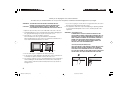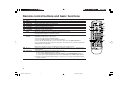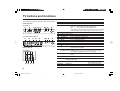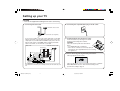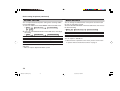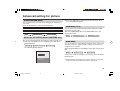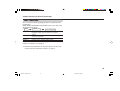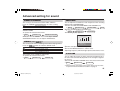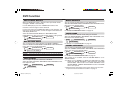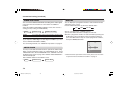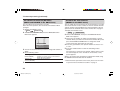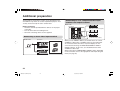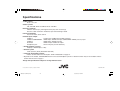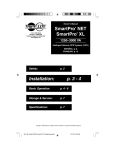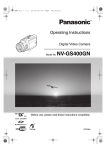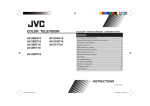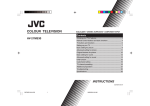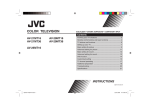Download JVC AV-21MS25 User's Manual
Transcript
COLOUR TELEVISION EQUALIZER • CINEMA SURROUND • COMPONENT INPUT Contents AV-29JS25 AV-29MS25 AV-29MX55 AV-29MX75 AV-29VX15 AV-29VX25 AV-29WX25 AV-21MS25 AV-21MX55 AV-21MX75 AV-21VX15 AV-21WX25 AV-25MS25 AV-25MX55 AV-25MX75 AV-25VX15 Knowing your TV’s features ....................................................... 3 Remote control buttons and basic functions .............................. 4 TV buttons and functions ........................................................... 6 Setting up your TV ..................................................................... 7 Basic setting for picture .............................................................. 9 Advanced setting for picture ..................................................... 11 Original features for picture ...................................................... 12 Basic setting for sound ............................................................. 14 Advanced setting for sound ..................................................... 15 DVD Function ........................................................................... 16 Customized setting .................................................................. 17 TV channel presetting .............................................................. 19 Additional preparation .............................................................. 22 Troubleshooting ....................................................................... 23 Specifications .............................................................. Back cover INSTRUCTIONS GGT0067-001B-H GGT0067-001B-H(01-10) 1 30/03/2005, 2:56 PM Thank you for buying this JVC colour television. To make sure you understand how to use your new TV, please read this manual thoroughly before you begin. WARNING: TO PREVENT FIRE OR SHOCK HAZARD, DO NOT EXPOSE THIS APPLIANCE TO RAIN OR MOISTURE. CAUTION: TO ENSURE PERSONAL SAFETY, OBSERVE THE FOLLOWING RULES REGARDING THE USE OF THIS TV. 1 Operate only from the power source indicated on the rear of the TV. 2 Avoid damaging the power cord and mains plug. When unplugging the TV, grasp the mains plug. Do not pull on the power cord. 3 Never block or cover the ventilation openings. Never install the TV where good ventilation is unattainable. When installing this TV, leave spaces for ventilation around the TV of more than the minimum distances as shown. 15 cm 10 cm 10 cm 15 cm 4 Do not allow objects or liquid into the cabinet openings. 5 In the event of a fault, unplug the unit and call a service technician. Do not attempt to repair it yourself or remove the rear cover. 6 The surface of the TV screen is easily damaged. Be very careful with it when handling the TV. Should the TV screen become soiled, wipe it with a soft dry cloth. Never rub it forcefully. Never use any cleaner or detergent on it. 7 If you are not going to use this TV for a long period of time, be sure to disconnect the AC plug from the AC socket. 8 The apparatus shall not be exposed to dripping or splashing and that no objects filled with liquids, such as vases, shall be placed on the apparatus. WARNING: <AV-21WX25 only> A REMOVABLE PLASTIC COVER IS FIXED TO THE TELEVISION’S FRONT AUDIO/VIDEO CONNECTOR. TO PREVENT THIS COVER FROM BEING ACCIDENTALLY SWALLOWED BY BABIES OR CHILDREN, REMOVE IT FROM THE TELEVISION AND STORE IT IN A SAFE PLACE. IF THE COVER IS SWALLOWED SEEK THE ADVICE OF A DOCTOR IMMEDIATELY. <AV-21M, AV-25M, AV-29M Series> YOU CAN DETACH THE PROTECT SHEET ON THE TOP AND BOTTOM OF FRONT FRAME IF YOU NEEDED. THE FRONT BUTTON DOOR OF THE TV SHOULD BE PULLED OUT FROM ITS BOTTOM. DO NOT PRESS THE UPPER PART, OR YOUR FINGER MAY BE PINCHED. PULL 2 GGT0067-001B-H(01-10) 2 ✓ ✘ 30/03/2005, 2:56 PM PULL Knowing your TV’s features Main features DVD FUNCTION PIP (Picture in Picture) EXIT TELETEXT Just connect DVD player to the television. The television will detect DVD signal and display picture on the screen automatically and you can adjust pictures and sound while you are watching DVD as your desire. You can view two different sources (e.g. TV programme and VCR sources) at the same time. You can view teletext programmes which are broadcasted by some TV channels. Teletext programme is an information in text form. A2/NICAM (STEREO / I II) You can listen to the stereo sound or bilingual sound from TV programme broadcasting by A2 or NICAM Sound-multiplex system. ■ FAVORITE CH (Channel) You can register up to four favorite channels for quick recall with one press. 1 3 AI ECO TV detects the brightness of your room and automatically adjust the picture brightness to a suitable level for a better eye care. AI VOLUME TV adjusts the volume automatically to the same level for all TV channels to avoid sudden change of the volume when selecting different TV channel or selecting Video Mode. 2 4 – _ – – – – _ – – _ – – _ _ – – – _ _ 4,3 TELETEXT control buttons (Black label) – _ _ – _ – _ – _ – _ _ – _ _ _ _ _ _ – – – – – – – – – AV-21MX55 – _ AV-21MX75 AV-21MS25 – – AV-21VX15 AV-21WX25 _ AV-25MX55 – – AV-25MX75 – AV-29MX75 AV-25MS25 ■ PICTURE TILT AV-25VX15 (STEREO/I II) 2,3 PIP control buttons (Green label) AV-29MX55 Function – AV-29JS25 AV-29MS25 NO. 1 – AV-29VX15 Model No. AV-29VX25 AV-29WX25 Confirm your TV’s functions Some functions written in this instruction manual may not be available for your TV. Please see the chart below and check the functions that are equipped for your TV’s model number. The model number is indicated at the rear of your TV. When you press a button concerned to a function that is not available for your TV, it does not work and the logo “Ø” appears on the screen. 3 GGT0067-001B-H(01-10) 3 30/03/2005, 2:56 PM Remote control buttons and basic functions No. 1 2 3 4 5 6 7 8 Press POWER MENU/OK 5/∞/2/3 CHANNEL -/+ VOLUME -/+ TV/VIDEO EXIT MUTING DISPLAY /BACK 9 0~9, -/-- ! RETURN+ To Turn on or off the TV from standby mode. Display menu and confirm selected function. Select and adjust menu function. Select the desired channel number. Adjust the volume level. Select TV or video terminal input. On the other hand, you can use this button to EXIT from the menu. Turn off the volume. Press this button again to resume the volume. Display the programme number or video terminal number, stereo/bilingual broadcast system and PR list (channel list) on the screen. You can select the channel using the PR list. 1 Press the DISPLAY button once to display the PR list. 2 Press 5 / ∞ / 2 / 3 buttons to choose a channel, then press the MENU/OK button. You can confirm the favorite channels in the PR list. The channels set to favorite channels are indicated with coloured mark. On the other hand, you can use this button to return to the previous menu. Select the programme number. For two digits programme number, press -/--, then press the number button. a) Return to the frequently view channel with one touch. 1 Choose the channel you want to register. 2 Press and hold RETURN+ button until “RETURN PLUS PROGRAMMED!” appears. To cancel, press and hold RETURN+ button until “RETURN PLUS CANCELED!” appears. b) Return to the previously viewed channel, if you have not set or have cancelled the Return channel as above. 4 GGT0067-001B-H(01-10) 4 30/03/2005, 2:56 PM 1 8 6 EXIT 2 3 7 9 ! 4 5 Remote control buttons and basic functions (continued) How to operate menus and menus locations To Display the MENU Operation Press the MENU/OK button 2. Note To exit the MENU, press the DISPLAY/ BACK button 8 or choose EXIT menu or TV/VIDEO/EXIT button 6. Display the top Press 5/∞ buttons 3 to choose a Press ∞ button 3 to menu menu title. Then press MENU/OK display the next page button 2. for more functions. Display the 2nd Press 5/∞ buttons 3 to choose a menu menu title. Then press MENU/OK button 2. Display the 3rd Press 5/∞ buttons 3 to choose a menu menu title. Then press MENU/OK button 2. Return to the Press the DISPLAY/BACK button – previous menu 8. Choose the setting Press 5/∞ buttons 3 to choose Press the TV/VIDEO/ EXIT button 6 to of a function a function. Then press the 2/3 buttons 3 to change the setting. exit from the menu. Adjust the effect Press 5/∞ buttons 3 to choose level of a function a function. Then press the 2/3 buttons 3 to adjust the effect level. Display the sub Press the 5/∞ buttons 3 to menu of a function. choose a function. Then press – MENU/OK button 2 to display the sub menu. MENU Top menu PICTURE SOUND FEATURES INSTALL The following chart shows locations of functions in menus. In this manual, location of a function is described as follows: 2nd menu MENU Top menu MENU 2nd menu Top menu 3rd menu Note: Some functions have the 4th menus as the sub-menus. EXIT 2nd menu Location 3rd menu Location PICTURE MODE P.9 – – PICTURE SETTING P.10 CONTRAST P.10 BRIGHT P.10 SHARP P.10 COLOUR P.10 TINT P.10 WHITE BALANCE P.10 – – VNR P.17 STEREO/I II P.15 – – AI VOLUME P.15 – – SOUND MODE P.14 – – EQUALIZER P.15 – – BALANCE P.14 – – CINEMA SURROUND P.15 – – DVD MENU P.16 AUTO SIGNAL DETECT P.16 DVD PICTURE MODE P.16 TINT COLOUR P.16 WHITE BALANCE P.16 SOUND MODE P.16 CINEMA SURROUND P.16 OFF TIMER P.17 – – CHILD LOCK P.17 – – COMPRESS (16:9) P.11 – – AI ECO SENSOR P.11 – – SETUP TOUR P.18 – – AUTO PROGRAM P.19 – – EDIT/MANUAL P.19 DELETE, MOVE, P.19MANUAL, INSERT P.20 COLOUR SYSTEM P.9 – – LANGUAGE P.17 LANGUAGE P.17 TEXT LANGUAGE P.13 TEXT LANGUAGE P.13 VIDEO-2 SETTING P.18 – – BLUE BACK P.11 – – PICTURE TILT P.11 – – – – – – ■ 5 GGT0067-001B-H(01-10) 5 30/03/2005, 2:56 PM TV buttons and functions The illustrations shown below is for AV-29VX15, AV-25MX75 and AV-21MX75 only, which are used for explanation purpose. Your TV may not look exactly the same as illustrated. Front of the TV AV-29VX15 ! 9 V 8 7 L/MONO R L/MONO IN (VIDEO-3) V R MENU - CHANNEL + - VOLUME + TV/VIDEO MENU CHANNEL OK EXIT OK IN (VIDEO-3) 6 5 VOLUME TV/VIDEO EXIT 43 2 1 POWER AV-21MX75/AV-25MX75 ! 9 8 7 MENU OK CHANNEL 6 34 2 POWER V L / MONO IN (VIDEO-3) R VOLUME Rear of the TV AV-29VX15 VIDEO-1 INPUT COMPONENT (VIDEO-2) INPUT OUTPUT S OVER V Y/ V V L/ MONO CB L/ R CR R MONO 1 No. Button/terminal Description Page 1 L (main power) Press to turn on or turn off the TV’s main power. – 2 POWER lamp Indicate the TV is being turned on or off. – No colour : TV’s main power is being turned off. Red : TV’s main power is being turned on. Note: When you turn off the power switch while TV is in standby mode, the light of power lamp will be off in 10 -15 seconds. 3 ECO sensor – 4 Remote control sensor – 5 TV/VIDEO/EXIT Press to select TV or Video terminal input or exit from menu. – 6 VOLUME -/+ Press to adjust the volume level. – 7 CHANNEL -/+ Press to select the desired channel. – 8 MENU Press to display the menu. – 9 IN (VIDEO-3) Video and audio input jacks for VIDEO-3 mode. 22 ! Headphone jack. 22 " Aerial socket. 7 # OUTPUT Video and audio output jacks. (The component video 22 signal cannot be output.) $ COMPONENT Video or component video, and audio input jacks for 22 (VIDEO-2) INPUT VIDEO-2 mode. You can select the input signal by setting the “VIDEO-2 SETTING” function (see page 18). % VIDEO-1 INPUT Video or S-VIDEO, and audio input jacks for VIDEO-1 7 mode How to operate the menus with the TV button TV button L R MENU % $ # " Work as same as the button on the remote control unit MENU/OK button CHANNEL -/+ ∞/5 button VOLUME -/+ 2/3 button 6 GGT0067-001B-H(01-10) 6 30/03/2005, 2:56 PM Note To display main menu and exit menu after finish setting. To select menu function. To adjust the desired function. Setting up your TV CAUTION • Turn off the equipment including the TV before connecting. 1 Connecting the aerial cable. 2 Connecting the compatible main plug to the AC outlet. 3 Inserting batteries into the remote control. Insert two batteries by following the + and polarities and inserting the - end first. CAUTION: Follow the cautions printed on the batteries. Notes: • Use AA/R6/UM-3 dry cell batteries. • If the remote control does not work properly, fit new batteries. The supplied batteries are for testing, not regular use. 4 Turn on the TV by pressing the main power button. JVC logo appears on the screen. VHF/UHF outdoor aerial 75-ohm coaxial cable (not supplied) If you connect a VCR, connect the aerial output jack of your VCR and the aerial jack on the TV with aerial cable. Then connect the output jacks of your VCR and the VIDEO-1 input jacks of the TV with the video cable (or S-VIDEO cable if available) and audio cables. For details, see the manual of your VCR. Rear of TV VHF/UHF outdoor aerial AV-29VX15 VIDEO-1 INPUT COMPONENT (VIDEO-2) INPUT OUTPUT S OVER V To video output To S-video output VCR To audio output V Y/ V L/ MONO CB L/ R CR R MONO L R To RF output To aerial input The illustration shown is just a sample. It may not be same as your TV. JVC logo will appear on the screen again at the phase of “SETUP TOUR RESTART?” function. Then the initial setting can be performed according to page 8. 7 GGT0067-001B-H(01-10) 7 30/03/2005, 2:56 PM Setting up your TV (continued) 5 Making the initial settings Set up your TV by pressing MENU/OK button or waiting for 15 seconds, then operate the TV by following the steps as below: LANGUAGE TEXT LANGUAGE ENGLISH êìëëäàâ AUTO PROGRAM GROUP–2 GROUP–3 CC 12 22% GROUP–4 FRANÇAIS MENU : OK DISPLAY : BACK TV/VIDEO : EXIT MENU : OK DISPLAY : BACK TV/VIDEO : EXIT MENU : OK PR AV 1 2 3 4 5 6 • Press 5/∞ button to select your desired Teletext language group*. For details, see page 13. (For JS25/MS25/ MX75/VX25/WX25 series only) CH/CC ■ ■ ■ ■ CH 04 CH 76 CH 78 CH 05 CH 28 CH 10 MENU : OK MOVE • Press 5/∞ button to select your desired language*. AUTO PROGRAM EDIT GROUP–1 • TV will start searching for the channels. To stop AUTO PROGRAM, press MENU/OK button. SETUP TOUR RESTART? 3 ■INSERT ■DELETE ■MANUAL 8 8 • After that, when turn on the TV at the next time. “SETUP TOUR RESTART?” will be displayed. Press the MENU/OK button to cancel the SETUP TOUR RESTART function. If you want to make initial settings again when the next time you turn on the TV, press the Red button to activate the SETUP TOUR RESTART function. • To complete the initial setting, press the MENU/OK button. To edit the channel list, see page 19. * If the TEXT function is available for your TV and the LANGUAGE shown follow as ENGLISH/êìëëäàâ/ can select the TEXT LANGUAGE group from GROUP-1 to GROUP-4. If the TEXT function is available for your TV and the LANGUAGE shown follow as ENGLISH/êìëëäàâ/ you can select the TEXT LANGUAGE group from GROUP-1 to GROUP-3. GGT0067-001B-H(01-10) ■ : YES MENU : NO 30/03/2005, 2:56 PM / /FRANÇAIS, you /MELAYU/INDONESIA, Basic setting for picture COLOUR SYSTEM PICTURE MODE You can select the appropriate colour system when the picture is not clear or no colour appears. Press the COLOUR SYSTEM button to select a setting. AUTO PAL SECAM NTSC3.58 NTSC4.43 You can choose the desired picture setting with one-touch. Press the PICTURE MODE button to select a setting. SOFT BRIGHT STANDARD USER To operate this function with a menu: ❇ MENU INSTALL menu COLOUR SYSTEM For the colour system in each country or region, see the table below: Area Asia, Middle East Europe Oceania Africa Country or Region Bahrain, Kuwait, Oman, Qatar, United Arab Emirates, Yemen, etc. Indonesia, Malaysia, Singapore, Thailand, India, etc. China, Vietnam, etc. Hong Kong, etc. Islamic Republic of Iran, Lebanon, Saudi Arabia, etc. Philippines, Taiwan, Myanmar, etc. Russia, etc. Czech Republic, Poland, etc. Germany, Holland, Belgium, etc. UK, etc. Australia, New Zealand, etc. Republic of South Africa, etc. Nigeria, etc. Egypt, Morocco, etc. System PAL PAL PAL SECAM NTSC SECAM PAL PAL PAL PAL PAL PAL SECAM Softens contrast and sharpness. Heightens contrast and sharpness. Standard picture setting. You can change this picture setting as you like. Select USER and adjust following items in the PICTURE SETTING menu. (CONTRAST, BRIGHT, SHARP, COLOUR, TINT*) When you select to VIDEO-2 Mode. You can not adjust SHARP and TINT. *TINT can only be adjusted in NTSC system. To operate this function with a menu: ❇ MENU PICTURE menu PICTURE MODE To return the USER setting to the default, press the blue button when the PICTURE SETTING menu appears. ❇ About the basic operations of the menu, please see the “How to operate menus and menus locations” on page 5. 9 GGT0067-001B-H(01-10) 9 30/03/2005, 2:56 PM Basic setting for picture (continued) PICTURE SETTING WHITE BALANCE You can adjust the desired picture setting when selecting USER in PICTURE MODE. 1 Select the USER in PICTURE MODE under PICTURE menu. ❇ MENU USER PICTURE menu PICTURE MODE ❇ MENU 2 Select the PICTURE SETTING in PICTURE menu, then adjust the setting. ❇ MENU CONTRAST BRIGHT SHARP COLOUR TINT* You can change the white balance of the picture to better match the type of video being viewed. Select the WHITE BALANCE in the PICTURE menu, then choose the desired setting. PICTURE menu 2 : Lower contrast 2 : Darker 2 : Softer 2 : Lighter 2 : Reddish PICTURE SETTING 3 : Higher contrast 3 : Brighter 3 : Higher 3 : Deeper 3 : Greenish NORMAL COOL WARM PICTURE menu Normal white balance. Bluish white. Reddish white. When you select to VIDEO-2. You can not adjust WHITE BALANCE. You can adjust it in DVD Menu. ❇ About the basic operations of the menu, please see the “How to operate menus and menus locations” on page 5. When you select to VIDEO-2 Mode. You can not adjust SHARP and TINT. * TINT can only be adjusted in NTSC system. 10 GGT0067-001B-H(01-10) 10 WHITE BALANCE 30/03/2005, 2:56 PM Advanced setting for picture 2 Press the 5/∞ buttons until the picture become level. Then AI ECO SENSOR (ECO) You can adjust TV screen contrast according to the brightness of your room. Press the ECO button to select the desired mode. OFF MODE-1 MODE-2 DISPLAY Cancel the function. Mild contrast (recommended.) Even contrast. Display the graphic of the function. To operate this function with a menu: ❇ MENU FEATURES menu AI ECO SENSOR press the MENU/OK button. COMPRESS (16:9) You can convert a normal picture (4:3 aspect ratio) into a wide picture (16:9 aspect ratio). Select the COMPRESS (16:9) in the FEATURES menu, then choose ON or OFF. ❇ MENU FEATURES menu COMPRESS (16:9) Correcting the Slanting Picture (PICTURE TILT) You can correct the picture tilt caused by the earth’s magnetic force. 1 Select the PICTURE TILT in the INSTALL menu, then press MENU/OK button. ❇ MENU INSTALL menu The following display appears. PICTURE TILT PICTURE TILT BLUE BACK You can set the TV to automatically change to a blue screen and mute the sound if the signal is weak or absent, or when there is no input from an antenna. Select the BLUE BACK in the INSTALL menu, then choose ON or OFF. ❇ MENU INSTALL menu BLUE BACK If you wish to continue viewing the poor picture, cancel the BLUE BACK function. MENU : OK DISPLAY : BACK TV/VIDEO : EXIT ❇ About the basic operations of the menu, please see the “How to operate menus and menus locations” on page 5. 11 GGT0067-001B-H(11-20) 11 30/03/2005, 2:56 PM Original features for picture PIP You can display a sub picture on the screen. Press the PIP operation buttons to display and change the sub picture setting. PIP SUB-P -/+ (Input) (Swap) (Position) Display the sub picture. To cancel, press the PIP button again. Notes: • You can hear the sound from the main picture only. • Main picture and sub picture will use different input sources, which are TV and VIDEO mode. When the same input source are selected, the sub picture input source will change as follows: Main picture Sub picture TV VIDEO-1 = VIDEO-2 = VIDEO-3 VIDEO-1 TV = VIDEO-2 = VIDEO-3 VIDEO-2 TV = VIDEO-1 = VIDEO-3 VIDEO-3 TV = VIDEO-1 = VIDEO-2 Select the desired channel for sub picture TV. Select the input source for the sub picture. Swap between the main picture and sub picture. Change the sub picture position. Each time you press on (Position) button, the sub picture position will change as follows: lower right lower left TELETEXT You can watch the Teletext broadcast channel with TEXT function. 1 Press the TEXT button to select the desired mode as follows: TV mode Freeze the sub picture to be still. When VIDEO-2 is set to component, you can’t select VIDEO-2 for sub picture. TEXT twin mode TEXT mode 2 Press the CHANNEL -/+ buttons, number buttons or colour buttons to select other Teletext pages. 3 Press TEXT or TV/VIDEO button to return to TV mode. You can also operate the teletext using the following buttons: (Hold) (Reveal) (Size) (Index) (Cancel) upper left upper right (Freeze) When VIDEO-2 is set to component, if the input source of main picture is set to VIDEO-2 with component, PIP button is disabled and sub picture can’t be displayed. (Sub-page) Hold a teletext page. The (Hold) are displayed at the top left of the screen. To cancel, press (Hold) button again. Display the hidden text (e.g. answers to a quiz). To cancel, press (Reveal) button again. Enlarge the teletext display. Return to the index page instantly. Watch TV programme while waiting for a teletext page. When the teletext page is found, a page number appears at the upper left of the screen. Press (Cancel) to view the teletext page. Operate the (Sub-page) function. Sub-page numbers are displayed at the left of the screen. To cancel sub-page function, press (Sub-page) button again. ❇ About the basic operations of the menu, please see the “How to operate menus and menus locations” on page 5. 12 GGT0067-001B-H(11-20) 12 30/03/2005, 2:56 PM Original features for picture (continued) TEXT LANGUAGE You can set the Teletext language group that corresponds to the programmes. Select TEXT LANGUAGE in the INSTALL menu, then choose the desired language group. ❇ MENU GROUP-1 GROUP-2 GROUP-3 GROUP-4 INSTALL menu TEXT LANGUAGE English, German, Swedish / Finnish / Danish / Hungarian, Italian, French, Spanish / Portuguese, Turkish Polish, German, Estonian, Slovenian, Czech / Slovakian, Rumanian Polish, German, Estonian, Lettish, Russian, Ukrainian English, French, Turkish, Arabic, Iranian Depending on the broadcast, the language set may not display properly. For details, see in page 8. ❇ About the basic operations of the menu, please see the “How to operate menus and menus locations” on page 5. 13 GGT0067-001B-H(11-20) 13 30/03/2005, 2:56 PM Basic setting for sound SOUND SYSTEM SOUND MODE You can select an appropriate sound system when abnormal sound occurs even when the picture appears normally. Press the SOUND SYSTEM button to select a setting. B/G I D/K ❇ MENU M This function is not available in video mode. For the sound system in each country or region, see the table below: Area Asia, Middle East Europe Oceania Africa Country or Region Bahrain, Kuwait, Oman, Qatar, United Arab Emirates, Yemen, etc. Indonesia, Malaysia, Singapore, Thailand, India, etc. China, Vietnam, etc. Hong Kong, etc. Islamic Republic of Iran, Lebanon, Saudi Arabia, etc. Philippines, Taiwan, Myanmar, etc. Russia, etc. Czech Republic, Poland, etc. Germany, Holland, Belgium, etc. UK, etc. Australia, New Zealand, etc. Republic of South Africa, etc. Nigeria, etc. Egypt, Morocco, etc. You can choose the desired sound setting. Select the SOUND MODE in SOUND menu, then choose the setting. System B/G D/K I B/G M D/K D/K B/G I B/G I B/G B/G SOUND menu SOUND MODE USER You can change this sound setting as you like. Select USER and adjust the frequencies in EQUALIZER (100, 300, 1K, 3K, 8K Hz). For details, see “EQUALIZER” on page 15. SOUND TURBO Emphasize on low and high frequency levels. THEATER Emphasize on movie sound. MUSIC Emphasize on music effect. NEWS Emphasize on vocal sound. When you select to VIDEO-2. You can not adjust SOUND MODE function. You can adjust it in DVD Menu. BALANCE You can adjust the volume balance between the left and right speakers. Select the BALANCE in SOUND menu, then adjust the setting. ❇ MENU SOUND menu BALANCE ❇ About the basic operations of the menu, please see the “How to operate menus and menus locations” on page 5. 14 GGT0067-001B-H(11-20) 14 30/03/2005, 2:56 PM Advanced setting for sound EQUALIZER This function is not available when the SOUND MODE is set to SOUND TURBO. To operate this function with a menu: ❇ MENU SOUND menu ❇ MENU SOUND menu ❇ MENU SOUND menu CINEMA SURROUND 100 You can enjoy the stereo and bilingual broadcasted programmes. Press the button to select the desired mode. I II Select stereo sound. Select monaural sound. Select bilingual I (sub I). Select bilingual II (sub II). SOUND menu 300 1K 3K 8K Hz MENU : OK DISPLAY : BACK TV/VIDEO : EXIT 3 Select and adjust the desired frequencies. 4 Press the MENU/OK button to exit the menu. Adjust high frequency will affect higher pitch sound and vice versa. AI VOLUME This function is not available in video mode. To operate this function with a menu: ❇ MENU EQUALIZER EQUALIZER ) ■ USER The following display appears. When you select to VIDEO-2. You can not adjust CINEMA SURROUND function. You can adjust it in DVD Menu. STEREO / I II ( SOUND MODE 2 Select the EQUALIZER in SOUND menu. IIIIIIII Cancel the function. Listen to sound with wider audience effect. IIIIIIIIIIIIIIII OFF ON You can adjust the sound level of each frequencies when selecting USER mode in SOUND MODE. 1 Select the USER in SOUND MODE under SOUND menu. IIIIIII You can enjoy an enhanced sound for wider audience. Press the CINEMA SURROUND button to select a setting. IIIIIIIIIIIIIIII CINEMA SURROUND STEREO / I II ■ You can adjust the volume of all the channels and video inputs to the same level automatically depends on the strength of signal of the sources. Select the AI VOLUME in SOUND menu, then choose ON or OFF. ❇ MENU SOUND menu AI VOLUME ❇ About the basic operations of the menu, please see the “How to operate menus and menus locations” on page 5. 15 GGT0067-001B-H(11-20) 15 30/03/2005, 2:56 PM DVD function WHITE BALANCE AUTO SIGNAL DETECT When the DVD input signal is detected. The input mode will be changed to VIDEO-2 automatically. For The DVD player, press the “POWER ON” button of the machine so that the signal can be detected. For the VCR, press the “POWER ON” button of the machine, and then press the “PLAY” button, so that the signal can be detected and display DVD menu. Select the AUTO SIGNAL DETECT in DVD MENU under FEATURES menu then choose ON or OFF (Factory setting is ON). ❇ MENU FEATURES menu DVD MENU AUTO SIGNAL DETECT DVD PICTURE MODE FEATURES menu DVD MENU Cancel the function. Select when the disc is with lots of noise (To soften the picture). Select when the disc is with less noise (To sharpen the picture). TINT COLOUR You can adjust the picture colour tone of the DVD. Select the TINT COLOUR in DVD MENU under FEATURES menu, then adjust the level. ❇ MENU FEATURES menu TINT COLOUR 16 GGT0067-001B-H(11-20) 16 FEATURES menu DVD MENU WHITE BALANCE For details, see “WHITE BALANCE” on page 10. SOUND MODE You can choose the desired sound setting for the DVD. Select the SOUND MODE in DVD MENU under FEATURES menu, then choose the desired setting. FEATURES menu DVD MENU SOUND MODE DVD PICTURE MODE OFF CLEAR-1 CLEAR-2 ❇ MENU ❇ MENU You can enhance the picture quality of the DVD or VIDEO-2. Select the DVD PICTURE MODE in DVD MENU under FEATURES menu, then choose the desired setting. ❇ MENU You can change the white balance of the DVD picture. Select the WHITE BALANCE in DVD MENU under FEATURES menu, then choose the desired setting. DVD MENU For details, see “SOUND MODE” on page 14. CINEMA SURROUND You can enjoy an enhanced sound for the DVD. Select the CINEMA SURROUND in DVD MENU under FEATURES menu, then choose the desired setting. ❇ MENU FEATURES menu DVD MENU CINEMA SURROUND For details, see “CINEMA SURROUND” on page 15. This function is not available when the SOUND MODE is set to SOUND TURBO. ❇❇ When you use VIDEO-2 to display the DVD signal or Video signal then WHITE BALANCE, VNR function in PICTURE menu/SHARP, TINT function in PICTURE SETTING menu/ SOUND MODE, CINEMA SURROUND function in SOUND menu can’t operate. ❇ About the basic operations of the menu, please see the “How to operate menus and menus locations” on page 5. 30/03/2005, 2:56 PM Customized setting OFF TIMER VNR You can reduce the picture noise. Select the VNR in the PICTURE menu, then choose a setting of VNR function. ❇ MENU PICTURE menu OFF AUTO MIN MAX VNR is turned off. Effect of VNR is automatically controlled. Effect of VNR becomes minimum level. Effect of VNR becomes maximum level. When you select to VIDEO-2. You can not adjust VNR function. LANGUAGE You can choose your desired on screen display language. Select the LANGUAGE in the INSTALL menu, then choose a language. INSTALL menu OFF TIMER VNR If you select MAX, the picture becomes softer even if the original picture is sharp. ❇ MENU You can set the TV to turn off automatically to standby mode after a set time. Press the OFF TIMER button to select a desired period of time. LANGUAGE 0 120 20 You can set the period of time to a maximum of 120 minutes in 10 minutes step. MENU : OK DISPLAY : BACK TV/VIDEO : EXIT To operate this function with a menu: ❇ MENU FEATURES menu OFF TIMER When the elapsed of time left one minute, “GOOD NIGHT!” appears on the screen. You can display the OFF TIMER menu again to confirm or change the remaining time. ❇ About the basic operations of the menu, please see the “How to operate menus and menus locations” on page 5. CHILD LOCK You can disable the front control buttons of the TV. Select the CHILD LOCK in the FEATURES menu, then choose ON or OFF. ❇ MENU FEATURES menu CHILD LOCK 17 GGT0067-001B-H(11-20) 17 30/03/2005, 2:56 PM Customized setting (continued) DISPLAY VIDEO-2 SETTING You can set the VIDEO-2 SETTING according to the video signal output from the external devices connected to the VIDEO-2 terminal. Select the VIDEO-2 SETTING in INSTALL menu, then choose a setting (Factory setting is COMPONENT). You can display the programme number, video terminal number and PR list on the screen. Press the DISPLAY button to select the desired mode: ❇ MENU INSTALL menu VIDEO COMPONENT If a normal video signal (composite video signal) is input. If a component video signal (Y/CB/CR) is input. Choose a TV channel or a VIDEO terminal. 1 Press the DISPLAY button to display the PR LIST. 2 Select a programme number or video terminal by pressing the 5/∞ button to move up/down on the programme number or press the 2/3 button to skip for each 7 programme numbers, then press MENU/OK button. VIDEO-2 SETTING You must choose a setting follow as signal that you input to VIDEO-2. (If you input the VIDEO Signal or VCR Signal to VIDEO-2, you must choose VIDEO-2 SETTING to VIDEO.) ON OFF PR LIST PR LIST PR V1 V2 V3 AV 1 ■ 2 ■ 3 ■ For connecting methods, see “Additional Preparation” on page 22. SETUP TOUR You may use the SETUP TOUR function to perform the initial setting. When selecting SETUP TOUR, the LANGUAGE menu, TEXT LANGUAGE menu, AUTO PROGRAM menu, and EDIT menu will be displayed as shown on page 8. But “SETUP TOUR RESTART?” will not be displayed. Select SETUP TOUR in the INSTALL menu. ❇ MENU INSTALL menu -7 18 CH 09 CC 76 CC 78 MENU : OK +7 ❇ About the basic operations of the menu, please see the “How to operate menus and menus locations” on page 5. SETUP TOUR 18 GGT0067-001B-H(11-20) CH/CC 30/03/2005, 2:56 PM TV channel presetting To register the TV channels automatically (AUTO PROGRAM) 2 Choose EDIT/MANUAL, then press the MENU/OK button. EDIT menu appears. EDIT You can register the TV channels into the TV’s channel list automatically. 1 Display the INSTALL menu. ❇ MENU PR AV 1 2 3 4 5 6 INSTALL menu 2 Choose AUTO PROGRAM, then press the MENU/OK button. To edit the channel list If a channel is not registered To exit the menu Proceed to the Step 3 of “To edit the channel list (PR LIST)” on page 20. Proceed to the Step 3 of “To register the TV channels manually” on this page. Press the MENU/OK button. To register the TV channels manually (MANUAL in the EDIT menu) You can register the TV channels into the TV’s channel list manually. 1 Display the INSTALL menu. ❇ MENU INSTALL menu CH 04 CH 76 CH 78 CH 05 CH 28 CH 10 MENU : OK AUTO PROGRAM function starts, and the channels received are registered in the channel list (PR LIST) automatically. 3 The EDIT menu appears. CH/CC ■ ■ ■ ■ MOVE 3 ■INSERT ■DELETE ■MANUAL 3 Choose the channel which you want to register. 4 Press the blue button to activate the MANUAL function. 5 6 7 The sound system of the channel appears at the right of the CH//CC number. Press the 3 button to choose an appropriate sound system. For details, see “SOUND SYSTEM” on page 14. Press the green or red button to search for the TV channel. Searching stops when a channel is found and displayed. Repeat step 5 until your desired TV channel appears. If the reception is poor Press the blue or yellow button to fine tune the TV channel. If noisy sound is heard Press the 3 button to choose an appropriate sound system. 8 Press the MENU/OK button to exit the menu. ❇ About the basic operations of the menu, please see the “How to operate menus and menus locations” on page 5. 19 GGT0067-001B-H(11-20) 19 30/03/2005, 2:56 PM TV channel presetting (continued) To edit the channel list (PR LIST) (MOVE and DELETE in the EDIT menu) You can edit the TV channel list as you like. Note: After this operation, other channel’s PR numbers will be changed. 1 Display the INSTALL menu. ❇ MENU INSTALL menu 2 Choose EDIT/MANUAL, then press the MENU/OK button. CH/CC ■ ■ ■ ■ CH 04 CH 76 CH 78 CH 05 CH 28 CH 10 MENU : OK MOVE 3 ■INSERT ■DELETE ■MANUAL 3 Choose the channel which you want to change PR number, or delete. 4 Do the following action: To delete the channel (DELETE) ❇ MENU INSTALL menu EDIT menu appears. EDIT To change the PR number (MOVE) You can add in the new channel in the TV channel list as you like. You need to find the “CH/CC” number for the TV channel. Find the “CH/CC” number corresponding to the channel number of the TV channel from the attached sheet “CH/CC number list” on page 21. 1 Display the INSTALL menu. 2 Choose EDIT/MANUAL, then press the MENU/OK button. EDIT menu appears. PR AV 1 2 3 4 5 6 To add in the new channel (INSERT in the EDIT menu) Press the 3 button. Then move it to the PR number you want to use it for the channel. Finally press the 2 button. Press the yellow button. 5 Press the MENU/OK button to exit the menu. 3 Choose the PR number for which you will register a new TV channel. When you add a new TV channel of NTSC-M system, press the SOUND SYSTEM button to change the sound system to M. Then proceed to the next step. 4 Press the green button, then press 3 buttons to choose “CC” or “CH”. 5 Press the number button to enter the remaining CH/CC number. The TV starts to search the TV channel, and the picture of the TV channel appears. If the TV finds no TV channel, a noisy picture appears. When a TV channel has already been registered in PR99, using the INSERT function deletes that TV channel. ❇ About the basic operations of the menu, please see the “How to operate menus and menus locations” on page 5. 20 GGT0067-001B-H(11-20) 20 30/03/2005, 2:56 PM TV channel presetting (continued) CH/CC number When you want to use the INSERT function on page 20, find the CH/CC number corresponding to the channel number of the TV channel from this table. Channel No. US CCIR OIRT AUSTRALIA Country United States, Philippines, etc.. Middle East, Southeast Asia, etc.. Eastern Europe, Russia, Vietnam, etc.. Australia, etc.. Channel CH CH 02 CH 03 CH 04 CH 05 CH 06 CH 07 CH 08 CH 09 CH 10 CH 11 CH 12 CH 13 CH 14 CH 15 CH 16 CH 17 CH 18 CH 19 CH 20 CH 21 CH 22 CH 23 CH 24 CH 25 CH 26 CH 27 CH 28 CH 29 CH 30 CH 31 CH 32 US US-2 US-3 US-4 US-5 US-6 US-7 US-8 US-9 US-10 US-11 US-12 US-13 US-14, W+29 US-15, W+30 US-16, W+31 US-17, W+32 US-18, W+33 US-19, W+34 US-20, W+35 US-21, W+36 US-22, W+37 US-23, W+38 US-24, W+39 US-25, W+40 US-26, W+41 US-27, W+42 US-28, W+43 US-29, W+44 US-30, W+45 US-31, W+46 US-32, W+47 CCIR E2 E3 E4 E5 E6 E7 E8 E9 E10 E11 E12 OIRT R1 R2 R6 R7 R8 R9 R10 R11 R12 E21 E22 E23 E24 E25 E26 E27 E28 E29 E30 E31 E32 AUSTRALIA AU-0 AU-1 AU-2 AU-6 AU-7 AU-8 AU-9 AU-10 AU-11 AU-28 AU-29 AU-30 AU-31/AU-32 AU-33 CH CH 33 CH 34 CH 35 CH 36 CH 37 CH 38 CH 39 CH 40 CH 41 CH 42 CH 43 CH 44 CH 45 CH 46 CH 47 CH 48 CH 49 CH 50 CH 51 CH 52 CH 53 CH 54 CH 55 CH 56 CH 57 CH 58 CH 59 CH 60 CH 61 CH 62 CH 63 CH 64 CH 65 CH 66 CH 67 CH 68 CH 69 US US-33, W+48 US-34, W+49 US-35, W+50 US-36, W+51 US-37, W+52 US-38, W+53 US-39, W+54 US-40, W+55 US-41, W+56 US-42, W+57 US-43, W+58 US-44, W+59 US-45, W+60 US-46, W+61 US-47, W+62 US-48, W+63 US-49, W+64 US-50, W+65 US-51, W+66 US-52, W+67 US-53, W+68 US-54, W+69 US-55, W+70 US-56, W+71 US-57, W+72 US-58, W+73 US-59, W+74 US-60, W+75 US-61, W+76 US-62, W+77 US-63, W+78 US-64, W+79 US-65, W+80 US-66, W+81 US-67, W+82 US-68, W+83 US-69, W+84 CCIR E33 E34 E35 E36 E37 E38 E39 E40 E41 E42 E43 E44 E45 E46 E47 E48 E49 E50 E51 E52 E53 E54 E55 E56 E57 E58 E59 E60 E61 E62 E63 E64 E65 E66 E67 E68 E69 OIRT AUSTRALIA AU-34 AU-35 AU-36 AU-37 AU-38 AU-39/AU-40 AU-41 AU-42 AU-43 AU-44 AU-45 AU-46 AU-47/AU-48 AU-49 AU-50 AU-51 AU-52 AU-53 AU-54 AU-55/AU-56 AU-57 AU-58 AU-59 AU-60 AU-61 AU-62 AU-63/AU-64 AU-65 AU-66 AU-67 AU-68 AU-69 CC CC 01 CC 02 CC 03 CC 04 CC 05 CC 06 CC 07 CC 08 CC 09 CC 10 CC 11 CC 12 CC 13 CC 14 CC 15 CC 16 CC 17 US CCIR S-1 S-2 S-3 S-4 S-5 S-6 S-7 S-8 S-9 S-10 S-11 S-12 S-13 S-14 S-15 S-16 S-17 OIRT AUSTRALIA AU-5 A B C D AU-5A CC CC 18 CC 19 CC 20 CC 21 CC 22 CC 23 CC 24 CC 25 CC 26 CC 27 CC 28 CC 29 CC 30 CC 31 CC 32 CC 33 CC 34 CC 35 CC 36 CC 37 CC 38 CC 39 CC 40 CC 41 CC 42 CC 43 CC 44 CC 45 CC 46 CC 47 CC 48 CC 49 CC 50 CC 51 CC 52 CC 53 CC 54 CC 55 CC 56 CC 57 CC 58 CC 59 CC 60 CC 61 CC 62 CC 63 CC 64 CC 75 CC 76 CC 77 CC 78 CC 79 CC 95 CC 96 CC 97 CC 98 CC 99 US E F G H I J K L M N O P Q R S T U V W W+1 W+2 W+3 W+4 W+5 W+6 W+7 W+8 W+9 W+10 W+11 W+12 W+13 W+14 W+15 W+16 W+17 W+18 W+19 W+20 W+21 W+22 W+23 W+24 W+25 W+26 W+27 W+28 CCIR S-18 S-19 S-20 S-21 S-22 S-23 S-24 S-25 S-26 S-27 S-28 S-29 S-30 S-31 S-32 S-33 S-34 S-35 S-36 S-37 S-38 S-39 S-40 S-41 X Y Z Z+1 Z+2 OIRT R3 R4 R5 AUSTRALIA AU-3 AU-4 A-5 A-4 A-3 A-2 A-1 21 GGT0067-001B-H(21-24) 21 30/03/2005, 2:56 PM Additional preparation The illustrations shown in this section are for AV-29VX15 and AV-21MX75 only, which are used for explanation purpose. Your TV may not look exactly the same as illustrated. Connecting to rear component/video input terminal and output terminal Rear of TV Before connecting • Read the manuals provided with the devices for the proper connection. • Turn off all the devices including the TV. • Note that connecting cables are not supplied. AV-29VX15 VIDEO-1 INPUT Front of TV AV-29VX15 Camcorder or TV game V L/MONO R IN (VIDEO-3) Headphones MENU OK AV-21MX75 V L / MONO IN (VIDEO-3) R MENU OK OUTPUT VCR (for recording) OVER V Y/ V L/ MONO CB L/ R CR R MONO L R 22 DVD player (component video signals) When you use VIDEO-1 INPUT, you should choose to connect S-VIDEO or video input. If S-VIDEO connector and video input are connected at the same time, no picture displays on the screen and the message “PLEASE DISCONNECT VIDEO-1 CABLE!” appears. In this case, you should disconnect either S-VIDEO or video input. When connecting to COMPONENT (VIDEO-2) input, depending on the connection, choose the appropriate video input using the menu (see page 18). 22 GGT0067-001B-H(21-24) VCR (for playing) DVD player (composite signals) S V Connecting to front video input terminal COMPONENT (VIDEO-2) INPUT 30/03/2005, 2:56 PM Troubleshooting If a problem occurs when you are using the TV, check the below troubleshooting guide before calling for repair. • No picture, no sound • • • • • • • • • • • • Deactivate the BLUE BACK function if it is turned on. • Choose the appropriate sound system. Refer to “SOUND SYSTEM” on page 14. Snowy picture • Check the aerial cable and its connection with the TV. Stripes appear on the • Interference occurs caused by other devices such as picture an amplifier, personal computer, or a hair drier. Move such devices away from your TV. Double-pictures • Interference occurs caused by signal reflecting from (ghosting) occur mountains or building. Try to adjust the aerial’s direction or use a better directionality antenna. Poor picture • Choose the appropriate colour system. Refer to “COLOUR SYSTEM” on page 9. • Adjust the COLOUR or BRIGHT setting. Refer to “PICTURE SETTING” on page 10. White and bright still • Inevitable phenomenon due to the nature of the image look as if it picture tube. This is not a malfunction. were coloured Top of the image from • This is due to the condition of the video signal software products or whereby the image was not recorded properly. This video tape is distorted is not a malfunction. Poor sound • Adjust the sound frequency properly. Refer to “EQUALIZER” on page 15. Stereo or bilingual • TV channel reception is poor. Change the stereo/ sound is unclear bilingual mode to mono sound (see page 15). Cannot operate the • The batteries may be exhausted. Replace with new remote control batteries (see page 7). • Ensure that you are operating the remote less than seven meters from the front of your TV. Cannot operate the • Press TV/VIDEO button to return to TV mode and try menus operating the menus. • Deactivate the CHILD LOCK function if it is turned on Cannot operate the front control buttons (see page 17). • Colour patches appear • This may due to the magnetized device such as a at the corner of the speaker near to your TV. Keep the device apart from screen your TV. Alternately, you can also use the magneticshielded speaker. • Picture is tilted • This may due to the earth magnetism. Refer to “PICTURE TILT” on page 11 to correct the tilt. • Image takes a short • Image required time to stabilize before display. This period to be displayed is not a malfunction. • TV may emitted • This is due to a sudden change in temperature and it crackling sound is not a malfunction. If the crackling sound is too frequent, request your service technician for inspection. • This is due to the static electricity of the picture tube • Feel a slight electric and it will not harm the human body. This is not a shock when touching the TV screen malfunction. • After you connect the • Please check that the AUTO SIGNAL DETECT signal to VIDEO-2 and function is on or off. playback VCR or DVD • Press button (VCR or DVD Player) to turn the Player, the Auto Detect machine off and turn it on again; do not turn the does not work. machine off and on suddenly. • Inspect the video cable connection on VIDEO-2 that they are connected properly. • When you are watching • Inspect the video cable connection on VIDEO-2 that another channel that is they are connected properly. not VIDEO-2, AUTO • In a certain VCR or DVD Player, the function might operate by the discontinuity of the signal. SIGNAL DETECT works while VCR or DVD Player was on. • While you are watching • In a certain VCR or DVD Player, the function might operate by the discontinuity of the signal. TV on the other channels, AUTO SIGNAL DETECT work when you press 1,7,3,¡ or 8 on the front panel of VCR or DVD Player. • After TV was on, AUTO • Video signal from VCR or DVD Player cause the SIGNAL DETECT function run properly to indicate that there are video work. signal on VIDEO-2 channel. 23 GGT0067-001B-H(21-24) 23 30/03/2005, 2:57 PM Specifications TV RF systems B, G, I, D, K, M Colour systems PAL, SECAM, NTSC 3.58 MHz, NTSC 4.43 MHz Receiving channels VHF low channel (VL), VHF high channel (VH), UHF channel (U) Receives cable channels in mid band, super band and hyper band. Power requirements AC 110 to 240 V, 50 Hz / 60 Hz External input / output VIDEO-1: VIDEO-2/COMPONENT: VIDEO-3: OUTPUT: Headphone jack: S-video input, VIDEO input, AUDIO L/R input VIDEO input, AUDIO L/R input, COMPONENT VIDEO (Y/CB/CR) input VIDEO input, AUDIO L/R input VIDEO output, AUDIO L/R output Stereo mini jack (3.5 mm diameter) **Sound-multiplex systems A2(B/G) or NICAM (B/G, I, D/K) **Teletext system FLOF (Fastext), WST (World Standard Text) **Language displayed by teletext Please see the table in the description “TEXT LANGUAGE” on page 13. **Depends on the models, STEREO/I II function for the Sound-multiplex systems or Teletext function may not be available. Please confirm with the chart on page 3. ■ Design and specifications subject to change without notice. 0405-FLE-JMT © 2005 Victor Company of Japan, Limited GGT0067-001B-H(21-24) 24 30/03/2005, 2:57 PM