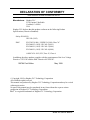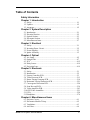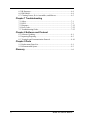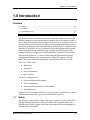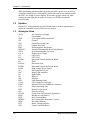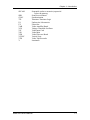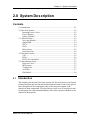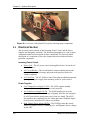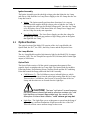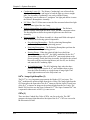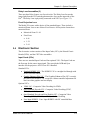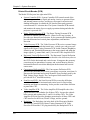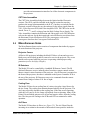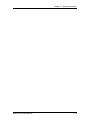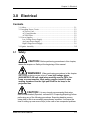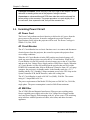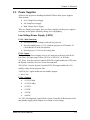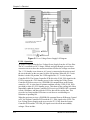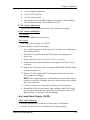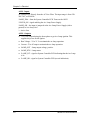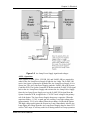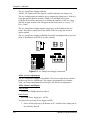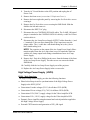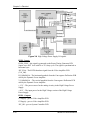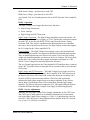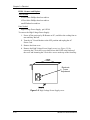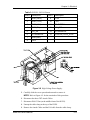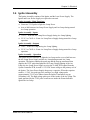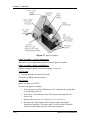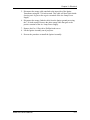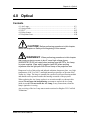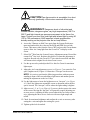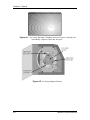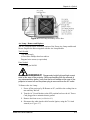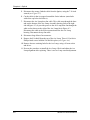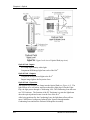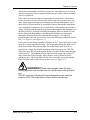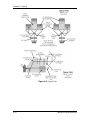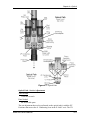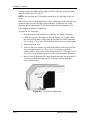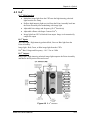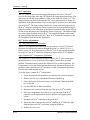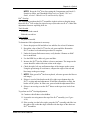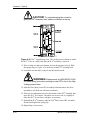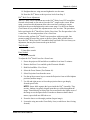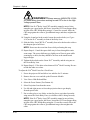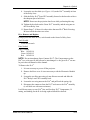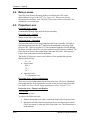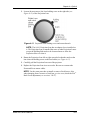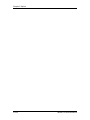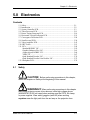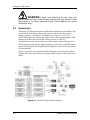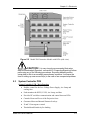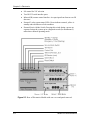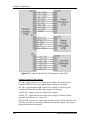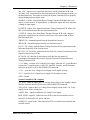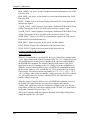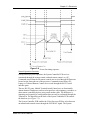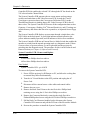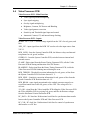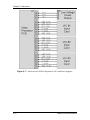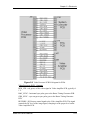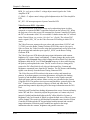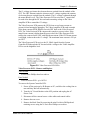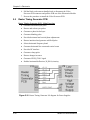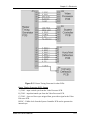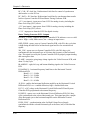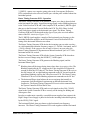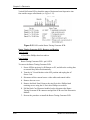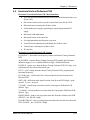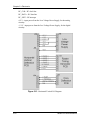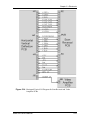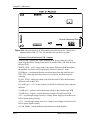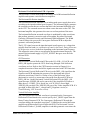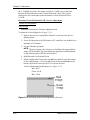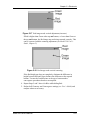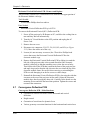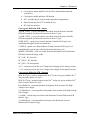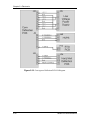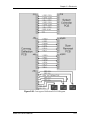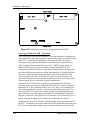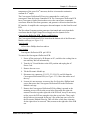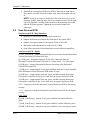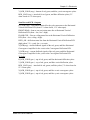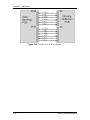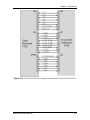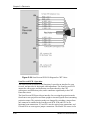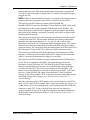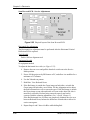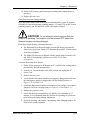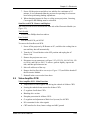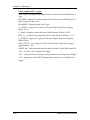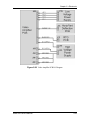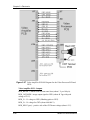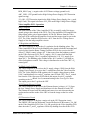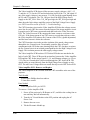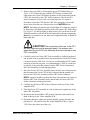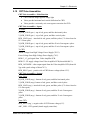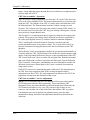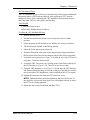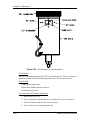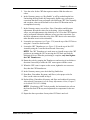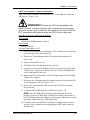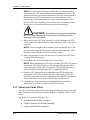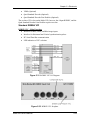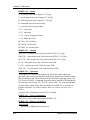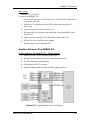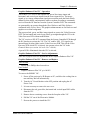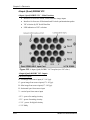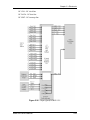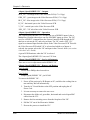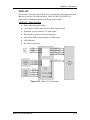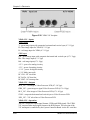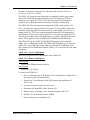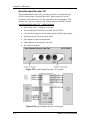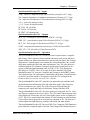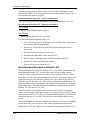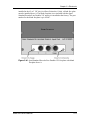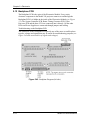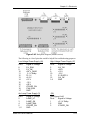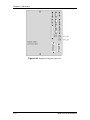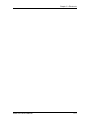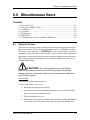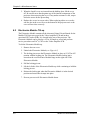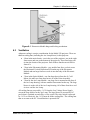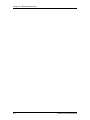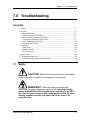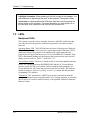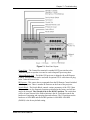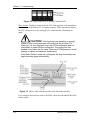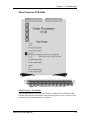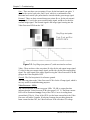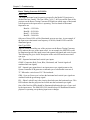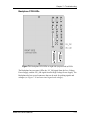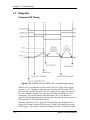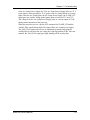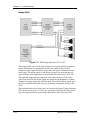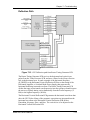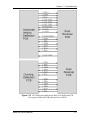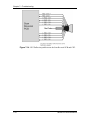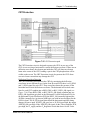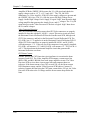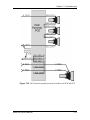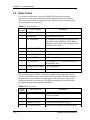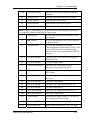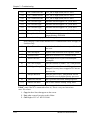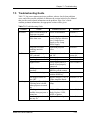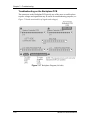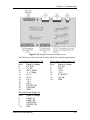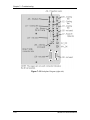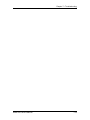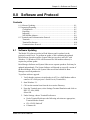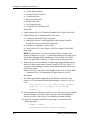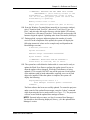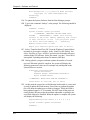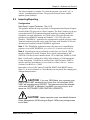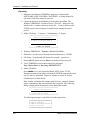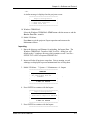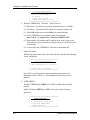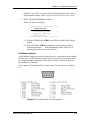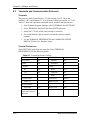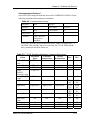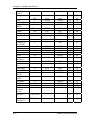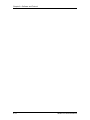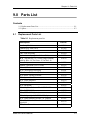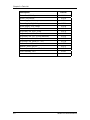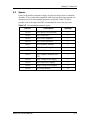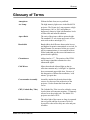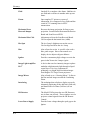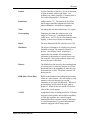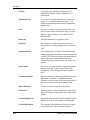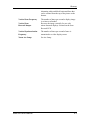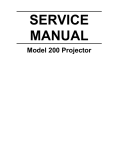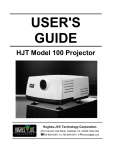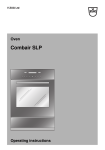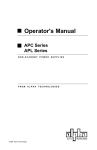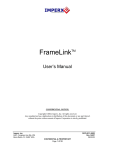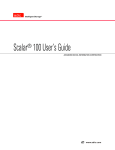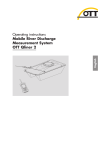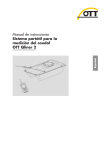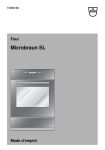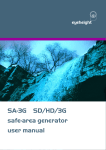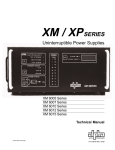Download JVC 250 User's Manual
Transcript
SERVICE MANUAL Model 250 Projector 2310 Camino Vida Roble Carlsbad, California 92009 Phone: (760) 929-5300 Fax: (760) 929-5410 DECLARATION OF CONFORMITY PER ISO/IEC GUIDE 22 AND EN 45014 Manufacturer: Hughes JVC 2310 Camino Vida Roble Carlsbad, Ca 92009 USA Hughes-JVC declares that this product conforms to the following Product Specifications (Directive/Standard): Safety: EN 60950 IEC 950 (1992) EMC: EN 55022 (1988) / CISPR-22 (1986) Class "A" EN 50082-1 (1992) / IEC 801-2(1991) EN 50082-1 (1992) / IEC 801-3(1984) EN 50082-1 (1992) / IEC 801-4(1988) ANSI C63.4-1992, FCC, Part 15, Class A In addition, the above product complies with the requirements of the Low Voltage Directive 73/23 EEC and the EMC Directive 89/336/EEC. 106784 First Edition May 1999 © Copyright 1999 by Hughes-JVC Technology Corporation. All worldwide rights reserved. This manual was produced by Hughes-JVC Technology Corporation and may be revised without prior notice. No part of this manual may be reproduced in any form without the express written permission of Hughes-JVC Technology Corporation. ILA® is a registered trademark of Hughes-JVC Technology Corporation. ii Model 250 Service Manual Table of Contents Safety Information .................................................................................... v Chapter 1 Introduction 1.1 Safety...................................................................................................... 1-1 1.2 Updates................................................................................................... 1-2 1.3 Acronyms ............................................................................................... 1-2 Chapter 2 System Description 2.1 2.2 2.3 2.4 2.5 Introduction ............................................................................................ 2-1 Electrical Section.................................................................................... 2-2 Optical Section ....................................................................................... 2-3 Electronic Section .................................................................................. 2-5 Miscellaneous Items ............................................................................... 2-7 Chapter 3 Electrical 3.1 3.2 3.3 3.4 Safety...................................................................................................... 3-1 Incoming Power Circuit ......................................................................... 3-2 Power Supplies....................................................................................... 3-3 Igniter Assembly .................................................................................... -15 Chapter 4 Optical 4.1 4.2 4.3 4.4 4.5 Arc Lamp................................................................................................ 4-2 Optical Path ............................................................................................ 4-7 ILA® ....................................................................................................... 4-12 Relay Lenses........................................................................................... 4-19 Projection Lens....................................................................................... 4-19 Chapter 5 Electronic 5.1 Safety...................................................................................................... 5-1 5.2 Introduction ............................................................................................ 5-2 5.3 System Controller PCB .......................................................................... 5-3 5.4 Video Processor PCB ............................................................................. 5-11 5.5 Raster Timing Generator PCB ............................................................... 5-16 5.6 Horizontal Vertical Deflection PCB ...................................................... 5-21 5.7 Convergence Deflection PCB ................................................................ 5-28 5.8 Scan Reversal PCB................................................................................. 5-34 5.9 Video Amplifier PCB............................................................................. 5-43 5.10 CRT/Yoke Assemblies.......................................................................... 5-51 5.11 VICs ...................................................................................................... 5-58 5.12 Backplane .............................................................................................. 5-74 Chapter 6 Miscellaneous Items 6.1 6.2 6.3 6.4 Projector Covers..................................................................................... 6-1 Electronics Module Tilt-up .................................................................... 6-2 Ventilation.............................................................................................. 6-3 Air Filters ............................................................................................... 6-4 Model 250 Projector Service Manual iii 6.5 IR Detectors............................................................................................ 6-4 6.6 EMI Shield ............................................................................................. 6-4 6.7 Cleaning Lenses, ILA® Assemblies, and Mirrors................................... 6-5 Chapter 7 Troubleshooting 7.1 7.2 7.3 7.4 7.5 Safety...................................................................................................... 7-1 LEDs....................................................................................................... 7-2 Diagrams ................................................................................................ 7-12 Error Codes ............................................................................................ 7-22 Troubleshooting Guide........................................................................... 7-25 Chapter 8 Software and Protocol 8.1 Software Updating.................................................................................. 8-1 8.2 Importing/Exporting............................................................................... 8-5 8.3 Terminals and Communication Protocol................................................ 8-10 Chapter 9 Parts 9.1 Replacement Parts List........................................................................... 9-1 9.2 Recommended Spares ............................................................................ 9-3 Glossary ......................................................................................................... A-1 iv Model 250 Service Manual Chapter 1---Introduction 1.0 Introductio n Contents 1.1 Safety............................................................................................................ 1-1 1.2 Updates......................................................................................................... 1-2 1.3 Acronyms Used ............................................................................................ 1-2 The Model 250 Service Manual will provide information on how the each of the different components function individually and how they work together to take a source input image and project that image onto the screen. It will provide a list of the tools and procedures needed to perform necessary adjustments and to remove and replace components. The tools needed to perform any task are included in the procedure. The Model 250 Service Manual will provide diagrams and test points to help in diagnosing and troubleshooting. It will provide illustrations to show location and proper configuration of major and minor components. This manual will assist the Hughes-JVC Certified Technician with information to properly maintain and when necessary, troubleshoot the Model 250 projector. Use the Model 250 Service Manual in conjunction with the Model 250 User’s Guide. The User’s Guide covers ! Installation, ! Operation, ! Setup Adjustments ! Specifications This Service Manual covers: ! Projector functional description ! Service adjustments ! Removal and replacement of subassemblies ! Troubleshooting Together, the Service Manual and User’s Guide provide a qualified service person with information to properly operate and maintain the projector. 1.1 Safety This projector contains high voltages in the power supplies and around the CRTs and high intensity light sources in and around the Arc Lamp and optical path. Read the entire Safety Chapter at the front of this manual before performing any adjustments or maintenance. Model 250 Service Manual 1-1 Chapter 1---Introduction When performing procedures that call for the projector’s power to be on, always wear high voltage gloves (ANSI/ASTM 10,000 volt rated) when working around the CRTs, Arc Lamp or power supplies. Wear safety goggles (rated X5) when working near the light path from the Arc Lamp or at all times around the projection lens. 1.2 Updates Hughes-JVC will periodically provide bulletins and /or manual supplements to ensure the continued accuracy of this service manual. 1.3 Acronyms Used ALPS C CDB CH CPU CRT EMI EPROM FPGA F to V G1 G2 HVDB Hz HSYNC HVDB HVPS IIC ILA® I/O I/R kHz LED LVPS NTSC PAL PCB PLL PLUGE RAM RGB RGBHV ROM RTG SCB 1-2 Arc Lamp Power Supply Chrominance Convergence/Deflection Board Channel Central Processing Unit Cathode Ray Tube Electromagnetic Interference Erasable Programmable Read-Only Memory Field Programmable Gate Array Frequency to Voltage CRT Grid 1 CRT Grid 2 Horizontal/Vertical Deflection Board Hertz Horizontal Sync Horizontal/Vertical Deflection Board High Voltage Power Supply Inter-Integrated Circuit Image Light Amplifier Input/Output Infrared Kilohertz Light Emitting Diode Low Voltage Power Supply National Television Standards Committee Phase Alternating Line Printed Circuit Board Phase Lock Loop Picture Line-Up Generating Equipment Random Access Memory Red, Green and Blue Red, Green, Blue, Horizontal, Vertical Read Only Memory Raster Timing Generator System Controller Board Model 250 Service Manual Chapter 1---Introduction SECAM SRB SYNC TTL UL UV VAB VCO VIC VIN VPB VSYNC VTR Y Sequential couleur a memoire (sequencial color with memory Scan Reversal Board Synchronization Transistor-Transistor Logic Underwriter Laboratories Ultraviolet Video Amplifier Board Voltage Controlled Oscillator Video Input Card Video Input Video Processor Board Vertical Sync Video Tape Recorder Luminance Model 250 Service Manual 1-3 Chapter 2---System Description 2.0 System De scription Contents 2.1 Introduction .................................................................................................. 2-1 2.2 Electrical Section.......................................................................................... 2-2 Incoming Power Circuit ............................................................................. 2-2 Power Supplies........................................................................................... 2-2 Igniter Assembly ........................................................................................ 2-3 2.3 Optical Section ............................................................................................. 2-3 Arc Lamp Module ...................................................................................... 2-3 Optical Path................................................................................................ 2-3 ILA®s.......................................................................................................... 2-4 CRTs .......................................................................................................... 2-4 Relay Lenses .............................................................................................. 2-5 Projection Lens........................................................................................... 2-5 2.4 Electronic Section ........................................................................................ 2-5 VICs ........................................................................................................... 2-5 PCBs........................................................................................................... 2-6 CRT/Yoke Assemblies............................................................................... 2-7 2.5 Miscellaneous Items..................................................................................... 2-7 Projector Covers......................................................................................... 2-7 IR Detectors................................................................................................ 2-7 Cooling Fans .............................................................................................. 2-7 Air Filters ................................................................................................... 2-7 EMI Shield ................................................................................................. 2-8 2.1 Introduction This chapter is divided into four basic sections: the Electrical Section, the Optical Section, the Electronic Section and the Miscellaneous Items. Each section gives a basic description of the components in the section and a description of the function of those components. This provides an overall view of the projector and its subsystems for a general understanding of how these systems contribute to the function of the projector. Model 250 Service Manual 2-1 Chapter 2---System Description Figure 2-1 Overview of the Model 250 projector showing major components 2.2 Electrical Section The electrical section consists of the Incoming Power Circuit, and the Power Supplies and the Igniter Assembly. The following paragraphs give a list of major components and a brief description of those components. For a more detailed description of a component, refer to the chapter and section dedicated to that particular component. Incoming Power Circuit ! Power Cord - The AC power comes in through the Power Cord to the AC Circuit Breaker. ! AC Circuit Breaker - The Circuit Breaker connects and disconnects the projector from electrical energy and protects the projector from overvoltage conditions. ! AC Line Filter - The AC SF Series Line Filter reduces radiation generated by a regulated power supply from returning to the AC power source. Power Supplies 2-2 ! Low Voltage Power Supply (LVPS) - The LVPS supplies standby voltages and the main system voltages to the projector. ! Arc Lamp Power Supply (ALPS) - The ALPS supplies power to the Igniter Assembly while the Arc Lamp is lighting. After the Arc Lamp has lit, ALPS provides the steady state power to the Arc Lamp. The ALPS also monitors the condition of the Arc Lamp and sends a feedback signal to the System Controller PCB if there is a problem. ! High Voltage Power Supply (HVPS) - The HVPS provides the Anode, Focus (G3), Black Level (G2), Blanking (G1), and Dynamic Focus voltages for the CRT. Model 250 Service Manual Chapter 2---System Description Igniter Assembly The Igniter Assembly provides the high voltage pulse that lights the Arc Lamp and acts as a link from the Arc Lamp Power Supply to the Arc Lamp after the Arc Lamp has been lit. 2.3 ! Igniter - The Igniter actually performs three functions. It is a step-up transformer that supplies the high voltage pulse to light the Arc Lamp. It also supplies the spark gap for the high voltage pulse. Once the Arc Lamp is lit, the Igniter acts as a link between the Arc Lamp Power Supply and the Arc Lamp for steady state operation. ! Laser Power Supply - The Laser Power Supply provides the voltage for the spark gap. The spark gap produces a high voltage pulse in the Igniter that lights the Arc Lamp. Optical Section The optical section of the Model 250 consists of the Arc Lamp Module, the Optical Path, the ILA®, the CRTs, the Relay Lenses and the Projection Lens. Arc Lamp Module The Arc Lamp Module supplies high intensity light for the Model 250. Its output is rated at 2 kW. The Arc Lamp has an expected 50% lifetime (half of initial light output) of 1000 hours. Optical Path The Optical Path consists of all the optical components that transmit, filter, separate, bend, or straighten the Arc Lamp light. The Optical Path also includes Polarizing Prisms, Prepolarizing Prisms, Steering Prisms and the 4P Combining Prism that control the image path inside the Prism Assembly. ! Cold Mirrors (3) - The Cold Mirrors remove infrared light rays, which contain most of the heat, from the white light coming from the Arc Lamp. There are three Cold Mirrors, the first one is located in front of the Arc Lamp, and the other two are located after the Light Pipe. CAUTION! The term "cold mirror" is used because the mirror passes infrared light and its reflection contains only "cold' light that does not transmit appreciable heat. As a result of the absorption of infrared heat radiation, "cold" mirrors get very hot. ! Light Pipe - The Light Pipe acts as an Integrator to spread out the beam of light creating a uniform distribution of light across the face of the ILA®. This will result in a more uniform image on the screen Model 250 Service Manual 2-3 Chapter 2---System Description ! Condensing Lenses (2) - The Primary Condensing Lens collects all the light from the Light Pipe and begins to bend the light rays into a straight path. The Secondary Condensing Lens works with the Primary Condensing Lens to collimate or “straighten” the light path before it enters the Dichroic Beamsplitter Assembly. ! UV Filter - The UV Filter removes much of the unwanted ultravioltet light from the white light of the Arc Lamp. ! Dichroic Beamsplitter Assembly w/ Steering Mirrors - The Dichroic Mirrors separate white light into Red, Green, and Blue component colors. The Steering Mirrors direct the separated light beams into the Prism Assembly. ! Prism Assembly - The Prism Assembly is a large tank filled with optical fluid. It houses the following optical components: " Pre-polarizing Beamsplitter - The Pre-polarizing Beamsplitter performs the first part of the polarizing process. " Polarizing Beamsplitter - The Polarizing Beamsplitter performs the final function of the polarizing process. " Steering Prisms - When the polarized light leaves the Prism Assembly and enters the ILA®, the light is modulated by the ILA®. The modulated light reflects off the ILA® mirror and returns to the Prism Assembly. Inside the Prism Assembly, the light for the red and blue reflect off the two Steering Mirrors (one for red, one for blue) and enter the 4P Combining Optic. " 4P Combining Optic - The 4P Combining Optic takes the three colored image lights from the ILA®s and combines them so they leave the Prism Assembly as a single beam of image light. That image light continues on to the Projection Lens ILA®s - Image Light Amplifier (3) The ILA® is a very important component in the Hughes-JVC projectors. The ILA® modulates the polarized light from the Arc Lamp. The image light from the CRT that strikes the input side of the ILA® interacts with the Liquid Crystal layer of the ILA® to impose an image on the polarized light from the Arc Lamp. The Model 250 Projector uses the Super Contrast ILA®. The Super Contrast ILA® has a sequential contrast ratio of 600:1 @ center screen. CRTs (3) There are three Cathode Ray Tubes (CRTs), one for each color. The CRT generates the image light that strikes the input of the ILA®. CRTs are covered in the Electronics Section. 2-4 Model 250 Service Manual Chapter 2---System Description Relay Lens Assemblies (3) There are three Relay Lenses, one for each color. The Relay Lens focuses the image light from the CRT onto the photosensitive layer on the input side of the ILA®. The Relay Lens is physically connected to the CRT (see Figure 2-2). Front Projection Lens The Model 250 comes with a choice of four standard lenses. These include a motorized Zoom Lens or one of three Fixed Lenses. All Projection Lenses have motorized focus. 2.4 ! Motorized Zoom 2:1-4:1 ! Fixed Lens " 0.96 " 1.5:1 " 5.6:1 Electronic Section The electronics section consists of the Input Cards (VICs), the Printed Circuit Boards (PCBs), and the CRT/Yoke assemblies. Input Cards (VICs) There are two standard Input Cards and four optional VICs. The Input Cards are the first stop for the source input signal. They provide the RGB and Sync interface for the projector. All VICs are IIC controlled. Standard VICs: ! Standard RGBHV VIC - The RGBHV VIC is a straight feed-through with an IIC selection control. ! Graphic Enhancer Plus VIC - The Graphics Enhancer Plus VIC is exactly the same as the RGBHV VIC except for a Menu controlled adjustment for black on white graphics and text display Optional VICs: ! YPbPr VIC - Composite Video Decoding for YPbPr ! Quad Standard Decoder VIC - Composite Video Decoding (NTSC, SECAM, and PAL) ! Quad Standard Decoder and Line Doubler VIC - Composite Video Decoding (NTSC, SECAM, and PAL) with Line Doubling ! Four-Input RGBHV - Four- Input RGBHV with IIC controlled Mux (switcher) Model 250 Service Manual 2-5 Chapter 2---System Description Printed Circuit Boards (PCB) The Model 250 Projector has eight main PCBs: 2-6 ! System Controller PCB - System Controller PCB controls much of the electronics system. It uses digital and analog circuitry to generate Menu and internal pattern overlays, and directs convergence correction and shading information. It controls the IIC data bus that sends geometric correction and VIC selection data. The System Controller PCB controls and monitors the status of power supply operations during and after the projector is powered ON. ! Raster Timing Generator PCB - The Raster Timing Generator PCB generates an internal sync for the PLL (Phase Lock Loop) circuitry. It provides sync detection and selection. It also generates the blanking pulse, provides horizontal and vertical phase adjustments, and Interlace detection. ! Video Processor PCB - The Video Processor PCB receives external image and sync signals and sends horizontal sync, vertical sync, and green sync signals to the Raster Timing Generator PCB. It adds Contrast, Brightness, Sensitivity and Threshold adjustments to the image signals and sends the image signals, G2 control lines, and G1 bias to the Video Amplifier PCB. ! Horizontal Vertical Deflection PCB - The Horizontal Vertical Deflection PCB supplies the deflection waveforms that drive the deflection yokes on the CRTs for the horizontal and vertical raster. It integrates the geometry correction such as pincushion, keystone, and vertical linearity onto the horizontal deflection waveform and adjusts the horizontal and vertical center raster. ! Convergence Deflection PCB - The Convergence Deflection PCB generates the horizontal and vertical convergence correction waveforms. It generates the horizontal and vertical Dynamic Focus Parabola used by the High Voltage Power Supply. The Convergence Deflection PCB also provides the ILA® bias and sensitivity. ! Scan Reversal PCB - the Scan Reversal PCB reverses the deflection waveforms for both the horizontal and vertical axes for floor/ceiling mounting and front/rear mounting. It also provides scan failure detection to protect the CRT. ! Video Amplifier PCB - The Video Amplifier PCB amplifies the video signals and drives the cathodes for all three CRTs. It senses the cathode beam current and regulates the G1 and G2 for all the CRTs. The Video Amplifier PCB also provides phosphor protection for all three CRTs and CRT interface for the Focus, Heater Voltage, and Arc ground. ! Backplane - The Backplane sits in the back of the Electronics Module. The System Controller PCB, Raster Timing Generator PCB, Video Processor PCB and the VICs plug into directly the Backplane PCB. It Model 250 Service Manual Chapter 2---System Description provides an interconnection interface for all the electronic components in the projector. CRT/Yoke Assemblies The CRT/Yoke Assemblies bridge between the Optical and the Electronic sections. The CRTs could be included in the Optical section because they produces the image light transmitted to the ILA®s, but they are included in the Electronic section because they are the end user for the image signals from the VICs, Video Processor PCB, and Video Amplifier PCB. The CRTs also use the Anode, Focus, G1, and G2 voltages from the High Voltage Power Supply. The Yoke Assemblies contains the deflection and convergence coils. The deflection coils are the end-user for the horizontal and vertical deflection waveforms from the Horizontal Vertical Deflection PCB. The convergence coils use the convergence data from the Convergence Deflection PCB. 2.5 Miscellaneous Items The Miscellaneous Items section consists of components that indirectly support the main function of the projector. Projector Covers All Series 200 projectors including the Model 250 have a front and rear cover. Both covers can be tilted up and/or removed to service the projector. The covers should not be opened while the projector is operating without proper safety protection (review the Safety Chapter). IR Detectors The Model 250 can be controlled by a handheld IR Remote Control. The IR (Infrared) Detectors receive infrared pulses from these remote controls and use them to control various functions of the projector. One IR Detector is mounted on the front of the projector, the other is mounted on the System Controller PCB at the rear of the projector. IR Detectors can receive commands from the remote control from a range of about 45-ft. line of sight. Cooling Fans The Model 250 has eleven cooling fans of various sizes plus a large blower for the Arc Lamp. The cooling fans maintain thermal stability for the projector. The Arc Lamp especially depends on the cooling fans. If the fans are not operating while the Arc Lamp is on, the Lamp will implode from overheating. Many of the Printed Circuit Boards generate a lot of heat and require airflow from the cooling fans. The fans provide cooling to the PCBs and CRTs to maintain for stable operation. Air Filters The Model 250 has three air filters (see Figure 2-2). The Air Filters filter the incoming air to minimize the amount of dust and air-borne particles inside the Model 250 Service Manual 2-7 Chapter 2---System Description projector. These air-borne particles can land on optics such as the ILA® and cause large diffuse dark areas on the screen. EMI Shield The Model 250 has an EMI (Electro-Magnetic Interference) Shield that traps and collects high frequency noise that is radiated by switching power supplies such as the Arc Lamp Power Supply and the Low Voltage Power Supply. This high frequency noise can interfere with the operation of radios, televisions, and other electronic devices. Figure 2-2 Relative location of CRTs, Relay Lenses, ILA®s, and Air Filters. 2-8 Model 250 Service Manual Chapter 2---System Description Model 250 Service Manual 2-9 Chapter 3---Electrical 3.0 Electrical Contents 3.1 Safety............................................................................................................ 3-1 3.2 Incoming Power Circuit ............................................................................... 3-2 AC Power Cord .......................................................................................... 3-2 AC Circuit Breaker..................................................................................... 3-2 AC EMI Filter ............................................................................................ 3-2 3.3 Power Supplies............................................................................................. 3-3 Low Voltage Power Supply ....................................................................... 3-3 Arc Lamp Power Supply............................................................................ 3-5 High Voltage Power Supply....................................................................... 3-9 3.4 Igniter Assembly .......................................................................................... 3-15 3.1 Safety CAUTION! Before performing procedures in this chapter, review the chapter on Safety at the beginning of this manual. WARNING!!! When performing procedures in this chapter that require projector covers to be off, wear high voltage gloves (ANSI/ASTM 10,000 volt rated) when working near the CRTs, Arc Lamp, or power supplies. Wear safety goggles (rated X5) when working anywhere near the light path from the arc lamp or the projection lens. CAUTION! It is very strongly recommended that setup data be downloaded (Exported, see section 8.2 Importing/Exporting) before performing any of the following procedures. Exporting baseline source setup data to disk is an excellent precautionary measure. It will save the time of setting up new source file(s) in the case of an unexpected problem. Model 250 Service Manual 3-1 Chapter 3---Electrical Left/Right Orientation: When referring to the left or right in this chapter, it is with reference to standing at the rear of the projector, facing the screen. Connectors on subassemblies and PCBs have tabs that must be released first before pulling on the connector. The proper procedure is to push slightly IN on the connector, then squeeze the tab, then pull the connector out. 3.2. Incoming Power Circuit AC Power Cord The Power Cord performs one basic function: to deliver the AC power from the power source to the projector. It must be configured to meet the Electrical Specifications for the region the projector will be used. The Power Cord type is NEMA 5-20, 20A, 250A. AC Circuit Breaker The AC Circuit Breaker has two basic functions: one is to connect and disconnect electrical power from the projector, the second is to protect the projector from over-voltage conditions. When the AC Circuit Breaker is in the OFF position, no electrical energy will reach any part of the projector except for the AC Circuit Breaker. When the AC Circuit Breaker is in the ON position, electrical energy goes to the AC Line Filter and on to the Low Voltage Power Supply and Arc Lamp Power Supply. When the AC Circuit Breaker is in the ON position but the projector has not received the POWER ON command either from an IR Remote Control or from a PC or Laptop computer, the projector is in Standby mode. In the Standby mode, the +5.1 V Standby and the +24 V Standby Voltages maintain power to the CPU chips on the System Controller PCB, the IR Detectors, and to the cooling fans. The AC Circuit Breaker is rated at 90-264 Vac (RMS), 50/60 Hz. The current rating is 13 Amps RMS at 90 Vac. The power requirements of the Model 250 Projector are 200-264 Vac, 50/60 Hz, single phase. The power consumption is rated at 2800-Watts maximum. AC EMI Filter The AC EMI (Electro-Magnetic Interference) Filter prevents switching noise from a regulated power supply such as the Low Voltage Power Supply and the Arc Lamp Power Supply, from returning to the AC power source. This switching noise interferes with the operation of radios, televisions, and other electronic appliances 3-2 Model 250 Service Manual Chapter 3---Electrical 3.3 Power Supplies All Series 200 projectors including the Model 250 have three power supplies. These include: ! Low Voltage Power Supply ! Arc Lamp Power Supply ! High Voltage Power Supply There is a fourth power supply, the Laser Power Supply, but that power supply is used only for the Igniter Assembly during Arc Lamp lighting. Low Voltage Power Supply (LVPS) LVPS - Main Functions: ! Provides all the low voltages needed by the projector. ! Provides standby power (+5.1V) when the projector is OFF but the AC Circuit Breaker is in the ON position. ! Provides power (+24 V) for all cooling fans. LVPS - Inputs: The Low Voltage Power Supply receives AC input power directly from the AC Line Filter. The input range is from 220 VAC to 240 VAC, at 50/60 Hz. /LV_ENA - from the System Controller PCB. This signal enables the LVPS when the System Controller receives a Power On command. /FAN_ENA - from the System Controller PCB. This signal enables the +24v standby voltage for the projector fans. /COVER_ON - signal enables the non-standby outputs. / = Active low LVPS - Outputs: ! + 5.1VDC Main ! + 5.1VDC Stdby ! + 6.2VDC ! ± 15VDC ! + 24VDC ! + 80VDC /LV_OK - this diagnostic signal tells the System Controller PCB the status of the non-standby supply (all the outputs are working or not working). Model 250 Service Manual 3-3 Chapter 3---Electrical Figure 3-1 Low Voltage Power Supply I/O Diagram. LVPS - Operation: AC power is delivered to the Low Voltage Power Supply from the AC line filter. The AC is rectified to a DC Voltage, filtered, and goes through a power factor correction circuit to force the current waveform to follow the voltage waveform. The +5.1V Standby is on whenever AC power is connected to the projector and the circuit breaker on the rear panel is in the ON position. When the AC Circuit Breaker is in the ON position, the LVPS supplies the +5.1 V to the System Controller PCB. The System Controller PCB drives the /FAN_ENA signal to the LVPS to turn on the +24V Standby power for the cooling fans. If the System Controller PCB does not receive a POWER ON command from an IR remote control or a PC, it waits about 10 minutes and then tells the LVPS (/FAN_ENA goes high) to shut off +24V Standby power. This shuts off the cooling fans. More importantly, after the System Controller PCB receives a POWER OFF command it waits 10 minutes, and then tells the LVPS to shut off the cooling fans. This gives the Arc Lamp and the PCBs time to cool down to avoid damage or reduction of operating life. When the projector receives a POWER ON command from an IR Remote Control or PC, the System Controller PCB sends the /LV_ENA signal to the LVPS. The Low Voltage Power Supply needs to receive the /LV_ENA from the System Controller PCB and the /COVER_ON signal to activate all the non-standby voltages. These include: 3-4 Model 250 Service Manual Chapter 3---Electrical ! +5.1V for digital components ! +6.2V for CRT filaments ! ±15V for analog circuits ! +80V supply used by the High Voltage Power Supply, Video Amplifier PCB, and the Horizontal/Vertical Deflection PCB. LVPS - Service Adjustments There are no service adjustments for the Low Voltage Power Supply. LVPS - Remove and Replace Tools Needed: #2 Posi-drive Phillips-head screwdriver Parts Needed: Low Voltage Power Supply - p/n 102520 To remove the Low Voltage Power Supply: 1. Power off the projector by IR Remote or PC, and allow the cooling fans to run until they shut off. 2. Turn the AC Circuit Breaker to the OFF position and unplug the AC Power Cord. 3. Remove the front cover (see Projector Covers section 6.1). 4. Remove the lower-right-side panel by removing the 5 Pozi-drive screws securing it. 5. Remove the 5 Pozi-drive screws securing the EMI Shield. Slide the shield to the left and remove it. 6. Remove J76 (DC Output) and J75 (AC Input) from the left side of the Low Voltage Power Supply. NOTE: These connectors may be a little difficult to remove and it may be necessary to pull the LVPS partly out of the chassis in order to get a better grip on the connectors. 7. Carefully slide the Low Voltage Power Supply out of the projector. 8. Reinstall the LVPS in reverse order. After installing a new LVPS, it may be necessary to touch-up the Timing, Geometry, Electronic Focus, ILA® Bias/Sensitivity, Convergence, G2, and Shading. Arc Lamp Power Supply (ALPS) ALPS - Main Functions: ! Provides ignition power to turn the Arc Lamp ON (via the Igniter). ! Provides steady state power to maintain the Arc Lamp operation. Model 250 Service Manual 3-5 Chapter 3---Electrical ALPS - Inputs: AC input power: Directly from the AC Line Filter. The input range is from 220240 VAC, at 50/60 Hz. /LAMP_ENA - from the System Controller PCB. Turns on the ALPS. /COVER_ON - signal enabling the Arc Lamp Power Supply. /LAMP_OK - the input is jumpered at the Arc Lamp Power Supply (tied to ground) so it is always low. / = Active Low ALPS - Outputs: 3-6 ! +170 VDC output during the boost phase to get Arc Lamp ignition. This supplies the power for the Igniter. ! Run Voltage - 25 to 31 V to maintain the arc lamp operation. ! Current - 70 to 85 amps to maintain the arc lamp operation. ! LAMP_OUT - Lamp output voltage, positive. ! LAMP_RTN - Lamp return. ! /LAMP_LIT - signal to System Controller PCB indicating that the Arc Lamp is lit. ! /LAMP_OK - signal to System Controller PCB (no real indication). Model 250 Service Manual Chapter 3---Electrical Figure 3-2 Arc Lamp Power Supply signals and voltages. ALPS - Operation: Three signals (/LAMP_ENA, /COVER_ON, and /LAMP_OK) are required in order for the Arc Lamp Power Supply to light the Arc Lamp. The /LAMP_OK (active low) input is jumpered to ground at the Arc Lamp Power Supply, so it is always low. The Arc Lamp Power Supply sends the /LAMP_OK to the System Controller PCB. The System Controller PCB then sends the /LAMP_ENA signal back to the Arc Lamp Power Supply and activates the Arc Lamp Power Supply. Once the Arc Lamp Power Supply receives the /LAMP_ENA signal from the System Controller PCB, it supplies the +170 VDC boost voltage to the primary coil of the Igniter. The Laser Power Supply charges up a capacitor. When the capacitor reaches +5.5 kV, a spark gap arcs causing a very high voltage pulse (approximately 32 kV) to be induced onto the secondary coil inside the Igniter. This high voltage pulse ignites the Xenon Arc Lamp. Immediately after the Arc Lamp lights, the voltage from the Arc Lamp Power Supply drops to about 25-31 volts at 70-85 amps. It will stay at this level during normal Arc Lamp operation. Model 250 Service Manual 3-7 Chapter 3---Electrical The Arc Lamp Power Supply sends the /LAMP_LIT signal back to the System Controller when the Arc Lamp is lit. The Arc Lamp regulates its output to give a constant Arc Lamp power. If the Arc Lamp has not lit within 20 seconds (/LAMP_LIT still high), the System Controller PCB will try once more to re-initiate the sequence. If the Arc Lamp still fails to light, an error code will appear on the back panel (see section 7.22 Error Codes). The Arc Lamp Power Supply negative output goes to the Cathode of the Arc Lamp. The positive output goes to the Anode of the Arc Lamp and is tied to chassis ground. The Arc Lamp Power Supply is shielded electrically and magnetically to prevent noise or disturbances in the CRTs or other circuitry. Figure 3-3 Arc Lamp Power Supply connections. ALPS - Service Adjustments The Arc Lamp Power Supply for the Model 250 is preset at the factory and does not have any Service Adjustments. The output is programmed for a constant 2 kW. Arc Lamp replacement does not require any electrical readjustments. ALPS - Remove and Replace Tools Needed #2 Pozi-drive Phillips-head screwdriver Parts Needed Arc Lamp Power Supply p/n - 105216 To remove the Arc Lamp Power Supply (ALPS): 1. Power off the projector by IR Remote or PC, and allow the cooling fans to run until they shut off. 3-8 Model 250 Service Manual Chapter 3---Electrical 2. Turn the AC Circuit Breaker to the OFF position and unplug the AC Power Cord. 3. Remove the front cover (see section 6.1 Projector Covers ). 4. Remove the lower-right-side panel by removing the five Pozi-drive screws securing it. 5. Remove the five Pozi-drive screws securing the EMI Shield. Slide the shield to the left and remove it. 6. Disconnect the INPUT AC plug. 7. Disconnect the two CONTROL SIGNALS cables. The /LAMP_OK signal jumper is attached to the CONTROL SIGNAL cable by a cable tie. Do not cut this cable tie. 8. Disconnect the Arc Lamp Power Supply OUTPUT cables from the (+) and (-) terminals. Take care not to damage the 470µf capacitor across the output cables. The (+) cable has a red shrink tubing on it; the (-) has a black shrink tubing on it. NOTE: The capacitor on the output of the Arc Lamp Power Supply filters transient spikes from the Arc Lamp when it arcs. Re-attach the capacitor with the Arc Lamp output leads during reinstallation of new Arc Lamp Power Supply. 9. Remove the 1 Pozi-drive Phillips-head screws from the bottom of the front of the Arc Lamp Power Supply. The other screw was removed with the EMI Shield. 10. Carefully slide the Arc Lamp Power Supply out of the projector. 11. Replace the Arc Lamp Power Supply in the reverse order. High Voltage Power Supply (HVPS) HVPS - Main Functions The High Voltage Power Supply provides the following functions: ! Phase locked loop circuit for synchronization of the High Voltage Power Supply to the HVPS_SYNC ! Generation of Anode voltages (25 kV) for all three CRTs (RGB) ! Generation of Focus voltage (G3) (7 kV) for all three CRTs (RGB) ! Generation of G2 (1200 V) supply voltage for the Video Amplifier PCB. ! Generation of G1 (-150 V) supply voltage for the Video Amplifier PCB. ! Dynamic Focus Amplifier using horizontal and vertical parabolas supplied to the High Voltage Power Supply. ! External CRT Protection and generation of /HV_OK signal Model 250 Service Manual 3-9 Chapter 3---Electrical Figure 3-4 High Voltage Power Supply I/O signals. HVPS - Inputs HVPS_SYNC - this signal is generated on the Raster Timing Generator PCB. Square wave HCT level with 50 or 33% duty cycle. The signal is synchronized to horizontal sync. /HV_ENA - The HVPS shutdown signal from the Video Amplifier PCB (/VA_OK). H_PARABOLA - The horizontal parabola from the Convergence Deflection PCB used by the Dynamic Focus Amplifier. V_PARABOLA - The vertical parabola from the Convergence Deflection PCB used by the Dynamic Focus Amplifier. ± 15 V. - The power source for the analog circuitry in the High Voltage Power Supply. + 80 V. - The input power for the High Voltage section of the High Voltage Power Supply. HVPS - Outputs G1 Supply - goes to Video Amplifier PCB G2 Supply - goes to Video Amplifier PCB /HV_OK - goes to System Controller PCB 3-10 Model 250 Service Manual Chapter 3---Electrical RGB Anode Voltage - goes directly to each CRT RGB Focus Voltage - goes directly to each CRT Arc Ground - The Arc Ground protection for each CRT from the Video Amplifier PCB. HVPS - Operation The High Voltage Power Supply has three basic functions. ! High Voltage Generation ! Focus Voltages ! High Voltage and CRT Protection High Voltage Generation - The High Voltage Amplifier section converts the +80 V from the Low Voltage Power Supply, to 25 kV, and divides it into three outputs for each CRT. It also uses the HVPS_SYNC signal from the Raster Timing Generator PCB. This signal is synchronized to the horizontal sync to eliminate one source of moving noise on the screen. The High Voltage section also supplies the G2 Voltage for the Video Amplifier PCB. Focus Voltages - The High Voltage Power Supply receives the horizontal and vertical parabolas from the Convergence Deflection PCB and adds them together. They are amplified and sent to the Focus Pack section. The Focus Pack section couples the amplified parabola waveforms to the Focus Voltages. The Focus Pack divides the Focus Voltage into three signals and outputs each signal to a CRT. The DC Focus Voltages are manually adjusted as necessary. The Arc Ground signal goes to the Video Amplifier PCB and from there, connects to the CRT. It provides a direct return path for arc currents in the event of internal CRT arcing. High Voltage and CRT Protection - The High Voltage Power Supply receives a /HV_ENA (/VA_OK) signal from the Video Amplifier PCB. This signal goes to the Protect OR section. The Protect OR section also checks the incoming +80 V. from the LVPS for an overcurrent condition. The Protect OR section also monitors the high voltage output for an overvoltage condition. If any of these checks shows a problem the Protect OR section shuts down the high voltage amplifier. The Protect OR section outputs the /HV_OK signal telling the System Controller PCB that the High Voltage Power Supply is functioning properly. HVPS - Service Adjustments Normally, the only High Voltage Power Supply adjustments are for CRT Focus. The CRT Focus Voltage adjusts are mechanical potentiometers located on the side of the High Voltage Power Supply (see Figure 3-5) that adjust the focus for each CRT. The CRT Focus Voltage adjustments are detailed in the CRT Section (see section 5.10 CRT/Yoke Assemblies). Model 250 Service Manual 3-11 Chapter 3---Electrical HVPS - Remove and Replace Tools Needed #1 Pozi-drive Phillips-head screwdriver #2 Pozi-drive Phillips-head screwdriver small Flathead screwdriver Parts Needed High Voltage Power Supply p/n 102566 To remove the High Voltage Power Supply: 1. Power off the projector by IR Remote or PC, and allow the cooling fans to run until they shut off. 2. Turn the AC Circuit Breaker to the OFF position and unplug the AC Power Cord. 3. Remove the front cover. 4. Remove the High Voltage Power Supply cover (see Figure 3-5) by removing the 1 Pozi-drive screw that secures the HVPS at the bottom of the cover and loosening the 2 Pozi-drive screws at the top of the front flap. Electronic Focus Adjustment Figure 3-5 High Voltage Power Supply cover. 3-12 Model 250 Service Manual Chapter 3---Electrical Table 3-1 HVPS - P45 I/O Pinout PIN # 1 Description GND (+80V) PIN # 9 Description +15V 2 GND (+15V) 10 -15V 3 GND (-15V) 11 G1 SUPPLY 4 GND (G1) 12 /HV_ENA 5 /HV_OK 13 V PARABOLA 6 H PARABOLA 14 H DRIVE (HVPS_SYNC 7 GND (DAF) 8 +80V Figure 3-6 High Voltage Power Supply. 5. Carefully slide the cover upward and outward to remove it. NOTE: Refer to Figure 4-5 for the remainder of this procedure. 6. Disconnect the three CRT Anode Cables. 7. Disconnect P44-G2 Out (at the middle-front of the HVPS). 8. Unsnap the cable clamp at the top of the HVPS. 9. Remove the Anode Cables and the P44 cable from the cable clamp. Model 250 Service Manual 3-13 Chapter 3---Electrical 10. Disconnect P45 (“Control”) at upper left of HVPS. 11. Disconnect and label the three Focus cables. The square tabs on these cables (see Figure 3-6) may have to be lifted up. Gently pry up with a small Flathead screwdriver. 12. Remove all the cables from the slot in the cable guide located on the left side of the HVPS. 13. Verify that all plugs and cables are removed and out of the way so the HVPS is free to be removed. 14. Loosen (do not remove) the two Posi-drive screws (at the bottom of the HVPS) that secure the HVPS metal housing to the projector. 15. Remove the two Posi-drive screws that hold the top of the HVPS metal housing to the projector frame. 16. Grasp the HVPS at the bottom and lift upward and outward so that it slides away from the bottom screws. 17. Reinstall the High Voltage Power Supply in the reverse order. NOTE: When reinstalling the High Voltage Power Supply: ! Make sure it slides over the bottom screws and the lip at the top of the projector frame. ! Make sure each anode cable “snaps” back into its receptacle. The receptacles are about 2” inside the hole where the cable goes. ! Make sure the rear flap on each focus cable connector snaps over the square socket securely. Wiggle the connector a little to make it fits securely. 18. Replace the HVPS cover. 19. Replace the projector covers. 20. After replacing the HVPS, check and adjust Electronic Focus as necessary. 3-14 Model 250 Service Manual Chapter 3---Electrical 3.4 Igniter Assembly The Igniter Assembly consists of the Igniter and the Laser Power Supply. The Igniter and Laser Power Supply are replaced as one unit. Igniter Assemby - Main Functions: ! Generates 32 kV pulse to light Arc Lamp Power ! Acts as link between Arc Lamp Power Supply and Arc Lamp during normal Arc Lamp operation Igniter Assembly - Inputs ! +170 V - From the Arc Lamp Power Supply during Arc Lamp lighting. ! 25-31 V at 70-85 A - From Arc Lamp Power Supply during normal Arc Lamp operation. Igniter Assembly - Outputs ! 32 kV - to the Arc Lamp during Arc Lamp lighting. ! 25-31 V at 70-85 A - From Arc Lamp Power Supply during normal Arc Lamp operation. Igniter Assembly - Operation The Igniter has two functions: to light the Arc Lamp and to act as a link between the Arc Lamp Power Supply and the Arc Lamp during normal Arc Lamp operation. The Igniter contains the spark gap and the step-up transformer that supplies the 32 kV pulse that lights the Arc Lamp. During lighting of the Arc Lamp, the Arc Lamp Power Supply receives the /LAMP_ENA signal from the System Controller PCB, it sends a +170 VDC boost voltage to the primary coil of the Igniter. The Laser Power Supply charges up a capacitor. When the capacitor reaches +5.5 kV, the spark gap arcs causing a very high voltage pulse (approximately 32 kV) to be induced onto the Igniter Transformer step-up (secondary) coil. The high voltage pulse goes to the Anode of the Arc Lamp. The spark generated by the 32 kV pulse creates an arc inside the Xenon bulb that ignites the Arc Lamp. Model 250 Service Manual 3-15 Chapter 3---Electrical Figure 3-7 Igniter Assembly. Igniter Assembly - Service Adjustments There are no service adjustments performed on the Igniter Assembly. Igniter Assembly - Remove and Replace Replace the Igniter and the Laser Power Supply as one unit. Tools Needed 2 - 7/16-inch wrench (one open end wrench) #1 Pozi-drive Phillips-head screwdriver Parts Needed Igniter Assembly p/n 106570 To remove the Igniter Assembly 1. Power the projector Off by IR Remote or PC, and allow the cooling fans to run until they shut off. 2. Turn the AC Circuit Breaker to the OFF position and unplug the AC Power Cord. 3. Remove the front cover (see Projector Covers section 6.1). 4. Disconnect the white Anode cable from the output of the Igniter Transformer using the 7/16-inch wrench. Use one wrench to hold the inside nut and the other wrench to loosen the outside nut. 3-16 Model 250 Service Manual Chapter 3---Electrical 5. Disconnect the orange cable attached to the input side of the Igniter Transformer using the 7/16-inch wrench. This cable will have black shrink sleeving on it. It goes to the negative terminal of the Arc Lamp Power Supply. 6. Disconnect the orange Cathode cable from the Igniter ground post using the 7/16-inch wrench. Remove the other orange cable that goes to the positive terminal of the Arc Lamp Power Supply. 7. Remove the five #1 Pozi-drive Phillips-head screws. 8. Lift the Igniter Assembly out of projector. 9. Reverse the procedure to install the Igniter Assembly. Model 250 Service Manual 3-17 Chapter 4---Optical 4.0 Optical Contents 4.1 4.2 4.3 4.4 4.5 Arc Lamp...................................................................................................... 4-2 Optical Path .................................................................................................. 4-7 ILA® ............................................................................................................. 4-13 Relay Lenses ................................................................................................ 4-20 Projection Lens............................................................................................. 4-20 CAUTION! Before performing procedures in this chapter, review the chapter on Safety at the beginning of this manual. WARNING!!! When performing procedures in this chapter that require projector covers to be off, wear high voltage gloves (ANSI/ASTM 10,000 volt rated) when working near the CRTs, Arc Lamp, or power supplies. Wear safety goggles (rated X5) when working anywhere near the light path from the arc lamp or the projection lens. Dangerous levels of ultraviolet and infrared radiation, dangerous glare, very high temperatures (180°C to 300°C) and high internal gas pressure are present at the Xenon Arc Lamp. The lamp is contained in a protective reflector-housing module and should not be operated outside this housing or outside of the projector. When replacing the Arc Lamp, replace it as an entire module, as shown in this manual. Do not open the lamp housing or attempt to replace the Arc Lamp inside its module! Do not touch the Arc Lamp, or any connections, when the lamp is ignited or is arcing. Any servicing of the Arc Lamp must remain restricted to Hughes-JVC Certified Technicians. Model 250 Service Manual 4-1 Chapter 4---Optical 4.1 Arc Lamp The Arc Lamp is the beginning of the high intensity Light Path. It is located inside a housing on the right side of the Optical Support Assembly (see Figure 4-5). Arc Lamp - Main Functions: The Arc Lamp is a single component composed of a Xenon gas bulb at the center of a compound elliptical reflector. It supplies the high intensity white light used by the projector to put a very bright image on the screen. The expected 50% life (half of initial light output) of an Arc Lamp is approximately 1000 hours. Arc Lamp - Inputs ! 32 kV pulse to light the Arc Lamp Power Supply ! 2 kW constant power during normal operation Arc Lamp - Operation The Arc Lamp Power Supply and the Igniter Assembly work together to produce a 32 kV pulse that ignites the Arc Lamp. After the Arc Lamp lights, the voltage from the Arc Lamp Power Supply drops to a constant 25-31 volts at 70-85 amps. It will stay at this level during normal Arc Lamp operation. Arc Lamp - Service Adjustments When a new Arc Lamp is installed, it will need to be aligned using the Arc Lamp adjustment fixture located inside the Arc Lamp housing (see Figure 4-2). Arc Lamp Adjustment Tools Needed Large Flatblade screwdriver 4-mm Hex-head wrench Equipment Needed Minolta Illumination Meter T-1 or equivalent To align the Arc Lamp: 1. Remove the front cover (see Section 6.1). 2. Loosen the spider lock down bolt (see Figure 4-4). 3. Power the projector ON and let it run for 15 minutes to stabilize. 4. Verify that the "Shutters on Hide" box is checked in the SystemPreferences menu, then use the RGB key and the HIDE key to hide Red and Blue. This prevents light coming from the Red and Blue ILA®s. 5. Open the fan door of the Arc Lamp Enclosure housing using the large Flatblade screwdriver to rotate the retaining screws 90° This gains access to the three Arc Lamp alignment screws. The Arc Lamp fan disconnects when this door is opened. 4-2 Model 250 Service Manual Chapter 4---Optical CAUTION! Fan disconnection is acceptable for a short period of time only (preferably <20 minutes--maximum 45 minutes). WARNING!!! Dangerous levels of ultraviolet and infrared radiation, dangerous glare, very high temperatures (180°C to 300°C) and high internal gas pressure are present at the Xenon Arc Lamp. Protect eyes from ultra violet light and infrared light by using X5 (375 to 700 nanometers), ANSI approved, shade goggles when actually working on the projector near the arc lamp source. 6. Access the "Shutters on Hide" box again from the System-Preferences menu and uncheck the box, then use the RGB and HIDE keys to hide Green. This mutes video from the Green CRT but leaves the Green shutter open to allow Arc Lamp light from the Green ILA® to display on the screen. 7. Select ILA® Bias from the System-Factory Adjustments menu. Record the current ILA® bias level. Return to this bias level when this adjustment is complete. Record only the Green ILA® bias value because Red and Blue will return to their original levels when Green is reset. 8. Use the up-arrow key and adjust the ILA® bias for Green for maximum light output. 9. Adjust the Arc Lamp alignment screws (see Figure 4-2) to center the "hot spot" (brightest area). Figure 4-1 illustrates a "hot spot" on the screen. NOTE: It is easier to perform the following procedure with one person standing in front of the screen holding a light meter and another person making the adjustments to the Arc Lamp. 10. Use the light meter to locate the brightest area or “hot spot”, (see Figure 4-1). Move the light meter around the screen to determine where the hot spot is located. The “hot spot” will be where the light reading is highest. 11. Adjust screw 1, 2, or 3, (see Figure 4-2) to move the hot spot to the center of the screen. Moving the “hot spot” will generally require adjusting two or more screws. Adjusting all three screws adjusts the Arc Lamp on the zaxis. Adjusting the three screws clockwise increases light output and rolloff. 12. Check for maximum brightness and readjust the z-axis as necessary after setting the x-axis and again after setting the y-axis. 13. Tighten spider lock down bolt. Model 250 Service Manual 4-3 Chapter 4---Optical Hot spot off-center Figure 4-1 Arc Lamp “Hot Spot” (brightest area) is off-center vertically and horizontally. Adjust to center the “hot spot”. Figure 4-2 Arc Lamp alignment fixture. 4-4 Model 250 Service Manual Chapter 4---Optical Figure 4-3 Arc Lamp Assembly access door. Arc Lamp - Remove and Replace The Arc Lamp Enclosure Assembly consists of the Xenon Arc Lamp module and blower. Replace the blower together with the Arc Lamp Module. Tools Needed 7/16 inch wrench #1 Pozi-drive Phillips-head screwdriver Diagonal wire cutters (or equivalent) Parts Needed Arc Lamp p/n 106298 WARNING!!! Dangerously bright light and high current exist in this area of the projector. Before proceeding with the removal of any subassemblies below, verify that the circuit breaker at the rear of the projector is turned off and the power plug is removed from the AC outlet. To Remove the Arc Lamp: 1. Power off the projector by IR Remote or PC, and allow the cooling fans to run until they shut off. 2. Turn the AC Circuit Breaker to the OFF position but leave the AC Power Cord plugged in to maintain chassis ground. 3. Remove the front cover (see Section 6.1). 4. Disconnect the white Anode cable from the Igniter, using the 7/16-inch wrench (see Figure 3-7). Model 250 Service Manual 4-5 Chapter 4---Optical 5. Disconnect the orange Cathode cable from the Igniter, using the 7/16-inch wrench (see Figure 3-7). 6. Cut the cable tie that is wrapped around the ferrite inductor (metal tube with white cap below the blower). 7. Disconnect the Arc Lamp door fan cable. This cable runs through the door and out the bottom of the Arc Lamp Assembly housing (below the right side inFigure 4-3). It provides power to the Arc Lamp door fan through the white socket shown to the right of the Arc Lamp fan in Figure 4-3. Disconnect the cable at the socket connection below the Arc Lamp housing. Disconnect the top fan cable. 8. Disconnect large blower fan connector. 9. Remove the FA shield from the top of the Arc Lamp. Three #1 Pozi-drive Phillips-head screws hold the FA shield in place (see Figure 4-4). 10. Remove the two retaining bolts for the Arc Lamp, using a 10-mm socket and driver. 11. Reverse the procedure to install the Arc Lamp. Check and adjust the Arc Lamp alignment after replacing. There is no Arc Lamp current adjustment. 4-6 Model 250 Service Manual Chapter 4---Optical Figure 4-4 Arc Lamp Assembly top view. 4.2 Optical Path Optical Path - Main Function ! Transports the Arc Lamp high intensity light from the Arc Lamp to the ILA® and from the ILA® to the Projection Lens ! Removes the Infrared light that contains most of the heat ! Removes the unwanted Ultraviolet light ! Condenses the white light using the Light Pipe for a uniform output ! Separates the white light into its RGB component colors using Dichroic Beamsplitters. ! Polarizes each of the component RGB light beams ! Combines the component RGB image beams into one beam and delivers that to the Projection Lens. Model 250 Service Manual 4-7 Chapter 4---Optical Figure 4-5 Upper level view of Optical Path (top view). Optical Path - Inputs Arc Lamp high intensity white light Component RGB Image light from each of the ILA® Optical Path - Outputs Component RGB polarized light to the ILA® Output image light to the Projection Lens Optical Path - Operation The light travels from the Arc Lamp into the Optical Path (see Figure 4-5). The light reflects off a cold mirror and passes through a light pipe. From the Light Pipe, the light passes through a Condensing Lens .The Condensing Lens also acts as a XY Positioner. The function of the XY Positioner is to aim the light beam down the optical path and center it on the face of the ILA®. After being positioned by the Condensing Lens, the light then reflects off two more Cold Mirrors, losing more Infrared light. It passes through another Condensing Lens and into the Dichroic Beamsplitter Assembly. 4-8 Model 250 Service Manual Chapter 4---Optical The Dichroic Beamsplitter Assembly separates the white light into its red, green, and blue components. Each component light beam goes into the Prism Assembly where it is polarized. Light can be viewed as having two electromagnetic components: a Horizontalelectric field and a Vertical-electric field. These fields are perpendicular to each other. When unpolarized light travels through a polarizing beamsplitter, one of these fields is reflected and one is transmitted or passes through the beamsplitter. Upon striking the Prepolarizer, the Vertical field is reflected and is wasted, the Pelectric field is passed through the Prepolarizing Beamsplitter and continues on to the Main Polarizer. The Main Polarizing Beamsplitter (PBS) is rotated 90° from the Pre-Polarizing Beamsplitter so the Horizontal field that was transmitted through the Prepolarizer is reflected by the Main Polarizer. The reflected polarized light, either red, green or blue, leaves the PBS and goes directly into the ILA® (see Figure 4-6 and Figure 4-7). Each color exits the Prism Assembly and enters an ILA® where the Liquid Crystal in the ILA® rotates the polarized light. The image light striking the input side of the ILA® modulates the polarized light. The image on the input of the ILA® originates as a image signal and is transformed into an image by the CRT. The image from the CRT passes through the Relay Lens and is focused onto the input side of the ILA®. The modulated image light leaves the output side of the ILA® and re-enters the Prism Assembly where all three colors combine in the 4P combining optic. The image light exits the Prism Assembly, passes through the Projection Lens, and is projected out on the screen (see Figure 4-7). WARNING!!! Wear safety goggles (rated X5) when working anywhere near the light path from the arc lamp or the projection lens. DO NOT open any of the Optical Support Assembly covers while the projector is ON. The bright light can cause severe eye damage. Model 250 Service Manual 4-9 Chapter 4---Optical Figure 4-6 Optical Path 4-10 Model 250 Service Manual Chapter 4---Optical Figure 4-7 Optical Path Optical Path - Service Adjustments Tools Needed 3-mm Hex wrench Parts Needed No serviceable parts The one adjustment that can be performed on the optical path is with the XY Positioner that moves the #1 Condensing Lens in the X- and Y-axis. The XY Model 250 Service Manual 4-11 Chapter 4---Optical Positioner adjusts the light beam coming out of the Light Pipe so that it projects squarely onto the face of the ILA®. NOTE: Do not adjust the XY Positioner unless there is a dark edge visible on screen. If the XY Positioner is misaligned, there will be a dark edge on the left, right, top or bottom edge caused by the edge of the Light Pipe. Perform the Arc Lamp alignment before adjusting the XY Positioner unless the dark edge makes Arc Lamp alignment difficult or impossible. To adjust the XY Positioner: 1. Turn the projector ON and allow it to stabilize for at least 15 minutes. 2. Check the screen for dark edges on the top, bottom, left, or right. Check the screen with all three colors, using the Variable Flat Field (test pattern #4) or with ILA® bias only. The dark edge will be obvious in either mode. 3. Remove the front cover. 4. There are four access holes; two with small notches on the top of the hole and two without notches (see Figure 4-8). Use the two access holes without notches. These holes are for full aperture ILA®s. The upper access hole is for vertical adjustment; the lower one is for horizontal adjustment. 5. Insert a 3-mm (long shank) Hex-head wrench into either the horizontal or vertical access hole and adjust the XY Positioner until the dark edge moves off the screen. Figure 4-8 XY Positioner adjust holes. 4-12 Model 250 Service Manual Chapter 4---Optical 4.3 ILA® ILA® Main functions ! Modulates image light from the CRT onto the high intensity polarized light from the Arc Lamp ! Reflects high intensity light received from the Prism Assembly back into the Prism Assembly after modulating with image light ! Adjustable bias voltage and frequency (ILA® Sensitivity) ! Adjustable offstate with Super Contrast ILA®s ! Image light from CRT is blocked from output. Image is electrostatically coupled to output ILA® Inputs Arc Lamp light - High intensity polarized Red, Green or Blue light from the Prism Assembly. Image light - Red, Green, or Blue image light from the CRTs. ILA® Bias Voltage and Frequency - 10-13 Vac at 2 kHz ILA® Outputs Image light - High intensity polarized image light output to the Prism Assembly and then to the Projection Lens and screen. Figure 4-9 ILA® structure Model 250 Service Manual 4-13 Chapter 4---Optical ILA® Operation The ILA® plays a critical part in bringing the image to the screen. The ILA® receives the image light when the CRT projects the image through the Relay Lens and focuses it onto the photoconductive layer on the input side of the ILA®. The image does not pass directly through the ILA® but is transferred by a change of impedance of the photoconductive layer to the Liquid Crystal Layer on the output side of the ILA®. The light coming from the Arc Lamp enters the output side of the ILA® and passes through the Liquid Crystal layer. Here the polarized light is rotated according to the orientation of the liquid crystal molecules. It then reflects off the mirror and passes back through the liquid crystal layer. The polarized light it is rotated again and then exits the ILA®. The amount the liquid crystal rotates the polarized light depends on the ILA® Bias, ILA® Sensitivity (frequency), and CRT brightness (Sensitivity and Threshold). ILA® Service Adjustments ILA® Bias and Sensitivity Adjustment The ILA® has adjustable bias and frequency (sensitivity). The ILA® bias and sensitivity are adjusted by software through the menu (see Model 250 User’s Guide, section 5.6 Setup Adjustments). The ILA® bias is individually adjustable for each ILA®; the ILA® sensitivity (frequency) adjusts all the ILA®s together. Super Contrast ILA® Compensator Adjustment The offstate level can be adjusted on Super Contrast ILA®s. The Compensator adjustment moves a lever on the top of each Super Contrast ILA® to a null position. The null position is where the offstate level is as dark as possible. The Compensator is set at the factory and should not need adjustment. Perform this procedure when replacing an ILA® assembly or if the Compensator adjustment lever has been inadvertently moved. To set the Super Contrast ILA® Compensator: 1. Power the projector ON and allow it to stabilize for at least 30 minutes. 2. Remove the rear cover and tilt the Electronics Module up. 3. Under the System-Preferences menu, verify that the "Shutters on Hide" box is checked. 4. Use the HIDE key to hide red and blue. 5. Disconnect the connector from the top of the green ILA® assembly. 6. Move the Compensator lever (this lever is just in front of the ILA® connector) to the right and left until the darkest level appears on the screen. 7. Reconnect the ILA® connector to the green ILA®. 8. Repeat the above steps for the red ILA® and blue ILA®. Block the light from the other two ILA®s each time, using the HIDE key. 9. Replace the rear cover. 4-14 Model 250 Service Manual Chapter 4---Optical NOTE: Reset the ILA® bias after setting the Compensator and check G2 Sensitivity Offset, and Threshold Offset level (see Model 250 User’s Guide, section 5.8 Black Level G2 and Sensitivity Offset). ILA® Overlap This adjustment positions the ILA® assemblies in their sockets so that the image from each ILA® will overlap (be placed on top of) the other two ILA®s. Make this adjustment whenever replacing an ILA®. Tools Needed 4-mm hex-head wrench Flathead screwdriver Parts Needed No parts are needed To determine if this adjustment is necessary: 1. Power the projector ON and allow it to stabilize for at least 30 minutes. 2. Record the value of the ILA® bias for red, green and blue. Return the ILA®s to these levels when this procedure is complete. 3. Under the System-Preferences menu, verify that the “Shutters on Hide” box is unchecked. 4. Use the HIDE key to hide red, green and blue. 5. Increase the ILA® bias for all three colors to maximum. The image on the screen should be white with some colors at the edges. 6. Check the right, left, top, and bottom edges of the images on the screen. Using the green image as a reference, compare the edges of the red and blue image to the green image. 7. NOTE: If the green ILA® has been replaced, reference green to the blue or red image.) 8. If there is a red or blue border on the left, right, top or bottom edge, the ILA®s overlap and need adjustment. If both the red and blue overlap, the border will be yellow. In either case, proceed with the adjustment below. 9. If there is no overlap, reset the ILA® biases to their previous levels from Step 1. To perform an ILA® Overlap adjustment: 10. Continue with all three colors hidden. 11. Loosen the two wing nuts at the top of the ILA® assembly (see Figure 4-10). 12. If the overlap is at the left or right, grasp the ILA® assembly and slide it to the right or left so that the edges coincide with the edges of the other two ILA® assemblies. Model 250 Service Manual 4-15 Chapter 4---Optical CAUTION! To avoid damaging the connector, grasp the ILA® assembly itself, not the connector at the top. Figure 4-10 ILA® Assembly top view. The overlap screws shown are under the ILA®. They are visible only after the ILA® assembly is removed. 13. If the overlap is at the top or bottom, be sure the projector is level. Slide the spring clip (see Figure 4-10) at the top of the ILA® assembly back. 14. Loosen the two hex nuts, using a 4-mm hex-head wrench. WARNING!!! Always wear an ANSI/ASTM 10,000 volt rated safety glove when working around CRTs due to the High Voltage present there. 15. Slide the ILA®/Relay Lens/CRT Assembly back and remove the ILA® assembly (it will slide out with some resistance). 16. There are two adjustment screws at the bottom of the ILA® assembly that move the ILA® up or down. Turn these screws in or out very slightly to allow the ILA® to seat lower or higher, as necessary. 17. Reinstall the ILA® assembly, slide the ILA®/Relay Lens/CRT Assembly forward and replace the spring clip. 18. Repeat Step 4 as necessary. 4-16 Model 250 Service Manual Chapter 4---Optical 19. Retighten the two wing nuts and tighten the two hex nuts. 20. Reset the ILA® biases to their previous levels from Step 2. ILA® Back Focus Adjustment The ILA® Back Focus adjustment moves the ILA®/Relay Lens/CRT assemblies forward or backward as one unit to focus the ILA® output on the screen. When using a zoom lens this adjustment allows the zoom lens’ tracking to remain focused on the screen throughout the entire zoom range. Use the Focus Pattern (Test Pattern #6) to perform this adjustment one color at a time. The procedures below perform the ILA® Back Focus for the Green lens. The first procedure is for a zoom lens. The second procedure is for a fixed lens. For best results, perform ILA® Back Focus procedure with two people: One person to stand in front of the screen to observe Spacer Balls and the other to move the ILA®/Relay Lens/CRT assemblies back and forth. This is a factory-set adjustment, but may need some touch-up in the field. Tools Needed 4-mm Hex wrench 2.5-mm Hex wrench Parts Needed No parts are needed To adjust the ILA® Back Focus for a Zoom Lens: 1. Power the projector ON and allow to stabilize for at least 15 minutes 2. Remove the Rear Cover and tilt up the Electronic Module. 3. Hide Red and Blue. View Green. 4. Select the Focus Pattern (Test Pattern #6). 5. Select Projection Lens from the menu. 6. Use the up/down arrow keys to zoom the Projection Lens to full telephoto position (smallest image). 7. Use left and right arrows to focus the projection lens to get sharply focused spacer balls. NOTE: Spacer balls separate the layers inside the ILA® Assembly. They are tiny, random, irregularly shaped spots that are visible throughout the image. Stand directly in front of the screen and look in the lighter areas of the image to see the Spacer balls. From throw distances shorter than 4 meters, spacer balls are difficult to see. 8. Zoom the lens to a wide-angle position (largest image). 9. Loosen the wing nut on the Green Relay Lens (or whichever lens is being focused). Model 250 Service Manual 4-17 Chapter 4---Optical WARNING!!! Always wear an ANSI/ASTM 10,000 volt rated safety glove when working around CRTs due to the High Voltage present there. NOTE: If the ILA®/Relay Lens/CRT assembly cannot be moved close enough to get a good spacer ball focus, loosen the CRT Lens Stopper Ring in front of the CRT Holder Ring using a 2.5-mm Hex wrench. Move the CRT snug against the collar to get additional range, and then, retighten the collar. 10. Using the 4-mm hex-head wrench, loosen the two hex bolts (see Figure 4-10) on the ILA® assembly in front of the Relay Lens. 11. Slide the Relay Lens/CRT/ILA® assembly forward or backward to achieve the sharpest spacer ball focus. NOTE: Do not use the zoom lens focus while performing this step. 12. Repeat Steps 6-11 until the spacer balls stay in focus through the entire zoom range. The spacer balls may go slightly out of focus in spots while zooming up or down, but they should be in focus at the smallest and largest images. 13. Tighten the hex bolts on the Green ILA® Assembly and the wing nut on the Green Relay Lens. 14. Repeat Steps 9-13 for other colors that need ILA® Back Focusing. Be sure to hide the other two colors. To adjust the ILA® Back Focus for a Fixed Lens: 1. Power the projector ON and allow it to stabilize for 15 minutes. 2. Remove the rear cover and tilt up the Electronic Module. 3. View Green. Hide Red and Blue. 4. Select the Focus Pattern (Test Pattern #6). 5. Select Projection Lens from the menu. 6. Use left and right arrows to focus the projection lens to get sharply focused spacer balls. 7. Put on safety gloves (see Safety section for gloves type) then loosen the wing nut on the Green Relay Lens, (or whichever lens is being focused). NOTE: If the ILA®/Relay Lens/CRT assembly cannot be moved close enough to get a good spacer ball focus, loosen the CRT Lens Stopper Ring in front of the CRT Holder Ring using the 2.5-mm Hex wrench. Move the CRT snug against the collar to get additional range, then retighten the collar. 4-18 Model 250 Service Manual Chapter 4---Optical 8. Loosen the two hex bolts (see Figure 4-10) on the ILA® assembly in front of the Relay Lens. 9. Slide the Relay ILA®/Lens/CRT assembly forward or backward to achieve the sharpest spacer ball focus. NOTE: Do not use the projection lens focus while performing this step. 10. Tighten the hex bolts on the Green ILA® Assembly and the wing nut on the Green Relay Lens. 11. Repeat Steps 7-10 above for other colors that need ILA® Back Focusing. Be sure to hide the other two colors. ILA® Remove and Replace Each projector has three ILA®s; each located on the front of a Relay Lens. Tools Needed 4-mm Hex wrench Parts Needed Super Contrast Blue 102630-14 Green 102630-15 Red 102630-16 NOTE: Do not interchange Super Contrast ILA®s. The Compensators on the ILA®s are color specific and can not be interchanged i.e. the green ILA® can not be put in the red channel or blue channel. To Remove the ILA® 1. It is not necessary to power off the projector. 2. Remove the Rear cover. It is not necessary to tilt the Electronics Module up. 3. Loosen the two Hex nuts using a 4-mm Hex nut wrench and slide the ILA®/Relay Lens/CRT Assembly back. 4. Loosen the two wing nuts on the ILA® and pull back the spring clip. 5. Disconnect the connector from the ILA® and remove the ILA® assembly (it will slide out with some resistance). It will be necessary to reset ILA® bias, and Overlap. ILA® Compensator, G2 setting, and shading for the ILA® being replaced should be checked. Model 250 Service Manual 4-19 Chapter 4---Optical 4.4 Relay Lenses The Relay Lens focuses the image light received from the CRT on the photoconductive layer of the ILA® (see Figure 4-9). There are no service adjustments for the Relay Lens. The Relay Lens rarely needs service and is not considered a serviceable part. 4.5 Projection Lens Projection Lens - Input Combined RGB image light from the Prism Assembly. Projection Lens - Output Output image light to the screen Projection Lens - Operation The projection lens receives image light from the Prism Assembly. The light is high intensity light from the ILA® that has been modulated by the image light from the CRT. After leaving the ILA®s the modulated light travels back through the Prism Assembly where the red, green, and blue image light are combined. The Projection Lens focuses this output image light onto the screen. All Projection Lenses come with motorized focus adjustment. The Model 250 projector comes with a choice of four standard lens options. Motorized Zoom Lens ! ! 2:1 - 4:1 Fixed Lenses 0.96: 1 1.5: 1 5.6:1 Optional Lenses 2.4:1 Simulator Lens Projection Lens - Service Adjustments There are no service adjustments for the Projection Lens. The focus adjustment, both rough and fine focus adjustments, are part of the projector setup procedure (see Model 250 User’s Guide, Setup Adjustments sections 5.4 and 5.5.15) Projection Lens - Remove and Replace Tools Needed 5-mm Hex wrench To remove the Projection Lens: 1. Remove the sponge cover that is around the front of the Projection Lens. 2. Disconnect and label the Projection Lens Focus and Zoom motor cables (The Focus motor is at the top of the Projection Lens. The Zoom motor is at the bottom.) 4-20 Model 250 Service Manual Chapter 4---Optical 3. Loosen (do not remove) the Lens holding screw at the right side (see Figure 4-11) of the Projection Lens. Figure 4-11 Projection Lens holding screw and removal notch. NOTE: The 0.96:1 Projection Lens has an adapter sleeve installed on it. The Projection Lens is installed the same as other Projection Lenses except the Holding Bolt needs to be loosened more to allow the Projection Sleeve to clear it. 4. Rotate the Projection Lens left or right as needed so that the notch on the lens clears the holding screw on the lens holder (see Figure 4-11). 5. Carefully pull the Projection Lens out of the projector. 6. Replace the Projection Lens in reverse order. Be sure to reconnect the Zoom and Focus motor cables. NOTE: Use the same procedure to install or remove fixed lenses. Also, when changing from a zoom to a fixed lens, or vice versa, check the ILA® Back Focus adjustment (see section 4.3 ILA®). Model 250 Service Manual 4-21 Chapter 5 Optical 3-4-22 Model 100 Service Manual Chapter 5---Electronics 5.0 Electronics Contents 5.1 Safety............................................................................................................ 5-1 5.2 Introduction .................................................................................................. 5-2 5.3 System Controller PCB ................................................................................ 5-3 5.4 Video Processor PCB ................................................................................... 5-11 5.5 Raster Timing Generator PCB ..................................................................... 5-16 5.6 Horizontal Vertical Deflection PCB ............................................................ 5-21 5.7 Convergence Deflection PCB ...................................................................... 5-28 5.8 Scan Reversal PCB....................................................................................... 5-34 5.9 Video Amplifier PCB................................................................................... 5-43 5.10 CRT/Yokes.................................................................................................. 5-51 5.11 VICs ............................................................................................................ 5-58 Standard RGBHV VIC............................................................................... 5-59 Graphics Enhancer Plus VIC...................................................................... 5-61 4-Input (Quad) RGBHV VIC..................................................................... 5-64 YPbPr VIC ................................................................................................. 5-67 Quad Standard Decoder VIC...................................................................... 5-70 Quad Standard Decoder/Line Doubler VIC ............................................... 5-72 5.12 Backplane PCB .......................................................................................... 5-74 5.1 Safety CAUTION! Before performing procedures in this chapter, review the chapter on Safety at the beginning of this manual. WARNING!!! When performing procedures in this chapter that require projector covers to be removed, wear high voltage gloves (ANSI/ASTM 10,000 volt rated) when working near the CRTs, Arc Lamp, or power supplies. Wear safety goggles (rated X5) when working anywhere near the light path from the arc lamp or the projection lens. Model 250 Service Manual 5-1 Chapter 5---Electronics WARNING!!! Never look directly at the Arc Lamp, the lighted Projection Lens or into the lamp housing, from any distance, when the projector is on. Direct exposure to light of this brightness can cause severe eye injury. 5.2 Introduction The Model 250 Electronics System includes nine printed circuit assemblies. They provide all the controlling voltages and signals to adjust and correct picture settings, geometry, convergence, and shading (see Chapter 4 of the User’s Guide). The Electronics System also controls video and sync input signals, LED displays on PCBs at the rear and side of the projector, two RS-232 communications ports, and two IR receivers for remote control of the projector. The descriptions in this portion of the manual are based on an overall Electronics System block diagram and simplified block diagrams for each of the nine printed circuit assemblies. Figure 5-1 provides an overall System Block Diagram to show how the Optical System, Arc Lamp, and Electronics System combine to provide the bright screen image. Figure 5-1 Model 250 System Block Diagram. 5-2 Model 250 Service Manual Chapter 5---Electronics Figure 5-2 Model 250 Electronics Module with PCBs (side view). CAUTION! It is very strongly recommended that setup data be downloaded (Exported, see section 8.2 Importing/Exporting) before performing any of the following procedures. Exporting baseline source setup data to disk is an excellent precautionary measure. It will save the time of setting up new source file(s) in the case of an unexpected problem. 5.3 System Controller PCB System Controller PCB - Main Function ! Enables control for the Low Voltage Power Supply, Arc Lamp and cooling fans. ! Fault monitors the HVPS, LVPS, Arc Lamp, and fans. ! Provides IIC serial bus communication and control between PCBs. ! Controls Zoom and Focus of the Projection Lens. ! Generates Menu and Internal Patterns Overlays ! X and Y Convergence control ! Threshold and Sensitivity for shading Model 250 Service Manual 5-3 Chapter 5---Electronics ! I/O control for VIC selection ! Two RS-232 serial interface ports ! Infrared (IR) remote control interface. Accepts input from front or rear IR detectors. ! External 3 color system status LEDs. Green indicates normal, yellow is standby and red indicates a fault condition. ! External Service Mode Switch. Pressing this switch during a power-up sequence brings the system up in a diagnostic mode (for maintenance) rather than a normal operating mode. Figure 5-3 Rear of Electronics Module with rear cover and panel removed. 5-4 Model 250 Service Manual Chapter 5---Electronics Figure 5-4 System Controller PCB I/O Diagram for Power Supplies and peripherals. Model 250 Service Manual 5-5 Chapter 5---Electronics Figure 5-5 System Controller PCB I/O Diagram for other PCBs. System Controller PCB - Inputs /LV_OK - signal from the Low Voltage Power Supply; it tells the System Controller PCB that all the non-standby supply voltages are working. /HV_OK - signal from the High Voltage Power Supply; it tells the System Controller PCB that all the high voltage supplies are working. /LAMP_OK - signal from the Arc Lamp Power Supply. /LAMP_LIT - signal from the Arc Lamp Power Supply; it tells the System Controller PCB that the Arc Lamp is lit. ODD_FIELD - Square wave signal from the Raster Timing Generator PCB, with 50% duty cycle that is low during odd fields of an Interlace signal. This signal is high during noninterlaced signals. 5-6 Model 250 Service Manual Chapter 5---Electronics 280_CLK - Square wave signal from the Raster Timing Generator PCB, with 50% duty cycle, synchronized to the horizontal sync at 280 times the frequency of the horizontal sync. This signal is used by the System Controller PCB to properly output shading and convergence data. SOURCE_VALID - Signal from Raster Timing Generator PCB indicates a new source (or valid source). A high indicates a valid stable signal and a low indicates a change in input signal. H_DRIVE - Square wave signal from Raster Timing Generator PCB, with a 50% duty cycle synchronized to the selected horizontal sync. V_DRIVE - Square wave from Raster Timing Generator PCB, with a negative going pulse synchronized to selected vertical sync with a pulse width of about four horizontal lines. /FRONT_IR - command signals from the front infrared receiver. /REAR_IR - command signals from the rear infrared receiver H_F2V - DC voltage from the Raster Timing Generator PCB, proportional to the horizontal frequency of the current source. IIC CLK - IIC clock line, unidirectional clock line for control of synchronous data transfer of data between PCBs. IIC DATA - IIC data line, bi-directional serial data line for control of synchronous data transfer between the System Controller PCB and the Raster Timing Generator PCB. +5.1 V Stdby - from the Low Voltage Power Supply when the AC Circuit Breaker is turned on; it supplies power to the CPU, Interlock Switches, and IR Detectors before the projector receives the POWER ON command. +5.1 V - from the Low Voltage Power Supply for all digital circuitry. ±15 V - from the Low Voltage Power Supply for all analog circuitry GND - Ground System Controller PCB - Outputs /LV_ENA - signal to enable the Low Voltage Power Supply non-standby voltages after the System Controller PCB receives the POWER ON command. /FAN_ENA - signal to the Low Voltage Power Supply to turn on the +24 V stby supply to turn on the cooling fans. /LAMP_ENA - signal to enable the Arc Lamp Power Supply. RGB_OVER - signal to Video Processor PCB for the On-screen Menu and /or Internal Test Pattern for red, green, and blue. OVERLAY - signal to the Video Processor PCB, to switch between internal and external sources. Model 250 Service Manual 5-7 Chapter 5---Electronics RGB_THRES - red, green, or blue Threshold correction information to the Video Processor PCB. RGB_SENS - red, green, or blue Sensitivity correction information to the Video Processor PCB. ISYNC - 5 MHz clock to the Raster Timing Generator PCB, used to generate the internal sync signals Y_RGB_CONV - control signals to Convergence Deflection PCB for Red, Green, or Blue Convergence in the y-axis (full-scale correction is about 1 Vpp). X_RGB_CONV - control signals to Convergence Deflection PCB for Red, Green, or Blue Convergence in the x-axis (full-scale correction is about 1 Vpp). CORR_SYNC - Square wave HCT level synchronous signal to the Convergence Deflection PCB for the horizontal axis. RGB_SHUT - Signal to operate the red, green, and blue shutters. LENS_ZOOM - Signal to the zoom motor of the Projection Lens. LENS_FOCUS - Signal to the focus motor of the Projector Lens. System Controller PCB - Operation Startup Functions When AC Circuit Breaker is powered ON, the Low Voltage Power Supply sends +5.1 V stdby voltage to the System Controller PCB. The +5.1 V Stdby powers the CPU and IR Detector so the System Controller PCB can receive and respond to the POWER ON command. The System Controller PCB sends a /FAN_ENA signal back to the LVPS turning on the +24 V Stdby to turn the cooling fans on. When the System Controller PCB receives a POWER ON command from either the IR remote control or a PC, it sends the /LV_ENA signal to the Low Voltage Power Supply. This turns on all the non-standby (±15 V, +5.1 V, +6.2 V, +24 V, +80 V) voltages. After all the non-standby voltages power up, the LVPS sends the /LV_OK signal back to the System Controller PCB to tell it that all the nonstandby voltages are present. When the System Controller PCB receives a POWER ON command, it receives the /LAMP_OK signal from the Arc Lamp Power Supply and sends the /LAMP_ENA signal back to the Arc Lamp Power Supply to turn it on. The Arc Lamp lights, and the Arc Lamp Power Supply sends a /LAMP_LIT signal back to the System Controller PCB (see Figure 5-6). The System Controller PCB also monitors the status of the High Voltage Power Supply through the /HV_OK signal. 5-8 Model 250 Service Manual Chapter 5---Electronics Figure 5-6 Power On timing sequence. Normal Operation Functions During normal projector operation, the System Controller PCB receives commands through the remote control, tethered remote control, or a PC. Commands issued from the IR remote controls are received through IR Detectors located on the front and rear of the projector. Commands issued from a PC, Laptop, or Tethered Remote Control are received through the RS-232 serial interface ports. The two RS-232 ports, labeled Terminal-in and Control-out, are functionally almost identical. Both ports can be used to interface with computers, switchers, or other remote controlling devices using a null modem cable. The difference is, importing and exporting of configuration data can only be performed through the Terminal-in. The dipswitch on the back of the System Controller PCB controls the baud rate (see Figure 7-2). The System Controller PCB enables the Video Processor PCB to select between an internal and external source through the OVERLAY signal. The System Model 250 Service Manual 5-9 Chapter 5---Electronics Controller PCB also enables the selected VICs through the IIC bus based on the VIC selected on the Channel Menu. The System Controller PCB generates the on-screen menus and test pattern overlays and sends them to the Video Processor PCB. It sends the X and Y Convergence correction data to the Convergence Deflection PCB. It sends Threshold and Sensitivity shading data to the Video Processor PCB for the all three colors. The System Controller PCB stores all the configuration data such as Geometry, Convergence, Shading, ILA® Bias and Sensitivity, and G2 settings etc. in flash memory and allows that data to be exported to, or imported from a floppy disk. The System Controller PCB displays system status through a single three-color LED visible on the back panel. A green light indicates normal operation, the yellow indicates standby operation, and red indicates a fault or error condition. The System Controller PCB has an External Service Mode Switch that enables the operator to switch from the normal operating mode to a diagnostic mode. If there is a new release of system software, it can be uploaded into the projector by switching into the diagnostic mode. The procedure for this is in the Software and Protocol section (see Chapter 8, Software and Protocol). System Controller PCB - Remove and Replace Tools Needed #1 Pozi-drive Phillips-head screwdriver #0 Pozi-drive Phillips-head screwdriver Parts Needed System Controller PCB - p/n 104678 To remove the System Controller PCB: 1. Power OFF the projector by IR Remote or PC, and allow the cooling fans to run until they shut off automatically. 2. Turn the AC Circuit Breaker to the OFF position and unplug the AC Power Cord. 3. Disconnect all the external source video cables and control cables. 4. Remove the rear cover. 5. Remove the Back Panel. Remove the nine Pozi-drive Phillips-head retaining screws using the #1 Pozi-drive Phillips screwdriver. 6. Remove the Connector Bracket by removing the single Pozi-drive Flathead Phillips-head screw using the #0 Pozi-drive Phillips screwdriver. 7. Pull the black Card Extractor handles back to disconnect the System Controller PCB connector and pull the PCB out of the Electronics Module. 8. Reverse the procedure to install the System Controller PCB. 5-10 Model 250 Service Manual Chapter 5---Electronics 5.4 Video Processor PCB Video Processor PCB - Main Functions ! Video signal input and multiplexing ! Sync signal stripping ! Overlay signal multiplexing ! Brightness, Contrast, DC Restore and Blanking ! Video signal gamma correction ! Sensitivity and Threshold signal input and control ! Automatic Contrast, G2, and internal image limiting Video Processor PCB - Inputs RGBHV VIC 1,2, & 3 - External image signals from the VICs for red, green, and blue. /SEL_VIC - input signal from the RGB VIC used to select the input source from VIC #1. RGB_OVER - from the System Controller PCB, the Menu overlays and internal test patterns for red, green, and blue. OVERLAY - from the System Controller PCB, switches between internal and external sources. CLAMP - Pulse signal from the Raster Timing Generator PCB, tells the Video Processor PCB the timing and duration of the DC Restore. BLANKING - Pulse signal from the Raster Timing Generator PCB, it tells the Video Processor PCB the blanking interval during the scan. RGB_THRESH - Threshold correction information for red, green, or blue from the System Controller PCB. Real time data at 0-1 V. RGB_SENS - Sensitivity correction information for red, green or blue from the System Controller PCB. Real time data at 0-1 V. RGB_BEAM - sense signal proportional to the cathode current averaged over several horizontal lines in the red, green, or blue CRT. The voltage level is + mV/mA. /VA_OK - signal from the Video Amplifier PCB telling the Video Processor PCB the Video Amplifier PCB is receiving red, green, and blue deflections voltages from the Horizontal Vertical Deflection PCB. IIC_DATA - IIC data line. Bi-directional serial line for synchronous data transfer between the System Controller PCB and Video Processor PCB. IIC_CLK - IIC clock line. Unidirectional clock line for control of synchronous data transfer over IIC bus. Model 250 Service Manual 5-11 Chapter 5---Electronics Figure 5-7 Video Processor PCB I/O diagram for VICs and Power Supplies. 5-12 Model 250 Service Manual Chapter 5---Electronics Figure 5-8 Video Processor PCB I/O diagram for PCBs. Video Processor PCB - Outputs RGB_VID - red, green, or blue video signal to Video Amplifier PCB, typically 01 V. H&V_SYNC - horizontal sync pulse goes to the Raster Timing Generator PCB. GRN_SYNC - sync-on-green sync pulse goes to the Raster Timing Generator PCB. RESTORE - DC Restore control signal to the Video Amplifier PCB. This signal controls the DC level of the image signal, clamping it to the proper level on the Video Amplifier PCB. Model 250 Service Manual 5-13 Chapter 5---Electronics RGB_G2 - red, green, or blue G2 voltage adjust control signal to the Video Amplifier PCB. G1_BIAS - G1 adjust control voltage (global adjustment) to the Video Amplifier PCB. IIC_INT - IIC interrupt output to System Controller PCB. Video Processor PCB - Operation The Video Processor PCB accepts image and synchronizing inputs in either composite or separate RGBHV component format from the selected VIC. When the projector receives the power ON command, the System Controller PCB polls the VICs to determine what VICs are available. It then activates the VIC selected in the Channel Menu (see section 4-6 in the User’s Guide). The selected VIC sends a signal (/SEL_VIC) to the Video Processor PCB telling it which VIC is active. The Video Processor separates the sync pulses and passes them (H_SYNC and V_SYNC) on to the Raster Timing Generator PCB. If the source sync type is Sync-on-Green, the Video Processor strips the horizontal and vertical syncs from the green input and sends that sync signal (G_SYNC) to the Raster Timing Generator PCB. The Video Processor PCB adjusts the image input information with contrast, brightness, DC restore clamp, and blanking. Contrast changes the peak to peak amplitude of the External image while keeping the offset (black level) the same. Brightness shifts the DC level of the External image up or down while keeping the peak to peak amplitude the same. The DC restore circuit (or clamp pulse) restores the DC offset (black level) after each horizontal line. Contrast and Brightness commands come from the IIC data bus. The DC Restore and Blanking signals come directly from the Raster Timing Generator PCB. The Video Processor PCB switches in the menu overlays and internal test patterns. It performs gamma correction adjustments, and applies the shading (sensitivity and threshold) adjustments. The menu overlay signals create the displayed menus and test patterns. Menu overlays are generated on the System Controller PCB. The gamma circuit corrects non-linearities, primarily due to the ILA®. Gamma correction consists of degrees of black and white boost. The gamma tracking controls adjust the gain of the image information near the 50% level. Sensitivity and Threshold are shading adjustments that correct for non-uniformity in the CRT and ILA®. Sensitivity adjusts the gain (same as Contrast only local instead of global) and threshold adjusts the DC offset (black level) (same as Brightness, only local instead of global) to adjust the dark areas of the red, green, or blue channel. The sensitivity and threshold commands come from the System Controller PCB through the IIC bus and adjust both the internal and external image information. Sensitivity and Threshold are applied to the image information after the contrast, brightness and gamma correction. 5-14 Model 250 Service Manual Chapter 5---Electronics The G2 voltage accelerates the electrons that are emitted from the cathode of the CRT. The CRT filament emits the electrons and G1 voltage regulates the amount of electrons that are emitted from the cathode. The G2 voltage is adjusted through the menu (Black Level). The Video Processor PCB receives the G2 control data for each color through the IIC bus and sends an analog voltage to the Video Amplifier PCB to control the G2 voltage. The Video Processor PCB protects the CRTs from excess beam currents to prevent it from burning the phosphor. The Video Amplifier PCB sends a sample of the beam current (RGB_BEAM) for each CRT back to the Video Processor PCB. The Video Processor PCB compares this sample to a preset value. If the sample beam current is higher than the preset value, the Video Processor PCB reduces the contrast for the CRT with high beam current. If the CRT beam current is still high, it then reduces the G2 voltage. The maximum beam current is 250 µA per CRT. The Video Processor PCB receives the G1_BIAS signal from the System Controller PCB through the IIC bus and sends a voltage to the Video Amplifier PCB to set the brightness level. Figure 5-9 Video Processor PCB LEDs. Video Processor PCB - Remove and Replace Tools Needed #1 Pozi-drive Phillips-head screwdriver Parts Needed Video Processor PCB - p/n 105234 To remove the System Controller PCB: 1. Power off the projector by IR Remote or PC, and allow the cooling fans to run until they shut off automatically. 2. Turn the AC Circuit Breaker to the OFF position and unplug the AC Power Cord. 3. Disconnect all the external source video cables and control cables. 4. Remove the rear cover. 5. Remove the Back Panel by removing the nine Pozi-drive Phillips-head retaining screws using the #1 Pozi-drive Phillips screwdriver. Model 250 Service Manual 5-15 Chapter 5---Electronics 6. Pull the black card extractor handles back to disconnect the Video Processor PCB connector and pull the PCB out of the Electronics Module. 7. Reverse the procedure to install the Video Processor PCB. 5.5 Raster Timing Generator PCB Raster Timing Generator PCB - Main Functions ! Generates an internal sync pulse ! Detects and selects sync pulses ! Generates a phase locked sync ! Generates blanking pulse ! Provides horizontal and vertical phase adjustments ! Detects interlaced and generates odd field pulse ! Selects horizontal frequency band ! Generates horizontal line count and vertical count ! Provides IIC interface ! Generates clamp pulse ! Detects changes in source ! Generates HVPS_SYNC signal ! Enables horizontal deflection (/H_ENA) circuitry Figure 5-10 Raster Timing Generator I/O diagram for Power Supplies. 5-16 Model 250 Service Manual Chapter 5---Electronics Figure 5-11 Raster Timing Generator for other PCBs. Raster Timing Generator PCB - Inputs V_SYNC - input vertical sync from the Video Processor PCB. H_SYNC - input horizontal sync from the Video Processor PCB. G_SYNC - Sync-on-Green sync stripped from green video signal at the Video Processor PCB. ISYNC - 5 MHz clock from the System Controller PCB used to generate the internal sync. Model 250 Service Manual 5-17 Chapter 5---Electronics IIC_CLK - IIC clock line. Unidirectional clock line for control of synchronous data transfer over the IIC bus. IIC_DATA - IIC data line. Bi-directional serial line for synchronous data transfer between System Controller PCB and Raster Timing Generator PCB. +15 V (two inputs) - input power from LVPS for analog circuitry including the Phase Lock Loop (PLL) circuit. -15 V (two inputs) - input power from LVPS for analog circuitry including the Phase Lock Loop (PLL) circuit. +5.1 V - input power from the LVPS for digital circuitry Raster Timing Generator PCB - Outputs SOURCE_VALID - signal to the System Controller PCB, indicates a new or valid source. High = valid, stable source, low = change in input source. ODD_FIELD - square wave to System Controller PCB, with 50% duty cycle that is high during the odd field of an interlaced signal and low for non-interlaced signals. 280_CLK - square wave to System Controller PCB, with 50% duty cycle, synchronized to the horizontal sync at 280 times the frequency of the horizontal sync. This signal is used by the System Controller PCB to properly output shading and convergence data. CLAMP - a negative-going image clamp signal to the Video Processor PCB, with about 3% duty cycle. BLANKING - right, left, top, and bottom blanking signal to the Video Processor PCB. H_BAND(0-3) - horizontal frequency band lines to the Horizontal Vertical Deflection PCB. Band 0 = 15 - 24 kHz Band 1 = 24 - 28 kHz Band 2 = 28 - 55 kHz Band 3 = 56 - 90 kHz /H_ENA - enables the horizontal deflection amplifier on the Horizontal Vertical Deflection PCB, Low = enabled deflection; high = disabled deflection. H_FV2 - a DC voltage to the Horizontal Vertical Deflection PCB and System Controller PCB, proportional to horizontal frequency. H_DRIVE - square wave to the Horizontal Vertical Deflection PCB, 50% duty cycle synchronized to the selected horizontal sync. This signal provides a sample of the horizontal sync to the horizontal amplifier on the Horizontal Vertical Deflection PCB. HVPS_SYNC - synchronization pulse for High Voltage Power Supply, synchronized with the selected horizontal sync at the same, half, or one third the frequency. 5-18 Model 250 Service Manual Chapter 5---Electronics V_DRIVE - square wave negative going pulse to the Convergence Deflection PCB, synchronized to the selected vertical sync with the pulse width of about four horizontal periods. Raster Timing Generator PCB - Operation The Raster Timing Generator PCB generates a square wave that is phase-locked to the horizontal sync pulse. It generates timing signals such as Blanking that goes to the Video Processor PCB and Video Amplifier PCB, and the H_DRIVE signal that goes to the Horizontal Vertical Deflection PCB. The PLL (Phase Locked Loop) locks these signals to the horizontal sync signal. The Raster Timing Generator PCB has LEDs that indicate the type of sync pulse received and the status of the PLL circuit (see Figure 5-12). The H_DRIVE signal supplies a sample of the horizontal scan frequency to the horizontal deflection amplifier on the Horizontal Vertical Deflection PCB for timing of the horizontal deflection waveform. The Raster Timing Generator PCB checks the incoming syncs to make sure they are valid signals and within the frequency ranges (15 - 90 kHz - horizontal, and 45 - 120 Hz vertical). If the syncs are out of range, or there is no sync pulse, the Raster Timing Generator PCB generates an internal interlaced sync at 33.7 kHz horizontal and 60 Hz vertical. The Raster Timing Generator PCB tells the System Controller PCB when there has been a source change using the SOURCE_VALID signal. The Raster Timing Generator PCB generates the Blanking signal, and the horizontal Phase signal. ! Blanking shuts off the image during times where there is no active video. The Blanking signal pulls the G1 voltage on the Video Amplifier PCB down far enough to make the CRT shut off. The Raster Timing Generator PCB receives the top, bottom, left, or right blanking command on the IIC bus and sends the appropriate Blanking signal to the Video Processor PCB. The Raster Timing Generator PCB receives the Blanking adjustment commands on the IIC bus. ! The horizontal Phase signal adjusts the on-screen image horizontally to compensate for different phase requirements at different horizontal scan frequencies. The Raster Timing Generator PCB receives this command from the System Controller PCB on the IIC bus. The Raster Timing Generator PCB sends several signals such as 280_CLOCK signal to the System Controller PCB to correctly set the timing for shading and convergence data. In order to combat noise caused by crosstalk between supplies (beat patterns) the High Voltage Power Supply is phase locked to the incoming horizontal frequency by the HVPS_SYNC signal. The horizontal flyback time gets shorter as the horizontal scan frequency increases. The Raster Timing Generator PCB works together with the Horizontal Model 250 Service Manual 5-19 Chapter 5---Electronics Vertical Deflection PCB to break the range of horizontal scan frequencies into four smaller ranges called bands (see Figure 5-12). Figure 5-12 LEDs on the Raster Timing Generator PCB. Raster Timing Generator PCB - Remove and Replace Tools Needed #1 Pozi-drive Phillips-head screwdriver Parts Needed Raster Timing Generator PCB - p/n 105238 To remove the Raster Timing Generator PCB: 1. Power OFF the projector by IR Remote or PC, and allow the cooling fans to run until they shut off automatically. 2. Turn the AC Circuit Breaker to the OFF position and unplug the AC Power Cord. 3. Disconnect all the external source video cables and control cables. 4. Remove the rear cover. 5. Remove the Back Panel. Remove the nine Pozi-drive Phillips-head retaining screws using the #1 Pozi-drive Phillips screwdriver. 6. Pull the black Card Extractor handles back to disconnect the Raster Timing Generator PCB connector and pull the PCB out of the Electronics Module. 7. Reverse the procedure to install the Raster Timing Generator PCB. 5-20 Model 250 Service Manual Chapter 5---Electronics 5.6 Horizontal Vertical Deflection PCB Horizontal Vertical Deflection PCB - Main Functions ! Drive the main horizontal deflection coils to provide horizontal raster scan for the CRTs ! Drive main vertical coils to provide vertical raster scan for the CRTs ! Horizontal raster centering for all three colors ! Switch mode power supply generating the required proportional DC supply ! Horizontal width adjustment ! Horizontal retrace switch network ! Left/right pincushion and keystone correction ! Vertical linearity adjustments individually for all three colors. ! Vertical raster centering for all three colors ! IIC interface. Horizontal Vertical Deflection PCB - Inputs H_BAND:0-3 - horizontal scan frequency bands, from Raster Timing Generator PCB. /H_ENABLE - from the Raster Timing Generator PCB, enables the horizontal deflection supply. Low = enabled deflection, High = disabled deflection. H_DRIVE - square wave from the Raster Timing Generator PCB, 50% duty cycle synchronized to the selected horizontal sync. H_F2V - a DC voltage from the Raster Timing Generator PCB, proportional to horizontal frequency H_LOCK (neg.) - Deflection Yoke Connector Interlock return from the Scan Reversal PCB. DEFL_OK - deflection status signal from the Scan Reversal PCB (high = good, (about 2 V), low = no scan). V_RAMP - vertical ramp waveform from the Convergence Deflection PCB, (about 4 Vpp). V_PARAB - vertical parabola waveform from the Convergence Deflection PCB, (about 4 Vpp). FRONT/REAR - front or rear projection status line from the Scan Reversal PCB. (FRONT = low, REAR = high). FLOOR/CEILING - floor or ceiling projection status line from the Scan Reversal PCB. (FLOOR = low, CEILING = high). Model 250 Service Manual 5-21 Chapter 5---Electronics IIC_CLK - IIC clock line IIC_DATA - IIC data line IIC_SINT - IIC interrupt ±15 V - input power from the Low Voltage Power Supply, for the analog circuitry. +5.1 V - input power from the Low Voltage Power Supply, for the digital circuitry. Figure 5-13 Horizontal/Vertical I/O Diagram. 5-22 Model 250 Service Manual Chapter 5---Electronics Figure 5-14 Horizontal/Vertical I/O Diagram for Scan Reversal and Video Amplifier PCBs. Model 250 Service Manual 5-23 Chapter 5---Electronics Vertical Adjustment Pots Figure 5-15 Physical layout of the Horizontal/Vertical PCB (note the Vertical Size Adjustment Pots (Red-137, Grn-148, and Blu-160) on the lower right). Horizontal Vertical Deflection PCB - Outputs /SWEEP_OK - signal to the Video Amplifier PCB, derived from the H_ENA signal from the Raster Timing Generator PCB, and the DEFL_OK from the Scan Reversal PCB. WIDTH_CTRL - a DC voltage to the Convergence Deflection PCB that adjusts the parabola waveforms used for geometric correction (about 4 V max.). H_RGB(pos.) - horizontal deflection waveform return from the Scan Reversal PCB. A DC offset that shifts the reference for red, green, and blue image for centering. H_OUT_FLYB - output waveform to the Scan Reversal PCB for the horizontal deflection coils on the CRTs. H_LOCK (pos.) - +15 V to the Scan Reversal PCB for deflection yoke connector interlock. V_RGB (pos.) - positive vertical deflection voltage to the Scan Reversal PCB. V_RGB (neg.) - negative vertical deflection voltage to Scan Reversal PCB. ±15 V - pass through voltage from Low Voltage Power Supply to Scan Reversal PCB to power analog circuitry. +5.1 V - pass through voltage from Low Voltage Power Supply to Scan Reversal PCB to power digital circuitry. H_CUR_FDBK - current feedback to horizontal waveform amplifier. 5-24 Model 250 Service Manual Chapter 5---Electronics Horizontal Vertical Deflection PCB - Operation The Horizontal Vertical Deflection PCB consists of a RGB horizontal deflection amplifier and separate vertical deflection amplifiers. The Horizontal Deflection Amplifier The horizontal deflection amplifier is a switching mode power supply that varies according to the input horizontal sync frequency. The horizontal supply generates the sawtooth current-driven waveform that drives the horizontal deflection coils on the CRT. The sawtooth current waveform creates the raster on the CRT. The horizontal amplifier also generates the retrace waveform portion of the raster. The horizontal deflection sawtooth waveform is modulated by other waveforms that perform geometric correction such as Pincushion, Keystone, Horizontal Centering, Horizontal Linearity and Horizontal Width adjustment. The Width Control voltage also goes to the Convergence Deflection PCB to adjust the geometric correction parabolas. The H_F2V signal converts the input horizontal scan frequency to a voltage that switches from one band (see explanation of bands in the Raster Timing Generator PCB Operation section) to the next depending on the horizontal scan frequency. This adjusts the retrace time to correspond to the input horizontal frequency. The output of the horizontal supply is H_OUT_SUPPLY that goes on to the Scan Reversal PCB. CRT Protection The Horizontal Vertical Deflection PCB uses the H_LOCK+, H_LOCK- and DEFL_OK signal to protect the CRTs from being damaged if the deflection waveforms are lost. Refer to the CRT Protection section in Chapter 9 for a complete discussion of these and all the signals associated with CRT Protection. The Horizontal Vertical Deflection PCB receives the DEFL_OK signal from the Scan Reversal PCB indicating the presence of the horizontal and vertical deflection waveforms. If there is a failure of any of the Deflection Yokes (horizontal or vertical), a current sense line on the Scan Reversal PCB forces DEFL_OK low. On the Horizontal Vertical Deflection PCB, the DEFL_OK signal becomes /SWEEP_OK and is sent to the Video Amplifier PCB where it shuts down G1. If DEFL_Ok is forced low, or if /H_ENA is forced high, /SWEEP_OK goes high. The /SWEEP_OK goes to the Video Amplifier PCB. If it goes high, it shuts down the G1 voltages and G2 Regulator circuit (see Troubleshooting, CRT Protection section). Vertical Deflection Amplifier The vertical deflection sawtooth waveform is generated on the Convergence Deflection PCB and timed to the vertical sync by the V_DRIVE signal from the Raster Timing Generator PCB. The Convergence Deflection PCB sends this waveform along with a parabola waveform V_PARAB to the vertical deflection amplifier on the Horizontal Vertical Deflection PCB. The Horizontal Vertical Deflection PCB takes V_RAMP, amplifies it and adds geometric correction with Model 250 Service Manual 5-25 Chapter 5---Electronics the V_PARAB waveform. The output waveform V_RGB+ goes to the Scan Reversal PCB and then drives the Vertical Deflection Yokes. The Vertical Deflection Yoke return signal to the Horizontal Vertical Deflection PCB is V_RGB-. Horizontal Vertical Deflection PCB - Service Adjustments Vertical Size Adjustment Tools Needed Miniature Potentiometer-Trimmer Adjustment tool To adjust the Vertical height (see Figure 5-15): 1. Remove the rear cover and pull the Interlock switch out to the Service Mode position. 2. Power ON the projector by IR Remote or PC, and allow it to stabilize for a minimum of 15 minutes 3. Use the X-hatch test pattern. NOTE: The green image is the reference to which the red image and blue image will be matched. The green height pot should not need adjustment except when the green CRT has been replaced. 4. Hide Blue and view Red and Green. 5. If Red is higher than Green at the top and lower than Green at the bottom of the X-hatch image, or If lower than Green at the top and higher at the bottom, adjust Red vertical pot (R137) to correct the error. Vertical Adjustment Potentiometers (see Figure 5-15) Red - R137 Green - R148 Blue - R160 Figure 5-16 Red image needs vertical adjustment (decrease). 5-26 Model 250 Service Manual Chapter 5---Electronics Figure 5-17 Red image needs vertical adjustment (increase). If Red is higher than Green at the top and bottom, or lower than Green at the top and bottom, the Red image may not being centered correctly. This can be corrected with the centering adjustment (see Model 250 User’s Guide, Chapter 5). Figure 5-18 Red image needs vertical centering. If the Red height pot does not completely eliminate the difference in height between Red and Green, balance the difference at the top and bottom. Too much of an difference at the top or bottom makes convergence procedures harder to accomplish. 4. Repeat Steps 2 and 3 above for Blue while hiding Red. 5. Recheck all Geometry and Convergence settings (see User’s Guide) and readjust wherever necessary. Model 250 Service Manual 5-27 Chapter 5---Electronics Horizontal Vertical Deflection PCB - Remove and Replace The Horizontal/Vertical (H/V) Deflection PCB is located in the upper portion of the Electronic Module card cage. Tools Needed: #1 Pozi-drive Phillips-head screwdriver Parts Needed: Horizontal Vertical Deflection PCB p/n 105236 To remove the Horizontal/Vertical (H/V) Deflection PCB: 1. Power off the projector by IR Remote or PC, and allow the cooling fans to run until they shut off automatically. 2. Turn the AC Circuit Breaker to the OFF position and unplug the AC Power Cord. 3. Remove the rear cover. 4. Disconnect six connectors; J34, J35, J36, J41, J42, and J43 (see Figure 5-15). Move the cables out of the way. 5. Loosen (it is not necessary to remove) the 5 Pozi-drive Phillips-head screws that secure the Horizontal Vertical Deflection PCB to the electronic module cage. 6. Remove the Horizontal Vertical Deflection PCB by sliding it toward the left side of the projector (this is the upward direction if the electronic module is tilted up) so that the mounting screws clear the access holes. Then lift the side of the PCB that is nearest the front of the projector first and angle it upward so that the side closest to the rear clears the lip of the electronic module frame. Be careful when removing or reinstalling the PCB to avoid damaging it on the fan screws or cable clamps. 7. Reinstall the Horizontal Vertical Deflection PCB by lowering the side that is nearest to the rear of the projector in first until it clears the electronic module edge, then lowering the other side. Carefully fit the board over the mounting screws and slide the board into position. Tighten the screws and reconnect the connectors. 5.7 Convergence Deflection PCB Convergence Deflection PCB - Main Functions 5-28 ! Generation of various waveforms for the horizontal and vertical deflection. ! Height control ! Generation of waveforms for dynamic focus ! Various geometry correction functions for the horizontal and vertical axes Model 250 Service Manual Chapter 5---Electronics ! Convergence output amplifiers for all colors and both horizontal and vertical axes ! Convergence enable and raster fill function ! ILA® assembly driver circuitry with temperature compensation ! Phase locked loop for ILA® assembly drivers ! IIC serial bus interface Convergence Deflection PCB - Inputs X_RGB_CONV - x-axis Convergence waveform from the System Controller PCB (the amplitude for full-scale correction is about 1 Vpp). Y_RGB_CONV - y-axis Convergence waveform from the System Controller PCB (the amplitude for full-scale correction is about 1 Vpp). CORR_SYNC - square wave from the System Controller PCB, logic level synchronization signal for the horizontal axis. V_DRIVE - square wave from the Raster Timing Generator PCB, logic level synchronized to vertical sync with four horizontal line duty cycle. WIDTH_CONTROL - a DC waveform from the Horizontal Vertical Deflection PCB that controls the image width. IIC_CLK - IIC clock line. IIC_DATA - IIC data line. IIC_SINT - IIC interrupt line. ±15 V - input power from the Low Voltage Power Supply for the analog circuitry. +5.1 V- input power from the Low Voltage Power Supply for the digital circuitry. Convergence Deflection PCB - Outputs RGB_ILA®(pos) - positive outputs to the ILA® for the red, green, and blue ILA® driver circuitry (about ±12 Vpp). RGB_ILA®(neg) - negative outputs to the ILA® for the red, green, and blue ILA® driver circuitry (about ±12 Vpp). H_PARABOLA - horizontal parabola for dynamic focus section of the High Voltage Power Supply. V_PARABOLA - vertical parabola for dynamic focus section of the High Voltage Power Supply. V_RAMP - vertical ramp waveform to the Horizontal Vertical Deflection PCB (about 4 Vpp). V_PARABOLA - vertical parabola waveform to the Horizontal Vertical Deflection PCB (about 4 Vpp). Model 250 Service Manual 5-29 Chapter 5---Electronics Figure 5-19 Convergence Deflection PCB I/O Diagram. 5-30 Model 250 Service Manual Chapter 5---Electronics Figure 5-20 Convergence Deflection PCB I/O Diagram. Model 250 Service Manual 5-31 Chapter 5---Electronics Figure 5-21 Physical layout of the Convergence/Deflection PCB. Convergence Deflection PCB - Operation The Convergence Deflection PCB performs four main functions. It generates the vertical deflection sawtooth waveform. It generates the square waves that bias the three ILA®s. It controls the amplitude of waveforms used for convergence corrections, and it generates the parabolic waveform used for dynamic focus. The Convergence Deflection PCB receives the V_DRIVE signal, which is a sample of the vertical sync, from the Raster Timing Generator PCB. The Convergence Deflection PCB has a Waveform Generator Section that generates the vertical deflection sawtooth waveform and outputs the V_RAMP signal that drives the vertical amplifier on the Horizontal Vertical Deflection PCB. The vertical amplifier drives the CRT deflection coils for vertical deflection. The Waveform Generator also generates the parabolic waveforms used for geometry correction such as bow, pincushion, keystone, and linearity Each of the ILA®s is biased by a square wave generated by the Waveform Generator on the Convergence Deflection PCB. Each ILA® is biased separately through the ILA® Bias command in the Factory Adj. Menu. The commands are received through the IIC interface. As the square wave that drives the ILA® is increased, the ILA® becomes more sensitive to the image light that strikes the photoconductive layer and outputs more light. The command that controls the frequency of the ILA® bias square wave is referred to as ILA® Sensitivity. It is a global command for all the ILA®s and is received from the IIC interface. Attached to the green ILA® mount is a thermistor that senses the temperature of the ILA®. It sends the Convergence Deflection PCB a signal that adjusts the green ILA® bias to compensate for temperature variations inside the projector. If the 5-32 Model 250 Service Manual Chapter 5---Electronics temperature of the green ILA® increases, the bias is increased to maintain a constant ILA® output. The Convergence Deflection PCB receives commands for x and y-axis convergence from the System Controller PCB. The Convergence Deflection PCB has a Convergence Control Section that receives the convergence commands, waveforms from the Waveform generator, and geometric correction data from the IIC interface. It amplifies the convergence data and outputs it to the Scan Reversal PCB. The Waveform Generator section generates a horizontal and vertical parabolic waveforms that the High Voltage Power Supply uses for dynamic focus. Convergence Deflection PCB - Remove and Replace The Convergence/Deflection PCB is located on the bottom side of the Electronic Module card cage (see Figure 5-2). Tools Needed #0 Pozi-drive Phillips-head screwdriver Parts Needed Convergence Deflection PCB p/n 105210 To remove the Convergence/Deflection PCB: 1. Power off the projector by IR Remote or PC, and allow the cooling fans to run until they shut off automatically. 2. Turn the AC Circuit Breaker to the OFF position and unplug the AC Power Cord. 3. Remove the rear cover. 4. Tilt the Electronic Module up. 5. Disconnect six connectors; J31, J32, J33, J38, J39, and J40 from the Convergence/Deflection PCB (see Figure 5-21). Move the cables out of the way. 6. Loosen (it is not necessary to remove) the five Pozi-drive Phillips-head screws that secure the Convergence Deflection PCB to the Electronics Module card cage. 7. Remove the Convergence Deflection PCB by sliding it upward so the mounting screws will clear the access holes, then angle the right side outward. In order to get the right side of the PCB out, it may be necessary to first, move the PCB out enough to clear the access holes. Then, angle the left side out just enough for the top 2 fins of the heat sync to fit over the Electronics Module frame lip. This will allow a little more clearance for the right side to be removed. Then, maneuver the right side of the PCB out. Model 250 Service Manual 5-33 Chapter 5---Electronics 8. Reinstall the Convergence/Deflection PCB by lowering the right side in first until it clears the electronic module edge, then lowering the left side in. NOTE: It may be necessary to fit the top 2 fins of the heat sync over the electronic module frame lip at the left to get enough clearance for the right side to be installed. Carefully fit the board over the mounting screws and slide the PCB into position. Tighten the screws and reconnect the connectors. 5.8 Scan Reversal PCB Scan Reversal PCB - Main Functions ! Reverses of scan in both horizontal and vertical axes ! Outputs deflection waveform to the Deflection Yokes on the CRTs ! Outputs convergence data to Convergence Yokes on the CRT ! Horizontal width adjustment for each color (R, G &B) ! Scan failure detection for (horizontal and vertical) deflection amplifiers Scan Reversal PCB - Inputs H_OUT_FLYBACK - output horizontal deflection waveform from the Horizontal Vertical Deflection PCB (about 800 Vpp). H_LOCK (pos.) - horizontal interlock for the yoke connectors from the Horizontal Vertical Deflection PCB (about 5 V when closed, 15 V when open). H_RGB (pos.) - return of horizontal deflection waveform to the Horizontal Vertical Deflection PCB. V_RGB (pos.) - output signals of red, green, and blue from the Vertical Amplifier of the Horizontal Vertical Deflection PCB (about 40 Vpp). X_RGB (pos.) - output signals of the red, green, and blue from the Horizontal Convergence Amplifier for the X-axis from the Convergence Deflection PCB. Y_RGB (pos.) - output signals of the red, green, and blue from the Horizontal Convergence Amplifier for the Y-axis from the Convergence Deflection PCB. ±15 V - input power from the Horizontal Vertical Deflection PCB for the analog circuitry. +5.1 V - input power from the Horizontal Vertical Deflection PCB for the digital circuitry. From Yokes H_RGB_YOKE (neg.) - bottom of red, green, and blue horizontal deflection yokes. V_RGB_YOKE (neg.) - bottom of red, green, and blue vertical deflection yokes. X_RGB_YOKE (neg.) - bottom of red, green, and blue x-axis convergence yokes. 5-34 Model 250 Service Manual Chapter 5---Electronics Y_RGB_YOKE (neg.) - bottom of red, green, and blue y-axis convergence yokes. RGB_LOCK (neg.) - interlock for red, green, and blue deflection yokes (5 V when closed or 0 V when open). Scan Reversal PCB - Outputs H_LOCK (neg.) - Horizontal Interlock for the yoke connectors to the Horizontal Vertical Deflection PCB (about 5 V when closed, 15 V when open). FRONT/REAR - front or rear projection status line to Horizontal Vertical Deflection PCB (front = low, rear = high). FLOOR/CEIL - floor or ceiling status line to the Horizontal Vertical Deflection PCB (floor = low, ceiling = high). DEFL_OK - deflection status line from the Horizontal Vertical Deflection PCB (high (about 2 V) = good, low = no scan). X_RGB(neg) - current feedback signals of the red, green, and blue Horizontal Convergence Amplifier for the x-axis to the Convergence Deflection PCB. Y_RGB (neg.) - current feedback signals of the red, green, and blue Horizontal Convergence Amplifier for the y-axis to the Convergence Deflection PCB. To Yokes H_RGB_YOKE (pos.) - top of red, green, and blue horizontal deflection yokes. V_RGB_YOKE (pos.) - top of red, green, and blue vertical deflection yokes. RGB_LOCK (pos.) - interlock for red, green, and blue yokes (5 V when closed or 15 V when open). X_RGB_YOKE (pos.) - top of red, green, and blue x-axis convergence yokes. Y_RGB_YOKE (pos.) - top of red, green, and blue y-axis convergence yokes. Model 250 Service Manual 5-35 Chapter 5---Electronics Figure 5-22 Scan Reversal PCB I/O Diagram. 5-36 Model 250 Service Manual Chapter 5---Electronics Figure 5-23 Scan Reversal PCB I/O Diagram for Horizontal Vertical Deflection PCB. Model 250 Service Manual 5-37 Chapter 5---Electronics Figure 5-24 Scan Reversal PCB I/O Diagram for CRT Yokes. Scan Reversal PCB - Operation The Scan Reversal PCB has several functions. It provides an interface for scan reversal, and provides for horizontal width adjustment. The Scan Reversal PCB outputs the convergence and deflection waveforms that drive the CRT convergence and deflection yokes, and it contributes significantly to the CRT Protection circuit. The Scan Reversal PCB provides an interface for reversing the projection mode from front to rear projection and from upright to inverted (upside down) mounting projection setups. The projection modes are changed by switching a jumper from one connector to another on the Scan Reversal PCB. J100 and J101 are for horizontal scan connections. J53 and J53A are the vertical scan connections, and J50 and J50A are convergence jumper connections. The Model 250 comes set for 5-38 Model 250 Service Manual Chapter 5---Electronics front/upright projection. This means the horizontal scan jumper is plugged into J100, the vertical scan jumper is plugged into J53, and the convergence jumper is plugged into J50. NOTE: Whenever the horizontal scan jumper is switched from front projection to rear projection, the convergence must also be switched from J50 to J50A. The Scan Reversal PCB sends two signals (FRONT/REAR and FLOOR/CEILING) back to the Horizontal Vertical Deflection PCB, which sends the signals back to the System Controller PCB through the IIC data bus. This allows the System Controller PCB to properly output convergence and shading data, however the shading, convergence, geometry will need to be adjusted after switching deflection modes. The Scan Reversal PCB receives the deflection waveforms from the Horizontal Vertical Deflection PCB. The horizontal deflection waveforms go through the horizontal size adjustment inductors (L1, L2, and L3) and is output to the Deflection Yokes on the CRT without any further signal processing. The vertical deflection waveforms pass through the Scan Reversal PCB without any further signal processing. The convergence data passes through the Scan Reversal PCB to the Convergence Yokes on the CRT without any further signal processing. The Scan Reversal PCB provides for the adjustment of horizontal scan width. Inductor L1 adjusts the red horizontal width, and L5 adjusts the blue horizontal width. L3 increases the horizontal size range of red and blue. The Scan Reversal PCB contains two major components of the CRT Protection circuit. The first component is the DEFL_OK signal that goes back to the Horizontal Vertical Deflection PCB. The Scan Reversal PCB has a sensing inductor (coil) that detects the presence of a horizontal and vertical deflection waveform for each CRT. These sense lines combine to drive the DEFL_OK signal. If any of the deflection waveforms are not present, the DEFL_OK signal goes low. As the /SWEEP_OK signal it shuts down the G1 and G2 regulator voltages on the Video Amplifier PCB. It also shuts down the high voltage section of the High Voltage Power Supply (see CRT Protection section of Ch. 7-Troubleshooting). The other component of the CRT Protection circuit on the Scan Reversal PCB is the H_LOCK+ and H-LOCK- signals. These signals are actually one voltage (+15 V) that forms a series circuit through each vertical and horizontal deflection yoke connector on each CRT. If any of the deflection yokes are not properly or securely installed, the H_LOCK- signal shuts down the horizontal amplifier on the Horizontal Vertical Deflection PCB (see CRT Protection section of Ch. 7-Troubleshooting). Model 250 Service Manual 5-39 Chapter 5---Electronics Scan Reversal PCB - Service Adjustments Figure 5-25 Physical layout of the Scan Reversal PCB. Horizontal Size adjustment The Horizontal size adjustment must be performed after the Horizontal Vertical Deflection PCB is replaced. Tools Needed Delrin .100 hex alignment tool Equipment Needed No equipment needed To adjust the horizontal size coils (see Figure 5-25): 4. Remove the rear cover and pull the Interlock switch out to the Service Mode position. 5. Power ON the projector by IR Remote or PC, and allow it to stabilize for a minimum of 15 minutes 6. Use the X-hatch test pattern. 7. Hide Blue. View Red and Green. 8. If the Red image is outside the Green image on both sides, or inside the Green image on both sides, use a Delrin .100 hex alignment tool to adjust the Red horizontal size coil to correct the error. If the Red image is outside the Green image on one side and inside of Green on the other side, this is most likely caused by Red not being centered correctly and can be corrected with the centering adjustment (User’s Guide, Chapter 5). If the Red horizontal size coil does not completely eliminate the size error between Red and Green, balance the difference on both sides to allow for easier convergence. 9. Repeat Steps 4 and 5 above for Blue while hiding Red. 5-40 Model 250 Service Manual Chapter 5---Electronics 10. Recheck all Geometry and Convergence settings and readjust wherever necessary. 11. Replace the rear cover. Front/Rear Projection Jumper Settings In the procedures below each of the jumpers mentioned have a specific purpose: J100 and J101 are the horizontal scanning jumpers, J 53 and J53A are the vertical scanning jumpers, and J50 and J50A are the convergence jumpers. CAUTION! Do not attempt to switch jumpers while the projector is operating. The projector must be powered OFF when Scan Reversal Jumpers are being changed. Front/Rear Jumper Setting (Horizontal Reverse) ! The Horizontal Scan Reversal Jumper reverses the image projection for front or rear projection. Figure 5-25 illustrates the jumpers’ location on the Scan Reversal Board. ! The Model 250 Projector is shipped with the jumper plugs inserted in J50 and J100 for front/upright projection (see Table 5-1 for other orientations). To set the Horizontal Scan Jumper: 1. Power off the projector by IR Remote or PC, and allow the cooling fans to run until they shut off automatically). 2. Turn the AC Circuit Breaker to the OFF position and unplug the AC Power Cord. 3. Remove the rear cover. 4. Verify that the Horizontal Scan Reversal jumper is plugged into J100 and the convergence jumper is plugged into J50 for front projection (see Figure 5-25 and Table 5-1). 5. Switch the Horizontal Scan Reversal jumper to J101 and the Convergence Jumper to JA50 for rear projection (see Figure 5-25 and Table 5-1). 6. Replace the projector cover. 7. Power ON the projector and allow it to stabilize for a minimum of 15 minutes. It is recommended that the projector be operating for a least one hour before performing shading adjustments. 8. Recheck centering, convergence, and shading when changing jumpers for front or rear screen projection. Model 250 Service Manual 5-41 Chapter 5---Electronics Table 5-1 Projection orientation jumper settings. Convergence. P50 goes to: Vertical. P53 goes to: Horizontal. P100 goes to: J50 J53 J100 Front/Inverted* JA50 JA53 J101 Rear/Floor (Upright) JA50 J53 J101 J50 JA53 J100 Orientation Front/Floor (Upright) Rear/Inverted* * see CAUTION! below NOTE: Whenever the horizontal scan jumper is switched from front projection to rear projection, the convergence must also be switched from J50 to J50A. Floor/Ceiling Jumper Setting The Ceiling/Floor jumpers invert the image vertically for use in some situations that use dual mirror projection setups. CAUTION! The Model 250 Projector can not be mounted in the inverted (upside down) position, however there are dual mirror applications where the vertical scan jumper will need to be changed to the inverted setting (JA53). Figure 5-21 illustrates the location of the jumpers on the Scan Reversal Board. The Model 250 Projector is shipped in the normal vertical projection position with the jumper plug inserted into J53. For an inverted vertical setup this jumper plug must be inserted into JA53. (see Table 5-1 for other orientations). To invert the vertical image: 1. Power off the projector by IR Remote or PC, and allow the cooling fans to run until they shut off automatically. 2. Turn the AC Circuit Breaker to the OFF position and unplug the AC Power Cord. 3. Remove the rear cover. 4. Verify that the Vertical Scan Jumper is plugged into J53 for upright projection. (see Figure 5-25 and Table 5-1). 5. Switch the Vertical Scan Jumper to JA53 for inverted projection. The Convergence Jumper will not need to be changed for inverted projection unless the Horizontal Scan Jumper is being changed. 6. Replace the rear cover. 5-42 Model 250 Service Manual Chapter 5---Electronics 7. Power ON the projector and allow it to stabilize for a minimum of 15 minutes. It is recommended that the projector be operating for a least one hour before performing shading adjustments. 8. When changing jumpers for floor or ceiling screen projection, Centering, Convergence and Shading must be rechecked. Scan Reversal PCB - Remove and Replace The Scan Reversal PCB is located on the front side of the Electronic Module (see Figure 5-2). Tools Needed #1 Pozi-drive Phillips-head screwdriver Parts Needed Scan Reversal PCB p/n 102585 To remove the Scan Reversal PCB: 1. Power off the projector by IR Remote or PC, and allow the cooling fans to run until they shut off automatically. 2. Turn the AC Circuit Breaker to the OFF position and unplug the AC Power Cord. 3. Remove the projector rear cover. 4. Disconnect seven connectors (seeFigure 5-25): J52, J54, J64, J65, J66, J50 (or J50A), and J100 (or J101). To remove, push in slightly, squeeze the tabs, and then pull connector out. 5. Move all cables out of the way. 6. Remove the four Pozi-drive screws (see Figure 5-25) and lift the board off the Electronics Module. 7. Reinstall in the reverse order from above. 5.9 Video Amplifier PCB Video Amplifier PCB - Main Functions ! Amplification of video signals and driving the cathode of all three CRTs ! Sensing the cathode beam current for all three CRTs ! G1 regulator for all three CRTs ! Blanking drive section ! Phosphor protection for all three CRTs ! G2 regulator and adjustment of black level (screen) for all CRTs ! DC restoration for the video signals ! CRT interface for focus, heater voltage and ARC ground Model 250 Service Manual 5-43 Chapter 5---Electronics Video Amplifier PCB - Inputs RGB_VIDEO - image pre-amp signals from the Video Processor PCB (about 0.5 Vpp). RESTORE - image DC restorations pulse from Video Processor PCB, logic level positive going 4% duty cycle. BLANKING - Blanking signal, logic F type. G1_SUPPLY - supply for G1 grid on CRTs from High Voltage Power Supply (about -150 V). G1_BIAS - brightness control line from Video Processor PCB (0-5 VDC). RGB_G2 - G2 (black level) control lines from Video Processor PCB (0-3.1 V). G2_SUPPLY - supply for G2 grid on CRTs from High Voltage Power Supply (about 1200 V). RGB_ FOCUS - Focus supply for CRTs from the High Voltage Power Supply (approximately 7 kV). SWEEP_OK - deflection status line from the Horizontal Vertical Deflection PCB. +80 V - from the Low Voltage Power Supply ±15 V - input power for the analog circuitry from the Low Voltage Power Supply. 6.2 V - input power for the CRT filaments heaters from the Low Voltage Power Supply. 5-44 Model 250 Service Manual Chapter 5---Electronics Figure 5-26 Video Amplifier PCB I/O Diagram Model 250 Service Manual 5-45 Chapter 5---Electronics Figure 5-27 Video Amplifier PCB I/O Diagram for the Video Processor PCB and CRTs. Video Amplifier PCB - Outputs RGB_BEAM - Cathode beam current sense lines (about 1 V per 100 µA). RGB_CATHODE - image output signal to CRTs (about 40 Vpp with peak voltage of 70 V). RGB_G1 - G1 voltage to CRTs (Blanking pulse to CRT). RGB_G2 - G2 voltage for CRTs (about 600-800 V). RGB_HEAT (pos.) - positive side of the CRT heater voltage (about 6.2 V). 5-46 Model 250 Service Manual Chapter 5---Electronics RGB_HEAT (neg.) - negative side of CRT heater voltage (ground level). ARC_GND - CRT ground back to High Voltage Power Supply (CRT Protection against arcing). /VA_OK - CRT Protection signal to the High Voltage Power Supply (low = good, high = bad). This signal is becomes /HV_ENA at the High Voltage Power Supply. Video Amplifier PCB - Operation Image Amplifier The main function of the Video Amplifier PCB is to amplify each of the image signals going to the cathode of the CRTs. The Video Amplifier PCB amplifies the image signal with a gain of approximately 80.The DC Restore from the Video Processor PCB is added to the amplifier circuit and the image signal is sent to the CRT. The Video Amplifier PCB uses the +80 V from the Low Voltage Power Supply to bias the image amplifier circuits. G1 Regulation and Blanking The Video Amplifier PCB provides G1 regulation for the blanking pulses. The Video Amplifier PCB receives the blanking pulse timed to both the horizontal and vertical syncs from the Raster Timing Generator PCB. It also receives the DC offset (G1_BIAS) control voltage (0-5 V) that comes from the brightness control on the Video Processor PCB. The G1_supply (-200 V) comes from the High Voltage Power Supply. The G1 regulator regulates the -150 V G1 supply up to about -80 V. The blanking pulse is added to the -80 V and the G1 bias adds an offset for brightness control. This voltage is distributed to each of the CRT’s G1 control grids. G2 (Black Level) Voltage The Video Amplifier PCB receives the G2 supply voltage (1200) from the High Voltage Power Supply. It receives the G2 control lines from the Video Processor PCB. The Video Amplifier PCB regulates the G2 supply voltage down to about 1100 V and distributes it to each G2 regulator (one for each CRT). The G2 control line from the Video Processor PCB controls the output of each G2 regulator according to the G2 (Black Level) command setting in the Convergence Menu. The output goes to the G2 grid on the CRT. CRT Filament (Heater) Voltage The Video Amplifier PCB receives the Filament (heater) voltage (+6.2 V) from the Low Voltage Power Supply and distributes it to the filament of each CRT. The filament or heater heats the cathode and causes it to emit electrons that are accelerated toward the anode of the CRT to form the image on the face of the CRT. CRT Protection Circuit The Video Amplifier PCB plays a major role in the CRT Protection circuit. The/SWEEP_OK from the Horizontal Vertical Deflection PCB becomes /VA_OK on the Video Amplifier PCB. If the /VA_OK goes high, the Video Amplifier PCB shuts down the G1 and G2 regulators effectively shutting down the all the CRTs. Model 250 Service Manual 5-47 Chapter 5---Electronics The Video Amplifier PCB detects all the necessary supply voltages (+80 V, +15 V, and the +6.2 V) for the CRT and includes that as part of the /VA_OK signal. If any of the supply voltages is not present, /VA_OK goes high, again shutting down the G1 and G2 regulators. The /VA_OK goes out to the High Voltage Power Supply as the /HV_ENA. If the /VA_OK goes high, the /HV_ENA goes high and shuts down the high voltage amplifier section of the High Voltage Power Supply (see CRT Protection section of the Ch 7-- Troubleshooting). The CRT Protection circuit on the Video Amplifier PCB also has a beam current sense line for each CRT that comes from the output of the image amplifier circuit. It samples each CRT beam current and sends that back to the Video Processor PCB. The Video Processor PCB compares the beam current to a reference value (250 µA). If the beam current of any CRT meets or exceeds that reference value, the Video Amplifier PCB reduces the Contrast of the CRTs (a global adjustment) until the beam current is below the reference. The CRT Protection circuit also provides isolation of the anode voltage return through the Arc Ground circuit. Occasionally, particles flake off metal components inside CRTs that cause shorting inside the CRT. On these occasions, the Arc Ground circuit is an isolated ground path back to the High Voltage Power Supply. This isolation protects the other supply voltage returns. The Video Amplifier PCB has three CRT Socket PCBs that are attached to the back of each CRT. These PCBs provide an interface between the Video Amplifier PCB and the CRT for the image signal, G1, G2, and filament voltages (see Figure 5-28). The Arc Ground cable is also routed through the CRT Socket PCB. The Anode cables are routed directly from the High Voltage Power Supply to each CRT. The red Focus Voltage cables are routed directly to each CRT Socket PCB. Video Amplifier PCB - Remove and Replace The Video Amplifier PCB is located under the CRT assemblies at the rear of the projector. Tools Needed #1 Pozi-drive Phillips-head screwdriver 2.5-mm Hex wrench Parts Needed Video Amplifier PCB p/n 105232 To remove a Video Amplifier PCB: 1. Power off the projector by IR Remote or PC, and allow the cooling fans to run until they shut off automatically. 2. Turn the AC Circuit Breaker to the OFF position and unplug the AC Power Cord. 3. Remove the rear cover. 4. Tilt the Electronic Module up. 5-48 Model 250 Service Manual Chapter 5---Electronics 5. Remove the green CRT by loosening the green CRT Holder Ring (see Figure 5-29). Perform this step with the CRT Socket Connector still connected to the Green CRT and the ground wire still connected from the CRT/Yoke Assembly to the CRT Socket Connector. The Green CRT Socket Connector is close to the rear of the projector. It is easier to disconnect it from the CRT after the CRT/Yoke Assembly is loose and moved away from the rear of the projector (see CAUTION below). NOTE: The holder ring should only be hand-tight. If it cannot be removed by hand, place a Flathead screwdriver in the slots on the CRT Holder Ring (see Figure 5-29) and tap lightly to help loosen it. Be careful not to let the Flathead screwdriver slip out of the slot and possibly damage components. Do not use a screwdriver or any other tool to tighten this ring. It should be hand-tight only. CAUTION! The connections at the rear of the CRT are very fragile and can be damaged easily. Use extreme care when removing the CRT/Yoke Assembly to prevent damage to any CRT connections. 6. Carefully remove the Green CRT/Yoke Assembly by sliding it backward and upward as far as possible before disconnecting the Green CRT Socket Connector from the CRT neck. Use care to avoid bumping the CRT while removing it from the projector, to avoid damaging it. Also, be careful not to pull any of the wires that connect from the CRT Socket Connector to the Video Amplifier to avoid damaging them. 7. Move the Green CRT/Yoke Assembly away from the rear of the projector, then disconnect the Green CRT Socket Connector and the ground wire between the CRT/Yoke Assembly and the CRT Socket Connector. NOTE: It may be helpful to perform this step with a partner-one person to hold the CRT/Yoke Assembly firmly and the other to remove the CRT Socket Connector and the ground wire. 8. Carefully lay the Green CRT Socket Connector on the top of the Video Amplifier PCB. 9. Place the Green CRT Assembly in a safe location on or against one of the other CRT Assemblies. 10. Disconnect the Red and Blue CRT Socket Connectors and carefully lay them on the top of the Video Amplifier PCB. 11. Disconnect the three connectors (push in slightly, squeeze the tabs, and pull out), J67, J68, and J69 from the Video Amplifier PCB (see Figure 5-28). Move the cables out of the way. Model 250 Service Manual 5-49 Chapter 5---Electronics 12. Disconnect the three Focus cables that run from the CRT Socket Connectors to the Focus connectors on the HVPS. NOTE: Observe that each of the three Focus cables (large, red wires that run from each CRT Socket Connector to the Focus connectors on the HVPS) is joined near the CRT by a coupler plug and jack. Disconnect (and label) the focus cables at these couplers. 13. Loosen the six Pozi-drive Phillips-head screws that secure the Video Amplifier PCB to the projector frame. 14. Make sure everything is out of the way, then slide the Video Amplifier PCB toward the left so the mounting screws will clear the access holes and remove the board from the projector. 15. Reinstall in the reverse order from above. Figure 5-28 Video Amplifier PCB showing CRT Socket Connectors. 5-50 Model 250 Service Manual Chapter 5---Electronics 5.10 CRT/Yoke Assemblies CRT/Yoke Assemblies - Main Function ! CRTs converts image signal to image light ! Yokes provide horizontal and vertical deflection for CRTs ! Yokes provide x-axis and y-axis convergence correction for CRTs CRT/Yoke Assemblies - Inputs To Yokes H_RGB_YOKE (pos.) - top of red, green, and blue horizontal yokes. V_RGB_YOKE (pos.) - top of red, green, and blue vertical yokes. RGB_LOCK (pos.) - interlock for red, green, and blue yokes (5 V when closed or 15 V when open). X_RGB_YOKE (pos.) - top of red, green, and blue X-axis Convergence yokes. Y_RGB_YOKE (pos.) - top of red, green, and blue Y-axis Convergence yokes. To CRTs Anode Voltage from High Voltage Power Supply (25 kV). Focus Voltage from High Voltage Power Supply (7 kV). RGB G1 - G1 grid signal from Video Amplifier PCB. RGB G2 - G2 supply voltage from Video Amplifier PCB (about 600-800 V). RGB_CATHODE - video output signal from the Video Amplifier PCB (about 40 Vpp with a peak voltage of about 70 V). RGB_HEAT (pos.) - positive side of CRTs heater voltage (about 6.2 V). CRT/Yoke Assemblies - Output From Yokes H_RGB_YOKE (neg.) - bottom of red, green, and blue horizontal yokes. V_RGB_YOKE (neg.)- bottom of red, green, and blue vertical yokes. RGB_LOCK (neg.) - interlock for red, green, and blue yokes (5 V when closed or 0 V when open). X_RGB_YOKE (neg.) - bottom of red, green, and blue X-axis Convergence yokes. Y_RGB_YOKE (neg.) - bottom of red, green, and blue Y-axis Convergence yokes. From CRTs RGB_HEAT (neg.) - negative side of CRTs heater voltage (0 V). ARC_GND - CRTs ground (Anode supply return line). Model 250 Service Manual 5-51 Chapter 5---Electronics Image - image light that passes through Relay Lens and focuses on photosensitive layer on input side of ILA®. CRT/Yoke Assemblies - Operation The CRTs receive image signals that come from the VICs to the Video Processor PCB, to the Video Amplifier PCB. The image information drives an electron gun inside the CRT. The Cathode of the CRT is a small, metal oxide disk that covers the filament heater. The filament heater heats the Cathode causing it to emit electrons. The electrons travel forward to the positively charged CRT Anode. As the electrons travel forward in the CRT, they pass through control grids, each one more positively charged than the next. The first grid G1 is a small aperture that is negatively charged with respect to the Cathode. The negative bias voltage allows the beam current to be controlled by the video signal applied between G1 and the Cathode to modulate brightness. The G2 control grid restricts the beam of electrons to a narrow path and accelerates them because of its positive voltage. The G3 grid works with G2 to form an electrostatic focusing lens that focuses the electron beam on the CRT phosphor. The Deflection Yokes use magnetism to deflect the electron beam horizontally or vertically inside the CRT. The Deflection Yokes deflect the electron beam at right angles, so the Horizontal Deflection Yokes are on the top and bottom of the CRT. The Vertical Deflection Yokes are on the left and right sides. Both the horizontal and vertical deflection waveforms come from the Horizontal Vertical Deflection PCB. Geometric, Convergence, and Shading correction information is add to the deflection waveforms to adjust them so they create a centered, linear uniform image on the screen. Each CRT is encased in a metal shroud made of Mu metal. This shroud protects the CRT from stray magnetism from PCBs, cooling fan motors and the magnetism from other CRTs. The stray magnetism can influence the CRT Yoke magnetism causing noise and distortion on the screen. CRT/Yoke Assemblies - Service Adjustments NOTE: It is recommended that the CRT Mechanical Focus procedure and the CRT Rotation procedure be done sequentially. This means that the CRT Mechanical Focus procedure should be performed immediately followed by the CRT Rotation procedure or vice versa. The reason for this is there are two setscrews, one on either side of the Guide Plate, that hold the CRT in position. Loosening the setscrews to perform one adjustment may cause the other adjustment to change; therefore, both adjustments should be performed at the same time. 5-52 Model 250 Service Manual Chapter 5---Electronics CRT Mechanical Focus The CRT Mechanical focus is factory-set and normally will not require additional adjustment unless a CRT has been replaced. After replacing a CRT, reset the mechanical focus. After completing the CRT installation and mechanical focus, check the other CRTs for convergence and shading. Tools Needed 1.5-mm Hex-head wrench #0 Pozi-drive Phillips-head screwdriver To adjust the CRT Mechanical Focus: 1. Remove the rear cover. 2. Pull the Interlock Switch for the rear cover up to the Service Mode position. 3. Power the projector ON and allow it to stabilize for at least 15 minutes. 4. Tilt the Electronic Module to the full up position. 5. Select the Focus pattern (test pattern #6). 6. Zoom the Projection Lens to the widest angle (largest image) and adjust the Projection Lens focus for the sharpest image of the Focus test pattern. 7. Loosen the two setscrews (see Figure 5-29) near the top of the CRT sleeve using the 1.5-mm Hex-head wrench. 8. Loosen the CRT focus lock screw located on the Guide Plate at the top of the CRT shield (see Figure 5-29). The CRT is now free to slide. 9. Grasp the CRT thumbscrew (see Figure 5-29) and slide the CRT forward and backward until the image is focused as sharply as possible (be careful not to loosen the CRT thumbscrew, which could allow the CRT to rotate). 10. Tighten the setscrews first, then the CRT focus lock screw. NOTE: Tighten the setscrews before tightening the focus lock screw. If the setscrews are loose the focus lock screw can slightly defocus or rotate the CRT as it is being tightened. 11. Repeat the above steps for the Red and Blue CRTs. Model 250 Service Manual 5-53 Chapter 5---Electronics Figure 5-29 CRT Mechanical Focus adjustments. CRT Rotation The CRT tilt adjustment aligns the CRT level with the screen. This is a factory-set adjustment and should not need adjusting unless the CRT or yoke is moved. Tools Needed 1.5-mm Hex-head wrench #0 Pozi-drive Phillips-head screwdriver 3-mm Hex-head wrench To perform the CRT Rotation adjustment: 1. Remove the rear cover. 2. Power the projector ON and allow it to stabilize for at least 15 minutes. 3. Tilt the electronic module to the full up position. 4. Select Center/Lin pattern (test pattern #8). 5-54 Model 250 Service Manual Chapter 5---Electronics 5. View the color for the CRT that requires rotation. Hide the other two colors. 6. In the Geometry menu, set “Reg Enable” to off by unchecking the box. Unchecking the Reg Enable box temporarily disables any convergence corrections that have been performed with a different CRT/Yoke assembly and sets these values to the default levels so that CRT Rotation can be accomplished correctly. 7. In the Geometry menu, access Bow, Skew, Pincushion, and Keystone adjustments. Record the values for each setting. After recording the values, set each adjustment to the default level of 128 so the CRT Rotation can be performed without the influence of any previous corrections. For the Skew adjustment, select the color of the CRT that is to be rotated (the other functions are not color-selectable). 8. Loosen the two setscrews (see Figure 5-29) near the top of the CRT sleeve using the 1.5-mm Hex-head wrench. 9. Loosen the CRT Thumbscrew (see Figure 5-29) on the top of the CRT Assembly using the 3-mm Hex-head wrench if necessary. NOTE: The CRT Thumbscrew is used more as a handle to move the CRT position as in rotating the CRT or moving the CRT back and forth for Mechanical Focus. When the positioning is complete, only hand tighten the CRT Thumbscrew. 10. Rotate the yoke by grasping the Thumbscrew and moving it in whichever direction is necessary to make the CRT raster square with the screen. 11. When the CRT raster is square on the screen, tighten the two setscrews first, then the CRT thumbscrew. 12. In the Geometry menu, put a check the Reg Enable box. 13. Reset Bow, Pincushion, Keystone, and Skew (select proper color for Skew) to the values recorded in Step 4. 14. Recheck Bow, Pincushion, Keystone, and Skew and readjust if necessary. Also recheck Convergence (see the Setup Adjustments section, Chapter 5 in the Model 250 User’s Guide). NOTE: If replacing a CRT/Yoke Assembly, the horizontal size coils on the Scan Reversal PCB may need adjustment to compensate for the new yokes. 15. Repeat the above procedure for any other CRT that is not level. Model 250 Service Manual 5-55 Chapter 5---Electronics CRT Electronic Focus The Electronic Focus is factory-set and normally will not need to be adjusted except after component replacement, maintenance, or if wide temperature variations exist between the factory and the field location. View one color at a time. Tools Needed Medium Phillips-head screwdriver To perform the Electronic Focus adjustment: 1. Remove the front and rear cover. 2. Power the projector ON and allow it to stabilize for at least 15 minutes. 3. Select the Focus pattern (test pattern #6). 4. Zoom the Projection Lens to the widest angle and adjust the Projection Lens focus for the sharpest image. 5. View Green. Hide Red and Blue. 6. Adjust the Green Electronic Focus located on the side of the High Voltage Power Supply (see Figure 3-5 and 3-6) for a sharp focus of the Focus pattern at the center of the screen. 7. Repeat the above steps for Red and Blue. Figure 5-30 View of CRTs, Relay lenses and ILA® Assemblies. 5-56 Model 250 Service Manual Chapter 5---Electronics CRT/Yoke Assemblies - Remove and Replace Three CRT/Yoke Assemblies are located in the CRT Assembly area below the card cage (see Figure 5-30). WARNING!!! Handle the CRT/Yoke Assemblies with extreme caution. If they are dropped, they can implode and flying glass can cause severe injury to personnel. Be careful not to bump or drop the CRT. Immediately after removal, place the CRT/Yoke in a safe area. Procedure to remove a CRT/Yoke Assembly: Tools Needed #0 Pozi-drive Phillips-head screwdriver Parts Needed CRT p/n 105199 To remove and replace a CRT: 1. Power OFF the projector by IR Remote or PC, and allow the cooling fans to run until they shut off automatically. 2. Turn the AC Circuit Breaker to the OFF position and unplug the AC Power Cord. 3. Remove front and rear covers. 4. Tilt the Electronic Module up and lock it in place. 5. Loosen the two Pozi-drive Phillips-head screws from the top of the High Voltage Power Supply cover. Remove the one Pozi-drive Phillips-head screw at the bottom of the cover. 6. Remove the CRT Anode cable of the CRT being replaced from the High Voltage Power Supply. 7. Disconnect the Yoke plug and cable harness from the Scan Reversal PCB for the appropriate CRT (see Figure 5-25). 8. Remove the wires from the cable clamp for the CRT/Yoke Assembly being removed. 9. Loosen the CRT Holder Ring (knurled knob in Figure 5-29). NOTE: The CRT Holder Ring should be only hand-tight. If it is not possible to remove by hand, place a Flathead screwdriver in the slots on the CRT Holder Ring and tap lightly to help loosen it. Do not use a tool of any kind to tighten this ring - hand tighten only. 10. Carefully remove the CRT/Yoke Assembly by sliding it backward and upward as far as possible before unplugging the CRT socket connector from the neck. Model 250 Service Manual 5-57 Chapter 5---Electronics NOTE: For the Green CRT/Yoke Assembly only, it is best to perform Step 10 with the CRT socket connector still connected to the Green CRT and the ground wire still connected from the CRT to the socket connector. Because the Green CRT socket connector is close to the rear of the projector, it is easier to disconnect the socket connector from the CRT after the CRT/Yoke Assembly is loose and moved away from the rear of the projector. Be careful not to break any of these connections. CAUTION! Use extreme caution to avoid bumping the CRT/Yoke Assembly while removing it (see Warning at the beginning of this procedure). 11. After removing the CRT/Yoke Assembly, carefully disconnect the CRT socket connector and the ground wire that connects the CRT to the socket connector. NOTE: It may be helpful to have another person assisting for step 9. One person can disconnect the CRT socket connector and ground wire, while the other person holds the CRT/Yoke Assembly firmly. 12. After verifying that all cables are out of the way, remove the CRT/Yoke Assembly from the projector. 13. Reinstall the CRT/Yoke Assembly in the reverse order. NOTE: When reinstalling the CRT/Yoke Assembly, plug the CRT ground wire into the CRT Socket Connector first, then partially plug the Green socket connector into the CRT. Inserting the CRT fully into the socket connector will be easier when the CRT is completely installed. 14. Perform a CRT Mechanical focus adjustment and CRT Rotation after replacing the CRT/Yoke Assembly. Because replacing the CRT/Yoke Assembly can disturb other focus adjustments, check the CRT Mechanical Focus on the other two colors to verify that they are still correct. 15. Check the on-screen horizontal size and adjust the Horizontal Size Adjustment Coils on the Scan Reversal PCB if necessary. 5.11 Video Input Cards (VICs) The VIC is the interface between the input source and the projector. Several input source format are accepted such as separate RGBHV, Composite, YPbPr, and SVideo. The Model 250 accepts six different VICs; 5-58 ! Wide Bandwidth RGBHV (Standard) ! Graphics Enhancer Plus RGBHV(Standard) ! 4-Input (Quad) RGBHV (Optional) Model 250 Service Manual Chapter 5---Electronics ! YPbPr (Optional) ! Quad Standard Decoder (Optional) ! Quad Standard Decoder/Line Doubler (Optional) The are three VICs slots on the Model 250, however the 4-Input RGBHV, and the Quad Standard Decoder/Line Doubler require two slots. Standard RGBHV VIC RGBHV VIC - Main Functions ! Interface for Red, Green, and Blue image inputs ! Interface for Horizontal and Vertical synchronization pulses ! IIC Serial Data Bus communication ! LED indication of VIC selection Figure 5-31 RGBHV VIC I/O Diagram. Figure 5-32 RGBHV VIC faceplate. Model 250 Service Manual 5-59 Chapter 5---Electronics RGBHV VIC - Inputs R - red image from source input (0.7-1.0 Vpp). G - green image from source input (0.7-1.0 Vpp). B - blue image from source input (0.7-1.0 Vpp). H - horizontal sync from source input V - vertical sync from source input +15 V - (not used) -15 V - (not used) +5.1 V - power for digital circuitry +5.1 V Stdby (not used) IIC CLK - IIC clock line IIC DATA - IIC data line IIC SINT - IIC interrupt line RGBHV VIC - Outputs RED_VIC - red image to the Video Processor PCB (0.7-1.0 Vpp). GRN_VIC - green image to the Video Processor PCB (0.7-1.0 Vpp). BLU_VIC - blue image to the Video Processor PCB (0.7-1.0 Vpp). H_VIC - horizontal sync to the Video Processor PCB V_VIC - vertical sync to the Video Processor PCB /SEL_VIC - VIC select line to the Video Processor PCB RGBHV VIC - Operation The RGBHV VIC receives the separate red, green, blue image inputs and horizontal, and vertical sync inputs from the source input device and passes them directly through to the Video Processor PCB without any signal processing. The VIC receives a SELECT command from the System Controller PCB through the IIC data bus to activate the VIC. The VIC sends a /SEL_VIC to an internal Input Switcher (Mux) on the Video Processor PCB tell it which VIC is selected. An operator selects the VIC in the Channels Menu (see section 4-6 in the User’s Guide). A green LED is illuminated when the VIC is selected. RGBHV VIC - Service Adjustments There are no service adjustments on the RGBHV VIC RGBHV VIC - Remove and Replace Tools Needed #0 Posi-drive Phillips-head screwdriver 5-60 Model 250 Service Manual Chapter 5---Electronics Parts Needed RGBHV VIC p/n 102597 To remove the RGBHV VIC: 1. Power off the projector by IR Remote or PC, and allow the cooling fans to run until they shut off. 2. Turn the AC Circuit Breaker to the OFF position and unplug the AC Power Cord. 3. It is not necessary to remove the rear cover. 4. Disconnect the red, green blue, horizontal and vertical input BNC cables from the VIC. 5. Remove the two retaining screws from the faceplate of the VIC. 6. Pull the VIC out of the Electronics Module. 7. Reverse the process to install the VIC. Graphics Enhancer Plus RGBHV VIC Grahics Enhancer Plus RGBHV VIC - Main Functions ! Interface for Red, Green, and Blue image inputs ! Interface for Horizontal and Vertical synchronization pulses ! IIC Serial Data Bus communication ! LED indication of VIC selection ! Graphics Enhancement for black-on-white graphics and text. Figure 5-33 Graphics Enhancer Plus I/O Diagram. Model 250 Service Manual 5-61 Chapter 5---Electronics Figure 5-34 Graphics Enhancer Plus faceplate. Graphics Enhancer Plus VIC - Inputs R - red image from source input (0.7-1.0 Vpp). G - green image from source input (0.7-1.0 Vpp). B - blue image from source input (0.7-1.0 Vpp). H - horizontal sync from source input V - vertical sync from source input +15 V - power for analog circuitry -15 V - power for analog circuitry +5.1 V - power for digital circuitry +5.1 V Stdby IIC CLK - IIC clock line IIC DATA - IIC data line IIC SINT - IIC interrupt line Graphics Enhancer Plus VIC - Outputs RED_VIC - red image to the Video Processor PCB (0.7-1.0 Vpp). GRN_VIC - green image to the Video Processor PCB (0.7-1.0 Vpp). BLU_VIC - blue image to the Video Processor PCB (0.7-1.0 Vpp). H_VIC - horizontal sync to the Video Processor PCB V_VIC - vertical sync to the Video Processor PCB /SEL_VIC - VIC select line to the Video Processor PCB 5-62 Model 250 Service Manual Chapter 5---Electronics Graphics Enhancer Plus VIC - Operation The RGBHV VIC receives the separate red, green, blue image inputs and horizontal, and vertical sync inputs from the source input device. The image signals go to a image enhancement signal processor that peaks the black details, enhances white details, and minimizes white overshoot according to commands received from the IIC data bus from the System Controller PCB. The commands are generated by an operator through the Black Enhance and White Enhance commands in the Picture Menu. The graphics enhancements are for black text and graphics on a white background. The processed red, green, and blue image signals are sent to the Video Processor PCB. The horizontal and vertical sync pulses go straight through the VIC to the Video Processor PCB without modification. The VIC receives a SELECT command from the System Controller PCB through the IIC data bus to activate the VIC. The VIC sends a /SEL_VIC signal to an internal Input Switcher (Mux) on the Video Processor PCB. This tell the Video Processor PCB which VIC is selected. An operator selects the VIC in the Channels Menu (see section 4-6 in the User’s Guide). A green LED is illuminated when the VIC is selected. Graphics Enhancer Plus VIC - Service Adjustments There are no physical service adjustments on the Graphics Enhancer Plus VIC Graphics Enhancer Plus VIC - Remove and Replace Tools Needed #0 Posi-drive Phillips-head screwdriver Parts Needed Graphics Enhancer Plus VIC p/n 106183 To remove the RGBHV VIC: 1. Power off the projector by IR Remote or PC, and allow the cooling fans to run until they shut off automatically. 2. Turn the AC Circuit Breaker to the OFF position and unplug the AC Power Cord. 3. It is not necessary to remove the rear cover. 4. Disconnect the red, green blue, horizontal and vertical input BNC cables from the VIC. 5. Remove the two retaining screws from the faceplate of the VIC. 6. Pull the VIC out of the Electronics Module. 7. Reverse the process to install the VIC. Model 250 Service Manual 5-63 Chapter 5---Electronics 4-Input (Quad) RGBHV VIC 4-Input (Quad) RGBHV VIC - Main Functions ! Interface for four sets of Red, Green, and Blue image inputs ! Interface for four sets of Horizontal and Vertical synchronization pulses ! VIC selection by IIC Serial Data Bus ! LED indication of VIC selection Figure 5-35 4-Input (Quad) RGBHV VIC faceplate (two VIC slots ). 4-Input (Quad) RGBHV VIC - Inputs Four sets of inputs R - red image from source input (0.7-1.0 Vpp). G - green image from source input (0.7-1.0 Vpp). B - blue image from source input (0.7-1.0 Vpp). H - horizontal sync from source input V - vertical sync from source input +15 V - power for analog circuitry -15 V - power for analog circuitry +5.1 V - power for digital circuitry +5.1 V Stdby 5-64 Model 250 Service Manual Chapter 5---Electronics IIC CLK - IIC clock line IIC DATA - IIC data line IIC SINT - IIC interrupt line Figure 5-36 4-Input (Quad) RGBHV VIC. Model 250 Service Manual 5-65 Chapter 5---Electronics 4-Input (Quad) RGBHV VIC - Outputs RED_VIC - red image to the Video Processor PCB (0.7-1.0 Vpp). GRN_VIC - green image to the Video Processor PCB (0.7-1.0 Vpp). BLU_VIC - blue image to the Video Processor PCB (0.7-1.0 Vpp). H_VIC - horizontal sync to the Video Processor PCB V_VIC - vertical sync to the Video Processor PCB /SEL_VIC - VIC select line to the Video Processor PCB 4-Input (Quad) RGBHV VIC - Operation The 4-Input (Quad) RGBHV VIC accepts four sets of RGBHV inputs. It has a Multiplexer (switcher) that selects one set of RGBHV inputs at a time. The VIC receives a SELECT command from the System Controller PCB through the IIC data bus to activate the VIC and select an input. The VIC sends a /SEL_VIC signal to an internal Input Switcher (Mux) on the Video Processor PCB. This tells the Video Processor PCB which VIC is selected and which set of inputs is selected. An operator selects the VIC and input in the Channels Menu (see section 4-6 in the User’s Guide). A green LED illuminates when the VIC is selected. The 4-Input (Quad) RGBHV VIC uses two VIC slots. 4-Input (Quad) RGBHV VIC - Service Adjustments There are no service adjustments on the RGBHV VIC 4-Input (Quad) RGBHV VIC - Remove and Replace Tools Needed #0 Posi-drive Phillips-head screwdriver Parts Needed 4-Input (Quad) RGBHV VIC p/n 103668 To remove the RGBHV VIC: 1. Power off the projector by IR Remote or PC, and allow the cooling fans to run until they shut off automatically. 2. Turn the AC Circuit Breaker to the OFF position and unplug the AC Power Cord. 3. It is not necessary to remove the rear cover. 4. Disconnect the all the red, green blue, horizontal and vertical input BNC cables from the VIC. 5. Remove the four retaining screws from the faceplate of the VIC. 6. Pull the VIC out of the Electronics Module. 7. Reverse the process to install the VIC. 5-66 Model 250 Service Manual Chapter 5---Electronics YPbPr VIC This decoder video input card (YPbPr_VIC) contains three BNC input connectors that can be used for two different inputs, YPbPr or GBR. The YPbPr PCB converts these component signals to RGB type image signals. YPbPr VIC - Main Functions ! Image input and output buffers ! Conversion of YPbPr signal format to RGB signals format ! Separation of syncs from the Y/G input signal ! Hue, sharpness, gamma, and color adjustment ! Selection of RGB component input or YPbPr input ! LED indication ! IIC serial bus interface Figure 5-37 YPbPr VIC I/O Diagram. Model 250 Service Manual 5-67 Chapter 5---Electronics Figure 5-38 YPbPr VIC faceplate. YPbPr VIC - Inputs YPbPr Inputs Y - green image input with composite horizontal and vertical sync (0.7-1 Vpp) Pb - blue image input for YPbPr (0.7-1 Vpp) Pr - red image input for YPbPr (0.7-1 Vpp) GBR Inputs Grn - green image input with composite horizontal and vertical sync (0.7-1 Vpp) Blu - blue image input (0.7-1 Vpp) Red - red image input (0.7-1 Vpp) +15 V - power for analog circuitry -15 V - power for analog circuitry +5.1 V - power for digital circuitry +5.1 V Stdby (not used) IIC CLK - IIC clock line IIC DATA - IIC data line IIC SINT - IIC interrupt line YPbPr VIC - Outputs RED_VIC - red image to Video Processor PCB (0.7-1.0 Vpp). GRN_VIC - green image to signal Video Processor PCB (0.7-1.0 Vpp). BLU_VIC - blue image to Video Processor PCB (0.7-1.0 Vpp). SYNC - composite horizontal and vertical sync to Video Processor PCB. /SEL_VIC - VIC select line to Video Processor PCB. YPbPr VIC - Operation This VIC accepts two input signal formats, YPbPr and GBR signals. The YPbPr VIC converts either input signal format to the RGB format. The selection of the VIC and inputs is controlled by the System Controller Board via the IIC serial bus 5-68 Model 250 Service Manual Chapter 5---Electronics interface. An operator selects the VIC and input in the Channels Menu (see section 4-6 in the User’s Guide). The YPbPr VIC strips the sync pulses that are combined with the green image signal (Y in YPbPr mode) and sends them to the Video Processor PCB as a composite sync signal (H_SYNC). The Video Processor PCB separates the composite sync signal and sends it to the Raster Timing Generator PCB. The YPbPr VIC also does signal processing in the YPbPr mode with the Tint, Color, and Sharpness options in the Picture Menu. The Tint control adjusts the tint of the colors displayed. Facial tones will vary from slightly green at zero to slightly red at 255. The Color control adjusts the amount of color saturation or color intensity. Colors will be almost grayscale at zero and very saturated at 255. The Sharpness control adjusts the high frequency peaking of the black and white details. These options are not available and are disabled in the RGB mode. The YPbPr VIC has two LEDs. The RGB LED illuminates green when the YPbPr_VIC is in RGB input mode. The YPbPr LED illuminates green when the YPbPr_VIC is in YPbPr input mode. Only one LED will be illuminated at one time. Neither LED is illuminated when the YPbPr_VIC is not selected as the input to projector. YPbPr VIC - Service Adjustments There are no physical service adjustments to the YPbPr VIC YPbPr VIC - Remove and Replace Tools Needed #0 Pozi-drive Phillips-head screwdriver Parts Needed YPbPr VIC p/n 106340 To remove the YPbPr VIC: 1. Power off the projector by IR Remote or PC, and allow the cooling fans to run until they shut off automatically. 2. Turn the AC Circuit Breaker to the OFF position and unplug the AC Power Cord. 3. It is not necessary to remove the rear cover. 4. Disconnect the input BNC cables from the VIC. 5. Remove the two retaining screws from the faceplate of the VIC. 6. Pull the VIC out of the Electronics Module. 7. Reverse the process to install the VIC. Model 250 Service Manual 5-69 Chapter 5---Electronics Quad Standard Decoder VIC The Quad Standard Decoder VIC provides an interface for composite and S-Video formats input. It contains three BNC input connectors, one for Composite Video and two for S-Video (luminance and chrominance). This decoder VIC converts Composite and S-image formats to RGBHV format. Quad Standard Decoder VIC - Main Functions ! Select input source, Composite or S-video ! Select standard-AUTO/NTSC/PAL/SECAM/4.43NTSC ! Conversion of composite and S-image signals to RGB image signals ! Separation of syncs from the input signal ! Tint, sharpness, and color adjustment ! LED indication of Composite or S-video ! IIC serial bus interface Figure 5-39 Quad Standard Decoder VIC faceplate. Figure 5-40 Quad Standard Decoder I/O Diagram. 5-70 Model 250 Service Manual Chapter 5---Electronics Quad Standard Decoder VIC - Inputs Comp - input for Composite image signal includes sync pulses (.07-1 Vpp) Yin - input for Luminance or brightness information of S-image (0.7-1 Vpp) Cin - input for Chrominance or color information of S-image (0.3-0.6 Vpp) +15 V - power for analog circuitry +5.1 V - power for digital circuitry IIC CLK - IIC clock line IIC DATA - IIC data line IIC SINT - IIC interrupt line Quad Standard Decoder VIC - Outputs RED_VIC - red image to Video Processor PCB (0.7-1.0 Vpp). GRN_VIC - green image to signal Video Processor PCB (0.7-1.0 Vpp). BLU_VIC - blue image to Video Processor PCB (0.7-1.0 Vpp). SYNC - composite horizontal and vertical sync to Video Processor PCB. /SEL_VIC - VIC select line to Video Processor PCB. Quad Standard Decoder VIC - Operation The Quad Standard Decoder VIC accepts two source input formats, Composite and S-image. The Composite format combines the image (red, green, and blue) signals and the sync pulses (horizontal and vertical) into one signal. The S-image signal has two separate inputs, one contains the color information (Cin), and the other input contains the black and white information (Yin). The sync pulses are combined with the Yin. Both the Composite and S-image formats may be in a variety of different signal standards such as NTSC (U.S.), PAL (European), SECAM, or 4.43 NTSC. The VIC accepts all of these standards. The Quad Standard Decoder VIC converts Composite and S-image to the RGBHV format. The selection of the VIC and inputs is controlled by the System Controller Board via the IIC serial bus interface. An operator selects the VIC and input in the Channels Menu (see section 4-6 in the User’s Guide). The Quad Standard Decoder VIC strips the sync pulses that are combined with the black and white information (Yin) and sends them to the Video Processor PCB as a composite sync signal. The Video Processor PCB separates the composite sync signal and sends it to the Raster Timing Generator PCB. The Quad Standard Decoder VIC also does signal processing with the Tint, Color, and Sharpness options in the Picture Menu. The Tint control adjusts the tint of the colors displayed. Facial tones will vary from slightly green at zero to slightly red at 255. The Color control adjusts the amount of color saturation or color intensity. Colors will be almost grayscale at zero and very saturated at 255. The Sharpness control adjusts the high frequency peaking of the black and white details. The Quad Standard Decoder VIC has two LEDs. The Composite LED illuminates green when the Composite input is selected. The S-image LED illuminates green Model 250 Service Manual 5-71 Chapter 5---Electronics when the S-image input is selected. Only one LED will be illuminated at one time. Neither LEDs will be illuminated when the Quad Standard Decoder VIC is not selected as the input to projector. Quad Standard Decoder VIC - Service Adjustments There are no physical service adjustments to the Quad Standard Decoder VIC. Quad Standard Decoder VIC - Remove and Replace Tools Needed #0 Pozi-drive Phillips-head screwdriver Parts Needed Quad Standard Decoder VIC p/n 103545 To remove the Quad Standard Decoder VIC: 1. Power off the projector by IR Remote or PC, and allow the cooling fans to run until they shut off automatically. 2. Turn the AC Circuit Breaker to the OFF position and unplug the AC Power Cord. 3. It is not necessary to remove the rear cover. 4. Disconnect the input BNC cables from the VIC. 5. Remove the two retaining screws from the faceplate of the VIC. 6. Pull the VIC out of the Electronics Module. 7. Reverse the process to install the VIC. Quad Standard Decoder/Line Doubler VIC The Quad Standard Decoder/Line Doubler VIC is very similar in function to the Quad Standard Decoder VIC. It accepts the same two source input formats, Composite and S-image and processes them exactly the same. It has two LEDs that function exactly as the Quad Standard Decoder VIC. The inputs, outputs and signal processing are also the same. Selecting the VIC is done in the Channels Menu, the same as the other VICs. There are two distinguishing differences. The Quad Standard Decoder/Line Doubler VIC doubles the horizontal scan frequency of the input source. The other difference is that the Quad Standard Decoder/Line Doubler VIC takes up two VIC slots. The Line Doubler section doubles the horizontal scan frequency of the input source. As an example, if the input source is a Composite signal in NTSC, which has a line rate of about 15 .75 kHz, the Quad Standard Decoder/Line Doubler VIC doubles the line rate to 31.5 kHz. This provides a much cleaner display on the screen. The Quad Standard Decoder/Line Doubler VIC takes two VIC slots, even though the faceplate only covers on space. Some of the components prevent it from fitting into one VIC slot. When the Quad Standard Decoder/Line Doubler VIC is 5-72 Model 250 Service Manual Chapter 5---Electronics installed in the #2 or 3 VIC slot (it will not fit into the #1 slot), a blank face plate must be installed above it. The blank faceplate is not included with the Quad Standard Decoder/Line Doubler VIC unless it is installed at the factory. The part number for the blank faceplate is p/n 102667. Figure 5-41 Quad Standard Decoder/Line Doubler VIC faceplate with blank faceplate above it. Model 250 Service Manual 5-73 Chapter 5---Electronics 5.12 Backplane PCB The Backplane PCB is the spine of the Electronics Module. Every major electronic component in the Model 250 projector connects to and through the Backplane PCB. It is hidden in the inside of the Electronics Module (see Figure 5-2). The System Controller PCB, Raster Timing Generator PCB, Video Processor PCB and the three VICs are connected into it directly. All the other PCBs and Power Supplies are connected through jumpers and cabling. Troubleshooting on the Backplane PCB The connectors on the Backplane PCB provide one of the more accessible places to probe voltages and signals that may be useful for troubleshooting purposes (see Figure 5-43 and associated list of signals and voltages). Figure 5-42 Backplane Diagram (left side). 5-74 Model 250 Service Manual Chapter 5---Electronics Figure 5-43 Backplane Diagram (middle section). The following is a list of pins that would be helpful for troubleshooting purposes. Low Voltage Power Supply (J8) High Voltage Power Supply (J7) Pin # 8 9 10 11 12 13 14 15 16 17 18 1-7 Signal or Voltage /LV_ENA /LV_OK +24 V_FANS _5.1 V Stdby +5.1 V +6.2 V +15 V -15 V +80 V /COVER_ON /FAN_ENA GND Pin # 5 8 9 10 11 12 1-4 Arc Lamp Power Supply (9) (28) Pin # 2 3 4 5 1, 6 (see Figure 5-44) Pin # Signal or Voltage 1 +5.1 V Stdby 2 GND 3 /COVER_ON Signal or Voltage /LAMP_LIT /LAMP_OK /LAMP_ENA /COVER_ON GND Model 250 Service Manual Signal or Voltage /HV_OK +80 V +15 V -15 V G1 SUPPLY /VA_OK GND 5-75 Chapter 5---Electronics Figure 5-44 Backplane Diagram (right side). 5-76 Model 250 Service Manual Chapter 5---Electronics Model 250 Service Manual 5-77 Chapter 6---Miscellaneous Items 6.0 Miscellaneous Items Contents 6.1 6.2 6.3 6.4 6.5 6.6 6.7 6.1 Projector Covers........................................................................................... 6-1 Electronics Module Tilt-up .......................................................................... 6-2 Ventilation.................................................................................................... 6-3 Air Filters ..................................................................................................... 6-4 IR Detectors.................................................................................................. 6-4 EMI Shield ................................................................................................... 6-4 Cleaning Lenses, ILA® Assemblies, and Mirrors ........................................ 6-5 Projector Covers There are two projector covers, one that covers the front of the projector and one that covers the rear. The are attached and hinged to the Cross-Member Assembly. The covers can be tilted up (see CAUTION below) or removed from the projector to perform service procedures. The projector covers provide a stylish, professional appearance to the projector, however they also protect operators from exposure to high voltages and very bright light. Review the Safety chapter and adhere to all warnings and cautions. CAUTION! Do not leave either cover in the tilted up position! The covers can fall from this tilted up position and possibly damage projector components. Remove the cover and set it aside when servicing the projector. Tools Needed #1 Pozi-drive Phillips-head screwdriver To remove the front or rear covers: 1. Disconnect the projector power plug. 2. Loosen the two Pozi-drive Phillips-head spring screws at the front of the front cover or the rear of the rear cover. 3. Tilt up the front or rear cover. 4. Release the two Latch Levers on the Cross-member assembly that hold the cover in place. Place the ends of the Latch Levers into the holding slots. Model 250 Service Manual 6-1 Chapter 6---Miscellaneous Items 5. When the Latch Levers are inserted into the holding slots, lift the cover off. Be careful not to brush against any of the internal components of the projector when removing the cover. If any undue resistance is felt, stop to locate the source before proceeding. 6. Replace the covers in reverse order. When replacing either cover, make sure the slot in the cover fits over the bottom of the projector case or the cover will not close correctly. 6.2 Electronics Module Tilt-up The Electronics Module contains all the electronic Printed Circuit Boards for the Module 250 Projector except for the Video Amplifier PCB and its three associated CRT socket PCBs. It is located in the rear of the projector. The Electronics Module can be tilted to a 45° or 90° angle to access and perform service procedures on ILA®s, CRTs or the Video Amplifier PCB. To tilt the Electronics Module up: 1. Remove the rear cover. 2. Unlatch the Electronics Module (see Figure 6-1) 3. The locking pin secures the Electronics Module in place at 0°, 45° or 90° rotation with the locking pin. The Electronics Module locking pin is located on the rear Electronics Module hinge on the right side of the Electronics Module. 4. Pull the locking pin out. 5. Lift the left side of the Electronics Module up while continuing to hold the locking pin out. 6. Release the locking pin when the Electronics Module is in the desired position and ensure that it snaps into place. 7. Reverse process to tilt Electronics Module down. 6-2 Model 250 Service Manual Chapter 6---Miscellaneous Items Figure 6-1 Electronics Module hinge and locking mechanism. 6.3 Ventilation Adequate cooling is a major consideration for the Model 250 projector. There are thirteen cooling fans (including the Arc Lamp blower) in this projector. ! ! ! ! 4 fans in the main chassis - two in the rear of the projector, one in the right front corner and one on the bottom of the projector. These fans bring cool air into the chassis of the projector. Each of these fans has an air filter in front of it. 3 fans in the Electronics Module - two smaller fans force cool air across the Horizontal Vertical Deflection PCB on the top of the Electronics Module and one large fan forces cool air into the body of the Electronic Module 3 fans in the Optics Module - one fan draws hot air from the #1 Cold Mirror, the other two fans draw hot air off of the Prism Assembly. 3 fans for the Arc Lamp Module - one large fan is mounted on the door of the Arc Lamp housing, with one smaller fan mounted on the top. The large blower is on the side of the Arc Lamp housing. All of these fans force cool air in to cool the Arc Lamp. All cooling fans are powered by +24 V from the Low Voltage Power Supply except the large blower for the Arc Lamp. The large blower is powered by AC power that is switched on and off by a relay switch. The relay switch is powered by +24 V so effectively, the +24 V turns on all the cooling fans. The cooling fans turn on as soon as the AC Circuit Breaker is powered ON. Model 250 Service Manual 6-3 Chapter 6---Miscellaneous Items 6.4 Air Filters There are three polyurethane air filters in the Model 250. Air filters should be cleaned whenever necessary. In extremely dusty or dirty conditions, the filters should be cleaned more frequently. Remove the filters and vacuum them or blow them clean with compressed air. The air filters just slide out. No tools are required to remove and reinstall any of the air filters. They are located as follows: 6.5 ! 1 metal-framed filter in the rear of the projector in the bottom coveraccessible when the rear cover is off. ! 1 filter on the bottom of the projector-slides out from the middle-left side of the projector (grasp the hole in the filter frame). The filter can be peeled off the Velcro on the frame, if necessary. ! 1 metal-framed filter in the front-left-bottom cover accessible with the front cover off. IR Detectors The IR Detectors receive command signals from the IR Remote Control. The Model 250 projector has two IR Detectors, one on the front of the projector and one on the rear (mounted on the System Controller PCB). The command signals go to the System Controller PCB where they are distributed to the various PCBs, typically by way of the IIC data bus. The IR Detectors can receive commands from an IR Remote Control from a range of about 45-ft. line of sight. 6.6 EMI Filter Figure 6-2 EMI Shield with Low Voltage Power Supply and Arc Lamp Power Supply behind it The purpose of the Electro-Magnetic Interference (EMI) Shield is to trap and collect electromagnetic radiated fields generated by switching power supplies. Switching power supplies radiate high frequency noise that may interfere with radios, televisions, and other electronic appliances. The EMI Shield is constructed of a special Mu metal that acts as an antenna to collect and ground the high frequency noise as required by the Federal Communications Commission and various other regulatory agencies. 6-4 Model 250 Service Manual Chapter 6---Miscellaneous Items The EMI Shield is a metal plate located in front of the Low Voltage Power Supply and the Arc Lamp Power Supply. It must be removed before removing either of these power supplies. Be sure to replace the EMI Shield after replacing either the Low Voltage Power Supply or the Low Voltage Power Supply. 6.7 Cleaning Lenses, ILA® Assemblies and Mirrors The projection lens is the only item that requires periodic cleaning. Other assemblies are covered to prevent dust entering or finger smudging. Cleaning may be needed for special circumstances such as replacing an assembly. Cleaning should only require removing excessive dust (use canned air such as “Office Duster” or "Aero Duster") or removing fingerprint smudges (use “Kodak Lens paper”, or equivalent) from the projection lens. As much as possible, clean the optics only when absolutely necessary. Projection Lens - Use lens paper and wipe the lens clean in a vertical motion from top to bottom. Use compressed air to blow excess dust from the lens. An optical lens cleaning solution can also be used to remove finger smudges. ILA® Assembly - Clean the ILA® assembly faces with compressed air only. Do not wipe the ILA assembly faces. CRT Faces - Use compressed air to blow dust off and lens paper to clean face. Relay Lens - Same as Projection Lens. Mirrors and Polarizing Beam Splitter Windows - The Optical Shields cover the Dichroic Mirror Assembly and Polarizing Beam Splitter windows. Normally cleaning is not needed. Clean only if absolutely necessary using compressed air. Do not wipe mirrors. Model 250 Service Manual 6-5 Chapter 6---Miscellaneous Items 6-6 Model 250 Service Manual Chapter 7---Troubleshooting 7.0 Troubleshooting Contents 7.1 Safety............................................................................................................ 7-1 7.2 LEDs............................................................................................................. 7-2 Backpanel LEDs......................................................................................... 7-2 Video Processor PCB LEDs....................................................................... 7-5 Raster Timing Generator PCB LEDs ......................................................... 7-7 Convergence Deflection PCB LEDs .......................................................... 7-9 Video Amplifier PCB LEDs ...................................................................... 7-10 Backplane PCB LEDs ................................................................................ 7-11 7.3 Diagrams ...................................................................................................... 7-12 Image Path.................................................................................................. 7-14 Deflection Path........................................................................................... 7-15 CRT Protection........................................................................................... 7-19 7.4 Error Codes .................................................................................................. 7-22 7.5 Troubleshooting Guide................................................................................. 7-25 Troubleshooting on the Backplane PCB .................................................... 7-26 7.1 Safety CAUTION! Before performing procedures in this chapter, review the chapter on Safety at the beginning of this manual. WARNING!!! When performing troubleshooting procedures that require projector covers to be off, wear high voltage gloves (ANSI/ASTM 10,000 volt rated) when working near the CRTs, Arc Lamp, or power supplies. Wear safety goggles (rated X5) when working anywhere near the light path from the arc lamp or the projection lens. Model 250 Service Manual 7-1 Chapter 7---Troubleshooting Left/Right Orientation: When referring to the left or right in this chapter, it is with reference to standing at the rear of the projector, facing the screen. Connectors on subassemblies and PCBs have tabs that must be released first before pulling on the connector. The proper procedure is to push slightly IN on the connector, then squeeze the tab, then pull the connector out. 7.2 LEDs Backpanel LEDs This section covers the various terminals, detectors, and LEDs visible from the rear and left side of the projector with the rear projector cover and rear panel removed. Operation Status LED - This LED indicates the status of the projector. When the LED is illuminated green, the projector is operating normally. When the LED is illuminated orange, the projector is in standby mode, which means that the projector has AC power but has not yet received a POWER ON command. If the LED is illuminated flashing red, the projector has experienced an error and will display an error code (see Table 7-1 and Table 7-2). Service Mode Switch - The Service Mode Switch is used when updating software to the CPU. The projector must POWERED OFF and the AC Circuit Breaker must be cycled off. The Service Mode Switch is pushed while turning the AC Circuit Breaker ON. This starts the projector in the Service Mode. The Software Update section (see Software Updating, section 8.1) contains the full procedure for updating CPU software. Terminal In - The Terminal In is a RS232 port used to communicate with the projector or Import/Export setup data using a PC or Laptop computer, a switching device such as a Crestron Control Switcher, or the optional Tethered Technician Remote Control. 7-2 Model 250 Service Manual Chapter 7---Troubleshooting Figure 7-1 Rear Panel layout Control Out - The Control Out terminal is another RS232 port similar to the Terminal In port except that it can not be used to Import/Export setup data. Tethered Remote Jack - The Model 250 projector is shipped with an IR Remote Control. This IR Remote can be used with an optional 150 ft. cable that will plug in the Tethered Remote Jack. IR Detector - This sensor detects commands from the IR Remote Control included with the projector. There is another IR Detector on the front of the projector. Switch Block - The Switch Block controls various parameters of the CPU. Most of the switches are for diagnostic functions performed at the factory and will not need to be changed. They should all be in the DOWN position. The switch that will be of most concern to the field technician is the #4 switch that controls the baud rate of importing and exporting data and software. The UP position sets the baud rate at 19200 BPS and the DOWN position is 9600 BPS. 9600 BPS (DOWN) is the factory default setting. Model 250 Service Manual 7-3 Chapter 7---Troubleshooting Figure 7-2 Dip Switch Block on System Controller PCB. Reset Switch - The Reset Switch resets the CPU if the projector locks up and does not respond to an IR Remote, PC or Laptop computer. If the rear panel is in place, the CPU can also be reset by cycling the AC Circuit Breaker off and back on again. CAUTION! If the Arc Lamp was operating or recently turned off (the cooling fans were still running) at the time the CPU locked up, it is very important to turn the AC Circuit Breaker back on immediately to power ON the cooling fans. The cooling fans are needed to cool down the Arc Lamp, Optics and PCBs properly to avoid damage to optical and electronic components. If the Reset Switch is used, the cooling fans will stop momentarily and begin operating again automatically. Figure 7-3 LEDs visible from the left side of the Electronics Module. For a complete description on each of the LEDs, check the individual PCBs LEDs in this section. 7-4 Model 250 Service Manual Chapter 7---Troubleshooting Video Processor PCB LEDs Figure 7-4 Video Processor Test Points and LEDs. Video Processor - Test Points The test points on the Video Processor PCB are visible and accessible from the left side of the Electronics Module when the rear projector cover is removed. The test points can be grouped into four categories: Model 250 Service Manual 7-5 Chapter 7---Troubleshooting Sync - There are three sync test points: H sync for the horizontal sync pulse, V sync for the vertical sync pulse, and G sync, which is a combination of the horizontal and vertical sync pulses that are carried with the green image signal. External - There are three external image test points: R ext, for the red external image signal, G ext for the green external image signal, and B ext for the blue external image signal. The external signal is the image signal coming into the Video Processor PCB from the VIC. Figure 7-5 Grey/Pluge (test pattern #7) with associated waveform. Video - There are three video test points: R video for the red output image signal, G video for the green output image signal, and B video for the blue output image signal. The video signal is the image signal leaving the Video Processor PCB and going to the Video Amplifier PCB. Ground - The Gnd test point is for reference ground. The other test point on the Video Processor PCB is for the /Clamp signal, which is not very useful for troubleshooting purposes. Video Processor - LEDs The Video Processor PCB has two green LEDs. VP_OK is a status line that indicates that the Video Processor PCB is has power (±15 V). The Beam current LED will be illuminated orange if any of the CRTs is at or exceeding beam current limit (250 µA). If any of the CRTs is at the beam current limit, the Video Processor will reduce Contrast. If reducing Contrast does not bring down the beam current for that CRT, the Video Processor PCB will reduce G2 voltage. 7-6 Model 250 Service Manual Chapter 7---Troubleshooting Raster Timing Generator PCB LEDs Figure 7-6 Raster Timing Generator LEDs. Model 250 Service Manual 7-7 Chapter 7---Troubleshooting Raster Timing Generator PCB LEDs Band LEDs The range horizontal scan frequencies accepted by the Model 250 projector is divided into four “bands”. The four LEDs (A, B, C, & D) toward the front of the projector on the Raster Timing Generator PCB indicate which range of horizontal scan frequencies the input source is operating. The four bands of horizontal frequencies are Band A = 15-25 kHz Band B = 26-29 kHz Band C = 29-56 kHz Band D = 56-90 kHz Only one of these LEDs will be illuminated green at one time. As an example, if the input source horizontal scan frequency is 64 kHz, Band D LED would be illuminated green. Sync Type LEDs The five LEDs, toward the rear of the projector on the Raster Timing Generator PCB, indicate the sync of the input source. As an example, the SEP LED would be illuminated green if the input source had separate horizontal and vertical syncs. The following list gives a brief description of the each LED and its associated sync type. SEP - Separate horizontal and vertical sync inputs. COMP -Composite (Red, Green, Blue, Horizontal, and Vertical signals all combined into one signal). INT - Internal sync means there is no input source sync signal present so the System Controller PCB generates an internal sync at a horizontal scan rate of 33.7 kHz and a vertical rate of 59.7 Hz interlaced. GRN - Sync-on-Green sync is where the horizontal and vertical sync signals are combined with the green image signal. PLL - Phase Locked Loop is the circuitry that locks onto the horizontal sync. This LED indicates that the projector has locked onto the horizontal sync signal. One of the first four LEDs should be illuminated indicating the type of sync used by the input source. The fifth LED (PLL) should always be illuminated when the projector is operating except during input source changes. 7-8 Model 250 Service Manual Chapter 7---Troubleshooting Convergence Deflection PCB LED Figure 7-7 Convergence Deflection PCB LED. The Convergence Deflection PCB has only one LED. It illuminates green when power (±15 V) is present on the PCB. Model 250 Service Manual 7-9 Chapter 7---Troubleshooting Video Amplifier PCB LED Figure 7-8 Video Amplifier PCB LED. The VA_OK LED on the Video Amplifier PCB is illuminated green when all the CRT deflection circuits are operating properly (/DEFL_OK), the supply voltages (±15 V, +6.2 V, and +80 V) are present at the Video Amplifier PCB, and all the CRT Yoke connectors are properly installed (see Figure 7-15 and Figure 7-16). 7-10 Model 250 Service Manual Chapter 7---Troubleshooting Backplane PCB LEDs Figure 7-9 Backplane PCB LEDs on right side (exposed side)of PCB. The Backplane has two status LEDs, the /LV_OK signal from the Low Voltage Power Supply, and the /HV_OK signal from the High Voltage Power Supply. The Backplane also has several connectors that can be used for probing signals and voltages (see Figure 7-18 and associated signals and voltages). Model 250 Service Manual 7-11 Chapter 7---Troubleshooting 7.3 Diagrams Command ON Timing Figure 7-10 POWER ON and POWER OFF command timing diagram. When the AC Circuit Breaker is powered ON, the Low Voltage Power Supply generates a +5.1 V Standby voltage that goes to the System Controller PCB to power the CPU and IR Detectors. The Low Voltage Power Supply also puts out the +24 V Standby voltage (/FAN_ENA goes low) that provides power to the cooling fans. The cooling fans run from the time the AC Circuit Breaker is powered ON until approximately ten minutes after the projector receives a power Off command (AC Circuit Breaker still on). When the projector receives a power ON command from the IR Remote, PC or Laptop, the System Controller PCB receives a /LAMP_OK from the Arc Lamp Power Supply. The System Controller PCB then drives the /LAMP_ENA signal 7-12 Model 250 Service Manual Chapter 7---Troubleshooting to the Arc Lamp Power Supply low. The Arc Lamp Power Supply delivers 170 V to the Igniter, which generates a 32 kV pulse to the Arc Lamp and the Arc Lamp lights. Once the Arc Lamp lights, the Arc Lamp Power Supply, the /LAMP_LIT signal goes low and the voltage to the Igniter drops to between 25 V and 31 V. The voltage from the Arc Lamp Power Supply stays at a steady output of 2 kW during normal operation of the projector. When the projector receives a power OFF command, the /LAMP_LIT and the /LAMP_ENA signal both go high. This shuts off the Arc Lamp Power Supply. The /FAN_ENA signal stays low for an additional ten minutes allowing the cooling fans to cool down the Arc Lamp, the Light Pipe and the PCBs. After ten minutes, the /FAN_ENA signal goes high, shutting off the cooling fans. Model 250 Service Manual 7-13 Chapter 7---Troubleshooting Image Path Figure 7-11 RGB Image path from VIC to CRT. The image signals can be in the form of separate red, green and blue component signals with separate horizontal and vertical sync signals or they can be a composite image signal with all the image and sync signals combined into one input signal. The image signals, if not already separate, are separated into red green and blue color components, and horizontal and vertical syncs in the VIC. The separated image and sync signals go to the Video Processor PCB. In the Video Processor PCB the image signals are modified with Brightness, Contrast, Gamma Correction, Sensitivity and Threshold. The modified image signals go to the Video Amplifier PCB where they are go through an amplifier and on to the CRTs. The horizontal and vertical sync pulses are routed to the Raster Timing Generator PCB. In the case of Sync-on- Green type sync pulses, the horizontal and vertical syncs are stripped from the green image signal in the Video Processor PCB. 7-14 Model 250 Service Manual Chapter 7---Troubleshooting Deflection Path Figure 7-12 CRT Deflection path from Raster Timing Generator PCB. The Raster Timing Generator PCB receives the horizontal and vertical sync pulses from the Video Processor PCB, and uses a Phase Locked Loop circuit to lock to the horizontal sync. It sends a sample of the horizontal frequency (H_DRIVE) to the Horizontal Vertical Deflection PCB to set the timing of the Horizontal Amplifier, a Switched Mode Power Supply that generates the horizontal deflection sawtooth waveform. The Raster Timing Generator PCB divides the range of horizontal scan frequencies into four groups or bands because the retrace or flyback timing varies dramatically from the lowest frequency (15 kHz) to the highest frequency (90 kHz). The Horizontal Vertical Deflection PCB generates the horizontal waveforms that drive the CRT Yokes. Many of the geometric corrections are integrated into the horizontal waveform at the Horizontal Vertical Deflection PCB such as Pincushion, Keystone, Skew, and Bow. The vertical size is be adjusted on the Horizontal Vertical Deflection PCB. Model 250 Service Manual 7-15 Chapter 7---Troubleshooting The Horizontal Vertical Deflection PCB outputs H_OUT_FLYBACK to the Scan Reversal PCB. This is the horizontal deflection waveform that drives the horizontal CRT deflection yokes. The H_RED+, GRN+, and BLU+ are the horizontal deflection returns. The outputs of the vertical amplifier are V_RED+, GRN+, and BLU+. The returns are V_RED-, GRN-, and BLU-. The Convergence Deflection PCB receives a sample of the vertical frequency from the Raster Timing Generator PCB (V_DRIVE) signal and generates a sawtooth waveform ( V_RAMP). It sends this signal to the Vertical Amplifier on the Horizontal Vertical Deflection PCB. It also sends geometric correction to modulate the vertical deflection waveform (V_PARAB) to the Horizontal Vertical Deflection PCB. The Convergence Deflection PCB sends convergence correction data received from the System Controller PCB to the Scan Reversal PCB (X_RED+, GRN+, and BLU+) and (Y_RED+, GRN+, and BLU+). The convergence correction data goes from the Scan Reversal PCB to the Convergence Yokes on each CRTs. The Scan Reversal PCB sends the horizontal and vertical deflection waveforms to the appropriate CRT. It also converts the waveform for floor/ceiling and front/rear projector installations. 7-16 Model 250 Service Manual Chapter 7---Troubleshooting Figure 7-13 CRT Deflection path between Horiz/Vert Deflection PCB, Convergence Deflection PCB and Scan Reversal PCB. Model 250 Service Manual 7-17 Chapter 7---Troubleshooting Figure 7-14 CRT Deflection path between the Scan Reversal PCB and CRT. 7-18 Model 250 Service Manual Chapter 7---Troubleshooting CRT Protection Figure 7-15 CRT Protection path The CRT Protection circuit is designed to protect the CRTs in case any of the CRTs is not receiving a horizontal or vertical deflection waveform. If there are no deflection waveforms, the electron gun inside the CRT will shoot an electron beam at the center of the CRT, burning a spot in the CRT phosphor that will be visible on the screen. The CRT Protection circuit also protects the CRTs from excessive beam current that may damage the CRT. Deflection Waveform Detection The CRT Protection circuit protects the CRTs by monitoring the deflection waveforms in two different ways. On the Scan Reversal PCB, there is a H_SENS and V_SENS signal for each CRT. These sense lines detect the presence of the horizontal and vertical deflection waveforms. The horizontal and vertical sense lines for each CRT combine into a RED, GRN, or BLU_DEFL_OK signal (see Figure 7-16). These RED, GRN, or BLU_DEFL_OK signals combine into one DEFL_OK signal that goes back to the Horizontal Vertical Deflection PCB. On the Horizontal Vertical Deflection PCB, the DEFL_OK (normally high and the /H-ENA (normally low) go into an NOR logic gate with an inverted input for the H-ENA signal. The /H_ENA signal shuts down the horizontal amplifier during changes in source input. If DEFL_OK goes low or /H_ENA goes high, the output /SWEEP_OK goes high. If the /SWEEP_OK signal, on the Video Amplifier PCB, goes high, the G1 supply and the G2 Regulator circuit shut down. On the Video Model 250 Service Manual 7-19 Chapter 7---Troubleshooting Amplifier PCB the /SWEEP_OK becomes the /VA_OK signal and checks the supply voltages such as +15 V, +6.2 V and +80 V. The /VA_OK LED illuminates (see Video Amplifier PCB LED) if the supply voltages are present and the /SWEEP_OK is low. The /VA_OK also goes to the High Voltage Power Supply. On the High Voltage Power Supply, a logical “high” shuts down the high voltage amplifier that generates the Anode, Focus, and G2 voltages. The /VA_OK signal also goes to the Video Processor PCB where a logical “high” shuts down the G2 control voltages. Yoke Connector Detection The CRT Protection circuit also ensures that CRT Yoke connectors are properly installed. It does this with the H_LOCK+/- circuit. This series circuit goes from the Horizontal Vertical Deflection PCB to the Scan Reversal PCB, through each CRT Yoke connector, and back to the Horizontal Vertical Deflection PCB. The H_LOCK+ has +15 V applied to it on the Horizontal Vertical Deflection PCB. If all the CRT Yoke connectors are properly installed H-LOCK+ and H_LOCKwill both measure +5 V. If the any one of the connectors is not properly installed, H_LOCK+ will measure +15 V and H_LOCK- will measure 0 V. If H_LOCK- is at 0 V. This shuts down the horizontal amplifier circuit that generates the horizontal deflection waveform. CRT Beam Current Another function the CRT Protection circuit performs is to monitor the beam current of each CRT. The Video Amplifier PCB outputs a current sense line (RED, GRN, and BLU BEAM) from each image amplifier circuits. The Video Processor PCB receives these current sense lines and compares them to a reference. If the beam current of any CRT exceeds 250 µA, the Beam current LED illuminates orange, and the Video Processor PCB reduces Contrast. If reducing Contrast does not bring the CRT beam current below 250 µA, the Video Processor PCB reduces the G2 voltage until the beam current drops below the limit. 7-20 Model 250 Service Manual Chapter 7---Troubleshooting Figure 7-16 CRT Protection path between the Scan Reversal PCB and CRT. Model 250 Service Manual 7-21 Chapter 7---Troubleshooting 7.4 Error Codes For certain errors that may occur in the Model 250 Projector the software provides error codes that are helpful in determining the nature of the problem. These error codes can be seen on the left side of the monitor screen when using a PC connected to Port A or Port B. Table 7-1 Error Categories: Category Number Error Category Description 1 CEXEC Operating System. 2 FLASH HW Flash Memory HW driver. 3 IIC HANDLER IIC Handler for Convergence/Deflection PCB, Horizontal/Vertical Deflection PCB, Raster Timing Generator PCB, Video Amplifier PCB, Video Processor PCB. 4 POWER ON/OFF Power On Sequencing. 5 FLASH MANAGER Flash Memory Data Manager. 6 VIDEO SWITCHER EXTRON or JVC Video Switcher Handler. 7 ANSI OUTPUT ANSI Output Display process. 8 UI CHAN/SRC User Interface VIC Configuration Handler for Channel/SRC Data. 9 VIDEO INPUT CARD VIC Card Handler. 10 HARDWARE Misc HW (shutters, etc.). The error codes listed in Table 7-2 describe problems associated with software (Version 2.6.0) and hardware while the projector is operating. The first column of the table lists the error number code that appears on the PC screen. The second column describes the on-screen text. The third column provides a description of the problem and any other pertinent information. Table 7-2 Error Codes. Error Number 7-22 On-Screen Text Description 1.5 “Invalid read/wrt” Software error-mismatch. Open mode vs. Write or Read command. 1.12 “Ser parity error” Serial Port Parity error-not currently used. 1.13 “Bad dev I/O oper” Software error-invalid I/O request. 1.27 “Timeout on Read” Software error-unexpected timeout on Read. Model 250 Service Manual Chapter 7---Troubleshooting 1.34 “No mem available” Software error-no heap available for memory allocation. 2.1 “Invalid Sector” Software error-invalid Flash sector number. 2.2 “Write Timeout” Flash Memory Write Failure. 2.3 “Erase Timeout” Flash Memory Erase Sector Failure. 2.4 “Verify Error” Flash Memory Write Verify Failure. NOTE: Category 3 error codes may occur when power is interrupted by opening the cover interlock switches or during power brown-outs. 3.1 “Pin Timeout” IIC Slave HW protocol error-possible on each byte transfer. 3.2 “BB Timeout” IIC Slave HW protocol error-1st error possible on Read or Write. 3.3 “No Slave Ack” IIC Slave HW protocol error-missing acknowledgement on byte transfer. NOTE: This error occurs if the slave is missing. During Power On, this error is reported in the POWER category. 4.1 “CD PCA Missing” “No Slave Ack” on first poll of Convergence/ Deflection PCB. 4.2 “CD PCA Not OK” /CD_OK is high (BAD). 4.3 “”HVD PCA Missing” “No Slave Ack” status on first poll of Horizontal/Vertical Deflection PCB. 4.4 “HVD PCA Not OK” HVD_OK is High (BAD)-[/HVD_OK requires RTG Timing. 4.5 “VA PCA Missing” “No Slave Ack” status on first poll of Video Processor. 4.6 “VA PCA Not OK” /VA_OK is High (BAD). 4.7 “VP PCA Missing” “No Slave Ack” status on first poll of VP. 4.8 “VP PCA Not OK” VP_OK is High (BAD) 4.9 “RTG PCA Missing” “No Slave Ack” status on first poll of RTG 4.10 “RTG PCA Not OK” RTG_OK is High (BAD) 4.14 “Lamp Startup” Lamp Failed to light (/LAMP_LIT_B not Low for 3 seconds out of 20 seconds.) 4.15 “Low Voltage PS” Low Voltage PS failed (/LV_OK_B is High). 4.16 “High Voltage PS” High Voltage PS failed (/HV_OK_B is High). Model 250 Service Manual 7-23 Chapter 7---Troubleshooting 4.17 “VIC1 Board Not OK” /VIC_OK is High (BAD) on VIC Slot 1. 4.18 “VIC 2 Board Not Ok” /VIC_OK is High (BAD) on VIC Slot 2 4.19 “VIC3 Board Not OK” /VIC_OK is High (BAD) on VIC Slot 3 4.20 “VIC1 Invalid Type” Software does not support VIC_ID in Slot 1 4.21 “VIC2 Invalid Type” Software does not support VIC_ID in Slot 2 4.22 “VIC3 Invalid Type” Software does not support VIC_ID in Slot 3 4.23 4.24 “Shutters Missing” "Lamp Start Not On" One or more shutters not installed (BAD) /LAMP_OK is high, lamp module not installed, jumper missing, ALPS bad. No error codes in Category 5 (Flash Manager) Most Category 6 error codes indicate RS232 communication errors and apply to Switchers only. 6.1 “Sync Timeout” No Header found in data stream - possible baud rate error. 6.2 “No Char Repeat” Expected data characters to be repeated - failed. 6.3 “Invalid Format” Data not in Extron or JVC Switcher format. 7.1 “Write Len Error” Ansi Output to RS232 port was interrupted incomplete. 8.1 “VIC Slot is empty” User has selected a Channel - VIC is not present. 8.2 “VIC Type Changed” User has selected a Channel - VIC type has changed. User may have swapped a VIC into an incorrect slot. 8.3 “Interpol Blocked” Software process error - Interpolation Process not allowed to run by higher priority processes. 9.1 “Quad Dec Not Init” HW: Quad Decoder failed Startup Sequence. 10.1 “Shutter Stat BAD” One or more shutters reading wrong status. One other error may appear on the monitor screen with the statement “Assertion Failed” (only if the PC is connected to Port A). This is a very rare but serious error. If it occurs: 1. Copy the three lines that appear on the screen. 2. Note what occurred just prior to this failure. 3. Call Hughes-JVC at 1 800 392-9666. 7-24 Model 250 Service Manual Chapter 7---Troubleshooting 7.5 Troubleshooting Guide Table 7-3 lists some common projector problems, what to check when problems occur, and offers possible solutions. It indicates the section in this Service Manual that provides some related information on the problem. If the User’s Guide contains pertinent information, the appropriate section will be given. Table 7-3 Troubleshooting Guide Problem No Power No Picture Arc Lamp Check Main Circuit Breaker on Projector rear panel. Main Circuit Breaker fails when reset. Possible Solution Reset Circuit Breaker. Section 3.2 Verify input power is Section 3.2 correct. Replace defective Low Voltage Power Supply or Arc Lamp Power Supply. Reposition projector Section 6.1 cover. Projector cover not enabling interlock switch? Correct channel input & Select correct channel VIC selected? and VIC. Arc Lamp turned off. Restart projector. System power turned off. Restart projector. Signal source Verify signal source is turned on and properly connected. HIDE command Unhide image with the invoked? HIDE key on the remote. One color is missing. Turn on the missing color with the HIDE key. No image or raster on Replace defective CRT or one CRT. Video Amplifier Board. Arc Lamp will not light. Replace worn out Arc Clicking noise is heard Lamp. when projector is turned on. Clicking noise not LVPS, ALPS, or Ignitor audible when projector is faulty. Replace LVPS, turned on. ALPS, or Ignitor. Arc Lamp ignites but will Replace defective Ignitor. not stay lit. Model 250 Service Manual Section User’s Guide section 4.6 User’s Guide 4.3. User’s Guide 4.3. User’s Guide 3.5. Section 6.9, 6.10 Section 4.1 Section 3.3, 3.4 Section 3.4 7-25 Chapter 7---Troubleshooting Troubleshooting on the Backplane PCB The connectors on the Backplane PCB provide one of the more accessible places to probe voltages and signals that may be useful for troubleshooting purposes (see Figure 7-18 and associated list of signals and voltages). Figure 7-17 Backplane Diagram (left side) 7-26 Model 250 Service Manual Chapter 7---Troubleshooting Figure 7-18 Backplane Diagram (middle section) The following is a list of pins that would be helpful for troubleshooting purposes. Low Voltage Power Supply (J8) High Voltage Power Supply (J7) Pin # 8 9 10 11 12 13 14 15 16 17 18 1-7 Pin # 5 8 9 10 11 12 1-4 Signal or Voltage /LV_ENA /LV_OK +24 V_FANS _5.1 V Stdby +5.1 V +6.2 V +15 V -15 V +80 V /COVER_ON /FAN_ENA GND Signal or Voltage /HV_OK +80 V +15 V -15 V G1 SUPPLY /VA_OK GND Arc Lamp Power Supply (9) Pin # 2 3 4 5 1, 6 Signal or Voltage /LAMP_LIT /LAMP_OK /LAMP_ENA /COVER_ON GND Model 250 Service Manual 7-27 Chapter 7---Troubleshooting Figure 7-19 Backplane Diagram (right side) 7-28 Model 250 Service Manual Chapter 7---Troubleshooting Model 250 Service Manual 7-29 Chapter 8---Software and Protocol 8.0 Software and Protocol Contents 8.1 Software Updating........................................................................................ 8-1 8.2 Importing/Exporting..................................................................................... 8-5 Configuration ............................................................................................. 8-5 Exporting.................................................................................................... 8-6 Importing.................................................................................................... 8-7 Null Modem Adapter ................................................................................. 8-9 8.3 Terminals and Communication Protocol...................................................... 8-10 Terminals.................................................................................................... 8-10 Terminal Preferences.................................................................................. 8-10 Communications Protocol .......................................................................... 8-11 8.1 Software Updating The Model 250 software resides in Flash Memory and is updated via the projector's serial Port A. To perform an update, a disk containing the updated Boot Software (boot.hex) and/or System Software (zsys.hex) and a PC with Windows 3.1 (Windows 95/98 with Procomm Plus fax/modem software) is required to perform update. Boot Manager Software and System Software are separate products. Each may be updated independently. The System Software will depend on a specific version of the Boot Manager. Refer to the System Software release bulletin for Boot Manager version dependencies. To perform software upgrade: 1. Verify that the projector circuit breaker is off. Use a Null Modem cable to connect a PC to the projector’s Serial Port A (Terminal-In). 2. Start Windows 3.1. 3. Click on the terminal icon from the Accessories Directory. 4. From the Terminal menu, select Settings-Terminal Emulation and click on DEC-VT-100 (ANSI). Select OK. 5. Under Settings, choose Terminal Preferences. ! ! ! Under Terminal Preferences the following selections are appropriate; Terminal Modes=Sound CR->CR/LF=Both off Columns=80 Model 250 Service Manual 8-1 Chapter 8---Software and Protocol Cursor=Block & Blink ! Terminal Font=Fixedsys 15 ! Translation=None, ! Show Scroll Bars=On ! Buffer Lines=100 ! Use Function Arrow ! Control Keys for Windows=Off Select OK. ! 6. Under Settings select Text Transfer=Standard Flow Control. Select OK. 7. Under Settings select Communications and choose; Connector=select the PC port being used ! Baud Rate=9600 or 19200 (depending on the System Controller Switch block Pos 4-see note below this step) ! Data Bits=8, Stop Bits=1, Parity=None ! Parity Check=Off, Carrier Detect=Off, Flow Control=XON/XOFF Select OK. NOTE: Switch position 4 on the switch block at the card edge of the System Controller (see Figure 7-2) controls the baud rate for Serial Port A for the Boot Manager and System Software. Down=9600, Up=19200. Ensure the other SCB switches (1, 2, and 3) are in the Down position. ! 8. Turn the projector circuit breaker on while depressing and holding down the service mode switch on the System Controller PCB (see Figure 7-1). Verify that "Boot Manager" appears on the terminal monitor. The Power On LED stays Red. Alternate for Step 9: In "Power Off" Standby mode, Press "Control, Shift + _ (underscore), hex "IF (international keyboard may vary in key placement). 9. The following should be displayed on the Windows Terminal screen (where x.x.0 is the currently loaded Boot Manager version (e.g. 0.9.0 or 1.1.0). –Boot Manager Ver x.x.0 (Service Mode Startup) –Copyright (c) 1994 Hughes JVC Technology –Command: _ 10. Verify that the Boot Manager version is correct. If it is necessary to update the Boot Manager, perform the following steps. If the Boot Manager is already up to date, skip to Step 12A to update the System Software. 11A. Enter the command "loadboot" at the prompt. You should see the following output: Command: loadboot Boot Manager software update procedure 8-2 Model 250 Service Manual Chapter 8---Software and Protocol ***WARNING: IMPROPER USE MAY MAKE THIS SYSTEM UNBOOTABLE*** (This warning relates to the Flash Memory updating that occurs in Step 11D. Do not turn projector power off while the Flash Memory is updating) Memory buffer reset to 0xff Begin your S-Record upload now (Esc to abort). 11B. From the Windows Terminal Menu (normally in Accessories window), select "Transfers/Send Text File", then select "List Files of Type: All Files", and select the disk and/or directory with the Model 250 software. You should see a file named "boot.hex". Select this file and press the OK button to begin the upload. Uploading takes about 20 minutes (9600 bps). 11C. During upload, a progress indicator updates the number of records received. At the completion of the upload, the system will display the following (numerical values are for example only and depend on the Boot Manager version): S-Records processed: 823 Upload Successful Address Range: 0x00000000-0x00006687 Bytes Loaded: 26248 ***WARNING: FLASH WILL NOW BE UPDATED*** Press Enter to continue, Esc to abort. 11D. The system has verified that the load module is correct and is ready to update the Flash. Press Enter to perform the update (press Esc now to abort the update with no changes). While the Flash memory is being updated (15-30 seconds), DO NOT turn off the projector circuit breaker or the machine could be made unbootable, requiring a new set of flash chips to be installed. When the update is complete, the system will display the following: Reprogramming Flash Sector 0 1 Boot Manager software update successful Command: _ The Boot software has been successfully updated. To restart the projector under control of the updated boot manager, enter the "reboot" command while depressing the service mode switch (see Figure 7-1). The projector will now restart with the updated boot manager software. NOTE: If normal software starts, see Step 9 to reenter Boot Manager.) You should see the following displayed, where y.y.0 is the updated Boot Manager's version. Model 250 Service Manual 8-3 Chapter 8---Software and Protocol Boot Manager Ver y.y.0 (Service Mode Startup) Copyright (c) 1994-1996 Hughes-JVC Technology Command: _ 12A. To update the System Software from the Boot Manager prompt: 12B. Type in the command “loadsys” at the prompt. The following should be displayed: Command: loadsys System software update procedure ***WARNING: IMPROPER USE MAY MAKE THIS SYSTEM UNBOOTABLE*** (NOTE: This warning relates to the Flash Memory updating that occurs in Step 12D below. Do not turn projector power off while the Flash Memory is updating.) Memory buffer reset to Oxff Begin your S-Record upload now (Esc to abort) 12C. Select “Transfers/Send Text File” from the Windows Terminal Menu (normally in Accessories window). In the “Send Text File Dialog” box, select “List Files of Type: All Files” and select the disk and/or directory with the Model 250 software. Select file named “zsys.hex”. Press OK to start upload. Uploading takes about 20 minutes (9600 bps) 12D. During upload, a progress indicator updates the number of records received. When the upload is complete, the system will display the following (numerical values are for example only and depend on the System Software version): S-Records processed:11282 Upload Successful Address Range: 0x00020000-0x000781cf Bytes Loaded:360912 ***WARNING: FLASH WILL NOW BE UPDATED*** Press Enter to continue, Esc to abort 12E. At this point the system has verified that the load module is correct and is ready to update the Flash memory. Press Enter to perform the update (Esc will abort the update process with no changes). While the Flash is being updated (approx. 15-30 seconds), DO NOT turn off the projector circuit breaker, this may make the machine unbootable, requiring a new set of flash chips to be installed. When the update is complete, the system will display the following: Reprogramming Flash Sector 2 3 4 5 6 7 8 9 System software update successful Command: _ 8-4 Model 250 Service Manual Chapter 8---Software and Protocol The software update is complete. To restart the projector, type in the “sys” or “reboot” command and press Enter. The projector will now restart with the updated System Software. 8.2 Importing/Exporting Configuration Data Export / Import Procedure - Rev 1.0.0 This appendix defines the steps to perform a Configuration Data Export & Import from the Model 250 projector to a Host Computer. The Host Computer can be any system that has RS232 download and upload capability, including an IBM-PC compatible, an Apple MacIntosh, or a UNIX system. This paper describes the procedures for an IBM-PC running the Windows 3.1 OS. We will use the Windows “TERMINAL” application for communication with the projector. Other Terminal emulation programs can be used (ProComm with Windows 95/98), but all testing has been done with the TERMINAL application. Note 1: The TERMINAL application setup is the same as for controlling the projector via an ANSI TERMINAL (see section 8-3 Terminals and Protocol). Note 2: Export/Import can be performed on either Port A or Port B. The Port must be configured for ANSI Terminal. Port A speed is determined by DIP SWITCH #4 on the System Controller board. UP is 9600 baud, DOWN is 19200 Baud. Port B can be configured for 2400, 9600 (default), or 19200 through the Comm Setup Menu. If both Port A and Port B are ANSI Terminals, PORT A must be used for Export/Import, so to use Port B, set Port A Device = None or Switcher, Port B Device = ANSI. Remember to Power Off (Control+P) and HW RESET (Push RESET button figure 5-1 in Service Manual- or Circuit Breaker-on rear panel) after changing any configuration parameters. CAUTION! If you use 19200 Baud, your computer must have a 16550 UART installed on the Comm Port. An unbuffered 8550 UART will lose data during EXPORT. This data loss cannot be detected until a later IMPORT is attempted. Use 9600 if you are not sure. In all cases use SOFTWARE FLOW CONTROL (XON/XOFF). CAUTION! Laptop computer users must disable Advance Power Management (APM) during an Export. APM power pulling causes loss of data. Model 250 Service Manual 8-5 Chapter 8---Software and Protocol Exporting 1. Make sure the Windows TERMINAL program is configured for SOFTWARE FLOW CONTROL (XON/XOFF). A corrupt Export file will result if SW flow control is not used. 2. Choose the directory and filename for saving the Export Data. The Windows TERMINAL: Transfers: Receive Text File... dialog box will default to the c:\windows directory and no file. Create a directory (like \TEMP) (or have an existing one in mind) before starting the export process. 3. Model 250 Menu: 7. System + 5. Maintenance + 5. Export ================================= | Export Configuration | | Start RECEIVE TEXT Download | | to Host on Serial PORT A | | | <ENTER> to Continue | | < ESC> to Cancel | | ================================= 4. Windows TERMINAL: Transfers + Receive Text File.... 5. Directories - set directory to desired download directory (C:\TEMP) 6. File Name: - Type desired File Name (for example: export1.txt) 7. Select OK with mouse or press Enter key (dialog will be removed) 8. Verify TERMINAL screen shows status line at bottom: Stop, Pause, Bytes: 0, Receiving: EXPORT1.TXT 9. Model 250 Menu: Press ENTER key to start export download. NOTE: Some VT100 Emulator programs (ProComm) will send the ENTER automatically when step 4.3 above is performed. Expect 10 minutes to export 20 sources (500,000 bytes) at 9600 baud). Data Transfer will begin and continue until all source, channel, channelsource combination, and system data has been exported. The following dialog is displayed on the projector screen during the transfer. ================================= | Export Configuration | | EXPORT IN PROGRESS ... wait | | - Press ESC to Abort | ================================= The following message is sent at the end of the export data. ########################## # Export Complete # # STOP Host Download Now # # Then, Press ESC # ########################## 8-6 Model 250 Service Manual Chapter 8---Software and Protocol . END A similar message is displayed on the projector screen : ================================= | Export Configuration | | EXPORT COMPLETE | | -> STOP Host Download | | -> THEN Press ESC | ================================= 10. Windows TERMINAL: Select the Windows TERMINAL STOP button with the mouse to end the Receive Text File... transfer. 11. Model 250 Menu: Press Esc to exit the projector Export operation and return to the Maintenance Menu. Importing 1. Know the directory and filename for uploading the Import Data. The Windows TERMINAL: Transfers: Send Text File... dialog box will default to the C:\windows directory which contains several *.txt files SETUP.TXT is NOT a Projector EXPORT file! 2. Import will alter all projector setup data. Prior to starting, several warnings are displayed to prevent unintentional loss of setup data. 3. Model 250 Menu: 7. System + 5. Maintenance + 6. Import ================================= WARNING | | Importing New Configuration | | ALL SETUP DATA WILL BE | CHANGED! | | <ENTER> to Continue | | < ESC> to Cancel | | ================================= | 4. Press ENTER to continue with the Import. ================================= | Import Configuration | | Old Configuration will be | | restored if import is Aborted | | | <ENTER> to Continue | | < ESC> to Cancel | | ================================= 5. Press ENTER to continue with the Import. ================================= Model 250 Service Manual 8-7 Chapter 8---Software and Protocol | Import Configuration | | Start SEND TEXT Upload from | | Host on Serial PORT A | | -To Abort: | | ->Stop Host Upload, | | ->THEN Press ESC to Abort | ================================= 6. Windows TERMINAL: Transfers + Send Text File.... 6.1 Directories - set directory to desired upload directory (C:\TEMP) 6.2 File Name: - Type desired File Name (for example: import1.txt) 6.3 Select OK with mouse or press Enter key (upload begins) 6.4 Verify TERMINAL screen shows status line at bottom: Stop, Pause, “% complete bar”, Sending: EXPORT1.TXT 6.5 Data transfer will continue until complete or an error occurs or the User Aborts: Expect 10 minutes to import 20 sources (500,000 bytes) at 9600 baud. 6.6 At successful end, TERMINAL will remove the bottom line. 7. Model 250 Menu: When the projector detects the successful end of the transfer the following screen is displayed: ================================= | Import Configuration | | IMPORT COMPLETE | | New Configuration is active | | | | - Press ESC to Continue | ================================= Press ESC to exit the projector Import operation and return to the Maintenance Menu. There is a 10 second pause before the screen is redrawn. 8. USER ABORT: Windows TERMINAL: FIRST press STOP to end the Host Upload transfer. Model 250 Menu: THEN press ESC to abort the projector Import operation. ================================= Import Failed | | | IMPORT ABORTED BY USER | | Old Data was Restored. | | - STOP Host SEND DATA, | | THEN Press ESC | ================================= 8-8 Model 250 Service Manual Chapter 8---Software and Protocol FINALLY, press ESC to exit the projector Import operation and return to the Maintenance Menu. There is a 10 second pause before the screen is redrawn. 9. DATA TRANSFER ERROR (Example) Model 250 Menu will display: ================================= Import Failed | | | Bad EXPORT File Format | | Old Data was Restored. | | -> STOP Host SEND DATA, | | -> THEN Press ESC | ================================= 9.1 Windows TERMINAL: FIRST press STOP to end the Host Upload transfer. 9.2 Model 250 Menu: THEN press ESC to exit the projector Import operation and return to the Maintenance Menu. There is a 10second pause before the screen is redrawn. Null Modem Adapter A Null Modem Adapter is needed to import data to or export data from the Model 250 Projector. The Null Modem Adapter allows the projector to communicate to a PC or Laptop computer through a serial cable. In essence, it tricks the projector into thinking it is a modem. For the pinout of Terminal-In (Port A) and Control-Out (Port B) refer to Figure 8-1 Figure 8-1 Terminal-In and Control-Out pinout. Model 250 Service Manual 8-9 Chapter 8---Software and Protocol 8.3 Terminals and Communication Protocols Terminals The projector can be controlled by a VT-100 terminal. If a VT-100 is not available, a PC with Windows 3.1 or ProComm for DOS can emulate a VT-100. Table 8-1 shows the equivalent commands for the terminal and both remotes. 1. From Windows Program Manager, select TERMINAL then SETTINGS. 2. Select TERMINAL EMULATION from SETTINGS menu. 3. Select DEC VT-100 (ANSI) (may already be selected). 4. Use a Null Modem cable to connect between the projector and the terminal. 5. Use the TERMINAL PREFERENCES and COMMUNICATIONS PROTOCOL below for Windows setup. Terminal Preferences Select SETTINGS again from the menu bar. Select TERMINAL PREFERENCES. Set the following modes: Table 8-1 Terminal preference settings Line Wrap Yes CR"CR/LF: Local Echo No Inbound No Sound Yes Outbound No Columns: Cursor: 80: Yes Block: Yes 132: No Underline: No Blink: Yes Terminal Font: Courier 12 Translations NONE IBM to ANSI No Buffer Lines 100 Terminal Show: Scroll Bars Use Function Arrow and Control keys for Windows 8-10 Yes No Model 250 Service Manual Chapter 8---Software and Protocol Communications Protocol Select SETTINGS using the menu bar, then select COMMUNICATIONS. Set the following communications parameters and modes. Table 8-2 Communications settings Baud Rate 9600 Stop Bits 1 Data Bits 8 Flow Control Xon/Xoff Parity None Carrier Detect No Parity Check No Connector Com1-This is PC configuration dependent. Select FILE from the menu bar and select NEW. Under File Name enter VT100.TRM. This will allow the user to select the file VT-100.TRM with the above parameters saved for future use. Table 8-3 VT-100 Terminal and Remote Command Equivalents Keyboard Executive Service Action Input Remote Keys Remote Keys Power OFF CTRL + F (All) Power ON (All) CTRL + U Power ON/OFF CTRL-P POWER POWER Power CTRL + E ON/OFFElectronics only Power ON/OFF CTRL + L Lamp Left Arrow Left Arrow Left Arrow Left Arrow Dec. Hex. 6 6 21 16 5 15 10 5 12 0C 1B 5B 44* 1B 5B 43* 1B 5B 41* 1B 5B 42* 1B 42 55 49 Right Arrow Right Arrow Right Arrow Up Arrow Up Arrow Up Arrow Down Arrow Down Arrow Down Arrow Down Arrow Back out of menu Blanking Bow, H & V Brightness Esc ESC ESC 27 91 68* 27 91 67* 27 91 65* 27 91 66* 27 BRT BLANK BOW BRT 66 85 73 Right Arrow Up Arrow Model 250 Service Manual B U I 8-11 Chapter 8---Software and Protocol Center, H & V (RGB) Change channel Color Contrast (RGB) Edge, H & V (RGB) Enter Escape Hide Keystone, H & V Lens adjust Linearity, H &V (RGB) Menu Mode Numeric Onscreen Phase Picture sharpness Picture tint Pincushion, H &V RGB toggle Size, H & V Test pattern display Skew, H & V (RGB) Threshold Sensitivity Registration Redraw Terminal Screen Reboot** Restart System Software*** 8-12 P POS 80 50 Number + Enter Y C E Channel # + Enter COLOR CONT Channel # + Enter COLOR CONT EDGE 48-57 89 67 69 30-39 + 0D 59 43 45 Enter Esc F K ENTER ESC HIDE ENTER ESC HIDE KEY 13 27 70 75 0D 1B 46 4B LENS + Arrows LIN 65 76 41 4C MENU MODE 0-9 ONSCRN PHASE SHARP 32 77 48-57 79 72 88 20 4D 30-39 4F 48 58 A L Spacebar M 0-9 O H X MENU MODE 0-9 ONSCRN Z N TINT TINT PIN 90 78 5A 4E R S T RGB RGB SIZE PATTERN 82 83 84 52 53 54 W SKEW 87 57 D V G | THRESH SENS XYREG 68 86 71 124 44 56 47 7C 31 1F 30 1E CTRL+Shift+ _ CTRL+Shift+ ^ SHARP Model 250 Service Manual Chapter 8---Software and Protocol *The Arrow keys are a sequence of Decimal or Hex numbers representing the sequence of Escape, Left Bracket, and A, B, C, or D depending on which arrow Is pressed. The first number represents the Escape key, the second number represents the Left Bracket, and the third number represents the letter corresponding to the Arrow Key pressed. **Refer to Section 8.1, Software Updating. ***Must be done for a software change or port configuration change (device, speed) to take effect. Model 250 Service Manual 8-13 Chapter 8---Software and Protocol 8-14 Model 250 Service Manual Chapter 9---Parts List 9.0 Parts List Contents 9.1 Replacement Parts List................................................................................. 9-1 9.2 Spares ........................................................................................................... 9-3 9.1 Replacement Parts List Table 9-1 Replacement parts list Description Arc Lamp Module Cathode Ray Tube (CRT) Contrast Enhancer CRT/Yoke Assembly Ignitor Assembly, (Ignitor & Laser P.S.) ILA®, SM Moving 3 x 4 Video (High Contrast) Add for Blue -14, for Green -15, for Red -16. Lens, Relay Manual, Operation (User’s Guide) Manual, Service PCA Convergence Deflection PCA Horizontal/Vertical Deflection PCA Raster Timing Generator PCA System Controller PCA Video Amplifier PCA Video Processor PCA, Backplane PCA, Graphics Enhancer Plus RGBHV VIC PCA, RGBHV VIC PCA, YPbPr VIC (Option) PCA, 4-Input (Quad) RGBHV VIC (Option) PCA, Quad Standard Decoder VIC (Option) PCA, Quad Standard Decoder/Line Doubler VIC (Optional PCA, Scan Reversal Model 250 Service Manual Part no. 106298 105199 104247 105384 106570 102630 106533 106785 106784 105210 106838 105238 104678 105232 105234 102595 106183 102597 106340 103668 103545 105376 102585 9-1 Chapter 9---Parts List Description Power Cord, USA/Japan Power Cord, Europe Power Supply, Arc Lamp Power Supply, High Voltage Power Supply, Low Voltage Prism Tank Assembly Projection Lens, 0.96:1, Fixed Projection Lens, 1.5:1, Fixed Projection Lens, 2.4:1, Fixed (Simulator) Projection Lens, 5.6:1, Fixed Projection Lens, Zoom (2:1 - 4:1) Remote Control, Executive Remote Control, Service Remote Control, Tethered Technician Yoke Assembly, CRT 9-2 Part no. 104499 103939 105216 102566 102520 103942 105134 106687 103592 104337 103746 105576 105575 105245 103467 Model 250 Service Manual Chapter 9---Parts List 9.2 Spares It may be advisable to maintain a supply of spares for the projector to minimize downtime. This is particularly important when projectors are being operated on a continuous basis or when multiple projectors are needed. Table 9-2, below, provides a list of the spares that HJT recommends for one to four projectors. Table 9-2 Recommended minimum spares Part no. Description Quantity 105236 PCA Horiz/Vert Deflection 1 105210 PCA Conv/Defl 1 105232 PCA Video Amplifier 1 105234 PCA Video Processor 1 104678 PCA System Controller 1 105238 PCA Raster Timing Gen. 1 102585 PCA Scan Reversal 1 102597 PCA Graphics Enhancer Plus VIC 1 102520 Low Voltage Power Supply 1 105216 Arc Lamp Power Supply 1 102566 High Voltage Power Supply 1 106298 Arc Lamp Module Model 250 Service Manual 1-4 9-3 Chapter 9---Parts List 9-4 Model 250 Service Manual Glossary Glossary of Terms Amorphous Without definite form; not crystallized. Arc Lamp The high intensity light source in the Model 250 projector. The Xenon Arc Lamp operates at high temperatures (160° to 200°) and produces dangerously intensive light with hazardous levels of ultraviolet and infrared radiation. Aspect Ratio The ratio of the picture width to picture height. The standard U.S. television aspect ratio is four units wide to three units high (4:3). Bandwidth Bandwidth is the difference between the lowest and highest frequencies transmitted or received. In digital formats it is measured in bits per second and in communications, it is measured in Hertz. Wider bandwidth provides more information or picture detail capability. Chrominance Abbreviated as “C”. The portion of the YPbPr and S-image signal that contains the color information signal. Cold Mirror Mirror that absorbs infrared light so that its reflection contains only “cold light” or light that does not transmit appreciable heat. Because of this absorption of infrared heat radiation, “cold mirrors” get quite hot. Cross-member Assembly Assembly attached to the main chassis that crosses over the top of the midsection of the projector. Used to mount the front and rear covers. CRT (Cathode Ray Tube) The Cathode Ray Tube is used as a display screen in televisions and computer monitors. Commonly referred to as the picture tube. The Model 250 projector uses three CRTs. Dichroic Mirrors The white light of the xenon arc lamp is separated into red, green and blue by means of dichroic beamsplitters that reflect only one color and pass all others. Model 250 Service Manual A-1 Glossary A-2 Field One half of a complete video frame. Odd lines in one field and even lines in another make up one frame. Frame One complete TV picture or screen of information. It is composed of two fields and has a total of 525 scanning lines in NTSC transmission. Horizontal Scan Reversal Jumper Reverses the image projection for front or rear projection. Located on the Horizontal Deflection Board and Scan Reversal PCB. Horizontal Size Coils Adjustment coils on the Scan Reversal Board. Used to adjust the horizontal size (width). Hot Spot The Arc Lamp’s brightest area on the screen. Used to align and focus the Arc Lamp. Hue Also referred to as tint. A specific color such a blue, pink or aqua. Hue or tint control on a display device adjusts red/green balance. Ignitor Provides a momentary high voltage to excite the gases in the Xenon Arc Lamp to ignite. Image Light Amplifier ILA® A device that uses low-intensity images to phase modulate a high-intensity light through a liquid crystal layer. It is a key component in producing very bright, high resolution images from Hughes-JVC large-screen projectors. Image Mirror Also referred to as a “Steering Mirror”. It directs the blue and red images toward the Combining Prism. Interlacing The technique that refreshes a display screen by alternately displaying all the odd lines (field one) and then all the even lines (field two) of one frame. I/R Detector The Model 250 Projector has two I/R Detectors, one in front, one in back. These windows receive projector control signals from the I/R Remote Control. Laser Power Supply Provides boost voltage through a spark gap to the Ignitor. Model 250 Service Manual Glossary Lumen A unit of measure of the flow, or rate of emission, of light measured with a Light Meter. An ordinary wax candle generates 13 lumens while a 100-watt bulb generates 1,200 lumens. Luminance Abbreviated as "Y." The portion of the YPbPr and S-image signal that contains the black and white information, which affects brightness. Noise An undesirable electrical interference of a signal. Overscanning Displaying less than the complete area of an image to a viewer (i.e., scanning beyond the visible area). All TV sets are overscanned at least slightly, so that viewers do not see blanking. Raster The area illuminated by the scan lines on a CRT. Resolution The degree of sharpness of a displayed or printed character or image. The amount of detail in a picture. On a display screen, resolution is expressed as the number of horizontal dots (columns) by the number of vertical lines (rows). For example, a 680 x 400 resolution means 680 dots across each of 400 lines. Retrace The blanked-out line traced by the scanning beam of a picture tube as it travels from the end of any horizontal line to the beginning of either the next horizontal line or field. The beam is turned "off" during retrace. RGB (Red, Green, Blue) Refers to the method of recording and generating colors in a video system. On a television or color monitor, colors are displayed as varying intensities of red, green and blue dots. When red, green and blue are all turned on high, white is produced. When all dots are turned off, the base color of the screen appears. S-VHS A high band video recording process for VHS that increases picture quality and resolution capability. S-VHS tape machines use a special output terminal that allows separate output of luminance (Y) and chrominance (C) picture information to monitors equipped with S-image inputs. Model 250 Service Manual A-3 Glossary A-4 S-Video An image signal that has the luminance (Y) information separated from chrominance (C) information. Saturated Color 1) A color as far from white, black or gray as it can be (i.e., vermilion rather than pink). 2) A display misadjustment that results in unnaturally bright colors. Scan To scan, is to move across the image frame, one line at a time, either to detect the image, as in an analog or digital camera, or to refresh a CRTbased display. Scan Line One horizontal line in a graphics frame. Scan Rate The frequency or times per second one line is scanned across an image display device such as a CRT. Synchronization Also called “sync” for short. Pulses that time the display of image information to the horizontal and vertical CRT deflection. Signals included with the source input that control the monitor's scan circuits to properly time the lines and frames of a picture. Source input The source of image and sync signals being input into the projector. Typical source inputs are: Computers, VCRs, Image generators, Satellite feed. Technician Remote Remote control used during Model 250 setup and adjustment. Alternative to Standard Remote. Provides access to many of the setup functions by direct keys instead of by menu maneuvering. Throw Distance Distance from the projector to the screen. Underscan Decrease raster size horizontally and vertically so that all four edges of the picture are visible on the display. Vertical Height Pots Potentiometers located on the Horizontal/Vertical Deflection PCB. Used to adjust vertical height. Vertical Resolution The amount of detail that can be perceived in the vertical direction. The maximum number of Model 250 Service Manual Glossary alternating white and black horizontal lines that can be counted from the top of the picture to the bottom. Vertical Scan Frequency Vertical Scan Reversal Jumper The number of times per second a display image is written or refreshed. Reverses the image vertically for use with mirror-bounced displays. Located on the Scan Reversal PCB. Vertical Synchronization Frequency The number of times per second a frame is transmitted to a video display screen. Xenon Arc Lamp See Arc Lamp. Model 250 Service Manual A-5