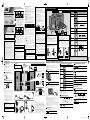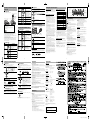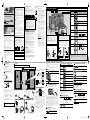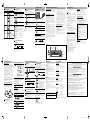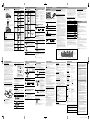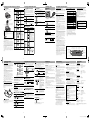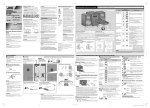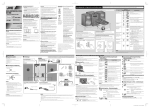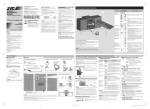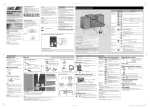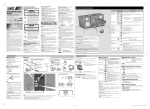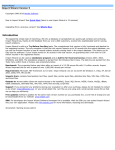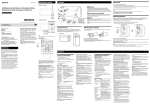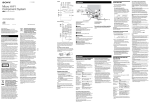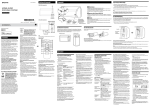Download JVC 0209RYMMDWDAT User's Manual
Transcript
Warnings, Cautions and Others Mises en garde, précautions et indications diverses IMPORTANT FOR LASER PRODUCTS 1. CLASS 1 LASER PRODUCT 2. CAUTION: Do not open the top cover or cabinet. There are no user serviceable parts inside the unit; leave all servicing to qualified service personnel. 3. CAUTION: Visible and/or invisible class 1M laser radiation when open. Do not view directly with optical instruments. 4. REPRODUCTION OF LABEL: CAUTION LABEL, PLACED INSIDE THE UNIT. IMPORTANT POUR PRODUITS LASER 1. PRODUIT LASER CLASSE 1 2. ATTENTION: N’ouvrez pas le couvercle supérieur ni le coffret de l’appareil. Il n’y a aucune pièce réparable par l’utilisateur à l’intérieur de l’appareil; confiez toute réparation à un personnel qualifié. 3. ATTENTION: Rayonnement laser visible et/ou invisible de classe 1M une fois ouvert. Ne pas regarder directement dans le faisceau avec des instruments optiques. 4. REPRODUCTION DE L’ÉTIQUETTE: ÉTIQUETTE DE PRÉCAUTION PLACÉE À L’INTERIEUR DE L’APPAREIL. MICRO COMPONENT SYSTEM UX-GN6 —Consists of CA-UXGN6 and SP-UXGN5 The lightning flash with arrowhead symbol, within an equilateral triangle is intended to alert the user to the presence of uninsulated “dangerous voltage” within the products enclosure that may be of sufficient magnitude to constitute a risk of electric shock to persons. The exclamation point within an equilateral triangle is intended to alert the user to the presence of important operating and maintenance (servicing) instructions in the literature accompanying the appliance. Thank you for purchasing a JVC product. INSTRUCTIONS CAUTION: Proper Ventilation To avoid risk of electric shock and fire, and to prevent damage, locate the apparatus as follows: 1. Front: No obstructions and open spacing. 2. Sides/Top/Back: No obstructions should be placed in the areas shown by the dimensions below. 3. Bottom: Place on the level surface. Maintain an adequate air path for ventilation by placing on a stand with a height of 10 cm or more. The operations on pages 4 to 6 are explained using the remote control, unless mentioned otherwise. However, if the System has the same or similar button names, they can also be used for the operations. Basic and Common Operations Remote sensor STANDBY lamp Point at the remote sensor on the front panel. Press To ATTENTION: Aération correcte Pour prévenir tout risque de décharge électrique ou d’incendie et éviter toute détérioration, installez l’appareil de la manière suivante: 1. Avant: Bien dégagé de tout objet. 2. Côtés/dessus/dessous: Assurez-vous que rien ne bloque les espaces indiqués sur le schéma ci-dessous. 3. Dessous: Posez l’appareil sur une surface plane et horizontale. Veillez à ce que sa ventilation correcte puisse se faire en le plaçant sur un support d’au moins dix centimètres de hauteur. Front/Face Side/Côté Main unit Indication/Result Remote Turn on or off (standby) the power The STANDBY lamp on the System turns off/on. Select a source See “Playing Back a Disc/USB Mass Storage Class Device” on page 4. See “Listening to an iPod/Viewing Images on the iPod” on page 5. Press repeatedly to select “FM,” “AM,” or “AUDIO IN” as the source. • See “Listening to FM and AM Broadcasts” or “Listening to Other Equipment” on page 5. Adjust the volume LVT1989-001A[J/C] 0209RYMMDWDAT CAUTION The button in any position does not disconnect the mains line. Disconnect the mains plug to shut the power off completely (the STANDBY lamp goes off). The MAINS plug or an appliance coupler is used as the disconnect device, the disconnect device shall remain readily operable. • When the System is on standby, the STANDBY lamp lights red. • When the System is turned on, the STANDBY lamp goes off. The power can be remote controlled. ATTENTION La touche , quelle que soit sa position, ne coupe pas la ligne principale. Débrancher la fiche principale pour couper complètement l’alimentation du secteur (le témoin STANDBY s’éteint). La fiche secteur ou un coupleur est utilisé comme dispositif de déconnexion de l’appareil, et l’appareil déconnecté doit être prêt à être utilisé. • Quand l’appareil est en mode d’attente, le témoin STANDBY est allumé en rouge. • Quand l’appareil est sous tension, le témoin STANDBY s’éteint. L’alimentation peut être commandée à distance. ©2009 Victor Company of Japan, Limited For customer use: Enter below the Model No. and Serial No. which are located either on the rear, bottom or side of the cabinet. Retain this information for future reference. Model No. Serial No. For U.S.A. This equipment has been tested and found to comply with the limits for a Class B digital device, pursuant to part 15 of the FCC Rules. These limits are designed to provide reasonable protection against harmful interference in a residential installation. This equipment generates, uses and can radiate radio frequency energy and, if not installed and used in accordance with the instructions, may cause harmful interference to radio communications. However, there is no guarantee that interference will not occur in a particular installation. If this equipment does cause harmful interference to radio or television reception, which can be determined by turning the equipment off and on, the user is encouraged to try to correct the interference by one or more of the following measures: Reorient or relocate the receiving antenna. Increase the separation between the equipment and receiver. Connect the equipment into an outlet on a circuit different from that to which the receiver is connected. Consult the dealer or an experienced radio/TV technician for help. Le symbole de l’éclair à l’intérieur d’un triangle équilatéral est destiné à alerter l’utilisateur sur la présence d’une “tension dangereuse” non isolée dans le boîtier du produit. Cette tension est suffisante pour provoquer l’électrocution de personnes. Le point d’exclamation à l’intérieur d’un triangle équilatéral est destiné à alerter l’utilisateur sur la présence d’opérations d’entretien importantes au sujet desquelles des renseignements se trouvent dans le manuel d’instructions. CAUTION: Changes or modifications not approved by JVC could void the user’s authority to operate the equipment. WARNING: TO REDUCE THE RISK OF FIRE OR ELECTRIC SHOCK, DO NOT EXPOSE THIS APPLIANCE TO RAIN OR MOISTURE. CAUTION: Excessive sound pressure from earphones or headphones can cause hearing loss. ATTENTION: Une pression acoustique excessive des écouteurs ou du casque d’écoute peut entraîner une perte auditive. CAUTION To reduce the risk of electrical shocks, fire, etc.: 1. Do not remove screws, covers or cabinet. 2. Do not expose this appliance to rain or moisture. ATTENTION Afin d’éviter tout risque d’électrocution, d’incendie, etc.: 1. Ne pas enlever les vis ni les panneaux et ne pas ouvrir le coffret de l’appareil. 2. Ne pas exposer l’appareil à la pluie ni à l’humidité. — CA-UXGN6 SP-UXGN5 SP-UXGN5 CA-UXGN6 ATTENTION: • Ne bloquez pas les orifices ou les trous de ventilation. (Si les orifices ou les trous de ventilation sont bloqués par un journal un tissu, etc., la chaleur peut ne pas être évacuée correctement de l’appareil.) • Ne placez aucune source de flamme nue, telle qu’une bougie, sur l’appareil. • Lors de la mise au rebut des piles, veuillez prendre en considération les problèmes de l’environnement et suivre strictement les règles et les lois locales sur la mise au rebut des piles. • N’exposez pas cet appareil à la pluie, à l’humidité, à un égouttement ou à des éclaboussures et ne placez pas des objets remplis de liquide, tels qu’un vase, sur l’appareil. CAUTION: Battery shall not be exposed to excessive heat such as sunshine, fire, or the like. ATTENTION: Les piles ne doivent en aucun cas être exposées à une chaleur excessive (lumière du solei, feu, etc.). Headphones (not supplied) Stereo mini plug cord Display Demonstration When you plug in the System, the display demonstration automatically starts. To cancel the display demonstration, press and hold DEMO until “DEMO CLR” is displayed while the System is on standby. • When the ECO Mode is activated, the display demonstration does not work (and you cannot deactivate it). • When the display demonstration is activated, it also starts if no operation is done for about 2 minutes while the System is turned on. Laser Touch Operation You can use 4/¢ and VOL +/– on the front panel by sliding your finger up or down on the illumination. To use 4/¢ To use VOL +/– Motion Sensor on the Front Panel When you move your hand close to the front panel while the System is on standby, the controls on the front panel illuminate. • When no operation is done for about 5 seconds, the illumination turns off. • When the ECO Mode is activated, the motion sensor does not work. Touch to turn on the System. The S.TURBO indicator lights up. To cancel this function, press again. The HBS indicator lights up. • When Sound Turbo function is activated (see above), the HBS indicator goes off and HBS button does not work. To cancel this function, press again. Press repeatedly when the System is turned on. — Change the display brightness Press repeatedly while the System is on standby. Clock DISP OFF: Turns off the display with the motion sensor on. ECO ON: Turns on the ECO (Ecology) Mode. ECO Mode reduces power consumption while the System is on standby by turning off the display and motion sensor. DO NOT turn off (standby) the System with the volume set to an extremely high level; otherwise, the sudden blast of sound can damage your hearing, speakers and/or headphones when you turn on the System or start playback. Playing Back a Disc/USB Mass Storage Class Device Connections Do not connect the AC power cord until all other connections have been made. For iPod To a wall outlet Plug the AC power cord only after all connections are complete. To connect the monitor (not supplied) —To view video/picture from the iPod Video cord (supplied) Monitor This System can play back... – CD. – CD-R/CD-RW recorded in audio CD format (CD-DA) or recorded MP3/WMA files in ISO 9660 format. – USB mass storage class device containing MP3/WMA files. • When playing back an MP3 or WMA track, corresponding indicator lights up. Rear view Touch to open the disc tray. 1 2 Basic Disc/USB Mass Storage Class Device Operations To Play back the disc Press Play back the USB mass storage class device Stop playback Loading a Disc (on the System only) Prepare the Remote Control • When using an 8 cm (3 3/16 inch) disc, place it on the inner circle of the disc tray. Select a track Indication/Result • During playback, press again to pause. • While playback is stopped, total track number and total playing time (for MP3/WMA files, group number and track number) appear. Select the next tracks. To go back to the beginning of the current or previous tracks. Press and hold Select a group (MP3/WMA only) Insulation sheet Select the next groups. Select the previous groups. To Replace the Battery in the Remote Control Release Insert Forward search/ Reverse search Connecting a USB Mass Storage Class Device You can connect a USB mass storage class device such as a USB flash memory device, MP3 player, multimedia card reader, etc. to the System. Front view Red USB cable (not supplied) Red USB memory (not supplied) Change the display information Press and hold to fast-forward the track during playback. Press and hold to fast-reverse the track during playback. (only for USB) Press repeatedly. For better FM reception Disconnect the supplied FM antenna, and connect to an outdoor FM antenna using a 75 Ω wire with coaxial type connector. Black From right speaker Black To assemble the AM loop antenna (supplied) NOTES: Turn the AM loop antenna until the best reception is obtained. CAUTION: Danger of explosion if battery is incorrectly replaced. Replace only with the same or equivalent type. 2 • If no disc is inserted or no USB mass storage class device is connected, “NO DISC” or “NO USB” appears on the main display. • If MP3/WMA files are not recorded on the disc or in the USB mass storage class device, “NO PLAY” appears on the main display. NOTES: To connect the AM loop antenna AM loop antenna (supplied) or From left speaker Outdoor FM antenna (not supplied) FM antenna (supplied) • Make sure the antenna conductors do not touch any other terminals, connecting cords and power cord. Also, keep the antennas away from metallic parts of the System, connecting cords, and the AC power cord. This could cause poor reception. • Keep the AM loop antenna cable wrapped around the AM loop antenna frame, otherwise the effectiveness and sensitivity of the AM loop antenna may be reduced. • Make sure both the speakers are connected correctly and firmly. • When connecting the speaker cords, match the polarity of the speaker terminals: red color to (+) and black color to (–). • DO NOT connect more than one speaker to each terminal. • DO NOT allow the conductor of the speaker cords to be in touch with the metallic parts of the System. (only for Disc) 1 Select disc as the source. 2 Activate the Program Play. 3 Select tracks you want for Program Play. • For MP3/WMA files only: You can also use UP or DOWN. or • When connecting with a USB cable, use the USB 2.0 cable whose length is less than 1 m (3.3 ft). • USB mass storage class device is charged through the USB terminal when the System is turned on and the source is “USB.” • You cannot connect a computer to the USB terminal of the System. • Do not disconnect the USB mass storage class device when the System is turned on. It may cause malfunction of both this System and the device. • Noise and static electricity may stop the USB mass storage class device sound. In this case, disconnect the USB mass storage class device and connect it again after turning off the System. • Depending on the shape of USB mass storage class device, the USB terminal may not be fully inserted into the USB terminal on the System. In such a case, use a USB extension cable (not supplied) to connect. 5 6 • • • • To check the programmed contents, press 4 or ¢. To add tracks, repeat steps 3 and 4 above. To erase the entire program, press and hold CANCEL for about 2 seconds. To exit from Program Play, press PROGRAM or 7. – The stored program is kept. 1 Select disc as the source. 2 Press repeatedly to select the desired Random Mode. RANDOM: RND GRP: Press repeatedly to specify the repeat mode as follows: RPT TRK: RPT GRP: RPT ALL: RPT OFF: 2 Repeat steps 3 and 4 to program other tracks you want. • If you try to program a 33rd track, “PGM FULL” appears. The tracks are played back in the programmed order. Operations for Program Play (while not playing) Playing Repeatedly—Repeat Play 1 Press to store the selected track. 4 Playing at Random—Random Play (only for Disc) NOTES: To connect the FM antenna (supplied) Extend it so that you can obtain the best reception. Programming the Playing Order—Program Play Touch to close the disc tray. 3 Lithium coin battery (product number: CR2025) For USA-California Only This product contains a CR Coin Cell Lithium Battery which contains Perchlorate Material – special handling may apply. See www.dtsc.ca.gov/hazardouswaste/perchlorate (canceled) Emphasize the sound (Sound Turbo) Reinforce the bass sound (Hyper Bass Sound) Turn off the display while on standby 3 When you use the remote control for the first time, pull out the insulation sheet. • Store the battery in a place where children cannot reach. If a child accidentally swallows the battery, consult a doctor immediately. • To prevent the battery from overheating, cracking, or starting a fire: – Do not recharge, short, disassemble or heat the battery or dispose of it in a fire. – Do not leave the battery with other metallic materials. – Wrap the battery with tape and insulate when throwing away or saving it. – Do not poke the battery with tweezers or similar tools. • Dispose of battery in the proper manner, according to federal, state, and local regulations. — NOTE: To connect the speaker cords NOTES: Press repeatedly to select the desired Sound Mode. The SOUND indicator lights up. (canceled) [European Union only] [Union européenne seulement] Getting Started Supplied Accessories To restore the volume, press again, or adjust the volume level. — Select the Sound Mode Using Headphones Be sure to turn down the volume before connecting or putting on the headphones. • Connecting the headphones will deactivate the speakers. • Sound adjustments also affect the sound through the headphones. 1 After unpacking, check to be sure that you have all the following items. • Remote control, RM-SUXGN6J (× 1) • Lithium coin battery (× 1: installed in the remote control) • AM loop antenna (× 1) • FM antenna (× 1) • Video cord (× 1) If anything is missing, consult your dealer immediately. Drop the volume in a moment PHONES jack CAUTION: • Do not block the ventilation openings or holes. (If the ventilation openings or holes are blocked by a newspaper or cloth, etc., the heat may not be able to get out.) • Do not place any naked flame sources, such as lighted candles, on the apparatus. • When discarding batteries, environmental problems must be considered and local rules or laws governing the disposal of these batteries must be followed strictly. • Do not expose this apparatus to rain, moisture, dripping or splashing and that no objects filled with liquids, such as vases, shall be placed on the apparatus. Repeats the current (or specified) track. [ 1] Repeats all tracks in the current group (MP3/WMA only). [ ] Repeats all tracks. [ ALL ] Normal playback 3 Plays all tracks in random order. [ALL RND ] Plays tracks in the current group in random order. (MP3/WMA only). [ RND ] RND OFF: Normal playback Playback starts in random order. Operations for Random Play • To skip a track, press ¢. • To go back to the beginning of the current track, press 4. or Prohibiting Disc Ejection (on the System only) You can lock the disc tray so that no one can eject the loaded disc. While the System is on standby... To cancel the prohibition, repeat the same procedure. 4 LVT1989-001A EN_UX-GN6[JC] Listening to an iPod/Viewing Images on the iPod Connecting an iPod Insert the iPod directly to the connector pins. To Display the menu/ Go back to the previous menu Select an item on the menu Press — • The UP/DOWN buttons work in the same way as operating the click wheel of iPod counterclockwise/clockwise. (Refer to the instruction manual for the iPod for details.) or Apple iPod (separately purchased) Protective cap Connector pins Direct dock for iPod Dock adapter (supplied with the iPod or sold separately) To detach the dock adapter from the dock: Pull up the dock adapter with your fingernail or sharp pointed tool using the slot. • Be careful not to injure your fingertips or damage the terminal of the dock. Presetting Stations Indication/Result You can preset 30 FM and 15 AM stations manually. Tune in to a station you want to preset. • You can also store the FM reception mode. Press to activate the preset number entry mode. • Finish the following steps while the indication on the display is flashing. Press to select a preset number for the station you want to store. 1 2 3 or • Refer to the instruction manual for the iPod for details. • Refer to the instruction manual for the iPod for details. Press repeatedly. Play back at random Play back repeatedly Change the display information Turn on iPod’s backlight Press and hold for more than 2 seconds. Press to store the station. 4 Listening to Other Equipment Front view Digital Audio Player, etc. Listening to FM and AM Broadcasts Basic Tuner Operations • Be sure to reduce the volume on the System to the minimum level before connecting an iPod. Adjust the volume after starting playback. • DO NOT connect or disconnect the iPod when the System is turned on. • You cannot send any data to your iPod from the System. • Do not carry the System with iPod connected. You might drop the iPod or it might cause damages to the iPod dock. • Do not touch or hit the iPod terminal pins or connector pins in the iPod dock directly. It might cause damages to the connector part. • Before viewing a video/picture from your iPod on your monitor, make the appropriate video setting on the iPod. For details of the setting, refer to the instruction manual for the iPod. Basic iPod Operations To Play back an iPod Press Select a track Indication/Result The System detects the iPod and starts playback. • To turn off the iPod, press and hold for more than 2 seconds. Select the next tracks. To Select FM or AM Press Select a frequency or Tune in to a preset station • For presetting stations, see the right column. Indication/Result Press repeatedly to select “FM” or “AM.” • The selected frequency band appears. Press and hold for more than 2 seconds. The System starts searching for stations and stops when a station of sufficient signal strength is tuned in. • Press during searching to stop. • Press repeatedly to change the frequency step by step. Press repeatedly to select its preset number. or Press to improve reception. The (mono) indicator lights up. Stereo effect will be lost. To restore the stereo effect, press again. The (stereo) indicator lights up. Change the FM reception mode (When an FM stereo broadcast is hard to receive) To go back to the beginning of the current or previous tracks. Forward search/ Reverse search To audio output (or headphone out, etc.) Stereo mini plug cord (not supplied) 1 Turn the volume to minimum. 2 Press repeatedly to select “AUDIO IN.” 3 4 Start playing the connected equipment. Adjust the volume. To Preset the Audio Input Level If the sound from the equipment connected to the AUDIO IN jack is too loud or too quiet, you can change the audio input level through the AUDIO IN jack (without changing the volume level). Press repeatedly to select the level as follows: Press and hold to fast-forward the track during playback. Press and hold to fast-reverse the track during playback. NORMAL: HIGH: Learning More about This System Basic and Common Operations (see page 3) Listening to an iPod/Viewing Images on the iPod (see • Pressing one of the source buttons also turns on the System and starts playing back if the source is ready or connected. • You cannot use the Sound Mode and Sound Turbo at the same time. page 5) • Compatible iPod: Playing Back a Disc/USB Mass Storage Class Device (see page 4) • This System cannot play “packet write” discs. • For MP3/WMA playback... – In this manual, “file” and “track” are interchangeably used. – This System can show the Tag data (Version 1). – MP3/WMA discs are required a longer readout time than regular CDs. (It depends on the complexity of the group/ file configuration.) – Some MP3/WMA files cannot be played back and will be skipped. This result from their recording processes and conditions. – When making MP3/WMA discs, use ISO 9660 Level 1 or Level 2 for the disc format. – This System can play back MP3/WMA files with the extension code <.mp3> or <.wma> (regardless of the letter case—upper/lower). – It is recommended that you make each MP3/WMA file at a sampling rate of 44.1 kHz and at bit rate of 128 kbps. This System cannot play back files made at a bit rate of less than 64 kbps. – Playback order of MP3/WMA tracks may be different from the one you have intended while recording. If a folder (group) does not include MP3/WMA tracks, they are ignored. • Do not use the following USB mass storage class devices... – Whose rating is other than 5 V and exceeds 500 mA. – Equipped with special functions such as data security functions. – Divided by 2 or more partitions. • For the USB mass storage class device playback... – When connecting a USB mass storage class device, also refer to its manual. – Connect one USB mass storage class device to the System at a time. Do not use a USB hub. – This System is compatible with USB 2.0 Full Speed. – You can play back MP3/WMA files in a USB mass storage class device (maximum data transfer rate: 2 Mbps). – You cannot play back a file larger than 2 Gigabytes. – This System may not play back some USB mass storage class devices and does not support DRM (Digital Rights Management) • This System can recognize up to 255 groups in a disc. The total number of groups and tracks (in a disc) that can be recognized by the System is 512 (for MP3/WMA). • This System can recognize up to 99 groups and 999 tracks (with a maximum number of 255 tracks in a group) in a USB mass storage class device. iPod model iPod nano 1GB/2GB/4GB iPod nano (2nd Generation) 2GB/4GB/8GB iPod nano (3rd Generation) 4GB/8GB iPod nano (4th Generation) 8GB/16GB iPod mini 4GB/6GB iPod mini (2nd Generation) 4GB/6GB iPod (4th Generation) 20GB/40GB iPod classic 80GB/160GB iPod photo (4th Generation) 20GB/30GB/40GB/60GB iPod video (5th Generation) 30GB/60GB/80GB iPod touch 8GB/16GB iPod touch (2nd Generation) 8GB/16GB AM 12:00 2 or Using Daily Timer, you can wake up with your favorite music. • You can store three Daily Timer settings; however, you can activate only one of the Daily Timers. • To correct a misentry during the process, press MENU/CANCEL. You can return to the previous step. Press repeatedly to select one of the timer you want to set—TIMER-1, TIMER-2, or TIMER-3. 1 Adjust the hour, then the minute. Canceled 2 3 or Setting the Sleep Timer Press repeatedly to specify the time (in minutes) as follows: (canceled) The SLEEP indicator lights up and the display dims. To check the remaining time until the System shuts off, press SLEEP once. Turning Off the System Automatically —Auto Standby function (only for Disc/USB/iPod) Press to activate the Auto Standby. • The A.STBY indicator lights up. • The A.STBY indicator starts flashing after playback stops. If no operation is done for about 3 minutes, the System turns off. To cancel this function, press the button again. 4 1 Adjust the hour then the minute for on-time. 2 Adjust the hour then the minute for off-time. 3 Select the playback source—“DISC,” “USB HOST,” “TUNER FM,” “TUNER AM,” “AUDIO IN,” or “IPOD.” 4 For “TUNER FM” or “TUNER AM”: Select a preset channel.* For “DISC” or “USB HOST”: Select a track. (For MP3/ WMA: Select the group, then the track number.) 5 Select the volume. Turn off the System (on standby). • When the on-time comes, the System starts playing the specified source and sets the volume gradually to the preset level. * If no preset channel is stored, “NOMEMORY” appears. When the on time comes, the System tunes in to the station last tuned in. To exit from the timer setting, press TIMER as required. Notes on the power cord • When you are away on travel or otherwise for an extended period of time, remove the plug from the wall outlet. • When unplugging the System from the wall outlet, always pull the plug, not the power cord. • Do not handle the power cord with wet hands. • Disconnect the power cord before cleaning the System or moving the System. • Do not alter, twist or pull the power cord, or put anything heavy on it, which may cause fire, electric shock, or other accidents. • If the cord is damaged, consult a dealer and have the power cord replaced with a new one. Avoid moisture, water, dust, and high temperatures • Do not place the System in moist or dusty places. • If water gets inside the System, turn off the power and remove the plug from the wall outlet, then consult your dealer. Using the System in this state may cause a fire or electrical shock. • Do not expose the System to direct sunlight or place it near a heating device. Notes on installation • Select a place which is level, dry and neither too hot nor too cold—between 5˚C (41˚F) and 35˚C (95˚F). • Do not install the System in a place subject to vibrations. • Do not put heavy objects on the System. To prevent malfunction or damage of the System • Do not insert any metallic objects, such as wires, hairpins, coins, etc. into the System. • Do not block the vents. There are no user-serviceable parts inside. If anything goes wrong, unplug the power cord and consult your dealer. Maintenance To get the best performance of the System, keep your discs and mechanism clean. To Turn Off the Daily Timer 1 Press repeatedly to select “TIMER-1,” “TIMER-2,” or “TIMER-3.” 2 To turn on the Daily Timer again, select one of the timer settings by pressing TIMER, then press SET. Handling discs • Remove the disc from its case by holding it at the edge while pressing the center hole lightly. • Do not touch the shiny surface of the disc, or bend the disc. • Put the disc back in its case after use. • Be careful not to scratch the surface of the disc when placing it back in its case. • Avoid exposure to direct sunlight, temperature extremes, and moisture. To clean the disc: • Wipe the disc with a soft cloth in a straight line from center to edge. Cleaning the System • Stains should be wiped off with a soft cloth. If the System is heavily stained, wipe it with a cloth soaked in water-diluted neutral detergent and wrung well, then wipe clean with a dry cloth. • Since the System may deteriorate in quality, become damaged or get its paint peeled off, be careful about the following: – DO NOT wipe it with a hard cloth. – DO NOT wipe it strongly. – DO NOT wipe it with thinner or benzine. – DO NOT apply any volatile substance such as insecticides to it. – DO NOT allow any rubber or plastic to remain in contact for a long time. 6 Audio Video – SOUND indicator (See page 3.) Source indicators FM reception indicators (See page 5.) Timer mode indicators (See page 6.) Source indicators – File type indicators (See page 4.) Main display A.STBY (Auto Standby) indicator (See page 6.) SLEEP indicator (See page 6.) Troubleshooting – – – If you are having a problem with your System, check this list for a possible solution before calling for service. General Power does not come on. \ Power plug is not inserted securely. Plug in securely. Adjustments or settings are suddenly canceled before you finish. \ There is a time limit. Repeat the procedure again. Operations are disabled. \ The built-in microprocessor may malfunction due to external electrical interference. Unplug the AC power cord and then plug it back in. Unable to operate the System from the remote control. \ The path between the remote control and the remote sensor on the System is blocked. \ The batteries are exhausted. No sound is heard. \ Speaker connections are incorrect or loose. \ Headphones are connected. The System does not work properly. \ Many functions of this System are implemented by microcomputers. If the System does not work correctly, disconnect the AC power cord from the wall outlet, wait for a while, and connect the cord again. Setting the Clock and Using Timers (see page 6) • You cannot set the clock and Daily Timer while the ECO (Ecology) Mode is activated. • The clock may gain or lose 1 to 2 minutes per month. If this happens, adjust the clock. • When you unplug the AC power cord or if a power failure occurs, the clock and the timer will be canceled. You need to set the clock first, then the timer again. Timer Priority: • If you activate the Sleep Timer after Daily Timer starts playing the selected source, Daily Timer is canceled. Sounds from USB mass storage class device are interrupted. \ Noise and static electricity may stop the sound. In this case, disconnect and connect the USB mass storage class device again after turning off the System. The disc tray does not open or close. \ The AC power cord is not plugged in. \ Disc ejection is prohibited (see page 4). iPod Operations The iPod does not play, but “CONNECT” appears on the display. \ The iPod battery is low or exhausted. Charge the iPod battery. The video/picture from the iPod is not displayed on the monitor. \ The video settings on the iPod is incorrect. Refer to the instruction manual for the iPod. Radio Operations Hard to listen to broadcasts because of noise. \ Antenna connections are incorrect or loose. \ The AM loop antenna is too close to the System. \ The FM antenna is not properly extended and positioned. \ Electrostatic discharge from your body may cause noise. If this happens, turn off and on the System again. Disc/USB Mass Storage Class Device Operations The disc/USB mass storage class device does not play. \ The disc is placed upside down. Place the disc with the label side up. \ The USB mass storage class device is not connected properly. MP3/WMA groups and tracks are not played back as you expect. \ Playing order is determined when the groups and tracks were recorded. It depends on the writing application. The disc/USB mass storage class device sound is discontinuous. \ The disc is scratched or dirty. \ MP3/WMA files have not been properly copied into the USB mass storage class device. Ordinary input level. Increases the input level. Precautions Setting the Daily Timer 1 HBS indicator (See page 3.) Timer Operations Daily Timer does not work. \ The System has been turned on when the on-time comes. Timer starts working only when the System is turned off. 7 Setting the Clock and Using Timers Setting the Clock S.TURBO (Sound Turbo) indicator (See page 3.) Play mode indicators (See page 4.) • If incompatible iPod is connected, the iPod may not be operated from the System. • When an iPod is connected to the System, the battery in the iPod is charged through the iPod terminal (except when the ECO Mode is activated). • Sound distortion may occur when playing back audio sources with high recording levels. When distortion occurs, it is recommended to turn off the equalizer of the iPod. For information on operating the iPod, see the iPod instruction manual. 5 Without setting the built-in clock, you cannot use Daily Timer. • To go back to the previous step, press MENU/CANCEL. Press to activate the clock setting mode. Display Information Specifications Amplifier section OUTPUT POWER: 60 W per channel, min. RMS, driven into 4 Ω at 1 kHz with no more than 10% total harmonic distortion Speakers/Impedance: 8 Ω – 16 Ω Audio input AUDIO IN: 500 mV/50 kΩ (at “NORMAL”) 250 mV/50 kΩ (at “HIGH”) Digital input: USB Tuner section FM tuning range: AM tuning range: 87.5 MHz - 108.0 MHz 530 kHz - 1 710 kHz Disc player section Dynamic range: Signal-to-noise ratio: Wow and flutter: 80 dB 85 dB Immeasurable USB storage USB specification: Compatible device: Compatible file system: Bus power supply: Compatible with USB 2.0 Full Speed Mass storage class FAT16, FAT32 DC 5 V 500 mA iPod section iPod output power: VIDEO OUT: DC 5 V 500 mA Composite BT-51018-5 (0306) General Power requirements: Power consumption: AC 120 V , 60 Hz 36 W (power on) 5 W (standby mode) 1 W or less (ECO Mode) Dimensions (W x H x D): 165 mm x 250 mm x 272 mm (6 1/2 inches x 9 7/8 inches x 10 3/4 inches) Mass: 3.5 kg (7.8 lbs) Speakers Speaker units: Impedance: Dimensions (approx.): (W x H x D) Mass (approx.): 4 cm (1-5/8 inches) cone x 1 12 cm (4-3/4 inches) cone x 1 8Ω 140 mm x 250 mm x 183 mm (5 9/16 inches x 9 7/8 inches x 7 1/4 inches) 1.8 kg (4.0 lbs) each Specifications and appearance are subject to change without prior notice. Microsoft and Windows Media are either registered trademarks or trademarks of Microsoft Corporation in the United States and/or other countries. iPod is a trademark of Apple Inc., registered in the U.S. and other countries. 8 LVT1989-001A EN_UX-GN6[JC] MICRO COMPONENT SYSTEM UX-GN5 —Consists of CA-UXGN5 and SP-UXGN5 Thank you for purchasing a JVC product. INSTRUCTIONS LVT1988-001A[B] 0209RYMMDWDAT ©2009 Victor Company of Japan, Limited Warnings, Cautions and Others CAUTION The button in any position does not disconnect the mains line. Disconnect the mains plug to shut the power off completely (the STANDBY lamp goes off). The MAINS plug or an appliance coupler is used as the disconnect device, the disconnect device shall remain readily operable. • When the System is on standby, the STANDBY lamp lights red. • When the System is turned on, the STANDBY lamp goes off. The power can be remote controlled. CAUTION: To reduce the risk of electrical shocks, fire, etc.: 1. Do not remove screws, covers or cabinet. 2. Do not expose this appliance to rain or moisture. Dear Customer, This apparatus is in conformance with the valid European directives and standards regarding electromagnetic compatibility and electrical safety. European representative of Victor Company of Japan, Limited is: JVC Technical Services Europe GmbH Postfach 10 05 04 61145 Friedberg Germany IMPORTANT FOR LASER PRODUCTS 1. CLASS 1 LASER PRODUCT 2. CAUTION: Do not open the top cover or cabinet. There are no user serviceable parts inside the unit; leave all servicing to qualified service personnel. 3. CAUTION: Visible and/or invisible class 1M laser radiation when open. Do not view directly with optical instruments. 4. REPRODUCTION OF LABEL: CAUTION LABEL, PLACED INSIDE THE UNIT. IMPORTANT for the U.K. DO NOT cut off the mains plug from this equipment. If the plug fitted is not suitable for the power points in your home or the cable is too short to reach a power point, then obtain an appropriate safety approved extension lead or consult your dealer. BE SURE to replace the fuse only with an identical approved type, as originally fitted. If nonetheless the mains plug is cut off ensure to remove the fuse and dispose of the plug immediately, to avoid a possible shock hazard by inadvertent connection to the mains supply. If this product is not supplied fitted with a mains plug then follow the instructions given below: IMPORTANT: DO NOT make any connection to the terminal which is marked with the letter E or by the safety earth symbol or coloured green or green-and-yellow. The wires in the mains lead on this product are coloured in accordance with the following code: Blue: Neutral Brown: Live As these colours may not correspond with the coloured markings identifying the terminals in your plug proceed as follows: The wire which is coloured blue must be connected to the terminal which is marked with the letter N or coloured black. The wire which is coloured brown must be connected to the terminal which is marked with the letter L or coloured red. IF IN DOUBT - CONSULT A COMPETENT ELECTRICIAN. Products CAUTION: • Do not block the ventilation openings or holes. (If the ventilation openings or holes are blocked by a newspaper or cloth, etc., the heat may not be able to get out.) • Do not place any naked flame sources, such as lighted candles, on the apparatus. • When discarding batteries, environmental problems must be considered and local rules or laws governing the disposal of these batteries must be followed strictly. • Do not expose this apparatus to rain, moisture, dripping or splashing and that no objects filled with liquids, such as vases, shall be placed on the apparatus. CAUTION: Excessive sound pressure from earphones or headphones can cause hearing loss. CAUTION: Battery shall not be exposed to excessive heat such as sunshine, fire, or the like. There are no user-serviceable parts inside. If anything goes wrong, unplug the power cord and consult your dealer. CAUTION: Proper Ventilation To avoid risk of electric shock and fire, and to prevent damage, locate the apparatus as follows: 1. Front: No obstructions and open spacing. 2. Sides/Top/Back: No obstructions should be placed in the areas shown by the dimensions below. 3. Bottom: Place on the level surface. Maintain an adequate air path for ventilation by placing on a stand with a height of 10 cm or more. Side view CA-UXGN5 SP-UXGN5 SP-UXGN5 Battery Notice: The sign Pb below the symbol for batteries indicates that this battery contains lead. Precautions Notes on the power cord • When you are away on travel or otherwise for an extended period of time, remove the plug from the wall outlet. • When unplugging the System from the wall outlet, always pull the plug, not the power cord. • Do not handle the power cord with wet hands. • Disconnect the power cord before cleaning the System or moving the System. • Do not alter, twist or pull the power cord, or put anything heavy on it, which may cause fire, electric shock, or other accidents. • If the cord is damaged, consult a dealer and have the power cord replaced with a new one. Avoid moisture, water, dust, and high temperatures • Do not place the System in moist or dusty places. • If water gets inside the System, turn off the power and remove the plug from the wall outlet, then consult your dealer. Using the System in this state may cause a fire or electrical shock. • Do not expose the System to direct sunlight or place it near a heating device. Notes on installation • Select a place which is level, dry and neither too hot nor too cold—between 5˚C and 35˚C. • Do not install the System in a place subject to vibrations. • Do not put heavy objects on the System. To prevent malfunction or damage of the System • Do not insert any metallic objects, such as wires, hairpins, coins, etc. into the System. • Do not block the vents. Front view Information for Users on Disposal of Old Equipment and Batteries CA-UXGN5 [European Union] These symbols indicate that the electrical and electronic equipment and the battery with this symbol should not be disposed of as general household waste at its endof-life. Instead, the products should be handed over to the applicable collection points for the recycling of electrical and electronic equipment as well as batteries for proper treatment, recovery and recycling in accordance with your national legislation and the Directive 2002/96/EC and 2006/66/EC. By disposing of these products correctly, you will help to conserve natural resources and will help to prevent potential negative effects on the environment and human health which could otherwise be caused by inappropriate waste handling of these products. For more information about collection points and recycling of these products, please contact your local municipal office, your household waste disposal service or the shop where you purchased the product. Penalties may be applicable for incorrect disposal of this waste, in accordance with national legislation. [Business users] If you wish to dispose of this product, please visit our web page http://www.jvc.eu/ to obtain information about the take-back of the product. [Other Countries outside the European Union] These symbols are only valid in the European Union. If you wish to dispose of these items, please do so in accordance with applicable national legislation or other rules in your country for the treatment of old electrical and electronic equipment and batteries. Supplied Accessories Remote sensor STANDBY lamp Press Point at the remote sensor on the front panel. To Turn on or off (standby) the power The STANDBY lamp on the System turns off/on. Select a source See “Playing Back a Disc/USB Mass Storage Class Device” on page 4. See “Listening to Other Equipment” on page 5. Adjust the volume — Drop the volume in a moment PHONES jack Display Demonstration When you plug in the System, the display demonstration automatically starts. To cancel the display demonstration, press and hold DEMO until “DEMO CLR” is displayed while the System is on standby. • When the ECO Mode is activated, the display demonstration does not work (and you cannot deactivate it). • When the display demonstration is activated, it also starts if no operation is done for about 2 minutes while the System is turned on. Select the Sound Mode Headphones (not supplied) Stereo mini plug cord Motion Sensor on the Front Panel When you move your hand close to the front panel while the System is on standby, the controls on the front panel illuminate. • When no operation is done for about 5 seconds, the illumination turns off. • When the ECO Mode is activated, the motion sensor does not work. (canceled) Emphasize the sound (Sound Turbo) Reinforce the bass sound (Hyper Bass Sound) The S.TURBO indicator lights up. To cancel this function, press again. The HBS indicator lights up. • When Sound Turbo function is activated (see above), the HBS indicator goes off and HBS button does not work. To cancel this function, press again. Press repeatedly when the System is turned on. — Change the display brightness (canceled) Touch to turn on the System. Turn off the display while on standby Press repeatedly while the System is on standby. Clock To use VOL +/– DISP OFF: Turns off the display with the motion sensor on. ECO ON: Turns on the ECO (Ecology) Mode. ECO Mode reduces power consumption while the System is on standby by turning off the display and motion sensor. 1 3 Playing Back a Disc/USB Mass Storage Class Device This System can play back... – CD. – CD-R/CD-RW recorded in audio CD format (CD-DA) or recorded MP3/WMA files in ISO 9660 format. – USB mass storage class device containing MP3/WMA files. • When playing back an MP3 or WMA track, corresponding indicator lights up. Connections Do not connect the AC power cord until all other connections have been made. To a wall outlet Plug the AC power cord only after all connections are complete. Rear view Touch to open the disc tray. 1 2 Basic Disc/USB Mass Storage Class Device Operations To Play back the disc Press Play back the USB mass storage class device Stop playback Loading a Disc (on the System only) When you use the remote control for the first time, pull out the insulation sheet. • When using an 8 cm disc, place it on the inner circle of the disc tray. Select a track Press and hold Insulation sheet Select a group (MP3/WMA only) Indication/Result • During playback, press again to pause. Release Insert Forward search/ Reverse search Connecting a USB Mass Storage Class Device You can connect a USB mass storage class device such as a USB flash memory device, MP3 player, multimedia card reader, etc. to the System. Front view To connect the FM antenna (supplied) Extend it so that you can obtain the best reception. Red For better FM reception Disconnect the supplied FM antenna, and connect to an outdoor FM antenna using a 75 Ω wire with coaxial type connector (IEC or DIN45325). Outdoor FM antenna (not supplied) FM antenna (supplied) Black From right speaker Red USB cable (not supplied) USB memory (not supplied) Change the display information 2 Activate the Program Play. • While playback is stopped, total track number and total playing time (for MP3/WMA files, group number and track number) appear. Select the next tracks. 3 Select tracks you want for Program Play. • For MP3/WMA files only: You can also use UP or DOWN. To go back to the beginning of the current or previous tracks. 4 Select the next groups. 5 6 or From left speaker NOTES: To connect the AM loop antenna AM loop antenna (supplied) Turn AM loop antenna until the best reception is obtained. 2 • Make sure the antenna conductors do not touch any other terminals, connecting cords and power cord. Also, keep the antennas away from metallic parts of the System, connecting cords, and the AC power cord. This could cause poor reception. • Keep the AM loop antenna cable wrapped around the AM loop antenna frame, otherwise the effectiveness and sensitivity of the AM loop antenna may be reduced. • Make sure both the speakers are connected correctly and firmly. • When connecting the speaker cords, match the polarity of the speaker terminals: red color to (+) and black color to (–). • DO NOT connect more than one speaker to each terminal. • DO NOT allow the conductor of the speaker cords to be in touch with the metallic parts of the System. • When connecting with a USB cable, use the USB 2.0 cable whose length is less than 1 m. • USB mass storage class device is charged through the USB REC/PLAY terminal when the System is turned on and the source is “USB.” • You cannot connect a computer to the USB REC/PLAY terminal of the System. • Do not disconnect the USB mass storage class device when the System is turned on. It may cause malfunction of both this System and the device. • Noise and static electricity may stop the USB mass storage class device sound. In this case, disconnect the USB mass storage class device and connect it again after turning off the System. • Depending on the shape of USB mass storage class device, the USB terminal may not be fully inserted into the USB REC/PLAY terminal on the System. In such a case, use a USB extension cable (not supplied) to connect. or • • • • To check the programmed contents, press 4 or ¢. To add tracks, repeat steps 3 and 4 above. To erase the entire program, press and hold CANCEL for about 2 seconds. To exit from Program Play, press PROGRAM or 7. – The stored program is kept. 1 Select disc as the source. 2 Press repeatedly to select the desired Random Mode. RANDOM: RND GRP: Press repeatedly to specify the repeat mode as follows: RPT TRK: RPT GRP: RPT ALL: RPT OFF: 2 Repeat steps 3 and 4 to program other tracks you want. • If you try to program a 33rd track, “PGM FULL” appears. The tracks are played back in the programmed order. Operations for Program Play (while not playing) Playing Repeatedly—Repeat Play 1 Press to store the selected track. Playing at Random—Random Play (only for Disc) • If no disc is inserted or no USB mass storage class device is connected, “NO DISC” or “NO USB” appears on the main display. • If MP3/WMA files are not recorded on the disc or in the USB mass storage class device, “NO PLAY” appears on the main display. NOTES: To assemble the AM loop antenna (supplied) Press and hold to fast-forward the track during playback. Press and hold to fast-reverse the track during playback. (only for USB) Press repeatedly. NOTES: Black (only for Disc) Select disc as the source. Select the previous groups. Touch to close the disc tray. 3 Lithium coin battery (product number: CR2025) Programming the Playing Order—Program Play 1 To Replace the Battery in the Remote Control CAUTION: Danger of explosion if battery is incorrectly replaced. Replace only with the same or equivalent type. Press repeatedly to select the desired Sound Mode. The SOUND indicator lights up. — Using Headphones Be sure to turn down the volume before connecting or putting on the headphones. • Connecting the headphones will deactivate the speakers. • Sound adjustments also affect the sound through the headphones. Laser Touch Operation You can use 4/¢ and VOL +/– on the front panel by sliding your finger up or down on the illumination. To restore the volume, press again, or adjust the volume level. — DO NOT turn off (standby) the System with the volume set to an extremely high level; otherwise, the sudden blast of sound can damage your hearing, speakers and/or headphones when you turn on the System or start playback. To connect the speaker cords • Store the battery in a place where children cannot reach. If a child accidentally swallows the battery, consult a doctor immediately. • To prevent the battery from overheating, cracking, or starting a fire: – Do not recharge, short, disassemble or heat the battery or dispose of it in a fire. – Do not leave the battery with other metallic materials. – Wrap the battery with tape and insulate when throwing away or saving it. – Do not poke the battery with tweezers or similar tools. • Dispose of battery in the proper manner, according to federal, state, and local regulations. Indication/Result Remote NOTE: Prepare the Remote Control NOTES: Main unit Press repeatedly to select “FM” or “AM” as the source. • See “Listening to FM and AM Broadcasts” on page 5. To use 4/¢ Getting Started After unpacking, check to be sure that you have all the following items. • Remote control, RM-SUXGN5R (× 1) • Lithium coin battery (× 1: installed in the remote control) • AM loop antenna (× 1) • FM antenna (× 1) If anything is missing, consult your dealer immediately. The operations on pages 4 to 6 are explained using the remote control, unless mentioned otherwise. However, if the System has the same or similar button names, they can also be used for the operations. Basic and Common Operations Repeats the current (or specified) track. [ 1] Repeats all tracks in the current group (MP3/WMA only). [ ] Repeats all tracks. [ ALL ] Normal playback 3 Plays all tracks in random order. [ALL RND ] Plays tracks in the current group in random order. (MP3/WMA only). [ RND ] RND OFF: Normal playback Playback starts in random order. Operations for Random Play • To skip a track, press ¢. • To go back to the beginning of the current track, press 4. or Prohibiting Disc Ejection (on the System only) You can lock the disc tray so that no one can eject the loaded disc. While the System is on standby... To cancel the prohibition, repeat the same procedure. 4 LVT1988-001A EN_UX-GN5[B] Listening to FM and AM Broadcasts Basic Tuner Operations To Select FM or AM Press Select a frequency or Tune in to a preset station • For presetting stations, see the right column. Indication/Result Press repeatedly. • The selected frequency band appears. Press and hold for more than 2 seconds. The System starts searching for stations and stops when a station of sufficient signal strength is tuned in. • Press during searching to stop. • Press repeatedly to change the frequency step by step. Press repeatedly to select its preset number. 1 2 Press to improve reception. The (mono) indicator lights up. Stereo effect will be lost. To restore the stereo effect, press again. The (stereo) indicator lights up. You can locate a particular kind of program from the preset stations (see the left column) by specifying the PTY codes. Press to enter the PTY code setting mode. The PTY code and “SELECT” appear alternately. Select a PTY code. Front view Digital Audio Player, etc. or Press to store the station. Receiving FM Stations with Radio Data System The System searches for 30 preset FM stations, stops when it finds the one you have selected, and tunes in to that station. • To stop searching, press PTY SEARCH. • To continue searching after it stops on an unwanted station, press PTY SEARCH while the indications on the display are flashing. Radio Data System allows FM stations to send an additional signal along with their regular program signals. With the System, you can receive the following types of Radio Data System signals. PS (Program Service): Shows commonly known station names. PTY (Program Type): Shows types of broadcast programs. RT (Radio Text): Shows text messages the station sends. To audio output (or headphone out, etc.) Stereo mini plug cord (not supplied) 3 NOTE: Turn the volume to minimum. 1 Press to select “AUDIO IN.” 2 3 4 Start playing the connected equipment. Adjust the volume. If no program is found, “NOTFOUND” appears. To Preset the Audio Input Level If the sound from the equipment connected to the AUDIO IN jack is too loud or too quiet, you can change the audio input level through the AUDIO IN jack (without changing the volume level). NOTE: If you want to know more about Radio Data System, visit <http://www.rds.org.uk>. • Pressing one of the source buttons also turns on the System and starts playing back if the source is ready or connected. • You cannot use the Sound Mode and Sound Turbo at the same time. Playing Back a Disc/USB Mass Storage Class Device 2 or 4 Basic and Common Operations (see page 3) 1 3 or Change the FM reception mode (When an FM stereo broadcast is hard to receive) Searching for Programs by PTY Codes (PTY Search) Presetting Stations You can preset 30 FM and 15 AM stations manually. Tune in to a station you want to preset. • You can also store the FM reception mode. Press to activate the preset number entry mode. • Finish the following steps while the indication on the display is flashing. Press to select a preset number for the station you want to store. Press repeatedly to select the level as follows: Changing the Radio Data System Information NORMAL: HIGH: Each time you press the button, the information changes as follows: Troubleshooting Learning More about This System Listening to Other Equipment (see page 4) • This System cannot play “packet write” discs. • For MP3/WMA playback... – In this manual, “file” and “track” are interchangeably used. – This System can show the Tag data (Version 1). – MP3/WMA discs are required a longer readout time than regular CDs. (It depends on the complexity of the group/ file configuration.) – Some MP3/WMA files cannot be played back and will be skipped. This result from their recording processes and conditions. – When making MP3/WMA discs, use ISO 9660 Level 1 or Level 2 for the disc format. – This System can play back MP3/WMA files with the extension code <.mp3> or <.wma> (regardless of the letter case—upper/lower). – It is recommended that you make each MP3/WMA file at a sampling rate of 44.1 kHz and at bit rate of 128 kbps. This System cannot play back files made at a bit rate of less than 64 kbps. – Playback order of MP3/WMA tracks may be different from the one you have intended while recording. If a folder (group) does not include MP3/WMA tracks, they are ignored. • Do not use the following USB mass storage class devices... – Whose rating is other than 5 V and exceeds 500 mA. – Equipped with special functions such as data security functions. – Divided by 2 or more partitions. • For the USB mass storage class device playback... – When connecting a USB mass storage class device, also refer to its manual. – Connect one USB mass storage class device to the System at a time. Do not use a USB hub. – This System is compatible with USB 2.0 Full Speed. – You can play back MP3/WMA files in a USB mass storage class device (maximum data transfer rate: 2 Mbps). – You cannot play back a file larger than 2 Gigabytes. – This System may not play back some USB mass storage class devices and does not support DRM (Digital Rights Management). • This System can recognize up to 255 groups in a disc. The total number of groups and tracks (in a disc) that can be recognized by the System is 512 (for MP3/WMA). • This System can recognize up to 99 groups and 999 tracks (with a maximum number of 255 tracks in a group) in a USB mass storage class device. If you are having a problem with your System, check this list for a possible solution before calling for service. General Power does not come on. \ Power plug is not inserted securely. Plug in securely. Adjustments or settings are suddenly canceled before you finish. \ There is a time limit. Repeat the procedure again. Operations are disabled. \ The built-in microprocessor may malfunction due to external electrical interference. Unplug the AC power cord and then plug it back in. Unable to operate the System from the remote control. \ The path between the remote control and the remote sensor on the System is blocked. \ The batteries are exhausted. No sound is heard. \ Speaker connections are incorrect or loose. \ Headphones are connected. The System does not work properly. \ Many functions of this System are implemented by microcomputers. If the System does not work correctly, disconnect the AC power cord from the wall outlet, wait for a while, and connect the cord again. Setting the Clock and Using Timers (see page 6) • You cannot set the clock and Daily Timer while the ECO (Ecology) Mode is activated. • The clock may gain or lose 1 to 2 minutes per month. If this happens, adjust the clock. • When you unplug the AC power cord or if a power failure occurs, the clock and the timer will be canceled. You need to set the clock first, then the timer again. Timer Priority: • If you activate the Sleep Timer after Daily Timer starts playing the selected source, Daily Timer is canceled. Disc/USB Mass Storage Class Device Operations The disc/USB mass storage class device does not play. \ The disc is placed upside down. Place the disc with the label side up. \ The USB mass storage class device is not connected properly. MP3/WMA groups and tracks are not played back as you expect. \ Playing order is determined when the groups and tracks were recorded. It depends on the writing application. The disc/USB mass storage class device sound is discontinuous. \ The disc is scratched or dirty. \ MP3/WMA files have not been properly copied into the USB mass storage class device. Sounds from USB mass storage class device are interrupted. \ Noise and static electricity may stop the sound. In this case, disconnect and connect the USB mass storage class device again after turning off the System. The disc tray does not open or close. \ The AC power cord is not plugged in. \ Disc ejection is prohibited (see page 4). Ordinary input level. Increases the input level. Display Information Play mode indicators (See page 4.) Frequency (No Radio Data System signal) NOTE: Source indicator HBS indicator (See page 3.) S.TURBO (Sound Turbo) indicator (See page 3.) SOUND indicator (See page 3.) Source indicators If no Radio Data System signals are sent by a station, “NO PS,” “NO PTY,” or “NO RT” appears. FM reception indicators (See page 5.) REC indicator (See page 6.) Main display Setting the Clock and Using Timers About SCMS (Serial Copy Management System) (On the System) 2 • If you have programmed the playing order for CD (see “Programming the Playing Order—Program Play” on page 4), the tracks are recorded in the programmed order if Program Play is activated. • To stop recording manually, press 7. To erase tracks/groups Setting the Sleep Timer (canceled) To check the remaining time until the System shuts off, press SLEEP once. Turning Off the System Automatically —Auto Standby function (only for Disc/USB) Press to activate the Auto Standby. • The A.STBY indicator lights up. • The A.STBY indicator starts flashing after playback stops. If no operation is done for about 3 minutes, the System turns off. Select the target to erase. TTL DEL: Delete a track. GRP DEL: Delete a group. DEL ALL: Delete all tracks. To cancel this function, press the button again. Display Messages for Recording Operations NODEVICE • No USB mass storage class device is connected or the connected USB mass storage class device is not compatible with this System. D. (data) FULL • The capacity of the USB mass storage class device is full. FILEFULL • The USB mass storage class device has exceeded the maximum number of files it can support. W. (write) PROT • The USB mass storage class device is write-protected. SCMS VLT (violation) • You have tried to copy from a duplicated disc to the USB mass storage class device. D. (device) FAIL • The System failed to read the USB mass storage class device. Timer Operations Daily Timer does not work. \ The System has been turned on when the on-time comes. Timer starts working only when the System is turned off. 4 1 Adjust the hour then the minute for on-time. 2 Adjust the hour then the minute for off-time. 3 Select the playback source—“TUNER FM,” “TUNER AM,” “AUDIO IN,” “DISC,” or “USB HOST.” 4 For “TUNER FM” or “TUNER AM”: Select a preset channel.* For “DISC” or “USB HOST”: Select a track. (For MP3/WMA: Select the group, then the track number.) 5 Select the volume. Turn off the System (on standby). • When the on-time comes, the System starts playing the specified source and sets the volume gradually to the preset level. * If no preset channel is stored, “NOMEMORY” appears. When the on time comes, the System tunes in to the station last tuned in. To exit from the timer setting, press TIMER as required. To Turn Off the Daily Timer 1 Press repeatedly to select “TIMER-1,” “TIMER-2,” or “TIMER-3.” To get the best performance of the System, keep your discs and mechanism clean. Handling discs • Remove the disc from its case by holding it at the edge while pressing the center hole lightly. • Do not touch the shiny surface of the disc, or bend the disc. • Put the disc back in its case after use. • Be careful not to scratch the surface of the disc when placing it back in its case. • Avoid exposure to direct sunlight, temperature extremes, and moisture. To clean the disc: • Wipe the disc with a soft cloth in a straight line from center to edge. Cleaning the System • Stains should be wiped off with a soft cloth. If the System is heavily stained, wipe it with a cloth soaked in water-diluted neutral detergent and wrung well, then wipe clean with a dry cloth. • Since the System may deteriorate in quality, become damaged or get its paint peeled off, be careful about the following: – DO NOT wipe it with a hard cloth. – DO NOT wipe it strongly. – DO NOT wipe it with thinner or benzine. – DO NOT apply any volatile substance such as insecticides to it. – DO NOT allow any rubber or plastic to remain in contact for a long time. Specifications SAFETY INSTRUCTIONS “SOME DOS AND DON’TS ON THE SAFE USE OF EQUIPMENT” Amplifier section OUTPUT POWER: 120 W (60 W + 60 W) at 8 Ω (10% THD) Speakers/Impedance: 8 Ω – 16 Ω Audio input AUDIO IN: 500 mV/47 kΩ (at “NORMAL”) 250 mV/47 kΩ (at “HIGH”) Digital input: USB REC/PLAY This equipment has been designed and manufactured to meet international safety standards but, like any electrical equipment, care must be taken if you are to obtain the best results and safety is to be assured. Do read the operating instructions before you attempt to use the equipment. Do ensure that all electrical connections (including the mains plug, extension leads and interconnections between pieces of equipment) are properly made and in accordance with the manufacturer’s instructions. Switch off and withdraw the mains plug when making or changing connections. Tuner section FM tuning range: 87.50 MHz – 108.00 MHz AM (MW) tuning range: 522 kHz – 1629 kHz Do consult your dealer if you are ever in doubt about the installation, operation or safety of your equipment. Do be careful with glass panels or doors on equipment. Disc player section Dynamic range: Signal-to-noise ratio: Wow and flutter: 80 dB 85 dB Immeasurable DON’T continue to operate the equipment if you are in any doubt about it working normally, or if it is damaged in any way—switch off, withdraw the mains plug and consult your dealer. DON’T remove any fixed cover as this may expose dangerous voltages. USB storage USB specification: Compatible device: Compatible file system: Bus power supply: DON’T leave equipment switched on when it is unattended unless it is specifically stated that it is designed for unattended operation or has a standby mode. Switch off using the switch on the equipment and make sure that your family know how to do this. Special arrangements may need to be made for infirm or handicapped people. Compatible with USB 2.0 Full Speed Mass storage class FAT16, FAT32 DC 5 V 500 mA DON’T use equipment such as personal stereos or radios so that you are distracted from the requirements of traffic safety. It is illegal to watch television whilst driving. General Power requirements: Power consumption: Dimensions (approx.): Mass (approx.): AC 230 V , 50 Hz 36 W (power on) 5 W (standby mode) 1 W or less (ECO Mode) 165 mm x 250 mm x 272 mm (W x H x D) 3.5 kg DON’T listen to headphones at high volume as such use can permanently damage your hearing. DON’T obstruct the ventilation of the equipment, for example with curtains or soft furnishings. Overheating will cause damage and shorten the life of the equipment. DON’T use makeshift stands and NEVER fix legs with wood screws—to ensure complete safety always fit the manufacturer’s approved stand or legs with the fixings provided according to the instructions. DON’T allow electrical equipment to be exposed to rain or moisture. Speakers Speaker units: JVC bears no responsibility for any loss of data in USB mass storage class device while using this System. Microsoft and Windows Media are either registered trademarks or trademarks of Microsoft Corporation in the United States and/or other countries. Impedance: Dimensions (approx.): Mass (approx.): ABOVE ALL 4 cm cone x 1 12 cm cone x 1 8Ω 140 mm x 250 mm x 183 mm (W x H x D) 1.8 kg each – NEVER let anyone, especially children, push anything into holes, slots or any other opening in the case —this could result in a fatal electrical shock. – NEVER guess or take chances with electrical equipment of any kind—it is better to be safe than sorry! Specifications and appearance are subject to change without prior notice. 2 4 5 or The SLEEP indicator lights up and the display dims. You can erase tracks/groups on the USB mass storage class device. • Once the tracks are erased, you cannot recover them. • To quit erasing, press 7. Select a track/group you want to erase while playback is stopped. (See page 4.) or 3 Press repeatedly to specify the time (in minutes) as follows: Press to start recording while playing back the track to record. 1 2 3 1 Canceled Both recording and playback start at the same time. When playback ends, recording also stops. 1st generation Recording from a Disc or Using Daily Timer, you can wake up with your favorite music. • You can store three Daily Timer settings; however, you can activate only one of the Daily Timers. • To correct a misentry during the process, press CANCEL. You can return to the previous step. Press repeatedly to select one of the timer you want to set—TIMER-1, TIMER-2, or TIMER-3. Adjust the hour, then the minute. R01 00:01 To record the playing track You can record tracks digitally from a CD onto the USB mass storage class device. • Do not vibrate the System while recording tracks. It may damage the recorded tracks. 00:00 READ USB The System uses the Serial Copy Management System which allows only first-generation digital copies to be made of premastered software such as regular CDs. If you try to record from a duplicated disc into the USB mass storage class device, “SCMS VLT” appears on the display. 2nd generation 1 2 Maintenance Setting the Daily Timer Setting the Clock Without setting the built-in clock, you cannot use Daily Timer. • To go back to the previous step, press CANCEL. Press to activate the clock setting mode. ALL REC Unable to record into the USB device. \ The capacity of the USB device is full. Erase some tracks. \ You have recorded 999 tracks or groups on the USB mass storage class device. Erase unwanted tracks. \ The USB mass storage class device is write-protected. \ The USB mass storage class device you connected is incompatible to this System. 7 Press to start recording. • It should be noted that it may be unlawful to re-record pre-recorded tapes, records, or discs without the consent of the owner of copyright in the sound or video recording, broadcast or cable program and in any literary, dramatic, musical, or artistic work embodied therein. • The recording level is not affected by the volume. • Hyper Bass Sound and Sound Turbo (see page 3) do not affect recordings. • You can record up to 999 tracks per group to the USB mass storage class device. If you try to record a track after recording 999 tracks, “FILEFULL” appears on the display and the track will not be recorded. • The tracks which are recorded to the USB mass storage class device will be converted into MP3 format (bit rate: 128 kbps). • You cannot start recording into a USB mass storage class device while “READING” is shown on the display. • Do not disconnect a USB mass storage class device while playing or recording. It may cause malfunction. • During recording, the Random Play and Repeat Play will be cancelled. Recording and Editing Operations A.STBY (Auto Standby) SLEEP indicator indicator (See page 6.) (See page 6.) 5 Before You Start recording Hard to listen to broadcasts because of noise. \ Antenna connections are incorrect or loose. \ The AM loop antenna is too close to the System. \ The FM antenna is not properly extended and positioned. \ Electrostatic discharge from your body may cause noise. If this happens, turn off and on the System again. Timer mode indicators (See page 6.) File type indicators (See page 4.) Recording Operations Radio Operations DEL NO: or To turn on the Daily Timer again, select one of the timer settings by pressing TIMER, then press SET. Cancel erasure. DEL YES: Continue erasure. 6 6 8 LVT1988-001A EN_UX-GN5[B] MICRO COMPONENT SYSTEM UX-GN6 —Consists of CA-UXGN6 and SP-UXGN5 Thank you for purchasing a JVC product. INSTRUCTIONS LVT1989-004B[B] 0309RYMMDWDAT ©2009 Victor Company of Japan, Limited Warnings, Cautions and Others CAUTION The button in any position does not disconnect the mains line. Disconnect the mains plug to shut the power off completely (the STANDBY lamp goes off). The MAINS plug or an appliance coupler is used as the disconnect device, the disconnect device shall remain readily operable. • When the System is on standby, the STANDBY lamp lights red. • When the System is turned on, the STANDBY lamp goes off. The power can be remote controlled. CAUTION: To reduce the risk of electrical shocks, fire, etc.: 1. Do not remove screws, covers or cabinet. 2. Do not expose this appliance to rain or moisture. Dear Customer, This apparatus is in conformance with the valid European directives and standards regarding electromagnetic compatibility and electrical safety. European representative of Victor Company of Japan, Limited is: JVC Technical Services Europe GmbH Postfach 10 05 04 61145 Friedberg Germany IMPORTANT FOR LASER PRODUCTS 1. CLASS 1 LASER PRODUCT 2. CAUTION: Do not open the top cover or cabinet. There are no user serviceable parts inside the unit; leave all servicing to qualified service personnel. 3. CAUTION: Visible and/or invisible class 1M laser radiation when open. Do not view directly with optical instruments. 4. REPRODUCTION OF LABEL: CAUTION LABEL, PLACED INSIDE THE UNIT. IMPORTANT for the U.K. DO NOT cut off the mains plug from this equipment. If the plug fitted is not suitable for the power points in your home or the cable is too short to reach a power point, then obtain an appropriate safety approved extension lead or consult your dealer. BE SURE to replace the fuse only with an identical approved type, as originally fitted. If nonetheless the mains plug is cut off ensure to remove the fuse and dispose of the plug immediately, to avoid a possible shock hazard by inadvertent connection to the mains supply. If this product is not supplied fitted with a mains plug then follow the instructions given below: IMPORTANT: DO NOT make any connection to the terminal which is marked with the letter E or by the safety earth symbol or coloured green or green-and-yellow. The wires in the mains lead on this product are coloured in accordance with the following code: Blue: Neutral Brown: Live As these colours may not correspond with the coloured markings identifying the terminals in your plug proceed as follows: The wire which is coloured blue must be connected to the terminal which is marked with the letter N or coloured black. The wire which is coloured brown must be connected to the terminal which is marked with the letter L or coloured red. IF IN DOUBT - CONSULT A COMPETENT ELECTRICIAN. Products CAUTION: • Do not block the ventilation openings or holes. (If the ventilation openings or holes are blocked by a newspaper or cloth, etc., the heat may not be able to get out.) • Do not place any naked flame sources, such as lighted candles, on the apparatus. • When discarding batteries, environmental problems must be considered and local rules or laws governing the disposal of these batteries must be followed strictly. • Do not expose this apparatus to rain, moisture, dripping or splashing and that no objects filled with liquids, such as vases, shall be placed on the apparatus. CAUTION: Excessive sound pressure from earphones or headphones can cause hearing loss. CAUTION: Battery shall not be exposed to excessive heat such as sunshine, fire, or the like. There are no user-serviceable parts inside. If anything goes wrong, unplug the power cord and consult your dealer. CAUTION: Proper Ventilation To avoid risk of electric shock and fire, and to prevent damage, locate the apparatus as follows: 1. Front: No obstructions and open spacing. 2. Sides/Top/Back: No obstructions should be placed in the areas shown by the dimensions below. 3. Bottom: Place on the level surface. Maintain an adequate air path for ventilation by placing on a stand with a height of 10 cm or more. Side view CA-UXGN6 SP-UXGN5 SP-UXGN5 Battery Notice: The sign Pb below the symbol for batteries indicates that this battery contains lead. Precautions Notes on the power cord • When you are away on travel or otherwise for an extended period of time, remove the plug from the wall outlet. • When unplugging the System from the wall outlet, always pull the plug, not the power cord. • Do not handle the power cord with wet hands. • Disconnect the power cord before cleaning the System or moving the System. • Do not alter, twist or pull the power cord, or put anything heavy on it, which may cause fire, electric shock, or other accidents. • If the cord is damaged, consult a dealer and have the power cord replaced with a new one. Avoid moisture, water, dust, and high temperatures • Do not place the System in moist or dusty places. • If water gets inside the System, turn off the power and remove the plug from the wall outlet, then consult your dealer. Using the System in this state may cause a fire or electrical shock. • Do not expose the System to direct sunlight or place it near a heating device. Notes on installation • Select a place which is level, dry and neither too hot nor too cold—between 5˚C and 35˚C. • Do not install the System in a place subject to vibrations. • Do not put heavy objects on the System. To prevent malfunction or damage of the System • Do not insert any metallic objects, such as wires, hairpins, coins, etc. into the System. • Do not block the vents. Front view Information for Users on Disposal of Old Equipment and Batteries CA-UXGN6 [European Union] These symbols indicate that the electrical and electronic equipment and the battery with this symbol should not be disposed of as general household waste at its endof-life. Instead, the products should be handed over to the applicable collection points for the recycling of electrical and electronic equipment as well as batteries for proper treatment, recovery and recycling in accordance with your national legislation and the Directive 2002/96/EC and 2006/66/EC. By disposing of these products correctly, you will help to conserve natural resources and will help to prevent potential negative effects on the environment and human health which could otherwise be caused by inappropriate waste handling of these products. For more information about collection points and recycling of these products, please contact your local municipal office, your household waste disposal service or the shop where you purchased the product. Penalties may be applicable for incorrect disposal of this waste, in accordance with national legislation. [Business users] If you wish to dispose of this product, please visit our web page http://www.jvc.eu/ to obtain information about the take-back of the product. [Other Countries outside the European Union] These symbols are only valid in the European Union. If you wish to dispose of these items, please do so in accordance with applicable national legislation or other rules in your country for the treatment of old electrical and electronic equipment and batteries. Supplied Accessories Remote sensor STANDBY lamp Point at the remote sensor on the front panel. Turn on or off (standby) the power The STANDBY lamp on the System turns off/on. Select a source See “Playing Back a Disc/USB Mass Storage Class Device” on page 4. See “Listening to an iPod/Viewing Images on the iPod” on page 5. Press repeatedly to select “FM,” “AM,” or “AUDIO IN” as the source. • See “Listening to FM and AM Broadcasts” on page 5 or “Listening to Other Equipment” on page 7. Adjust the volume — Drop the volume in a moment PHONES jack Headphones (not supplied) Stereo mini plug cord Display Demonstration When you plug in the System, the display demonstration automatically starts. To cancel the display demonstration, press and hold DEMO until “DEMO CLR” is displayed while the System is on standby. • When the ECO Mode is activated, the display demonstration does not work (and you cannot deactivate it). Laser Touch Operation You can use 4/¢ and VOL +/– on the front panel by sliding your finger up or down on the illumination. To use 4/¢ To use VOL +/– To restore the volume, press again, or adjust the volume level. — Press repeatedly to select the desired Sound Mode. The SOUND indicator lights up. Select the Sound Mode Using Headphones Be sure to turn down the volume before connecting or putting on the headphones. • Connecting the headphones will deactivate the speakers. • Sound adjustments also affect the sound through the headphones. Motion Sensor on the Front Panel When you move your hand close to the front panel while the System is on standby, the controls on the front panel illuminate. • When no operation is done for about 5 seconds, the illumination turns off. • When the ECO Mode is activated, the motion sensor does not work. Touch to turn on the System. — (canceled) Emphasize the sound (Sound Turbo) Reinforce the bass sound (Hyper Bass Sound) The S.TURBO indicator lights up. To cancel this function, press again. The HBS indicator lights up. • When Sound Turbo function is activated (see above), the HBS indicator goes off and HBS button does not work. To cancel this function, press again. Press repeatedly when the System is turned on. — Change the display brightness Press repeatedly while the System is on standby. Clock NOTE: 1 3 DO NOT turn off (standby) the System with the volume set to an extremely high level; otherwise, the sudden blast of sound can damage your hearing, speakers and/or headphones when you turn on the System or start playback. Playing Back a Disc/USB Mass Storage Class Device Connections Do not connect the AC power cord until all other connections have been made. For iPod To a wall outlet Plug the AC power cord only after all connections are complete. To connect the monitor (not supplied) —To view video/picture from the iPod Video cord (supplied) Monitor This System can play back... – CD. – CD-R/CD-RW recorded in audio CD format (CD-DA) or recorded MP3/WMA files in ISO 9660 format. – USB mass storage class device containing MP3/WMA files. • When playing back an MP3 or WMA track, corresponding indicator lights up. Rear view Touch to open the disc tray. 1 2 Basic Disc/USB Mass Storage Class Device Operations To Play back the disc Press Play back the USB mass storage class device Stop playback Loading a Disc (on the System only) Prepare the Remote Control • When using an 8 cm disc, place it on the inner circle of the disc tray. Select a track Indication/Result • During playback, press again to pause. • While playback is stopped, total track number and total playing time (for MP3/WMA files, group number and track number) appear. Select the next tracks. To go back to the beginning of the current or previous tracks. Press and hold Select a group (MP3/WMA only) Insulation sheet Select the next groups. Select the previous groups. To Replace the Battery in the Remote Control Release Insert Forward search/ Reverse search Connecting a USB Mass Storage Class Device You can connect a USB mass storage class device such as a USB flash memory device, MP3 player, multimedia card reader, etc. to the System. Front view Red USB cable (not supplied) Red USB memory (not supplied) Change the display information Press and hold to fast-forward the track during playback. Press and hold to fast-reverse the track during playback. (only for USB) Press repeatedly. NOTES: To connect the FM antenna (supplied) Extend it so that you can obtain the best reception. For better FM reception Disconnect the supplied FM antenna, and connect to an outdoor FM antenna using a 75 Ω wire with coaxial type connector (IEC or DIN45325). Black From right speaker Black To assemble the AM loop antenna (supplied) NOTES: Turn the AM loop antenna until the best reception is obtained. 2 • If no disc is inserted or no USB mass storage class device is connected, “NO DISC” or “NO USB” appears on the main display. • If MP3/WMA files are not recorded on the disc or in the USB mass storage class device, “NO PLAY” appears on the main display. NOTES: To connect the AM loop antenna AM loop antenna (supplied) or From left speaker Outdoor FM antenna (not supplied) FM antenna (supplied) • Make sure the antenna conductors do not touch any other terminals, connecting cords and power cord. Also, keep the antennas away from metallic parts of the System, connecting cords, and the AC power cord. This could cause poor reception. • Keep the AM loop antenna cable wrapped around the AM loop antenna frame, otherwise the effectiveness and sensitivity of the AM loop antenna may be reduced. • Make sure both the speakers are connected correctly and firmly. • When connecting the speaker cords, match the polarity of the speaker terminals: red color to (+) and black color to (–). • DO NOT connect more than one speaker to each terminal. • DO NOT allow the conductor of the speaker cords to be in touch with the metallic parts of the System. Programming the Playing Order—Program Play (only for Disc) 1 Select disc as the source. 2 Activate the Program Play. 3 Select tracks you want for Program Play. • For MP3/WMA files only: You can also use UP or DOWN. or • When connecting with a USB cable, use the USB 2.0 cable whose length is less than 1 m. • USB mass storage class device is charged through the USB REC/PLAY terminal when the System is turned on and the source is “USB.” • You cannot connect a computer to the USB REC/PLAY terminal of the System. • Do not disconnect the USB mass storage class device when the System is turned on. It may cause malfunction of both this System and the device. • Noise and static electricity may stop the USB mass storage class device sound. In this case, disconnect the USB mass storage class device and connect it again after turning off the System. • Depending on the shape of USB mass storage class device, the USB REC/PLAY terminal may not be fully inserted into the USB REC/PLAY terminal on the System. In such a case, use a USB extension cable (not supplied) to connect. 5 6 • To check the programmed contents, press 4 or ¢. • To erase the entire program, press and hold CANCEL for about 2 seconds. • To exit from Program Play, press 7. – The stored program is kept. Playing at Random—Random Play (only for Disc) 1 Select disc as the source. 2 Press repeatedly to select the desired Random Mode. RND ALL: RND GRP: Press repeatedly to specify the repeat mode as follows: RPT TRK: RPT GRP: RPT ALL: RPT OFF: 2 Repeats the current (or specified) track. [ 1] Repeats all tracks in the current group (MP3/WMA only). [ ] Repeats all tracks. [ ALL ] Normal playback Repeat steps 3 and 4 to program other tracks you want. • If you try to program a 33rd track, “PGM FULL” appears. The program is completed and the tracks are played back in the programmed order. Operations for Program Play (while not playing) Playing Repeatedly—Repeat Play 1 Press to store the selected track. 4 Touch to close the disc tray. 3 Lithium coin battery (product number: CR2025) CAUTION: Danger of explosion if battery is incorrectly replaced. Replace only with the same or equivalent type. Indication/Result Remote DISP OFF: Turns off the display with the motion sensor on. ECO ON: Turns on the ECO (Ecology) Mode. ECO Mode reduces power consumption while the System is on standby by turning off the display and motion sensor. When you use the remote control for the first time, pull out the insulation sheet. • Store the battery in a place where children cannot reach. If a child accidentally swallows the battery, consult a doctor immediately. • To prevent the battery from overheating, cracking, or starting a fire: – Do not recharge, short, disassemble or heat the battery or dispose of it in a fire. – Do not leave the battery with other metallic materials. – Wrap the battery with tape and insulate when throwing away or saving it. – Do not poke the battery with tweezers or similar tools. • Dispose of battery in the proper manner, according to federal, state, and local regulations. Main unit Turn off the display while on standby To connect the speaker cords NOTES: Press To (canceled) Getting Started After unpacking, check to be sure that you have all the following items. • Remote control, RM-SUXGN6R (× 1) • Lithium coin battery (× 1: installed in the remote control) • AM loop antenna (× 1) • FM antenna (× 1) • Video cord (× 1) If anything is missing, consult your dealer immediately. The operations on pages 4 to 7 are explained using the remote control, unless mentioned otherwise. However, if the System has the same or similar button names, they can also be used for the operations. Basic and Common Operations 3 Plays all tracks in random order. [ALL RND ] Plays tracks in the current group in random order. (MP3/WMA only). [RND ] RND OFF: Normal playback Playback starts in random order. Operations for Random Play • To skip a track, press ¢. • To go back to the beginning of the current track, press 4. or Prohibiting Disc Ejection (on the System only) You can lock the disc tray so that no one can eject the loaded disc. While the System is on standby... To cancel the prohibition, repeat the same procedure. 4 LVT1989-004B EN_UX-GN6[B] ff Listening to an iPod/Viewing Images on the iPod Connecting an iPod Listening to FM and AM Broadcasts Basic iPod Operations Insert the iPod directly to the connector pins. Protective cap Direct dock for iPod To Play back an iPod Press Connector pins Forward search/ Reverse search • Be sure to reduce the volume on the System to the minimum level before connecting an iPod. Adjust the volume after starting playback. • DO NOT connect or disconnect the iPod when the System is turned on. • You cannot send any data to your iPod from the System. • Do not carry the System with iPod connected. You might drop the iPod or it might cause damages to the iPod dock. • Do not touch or hit the iPod terminal pins or connector pins in the iPod dock directly. It might cause damages to the connector part. • Before viewing a video/picture from your iPod on your monitor, make the appropriate video setting on the iPod. For details of the setting, refer to the instruction manual for the iPod. Display the menu/Go back to the previous menu Select an item on the menu Tune in to a preset station • For presetting stations, see the right column. Change the FM reception mode (When an FM stereo broadcast is hard to receive) • The UP/DOWN buttons work in the same way as operating the click wheel of iPod counterclockwise/ clockwise. (Refer to the instruction manual for the iPod for details.) • Refer to the instruction manual for the iPod for details. • Refer to the instruction manual for the iPod for details. Press repeatedly. Play back at random Play back repeatedly Change the display information Indication/Result Press repeatedly to select “FM” or “AM.” • The selected frequency band appears. Press and hold for more than 2 seconds. The System starts searching for stations and stops when a station of sufficient signal strength is tuned in. • Press during searching to stop. • Press repeatedly to change the frequency step by step. Press repeatedly to select its preset number. or — or Press Select a frequency To go back to the beginning of the current or previous tracks. Press and hold to fast-forward the track during playback. Press and hold to fast-reverse the track during playback. Dock adapter (supplied with the iPod or sold separately) To detach the dock adapter from the dock: Pull up the dock adapter with your fingernail or sharp pointed tool using the slot. • Be careful not to injure your fingertips or damage the terminal of the dock. To Select FM or AM Indication/Result The System detects the iPod and starts playback. Select the next tracks. Select a track Apple iPod (separately purchased) Basic Tuner Operations Receiving FM Stations with Radio Data System If you want to know more about Radio Data System, visit <http:// www.rds.org.uk>. Changing the Radio Data System Information You can preset 30 FM and 15 AM stations manually. Tune in to a station you want to preset. • You can also store the FM reception mode. Press to activate the preset number entry mode. • Finish the following steps while the indication on the display is flashing. Press to select a preset number for the station you want to store. 1 2 Frequency (No Radio Data System signal) If no Radio Data System signals are sent by a station, “NO PS,” “NO PTY,” or “NO RT” appears. Searching for Programs by PTY Codes (PTY Search) You can locate a particular kind of program from the preset stations (see the left column) by specifying the PTY codes. Press to enter the PTY code setting mode. The PTY code and “SELECT” appear alternately. Select a PTY code. Press to store the station. Digital Audio Player, etc. To audio output (or headphone out, etc.) Stereo mini plug cord (not supplied) 1 Turn the volume to minimum. 2 Press repeatedly to select “AUDIO IN.” 3 4 Start playing the connected equipment. Adjust the volume. To Preset the Audio Input Level If the sound from the equipment connected to the AUDIO IN jack is too loud or too quiet, you can change the audio input level through the AUDIO IN jack (without changing the volume level). Press repeatedly to select the level as follows: 1 NORMAL: HIGH: Ordinary input level. Increases the input level. 2 or The System searches for 30 preset FM stations, stops when it finds the one you have selected, and tunes in to that station. 3 4 Basic and Common Operations (see page 3) NOTE: 3 or Learning More about This System (see page 4) • This System cannot play “packet write” discs. • For MP3/WMA playback... – In this manual, “file” and “track” are interchangeably used. – This System can show the Tag data (Version 1). – MP3/WMA discs are required a longer readout time than regular CDs. (It depends on the complexity of the group/ file configuration.) – Some MP3/WMA files cannot be played back and will be skipped. This result from their recording processes and conditions. – When making MP3/WMA discs, use ISO 9660 Level 1 or Level 2 for the disc format. – This System can play back MP3/WMA files with the extension code <.mp3> or <.wma> (regardless of the letter case—upper/lower). – It is recommended that you make each MP3/WMA file at a sampling rate of 44.1 kHz and at bit rate of 128 kbps. This System cannot play back files made at a bit rate of less than 64 kbps. – Playback order of MP3/WMA tracks may be different from the one you have intended while recording. If a folder (group) does not include MP3/WMA tracks, they are ignored. • Do not use the following USB mass storage class devices... – Whose rating is other than 5 V and exceeds 500 mA. – Equipped with special functions such as data security functions. – Divided by 2 or more partitions. • For the USB mass storage class device playback... – When connecting a USB mass storage class device, also refer to its manual. – Connect one USB mass storage class device to the System at a time. Do not use a USB hub. – This System is compatible with USB 2.0 Full Speed. – You can play back MP3/WMA files in a USB mass storage class device (maximum data transfer rate: 2 Mbps). – You cannot play back a file larger than 2 Gigabytes. – This System may not play back some USB mass storage class devices and does not support DRM (Digital Rights Management) Display Information S.TURBO (Sound Turbo) indicator (See page 3.) • To stop searching, press PTY SEARCH. • To continue searching after it stops on an unwanted station, press PTY SEARCH while the indications on the display are flashing. About SCMS (Serial Copy Management System) The System uses the Serial Copy Management System which allows only first-generation digital copies to be made of premastered software such as regular CDs. If you try to record from a duplicated disc into the USB mass storage class device, “SCMS VLT” appears on the display. Without setting the built-in clock, you cannot use Daily Timer. • To go back to the previous step, press MENU/CANCEL. Press to activate the clock setting mode. 1 00:00 READ USB 2 or Using Daily Timer, you can wake up with your favorite music. • You can store three Daily Timer settings; however, you can activate only one of the Daily Timers. • To correct a misentry during the process, press MENU/ CANCEL. You can return to the previous step. Press repeatedly to select one of the timer you want to set— TIMER-1, TIMER-2, or TIMER-3. 1 Adjust the hour, then the minute. R01 00:01 Canceled 2 Both recording and playback start at the same time. When playback ends, recording also stops. 3 • If you have programmed the playing order for CD (see “Programming the Playing Order—Program Play” on page 4), the tracks are recorded in the programmed order if Program Play is activated. • To stop recording manually, press 7. Setting the Sleep Timer Press repeatedly to specify the time (in minutes) as follows: To record the playing track or (canceled) The SLEEP indicator lights up and the display dims. Press to start recording while playing back the track to record. To check the remaining time until the System shuts off, press SLEEP once. To erase tracks/groups 1st generation 2nd generation You can erase tracks/groups on the USB mass storage class device. • Once the tracks are erased, you cannot recover them. • To quit erasing, press 7. Select a track/group you want to erase while playback is stopped. (See page 4.) 1 2 3 or Recording from a Disc You can record tracks digitally from a CD onto the USB mass storage class device. • Do not vibrate the System while recording tracks. It may damage the recorded tracks. Turning Off the System Automatically —Auto Standby function (only for Disc/USB/ Press to activate the Auto Standby. • The A.STBY indicator lights up. • The A.STBY indicator starts flashing after playback stops. If no operation is done for about 3 minutes, the System turns off. To cancel this function, press the button again. 4 5 4 iPod) Select the target to erase. TTL DEL: Delete a track. GRP DEL: Delete a group. DEL ALL: Delete all tracks. 1 Adjust the hour then the minute for on-time. 2 Adjust the hour then the minute for off-time. 3 Select the playback source— “DISC,” “USB HOST,” “TUNER FM,” “TUNER AM,” “AUDIO IN,” or “IPOD.” 4 For “TUNER FM” or “TUNER AM”: Select a preset channel.* For “DISC” or “USB HOST”: Select a track. (For MP3/WMA: Select the group, then the track number.) 5 Select the volume. Turn off the System (on standby). • When the on-time comes, the System starts playing the specified source and sets the volume gradually to the preset level. * If no preset channel is stored, “NOMEMORY” appears. When the on time comes, the System tunes in to the station last tuned in. To exit from the timer setting, press TIMER as required. To Turn Off the Daily Timer 1 Press repeatedly to select “TIMER-1,” “TIMER-2,” or “TIMER-3.” 2 DEL NO: or Cancel erasure. To turn on the Daily Timer again, select one of the timer settings by pressing TIMER, then press SET. DEL YES: Continue erasure. 6 – – – • If incompatible iPod is connected, the iPod may not be operated from the System. • When an iPod is connected to the System, the battery in the iPod is charged through the iPod terminal (except when the ECO Mode is activated). • Sound distortion may occur when playing back audio sources with high recording levels. When distortion occurs, it is recommended to turn off the equalizer of the iPod. For information on operating the iPod, see the iPod instruction manual. SOUND indicator (See page 3.) HBS indicator (See page 3.) File type indicators (See page 4.) Main display Troubleshooting Setting the Daily Timer Setting the Clock Press to start recording. ALL REC – To get the best performance of the System, keep your discs and mechanism clean. Handling discs • Remove the disc from its case by holding it at the edge while pressing the center hole lightly. • Do not touch the shiny surface of the disc, or bend the disc. • Put the disc back in its case after use. • Be careful not to scratch the surface of the disc when placing it back in its case. • Avoid exposure to direct sunlight, temperature extremes, and moisture. To clean the disc: • Wipe the disc with a soft cloth in a straight line from center to edge. Cleaning the System • Stains should be wiped off with a soft cloth. If the System is heavily stained, wipe it with a cloth soaked in water-diluted neutral detergent and wrung well, then wipe clean with a dry cloth. • Since the System may deteriorate in quality, become damaged or get its paint peeled off, be careful about the following: – DO NOT wipe it with a hard cloth. – DO NOT wipe it strongly. – DO NOT wipe it with thinner or benzine. – DO NOT apply any volatile substance such as insecticides to it. – DO NOT allow any rubber or plastic to remain in contact for a long time. Source indicators A.STBY (Auto Standby) indicator (See page 6.) SLEEP indicator (See page 6.) If you are having a problem with your System, check this list for a possible solution before calling for service. General Power does not come on. \ Power plug is not inserted securely. Plug in securely. Adjustments or settings are suddenly canceled before you finish. \ There is a time limit. Repeat the procedure again. Operations are disabled. \ The built-in microprocessor may malfunction due to external electrical interference. Unplug the AC power cord and then plug it back in. Unable to operate the System from the remote control. \ The path between the remote control and the remote sensor on the System is blocked. \ The batteries are exhausted. No sound is heard. \ Speaker connections are incorrect or loose. \ Headphones are connected. The System does not work properly. \ Many functions of this System are implemented by microcomputers. If the System does not work correctly, disconnect the AC power cord from the wall outlet, wait for a while, and connect the cord again. Disc/USB Mass Storage Class Device Operations The disc/USB mass storage class device does not play. \ The disc is placed upside down. Place the disc with the label side up. \ The USB mass storage class device is not connected properly. MP3/WMA groups and tracks are not played back as you expect. \ Playing order is determined when the groups and tracks were recorded. It depends on the writing application. The disc/USB mass storage class device sound is discontinuous. \ The disc is scratched or dirty. \ MP3/WMA files have not been properly copied into the USB mass storage class device. Sounds from USB mass storage class device are interrupted. \ Noise and static electricity may stop the sound. In this case, disconnect and connect the USB mass storage class device again after turning off the System. The disc tray does not open or close. \ The AC power cord is not plugged in. \ Disc ejection is prohibited (see page 4). Specifications SAFETY INSTRUCTIONS “SOME DOS AND DON’TS ON THE SAFE USE OF EQUIPMENT” iPod Operations Amplifier section The iPod does not play, but “CONNECT” appears on the display. \ The iPod battery is low or exhausted. Charge the iPod battery. The video/picture from the iPod is not displayed on the monitor. \ The video settings on the iPod is incorrect. Refer to the instruction manual for the iPod. OUTPUT POWER: 60 W per channel, min. RMS, driven into 4 Ω at 1 kHz with no more than 10% total harmonic distortion Speakers/Impedance: 8 Ω – 16 Ω Audio input AUDIO IN: 500 mV/50 kΩ (at “NORMAL”) 250 mV/50 kΩ (at “HIGH”) Digital input: USB REC/PLAY This equipment has been designed and manufactured to meet international safety standards but, like any electrical equipment, care must be taken if you are to obtain the best results and safety is to be assured. Tuner section Radio Operations FM tuning range: AM tuning range: Do ensure that all electrical connections (including the mains plug, extension leads and interconnections between pieces of equipment) are properly made and in accordance with the manufacturer’s instructions. Switch off and withdraw the mains plug when making or changing connections. Hard to listen to broadcasts because of noise. \ Antenna connections are incorrect or loose. \ The AM loop antenna is too close to the System. \ The FM antenna is not properly extended and positioned. \ Electrostatic discharge from your body may cause noise. If this happens, turn off and on the System again. 87.50 MHz - 108.00 MHz 522 kHz - 1 629 kHz Disc player section Dynamic range: Signal-to-noise ratio: Wow and flutter: Recording Operations USB storage Unable to record into the USB device. \ The capacity of the USB device is full. Erase some tracks. \ You have recorded 999 tracks or groups on the USB mass storage class device. Erase unwanted tracks. \ The USB mass storage class device is write-protected. \ The USB mass storage class device you connected is incompatible to this System. USB specification: Compatible device: Compatible file system: Bus power supply: 80 dB 85 dB Immeasurable Compatible with USB 2.0 Full Speed Mass storage class FAT16, FAT32 DC 5 V 500 mA iPod section iPod output power: VIDEO OUT: Display Messages for Recording Operations NODEVICE • No USB mass storage class device is connected or the connected USB mass storage class device is not compatible with this System. D. (data) FULL • The capacity of the USB mass storage class device is full. FILEFULL • The USB mass storage class device has exceeded the maximum number of files it can support. W. (write) PROT • The USB mass storage class device is write-protected. SCMS VLT (violation) • You have tried to copy from a duplicated disc to the USB mass storage class device. D. (device) FAIL • The System failed to read the USB mass storage class device. DC 5 V 500 mA Composite General Power requirements: Power consumption: Dimensions (approx.): AC 230 V , 50 Hz 36 W (power on) 5 W (standby mode) 1 W or less (ECO Mode) 165 mm x 250 mm x 272 mm (W x H x D) 3.5 kg Microsoft and Windows Media are either registered trademarks or trademarks of Microsoft Corporation in the United States and/or other countries. ABOVE ALL – NEVER let anyone, especially children, push anything into holes, slots or any other opening in the case Speaker units: Impedance: Dimensions (approx.): Mass (approx.): 4 cm cone x 1 12 cm cone x 1 8Ω 140 mm x 250 mm x 183 mm (W x H x D) 1.8 kg each Specifications and appearance are subject to change without prior notice. 8 DON’T continue to operate the equipment if you are in any doubt about it working normally, or if it is damaged in any way—switch off, withdraw the mains plug and consult your dealer. DON’T remove any fixed cover as this may expose dangerous voltages. DON’T leave equipment switched on when it is unattended unless it is specifically stated that it is designed for unattended operation or has a standby mode. Switch off using the switch on the equipment and make sure that your family know how to do this. Special arrangements may need to be made for infirm or handicapped people. JVC bears no responsibility for any loss of data in USB mass storage class device while using this System. Speakers Daily Timer does not work. \ The System has been turned on when the on-time comes. Timer starts working only when the System is turned off. Do consult your dealer if you are ever in doubt about the installation, operation or safety of your equipment. DON’T use equipment such as personal stereos or radios so that you are distracted from the requirements of traffic safety. It is illegal to watch television whilst driving. DON’T listen to headphones at high volume as such use can permanently damage your hearing. DON’T obstruct the ventilation of the equipment, for example with curtains or soft furnishings. Overheating will cause damage and shorten the life of the equipment. DON’T use makeshift stands and NEVER fix legs with wood screws—to ensure complete safety always fit the manufacturer’s approved stand or legs with the fixings provided according to the instructions. DON’T allow electrical equipment to be exposed to rain or moisture. Mass (approx.): Timer Operations Do read the operating instructions before you attempt to use the equipment. Do be careful with glass panels or doors on equipment. iPod is a trademark of Apple Inc., registered in the U.S. and other countries. 6 Maintenance 7 Setting the Clock and Using Timers (On the System) Audio Video – FM reception indicators (See page 5.) Timer mode indicators (See page 6.) 5 • It should be noted that it may be unlawful to re-record pre-recorded tapes, records, or discs without the consent of the owner of copyright in the sound or video recording, broadcast or cable program and in any literary, dramatic, musical, or artistic work embodied therein. • The recording level is not affected by the volume. • Hyper Bass Sound and Sound Turbo (see page 3) do not affect recordings. • You can record up to 999 tracks per group to the USB mass storage class device. If you try to record a track after recording 999 tracks, “FILEFULL” appears on the display and the track will not be recorded. • The tracks which are recorded to the USB mass storage class device will be converted into MP3 format (bit rate: 128 kbps). • You cannot start recording into a USB mass storage class device while “READING” is shown on the display. • Do not disconnect a USB mass storage class device while playing or recording. It may cause malfunction. • During recording, the Random Play and Repeat Play will be cancelled. iPod model iPod nano 1GB/2GB/4GB iPod nano (2nd Generation) 2GB/4GB/8GB iPod nano (3rd Generation) 4GB/8GB iPod nano (4th Generation) 8GB/16GB iPod mini 4GB/6GB iPod mini (2nd Generation) 4GB/6GB iPod (4th Generation) 20GB/40GB iPod classic 80GB/160GB iPod photo (4th Generation) 20GB/30GB/40GB/60GB iPod video (5th Generation) 30GB/60GB/80GB iPod touch 8GB/16GB iPod touch (2nd Generation) 8GB/ 16GB Source indicators REC indicator If no program is found, “NOTFOUND” appears. Recording Operations Listening to an iPod/Viewing Images on the iPod (see page 5) • Compatible iPod: Setting the Clock and Using Timers (see page 6) • You cannot set the clock and Daily Timer while the ECO (Ecology) Mode is activated. • The clock may gain or lose 1 to 2 minutes per month. If this happens, adjust the clock. • When you unplug the AC power cord or if a power failure occurs, the clock and the timer will be canceled. You need to set the clock first, then the timer again. Timer Priority: • If you activate the Sleep Timer after Daily Timer starts playing the selected source, Daily Timer is canceled. Play mode indicators (See page 4.) NOTE: Before You Start recording • This System can recognize up to 255 groups in a disc. The total number of groups and tracks (in a disc) that can be recognized by the System is 512 (for MP3/WMA). • This System can recognize up to 99 groups and 999 tracks (with a maximum number of 255 tracks in a group) in a USB mass storage class device. • Prohibiting disc ejection (or canceling it) is not available when the display is turned off (“DISP OFF”) or the ECO Mode is activated (“ECO ON”) (see page 3). • Pressing one of the source buttons also turns on the System and starts playing back if the source is ready or connected. • You cannot use the Sound Mode and Sound Turbo at the same time. Playing Back a Disc/USB Mass Storage Class Device NOTE: Each time you press the button, the information changes as follows: Presetting Stations Front view Radio Data System allows FM stations to send an additional signal along with their regular program signals. With the System, you can receive the following types of Radio Data System signals. PS (Program Service): Shows commonly known station names. PTY (Program Type): Shows types of broadcast programs. RT (Radio Text): Shows text messages the station sends. or Press to improve reception. The (mono) indicator lights up. Stereo effect will be lost. To restore the stereo effect, press again. The (stereo) indicator lights up. Listening to Other Equipment —this could result in a fatal electrical shock. – NEVER guess or take chances with electrical equipment of any kind—it is better to be safe than sorry! LVT1989-004A EN_UX-GN6[B] f MICRO COMPONENT SYSTEM UX-GN5 CAUTION: • Do not block the ventilation openings or holes. (If the ventilation openings or holes are blocked by a newspaper or cloth, etc., the heat may not be able to get out.) • Do not place any naked flame sources, such as lighted candles, on the apparatus. • When discarding batteries, environmental problems must be considered and local rules or laws governing the disposal of these batteries must be followed strictly. • Do not expose this apparatus to rain, moisture, dripping or splashing and that no objects filled with liquids, such as vases, shall be placed on the apparatus. CAUTION: Proper Ventilation To avoid risk of electric shock and fire, and to prevent damage, locate the apparatus as follows: 1. Front: No obstructions and open spacing. 2. Sides/Top/Back: No obstructions should be placed in the areas shown by the dimensions below. 3. Bottom: Place on the level surface. Maintain an adequate air path for ventilation by placing on a stand with a height of 10 cm or more. Front view —Consists of CA-UXGN5 and SP-UXGN5 SP-UXGN5 CAUTION: Excessive sound pressure from earphones or headphones can cause hearing loss. SP-UXGN5 CA-UXGN5 CAUTION: Battery shall not be exposed to excessive heat such as sunshine, fire, or the like. Side view Thank you for purchasing a JVC product. INSTRUCTIONS CA-UXGN5 LVT1988-015B[UB,UW] 0209RYMMDWDAT ©2009 Victor Company of Japan, Limited Warnings, Cautions and Others CAUTION The button in any position does not disconnect the mains line. Disconnect the mains plug to shut the power off completely (the STANDBY lamp goes off). The MAINS plug or an appliance coupler is used as the disconnect device, the disconnect device shall remain readily operable. • When the System is on standby, the STANDBY lamp lights red. • When the System is turned on, the STANDBY lamp goes off. The power can be remote controlled. [European Union only] IMPORTANT FOR LASER PRODUCTS 1. CLASS 1 LASER PRODUCT 2. CAUTION: Do not open the top cover or cabinet. There are no user serviceable parts inside the unit; leave all servicing to qualified service personnel. 3. CAUTION: Visible and/or invisible class 1M laser radiation when open. Do not view directly with optical instruments. 4. REPRODUCTION OF LABEL: CAUTION LABEL, PLACED INSIDE THE UNIT. Precautions Notes on the power cord • When you are away on travel or otherwise for an extended period of time, remove the plug from the wall outlet. • When unplugging the System from the wall outlet, always pull the plug, not the power cord. • Do not handle the power cord with wet hands. • Disconnect the power cord before cleaning the System or moving the System. • Do not alter, twist or pull the power cord, or put anything heavy on it, which may cause fire, electric shock, or other accidents. • If the cord is damaged, consult a dealer and have the power cord replaced with a new one. Avoid moisture, water, dust, and high temperatures • Do not place the System in moist or dusty places. • If water gets inside the System, turn off the power and remove the plug from the wall outlet, then consult your dealer. Using the System in this state may cause a fire or electrical shock. • Do not expose the System to direct sunlight or place it near a heating device. Notes on installation • Select a place which is level, dry and neither too hot nor too cold—between 5˚C and 35˚C. • Do not install the System in a place subject to vibrations. • Do not put heavy objects on the System. To prevent malfunction or damage of the System • Do not insert any metallic objects, such as wires, hairpins, coins, etc. into the System. • Do not block the vents. The operations on pages 4 to 6 are explained using the remote control, unless mentioned otherwise. However, if the System has the same or similar button names, they can also be used for the operations. Basic and Common Operations Remote sensor STANDBY lamp Press Point at the remote sensor on the front panel. To Main unit Indication/Result Remote Turn on or off (standby) the power The STANDBY lamp on the System turns off/on. Select a source See “Playing Back a Disc/USB Mass Storage Class Device” on page 4. Press repeatedly to select “FM” or “AM” as the source. • See “Listening to FM and AM Broadcasts” on page 5. See “Listening to Other Equipment” on page 5. Adjust the volume — Drop the volume in a moment PHONES jack There are no user-serviceable parts inside. If anything goes wrong, unplug the power cord and consult your dealer. Display Demonstration When you plug in the System, the display demonstration automatically starts. To cancel the display demonstration, press and hold DEMO until “DEMO CLR” is displayed while the System is on standby. • When the ECO Mode is activated, the display demonstration does not work (and you cannot deactivate it). Laser Touch Operation You can use 4/¢ and VOL +/– on the front panel by sliding your finger up or down on the illumination. To use 4/¢ To use VOL +/– Select the Sound Mode Headphones (not supplied) Stereo mini plug cord To restore the volume, press again, or adjust the volume level. — Press repeatedly to select the desired Sound Mode. The SOUND indicator lights up. — Using Headphones Be sure to turn down the volume before connecting or putting on the headphones. • Connecting the headphones will deactivate the speakers. • Sound adjustments also affect the sound through the headphones. Motion Sensor on the Front Panel When you move your hand close to the front panel while the System is on standby, the controls on the front panel illuminate. • When no operation is done for about 5 seconds, the illumination turns off. • When the ECO Mode is activated, the motion sensor does not work. Touch to turn on the System. (canceled) Emphasize the sound (Sound Turbo) Reinforce the bass sound (Hyper Bass Sound) The S.TURBO indicator lights up. To cancel this function, press again. The HBS indicator lights up. • When Sound Turbo function is activated (see above), the HBS indicator goes off and HBS button does not work. To cancel this function, press again. Press repeatedly when the System is turned on. — Change the display brightness (canceled) Turn off the display while on standby CAUTION: To reduce the risk of electrical shocks, fire, etc.: 1. Do not remove screws, covers or cabinet. 2. Do not expose this appliance to rain or moisture. Press repeatedly while the System is on standby. Clock DISP OFF: Turns off the display with the motion sensor on. ECO ON: Turns on the ECO (Ecology) Mode. ECO Mode reduces power consumption while the System is on standby by turning off the display and motion sensor. NOTE: DO NOT turn off (standby) the System with the volume set to an extremely high level; otherwise, the sudden blast of sound can damage your hearing, speakers and/or headphones when you turn on the System or start playback. 1 3 Getting Started Supplied Accessories After unpacking, check to be sure that you have all the following items. • Remote control, RM-SUXGN5U (× 1) • Lithium coin battery (× 1: installed in the remote control) • AM loop antenna (× 1) • FM antenna (× 1) • AC plug adapter (× 1) (not supplied for Hong Kong) If anything is missing, consult your dealer immediately. Playing Back a Disc/USB Mass Storage Class Device Connections Do not connect the AC power cord until all other connections have been made. To a wall outlet Plug the AC power cord only after all connections are complete. • If the wall outlet does not match the AC plug, use the supplied AC plug adapter (not applicable for Hong Kong). Rear view This System can play back... – CD. – CD-R/CD-RW recorded in audio CD format (CD-DA) or recorded MP3/WMA files in ISO 9660 format. – USB mass storage class device containing MP3/WMA files. • When playing back an MP3 or WMA track, corresponding indicator lights up. Touch to open the disc tray. 1 2 Prepare the Remote Control When you use the remote control for the first time, pull out the insulation sheet. To Play back the disc Press Play back the USB mass storage class device Stop playback Loading a Disc (on the System only) To connect the speaker cords Basic Disc/USB Mass Storage Class Device Operations • When using an 8 cm disc, place it on the inner circle of the disc tray. Select a track Select a group (MP3/WMA only) Insulation sheet Lithium coin battery (product number: CR2025) Insert Forward search/ Reverse search Connecting a USB Mass Storage Class Device You can connect a USB mass storage class device such as a USB flash memory device, MP3 player, multimedia card reader, etc. to the System. Front view NOTES: • Store the battery in a place where children cannot reach. If a child accidentally swallows the battery, consult a doctor immediately. • To prevent the battery from overheating, cracking, or starting a fire: – Do not recharge, short, disassemble or heat the battery or dispose of it in a fire. – Do not leave the battery with other metallic materials. – Wrap the battery with tape and insulate when throwing away or saving it. – Do not poke the battery with tweezers or similar tools. • Dispose of battery in the proper manner, according to federal, state, and local regulations. CAUTION: Danger of explosion if battery is incorrectly replaced. Replace only with the same or equivalent type. To connect the FM antenna (supplied) Extend it so that you can obtain the best reception. Red For better FM reception Disconnect the supplied FM antenna, and connect to an outdoor FM antenna using a 75 Ω wire with coaxial type connector. Outdoor FM antenna (not supplied) FM antenna (supplied) Black From right speaker Red Black USB cable (not supplied) USB memory (not supplied) or From left speaker Change the display information To assemble the AM loop antenna (supplied) To connect the AM loop antenna AM loop antenna (supplied) Turn AM loop antenna until the best reception is obtained. 2 • Make sure the antenna conductors do not touch any other terminals, connecting cords and power cord. Also, keep the antennas away from metallic parts of the System, connecting cords, and the AC power cord. This could cause poor reception. • Keep the AM loop antenna cable wrapped around the AM loop antenna frame, otherwise the effectiveness and sensitivity of the AM loop antenna may be reduced. • Make sure both the speakers are connected correctly and firmly. • When connecting the speaker cords, match the polarity of the speaker terminals: red color to (+) and black color to (–). • DO NOT connect more than one speaker to each terminal. • DO NOT allow the conductor of the speaker cords to be in touch with the metallic parts of the System. • When connecting with a USB cable, use the USB 2.0 cable whose length is less than 1 m. • USB mass storage class device is charged through the USB REC/PLAY terminal when the System is turned on and the source is “USB.” • You cannot connect a computer to the USB REC/PLAY terminal of the System. • Do not disconnect the USB mass storage class device when the System is turned on. It may cause malfunction of both this System and the device. • Noise and static electricity may stop the USB mass storage class device sound. In this case, disconnect the USB mass storage class device and connect it again after turning off the System. • Depending on the shape of USB mass storage class device, the USB terminal may not be fully inserted into the USB REC/PLAY terminal on the System. In such a case, use a USB extension cable (not supplied) to connect. Press and hold to fast-forward the track during playback. Press and hold to fast-reverse the track during playback. (only for USB) Press repeatedly. (only for Disc) 1 Select disc as the source. 2 Activate the Program Play. 3 Select tracks you want for Program Play. • For MP3/WMA files only: You can also use UP or DOWN. or Press to store the selected track. 4 5 6 Repeat steps 3 and 4 to program other tracks you want. • If you try to program a 33rd track, “PGM FULL” appears. The program is completed and the tracks are played back in the programmed order. Operations for Program Play (while not playing) • To check the programmed contents, press 4 or ¢. • To erase the entire program, press and hold CANCEL for about 2 seconds. • To exit from Program Play, press 7. – The stored program is kept. Playing at Random—Random Play (only for Disc) NOTES: 1 Select disc as the source. • If no disc is inserted or no USB mass storage class device is connected, “NO DISC” or “NO USB” appears on the main display. • If MP3/WMA files are not recorded on the disc or in the USB mass storage class device, “NO PLAY” appears on the main display. 2 Press repeatedly to select the desired Random Mode. RND ALL: RND GRP: Playing Repeatedly—Repeat Play NOTES: NOTES: Select the next groups. Select the previous groups. Touch to close the disc tray. 3 Release • While playback is stopped, total track number and total playing time (for MP3/WMA files, group number and track number) appear. Select the next tracks. To go back to the beginning of the current or previous tracks. Press and hold To Replace the Battery in the Remote Control Indication/Result • During playback, press again to pause. Programming the Playing Order—Program Play 1 Press repeatedly to specify the repeat mode as follows: RPT TRK: RPT GRP: RPT ALL: RPT OFF: 2 Repeats the current (or specified) track. [ 1] Repeats all tracks in the current group (MP3/WMA only). [ ] Repeats all tracks. [ ALL ] Normal playback 3 Plays all tracks in random order. [ALL RND ] Plays tracks in the current group in random order. (MP3/WMA only). [RND ] RND OFF: Normal playback Playback starts in random order. Operations for Random Play • To skip a track, press ¢. • To go back to the beginning of the current track, press 4. or Prohibiting Disc Ejection (on the System only) You can lock the disc tray so that no one can eject the loaded disc. While the System is on standby... To cancel the prohibition, repeat the same procedure. 4 LVT1988-015B EN_UX-GN5[UBUW]ff Learning More about This System Listening to Other Equipment Listening to FM and AM Broadcasts Selecting AM Tuner Interval Spacing (on the System only) Some countries space AM stations 9 kHz apart, and other countries use 10 kHz spacing. Before operating the tuner, select the appropriate AM tuner interval spacing used for your area. • You cannot change the AM tuner interval spacing while the ECO (Ecology) Mode is activated. Select AM as the source. Basic and Common Operations (see page 3) Front view Digital Audio Player, etc. 1 • Pressing one of the source buttons also turns on the System and starts playing back if the source is ready or connected. • You cannot use the Sound Mode and Sound Turbo at the same time. Playing Back a Disc/USB Mass Storage Class Device 2 Turn off (standby) the System. 3 Press and hold to change the AM tuner interval spacing. To audio output (or headphone out, etc.) Stereo mini plug cord (not supplied) Basic Tuner Operations To Select FM or AM Press Indication/Result Press repeatedly. • The selected frequency band appears. Select a frequency Press and hold for more than 2 seconds. The System starts searching for stations and stops when a station of sufficient signal strength is tuned in. • Press during searching to stop. • Press repeatedly to change the frequency step by step. or Tune in to a preset station • For presetting stations, see below. 1 Turn the volume to minimum. 2 Press to select “AUDIO IN.” 3 4 Press repeatedly to select its preset number. To Preset the Audio Input Level If the sound from the equipment connected to the AUDIO IN jack is too loud or too quiet, you can change the audio input level through the AUDIO IN jack (without changing the volume level). Press repeatedly to select the level as follows: Start playing the connected equipment. NORMAL: HIGH: Adjust the volume. Ordinary input level. Increases the input level. or Change the FM reception mode (When an FM stereo broadcast is hard to receive) Press to improve reception. The (mono) indicator lights up. Stereo effect will be lost. To restore the stereo effect, press again. The (see page 4) • This System cannot play “packet write” discs. • For MP3/WMA playback... – In this manual, “file” and “track” are interchangeably used. – This System can show the Tag data (Version 1). – MP3/WMA discs are required a longer readout time than regular CDs. (It depends on the complexity of the group/ file configuration.) – Some MP3/WMA files cannot be played back and will be skipped. This result from their recording processes and conditions. – When making MP3/WMA discs, use ISO 9660 Level 1 or Level 2 for the disc format. – This System can play back MP3/WMA files with the extension code <.mp3> or <.wma> (regardless of the letter case—upper/lower). – It is recommended that you make each MP3/WMA file at a sampling rate of 44.1 kHz and at bit rate of 128 kbps. This System cannot play back files made at a bit rate of less than 64 kbps. – Playback order of MP3/WMA tracks may be different from the one you have intended while recording. If a folder (group) does not include MP3/WMA tracks, they are ignored. • Do not use the following USB mass storage class devices... – Whose rating is other than 5 V and exceeds 500 mA. – Equipped with special functions such as data security functions. – Divided by 2 or more partitions. • For the USB mass storage class device playback... – When connecting a USB mass storage class device, also refer to its manual. – Connect one USB mass storage class device to the System at a time. Do not use a USB hub. – This System is compatible with USB 2.0 Full Speed. – You can play back MP3/WMA files in a USB mass storage class device (maximum data transfer rate: 2 Mbps). – You cannot play back a file larger than 2 Gigabytes. – This System may not play back some USB mass storage class devices and does not support DRM (Digital Rights Management). • This System can recognize up to 255 groups in a disc. The total number of groups and tracks (in a disc) that can be recognized by the System is 512 (for MP3/WMA). • This System can recognize up to 99 groups and 999 tracks (with a maximum number of 255 tracks in a group) in a USB mass storage class device. • Prohibiting disc ejection (or canceling it) is not available when the display is turned off (“DISP OFF”) or the ECO Mode is activated (“ECO ON”) (see page 3). Display Information Play mode indicators (See page 4.) Source indicator HBS indicator (See page 3.) S.TURBO (Sound Turbo) indicator (See page 3.) SOUND indicator (See page 3.) Source indicators FM reception indicators (See page 5.) REC indicator (See page 6.) Timer mode indicators (See page 6.) File type indicators (See page 4.) Main display A.STBY (Auto Standby) SLEEP indicator indicator (See page 6.) (See page 6.) Setting the Clock and Using Timers (see page 6) • You cannot set the clock and Daily Timer while the ECO (Ecology) Mode is activated. • The clock may gain or lose 1 to 2 minutes per month. If this happens, adjust the clock. • When you unplug the AC power cord or if a power failure occurs, the clock and the timer will be canceled. You need to set the clock first, then the timer again. Timer Priority: • If you activate the Sleep Timer after Daily Timer starts playing the selected source, Daily Timer is canceled. (stereo) indicator lights up. Presetting Stations You can preset 30 FM and 15 AM stations manually. Tune in to a station you want to preset. • You can also store the FM reception mode. Press to activate the preset number entry mode. • Finish the following steps while the indication on the display is flashing. 1 2 Press to select a preset number for the station you want to store. 3 or Press to store the station. 4 5 Recording Operations 7 Setting the Clock and Using Timers Before You Start recording About SCMS (Serial Copy Management System) (On the System) 00:00 2 or 2 • If you have programmed the playing order for CD (see “Programming the Playing Order—Program Play” on page 4), the tracks are recorded in the programmed order if Program Play is activated. • To stop recording manually, press 7. Setting the Sleep Timer The SLEEP indicator lights up and the display dims. To check the remaining time until the System shuts off, press SLEEP once. Turning Off the System Automatically —Auto Standby function (only for Disc/USB) Press to activate the Auto Standby. • The A.STBY indicator lights up. • The A.STBY indicator starts flashing after playback stops. If no operation is done for about 3 minutes, the System turns off. Select the target to erase. TTL DEL: Delete a track. GRP DEL: Delete a group. DEL ALL: Delete all tracks. To cancel this function, press the button again. 4 1 Adjust the hour then the minute for on-time. 2 Adjust the hour then the minute for off-time. 3 Select the playback source—“TUNER FM,” “TUNER AM,” “AUDIO IN,” “DISC,” or “USB HOST.” 4 For “TUNER FM” or “TUNER AM”: Select a preset channel.* For “DISC” or “USB HOST”: Select a track. (For MP3/WMA: Select the group, then the track number.) 5 Select the volume. Turn off the System (on standby). • When the on-time comes, the System starts playing the specified source and sets the volume gradually to the preset level. * If no preset channel is stored, “NOMEMORY” appears. When the on time comes, the System tunes in to the station last tuned in. To exit from the timer setting, press TIMER as required. To Turn Off the Daily Timer 1 Press repeatedly to select “TIMER-1,” “TIMER-2,” or “TIMER-3.” 2 4 5 or (canceled) You can erase tracks/groups on the USB mass storage class device. • Once the tracks are erased, you cannot recover them. • To quit erasing, press 7. Select a track/group you want to erase while playback is stopped. (See page 4.) or 3 Press repeatedly to specify the time (in minutes) as follows: Press to start recording while playing back the track to record. 1 2 3 1 Canceled Both recording and playback start at the same time. When playback ends, recording also stops. To erase tracks/groups Using Daily Timer, you can wake up with your favorite music. • You can store three Daily Timer settings; however, you can activate only one of the Daily Timers. • To correct a misentry during the process, press CANCEL. You can return to the previous step. Press repeatedly to select one of the timer you want to set—TIMER-1, TIMER-2, or TIMER-3. Adjust the hour, then the minute. R01 00:01 1st generation You can record tracks digitally from a CD onto the USB mass storage class device. • Do not vibrate the System while recording tracks. It may damage the recorded tracks. 1 READ USB To record the playing track Recording from a Disc Without setting the built-in clock, you cannot use Daily Timer. • To go back to the previous step, press CANCEL. Press to activate the clock setting mode. ALL REC The System uses the Serial Copy Management System which allows only first-generation digital copies to be made of premastered software such as regular CDs. If you try to record from a duplicated disc into the USB mass storage class device, “SCMS VLT” appears on the display. 2nd generation Setting the Daily Timer Setting the Clock Press to start recording. • It should be noted that it may be unlawful to re-record pre-recorded tapes, records, or discs without the consent of the owner of copyright in the sound or video recording, broadcast or cable program and in any literary, dramatic, musical, or artistic work embodied therein. • The recording level is not affected by the volume. • Hyper Bass Sound and Sound Turbo (see page 3) do not affect recordings. • You can record up to 999 tracks per group to the USB mass storage class device. If you try to record a track after recording 999 tracks, “FILEFULL” appears on the display and the track will not be recorded. • The tracks which are recorded to the USB mass storage class device will be converted into MP3 format (bit rate: 128 kbps). • You cannot start recording into a USB mass storage class device while “READING” is shown on the display. • Do not disconnect a USB mass storage class device while playing or recording. It may cause malfunction. • During recording, the Random Play and Repeat Play will be cancelled. Troubleshooting DEL NO: or To turn on the Daily Timer again, select one of the timer settings by pressing TIMER, then press SET. Cancel erasure. DEL YES: Continue erasure. 6 6 If you are having a problem with your System, check this list for a possible solution before calling for service. General Power does not come on. \ Power plug is not inserted securely. Plug in securely. Adjustments or settings are suddenly canceled before you finish. \ There is a time limit. Repeat the procedure again. Operations are disabled. \ The built-in microprocessor may malfunction due to external electrical interference. Unplug the AC power cord and then plug it back in. Unable to operate the System from the remote control. \ The path between the remote control and the remote sensor on the System is blocked. \ The batteries are exhausted. No sound is heard. \ Speaker connections are incorrect or loose. \ Headphones are connected. The System does not work properly. \ Many functions of this System are implemented by microcomputers. If the System does not work correctly, disconnect the AC power cord from the wall outlet, wait for a while, and connect the cord again. Disc/USB Mass Storage Class Device Operations The disc/USB mass storage class device does not play. \ The disc is placed upside down. Place the disc with the label side up. \ The USB mass storage class device is not connected properly. MP3/WMA groups and tracks are not played back as you expect. \ Playing order is determined when the groups and tracks were recorded. It depends on the writing application. The disc/USB mass storage class device sound is discontinuous. \ The disc is scratched or dirty. \ MP3/WMA files have not been properly copied into the USB mass storage class device. Sounds from USB mass storage class device are interrupted. \ Noise and static electricity may stop the sound. In this case, disconnect and connect the USB mass storage class device again after turning off the System. The disc tray does not open or close. \ The AC power cord is not plugged in. \ Disc ejection is prohibited (see page 4). Maintenance To get the best performance of the System, keep your discs and mechanism clean. Radio Operations Hard to listen to broadcasts because of noise. \ Antenna connections are incorrect or loose. \ The AM loop antenna is too close to the System. \ The FM antenna is not properly extended and positioned. \ Electrostatic discharge from your body may cause noise. If this happens, turn off and on the System again. Handling discs • Remove the disc from its case by holding it at the edge while pressing the center hole lightly. • Do not touch the shiny surface of the disc, or bend the disc. • Put the disc back in its case after use. • Be careful not to scratch the surface of the disc when placing it back in its case. • Avoid exposure to direct sunlight, temperature extremes, and moisture. Recording and Editing Operations Unable to record into the USB device. \ The capacity of the USB device is full. Erase some tracks. \ You have recorded 999 tracks or groups on the USB mass storage class device. Erase unwanted tracks. \ The USB mass storage class device is write-protected. \ The USB mass storage class device you connected is incompatible to this System. To clean the disc: • Wipe the disc with a soft cloth in a straight line from center to edge. Display Messages for Recording Operations NODEVICE • No USB mass storage class device is connected or the connected USB mass storage class device is not compatible with this System. D. (data) FULL • The capacity of the USB mass storage class device is full. FILEFULL • The USB mass storage class device has exceeded the maximum number of files it can support. W. (write) PROT • The USB mass storage class device is write-protected. SCMS VLT (violation) • You have tried to copy from a duplicated disc to the USB mass storage class device. D. (device) FAIL • The System failed to read the USB mass storage class device. Cleaning the System • Stains should be wiped off with a soft cloth. If the System is heavily stained, wipe it with a cloth soaked in water-diluted neutral detergent and wrung well, then wipe clean with a dry cloth. • Since the System may deteriorate in quality, become damaged or get its paint peeled off, be careful about the following: – DO NOT wipe it with a hard cloth. – DO NOT wipe it strongly. – DO NOT wipe it with thinner or benzine. – DO NOT apply any volatile substance such as insecticides to it. – DO NOT allow any rubber or plastic to remain in contact for a long time. Specifications Amplifier section OUTPUT POWER: 120 W (60 W + 60 W) at 8 Ω (10% THD) Speakers/Impedance: 8 Ω – 16 Ω Audio input AUDIO IN: 500 mV/47 kΩ (at “NORMAL”) 250 mV/47 kΩ (at “HIGH”) Digital input: USB REC/PLAY Tuner section FM tuning range: AM tuning range: Disc player section Dynamic range: Signal-to-noise ratio: Wow and flutter: USB specification: Compatible device: Compatible file system: Bus power supply: Daily Timer does not work. \ The System has been turned on when the on-time comes. Timer starts working only when the System is turned off. Power requirements: Power consumption: AC 110 V – 240 V , 50 Hz/60 Hz 36 W (power on) 5 W (standby mode) 1 W or less (ECO Mode) 165 mm x 250 mm x 272 mm (W x H x D) 3.5 kg Speakers Speaker units: Microsoft and Windows Media are either registered trademarks or trademarks of Microsoft Corporation in the United States and/or other countries. Compatible with USB 2.0 Full Speed Mass storage class FAT16, FAT32 DC 5 V 500 mA General Mass (approx.): Timer Operations 80 dB 85 dB Immeasurable USB storage Dimensions (approx.): JVC bears no responsibility for any loss of data in USB mass storage class device while using this System. 87.50 MHz – 108.00 MHz 531 kHz – 1 710 kHz (at 9 kHz spacing) 530 kHz – 1 710 kHz (at 10 kHz spacing) Impedance: Dimensions (approx.): Mass (approx.): 4 cm cone x 1 12 cm cone x 1 8Ω 140 mm x 250 mm x 183 mm (W x H x D) 1.8 kg each Specifications and appearance are subject to change without prior notice. 8 LVT1988-015B EN_UX-GN5[UBUW]ff MICRO COMPONENT SYSTEM UX-GN6 CAUTION: • Do not block the ventilation openings or holes. (If the ventilation openings or holes are blocked by a newspaper or cloth, etc., the heat may not be able to get out.) • Do not place any naked flame sources, such as lighted candles, on the apparatus. • When discarding batteries, environmental problems must be considered and local rules or laws governing the disposal of these batteries must be followed strictly. • Do not expose this apparatus to rain, moisture, dripping or splashing and that no objects filled with liquids, such as vases, shall be placed on the apparatus. CAUTION: Proper Ventilation To avoid risk of electric shock and fire, and to prevent damage, locate the apparatus as follows: 1. Front: No obstructions and open spacing. 2. Sides/Top/Back: No obstructions should be placed in the areas shown by the dimensions below. 3. Bottom: Place on the level surface. Maintain an adequate air path for ventilation by placing on a stand with a height of 10 cm or more. Front view Side view —Consists of CA-UXGN6 and SP-UXGN5 CAUTION: Excessive sound pressure from earphones or headphones can cause hearing loss. CA-UXGN6 SP-UXGN5 SP-UXGN5 Thank you for purchasing a JVC product. INSTRUCTIONS LVT1989-018A[A] 0609RYMMDWDAT CA-UXGN6 CAUTION: Battery shall not be exposed to excessive heat such as sunshine, fire, or the like. IMPORTANT FOR LASER PRODUCTS 1. CLASS 1 LASER PRODUCT 2. CAUTION: Do not open the top cover or cabinet. There are no user serviceable parts inside the unit; leave all servicing to qualified service personnel. 3. CAUTION: Visible and/or invisible class 1M laser radiation when open. Do not view directly with optical instruments. 4. REPRODUCTION OF LABEL: CAUTION LABEL, PLACED INSIDE THE UNIT. [European Union only] ©2009 Victor Company of Japan, Limited Precautions Notes on the power cord • When you are away on travel or otherwise for an extended period of time, remove the plug from the wall outlet. • When unplugging the System from the wall outlet, always pull the plug, not the power cord. • Do not handle the power cord with wet hands. • Disconnect the power cord before cleaning the System or moving the System. • Do not alter, twist or pull the power cord, or put anything heavy on it, which may cause fire, electric shock, or other accidents. • If the cord is damaged, consult a dealer and have the power cord replaced with a new one. Avoid moisture, water, dust, and high temperatures • Do not place the System in moist or dusty places. • If water gets inside the System, turn off the power and remove the plug from the wall outlet, then consult your dealer. Using the System in this state may cause a fire or electrical shock. • Do not expose the System to direct sunlight or place it near a heating device. Notes on installation • Select a place which is level, dry and neither too hot nor too cold—between 5˚C and 35˚C. • Do not install the System in a place subject to vibrations. • Do not put heavy objects on the System. To prevent malfunction or damage of the System • Do not insert any metallic objects, such as wires, hairpins, coins, etc. into the System. • Do not block the vents. There are no user-serviceable parts inside. If anything goes wrong, unplug the power cord and consult your dealer. Warnings, Cautions and Others CAUTION The button in any position does not disconnect the mains line. Disconnect the mains plug to shut the power off completely (the STANDBY lamp goes off). The MAINS plug or an appliance coupler is used as the disconnect device, the disconnect device shall remain readily operable. • When the System is on standby, the STANDBY lamp lights red. • When the System is turned on, the STANDBY lamp goes off. The power can be remote controlled. The operations on pages 4 to 7 are explained using the remote control, unless mentioned otherwise. However, if the System has the same or similar button names, they can also be used for the operations. Basic and Common Operations Remote sensor STANDBY lamp Point at the remote sensor on the front panel. Press To Main unit Indication/Result Remote Turn on or off (standby) the power The STANDBY lamp on the System turns off/on. Select a source See “Playing Back a Disc/USB Mass Storage Class Device” on page 4. See “Listening to an iPod/Viewing Images on the iPod” on page 5. Press repeatedly to select “FM,” “AM,” or “AUDIO IN” as the source. • See “Listening to FM and AM Broadcasts” on page 5 or “Listening to Other Equipment” on page 7. Adjust the volume — Drop the volume in a moment PHONES jack Headphones (not supplied) Stereo mini plug cord Display Demonstration When you plug in the System, the display demonstration automatically starts. To cancel the display demonstration, press and hold DEMO until “DEMO CLR” is displayed while the System is on standby. • When the ECO Mode is activated, the display demonstration does not work (and you cannot deactivate it). Laser Touch Operation You can use 4/¢ and VOL +/– on the front panel by sliding your finger up or down on the illumination. To use 4/¢ To use VOL +/– To restore the volume, press again, or adjust the volume level. — Press repeatedly to select the desired Sound Mode. The SOUND indicator lights up. Select the Sound Mode Using Headphones Be sure to turn down the volume before connecting or putting on the headphones. • Connecting the headphones will deactivate the speakers. • Sound adjustments also affect the sound through the headphones. Motion Sensor on the Front Panel When you move your hand close to the front panel while the System is on standby, the controls on the front panel illuminate. • When no operation is done for about 5 seconds, the illumination turns off. • When the ECO Mode is activated, the motion sensor does not work. Touch to turn on the System. — (canceled) Emphasize the sound (Sound Turbo) Reinforce the bass sound (Hyper Bass Sound) The S.TURBO indicator lights up. To cancel this function, press again. The HBS indicator lights up. • When Sound Turbo function is activated (see above), the HBS indicator goes off and HBS button does not work. To cancel this function, press again. Press repeatedly when the System is turned on. — Change the display brightness (canceled) CAUTION: To reduce the risk of electrical shocks, fire, etc.: 1. Do not remove screws, covers or cabinet. 2. Do not expose this appliance to rain or moisture. Turn off the display while on standby Press repeatedly while the System is on standby. Clock DISP OFF: Turns off the display with the motion sensor on. ECO ON: Turns on the ECO (Ecology) Mode. ECO Mode reduces power consumption while the System is on standby by turning off the display and motion sensor. NOTE: 1 3 Getting Started Supplied Accessories After unpacking, check to be sure that you have all the following items. • Remote control, RM-SUXGN6U (× 1) • Lithium coin battery (× 1: installed in the remote control) • AM loop antenna (× 1) • FM antenna (× 1) • Video cord (× 1) If anything is missing, consult your dealer immediately. Playing Back a Disc/USB Mass Storage Class Device Connections Do not connect the AC power cord until all other connections have been made. For iPod To a wall outlet Plug the AC power cord only after all connections are complete. To connect the monitor (not supplied) —To view video/picture from the iPod Video cord (supplied) Monitor This System can play back... – CD. – CD-R/CD-RW recorded in audio CD format (CD-DA) or recorded MP3/WMA files in ISO 9660 format. – USB mass storage class device containing MP3/WMA files. • When playing back an MP3 or WMA track, corresponding indicator lights up. Rear view Touch to open the disc tray. 1 2 Prepare the Remote Control When you use the remote control for the first time, pull out the insulation sheet. Basic Disc/USB Mass Storage Class Device Operations To Play back the disc Press Play back the USB mass storage class device Stop playback Loading a Disc (on the System only) To connect the speaker cords • When using an 8 cm disc, place it on the inner circle of the disc tray. Select a track Select a group (MP3/WMA only) Insulation sheet Select the next groups. Release Insert Forward search/ Reverse search Connecting a USB Mass Storage Class Device You can connect a USB mass storage class device such as a USB flash memory device, MP3 player, multimedia card reader, etc. to the System. Front view Red USB cable (not supplied) Red USB memory (not supplied) Change the display information Press and hold to fast-forward the track during playback. Press and hold to fast-reverse the track during playback. (For MP3/WMA) Press repeatedly. NOTES: To connect the FM antenna (supplied) Extend it so that you can obtain the best reception. For better FM reception Disconnect the supplied FM antenna, and connect to an outdoor FM antenna using a 75 Ω wire with coaxial type connector. Black From right speaker Black To assemble the AM loop antenna (supplied) NOTES: Turn the AM loop antenna until the best reception is obtained. Black Gray 2 • If no disc is inserted or no USB mass storage class device is connected, “NO DISC” or “NO USB” appears on the main display. • If MP3/WMA files are not recorded on the disc or in the USB mass storage class device, “NO PLAY” appears on the main display. NOTES: To connect the AM loop antenna AM loop antenna (supplied) or From left speaker Outdoor FM antenna (not supplied) FM antenna (supplied) • Make sure the antenna conductors do not touch any other terminals, connecting cords and power cord. Also, keep the antennas away from metallic parts of the System, connecting cords, and the AC power cord. This could cause poor reception. • Keep the AM loop antenna cable wrapped around the AM loop antenna frame, otherwise the effectiveness and sensitivity of the AM loop antenna may be reduced. • Make sure both the speakers are connected correctly and firmly. • When connecting the speaker cords, match the polarity of the speaker terminals: red color to (+) and black color to (–). • DO NOT connect more than one speaker to each terminal. • DO NOT allow the conductor of the speaker cords to be in touch with the metallic parts of the System. Programming the Playing Order—Program Play (only for Disc) 1 Select disc as the source. 2 Activate the Program Play. 3 Select tracks you want for Program Play. • For MP3/WMA files only: You can also use UP or DOWN. or • When connecting with a USB cable, use the USB 2.0 cable whose length is less than 1 m. • USB mass storage class device is charged through the USB REC/PLAY terminal when the System is turned on and the source is “USB.” • You cannot connect a computer to the USB REC/PLAY terminal of the System. • Do not disconnect the USB mass storage class device when the System is turned on. It may cause malfunction of both this System and the device. • Noise and static electricity may stop the USB mass storage class device sound. In this case, disconnect the USB mass storage class device and connect it again after turning off the System. • Depending on the shape of USB mass storage class device, the USB REC/PLAY terminal may not be fully inserted into the USB REC/PLAY terminal on the System. In such a case, use a USB extension cable (not supplied) to connect. 5 6 • To check the programmed contents, press 4 or ¢. • To erase the entire program, press and hold CANCEL for about 2 seconds. • To exit from Program Play, press 7. – The stored program is kept. Playing at Random—Random Play (only for Disc) 1 Select disc as the source. 2 Press repeatedly to select the desired Random Mode. RND ALL: RND GRP: Press repeatedly to specify the repeat mode as follows: RPT TRK: RPT GRP: RPT ALL: RPT OFF: 2 Repeats the current (or specified) track. [ 1] Repeats all tracks in the current group (MP3/WMA only). [ ] Repeats all tracks. [ ALL ] Normal playback Repeat steps 3 and 4 to program other tracks you want. • If you try to program a 33rd track, “PGM FULL” appears. The program is completed and the tracks are played back in the programmed order. Operations for Program Play (while not playing) Playing Repeatedly—Repeat Play 1 Press to store the selected track. 4 Touch to close the disc tray. 3 Lithium coin battery (product number: CR2025) CAUTION: Danger of explosion if battery is incorrectly replaced. Replace only with the same or equivalent type. • While playback is stopped, total track number and total playing time (for MP3/WMA files, group number and track number) appear. Select the next tracks. Select the previous groups. To Replace the Battery in the Remote Control • Store the battery in a place where children cannot reach. If a child accidentally swallows the battery, consult a doctor immediately. • To prevent the battery from overheating, cracking, or starting a fire: – Do not recharge, short, disassemble or heat the battery or dispose of it in a fire. – Do not leave the battery with other metallic materials. – Wrap the battery with tape and insulate when throwing away or saving it. – Do not poke the battery with tweezers or similar tools. • Dispose of battery in the proper manner, according to federal, state, and local regulations. Indication/Result • During playback, press again to pause. To go back to the beginning of the current or previous tracks. Press and hold NOTES: DO NOT turn off (standby) the System with the volume set to an extremely high level; otherwise, the sudden blast of sound can damage your hearing, speakers and/or headphones when you turn on the System or start playback. 3 Plays all tracks in random order. [ALL RND ] Plays tracks in the current group in random order. (MP3/WMA only). [RND ] RND OFF: Normal playback Playback starts in random order. Operations for Random Play • To skip a track, press ¢. • To go back to the beginning of the current track, press 4. or Prohibiting Disc Ejection (on the System only) You can lock the disc tray so that no one can eject the loaded disc. While the System is on standby... To cancel the prohibition, repeat the same procedure. 4 LVT1989-018A EN_UX-GN6[A] 2 Listening to an iPod/Viewing Images on the iPod Connecting an iPod Basic iPod Operations Insert the iPod directly to the connector pins. Protective cap Direct dock for iPod To Play back an iPod Press Apple iPod (separately purchased) Connector pins • Be sure to reduce the volume on the System to the minimum level before connecting an iPod. Adjust the volume after starting playback. • DO NOT connect or disconnect the iPod when the System is turned on. • You cannot send any data to your iPod from the System. • Do not carry the System with iPod connected. You might drop the iPod or it might cause damages to the iPod dock. • Do not touch or hit the iPod terminal pins or connector pins in the iPod dock directly. It might cause damages to the connector part. • Before viewing a video/picture from your iPod on your monitor, make the appropriate video setting on the iPod. For details of the setting, refer to the instruction manual for the iPod. (on the System only) Some countries space AM stations 9 kHz apart, and other countries use 10 kHz spacing. Before operating the tuner, select the appropriate AM tuner interval spacing used for your area. • You cannot change the AM tuner interval spacing while the ECO (Ecology) Mode is activated. Select AM as the source. 1 To go back to the beginning of the current or previous tracks. Press and hold to fast-forward the track during playback. Press and hold to fast-reverse the track during playback. Forward search/ Reverse search Dock adapter (supplied with the iPod or sold separately) To detach the dock adapter from the dock: Pull up the dock adapter with your fingernail or sharp pointed tool using the slot. • Be careful not to injure your fingertips or damage the terminal of the dock. Selecting AM Tuner Interval Spacing Indication/Result The System detects the iPod and starts playback. Select the next tracks. Select a track Listening to Other Equipment Listening to FM and AM Broadcasts 2 Turn off (standby) the System. 3 Press and hold to change the AM tuner interval spacing. Presetting Stations You can preset 30 FM and 15 AM stations manually. Tune in to a station you want to preset. • You can also store the FM reception mode. Press to activate the preset number entry mode. • Finish the following steps while the indication on the display is flashing. Press to select a preset number for the station you want to store. To Select FM or AM — • The UP/DOWN buttons work in the same way as operating the click wheel of iPod counterclockwise/ clockwise. (Refer to the instruction manual for the iPod for details.) • Refer to the instruction manual for the iPod for details. • Refer to the instruction manual for the iPod for details. Press repeatedly. or Play back at random Play back repeatedly Change the display information Press Select a frequency or Tune in to a preset station • For presetting stations, see the right column. Change the FM reception mode (When an FM stereo broadcast is hard to receive) Digital Audio Player, etc. 1 2 To audio output (or headphone out, etc.) Stereo mini plug cord (not supplied) or Press to store the station. 4 1 2 3 4 Indication/Result Press repeatedly to select “FM” or “AM.” • The selected frequency band appears. Press and hold for more than 2 seconds. The System starts searching for stations and stops when a station of sufficient signal strength is tuned in. • Press during searching to stop. • Press repeatedly to change the frequency step by step. Press repeatedly to select its preset number. Basic and Common Operations (see page 3) Listening to an iPod/Viewing Images on the iPod (see • Pressing one of the source buttons also turns on the System and starts playing back if the source is ready or connected. • You cannot use the Sound Mode and Sound Turbo at the same time. page 5) • Compatible iPod: iPod model Audio Video – iPod nano 1GB/2GB/4GB iPod nano (2nd Generation) – 2GB/4GB/8GB iPod nano (3rd Generation) 4GB/8GB iPod nano (4th Generation) 8GB/16GB iPod mini 4GB/6GB – iPod mini (2nd Generation) 4GB/6GB – iPod (4th Generation) 20GB/40GB – iPod classic 80GB/160GB iPod photo (4th Generation) 20GB/30GB/40GB/60GB iPod video (5th Generation) 30GB/60GB/80GB iPod touch 8GB/16GB iPod touch (2nd Generation) 8GB/16GB Playing Back a Disc/USB Mass Storage Class Device 3 Basic Tuner Operations Display the menu/Go back to the previous menu Select an item on the menu Front view Learning More about This System Turn the volume to minimum. Press repeatedly to select “AUDIO IN.” Start playing the connected equipment. Adjust the volume. To Preset the Audio Input Level If the sound from the equipment connected to the AUDIO IN jack is too quiet, you can change the audio input level through the AUDIO IN jack (without changing the volume level). Press repeatedly to select the level as follows: NORMAL: HIGH: Ordinary input level. Increases the input level. or Press to improve reception. The (mono) indicator lights up. Stereo effect will be lost. To restore the stereo effect, press again. The (stereo) indicator lights up. (see page 4) • This System cannot play “packet write” discs. • For MP3/WMA playback... – In this manual, “file” and “track” are interchangeably used. – This System can show the Tag data (Version 1). – MP3/WMA discs are required a longer readout time than regular CDs. (It depends on the complexity of the group/ file configuration.) – Some MP3/WMA files cannot be played back and will be skipped. This result from their recording processes and conditions. – When making MP3/WMA discs, use ISO 9660 Level 1 or Level 2 for the disc format. – This System can play back MP3/WMA files with the extension code <.mp3> or <.wma> (regardless of the letter case—upper/lower). – It is recommended that you make each MP3/WMA file at a sampling rate of 44.1 kHz and at bit rate of 128 kbps. This System cannot play back files made at a bit rate of less than 64 kbps. – Playback order of MP3/WMA tracks may be different from the one you have intended while recording. If a folder (group) does not include MP3/WMA tracks, they are ignored. • Do not use the following USB mass storage class devices... – Whose rating is other than 5 V and exceeds 500 mA. – Equipped with special functions such as data security functions. – Divided by 2 or more partitions. • For the USB mass storage class device playback... – When connecting a USB mass storage class device, also refer to its manual. – Connect one USB mass storage class device to the System at a time. Do not use a USB hub. – This System is compatible with USB 2.0 Full Speed. – You can play back MP3/WMA files in a USB mass storage class device (maximum data transfer rate: 2 Mbps). – You cannot play back a file larger than 2 Gigabytes. – This System may not play back some USB mass storage class devices and does not support DRM (Digital Rights Management) • This System can recognize up to 255 groups in a disc. The total number of groups and tracks (in a disc) that can be recognized by the System is 512 (for MP3/WMA). • This System can recognize up to 99 groups and 999 tracks (with a maximum number of 255 tracks in a group) in a USB mass storage class device. • Prohibiting disc ejection (or canceling it) is not available when the display is turned off (“DISP OFF”) or the ECO Mode is activated (“ECO ON”) (see page 3). Recording Operations About SCMS (Serial Copy Management System) The System uses the Serial Copy Management System which allows only first-generation digital copies to be made of premastered software such as regular CDs. If you try to record from a duplicated disc into the USB mass storage class device, “CAN NOT COPY” appears on the display. 1st generation 2nd generation (On the System) 00:00 2 or Using Daily Timer, you can wake up with your favorite music. • You can store three Daily Timer settings; however, you can activate only one of the Daily Timers. • To correct a misentry during the process, press MENU/ CANCEL. You can return to the previous step. Press repeatedly to select one of the timer you want to set— TIMER-1, TIMER-2, or TIMER-3. 1 Adjust the hour, then the minute. R01 00:01 Canceled 3 • If you have programmed the playing order for CD (see “Programming the Playing Order—Program Play” on page 4), the tracks are recorded in the programmed order if Program Play is activated. • To stop recording manually, press 7. Setting the Sleep Timer Press repeatedly to specify the time (in minutes) as follows: To record the playing track or (canceled) The SLEEP indicator lights up and the display dims. Press to start recording while playing back the track to record. To check the remaining time until the System shuts off, press SLEEP once. To erase tracks/groups You can erase tracks/groups on the USB mass storage class device. • Once the tracks are erased, you cannot recover them. • To quit erasing, press 7. Select a track/group you want to erase while playback is stopped. (See page 4.) Turning Off the System Automatically —Auto Standby function (only for Disc/USB/ Press to activate the Auto Standby. • The A.STBY indicator lights up. • The A.STBY indicator starts flashing after playback stops. If no operation is done for about 3 minutes, the System turns off. To cancel this function, press the button again. 4 5 4 iPod) Select the target to erase. TTL DEL: Delete a track. GRP DEL: Delete a group. DEL ALL: Delete all tracks. 1 Adjust the hour then the minute for on-time. 2 Adjust the hour then the minute for off-time. 3 Select the playback source— “DISC,” “USB HOST,” “TUNER FM,” “TUNER AM,” “AUDIO IN,” or “IPOD.” 4 For “TUNER FM” or “TUNER AM”: Select a preset channel.* For “DISC” or “USB HOST”: Select a track. (For MP3/WMA: Select the group, then the track number.) 5 Select the volume. Turn off the System (on standby). • When the on-time comes, the System starts playing the specified source and sets the volume gradually to the preset level. * If no preset channel is stored, “NOMEMORY” appears. When the on time comes, the System tunes in to the station last tuned in. To exit from the timer setting, press TIMER as required. To Turn Off the Daily Timer 1 Press repeatedly to select “TIMER-1,” “TIMER-2,” or “TIMER-3.” 2 DEL NO: or Cancel erasure. To turn on the Daily Timer again, select one of the timer settings by pressing TIMER, then press SET. DEL YES: Continue erasure. 6 6 iPod is a trademark of Apple Inc., registered in the U.S. and other countries. Display Information S.TURBO (Sound Turbo) indicator (See page 3.) SOUND indicator (See page 3.) HBS indicator (See page 3.) Source indicators Play mode indicators (See page 4.) FM reception indicators (See page 5.) Timer mode indicators (See page 6.) REC indicator Source indicators Main display Troubleshooting To get the best performance of the System, keep your discs and mechanism clean. If you are having a problem with your System, check this list for a possible solution before calling for service. Handling discs • Remove the disc from its case by holding it at the edge while pressing the center hole lightly. • Do not touch the shiny surface of the disc, or bend the disc. • Put the disc back in its case after use. • Be careful not to scratch the surface of the disc when placing it back in its case. • Avoid exposure to direct sunlight, temperature extremes, and moisture. General To clean the disc: • Wipe the disc with a soft cloth in a straight line from center to edge. 2 Both recording and playback start at the same time. When playback ends, recording also stops. or Recording from a Disc 1 READ USB 1 2 3 You can record tracks digitally from a CD onto the USB mass storage class device. • Do not vibrate the System while recording tracks. It may damage the recorded tracks. Without setting the built-in clock, you cannot use Daily Timer. • To go back to the previous step, press MENU/CANCEL. Press to activate the clock setting mode. ALL REC Maintenance Setting the Daily Timer Setting the Clock Press to start recording. • It should be noted that it may be unlawful to re-record pre-recorded tapes, records, or discs without the consent of the owner of copyright in the sound or video recording, broadcast or cable program and in any literary, dramatic, musical, or artistic work embodied therein. • The recording level is not affected by the volume. • Hyper Bass Sound and Sound Turbo (see page 3) do not affect recordings. • You can record up to 999 tracks per group to the USB mass storage class device. If you try to record a track after recording 999 tracks, “FILEFULL” appears on the display and the track will not be recorded. • The tracks which are recorded to the USB mass storage class device will be converted into MP3 format (bit rate: 128 kbps). • You cannot start recording into a USB mass storage class device while “READING” is shown on the display. • Do not disconnect a USB mass storage class device while playing or recording. It may cause malfunction. • During recording, the Random Play and Repeat Play will be cancelled. Microsoft and Windows Media are either registered trademarks or trademarks of Microsoft Corporation in the United States and/or other countries. A.STBY (Auto Standby) indicator (See page 6.) SLEEP indicator (See page 6.) 7 Setting the Clock and Using Timers Before You Start recording JVC bears no responsibility for any loss of data in USB mass storage class device while using this System. • If incompatible iPod is connected, the iPod may not be operated from the System. • When an iPod is connected to the System, the battery in the iPod is charged through the iPod terminal (except when the ECO Mode is activated). • Sound distortion may occur when playing back audio sources with high recording levels. When distortion occurs, it is recommended to turn off the equalizer of the iPod. For information on operating the iPod, see the iPod instruction manual. File type indicators (See page 4.) 5 Setting the Clock and Using Timers (see page 6) • You cannot set the clock and Daily Timer while the ECO (Ecology) Mode is activated. • The clock may gain or lose 1 to 2 minutes per month. If this happens, adjust the clock. • When you unplug the AC power cord or if a power failure occurs, the clock and the timer will be canceled. You need to set the clock first, then the timer again. Timer Priority: • If you activate the Sleep Timer after Daily Timer starts playing the selected source, Daily Timer is canceled. Cleaning the System • Stains should be wiped off with a soft cloth. If the System is heavily stained, wipe it with a cloth soaked in water-diluted neutral detergent and wrung well, then wipe clean with a dry cloth. • Since the System may deteriorate in quality, become damaged or get its paint peeled off, be careful about the following: – DO NOT wipe it with a hard cloth. – DO NOT wipe it strongly. – DO NOT wipe it with thinner or benzine. – DO NOT apply any volatile substance such as insecticides to it. – DO NOT allow any rubber or plastic to remain in contact for a long time. Specifications Power does not come on. \ Power plug is not inserted securely. Plug in securely. Adjustments or settings are suddenly canceled before you finish. \ There is a time limit. Repeat the procedure again. Operations are disabled. \ The built-in microprocessor may malfunction due to external electrical interference. Unplug the AC power cord and then plug it back in. Unable to operate the System from the remote control. \ The path between the remote control and the remote sensor on the System is blocked. \ The batteries are exhausted. No sound is heard. \ Speaker connections are incorrect or loose. \ Headphones are connected. The System does not work properly. \ Many functions of this System are implemented by microcomputers. If the System does not work correctly, disconnect the AC power cord from the wall outlet, wait for a while, and connect the cord again. iPod Operations Amplifier section The iPod does not play, but “CONNECT” appears on the display. \ The iPod battery is low or exhausted. Charge the iPod battery. The video/picture from the iPod is not displayed on the monitor. \ The video settings on the iPod is incorrect. Refer to the instruction manual for the iPod. OUTPUT POWER: 120 W (60 W+60 W) at 8 Ω (10% THD) Speakers/Impedance: 8 Ω – 16 Ω Audio input AUDIO IN: 500 mV/50 kΩ (at “NORMAL”) 250 mV/50 kΩ (at “HIGH”) Digital input: USB REC/PLAY Radio Operations Hard to listen to broadcasts because of noise. \ Antenna connections are incorrect or loose. \ The AM loop antenna is too close to the System. \ The FM antenna is not properly extended and positioned. \ Electrostatic discharge from your body may cause noise. If this happens, turn off and on the System again. Recording Operations Unable to record into the USB device. \ The capacity of the USB device is full. Erase some tracks. \ You have recorded 999 tracks or groups on the USB mass storage class device. Erase unwanted tracks. \ The USB mass storage class device is write-protected. \ The USB mass storage class device you connected is incompatible to this System. Display Messages for Recording Operations NODEVICE • No USB mass storage class device is connected or the connected USB mass storage class device is not compatible with this System. D. (data) FULL • The capacity of the USB mass storage class device is full. FILEFULL • The USB mass storage class device has exceeded the maximum number of files it can support. W. (write) PROT • The USB mass storage class device is write-protected. CAN NOT COPY • You have tried to copy from a duplicated disc to the USB mass storage class device. D. (device) FAIL • The System failed to read the USB mass storage class device. Disc/USB Mass Storage Class Device Operations The disc/USB mass storage class device does not play. \ The disc is placed upside down. Place the disc with the label side up. \ The USB mass storage class device is not connected properly. MP3/WMA groups and tracks are not played back as you expect. \ Playing order is determined when the groups and tracks were recorded. It depends on the writing application. The disc/USB mass storage class device sound is discontinuous. \ The disc is scratched or dirty. \ MP3/WMA files have not been properly copied into the USB mass storage class device. Sounds from USB mass storage class device are interrupted. \ Noise and static electricity may stop the sound. In this case, disconnect and connect the USB mass storage class device again after turning off the System. The disc tray does not open or close. \ The AC power cord is not plugged in. \ Disc ejection is prohibited (see page 4). Timer Operations Daily Timer does not work. \ The System has been turned on when the on-time comes. Timer starts working only when the System is turned off. Tuner section FM tuning range: AM tuning range: 87.50 MHz - 108.00 MHz 531 kHz – 1 710 kHz (at 9 kHz spacing) 530 kHz – 1 710 kHz (at 10 kHz spacing) Disc player section Dynamic range: Signal-to-noise ratio: Wow and flutter: 80 dB 85 dB Immeasurable USB storage USB specification: Compatible device: Compatible file system: Bus power supply: Compatible with USB 2.0 Full Speed Mass storage class FAT16, FAT32 DC 5 V 500 mA iPod section iPod output power: VIDEO OUT: DC 5 V 500 mA Composite General Power requirements: Power consumption: Dimensions (approx.): Mass (approx.): AC 240 V , 50 Hz 36 W (power on) 5 W (standby mode) 1 W or less (ECO Mode) 165 mm x 250 mm x 272 mm (W x H x D) 3.5 kg Speakers Speaker units: Impedance: Dimensions (approx.): Mass (approx.): 4 cm cone x 1 12 cm cone x 1 8Ω 140 mm x 250 mm x 183 mm (W x H x D) 1.8 kg each Specifications and appearance are subject to change without prior notice. 8 LVT1989-018A EN_UX-GN6[A] 2