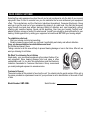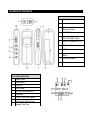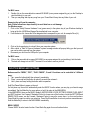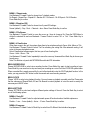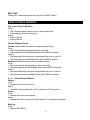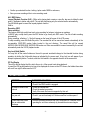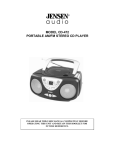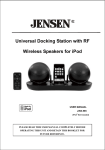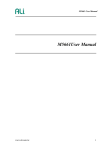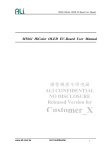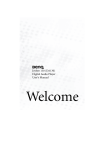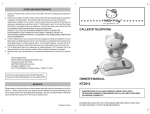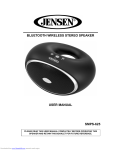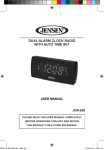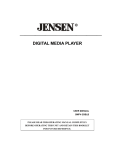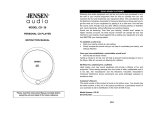Download Jensen SMP-xGBL User's Manual
Transcript
DIGITAL AUDIO PLAYER USER MANUAL SMP-2GBL PLEASE READ THIS USER MANUAL COMPLETELY BEFORE OPERATING THIS UNIT AND RETAIN THIS BOOKLET FOR FUTURE REFERENCE. DEAR JENSEN CUSTOMER Selecting fine audio equipment such as the unit you've just purchased is only the start of your musical enjoyment. Now it's time to consider how you can maximize the fun and excitement your equipment offers. This manufacturer and the Electronic Industries Association's Consumer Electronics Group want you to get the most out of your equipment by playing it at a safe level. One that lets the sound come through loud and clear without annoying blaring or distortion and, most importantly, without affecting your sensitive hearing. Sound can be deceiving. Over time your hearing "comfort level" adapts to higher volumes of sound. So what sounds "normal" can actually be loud and harmful to your hearing. Guard against this by setting your equipment at a safe level BEFORE your hearing adapts. To establish a safe level: - Start your volume control at a low setting. - Slowly increase the sound until you can hear it comfortably and clearly and without distortion. Once you have established a comfortable sound level: Set the dial and leave it there. Taking a minute to do this now will help to prevent hearing damage or loss in the future. After all, we want you listening for a lifetime. We Want You Listening For a Lifetime Used wisely, your new sound equipment will provide a lifetime of fun and enjoyment. Since hearing damage from loud noise is often undetectable until it is too late, this manufacturer and the Electronic Industries Association's Consumer Electronics Group recommend you avoid prolonged exposure to excessive noise. Customer's Record: The serial number of this product is found on the unit. You should note the serial number of this unit in the space provided as a permanent record of your purchase to aid in identification in the event of theft of loss. Model Number: SMP-2GBL Serial Number: -1- SAFETY INFORMATION Read this user guide carefully to ensure proper use of the product and to avoid any danger or physical damage. Do not use this unit in extremely hot, cold, dusty and moist environment. Do not drop the unit, this could cause damage to the external cabinet as well as internal components. Do not repair the unit by yourself, or it will cause damage. Do avoid getting the unit wet or drop it in water. Do not use the unit while driving or doing other things that you must fully concentrate in. It may cause distraction. Use your unit with care and attention to your health, especially your hearing. To avoid damage by electrostatic discharge, do not operate the unit in extremely dry environment. Always use the accessories provided by or approved by our company, also do not subject your unit to moisture. Please follow the right way to download data; we won't be responsible for the loss of date due to misuse. COMPLIANCE WITH FCC This device complies with Part 15 of the FCC Rules. Operation is subject to the following two conditions: (1) this device may not cause harmful interference, and (2) this device must accept any interference received, including interference that may cause undesired operation. NOTE : This equipment has been tested and found to comply with the limits for a Class B digital device, pursuant to Part 15 of the FCC Rules. These limits are designed to provide reasonable protection against harmful interference in a residential installation. This equipment generates, uses and can radiate radio frequency energy and, if not installed and used in accordance with the instructions, may cause harmful interference to radio communications. However, there is no guarantee that interference will not occur in a particular installation. If this equipment does cause harmful interference to radio or television reception, which can be determined by turning the equipment off and on, the user is encouraged to try to correct the interference by one or more of the following measures: - Reorient or relocate the receiving antenna. - Increase the separation between the equipment and receiver. - Connect the equipment into an outlet on a circuit different from that to which the receiver is connected. - Consult the dealer or an experienced radio/TV technician for help. CAUTION: Changes or modifications not expressly approved by the party responsible for compliance could void the user’s authority to operate the equipment. -2- LOCATION OF CONTROLS MAIN UNIT 1 Headphone Jack 2 USB Port 3 MODE Key with Forward and Backward Control A-B/REC Button 4 5 LCD SCREEN INDICATORS 1 Battery Power 2 Repeat Mode 3 Preset EQ 4 Volume Level 5 ID3 Tag (Title/Artist/Album) 6 Play Mode 7 Current / Total Track Number 8 File Properties (Bitrate/Type) 9 Elasped / Total Time -3- 6 VOL (VOLUME)+ Button VOL (VOLUME) - Button Battery Compartment Cover 7 HOLD Switch 8 LCD Screen 9 10 PLAY/PAUSE/STOP/ON-OFF Button Hole for neckstrap 11 Microphone BATTERY POWER AND WARNINGS Installing/Replacing battery 1. Open the Battery Compartment Cover. 2. Insert 1 x DC1.5V “AAA” (UM-4) size according to the polarity as shown inside the battery compartment. 3. Close the Battery Compartment Cover. Battery Warnings - If the unit is not to be used for an extended period of time, remove the batteries. Old or leaking batteries can cause damage to the unit and may void the warranty. Replace the batteries when the unit stops operating properly. Remove exhausted battery from the unit promptly. Use only fresh batteries of the required size and recommended type. The supply terminals are not to be short-circuited. Battery must be inserted with the correct polarity. Do not dispose of batteries in fire, batteries may explode or leak. DOWNLOADING MUSIC TO YOUR UNIT Connecting to your Personal Computer: 1. Connect the unit to your computer USB port using the provided USB cable. 2. The unit will turn itself on automatically. 3. “Ready” will appear in the LCD screen indicating the connection with the computer is successfully. For Windows XP/Vista users, once the unit is connected to your computer, it appears as a removable drive in “My Computer”. For Mac users, it appears as a removable drive on the “Desktop”. You can now move, copy, paste and delete files (music or voice recording files, etc.) between your computer and the unit’s memory. To download music files into your unit: For Windows users: 1. Select the track(s) you want to download. 2. Right-click on the file(s), a menu pops up and click “Copy”. 3. Under My Computer or Windows Explorer, double-click the Removable Disk to open the drive. The Removable Disk window appears. 4. Right-click on the Removable Disk window and click “Paste” in the menu. 5. When it starts copying the files, the LCD screen will change as shown on the left diagram below. This shows that your computer is transferring data to your unit. Do not disconnect your unit until “READY” appears on the LCD screen as shown on the right diagram. Otherwise, it may result in data loss or even damage to your unit. -4- For MAC users: 1. Double click on the removable drive named NO NAME (or any name assigned by you) on the Desktop to view the folder(s) in your unit. 2. Then you may drag and drop any song from your iTunes Music Library into any folder of your unit. Removing the unit from the computer: Note: Please follow these steps carefully to avoid data loss or unit damage. For Windows users: 1. Click on the “Safely Remove Hardware” icon (green arrow) in the system tray of your Windows desktop to bring up the list of USB Mass Storage Device attached to our computer. 2. From the device list, choose the Drive designator that corresponds to your unit, for example Drive (H:). 3. 4. 5. Click on the chosen device to unload it from your computer system. After a while, a “Safe To Remove Hardware” system message window will pop up telling you that your unit can now be safely removed from the system. Disconnect your unit from the USB port of your computer. For MAC users: 3. Click on the removable drive named NO NAME (or any name assigned by you) and drag it into the trash. 4. The trash will change into an EJECT icon and it is now safe to remove your unit. FUNCTION MENUS AND SETTINGS Buttons used for “MENU”, “REC”, “PLAY / PAUSE”, V+ and V- functions can be controlled in 3 different ways: 1. Tap - press the button briefly then release it immediately. 2. Press - press and hold the button for about 2 seconds then release it. 3. Hold - press and keep holding the button while in operation. Hold Play/Pause Button to power up the unit. On first power up, the unit will automatically enter the MUSIC function where you can play your favorite songs immediately. Tap the Mode Key for more options or hold it to return to the MAIN MENU. In the MAIN MENU, there are the MUSIC (default), MICROPHONE, VOICE, SETTINGS, ERASE FILES, ABOUT and EXIT functions. Use Forward / Backward Control to choose one of the functions. Inside the SETTINGS and ERASE FILES menus, use the Forward / Backward Control to move the cursor down / up for more functions. Press Mode Key again to confirm your selection. Press Play/Pause Button to return to previous menu/submenu. Hold the Mode Key to return to the MAIN MENU immediately. MENU-1 MUSIC Choose MUSIC to select music function. Press Mode Key again for more functions below: -5- MENU-1-1 Repeat mode Use Backward / Forward Control to choose from 7 playback modes: No Repeat – Repeat One – Repeat All – Random All -- Dir Normal – Dir All Repeat – Dir All Random. Press Mode Key to confirm. MENU-1-2 Equalizer (EQ) Use Backward / Forward Control to choose from 6 preset EQ settings: Normal (default) – Pop – Rock -- Classical – Jazz – Bass. Press Mode Key to confirm. MENU-1-3 File Browse Use Backward / Forward Control to move the cursor up / down to choose a file. Press the REC Button to delete the selected file and use Backward / Forward Control to select “No” or “Yes”. Press Mode Key to confirm. MENU-1-4 Classification When there songs in the unit, the system allows them to be sorted according to Genre, Artist, Album or Title. Use Backward / Forward Control to select “Yes” for refreshing the sorting lists. After automatic sorting, it will return to the normal playback screen. Select Classification submenu again, this time you will see 4 sorting lists: Genre – Artist – Album – Title. Use Backward / Forward Control repeatedly to move the cursor up / down and then Mode Key to choose your favorite song. Note: This function only work with MP3/WMA files with valid ID3 information. MENU-2 MICROPHONE Choose MICROPHONE to select voice recording function. Press Mode Key again to start recording at once. Press Mode Key one more time to stop and save your recording as a voice file in the VOICE.DIR system folder. When a recorded file is saved successfully, the unit will automatically enter the VOICE playback function. In this mode, you may press the REC button to start the second and more recording sessions. MENU-3 VOICE Choose VOICE to select voice playback function. You may browse or playback recorded voice files. Please note that the submenus of Repeat Mode, EQ and File Browse to control playback of voice files work in exactly the same way as in MUSIC menu. MENU-4 SETTINGS Choose SETTINGS to select and configure different system settings of the unit. Press the Mode Key to select one of the following options. MENU-4-1 Auto Off Use Backward / Forward Control to adjust automatic power off function duration. Available options are: Disable – 1 min -- 2 mins (default) – 5mins -- 10 mins. Press Mode Key to confirm. MENU-4-2 Language Use Backward / Forward Control of Mode Key to select from 25 different User Interface Languages: -6- Arabic, Chinese (Traditional), Chinese (Simplified), Czech, Danish, Dutch, English (default), Finnish, French, German, Greek, Hebrew, Hungarian, Italian, Japanese, Korean, Norwegian, Polish, Portuguese, Russia, Spanish, Swedish, Thai, Turkish, Ukrainian. Press Mode Key to confirm. MENU-4-3 Display Setting MENU-4-3-1 Contrast Use Backward / Forward Control to adjust the contrast of the LCD screen from: Level 0 to 16 (pale to dark). Default value is 3. Press Mode Key to confirm. MENU-4-3-2 Backlight Use Backward / Forward Control to adjust the LCD backlight duration before turning off for power saving. Available options are: Always On – 3 Seconds -- 5 Seconds (default) – 10 Seconds -- 15 Seconds. Press Mode Key to confirm. Note: When backlight is automatically turned off for power saving, you need to press a button to turn it on before proceeding to normal control operations. MENU-4-3-3 Screen Saver Use Backward / Forward Control to adjust the duration to wait before the screen saver pops up. Available options are: Disable (default) – 3 Seconds -- 5 Seconds – 10 Seconds -- 15 Seconds. Press Mode Key to confirm. MENU-4-4 Record Setting Use Backward / Forward Control to select the recording mode from: Long Time (default) / Normal Quality / High Quality. Press Mode Key to confirm. MENU-4-5 System Tools Be careful in using the system tool options as they will result in either loss of personal data and/or preference settings saved inside the unit. If you are not sure, press Play/Pause Button repeatedly to return to previous submenu or main menu. MENU-4-5-1 Format This option will erase all music and voice files in the memory and restore it to the initial status. Use Backward / Forward Control to select “No” or “Yes”. Press Mode Key to confirm. MENU-4-5-2 Reset This option will remove all your preference settings and restore all function modes to their default settings. Use Backward / Forward Control to select “No” or “Yes”. Press Mode Key to confirm. MENU-5 ERASE FILES Choose ERASE FILES to erase any displayed folder (except the VOICE.DIR) or file on the unit. Use Backward / Forward Control and Mode Key to choose the desired folder or file. Press the Play/Pause Key to invoke delete mode. Use Backward / Forward Control to select “No” or “Yes”. Press Mode Key to confirm. MENU-6 ABOUT Choose ABOUT to check the TOTAL and FREE space in the unit memory. -7- MENU-7 EXIT Choose EXIT to leave main function menu and return to MUSIC function. MUSIC PLAYBACK OPERATION Play / Pause / Stop/ On-Off Button Tap to: > Start / Resume playback, when the unit is in stop or pause mode; > Pause playback, while the unit is playing. Hold to: > Power on the unit; > Power off the unit. Forward / Backward Control Forward (rotate the Mode Key control in counterclockwise direction) Tap to: > Skip to next track during playback of a music or voice file; > Move forward/down to next available options within a MENU or submenu. Press to: > Fast forward within the current track during playback of a music or voice file; > Fast forward/down to next available options within a MENU or submenu. Backward (rotate the Mode Key control in clockwise direction) Tap to: > Skip to previous track during playback of music or voice file; > Move backward/up to previous available options within a MENU or submenu. Press to: > Fast reverse within the current track during playback of a music or voice file; > Fast reverse/up to previous available options within a MENU or submenu. V+ / V- (Volume+/Volume-) Buttons Volume+ Tap to: > Increase the volume by one level up. Hold to: > Increase the volume continuously until the maximum level (32) is reached. Volume – Tap to: > Decrease the volume one level down. Hold to: > Decrease the volume continuously until the minimum (0 or muting) level is reached. Mode Key Tap to: > Return to MAIN MENU; -8- > > Confirm your selected function / setting / option under MENU or submenu; Save your new recording while in voice recording mode. A-B / REC Button Looped Playback Function (A-B) – While unit is playing back a music or voice file, tap once to define the start point A. Tap again to define end point B. The unit will start playing only the selected section automatically. Tap A-B Button again to cancel the looped playback function. Hold to: Recording (REC) Voice recording This feature offers high quality/one-touch voice recording for lectures, interviews or meetings. In MUSIC play or stop mode, press the REC button to go directly into REC mode. The unit will start recording automatically. During recording, a flashing “ • “ (dot) will appear on the lower left corner of the LCD screen. To stop recording, press the Mode Key once. The recorded file will be named and saved automatically to the non-erasable VOICE.DIR system folder located in the root directory. The saved files will be named MIC0001.WAV, MIC0002.WAV, MIC0003.WAV and so on. When a recorded file is saved successfully, the unit will automatically enter the VOICE playback mode. Key Lock (Hold) Switch You may lock all the control buttons on the unit to prevent accidental change to the intended function during operation by sliding the Hold switch down as indicated by the arrow mark. A key lock icon will appear if you attempt to press any button. To unlock, slide the Hold switch in the opposite direction of the arrow mark ID3 Tag Display This unit is able to display the title, artist, album, etc. of the current track during playback. In case if the ID3 tag information is too long to be displayed all at once on the LCD screen, the hidden information will scroll from right to left across the LCD. TROUBLESHOOTING SYMPTOM Unit does not turn on No music is heard in the earbuds Cannot download music into your unit Product becomes frozen after an electrostatic discharge SUGGESTED SOLUTIONS - Check battery power, replace with a fresh battery if necessary. - Check if the HOLD switch is engaged. - Check the Volume level. - Check the earbud connection. - Verify if the music file format is supported by this unit. - Check USB connection between this unit and your computer - Check if your unit is already full. Delete some files to make space if necessary. - Remove the battery and allow the unit to reset itself for 5 minutes. Avoid operating the unit in an extremely dry household environment again. -9- SPECIFICATIONS Power 1 x DC1.5V AAA (UM-4) battery Display Screen 1 inch LCD USB Port USB2.0 Full speed Built-in Memory 2GB Flash Memory Firmware ALI solution Playing Time About 8-10 hours using earbuds Recording Sampling Rate Recording Format Supported Music Format 32kbps (Long Time) 48kbps (Normal Quality) 64kbps (High Quality) WAV MP3, WMA (non-DRM type) & WAV Arabic, Chinese (Traditional), Chinese (Simplified), Czech, Danish, 25 User Interface Languages Dutch, English (default), Finnish, French, German, Greek, Hebrew, Hungarian, Italian, Japanese, Korean, Norwegian, Polish, Portuguese, Russia, Spanish, Swedish, Thai, Turkish & Ukrainian. Operation Systems Supported Windows ME/2000/XP/Vista、MAC OSX 10.4.11/OSX 10.5.6 SERVICE Please refer to the instructions on the enclosed warranty card for returning your unit for service. When returning the unit, please remove battery to prevent damage to the unit in transit and/or from possible battery leakage. We are not responsible for batteries returned with the product or for the cost of replacement. Distributed by: Spectra Merchandising International, Inc. Chicago Industry Tech Park 4230 North Normandy Avenue Chicago, IL60634, U.S.A. Please have model number ready, for Customer Service, call 1-800-777-5331 - 10 - Printed in China