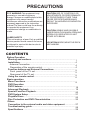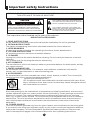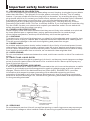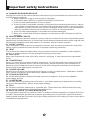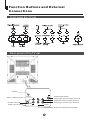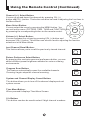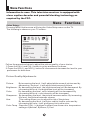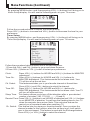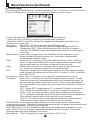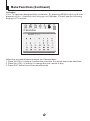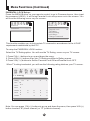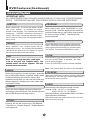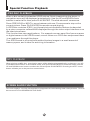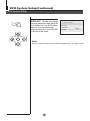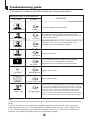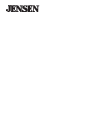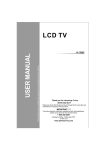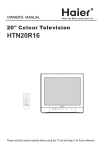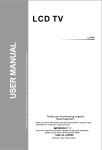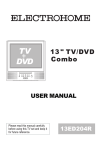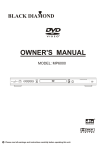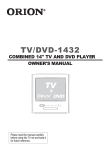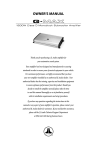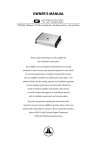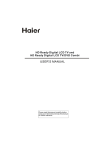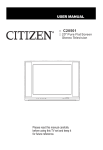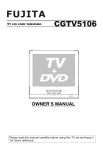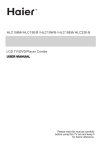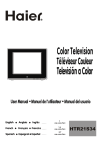Download Jensen Tools CV2017J User's Manual
Transcript
CV2017J
TV / DVD Combination
USER MANUAL
Please read this manual carefully
before using this TV set and keep it
for future reference.
PRECAUTIONS
FCC WARNING-This equipment may
generate or use radio frequency
energy.Changes or modifications to this
equipment may cause harmful
interference unless the modifications are
expressly approved in the instruction
manual.The user could lose the authority
to operate this equipment if an
unauthorized change or modification is
made.
LASER SAFETY
This unit employs a laser.Only a qualified
service person should remove the cover
or attempt to service this device,due to
possible eye injury.
CAUTION:USE OF CONTROLS OR
ADJUSTMENTS OR PERFORMANCE
OF PROCEDURES OTHER THAN
THOSE SPECIFIED HEREIN MAY
RESULT IN HAZARDOUS RADIATION
EXPOSURE.
CAUTION:VISIBLE AND INVISIBLE
LASER RADIATION WHEN OPEN AND
INTERLOCK DEFEATED.DO NOT
STARE INTO BEAM.
LOCATION:INSIDE,NEAR THE DECK
MECHANISM.
CONTENTS
Before Operation
Warning and cautions...........................................................................1
Installation..............................................................................................3
4
Antenna Connection..............................................................................
4
Preparation of the remote control..........................................................3
4
Function buttons and External Connections........................................
5
Front panel of the TV set.....................................................................4
5
Rear panel of the TV set.......................................................................4
5
Using the remote control......................................................................5
6
Basic operation
Menu Functions......................................................................................
9
DVD Operation
DVD Features.......................................................................................18
18
Advanced Playback..............................................................................19
19
Special Function Playback...................................................................20
20
DVD System Setup................................................................................22
21
Playable Discs.......................................................................................26
25
Disc Protection and DVD Characteristics..........................................27
26
Others
Connection to the external audio and video equipment..................28
27
Troubleshooting guide........................................................................29
28
Specifications .....................................................................................30
29
Important safety Instructions
WARNING:TO REDUCE THE RISK OF FIRE OR ELECTRIC SHOCK, DO NOT EXPOSE
THIS APPLIANCE TO RAIN OR MOISTURE.
CAUTION
RISK OF ELECTRIC SHOCK
DO NOT OPEN
CAUTION: TO REDUCE THE RISK OF ELECTRIC
SHOCK, DO NOT REMOVE COVER (OR BACK).
NO USER SERVICEABLE PARTS INSIDE. REFER
SERVICING TO QUALIFIED SERVICE PERSONNEL
THIS SYMBOL INDICATES THAT DANGEROUS
VOLTAGE CONSTITUTING A RISK OF ELECTRIC
SHOCK IS PRESENT WITHIN THIS UNIT.
THIS SYMBOL INDICATES THAT THERE ARE
IMPORTANT OPERATING AND MAINTENANCE
INSTRUCTIONS IN THE LITERATURE
ACCOMPANYING THE APPLIANCE.
The important note is located on the rear of the cabinet.
IMPORTANT SAFEGUARDS
1. READ INSTRUCTIONS
All the safety and operating instructions should be read before the unit is operated.
2. RETAIN INSTRUCTIONS
The safety and operating instructions should be retained for future reference.
3. HEED WARNINGS
All warnings on the unit and in the operating instructions should be adhered to.
4. FOLLOW INSTRUCTIONS
All operating and use instructions should be followed.
5. CLEANING
Unplug this unit from the wall outlet before cleaning. Do not use liquid cleaners or aerosol
cleaners.
Use a damp cloth for cleaning the exterior cabinet only.
6. ATTACHMENTS
The manufacturer of this unit does not make any recommendations for attachments, as they
may cause hazards.
7. WATER AND MOISTURE
Do not use this unit near water. For example, near a bathtub, washbowl, kitchen sink,
laundry tub, in a wet basement, or near a swimming pool.
8. ACCESSORIES
Do not place this unit on an unstable cart, stand, tripod, bracket, or table. The unit may fall,
causing serious injury, and serious damage to the unit.
(symbol provided by RETAC)
S3126A
8A. An appliance and cart combination should be moved with care. Quick
stops, excessive force, and uneven surfaces may cause the appliance and
cart combination to overturn.
9. VENTILATION
Slots and openings in the cabinet back or bottom are provided for ventilation, and to ensure
reliable operation of the unit, and to protect it from overheating. These openings must not be
blocked or covered. The openings should never be blocked by placing the unit on a bed,
sofa, rug, or other similar surface. This unit should never be placed near or over a radiator or
heat source. This unit should not be placed in a built-in installation such as a bookcase or
rack unless proper ventilation is provided or the manufacturer's instructions have been
adhered to.
10. POWER SOURCE
This unit should be operated only from the type of power source indicated on the rating plate.
If you are not sure of the type of power supply to your home, consult your appliance dealer or
local power company. For units intended to operate from battery power, or other sources,
refer to the respective pages in this Owner's Manual for their operating instructions.
Important safety Instructions
11. GROUNDING OR POLARIZATION
This unit is equipped with a polarized alternating-current line plug (a plug having one blade
wider than the other). This plug will fit into the power outlet only one way. This is a safety
feature. If you are unable to insert the plug fully into the outlet, try reversing the plug. If the
plug should still fail to fit, contact your electrician to replace your obsolete outlet. Instead of
the polarized alternating-current line plug, your unit may be equipped with a 3-wire
grounding-type plug (a plug having a third (grounding) pin). This plug will only fit into a
grounding-type power outlet. This too, is a safety feature. If you are unable to insert the plug
into the outlet, contact your electrician to replace your obsolete outlet. Do not defeat the
safety purpose of the grounding-type plug.
12. POWER-CORD PROTECTION
Power-supply cords should be routed so that they are not likely to be walked on or pinched
by items placed upon or against them, paying particular attention to cords at plugs,
convenience receptacles, and the point where they exit from the appliance.
13. LIGHTNING
To protect your unit from a lightning storm, or when it is left unattended and unused for long
periods of time, unplug it from the wall outlet and disconnect the antenna or cable system.
This will prevent damage to the unit due to lightning and power line surges.
14. POWER LINES
An outside antenna system should not be located in the vicinity of overhead power lines or
other electric light or power circuits, or where it can fall onto or against such power lines or
circuits. When installing an outside antenna system, extreme care should be taken to keep
from touching such power lines or circuits, as contact with them might be fatal.
15. OVERLOADING
Do not overload wall outlets and extension cords, as this can result in a risk of fire or electric
shock.
16. OBJECT AND LIQUID ENTRY
Do not push objects through any openings in this unit, as they may touch dangerous voltage
points or short out parts that could result in fire or electric shock. Never spill or spray any
type of liquid into the unit.
17. OUTDOOR ANTENNA GROUNDING
If an outside antenna or cable system is connected to the unit, be sure the antenna or cable
system is grounded to provide some protection against voltage surges and built-up static
charges, Section 810 of the National Electrical Code (NEC), ANSI/NFPA 70, provides
information with respect to proper grounding of the mast and supporting structure,
grounding of the lead-in wire to an antenna discharge unit, size of grounding conductors,
location of antenna discharge unit, connection to grounding electrodes, and requirements
for the grounding electrode.
18. SERVICING
Do not attempt to service this unit yourself as opening or removing covers may expose you
to dangerous voltage or other hazards. Refer all servicing to qualified service personnel.
2
Important safety Instructions
19. DAMAGE REQUIRING SERVICE
Unplug this unit from the wall outlet and refer servicing to qualified service personnel under
the following conditions:
a. When the power-supply cord or plug is damaged.
b. If liquid has been spilled, or objects have fallen into the unit.
c. If the unit has been exposed to rain or water.
d. If the unit does not operate normally by following the operating instructions. Adjust
only those controls that are covered by the operating instructions, as an improper
adjustment of other controls may result in damage and will often require extensive
work by a qualified technician to restore the unit to its normal operation.
e. If the unit has been dropped or the cabinet has been damaged.
F. When the unit exhibits a distinct change in performance, this indicates a need for
service.
20. REPLACEMENT PARTS
When replacement parts are required, be sure the service technician uses replacement parts
specified by the manufacturer or those that have the same characteristics as the original part.
Unauthorized substitutions may result in fire, electric shock or other hazards.
21. SAFETY CHECK
Upon completion of any service or repairs to this unit, ask the service technician to perform
safety checks to determine that the unit is in proper operating condition.
22. HEAT
The product should be situated away from heat sources such as radiators, heat registers,
stoves, or other products (including amplifiers) that produce heat.
23. DISC SLOT
Keep your fingers well clear of the disc slot as it is closing. It may cause serious personal
injury.
24. CONNECTING
When you connect the product to other equipment, turn off the power and unplug all of the
equipment from the wall outlet. Failure to do so may cause an electric shock and serious
personal injury. Read the owner's manual of the other equipment carefully and follow the
instructions when making any connections.
25. SOUND VOLUME
Reduce the volume to the minimum level before you turn on the product. Otherwise, sudden
high volume sound may cause hearing or speaker damage.
26. SOUND DISTORTION
Do not allow the product output distorted sound for a longtime. It may cause speaker
overheating and fire.
27. LASER BEAM
Do not look into the opening of the disc slot or ventilation opening of the product to see the
source of the laser beam. It may cause sight damage.
28. DISC
Do not use a cracked, deformed, or repaired disc. These discs are easily broken and may
cause serious personal injury and product malfunction.
29. NOTE TO CABLE TV SYSTEM INSTALLER
This reminder is provided to call the Cable TV system installer's attention to Article 820-40 of
the NEC that provides guidelines for proper grounding and, in particular, specifies that the
cable ground shall be connected to the grounding system of the building, as close to the point
of cable entry as practical.
Installation
Antenna connection
Generally speaking, to enjoy a clearer picture, we recommend that you use a CATV
system or an outdoor antenna .In different places, the suitable antenna type and position
may vary.
Mixer
(not incl.)
Antenna/ CATV input
75
standard
coaxial type
AC power socket
Note:
* It is recommended that a 75 ohm coaxial antenna is used to avoid
interference.
*To avoid interference from electrical signals, do not bind the antenna cable
together with any mains lead.
Preparation for the remote control
Battery installation
! Remove the battery cover.
! Insert two size AA batteries matching
the +/-polarities of the battery to the +/marks inside the battery compartment.
Tips for remote operation
! When the remote control will not be used for a long period of time or when the
batteries are worn out, remove the batteries to prevent leakage.
! Do not throw the batteries into fire. Dispose of used batteries in the specified
manner.
! Do not drop, dampen or disassemble the remote control.
Function Buttons and External
Connections
Front panel the TV set
CHANNEL
Stop
Rear panel of the TV set
COAXIAL
COAXIAL
Antenna input socket
Audio right channel output terminal
Audio left channel output terminal
Audio right channel input terminal
Video output terminal
OUT
S-VIDEO
S-Video terminal
Video input terminal
IN
VIDEO
L
R
AUDIO
Audio left channel input terminal
Using the Remote Control
Buttons on the remote control
Power Switch
POWER CALENDAR
TIME
OPEN/CLOSE
Open/close DVD Tray
Calendar Function
SCAN
RECALL
DISPLAY
MUTE
Channel Scan
TV Time Menu
Mute Sound
1
2
3
4
Return to Previous Channel
5
6
7
8
Channel / Track Selection
9
0
-/--
On Screen Display
TV/AV
(Non Functional)
TV / AV Mode Selection
TV/DVD
Select 1 or 2 Digit Channel / Track Number Inputting
TV / DVD Mode Selection
CH+
Volume/Channel Adjusting
VOL
_
MENU
VOL
+
EXIT
Go to TV Menu
Exit On Screen Display
P.STD
CHSETUP PAUSE/STEP CCD
STOP
Adjust Picture Mode
DVD STOP Playback
CCD ( closed caption) On / Off
REV
FWD .
PREV
NEXT
Enter DVD SETUP
DVD PAUSE/STEP
D.MENU
REPEAT
A-B
DVD FAST REVERSE
DVD FAST FORWARD
SLOW
PLAY/ENTER
DVD MENU
DVD NEXT Chapter / Track
TITLE/PBC SEARCH
ANGLE
DVD PREVIOUS Chapter / Track
DVD REPEAT Mode
AUDIO
PROGRAM
ZOOM
D.CALL
DVD Playback / Confirm Menu Selection
DVD A-B REPEAT
SLEEP
SUBTITLE
10+
UP
DVD Cursor Move button
DVD SLOW
DVD ANGLE Change
LEFT
RIGHT
DOWN
DVD SEARCH
DVD AUDIO Mode
DVD TITLE
DVD PROGRAM
DVD INFORMATION
DVD CAPTION (SUBTITLE) Selection
Zoom Function
10+
(Not available)
TV Sleep button
Using the Remote Control (Continued)
Remote Control Features
Power Button:
To turn power ON or OFF , press power button on remote control.
System and Channel Display Button:
This will show you the current channel number. System type will
also be displayed if set.
POWER
DISPLAY
TV/DVD
DVD/TV Button:
Press this button to change between TV and DVD mode.
Sleep Timer Button:
This feature allows you to turn off television in pre-selected
minutes (180.170,160, ........,10 and 0). To cancel, keep
pressing button until you exit out.
SLEEP
TV/AV input Button:
This button has three settings: A)Video1, B)Video 2, C)SVHS,D)TV .
Pressing this button will cycle you through each input type.
TV/AV
Mute Button:
Press mute button to turn off the TV volume.
MUTE
Direct Channel Access Selection:
Follow one of the procedures noted below to access a channel.
-/--
One Digit Channel Selection:
When you want to select one digit channel ,press 0 and channel
number digit.
Two Digit Channel Selection:
When you want to select two-digit channel. Press the digit
button twice, then enter the two channel digits .
Three Digit Channel Selection:
When you want to select a three digit channel. Press the
digit select button three times, then enter the three digits .
CCD Button:
Press CCD button to set the C.Caption (Closed Captioning ).
OPEN/CLOSE Button:
Press this button to open or close the DVD disc tray .
1
2
3
4
5
6
7
8
9
0
CCD
OPEN/CLOSE
Using the Remote Control (Continued)
Channel (+/-) Select Button:
You can go up and down the channels by pressing CH (+)
button and CH (-) button. This button can also be used in adjusting the functions in
the Menu Mode.
CH+
Menu Select Button:
You can select the menu by pressing the MENU button. You
can call on the menu (PICTURE, TIME, TUNE and FUNCTION) VOL
_
by pressing the corresponding button on the remote control.
MENU
Volume (+/-) Select Button:
CHYou can increase the volume by pressing VOL (+) button and
decrease VOL(-) button. This button can also be used in adjusting the function
selections in the Menu Mode.
Last Channel Recall Button:
This feature allows you to recall the previously viewed channel.
Picture Preference Select Button:
By pressing this exclusive personal preference button, you can
select different preset brightness shades for various viewing
environments.
Program Scan Button:
This feature automatically scans the available channels.
Pressing it again stops the channel scanning.
System and Channel Display Cancel Button:
This button allows you to turn off the channel display and exit
system menus.
Time Menu Button:
When pressed it displays Time Menu Screen.
RECALL
P.STD
SCAN
EXIT
TIME
10+ Button:
This button can also be used to select 2 digit channel numbers.
10+
VOL
+
Menu Functions
Information to user: This television receiver is equipped with
close caption decoder and parental blocking technology as
required by the FCC.
Menu
Functions
Video Setup:
Pressing MENU button once will bring the Video Setup menu on the TV.
The following is shown on your TV screen:
Video
Picture
Brightness
Color
Sharpness
Hue
Color Temp.
70
32
50
40
50
Neutral
Follow the procedure below to adjust the picture quality of your choice:
1.Press the CH(+) and CH(-) button to go up and down the menu.
2.Press the VOL(+) and VOL(-) button to increase and decrease the level to your
preference for each item.
Picture Quality Adjustments:
Picture:
By increasing the level. It will adjust white areas of picture and by
decreasing the level , it will adjust black areas of picture.
Brightness: By decreasing the level, the brightness level will be decreased. By
increasing the level, the brightness level will be increased.
Color:
By decreasing the level, color intensity will be decreased. By
increasing the level, color intensity will be increased.
Sharpness: By decreasing the level, the picture becomes softer. By increasing
the level, the picture becomes clearer.
Hue:
This setting allows you to adjust the tint of the picture.
By decreasing the level, it will give red tint to skin color and by
increasing the color it will give green tint to skin color.
Color Temp : Press the VOL(-/+) buttons to select from three color temperature
settings: A)Neutral, B)Warm, C)Cool.
Menu Functions (Continued)
Audio Setup:
By pressing MENU button ,and then pressing VOL(-/+) buttons it will bring you to
Audio Setup display. You will see the following menu on your TV screen:
Audio
Volume
45
Follow the procedure below to adjust the sound quality:
Press VOL (+) button to increase and VOL (-)button to decrease the level to your
preference.
Timer Setup:
By pressing MENU button ,and then pressing VOL(-/+) buttons it will bring you to
Timer Setup display. You will see the following menu on your TV screen:
Timer
Clock
Time-on
Ch. Select
Time-off
Sleep Time
Remind Time
Ch. Switch
17:18
18:00
1
--:-0
--:-1
Follow the procedure below to select one of the above options:
1.Press the CH(+) and CH(-) button to go up and down the menu.
2.Press VOL (+) button or VOL (-) button to select your preference.
Clock:
Press VOL (-/+) buttons for HOURS and VOL(-/+) buttons for MINUTES
adjustment.
Time-On:
Press VOL(-/+) buttons for HOURS and VOL (-/+) buttons for
MINUTES adjustment. This feature works like an alarm clock. Your
TV will turn on at the set time.
Ch. Select:
This feature switches you to your favorite channel at the set time.
Press VOL(+) and VOL(-) buttons to select the channel.
Time-Off :
Press VOL (+/-) buttons for HOURS and VOL (+/-) buttons for
MINUTES adjustment. This feature works like an alarm clock. Your TV
will turn off at the set time.
Sleep Time: This feature allows you to turn off the television after a pre-selected
number of minutes (180, 170,160, ........,10 and 0).
Remind Time: Press VOL(+/-) buttons to set HOURS of attention and VOL (+/-) buttons
to set MINUTES of attention. You will see the flashing time on your TV
when the reminder time arrives. Note: This exclusive feature can
remind you of important tasks when watching TV.
Ch. Switch: This feature lets you store your favorite channel. Once you store the
channel number in this function, when the set time is up, it will switch
over to the set channel. This feature is used with the Exchange feature.
Press VOL(+) or VOL(-) button to select the channel.
Menu Functions (Continued)
Function Setup:
By pressing the MENU button, and then pressing VOL(-/+) buttons, you will enter the
Function Setup menu. You will see the following menu on your screen:
Setup
Language
Background
Black stretch
VNR
Fade
AVL
Soft Change
C. Caption
Demo mode
English
on
on
on
off
on
off
on
Follow the procedure below to select one of the above options:
1.Press the CH(+) and CH(-) button to go up and down the menu.
2.Press the VOL(+) and VOL(-) button to increase and decrease the level to your
preference for each item.
Use VOL(-/+) buttons to select the OSD language.
Language:
Background: Press the VOL (-/+) buttons to select between Background ON or
Background OFF. When the Background ON function is chosen, a
moving "NO SIGNAL" sign will be displayed if there is no input signal
to the set.
Black Stretch: Press VOL (-/+) buttons to turn the Black Stretch feature on or off.
When the Black Stretch function is on, the screen automatically
increases the contrast range.
VNR:
Press VOL (-/+) buttons to turn the VNR function on or off. VNR is a
term for Video Noise Reduction, a built-in device that reduces video
noise interference so the viewer is assured a clear picture.
Fade:
FADE control allows for the picture tube to warm up and gently turn
on, which can help prolong the life of the picture tube.
AVL:
Automatic Volume Limit control reduces effect of large volume changes
such as when the ads come on.Press VOL(+) button or VOL (-) button to
set it ON or OFF.
Soft Change: Press VOL (-/+) buttons to turn the Soft Change feature on or off.
C.Caption:
Press VOL (-/+) buttons to select the Closed Caption options. Closed
Captioning helps the hearing impaired with the broadcast program, as
well as helping children learn how to read. A built in decoder displays
the audio portion of a program as text on the screen when this option is
selected.
OFF: When OFF is displayed on TV, it means C.Caption is turned off.
CC1: When Cc1is displayed on TV means C.Caption is turned on.
CC2 to CC4: For other modes of video related broadcast information.
T1: For program guide and other information displayed by broadcasters.
(This blocks a large portion of the picture on your screen).
T2 to T4 :For other modes of information displayed by broadcasters.
(This blocks a large portion of the picture on your screen).
IMPORTANT: Closed captioning availability entirely depends on broadcasters
supplying the signal. Therefore, closed captioning might not always be available and
language availability will differ by broadcast.
Note: Select CC1 for full translation of the primary language such as English in your
area. Select CC2 for secondary language translation such as French or any other
language that may be broadcast in your area.
Demo Mode: This will display the main functions of the TV set.
Menu Functions (Continued)
Channel setup:
By pressing MENU button ,and then pressing VOL-/+ button it will bring you to
Channel Setup menu. You will see the following display on TV screen.
Channel
Channel System
Air Cable
Skip
Current Ch.
Fine
Auto Program
Auto
Air
off
2
Follow the procedure below to select above options:
1.Press the CH(+) and CH(-) button to go up and down the menu.
2.Press VOL (+) button or VOL (-) button to select your preference.
Channel System: Press the VOL(-/+) buttons to select the correct channel system.
In general, you can set it as "AUTO" AUTO,NTSC and NTSC443
will display in turn
Air Cable:
Press VOL (+) button or VOL(-) button to select Aerial Antenna
(VHF and UHF) or Cable Antenna (CATV) reception preference.
Skip :
Press VOL(+) button or VOL(-) button to add or delete a channel
from the stored memory.
Current Ch. :
Press VOL(+) button to go up and VOL (-) button to go down to set
the channel position. The display will show the current playing
channel.
Channel Coverage by Antenna:
Antenna Type
Channel Range
VHF
2-13
UHF
14-69
CATV
1-125
Fine:
If the picture and/or sound are poor, try using the FINE TUNE
feature. Do not use this feature unless reception is poor. Press
VOL (+/-) to start the Fine Tune function.
Auto Program: Press VOL (+) button to auto program channels. This search
automatically adds only the active channels in your area to the TV's
memory. It deletes any channels on which there is no broadcast or
a poor signal.
Note: The Auto Search function will scan the channels on the selected antenna
input. If the TV is connected to cable, please select Cable under ' Air Cable ' sub menu.
Menu Functions (Continued)
Calendar:
Your TV has been designed with a calendar. By pressing MENU button ,and then
pressing VOL(-/+) buttons it will bring you to Calendar. You will see the following
display on TV screen.
OCT
OCT
OCT
Calendar
2005 9 14
Follow the procedure below to adjust the Calendar date:
1. Press the CH(+/-) buttons to select the year item, the month item or the date item.
2. Press the VOL(-/+) buttons to change the year, month or day.
3. Press EXIT button to exit the calendar mode.
Menu Functions (Continued)
PARENTAL LOCK Setup:
Press the MENU Button on your remote control to go to Password menu, then input
the password (0000). It will bring Parental Lock set up menu onto the screen. You
will see the following menu on your screen:
Parental Lock
Passsword
Password
----
Parental Lock
TV Rating
MPAA Rating
Lock Menu
Change Password
off
This function enables you to lock certain TV channels in accordance to the V-CHIP
requirement established by the FCC.
To setup the PARENTAL LOCK function:
Select the TV Rating option. You will see the TV Rating menu on your TV screen:
1.Press CH(+/-) buttons to go up and down the menu.
2. Press VOL(-/+) buttons to go into TV Rating and Movie Rating menus.
3.Press VOL(-/+) buttons to set the Parental Lock ON and Parental Lock OFF.
When TV rating is selected, you will see the following rating table on your TV screen.
TV Rating
Rating
TV-Y
FV
D
L
S
V
>U
TV-Y7
U U
TV-G
U
TV-PG U
U
U
U
U
U
U
U
U
U
U
U
U
TV-14
TV-MA U
Note: You can press CH(+/-) buttons to go up and down the menu, then press VOL(+)
button to select "B" (block channel) or "U" (unblock channel).
Menu Functions (Continued)
When MPAA Rating is selected, you will see the following rating table on your TV
screen.
MPAA Rating
G
U
P G
U
P G - 1 3
R
U
U
NC-17 U
X
U
Parental Lock off means the lock function is turned off . If the Parental Lock is in
"off" mode then function will not be active to accept the broadcast signal.
Parental Lock on means the lock function is turned on. If the lock is in the "on"
mode then function is activated to accept the broadcast signal.
Password
The "Default Password" preset by the manufacturer is "0000" . If you want to change
the preset password to your own password, just choose any four digits that can be
easily remembered and set. Once you set password for a particular channel, that
channel will be blocked. This channel can only be accessed with the password.
Lock Menu
AV Lock: When it is set to ON, the AV inputs are locked and therefore the TV will not
allow you to view sources hooked up via AV inputs on the front and back of the TV.
To unlock this feature, simply set this option to OFF
Program Lock: When it is set to ON, the current channel is locked and can therefore
not be viewed. To view the channel (unlock) once again, set this option to OFF.
Menu Functions (Continued)
PARENTAL LOCK TECHNOLOGY:
The "P.L. Technology" allows you to use U.S. and Canadian Movies and TV
PROGRAMS Guide ratings to block certain types of TV programs and movies.
To clearly understand TV program rating codes, read the following information:
U.S. TV Program Ratings
NR:
Not Rated-this means that programs are not rated or rating does not apply.
TV-Y: For all children - these types of rated programs are designed for a very young
audience, including children from ages 2-6.
TV-Y7: Directed towards older children - this type of rated programs may include
comedic violence of mild physical, or may frighten children under the age of 7.
TV-G: General audience - these types of rated programs contains little or no
violence, no strong language, and little or no sexual dialogue and situations.
TV-PG:Parental Guidance Suggested-this type of rated programs may contain
limited violence, some suggestive sexual dialogue and situations, and rare
language.
TV-14: Parents strongly cautioned-these types of rated programs may contain sexual
content, strong language and more intense violence.
TV-MA:Mature audience only these types of rated programs may contain sexual
violence, explicit sexual content and profane language.
FV:
This type of rated programs contain Fantasy and cartoon violence.
Violence: This type of rated programs contain violence.
S:
This type of rated programs contain sex.
L:
This type of rated programs contain offensive language.
D:
This type of rated programs contain dialogue with sexual content.
Menu Functions (Continued)
To understand clearly about movie rating codes, read the following list:
U.S. Movie Rating Chart
NR:
This means movie is not rated yet. It is pending government rating approval.
G:
General Audience-this type of movie rating means all ages admitted to see
the movie.
PG-13:Parents Strongly Cautioned - this type of movie rating means some material
may not be appropriate for children under13.
R:
Restricted- This type of movie rating means children under 17 of age require
to be with parent or guardian.
NC-17:This type of movie rating means no one 17 and under admitted.
X:
This type of movie rating means adults only.
To clearly understand Canadian program rating codes, read the
following list:
Canadian English Rating Chart
E: These types of programs are exempt from the rating system. Exempt
programming includes: news, sports, documentaries, talk shows, music
videos, and variety of other programs.
C: This type of programming is intended for children under age 8. There is no
offensive language, nudity or sexual content.
C8+:These types of rated programs are generally considered acceptable for children
8 years and over. There is no profanity, nudity or sexual content.
G: These types of rated programs are generally suitable for all audiences.
PG: Parental Guidance Suggested -in these types of rated programs, some material
may not be suitable for children.
14+: In these types of rated programs, some content may not be suitable for viewers
under the age of 14.Parents are strongly cautioned not to have their children
view 14+ rated programs by pre-teens and early teens.
18: Adults Only-these types of rated programs are only for adult viewers only.
DVD Features
Basic Playback
Preparations
Press the DVD/TV button on the remote control or
the TV to enter the DVD status.
Basic playback
1. Press OPEN/CLOSE to open the disc tray,
place a disc in the disc tray.
There are two different disc sizes. Place the
disc in the correct guide on the disc tray. If the
disc is out of the guide, it may damage the disc
and cause the DVD player to malfunction.
Do not place a disc which is unplayable in this
DVD player.
2. Press OPEN/CLOSE to close the disc tray, the
playback will automatically start.
Some discs do not start automatically. Press
PLAY/ENTER to start playback.
3. Some discs may start playback with a menu. Use
the cursor buttons on the remote control to select
menu options and press PLAY/ENTER to start. You
may also press the digit buttons to select a menu
option directly. Many DVDs will not allow this during
start-up.
Pause playback
1. Press PAUSE/STEP to pause playback (still mode).
The sound will be muted during still mode.
2. Press PLAY/ENTER to resume normal playback.
Stop playback
1. Press STOP
button to go to stop mode, the TV
screen will show the start logo. As some disc the
player can recall the location where stopped, such
as DVDs and audio CDs.
2. Press PLAY/ENTER to playback to resume playback from the location where playback is stopped
or from the beginning of the disc.
3. Press STOP twice to stop completely.
Previous and Next
During Playing, pressing the PREV
key will
restart the current chapter and skip chapters
backwards with each subsequent press until the
start of the disc is reached.
Each press of NEXT
key during playing will
skip the current chapter and play the next one.
Fast forward and Fast reverse
1. Press FWD
to fast forward through the disc.
Each time the FWD
button is pressed, the
fast forward motion speed changes.
2. Press PLAY/ENTER to resume normal playback.
3. Press REV
to fast reverse through the disc.
Each time the REV
button is pressed, the
fast reverse motion speed changes.
4. Press PLAY/ENTER to resume normal playback.
Single step playback
1. When paused, press PAUSE/STEP continuous
to single step forward to the next frame in the
video.
2. Press PLAY/ENTER to resume normal playback.
DVD Features(Continued)
Advanced Playback
IMPORTANT NOTE:
ALL DESCRIBED FUNCTION IS FOR DVD DISCS. IF YOU PLAY OTHER FORMAT
DISCS, THE OPERATION AND ON SCREEN DISPLAY WILL BE DIFFERENT.
CAPTION
SUBTITLE
Press " SUBTITLE ", the screen will display "SUBTITLE 01/XX XXXXX", "01" indicates the ordinal
number of this language; "XX" indicates total number
of language; "XXXXXX" indicates the language of
country. (the number of language depends on disc).
This function can select up to 32 languages displayed on screen.
REPEAT
Press " REPEAT " and Chapter repeat will be
displayed on screen, the second press will display
Title repeat, the third press will display All repeat,
the fourth press will cancel this function.
A-B
Press " A-B " to begin start-point, press again
to set an end point and complete setting. The
selected section A-B will be repeated. The third
press will cancel this function.
PROGRAM
When playing discs, press "PROGRAM" to enter
program mode. Press the digit buttons to select the
program number that you want. When finished move
the cursor to select "START" . This will start the
program playback.
SEARCH
Press "SEARCH" once to display the search
menu. Press the button again to select. Press
the program number buttons to input the item
you require. Press PLAY/ENTER to confirm.
SLOW
Press SLOW to play a disc in slow forward. Each
time the SLOW button is pressed, the slow
motion speed changes.
Press PLAY/ENTER to resume normal playback;
Note: This function dose not work for CD and MP3.
ANGLE
When enjoying sports, concert or theatre, press this TITLE/PBC
key to watch same actions in different angles. (Valid With some DVD discs pressing this key will display
the title menu. You can then use the digit buttons
for discs possessing this function. Using a disc
recorded in multi-angle you can view the scene from to select the item you prefer.
different angles,for example,front, side, whole view
and exterior scene).
AUDIO
D.MENU
Press this key can change the mode of audio.
such as: Audio 1/2: AC 3 2 CH English
Press this key to display root menu,select item
Audio 2/2: AC 3 5.1 CH English
according to your preference. (This function will work
Press this button to cycle between Mono Left, Mono
with a DVD having a multi-layer menu.)
Right, Mix-Mono and Stereo.
D.CALL
Pressing this key will cycle through "Title Elapsed",
"Title Remain", "Chapter Elapsed", "Chapter Remain"
and "Display off ".
Note: When press this button continuously, you must
above 3 seconds interval.
Special Function Playback
JPEG DISC PLAYBACK
When a disc containing standard JPEG picture files is inserted into the player, a
navigation menu will be displayed automatically. Use the UP and DOWN cursor
buttons to select a file then press PLAY/ENTER. The slide show will commence.
Press PREVIOUS or NEXT to move between pictures. Press pause to stop on the
current picture. Press PLAY/ENTER to resume normal playing.
A JPEG disc contains JPEG (.jpg) format picture information that can be decoded
by a micro-computer software and displayed through the video output interface or on
the television screen.
This function has many applications. For example one can save files from a scanner
or digital camera in the JPEG format, record these on a CD-R disc and present them
to an audience through this player.
The JPEG format is a convienient method to store images in a small amount of
memory space, and is ideal for archiving information.
MP3 PLAYBACK
When playing an MP3 disc, a navigation menu will be displayed automatically. In the menu, use UP
or DOWN cursor buttons to choose the folder, then press PLAY/ENTER to enter the folder. Use the
UP and DOWN cursor buttons to select the file and press PLAY/ENTER. Pressing the LEFT cursor
button will take you to the previous screen/menu.
SCREEN SAVER FUNCTION
This unit employs a screen saver mode to help protect the tube during static video pictures. This can
be turned off on the GENERAL SETUP PAGE.
DVD System Setup
DVD System Setup
General Setup Process
SETUP
1.Press the SETUP button, the
General Setup Page,Preference
Page will be displayed in turn.
2.Press CH+/or b
item, then press
submenu.
PLAY/ENTER
to select, the
to enter the
or bu to select then
3.Press CH+/press PLAY/ENTER to confirm.
4.Press EXIT key or press SETUP
repeatedly to exit the set-up
menus.
..General Setup Page..
TV Display
Angle Mark
OSD Lang
Spdif Output
Caption
Screen Saver
.
LB 4 3:Ps
.
On 4 3:Lb
ENG 16 9
On
Off
..Preference Page..
Parental
Password
Default
1 Kid Saf
2G
3 Pg
4 Pg 13
5 Pgr
6R
7 Nc17
8 Adult
General Setup Page
ASPECT RATIO DESCRIPTION
When using the DVD with the internal TV,
select 4 3/LB.
The following information applies only
when the DVD output is connected to an
external TV.
SETUP
PLAY/ENTER
..General Setup Page..
TV Display
Angle Mark
OSD Lang
Spdif Output
Caption
Screen Saver
.
LB 4 3:Ps
.
On 4 3:Lb
ENG 16 9
On
4:3/PS (PS = Pan and Scan)
Off
You may select if you have a normal aspect
ratio (4:3) TV, although the NORMAL/LB
(letter box) is a more common choice. In PS
mode, widescreen material will fill the screen, but at the expense of chopping
off extreme left and right edges of the original film picture. For this feature to
work, the disc must be specially coded. Such discs are uncommon.
4:3/LB (LB = Letter Box)
You may select this if you have a normal aspect ratio (4:3) TV. Widescreen
material will be shown in pure unaltered form, allowing the entire picture area
of the original film to be viewed without any side cropping. Black bars will
appear above and below the picture.
16:9
You may select this if you have a widescreen (16:9) TV. Back bars may still
appear above and below the picture even if using a widescreen TV. This is
because some film directors prefer to use ultra widescreen aspect ratios e.g.
2.35:1. This will normally be indicated on the DVD packaging.
DVD System Setup(Continued)
DVD System Setup
General Setup Page
ANGLE MARK: Users can select a particular
camera angle .when playing a DVD which offers
multiple angles.
This item allows you to set Angle Mark ON or OFF.
On Screen Display (OSD) Language: Users
can select on-screen display language.
..General Setup Page..
TV Display
Angle Mark
OSD Lang
Spdif Output
Captions
Screen Saver
This DVD player includes three kinds of audio output:
1. SPDlF OFF: An analog surround sound format is output through
the back-paneI connections for 2-CH audio out or 5.1 CH audio
out.
2. SPDlF/RAW or SPDIF/PCM: This surround sound format is
output to a Dolby Digital/DTS decoder through the coaxial
connector on the back panel of the product.
CAPTIONS: This function allows you to display or
hide the caption.
SCREEN SAVER: If the screen saver is on, then
there will be an animated picture of DVD on the
screen whenever the DVD player is idle for more
than 3 minutes .
On
Off
On
Off
..General Setup Page..
TV Display
Angle Mark
OSD Lang
Spdif Output
Caption
Screen Saver
SPDlF OUTPUT MODE: Sets the audio outputs.
LB
On
ENG
LB
On
ENG English
French
On
Off
..General Setup Page..
TV Display
Angle Mark
OSD Lang
Spdif Output
Caption
Screen Saver
LB
On
ENG
On
Off
Spdif Off
Spdif / Raw
Spdif / Pcm
..General Setup Page..
TV Display
Angle Mark
OSD Lang
Spdif Output
Captions
Screen Saver
LB
On
ENG
On
Off
On
Off
..General Setup Page..
TV Display
Angle Mark
OSD Lang
Spdif Output
Caption
Screen Saver
LB
On
ENG
On
Off
On
Off
DVD System Setup(Continued)
DVD System Setup
Preference Page
The Preference Page is only available when there is no disc
in the player. These settings are applied consistently to all
discs which are inserted and played.
SETUP
PLAY/ENTER
PARENTAL: The parental
control function works in
conjunction with the
different censorship classes
assigned to DVDs. These
classes help to control the
types of DVDs that the family
watches, There are up to 8
censorship classes for DVDs.
..Preference Page..
1 Kid Saf
2G
3 Pg
4 Pg 13
5 Pgr
6R
7 Nc17
8 Adult
Parental
Password
Default
Note:
1 To change this setting you must enter your password.
(Initial password is 0000)
2 When set to OFF, all discs may be viewed.
SETUP
PASSWORD CHANGE:
You can change your password by
entering 4 digits. You must confirm
the 4 digits before the new password
can be accepted.
..Preference Page..
Parental
Password
Default
PLAY/ENTER
Old Password
New Password
Confirm PWD
NOTE:If you forget your password
or a password is accidentally set
enter 2881 as the password. This
will enable you to regain control.
Change
DVD System Setup(Continued)
DVD System Setup
SETUP
DEFAULT: Resets all settings
(except password and parental
lock status) for this DVD player
back to the manufacturers
original settings. Press ENTER
to perform the reset.
..Preference Page..
Parental
Password
Default
Reset
PLAY/ENTER
Note:
Some functions may not be available depending on the type of disc.
Playable Discs
The following discs can be played:
You cannot play discs other than those listed above.
You cannot play non-standardized discs, even if they may be labelled as above.
The performance of CD-R or CD-RW disc depends on the way the disc was burned. In a few cases,
their performance may not be consistant or may not even operate at all.
This DVD Player is designed and manufactured according to the Region Management
Information that is recorded on a DVD disc. If the Region number described on the DVD disc
does not correspond to the Region number of this DVD Player, this DVD player will not play
that disc.
This Region number of this DVD Player is .
1
Disc Protection and DVD Characteristics
Compare DVD disc with other discs:
DVD
Encode
method
LD
Digital/MPEG
Singleside
doublelayer
9.4G
Doubleside
doublelayer
17G
133
242
266
Playing Time minutes minutes minutes
484
minutes
Capacity
Disc diameter
Singleside
singlelayer
4.7G
Double
-side
single
-layer
8.5G
Analog
12cm/8cm
Horizontal
resolution
More than 500 line
Picture
proportion
Multiple kinds
Subtitle
Language
Sound quality
32 kinds
8 kinds
48KHz, 96KHz/
6, 20, 24bit
Single-side
60 minutes
double-side
120 minutes
30cm/20cm
SVCD
VCD
Digital
Digital/
MPEG I
650MB
650MB
45 minutes 74 minutes
12cm
12cm
CD
Digital
650MB
74 minutes
12cm/8cm
No more than No more than No more than
430 line
350 line
250 line
One kind
16 kinds
at most
One kind
One kind
4 kinds
4 kinds
at most
4 kinds
at most
2 kinds
2 kinds
44.1KHz/
16bit
44.1KHz/
16bit
44.1KHz/
16bit
44.1KHz/
16bit
Connecting the TV set to the other video and audio equipment
Connection of AV input /output terminal
The figure below shows how to connect external equipment using AV signals.
DVD Player
VCR
Audio right input
Audio left input
Video input
Audio right output
Audio left output
Video output
There is also an AV input on the front of your television. Use the Left Audio input
(white terminal on the TV), if you are connecting equipment with mono sound. The
MONO sound will be delivered by both left and right speakers.
DVD player
VCR
Video output
Audio left output
Audio right output
Troubleshooting guide
To assist in location possible faults use help guide below.
BREAKDOWN PHENOMENON
PICTURE
SOUND
CHECKING
The aerial direction and connection
Picture with snow
Double or Triple Image
Noise
Normal
This is called "ghosting" and can be minimized with
an outside aerial, and good quality cable and
terminations. Altering the aerial direction can also
minimize this effect.
Electrical interference which can be caused by cars,
motorbikes etc, Fluorescent lamps and dirty
insulators on overhead power cables.
Disturb
Noise
Volume Sound mute
Normal
No Picture
No sound
No sound
Ensure that the power supply is connected to
the TV set and turned on. Also ensure that the
TV set is not in "Listen Mode" or that the
brightness and contrast are not turned down.
Adjust colour control
No colour
Normal volume
Adjust channel again
Scramble
Colour Spot
Normal or Weak Volume
Normal volume
Colour Purity is a fault that can be caused by moving the
TV set, placing magnets near the TV screen or turning
on/off house hold appliances such as vacuum cleaners
near the TV set. Turn the TV off with the main power
switch for 15 minutes. When the power is turned on
again the TV set will automatically degauss the picture.
In severe cases leave the TV set turned off over night.
Note:
1.If the fault can not be corrected using the above guide consult with your local authorized service
center.
2.The TV set must only be repaired by a qualified registered service person. Never attempt to
remove the back cover as TV set has dangerous voltages inside that may cause a fatality or fire.
3. The cabinet may produce the occasional "snapping sound" This is normal and caused by the
materials in the cabinet expanding with room temperature changes.
Specifications
The specifications offered you here are for reference only. With product improvement
there may be some differences between the description and the final product.
Specifications
Colour system
NTSC
Sound system
M
Picture tube
20 colour picture tube
Sound output power
2X2W
Power requirements
AC 120V~ 60Hz
Power consumption
Dimension
WDH
Accessories
10% THD
80W
500
Width
x480
Depth
Remote control
Owner's manual
Battery ('AA' size)
Warranty card
X1
X1
X2
X1
x485
Height
mm
NOTE
Design and specifications are subject to change without notice.
Dimensions quoted in this manual are approximate.