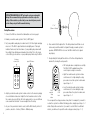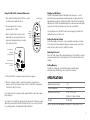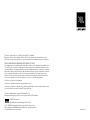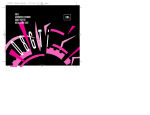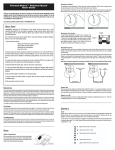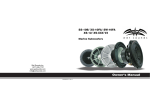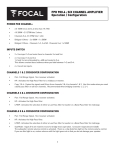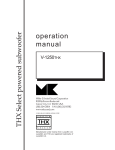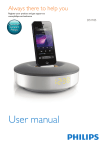Download JBL PROCOUSTICS MS-2 User's Manual
Transcript
JBL ProCoustics MS-2 ® car audio optimizer Owner’s Manual BOX CONTENTS In Pwr Sub DEFEAT 6-ft (1.8m) Audio Cable TREBLE –3 0 +3 0 +3 +6 0 +3 +6 IMPACT Introduction Thank you for your purchase of the JBL® ProCoustics MS-2 car audio optimizer. We have designed the MS-2 to dramatically improve the sound of portable audio devices in your vehicle, and to be quick and easy to connect, set up and use. This owner’s manual contains all the information you need to set up, connect and adjust your new car audio optimizer. For more information, go to our Web site: www.jbl.com. BASS IMAGE Off On SETUP OK High 3-ft (0.9m) Audio Cable Low JBL ProCoustics MS-2 Car Audio Optimizer 6V Power Supply CONNECTIONS Vehicle Audio System – OR – MS-2 Cigarette Lighter/ 12V Power Outlet To Aux Input To Headphone Output Power Supply Connector To 12V Power Outlet Audio Input Connector Audio Output Connector Portable Music Player 6V Power Supply (supplied) 3-ft (0.9m) Audio Cable (supplied) 2 3-ft (0.9m) AudioACable (supplied) Stereo 3.5mm-to-RCA Audio Cable (not supplied) CONTROLS AND INDICATORS Input Indicator Power Indicator Sub Indicator Defeat Button Treble Control Treble Indicators Impact Control Impact Indicators Bass Control Bass Indicators Image Control Image Indicators Setup Button Setup Indicators Power indicator: Lights green when the MS-2 is on; pulses red when the MS-2 is in Standby mode. See Standby and On Modes, on page 5, for more information. Input indicator: Lights green when audio connectors are inserted and the input signal level is OK; lights red when the output level of the connected portable media player is too high. See Setup and Use, on this page, for more information. Sub indicator: Lights green when you have set up the MS-2 for use in a system with a subwoofer. See Using the MS-2 with a Powered Subwoofer, on page 5. Treble control and indicators: Press the Treble control to increase or decrease the level of the treble (such as high frequency sounds from cymbals or the sound of the letter “S”). The indicators show the setting. Impact control and indicators: Press the Impact control to add midbass punch to the sound (such as the fullness of drums or the upper frequencies of a bass guitar). The impact setting may also affect the sound of male vocals. The indicators show the setting. Bass control and indicators: Press the Bass control to boost the bass (such as low-frequency sounds from bass guitar and bass drum). Two levels of bass boost are available. The indicators show the setting. Image control and indicators: For music to be accurately reproduced and seem as though it comes from musicians spread out across the dashboard instead of from only the speaker nearest you, the sound from the left and right speakers must arrive at your ears at exactly the same time. To achieve this, the MS-2 includes digital time correction (enabled in the Image control’s “On” setting). If your car’s audio system already includes “DSP” or surround sound processing, you should set the MS-2’s Image control to “Off,” but you can choose the setting that sounds best to you. The indicators show the setting. Defeat button: The Defeat button turns off all of the MS-2’s EQ, processing and user settings, passing audio unchanged to the output. This lets you compare the sound with and without the MS-2’s processing. When Defeat is active, the Treble, Impact, Bass and Image indicators all turn off. SETUP AND USE Until you perform a setup procedure, your MS-2 will pass the audio signal unchanged from the connected device to your vehicle’s audio system. None of the MS-2’s controls or processing will be active until you perform a setup procedure. NOTE: If you have added a subwoofer to your system, please see Using the MS-2 with a Powered Subwoofer, on page 5, before performing a setup procedure. 3 DISTRACTION WARNING: Do NOT perform the setup procedure while driving. We recommend that you perform these functions only after pulling off the road into a position that you are absolutely sure presents no risk. Always obey all traffic laws while driving. 6" – 8" (150mm – 200mm) Setup Procedure: 1. Connect the MS-2 as shown in the Connections section on page 2. 2. Enable your vehicle audio system’s “Aux” (or MP3) input. 3. Set your portable audio player’s volume level to 3/4 full or higher and play music on it. The MS-2’s input indicator should light green. If the input indicator flashes red, turn the volume of your portable player down until the red light stops flashing and remember the setting. This is the volume control setting you should use on your portable player while using the MS-2. Set player volume at 3/4. Input LED flashes. 6. Press and hold the Setup button. The Setup indicators will flash one at a time and you will hear brief test signals through your audio system’s speakers. IMPORTANT: Do not move the MS-2 while the test signals are playing. 7. Keep holding the Setup button until one of the three Setup indicators remains lit, showing the setup results: • OK: Setup has been completed successfully. The MS-2’s DSP equalization and time correction processing is now active. • High: Your vehicle audio system’s volume control was set too high during the setup procedure. Lower the system’s volume and repeat steps 5 – 7. 4. Adjust your vehicle audio system’s volume control so the music is playing at a comfortable volume level. Adjust the front/rear fader control so that the sound comes mostly from the front speakers but so you can still hear some sound from the back. You can readjust this after setup. 5. As you sit in your vehicle’s driver’s seat, hold the MS-2 directly in front of your face, about 6 – 8 inches (150mm – 200mm) away. 4 Pressand-hold Setup button Setup LEDs flash • Low: Your vehicle audio system’s volume control was set too low during the setup procedure. Raise the system’s volume and repeat steps 5 – 7. You can repeat the setup procedure at any time. For example, if you want to re-tune the system for a different listening position, simply repeat steps 5 – 7 while sitting in the new location. If you want to use the MS-2 in a different vehicle, you will need to repeat the entire setup procedure (steps 1 – 7). Using the MS-2 with a Powered Subwoofer: 1. Press and hold the Bass button for five seconds. The Sub indicator light will turn on. 2. Set your subwoofer’s crossover (low-pass filter) to 50Hz. 3. Turn your subwoofer’s volume control down until you can barely hear that the subwoofer is playing while you’re seated in the driver’s position. Sub LED lights Pressand-hold Bass button Set subwoofer volume to barely audible Set subwoofer low-pass crossover to 50Hz 4. Perform the MS-2’s setup procedure as directed on page 4. 5. When the setup procedure is completed, readjust your subwoofer’s volume control to suit your preference. Then, use the MS-2’s adjustments to further fine tune the sound. If you want to perform a setup procedure again, follow the steps above again before doing so. If you want to use the MS-2 in another system that doesn’t include a powered subwoofer, press and hold the MS-2’s Bass button for five seconds to return it to normal operation. The Sub indicator light will turn off. Standby and On Modes The MS-2 will automatically enter Standby mode whenever no control buttons have been pressed and an audio signal has not been present for approximately five minutes. All indicators will be off and the Power indicator will pulse red. The MS-2 will automatically turn on whenever an audio signal is present at its input or whenever you press any control button. You should disconnect the MS-2 from the power supply if you will not be driving the car for a week or more. Setting the System Volume For the best audio performance, set your portable music player’s volume to the same level it was during the setup procedure, and use your vehicle audio system’s volume control to adjust the volume. Adjusting the Sound Press the Treble, Impact, Bass and Image buttons to fine-tune the sound to your personal preference. The indicators next to the buttons will show the settings. Setting Memory The MS-2’s settings are stored in flash memory, and will remain indefinitely when the MS-2’s power connection is removed. SPECIFICATIONS Maximum input voltage: 1.3V Power requirement: 6V DC, 1A Dimensions (H x W x D): 9" x 5-7/8" x 2-3/8" (230mm x 150mm x 60mm) Weight: 0.2 lb (96g) Features, specifications and appearance are subject to change without notice. 5 This device complies with Part 15 of the FCC rules and RSS-210 of Canada. Operation is subject to the following two conditions: (1) This device may not cause harmful interference; and (2) this device must accept any interference received, including interference that may cause undesired operation. FEDERAL COMMUNICATIONS COMMISSION INTERFERENCE STATEMENT This equipment has been tested and found to comply with the limits for a Class B digital device, pursuant to Part 15 of the FCC rules. These limits are designed to provide reasonable protection against harmful interference in a residential installation. This equipment generates, uses and can radiate radiofrequency energy and, if not installed and used in accordance with the instructions, may cause harmful interference to radio communications. However, there is no guarantee that interference will not occur in a particular installation. If this equipment does cause interference to radio or television reception, which can be determined by turning the equipment off and then on, the user is encouraged to try to correct the interference by one or more of the following measures: •• Reorient or relocate the receiving antenna. •• Increase the separation between the equipment and the receiver. •• Connect the equipment to a different outlet so that the equipment and receiver are on different branch circuits. •• Consult the dealer or an experienced radio/TV technician for help. This Class B digital apparatus complies with Canadian RSS-210. Cet appariel numérique de la classe B est conforme à la norme RSS-210 du Canada. HARMAN Consumer, Inc. 8500 Balboa Boulevard, Northridge, CA 91329 USA © 2011 HARMAN International Industries, Incorporated. All rights reserved. JBL is a trademark of HARMAN International Industries, Incorporated, registered in the United States and/or other countries. www.jbl.com