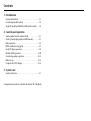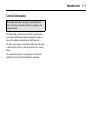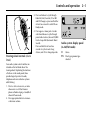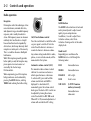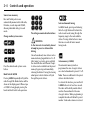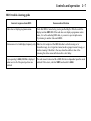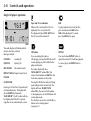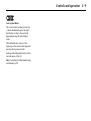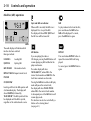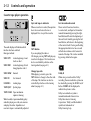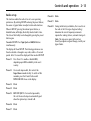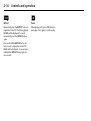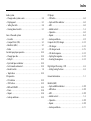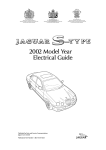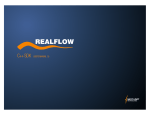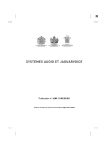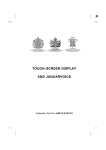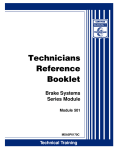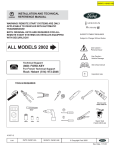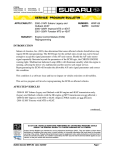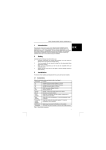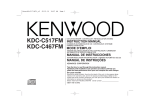Download Jaguar 2002MY User's Manual
Transcript
2002MY NAS Audio System Handbook Foreword Audio System Handbook JAGUAR CARS LIMITED, as manufacturer, is dedicated to the design and production of vehicles which meet the expectations of the world’s most discerning purchasers. This handbook forms part of the owner literature supplied with your vehicle. It is designed to complement the relevant features and systems of the vehicle, and make them easy to understand and operate. The information contained in this handbook applies to a range of vehicles and not to a specific vehicle. For the specification of a particular vehicle, owners should consult their Jaguar Dealer. The manufacturer reserves the right to vary its specifications with or without notice, and at such times and in such manner as it thinks fit. Major as well as minor changes may be involved in accordance with the Manufacturer’s policy of constant product improvement. To cover changes, it is sometimes necessary to issue one or more handbook supplements. When reading this handbook, check the owner literature for possible supplements. For full details of the owner literature originally supplied with the vehicle, owners should consult their Jaguar Dealer. All rights reserved. No part of this publication may be reproduced, stored in a retrieval system or transmitted, in any form, electronic, mechanical, photocopying, recording or other means without prior written permission from the Service Division of Jaguar Cars Limited. Published November 2001 by Parts and Service Communications Jaguar Cars Limited Publication Part No. JJM 18 03 24/22 Contents 1. Introduction General information . . . . . . . . . . . . . . . . . . . . . . . . . . .1-1 Cassette tape model controls . . . . . . . . . . . . . . . . . . . .1-2 Single CD model and MiniDisc (MD) model controls. . .1-3 2. Controls and operation Steering wheel controls (where fitted) . . . . . . . . . . . . . .2-1 Audio system display panel (in AM/FM mode). . . . . . . .2-1 Radio operation . . . . . . . . . . . . . . . . . . . . . . . . . . . . . .2-2 RBDS trouble-shooting guide . . . . . . . . . . . . . . . . . . . .2-7 Single CD player operation . . . . . . . . . . . . . . . . . . . . . .2-8 MiniDisc (MD) operation. . . . . . . . . . . . . . . . . . . . . . .2-10 Cassette tape player operation . . . . . . . . . . . . . . . . . .2-12 Radio set up . . . . . . . . . . . . . . . . . . . . . . . . . . . . . . . .2-13 Compact disc (CD) changer. . . . . . . . . . . . . . . . . . . . .2-14 3. System care Audio system care. . . . . . . . . . . . . . . . . . . . . . . . . . . . .3-1 A comprehensive index is located at the back of this Handbook. 1 Introduction Introduction General information This Handbook describes every option and model variant. Some of the items covered may therefore not apply to your particular vehicle. The vehicle Audio system interacts with the Voice Activation, In-car Phone and Emergency Message (JaguarNet) systems via data on the multiplex communications vehicle network. The audio system can be controlled from either the radio panel or multi-function controls on the left-hand side of the steering wheel. The sound system antenna is an integral part of the vehicle backlight and serves both FM and AM radio wavebands. 1-1 1-2 Introduction Cassette tape model controls 1. 2. 3. 4. 5. 6. 7. 8. 9. 10. 11. 12. 13. 14. Dolby B noise reduction (cassette tape model). REPEAT. Repeat current track of CD or repeat CD. Audio system display. Station preset buttons (1 to 9) and phone key pad. Seek a stored number in the phone memory. MIX. Mix CDs or CD tracks. PTY. Priority programme type (where broadcast). TA. Radio Broadcast Data System (RBDS). A MEM. Automatically set station presets. Seek a stored number in the phone memory. CD. Select CD changer. AM/FM. Radio waveband select. TAPE. Select cassette tape play when in other audio mode, or tape side change (when a tape is inserted and playing). Eject. Eject cassette tape. 15. Seek AM/FM station, seek tape or cue/review CD. 16. MODE. Scroll to select sound settings, voice activation training and clock control. 17. ON/OFF, volume control and automatic volume control (AVC). 18. Send/end telephone call. 19. Enter phone mode. 20. MR. Memory recall – Phone memory access. 21. CLEAR. Remove digits (phone). Introduction 1-3 Single CD model and MiniDisc (MD) model controls 1. 2. 3. 4. 5. 6. 7. 8. 9. 10. 11. 12. 13. 14. 15. Mute. Mutes audio. REPEAT. Repeat current track of CD/MD or repeat CD/MD. Audio system display. Station preset buttons (1 to 9) and phone key pad. Seek a stored number in the phone memory. MIX. Mix CDs or CD/MD tracks. PTY. Priority programme type (where broadcast). TA. Radio Broadcast Data System (RBDS). A MEM. Automatically set station presets. Seek a stored number in the phone memory. CDC. Select CD changer. AM/FM. Radio waveband select. CD. Select compact disc play when in other audio mode, or CD pause (when a CD is inserted and playing). Eject. Eject CD or MD. Seek AM/FM station, cue/review CD/MD. 16. MODE. Scroll to select sound settings, voice activation training and clock control. 17. ON/OFF, volume control and automatic volume control (AVC). 18. Send/end telephone call. 19. Enter phone mode. 20. MR. Memory recall – Phone memory access. 21. CLEAR. Remove digits (phone). 22. MD. Select MiniDisc play when in other audio mode or MD pause (when MiniDisc is inserted and playing). 23. CD. Select CD changer. 2 Controls and operation Controls and operation 3. Press and release to cycle through Radio FM, AM, Cassette, CD or MD and CD Changer, or press and hold for at least two seconds to select Phone Ready mode. 4. Press upper or lower part of rocker switch and release to cycle through preset radio stations, the next CD/MD track or tape AMS (Automatic Music Search). Press and hold for at least two seconds to cycle to next strong station, next CD or change tape side. Steering wheel controls (where fitted) Four audio system control switches are situated on the left-hand side of the steering wheel. Duplicating the functions of buttons on the audio panel, these provide finger-tip control of audio, telephone and voice activation systems whilst driving. 1. Press to start voice session, or mute when voice is not fitted. Answer phone call when ringing or Send/End when in Phone mode. 2. Press appropriate button to increase or decrease volume. 2-1 Audio system display panel (in AM/FM mode) ST Stereo. PTY Priority programme type selected. 2-2 Controls and operation Radio operation Reception FM reception offers the advantages of low noise interference, minimal distortion, wide dynamic range, extended frequency response, and is usually broadcast in stereo. FM frequency waves are however relatively short and travel in a straight line and can therefore be impeded by obstructions, which may adversely affect reception in certain parts of the country. This is a condition known as Multipath Interference. Whilst FM reception generally provides better quality sound, AM reception may prove superior in remote areas not covered by the shorter range FM transmitters. When experiencing poor FM reception, background noise can be reduced by pressing the MODE button, selecting TREBLE and reducing the treble setting. On/Off and volume control Press the control knob to switch the radio on, press again to switch off. Turn the control knob clockwise to increase or counter-clockwise to decrease volume. Any volume setting made whilst in audio, phone, or voice activation mode, will be memorised for that system. Automatic volume control (AVC) This maintains radio volume at a level sufficient to overcome road noise as vehicle speed increases or decreases. To activate AVC, press and hold the volume control knob until AVC is displayed. To de-activate AVC, momentarily press the volume control knob again. The level of AVC control can be adjusted by turning the volume control knob whilst in AVC ON mode. When AVC is ON, manual adjustment of volume will override the AVC setting. MODE button The MODE button functions at two levels and is primarily used to adjust sound quality to personal preference. In addition, it is used to adjust Voice Activation volume, select Voice Activation Training and to set the audio display clock. Mode level 1 Repeatedly press and release the MODE button to scroll through the following modes: BASS Increase/decrease. TREBLE Increase/decrease. BALANCE Left to right. FADE Front to rear. SUB LEVEL (S-TYPE Premium audio system only) Increase/decrease subwoofers. Controls and operation DSP Setting Seating Positions With a mode selected, adjust the volume control knob to the desired level. After approximately five seconds the audio system will return to normal volume control mode. Digital Signal Processing – DSP (S-TYPE Premium Audio System only) DSP facilitates optimisation of sound for specific seating positions. To optimise sound for all seating positions: 1. Repeatedly press the MODE button until POS ALL is displayed. 2. Rotate the volume control knob to cycle through POS F-LEFT (front left), POS F-RIGHT (front right), POS REAR, and POS FRONT until the desired setting is achieved. Following approximately five seconds of no further actions or adjustments, the audio system will return to the previous display. Mode level 2 Press and hold MODE button until TA VOLUME is displayed, then repeatedly press and release to scroll to the following displays as required: • VOICE (adjust Voice Activation volume). • VOICE TRAIN A. • VOICE TRAIN B. • CLOCK SET. Press and hold MODE button to exit. 2-3 Setting the audio display clock 1. Press and hold the MODE button until TA VOLUME is displayed. 2. Repeatedly press and release the MODE button until CLOCK SET is displayed. 3. While the hour format is flashing, use the seek up/seek down keys to select either 12 or 24 hour format. 4. Press and release the MODE button. 5. If the 12 hour format has been selected, use the # key to select AM or PM as appropriate. 6. Using the keypad, enter the correct time. It should be noted that clock time must be entered as four digits e.g. 0325 or 1525, when in 12 or 24 hour format. 7. To exit clock setting procedure, press and hold the MODE key until the display reverts to audio mode. 2-4 Controls and operation Source tone memory Bass and Treble positions are automatically memorised for AM radio, FM radio, cassette tape and CD/MD, allowing individual settings for each mode. Presetting memorised radio stations Change audio system source ! Press the desired audio system source button. Band Switch AM/FM Pressing AM/FM repeatedly will cycle the radio through FM. Band selection will be shown in the display panel. When a tape or CD/MD is being played, pressing the band switch will select radio operation. WARNING: In the interests of road safety, do not attempt to preset a station while driving. On each waveband, nine stations can be memorised using keypad buttons 1 to 9. After tuning to a station, press and hold the selected button until the unit ‘beeps’. A station can be recalled from the preset memory by pressing and immediately releasing the button. Pressing the steering wheel preset selector button will cycle through the preset stations. Seek and manual tuning In AM/FM mode, pressing and releasing the left or right button will activate the radio in seek mode, tuning through the frequency range to the next available station. Pressing either button for more than two seconds will enter manual tuning mode. Auto memory (A MEM) The automatic memory function programmes the nine strongest stations on a selected waveband to presets 1 to 9. Note: These are additional to the preset stations described earlier. To activate this function, press and hold A MEM button for at least two seconds. The radio will be briefly muted while it searches the waveband for the nine strongest stations. When programming is complete the radio will default to preset number 1 and audio volume is restored. Controls and operation If stations cannot be located for all preset positions, those that are found will be allocated positions commencing with number 1, leaving the remainder not programmed. The display will show NO FM or NO AM if unprogrammed presets are selected. To switch between the A MEM preset stations and your own presets, press and immediately release the A MEM button. A MEM with radio broadcast data system (RBDS) selected If the A MEM function is operated while in RBDS mode, the radio will be muted briefly, while a search is made for the nine strongest RBDS stations. Radio broadcast data system (RBDS) Jaguar sound systems are equipped with Radio Broadcast Data System (RBDS). When tuned to certain stations on the FM waveband, the radio decodes signals transmitted, to provide the following functions (dependent upon the service available). • RBDS station name display: When RBDS is selected the station name is displayed in eight characters. • RBDS Station/Programme type display and search: RBDS displays information on the type of material broadcast by the station or programme that is on i.e. News, Classical, Rock etc. In addition to this function, the radio can search for a selected programme type. • RBDS Priority programme type auto re-tuning (where broadcast). 2-5 RBDS operation To activate RBDS, press the TA button and hold for at least two seconds until RBDS ON is displayed. To de-activate RBDS, press the TA button and hold until RBDS OFF is displayed. With the radio tuned to an RBDS station and RBDS activated, the radio gathers RBDS information and displays the service name/data. If the radio is not tuned to an RBDS station, it will remain on that station and display the frequency, and RBDS will remain on in readiness for a signal. When RBDS data is lost the radio will stay on station, the display shows the frequency only and RBDS remains on in readiness for the signal to recover. If the RBDS function does not respond correctly, see RBDS trouble-shooting guide on page 2-7. 2-6 Controls and operation Programme type (PTY) This has two functions: To display current station programme type and to select a programme type and re-tune to it. Momentarily press the PTY button to display the current station programme type. Use the tuning buttons to cycle through the available programme types, press the PTY button again to activate a search for the selected programme type. If there is a station with the correct PTY then the radio will re-tune to it. If not, the radio will indicate NO PTY and return to the current station. Priority programme type (PPTY) Functions as an interrupt or as a ‘PTY Following’. Press and hold the PTY button to activate the selected priority programme type, PPTY. The radio will now wait for RBDS information to indicate that a station has changed its programme type, i.e. to NEWS. The radio will now re-tune to the new station for the duration that it remains on that programme type. If the current station is already on the selected priority programme type, then when this station is lost, the radio will attempt to find another with the correct programme type. To cancel priority programme type, press and hold the PTY button, the PTY indicator will clear from the display. Note: PPTY interrupt feature is also available in tape, CD/MD audio modes. Priority PTY interrupt skip Interruptions for NEWS or other selected priority PTY, can be skipped by pressing TA during the interrupt. The radio returns to the previously selected audio source. Note: 1. Interrupt skip will not cancel activation of PPTY and it will remain ready for the next interrupt. 2. PTY and Priority PTY features are reliant upon the broadcast information from radio stations, and may be much better in some areas than others. PTY31-Alarm (where broadcast) When using the radio with RBDS selected, a PTY31-ALARM service will operate, to alert on any crises of major national importance. When such a broadcast is made, ALARM will appear in the audio display. Controls and operation 2-7 RBDS trouble-shooting guide Incorrect response from RBDS Radio does not display programme name. Reason and rectification Check that RBDS is turned on by pressing and holding the TA button until the display confirms RBDS ON. If the radio does not display a programme service name, it is not broadcasting RBDS data, or you are in a poor reception area. Try re-tuning to another station with RBDS. Station name is lost and displays frequency only. Radio has lost reception of the RBDS data due to vehicle moving out of transmitter range, loss of signal in a tunnel, under a garage forecourt canopy, or similar screening. If the latter is the case, when the vehicle is clear of the screening, the station name will return after a short delay. Upon operating A MEM, NO FM is displayed when most or all of the preset positions are selected. The radio cannot locate nine FM or RBDS FM stations dependent upon the mode selected. If this occurs, switch off RBDS and reselect A MEM. 2-8 Controls and operation Single CD player operation The audio display will indicate which function has been selected. Messages include: LOADING Loading CD. EJECTING Ejecting CD. MIX TRACKS Mix random tracks. REPEAT TRACK Repeat current track. PAUSED CUE/REVIEW Inserting a CD into the CD aperture will start immediate play. The display will show LOADING, followed by TR-01 00' 00". The CD symbol will also be displayed until the CD is ejected, regardless of the selected audio source. Eject and CD-in indicator When a CD is inserted, the CD icon is displayed. Press to eject the CD. The display will show DISC EJECT and the CD icon will be turned off. MIX To play random tracks from the disc, press and release the MIX button. MIX will be displayed. To cancel, press the MIX button again. CD button If you are playing the radio or CD changer, pressing the CD button will resume playing any CD installed in the player mechanism. The audio display will show TR-NN MM' SS", where NN is the current track number and MM SS is the track time in minutes and seconds. Pressing the CD button while in CD play mode will pause the current track, the display will show TR-NN PAUSE where NN is the current track number. A subsequent press of the CD button will resume play mode. This function can also be controlled by a button on the steering wheel (see page 2-1). REPEAT Press and release REPEAT button to repeat the current CD track being played. To cancel, press the REPEAT button again. Controls and operation Seek up and down This control selects seeking of tracks up or down. Momentarily press the righthand button to skip to the next track. Repeated pressing will select further tracks. The left-hand button returns to the beginning of the current track. Repeated pressing selects previous tracks. Pushing and holding either button selects cue and review of the CD. Note: Sound level is reduced when cuing and reviewing a CD. 2-9 2-10 Controls and operation MiniDisc (MD) operation The audio display will indicate which function has been selected. Messages include: LOADING Loading MD. EJECTING Ejecting MD. MIX TRACKS Mix random tracks. REPEAT TRACK Repeat current track. PAUSED CUE/REVIEW Inserting a MD into the MD aperture will start immediate play. The display will show LOADING, followed by TR-01 00' 00". The MD symbol will also be displayed until the MD is ejected, regardless of the selected audio source. Eject and MD-in indicator When a MD is inserted, the MD icon is displayed. Press to eject the MD. The display will show DISC EJECT and the MD icon will be turned off. MIX To play random tracks from the disc, press and release the MIX button. MIX will be displayed. To cancel, press the MIX button again. MD button If you are playing the radio or CD changer, pressing the MD button will resume playing any MD installed in the player mechanism. The audio display will show TR-NN MM' SS", where NN is the current track number and MM SS is the track time in minutes and seconds. Pressing the MD button while in MD play mode will pause the current track, the display will show TR-NN PAUSE where NN is the current track number. A subsequent press of the MD button will resume play mode. This function can also be controlled by a button on the steering wheel (see page 2-1). REPEAT Press and release REPEAT button to repeat the current MD track being played. To cancel, press the REPEAT button again. Controls and operation Seek up and down This control selects seeking of tracks up or down. Momentarily press the righthand button to skip to the next track. Repeated pressing will select further tracks. The left-hand button returns to the beginning of the current track. Repeated pressing selects previous tracks. Pushing and holding either button selects cue and review of the MD. Note: Sound level is reduced when cuing and reviewing a MD. 2-11 2-12 Controls and operation Cassette tape player operation Eject and tape-in indicator When a cassette is inserted, the aperture door closes and a cassette icon is displayed. Press to eject the cassette. The audio display will indicate which function has been selected. Messages include: SIDE1 UP1 Locate beginning of next track on side 1. SIDE1 DN1 Locate beginning of track being played on side 1. SIDE1 REW Rewind. SIDE1 FF Fast forward. LOADING Loading tape. TAPE EJECT Ejecting tape. TAPE CLEAN Tape mechanism requires cleaning. When loaded, a tape immediately plays and after playing one side, auto-reverses and plays the other. Equalisation of non-ferric tapes is automatically adjusted. TAPE button If you are playing the radio or CD changer, pressing TAPE will play any cassette in the player. This function can also be controlled by a button on the steering wheel (see page 2-1). Change tape side While playing a cassette, press the TAPE button to change to the other side of the tape. This function can also be controlled by a button on the steering wheel (see page 2-1). Fast forward and rewind These controls have two functions, to seek a track, and tape fast forward or rewind. Momentarily pressing the righthand button will locate the beginning of the next track. Similarly pressing the lefthand button, will return to the beginning of the current track. Pressing and holding the appropriate button for two seconds will activate continuous fast forward or rewind of the tape. This can be cancelled by pressing either button again. Dolby B When using a cassette with a ‘Dolby’ recording, the noise reduction system can be selected by pressing the DOLBY on/off button. DOLBY will be displayed to indicate the system is active. Dolby noise reduction system is manufactured under licence from Dolby Laboratories Licensing Corporation. ‘Dolby’ and the double-D symbol are trade-marks of Dolby Licensing Corp. Controls and operation Radio set up This function enables the radio to be set to user operating preferences. By selecting SET UP and using the preset buttons, the owner or Jaguar Dealer can adjust certain radio functions. When in SET UP, pressing the relevant preset button, as detailed below, will display the facility selected and its state. The state of that facility can be changed by pressing the preset button again. To enter SET UP: Press Tape Eject and AM/FM buttons simultaneously. The display will show SET UP. The following preferences can then be selected or changed in any order, within a 15 second period. After 15 seconds the display will clear and exit SET UP. Preset 1 Press Preset 1 to enable or disable RBDS, depending upon RBDS availability in the user’s country. Preset 2 On cassette tape models, this controls the Tape Clean reminder facility. To switch off this reminder, press the Preset 2 button until TAPE CLN OFF shows on the display. Preset 3 Blank. Preset 4 Blank. Preset 5 KEY OFF EJECT – On cassette tape models, this sets the cassette tape to automatically eject when the ignition key is turned to 0. Preset 6 Blank. Preset 7 Blank. 2-13 Preset 8 Blank. Preset 9 Blank. Preset 0 During initial factory installation, this is used to set the radio to the USA region. Regional settings determine the correct frequency increments required for seeking stations, automatic tuning etc. Note: The regions are preset at the factory. Should you require a regional change, consult your Jaguar Dealer. 2-14 Controls and operation Compact disc (CD) changer A CD changer (where fitted) is installed in the luggage compartment and will accommodate up to six discs, each mounted in a tray. Caution: The 8 cm diameter discs and associated adaptors available in some countries must not be installed in the CD changer magazine. Any attempt to install these items can result in permanent damage to the CD changer mechanism. CD check sequence When the CD Player is switched on, a check is performed on each disc tray in the CD changer magazine. When the six trays have been checked the player returns to the first disc in the magazine. Loading discs and inserting magazine Loading a disc into a magazine tray: Slide the magazine door to the right (A). Press the eject button (B), the magazine will then partly eject from the CD changer. Pull the disc tray from the magazine (C). Ensuring the playing surface is not touched, load a selected disc into the tray with the label facing upwards (D). Push the tray back into the magazine until it clicks. Tray slots are numbered 1 (bottom) to 6 (top). Inserting the magazine: With the arrow mark facing upwards and pointing towards the CD changer, insert the loaded magazine into the CD changer (E) ensuring that it clicks into position. Close the sliding door. Keep the sliding door closed to prevent dust entering the playing mechanism. JOL.850 Controls and operation CD changer mode The audio display indicates the CD and track being played, and CD status. Below is an example of the display when playing track 1 from CD4. Other messages: CD1 LOADING – CD1 is being loaded. NO DISC – In the selected position. NO MAGAZINE – In the CD autochanger. CD1 MIX 10 – The player is playing CD1 in MIX mode (track 10). D MIX – All CDs are in MIX mode. MAG EJECT – Magazine is being ejected. PAUSED – The CD changer is paused and ready to play. CDC button Press CDC to select CD changer mode. Note: Button labelled as CD for cassette and MiniDisc models. This function can also be controlled from the appropriate button on the steering wheel (see page 2-1). CD selection Preset buttons 1 to 6 select the compact discs in those positions in the magazine. If there is no disc in the selected position, NO DISC will be displayed. If there is no magazine in the CD changer, NO MAGAZINE will be displayed. 2-15 MIX and CD MIX To play random tracks from a selected disc, press and release the MIX button. MIX will be displayed. To cancel, press the MIX button again. To play random tracks from all discs present in the magazine, press the MIX button for two seconds. DISC MIX will be momentarily displayed, followed by D MIX. To cancel, press and hold the MIX button. Seek up and down This control selects seeking of tracks up or down. Momentarily press the righthand button to skip to the next track. Repeated pressing will select further tracks. The left-hand button returns to the beginning of the current track. Repeated pressing selects previous tracks. Pushing and holding either button selects cue and review of the CD. Note: Sound level is reduced when cuing and reviewing a CD. 2-16 Controls and operation REPEAT Momentarily press the REPEAT button to repeat the current CD track being played, R-ONE will be displayed. To cancel, momentarily press the REPEAT button again. Press and hold the REPEAT button for two seconds to repeat the current CD, R-ALL will be displayed. To cancel, press and hold the REPEAT button again for two seconds. Pause When playing a CD, press CDC button to pause play. Press again to continue play. 3 System care System care Audio system care Caution: Care must be taken to avoid spilling or splashing drinks onto the audio system head. In the event of such an occurrence advise your Jaguar Dealer. Radio Do not use petrol, solvents or abrasive cleaners on the radio. Wipe the surface of the radio with a lint-free cloth to remove dust. Slightly moisten the cloth with clean water to remove any finger marks from the outside surface of the radio. If the radio is to be removed or the battery disconnected, first ensure that the radio code is recorded. The number will be required for re-insertion following radio installation. Cassettes Always use good quality cassettes. Inferior quality tapes can jam the player mechanisms, adversely affect sound quality, and accelerate the build-up of deposits on the play-back head. Before playing a cassette, ensure that the tape is not loose on the spools. If necessary, take up the slack by gently turning the spools with the end of a pencil. A jammed or sticking tape will cause the auto-reverse mechanism to operate continuously. It is advisable not to use a tape longer than 45 minutes playing time each side (C90). Cassettes should be stored in their library cases away from direct sunlight. Do not store cassettes in door pockets where magnets in loud-speakers can impair sound reproduction. Never insert a cassette that has a torn or loose label, it may cause the mechanism to jam. After approximately 15 hours playing time, the audio screen will display ‘CLEAN TAPE’. Clean the tape mechanism itself using a proprietary cassette cleaning kit available from any good Hi-Fi stockist. Caution: Do not use abrasive type cleaners as they can cause excessive wear of the play-back head. 3-1 Compact discs (CDs) and MiniDiscs (MDs) When handling CDs/MDs, do not touch the playing surface. CDs/MDs should be stored in their cases away from direct sunlight, heat and dust. Scratches, finger-marks or dust on the surface of a disc can cause the optical pick-up to skip tracks. If the surface of a CD/MD is dirty, use an appropriate CD/MD cleaner. Do not attempt to play discs that are damaged, warped, cracked or of incorrect size. They can seriously damage the play-back mechanism. Index Audio system – Change audio system source . . . . . . . . . . . . . . . . . . . . . 2-4 – Display panel . . . . . . . . . . . . . . . . . . . . . . . . . . . . . . . . 2-1 – Setting the clock . . . . . . . . . . . . . . . . . . . . . . . . . . . . . . 2-3 – Steering wheel controls . . . . . . . . . . . . . . . . . . . . . . . . . 2-1 C Care of the audio system – Cassettes . . . . . . . . . . . . . . . . . . . . . . . . . . . . . . . . . . . . 3-1 – Compact Discs (CDs) . . . . . . . . . . . . . . . . . . . . . . . . . . . 3-1 – MiniDiscs (MDs) . . . . . . . . . . . . . . . . . . . . . . . . . . . . . . 3-1 – Radio . . . . . . . . . . . . . . . . . . . . . . . . . . . . . . . . . . . . . . 3-1 Cassette tape player operation . . . . . . . . . . . . . . . . . . . . 2-12 – Change tape side . . . . . . . . . . . . . . . . . . . . . . . . . . . . . 2-12 – Dolby B . . . . . . . . . . . . . . . . . . . . . . . . . . . . . . . . . . . . 2-12 – Eject and tape-in indicator . . . . . . . . . . . . . . . . . . . . . 2-12 – Fast forward and rewind . . . . . . . . . . . . . . . . . . . . . . . 2-12 – Model controls . . . . . . . . . . . . . . . . . . . . . . . . . . . . . . . 1-2 – Tape button . . . . . . . . . . . . . . . . . . . . . . . . . . . . . . . . 2-12 CD operation – CD selection . . . . . . . . . . . . . . . . . . . . . . . . . . . . . . . . 2-15 – CDC button . . . . . . . . . . . . . . . . . . . . . . . . . . . . . . . . . 2-15 – MIX and CD MIX . . . . . . . . . . . . . . . . . . . . . . . . . . . . . 2-15 – Pause . . . . . . . . . . . . . . . . . . . . . . . . . . . . . . . . . . . . . 2-16 – Repeat . . . . . . . . . . . . . . . . . . . . . . . . . . . . . . . . . . . . . 2-16 – Seek up and down . . . . . . . . . . . . . . . . . . . . . . . . . . . . 2-15 CD player – CD button . . . . . . . . . . . . . . . . . . . . . . . . . . . . . . . . . . . 2-8 – Eject and CD-in indicator . . . . . . . . . . . . . . . . . . . . . . . 2-8 – MIX . . . . . . . . . . . . . . . . . . . . . . . . . . . . . . . . . . . . . . . . 2-8 – Model controls . . . . . . . . . . . . . . . . . . . . . . . . . . . . . . . 1-3 – Operation . . . . . . . . . . . . . . . . . . . . . . . . . . . . . . . . . . . 2-8 – Repeat . . . . . . . . . . . . . . . . . . . . . . . . . . . . . . . . . . . . . . 2-8 – Seek up and down . . . . . . . . . . . . . . . . . . . . . . . . . . . . . 2-9 Compact disc (CD) changer . . . . . . . . . . . . . . . . . . . . . . . 2-14 – CD changer . . . . . . . . . . . . . . . . . . . . . . . . . . . . . . . . . 2-14 – CD changer mode . . . . . . . . . . . . . . . . . . . . . . . . . . . . 2-15 – CD check sequence . . . . . . . . . . . . . . . . . . . . . . . . . . . 2-14 – Ejecting the magazine . . . . . . . . . . . . . . . . . . . . . . . . . 2-14 – Inserting the magazine . . . . . . . . . . . . . . . . . . . . . . . . 2-14 D Digital Signal Processing – DSP . . . . . . . . . . . . . . . . . . . . . 2-3 – Setting Seating Positions . . . . . . . . . . . . . . . . . . . . . . . . 2-3 G General information . . . . . . . . . . . . . . . . . . . . . . . . . . . . . 1-1 M MiniDisc (MD) – Eject and MD-in indicator . . . . . . . . . . . . . . . . . . . . . . 2-10 – MD button . . . . . . . . . . . . . . . . . . . . . . . . . . . . . . . . . 2-10 – MIX . . . . . . . . . . . . . . . . . . . . . . . . . . . . . . . . . . . . . . . 2-10 – Model controls . . . . . . . . . . . . . . . . . . . . . . . . . . . . . . . 1-3 – Operation . . . . . . . . . . . . . . . . . . . . . . . . . . . . . . . . . . 2-10 – Repeat . . . . . . . . . . . . . . . . . . . . . . . . . . . . . . . . . . . . . 2-10 – Seek up and down . . . . . . . . . . . . . . . . . . . . . . . . . . . . 2-11 R Index Radio broadcast data system . . . . . . . . . . . . . . . . . . . . . . . 2-5 – Priority programme type (PPTY) . . . . . . . . . . . . . . . . . . . 2-6 – Priority PTY interrupt skip . . . . . . . . . . . . . . . . . . . . . . . 2-6 – Programme type (PTY) . . . . . . . . . . . . . . . . . . . . . . . . . . 2-6 – PTY31-Alarm . . . . . . . . . . . . . . . . . . . . . . . . . . . . . . . . . 2-6 – RBDS operation . . . . . . . . . . . . . . . . . . . . . . . . . . . . . . . 2-5 – RBDS trouble-shooting guide . . . . . . . . . . . . . . . . . . . . . 2-7 Radio operation . . . . . . . . . . . . . . . . . . . . . . . . . . . . . . . . . 2-2 – A MEM with RBDS selected . . . . . . . . . . . . . . . . . . . . . . 2-5 – Auto memory (A MEM) . . . . . . . . . . . . . . . . . . . . . . . . . 2-4 – Automatic volume control (AVC) . . . . . . . . . . . . . . . . . . 2-2 – Band Switch AM/FM . . . . . . . . . . . . . . . . . . . . . . . . . . . . 2-4 – Mode button . . . . . . . . . . . . . . . . . . . . . . . . . . . . . . . . . 2-2 – On/Off and volume control . . . . . . . . . . . . . . . . . . . . . . 2-2 – Presetting memorised radio stations . . . . . . . . . . . . . . . 2-4 – Reception . . . . . . . . . . . . . . . . . . . . . . . . . . . . . . . . . . . . 2-2 – Seek and manual tuning . . . . . . . . . . . . . . . . . . . . . . . . . 2-4 Radio set up modes . . . . . . . . . . . . . . . . . . . . . . . . . . . . . 2-13 S Source tone memory . . . . . . . . . . . . . . . . . . . . . . . . . . . . . 2-4 JJM 18 03 24/22