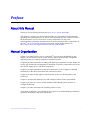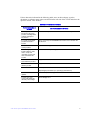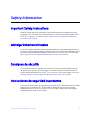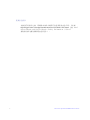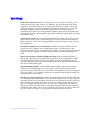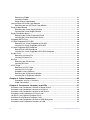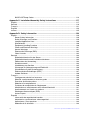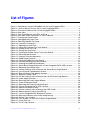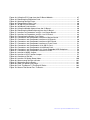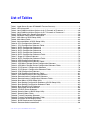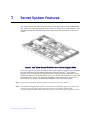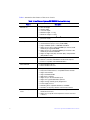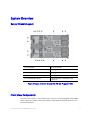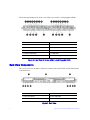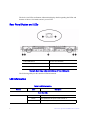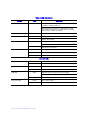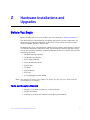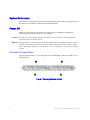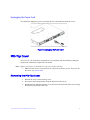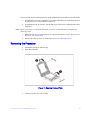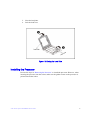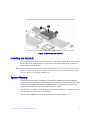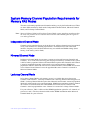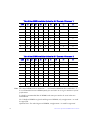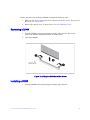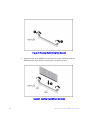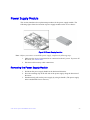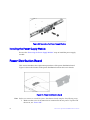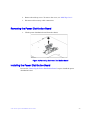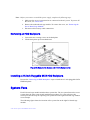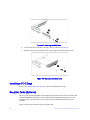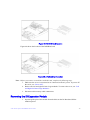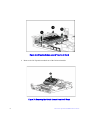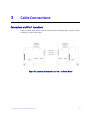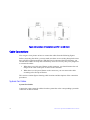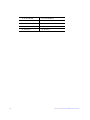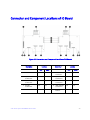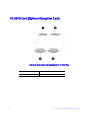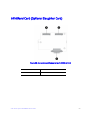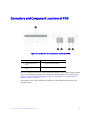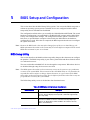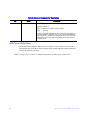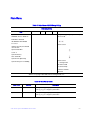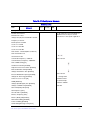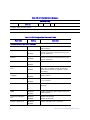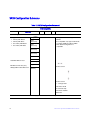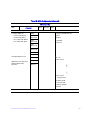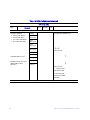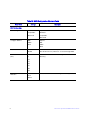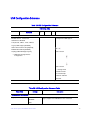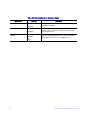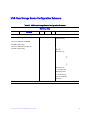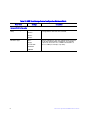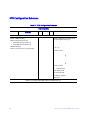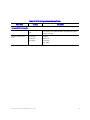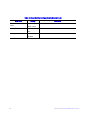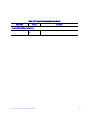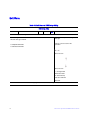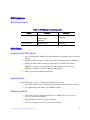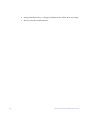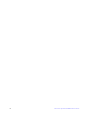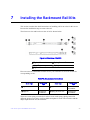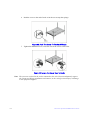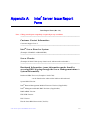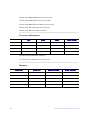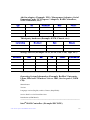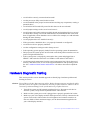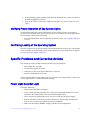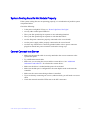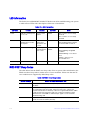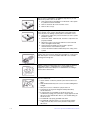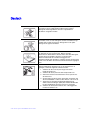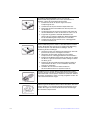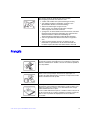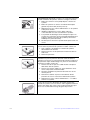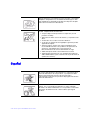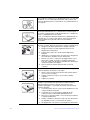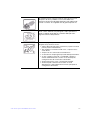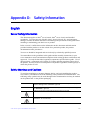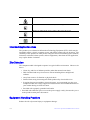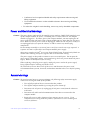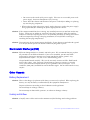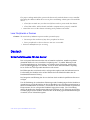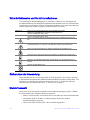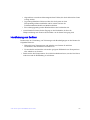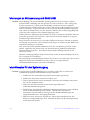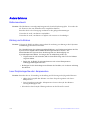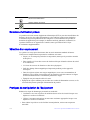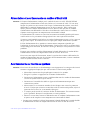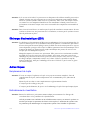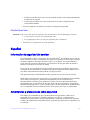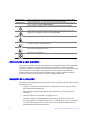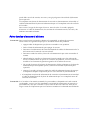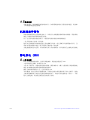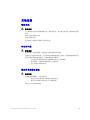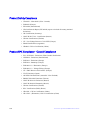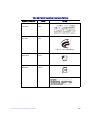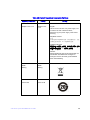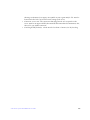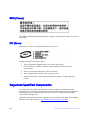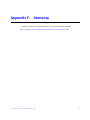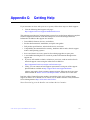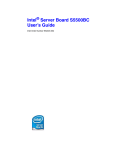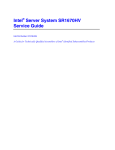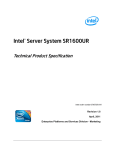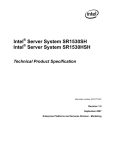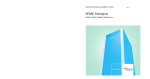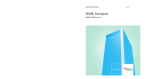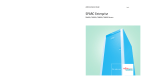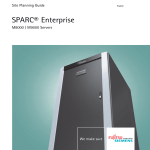Download Intel SR1680MV User's Manual
Transcript
Intel® Server System SR1680MV Service Guide A Guide for Technically Qualified Assemblers of Intel® Identified Subassemblies/Products Intel Order Number E74835-004 Disclaimer Information in this document is provided in connection with Intel® products. No license, express or implied, by estoppel or otherwise, to any intellectual property rights is granted by this document. Except as provided in Intel's Terms and Conditions of Sale for such products, Intel assumes no liability whatsoever, and Intel disclaims any express or implied warranty, relating to sale and/or use of Intel products including liability or warranties relating to fitness for a particular purpose, merchantability, or infringement of any patent, copyright or other intellectual property right. Intel products are not designed, intended or authorized for use in any medical, life saving, or life sustaining applications or for any other application in which the failure of the Intel product could create a situation where personal injury or death may occur. Intel may make changes to specifications and product descriptions at any time, without notice. Intel server boards contain a number of high-density VLSI and power delivery components that need adequate airflow for cooling. Intel's own chassis are designed and tested to meet the intended thermal requirements of these components when the fully integrated system is used together. It is the responsibility of the system integrator that chooses not to use Intel developed server building blocks to consult vendor datasheets and operating parameters to determine the amount of airflow required for their specific application and environmental conditions. Intel Corporation can not be held responsible if components fail or the server board does not operate correctly when used outside any of their published operating or non-operating limits. Intel, Intel Pentium, and Intel Xeon are trademarks or registered trademarks of Intel Corporation or its subsidiaries in the United States and other countries. * Other names and brands may be claimed as the property of others. Copyright © 2009, Intel Corporation. All Rights Reserved ii Intel® Server System SR1680MV Service Guide Intel® Server System SR1680MV Service Guide iii iv Intel® Server System SR1680MV Service Guide Preface About this Manual Thank you for purchasing and using the Intel® Server System SR1680MV. This manual is written for system technicians who are responsible for troubleshooting, upgrading, and repairing this server system. This document provides a brief overview of the board features, a list of accessories or other components you may need, troubleshooting information, and instructions on how to add and replace components on the Intel® Server System SR1680MV. For the latest version of this manual, see http://support.intel.com/support/motherboards/server/SR1680MV/. Manual Organization Chapter 1 provides a brief overview of the Intel® Server System SR1680MV. In this chapter, you will find a list of the system features, photos of the product, and product diagrams to help you identify components and their locations. Chapter 2 provides instructions on adding and replacing components. Use this chapter for step-by-step instructions and diagrams for installing or replacing components such as the fans, power supply, drives, and other components. Chapter 3 provides information on the cable connection. Use this chapter for detailed information on the cable connections and connector locations. Chapter 4 provides the description of the functions of all server board jumpers, and connectors. Chapter 5 describes the update process and configure features of the system BIOS. Chapter 6 provides an overview of the embedded SATA RAID options and how to configure RAID sets. Chapter 7 provides instructions for installing rail kit to racks. At the back of this book, you will find an issue report form, troubleshooting information, regulatory information, and safety information. Intel® Server System SR1680MV Service Guide v Product Contents, Order Options, and Accessories Your Intel® Server System SR1680MV ships with the following items: • • • • • • • • One 1U chassis • • • • • • One Power Distribution Board Two Server Boards Two Riser Cards Two 2.5-inch SATA HDD backplanes One left I/O board One right I/O board Four Hot-Swap 2.5-inch HDD trays Two NIC Boards Six System Fans Four CPU Heatsinks One unit Rack Bracket Screws for 2.5-inch HDD One 1100-W power supply In addition, you may need or want to purchase one or more of the following accessory items for your server: Processor, memory DIMMs, hard drive, and operating system. For information about which accessories, memory, processors, and third-party hardware were tested and can be used with your board, and for ordering information for Intel products, see http://support.intel.com/support/motherboards/server/SR1680MV/compat.htm. Additional Information and Software Documentation and software for this server product are available on the Intel Resource CD-ROM that shipped with your Intel server product. You can obtain software updates and additional information at the following Intel website: http://support.intel.com/support/motherboards/server/SR1680MV/ vi Intel® Server System SR1680MV Service Guide Unless otherwise indicated in the following table, once on this webpage, type the document or software name in the search field at the left side of the screen and select the option to search “This Product.” Additional Information and Software For this information or software Use this Document or Software For in-depth technical information about this product, including BIOS settings and chipset information Intel® Server System SR1680MV Technical Product Specification If you just received this product and need to install it Intel® Server System SR1680MV Quick Start User's Guide in the product box Accessories or other Intel server products Spares and Configuration Guide Hardware (peripheral boards, adapter cards, and so forth) and operating systems that were tested with this product Tested Hardware Operating Systems List Processors that were tested with this product Supported Processors List DIMMs that were tested with this product Supported Memory List For drivers Driver (for an extensive list of drivers available) Operating System Driver (for operating system drivers) For firmware and BIOS updates Firmware Update Package To make sure your system falls within the allowed power budget Power Budget Tool Intel® Server System SR1680MV Service Guide vii viii Intel® Server System SR1680MV Service Guide Safety Information Important Safety Instructions Read all caution and safety statements in this document before performing any of the instructions. See also Intel Server Boards and Server Chassis Safety Information on the Intel® Server Resource CD and/or at http://support.intel.com/support/motherboards/ server/sb/cs-010770.htm. Wichtige Sicherheitshinweise Lesen Sie zunächst sämtliche Warnund Sicherheitshinweise in diesem Dokument, bevor Sie eine der Anweisungen ausführen. Beachten Sie hierzu auch die Sicherheitshinweise zu Intel-Serverplatinen und Servergehäusen auf der Intel® Server Resource CD oder unter http://support.intel.com/support/motherboards/server/sb/cs-010770.htm. Consignes de sécurité Lisez attention toutes les consignes de sécurité et les mises en garde indiquées dans ce document avant de suivre toute instruction. Consultez Intel Server Boards and Server Chassis Safety Information sur le Intel® Server Resource CD ou bien rendez-vous sur le site http://support.intel.com/support/motherboards/server/sb/cs-010770.htm. Instrucciones de seguridad importantes Lea todas las declaraciones de seguridad y precaución de este documento antes de realizar cualquiera de las instrucciones. Vea Intel Server Boards and Server Chassis Safety Information en el Intel® Server Resource CD y/o en http://support.intel.com/support/ motherboards/server/sb/cs-010770.htm. Intel® Server System SR1680MV Service Guide ix 䞡㽕ᅝܼᣛᇐ ᠻ㸠ӏԩᣛҸПࠡˈ䇋䯙䇏ᴀ᭛ḷЁⱘ᠔᳝⊼ᛣџ乍ঞᅝܼໄᯢDŽ http://support.intel.com/support/motherboards/server/sb/CS-010770.htmϞⱘ,QWHO 6HUYHU%RDUGVDQG6HUYHU&KDVVLV6DIHW\,QIRUPDWLRQ˄lj,QWHO ᳡ࡵ఼ЏᵓϢ᳡ࡵ఼ᴎㆅᅝֵܼᙃNJ˅DŽ x Intel® Server System SR1680MV Service Guide Warnings Heed safety instructions: Before working with your server product, whether you are using this guide or any other resource as a reference, pay close attention to the safety instructions. You must adhere to the assembly instructions in this guide to ensure and maintain compliance with existing product certifications and approvals. Use only the described, regulated components specified in this guide. Use of other products / components will void the UL listing and other regulatory approvals of the product and will most likely result in noncompliance with product regulations in the region(s) in which the product is sold. System power on/off: The power button DOES NOT turn off the system AC power. To remove power from system, you must unplug the AC power cord from the wall outlet. Make sure the AC power cord is unplugged before you open the chassis, add, or remove any components. Hazardous conditions, devices and cables: Hazardous electrical conditions may be present on power, telephone, and communication cables. Turn off the server and disconnect the power cord, telecommunications systems, networks, and modems attached to the server before opening it. Otherwise, personal injury or equipment damage can result. Electrostatic discharge (ESD) and ESD protection: ESD can damage disk drives, boards, and other parts. We recommend that you perform all procedures in this chapter only at an ESD workstation. If one is not available, provide some ESD protection by wearing an antistatic wrist strap attached to chassis ground any unpainted metal surface on your server when handling parts. ESD and handling boards: Always handle boards carefully. They can be extremely sensitive to ESD. Hold boards only by their edges. After removing a board from its protective wrapper or from the server, place the board component side up on a grounded, static free surface. Use a conductive foam pad if available but not the board wrapper. Do not slide board over any surface. Installing or removing jumpers: A jumper is a small plastic encased conductor that slips over two jumper pins. Some jumpers have a small tab on top that you can grip with your fingertips or with a pair of fine needle nosed pliers. If your jumpers do not have such a tab, take care when using needle nosed pliers to remove or install a jumper; grip the narrow sides of the jumper with the pliers, never the wide sides. Gripping the wide sides can damage the contacts inside the jumper, causing intermittent problems with the function controlled by that jumper. Take care to grip with, but not squeeze, the pliers or other tool you use to remove a jumper, or you may bend or break the pins on the board. Intel® Server System SR1680MV Service Guide xi xii Intel® Server System SR1680MV Service Guide Table of Contents Preface ......................................................................................................................... v About this Manual .................................................................................................................. v Manual Organization .............................................................................................................. v Product Contents, Order Options, and Accessories ............................................................. vi Additional Information and Software ..................................................................................... vi Safety Information ..................................................................................................... ix Important Safety Instructions ................................................................................................ ix Wichtige Sicherheitshinweise ............................................................................................... ix Consignes de sécurité .......................................................................................................... ix Instrucciones de seguridad importantes ............................................................................... ix Warnings ............................................................................................................................... xi Chapter 1: Server System Features .......................................................................... 1 System Overview ................................................................................................................... 3 Server Chassis Layout .................................................................................................. 3 Front View Components ................................................................................................ 3 Back View Components ................................................................................................ 4 Buttons and System LEDs ..................................................................................................... 5 Front Panel Buttons and LEDs ...................................................................................... 5 Rear Panel Button and LEDs ........................................................................................ 6 LED Information ............................................................................................................. 6 Chapter 2: Hardware Installations and Upgrades ................................................... 9 Before You Begin ................................................................................................................... 9 Tools and Supplies Needed .......................................................................................... 9 System References .....................................................................................................10 Power Off ..................................................................................................................... 10 Mid-Top Cover .....................................................................................................................11 Removing the Mid-Top Cover ......................................................................................11 Central Processing Unit (CPU) ....................................................................................12 Removing the Processor .............................................................................................13 Installing the Processor ...............................................................................................15 Removing the Heatsink ...............................................................................................16 Installing the Heatsink .................................................................................................17 System Memory ...........................................................................................................17 System Memory Channel Population Requirements for Memory RAS Modes ....................19 Independent Channel Mode ........................................................................................19 Mirrored Channel Mode ...............................................................................................19 Lockstep Channel Mode ..............................................................................................19 Intel® Server System SR1680MV Service Guide xiii Removing a DIMM ...................................................................................................... 21 Installing a DIMM ........................................................................................................ 21 Server Board Cage Module ......................................................................................... 23 Left and Right I/O Board Cage Modules ............................................................................. 25 Removing the Left I/O Board Cage Module ................................................................ 26 Power Supply Module ......................................................................................................... 27 Removing the Power Supply Module .......................................................................... 27 Installing the Power Supply Module ............................................................................ 28 Power Distribution Board ..................................................................................................... 28 Removing the Power Distribution Board ..................................................................... 29 Installing the Power Distribution Board ....................................................................... 29 Pluggable SATA Drive ......................................................................................................... 30 2.5-inch Pluggable SATA HDD ........................................................................................... 30 Removing a 2.5-inch Pluggable SATA HDD ............................................................... 30 Installing a 2.5-inch Pluggable SATA HDD ................................................................. 32 2.5-inch Pluggable HDD Backplane .................................................................................... 32 Removing an HDD Backplane .................................................................................... 33 Installing a 2.5-inch Pluggable SATA HDD Backplane ............................................... 33 System Fans ....................................................................................................................... 33 Removing a System Fan ............................................................................................. 34 Installing a System Fan ............................................................................................... 35 Air Duct ................................................................................................................................ 35 Removing the IOB Air Duct ......................................................................................... 35 Installing Air Ducts ...................................................................................................... 36 PCI-E Cage ......................................................................................................................... 36 Removing a PCI-E Cage ............................................................................................. 36 Installing a PCI-E Cage ............................................................................................... 38 Daughter Cards (Optional) .......................................................................................... 38 Removing the IO Expansion Module ........................................................................... 39 Installing the IO Expansion Module ............................................................................. 41 Chapter 3: Cable Connections .................................................................................43 Connectors and Pin 1 Locations ................................................................................. 43 Cable Connections ...................................................................................................... 44 Chapter 4: Connectors, Jumpers, and LEDs ..........................................................47 Connector and Component Locations of Server Board ....................................................... 47 Connector and Component Locations of IO Board ............................................................. 49 Connector and Component Locations of NIC Board ........................................................... 50 Connectors and Components of Front Panel ...................................................................... 51 10 GB IO Card (Optional Daughter Card) ........................................................................... 52 InfiniBand Card (Optional Daughter Card) .......................................................................... 53 Connector and Component Locations of HDD Backplane .................................................. 54 Connectors and Component Locations of PDB ................................................................... 55 xiv Intel® Server System SR1680MV Service Guide Chapter 5: BIOS Setup and Configuration ............................................................. 59 BIOS Setup Utility ........................................................................................................59 Entering the BIOS Setup Utility ...................................................................................60 Main Menu ...................................................................................................................63 Advanced Menu ...........................................................................................................64 SATA Configuration Submenu ....................................................................................68 Super IO Chipset Submenu .........................................................................................73 USB Configuration Submenu ......................................................................................75 USB Mass Storage Device Configuration Submenu ...................................................77 PCI Express* Configuration Submenu ........................................................................79 IPMI Configuration Submenu ......................................................................................80 View BMC System Event Log Submenu .....................................................................82 Remote Access Configuration Submenu .....................................................................83 Boot Menu ...................................................................................................................84 Boot Setting Configuration Submenu ..........................................................................85 Boot Device Priority Submenu .....................................................................................87 Removable Drives Submenu .......................................................................................88 CD/DVD Drives Submenu ...........................................................................................89 Security Menu ..............................................................................................................90 Trusted Computing Submenu ......................................................................................92 Exit Menu .....................................................................................................................94 BIOS Updates ..............................................................................................................95 ROM Flash ..................................................................................................................95 Chapter 6: Embedded SATA RAID .......................................................................... 97 Enabling RAID in the BIOS Setup ...............................................................................97 Chapter 7: Installing the Rackmount Rail Kits ....................................................... 99 Procedure to install the rail kit ............................................................................................100 Appendix A: Intel® Server Issue Report Form ..................................................... 103 Appendix B: Troubleshooting ............................................................................... 109 Resetting the System .........................................................................................................109 Problems following Initial System Installation ....................................................................109 First Steps Checklist ..................................................................................................109 Hardware Diagnostic Testing .............................................................................................110 Verifying Proper Operation of Key System Lights .....................................................111 Confirming Loading of the Operating System ............................................................111 Specific Problems and Corrective Actions .........................................................................111 Power Light Does Not Light .......................................................................................111 No Characters Appear on Screen .............................................................................112 Characters Are Distorted or Incorrect ........................................................................112 System Cooling Fans Do Not Rotate Properly ..........................................................113 Cannot Connect to a Server ......................................................................................113 LED Information .........................................................................................................114 Intel® Server System SR1680MV Service Guide xv BIOS POST Beep Codes .......................................................................................... 114 Appendix C: Installation/Assembly Safety Instructions .....................................117 English ............................................................................................................................... 117 Deutsch ............................................................................................................................. 119 Français ............................................................................................................................. 121 Español ............................................................................................................................. 123 Italiano ............................................................................................................................... 125 Appendix D: Safety Information ............................................................................129 English ............................................................................................................................... 129 Server Safety Information ......................................................................................... 129 Safety Warnings and Cautions .................................................................................. 129 Intended Application Uses ........................................................................................ 130 Site Selection ............................................................................................................ 130 Equipment Handling Practices .................................................................................. 130 Power and Electrical Warnings ................................................................................. 131 Access Warnings ...................................................................................................... 131 Electrostatic Discharge (ESD) ................................................................................... 132 Other Hazards ........................................................................................................... 132 Deutsch ............................................................................................................................. 133 Sicherheitshinweise für den Server ........................................................................... 133 Sicherheitshinweise und Vorsichtsmaßnahmen ....................................................... 134 Zielbenutzer der Anwendung .................................................................................... 134 Standortauswahl ....................................................................................................... 134 Handhabung von Geräten ......................................................................................... 135 Warnungen zu Netzspannung und Elektrizität .......................................................... 136 Warnhinweise für den Systemzugang ....................................................................... 136 Elektrostatische Entladungen (ESD) ......................................................................... 137 Andere Gefahren ....................................................................................................... 138 Français ............................................................................................................................. 139 Consignes de sécurité sur le serveur ........................................................................ 139 Sécurité: avertissements et mises en garde ............................................................. 139 Domaines d’utilisation prévus ................................................................................... 140 Sélection d’un emplacement ..................................................................................... 140 Pratiques de manipulation de l’équipement .............................................................. 140 Alimentation et avertissements en matière d’électricité ............................................ 141 Avertissements sur l’accès au système .................................................................... 141 Décharges électrostatiques (ESD) ............................................................................ 142 Autres risques ........................................................................................................... 142 Español ............................................................................................................................. 143 Información de seguridad del servidor ...................................................................... 143 Advertencias y precauciones sobre seguridad ......................................................... 143 Aplicaciones y usos previstos ................................................................................... 144 Selección de la ubicación .......................................................................................... 144 xvi Intel® Server System SR1680MV Service Guide Manipulación del equipo ............................................................................................145 Advertencias de alimentación y eléctricas .................................................................145 Advertencias el acceso al sistema ............................................................................146 Descarga electrostática (ESD) ..................................................................................147 Otros peligros ............................................................................................................147 简体中文 .....................................................................149 Appendix E: Regulatory and Certification Information ....................................... 155 Product Regulatory Compliance ........................................................................................155 Product Safety Compliance .......................................................................................155 Product EMC Compliance - Class A Compliance ......................................................156 Product Ecology Compliance ....................................................................................157 Certifications / Registrations / Declarations ...............................................................157 Product Regulatory Compliance Markings ................................................................158 Rack Mount Installation Guidelines ...................................................................................163 Power Cord Usage Guidelines ..........................................................................................164 Electromagnetic Compatibility Notices ..............................................................................166 FCC Verification Statement (USA) ............................................................................166 ICES-003 (Canada) ...................................................................................................167 CE Declaration of Conformity (Europe) .....................................................................167 VCCI (Japan) .............................................................................................................167 BSMI (Taiwan) ...........................................................................................................168 KCC (Korea) ..............................................................................................................168 Regulated Specified Components .....................................................................................168 Appendix F: Warranty ............................................................................................ 171 Appendix G: Getting Help ...................................................................................... 173 Intel® Server System SR1680MV Service Guide xvii xviii Intel® Server System SR1680MV Service Guide List of Figures Figure 1. Intel® Server System SR1680MV with 2.5-inch Pluggable HDDs.............................. 1 Figure 2. Layout of Server Chassis with 2.5-inch Pluggable HDDs .......................................... 3 Figure 3. Front View of Server with 2.5-inch Pluggable HDDs.................................................. 4 Figure 4. Back View .................................................................................................................. 4 Figure 5. Front Panel Buttons and LEDs of Server ................................................................... 5 Figure 6. Back View LEDs and Buttons of Two I/O Boards ...................................................... 6 Figure 7. Pressing the Power Button....................................................................................... 10 Figure 8. Unplugging the Power Cord ..................................................................................... 11 Figure 9. Removing the Mid-Top Cover .................................................................................. 12 Figure 10. Location of Processors........................................................................................... 12 Figure 11. Opening the Load Plate ......................................................................................... 13 Figure 12. Lifting the Processor Out of the Socket.................................................................. 14 Figure 13. Placing on the PnP Cap ......................................................................................... 14 Figure 14. Closing the Load Plate ........................................................................................... 15 Figure 15. Pointing the Golden Corner Toward the Socket..................................................... 16 Figure 16. Removing the Heatsink .......................................................................................... 17 Figure 17. Location of System Memories................................................................................ 18 Figure 18. DIMM Socket Location ........................................................................................... 18 Figure 19. Lifting the DIMM Out of the Socket ........................................................................ 21 Figure 20. Pressing the Retaining Clips Outward ................................................................... 22 Figure 21. Inserting the DIMM into the Socket ........................................................................ 22 Figure 22. Server Board Cage Module with 2.5-inch Pluggable SATA HDD Location............ 23 Figure 23. Releasing the Locking Latch .................................................................................. 23 Figure 24. Pull the Locking Lever to Remove the Server Board Cage Module....................... 24 Figure 25. Left I/O Board Cage Module Location.................................................................... 25 Figure 26. Right I/O Board Cage Module Location ................................................................. 25 Figure 27. Slide the Locking Latch .......................................................................................... 26 Figure 28. Pull the Locking Lever to Remove the Left I/O Board Cage Module...................... 26 Figure 29. Power Supply Location .......................................................................................... 27 Figure 30. Removing the Power Supply Module ..................................................................... 28 Figure 31. Power Distribution Board ....................................................................................... 28 Figure 32. Removing the Power Distribution Board ................................................................ 29 Figure 33. 2.5-inch Pluggable SATA HDD Location................................................................ 30 Figure 34. Release the Locking Lever..................................................................................... 31 Figure 35. Pull the Locking Lever to Remove the HDD Carrier............................................... 31 Figure 36. Release Screws and Lift the HDD Up .................................................................... 32 Figure 37. 2.5-inch Pluggable HDD Backplane Location ........................................................ 32 Figure 38. Remove the Screws and Lift the Backplane Up..................................................... 33 Figure 39. System Fans Location............................................................................................ 34 Figure 40. Lift a System Fan Up from I/O Board Cage Module............................................... 34 Figure 41. Lift Air Duct Up ....................................................................................................... 35 Figure 42. PCI-E Cage Location ............................................................................................. 36 Intel® Server System SR1680MV Service Guide xix Figure 43. Lifting the PCI Cage from the I/O Board Module ................................................... 37 Figure 44. Removing the Expansion Card .............................................................................. 37 Figure 45. Securing the Slot Cover......................................................................................... 38 Figure 46. Removing the Riser Card ...................................................................................... 38 Figure 47. 10 GB IO Card Location ........................................................................................ 39 Figure 48. InfiniBand Card Location ....................................................................................... 39 Figure 49. Lifting the Module Upward from the IO Board ....................................................... 40 Figure 50. Removing the Module Upward from the IO Board................................................. 40 Figure 51. Locations of Connectors and Pin 1 on Server Board............................................. 43 Figure 52. Locations of Connectors and Pin 1 on I/O Board .................................................. 44 Figure 53. Connecting the System Fan Cables ...................................................................... 45 Figure 54. Connectors and Component Locations of Server Board ....................................... 47 Figure 55. Connectors and Component Locations of IO Boards ............................................ 49 Figure 56. Connectors and Component Locations of NIC Board............................................ 50 Figure 57. Connectors and Component Locations of Front Panel.......................................... 51 Figure 58. Connectors and Components of 10 GB IO Card ................................................... 52 Figure 59. Connectors and Components of InfiniBand Card .................................................. 53 Figure 60. Connectors and Components of 2.5-inch Pluggable HDD Backplane................... 54 Figure 61. Connectors and Component Locations of PDB ..................................................... 55 Figure 62. Location of MISC Jumper ...................................................................................... 56 Figure 63. Location of ICH Function Jumper .......................................................................... 57 Figure 64. Overview of Rail Kit ............................................................................................... 99 Figure 65. Location Of Spring Screw Holes.......................................................................... 100 Figure 66. Secure screw into the rail hole............................................................................. 101 Figure 67. Secure the Rail to Racks ..................................................................................... 101 Figure 68. Slide The Server Into Racks ................................................................................ 101 Figure 69. Push The Server To The End Of Racks .............................................................. 102 Figure 70. Secure The Server Ears To Racks ...................................................................... 102 xx Intel® Server System SR1680MV Service Guide List of Tables Table 1. Intel® Server System SR1680MV Feature Summary .................................................. 2 Table 2. LED Information .......................................................................................................... 6 Table 3. Ideal DIMM Installation Options for A-C Channels of Processor 1 ............................20 Table 4. Ideal DIMM Installation Options for D-F Channels of Processor 2 ............................20 Table 5. BIOS Setup Utility Screen Descriptions ....................................................................59 Table 6. Keyboard Command Bar Description ........................................................................60 Table 7. Main Menu of BIOS Setup Utility ...............................................................................63 Table 8. Main Menu Fields ......................................................................................................63 Table 9. Advanced Menu of BIOS Setup Utility .......................................................................64 Table 10. CPU Configuration Submenu ..................................................................................65 Table 11. CPU Configuration Submenu Fields .......................................................................66 Table 12. SATA Configuration Submenu1 ..............................................................................68 Table 13. SATA Configuration Submenu2 ..............................................................................69 Table 14. SATA Configuration Submenu3 ..............................................................................70 Table 15. SATA Configuration Submenu4 ..............................................................................71 Table 16. SATA Configuration Submenu Fields ......................................................................72 Table 17. Super IO Chipset Submenu ....................................................................................73 Table 18. SATA Configuration Submenu Fields ......................................................................74 Table 19. USB Configuration Submenu ..................................................................................75 Table 20. USB Configuration Submenu Fields ........................................................................75 Table 21. USB Mass Storage Device Configuration Submenu ...............................................77 Table 22. USB Mass Storage Device Configuration Submenu Fields ....................................78 Table 23. PCI Express* Configuration Submenu ....................................................................79 Table 24. PCI Express* Configuration Submenu Fields ..........................................................79 Table 25. IPMI Configuration Submenu ..................................................................................80 Table 26. IPMI Configuration Submenu Fields ........................................................................81 Table 27. View BMC System Event Log Submenu .................................................................82 Table 28. Remote Access Configuration Submenu ................................................................83 Table 29. Remote Access Configuration Submenu Fields ......................................................83 Table 30. Boot Menu of BIOS Setup Utility .............................................................................84 Table 31. Boot Setting Configuration Submenu of BIOS Setup Utility ....................................85 Table 32. Boot Setting Configuration Submenu Fields ...........................................................85 Table 33. Boot Device Priority Submenu ................................................................................87 Table 34. Removable Drives Submenu ...................................................................................88 Table 35. CD/DVD Drives Submenu .......................................................................................89 Table 36. Security Menu of BIOS Setup Utility ........................................................................90 Table 37. Security Menu Fields ...............................................................................................91 Table 38. Trusted Computing Submenu .................................................................................92 Table 39. Trusted Computing Submenu Fields .......................................................................93 Table 40. Exit Menu of BIOS Setup Utility ...............................................................................94 Table 41. BIOS Requirements Description .............................................................................95 Table 42. Recommended screwdrivers ...................................................................................99 Intel® Server System SR1680MV Service Guide xxi Table 43. Location and Adapt Depth for Racks .................................................................... 100 Table 44. Resetting the System ............................................................................................ 109 Table 45. LED Information .................................................................................................... 114 Table 46. POST Error Beep Codes ...................................................................................... 114 Table 47. Error Beep Codes Generated by Intel® Management Module .............................. 115 Table 48. Product Regulatory Compliance Markings ............................................................ 158 xxii Intel® Server System SR1680MV Service Guide 1 Server System Features This chapter briefly describes the main features of the Intel® Server System SR1680MV. This chapter provides a photograph of the product, list of the server system features, and diagrams showing the location of important components and connections on the server system. Figure 1. Intel® Server System SR1680MV with 2.5-inch Pluggable HDDs The sever supports two identical motherboards, left and right I/O boards. Two I/O boards have the same function with different placement. Based on the Intel® 5500 chipset platform, each server board uses high-performance, dual processors of the Intel® Xeon® 5500 Series and Intel® ICH10R chipsets. Two server boards can accelerate even the most complicated server tasks. The following highlights are the main features of one server board and one I/O board. For additional information, refer to this user manual. Note: Except where indicated, all descriptions are based on one server board. Note: The minimum configuration of the server system is to install the right server board. You can only access the power supply when the right server board is installed. The corresponding I/O board must be fixed to the server board when powering on the system. Intel® Server System SR1680MV Service Guide 1 Table 1 summarizes the features of the server chassis. Table 1. Intel® Server System SR1680MV Feature Summary Feature Description Dimensions • • • • • 43.2 mm height 448 mm width 714.2 mm depth Minimum weight: 11.7 kg Maximum weight: 17.16 kg Processor • Support for up to four Intel® Xeon® Processor 5500 Series (two per server node) Memory • • • • Three channels per processor; up to three DIMMs per channel 72 GB maximum per processor (8 GB DIMM) Supports DDR3 speeds of 800/1066/1333 MHz Supports up to three registered DIMMs per channel; 8 GB maximum per registered DIMM Supports up to two unbuffered DIMMs per channel; 4 GB maximum per unbuffered DIMM Supports single-rank (SR), dual-rank (DR), and quad-rank (QR) DIMM modules • • On-board LAN • • • Dual Gigabit Ethernet ports Network controllers embedded in Intel® 82576 chipsets Interface compatible with IEEE/ANSI 802.3 On-board VGA • • Server Engines* Pilot II One front VGA connector Integrated Super I/O • • • • • • • • • • • Keyboard Style/BT interface for BMC support Fully Functional Serial Port, compatible with the 16C550 Supports Serial IRQ Supports SMI/SCI/PME Apply ACPI compliant Supports up to 32 shared GPIO ports Supports Programmable Wake-up Event Supports Plug and Play (PnP) Register Set Power Supply Control Watchdog timer compliant with Microsoft SHDG* Real-time Clock (RTC) with the external RTC interface Riser and Expansion Card • One PCI-E x8 slot on each I/O board to support a 25-W maximum PCI-E riser Supports a low-profile PCI-E expansion card on each riser connector • 2 Intel® Server System SR1680MV Service Guide System Overview Server Chassis Layout 1. Power Supply 6. Server boards 2. I/O Boards 7. Pluggable HDD Backplane 3. PCI-E Cage 8. Pluggable HDD Bays 4. System Fans 9. NIC Card 5. Power Distribution Board 10. GB I/O Card or InfiniBand* Card (optional) Figure 2. Layout of Server Chassis with 2.5-inch Pluggable HDDs Front View Components The front view of this 1U server allows easy access to 2.5-inch pluggable SATA HDDs. Some connectors, buttons, and system LEDs of both internal and external devices are located on the front. Intel® Server System SR1680MV Service Guide 3 The following introduces the front view of the server with 2.5-inch pluggable HDDs: 1. VGA Port 7. UID Button 2. Serial Port 8.UID LED 3. NIC LED 9. Power LED 4. Front Panel USB Port 10. Front Panel USB Port 5. System Health LED 11. HDD LED 6. Power Button 12. 2.5-inch Pluggable HDDs Figure 3. Front View of Server with 2.5-inch Pluggable HDDs Back View Components The server back view includes connectors, buttons, and system LEDs of both internal and external devices. 1. PCI-E Cages 4. Rear NIC2 Ports 2. AC Power Outlet 5. Rear UID LEDs 3. Rear NIC1 Ports 6. Rear UID Buttons Figure 4. Back View 4 Intel® Server System SR1680MV Service Guide Buttons and System LEDs Front Panel Buttons and LEDs This server is equipped with system LED indicators, buttons, and two front panel USB ports located on the front panel. The front panel status LEDs allow constant monitoring of basic system functions while the server is operating. These LEDs provide visual cues to the status of NIC link, system health, UID (unique identifier), and power. The following figures shows the front panel: 1. NIC LED 5. UID LED 2. System Health LED 6. Power LED 3. Power Button 7. HDD LED 4. UID Button Figure 5. Front Panel Buttons and LEDs of Server Intel® Server System SR1680MV Service Guide 5 The back view LEDs and buttons information display details regarding the LEDs and buttons of the two I/O boards and AC power LED. Rear Panel Button and LEDs 1. Rear UID Buttons 4. NIC 1&2 Link LEDs 2. Rear UID LEDs 5. AC Power LED 3. NIC 1&2 Activity LEDs Figure 6. Back View LEDs and Buttons of Two I/O Boards The following table provides detailed LED information. LED Information Table 2. LED Information Feature Color Description Front View LEDs Power LED Amber On: System has AC power but in standby mode. Green On: System has AC power and is turned on. - 6 Off: No AC power to the system. Intel® Server System SR1680MV Service Guide Table 2. LED Information Feature System Health LED Color Red Description Blinking: System has non-critical errors. After error condition is cleared, LED is off. On: System has critical errors. LED needs to remain active until the next power-off and power-on provided that the error condition is cleared. HDD Activity LED Green - NIC 1&2 LED Green Off: System off / System OK. Blinking: Drive activity Off: No drive activity Blinking: Linked and activity on the network On: Linked to network UID LED Blue Off: LAN not connected Blinking: Command trigger On: Identification - Off: Disabled Back View LEDs NIC 0&1 Activity LED Green - NIC 0&1 Link LED GREEN - UID LED Blue Blinking: Linked and activity on the network. Off: No connection On: Linked to the network. Off: No connection Blinking: System is being remotely managed On: Identification AC Power LED Green - Intel® Server System SR1680MV Service Guide Off: Disabled On: +12V is output Off: No AC on or no main power on 7 8 Intel® Server System SR1680MV Service Guide 2 Hardware Installations and Upgrades Before You Begin Before working with your server product, pay close attention to “Safety Information”. This document provides instructions for adding and replacing system components. For instructions on replacing components on the server board, such as the processor and memory DIMMs, and PCI-E add-in cards. In addition, this server is also designed with the tool-less feature, which permits to remove or install the components without any tools. The locking tab, retaining clip and so forth provide the convenient method to lock the components on the server chassis. The tool-less components are listed: • • • • • • • • Motherboard Cage Modules I/O Board Cage Modules Power Supply Module Power Distribution Board System Fans Air Ducts System Battery PCI Cage • 2.5-inch Pluggable SATA HDDs Note: The components shown in this chapter are mainly for your reference. Please take the actual shipment as standard. Tools and Supplies Needed • Phillips* (cross head) screwdriver (#1 bit and #2 bit) • Needle nosed pliers • Antistatic wrist strap and conductive foam pad (recommended) Intel® Server System SR1680MV Service Guide 9 System References All references to left, right, front, top, and bottom assume the reader is facing the front of the chassis as it would be positioned for normal operation. Power Off Before any replacement, you must power off the server completely. Complete the following steps to power off the server completely. Caution: To reduce the risk of injury from electric shock, remove the power cord to completely disconnect power from the system. Warning: Moving the Power On/Off switch to the Off position does not completely remove power from the system. Some portions of the power supply and some internal circuitry remain active. Disconnect all power cords from the server to completely remove power from the system. Pressing the Power Button Press the power button (“1”) to toggle the serve to hibernation. The power LED (“2”) in TBD turns off. Figure 7. Pressing the Power Button 10 Intel® Server System SR1680MV Service Guide Unplugging the Power Cord You must first unplug the power cord from the AC outlet and then from the server. Figure 8. Unplugging the Power Cord Mid-Top Cover The server is a 1U form factor designed for easy assembly and disassembly, making the replacement of internal components convenient. Note: Before you remove or install the rear top cover, follow this step: 1. Make sure the server is not turned on or connected to the AC power. To power off the server, see “Power Off”. Removing the Mid-Top Cover 1. Release the screw on the mid-top cover. 2. Press down the locking button along the direction of the arrow. 3. Simultaneously slide the mid-top cover forward in the direction of the arrow using the traction pad, and then lift it up. Intel® Server System SR1680MV Service Guide 11 Figure 9. Removing the Mid-Top Cover Central Processing Unit (CPU) Each installed server node provides two surface mount LGA 1366 CPU sockets designed for the Intel® Xeon® Processor 5500 series. One server node can be configured to either a single- or dual-processor system. The following figure shows the location of processors on the motherboard: Figure 10. Location of Processors 1. Processor 1 2. Processor 2 12 Intel® Server System SR1680MV Service Guide You can install single or dual processors on the motherboard according to your own needs. 1. If a SINGLE processor is intended, it is recommended that you install the processor on the processor 1 socket. Refer to Figure 10. 2. If installing DUAL processors, use the same type of processor running at the same frequency. Note: Before you remove or install the heatsink, processor or heatsink socket, complete the following steps: 1. Make sure the server is not turned on or connected to the AC power. To power off the server, see “Power Off” 2. Remove the chassis cover. To remove the cover, see “Mid-Top Cover”. Removing the Processor 1. Unlock the load lever and lift it up. 2. Open the load plate. Figure 11. Opening the Load Plate 3. Lift the processor out of the socket. Intel® Server System SR1680MV Service Guide 13 Figure 12. Lifting the Processor Out of the Socket 4. Place the PnP cap onto the load plate. Figure 13. Placing on the PnP Cap 14 Intel® Server System SR1680MV Service Guide 5. Close the load plate. 6. Lock the load lever. Figure 14. Closing the Load Plate Installing the Processor Reverse the steps in “Removing the Processor” to install the processor. However, when inserting the processor into the socket, make sure the golden corner on the processor is pointed toward the socket. Intel® Server System SR1680MV Service Guide 15 Figure 15. Pointing the Golden Corner Toward the Socket Note: When the processor is in place, press it firmly on the socket while you push down the socket lever to secure the processor. The lever clicks on the socket indicating it is locked. The processor fits only in one orientation. Do not force the processor into the socket to avoid bending the pins and damaging the processor. If the processor does not fit completely, check its orientation or check for bent pins Removing the Heatsink 1. Loosen the two securing screws. 2. Lift the heatsink up from the installed processor. 16 Intel® Server System SR1680MV Service Guide Figure 16. Removing the Heatsink Installing the Heatsink Reverse the steps in “Removing the Heatsink” to install the heatsink. Make sure you put the heatsink in the right direction—you should see the heatsink information when you finish the heatsink installation. Note: Before you put the heatsink on top of the installed processor, do not forget to check if the grease is completely on the bottom of the heatsink. Put the two heatsinks with the 16-fin side facing the corresponding DIMM group. System Memory Each motherboard supports 18 DDR3 1333/1066/800 DIMMs depending on DIMM population and each processor supports up to three channels, one channel with three slots. Both registered DIMM and unbuffered DIMM modules are supported. One processor supports up to 72GB memory when 8GB DIMM is available. Mixed memory is neither tested nor supported. Non-ECC memory is not tested and is not recommended for use in a server environment. The location of DIMM sockets on the motherboard is shown in Figure 17: Intel® Server System SR1680MV Service Guide 17 Figure 17. Location of System Memories There are 18 DIMMs on the motherboard to support processor 1 and processor 2. The DIMM sequence of 18 DIMM sockets is respectively shown in Figure 18. Figure 18. DIMM Socket Location 18 Intel® Server System SR1680MV Service Guide System Memory Channel Population Requirements for Memory RAS Modes The rules on channel population and channel matching vary by the RAS mode used. There are three different memory RAS modes: Independent Channel Mode, Mirrored Channel Mode, and Lockstep Channel Mode. Note: Mirrored Channel Mode and Lockstep Channel Mode require matching populations that the same slot positions across channels must hold the same DIMM type with regards to size and organization. Independent Channel Mode Channels can be populated in any order in this mode. All these channels may be populated in any order and have no matching requirements. All channels must run at the same interface frequency but individual channels may run at different DIMM timings (RAS latency, CAS latency, and so forth). Mirrored Channel Mode In Mirrored Channel Mode, the memory contents are mirrored between Channel 0 and Channel 1. As a result of the mirroring, the total physical memory available to the system is half of what is populated. Mirrored Channel Mode requires that Channel 0 and Channel 1 must be populated identically with regards to size and organization. DIMM slot populations within a channel do not have to be identical but the same DIMM slot location across Channel 0 and Channel 1 must be populated the same. Channel 2 is unused in Mirrored Channel Mode. Lockstep Channel Mode In Lockstep Channel Mode, each memory access is a 128-bit data access that spans Channel 0 and Channel 1. Lockstep Channel mode is the only RAS mode that supports x8 SDDC. Lockstep Channel Mode requires that Channel 0 and Channel 1 must be populated identically with regards to size and organization. DIMM slot populations within a channel do not have to be identical but the same DIMM slot location across Channel 0 and Channel 1 must be populated the same. Channel 2 is unused in Lockstep Channel Mode. For your reference, Table 3 offers an ideal DIMM population option for A-F channels of processor 1 and 2. The last column in tables marks DIMM installation under Mirrored Channel Mode for your reference. Intel® Server System SR1680MV Service Guide 19 Table 3. Ideal DIMM Installation Options for A-C Channels of Processor 1 DIMM A3 A2 A1 B3 B2 1 - - V - - 2 - - V - - 3 - - V - - 4 - V V - 5 - V V - 6 - V V - 7 V V V 8 V V V 9 V V V B1 C3 C2 C1 - - V - - V - - V - V V V - V V V - V V V V V V V V V V V V V V V V V V Table 4. Ideal DIMM Installation Options for D-F Channels of Processor 2 DIMM D3 D2 D1 E3 E2 1 - - V - - 2 - - V - - 3 - - V - - 4 - V V - 5 - V V - 6 - V V - 7 V V V 8 V V V 9 V V V E1 CF F2 F1 - - V - - V - - V - V V V - V V V - V V V V V V V V V V V V V V V V V V Note: The empty DIMM socket is marked as “-” and installed DIMM socket is marked as “V”. It is recommended to insert DIMM equally for each CPU so as to give maximizes system performance. It is highly recommended that all DIMMs with same part number be used within one motherboard. For Unbuffered DIMMs or Quad-rank Registered DIMMs, only configuration 1~6 could be supported. Optional Note: For other Registered DIMMs, configuration 1~9 could be supported. 20 Intel® Server System SR1680MV Service Guide Before you remove or install any DIMMs, complete the following steps: 1. Make sure the server is not turned on or connected to the AC power. To power off the server, see “Power Off”. 2. Remove the chassis cover. To remove the cover, see “Mid-Top Cover”. Removing a DIMM 1. Unlock a DIMM socket by pressing the retaining clips outward. This action releases the module and partially lifts it out of the socket. 2. Lift out the DIMM. Figure 19. Lifting the DIMM Out of the Socket Installing a DIMM 1. Unlock a DIMM socket by pressing the retaining clips outward. Intel® Server System SR1680MV Service Guide 21 Figure 20. Pressing the Retaining Clips Outward 2. Align the notch on the DIMM to the break on the socket. Carefully insert the DIMM into the socket until the retaining clips snap back in place. Figure 21. Inserting the DIMM into the Socket 22 Intel® Server System SR1680MV Service Guide Note: DIMMs fit in only one direction. DO NOT force a DIMM into the socket to avoid damaging the DIMM. Server Board Cage Module This section explains how to replace the server board cage module from the chassis. Figure 22. Server Board Cage Module with 2.5-inch Pluggable SATA HDD Location Warning: When installing the server board cage module, make sure that you place it into the chassis correctly. The edge with the external ports goes to the back panel of the chassis. When handling the server board cage module, avoid touching any metal leads or connectors. Removing the Server Board Cage Module 1. Slide the locking latch along the direction of the arrow. 2. The cage locking lever springs open by itself. Figure 23. Releasing the Locking Latch Intel® Server System SR1680MV Service Guide 23 3. Pull the cage tray lever along the direction of the arrow to remove the module. Figure 24. Pull the Locking Lever to Remove the Server Board Cage Module Installing the Server Board Cage Module Reverse the “Removing the Server Board Cage Module” steps to install the server board cage module. 24 Intel® Server System SR1680MV Service Guide Left and Right I/O Board Cage Modules The left and right I/O board cage modules share the same steps during the removal and installation procedures. For your reference, this section takes the steps of removing and installing the left I/O board cage module as an example. The location of the left and right I/O board cage modules on the server chassis is shown in the following figures: Figure 25. Left I/O Board Cage Module Location Figure 26. Right I/O Board Cage Module Location Note: Before you remove or install the server board, complete these steps: 1. Make sure the server is not turned on or connected to the AC power. To power off the server, see “Power Off”. 2. Disconnect all necessary cable connections. 3. When removing and installing I/O board cage module, keep the handle of the power supply in the horizontal direction to avoid damage on it. Intel® Server System SR1680MV Service Guide 25 Removing the Left I/O Board Cage Module 1. Slide the locking latch along the direction of the arrow. 2. The cage tray lever springs open by itself. Figure 27. Slide the Locking Latch 3. Pull the cage tray lever along the direction of the arrow to remove the module. Figure 28. Pull the Locking Lever to Remove the Left I/O Board Cage Module Installing the Left I/O Board Cage Module Reverse the above steps to install the left I/O board cage module. 26 Intel® Server System SR1680MV Service Guide Power Supply Module This section introduces the replacement procedure for the power supply module. The following figure shows the location of power supply module on the server chassis: Figure 29. Power Supply Location Note: Before you remove or install the power supply, complete the following steps: 1. Make sure the server is not turned on or connected to the AC power. To power off the server, see “Power Off”. 2. Disconnect all necessary cable connections. Removing the Power Supply Module 1. Pull down the power supply handle in the horizontal direction. 2. Press the retaining clip on the left side of the power supply along the direction of the arrow. 3. Simultaneously pull out the power supply by using its handle. (The power supply takes considerable force to remove.) Intel® Server System SR1680MV Service Guide 27 Figure 30. Removing the Power Supply Module Installing the Power Supply Module Reverse the “Removing the Power Supply Module” steps to install the power supply module. Power Distribution Board This section introduces the replacement procedures of the power distribution board. Figure 31 shows the location of the power distribution board on the server chassis. Figure 31. Power Distribution Board Note: Before you remove or install the power distribution board, complete the following steps: 1. Make sure the server is not turned on or connected to the AC power. To power off the server, see “Power Off”. 28 Intel® Server System SR1680MV Service Guide 2. Remove the mid-top cover. To remove the cover, see “Mid-Top Cover”. 3. Disconnect all necessary cable connections. Removing the Power Distribution Board 1. Lift the power distribution board from the chassis. Figure 32. Removing the Power Distribution Board Installing the Power Distribution Board Reverse the “Removing the Power Distribution Board” steps to install the power distribution board. Intel® Server System SR1680MV Service Guide 29 Pluggable SATA Drive 2.5-inch Pluggable SATA HDD The sever supports up to four 2.5-inch pluggable SATA HDDs, two on each server board module. Four HDDs share the same removal and installation procedure. For your reference, this section provides the steps of removing and installing one 2.5-inch pluggable SATA HDD as an example. Figure 33 shows the location of the 2.5-inch pluggable SATA HDD on the server chassis: Figure 33. 2.5-inch Pluggable SATA HDD Location Note: Before you remove or install the pluggable HDD, complete the following steps: 1. Make sure the server is not turned on or connected to the AC power. To power off the server, see “Power Off”. 2. Disconnect all necessary cable connections. 3. Remove the HDD blank if the HDD blank is installed. Removing a 2.5-inch Pluggable SATA HDD 1. Turn the lock counter-clockwise. 2. Slide the locking latch along the direction of the arrow. 3. The HDD carrier locking lever springs open by itself. 30 Intel® Server System SR1680MV Service Guide Figure 34. Release the Locking Lever 4. Pull the HDD carrier locking lever out along the direction of the arrow. Figure 35. Pull the Locking Lever to Remove the HDD Carrier 5. Loosen and remove the four securing screws. 6. Lift the HDD up from the HDD carrier. Intel® Server System SR1680MV Service Guide 31 Figure 36. Release Screws and Lift the HDD Up Installing a 2.5-inch Pluggable SATA HDD Reverse the “Removing a 2.5-inch Pluggable SATA HDD” steps to install the 2.5-inch pluggable SATA HDD. 2.5-inch Pluggable HDD Backplane Each server board module supports one 2.5-inch pluggable HDD backplane; two HDD backplanes share the same removal and installation procedure. For your reference, this section provides the steps of removing and installing one 2.5-inch pluggable HDD backplane as an example. Figure 37 shows the location of a 2.5-inch pluggable HDD backplane on the server chassis: Figure 37. 2.5-inch Pluggable HDD Backplane Location 32 Intel® Server System SR1680MV Service Guide Note: Before you remove or install the power supply, complete the following steps: 1. Make sure the server is not turned on or connected to the AC power. To power off the server, see “Power Off”. 2. Remove the motherboard cage module. To remove the cover, see “Removing the Server Board Cage Module”. 3. Disconnect all necessary cable connections. Removing an HDD Backplane 1. Loosen the two securing screws on the backplane. 2. Lift the backplane up from motherboard. Figure 38. Remove the Screws and Lift the Backplane Up Installing a 2.5-inch Pluggable SATA HDD Backplane Reverse the “Removing an HDD Backplane” steps to install the 2.5-inch pluggable SATA HDD backplane. System Fans Each I/O board cage module includes three system fans. The six system fans on the server system share the same removal and installation procedures. For your reference, this section provides the steps for replacing one system fan on the right I/O board cage module as an example. The following figure shows the location of the system fan on the right I/O board cage module: Intel® Server System SR1680MV Service Guide 33 Figure 39. System Fans Location Note: Before you remove or install the power supply, complete the following steps: 1. Make sure the server is not turned on or connected to the AC power. To power off the server, see “Power Off”. 2. Remove the left and right I/O board cage modules. To remove the cover, see “Left and Right I/O Board Cage Modules”. 3. Disconnect all necessary cable connections. Removing a System Fan 1. Lift the system fan up from the I/O board cage module. Figure 40. Lift a System Fan Up from I/O Board Cage Module 34 Intel® Server System SR1680MV Service Guide Installing a System Fan Reverse the “Removing a System Fan” steps to install the system fan. Air Duct Note: Before you remove or install the air duct, complete the following steps: 1. Make sure the server is not turned on or connected to the AC power. To power off the server, see “Power Off”. 2. Remove the left and right IO board cage modules. To remove the cover, see “Left and Right I/O Board Cage Modules”. 3. Disconnect all necessary cable connections. Removing the IOB Air Duct 1. Lift the air duct up from the I/O board cage module. Figure 41. Lift Air Duct Up Figure 41 shows the air duct located on I/O board. Intel® Server System SR1680MV Service Guide 35 Installing Air Ducts Reverse the “Removing the IOB Air Duct” steps to install the air duct. PCI-E Cage The left and right I/O board cage modules each include one PCI-E cage. Two PCI-E cages on the server share the same removal and installation procedures. For your reference, this section provides the steps of removing and installing one PCI-E cage on the right I/O board cage module as an example. Figure 42 shows the location of the PCI-E cage on the right I/O board cage module: Figure 42. PCI-E Cage Location Note: Before you remove or install the PCI-E cage, complete the following steps: 1. Make sure the server is not turned on or connected to the AC power. To power off the server, see “Power Off”. 2. Remove the left and right I/O board cage modules. To remove the cover, see “Left and Right I/O Board Cage Modules”. 3. Disconnect all necessary cable connections. Removing a PCI-E Cage 1. Lift the PCI cage up from the I/O board cage module along the direction of the arrow. 36 Intel® Server System SR1680MV Service Guide Figure 43. Lifting the PCI Cage from the I/O Board Module 2. Loosen and remove the securing screw. 3. Pull out the expansion card with the slot cover from the PCI-E cage. Figure 44. Removing the Expansion Card 4. Insert the slot cover to the right position along the arrow. 5. Secure the slot cover to the PCI-E cage with one screw as shown in Figure 45. Intel® Server System SR1680MV Service Guide 37 Figure 45. Securing the Slot Cover 6. Loosen and remove the two securing screws as shown in Figure 46. 7. Pull the riser card out from the PCI-E cage along the direction of the arrow. Figure 46. Removing the Riser Card Installing a PCI-E Cage Reverse the “Removing a PCI-E Cage” steps to install the PCI-E cage. Daughter Cards (Optional) There are two optional daughter cards supported by each IO board. The 10 GB IO card and the InfiniBand card share the same removal and installation procedure. For your reference, this section takes the steps of removing and installing 10GB IO card as example. Figure 47 shows the location of the 10 GB IO card. 38 Intel® Server System SR1680MV Service Guide Figure 47. 10 GB IO Card Location Figure 48 shows the location of the InfiniBand card. Figure 48. InfiniBand Card Location Note: Before you remove or install the 10 GB IO card, complete the following steps: 1. Make sure the server is not turned on or connected to the AC power. To power off the server, see “Power Off”. 2. Remove the left and right IO board cage modules. To remove the cover, see “Left and Right I/O Board Cage Modules”. 3. Disconnect all necessary cable connections. Removing the IO Expansion Module 1. Separate guide pins of the module from the holes on the IO Board and lift the module upward. Intel® Server System SR1680MV Service Guide 39 Figure 49. Lifting the Module Upward from the IO Board 2. Remove the I/O Expansion module out of the IO board module. Figure 50. Removing the Module Upward from the IO Board 40 Intel® Server System SR1680MV Service Guide Installing the IO Expansion Module Reverse the steps in the “Removing the IO Expansion Module”to install the IO Expansion module. Intel® Server System SR1680MV Service Guide 41 42 Intel® Server System SR1680MV Service Guide 3 Cable Connections Connectors and Pin 1 Locations Figure 51 shows the different locations of the connectors and their pin 1 locations, which can help you connect the cables. Figure 51. Locations of Connectors and Pin 1 on Server Board Intel® Server System SR1680MV Service Guide 43 Figure 52. Locations of Connectors and Pin 1 on I/O Board Cable Connections You can get a clear picture on how to connect the cables from the following figures. Before connecting the cables, you must make sure there are no existing bent pins because they will affect signal transmission. With the Pin 1 location and fool-proof feature, you can link these cables correctly and conveniently. There are two ways for you to judge how to connect the cables: 1. When there is no fool-proof feature on this connector, you should connect the red margin of the cable to the pin 1 location on the connector. 2. When there is a fool-proof feature on the connector, you can connect the cable according to the fool-proof feature. This section contains figures showing cable locations and descriptions of the connection procedures. System Fan Cables System Fan Cables Connect the 6-pin system fan cables from the system fans to the corresponding system fan connectors on the I/O board. 44 Intel® Server System SR1680MV Service Guide Figure 53. Connecting the System Fan Cables Intel® Server System SR1680MV Service Guide 45 46 Intel® Server System SR1680MV Service Guide 4 Connectors, Jumpers, and LEDs Connector and Component Locations of Server Board Figure 54. Connectors and Component Locations of Server Board 1. System Battery (BH1) 2. ICH Functions Jumper (J30) 3. HDD Backplane Connector 4. SATA Power Connector (J47) 5. Server board SATA4 Connector (J29) 6. Server board SATA3 Connector (J31) 7. Processor 1 (CPU 1) 8. DIMM Socket Group (J7, J8, J9, J10, J11, J12, J13, J14, J15) 9. Server board Power Connector4 (J5) 10. Server board Power Connector3 (J4) 11. Server board IO Connector (J1) 12. Server board Power Connector2 (J3) 13. Server board Power Connector1 (J2) 14. Processor 2 (CPU 2) 15. DIMM Socket Group 2 (J17, J18, J19, J20, J21, J22, J23, J24, J25) 16. MISC Jumper Intel® Server System SR1680MV Service Guide 47 48 17. Front UID LED 18. Front UID Button 19. Power Button 20. System Health LED 21. Power LED 22. Front USB Ports 23. NIC LED 24. HDD LED 25. Serial Port 26. VGA Port Intel® Server System SR1680MV Service Guide Connector and Component Locations of IO Board Figure 55. Connectors and Component Locations of IO Boards Description Location Left Description Right Location Left Right 1. PCI-E x8 Slots J5 J5 2. IO Board IO Connector J10 J10 3. System Fan1 Connectors J6 J7 4. System Fan2 Connectors J8 J9 5. System Fan3 Connectors J7 J8 6. PCI-E 2 Connectors J2 J2 7. PCI-E 1 Connectors J3 J3 8. IO Board NIC Connectors J4 J4 9. Rear UID LEDs CR6 CR6 10. Rear UID Buttons SW2 SW2 Intel® Server System SR1680MV Service Guide 49 Connector and Component Locations of NIC Board Figure 56. Connectors and Component Locations of NIC Board 1. Connector 2. Rear NIC2 Port 3. Rear NIC1 Port 50 Intel® Server System SR1680MV Service Guide Connectors and Components of Front Panel Figure 57. Connectors and Component Locations of Front Panel 1. Front VGA Port 2. Front Serial Port 3. NIC LED 4. Front USB Port 5. System Health LED 6. Power Button 7. Front UID Button 8. UID LED 9. Power LED 10. Front USB Port 11. SATA LED Intel® Server System SR1680MV Service Guide 51 10 GB IO Card (Optional Daughter Card) Figure 58. Connectors and Components of 10 GB IO Card 52 1. PCI-E 2 Connector 2. PCI-E 1 Connector 3. 10 GB IO Port1 4. 10 GB IO Port2 Intel® Server System SR1680MV Service Guide InfiniBand Card (Optional Daughter Card) Figure 59. Connectors and Components of InfiniBand Card 1. PCI-E 2 Connector 2. PCI-E 1 Connector 3. InfiniBand CX4 Port Intel® Server System SR1680MV Service Guide 53 Connector and Component Locations of HDD Backplane Figure 60. Connectors and Components of 2.5-inch Pluggable HDD Backplane 1. HDD 0 Fail LED (CR4) 2. HDD 1 Fail LED (CR2) 3. HDD 1 Active LED (CR1) 4. SATA 1 Connector (J3) 5. HDD 0 Active LED (CR3) 6. SATA 0 HDD Connector (J2) 7. Golden Fingers (J1) 54 Intel® Server System SR1680MV Service Guide Connectors and Component Locations of PDB Figure 61. Connectors and Component Locations of PDB 1. Power Supply Slot (J1) 2. Power Connector 1 (J5) 3. Power Connector 2 (J4) 4. Power Connector 3 (J3) 5. Power Connector 4 (J2) The server board involves two system maintenance jumpers. One is MISC jumper, and the other is an ICH functions jumper. Two jumpers are divided into five pin groups (refer to Figure 62 “Location of MISC Jumper” on page -56 and Figure 63 “Location of ICH Function Jumper” on page -57. The location of two system maintenance jumpers on the motherboard is shown in the following figure: Intel® Server System SR1680MV Service Guide 55 Figure 62. Location of MISC Jumper Jumper 56 Function A Reserved B Clear BMC Password C Reserved D Reserved E Reserved F Reserved G Reserved H Reserved Intel® Server System SR1680MV Service Guide Figure 63. Location of ICH Function Jumper Jumper Function A Clear CMOS B Clear Password C Recovery RWH D BIOS Protect E RTC Reset Intel® Server System SR1680MV Service Guide 57 58 Intel® Server System SR1680MV Service Guide 5 BIOS Setup and Configuration This section describes the BIOS Setup Utility options. You can run the BIOS setup with or without an operating system present. Onboard devices are configured with the BIOS Setup utility that is embedded in flash ROM. The configuration utilities allow you to modify the CMOS RAM and NVRAM. The actual hardware configuration is accomplished by the BIOS POST routines and the BIOS PlugN-Play auto-configuration manager. The configuration utilities update a checksum for both areas, so potential data corruption is detected by the BIOS before the hardware configuration is saved. If the data is corrupted, the BIOS requests that the user reconfigure the system and reboot. Note: Because the BIOS code is the most often changed part of the server board design, the BIOS information described in this section may be a little different compared to the actual BIOS that contained in your server board. BIOS Setup Utility This section describes the ROM-resident setup utility that provides the means to configure the platform. The BIOS Setup utility is part of the system BIOS and allows limited control over onboard resources. The user can disable embedded PCI devices through the setup menus. When these devices are disabled through setup, their resources are freed. Note: The BIOS options described in this section may or may not be present in pre-production versions of the system BIOS. This section describes the BIOS utility as it is planned to be at production and is subject to change. Option locations, in a given menu of the BIOS Setup utility as described in this section, may be different from those observed on any one pre-production version of the system BIOS. The BIOS Setup utility screen is divided into four functional areas. Table 5. BIOS Setup Utility Screen Descriptions Functional Area Description Keyboard Command Bar Located at the bottom of the right screen or as part of the help screen. This bar displays the keyboard commands supported by the setup utility. Menu Selection Bar Located at the top of the screen. Displays the various major menu selections available to the user. The Server Setup utility major menus are: Main Menu, Advanced Menu, Boot Menu, Security Menu, and Exit Menu. Intel® Server System SR1680MV Service Guide 59 Table 5. BIOS Setup Utility Screen Descriptions Functional Area Description Options Menu Each Option Menu occupies the left and center sections of the screen. Each menu contains a set of features. Selecting certain features within a major Option Menu drops you into sub-menus. Item-Specific Help Screen An item-specific Help screen is located at the upside of the right side of the screen. Entering the BIOS Setup Utility During the BIOS POST operation, the user is prompted to use the Del function key to enter Setup as follows: Press <F2> to run <Setup>. Press <F11> to enter BBS POPUP. A few seconds might pass before Setup is entered. This is the result of POST completing test and initialization functions that must be completed before Setup can be entered. When Setup is entered, the Main Menu options page displays. Keyboard Command Bar The right portion of the Setup screen provides a list of commands that are used to navigate through the Setup utility. These commands display at all times. Each menu page contains a number of configurable options and/or informational fields. Depending on the level of security in affect, configurable options may or may not be changed. If an option cannot be changed due to the security level, its selection field is made inaccessible. The Keyboard Command Bar supports the following: Table 6. Keyboard Command Bar Description Key Enter 60 Option Execute Command Description The Enter key is used to activate sub-menus when the selected feature is a sub-menu, or to display a pick list if a selected option has a value field, or to select a sub-field for multi-valued features like time and date. If a pick list is displayed, the Enter key will undo the pick list, and allow another selection in the parent menu. Intel® Server System SR1680MV Service Guide Table 6. Keyboard Command Bar Description Key ESC Option Exit Description The ESC key provides a mechanism for backing out of any field. This key will undo the pressing of the Enter key. When the ESC key is pressed while editing any field or selecting features of a menu, the parent menu is re-entered. When the ESC key is pressed in any sub-menu, the parent menu is re-entered. When the ESC key is pressed in any major menu, the exit confirmation window is displayed and the user is asked whether changes can be discarded. If "No" is selected and the Enter key is pressed, or if the ESC key is pressed, the user is returned to where they were before ESC was pressed without affecting any existing settings. If "Yes" is selected and the Enter key is pressed, Setup is exited and the BIOS continues with POST. Select Item The up arrow is used to select the previous value in a pick list, or the previous options in a menu item's option list. The selected item must then be activated by pressing the Enter key. Select Item The down arrow is used to select the next value in a menu item's option list, or a value field's pick list. The selected item must then be activated by pressing the Enter key. Select Menu The left and right arrow keys are used to move between the major menu pages. The keys have no affect if a sub-menu or pick list is displayed. Tab Select Field The Tab key is used to move between fields. For example, Tab can be used to move from hours to minutes in the time item in the main menu. - Change Value The minus key on the keypad is used to change the value of the current item to the previous value. This key scrolls through the values in the associated pick list without displaying the full list. + Change Value The plus key on the keypad is used to change the value of the current menu item to the next value. This key scrolls through the values in the associated pick list without displaying the full list. On 106-key Japanese keyboards, the plus key has a different scan code than the plus key on the other keyboard, but will have the same effect. F9 Load Optimal Defaults Pressing F9 causes the following to display: Setup Confirmation Load Optimal Defaults? [OK] [Cancel] If “OK” is selected and the Enter key is pressed, all Setup fields are set to their default values. If “Cancel” is selected and the Enter key is pressed, or if the ESC key is pressed, the user is returned to where they were before F9 was pressed without affecting any existing field values. Intel® Server System SR1680MV Service Guide 61 Table 6. Keyboard Command Bar Description Key F10 Option Save and Exit Description Pressing F10 causes the following message to display: Setup Confirmation Save Configuration changes and exit setup? [OK] [Cancel] If “OK” is selected and the Enter key is pressed, all changes are saved and Setup is exited. If “Cancel” is selected and the Enter key is pressed, or the ESC key is pressed, the user is returned to where they were before F10 was pressed without affecting any existing values. BIOS Setup Utility Menu The Setup Utility menu bar displays the five primary menu selections. For detailed information and screenshots of these Setup Utility menus and their related submenus, refer to the following sections. Note: Settings with * in tables are BIOS Setup defaults of BIOS Setup Utility Menu. 62 Intel® Server System SR1680MV Service Guide Main Menu Table 7. Main Menu of BIOS Setup Utility BIOS Setup Utility Main Advanced Boot Security System Overview Exit Use [ENTER], [TAB], or [SHIFT-TAB] to select a field. AMIBIOS Version :08.00.15 Build Date :02/16/09 ID :MARBLE VALLEY005 Processor Select Screen Intel(R) Xeon(R) CPU E5540 @ 2.53 GHz Speed :2533 MHz Count :2 System Memory Size :6144 MB System Time [09:52:34] Select Screen System Date [Fri 11/14/2008] + - Change Field Tab Select Field F1 General Help F10 Save and Exit ESC Exit V02.61 © Copyright 1985-2006, American Megatrends, Inc. Table 8. Main Menu Fields Menu Fields System time Settings Current Time Description User [ENTER], [TAB] or [SHIFT-TAB] to select a field. Use [+] or [-] to configure system Time. System date Current date User [ENTER], [TAB] or [SHIFT-TAB] to select a field. Use [+] or [-] to configure system Time. Intel® Server System SR1680MV Service Guide 63 Advanced Menu Table 9. Advanced Menu of BIOS Setup Utility BIOS Setup Utility Advanced Main Boot Security Exit Advanced Settings WARNING: Setting wrong values in below sections may cause system to malfunction. • • • • • • • Configure CPD CPU Configuration SATA Configuration Super IO Configuration USB Configuration PCI Express* Configuration IPMI Configuration Remote Access Configuration Select Screen Select Screen + - Change Field Tab Select Field F1 General Help F10 Save and Exit ESC Exit V02.61 © Copyright 1985-2006, American Megatrends, Inc. 64 Intel® Server System SR1680MV Service Guide Table 10. CPU Configuration Submenu BIOS Setup Utility Main Advanced Boot Security Exit Configure advanced CPU settings Module Version:3F.13 Manufacturer: :Intel For UP platforms, leave it enabled. For DP/MP servers, it may use to tune performance to the specific application. Intel(R) Xeon(R) CPU :E5540 @ 2.53 GHz Frequency 2.53 GHz BCLK Speed : 133 MHz Cache L1 : 128 KB Cache L2 : 1024 KB Cache L3 : 8192 KB Ratio Status : Unlocked (Min:12, Max:19) Ratio Actual Value :19 CPU Revision :D0 Current QPI Frequency : 5.866 GT Select Screen Current Memory Frequency :1066 MHz Ratio CMOS Setting [19] Hardware Prefetcher [Enabled] Adjacent Cache Line Prefetch [Enabled] Max CPUID Value Limit [Enabled] Intel(R) Virtualization Tech [Enabled] Execute-Disable Bit Capacity [Enabled] Select Screen Intel(R) HT Technology [Enabled] + - Change Field Active Processor Cores [All] Tab Select Field A20M [Disabled] F1 General Help Intel(R) SpeedStep(tm) tech [Enabled] F10 Save and Exit Intel(R) C-STATE tech [Disabled] ESC Exit QPI Link Speed [Full-Speed] QPI Frequency [Auto] API L0s and L1 [Disabled] Memory Frequency [Auto] Memory Mode [Independent] Demand Scrubbing [Enabled] Patrol Scrubbing [Disabled] Serial Debug Message Level [None] Intel® Server System SR1680MV Service Guide 65 Table 10. CPU Configuration Submenu BIOS Setup Utility Advanced Main Boot Security Exit Configure advanced CPU settings V02.61 © Copyright 1985-2006, American Megatrends, Inc. Table 11. CPU Configuration Submenu Fields Menu Fields Settings Description Advanced/Configure advanced CPU settings Ratio CMOS Setting 19* Sets the ratio between CPU core clock and the FSB frequency. Hardware Prefetcher Disabled For UP platforms, leave it enabled. For DP/MP servers, it may use to tune performance to the specific application. Enabled* Adjacent Cache Line Prefetch Disabled Enabled* For UP platforms, leave it enabled. For DP/MP servers, it may use to tune performance to the specific application. Max CPUID Value Limit Disabled* Disabled for Microsoft Windows XP* Enabled Intel(R) Virtualization Tech Disabled* Execute-Disable Bit Capability Disabled Intel(R) HT Technology Disabled* Enabled Enabled Enabled Active Processor Cores All* 1 When enabled, a VMM can utilize the additional HW Caps. Provided by Intel(R) Virtualization Tech. Note: A full reset is required to change the setting. When disabled, force the XD feature flag to always return 0. When “Disabled” only one thread per enabled core is enabled. Number of cores to enable in each processor package. 2 A20M Disabled* Enabled Legacy operating systems and APs may need A20M enabled. Intel(R) SpeedStep(tm) tech Disabled Disable: Disable GV3 Enabled* Enable: Enable GV3 Intel(R) C-STATE tech Disabled* CState: CPU idle is set to C2/C3/C4 Enabled 66 Intel® Server System SR1680MV Service Guide Table 11. CPU Configuration Submenu Fields Menu Fields QPI Links Speed Settings Slow-Mode Full-Speed* QPI Frequency Auto * 4.800GT Description To transition the QPI links to full-speed or leave them in Slow-mode. Transition the links to the specified speed when transitioning the links to full-speed. (if supported by all components). 5.866GT 6.400GT QPI L0s and L1 Disabled * Enable/Disable L0s and L1. Enabled Memory Frequency Auto * Force DDR-800 Forces a DDR3 frequency slower than the common tCK detected via SPD. Force DDR-1066 Force DDR-1333 Memory Mode Independent* Independent: Channel Mirroring Independent channel. Lockstep Mirroring: Sparing Mirrors channel space between channel. Lockstep: Lockstep between channel 0 and 1. Spare: Sparing mode. Demand Scrubbing Disabled* ECC demand scrub enable/disable. Enabled Patrol Scrubbing Disabled* ECC patrol scrub enable/disable. Enabled Serial Debug Message Level NONE* MIN Specifies what level of debug messages to display. MAX TEST Intel® Server System SR1680MV Service Guide 67 SATA Configuration Submenu Table 12. SATA Configuration Submenu1 BIOS Setup Utility Main Advanced Boot Security Exit SATA Configuration Configure SATA AS • • • • Primary IDE Master Primary IDE Slave Secondary IDE Master Secondary IDE Slave [IDE]NOTE1 Configure the IDE device(s). :[Not Detected] NOTE1: :[Not Detected] As Compatible only support IDE mode, “Configure SATA AS” will be hidden when “SATA Configuration” is compatible. :[Not Detected] :[Not Detected] Hard Disk Write Protect [Disabled] IDE Detect Time Out (Sec) [35] ATA(PI) 80Pin Cable Detection [Host & Device] Select Screen Select Screen + - Change Field Tab Select Field F1 General Help F10 Save and Exit ESC Exit V02.61 © Copyright 1985-2006, American Megatrends, Inc. 68 Intel® Server System SR1680MV Service Guide Table 13. SATA Configuration Submenu2 BIOS Setup Utility Main Advanced Boot Security Exit SATA Configuration [Enhanced] Configure SATA AS • • • • Primary IDE Master Primary IDE Slave Secondary IDE Master Secondary IDE Slave [IDE] Configure the IDE device(s). :[Not Detected] Options :[Not Detected] Compatible Disabled Enhanced :[Not Detected] :[Not Detected] Hard Disk Write Protect [Disabled] IDE Detect Time Out (Sec) [35] ATA(PI) 80Pin Cable Detection [Host & Device] Select Screen Select Screen + - Change Field Tab Select Field F1 General Help F10 Save and Exit ESC Exit V02.61 © Copyright 1985-2006, American Megatrends, Inc. Intel® Server System SR1680MV Service Guide 69 Table 14. SATA Configuration Submenu3 BIOS Setup Utility Main Advanced Boot Security Exit SATA Configuration [Enhanced] [RAID] Configure SATA AS • • • • Primary IDE Master Primary IDE Slave Secondary IDE Master Secondary IDE Slave Configure the IDE device(s). :[Not Detected] :[Not Detected] :[Not Detected] :[Not Detected] Select Screen Hard Disk Write Protect [Disabled] IDE Detect Time Out (Sec) [35] ATA(PI) 80Pin Cable Detection [Host & Device] Select Screen + - Change Field Tab Select Field F1 General Help F10 Save and Exit ESC Exit V02.61 © Copyright 1985-2006, American Megatrends, Inc. 70 Intel® Server System SR1680MV Service Guide Table 15. SATA Configuration Submenu4 BIOS Setup Utility Main Advanced Boot Security Exit SATA Configuration [Enhanced] [AHCI] Configure SATA AS • • • • AHCI PORT1 AHCI PORT2 AHCI PORT3 AHCI PORT4 Configure the IDE device(s). :[Not Detected] :[Not Detected] :[Not Detected] :[Not Detected] Select Screen Hard Disk Write Protect [Disabled] IDE Detect Time Out (Sec) [35] ATA(PI) 80Pin Cable Detection [Host & Device] Select Screen + - Change Field Tab Select Field F1 General Help F10 Save and Exit ESC Exit V02.61 © Copyright 1985-2006, American Megatrends, Inc. Intel® Server System SR1680MV Service Guide 71 Table 16. SATA Configuration Submenu Fields Menu Fields Settings Description SATA Configuration SATA Configuration Disabled Options Compatible* Disabled Enhanced Compatible Enhanced Configure SATA as IDE* Options RAID IDE AHCI RAID AHCI Hard Disk Write Protect IDE Detect Time Out (Sec) Disabled* Disable/Enable device write protection. Enable this will effective only if device is accessed through BIOS. 0 Select the time out value for detecting ATA/ATAPI device(s). 5 10 15 20 25 30 35* ATA(PI) 80Pin Cable Detection Host & Device* Select the mechanism for detecting 80Pin ATA(PI) Cable. Host Device 72 Intel® Server System SR1680MV Service Guide Super IO Chipset Submenu Table 17. Super IO Chipset Submenu BIOS Setup Utility Main Advanced Boot Security Exit Configure PILOT Super IO Chipset Serial Port Address [3F8/IRQ4] Configure Super IO Chipset PILOT Select Screen Select Screen + - Change Field Tab Select Field F1 General Help F10 Save and Exit ESC Exit V02.61 © Copyright 1985-2006, American Megatrends, Inc. Intel® Server System SR1680MV Service Guide 73 Table 18. SATA Configuration Submenu Fields Menu Fields Settings Description Advanced/Super IO Configuration Serial Port Address Disabled Allows BIOS to select Serial Port1 Base Address. 3F8/IRQ4 2F8/IRQ3 3F8/IRQ4 2F8/IRQ3 74 Intel® Server System SR1680MV Service Guide USB Configuration Submenu Table 19. USB Configuration Submenu BIOS Setup Utility Main Boo t Advanced Security Exit USB Configuration Module Version - 2.24.3-13.4 Configure the USB support. USB Devices Enabled 2 Keyboards, 3 Mice, 1 Hub, 2 Drives Legacy USB Support [Enabled] USB 2.0 Controller mode [HiSpeed] BIOS EHCI Hand-Off [Enabled] Select Screen Hotplug USB FDD Support [Auto] • USB Mass Storage Device Configuration Select Screen + - Change Field Tab Select Field F1 General Help F10 Save and Exit ESC Exit V02.61 © Copyright 1985-2006, American Megatrends, Inc. Table 20. USB Configuration Submenu Fields Menu Fields Settings Description Advanced/USB Configuration Legacy USB Support Disabled Enabled* Enables support for legacy USB. AUTO option disables legacy support if no USB devices are connected. Auto Intel® Server System SR1680MV Service Guide 75 Table 20. USB Configuration Submenu Fields Menu Fields USB 2.0 Controller mode Settings FullSpeed HiSpeed* BIOS EHCI Hand-Off Disabled Enabled* Hotplug USB FDD Support Disabled Enabled Description Configures the USB 2.0 controller in HiSpeed (480 Mbps) or FullSpeed (12Mbps) This is a workaround for operating systems without EHCI hand-off support. The EHCI ownership change should claim by EHCI driver. A dummy FDD device is created that will be associated with the hotplugged FDD later. Auto option creates this dummy device only if there is no FDD present. Auto* 76 Intel® Server System SR1680MV Service Guide USB Mass Storage Device Configuration Submenu Table 21. USB Mass Storage Device Configuration Submenu BIOS Setup Utility Main Advanced Boot Security Exit USB Mass Device Storage Configuration USB Mass Storage Reset Delay [20 Sec] Configure the USB Mass Storage Device Classes. Device #1 AMI Virtual CDROM Emulation Type [Auto] Device #1 AMI Virtual Floppy #N Emulation Type [Auto] Select Screen Select Screen + - Change Field Tab Select Field F1 General Help F10 Save and Exit ESC Exit V02.61 © Copyright 1985-2006, American Megatrends, Inc. Intel® Server System SR1680MV Service Guide 77 Table 22. USB Mass Storage Device Configuration Submenu Fields Menu Fields Settings Description Advanced/USB Configuration USB Mass Storage Reset Delay 10 Sec 20 Sec* Number of seconds POST waits for the USB mass storage device after start unit command. 30 Sec 40 Sec Emulation Type Auto* Floppy Forced FDD If Auto, USB devices less than 530 MB will be emulated as Floppy and remaining as hard drive. Forced FDD option can be used to force a HDD-formatted drive to boot as FDD (for example, a zip drive). Hard Disk CDROM 78 Intel® Server System SR1680MV Service Guide PCI Express* Configuration Submenu Table 23. PCI Express* Configuration Submenu BIOS Setup Utility Main Boo t Advanced Security Exit PCI Express Configuration Active State Power-Management [Disabled] Configure PCI Express* support. Select Screen Select Screen + - Change Field Tab Select Field F1 General Help F10 Save and Exit ESC Exit V02.61 © Copyright 1985-2006, American Megatrends, Inc. Table 24. PCI Express* Configuration Submenu Fields Menu Fields Settings Description Advanced/USB Configuration Active State PowerManagement Disabled* Enabled Intel® Server System SR1680MV Service Guide Enable/Disable PCI Express* L0s and L1 link power states. 79 IPMI Configuration Submenu Table 25. IPMI Configuration Submenu BIOS Setup Utility Main Advanced Boo t Security Exit IPMI 2.0 Configuration Status of BMC Working BMC Firmware Revision 0.31 IPMI configuration including server monitoring and event log. • • View BMC System Event Log Clear BMC System Event Log Disable PEF [No] Restore on AC Power Loss [Power Off] Select Screen Select Screen + - Change Field Tab Select Field F1 General Help F10 Save and Exit ESC Exit V02.61 © Copyright 1985-2006, American Megatrends, Inc. 80 Intel® Server System SR1680MV Service Guide Table 26. IPMI Configuration Submenu Fields Menu Fields Settings Description Advanced/USB Configuration Disable PEF Restore on AC Power Loss No* Yes* Yes or No to disable PEF in BMC after exiting SETUP. It only affects once and then will be changed to [No] when [Yes] is selected. Power Off* Options Power On Power Off Last State Power On Last State Intel® Server System SR1680MV Service Guide 81 View BMC System Event Log Submenu Table 27. View BMC System Event Log Submenu BIOS Setup Utility Main Advanced Total Number of Entries 1818 SEL Entry Number [1] Boot Security Exit View all events in the BMC Event Log. It will take a max. of 15 seconds to read all BMC SEL Records. SEL Record ID 0001 SEL Record Type 02 (System Event) Event Timestamp 12 s from SEL init Select Screen Generator ID 0020 Event Message Format Ver 04 (IPMI ver 2.0) Event Sensor Type 09 (Power Unit) Event Sensor Number 74 Event Dir Type EF Event Data 04 FF FF Select Screen + - Change Field Tab Select Field F1 General Help F10 Save and Exit ESC Exit V02.61 © Copyright 1985-2006, American Megatrends, Inc. 82 Intel® Server System SR1680MV Service Guide Remote Access Configuration Submenu Table 28. Remote Access Configuration Submenu BIOS Setup Utility Advanced Main Boot Remote Access [Enabled] Security Exit Configure Remote Access. Select Screen Select Screen + - Change Field Tab Select Field F1 General Help F10 Save and Exit ESC Exit V02.61 © Copyright 1985-2006, American Megatrends, Inc. Table 29. Remote Access Configuration Submenu Fields Menu Fields Settings Description Advanced/USB Configuration Remote Access Disabled* Select Remote Access type. Enabled Intel® Server System SR1680MV Service Guide 83 Boot Menu Table 30. Boot Menu of BIOS Setup Utility BIOS Setup Utility Main Boot Advanced Security Exit Boot Settings • • • • Boot Settings Configuration Boot Device Priority Removable Devices CD/DVD Drives Configure Settings during System Boot. Select Screen Select Screen + - Change Field Tab Select Field F1 General Help F10 Save and Exit ESC Exit V02.61 © Copyright 1985-2006, American Megatrends, Inc. 84 Intel® Server System SR1680MV Service Guide Boot Setting Configuration Submenu Table 31. Boot Setting Configuration Submenu of BIOS Setup Utility BIOS Setup Utility Main Boot Advanced Security Exit Boot Setting Configuration Quick Boot [Enabled] Allows BIOS to skip certain tests while booting. This will decrease the time needed to boot the system. Quiet Boot [Enabled] AddOn ROM Display Mode [Force BIOS] Bootup Num Lock [On] Interrupt 19 Capture [Disabled] Select Screen Select Screen + - Change Field Tab Select Field F1 General Help F10 Save and Exit ESC Exit V02.61 © Copyright 1985-2006, American Megatrends, Inc. Table 32. Boot Setting Configuration Submenu Fields Menu Fields Settings Description Advanced/Boot Settings Configuration Quick Boot Disabled Enabled* Quiet Boot Allows BIOS to skip certain tests while booting. This will decrease the time needed to boot the system. Disabled* Disabled: Displays normal POST messages. Enabled Enabled: Displays OEM logo instead of POST messages. Intel® Server System SR1680MV Service Guide 85 Table 32. Boot Setting Configuration Submenu Fields Menu Fields Settings AddOn ROM Display Mode Force BIOS* Bootup Num Lock Off Description Set display mode for Option ROM. Keep Current Select Power-on state for Numlock. On* Interrupt 19 Capture Disabled* Enabled: Allows option ROMs to trap interrupt 19. Enabled 86 Intel® Server System SR1680MV Service Guide Boot Device Priority Submenu Table 33. Boot Device Priority Submenu BIOS Setup Utility Main Boot Advanced Security Exit Boot Device Priority 1st Boot Device [Network:IBA GE Slo] 2nd Boot Device [Network:IBA GE Slo] Specifies the boot sequence from the available devices. A device enclosed in parenthesis has been disabled in the corresponding type menu. Select Screen Select Screen + - Change Field Tab Select Field F1 General Help F10 Save and Exit ESC Exit V02.61 © Copyright 1985-2006, American Megatrends, Inc. Intel® Server System SR1680MV Service Guide 87 Removable Drives Submenu Table 34. Removable Drives Submenu BIOS Setup Utility Main Boot Advanced Security Exit Removable Drives 1st Drive [USB:AMI Virtual F1] Specifies the boot sequence from the available devices. Select Screen Select Screen + - Change Field Tab Select Field F1 General Help F10 Save and Exit ESC Exit V02.61 © Copyright 1985-2006, American Megatrends, Inc. 88 Intel® Server System SR1680MV Service Guide CD/DVD Drives Submenu Table 35. CD/DVD Drives Submenu BIOS Setup Utility Main Boot Advanced Security Exit CD/DVD Drives 1st Drive [USB:AMI Virtual CD] Specifies the boot sequence from the available devices. Select Screen Select Screen + - Change Field Tab Select Field F1 General Help F10 Save and Exit ESC Exit V02.61 © Copyright 1985-2006, American Megatrends, Inc. Intel® Server System SR1680MV Service Guide 89 Security Menu Table 36. Security Menu of BIOS Setup Utility BIOS Setup Utility Main Advanced Boot Security Exit Security Settings Supervisor Password Not Installed Install or Change the Password. User Password Not Installed Change Supervisor Password Boot Sector Virus Protection [Disabled] • Trusted Computing Power & Reset Switches Inhibit [Disabled] Select Screen NMI Control Switch Inhibit [Disabled] Select Screen + - Change Field Tab Select Field F1 General Help F10 Save and Exit ESC Exit V02.61 © Copyright 1985-2006, American Megatrends, Inc. 90 Intel® Server System SR1680MV Service Guide Table 37. Security Menu Fields Menu Fields Settings Description Advanced/Boot Settings Configuration Password Check Setup* Setup: Check password while invoking setup. Always Always: Check password while invoking setup as well as on each boot. Boot Sector Virus Protection Disabled* Enabled/Disabled Boot Sector Virus Protection. Power & Reset Switches Inhibit Disabled* NMI Control Switch Inhibit Disabled* Enabled Disable the front panel power and reset switch. Enabled Enabled Intel® Server System SR1680MV Service Guide Enable/Disable NMI control for the front panel NMI button. 91 Trusted Computing Submenu Table 38. Trusted Computing Submenu BIOS Setup Utility Main Advanced Boot Security Exit Trusted Computing TCG/TPM Support [No] Enable/Disable TPM TCG (TPM 1.1/ 1.2) support in BIOS. Select Screen Select Screen + - Change Field Tab Select Field F1 General Help F10 Save and Exit ESC Exit V02.61 © Copyright 1985-2006, American Megatrends, Inc. 92 Intel® Server System SR1680MV Service Guide Table 39. Trusted Computing Submenu Fields Menu Fields Settings Description Advanced/Boot Settings Configuration TCG/TPM SUPPORT No* Enable/Disable TPM TCG (TPM 1.1/1.2) support in BIOS. Yes Intel® Server System SR1680MV Service Guide 93 Exit Menu Table 40. Exit Menu of BIOS Setup Utility BIOS Setup Utility Main Advanced Boot Security Exit Advanced Chipset Settings Save Changes and Exit Discard Changes and Exit Load Optimal Defaults Exit system setup after saving the changes. F10 key can be used for this operation. Load Failsafe Defaults Select Screen Select Screen + - Change Field Tab Select Field F1 General Help F10 Save and Exit ESC Exit V02.61 © Copyright 1985-2006, American Megatrends, Inc. 94 Intel® Server System SR1680MV Service Guide BIOS Updates BIOS Requirements Table 41. BIOS Requirements Description Utilities Flash BIOS Image File Name AFUDOS.EXE ROM image file Description AMIBIOS Flash Utility & ROM image FBB.BAT Recovery Mode AMIBOOT.ROm ROM image ROM Flash Updating under DOS prompt 1. Copy AFUDOS.EXE, FBB.BAT and RomFileName.rom (ROM image) to bootable storage. 2. Plug the bootable storage (ex: USB disk) and boot to DOS prompt (no HIMEM). 3. Specify the flash method depend on if Boot Block is needed to be updated. FBB.BAT 1: Updates system ROM only, but Boot Block does not change. FBB.BAT 2: Updates both system ROM and Boot Block. 4. Restart system & load BIOS default value. Recovery Mode Prepare USB disk on key (or Floppy disk/CD-ROM) for recovery. 1. Format USB Disk on Key (or Floppy disk/CD-ROM) with FAT16/FAT32 format. 2. Copy ROM image and rename it to AMIBOOT.ROM. Recovery method: 1. Turn on the system configuration jumper J30-C (BIOS Recovery) to invoke recovery function during POST. 2. Plug USB Disk on Key (or Floppy/CD-ROM). 3. Power on computer wait for recovery process complete. Intel® Server System SR1680MV Service Guide 95 4. Unplug USB Disk on Key (or Floppy/CD-ROM) & Turn off the Recovery Jumper. 5. Restart system & load BIOS default. 96 Intel® Server System SR1680MV Service Guide 6 Embedded SATA RAID This section provides an overview of the SATA Software RAID options embedded on the server board. The Intel® SR1680MV server is embedded the Intel® Matrix Storage Manager with support for RAID levels 0, 1 and with drivers to support Microsoft Windows* operating systems. Enabling RAID in the BIOS Setup By default, the BIOS does NOT enable RAID support. To enable this feature, you must set an option in the BIOS setup as described in the following procedure: 1. Enter the BIOS Setup (Del Key) during POST. 2. Go to the Advanced menu, select SATA Configuration and press <Enter>. 3. Set the Configure SATA AS as option to [RAID]. 4. Save your changes and then exit BIOS Setup. For more information, refer to the Intel® Matrix Storage Manager 8.x User's Manual. Intel® Server System SR1680MV Service Guide 97 98 Intel® Server System SR1680MV Service Guide 7 Installing the Rackmount Rail Kits This section contains the detail instructions of installing rail kit to racks for this server. Reverse the instillation steps to remove the rail. The front overview and back overview of rail is shown below: Figure 64. Overview of Rail Kit Tighten Screw 1 Spring Secure Screw Align Pin Spring Tighten Screw 2 Here are some recommended screwdrivers for your reference to secure or loosen the corresponding screws. Table 42. Recommended screwdrivers Screw Tape Screw Driver Tape Screw Tape Screw Driver Tape Tighten Screw 1 TROX 25 Tighten Screw 2 Cross Point Screwdriver Align Pin Slotted Point Screwdriver Spring Secure Screw Slotted Point Screwdriver There are seven spring screw holes in rail to secure each spring. Spring secured in different spring screw holes can fit to different depths for racks. The locations and the adapt depth for racks are shown below: Intel® Server System SR1680MV Service Guide 99 Figure 65. Location Of Spring Screw Holes Table 43. Location and Adapt Depth for Racks Sprong Secure Hole Adapt Depth For Racks HOLE 1 782.0~794.5 mm HOLE 2 769.5~782.0 mm HOLE 3 757.0~769.5 mm HOLE 4 744.5~757.0 mm HOLE 5 732.0~744.5 mm HOLE 6 719.5~732.0 mm HOLE 7 707.0~719.5 mm Procedure to install the rail kit Note: Please follow the steps below before you install the rail: 1. To avoid a potential electrical shock hazard, a third wire safety grounding conductor is necessary for the rack installation. 2. The equipment rack must provide sufficient airflow to the system to maintain proper cooling. Procedure: 1. Put the tighten screws2 into the washers. 2. Install the tighten screws2 with washers into the hole of the rails (Recommended Driver Force: 5 lb-in). 100 Intel® Server System SR1680MV Service Guide Figure 66. Secure screw into the rail hole 3. Position left and right rails at the desired ‘U’ position in the racks. 4. Secure rails to the front and back of the racks using tighten screws1 and align pin (Recommended Driver Force 7 lb-in). Figure 67. Secure the Rail to Racks 5. Slide the server into the racks. Figure 68. Slide The Server Into Racks Intel® Server System SR1680MV Service Guide 101 6. Push the server to the end of racks to let the server snap the springs. Figure 69. Push The Server To The End Of Racks 7. Tighten the thumbscrews to secure the ears of the server to the racks. Figure 70. Secure The Server Ears To Racks Note: The system is not fixed to the rack or mounted to the rails. You must adequately support the system rack during installation and removal, or the risk of personal injury or damage to the equipment happens. 102 Intel® Server System SR1680MV Service Guide Intel® Server Issue Report Form Appendix A: Issue Report Form (Rev 3.6) Note: Filling out this form completely is required for any escalation. =============================================================== Customer Contact Information: Customer Support Case #: =============================================================== Intel® Server Board or System: (Example: S5000PSL or SR6850HW4) =============================================================== Server Chassis: (Example SC5400. If third-party chassis used, indicate make and model.) =============================================================== Baseboard Information: (some information maybe found by accessing BIOS & going through the Server Management menu -> System Information) Baseboard PBA/TA/AA # (Example: 123456-789): - can be found on the white sticker label on the baseboard System BIOS Version: Intel® Remote Management Module Firmware Version (if applicable): Intel® Management Module BMC Revision (if applicable): BMC/mBMC Version: FRU/SDR Version: HSC Version: Has the latest BIOS been tried? (Yes/No): Intel® Server System SR1680MV Service Guide 103 Has the latest BMC/mBMC been tried? (Yes/No): Has the latest IMM BMC been tried? (Yes/No): Has the latest RMM Firmware been tried? (Yes/No): Has the latest FRU/SDR been tried? (Yes/No): Has the latest HSC been tried? (Yes/No): =============================================================== Processor information: Type Speed sSpec Thermal Solution Processor 1 Processor 2 Processor 3 Processor 4 Thermal solution (Heatsink) examples: (1U, Passive w/air ducting, Active w/fan, etc.) =============================================================== Memory: Manufacturer 104 Part Number DRAM Part Number On Intel tested list? Intel® Server System SR1680MV Service Guide Add-in adapters (Example: NICs, Management Adapters, Serial Expansion Cards, PCI-Express* Adapters, RAID Controllers, SCSI Controllers, etc.): Type Slot Manufacturer Model Firmware Third party hardware (Example: KVM, Chassis, etc.): Description/Use Manufacturer Model Firmware Storage Devices (Example: SCSI, SATA, SAS, USB, Tape, etc.): Manufacturer Model Type Size Firmware In Hot-Swap Bay? =============================================================== Operating System Information (Example: RedHat* Enterprise Linux, Microsoft* Windows* Server 2003, Service pack 1, OEM CD): Manufacturer: Version: Language version (English, Arabic, Chinese (Simplified)): Service Pack Level or Kernel Revision: Distribution (OEM/Retail): =============================================================== Intel® RAID Controller: (Example SRCU42E) Intel® Server System SR1680MV Service Guide 105 RAID controller part number (PBA number): RAID controller firmware version: Has the latest RAID firmware been tried? (Yes/No): RAID driver version: Has the latest RAID driver been tried? (Yes/No): RAID volumes configuration (disks & RAID level): RAID volume use (Boot device/Data Volume): Is BBU (Battery Backup Unit) installed? (Yes/No): BBU part number: =============================================================== Detailed description of issue: Troubleshooting tried: 106 Intel® Server System SR1680MV Service Guide Steps to replicate the issue: =============================================================== Issue impact statements: Do you have any potential Intel system, or component purchases that this issue is holding up? If yes, please provide a brief description below. Do you have systems already purchased that are not being delivered to your customers because of this issue? If yes, please provide a brief description below. Have you returned systems or components to your place of purchase because of this issue? If yes, please provide a brief description below. *All other brands and names are property of their respective owners. Intel® Server System SR1680MV Service Guide 107 108 Intel® Server System SR1680MV Service Guide Appendix B: Troubleshooting This chapter helps you identify and solve problems that might occur while you are using the system. For any issue, first ensure you are using the latest firmware and files. Firmware upgrades include updates for BIOS, and the baseboard management controller (BMC). See “Additional Information and Software” for a link to the software updates. In addition to the server firmware and files, also update any drivers used for components you have installed in your system, such as video drivers, network drivers, and SCSI drivers. If you cannot resolve your server problems on your own, refer to the “Intel® Server Issue Report Form” for assistance. Resetting the System Before going through in-depth troubleshooting, attempt first to perform reset your system using one of the following methods. Table 44. Resetting the System To do this Press Soft boot reset to clear the system memory and reload the operating system <Ctrl+Alt+Del> Clear system memory, restart POST, and reload the operating system Reset button Cold boot reset. Turn the system power off and then on. This clears system memory, restarts POST, reloads the operating system, and halts power to all peripherals Power off/on button Problems following Initial System Installation Problems that occur at initial system startup are usually caused by an incorrect installation or configuration. Hardware failure is a less frequent cause. First Steps Checklist • Is AC power available at the wall outlet? • Are the power supplies plugged in? Check the AC cable(s) on the back of the chassis and at the AC source. Intel® Server System SR1680MV Service Guide 109 • Are all cables correctly connected and secured? • Are the processors fully seated in their sockets • Are all standoffs in the proper location and not touching any components, causing a potential short? • Are all add-in PCI boards fully seated in their slots on the server board? • Are all jumper settings on the server board correct? • Are all jumper and switch settings on add-in boards and peripheral devices correct? To check these settings, refer to the manufacturer's documentation that comes with them. If applicable, ensure that there are no conflicts-for example, two add-in boards sharing the same interrupt. • Are all peripheral devices installed correctly? • If the system has a hard disk drive, is it properly formatted or configured? • Are all device drivers properly installed? • Are the configuration settings made in Setup correct? • Is the operating system properly loaded? See the operating system documentation. • Did you press the system power on/off switch on the front panel to turn the server on (power on light should be lit)? • Is the system power cord properly connected to the system and plugged into a NEMA 5 15R outlet for 100-120V or a NEMA 6-15R outlet for 200-240V? • Are all integrated components from the tested components lists? Check the tested memory, and chassis lists, as well as the supported hardware and operating system list. See “Additional Information and Software” for links to the tested component lists. Hardware Diagnostic Testing This section provides a more detailed approach to identifying a hardware problem and locating its source. Caution: Turn off devices before disconnecting cables: Before disconnecting any peripheral cables from the system, turn off the system and any external peripheral devices. Failure to do so can cause permanent damage to the system and/or the peripheral devices. 1. Turn off the system and all external peripheral devices. Disconnect each device from the system, except for the keyboard and the video monitor. 2. Make sure the system power cord is plugged into a properly grounded AC outlet. 3. Make sure your video display monitor and keyboard are correctly connected to the system. Turn on the video monitor. Set its brightness and contrast controls to at least two thirds of their maximum ranges (see the documentation supplied with your video display monitor). 110 Intel® Server System SR1680MV Service Guide 4. If the operating system normally loads from the hard disk drive, make sure there is no other pluggable boot device. 5. Turn on the system. If the power LED does not light, see “Power Light Does Not Light”. Verifying Proper Operation of Key System Lights As POST determines the system configuration, it tests for the presence of each mass storage device installed in the system. As each device is checked, its activity light should turn on briefly. Check for the following: • Does the diskette drive activity light turn on briefly? If not, see “Cannot Connect to a Server”. Confirming Loading of the Operating System Once the system boots up, the operating system prompt appears on the screen. The prompt varies according to the operating system. If the operating system prompt does not appear, see “No Characters Appear on Screen”. Specific Problems and Corrective Actions This section provides possible solutions for these specific problems: • • • • Power light does not light. No characters appear on screen. Characters on the screen appear distorted or incorrect. System cooling fans do not rotate. Try the solutions below in the order given. If you cannot correct the problem, contact your service representative or authorized dealer for help. Power Light Does Not Light Check the following: • Did you press the power-on button? • Is the system operating normally? If so, the power LED might be defective or the cable from the control panel to the server board might be loose. • Have you securely plugged the server AC power cord into the power supply? • Remove all add-in cards and see if the system boots. If successful, add the cards back in one at a time with a reboot between each addition. • Make sure the memory DIMMs comply with the system requirements. Intel® Server System SR1680MV Service Guide 111 • Make sure the memory DIMMs have been populated according to the system requirements. • Remove the memory DIMMs and re-seat them. • Make sure the processor(s) comply with the system requirements. • Make sure the processor(s) have been populated according to the system requirements. • Remove the processor(s) and re-seat them. • Make sure the chassis standoffs are installed only below mounting holes. Misplaced standoffs can contact the pins on the bottom of the server board and cause a short. No Characters Appear on Screen Check the following: • Is the keyboard functioning? Test it by turning the Num Lock function on and off to make sure the Num Lock light is functioning. • Is the video monitor plugged in and turned on? If you are using a switch box, is it switched to the correct system? • • • • Are the brightness and contrast controls on the video monitor properly adjusted? Is the video monitor signal cable properly installed? Does this video monitor work correctly if plugged into a different system? Remove all add-in cards and see if the video returns. If successful, add the cards back in one at a time with a reboot between each addition. • Make sure the memory DIMMs comply with the system requirements. • Make sure the memory DIMMs have been populated according to the system requirements. • Remove the memory DIMMs and re-seat them. • Make sure the processor(s) comply with the system requirements. • Make sure the processor(s) have been populated according to the system requirements. Characters Are Distorted or Incorrect Check the following: • Are the brightness and contrast controls properly adjusted on the video monitor? See the manufacturer's documentation. • Are the video monitor's signal and power cables properly installed? • Does this video monitor work correctly if plugged into a different system? 112 Intel® Server System SR1680MV Service Guide System Cooling Fans Do Not Rotate Properly If the system cooling fans are not operating properly, it is an indication of possible system component failure. Check the following: • • • • • • • Is the power-on light lit? If not, see “Power Light Does Not Light”. Are any other control panel LEDs lit? Have your fans speeded up in response to an overheating situation? Have your fans speeded up in response to a fan that has failed? Are the fan power connectors properly connected to the server board? Are the power supply cables properly connected to the server board? Are there any shorted wires caused by pinched-cables or have power connector plugs been forced into power connector sockets the wrong way? Cannot Connect to a Server • Make sure the network cable is securely attached to the correct connector at the system back panel. • Try a different network cable. • Make sure you are using the correct and the current drivers. See “Additional Information and Software” for a link to the current drivers. • Make sure the driver is loaded and the protocols are bound. • Make sure the hub port is configured for the same duplex mode as the network controller. • Make sure the correct networking software is installed. • If you are directly connecting two servers (without a hub), you will need a crossover cable. • Check the network controller LEDs next to the NIC connectors. Intel® Server System SR1680MV Service Guide 113 LED Information The Intel® Server SR6880MV includes LEDs that can aid in troubleshooting your system. A table of these LEDs with a description of their use is listed below. Table 45. LED Information LED Name Power Function Location Indicates system power is on or off LED Color Front control panel Green Notes Off = Power is off or in sleep state S5 On = Power is on or in sleep stats S0 ID Aid in server identification from the back panel Front control panel and board rear left corner Blue Press ID LED button or use Server Management software to turn the LED on and off. System Fault Visible fault warning Control panel and board rear left corner Green or Amber Green = No Fault Green blinking = degraded condition Amber blinking = non-critical error Amber = critical or nonrecoverable error Drive Activity BIOS POST Beep Codes The table below lists the POST error beep codes. Prior to system video initialization, the BIOS uses these beep codes to inform users of error conditions. Please note that not all error conditions are supported by BIOS beep codes. Table 46. POST Error Beep Codes Number of Beeps 114 Reason for Beeps and Action to Take 1, 2, or 3 Memory error. Reseat the memory or replace the DIMMs with known good modules. 4 - 7 or 9 - 11 Fatal error indicating a possible serious system problem. Remove all addin cards and re-start the system. If the error still occurs, contact your system manufacturer. If the beep codes are not generated after the add-in cards are removed, insert the cards one at a time, booting the system between each card addition, until the beeps again occur to reveal the malfunctioning card. 8 Replace or reseat the system video add-in card. If on-board video is being used, the server board may be faulty. Intel® Server System SR1680MV Service Guide In addition to the beep codes above, additional beep codes are provided if an Intel® Management Module is installed. The Intel® Management Module provides the following additional beep codes. Table 47. Error Beep Codes Generated by Intel® Management Module Number of Beeps Reason for Beeps and Action to Take 1 Control panel CMOS clear has been initiated. 1-5-1-1 Processor failure. Reseat or replace the failed processor. 1-5-2-1 No processor is installed or the CPU 1 socket is empty. Reseat or replace the failed processor. 1-5-2-3 Processor configuration error or CPU 1 socket is empty. Reseat or replace the failed processor. In a two-processor system, make sure the processors are identical. 1-5-2-4 Front-side bus select configuration error. 1-5-4-2 DC power unexpectedly lost. 1-5-4-3 Chipset control failure. 1-5-4-4 Power control failure. Intel® Server System SR1680MV Service Guide 115 116 Intel® Server System SR1680MV Service Guide Appendix C: Installation/Assembly Safety Instructions English The power supply in this product contains no user-serviceable parts. There may be more than one supply in this product. Refer servicing only to qualified personnel. Do not attempt to modify or use the supplied AC power cord if it is not the exact type required. A product with more than one power supply will have a separate AC power cord for each supply. The power button on the system does not turn off system AC power. To remove AC power from the system, you must unplug each AC power cord from the wall outlet or power supply. The power cord(s) is considered the disconnect device to the main (AC) power. The socket outlet that the system plugs into shall be installed near the equipment and shall be easily accessible. SAFETY STEPS: Whenever you remove the chassis covers to access the inside of the system, follow these steps: 1. Turn off all peripheral devices connected to the system. 2. Turn off the system by pressing the power button. 3. Unplug all AC power cords from the system or from wall outlets. 4. Label and disconnect all cables connected to I/O connectors or ports on the back of the system. 5. Provide some electrostatic discharge (ESD) protection by wearing an antistatic wrist strap attached to chassis ground of the system-any unpainted metal surface-when handling components. 6. Do not operate the system with the chassis covers removed. Intel® Server System SR1680MV Service Guide 117 After you have completed the six SAFETY steps above, you can remove the system covers. To do this: 1. Unlock and remove the padlock from the back of the system if a padlock has been installed. 2. Remove and save all screws from the covers. 3. Remove the cover(s). For proper cooling and airflow, always reinstall the chassis covers before turning on the system. Operating the system without the covers in place can damage system parts. To install the covers: 1. Check first to make sure you have not left loose tools or parts inside the system. 2. Check that cables, add-in boards, and other components are properly installed. 3. Attach the covers to the chassis with the screws removed earlier, and tighten them firmly. 4. Insert and lock the padlock to the system to prevent unauthorized access inside the system. 5. Connect all external cables and the AC power cord(s) to the system. A microprocessor and heatsink may be hot if the system has been running. Also, there may be sharp pins and edges on some board and chassis parts. Contact should be made with care. Consider wearing protective gloves. Danger of explosion if the battery is incorrectly replaced. Replace only with the same or equivalent type recommended by the equipment manufacturer. Dispose of used batteries according to manufacturer's instructions. The system is designed to operate in a typical office environment. Choose a site that is: • Clean and free of airborne particles (other than normal room dust). • Well ventilated and away from sources of heat including direct sunlight. • Away from sources of vibration or physical shock. • Isolated from strong electromagnetic fields produced by electrical devices. • In regions that are susceptible to electrical storms, we recommend you plug your system into a surge suppresser and disconnect telecommunication lines to your modem during an electrical storm. • Provided with a properly grounded wall outlet. • Provided with sufficient space to access the power supply cord(s), because they serve as the product's main power disconnect. 118 Intel® Server System SR1680MV Service Guide Deutsch Benutzer können am Netzgerät dieses Produkts keine Reparaturen vornehmen. Das Produkt enthält möglicherweise mehrere Netzgeräte. Wartungsarbeiten müssen von qualifizierten Technikern ausgeführt werden. Versuchen Sie nicht, das mitgelieferte Netzkabel zu ändern oder zu verwenden, wenn es sich nicht genau um den erforderlichen Typ handelt. Ein Produkt mit mehreren Netzgeräten hat für jedes Netzgerät ein eigenes Netzkabel. Der Wechselstrom des Systems wird durch den Ein-/Aus-Schalter für Gleichstrom nicht ausgeschaltet. Ziehen Sie jedes Wechselstrom-Netzkabel aus der Steckdose bzw. dem Netzgerät, um den Stromanschluß des Systems zu unterbrechen. Die Stromkabel sind das "Unterbrechungsgerät" zur Hauptstromquelle. Die Steckdose, in die das System gesteckt wird, sollte sich in der Nähe des Gerätes befinden und leicht zugänglich sein. SICHERHEITSMASSNAHMEN: Immer wenn Sie die Gehäuseabdeckung abnehmen um an das Systeminnere zu gelangen, sollten Sie folgende Schritte beachten: 1. Schalten Sie alle an Ihr System angeschlossenen Peripheriegeräte aus. 2. Schalten Sie das System mit dem Hauptschalter aus. 3. Ziehen Sie den Stromanschlußstecker Ihres Systems aus der Steckdose. 4. Auf der Rückseite des Systems beschriften und ziehen Sie alle Anschlußkabel von den I/O Anschlüssen oder Ports ab. 5. Tragen Sie ein geerdetes Antistatik Gelenkband, um elektrostatische Ladungen (ESD) über blanke Metallstellen bei der Handhabung der Komponenten zu vermeiden. 6. Schalten Sie das System niemals ohne ordnungsgemäß montiertes Gehäuse ein. Intel® Server System SR1680MV Service Guide 119 SICHERHEITSMASSNAHMEN: Immer wenn Sie die Gehäuseabdeckung abnehmen um an das Systeminnere zu gelangen, sollten Sie folgende Schritte beachten: 1. Schalten Sie alle an Ihr System angeschlossenen Peripheriegeräte aus. 2. Schalten Sie das System mit dem Hauptschalter aus. 3. Ziehen Sie den Stromanschlußstecker Ihres Systems aus der Steckdose. 4. Auf der Rückseite des Systems beschriften und ziehen Sie alle Anschlußkabel von den I/O Anschlüssen oder Ports ab. 5. Tragen Sie ein geerdetes Antistatik Gelenkband, um elektrostatische Ladungen (ESD) über blanke Metallstellen bei der Handhabung der Komponenten zu vermeiden. 6. Schalten Sie das System niemals ohne ordnungsgemäß montiertes Gehäuse ein. Zur ordnungsgemäßen Kühlung und Lüftung muß die Gehäuseabdeckung immer wieder vor dem Einschalten installiert werden. Ein Betrieb des Systems ohne angebrachte Abdeckung kann Ihrem System oder Teile darin beschädigen. Um die Abdeckung wieder anzubringen: 1. Vergewissern Sie sich, daß Sie keine Werkzeuge oder Teile im Innern des Systems zurückgelassen haben. 2. Überprüfen Sie alle Kabel, Zusatzkarten und andere Komponenten auf ordnungsgemäßen Sitz und Installation. 3. Bringen Sie die Abdeckungen wieder am Gehäuse an, indem Sie die zuvor gelösten Schrauben wieder anbringen. Ziehen Sie diese gut an. 4. Bringen Sie die Verschlußeinrichtung (Padlock) wieder an und schließen Sie diese, um ein unerlaubtes Öffnen des Systems zu verhindern. 5. Schließen Sie alle externen Kabel und den AC Stromanschlußstecker Ihres Systems wieder an. Der Mikroprozessor und der Kühler sind möglicherweise erhitzt, wenn das System in Betrieb ist. Außerdem können einige Platinen und Gehäuseteile scharfe Spitzen und Kanten aufweisen. Arbeiten an Platinen und Gehäuse sollten vorsichtig ausgeführt werden. Sie sollten Schutzhandschuhe tragen. Bei falschem Einsetzen einer neuen Batterie besteht Explosionsgefahr. Die Batterie darf nur durch denselben oder einen entsprechenden, vom Hersteller empfohlenen Batterietyp ersetzt werden. Entsorgen Sie verbrauchte Batterien den Anweisungen des Herstellers entsprechend. 120 Intel® Server System SR1680MV Service Guide Das System wurde für den Betrieb in einer normalen Büroumgebung entwickelt. Der Standort sollte: • "sauber und staubfrei sein (Hausstaub ausgenommen); • "gut gelüftet und keinen Heizquellen ausgesetzt sein (einschließlich direkter Sonneneinstrahlung); • "keinen Erschütterungen ausgesetzt sein; • "keine starken, von elektrischen Geräten erzeugten elektromagnetischen Felder aufweisen; • "in Regionen, in denen elektrische Stürme auftreten, mit einem Überspannungsschutzgerät verbunden sein; während eines elektrischen Sturms sollte keine Verbindung der Telekommunikationsleitungen mit dem Modem bestehen; • "mit einer geerdeten Wechselstromsteckdose ausgerüstet sein; • "über ausreichend Platz verfügen, um Zugang zu den Netzkabeln zu gewährleisten, da der Stromanschluß des Produkts hauptsächlich über die Kabel unterbrochen wird Français Le bloc d'alimentation de ce produit ne contient aucune pièce pouvant être réparée par l'utilisateur. Ce produit peut contenir plus d'un bloc d'alimentation. Veuillez contacter un technicien qualifié en cas de problème. Ne pas essayer d'utiliser ni modifier le câble d'alimentation CA fourni, s'il ne correspond pas exactement au type requis. Le nombre de câbles d'alimentation CA fournis correspond au nombre de blocs d'alimentation du produit Notez que le commutateur CC de mise sous tension /hors tension du panneau avant n'éteint pas l'alimentation CA du système. Pour mettre le système hors tension, vous devez débrancher chaque câble d'alimentation de sa prise. C'est le câble d'alimentation qui est considéré comme le moyen de se déconnecter du CA. La prise à laquelle le système est branché doit se situer à proximité de l'équipement et être facilement accessible. Intel® Server System SR1680MV Service Guide 121 CONSIGNES DE SÉCURITÉ -Lorsque vous ouvrez le boîtier pour accéder à l'intérieur du système, suivez les consignes suivantes: 1. Mettez hors tension tous les périphériques connectés au système. 2. Mettez le système hors tension en mettant l'interrupteur général en position OFF (bouton-poussoir). 3. Débranchez tous les cordons d'alimentation c.a. du système et des prises murales. 4. Identifiez et débranchez tous les câbles reliés aux connecteurs d'E-S ou aux accès derrière le système. 5. Pour prévenir les décharges électrostatiques lorsque vous touchez aux composants, portez une bande antistatique pour poignet et reliez-la à la masse du système (toute surface métallique non peinte du boîtier). 6. Ne faites pas fonctionner le système tandis que le boîtier est ouvert. Une fois TOUTES les étapes précédentes accomplies, vous pouvez retirer les panneaux du système. Procédez comme suit: 1. Si un cadenas a été installé sur à l'arrière du système, déverrouillez-le et retirez-le. 2. Retirez toutes les vis des panneaux et mettez-les dans un endroit sûr. 3. Retirez les panneaux. Afin de permettre le refroidissement et l'aération du système, réinstallez toujours les panneaux du boîtier avant de mettre le système sous tension. Le fonctionnement du système en l'absence des panneaux risque d'endommager ses pièces. Pour installer les panneaux, procédez comme suit: 1. Assurez-vous de ne pas avoir oublié d'outils ou de pièces démontées dans le système. 2. Assurez-vous que les câbles, les cartes d'extension et les autres composants sont bien installés. 3. Revissez solidement les panneaux du boîtier avec les vis retirées plus tôt. 4. Remettez le cadenas en place et verrouillez-le afin de prévenir tout accès non autorisé à l'intérieur du système. 5. Rebranchez tous les cordons d'alimentation c. a. et câbles externes au système. Le microprocesseur et le dissipateur de chaleur peuvent être chauds si le système a été sous tension. Faites également attention aux broches aiguës des cartes et aux bords tranchants du capot. Nous vous recommandons l'usage de gants de protection. 122 Intel® Server System SR1680MV Service Guide Danger d'explosion si la batterie n'est pas remontée correctement. Remplacer uniquement avec une batterie du même type ou d'un type équivalent recommandé par le fabricant. Disposez des piles usées selon les instructions du fabricant. Le système a été conçu pour fonctionner dans un cadre de travail normal. L'emplacement choisi doit être: • "Propre et dépourvu de poussière en suspension (sauf la poussière normale). • "Bien aéré et loin des sources de chaleur, y compris du soleil direct. • "A l'abri des chocs et des sources de vibrations. • "Isolé de forts champs électromagnétiques géenérés par des appareils électriques. • "Dans les régions sujettes aux orages magnétiques il est recomandé de brancher votre système à un supresseur de surtension, et de débrancher toutes les lignes de télécommunications de votre modem durant un orage. • "Muni d'une prise murale correctement mise à la terre. • "Suffisamment spacieux pour vous permettre d'accéder aux câbles d'alimentation (ceux-ci étant le seul moyen de mettre le système hors tension). Español El usuario debe abstenerse de manipular los componentes de la fuente de alimentación de este producto, cuya reparación debe dejarse exclusivamente en manos de personal técnico especializado. Puede que este producto disponga de más de una fuente de alimentación No intente modificar ni usar el cable de alimentación de corriente alterna, si no corresponde exactamente con el tipo requerido. El número de cables suministrados se corresponden con el número de fuentes de alimentación de corriente alterna que tenga el producto Intel® Server System SR1680MV Service Guide 123 Nótese que el interruptor activado/desactivado en el panel frontal no desconecta la corriente alterna del sistema. Para desconectarla, deberá desenchufar todos los cables de corriente alterna de la pared o desconectar la fuente de alimentación. Estos cables actúan como dispositivo de desconexión. La toma de corriente deberá estar situada cerca del equipo y ser de fácil acceso. INSTRUCCIONES DE SEGURIDAD: Cuando extraiga la tapa del chasis para acceder al interior del sistema, siga las siguientes instrucciones: 1. Apague todos los dispositivos periféricos conectados al sistema. 2. Apague el sistema presionando el interruptor encendido/ apagado. 3. Desconecte todos los cables de alimentación CA del sistema o de las tomas de corriente alterna. 4. Identifique y desconecte todos los cables enchufados a los conectores E/S o a los puertos situados en la parte posterior del sistema. 5. Cuando manipule los componentes, es importante protegerse contra la descarga electrostática (ESD). Puede hacerlo si utiliza una muñequera antiestática sujetada a la toma de tierra del chasis - o a cualquier tipo de superficie de metal sin pintar. 6. No ponga en marcha el sistema si se han extraído las tapas del chasis. Después de completar las seis instrucciones de SEGURIDAD mencionadas, ya puede extraer las tapas del sistema. Para ello: 1. Desbloquee y extraiga el bloqueo de seguridad de la parte posterior del sistema, si se ha instalado uno. 2. Extraiga y guarde todos los tornillos de las tapas.Extraiga las tapas. Para obtener un enfriamiento y un flujo de aire adecuados, reinstale siempre las tapas del chasis antes de poner en marcha el sistema. Si pone en funcionamiento el sistema sin las tapas bien colocadas puede dañar los componentes del sistema. Para instalar las tapas: 1. Asegúrese primero de no haber dejado herramientas o componentes sueltos dentro del sistema. 2. Compruebe que los cables, las placas adicionales y otros componentes se hayan instalado correctamente. 3. Incorpore las tapas al chasis mediante los tornillos extraídos anteriormente, tensándolos firmemente. 4. Inserte el bloqueo de seguridad en el sistema y bloquéelo para impedir que pueda accederse al mismo sin autorización. 5. Conecte todos los cables externos y los cables de alimentación CA al sistema. 124 Intel® Server System SR1680MV Service Guide Si el sistema ha estado en funcionamiento, el microprocesador y el disipador de calor pueden estar aún calientes. También conviene tener en cuenta que en el chasis o en el tablero puede haber piezas cortantes o punzantes. Por ello, se recomienda precaución y el uso de guantes protectores. Existe peligro de explosión si la pila no se cambia de forma adecuada. Utilice solamente pilas iguales o del mismo tipo que las recomendadas por el fabricante del equipo. Para deshacerse de las pilas usadas, siga igualmente las instrucciones del fabricante. El sistema está diseñado para funcionar en un entorno de trabajo normal. Escoja un lugar: • "Limpio y libre de partículas en suspensión (salvo el polvo normal). • "Bien ventilado y alejado de fuentes de calor, incluida la luz solar directa. • "Alejado de fuentes de vibración. • "Aislado de campos electromagnéticos fuertes producidos por dispositivos eléctricos. • "En regiones con frecuentes tormentas eléctricas, se recomienda conectar su sistema a un eliminador de sobrevoltage y desconectar el módem de las líneas de telecomunicación durante las tormentas. • "Provisto de una toma de tierra correctamente instalada. • "Provisto de espacio suficiente como para acceder a los cables de alimentación, ya que éstos hacen de medio principal de desconexión del sistema. Italiano Rivolgersi ad un tecnico specializzato per la riparazione dei componenti dell'alimentazione di questo prodotto. È possibile che il prodotto disponga di più fonti di alimentazione. Intel® Server System SR1680MV Service Guide 125 Non modificare o utilizzare il cavo di alimentazione in c.a. fornito dal produttore, se non corrisponde esattamente al tipo richiesto. Ad ogni fonte di alimentazione corrisponde un cavo di alimentazione in c.a. separato L'interruttore attivato/disattivato nel pannello anteriore non interrompe l'alimentazione in c.a. del sistema. Per interromperla, è necessario scollegare tutti i cavi di alimentazione in c.a. dalle prese a muro o dall'alimentazione di corrente. Il cavo è considerato il dispositivo d'interruzione dell'alimentazione principale (in c.a.). La presa alla quale si collega il sistema deve essere installata vicino all'unità e deve essere facilmente accessibile. PASSI DI SICUREZZA: Qualora si rimuovano le coperture del telaio per accedere all'interno del sistema, seguire i seguenti passi: 1. Spegnere tutti i dispositivi periferici collegati al sistema. 2. Spegnere il sistema, usando il pulsante spento/acceso dell'interruttore del sistema. 3. Togliere tutte le spine dei cavi del sistema dalle prese elettriche. 4. Identificare e sconnettere tutti i cavi attaccati ai collegamenti I/O od alle prese installate sul retro del sistema. 5. Qualora si tocchino i componenti, proteggersi dallo scarico elettrostatico (SES), portando un cinghia anti-statica da polso che è attaccata alla presa a terra del telaio del sistema - qualsiasi superficie non dipinta - . 6. Non far operare il sistema quando il telaio è senza le coperture. Dopo aver seguito i sei passi di SICUREZZA sopracitati, togliere le coperture del telaio del sistema come seque: 1. Aprire e rimuovere il lucchetto dal retro del sistema qualora ve ne fosse uno installato. 2. Togliere e mettere in un posto sicuro tutte le viti delle coperture. 3. Togliere le coperture. Per il giusto flusso dell'aria e raffreddamento del sistema, rimettere sempre le coperture del telaio prima di riaccendere il sistema. Operare il sistema senza le coperture al loro proprio posto potrebbe danneggiare i componenti del sistema. Per rimettere le coperture del telaio: 1. Controllare prima che non si siano lasciati degli attrezzi o dei componenti dentro il sistema. 2. Controllare che i cavi, dei supporti aggiuntivi ed altri componenti siano stati installati appropriatamente. 3. Attaccare le coperture al telaio con le viti tolte in precedenza e avvitarle strettamente. 4. Inserire e chiudere a chiave il lucchetto sul retro del sistema per impedire l'accesso non autorizzato al sistema. 5. Ricollegare tutti i cavi esterni e le prolunghe AC del sistema. 126 Intel® Server System SR1680MV Service Guide Se il sistema è stato a lungo in funzione, il microprocessore e il dissipatore di calore potrebbero essere surriscaldati. Fare attenzione alla presenza di piedini appuntiti e parti taglienti sulle schede e sul telaio. È consigliabile l'uso di guanti di protezione. Esiste il pericolo di un esplosione se la pila non viene sostituita in modo corretto. Utilizzare solo pile uguali o di tipo equivalente a quelle consigliate dal produttore. Per disfarsi delle pile usate, seguire le istruzioni del produttore. Il sistema è progettato per funzionare in un ambiente di lavoro tipo. Scegliere una postazione che sia: • "Pulita e libera da particelle in sospensione (a parte la normale polvere presente nell'ambiente). • "Ben ventilata e lontana da fonti di calore, compresa la luce solare diretta. • "Al riparo da urti e lontana da fonti di vibrazione. • "Isolata dai forti campi magnetici prodotti da dispositivi elettrici. • "In aree soggette a temporali, è consigliabile collegare il sistema ad un limitatore di corrente. In caso di temporali, scollegare le linee di comunicazione dal modem. • "Dotata di una presa a muro correttamente installata. • "Dotata di spazio sufficiente ad accedere ai cavi di alimentazione, i quali rappresentano il mezzo principale di scollegamento del sistema. Intel® Server System SR1680MV Service Guide 127 128 Intel® Server System SR1680MV Service Guide Appendix D: Safety Information English Server Safety Information This document applies to Intel® server boards, Intel® server chassis and installed peripherals. To reduce the risk of bodily injury, electrical shock, fire, and equipment damage, read this document and observe all warnings and precautions in this guide before installing or maintaining your Intel® server product. In the event of a conflict between the information in this document and information provided with the product or on the website for a particular product, the product documentation takes precedence. Your server should be integrated and serviced only by technically qualified persons. You must adhere to the guidelines in this guide and the assembly instructions in your server manuals to ensure and maintain compliance with existing product certifications and approvals. Use only the described, regulated components specified in this guide. Use of other products / components will void the UL Listing and other regulatory approvals of the product, and may result in noncompliance with product regulations in the region(s) in which the product is sold. Safety Warnings and Cautions To avoid personal injury or property damage, before you begin installing the product, read, observe, and adhere to all of the following safety instructions and information. The following safety symbols may be used throughout the documentation and may be marked on the product and / or the product packaging. CAUTION Indicates the presence of a hazard that may cause minor personal injury or property damage if the CAUTION is ignored. WARNING Indicates the presence of a hazard that may result in serious personal injury if the WARNING is ignored. Indicates potential hazard if indicated information is ignored. Indicates shock hazards that result in serious injury or death if safety instructions are not followed. Intel® Server System SR1680MV Service Guide 129 Indicates hot components or surfaces. Indicates do not touch fan blades, may result in injury. Indicates to unplug all AC power cord(s) to disconnect AC power Please recycle battery Intended Application Uses This product was evaluated as Information Technology Equipment (ITE), which may be installed in offices, schools, computer rooms, and similar commercial type locations. The suitability of this product for other product categories and environments (such as medical, industrial, residential, alarm systems, and test equipment), other than an ITE application, may require further evaluation. Site Selection The compute module is designed to operate in a typical office environment. Choose a site that is: • Clean, dry, and free of airborne particles (other than normal room dust). • Well-ventilated and away from sources of heat including direct sunlight and radiators. • Away from sources of vibration or physical shock. • Isolated from strong electromagnetic fields produced by electrical devices. • In regions that are susceptible to electrical storms, we recommend you plug your compute module into a surge suppressor and disconnect telecommunication lines to your modem during an electrical storm. • Provided with a properly grounded wall outlet. • Provided with sufficient space to access the power supply cord(s), because they serve as the product's main power disconnect. Equipment Handling Practices Reduce the risk of personal injury or equipment damage: 130 Intel® Server System SR1680MV Service Guide • Conform to local occupational health and safety requirements when moving and lifting equipment. • Use mechanical assistance or other suitable assistance when moving and lifting equipment. • To reduce the weight for easier handling, remove any easily detachable components. Power and Electrical Warnings Caution: The power button, indicated by the stand-by power marking, DOES NOT completely turn off the compute module AC power, 5V standby power is active whenever the compute module is plugged in. To remove power from compute module, you must unplug the AC power cord from the wall outlet. Your compute module may use more than one AC power cord. Make sure all AC power cords are unplugged. Make sure the AC power cord(s) is/ are unplugged before you open the chassis, or add or remove any non hot-plug components. Do not attempt to modify or use an AC power cord if it is not the exact type required. A separate AC cord is required for each compute module power supply. Some power supplies in Intel® servers use Neutral Pole Fusing. To avoid risk of shock use caution when working with power supplies that use Neutral Pole Fusing. The power supply in this product contains no user-serviceable parts. Do not open the power supply. Hazardous voltage, current and energy levels are present inside the power supply. Return to manufacturer for servicing. When replacing a hot-plug power supply, unplug the power cord to the power supply being replaced before removing it from the server. To avoid risk of electric shock, turn off the server and disconnect the power cord, telecommunications systems, networks, and modems attached to the server before opening it. Access Warnings Caution: To avoid personal injury or property damage, the following safety instructions apply whenever accessing the inside of the product: • Turn off all peripheral devices connected to this product. • Turn off the compute module by pressing the power button off. • Disconnect the AC power by unplugging all AC power cords from the chassis or wall outlet. • Disconnect all cables and telecommunication lines that are connected to the compute module. • Retain all screws or other fasteners when removing access cover(s). Upon completion of accessing inside the product, refasten access cover with original screws or fasteners. Intel® Server System SR1680MV Service Guide 131 • Do not access the inside of the power supply. There are no serviceable parts in the power supply. Return to manufacturer for servicing. • Power down the chassis and disconnect all power cords before adding or replacing any non hot-plug component. • When replacing a hot-plug power supply, unplug the power cord to the power supply being replaced before removing the power supply from the chassis. Caution: If the compute module has been running, any installed processor(s) and heat sink(s) may be hot. Unless you are adding or removing a hot-plug component, allow the compute module to cool before opening the covers. To avoid the possibility of coming into contact with hot component(s) during a hot-plug installation, be careful when removing or installing the hot-plug component(s). Caution: To avoid injury do not contact moving fan blades. If your chassis is supplied with a guard over the fan, do not operate the chassis without the fan guard in place. Electrostatic Discharge (ESD) Caution: ESD can damage disk drives, boards, and other parts. We recommend that you perform all procedures at an ESD workstation. If one is not available, provide some ESD protection by wearing an antistatic wrist strap attached to chassis ground -- any unpainted metal surface -- on your server when handling parts. Always handle boards carefully. They can be extremely sensitive to ESD. Hold boards only by their edges. After removing a board from its protective wrapper or from the server, place the board component side up on a grounded, static free surface. Use a conductive foam pad if available but not the board wrapper. Do not slide board over any surface. Other Hazards Battery Replacement Caution: There is the danger of explosion if the battery is incorrectly replaced. When replacing the battery, use only the battery recommended by the equipment manufacturer. Dispose of batteries according to local ordinances and regulations. Do not attempt to recharge a battery. Do not attempt to disassemble, puncture, or otherwise damage a battery. Cooling and Airflow Caution: Carefully route cables as directed to minimize airflow blockage and cooling problems. 132 Intel® Server System SR1680MV Service Guide For proper cooling and airflow, operate the chassis only with the chassis covers installed. Operating the chassis without the covers in place can damage chassis parts. To install the covers: • Check first to make sure you have not left loose tools or parts inside the chassis • Check that cables, add-in boards, and other components are properly installed. • Attach the covers to the chassis according to the product instructions. Laser Peripherals or Devices Caution: To avoid risk of radiation exposure and/or personal injury: • Do not open the enclosure of any laser peripheral or device • Laser peripherals or devices have are not user serviceable • Return to manufacturer for servicing Deutsch Sicherheitshinweise für den Server Das vorliegende Dokument bezieht sich auf Intel®Serverplatinen, Intel®Servergehäuse (Standfuß und Rack) sowie installierte Peripheriegeräte. Es enthält Warnungen und Vorsichtsmaßnahmen zur Vermeidung von Gefahren durch Verletzung, Stromschlag, Feuer und Beschädigungen von Geräten. Lesen Sie diese Dokument daher sorgfältig, bevor Sie Ihr Intel®Serverprodukt installieren oder warten. Bei Widersprüchen zwischen den hier vorliegenden Angaben und den Informationen im Lieferumfang des Produkts oder auf der Website des betreffenden Produkts hat die Produktdokumentation Vorrang. Die Integration und Wartung des Servers darf nur durch technisch qualifizierte Personen erfolgen. Um die Einhaltung der vorhandenen Zulassungen und Genehmigungen für das Produkt zu gewährleisten, sind die Richtlinien in diesem Handbuch sowie die Montageanleitungen in den Serverhandbüchern zu beachten. Verwenden Sie nur die beschriebenen, zugelassenen Komponenten, die im vorliegenden Handbuch angegeben werden. Die Verwendung anderer Produkte oder Komponenten führt zum Erlöschen der UL-Zulassung und anderer Genehmigungen für das Produkt. Dadurch kann das Produkt gegen Produktbestimmungen verstoßen, die im Verkaufsland gelten. Intel® Server System SR1680MV Service Guide 133 Sicherheitshinweise und Vorsichtsmaßnahmen Um Verletzungen und Beschädigungen zu vermeiden, sollten Sie vor dem Beginn der Produktinstallation die nachfolgend aufgeführten Sicherheitshinweise und -informationen sorgfältig lesen und befolgen. In dem vorliegenden Handbuch sowie auf dem Produkt und auf der Verpackung werden folgende Sicherheitssymbole verwendet: VORSICHT Weist auf eine Gefahrenquelle hin, die bei Nichtbeachtung des VORSICHTSHINWEISES zu leichteren Verletzungen bzw. Sachbeschädigungen führen kann. Weist auf eine Gefahrenquelle hin, die bei Nichtbeachtung der WARNUNG zu ernsten Verletzungen führen kann. Weist auf potentielle Gefahr bei Nichtbeachtung der angezeigten Informationen hin. WARNUNG Weist auf die Gefahr eines Stromschlags hin, der bei Nichtbeachtung der Sicherheitshinweise zu schweren oder tödlichen Verletzungen führen kann. Weist auf Verbrennungsgefahr an heißen Bauteilen bzw. Oberflächen hin. Weist darauf hin, daß das Anfassen des Gebläses zu Verletzungen führen kann. Bedeutet, alle Netzkabel abzuziehen und das Gerät von der Netzspannung zu trennen. Bereiten Sie bitte Batterie auf Zielbenutzer der Anwendung Dieses Produkt wurde in seiner Eigenschaft als IT-Gerät getestet, das in Büros, Schulen, Computerräumen und ähnlichen öffentlichen Räumlichkeiten installiert werden kann. Die Eignung dieses Produkts für andere Einsatzbereiche als IT (z. B. Medizin, Industrie, Alarmsysteme oder Prüfgeräte) kann u. U. weitere Tests erfordern. Standortauswahl Das System ist für den Betrieb innerhalb normaler Büroumgebungen geeignet. Wählen Sie einen Standort, der folgenden Kriterien entspricht: • Sauber, trocken und frei von Partikeln in der Luft (außer dem normalen Raumstaub). • Gut belüftet, nicht in der Nähe von Wärmequellen und keiner direkten Sonnenbestrahlung ausgesetzt. • Nicht in der Nähe von Vibrations- oder Erschütterungsquellen. 134 Intel® Server System SR1680MV Service Guide • Abgeschirmt von starken elektromagnetischen Feldern, die durch elektrische Geräte erzeugt werden. • In gewittergefährdeten Gebieten sollten Sie das System an einen Überspannungsschutz anschließen und bei einem Gewitter die Telekommunikationskabel zum Modem abziehen. • Eine ordnungsgemäß geerdete Wandsteckdose muß vorhanden sein. • Ausreichender Freiraum für den Zugang zu den Netzkabeln, da diese die Hauptvorrichtung zum Trennen des Produkts von der Stromversorgung sind. Handhabung von Geräten Beachten Sie zur Vermeidung von Verletzungen oder Beschädigungen an den Geräten die folgenden Hinweise: • Halten Sie beim Transportieren und Anheben von Geräten die örtlichen Gesundheits- und Sicherheitsvorschriften ein. • Verwenden Sie mechanische oder andere geeignete Hilfsmittel zum Transportieren oder Anheben von Geräten. • Entfernen Sie alle Komponenten, die sich leicht abnehmen lassen, um das Gewicht zu reduzieren und die Handhabung zu erleichtern. Intel® Server System SR1680MV Service Guide 135 Warnungen zu Netzspannung und Elektrizität Vorsicht: Durch Betätigen der mit dem Standby-Symbol gekennzeichneten Netztaste wird das System NICHT vollständig vom Netz getrennt. Es sind weiterhin 5 V aktiv, solange das System eingesteckt ist. Um das System vollständig vom Strom zu trennen, muß das Netzkabel aus der Steckdose abgezogen werden. Das System verfügt möglicherweise über mehrere Netzkabel. Vergewissern Sie sich in diesem Fall, daß alle Netzkabel abgezogen sind. Wenn Sie Komponenten ein- oder ausbauen möchten, die nicht hot-plug-fähig sind, stellen Sie sicher, daß zuvor alle Netzkabel abgezogen sind. Nehmen Sie keine Änderungen am Netzkabel vor, und verwenden Sie kein Kabel, das nicht genau dem geforderten Typ entspricht. Jedes Netzteil im System muß über ein eigenes Netzkabel angeschlossen werden. Einige Netzteile von Intel Servern verwenden Nullleitersicherungen. Vorsicht ist geboten im Umgang mit Netzteilen, welche Nullleitersicherungen verwenden, um das Risiko eines elektrischen Schlages zu vermeiden Das Netzteil in diesem Produkt enthält keine Teile, die vom Benutzer gewartet werden können. Öffnen Sie das Netzteil nicht. Im Netzteil bestehen gefährliche Spannungen, Ströme und Energiequellen. Schicken Sie das Gerät für Wartungsarbeiten an den Hersteller zurück. Wenn Sie ein hot-plug-fähiges Netzteil austauschen, ziehen Sie dessen Netzkabel ab, bevor Sie es aus dem Server ausbauen. Zur Vermeidung von Stromschlägen schalten Sie den Server aus, und trennen Sie vor dem Öffnen des Geräts das Netzkabel sowie alle an den Server angeschlossene Telekommunikationssysteme, Netzwerke und Modems. Warnhinweise für den Systemzugang Vorsicht: Um Verletzungen und Beschädigungen zu vermeiden, sollten Sie vor Arbeiten im Produktinneren folgende Sicherheitsanweisungen beachten: • Schalten Sie alle am Produkt angeschlossenen Peripheriegeräte aus. • Schalten Sie das System mit dem Netzschalter aus. • Trennen Sie das Gerät von der Stromquelle, indem Sie alle Netzkabel vom System bzw. aus der Steckdose ziehen. • Ziehen Sie alle Kabel und alle an das System angeschlossenen Telekommunikationsleitungen ab. • Bewahren Sie alle Schrauben und anderen Befestigungselemente gut auf, nachdem Sie die Gehäuseabdeckung entfernt haben. Wenn Sie Ihre Arbeiten im Systeminneren beendet haben, befestigen Sie die Gehäuseabdeckung mit den Originalschrauben bzw. -befestigungselementen. • Führen Sie keine Arbeiten im Netzteil aus. Das Netzteil enthält keine für den Benutzer wartungsbedürftigen Teile. Schicken Sie das Gerät für Wartungsarbeiten an den Hersteller zurück. 136 Intel® Server System SR1680MV Service Guide • Schalten Sie den Server aus, und ziehen Sie alle Netzkabel ab, bevor Sie Komponenten ein- oder ausbauen, die nicht hot-plug-fähig sind. • Wenn Sie ein hot-plug-fähiges Netzteil austauschen, ziehen Sie dessen Netzkabel ab, bevor Sie es aus dem Server ausbauen. Vorsicht: War Ihr Server in Betrieb, können die installierten Prozessoren und Kühlkörper heiß sein. Sofern Sie keine Hot-Plug-Komponenten ein- oder ausbauen, warten Sie mit dem Abnehmen der Abdeckungen, bis das System abgekühlt ist. Gehen Sie beim Aus- oder Einbauen von Hot-Plug-Komponenten sorgfältig vor, um nicht mit heißen Komponenten in Berührung zu kommen. Vorsicht: Berühren Sie nicht die rotierenden Lüfterflügel, um Verletzungen zu vermeiden. Falls Ihr System mit eine Lüfterabdeckung besitzt, darf es nicht ohne diese Abdeckung betrieben werden. Elektrostatische Entladungen (ESD) Vorsicht: Elektrostatische Entladungen können zur Beschädigung von Festplatten, Platinen und anderen Komponenten führen. Daher sollten Sie alle Arbeiten an einer ESD-Workstation ausführen. Steht ein solcher Arbeitsplatz nicht zur Verfügung, erzielen Sie einen gewissen Schutz vor elektrostatischen Entladungen durch Tragen einer Antistatik-Manschette, die Sie während der Arbeit zur Erdung an einem beliebigen unlackierten Metallteil des Computergehäuses befestigen. Gehen Sei bei der Handhabung von Platinen immer mit größter Vorsicht vor. Sie können äußerst empfindlich gegenüber elektrostatischer Entladung sein. Halten Sie Platinen nur an den Kanten fest. Legen Sie die Platinen nach dem Auspacken aus der Schutzhülle oder nach dem Ausbau aus dem Server mit der Bauelementseite nach oben auf eine geerdete, statisch entladene Unterlage.Verwenden Sie dazu, sofern verfügbar, eine leitfahige Schaumstoffunterlage, aber niche die Schutzhülle der Platine. Ziehen Sie die Platine nicht über eine Fläche. Intel® Server System SR1680MV Service Guide 137 Andere Gefahren Batterieaustausch Vorsicht: Wird die Batterie unsachgemäß ausgetauscht, besteht Explosionsgefahr. Verwenden Sie als Ersatz nur die vom Gerätehersteller empfohlene Batterie. Beachten Sie bei der Entsorgung von Batterien die gültigen Bestimmungen. Versuchen Sie nicht, eine Batterie aufzuladen. Versuchen Sie nicht, eine Batterie zu öffnen oder sonstwie zu beschädigen. Kühlung und Luftstrom Vorsicht: Verlegen Sie Kabel sorgfältig entsprechend der Anleitung, um Störungen des Luftstroms und Kühlungsprobleme zu vermeiden. Zur Gewährleistung des ordnungsgemäßen Kühlungs- und Luftstromverhaltens darf das System nur mit angebrachten Gehäuseabdeckungen betrieben werden. Die Inbetriebnahme des Systems ohne Abdeckung kann zur Beschädigung von Systemkomponenten führen. So bringen Sie die Abdeckung wieder an: • Vergewissern Sie sich zunächst, daß Sie keine Werkzeuge oder Teile im Gehäuse vergessen haben. • Prüfen Sie, ob Kabel, Erweiterungskarten sowie weitere Komponenten ordnungsgemäß angebracht sind. • Befestigen Sie die Abdeckungen am Gehäuse des Produkts, wie in dessen Anleitung beschrieben. Laser-Peripheriegeräte oder -Komponenten Vorsicht: Beachten Sie zur Vermeidung von Strahlung und Verletzungen die folgenden Hinweise: • Öffnen Sie keinesfalls das Gehäuse von Laser-Peripheriegeräten oder LaserKomponenten. • Laser-Peripheriegeräte oder -Komponenten besitzen keine für den Benutzer wartungsbedürftigen Teile. • Schicken Sie das Gerät für Wartungsarbeiten an den Hersteller zurück. 138 Intel® Server System SR1680MV Service Guide Français Consignes de sécurité sur le serveur Ce document s’applique aux cartes serveur Intel®, au châssis de serveur Intel®(sur pieds et sur rack) et aux périphériques installés. Pour réduire les risques de dommages corporels, d’électrocution, d’incendie et de dommages matériels, lisez ce document et respectez tous les avertissements et précautions mentionnés dans ce guide avant d’installer ou de mettre à jour votre produit serveur Intel®. En cas de conflit entre les informations fournies dans ce document et celles livrées avec le produit ou publiées sur le site Web pour un produit particulier, la documentation du produit prime. Votre serveur doit être intégré et entretenu uniquement par des techniciens qualifiés. Vous devez suivre les informations de ce guide et les instructions d’assemblage des manuels de serveur pour vérifier et maintenir la conformité avec les certifications et approbations de produit existantes. Utilisez uniquement les composants décrits et réglementés spécifiés dans ce guide. L’utilisation d’autres produits/composants annulera la liste UL et les autres approbations réglementaires du produit, et le produit peut ne pas être conforme aux autres lois et réglementations locales applicables au produit. Sécurité: avertissements et mises en garde Pour éviter de vous blesser ou d’endommager votre équipement, lisez et respectez toutes les informations et consignes de sécurité avant de commencer l’installation du produit. Les symboles de sécurité suivants peuvent être utilisés tout au long de cette documentation et peuvent figurer sur le produit ou sur son emballage. ATTENTION AVERTISSEMENT Indique la présence d’un risque pouvant entraîner des blessures physiques mineures ou endommager légèrement le matériel si la mise en garde n’est pas prise en compte. Indique la présence d’un risque pouvant entraîner des blessures corporelles graves si l’avertissement n’est pas pris en compte. Indique un risque potentiel si les informations signalées ne sont pas prises en compte. Indique des risques d’électrocution pouvant entraîner des blessures corporelles graves ou mortelles si les consignes de sécurité ne sont pas respectées. Signale des composants ou des surfaces soumis à des températures élevées. Indique de ne pas toucher aux pales de ventilateur, car cela peut entraîner des blessures. Intel® Server System SR1680MV Service Guide 139 Indique de débrancher tous les cordons d’alimentation secteur pour déconnecter l’alimentation. Veuillez réutiliser la batterie Domaines d’utilisation prévus Ce produit a été testé comme équipement informatique (ITE) et peut être installé dans des bureaux, des écoles, des salles informatiques et des endroits commerciaux similaires. L’utilisation du présent produit dans des catégories et environnements de produits et domaines d’application (par exemple, le domaine médical, industriel, résidentiel, les systèmes d’alarme et les appareils de contrôle) autres qu’ITE doit faire l’objet d’évaluations supplémentaires. Sélection d’un emplacement Le système est conçu pour fonctionner dans un environnement standard de bureau. Choisissez un emplacement respectant les conditions suivantes : • Propre, sec et exempt de particules en suspension (autres que la poussière normale d’une pièce). • Bien ventilé et à l’écart des sources de chaleur telles que la lumière directe du soleil et les radiateurs. • À l’écart des sources de vibration ou des chocs physiques. • Isolé des champs électromagnétiques importants produits par des appareils électriques. • Dans les régions sujettes aux orages magnétiques, nous vous recommandons de brancher votre système à un suppresseur de surtension et de déconnecter les lignes de télécommunication de votre modem pendant les orages. • Équipé d’une prise murale reliée à la terre. • Équipé d’un espace suffisant pour accéder aux cordons d’alimentation secteur, car ils servent de disjoncteur principal d’alimentation du produit. Pratiques de manipulation de l’équipement Réduisez le risque de dommages personnels ou matériels : • Conformez-vous aux exigences de médecine du travail et de sécurité lorsque vous déplacez et soulevez le matériel. • Utilisez l’assistance mécanique ou toute autre assistance appropriée lorsque vous déplacez et soulevez le matériel. • Pour réduire le poids en vue de faciliter la manipulation, retirez tout composant amovible. 140 Intel® Server System SR1680MV Service Guide Alimentation et avertissements en matière d’électricité Attention: Le bouton d’alimentation, indiqué par le symbole de mise en veille, NE COUPE PAS complètement l’alimentation secteur du système car le courant de veille 5 V reste actif lorsque le système est sous tension. Pour couper l’alimentation du système, vous devez débrancher le cordon d’alimentation secteur de la prise murale. Votre système peut utiliser plusieurs cordons d’alimentation secteur. Assurez-vous que tous les cordons d’alimentation sont débranchés. Vous devez les débrancher avant d’ouvrir le châssis, d’ajouter ou de supprimer un composant non connectable à chaud. Les alimentations de certains serveurs Intel sont munies de doubles fusibles pôle/neutre: veuillez observer les précautions d'usage afin d'éviter tout risque d'eléctrocution. N’essayez pas de modifier ou d’utiliser un cordon d’alimentation secteur s’il ne s’agit pas du type exact requis. Un cordon secteur est requis pour chaque alimentation système. Le bloc d’alimentation de ce produit ne contient aucun composant réparable par l’utilisateur. N’ouvrez pas le bloc d’alimentation. L’intérieur de celui-ci est soumis à des niveaux dangereux de tension, de courant et d’énergie. Renvoyez-le au fabricant en cas de problème. Lorsque vous remplacez un bloc d’alimentation à chaud, débranchez le cordon du bloc d’alimentation en cours de remplacement avant de le retirer du serveur. Pour éviter tout risque d’électrocution, mettez le système hors tension et débranchez les cordons d’alimentation ainsi que les systèmes de télécommunication, réseaux et modems reliés au système avant d’ouvrir ce dernier. Avertissements sur l’accès au système Attention: Pour éviter de vous blesser ou d’endommager votre équipement, les consignes de sécurité suivantes s’appliquent chaque fois que vous accédez à l’intérieur du produit: • Mettez hors tension tous les périphériques connectés à ce produit. • Éteignez le système en appuyant sur le bouton d’alimentation. • Déconnectez l’alimentation secteur en débranchant tous les cordons d’alimentation secteur du système ou de la prise murale. • Déconnectez l’ensemble des câbles et lignes de télécommunication qui sont connectés au système. • Mettez toutes les vis ou autres attaches de côté lorsque vous retirez les panneaux d’accès. Une fois que vous avez terminé d’accéder à l’intérieur du produit, refixez le panneau d’accès avec les vis ou attaches d’origine. • N’essayez pas d’accéder à l’intérieur du bloc d’alimentation. Il ne contient aucune pièce réparable. Renvoyez-le au fabricant en cas de problème. • Mettez le serveur hors tension et débranchez tous les cordons d’alimentation avant d’ajouter ou de remplacer tout composant non connectable à chaud. • Lorsque vous remplacez le bloc d’alimentation à chaud, débranchez le cordon du bloc d’alimentation en cours de remplacement avant de retirer le bloc du serveur. Intel® Server System SR1680MV Service Guide 141 Attention: Si le serveur a été utilisé, les processeurs et dissipateurs de chaleur installés peuvent être chauds. À moins que vous n’ajoutiez ou ne retiriez un composant connectable à chaud, laissez le système refroidir avant d’ouvrir les panneaux. Pour éviter tout risque d’entrer en contact avec un composant chaud lors d’une installation à chaud, prenez toutes les précautions nécessaires lorsque vous retirez ou installez des composants connectables à chaud. Attention: Pour éviter de vous blesser, ne touchez pas les pales de ventilateur en mouvement. Si votre système est fourni avec une protection sur le ventilateur, ne mettez pas le système en route sans la protection en place. Décharges électrostatiques (ESD) Attention: Les décharges électrostatiques (ESD) peuvent endommager les lecteurs de disque dur, les cartes et d’autres pièces. Il est fortement conseillé d’effectuer l’ensemble des procédures décrites à un poste de travail protégé contre les ESD. Au cas où aucun poste de ce type ne serait disponible, protégez-vous contre les ESD en portant un bracelet antistatique relié à la masse du châssis (n’importe quelle surface métallique non peinte) de votre serveur lorsque que vous manipulez les pièces. Manipulez toujours les cartes avec précaution. Elles peuvent être extrêmement sensibles aux ESD. Ne tenez les cartes que par leurs bords. Après avoir retiré une carte de son emballage de protection ou du serveur, placez-la sur une surface reliée à la terre, exempte de charge statique, composants orientés vers le haut. Utilisez si possible un tapi de mousse conducteru, mais pas l’emballage de la carte. Veillez à ce que la carte ne glisse sur aucune surface. Autres risques Remplacement de la pile Attention: Il existe un risque d’explosion si la pile n’est pas correctement remplacée. Lors du remplacement de la pile, utilisez uniquement celle recommandée par le fabricant du matériel. Mettez la pile au rebut en vous conformant aux réglementations locales. N’essayez pas de recharger une pile. N’essayez pas de démonter, de percer ou d’endommager la pile d’une quelconque façon. Refroidissement et ventilation Attention: Routez les câbles avec précaution comme indiqué pour minimiser les blocages de circulation d’air et les problèmes de refroidissement. Afin de permettre une ventilation et un refroidissement corrects, ne mettez le système en marche que lorsque les panneaux du châssis sont en place. L’utilisation du système sans les panneaux peut endommager les composants système. Pour installer les panneaux : 142 Intel® Server System SR1680MV Service Guide • Vérifiez tout d’abord que vous n’avez pas oublié d’outils ou de composants détachés à l’intérieur du système. • Vérifiez que les câbles, les cartes d’extension et les autres composants sont correctement installés. • Fixez les panneaux au châssis en suivant les instructions du produit. Périphériques laser Attention: Pour éviter tout risque d’exposition aux rayonnements et/ou de dommage personnel: • N’ouvrez pas l’enceinte d’un périphérique laser. • Les périphériques laser ne sont pas réparables par l’utilisateur. • Retournez-les au fabricant en cas de problème. Español Información de seguridad del servidor Este documento se aplica a las tarjetas de servidor de Intel®, los gabinetes de servidor de Intel® (montaje en rack y en pedestal) y los dispositivos periféricos. Para reducir el riesgo de daños corporales, descargas eléctricas, fuego y en el equipo, lea este documento y preste atención a todos las advertencias y precauciones de esta guía antes de instalar o mantener el producto de servidor de Intel®. En el caso de que haya diferencias entre la información para un producto en particular contenida en este documento y la información proporcionada con dicho producto o en el sitio Web, la documentación del producto es la que prevalece. Sólo personal técnico calificado debe montar y prestar los servicios para el servidor. Debe ceñirse a las directrices de esta guía y a las instrucciones de montaje de los manuales del servidor para asegurar y mantener el cumplimiento con las certificaciones y homologaciones existentes de los productos. Utilice sólo los componentes descritos y homologados que se especifican en esta guía. El uso de otros productos o componentes anulará la homologación UL y otras certificaciones oficiales del producto, pudiendo dejar de ser compatible con las normativas locales de los países en los que se comercializa. Advertencias y precauciones sobre seguridad Para reducir la posibilidad de que se produzcan lesiones personales o daños en la propiedad, antes de empezar a instalar el producto, lea, observe y cumpla toda la información e instrucciones de seguridad siguientes. Puede que se utilicen los siguientes símbolos de seguridad en la documentación y es posible que aparezcan en el producto o en su embalaje. Intel® Server System SR1680MV Service Guide 143 PRECAUCIÓN ADVERTENCIA Indica la existencia de un riesgo que podría causar lesiones personales o daños en la propiedad leves si no se tiene en cuenta la PRECAUCIÓN. Indica la existencia de un riesgo que podría causar lesiones personales graves si no se tiene en cuenta la ADVERTENCIA. Indica un riesgo potencial si no se tiene en cuenta la información indicada. Indica riesgo de descargas eléctricas que podrían causar lesiones graves o la muerte si no se siguen las instrucciones de seguridad. Indica componentes o superficies calientes. Indica que no se deben tocar las aspas de los ventiladores, ya que de lo contrario se podrían producir lesiones. Indica que es necesario desenchufar los cables de alimentación de CA para desconectar la alimentación de CA Recicle por favor la batería Aplicaciones y usos previstos Este producto ha sido evaluado como equipo de tecnología informática (ITE) que puede instalarse en oficinas, escuelas, salas de equipos informáticos o lugares de ámbito comercial similares. Es posible que sea necesario llevar a cabo una evaluación adicional para comprobar si este producto es apropiado para otras categorías de productos y entornos además de las aplicaciones informáticas (por ejemplo, soluciones médicas, industriales, residenciales, sistemas de alarma y equipos de pruebas). Selección de la ubicación El sistema se ha diseñado para funcionar en un entorno normal de oficinas. Seleccione una ubicación que esté: • Limpia, seca y libre de macropartículas en suspensión en el aire (que no sean el polvo habitual de la habitación). • Bien ventilada y alejada de fuentes de calor, incluida la luz solar directa y los radiadores. • Alejada de fuentes de vibración o de golpes físicos. • Aislada de campos electromagnéticos producidos por dispositivos eléctricos. • En zonas propensas a tormentas eléctricas, se recomienda que conecte el servidor a un supresor de sobretensiones y desconecte las líneas de telecomunicaciones al módem durante una tormenta eléctrica. 144 Intel® Server System SR1680MV Service Guide • Provista de una toma de corriente alterna correctamente conectada a tierra. • Provista de espacio suficiente para acceder a los cables de la fuente de alimentación ya que constituyen la desconexión principal de la alimentación. Manipulación del equipo Reduzca el riesgo de daños personales o en el equipo: • Respete los requisitos de sanidad y seguridad laborales de su país cuando traslade y levante el equipo. • Utilice medios mecánicos u otros que sean adecuados al trasladar o levantar el equipo. • Para que el peso sea menor para manipularlo con más facilidad, extraiga los componentes que sean de fácil extracción. Advertencias de alimentación y eléctricas Precaución: El botón de encendido, indicado con la marca del modo de reposo o stand-by, NO DESCONECTA completamente la alimentación de CA del sistema, ya que el modo de reposo de 5 V sigue activo mientras el sistema está enchufado. Para desconectar el sistema debe desenchufar el cable de alimentación de CA de la toma de la pared. Puede usar más de un cable de alimentación de CA con el sistema. Asegúrese de que todos los cables de alimentación de CA están desenchufados. Asegúrese de que los cables de alimentación de CA estén desenchufado antes de abrir le gabinete, agregar o extraer cualquier componente que no es de conexión en funcionamiento. Algunas fuentes de alimentación de electricidad de los servidores de Intel utilizan el polo neutral del fuselaje. Para evitar riesgos de choques eléctricos use precauciones al trabajar con las fuentes de alimentación que utilizan el polo neutral de fuselaje. No intente modificar ni utilizar un cable de alimentación de CA si no es del tipo exacto requerido. Se necesita un cable de CA para cada fuente de alimentación del sistema. La fuente de alimentación de este producto no contiene piezas que puedan ser reparadas por el usuario. No abra la fuente de alimentación. Dentro de la fuente de alimentación Intel® Server System SR1680MV Service Guide 145 puede haber niveles de tensión, corriente y energía peligrosos. Devuélvala al fabricante para repararla. Al reemplazar una fuente de alimentación de conexión en funcionamiento, desenchufe el cable de alimentación de la fuente de alimentación que va a reemplazar antes de extraerla del servidor. Para evitar el riesgo de descargas eléctricas, antes de abrir el servidor, apáguelo, desconecte el cable de alimentación, los sistemas de telecomunicaciones, las redes y los módems conectados al mismo. Advertencias el acceso al sistema Precaución: Para evitar lesiones personales o daños en la propiedad, se aplican las siguientes instrucciones de seguridad siempre que se acceda al interior del producto: • Apague todos los dispositivos periféricos conectados a este producto. • Pulse el botón de alimentación para apagar el sistema. • Desconecte la alimentación de CA desenchufando los cables de alimentación de CA del sistema o de la toma de corriente alterna. • Desconecte todos los cables y líneas de telecomunicación que estén conectados al sistema. • Guarde todos los tornillos o elementos de fijación cuando retire las cubiertas de acceso. Cuando termine de operar en el interior del producto, vuelva a colocar los tornillos o los elementos de fijación originales de la cubierta de acceso. • No acceda al interior de la fuente de alimentación. No hay elementos en la fuente de alimentación que usted pueda reparar y utilizar. Devuélvala al fabricante para repararla. • Apague el servidor y desconecte todos los cables de alimentación antes de agregar o reemplazar cualquier componente que no es de conexión en funcionamiento. • Al reemplazar una fuente de alimentación de conexión en funcionamiento, desenchufe el cable de alimentación de la fuente de alimentación que va a reemplazar antes de extraerla del servidor. Precaución: Si el servidor se ha estado ejecutando, los procesadores y disipadores de calor estarán recalentados. A no ser que esté instalando o extrayendo un componente de conexión en funcionamiento, deje que el sistema se enfríe antes de abrir las cubiertas. Para que no llegue a tocar los componentes que estén calientes cuando esté realizando una instalación 146 Intel® Server System SR1680MV Service Guide de conexión en funcionamiento, tenga cuidado al extraer o instalar los componentes de conexión en funcionamiento. Precaución: Para evitar posibles daños, no toque las aspas en movimiento de los ventiladores. Si el sistema se le ha suministrado con una protección para el ventilador, asegúrese de que cuando esté funcionando el sistema la protección esté en su sitio. Descarga electrostática (ESD) Precaución: Las descargas electrostáticas pueden dañar las unidades de disco, las tarjetas y otros componentes. Recomendamos que realice todos los procedimientos en una estación de trabajo protegida contra descargas electrostáticas. En caso de que no haya una disponible, protéjase de alguna forma contra las descargas llevando un brazalete antiestático conectado a la toma de tierra de la carcasa (cualquier superficie de metal que no esté pintada) del servidor cuando manipule las piezas. Manipule siempre las tarjetas con el máximo cuidado. Pueden ser sumamente sensibles a las descargas electrostáticas. Sujételas sólo por los bordes. Una vez extraída la tarjeta de su envoltorio de protección o del servidor, colóquela con el lado de los componentes hacia arriba sobre una superficie con toma de tierra y sin carga estática. Utilice una almohadilla de espuma conductora si dispone de ella, pero nunca el envoltorio de la tarjeta. No deslice la tarjeta sobre ninguna superficie. Otros peligros Sustitución de la batería Precaución: Existe el peligro de explosión si la batería no se reemplaza correctamente. Al reemplazar la batería, utilice sólo la batería recomendada por el fabricante del equipo. Deseche las baterías respetando la normativa local. No intente recargar la batería. No intente desmontar, pinchar o causar cualquier otro desperfecto a una batería. Enfriamiento y circulación de aire Precaución: El tendido de los cables debe realizarse cuidadosamente tal y como se le indica para reducir al mínimo los problemas de obstrucción de la ventilación y de refrigeración. Para conseguir una refrigeración y corriente de aire adecuadas, compruebe que cuando sistema esté funcionando, las cubiertas de la carcasa están instaladas. Si utiliza el sistema sin las cubiertas, podría dañar sus componentes. Para instalar las cubiertas: • Compruebe primero que no ha dejado herramientas o piezas sueltas dentro del sistema. • Compruebe que los cables, tarjetas adicionales y otros componentes están instalados correctamente. Intel® Server System SR1680MV Service Guide 147 • Sujete las cubiertas a la carcasa siguiendo las instrucciones del producto. Periféricos o dispositivos láser Precaución: Para evitar el riesgo de la exposición a radiaciones o de daños personales: • No abra la caja de ningún periférico o dispositivo láser • Los periféricos o dispositivos láser no pueden ser reparados por el usuario • Haga que el fabricante los repare. 148 Intel® Server System SR1680MV Service Guide 简体中文 服务器安全信息 本文档适用于 Intel® 服务器主板、Intel® 服务器机箱 (基座和机架固定 件)和已安装的外设。为减少人身伤害、电击、火灾以及设备毁坏的危险, 请在安装或维护 Intel® 服务器产品之前阅读本文档并遵循本指南中的所有 警告和预防措施。 如果本文档中的信息与特定产品的随附信息或 Web 站点信息之间存在不一 致,请以产品文档为准。 服务器须由合格的技术人员进行集成和维护。 必须遵守本指南的规定和服务器手册的装配指导,以确保符合现有的产品认 证和审批。仅使用本指南中描述和规定的指定组件。使用其他产品 / 组件将 使产品的 UL 认证和其他管理审批无效,并可能导致产品不符合销售地的产 品法规。 安全警告与注意事项 为避免人身伤害与财产损失,安装本产品之前,请阅读以下所有安全指导和 信息。下面所列的安全符号可能在整个文档中使用并可能标注于产品和 / 或 产品包装之上。 Intel® Server System SR1680MV Service Guide 149 预期应用使用 根据评估,本产品为信息技术设备 (ITE),可安装在办公室、学校、计算机房和类似的商业场所。本产品对于非 ITE 应用的其他产品种类和环境(如医疗、工业、住宅、报警系统和测试设备)的适用 性尚有待进一步的评估。 场地选择 本系统专为在典型办公环境运行而设计。请选择符合以下条件的地点: • • • • • • • 清洁、干燥,无气载微粒(而非一般的室内尘埃)。 通风良好,远离热源(包括直接日晒和散热器)。 远离振动源或物理震动。 与电气设备产生的强大电磁场隔离。 在易受闪电袭击的地区,我们建议将系统插入电涌抑制器并在闪电期间断开通信 线路与调制解调器之间的连接。 提供正确接地的墙壁插座。 提供足够的空间,以便拿取电源供应线,因为这是本产品的主要电源断开器。 设备操作规范 减少人身伤害或设备受损的危险: • • • 移举设备时遵守当地的职业健康与安全要求。 借助机械手段或其他合适的手段移举设备。 拆除一切易分离组件,以降低重量并方便操作。 电源与电气警告 注意事项 电源按钮(如待机电源标记所示)并不能完全关闭系统的交流电源,只要系统已接 通电源,就存在 5V 待机电源。要从系统切断电源,须从墙壁电源插座中拔下交流电线。您的系统可能 不止使用一根交流电线。请确保所有的交流电线都已拔下。打开机箱或增加或去除 任何热插拔组件之前,确保交流电线已拔下。 若非所需的确切类型,请勿尝试修改或使用交流电线。系统的每个电源供应设备都 需要一根单独的交流电线。 本产品的电源供应设备包含非用户维修部件。请勿打开电源供应设备。电源供应设 备包含非常危险的电压级、电流级和能量级。请与生产商联系维修事宜。 替换热插拔电源供应设备时,请先拔下需替换的电源供应设备上的电源线,再将其 从服务器上移除。 150 Intel® Server System SR1680MV Service Guide 为避免电击,请在打开服务器之前,关闭服务器并断开服务器上连接的电源线、电 信系统、网络和调制解调器。 电源线警告 如果产品未提供交流电线,请购买一根您所在国家批准使用的交流电线。 注意事项 为避免电击或火灾危险,请按如下所述对产品所用的电源线进行检查: • • • • 若非所需的符合接地插座的确切类型,请勿尝试修改或使用交流电线 电源线须符合以下标准: ⎯ 电源线的电气额定值须大于产品上标注的电流额定值。 ⎯ 电源线须拥有适合插座的安全接地插头或触点。 电源线为交流电源的主要断开设备。插座须靠近设备并可随时断开。 电源线须插入所提供的拥有合适接地的插座。 系统使用警告 注意事项 为避免人身伤害或财产损失,无论何时检查产品内部,以下安全指导都适用: • • • • • • • • 关闭所有与本产品相连的外设。 按下电源按钮至关闭状态,关闭系统。 从系统或墙壁插座上拔下所有交流电线,断开交流电源。 断开与系统相连的所有线缆和通信线路。 卸除舱口盖时,保留所有螺钉及其他紧固件。完成产品内部检查之后,请 用螺钉或紧固件重新固定舱口盖。 请勿打开电源供应设备。电源供应设备内没有可维修部件。请与生产商联系 维修事宜. 增加或替换任何非热插拔组件之前,请关闭服务器电源并断开所有电源线 。 替换热插拔电源供应设备时,请先拔下需替换的电源供应设备上的电源线 ,然后再从服务器上移除电源供应设备。 注意事项 如果服务器一直在运行,任何已安装的处理器和吸热设备都可能很热。除非要增加 或移除热插拔组件,否则请待系统冷却后再开盖。为避免在热插拔组件安装过程中 接触灼热组件,移除或安装热插拔组件时务须小心。 Intel® Server System SR1680MV Service Guide 151 注意事项 为避免受伤,请勿触摸运转的风机叶片。如果系统的风机上配有防护装置,请勿卸 下风机防护装置运行系统。 机架固定件警告 设备的机架须固定在稳固的支座上,以防从中安装服务器或设备时倒塌。须按照机 架生产商提供的安装说明进行安装。 从下往上将设备安装在机架上,最重的设备安装在机架的最底层。 一次只从机架上安装一件设备。 您须负责安装整个机架装置的主要电源断开设备。此主要断开设备须随时可用,且 须标明为控制整个装置(而不仅限于服务器)的电源。 为避免潜在的电击危险,须对机架及其上所安装的每一件设备实行正确的安全接地 。 静电放电 (ESD) 注意事项 ESD 会损坏磁盘驱动器、主板及其他部件。我们建议您执行 ESD 工作站的所有步骤。如果没有 ESD 工作站,则采取一些静电放电保护措施,操作部件时,戴上与服务器上的机箱接地 或任何未喷漆金属表面连接的防静电腕带。 操作主板时始终保持小心。它们可能对 ESD 非常敏感。拿持主板时只接触边缘。从保护包装中或从服务器上取出主板后,请将 主板组件侧面朝上放置在无静电的接地表面上。请使用导电泡沫垫(若有),不要 使用主板包装。请勿将主板在任何表面上滑动。 152 Intel® Server System SR1680MV Service Guide 其他危险 替换电池 注意事项 不正确替换电池可能导致爆炸危险。替换电池时,请只使用设备生产商推荐使用的 电池。 请按当地法规处置电池。 请勿对电池充电。 请勿拆卸、刺穿或以其他方式损坏电池。 冷却和气流 注意事项 按照说明小心布置线缆,尽量减少气流阻塞和冷却问题。 为保证适当的冷却和气流,运行系统时请确保机箱盖已安装。未安装机箱盖即运行 系统可能导致系统部件受损。安装机箱盖的步骤如下: • • • 首先检查并确保系统内没有遗留的未固定工具或部件。 检查线缆、内插板和其他组件已正确安装。 按产品说明安装机箱盖。 激光外设或激光设备 注意事项 为避免幅射暴露和 / 或人身伤害: • 请勿打开任何激光外设或激光设备的外壳 • 激光外设或激光设备为非用户维修设备 请与生产商联系维修事宜 Intel® Server System SR1680MV Service Guide 153 154 Intel® Server System SR1680MV Service Guide Appendix E: Regulatory and Certification Information Warning: To ensure regulatory compliance, you must adhere to the assembly instructions in this guide to ensure and maintain compliance with existing product certifications and approvals. Use only the described, regulated components specified in this guide. Use of other products/components will void the UL listing and other regulatory approvals of the product and will most likely result in noncompliance with product regulations in the region(s) in which the product is sold. To help ensure EMC compliance with your local regional rules and regulations, before computer integration, make sure that the server system, power supply, and other modules have passed EMC testing using a server board with a microprocessor from the same family (or higher) and operating at the same (or higher) speed as the microprocessor used on this server board. The final configuration of your end system product may require additional EMC compliance testing. For more information, please contact your local Intel representative. This is an FCC Class A device. Integration of it into a Class B system does not result in a Class B device. Note: To avoid potential overloading of the Intel server system, the following electrical components need to be used as per the ratings: 1. Maximum four Intel Xeon Processor 5500 Series. 2. Maximum four 3.5” SATA/SAS hard drives (two per server node), not exceeding 17W each. 3. Maximum two PCI add-in cards, not exceeding 25W each. Product Regulatory Compliance This server chassis product, when correctly integrated per this guide, complies with the following safety and electromagnetic compatibility (EMC) regulations. Intended Application - This product was evaluated as Information Technology Equipment (ITE), which may be installed in offices, schools, computer rooms, and similar commercial type locations. The suitability of this product for other product categories and environments (such as: medical, industrial, telecommunications, NEBS, residential, alarm systems, test equipment, etc.), other than an ITE application, may require further evaluation. Intel® Server System SR1680MV Service Guide 155 Product Safety Compliance • • • • UL60950 - CSA 60950 (USA / Canada) • • • • • GS Certification (Germany) EN60950 (Europe) IEC60950 (International) CB Certificate & Report, IEC60950 (report to include all country national deviations) GOST R 50377-92 - Certification (Russia) Ukraine Certification (Ukraine) CE - Low Voltage Directive 73/23/EEE (Europe) IRAM Certification (Argentina) • GB4943- CNCA Certification (China) Product EMC Compliance - Class A Compliance 156 • • • • • • • • • • • FCC /ICES-003 - Emissions (USA/Canada) Verification • • • • • GOST R 50628-95 Immunity (Russia) CISPR 22 - Emissions (International) EN55022 - Emissions (Europe) EN55024 - Immunity (Europe) EN61000-3-2 - Harmonics (Europe) EN61000-3-3 - Voltage Flicker (Europe) CE - EMC Directive 89/336/EEC (Europe) VCCI Emissions (Japan) AS/NZS 3548 Emissions (Australia / New Zealand) BSMI CNS13438 Emissions (Taiwan) GOST R 29216-91 Emissions (Russia) Ukraine Certification (Ukraine) KCC Certification (EMI) (Korea) GB 9254 - CNCA Certification (China) GB 17625 - (Harmonics) CNCA Certification (China) Intel® Server System SR1680MV Service Guide Product Ecology Compliance Intel has a system in place to restrict the use of banned substances in accordance with world wide regulatory requirements. A Material Declaration Data Sheet is available for Intel products. For more reference on material restrictions and compliance you can view Intel's Environmental Product Content Specification at http://supplier.intel.com/ehs/environmental.htm. • Europe - European Directive 2002/95/EC - Restriction of Hazardous Substances (RoHS) Threshold limits and banned substances are noted below. Quantity limit of 0.1% by mass (1000 PPM) for: Lead, Mercury, Hexavalent Chromium, Polybrominated Biphenyls Diphenyl Ethers (PBB/PBDE) Quantity limit of 0.01% by mass (100 PPM) for: Cadmium • California Code of Regulations, Title 22, Division 4.5, Chapter 33: Best Management Practices for Perchlorate Materials • China - Restriction of Hazardous Substances (China RoHS) • WEEE Directive (Europe) • Packaging Directive (Europe) Certifications / Registrations / Declarations • • • • • • • NRTL Certification (US/Canada) • • • • • • • • BSMI Certification (Taiwan) CB Certification (International) CE Declaration of Conformity (CENELEC Europe) FCC/ICES-003 Class A Attestation (USA/Canada) VCCI Certification (Japan) C-Tick Declaration of Conformity (Australia) MED Declaration of Conformity (New Zealand) GOST R Certification / Certification (Russia) KCC Certification (Korea) IRAM Certification (Argentina) CNCA CCC Certification (China) Ecology Declaration (International) China RoHS Environmental Friendly Use Period Packaging & Product Recycling Marks Intel® Server System SR1680MV Service Guide 157 Product Regulatory Compliance Markings This Intel Server Chassis product if provided with the following regulatory and safety markings. In the event there is no room for a marking(s) on the chassis, the information is provided here in this guide. Table 48. Product Regulatory Compliance Markings Regulatory Compliance Country IRAM Mark Argentina Ctick Mark Australia / NZ Marking N232 EMC Marking Canada CNCA China CE Mark Europe CANADA ICES-003 CLASS A GS Mark Germany 158 Intel® Server System SR1680MV Service Guide Table 48. Product Regulatory Compliance Markings Regulatory Compliance Country VCCI Mark Japan KCC Mark Korea Marking 인증번호 : CPU-SR1680 (A) GOST Mark Russia MO04 BSMI Mark Taiwan R33025 Intel® Server System SR1680MV Service Guide 159 Table 48. Product Regulatory Compliance Markings Regulatory Compliance 160 Country Marking UL Mark USA / Canada FCC Mark USA (FCC Mark) This device complies with Part 15 of the FCC Rules. Operation of this device is subject to the following two conditions: (1) This device may not cause harmful interference, and (2) This device must accept interference receive, including interference that may cause undesired operation. Country of Origin Mark Country of Origin Mark Made in China Nordic Ground Marking Nordic Ground Marking Line1 : “WARNING:” Swedish on line2: “Apparaten skall anslutas till jordat uttag, när den ansluts till ett nätverk.” Finnish on line 3: “Laite on liitettävä suojamaadoituskoskettimilla varustettuun pistorasiaan.” English on line 4: “Connect only to a properly earth grounded outlet.” Intel® Server System SR1680MV Service Guide Table 48. Product Regulatory Compliance Markings Regulatory Compliance Multiple Power Cord Country Multiple Power Cord Marking English: This unit has more than one power supply cord. To reduce the risk of electrical shock, disconnect (2) two power supply cords before servicing. Simplified Chinese: 注意: 本设备包括多条电源系统电缆。为避免遭受电击,在进 行维修之前应断开两 (2)条电源系统电缆。 Traditional Chinese: 注意: 本設備包括多條電源系統電纜。為避免遭受電擊,在進 行維修之前應斷開兩 (2)條電源系統電纜。 German: Dieses Geräte hat mehr als ein Stromkabel. Um eine Gefahr des elektrischen Schlages zu verringern trennen sie beide (2) Stromkabeln bevor Instandhaltung. WEEE Marking WEEE Marking China RoHS China RoHS Intel® Server System SR1680MV Service Guide 161 Table 48. Product Regulatory Compliance Markings Regulatory Compliance China Recycling Package Marks Country Marking China Recycling Package Marks Will be added on Package label. Other Recycling Package Marks Will be added on Package label. Lithium Perchlorate insert 162 CA Perchlorate Material – Special handling may apply. See www.dtsc.ca.gov/hazardouswaste/ perchlorate This notice is required by California Code of Regulations, Title 22, Division 4.5, Chapter 33: Best Management Practices for Perchlorate Materials. This product / part includes a battery which contains Perchlorate material. Intel® Server System SR1680MV Service Guide Table 48. Product Regulatory Compliance Markings Regulatory Compliance Country Marking Standard icon for Power button Should be attached on power button Rack Mount Installation Guidelines Anchor the equipment rack: The equipment rack must be anchored to an unmovable support to prevent it from falling over when one or more servers are extended in front of the rack on slides. You must also consider the weight of any other device installed in the rack. A crush hazard exists should the rack tilt forward which could cause serious injury. Temperature: The temperature, in which the server operates when installed in an equipment rack, must not go below 5 °C (41 °F) or rise above 40 °C (104 °F). Extreme fluctuations in temperature can cause a variety of problems in your server. Ventilation: The equipment rack must provide sufficient airflow to the front of the server to maintain proper cooling. The rack must also include ventilation sufficient to exhaust a maximum of 1023 BTU's (British Thermal Units) per hour for the server. The rack selected and the ventilation provided must be suitable to the environment in which the server will be used. If AC power supplies are installed: Mains AC power disconnection: The AC power cord(s) is considered the mains disconnect for the server and must be readily accessible when installed. If the individual server power cord(s) will not be readily accessible for disconnection then you are responsible for installing an AC power disconnect for the entire rack unit. This main disconnect must be readily accessible, and it must be labeled as controlling power to the entire rack, not just to the server(s). Grounding the rack installation: To avoid the potential for an electrical shock hazard, you must include a third wire safety ground conductor with the rack installation. If the server power cord is plugged into an AC outlet that is part of the rack, then you must provide proper grounding for the rack itself. If the server power cord is plugged into a wall AC outlet, the safety ground conductor in the power cord provides proper grounding only for the server. You must provide additional, proper grounding for the rack and other devices installed in it. Intel® Server System SR1680MV Service Guide 163 Overcurrent protection: The server is designed for an AC line voltage source with up to 20 amperes of overcurrent protection per cord feed. If the power system for the equipment rack is installed on a branch circuit with more than 20 amperes of protection, you must provide supplemental protection for the server. If DC power supplies are installed: Connection with a DC (Direct Current) source should only be performed by trained service personnel. The server with DC input is to be installed in a Restricted Access Location in accordance with articles 110-16, 110-17, and 110-18 of the National Electric Code, ANSI/NFPA 70. The DC source must be electrically isolated by double or reinforced insulation from any hazardous AC source. Main DC power disconnect: You are responsible for installing a properly rated DC power disconnect for the server system. This mains disconnect must be readily accessible, and it must be labeled as controlling power to the server. The circuit breaker of a centralized DC power system may be used as a disconnect device when easily accessible and should be rated no more than 10 amps. Grounding the server: To avoid the potential for an electrical shock hazard, you must reliably connect an earth grounding conductor to the server. The earth grounding conductor must be a minimum 18AWG connected to the earth ground stud(s) on the rear of the server. The safety ground conductor should be connected to the chassis stud with a Listed closed two-hole crimp terminal having 5/8 inch pitch. The nuts on the chassis earth ground studs should be installed with a 10 in/lbs torque. The safety ground conductor provides proper grounding only for the server. You must provide additional, proper grounding for the rack and other devices installed in it. Overcurrent protection: Overcurrent protection circuit breakers must be provided as part of each host equipment rack and must be incorporated in the field wiring between the DC source and the server. The branch circuit protection shall be rated minimum 75Vdc, 10 A maximum per feed pair. If the DC power system for the equipment rack is installed with more than 10 amperes of protection, you must provide supplemental protection for the server. Power Cord Usage Guidelines Warning: Do not attempt to modify or use an AC power cord set that is not the exact type required. You must use a power cord set that meets the following criteria: • Rating: In the U.S. and Canada, cords must be UL (Underwriters Laboratories, Inc.) Listed/CSA (Canadian Standards Organization) Certified type SJT, 18-3 AWG (American Wire Gauge). Outside of the U.S. and Canada, cords must be flexible harmonized (<HAR>) or VDE (Verband Deutscher Electrotechniker, German Institute of Electrical Engineers) certified cord with 3 x 0.75 mm conductors rated 250 VAC (Volts Alternating Current). • Connector, wall outlet end: Cords must be terminated in grounding-type male plug designed for use in your region. The connector must have certification marks 164 Intel® Server System SR1680MV Service Guide showing certification by an agency acceptable in your region and for U.S. must be Listed and rated 125% of overall current rating of the server. • Connector, server end: The connectors that plug into the AC receptacle on the server must be an approved IEC (International Electrotechnical Commission) 320, sheet C13, type female connector. • Cord length and flexibility: Cords must be less than 4.5 meters (14.76 feet) long. Intel® Server System SR1680MV Service Guide 165 Electromagnetic Compatibility Notices FCC Verification Statement (USA) This device complies with Part 15 of the FCC Rules. Operation is subject to the following two conditions: (1) this device may not cause harmful interference, and (2) this device must accept any interference received, including interference that may cause undesired operation. For questions related to the EMC performance of this product, contact: Intel Corporation 5200 N.E. Elam Young Parkway Hillsboro, OR 97124-6497 1-800-628-8686 This equipment has been tested and found to comply with the limits for a Class A digital device, pursuant to Part 15 of the FCC Rules. These limits are designed to provide reasonable protection against harmful interference in a residential installation. This equipment generates, uses, and can radiate radio frequency energy and, if not installed and used in accordance with the instructions, may cause harmful interference to radio communications. However, there is no guarantee that interference will not occur in a particular installation. If this equipment does cause harmful interference to radio or television reception, which can be determined by turning the equipment off and on, the user is encouraged to try to correct the interference by one or more of the following measures: • Reorient or relocate the receiving antenna. • Increase the separation between the equipment and the receiver. • Connect the equipment to an outlet on a circuit other than the one to which the receiver is connected. • Consult the dealer or an experienced radio/TV technician for help. Any changes or modifications not expressly approved by the grantee of this device could void the user's authority to operate the equipment. The customer is responsible for ensuring compliance of the modified product. Only peripherals (computer input/output devices, terminals, printers, etc.) that comply with FCC Class A or B limits may be attached to this computer product. Operation with noncompliant peripherals is likely to result in interference to radio and TV reception. All cables used to connect to peripherals must be shielded and grounded. Operation with cables, connected to peripherals that are not shielded and grounded may result in interference to radio and TV reception. 166 Intel® Server System SR1680MV Service Guide ICES-003 (Canada) Cet appareil numérique respecte les limites bruits radioélectriques applicables aux appareils numériques de Classe A prescrites dans la norme sur le matériel brouilleur: "Apparelis Numériques", NMB-003 édictee par le Ministre Canadian des Communications. English translation of the notice above: This digital apparatus does not exceed the Class A limits for radio noise emissions from digital apparatus set out in the interference-causing equipment standard entitled: "Digital Apparatus," ICES-003 of the Canadian Department of Communications. CE Declaration of Conformity (Europe) This product has been tested in accordance to, and complies with the Low Voltage Directive (73/23/EEC) and EMC Directive (89/336/EEC). The product has been marked with the CE Mark to illustrate its compliance. VCCI (Japan) English translation of the preceding notice: This is a Class A product based on the standard of the Voluntary Control Council for Interference (VCCI) from Information Technology Equipment. If this is used near a radio or television receiver in a domestic environment, it may cause radio interference. Install and use the equipment according to the instruction manual. Intel® Server System SR1680MV Service Guide 167 BSMI (Taiwan) The BSMI Certification Marking and EMC warning is located on the outside rear area of the product. KCC (Korea) Following is the KCC certification information for Korea. English translation of the notice above: 1. Type of Equipment (Model Name): On License and Product 2. Certification No.: On RRL certificate. Obtain certificate from local Intel representative 3. Name of Certification Recipient: Intel Corporation 4. Date of Manufacturer: Refer to date code on product 5. Manufacturer/Nation: Intel Corporation/Refer to country of origin marked on product Regulated Specified Components To maintain the UL listing and compliance to other regulatory certifications and/or declarations, the following regulated components must be used and conditions adhered to. Interchanging or use of other components will void the UL listing and other product certifications and approvals. Updated product information for configurations can be found on the Intel Server Builder Web site at the following URL: http://channel.intel.com/go/serverbuilder 168 Intel® Server System SR1680MV Service Guide If you do not have access to Intel's Web address, please contact your local Intel representative. • Server Chassis: (base chassis is provided with power supply and fans) - UL listed. • Server board: you must use an Intel server board - UL recognized. • Add-in boards: must have a printed wiring board flammability rating of minimum UL94V-1. Add-in boards containing external power connectors and/or lithium batteries must be UL recognized or UL listed. Any add-in board containing modem telecommunication circuitry must be UL listed. In addition, the modem must have the appropriate telecommunications, safety, and EMC approvals for the region in which it is sold. • Peripheral Storage Devices: must be UL recognized or UL listed accessory and TUV or VDE Certificationd. Maximum power rating of any one device is 19 watts. Total server configuration is not to exceed the maximum loading conditions of the power supply. Intel® Server System SR1680MV Service Guide 169 170 Intel® Server System SR1680MV Service Guide Appendix F: Warranty To obtain warranty service for this Product, visit the following Intel website: http://support.intel.com/support/motherboards/server/sb/CS-010807.htm Intel® Server System SR1680MV Service Guide 171 172 Intel® Server System SR1680MV Service Guide Appendix G: Getting Help If you encounter an issue with your server system, follow these steps to obtain support: 1. Visit the following Intel support web page: http://support.intel.com/support/motherboards/server This webpage provides 24x7 support when you need it to get the latest and most complete technical support information on all Intel Enterprise Server and Storage Platforms. Information available at the support site includes: • • • • Latest BIOS, firmware, drivers, and utilities Product documentation, installation, and quick start guides Full product specifications, technical advisories, and errata Compatibility documentation for memory, hardware add-in cards, chassis support matrix, and operating systems • Server and chassis accessory parts list for ordering upgrades or spare parts • A searchable knowledgebase to search for product information throughout the support site 2. If you are still unable to obtain a solution to your issue, send an email to Intel's technical support center using the online form available at http://supportmail.intel.com/scripts-emf/welcome.aspx 3. Lastly, you can contact an Intel support representative using one of the support phone numbers available at http://support.intel.com/support/9089.htm (charges may apply). Intel customer support suggests filling out the issue report form available at “Intel® Server Issue Report Form” to better service the issue. Intel also offers Channel Program members around-the-clock 24x7 technical phone support on Intel® server boards, server chassis, server RAID controller cards, and Intel® Server Management at http://www.intel.com/reseller/. You will need to log in to the Reseller site to obtain the 24x7 number. Intel® Server System SR1680MV Service Guide 173 174 Intel® Server System SR1680MV Service Guide