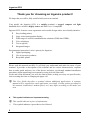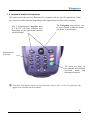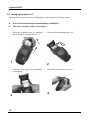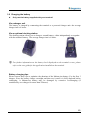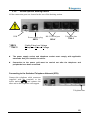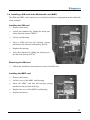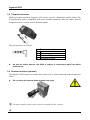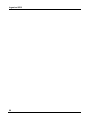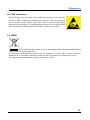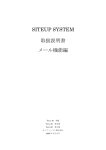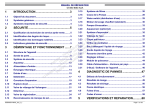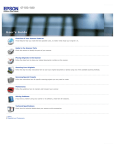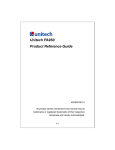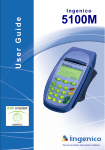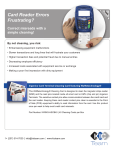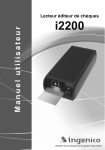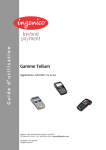Download Ingenico 8550 User's Manual
Transcript
Ingenico User Guide 8550 Secure transaction and payment solutions Contents 1 Presentation .................................................................................................. 3 1.1 Overview of Ingenico 8550 ................................................................... 4 1.2 Touch screen details and functions ....................................................... 6 1.3 Keyboard details and functions.............................................................. 7 2 Use.................................................................................................................. 9 2.1 Card reading ......................................................................................... 9 2.2 Changing the paper roll ....................................................................... 10 3 Installation and start-up.............................................................................. 11 3.1 Battery installation ............................................................................... 12 3.2 Charging the battery ............................................................................ 13 3.3 Terminal connections........................................................................... 14 3.3.1 Via the charger unit ......................................................................... 14 3.3.2 Via the optional docking station ...................................................... 15 3.4 Installing a SIM card and a Multimedia card (MMC) ............................ 17 3.5 Telephone function .............................................................................. 18 3.6 Scanner function (optional) .................................................................. 18 3.7 Troubleshooting ................................................................................... 19 4 Recommendations ...................................................................................... 21 4.1 Safety .................................................................................................. 21 4.2 RF energy safety ................................................................................. 21 4.3 General safety ..................................................................................... 22 4.4 ESD precautions.................................................................................. 23 4.5 WEEE .................................................................................................. 23 5 Index............................................................................................................. 24 1 Ingenico 8550 Thank you for choosing an Ingenico product! We hope that you will be fully satisfied with your new terminal. Your model, the Ingenico 8550, is a mobile terminal: a rugged, compact and light handheld device which is highly secure and EMV level 1 compliant. Ingenico 8550 features a new ergonomic and versatile design with a user-friendly interface: Easy loading printer; Large color-touch graphic display; Wide range of wireless communication solutions (GSM data-GPRS); Voice telephony; Text to speech; Integrated imager. Environmental protection is also a priority for Ingenico: Lighter packaging; Use of non-toxic products; Recyclable plastic. Please read this manual carefully. It will help you understand and make the most of your terminal. It provides a description of the terminal and its various characteristics, explains how to make quick and easy use of the device and takes you through standard installation procedures (from unpacking your terminal to using it for the first time). At the end of the document, you will also find an index to help you carry out specific tasks, such as setting the time or changing the paper roll. L This User Guide describes a terminal without additional applications. A separate manual will be supplied for each application you install. Certain options presented in this manual (connections, modem speed, etc.) may differ according to the model you own. 0 This symbol indicates an important warning. L This symbol indicates a piece of information. ) 2 This symbol indicates a procedure to be followed. 1 Presentation Ingenico 8550 is a highly secure mobile payment terminal designed to accept payment using magnetic stripe and smart cards, as well as wireless communication. It has several functions (integrated scanner (optional), touch screen, integrated handstrap, neckstrap (optional), etc.), provides great user comfort and adapts to all situations. The terminal box contains: The terminal 1 stylus; The User Guide; CE certificate of compliance. Optional: 1 charge cable + 1 power supply unit; 1 docking station + 1 power supply unit + 1 telephone cable and plug; 1 vehicle cradle; 1 headset; 1 neckstrap; 1 additional stylus; 1 additional battery. 3 Ingenico 8550 1.1 Overview of Ingenico 8550 Easy loading printer Backlit touch screen display Stylus Backlit keypad Magnetic card reader Smart card reader Charger unit connector 4 View of the integrated hanstrap View of color touch screen and stylus 5 Ingenico 8550 1.2 Touch screen details and functions The stylus is located on the printer cover. ) To remove it, simply pull on the small black cap. ) Use the stylus to write on the touch screen and perform a signature capture. 0 6 Only use the stylus provided by Ingenico. Using another stylus could damage the touch screen. 1.3 Keyboard details and functions This section describes the key functions for a terminal with no specific application. Some keys may have other functions depending on the applications installed on the terminal. The 2 programmable function keys (F1 & F2) will have different uses depending on the application installed on the terminal The Navigation button allows you to move around within the menus (up, down, left and right). Alphanumeric keyboard The green key turns on the terminal and validates selections made and information entered. L For more information about the key functions, please refer to the user guide for the application installed on the terminal. 7 Ingenico 8550 8 2 Use In this section, we assume that the terminal has been installed (battery fully charged) and initialized (see the user guide for the application installed on the terminal). 2.1 Card reading Magnetic stripe card The card can be read either from bottom to top or from top to bottom, with the stripe facing the terminal. A smooth swipe will ensure the card is read correctly. Smart card Insert the card horizontally with the metal chip facing upwards and leave in position throughout the transaction. 9 Ingenico 8550 2.2 Changing the paper roll Ingenico 8550 features an easy loading printer, for easy paper roll replacement. 0 Only use the thermal paper recommended by INGENICO. 0 Take care; the paper cutter is very sharp! ) Open the terminal cover by pushing ) the two buttons towards the rear. 1 ) 3 10 Remove the remaining paper roll. 2 Insert the new paper roll as indicated ) on the photo. Press the terminal cover to close. 4 3 Installation and start-up Terminal location Ingenico 8550 is a mobile terminal, supplied with an easily removable rechargeable lithiumion battery with sufficient capacity to operate throughout a typical working day. Operating temperatures +0°C to +40°C Humidity 95% RH without condensation. Storage temperature -20°C to +50°C 11 Ingenico 8550 3.1 Battery installation 0 Do not touch the terminal battery connectors! ) Remove the neckstrap ) Hold the battery with the connectors facing down ) Position the battery lugs in the spaces provided ) Press down on the battery to close; you should hear a "click". 12 3.2 Charging the battery 0 Only use the battery supplied with your terminal! Via a charger unit The battery is charged by connecting the terminal to a powered charger unit: the average charge time is 4 hours. Via an optional docking station The docking station allows you to charge a second battery, either independently or together with the terminal battery. The average charge time is 6 hours. L For further information on the battery level displayed on the terminal screen, please refer to the user guide for the application installed on the terminal. Battery charging tips Please respect these tips to optimize the duration of the lithium-ion battery. For the first 3 charges, leave the battery charge overnight and then use it until it is fully depleted before recharging. A lithium-ion battery may be damaged by extensive overcharging (if continuously on a charger for more than 24 hours). 13 Ingenico 8550 3.3 Terminal connections 3.3.1 Via the charger unit i8550 Power supply unit Charger unit 0 The power supply socket must comply with applicable standards. Ask your installer for advice. Connecting to the power grid 0 The charger unit supplied is specially designed for the terminal. Do not use any other unit. ) Connect the terminal to the charger. ) Connect the power supply unit to the charger unit as shown above and then connect the power supply unit to the power grid. Disconnecting from the power grid ) Disconnect the power supply unit from the power grid. ) Disconnect the terminal from the charger unit. 14 3.3.2 Via the optional docking station All the connection ports are located at the rear of the docking station. a USB * SELV ** TNV-3 Power supply plug SELV COM1 COM2 RS-232 serial port SELV EXT LINE Telephone line TNV-3 : Safety Extra Low Voltage : Telephone Network Voltage 0 The power supply socket and telephone socket must comply with applicable standards. Ask your installer for advice. 0 Connection to the power grid must be carried out after the telephone and peripherals have been connected. Connecting to the Switched Telephone Network (STN) Connect the telephone cable connector (supplied with the terminal) to the and connect the socket marked other end to the telephone wall support. Telephone line 15 Ingenico 8550 Connecting a telephone to the docking station Connect the telephone cable to the socket marked EXT LINE. Telephone line extension Connecting to a peripheral Switch off the docking station and connect the peripheral cable to the RS232 port marked COM1 or COM2 or to the USB port. Serial port RS-232 USB Connecting to the power grid 0 The power supply unit is specially designed for the terminal. Do not use any other unit. Connect one end of the power supply unit to the socket marked and the other end to the power grid. Power supply Power supply unit Power supply unit output voltage: 12 V DC; current 1.5A. 16 3.4 Installing a SIM card and a Multimedia card (MMC) The SIM and MMC card connectors are located in the battery compartment on the underside of the terminal. Installing the SIM card ) Remove the battery. ) Unlock the connector by sliding the metal part in the direction shown (OPEN). ) Lift the card housing. ) Insert a SIM card into the housing, paying attention to the direction indicated by the lug. ) Replace the housing. ) Lock the connector by sliding the metal part in the direction shown (LOCK). SIM GSM SIM 2 open Removing the SIM card ) Follow the installation instructions to remove the SIM card. Installing the MMC card ) Remove the battery. ) Lift the cover of the MMC card housing. ) Insert the MMC card into the housing, paying attention to the position of the lug. ) Replace the cover of the MMC card housing. ) Replace the battery. SIM 2 17 Ingenico 8550 3.5 Telephone function With the headset provided, Ingenico 8550 can be used as a hands free mobile phone. The 2.5mm headset jack is compatible with most available hands-free kits and comes with an integrated switch, volume control and microphone. The jack pin-out is as follows: 1 2 0 3 4 1 2 3 4 Earphone jack pin-out Speaker Microphone Speaker GND Microphone GND As with all mobile phones, the i8550 is subject to interference which can affect performance. 3.6 Scanner function (optional) The Ingenico 8550 features a scanner that allows you to collect data and read and print bar codes. 0 Do not direct the scanner beam towards your eyes. L For more details, please refer to the user manual for the scanner. . 18 3.7 Troubleshooting The terminal does not start ) Ensure the battery is charged (see chapter 3.2 “Charging the battery”) ) Ensure the terminal is correctly connected to the charger. ) Check the power supply connection. The printer doesn’t work ) Ensure a paper roll is loaded in the terminal. The printed receipt is blank ) Ensure the paper roll has been loaded correctly (see chapter 2.2 “Changing the paper roll”) 19 Ingenico 8550 20 4 Recommendations 4.1 Safety Your terminal meets the strictest safety requirements (VISA PED and CE). As this terminal does not have a power switch, the connector acts as the main transformer. The power supply plug must therefore be easily accessible. Safety instructions for Lithium batteries Keep out of the reach of children. If any elements of the batteries are swallowed, the person should consult a doctor or seek medical assistance immediately. Do not try to reactivate the batteries using a heat source or any other means. Do not throw the batteries into the fire. Do not dismantle the batteries. General precautions There is a danger of explosion if the battery is incorrectly replaced. Only replace the battery with the same elements or similar elements recommended by the manufacturer. Dispose of used batteries in compliance with manufacturer instructions. Do not throw batteries into the bin; dispose of them in suitable recycling facilities. 4.2 RF energy safety General precautions Your terminal adheres to GSM norms for cellular technology and uses more recent radio frequency (RF) technology than the current FM technology, which has been used in radio communication for decades. The GSM norms have been adopted by many countries, making it suitable for use internationally. Your cellular terminal is actually a low power radio transmitter and receiver. It sends out and receives radio frequency energy. When you use your terminal, the cellular system handling your call controls both radio frequency and the power level of your cellular terminal. Exposure to RF energy There is some public concern about the possible health effects of using cellular equipment, but these are unfounded. Research on the health effects of RF energy has focused on older technology, such as FM, but has also looked at digital technology (GSM) more recently and has shown that this product adheres to current safety requirements. 21 Ingenico 8550 4.3 General safety Electronic devices Most electronic equipment used, for example, in hospitals or vehicles is adequately protected from RF energy. However, RF energy may cause some operational problems or disturb poorly protected electronic systems. Electronic equipment in vehicles The terminal and vehicle unit both comply with automobile directive 95/54/CE. Ask your sales representative for a connector suitable for use with a vehicle battery. Only qualified personnel can install the specially designed unit for use in a vehicle. Electronic medical equipment Consult the manufacturer of all personal medical devices (pacemakers, hearing aids, etc.) to determine if they are adequately shielded from external RF energy. Turn your Terminal OFF in health care facilities where signs may instruct you to do so. Hospitals or health care facilities may be using RF monitoring equipment. Aircraft 0 Turn your Terminal OFF before boarding any aircraft. Use on the ground only with the crew's permission. Never use it while in the air. Children Do not allow children to play with your GSM terminal. It is not a toy. Children could hurt themselves, damage the terminal or make calls that would increase your telephone payments. Blasting areas To avoid interfering with blasting operations, turn your unit OFF when in a "blasting area" or in areas where you are requested to "turn off two-way radio devices". Construction crews often use remote control RF devices to set explosives. Areas at risk of explosion Turn your terminal OFF when in any area that is at risk of explosion. Although rare, your terminal could generate sparks, which could in turn cause an explosion or fire resulting in injury or death. Areas at risk of explosion are often, but not always marked. They include fuelling areas such as petrol stations, tween decks on boats, fuel or chemical transfer or storage facilities and areas where the air contains chemicals or particles, such as filings, dust, or metal powders. Do not transport or store flammable gas, liquid, or explosives in the same compartment of your vehicle as the terminal. Before using your terminal in a vehicle powered by liquefied petroleum gas (such as propane or butane) ensure that the vehicle complies with the relevant fire and safety regulations of the country in which the vehicle is to be used. 22 4.4 ESD precautions The following user-accessible areas within the product are electrostatic sensitive: SIM compartment; main battery contacts. These are indicated by the symbol shown opposite and must only be accessed after taking appropriate precautions. As a minimum precaution, the user should first be electrostatically discharged by touching a suitable metal object. 4.5 WEEE This symbol on the product or on its packaging means that this product should not be treated as household waste. To minimise environmental impacts and the disposal of waste, this product should be handed over to a separate collection system in order to facilitate recycling and recovery. For more detailed information, please contact your reseller. 23 Ingenico 8550 5 Index B P Battery installation.............................. 12 Paper roll .............................................10 C R Card reading ......................................... 9 Charge level........................................ 13 Charging the battery ........................... 13 Connecting a telephone to the docking station............................................. 16 Connecting to a peripheral.................. 16 Connecting to the power grid.............. 14 Connecting to the power grid.............. 16 Removing the SIM card.......................17 S Scanner function..................................18 T I Installing the MMC card..................... 17 Installing the SIM card ....................... 17 24 Telephone function..............................18 Terminal connections ..........................14 Troubleshooting ..................................19 NON-CONTRACTUAL DOCUMENT INGENICO has the exclusive rights to this document. It is prohibited to distribute, copy or reproduce in any way part or all of this document without prior authorization from INGENICO, the promoter. Any failure to respect this stipulation shall be considered as an offence and shall be penalized under article L.335-2 and subsequent articles of the Code de la propriété intellectuelle (French intellectual property code). INGENICO reserves the right to modify the characteristics and functions of this device without notice. INGENICO shall not be held responsible for any use of this device that does not respect this User Guide. Your contact 192 avenue Charles de Gaulle 92200 Neuilly sur Seine France Tel.: +33 (0)1 46 25 82 00 - Fax: +33 (0)1 47 72 56 95 www.ingenico.com DIV1174A Ingenico