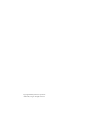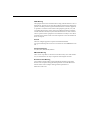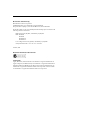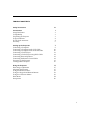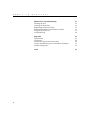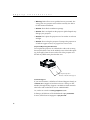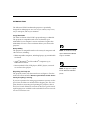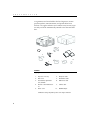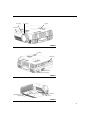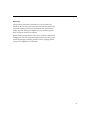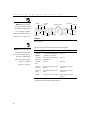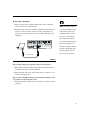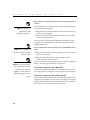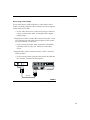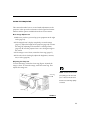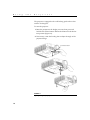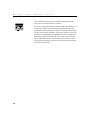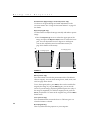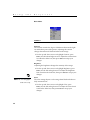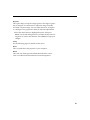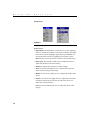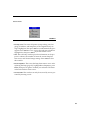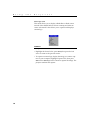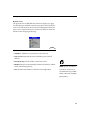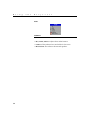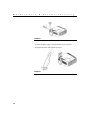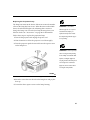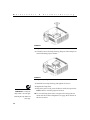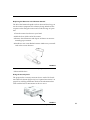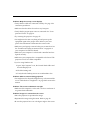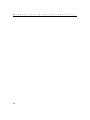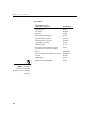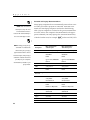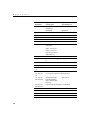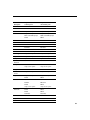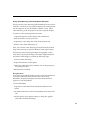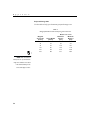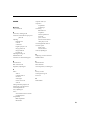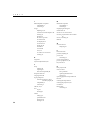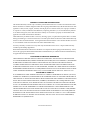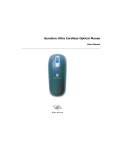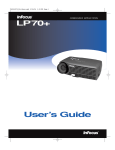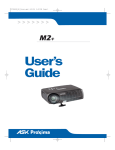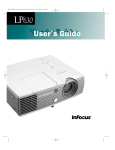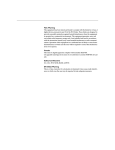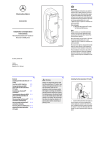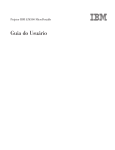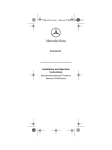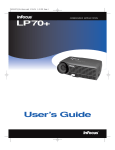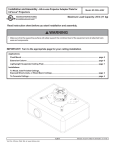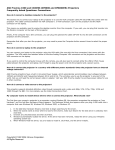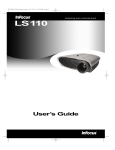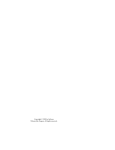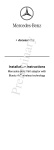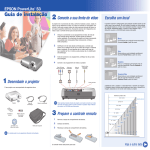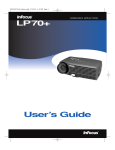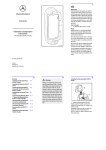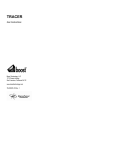Download InFocus large audience LP 790 User's Manual
Transcript
5404LP790Dividers.qxd 10/4/01 5:06 PM Page 2 large audience projector LP 790 ® User’s Guide FCC Warning !" # " $ " # % # & " "# # $ !" "" " !" #! # $ " " "# # ""' # !" ( "' # # $ $ ! # $ ) Canada " $ *+', "-! #" . " /01', ' Safety Certifications 23 23 45 /0 &0 6+ & EN 55022 Warning " " " #' $ " ! ( ! " Remote Control Warning 3 7 $ 89"7 ")"" " &" " $ !" # & : : &" " $ !" # */ 8 ;%'< ==: > Declaration of Conformity 0#< 991 + ?($ =99 2+ * ##< " /3', /+ @" / 3?9= A #" #$ "< *0 B ;=C,,8C** " =,C8;C** *0< */ %% */ %%: */ 8',' */ 8',', 3$ 5 B 9,C,C** " =,C8;C** +#< */ 8=%< == > > > , > :< ==9 Australian Certification C-tick mark Trademarks 0 ?$1( "( "( # " 10 ?+C "( "( # 1 0 0# ?$? $ "( "( # 0# 3? "( "( # TABLE OF CONTENTS Safety Instructions iii Introduction " & " 2( ?A 2 6 # D / 1 : : % Setting up the Projector " " $ B5 " $ &+', 5 ? 5 ? 1/ *) +( &" ?$ ?A ## ?A 7 = , 8 Using the Projector 1 " A" A ?A 2 &" 2 E &" 1 2 '+ 0 1 0 + " 17 9 9 = , : 8 i T ii a b l e o f C o n t e n t s Maintenance & Troubleshooting 3 B & ?A 3" & 1 &" 2 + 3( 33 ,, ,, ,% ,9 ,9 ,; Appendix +# ? 3 2 5 0 $ ?$1( " ?A " +F 43 :, :: :8 % % Index 53 SAFETY INSTRUCTIONS ? #$ # 1*&* $ A " $ # ' " # ( A " " " !" ? # Safety Definitions: G Warning: +" # A G Caution: +" # " !" Safety Symbols: Attention: #" # # # 2H 6 Warning: @ # B $ " A Warning: 3 & B " Safety Terms: G Warning: BH ( $ A GWarning: " A ## $ $ 8 " # " $ 2H 6 GWarning: ? $ $ $ # IJ " GWarning< 3 & B " iii S a f e t y I n s t r u c t i o n s G Warning: &# !# +' $ A $ $ + $ # #" G Caution: BH ( G Caution: BH ! A + ! " " A G Caution: BH A # G Caution: B A A ' 7 :% # # Important Operating Considerations B A # " ( ( # ' # A " ) 6m t (. 2f Do not place objects in this area on the side of the project Technical Support # + 1-800-799-9911 + # $ 8 " 8 " ?+ 0 + / " # $( # # ';;;'%='8; '" [email protected] * / (31) 35-6474010 + (65) 353-9449 iv INTRODUCTION K 3?9=L "" A # # " " Image Resolution M6 # 3?9=H A " :)98; A " $ 8) # "H 8) $ # A Compatibility A " $ $ # " < NOTE: The LP790 automatically G 10'" " 8) images to 1024x768. expands 640x480 and 800x600 G K 0K ?$1(K " 8) G 0 5& B5B @B 5 "' NOTE: The projector is compati- Unpacking the Projector ble with 1080i and 720P HDTV A " $ " $ ( "( Contact your InFocus dealer immediately if anything is missing. formats. # ) " $ ) "' A # 2H 6 * # H "' B $' $$$#" 1 I n t r o d u c t i o n ) & " ## #" $$$#"CC' $ " $ # "' 1 2 4 3 5* 6 7 10 8 9 FIGURE 1 Shipping box contents 1. Projector + lens cap 6. Computer cable 2. Dust cover 7. Audio/Video cable 3. User’s Guide, Quick Start card, and CD 8. USB mouse cable 4. Remote control with batteries 9. S-Video cable 5. Power cord* 10. SCART adapter *additional country-dependent power cords may be included 2 focus ring zoom ring keypad IR sensor FIGURE 2 Front view of projector speakers connectors security lock power connector/switch FIGURE 3 Rear view of projector adjustable foot lamp housing dust filter foot release FIGURE 4 Bottom view of projector 3 I n t r o d u c t i o n Usage Guidelines G B ( A $ A " " G B ( A & #$ ## # " $ " # " ( G @ A $ $ " 1 # G A )" # ) # " # $ " " # G A ' # ? " # :% If You Need Assistance # ( # " 1 ( N O ,; ( + + # $ http://www.infocus.com/service. DH # 3 P '" #" NOTE: For general product information, please call 1-800-294-6400. # H $ ! D + 1-800-799-9911 $ 8 " 8 " ?+ 0 + / " # $( # # ';;;'%='8; * / (31) 35-6474010 + (65) 353-9449 '" [email protected] http://www.infocus.com. 4 Warranty ( " $' $ # $ ( # " ) $ " #" " $ $ &# :% # " A # "" ( " ' # ( " ( # ? " # # 5 I 6 n t r o d u c t i o n SETTING UP THE PROJECTOR 1 ? A # # G A " $ , # I: "J # $ " G # $ A #" A + N&O 9 " G # A # " $ 0 E # " #" " $ NO 9 0 E ' N O :% 2 ? A #" G # " " F" NOTE: The projector must be at least 3.9 feet (1.2 m) from the projection screen. 8 f t. 5.8 f t. 16 .7 f t. A F " A #$ ($ % $ A " F " #' " " F N?A " +FO % 2. 30.6 ft. 10.5 ft. 4.6 ft FIGURE 5 Projected image size 3 0( A " ## 7 S e t t i n g u NOTE: Before you continue, p t h e P audio in S-video make sure the projector and all r computer monitor o j e c t o r PS/2 mouse component video ethernet other equipment is turned off. If you’re connecting a computer, make sure the distance between it and the projector is 13 feet or less. video audio out remote computer VESA RS-232 audio in computer DVI USB mouse FIGURE 6 Connector panel A #$ C < NOTE: If you are connecting an older Macintosh computer that does not have a 15-pin connector, you must use a Mac adaptor between the computer and the projector. See “Optional Accessories” on page 45. Source Video Audio Computer RGBHV 3 Single-ended analog RGB + 2 H&V sync (5 BNCs) mini jack Computer VESA* (2) VESA Single-ended analog RGB (HD-15) mini jack ComputerDVI DVI-D mini jack Component Video Base-band component video (BNC) Left and right line-level (2 RCAs) Composite Video* Base-band composite video (RCA) Left and right line-level (2 RCAs) S-Video* S-video Y/C (4-pin circular) Left and right line-level (2 RCAs) Q $ A 8 Connecting a Computer 1 ? # " N" 56O A 2 ? # " " ' " # ( "' " #" " NOTE: Many laptop computers do not automatically turn on their external video port when a secondary display device such as a projector is connected. Refer to your computer manual for the command that activates the external video port. Activation commands for some laptop computers are listed in the Appendix of this manual on page 46 and in the Service section of our website. computer cable FIGURE 7 Connecting the projector to a computer Do you want to play your computer’s audio on the projector? 1 ? # I J " 2 ? # N O ' A Do you want to display the image on your desktop computer’s monitor as well as on the projection screen? 1 ? "H N0O A 9 S e t t i n g u p t h e P r o j e c t o r Do you want to control the computer’s mouse from the projector’s remote? NOTE: The USB mouse is supported for use with Windows 98 or higher only. # " 2+1 $ =; 2+1 " 1 ? # # 2+1 " " ' " 2 ? ! # 2+1 " N2+1O A D " 2+1 " 2+1 # $ =; $ NOTE: If your computer has a PS/2 mouse, purchase an optional PS/2 mouse cable. If your computer has a PS/2 connector, use an optional PS/2 mouse cable. 1 ? # ?+C " " ' " 2 ? # ?+C " N?+O A NOTE: You do not need to restart your computer after connecting a USB mouse to use it (it is hotpluggable). You must restart your /$ H $ A " +( N?$ ?AO , Connecting a Computer with a DVI Cable B5 N" B5O ' A I 8 ;J " computer after plugging in a PS-2 mouse. 10 Connecting a Computer with an RS-232 Cable D A #" 3B ' &+', A I 8 ;J +# &+', "" # + +' # $ $$$#" Connecting a Video Player # I5& B5B "J ' " " C IC5J G # #' +' ' +' +' ! " 1 ? C5 H $ N' O I ;J ' " N 0O G # H +' ( N+' O 2 ? $ N5O A G # H +' # N+'5O A A/V cable FIGURE 8 Connecting the projector to a VCR using the A/V cable 11 S e t t i n g u p t h e P r o j e c t o r A/V cable FIGURE 9 Connecting the projector to a VCR using the S-video cable 3 ? C5 H $ # N O ? H ' N O 4 ? # C5 $ N O A CAUTION: Your video player may also have a “Video Out” connector for a coaxial cable connection. DO NOT use this to connect to the projector. A " $ "A < / + / + ::, ?3 ?3'0 ?3'/ ?3'8 +*0 " A "F #" # " Connecting a Video Player using BNC Cables 1/ ' A I 8 ;J Connecting External Speakers ) ( ( N O I 8 ;J A ( " "# Connecting the Remote Control Cable NOTE: For more information on using the remote, see page 19. 12 # A "H " # H A " A $ " + N O :% ? " N&"O A ? # " Powering up the Projector 1 &" 2 ? $ ( # A ' $ "" NOTE: Always use the power cord that shipped with the projector. 3 ? $ $ ( # A G 3*B # A I 8 ;J # #$ 4 # 3*B Power AH ( " $ G # 3*B # A ( I # A ' J ( " # " # 5 # G " A # H Video ( " I J " 6 # " a # " " ' A " F A N$ ' $O /$ @$ F $ F ' I$ $ $ $ ' "J NOTE: The first time you connect your computer to the projector, the computer may display a message stating that new hardware was found. The Add New Hardware Wizard may appear. Use the Wizard to load the correct driver (the computer considers the projector a Plug and Play Monitor). 13 S e t t i n g u p t h e P r o j e c t o r ( /) 0( N+ # O ( /) 2( ( ) ( /) $ "' # " $ " B 14 $ # ( /) ( $ " 7 " " A # H Computer ( " "H " G 0( H ) 7 N? 3 O :8 # G # "( A" " ' AH ' " " Menu ( " " #"' " , NOTE: With some computers, the order in which you power up the equipment is very important. Most computers should be turned on last, after all other peripherals have been turned on. Refer to your computer’s documentation to determine the correct order. 15 S e t t i n g u p t h e P r o j e c t o r Turning Off the Projector ## A Power ) ( # #" ? Power " ## # # = A' ## # $ " ( " $ = # " " $H # H NOTE: To maximize lamp life, allow the projector to run for at least five minutes before turning it off. 16 D B ?$ 0" +" IB?0+J " A ## # # + 9 # USING THE PROJECTOR $ "( A" A # ( " #" ' " Basic Image Adjustment 1 0( $ !" I ,J 2 # " H " F" " I 9J A # A I ;J " A F I 8J 1 A = 3 # " # # # I 9J 4 # H ( A I :J Adjusting the Projector # " # I J " F" " F" A " F NOTE: To obtain the best overall zoom ring focus quality, open the menu and focus on the text. This will ensure that the best overall image quality is achieved. focus ring FIGURE 10 Focus ring and zoom ring 17 U s i n g t h e P r o j e c t o r A ! $ #'( !(' # $ # A< 1 & A $ # & ( # I J 2 # # A # A " foot release button FIGURE 11 Adjusting the height of the projector 18 Using the Remote Control "H " #" AH " " 2+1 ?+C " " A + # " " $ # " "H 3*B $ " ? " A # # A I "J # ' "" : # # " A ( ' A " ! : # " A NOTE: If you can’t aim the remote control at the projector so that its signal is received R for example, when using rear projection R use the optional remote control cable to connect the remote directly to the projector. LED FIGURE 12 Remote control ? $ # ( " D " " ( & 3 " "H # " 19 U s i n g t h e P r o j e c t o r Laser ## $ # 0#K ?$?K "H " $ + +$ " # ?$? # #" " ( 5$ ' N? 0 & 0 (O + +$ ( E $ H ?$' ?H + +$ " # ( ) ( I ?$? " ##J 20 Using the Keypad and Remote Buttons " Keystone Volume ( ( " " ' A" + N2 '+ 0O , # LEDs FIGURE 13 Keypad and remote buttons Menu ? Menu ' " ? Menu " " A' " " " # " # " #" ' " , Computer and Video " I" J ' A $ " Computer Video N+ +O ) 2 ( $ ( Select Power ? A ## + , 8 # Volume ? Volume A " 21 U s i n g t h e P r o j e c t o r Arrow buttons (keypad only) or track ball (remote only) 2 "( A" ' " + N2 '+ 0O , # Keystone (keypad only) 2 # A " "( ! " 1 ? Keystone up $ # " Keystone down $ $ D A #" '% >: D A ( #" 1 " I % # "J 2 increasing keystone decreasing keystone FIGURE 14 Adjusting the keystone Effect (remote only) ? ( ## # ## "# D " #F "( " 8<= + ; # "# ## Effect ( "# " # Effect $ " ## # I # " "#J "# " Select I LJ F Effect $ Laser (remote only) ? Laser $ 22 Reset (keypad only) 'F A " Using the On-Screen Menus A " $ "( " A' " # ' " Menu ( " Basic " Keystone Volume ( " ? $ $ " $ $ " ( " " NOTE: Some menu items may be grayed out (dimmed) at certain times. This indicates the item is not applicable to your setup or the item is not enabled until another selection is made. FIGURE 15 On-screen menu " $ $ ( " $ " $ I " J Select 2 # $ ( A ## ? Select $ '" Select ( " $ # " Select 2 $ $ ( " " A" Menu " 23 U s i n g t h e P r o j e c t o r Basic Menu FIGURE 16 Basic menu Contrast # ## $ ' ( # A " # ( $ " 1 2 $ $ Select # $ A #" Select Brightness A # " 1 2 $ $ 1 Select # $ A #" Select Color NOTE: The color setting applies to video sources only. A " #" ( $ # 1 2 $ $ Select # $ A #" Select 24 Keystone ( " ! # A' 2 # A " "( ! " D A #" '% >: + # ( A" 1 ? $ E Select 2 # $ A ( ' #" '% :% ? Select Setup + #$ # " Reset 'F A " About ' " #" F #! 25 U s i n g t h e P r o j e c t o r Setup menu FIGURE 17 Setup and Picture menus Picture menu G Aspect Ratio< # :<, ( 8<= # $ $ #" ( / " #" @ & Select $ $ Select # $ ? " G Color Temp< # 9, ## A " # " G Sharpness< A # " G Tune< 2 # $ A F # # " G Width< 2 # $ A $ # " G Position< 2 # $ A F # " $ $ A G Tint: 2 # $ A # " 26 System menu # +" " ## " Select ("( ) # 7 " ) " # ## FIGURE 18 System menu G Ceiling< " $ # '" A G Rear< " A #" G SourceSearch< # A "' # ## " Computer Video $ " G Hide OSD< ' I+BJ # A' " $ A (' " " "H A" G DPMS enable< B ?$ 0" +' " IB?0+J A " ## # , " # A $ " "" # # % " A ## D " Power A ( 3*B ( $ B?0+ " 27 U s i n g t h e P r o j e c t o r Language menu D ' " * 6" +' B /$ ? S +"# @ Select " $ "" FIGURE 19 Language menu Effect menu " $ ## ## Effect ' " # ## "# @ ## Select ## FIGURE 20 Effect menu G Magnify< $ ## # " + # "# G Freeze< #F A " G Mask< "( A " $ ( G Mute< " G 16:9< $ $ $ :<, 8<= $' 28 #" Service menu FIGURE 21 Service menu G Factory reset< I) ' ? " "J # ' @ Select #" ) ? Select $ / Select # H $ G Info< ' $$ #" ' AH #$ " # " " ? Select $$ G Reset lamptimer< " " F # " I ,%J & "" Select #" " # $$ F G Service Code< $$ ' 29 U s i n g t h e P r o j e c t o r User’s logo menu " $ ( ( # # $ $ " FIGURE 22 User’s logo menu G @ Select # $ " G 30 " " $ ' " /$ Select ? Select ILJ " " A #" Network menu A &S:% * I ; J $( ?C? ' $ $ # "" # ' A $( # " FIGURE 23 Network menu G IP Address: # A $( G Subnet mask: + $( # ? G Default gateway: ? # G DHCP: + " ? + "( B# $ G Info: ? #" $( # NOTE: If you are connected to a local network, contact your network administrator to get a valid IP address, subnet mask, and default gateway address. 31 U s i n g t h e P r o j e c t o r Audio FIGURE 24 Audio menu G Bass, Treble, Volume: A # G Loudness: # $ G Mute Internal: ( 32 MAINTENANCE & TROUBLESHOOTING $ < G G ( # G A " G " G ( # G A Cleaning the Lens $ A < 1 ' " # G ) " # H G " " 2 3 $ " 3 # H A "" Cleaning the Dust Filter # # #' " A " "# 1 2 ## A $ A $ $ # # 33 M a i n t e n a n c e & T r o u b l e s h o o t i n FIGURE 25 Removing the dust filter 3 # " $ $ 4 & # $ FIGURE 26 Cleaning the filter 34 g Replacing the Projection Lamp " " + # " " # " " " 3*B " " D $ " #" + NO :: # #" allow the projector to cool for at least 60 minutes before you replace the lamp. Never extract $ A "< 1 WARNING: To avoid burns, the lamp housing while the projec- ## A $ tor is operating. 2 8 " $ A 3 A $ $ " WARNING: Be extremely careful when removing the lamp housing. In the unlikely event that the bulb ruptures, small glass fragments may be generated. The lamp module is designed to contain these fragments, but use caution when removing the lamp module. FIGURE 27 Removing the screw on the lamp door 4 $ " 5 3 $ " 35 M a i n t e n a n c e & T r o u b l e s h o o t i n g FIGURE 28 Loosening the screws on the lamp housing 6 # " " B # " " " FIGURE 29 Removing the lamp housing 7 $ " $ 8 & " WARNING: Do not drop the lamp module or touch the glass bulb! The glass may shatter and cause injury. 36 9 ? $ ?$ $ Power A ( 10 " " +C+ " & "" + = # + " Replacing the Batteries in the Remote Control # # $ # $ " +"" # $ $ " # ' 1 " # $ 2 + ## # " 3 &" # " ' " " 4 $ $ ( 0( FIGURE 30 Replacing the batteries in the remote 5 &' Using the Security Lock A # $ ? 6' 3( +" I ,J + N O :% # #" &# #" " $ ( # $ FIGURE 31 Installing the security lock 37 M a i n t e n a n c e & T r o u b l e s h o o t i n g Troubleshooting LEDs " 3*B # A I , J $ " G " 3*B " " " + ,% G ( " 3*B " A ' ## A $ 3*B # A " ' # A G 3*B " A G ( 3*B " A ' F B?0+ " + 9 G ( 3*B " A B?0+ "7 3*B " A B?0+ " + 9 # Problem: The projector is not running G0( $ # 0( $ A G# A $ "( $ G0( A 5# 3*B Problem: Projector is running, but nothing appears on projection screen G0( " A # # A G0( 0( *## " + ; G( AH " " + N& ?A 3"O ,% 38 Problem: Only the start-up screen displays G5# + = # G0( G5# + N"' 5O G A + % GD " ## $ !" &# "' H " " G0( H ) + N? 3 O :8 "H " # G0( "H ' # G0( " " A H 6 *6 " # H $ =;< 1 N0 "O ? # B 2 ( + 3 5# B( 8) Problem: Color or text not being projected GD " A $ ) &# N1O : # " #' " Problem: The screen resolution is not right G0( "H # # 8) Problem: Image isn’t centered on the screen G0 A " G& " " &# 8 G1 A = 39 M a i n t e n a n c e & T r o u b l e s h o o t i n g Problem: Image is too wide or narrow for screen GA F" A " GA $ # " + 8 Problem: Image is out of focus G A # " G0( A ,= # I "J #" A A = G( A # Problem: Image and menus are reversed left to right G& A " & ## +" " " "" #$ A + 9 Problem: Image and menus are upside down. G " ## +" " + 9 Problem: Projected image is distorted G A + % GA # " + 8 Problem: Projected colors don’t match the computer or video player’s colors GS ## # ## "' # ## $ " " A " A C 0 " + : Problem: Lamp seems to be getting dimmer G " $ # " & " N& ?A 3"O ,% Problem: Lamp shuts off G " $ " " ## ## A $ " ( G0( " ( # A 40 ( " #" # + + # $ http://www.infocus.com/service. DH # 3 P ' '" #" 1# + # ' #$ #" < G " " # A G AH " I " J G AH #$ I +C# "+ = # G # " + 1-800-799-9911 $ 8 " 8 " ?+ 0 + / " # $( # # ';;;'%='8; * / (31) 35-6474010 $ ; " 8 " * " (65) 353-9449 $ = " 8 " '" [email protected] 41 M 42 a i n t e n a n c e & T r o u b l e s h o o t i n g APPENDIX Specifications A " $ "' " # Temperature Operating 41 to104° F (5 to 40° C) at sea level 41 to 98° F (5 to 35° C) at 10,000 feet Non-operating -4 to 140° F (-20 to 60° C) Altitude Operating 0 to 10,000 feet (T3,000 meters) Non-operating 0 to 20,000 feet (T6,000 meters) Humidity Operating Non-operating 20% to 80% relative humidity, non-condensing 10% to 90% relative humidity, non-condensing Dimensions 5.1 x 12.7 x 13.9 inches (13.0 x 32.2 x 35.2 cm) Weight 13 lbs. (5.9 kg) unpacked Optics Focus Range 3.9 - 36.1 feet (1.2 - 11 m) Lamp Type 270-watt SHP lamp Input Power Requirements 100-240V~ 4-1,5A 50-60 Hz Ceiling Mount UL tested/listed ceiling mount with minimum capacity of 52 lbs (23.6kg) Minimum distance from wall:12/20 (30/50 cm) inch for proper ventilation 43 A p p e n d i x Accessories NOTE: Use only InFocusapproved accessories. Other products have not been tested with the projector. 44 Standard Accessories (ship with the projector) Part Number Quick Start card 801970 User’s Guide 801466B Dust Cover 305044 Shipping Box (with packaging) 407250 Computer Cable 6 ft (1.8 m) 301376B Audio/Video Cable 6 ft (1.8 m) 301377A S-Video Cable 6 ft (1.8 m) 301106 USB Mouse Cable 301160 European Power Cord (additional countrydependant power cords may be included) 300093 Remote 200160NEU Projection Lamp Module (included in projector) SP-LAMP-001 Lens Cap 4009080 SCART Adapter 301130 Online User’s Guide CD-ROM 802413 Optional Accessories Shipping Case (ATA approved) CA-ATA-008 NOTE: You can purchase these Samsonite Deluxe Travel Case CASE-801 items by contacting your dealer or Ceiling Mount Kit SP-CEIL-001 InFocus Catalog Sales at Gray LiteMount Pipe Tubing Extension SP-LTMT-EXT-GRAY 1-800-660-0024. For general LiteMount False Ceiling Plate SP-LTMT-PLT product information, please call Digital/Analog Interface Card SP-DVI-CARD 1-800-294-6400. Audio/Video Cable (30’; 9m) SP-AV30 DVI Cable (6.6’, 2m) 420016 DVI-VGA Cable (6.6’, 2m) 420041 Mouse Cable (13.1’,4m) 301102 Replacement Projection Lamp Module SP-LAMP-001 Wired Remote Control Cable 301145 Mind Path Gyropoint RF GYRO-RF Mind Path Remote Control IR50F/X Mind Path Pocket Point RF Remote/Laser Poniter HW-RF-POCKTPNT Laser Pointer A90 Power Supply, Universal, Black A17 VGA Long Distance Amplifier (2 VGA Ports) A51-1 1-in-2-out VGA Distribution Amplifier HW-VGA2OUT Portable Projector Stand SP-STND PC Guardian Projector Cable Lock SP-LOCK eBeam (Web Enabled Electronic Meeting Assistant) HW-EBEAM 50” Portable Projection Screen HW-PORTSCR50 60” Deluxe Insta-Theatre Screen HW-DLXSCRN Pull Down Screen, 84” Diagonal HW-WALLSCR84 3rd Year Extended Warranty (1 year extension) EW-1YEAR 4th YearExtended Warranty (2 year extension) EW-2YEAR 45 A p p e n d i x Portable and Laptop Activation Chart NOTE: Visit our website at www.infocus.com for the most current activation chart. It is located in the Technical Library in the Service and Support section. 0 " " )' $ A "' " # " " #$ I# " "" $( # "H " # ' ""J " # ( $ # )" NOTE: Usually, pressing the key ) & C3B commands once activates the Computer Key command to activate port Key command to de-activate port external video port, pressing it Acer Ctrl-Alt-Esc (for setup) Ctrl-Alt-Esc (for setup) FN-D or Ctrl-D FN-D or Ctrl-D and internal ports, and pressing it Ctrl-FN-D Ctrl-FN-D a third time activates the internal FN-F5 FN-F5 type from A:/IVGA/CRT type from A:/IVGA/CRT again activates both the external AST* ** port. Refer to your computer’s FN-F12 FN-F12 AMS FN-F2 FN-F2 AMT setup screen setup screen AT&T FN-F3 FN-F6 FN-F3 FN-F6 Advanced Logic Research Ctrl-Alt-V Ctrl-Alt-V Altima Shift-Ctrl-Alt-C Shift-Ctrl-Alt-L setup VGA/ Conf.Simulscan setup VGA/ Conf.Simulscan FN-F12 FN-F12 FN-F5 FN-F5 documentation for details on your specific model. Ambra** Amrel* ** Apple 46 F2/Choose Option/F5 F2/Choose Option/F5 setup menu setup menu Shift-Ctrl-D Shift-Ctrl-D see Mac Portable and Mac PowerBook Aspen automatic automatic Award FN-F6 FN-F6 BCC* automatic reboot computer Key command to activate port Key command to de-activate port Bondwell LCD or CRT options after bootup reboot for LCD or CRT options to appear Chaplet** setup screen setup screen FN-F6 FN-F6 FN-F4 FN-F4 Computer Chembook FN-F6 FN-F6 Commax Ctrl-Alt-#6 Ctrl-Alt-#5 Compaq* ** Ctrl-Alt-< Ctrl-Alt-> FN-F4 FN-F4 Compuadd* ** automatic automatic mode/? (for setup option) mode/? (for setup option) automatic automatic Alt-F for screen setup option Alt-F for screen setup option Data General Ctrl-Alt-Command Ctrl-Alt-Command Data General Walkabout 2 CRT/X at DOS prompt reboot Datavue Ctrl-Shift-M Ctrl-Shift-M DEC** Dell** Digital* FN-F5 FN-F5 FN-F4 FN-F4 Ctrl-Alt-< Ctrl-Alt-> Ctrl-Alt-F10 Ctrl-Alt-F10 FN-F8 (CRT/LCD) FN-F8 FN-D FN-D FN-F12 FN-F12 automatic reboot FN-F2 FN-F2 Dolch dip switch to CRT dip switch to LCD Epson dip switch to CRT dip switch to LCD Everex* setup screen option setup screen option For-A Ctrl-Alt-Shift-C Ctrl-Shift-Alt-L Fujitsu FN-F10 Gateway FN-F3 FN-F1/FN-F1 again simultaneous FN-F3 FN-F1 47 A p p e n d i x Key command to activate port Key command to de-activate port FN-F2, choose auto or simultaneous FN-F2 Ctrl-Alt-Tab Ctrl-Alt-Tab Hitachi FN-F7 FN-F7 Honeywell FN-F10 FN-F10 Computer Grid* ** Hyundai setup screen option setup screen option IBM 970* automatic warm reboot IBM ThinkPad** reboot, enter setup menu FN-F2 FN-F7, select choice from setup menu FN-F1, select choice FN-F5, select choice PS/2 SC select choice (CRT, LCD, etc.) Infotel FN-F12 FN-F12 Kaypro boot up, monitor plugged in unplug monitor Kris Tech FN-F8 FN-F8 Leading Edge FN-T FN-T Mac Portable 100 no video port: not compatible Mac PowerBook 48 140, 145, 150, 170 no video port: requires a 3rd-party interface 160, 165, 180, 520, 540, 5300 Control Panel folder, PowerBook Display folder; Activate Video Mirroring 210, 230, 250, 270, 280, 2300 requires Apple Docking Station or Mini Dock Magitronic FN-F4 FN-F4 Mastersport FN-F2 FN-F1 Micro Express* automatic warm reboot Micron FN-F2 FN-F2 warm reboot Computer Key command to activate port Key command to de-activate port Microslate* automatic warm reboot Mitsubishi SW2 On-Off-Off-Off SW2 Off-On-On-On NCR setup screen option setup screen option NEC* ** setup screen option setup screen option CRT at the DOS prompt LCD at the DOS prompt FN-F3 FN-F3 automatic automatic FN-O/* FN-O/* FN-F0 FN-F0 Ctrl-Alt-< Ctrl-Alt-> Olivetti* Packard Bell* ** Panasonic FN-F2 FN-F2 Prostar Ctrl-Alt-S at bootup Ctrl-Alt-S at bootup Samsung* setup screen option setup screen option Sanyo setup screen option setup screen option Sharp dip switch to CRT dip switch to LCD Sun SPARCDataview Ctrl-Shift-M Ctrl-Shift-M Tandy** Ctrl-Alt-Insert Ctrl-Alt-Insert setup screen option setup screen option Tangent FN-F5 FN-F5 Texas Instruments* setup screen option setup screen option Top-Link* ** setup screen option setup screen option FN-F6 FN-F6 Ctrl-Alt-End Ctrl-Alt-Home FN-End FN-Home Toshiba* ** Twinhead* FN-F5 FN-F5 setup screen option setup screen option FN-F7 FN-F7 FN-F5 FN-F5 Automatic Automatic WinBook Ctrl-Alt-F10 Ctrl-Alt-F10 Wyse software driven software driven Zenith** FN-F10 FN-F10 49 A p p e n d i x Computer Zeos** Key command to activate port Key command to de-activate port FN-F2 FN-F2 FN-F1 FN-F1 Ctrl-Shift-D FN-F1 Ctrl-Shift-D FN-F1 * These manufacturers have models that automatically send video to the external CRT port when some type of display device is attached. ** These manufacturers offer more than one key command depending on the computer model. 50 Using Video Mirroring with a PowerBook Computer " I +"+ $ ?$' 1(R $J A " #"' ?$1(H ' " ## A ( " # # "< 1 0 7 ( 0 2 + " # $ 3 + ( " 4 + N 5 0 O /$ " ## #" + $ 0 " $ A " " ( $ # #" #$ < 1 ## " 2 0 3 0 $ " 0 A " " 4 & ?$1( Using SimulScan +" $ ?$1( " ) " A ## +"+ A " #" ?$1( +"+< 1 ? '( 0 + 2 & +"+ " ( E 3 # ) ( E #" 51 A p p e n d i x Projected Image Size 2 " A " F Distance to screen Diagonal Screen Size (inches) 34 40 70 100 200 236 NOTE: Visit our website at www.infocus.com for an interactive image size calculator. It is located in the Technical Library in the Service and Support section. 52 Image Width (inches) 27 32 56 80 160 189 Maximum distance (feet) 4.6 5.7 10.5 15.2 30.6 36.1 Minimum Distance (feet) 4.1 4.6 8.2 11.8 23.8 28.2 " = INDEX " " = Numerics 8 = #" ; 1/ " = A :: :% ) ( "" # "' " :8 $ , A " : : : # A 9 U &+', " 8 " $ 8 ( % A " 8 " :, " A : D ' " + + B?0+ " 9 B E 1 " : *## 1/ *## " ; A : ) ( C F = = # " 9 " F ; " :: H " @ +B 9 " A 9 A ,, " 8 A : H " " : ,= " 10'" 0 53 I n d e x M I 10'" " 0 " " " = " ; "# " A , 9 " ,, H " "H : " + ' " # 9 " A H " #F ; : : " ,= 0 ; ,; # # : ! ,=U: O ' " , : P F 9 % $ $ ,= F" 9 ? " 8 A 8 $ , K $ " 9 ( ( A" % $ ! % ,= ?+C " L " R :: ,% ## ) : " " = 3 " ; " ! $ :8 " = = 3*B , ,; :: ,, 3?9= 9 # :, ## 8 , 54 & A 9 " ,9 = A " " ,% & % " " = A % = &+', S U # 2+1 " ( ,9 :% 2H " , + " = + " % V : + 8 ## A 8 +"+ $ ?$1( % " ?$1( % ++ 9 # :, A , +' +" " 9 W $ :% $ #" ; Z F" " 9 T + * : 2+ : #" # : " " :, ) ,= ,; 8 ## A 8 A , 55 I 56 n d e x LIMITED WARRANTY ASK, InFocus, Proxima-Branded Products INOJ $ +E ?)"' IN?OJ #" $ #" "# # # #" # " $(" # $ $ ? $ " # !" # ' " 3" ' "" # ' " + 3" ' I# $ ? # # # J ) " 3" " # # # ? $ $ $ # # ? # # # " # 3" # # $ IJ I J # ?A ?7 # IJ I J # " ?7 # I=J % I J $ " # # 3" ? I$ ' A "J B # ? &' " " $ " # A $ =' % $ " # #" " # ? $ ) ?' $ " # H I #J ? # # $ # $ $ # ! $ #" B ) 3" " # ' # F # ' $ # ? # # + # F ? & 0 F /" I&0 VJ ! " # ? ? # ( " ( ## ! # # F $ C ? # ? # " " $ < J ) "7 J # # # 7 J H "7 J " " # ? 2 ! # F # # # " " " $ ? $ ? " # "# I? " ) #J ?' " # $ / " # ? # ) ? $(" ## # # I=J #' $ " # " # ? $ WARRANTY LIMITATION AND EXCLUSION 3" ) ? #" F # # 3" # ? "' " ( # ) "( F "# " F #" # ? # $ ? 3" ) ? " # " " " # " $ ? # " # 3" $ " " ? ? N"O ? $ " " # 3" " ) " $ 3" ? ) ) " &"# ? +#$ ? )" #" # 3" ? # &"# ? 3" +#$ ? 3" # #" DISCLAIMER OF UNSTATED WARRANTIES @* &&/ D ?&/ *B 15* + @* /3D &&/ D ??313* @+ ?2&@+* 33 @*& &&/ *+ *M?&*++ & 0?3*B /32B/6 12 / 30 *B @* 0?3*B &&/ *+ 0*&@/ 13 D /B /*++ & ?& 23& ?2&?+* &* B+' 30*B @*&* &* / &&/ *+ @ *M */B 1*D/B @* * @*&* /B @* &*6/6 &&/ D +@33 / 1* *M */B*B 3 *&*B & 5&*B *M*? 1D & */ /+ &20*/ +6/*B 1D /2+ +0* S2&+B /+ B / 33 30 /+ / @ 3/6 / 0?3*B &&/ D 0D 3+ + +2@ 30 /+ 0D / ??3D D2 LIMITATION OF LIABILITY + 2/B*&+ B /B 6&**B @ /2+H 313 D @* @*& / / & / & 2/B*& /D &&/ D / /*636*/* & @*&+* +@33 / *M**B @* &* 2&/ @* 02/ @* ?2&@+* ?&* ?B 1D ?2&@+*& /B 2/B*& / &20+ /*+ +@33 /2+ 1* 313* & +?*3 /B&* /B*/ 3 & /+*P2*/ 3 B0' 6*+ & 3+ ?& + 3+ &*5*/2*+ & 3+ +5/6+ @* ?&* + *B & @* ?&B' 2 + /+B*& / / 30 /6 /2+H 313 D / / &*6&B3*++ &0 &+/6 2 @* 6&**0*/ ?2&@+* @* ?&B2 0D 1* 1&26@ 1D ?2&' @+*& 0&* @/ /* D*& *& @* 2+* / @+ &2*B +0* S2&+B' /+ B / 33 @* *M32+/ & 30 / /B*/ 3 & /+*P2*/ 3 B06*+ + @* 15* 30 / & *M32+/ 0D / ??3D D2 @+ 30 *B &&/ D 65*+ D2 +?* 3*63 &6@ + /B D2 0D 3+ @5* @*& &6@ + B*?*/B/6 / S2&+B / ? /" ',='