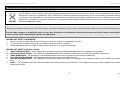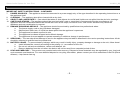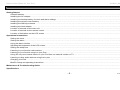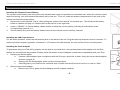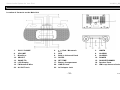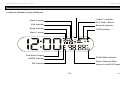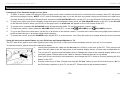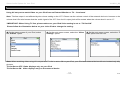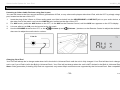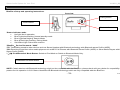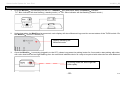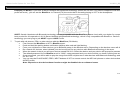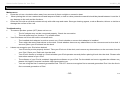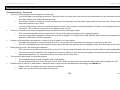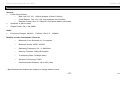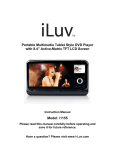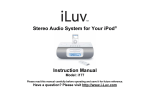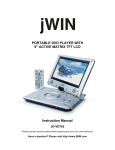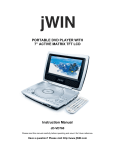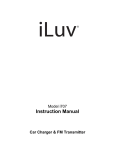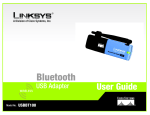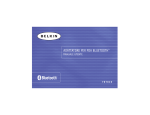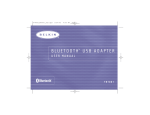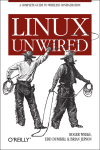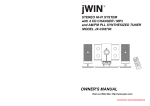Download Iluv i277 User's Manual
Transcript
Stereo Audio System for Your iPod®
Instruction Manual
Model: i277
Please read this manual carefully before operating and save it for future reference.
Have a question? Please visit http://www.i-Luv.com
Stereo Audio System for Your iPod
V11M11_IM_EN_12082006
USER SAFETY GUIDE
INSTRUCTIONS ON ENVIRONMENT PROTECTION
Do not dispose of this product in the usual household garbage at the end of its life cycle; bring it to a collection point for the recycling of
electrical and electronic appliances. This symbol on the product means the instructions for use or the packing will inform about the methods
for disposal. The materials are recyclable as mentioned in its marking. By recycling, material recycling, or other forms of re-utilization of old
appliances, you make an important contribution to protect the environment. Please inquire at your local community administration for the
authorized disposal location.
FCC RULES
This device complies with Part 15 of the FCC Rules. Operation is subject to the condition that this device does not cause harmful interference.
Do not make changes or modify the device in any way. Changes or modifications not expressly approved by the party responsible for compliance
could void the user’s authority to operate the equipment.
IMPORTANT SAFETY WARNINGS
1. Before using the player, please ensure that your local AC voltage is suitable for this unit.
2. To prevent fire or electric shock, do not expose the unit to rain or moisture.
3. Never attempt to open the cabinet. Always refer servicing to a qualified technician.
IMPORTANT SAFETY INSTRUCTIONS
1. READ INSTRUCTIONS – All the safety and operating instructions should be read before the appliance is operated.
2. RETAIN INSTRUCTIONS – The safety and operating instructions should be retained in a secure place for future reference.
3. HEED WARNINGS – All warnings on the appliance and in the operating instructions should be observed.
4. FOLLOW INSTRUCTIONS – All operating and use instructions should be followed.
5. WATER AND MOISTURE – The appliance should not be used near water. For example: near a bathtub, kitchen sink, laundry tub, and/or swimming
pool.
6. HEAT – The appliance should be situated away from heat sources such as radiators, heat registers, stoves, or other appliances (including amplifiers)
that produce heat.
-1-
www.i-Luv.com
Stereo Audio System for Your iPod
V11M11_IM_EN_12082006
USER SAFETY GUIDE
IMPORTANT SAFETY INSTRUCTIONS – CONTINUED
7. POWER SOURCES – The appliance should be connected to a power supply only of the type described in the operating instructions or as marked on
the appliance itself.
8. CLEANING – The appliance should be cleaned with a dry cloth.
9. OBJECT AND LIQUID ENTRY – Care should be taken so that objects do not fall and liquids are not spilled into the device’s openings.
10. CARTS AND STANDS – The appliance should be used only with a cart or stand that is recommended by the manufacturer. An
appliance and cart combination should be moved with care. Quick stops, excessive force, and uneven surfaces may cause the
appliance and cart combination to overturn.
11. DAMAGE REQUIRING SERVICE – The appliance should be serviced by qualified service professional when:
a. The power supply cord or plug has been damaged.
b. Objects have fallen into, or liquid has been spilled into the appliance’s apertures.
c. The appliance has been exposed to rain.
d. The appliance has been dropped and suffered damage.
e. The appliance does not appear to operate normally or exhibits a change in performance.
12. SERVICING – The user should not attempt to service the appliance beyond what is described in the user's operating instructions. All other servicing
should be referred to qualified service professional.
13. BATTERY USAGE – To prevent battery leakage, which may result in bodily injury, property damage or damage to the unit, follow these instructions:
a. Install all batteries correctly according to the polarity (+/-) as marked on the unit.
b. Do not mix old and new batteries, carbon and alkaline, etc.
c. Remove batteries from the unit when the device will not be used for an extended period of time.
14. LEAD AND MERCURY – This product may contain lead and/or mercury. Disposal of these materials may be regulated by your local authorities due to
environmental considerations. For more detailed disposal or recycling information, please contact your local authorities or the EIA (Electronic Industries
Alliance) – http://www.eiae.org
-2-
www.i-Luv.com
Stereo Audio System for Your iPod
V11M11_IM_EN_12082006
USER SAFETY GUIDE
FCC NOTICE (USA)
This equipment has been tested and found to comply with the limits for a Class B digital device, pursuant to Part 15 of the FCC Rules. These limits are
designed to provide reasonable protection against harmful interference in a residential installation. This equipment generates, uses, and can radiate radio
frequency energy and, if not installed and used in accordance with the instructions, may cause harmful interference to radio communications. However,
there is no guarantee that interference will not occur in a particular installation. If this equipment does cause harmful interference to radio or television
reception, which can be determined by turning the equipment off and on, the user is encouraged to try to correct the interference by one or more of the
following measures:
1. Reorient or relocate the receiving antenna.
2. Increase the separation between the equipment and receiver.
3. Connect the equipment into an outlet on a circuit different from that to which the receiver is connected.
4. Consult the dealer or an experienced radio/TV technician for help.
IC NOTICE (CANADA)
This digital apparatus does not exceed the Class B limits for radio noise emissions from digital apparatus as set out in the Radio Interference Regulations of
Industry Canada. These limits are designed to provide reasonable protection against harmful interference in a residential installation. This equipment
generates, uses, and can radiate radio frequency energy and, if not installed and used in accordance with the instructions, may cause harmful interference
to radio communications. However, there is no guarantee that interference will not occur in a particular installation. If this equipment does cause harmful
interference to radio or television operation (which can be determined by turning the equipment off), the user is encouraged to try to correct the interference
by one or more of the following measures:
• Reorient or relocate the receiving antenna.
• Increase the separation between the equipment and receiver.
• Connect the equipment into an outlet on a circuit different from that to which the receiver is connected.
• Consult the dealer or an experienced radio/TV technician for help.
-3-
www.i-Luv.com
Stereo Audio System for Your iPod
V11M11_IM_EN_12082006
USER SAFETY GUIDE
About Electromagnetic Interference (EMI)
This device is designed and manufactured not to exceed the exposure limit for radio frequency energy, which is set by the Federal Communications
Commission of the U.S government.
The term “EMI” is short for the electromagnetic interference caused by the electromagnetic field generated by electronic devices. In fact, most electrical
appliances and devices emit electric and magnetic fields, and most of modern electronic devices are susceptible to the EMI if they are inadequately shielded
or designed.
• If you use any personal medical device, such as a pacemaker, please consult the manufacture of your medical device to determine if it is adequately
shielded from EMI. Your physician might assist you in obtaining this information.
• Please turn off this device if you are instructed to do so, especially on an airplane or in a hospital.
• Please keep away from medical instruments in a hospital or medical unit while using this device.
IMPORTANT NOTES ON HEARING
Your hearing is very important to you and to us. We strongly recommend you to follow the guideline below in order to prevent possible damage to or loss of
hearing. Hearing experts caution that listening to loud sounds can damage hearing over time. With continuous listening to loud sounds, hearing adapts and
will give the impression that volume has reduced. What seems normal may, in fact, be harmful. To guard against this before hearing adapts, set the volume
at a low level and slowly increase the volume level until sound can be heard comfortably and clearly without distortion. Damage to hearing is cumulative and
irreversible. Ringing or discomfort in the ears indicates that the volume is too loud. Once a comfortable listening level has been established, do not increase
the volume level further.
Cautions
• If you experience a ringing sound in your ear, lower the volume or discontinue the use of this product.
• Do not use the headphones while driving or cycling. Because this product reduces the external noises, you might not be able to hear the warning sounds,
such as an automobile horn, and might result in a traffic accident. Additionally, listening to headphones while driving is illegal in many places
-4-
www.i-Luv.com
Stereo Audio System for Your iPod
V11M11_IM_EN_12082006
TABLE OF CONTENTS
Getting Started
General features ……………………………………………………………………………………………………………………………………………...…
6
Installing the AC adapter…………….……………………………………………………………..………………………………………………………..…
7
Installing the backup battery for clock and alarm settings ………………..……………………….……………………………………………………….
7
Installing the remote control battery ….....………………………………………………………………………………………………………….…………
9
Installing the AM loop antenna ………………………………………………………………………………………………………………………….……..
9
Installing the dock adapter ……………………………………………………………………………………………………………………………………..
9
Location of controls on the main unit ……………………………………………………………………………………………………………….…...……
10
Location of controls on the remote control …………………………………………………………………………………………………………………...
11
Location of indications on the LCD screen …...……………………………………………………………………………………………………………...
12
Operational Instructions
Setting the clock …….....……………………………………………………………………….……………………………………………………………….
13
Setting the alarm ………..………….………………………………………………………………………………………………………………….……..…
13
Using the alarm function ……..………………………………………………………………………………………………………………………………...
13
Adjusting the brightness of the LCD screen…………………………………………………………………………………………………………………..
14
Setting the sleep time ……………………….………………………………………………………………………………………………………………….
15
Listening to your favorite radio stations .….………………………………………………………………………………………………………………....
15
Listening to your favorite songs on your iPod ...……………………………………………………………………………………………………………..
16
Using AV out port to watch videos on your iPod from an external monitor or TV ………………………………………………………………………..
16
Listening to other audio devices using line-in port ………………………………………………………………………………………………………….
18
Charging your iPod ……………………………………………………………………………………………………………………………………………..
18
BluePin Setup and operating Instructions ………………………………………………………………………………………………………..…………..
19
Maintenance & Troubleshooting Guide ……………………………………………………………………………………………………………..…………..
24
Specifications ………………………………………………………………………………………………………………………………………………………..
27
-5-
www.i-Luv.com
Stereo Audio System for Your iPod
V11M11_IM_EN_12082006
GETTING STARTED
Congratulations on your purchase of the new iLuv i277 for your iPod. Uniquely designed to work with your iPod, this iLuv stereo audio system with built-in
universal dock provides advanced audio and radio performance that brings out the best in your music. Remember to keep this manual for future reference.
Maximize Your Enjoyment of the Music on Your iPod with the iLuv Stereo Audio System
•
Enjoy Wireless freedom with new BluePinTM adapter w/ Bluetooth Wireless
Technology
•
Enhance the richness of your iPod sound with jAuraTM acoustic speaker technology
•
Powerful built-in speakers allow you to hear music with depth and clarity
•
Watch your favorite videos on your TV if your iPod has the video capability
•
Digital clock display with dual alarm
•
Fall asleep or wake up to your iPod, AM/FM radio, or buzzer
•
Charges your iPod
•
Integrated universal dock for your iPod
st
nd
•
Auxiliary line input for 1 , 2 , and 3rd generations of the iPod and other audio
devices
•
AM/FM radio with PLL digital tuning technology
•
External loop antenna provides better AM reception
•
Liquid crystal display with white backlight
•
Remote control included
What’s included?
•
BluePinTM Adapter
•
Stereo audio system
•
Remote control (Battery included)
•
•
•
•
Dock adapters
AC adapter
st
AM loop antenna
AV (3.5mm to RCA) cable
•
•
Instruction manual
Warranty card
nd
•
Made for iPod with video (30GB, 60GB, 80GB), iPod nano (1 generation, 2 generation), iPod mini, iPod 4G only.
Note: All iPod Shuffle or other device users have to use Line-In feature of i277 to listen to stored in these players.
-6-
www.i-Luv.com
Stereo Audio System for Your iPod
V11M11_IM_EN_12082006
GETTING STARTED
IMPORTANT:
1.
Occasionally, files on iPod can become corrupted. This may cause an erratic behavior with your iLuv products. Apple Computer recommends that you
visit their website www.apple.com to obtain instructions on resetting or restoring your iPod to factory settings.
2.
It is imperative that you use the correct dock adapter for your iPod and that the dock adapter fits appropriately into the built-in universal dock. Ignoring
these rules can cause severe damage to your iPod. Please refer to the section “Installing the Dock Adapter” to properly install the dock adapter
before operating the i277 with your iPod.
Installing the AC Adapter
Locate the AC adapter jack on the back of the unit. Insert the AC adapter cable into the jack, and plug into the wall outlet.
Installing the Backup Battery for Clock and Alarm Settings
In order to offer consistent clock settings and alarm functions, the i277 uses a backup battery system. This means that in the event of a power failure, all the
settings of the i277 will remain saved. For example, after the installation of the Backup Battery, the AC cord is disconnected or a power failure occurs, the
display will NOT remain lit, but the time and date settings will be temporarily maintained. The alarm, however, will not sound when the i277 is powered only
by the Backup Battery. To install Backup Battery, follow the instructions below:
1.
Make sure the connection between the AC adapter and the unit is secure. This is important because during battery replacement it is possible for all
settings to be lost if clock and alarm have already been set.
-7-
www.i-Luv.com
Stereo Audio System for Your iPod
V11M11_IM_EN_12082006
GETTING STARTED
Installing the Backup Battery for Clock and Alarm Settings -Continued
2.
3.
Locate the battery compartment on the bottom of the unit and open.
Insert 2 “AA” batteries, following the correct polarity (+/-) drawings inside the battery compartment. For longer battery life, alkaline batteries are
suggested. Please note that new and used batteries should not be mixed. Likewise, alkaline, standard (carbon-zinc) or rechargeable (nickel-cadmium)
batteries should not be used together.
4.
Secure the battery compartment by closing the cover.
Important Notes on Batteries
To prevent battery leakage, which may result in bodily injury, property damage or damage to the unit, follow these instructions.
•
Install all batteries correctly according to the polarity (+/-) as marked on the unit.
•
Do not mix old and new batteries, carbon and alkaline, etc.
•
Remove batteries from the unit when the device will not be used for an extended period of time.
Please dispose the used batteries properly according to your local government regulations.
-8-
www.i-Luv.com
Stereo Audio System for Your iPod
V11M11_IM_EN_12082006
GETTING STARTED
Installing the Remote Control Battery
The remote control battery has been previously installed and ready for operation for immediate use. When the remote control
stops functioning, you must replace the battery with a new one. To do so, locate the battery compartment on the side of the
remote and follow the steps below:
1.
Squeeze the notch labeled “Tab A” while pulling the “battery door latch B” out towards you. This will allow the battery
holder to release and pop out. Please refer to the picture on the right side.
2.
Insert a “CR2025” 3V lithium battery. Make certain to follow the correct polarity, following the directions of the
corresponding symbols (+/-).
3.
Secure battery and push the battery holder back into the remote control until fully inserted.
Installing the AM Loop Antenna
For AM radio operation, locate the AM antenna jack on the back of the unit. Plug the AM loop antenna into the connector. To
achieve the best reception possible, a distance of 12” between the AM antenna, the unit and the iPod is recommended.
Installing the Dock Adapter
To guarantee that your iPod will fit properly into the built-in universal dock, several detachable dock adapters for old iPod
players are included with this product. Please check the bottom of dock adapters to determine compatibility with your iPod.
1.
Inserting the dock adapter
a.
Choose a dock adapter that corresponds with the iPod you would like to dock. Using the correct dock adapter
ensures a proper fit.
2.
b.
Gently push the dock adapter down into the universal dock.
c.
Carefully place your iPod into the universal dock. Please note that iPod must not be in a case or “Skin”.
Removing the dock adapter
a.
Remove your iPod, grasp the dock adapter and lift upwards carefully.
-9-
www.i-Luv.com
Stereo Audio System for Your iPod
V11M11_IM_EN_12082006
GETTING STARTED
Location of Controls on the Main Unit
iPod / Bluetooth
3.
AM/FM
1.
PLAY / PAUSE
2.
4.
VOLUME
5.
AUX
6.
ALARM 1
7.
BluePinTM
8.
Built-in Universal Dock
9.
ALARM 2
10. SELECT
11. SLEEP
12. POWER
13. WAKE TO
14. SET TIME
15. SNOOZE/DIMMER
16. LCD Display
17. Battery Compartment
18. Speaker Ports
19. FM Antenna Wire
20. LINE-IN Jack
21. AM Loop Antenna Socket
22. AV-OUT Jack
23. AC Adapter Jack
- 10 -
www.i-Luv.com
Stereo Audio System for Your iPod
V11M11_IM_EN_12082006
GETTING STARTED
Location of Controls on the Remote Control
24
35
25
34
26
33
27
32
28
31
29
30
24. POWER
Power ON/OFF or Turns Off the Alarm.
25. AM / FM
AM/FM Mode Button
26. AUX
Enables the AUX function.
27.
iPod/Bluetooth
Chooses iPod/Bluetooth function.
28. / DOWN
Skips to the previous/next track when iPod is playing.
31. / UP
Scans current playing track by pressing and holding the button.
Tunes the radio stations by pressing and holding.
29.
30.
(Volume -)
(Volume +)
Decreases the volume level.
Increases the volume level.
32. PLAY / PAUSE
Play and Pause button for iPod
33. SNOOZE / DIMMER
Enables the snooze mode when the alarm goes off.
Adjusts the brightness of the LCD backlit-Light
34. SLEEP
To set the automatic switch-off time
35. MUTE
Mutes the sound
Note: The included remote control controls all basic functions on the i277 and iPod. Aim the remote control toward the bottom right corner of the main unit
for the best results. Please note that following models can not be controlled by the i277’s remote: first generation iPod, second generation iPod.
To install a new battery, please refer to the section “Installing the Remote Control Battery”.
- 11 -
www.i-Luv.com
Stereo Audio System for Your iPod
V11M11_IM_EN_12082006
GETTING STARTED
Location of Indications on the LCD Screen
Alarm 2 armed
Wake To Indicator
iPod, Radio, Buzzer
iPod Indicator
Bluetooth Indicator
Sleep Indicator
TX/RX Indicator
Alarm 1 armed
Time/Alarm Display
ST/KHz/MHz Indicator
AM/FM Indicator
Radio Frequency/Date
Volume Level/AUX Display
PM Indicator
- 12 -
www.i-Luv.com
Stereo Audio System for Your iPod
V11M11_IM_EN_12082006
OPERATIONAL INSTRUCTIONS
Setting the Clock
1.
To set the time, locate the SET TIME button. Press and hold the SET TIME button down until the display begins to flash. First setting is to set the clock
display to 12hour format or 24 hour format. Rotate the SELECT wheel to desired format is selected, press the SET TIME button once more to set time.
Rotate the SELECT wheel until the desired time is displayed. (NOTE: PM indicator displays on the right side of the time, however there is no AM
indicator display, so make sure the setting is correct.)
2.
To secure the time setting and move to next setting, press the SET TIME button which will set the time and move you to year setting
3.
To set the correct year, you may either rotate the SELECT wheel until the present year is displayed and press the SET TIME button to secure year
setting and move to next setting.
4.
Next you will be prompted for date setting, rotate SELECT Wheel to set the desired date.(NOTE: Format will be displayed in “day/month”)
5.
Once these steps are complete, Press the SET TIME button to secure time and date setting.
Setting the Alarm
This unit supports dual alarm feature.
1.
Press and hold either ALARM 1 or the ALARM 2 button until the display begins to flash. Rotate the SELECT wheel until the desired alarm time is
displayed. (NOTE: PM indicator displays on the right side of the time, however there is no AM indicator display, so make sure the setting is correct.)
2.
After setting the time, press the WAKE TO button and select the option for desired source for the alarm. Choose from iPod, radio or buzzer.
3.
Press the ALARM 1 or ALARM 2 button to pre-set the volume level when the Alarm(s) is(are) activated. Use the VOLUME wheel to adjust the volume
level from 01 to 40. When the Alarm(s) is (are) activated, the volume will gradually rise from low to the pre-set setting.
4.
Press the ALARM 1 or ALARM 2 button again to exit the alarm setting mode.
Notes: Make sure the alarm volume level set to desired level and the i277’s display has icon indicating alarm armed
Using the Alarm Function
1.
To preview the alarm time, press the ALARM 1 or ALARM 2 buttons once.
2.
To activate or deactivate the alarm, press the ALARM 1 or ALARM 2 buttons once more.
- 13 -
www.i-Luv.com
Stereo Audio System for Your iPod
V11M11_IM_EN_12082006
OPERATIONAL INSTRUCTIONS
Using the Alarm Function -Continued
3.
To snooze, press the SNOOZE / DIMMER button on the i277 (or on Remote Control), following the sounding of the alarm. The alarm will then shut off
and will sound again in approximately 9 minutes. You will have the opportunity to repeat this cycle many times during a 1 hour allotted alarm cycle.
4.
To turn the alarm off, press the POWER button on the i277 (or the POWER button on the Remote Control). If all settings remain the same, the alarm
will turn on the following day at the same time. When the alarm is not turned off after it sounds, it will then play for approximately 60 minutes and turns
off automatically. This cycle will repeat every 24 hours unless the controls are changed.
5.
To prevent the alarm from coming on daily, press the ALARM 1 or ALARM 2 buttons and set to off. Both the Alarm Icon and Wake-to icon will
disappear to signal that the alarm is deactivated.
Notes on Alarm Function:
•
Set your iPod to the repeat mode if you’ve selected Wake To iPod, and your iPod has less than one hour of songs.
•
If you have selected the Wake To iPod or Radio setting, must power off to standby mode, If keep power on, alarm will automatically switch to the
buzzer sound at alarm time .
•
In order to wake up to your iPod, it must be appropriately placed in the built-in universal dock. If without in docking, alarm will switch to Buzzer sound.
•
In the event of a power outage or if AC power is disconnected, when the i277 is powered by the Backup Battery, the alarm will NOT sound and time
and date will not be displayed. Time and date settings, however, will be temporarily saved.
Adjusting the Brightness of LCD Screen
To adjust the brightness of the LCD screen, press the SNOOZE / DIMMER button on the unit or on the remote during normal or standby mode. Each press
will change the brightness level of the LCD screen.
- 14 -
www.i-Luv.com
Stereo Audio System for Your iPod
V11M11_IM_EN_12082006
OPERATIONAL INSTRUCTIONS
Setting the Sleep Time
1.
To enter sleep mode, press the SLEEP button while the i277 is off or while listening to your iPod or the radio. The unit will automatically turn off after
the selected time. The sleep mode also has a feature called the “Gentle Sleep”, which gradually decreases the volume.
2.
To adjust the sleep time, press the SLEEP button again and choose from 120/ 90/ 60/ 30 and 15 minutes. Pressing the SLEEP button while the sleep
function is set to your desired time, i277 will turn off when set time is reached.
3.
To view the sleep time, wait until the display returns to the current time and press the SLEEP button once. It will display the sleep time remaining. Press
again to change the sleep time to the next lowest increment.
4.
To stop listening at any time, press the POWER button or the POWER button on the Remote Control.
Note: The i277 has independent volume settings for the sleep mode which will not affect the alarm volume. The sleep volume will remain at the same level
until the setting is changed.
Listening to Your Favorite Radio Station
For the best FM radio clarity, fully extend the pig-tail wire antenna, located on the rear of the i277. It is important not to alter, obstruct or attach other
antennas to this wire antenna. To achieve the best AM reception, a distance of 12” between the AM antenna, the unit and iPod is recommended. Rotate the
AM loop antenna to have the better reception.
1.
To turn the radio on, press the AM/FM button on the i277 (or on the Remote Control). Once on, the radio frequency will appear in the lower right corner
of the display.
2.
To select AM or FM, press the AM/FM button again on the i277 or on the Remote Control.
3.
To tune in to a desired station, rotate the SELECT wheel on the i277 (or use the or buttons on the Remote Control).
4.
To scan the next clear station, press and hold the or buttons on the Remote Control for 4 seconds. Press again to enter the seek mode.
5.
To adjust the volume, rotate the VOLUME wheel on the i277 or the
(VOLUME+) and
(VOLUME-) buttons on the remote control. (Note that
volume control on the remote has speaker icon indicating volume+ and volume-)
6.
To power OFF, press the POWER button (or the POWER button on the Remote Control).
- 15 -
www.i-Luv.com
Stereo Audio System for Your iPod
V11M11_IM_EN_12082006
OPERATIONAL INSTRUCTIONS
Listening to Your Favorite Songs on Your iPod
1.
To listen to music, make sure that your iPod is in play mode, when inserted into the built-in universal dock correctly, then i277 will automatically turn ON
and music will begin to play. NOTE: If i277 fails to automatically play or you do not hear any sound coming out from the unit, make sure iPod is
securely docked in the Built-In Universal dock and press the PLAY/PAUSE button on the i277 or on the Remote Control twice for music play to begin.
2.
To play music when your iPod is already in the dock and in the standby mode, press the PLAY/PAUSE button on the i277 or the PLAY/PAUSE button
on the Remote Control. When your iPod is in the play mode, an iPod icon will appear on the LCD screen of the i277.
3.
To pause music, press the PLAY/PAUSE button during the play mode. To resume playback, press it again.
4.
To adjust the volume, either rotate the VOLUME wheel on the i277, or use the
5.
To go to the Previous or Next track, use the or button on the remote control. To search the current track using high speed rewind or forward,
(VOLUME+) and
(VOLUME-) buttons.
press and hold the or buttons while track is playing.
6.
To power the unit off, press the POWER button on the i277 or on the remote. Your iPod will continue to charge when left on the universal dock.
Using AV out port to watch Videos on your iPod from an External Monitor or TV
The i277 has an AV port to send video signal of your video iPod (5G, 5.5G) to the external display devices, such as TV or a monitor.
To use this function, please follow the instructions below:
1.
Connect the provided AV cable into the AV-out port (3.5mm) on the rear of the i277. Then connect the RCA plug
side of the AV cable to the AV input jacks of the external display device. (Please refer to illustration on the left)
2.
Turn on the i277 and the external display device. Change the mode of the external display device to the AV mode if
necessary.(Note: Please refer to the owner’s manual of external devices for AV Mode)
3.
Place your iPod in the built-in universal dock, and change the i277’s mode to iPod by pressing the iPod/Bluetooth
button on the i277.
4.
Play the video on your iPod. (Please note that the “TV Out” setting of your iPod must be set to “On” in order to see
the iPod video contents on your TV via the i277. Please refer to the illustration below)
- 16 -
www.i-Luv.com
Stereo Audio System for Your iPod
V11M11_IM_EN_12082006
OPERATIONAL INSTRUCTIONS
Using AV out port to watch Video on your iPod from an External Monitor or TV – Continued
Note: The line output is not affected by the volume setting on the i277. Please use the volume control of the external device to increase or decrease the
volume level. But also beware that the audio signal of the i277 from its AV output jack will be muted when the volume level is set to “0”.
*IMPORTANT: When Using TV Out, please make sure your iPod Video setting is set to “TV Out-ON”
Please follow the illustration below on your video iPod to change the setting:
n On the menu screen of your iPod, select
the “Videos” option.
o On the next menu screen, select the “Video
Settings” option.
p On the next menu screen, select the “TV
Out” option and set it on.
Note: When watching video using AV out port and TV Out is set to ON on your iPod, your iPod and external device will not simuteniously display the
pictures.
TV Out Set to OFF: Video displays only on your iPod
TV Out Set to ON: Video displays only on the external device.
- 17 -
www.i-Luv.com
Stereo Audio System for Your iPod
V11M11_IM_EN_12082006
OPERATIONAL INSTRUCTIONS
Listening to Other Audio Devices using line-in port
You can still listen to the first, second and third generations of iPod, or any other audio players other then iPod, with the i277 by simply using the LINE-IN
port, located on the rear of the i277.
1.
Insert the plug of the 3.5mm to 3.5mm audio patch cord (Not Included) into the HEADPHONE or LINE-OUT jack on your audio device, and then insert
the other end of the patch cord into the LINE-IN jack, located on the rear of the i277.
2.
For AUX mode, press the AUX button on the i277, or the AUX on the Remote Control, until the AUX icon appears on the i277s display.
3.
It is now safe to turn ON your device and enjoy the music.
4.
Use the VOLUME wheel on the i277, or the
(Volume +) and
(Volume –) buttons on the Remote Control to adjust the decibel level. You may
also need to adjust the audio device volume.
Line-In
Charging Your iPod
Your iPod will always be in charge mode when left in the built-in Universal Dock until the unit is fully charged. Your iPod will also be in charge mode when
not in use if your iPod is left in the Built-in Universal Dock. Your iPod will not charge when the unit is NOT docked in the Built-in Universal Dock.
Note: Older generation (including 3G) iPod not supported; only newer 30pin connectors are supported by the Universal Dock. See compatibility list for i277.
- 18 -
www.i-Luv.com
Stereo Audio System for Your iPod
V11M11_IM_EN_12082006
OPERATIONAL INSTRUCTIONS
BluePinTM Setup and operating Instructions.
Overview:
Pairing Button
TX/RX Switch
Status Indicator
*Status Indicator mode
•
No light: Not in operation
•
Blue Light slow flashing: Normal standby mode
•
Blue Light fast flashing: Search Mode
•
Blue & Red Light Flashing: Pairing Mode
•
Solid Blue Light: Paired with a device
*BluePinTM Device Password: “0000”
*TX: Transmitting sound to other devices such as Stereo Headset with Bluetooth technology with Bluetooth stereo Profile (A2DP)
*RX: Receiving sound from other media players such as MP3 Cell Phones with Bluetooth Stereo Profile (A2DP) or Other Media Players with Bluetooth
Stereo Profile (A2DP)
*
iPod/Bluetooth Mode Button: Switch to iPod Mode or Switch to Bluetooth Mode Only
iPod/Bluetooth Mode Button
NOTE: Certain devices with Bluetooth technology might not be compatible with the BluePinTM, please check with your dealer for compatibility. The best
product for this operation is iLUV Stereo Headsets with Bluetooth technology which are fully compatible with the BluePinTM.
- 19 -
www.i-Luv.com
Stereo Audio System for Your iPod
V11M11_IM_EN_12082006
OPERATIONAL INSTRUCTIONS
1.
Plug the BluePinTM unit securely into the i277’s BluePinTM port with below status on BluePinTM indicator :
TX : Blue indicator will slow flashing ( standby mode ) or RX : Blue indicator will fast flashing ( search mode )
2.
Notice that when the BluePinTM is connected, main display will show Bluetooth logo and the current status of the TX/RX switch. Example shows
the BluePinTM is set to Transmit(TX).
Display indicating the
Bluetooth mode
3.
Once the BluePinTM is securely plugged in to the i277, please long press the pairing button for 3 seconds to start pairing with other devices. You
will notice that blue and red light flashing from the unit which indicates device is ready to be paired with other devices with Bluetooth technology.
In pairing mode red & blue light will
flash rapidly
- 20 -
www.i-Luv.com
Stereo Audio System for Your iPod
V11M11_IM_EN_12082006
OPERATIONAL INSTRUCTIONS
4.
Now, you are ready to pair with other devices with Bluetooth technology.
5.
Before pairing make sure to set the BluePinTM as TX or RX depending on the purpose.
NOTE: TX is for transmitting signal to other devices like stereo headset with Bluetooth technology with A2DP Profile. RX is for receiving signal
from other sources like a cell phone with Bluetooth stereo profile (A2DP) or Media Players equipped with Bluetooth Stereo Profile (A2DP).
6.
The switch for TX and RX is located on the left side of the BluePinTM unit.
TX/RX Switch
Example (RX Mode): If you have a MP3 cell phone with Bluetooth Stereo Profile (A2DP) could transmit the music on your cell phone to our i277
w/ BluepinTM to enjoy the music on the i277(For this operation the BluePinTM should be set to RX for receiving).
- 21 -
www.i-Luv.com
Stereo Audio System for Your iPod
V11M11_IM_EN_12082006
OPERATIONAL INSTRUCTIONS
Example (TX Mode): If you have a Stereo Headset with Bluetooth technology (Mono will not work, only stereo headphone with A2DP Bluetooth
profile will work) , you can set the BluePinTM to Transmit(TX) the music that is currently playing on i277 to the headphone.
NOTE: Certain Headsets with Bluetooth technology are not compatible with the BluePinTM, please check with your dealer for compatibility. The
best product for this operation is iLUV Stereo Headset with Bluetooth technology, which is fully compatible with BluePinTM. Devices with Bluetooth
technology you are trying to pair MUST support A2DP Profile.
7.
To pair with cell phones, PDA, or other devices with the BluePinTM (RX Mode):
•
First connect the BluePinTM to i277’s BluePinTM port.
•
Push and hold the pairing button until button displays blue and red light flashing.
•
From your cell phone or other devices, go to Bluetooth setup in the devices menu. Depending on the devices menu will differ.
•
Do a search for devices, when initiated your device will look for any devices with Bluetooth technology in the area.
•
When the search is done you will see a device named RX-I110. Select the device and your device will prompt for password.
•
The default password for our BluePinTM unit is “0000”, enter password and your device will let you know if pairing was successful.
•
Once connected, you will be able to play the songs from MP3 cell phones or other devices with Bluetooth technology and hear it from
our i277 unit.
•
You can use the PLAY/PAUSE, PREV, NEXT buttons of i277 to remote control the MP3 cell phones or other devices that support
AVRCP profile.
Note: Depends on the device these functions might be disabled due to software issues.
- 22 -
www.i-Luv.com
Stereo Audio System for Your iPod
V11M11_IM_EN_12082006
OPERATIONAL INSTRUCTIONS
8.
To pair with Bluetooth Stereo Headset with Bluetooth Stereo Profile (A2DP)(TX Mode):
•
Set BluePinTM’s switch to TX for transmitting to the Headset.
•
Place the BluePinTM in the i277’s BluePinTM port, and once BluePinTM lights up, push the PAIRING button for 3 seconds until you get
red and blue flashing light.
•
Push pairing button on the headset with Bluetooth technology until red and blue flashing light comes up.
•
When both units are no longer flashing red and blue lights, and flashes steady blue light you are now connected and can send music
from i277 to Headset with Bluetooth wireless technology. The speakers of i277 will be muted after it connected to Bluetooth headset,
you can press the MUTE button or VOLUME buttons to release mute. After turn off the Bluetooth headset, or Bluetooth headset is out of
transmitting range, the speakers mute will be released.
•
After paired with Bluetooth headset, the pairing information will be stored in both devices even if one or both of them have been turned
off. Next time you turn on both devices, you don’t need pair them again, just follow one of following methods to connect them.
{
After turn on the Bluetooth headset, it will connect i277 automatically. If Bluetooth headset doesn’t have automatic
connection function, just press PLAY/PAUSE button to connect i277.
{
Or press PAIRING button of BluePinTM to connect Bluetooth headset.
{
If Bluetooth headset is in standby mode, press the PLAY/PAUSE button of Bluetooth headset to connect i277.
•
You can remote control i277 by using function buttons of Bluetooth headset, details as follows:
BUTTONS
iPod
RADIO
PLAY/PAUSE
Play/Pause
STOP
Am/Fm band select
AUX
Disable
Function select (iPod, Radio, Aux)
PREV
Previous song
Auto searching-Forward
Disable
NEXT
Next song
Auto searching-Backward
Disable
Noted: Depends on the Bluetooth headset, these functions might be disabled due to software issues.
- 23 -
www.i-Luv.com
Stereo Audio System for Your iPod
V11M11_IM_EN_12082006
MAINTENANCE & TROUBLESHOOTING GUIDE
Maintenance
•
•
Place the unit on a leveled surface away from sources of direct sunlight or excessive heat.
When placing the unit on a natural wood and lacquered finish, a cloth or other protective material should be placed between it and the furniture to avoid
any damage to the unit and the furniture.
•
Clean the unit with a soft cloth moistened only with mild soap and water. Stronger cleaning agents, such as Benzine, thinner or similar materials can
damage the surface of the unit.
Troubleshooting
•
•
The stereo speaker system (i277) does not turn on.
o
The AC adapter may not be connected properly. Check the connection.
o
The wall outlet may not function. Try another outlet.
Your iPod does not fit into the built-in universal dock.
o
o
The installed dock adapter is not the correct one. Check whether a correct dock adapter is installed.
There might be some obstructions on the dock. Check whether there are any obstructions on the connector and on the dock. If everything is
secured, place your iPod back into the dock.
•
It does not recognize your iPod when docked.
o
Your iPod may not be properly docked. Take your iPod out of the dock, and remove any obstructions on the connector from the dock and on
your iPod. Place your iPod back into the dock.
o
Your iPod is frozen or locked up. Check whether your iPod operates correctly before placing it back into the dock. Please refer to the owner’s
instruction manual of your iPod.
o
The software of your iPod is outdated. Upgrade the software on your iPod. For the details on how to upgrade the software on your iPod,
please visit Apple Computer’s website: http://www.apple.com.
o
You are using the first or second generation iPod. The i277 does not recognize first or second generation iPod. Use the line-in jack for the
first or second generation of iPod.
- 24 -
www.i-Luv.com
Stereo Audio System for Your iPod
V11M11_IM_EN_12082006
MAINTENANCE & TROUBLESHOOTING GUIDE
Troubleshooting – Continued
•
Your iPod is not charged even though it is in the dock.
o
Your iPod might not be properly docked. Take your iPod out of the dock, and remove any obstructions on the connector from the dock and on
your iPod. Place your iPod back into the dock.
o
Your iPod is frozen or locked up. Check whether your iPod operates correctly before placing it back into the dock. Please refer to the owner’s
instruction manual of your iPod.
o
You are using the first, second, or third generation of iPod. First, second, and third generation of iPod is only charged with the FireWire
connection. The FireWire connection is not supported by the i277.
•
There is no sound on the external speakers when connected by the audio patch cable.
o
The connected speakers lack a power source. Check if the external speakers are powered properly.
o
You are using passive speakers, which have no built-in amplifier. The signal from LINE IN/OUT jacks needs to be amplified. Use the active
speakers, which have a built-in amplifier.
•
•
It does not find any AM radio stations, or there is a lot of static on a radio station.
o
The AM loop antenna is not connected to the i277. Connect the AM loop antenna to the jack on the back of the i277.
o
The i277 is installed where the reception is bad. Move the AM loop antenna around keeping it away from the main unit for the best reception.
When playing music, the sound gets distorted.
o
The volume level on the connected device or the i277 is set too high. Decrease the volume until the distortion has disappeared.
o
The source sound is distorted. If the original sound source (MP3) on your iPod is poor quality, the distortion and noises are easily noticed with
high-power speakers. Try a different audio source like a music CD to test.
•
•
The remote control does not operate properly.
o
The installed battery is weak. Replace with a new battery.
o
It is not aimed to the i277 or too far away from it. Move within 10 feet of the unit and point the remote control toward the i277.
Sudden drop of volume or hear static or distortion when using devices with Bluetooth technology with BluePinTM
o
Please check your battery level and charge if necessary.
o
Make sure you are not too far away from the unit.
- 25 -
www.i-Luv.com
Stereo Audio System for Your iPod
V11M11_IM_EN_12082006
MAINTENANCE & TROUBLESHOOTING GUIDE
•
•
o
Make sure you are free from any interfering devices such as walls and any other wireless devices.
o
Check if the BluePinTM unit is securely connected to i277’s BluePinTM Port.
Pairing with other devices with Bluetooth technology with BluePinTM is not working.
o
Make sure TX/RX switch is set correctly on the BluePinTM.
o
Be sure to check your devices manual to see if A2DP Bluetooth Profile is supported.
o
Make sure the devices are not too far away from each other.
o
Make sure to put the correct password (The default password for BluePinTM is “0000”).
o
Check with your devices manual if the device supports other Bluetooth products.
o
Make sure both devices are in pairing mode to accept connections from each other.
o
Make sure the Bluetooth device you are using is Bluetooth Version 1.2 or higher for stable connectivity. (Some of the V1.1 devices might not
be fully compatible with BluePinTM. Make sure to check your Bluetooth devices manual for compatibility issues).
Can not pair with stereo headset with Bluetooth wireless technology made by other manufacturers.
o
This could happen if the device has its own security method, or unique password other then “0000”. Please check with the manufacturer for
compatibility issues. For full compatibility we recommend iLuv Bluetooth Stereo Headset.
o
Make sure headset supports A2DP Bluetooth Stereo Profile.
o
Make sure the device is fully charged and you are not too far away from the BluePinTM. unit.
o
Make sure you are not using mono headset to pair. (This will not work since mono headset uses different Bluetooth profile. If profiles do not
match with the devices you are connecting to, pairing will fail. Please check your device manual, or check with manufacturer to see if device
has matching A2DP Bluetooth Stereo Profile)
•
There seems to be noticeable delay between the devices with Bluetooth wireless technology and i277.
•
Remote functions like play/pause skip/fwd skip/bkwd does not work
o
This is normal when using devices using Bluetooth wireless technology.
o
Depends on the device these function might be disabled due to software issues.
o
Please refer to owner’s manual of the device you are using.
- 26 -
www.i-Luv.com
Stereo Audio System for Your iPod
V11M11_IM_EN_12082006
SPECIFICATIONS
General
•
Power Requirement
o
Main Unit: DC 15V, 1100mA Adapter (Center Positive)
o
Clock Backup: Two 1.5V “AA” size batteries (not included)
o
Remote Control: One 3V “CR2025” size lithium battery (included)
•
Speakers: 4 Ohms (each)
o
Output Power: 3W + 3W (RMS)
Radio
•
Frequency Ranges: AM 520 - 1710kHz / FM 87.5 - 108MHz
BluePinTM Audio Transmitter / Receiver
o
Bluetooth Core: Bluetooth V1.2 compliant
o
Bluetooth Profile: A2DP, AVRCP
o
Operating Frequency: 2.4 ~ 2.4835GHz
o
Security Features: 128-bit Encryption
o
Transmitting Rate: 721Kbps (Max)
o
Wireless Technology: FHSS
o
Communication Distance: Up to 33ft (10m)
* Specifications and features are subject to change without notice.
- 27 -
www.i-Luv.com
TEL: 516-626-7188
FAX: 516-626-7105
website: www.i-Luv.com
e-mail: [email protected]
iLuv is a trademark of jWIN Electronics Corp. iPod is a trademark of Apple Computer Inc. iPod is not included in this package. Features and specifications
are subject to change without prior notification. BluePin is a trademark of jWIN Electronics Corp. The Bluetooth word mark and logos are owned by Bluetooth
SIG, Inc. and any use of such marks by jWIN Electronics Corp. is under license. All other logos and brands are property of their respective owners.
© 2006 jWIN Electronics Corp. All rights reserved. No portion of this printed material or product enclosed herewith including design, shape and graphics,
may be reproduced or transmitted in any form without the expressed written consent of jWIN Electronics Corp. by any means, electronic or mechanical,
including photocopying, recording or with an information storage and retrieval system. Any unauthorized distribution or reproduction of this printed material
or product, or any portion there of, will be prosecuted to the fullest possible extent of the law.
Printed in China