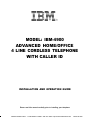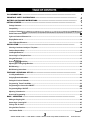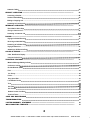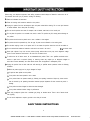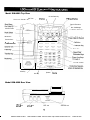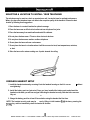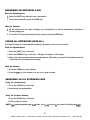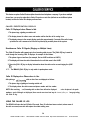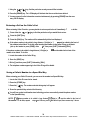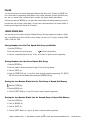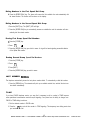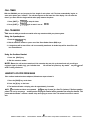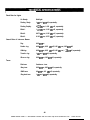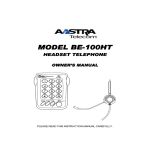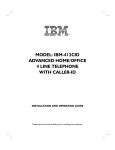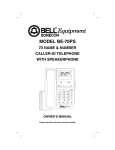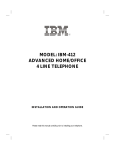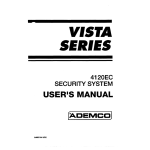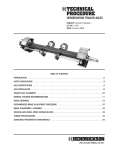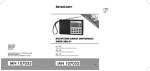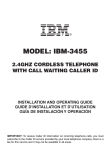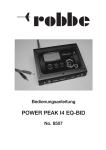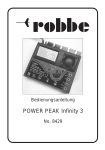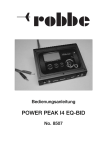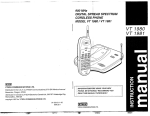Download IBM -4900 User's Manual
Transcript
MODEL: IBM-4900 ADVANCED HOME/OFFICE 4 LINE CORDLESS TELEPHONE WITH CALLER ID INSTALLATION AND OPERATION GUIDE Please read this manual carefully prior to installing your telephone. SMARTHOME.COM™ 1-800-SMART-HOME 949-221-9200 http://www.smarthome.com Order #5125C FCC INFORMATION.. ....................................................................................................................................................... 5 IMPORTANT SAFETY INSTRUCTIONS ..................................................................................................................... .6 BATTERY CAUTIONARY INSTRUCTIONS.. ............................................................................................................. .7 GETTING STARTED ......................................................................................................................................................... 8 Package Contents............................................................................................................................................................ 8 Compatibility ................................................................................................................................................................... 8 9 Location of Controls........................................................................................................................................................ Useful Features and Terms ........................................................................................................................................... II Lights and Cadence Reference List ............................................................................................................................... I2 Display Reference List ................................................................................................................................................... I3 Caller ID display Reference........................................................................................................................................... I4 INSTALLATION.. ............................................................................................................................................................. I5 Selecting a Location to Install your Telephone .............................................................................................................I5 Cordless Handset Setup.. .............................................................................................................................................. I5 Installingthe Batteries.................................................................................................................................................... I6 Connecting Y o u r Telephone Lines................................................................................................................................ I7 Using the Data Jack... ..................................................................................................................................................... I7 Desk or Tabletop Installation ........................................................................................................................................ I9 Adjustingthe Viewing Angle Brackets........................................................................................................................... 20 Wall Mounting................................................................................................................................................................ 20 Wall Mounting Instructions... ......................................................................................................................................... 2I TELEPHONE OPERATIONS SET UP .......................................................................................................................... 22 List of SystemDefaults .................................................................................................................................................. 22 Assigning ExtensionNumbers....................................................................................................................................... 22 Setting the C l o c k and Calendar.. ................................................................................................................................... 23 Programming Toneor Pulse Mode............................................................................................................................... 23 Programming Line Connection ON/OFF.. ................................................................................................................... .23 Programming Ringer O N / O F F ...................................................................................................................................... 24 Adjusting VolumeLevels................................................................................................................................................ 24 Area Code Programming............................................................................................................................................... 25 BASIC OPERATIONS ..................................................................................................................................................... 26 Making an Outgoing Call.. .............................................................................................................................................. 26 Answering an Incoming Call .......................................................................................................................................... 27 Placing a Call O n Hold................................................................................................................................................... 27 Using the M u t e Function ............................................................................................................................................... 28 Last Number Redial. ........................................................................................................................................ . ............. 28 3 SMARTHOME.COM™ 1-800-SMART-HOME 949-221-9200 http://www.smarthome.com Order #5125C 28 Automatic Redial. ........................................................................................................................................................... HEADSET OPERATION ................................................................................................................................................. 29 Connecting a Headset ................................................................................................................................................... 29 29 Headset Enable/Disable................................................................................................................................................. Making an Outgoing Call.. .............................................................................................................................................. 29 29 Answering an Incoming Call .......................................................................................................................................... INTERCOM OPERATION.. ............................................................................................................................................ 30 30 Direct Station Select Keys ............................................................................................................................................. Placing an Intercom Call ................................................................................................................................................ 30 31 Answering an Intercom Call .......................................................................................................................................... PAGING ............................................................................................................................................................................. 32 32 Paging a Individual Extension......................................................................................................................................... 32 Receiving an Individual Page.......................................................................................................................................... 33 Answering an Individual Page........................................................................................................................................ Paging All Extensions ..................................................................................................................................................... 33 33 Answering a All Extension Page. .................................................................................................................................... CALLER ID SERVICE ....................................................................................................................................................... 34 Caller Identification Display.. ......................................................................................................................................... 34 34 Using the Caller ID Log ................................................................................................................................................. TELEPHONE FEATURES.. .............................................................................................................................................. 37 37 New Call/Message Waiting Indicator ............................................................................................................................ 37 Conference Calling ........................................................................................................................................................ 38 Do Not Disturb (DND). ................................................................................................................................................ Flash ............................................................................................................................................................................... 38 Line Privacy.. .................................................................................................................................................................. 38 Pause.............................................................................................................................................................................. 39 Using Speed Dial.. .......................................................................................................................................................... 39 40 Last Number Re-dial ...................................................................................................................................................... 41 Tone. .............................................................................................................................................................................. 41 Call Timer ...................................................................................................................................................................... 41 Call Transfer .................................................................................................................................................................. 41 Handset Locator from Base........................................................................................................................................... Technical Terms.. .......................................................................................................................................................... 42 43 ....................................................................................................................................... . 44 TROUBLESHOOTING. ................................................................................................................................................... CARE AND MAINTENANCE LIMITED WARRANTY STATEMENT .......................................................................................................................... 46 WALL-MOUNTING TEMPLATE.. ................................................................................................................................. 47 4 SMARTHOME.COM™ 1-800-SMART-HOME 949-221-9200 http://www.smarthome.com Order #5125C Equipment Notes: Your IBM-4900 telephone is registered with the Federal Communications Commission and is in compliance with Part I5J and Part 68 of the FCC Rules and Regulations. On the bottom of this equipment is a label indicating among other information, the FCC Registration Number and Ringer Equivalence Number (REN) for the equipment. You must, upon request, provide this information to your telephone company. The REN is useful to determine the number of devices you may connect to your telephone line and still have all devices ring when your telephone number is called. In most cases (but not all areas), the sum of the REN’s of all the devices connected to one line should not exceed (5) five. The IBM4900 telephone utilizes high sensitivity ringer circuits which will function reliably with up to twelve telephones installed. ) The IBM-4900 telephone cannot be used with coin service pay service telephones. ) The IBM-4900 telephone cannot be connected to a party line service. ) The IBM-4900 telephone is Hearing Aid Compatible. If you experience trouble with this telephone equipment, disconnect it from the telephone network until the problem has been corrected. The telephone company may discontinue service if the telephone is determined to cause harm to the telephone network. In this case, the telephone company will: ) If possible, notify the customer in advance that the service is being discontinued. ) Provide the customer with the opportunity to correct the situation. ) Inform the customer of their right to file a complaint with the FCC. Your local telephone company may make changes in its facilities, equipment, operations or procedures that could affect the proper functioning of your equipment. If they do, you will be notified in advance to give you an opportunity to maintain uninterrupted telephone service. Interference Information This equipment generates, uses and can radiate low level radio frequency energy. It has been tested and found to comply with the limits for a Class B digital device in accordance with the specifications in Part 151 of the FCC Rules, which are designed to provide reasonable protection against such interference in a residential installation. If this equipment does cause interference to radio or television reception, which can be determined by unplugging it from the telephone line. If the interference is caused by the IBM-4900, the user is encouraged to try to correct the interference by one or more of the following measures: ) Reorient the radio or TV receiving antenna. ) Relocate this device with respect to the receiver. ) Move this device away from the receiver. If necessary, the user should consult the dealer or an experienced radio/television technician for additional suggestions. The user may find the following booklet, prepared by the Federal Communications Commission, helpful. This booklet is available from the U.S. Government printing Office. There may be a charge for this booklet. “How to Identify and Resolve Radio-N Interference Problems” U.S. Government Printing Office Washington, D.C. 20402 Stock Number. 004-000-00354-4 5 SMARTHOME.COM™ 1-800-SMART-HOME 949-221-9200 http://www.smarthome.com Order #5125C Before using your telephone equipment, basic safety precautions should always be followed to reduce the risk of fire, electrical shock and injury to persons, including the following: Read and understand all instructions. Follow all warnings and instructions marked on the product. Unplug this product from the wall telephone jack and power outlet before cleaning. Do not use liquid cleaners or aerosol cleaners. Use a damp cloth for cleaning. Do not use this product near water, for example, near a bathtub, wash bowl, sink or laundry tub. Do not place this product on an unstable cart, stand, or table. The product may fall, causing serious damage to the product. This product should never be placed near or over a radiator or heat register. This product should be operated only from the type of power source indicated on the marking label. Do not allow anything to rest on the power cord. Do not locate this product where the cord will be walked on. Do not overload wall outlets and extension cords as this can result in the risk of fire or electric shock. Never push objects of any kind into this product through cabinet slots as they may touch dangerous voltage points or cause shorts that could result in the risk of fire or electric shock. To reduce the risk of electric shock, do not disassemble this product. Take it to a qualified serviceman when service or repair work is required. Opening or removing covers may expose you to dangerous voltages or other risks. Incorrect reassembly can cause electric shock when the appliance is subsequently used. Unplug this product from the wall outlet and refer servicing to qualified service personnel under the following conditions: When the power supply cord or plug is damaged or frayed. If liquid has been spilled into the product. If the product has been exposed to rain or water. If the product does not operate normally by following the operating instructions. Adjust only those controls that are covered by the operating instructions because improper adjustment of other controls may result in damage. If the product has been dropped or cabinet has been damaged. If the product exhibits a distinct change in performance. Avoid using a telephone (other than a cordless type) during an electrical storm. There is risk of electric shock from lightning. Do not use the telephone to report a gas leak in the vicinity of the leak. SAVE THESE INSTRUCTIONS 6 SMARTHOME.COM™ 1-800-SMART-HOME 949-221-9200 http://www.smarthome.com Order #5125C BATTERIES: CAUTION For the base of the telephone, use only ies. (batteries not included.) For the cordless handset, use only phone replacement battery packs. I . 5 volt, AA-size batteries, ( I 5a) carbon or alkaline. batter- 3.6V 600 mAh Nickel Cadmium (Ni-Cd) GP T143 cordless tele- Do not dispose of the batteries in a fire. The cells may explode. Check with local codes for possible special disposal instructions. Do not open or mutilate the batteries. Released electrolyte is corrosive and may cause damage to the eyes or skin. It may be toxic if swallowed. Exercise care in handling batteries in order not to short the battery with conducting materials such as rings, bracelets, and keys. The battery or conductor may overheat and cause burns. Do not attempt to recharge the batteries identified for use with this product. The batteries may leak corrosive electrolyte or explode. Do not attempt to rejuvenate the batteries identified for use with this product by heating them. Sudden release of the battery electrolyte may occur causing burns or irritation to eyes or skin. When replacing batteries, all batteries should be replaced at the same time. Mixing fresh and discharged batteries could increase internal cell pressure and rupture the discharged batteries. When inserting batteries’into this product, the proper polarity or direction must be observed. Reverse insertion of batteries can cause charging, and that may result in leakage or explosion. Remove the batteries from this product if the product will not be used for a long period of time (several months or more) since during this time the battery could leak in the product. Discard “dead” batteries as soon as possible since “dead” batteries are more likely to leak in a product. Do not store this product, or the batteries identified for use with this product, in high temperature areas. Batteries that are stored in a freezer or refrigerator for the purpose of extending shelf life should be protected from condensation during storage and defrosting. Batteries should be stabilized at room temperature prior to use after cold storage. , 7 SMARTHOME.COM™ 1-800-SMART-HOME 949-221-9200 http://www.smarthome.com Order #5125C PACKAGE CONTENTS I. Check to be sure that you have all the following components in the package: 2. Telephone base. 3. Cordless Handset. 4. Headset for Cordless Handset. 5. Handset Battery Pack. 6. Handset Belt Clip. 7. Handset Antenna. 8. Normal length telephone line cord (2 PC’S). 9. Short length telephone line cord (I PC). IO. AC power adapter. I I. Quick Reference Guide 12. This instruction manual. (AA size batteries not included) COMPATIBILITY Your IBM-4900 is a four line cordless system telephone designed to work with other IBM system telephones to provide all of the advanced telephone system features of the IBM-4I2CID and more. The IBM-4 I2CID is a corded version of the IBM system telephone, featuring a fully integrated handsfree headset, speakerphone, speed dial, useful LCD display, four line Caller ID support, message waiting indicator, and much more. The IBM-4 I2 is an extremely cost-effective IBM system telephone, featuring a fully integrated handsfree headset, speakerphone, speed dial, as well as other advanced telephone system features. 8 SMARTHOME.COM™ 1-800-SMART-HOME 949-221-9200 http://www.smarthome.com Order #5125C - Model IBM-4900 Top View Do Not Disturb Key Call Timer Clock and Calendar Set , \ Disp’ay \ / /“:“I From Disp’ay Page All Extensions New Call/Message Handset Cradle Handset Catch P__I______ I/_.. Mute Key / I Hold Key Speaker Volume Model IBM-4900 Rear View L3/L4 Jack Ll/L2 Jack DATA Jack ADAPTER Jack SMARTHOME.COM™ 1-800-SMART-HOME 949-221-9200 http://www.smarthome.com Order #5125C Model IBM-4900 Display Dial from Caller ID Dis- LCD Call Timer Clock and Calendar Set play r / Page All Extensions \ \ / \ ’ New Calls and Message /d y Waiting LED G 5&r, Caller ID Mode Select & Scroll Keys for Erase Caller ID Line Toggle Caller ID Records Caller ID Records Erase Caller ID Records SET TIMER = / 4-I Model IBM-4900 Cordless Handset nH Headset Jack \ Handset Antenna Speaker Flash Battery Low Indicator Redial Lines 1-4 Keys Talk Intercom End Hold Dial Keypad cMFi & c ----r o p h o n e IO SMARTHOME.COM™ 1-800-SMART-HOME 949-221-9200 http://www.smarthome.com Order #5125C USEFUL FEATURES AND TERMS as call waiting. Headset Integration - The included headset may be used as a substitute to the handset, allowing hands free conversation. Auto Line Selection - Automatically selects first available line for outgoing calls. Automatically selects ringing line for incoming calls. Hold - Permits user to place a call on hold. Allows access by that user or by any other extension in the system. Auto Redial - Redials the last number dialed approximately every 60 seconds. Battery Backup - Compartment on base for charging spare battery. Intercom Calling - A call placed from one extension to another extension within the system. Calendar/Clock - Visual display of date, day and time. Caller ID - Enables user to view name and number of callers. Contact your local telephone company to subscribe to Caller ID Service. Message Waiting Indicator - A visual indicator that there are new messages in your voicemail box. Requires FSK signaling by phone company. Contact your local telephone company to subscribe to Voicemail Service. Caller ID Log - Stores up to 30 Caller ID entries. Multi-line Capability - System supports from I to 4 phone lines. Call Privacy - Ensures that no one can access your call while you are on the line. Mute - Prevents the party on the other end of the line from hearing local conversation. Call Timer - Allows timing of phone conversations. New Calls Indicator - A visual indicator that new calls have been received. Call Transfer - Allows the user to transfer an outside call to another extension. Page - An announcement placed from one extension to another extension. Conferencing - Allows inclusion of a third person into a conversation for a three-party conference call. Page All -An announcement from one extension to all other extensions. Redial - Performs single button dialing of last number dialed. Data/FAX Port - Allows connection of a PC or FAX machine directly into the phone versus a wall outlet. Requires line #2 connection. Ringer Level Control - Permits adjustment of the ringer volume level. Dial from Display - One-button dialing from the Caller ID log. Shift - This button enables user to switch between the upper and lower functions of select keys such as speed dial. Display - The Liquid Crystal Display (LCD) that shows clock and calendar, number dialed, intercom, page, extension, low battery indicator, Caller ID information and call timer. Speakerphone - Allows hands-free conversation. Speed Dialing - Allows programming of frequently dialed numbers so that they can be dialed with the single press of a button. Do Not Disturb (DND) - Prevents any incoming calls (paging, intercom or outside) from being heard by that extension. Tone/Pulse Option - Enables you to switch from pulse (rotary) to tone dialing. Extension - An individual telephone in the system. Volume Level Control - Permits volume adjustment of the handset, headset and speakerphone during a conversation. Flash - A signal sent by the phone to the local telephone company supporting services such II SMARTHOME.COM™ 1-800-SMART-HOME 949-221-9200 http://www.smarthome.com Order #5125C LED Status Indication Off Line is not in use Flashing Slowly Incoming outside call is ringing On Steady Line is in use by another extension or phone line is not connected Flashing Rapidly Line is on hold by your extension Lines l-4 To that Line. Blink I Line in use by you Blink 2 Line on hold by another extension Blink 3 Call being transferred to your extension Intercom Off Not in use Flashing Slowly You are making an intercom call or paging Flashing Rapidly You are receiving an intercom call Off Phone in handset mode or your phone is idle On Steady Phone in speakerphone mode Speakerphone Shift Do Not Disturb Off First level of key functions active (lower) mode On Steady Second level of key functions active (upper) mode Off Extension is not muted On Steady Extension is muted (DND) Off DND is OFF On Steady DND is ON Off Not in use or single redial Flashing Slowly Phone in auto redial mode Redial Messages/New Cal/s Off No messages or new calls On Steady Phone has received new calls Flashing Rapidly Messages have been left in voicemail box Handset Battery Low Off Battery is not now Flashing Slowly Phone is in headset mode Flashing Medium Battery low Flashing Rapidly Security code sync error 12 SMARTHOME.COM™ 1-800-SMART-HOME 949-221-9200 http://www.smarthome.com Order #5125C Idle Display Low Battery Display The telephone will indicate that the batteries are low (or not installed) by displaying a low battery indicator, “BAlT”, on the display. . _F! vt:. ..*. : I .I. .! ../pi t L “I. F, 1 gj i.I. :i 2 .I i:q. . . :j1. [::I. . . . . ,::.. . . . !:i. I / Si! Ei;i i:-i “r ..; Dialing Display As you dial 12345, the display shows the numbers dialed and begins the call timer. If you dial more than I5 digits, then all the digits will shift to the left: 1 Programming Display I3 SMARTHOME.COM™ 1-800-SMART-HOME 949-221-9200 http://www.smarthome.com Order #5125C First time The phone is idle i 2A 1 2B 3B 3A 1 t t 1 4 Press [CALL ID] Display Priority When the phone is handling simultaneous functions, messages are displayed according to the following precedence: 5. Caller ID data I. Dialed digits 2. Intercom operations 4. Programming functions I4 SMARTHOME.COM™ 1-800-SMART-HOME 949-221-9200 http://www.smarthome.com Order #5125C SELECTING A LOCATION TO INSTALL YOUR TELEPHONE The telephone may be used on a desk or mounted on a wall. Locate the base for optimal performance. Where you place the telephone base unit affects the reception quality of the handset. Choose the best location by following these suggestions: I. Place the base in a central location for optimal coverage. 2. Place the base near an AC electrical outlet and near telephone line jacks. 3. Place the base away from metal walls and metal file cabinets. 4. Do not place the base near a TV set or other electronic devices. 5. Do not place the base near another cordless telephone. 6. Do not place the base unit near a microwave. 7. Do not place the base in a location where it will face excessive heat, low temperatures, moisture, or dust. 8. Raise the base unit’s antenna making sure it points towards the ceiling. CORDLESS HANDSET SETUP I. Install the handset antenna by screwing it into the handset housing so that it is secure over-tightening! - without 2. Install the battery pack as instructed. Once you have installed the battery pack and placed the handset on the base you will hear a signal indicating the handset security code has been successfully set. i 3. Charge the battery pack for at least I2 hours before using the handset the first time. NOTE: The handset security code may be reset by lifting the idle handset from the base, pressing the fiTORE] key, and then immediately return the handset to the base. I5 SMARTHOME.COM™ 1-800-SMART-HOME 949-221-9200 http://www.smarthome.com Order #5125C INSTALLING THE BATTERIES The telephone base requires three 1.5 volt, AA-size batteries, preferably alkaline, (batteries not included). These batteries are required for the retention of user programmed settings and Caller ID data during a power outage. The BE-4900 does not require the AA batteries to be installed for normal operation. NOTE: In the event ofo power outage, your IBM-4900 telephone will not operate until power is restored. To install the AA batteries: I. Turn the unit over (if unit is wall-mounted, lift it off the wall). 2. Open the battery compartment by removing the safety screw and pressing the tab to release the cover. 3. Insert the batteries into the battery compartment as indicated. 4. Reinstall the battery compartment cover and safety screw. NOTE: When replacing batteries in the future, keep the AC power adapter line connected to the phone to avoid memory loss. To install the 3.6V 6OOmAh cordless handset battery pack: I. Slide open the battery compartment lid on the back of the handset. 2. Insert the battery pack so that its connectors line up with those built into the handset. 3. Close the battery compartment lid. 4. Place the handset on the base unit cradle. 5. Charge the battery for at least I2 hours so that the battery is fully charged. To install a battery into the backup battery compartment: I. Open the backup battery compartment lid on the base under the handset. 2. Insert a second (not included) battery pack so that the battery connectors line up with those built into the backup battery compartment. 3. Close the backup battery compartment lid. 4. Charge the battery for at least I2 hours so that the battery is fully charged. Once charged this backup battery may be interchanged with the cordless handset battery, as needed. NOTE: The BE-4900 backup battery compartment maintains a ‘trickle charge’(low rate) at all times. Once the backup battery has been fully charged, ifit is not to be used, remove it from the compartment to prevent damage to the battery. It is recommended that the backup battery be interchanged with the primary battery on a daily basis. I6 SMARTHOME.COM™ 1-800-SMART-HOME 949-221-9200 http://www.smarthome.com Order #5125C CONNECTING YOUR TELEPHONE LINES Wherever you intend to locate each phone, have your local telephone company install as many telephone lines and wall jacks as necessary to enable you to connect each telephone. If possible, have 2 two-line (RJ 14) wall jacks installed instead of 4 single-line (RJ I I) wall jacks (see illustrations on pages I8 and 19). Each telephone must be connected to each telephone line in order for it to access every line in the system. I. If you have 4 single-line wall jacks, you will need to use a two line coupler (not included) to provide the required 2 two-line (Rj 14) telephone jack(s). 2. The two adapter coupler can be purchased in most electronic stores. 3. All lines must be connected to each extension in the same manner. Switching connectors or lines to connectors will result in improper operation. 4. All extensions must be connected to [LINE I] for intercom, paging and transfer functions to operate. USING THE DATA JACK The jack located on the rear of the telephone labeled “DATA” is a convenience jack. It is useful for connecting a FAX machine or PC when there is no telephone jack available for that device. The DATA jack allows connection to Line 2 only. An installation using two RJ I I C telephone jacks results in Line I and Line 3 being active (See diagram on page 18). In this case the DATA jack is not active and can not be used. NOTE: Many of the advanced system features of the IBM-4900 require the use of line I. Because of this it is not recommended that electronic devices (modems, FAX machines, door bells, etc.) Be connected to line I. I7 SMARTHOME.COM™ 1-800-SMART-HOME 949-221-9200 http://www.smarthome.com Order #5125C SINGLE LINE JACKS RJ 11 JACK LINE 1 TWO LINE JACKS RJ 11 JACK RJ 14 JACK RJ 14 JACK LINE 2 CAUTION: Never install telephone wiring during a lightning storm. Never install telephone jacks in wet locations unless the jack is specifically designed for wet locations. Never touch un-insulated telephone wires or terminals unless the incoming telephone line has been disconnected at the network interface. Use caution when installing or modifying telephone lines. I8 SMARTHOME.COM™ 1-800-SMART-HOME 949-221-9200 http://www.smarthome.com Order #5125C FOUR SINGLE LINE JACKS RJ 11 JACK RJ 11 JACK RJ 11 JACK RJ 11 JACK TWO LINE COUPLER TWO LINE COUPLER DESK OR TABLE TOP INSTALLATION I. For lines I and 2, plug a telephone line cord (provided with the phone) into the port L I/L2 as indicated on the rear base of the phone. 2. For lines 3 and 4, plug the other telephone line cord (provided with the phone) into the port L3/ L4 as indicated on the rear base of the phone. Insert the AC adapter cable into the port labeled ADAPTER in the rear of the phone. Connect the telephone line(s) to the wall telephone jack(s). Plug the AC adapter into the wall AC (electrical) power outlet. Plug one end of the handset cord into the handset. Plug the other end of the cord into the underside of the phone base. I9 SMARTHOME.COM™ 1-800-SMART-HOME 949-221-9200 http://www.smarthome.com Order #5125C ADJUSTING THE VIEWING ANGLE BRACKETS Adjust the viewing angle brackets (one on each side of the phone) to position the phone to the desired viewing angle. Take care to keep the right side bracket on the right side of the phone and the left bracket on the left side of the phone. These brackets are not interchangeable. The character R or L appears on the inside of each bracket to indicate proper installation. The brackets are adjusted by removing them from the base and reattaching them at desired angle. To remove the brackets, insert your finger into the bracket opening (on the underside of the bracket) and press up as you pull the bracket straight out from the side of the phone. To attach the brackets, use alignment guides (small marks) on the side of the phone and on the brackets as you snap them in place. Counter Top Angle Nail Mounting Angle Desk Top Angle WALL MOUNTING The BE-4900 telephone may be installed on the studs of a standard wall phone plate or onto two screws (not included) fastened into the wall. When installing screws into plaster board walls, use wall anchors (not included) to insure that the screws remain secure. To install screws properly, remove the template from page 47 of this manual and use it to mark the screw locations on the wall. Insert the screws into the wall leaving 3/ 16” of each screw extending out from the wall. Expansion Anchor #6 or #8 Pan Head Self Tapping Screw (Not Included) 20 SMARTHOME.COM™ 1-800-SMART-HOME 949-221-9200 http://www.smarthome.com Order #5125C WALL MOUNTING INSTRUCTIONS: I. Remove up the remote handset from the base. 2. Turn the phone upside down so the underside of the phone faces you. 3. Press down and out on the two tabs located on top of the wall/desk adapter and remove. 4. Rotate the wall/desk adapter a half turn and snap it into the wall mount position as shown below. 5. If mounting over a telephone wall jack, plug the supplied short 7 inch length telephone cord into the LI/L2 jack on the telephone. Thread the the phone. LI/L2 line cord through the slot on the backside of 6. If wall mounting using screws, plug the supplied 7 foot long telephone cord into the L I/L2 jack on the telephone/ 7. Connect the telephone line cord to the wall telephone outlet. 8. Slip the telephone base onto the wall, lining up the wall mounting holes over the wall jack plate posts or screws. Slide the telephone base down so the it is firmly in place. 9. Return the remote handset to the telephone base. IO. Insert the AC adapter cord into the ADAPTER jack on the top of the phone. I I. Plug the other end of the AC adapter into the wall AC (electrical) outlet. 12. If you more that two lines installed, you can connect Lines 3 and 4 to a second telephone jack. Plug the second supplied 7 foot ‘long telephone line cord into the L3/L4 jack. Model IBM-4900 Bottom View BATTERY COMPARTMENT SHOWN WITH THE DOOR REMOVED RECESS FOR SHORT TELEPHONE CORD W ALL MOUNTING/DESK ADAPTER SHOWN IN WALL MOUNTING POSITION 21 SMARTHOME.COM™ 1-800-SMART-HOME 949-221-9200 http://www.smarthome.com Order #5125C LIST OF SYSTEM DEFAULTS The default telephone setup is as follows: Function Default Tone/Pulse Mode Tone Headset Disable Extension Number II Ringer On - 4 lines Line Connection On - 4 lines Speaker Volume 12th level Handset Volume Middle level Headset Volume Middle level Ringer Volume Middle level Speed Dial Empty Area Code Calendar Empty Jan 0 I Fr I2:OO am Caller ID Log Empty You may clear all programmed data and all the parameters will revert to the above default values. To do this: I. Press [STORE]. 2. Press [*I, [#I, [*I, [#I. 3. Press [MUTE]. 4. A short ring will be heard to signal successful programming. ASSIGNING EXTENSION NUMBERS (I I THROUGH 22) When you use two or more phones, each phone must be assigned a different extension number. If two stations are given the same number, you will hear a loud continuous warning alerting you to the system error. All phones arrive with the default extension number I I. Valid extension numbers are I I through 22. To program extension numbers, follow these steps, assigning numbers sequentially to each extension: I. Press [STORE]. 2. Press [I], [O]. 3. Enter 2 digits XX where XX is a number from I I to 22. 4. Press [MUTE]. 5. A short ring will be heard to signal successful programming. 22 SMARTHOME.COM™ 1-800-SMART-HOME 949-221-9200 http://www.smarthome.com Order #5125C NOTE: The programmable speed dial keys double in function as Direct, Station to Station (DSS) keys. The upper most lefl key is extension (Station) I I, the next key to the right is extension 12. etc. When using the features intercom (KM) and page, extensions may be dialed by pressing these keys even aper each key has also been programmed as a speed dial number. SETTING THE CLOCK AND CALENDAR The time and date appear on the display screen when the phone is not in use. To set the clock and calendar: I. Press [SHIFT]. 2. Press [SET]. 3. Enter 2 digits for the MONTH from 0 I - I 2. 4. Enter 2 digits for the DAY from 0 I-3 I. 5. Enter DAY of the WEEK from I-7 where I is for SU, 2 is for MO, etc. 6. Enter 2 digits for HOUR from 0 I - 12. 7. Enter 2 digits for the MINUTE from 00-59. 8. Enter AM or PM, [*] for AM and [#] for PM. 9. A short ring will be heard to signal successful programming. PROGRAMMING TONE OR PULSE MODE Tone mode is the system default. To change the setting to either pulse or tone: I. Press [STORE]. 2. Press [0], [O]. 3. Press [0], [I] for TONE mode, or [0], [0] key for PULSE mode. 4. Press [MUTE]. 5. A short ring will be heard to signal successful programming. PROGRAMMING LINE CONNECTION ON/OFF This refers to deactivating individual phone lines on an extension. By default, all lines are ON. To deactivate a phone line(s) for an extension, program that extension to turn OFF the phone line connection for that specific line (LI , L2, L3, or L4). Note that if a phone does not have 4 incoming phone lines, those lines that are not used will appear lit (the LED on the [LINE] keys will be lit) unless the line connection is programmed OFF. To set: I. Press [STORE]. 23 SMARTHOME.COM™ 1-800-SMART-HOME 949-221-9200 http://www.smarthome.com Order #5125C 2. Press [5]. 3. Press a digit X where X is for line numbers I-4. 4. Press [0], [I] for ON, or [0], [0] for OFF. 5. Press [MUTE]. 6. A short ring will be heard to signal successful programming. PROGRAMMING RINGER ON/OFF The ringer may be turned OFF and ON for incoming calls on a line-by-line basis. To set the ringer value for an individual phone line: I. Press [STORE]. 2. Press [2]. 3. Press a digit X where X is for lines I-4 4. Press [0], [i] for ON or [O], [0] for OFF. 5. Press [MUTE]. 6. A short ring will be heard to signal successful programming. NOTE: The default value is ON fir all 4 lines. ADJUSTING VOLUME LEVELS Adjusting Ringer Volume There are 3 levels of volume adjustment (low, middle, and high) for the ringer. To adjust the volume, press the [VOLUME] key (beneath the dial keys) up or down when receiving a call or when the phone is idle. NOTE: The default level is the middlejevel. Adjusting Speakerphone Volume There are I6 volume levels for the speakerphone. To adjust first press the [SPKR] key, then press the VOLUME] key up or down to a desired volume level. A short ring will be heard when the volume is set at the maximum or minimum level. Adjusting Handset and Headset Volume While using the handset (or headset) the volume may be adjusted by pressing the handset D/OLUME] key repeatedly until the desired level is reached. There are 3 levels (low, middle, high). After reaching the highest level, the handset volume will cycle to the low setting if the [VOLUME] key is pressed again. 24 SMARTHOME.COM™ 1-800-SMART-HOME 949-221-9200 http://www.smarthome.com Order #5125C AREA CODE PROGRAMMING This feature allows calls to be stored as a local call and dialed back using the [DIAL] key as a local call (the area code will not be dialed). There is storage for one local area code. Once you program the local area code, any incoming phone call from that area code will have the area code deleted automatically. Any phone call received prior to area code programming will be stored with the area code and dialed with the area code until deleted from the Caller ID log. To store the local area code: I. Press the [STORE] key. 2. Press [7j, [I]. 3. Enter the area code no more than 5 digits. 4. Press [MUTE]. 5. A short ring will be heard to signal successful programming. NOTE: Delete any local phone numbers that have been stored with the orea code prior to the area code programming. This way the number can be re-stored as a local phone number (without the area code) the next time you receive a call from that number. To remove a programmed area code: I. Press the [STORE] key. 2. Press [;1, [I]. 3. Press [*I. 4. Press [MUTE]. 5. A short ring will be heard to signal successful programming. 25 SMARTHOME.COM™ 1-800-SMART-HOME 949-221-9200 http://www.smarthome.com Order #5125C MAKING AN OUTGOING CALL The IBM-4900 base was designed to provide the utmost in dialing convenience. Access to most features is intended to start with the large, easily accessible keys found on the base. This means that many features are most easily accessed by first using the hands-free speakerphone, and then lifting the handset from the cradle for handset usage. Using the Speakerphone (hands free) I. Press the [SPKR] key. The first available line is automatically selected. 2. Dial the desired number. The dialed digits will appear on the display. 3. At the end of the call, press [SPKR] to hang up. Using the Handset (preferred) I. Press the [TALK] key. The first available line is automatically selected. 2. Dial the desired number. The dialed digits will appear on the display. 3. Once the number is dialed, simply lift the handset. 4. At the end of the call, return the handset to the base. Using the Headset (optional) I. Lift the handset. 2. Press the [TALK] key. 3. Dial the desired number. 4. At the end of the call, press the [END] key. Switching from Speakerphone to Handset If the handset is sitting in the handset cradle (preferred): I. Begin call using the [SPKR] key. 2. Lift handset, call is automatically transferred to the handset. If the handset is not sitting in the cradle I. Begin call using the [SPKR] key. 2. Put call on hold by pressing the [HOLD] key on the base. 3. Press the [LINE] key on the handset for the held call. 26 SMARTHOME.COM™ 1-800-SMART-HOME 949-221-9200 http://www.smarthome.com Order #5125C Switching from Handset to Speakerphone I. Press the [SPKR] key. 2. Return handset to the cradle. ANSWERING AN INCOMING CALL Using the Speakerphone (hands free) Simply press the speakerphone [SPKR] key to be automatically connected to the ringing line, or, press the flashing [LINE] key on the telephone base to be connected with the outside call. Using the Handset If the handset is sitting in the handset cradle (preferred): I .Lift the handset. You will automatically be connected to the ringing line. 2.lf handset is not sitting in the cradle: 3.Press the [TALK] key. You will automatically be connected to the ringing line. NOTE: Pressing any of the dial [O-9, *, #] keys on the handset has the same affect as pressing the FALK key, you will be automatically connected to the ringing line. HOLD To place a call on hold Press the [HOLD] key on either the base or the handset to put a call on hold. The [LINE] LED on the base will flash rapidly indicating that call is on hold. To release a call on hold Press the [LINE] key of the call that is on hold. On the base this will be the [LINE] key with the rapidly flashing LED. NOTE: Once a call has been placed on hold, it can be accessed by any extension. [The extension phones must, however, be IBM system phones.] The phone will generate a reminder (two rapid rings) every 30 seconds while a call is on ho/d. MUTE The MUTE feature allows you to temporarily stop the voice transmission to the other party on your call. I. Press the [MUTE] key. The [MUTE] LED will illuminate and the display will show MUTE. You are now free to converse privately. The other party will not hear your conversation. 2. Press the [MUTE] key again to restore the sound to the other party. The [MUTE] LED will turn off. 27 - SMARTHOME.COM™ 1-800-SMART-HOME 949-221-9200 http://www.smarthome.com Order #5125C To cancel mute Press the [MUTE] key again to restore the sound to the other party. The [MUTE] LED will turn off. LAST NUMBER REDIAL The IBM-4900 automatically stores the last phone number dialed. To redial that number: I. Press the [REDIAL] key on the base or the [REDIAL] key on the handset. The phone will automatically select the first available line and dial the last number dialed. AUTOMATIC REDIAL If the phone number dialed is busy or not answered, the phone base (this can not be done using the handset) can automatically redial the number approximately every 60 seconds up to IO times. You will hear either the busy signal or ring signal for approximately 30 seconds each time the number is dialed, followed by approximately 30 seconds of silence before the number is again dialed. To activate Auto Redial Press an available [LINE] key on the telephone base. I. Press [REDIAL], the [REDIAL] LED will flash indicating the phone is in Auto Redial mode. To cancel Auto Redial Press the [REDIAL] key on the base. Hang up by pressing the [SPKR] key. If the Party You are Calling Answers Press the [REDIAL] key to cancel Auto Redial and speak using the speakerphone. Lift the handset to cancel Auto Redial and speak using the cordless handset. 28 SMARTHOME.COM™ 1-800-SMART-HOME 949-221-9200 http://www.smarthome.com Order #5125C Your IBM-4900 comes with a convenient belt clip and a headset jack. The headset jack gives you the option of using a cordless phone headset which, when used with the IBM-4900 belt clip, provides hands-free convenience. A cordless telephone type headset utilizing a 2.5 mm connector plug has been included with your telephone. Connecting the Headset to the Handset I. Open the small rubber headset jack plug on the top of the handset. 2. Insert the 2.5 mm headset plug into this headset jack. 3. Enable the headset as instructed below. NOTE: A belt clip is provided with your IBM-4900. This clip slips over the back openings on the side of the phone. If you wish to remove the belt clip. use the handset. of the handset and clips into the two a small, flat screw driver to pry the c/ip from To Disable the Handset Microphone I. While the telephone is idle, press the [HOLD] key on the cordless handset. 2. Press the [I] key on the handset to disable the handset microphone. 3. A short ring will be heard to signal successful programming. 4. The [BAlTLOW] LED on handset will flash slowly confirming that the handset microphone is disabled. To Enable the Handset Microphone I. While the phone is idle, press the [HOLD] key on the handset. 2. Press the [0] key on the handset to enable the handset microphone. 3. A short ring will be heard to signal successful programming. 4. The [BAlTLOW] LED on handset will stop flashing slowly indicating the handset microphone is enabled. NOTE: The headset must be enabled versa, operations. and every time you change from handset to headset, or vice- and/or disabled each Making an Outgoing Call Using the Headset I. Using the handset, press the FALK] key or press an available [LINE] key. 2. Dial the desired number using the handset keypad. 3. At the end of the call, press the handset’s [END] key. Answering an Incoming Call Using the Headset I. Press the [TALK] key, you will be automatically connected to the ringing line. 29 SMARTHOME.COM™ 1-800-SMART-HOME 949-221-9200 http://www.smarthome.com Order #5125C The Intercom function allows extension-to-extension conversations (all phones must be connected to Line I). This means you can speak with another party without having to dial seven digits (using an outside line). As you place an intercom call to an extension that extension will ring, display “ICM” and your extension number on the LCD, and the [ICM] LED (on the base) will flash. NOTE: The IBM-4900, IBM-412, and IBM-412CID 4-line telephones support one intercom call at CJ time. using [KM] you will see the [KM] LED is lit. Wait until intercom is free (the [KM] LED is dark) to make your intercom call. If another extension is conversing DIRECT STATION SELECT (DSS) KEYS The phone is preprogrammed so that with the touch of a button, you can dial any of the extensions I I-22. Although not labeled, the [DSS] keys (the Speed Dial keys) correspond to extension numbers I I through 22 in sequential order. The upper left speed dial key will always represent extension I I, the key to its right is extension 12, and so on. You may wish to write either extension numbers or the office/room names on the paper template surrounding the DSS/Speed Dial keys. PLACING AN INTERCOM CALL Placing an Intercom Call with the Speakerphone I. Press the [ICM] key. The [ICM] LED will illuminate and you will hear the intercom dial tone. The [SPKR] key LED will continue to flash, indicating that you are in headset mode. 2. “ICM” will appear on the display. 3. Dial the desired extension number or press one of the Direct Station Select (DSS) keys. 4. To end the intercom call, simply press the [SPKR] key to disconnect the call. NOTE: Once you have established an intercom call, you may easily switch from the speakerphone to the cordless handset by simply lifting the handset offthe base. Placing an Intercom Call with the Handset I. Pick up the handset. 2. Press the [ICM] key on the handset. “ICM” will appear on the base display, the Intercom [ICM] LED will light and you will hear the intercom dial tone. 3. Dial the desired number (using the handset keypad). 4. To end the intercom call, return the handset to the phone base or press [END]. 30 SMARTHOME.COM™ 1-800-SMART-HOME 949-221-9200 http://www.smarthome.com Order #5125C INTERCOM NOTES: I. If the called number is idle, you will hear an ICM ring back tone. 2. If the called number is busy (with an outside call), you will hear a busy ICM tone. The called party will hear a double ring and see the [ICM] LED flashing, indicating intercom call waiting. 3. If the called number is set on Do Not Disturb (DND), you will hear an ICM busy tone. The called “ICM” will appear on the party will not hear anything, but that extension’s [ICM] LED will flash and display. ANSWERING AN INTERCOM CALL When receiving an intercom call you will hear the distinctive ICM ring (a double ring). The base will flash the [ICM] LED, and the display will show “ICM” as well as the extension number calling. Answering an Intercom Call with the Speakerphone I. Press the [SPKR] key or press the [ICM] key. 2. Begin the conversation. 3. To end the intercom call, simply press the [SPKR] key to disconnect the call. Answering an Intercom Call with the Handset I. If the handset is sitting in the handset cradle (preferred): 2. Lift the handset. 3. Begin the conversation, you will be automatically connected to the caller. If the handset is not sitting in the cradle I. Press the handset FALK], [ICM], or any of the handset dial keys. 2. Begin the conversation. NOTE: lfyour phone is set on DND when you receive an intercom call, even though you will not hear o ring you still have the option of answering the call by pressing the [KM] or [SPKR] key. If the phone is idle, you will see the number of the incoming caller on your display. 31 SMARTHOME.COM™ 1-800-SMART-HOME 949-221-9200 http://www.smarthome.com Order #5125C Paging differs from Intercom calling in that the party called does not have to answer the phone in order to hear your message. This permits the caller to broadcast a message to one individual extension or all phone extensions at once. Messages can be heard by any idle extension connected to line I whose Do Not Disturb function is not active. PAGING AN INDIVIDUAL EXTENSION With the Speakerphone I. Press the [PAGE] key on the base. 2. Both the [ICM] LED and the [SPKR] LED will be lit and you will hear the intercom dial tone. 3. Dial the desired phone extension or press one of the DSS keys. Your display will indicate the extension which you are paging. 4. Speak using the speakerphone or, optionally, you may lift the handset from the base and use it to broadcast your message. 5. To end your call press the [SPKR] key (if you have lifted the handset, return it to the cradle or press the [END] key). With the Handset I. Press the [ICM] key on the handset. 2. Dial the extension you wish to page. 3. Press the [ICM] key once again - you are now paging the selected extension. 4. To revert to intercom mode, press [ICM] again. NOTES: lfthe extension you are paging is not id/e (the person is on the phone), you will hear the intercom busy signal. Also note that if the extension being paged is a IBM-4900 (cordless model) and the cordless handset is not resting on the base, you will hear a busy signal. RECEIVING AN INDIVIDUAL PAGE You will hear a single ring indicating that a page is coming. Both the [MUTE] LED and the [ICM] caller will be displayed. LEDs on the base will light and the extension number of the No further action is necessary. Listen to the message over the speakerphone. 32 SMARTHOME.COM™ 1-800-SMART-HOME 949-221-9200 http://www.smarthome.com Order #5125C ANSWERING AN INDIVIDUAL PAGE With the Speakerphone I. Press the [MUTE] key and begin your conversation. 2. To end the conversation press the [SPKR] key. With the Handset I. Lift the handset from the cradle and begin your conversation, you will be automatically connected to the party paging you. 2. To end the call return the handset to the cradle or press the [END] key. PAGING ALL EXTENSIONS (PAGE ALL) The Page All feature is a great method for getting a message to everyone in your office. With the Speakerphone I. Press the [SHIFT] key on the base. 2. Press the [PAGEALL] key on the base. “All Page” will appear on the display. 3. Make your announcement using the speakerphone. Optionally, you may lift the handset from the cradle and use it to broadcast the message. With the handset I. Press the [ICM] key on the handset. 2. Press the [*I key on the handset, you are now in page all mode. ANSWERING AN ALL EXTENSION PAGE Using the Speakerphone I. Press the [PAGE] key on the base. 2. Speak using the speakerphone. Using the Cordless Handset I. Press the [PAGE] key on the base. 2. Lift the cordless handset. NOTE: Upon answering the page to all stations, you will only be heard by the extension initiating the page. 33 SMARTHOME.COM™ 1-800-SMART-HOME 949-221-9200 http://www.smarthome.com Order #5125C This feature requires Caller ID subscription from the local telephone company. If you have multiple phone lines, you need to subscribe to Caller ID service on each line (defined as each different phone number) in order for Caller ID to display on those lines. CALLER IDENTIFICATION DISPLAY Caller ID Displayed when Phone is Idle I. The phone rings, signaling an outside call. 2. The display shows the caller’s name and number and line that the call is coming in on. 3. The display returns to the normal display mode after approximately 5 seconds if the caller hangs up before the call is answered or if the call is picked up by another phone in the system. Simultaneous Caller ID Signals (Ringing on Multiple Lines) The Caller ID function will support up to four incoming calls at once. The [CALL ID] key is used to scroll through the incoming Caller ID displays. An example of this follows: I. The phone rings on two lines (for example, first on LINE I and then on LINE 3). 2. The display will show the caller information for the call that came in first LINE I. 3. Press the [CALL ID] key to display information about the caller on the second ringing line (LINE 3). NOTE: The IBM-4900 [CALL ID] key is only usable in speakerphone mode. Caller ID Displayed on Phone when in Use After placing a call,.incoming calls on other lines are displayed as follows: I. The phone rings, signaling an incoming outside call. 2. The display shows the caller’s name and phone number and Line number. NOTE: After receiving a call, incoming calls on other lines will not be displayed unless the phone is in speakerphone mode. Although not displayed, these records are stored and may be viewed (after you hang up) using the Caller ID log. USING THE CALLER ID LOG The BE-4900 will store the last 30 Caller ID records. Once 30 calls have been received, unless some of the calls are erased, new calls with replace the oldest existing ones. 34 SMARTHOME.COM™ 1-800-SMART-HOME 949-221-9200 http://www.smarthome.com Order #5125C Viewing the Caller ID Log I. Press the [ 41 or [,I keys, beneath the display, to scroll through the Caller ID list. 2. Upon the first press of either [ 41 or [ .] a call summary screen will appear. This screen displays the total number of calls stored in the Caller ID log as well as the number of new calls. New calls are calls which have not been previously viewed. Call Summary Screen: TOTAL: 08 NEW CALLS: 02 Individual calls will appear with the call sequence number (01-30) and caller’s number on the top line, and the caller’s name (if available) on the second line. I. To view the date and time of any call received press the [#] key. 30:6583 I44 FEB 25 l7:59 2. To move FORWARD (oldest call to most recent call), press the [ 3. To go BACKWARDS (most recent call to oldest call), press the [ .] key. +] key. 4. The Caller ID review mode will be terminated by pressing the [CALL ID] key, by going off-hook, or after a IO second idle period. 5. The new calls indicator, the [CALLS] LED, will go out after the last new call is viewed. Other Possible Caller ID Displays I. Out of Area: The call is coming from an area not supplying Caller ID data. 2. Private: The caller has blocked the sending of Caller ID. 3. Unknown Name: The caller name is not available for this particular number. Erasing Caller ID Records In order to delete a specific Caller ID record in the log: 35 SMARTHOME.COM™ 1-800-SMART-HOME 949-221-9200 http://www.smarthome.com Order #5125C I. Using the [ 41 or [ .] key, find the particular record you would like to delete. 2. Press the [ERASE] key. The LCD display will indicate that the record has been deleted. 3. You may erase all caller information records simultaneously by pressing [ERASE] from the summary Call ID display. Returning a Call on the Caller’s List When reviewing Caller ID entries, you may decide to return a particular call immediately. T O do this: Press either the [ 41 or [ .] key to find the particular call you would like to return. Press the [SHIFT] key. Press the [DIAL] key. The number will be automatically dialed and displayed. ” must be added to the front of If the phone number to be called is long distance (I 0 digits), a “I the number to be dialed. To do this, after locating the number in the Caller ID log, go off-hook (pick up the handset or press [SPKR]), dial a “ I “, then press [SHIFT] followed by [DIAL]. If the phone number to be called is long distance ( IO digits), a number to be dialed. To do this: ” I ” must be added to the front of the I. Locate the number in the Caller ID log. 2. Press the [SPKR] key. 3. Dial a [I] and then press [SHIFT] followed by [DIAL]. 4. The telephone number appearing in the Caller ID log will be dialed. Saving a Caller’s Number to a Speed Dial Key When reviewing your Caller ID records, you can save the number to a Speed Dial key. I. Locate the Caller ID record to be stored. 2. Press the [STORE] key. 3. Press the [ 41 key. The number selected during step I will appear. 4. Press the speed dial key selected for this entry. 5. You will hear a short confirmation tone indicating you have successfully stored the phone number to the Speed Dial key. NOTE: lfthe phone number to be called is long distance (10 digits), a “I ” must be added to the front of the number. To do this, repeat steps I and 2 above, press “I ” on the dial pad, then resume step 3 above. 36 SMARTHOME.COM™ 1-800-SMART-HOME 949-221-9200 http://www.smarthome.com Order #5125C NEW CALL/MESSAGE WAITING INDICATOR This LED indicator is located at the lower right corner of the phone display. It functions as both a ‘New Calls’ and a ‘Message Waiting’ (voice mail) indicator. Calls Indicator The new calls indicator (LED) will light whenever the phone receives a call. The LED light will be constant (non-flashing). Once the new calls have been reviewed by scrolling through the Caller ID log, the light will go out. The light will also go out whenever all entries in the Caller ID log are erased by pressing the [ERASE] key from the Caller ID calls summary screen. Message Waiting Indicator This indicator functions only if you subscribe to voice mail service from your local telephone company. When activated, this feature alerts you when messages have been left in your voice mailbox. You will be able to easily see that messages have been left by the flashing [MSG] LED (as described above, if this LED is lit but not flashing it is simply an indication that new calls have been received). NOTE: This function requires voice mail subscription from the local telephone company. Furthermore, the local phone company must provide a type of voice mail signaling called “FSK”. Check with your phone company to see ifit can provide “FSK-based voice mail”. Accessing Voice Mail I. Dial the number for your voice messaging service. This number will be provided by your local _ telephone company when you subscribe to the service. 2. Enter your password. 3. Continue as instructed by your local telephone company. 4. Once you have listened to your messages and hung up the phone, the [MSG] LED will stop flashing. NOTE: You can use Speed Dial keys to make access to the voice mail service very convenient. Using the Pause function, you can even save the voice mail phone number and your password on one [SPEED DIAL] key. CONFERENCING CALLS When speaking with an outside party, you can include a third person into the conversation for a person conference call. The third person may be an internal or external party. three- 37 SMARTHOME.COM™ 1-800-SMART-HOME 949-221-9200 http://www.smarthome.com Order #5125C Conference Call with an External Party I. While in conversation, press the [HOLD] key and make the second call on another available line. 2. After the third party has answered, press the [CONF] key. 3. Your three-way conference call has now been established. Conference Call with an Internal Party I. While in conversation, press the [HOLD] key and make the second call via the intercom function. 2. After the third party has answered, press the [CONF] key. 3. Your three-way conference call has now been established. DO NOT DISTURB (DND) The DND function prevents all calls (outside, paging or intercom) from ringing at your extension. If you call an extension that is in DND mode, you will hear a busy signal. I. To activate the DND function, press the [DND] key - the LED will light. 2. To cancel DND, press the [DND] key again. F&H The [FLASH] key supports custom-calling services from your local telephone company (such as call waiting). Both the base and the cordless handset have a [FLASH] key. LINE PRIVACY Line Privacy is activate by default to ensure conversation privacy. A line in use will always maintain privacy unless you cancel it to allow other phones in the system to join your call. To Cancel Line Privacy: I. Use the [SPKR] key on the base to begin a call. 2. While conversing, press the Line key that the call is on (LINE I, base Line keys, not the cordless handset. LINEZ, etc.). This must be the 3. You will hear a short single ring indicating that you have released Line Privacy. Other extensions may now join/listen in on your conversation. NOTE: Line Privacy is automatically restored when the call is terminated. To restore line privacy during a call press the [LINE] key again. You will hear a double ring confirming line Privacy has been reactivated. 38 SMARTHOME.COM™ 1-800-SMART-HOME 949-221-9200 http://www.smarthome.com Order #5125C PAUSE You may use this feature to create a dialing pause between digits during a call. Typically, the PAUSE function is most useful for programming dialing delays in long number sequences of certain Speed Dial numbers such as voicemail codes, international phone numbers, and personal banking authorizations. Each time you press the [REDIAL] key, you add a three second delay to the dialing sequence (you may do this more than once to create a longer delay.) You may insert a pause anywhere in the number (before, in between any two digits and/or the end of the number.) USING SPEED DIAL You may store up to 24 numbers using the I2 Speed Dial keys. Each key supports two numbers, a shifted and a non-shifted value. Each individual memory location can hold up to 24 digits, including PAUSE, FLASH. PULSE and TONE. Storing Numbers into the First Speed Dial Group (un-Shifted) I. Press the [STORE] key. 2. Enter the number to be stored including “I ” if the call is long distance. 3. Press the corresponding Speed Dial key. A beep will be heard to signal successful programming. Storing Numbers into the Second Speed Dial Group I. Press the [STORE] key. 2. Enter the number to be stored including the digit “I”if the call is long distance. 3. Press the [SHIFT] key. 4. Press the [SPEED DIAL] key. A ring will be heard to signal successful programming. The [SHIFT] LED will revert to dark immediately after pressing the [SPEED DIAL] key. Storing the Last Number Dialed into the First Group of Speed Dial Memory I. Press the [STORE] key. 2. Press the [REDIAL] key. 3. Press the [SPEED DIAL] key. A ring will be heard to signal successful programming. Storing the Last Number Dialed into the Second Group of Speed Dial Memory I. Press the [STORE] key. 2. Press the [REDIAL] key. 3. Press the [SHIFT] key. 4. Press the [SPEED DIAL] key. A ring will be heard to signal successful programming. 39 SMARTHOME.COM™ 1-800-SMART-HOME 949-221-9200 http://www.smarthome.com Order #5125C Dialing Numbers in the First Speed Dial Group I. Press the [SPEED DIAL] key. The phone will access the first available line and automatically dial the stored number. The number will be shown on the display. Dialing Numbers in the Second Speed Dial Group I. Press the [SHIFT] key. The [SHIFT] LED will light. 2. Press the [SPEED DIAL] key to automatically access an available line and the extension will automatically dial the stored number. Erasing First Group Speed Dial Numbers I. Press the [STORE] key. 2. Press [*I. . 3. Press the [SPEED DIAL] key you which to erase. A ring will be heard signaling successful deletion of the Speed Dial number. Erasing Second Group Speed Dial Numbers I. Press the [STORE] key. 2. Press [*I. 3. Press [SHIFT]. 4. Press the [SPEED DIAL] key you wish to erase. LAST NUMBER REDIAL The telephone automatically stores the last phone number dialed. To automatically re-dial that number: I. Press the [REDIAL] key. The extension will pick up an available outside line, and dial the last number dialed automatically. TONE If you have PULSE telephone service, you may find it necessary to dial a number in TONE because some specialized communication services require signaling. Your phone has the ability to change from PULSE to TONE dialing touch-tone. I. Dial the desired number in PULSE mode. 2. Press the [*] key and dial the number in TONE signaling. This temporary tone dialing ends when you terminate the call. 40 SMARTHOME.COM™ 1-800-SMART-HOME 949-221-9200 http://www.smarthome.com Order #5125C CALL TIMER With the IBM-4900 you can keep track of the length of each phone call. The timer automatically begins as soon as the phone goes “off-hook”. The call timer appears on the lower line of the display. You can reset the timer if you don’t want it to begin until the other party answers the phone. I. Press [SHIFT] + FIMER] to stop the timer. 2. Press [SHIFT] + FIMER] again to start it over at 0O:OO. CALL TRANSFER You have the ability to transfer an outside call to any extension within your phone system. Using the Speakerphone I. Press the [TRNSFR] key. 2. Dial the extension number or press one of the Direct Station Select (DSS) keys. 3. A single beep will be heard if the call is successfully transferred. A double beep will be heard if the call has not transferred. Using the Cordless Handset I. Press the [HOLD] key. 2. Dial the extension number. NOTE: Once the call has been transferred, if the extension does not pick up the transferred call, you will get a ring-back signal (a double ring), your indication that the call was not picked up. Any station can pick up a call while it is being transferred. HANDSET LOCATOR FROM BASE If the cordless handset has been misplaced, follow these steps to locate it. I. Press the [PAGE] key on the base.. 2. Press the [#] key on the base.. 3. The handset will make a chirping noise for approximately 3 seconds. NOTE: If the handset and base are separated, only one may be used at a time. For instance, if the base speakerphone is in use by one person, another person carrying the handset will be prevented from using the handset. That person with the handset will hear a double ‘chirp’when trying to access a line. This means line access is unavailable. 41 SMARTHOME.COM™ 1-800-SMART-HOME 949-221-9200 http://www.smarthome.com Order #5125C Flash Rate for Lights On Steady: Solid light. Flashing Slowly: I set on, I set off, repeatedly. Flashing Rapidly: 0. I25 set on, 0. I25 set off, repeatedly. Blink I: I .875 set on, 0. I25 set off, repeatedly. Blink 2: 0.875 set on, 0. I25 set off, repeatedly. Blink 3: 0. I25 set on, 0.875 set off, repeatedly. Sound Rate of Intercom Buzzer Ring: 0.25 set on. Double ring: 0.25 set on, 0.25 set off, 0.25 set on, 0.25 set off. ICM ring: 0.25 set on, 0.25 set off, 0.25 set on, I .25 set off, repeatedly Transfer ring: I set on, I set off, repeatedly. ID-error ring: 0.25 set on, 0.25 set off, repeatedly. Dial tone: Continuous tone. Busy tone: 0.25 set on, 0.25 set off, repeatedly. DND tone: 0.5 set on, 0.5 set off, repeatedly. Ring back tone: I set on, I set off, repeatedly. Tones 42 SMARTHOME.COM™ 1-800-SMART-HOME 949-221-9200 http://www.smarthome.com Order #5125C Your IBM-4900 telephone has been designed to give years of trouble free service. It is a sensitive electromechanical instrument. To assure its longevity, please read the following maintenance instructions. I. Keep the IBM-4900 away from heat as high temperatures can shorten the life of the electrical components and distort or melt its plastic parts. 2. The IBM-4900 should be kept free of dust and moisture. If it gets wet, wipe it dry immediately. Liquids can contain minerals that can corrode electronic circuits. 3. Handle your IBM-4900 gently and carefully. Dropping it can cause serious damage to circuitry, or the plastic case, which may result in causing it to malfunction. 4. Do not use any type of chemical or any abrasive powder to clean the cabinet. Use only mild detergents on a soft, damp cloth to clean the IBM-4900 telephone. 5. The IBM-4900 has built-in surge protection circuits that meet or exceed FCC requirements. However, an incident such as a lightning strike at or near the telephone lines, could cause serious damage. 6. If the IBM-4900 is installed in an area with frequent or severe electrical storms, it is suggested that the telephone be disconnected during these storms or that additional surge suppression equipment be added to the installation. 7. In the case of trouble with the telephone, do not attempt to repair the telephone yourself. It is the responsibility of users requiring service to report the need for service to our Service Department. They will make the necessary arrangements for repair or replacement. 8. If you should have any questions about the operation of your IBM-4900 telephone, please call our Service Department at I-800-276-5844, between the hours of 9:00 a.m. and 4:30 p.m. Eastern time. Or you may contact TT Systems Corporation for technical assistance via our Internet Website: http://[email protected]. 43 SMARTHOME.COM™ 1-800-SMART-HOME 949-221-9200 http://www.smarthome.com Order #5125C Intercom, line status, auto-answer, privacy or auto-line selection are inoperable. Check if Lines I and 2 are cross wired in the wall jack. If used, see if you may have installed your 2-line adapter incorrectly. Be sure all extensions in the system are connected to [LINE I]. Check the assigned extension codes, making sure they are unique. Be sure the length of cable between stations does not exceed 300 feet. Check that all phone lines are correctly connected to each station (every [LINE I] is connected to the appropriate line, every [LINE 21 is connected to the appropriate line, and so on.) Remove all RFI filters from the system wiring. You may also need to contact your local telephone company to have any RFI filter removed from the company side of the connection. No dial tone/phone will not dial out. ) Check that you have plugged the AC power adapter into a working AC power outlet. ) Confirm that the AC power adapter is plugged into the DC jack locates at the unit. ) Check all telephone cord connections. ) Try another wall jack. ) Make sure the line connection is programmed ON. Can’t hear the ring signal. ) Check the ringer volume controls. At lowest level the ring may not be heard. ) Check the status of DND (Do Not Disturb). Make sure the LED is not lit. Can’t hear the ring signal on one line only. Kheck the ringer setting on that line. Kee Programming Ringer On/Off. While on a call do you hear another call on the line or are you experiencing radio frequency interference? ) Make sure all wiring is twisted pair, including modular cords on non-system devices. ) Check the wiring for bad connections. Reaching the wrong number in speed dialing. ) Check that you are accessing the correct dial group (see speed dialing). 44 SMARTHOME.COM™ 1-800-SMART-HOME 949-221-9200 http://www.smarthome.com Order #5125C Intercom service doesn’t appear to work. ) Check to make sure the phone lines for all extensions are set up consistently, meaning that all phones are properly wired for [LINE I], 2, 3 and 4. Review “Connecting Your Telephone Lines” section. The caller’s name and/or phone number does not appear on the display. ) Make sure you have subscribed to Caller ID Service (from local telephone company). ) Caller ID service may not work when the phone is connected to a Private Branch Exchange (PBX). ) The call is coming from an area not supplying caller ID data. “Out of Area” will appear on the display. ) The caller has requested that their phone number be suppressed from Caller ID service. “Private” or “Unavailable” will appear on the display. ) You answered the call before the Caller ID data was displayed, which usually occurs after the second ring. New Call/Message Waiting Indicator doesn’t work properly. ) Make sure you have subscribed to voice mail compatible with “FSK” type signaling (check with your local phone company). If your voice mail product from the local phone company does not support “FSK” signaling, you may use this feature as a New Call Indicator only. Can’t receive or make phone calls. ) Check to be sure the phone is set to the correct type of service, either Tone or Pulse. ) The cordless handset can not be used if the base (speakerphone) is in use. The base can not be used if the handset is in use. Can’t use the handset, [BAlTLOWJ LED on handset flashing rapidly. ) The handset security code must be reset. The simplest way to do this is to remove the battery pack from the handset momentarily, then re-insert it and place the handset back on the base. You should hear a “chirp” indicating the security code has been reset. 4s SMARTHOME.COM™ 1-800-SMART-HOME 949-221-9200 http://www.smarthome.com Order #5125C