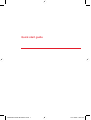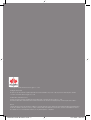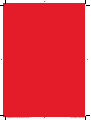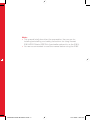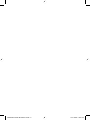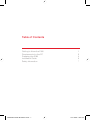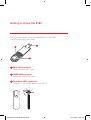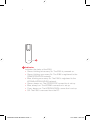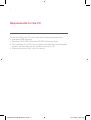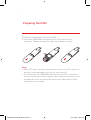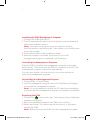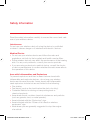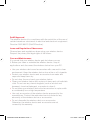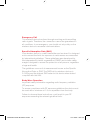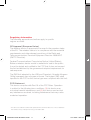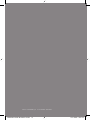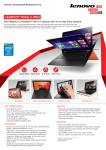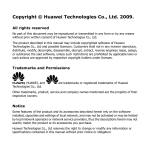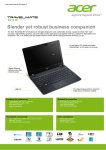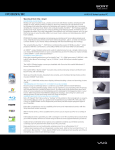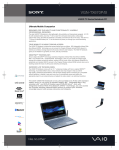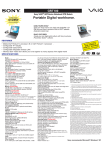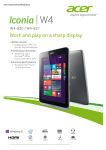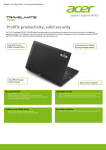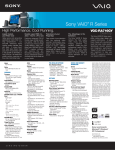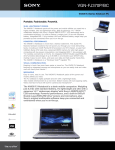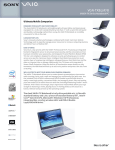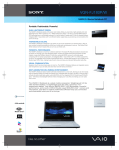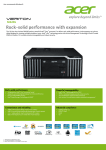Download Huawei E180 User's Manual
Transcript
Quick start guide 32682 MET Mobile Broadband Trial1 1 13/11/2008 09:01:52 Copyright©008HuaweiTechnologiesCo.,Ltd. AllRightsReserved Nopartofthisdocumentmaybereproducedortransmittedinanyformorbyanymeanswithoutpriorwritten consentofHuaweiTechnologiesCo.,Ltd. TrademarksandPermissions HuaweiandotherHuaweitrademarksaretrademarksofHuaweiTechnologiesCo.,Ltd. Allothertrademarksandtradenamesmentionedinthisdocumentarethepropertyoftheirrespectiveholders. Notice Theinformationinthisdocumentissubjecttochangewithoutnotice.Everyefforthasbeenmadeinthepreparation ofthisdocumenttoensureaccuracyofthecontents,butallstatements,information,andrecommendationsinthis documentdonotconstitutethewarrantyofanykind,expressorimplied. 32682 MET Mobile Broadband Trial2 2 13/11/2008 09:01:54 Thank you for purchasing Huawei E180 HSPA Rotate USB Stick. 32682 MET Mobile Broadband Trial3 3 13/11/2008 09:01:55 32682 MET Mobile Broadband Trial4 4 13/11/2008 09:01:55 Note: • This manual briefly describes the preparation, the process for installing/uninstalling, and safety precautions for using Huawei E180 HSPA Rotate USB Stick (hereinafter referred to as the E180). • You are recommended to read the manual before using the E180. 32682 MET Mobile Broadband Trial5 5 13/11/2008 09:01:55 32682 MET Mobile Broadband Trial6 6 13/11/2008 09:01:55 Table of Contents Getting to Know the E180 Requirements for the PC Preparing the E180 Installation Guide Safety Information 32682 MET Mobile Broadband Trial7 7 1 3 4 5 7 13/11/2008 09:01:55 1 Getting to Know the E180 ThefollowingfiguresshowtheappearanceoftheE180. Theactualproductmaydiffer. 3 1 2 1 Micro SD card slot HoldstheMicroSDcard. 2 USIM/SIM card slot HoldstheUSIM/SIMcard. 3 Rotatable USB connector ConnectstotheUSBinterfaceofthePC. 32682 MET Mobile Broadband Trial1 1 13/11/2008 09:01:56 3 2 4 Indicator Indicates the status of the E180. • Green, blinking twice every 3s: The E180 is powered on. • Green, blinking once every 3s: The E180 is registered to the GSM/GPRS/EDGE network. • Blue, blinking once every 3s: The E180 is registered to the WCDMA/HSDPA/HSUPA network. • Green, always on: The GPRS/EDGE connection is set up. • Blue, always on: The WCDMA connection is set up. • Cyan, always on: The HSDPA/HSUPA connection is set up. • Off: The E180 is removed from the PC. 32682 MET Mobile Broadband Trial2 2 13/11/2008 09:01:56 Requirements for the PC To use the E180, the PC must meet the following requirements: • Standard USB interface. • Windows 2000 SP4, Windows XP SP2, Windows Vista. • The hardware of your PC must meet or exceed the recommended system requirements for the installed version of OS. • Display resolution: 800 × 600 or above. 32682 MET Mobile Broadband Trial3 3 13/11/2008 09:01:56 Preparing the E180 1.Take out of the back cover of the E180. 2.Insert the USIM/SIM card and the micro SD card into the card slots. Make sure that the cards are properly inserted. Note: • Micro SD card is an optional accessary. If the micro SD card is not provided in the package, you can buy one yourself. • Do not remove the USIM/SIM card and the micro SD card when they are being used. Removing the cards during an operation may damage the cards as well as the device, and data stored on the cards may be corrupted. 32682 MET Mobile Broadband Trial4 4 13/11/2008 09:01:56 Installation Guide The procedure for installing the management program depends on the operating system installed on your PC. The following section takes Windows XP as an example. Connecting the E180 with a PC Note: Power on your PC before connecting the E180 with the PC. Otherwise, the normal installation of the E180 may be affected. One way: Plug the E180 into the USB interface of the PC. The other way: connect the E180 to a PC using the USB extension cable. 32682 MET Mobile Broadband Trial5 5 13/11/2008 09:01:57 Installing the E180 Management Program 1.Connect the E180 with the PC. 2.The OS automatically detects and recognizes new hardware and starts the installation wizard. Note: If the auto-run program does not respond, find the AutoRun.exe file in the driver path. Then double-click AutoRun.exe to run the program. 3.Follow the prompts of the installation wizard. 4.After the program is installed, the shortcut icon of the management program is displayed on the desktop. Launching the Management Program After the E180 is installed, the management program is launched automatically. Then every time the E180 is connected to the PC, the management program is launched automatically. You can also double-click the shortcut icon on the desktop to launch the management program. Uninstalling the Management Program 1.Choose Start > Control Panel. 2.Find the management program, and click Add/Remove Program to uninstall the management program. Note: It is recommended to restart the PC after the uninstallation to ensure that the management program is completely uninstalled. Removing the E180 1.Double-click in the system tray. The Unplug or Eject Hardware interface is displayed. 2.Select the hardware related to the E180 and click Stop. 3.When the prompt “It is safe to remove the device” is displayed, remove the E180. Note: Before removing the E180, exit the management program. 32682 MET Mobile Broadband Trial6 6 13/11/2008 09:01:58 Safety Information Read the safety information carefully to ensure the correct and safe use of your wireless device. Interference Do not use your wireless device if using the device is prohibited or when it causes danger or it interferes with electric devices. Medical Device • Do not use your wireless device and follow the rules and regulations set forth by the hospitals and health care facilities. • Some wireless devices may affect the performance of the hearing aids. For any such problems, consult your service provider. • If you are using an electronic medical device, consult the doctor or device manufacturer to confirm whether the radio wave affects the operation of this device. Area with Inflammables and Explosives To prevent explosions and fires in areas that are stored with inflammable and explosive devices, do not use your wireless device and observe the rules. Areas stored with inflammable sand explosives include but are not limited to the following: • Gas station. • Fuel depot (such as the bunk below the deck of a ship). • Container/Vehicle for storing or transporting fuels or chemical products. • Area where the air contains chemical substances and particles (such as granule, dust, or metal powder). • Area indicated with the “Explosives” sign. • Area indicated with the “Power off bi-direction wireless equipment” sign. • Area where you are generally suggested to stop the engine of a vehicle. 32682 MET Mobile Broadband Trial7 7 13/11/2008 09:01:58 Traffic Security • Observe local laws and regulations while using the wireless device. To prevent accidents, do not use your wireless device while driving. • RF signals may affect electronic systems of motor vehicles. For more information, consult the vehicle manufacturer. • In a motor vehicle, do not place the wireless device over the air bag or in the air bag deployment area. Otherwise, the wireless device may hurt you owing to the strong force when the air bag inflates. • Observe the rules and regulations of airline companies. When boarding, switch off your wireless device. Otherwise, the radio signal of the wireless device may interfere with the plane control signals. Safety of Children Do not allow children to use the wireless device without guidance. Small and sharp components of the wireless device may cause danger to children or cause suffocation if children swallow the components. Environment Protection Observe the local regulations regarding the disposal of your packaging materials, used wireless device and accessories, and promote their recycling. WEEE Approval The wireless device is in compliance with the essential requirements and other relevant provisions of the Waste Electrical and Electronic Equipment Directive 2002/96/EC (WEEE Directive). 32682 MET Mobile Broadband Trial8 8 13/11/2008 09:01:58 RoHS Approval The wireless device is in compliance with the restriction of the use of certain hazardous substances in electrical and electronic equipment Directive 2002/95/EC (RoHS Directive). Laws and Regulations Observance Observe laws and regulations when using your wireless device. Respect the privacy and legal rights of the others. Care and Maintenance It is normal that your wireless device gets hot when you use it. Before you clean or maintain the wireless device, stop all applications and disconnect the wireless device from your PC. • Use your wireless device and accessories with care and in clean environment. Keep the wireless device from a fire or a lit cigarette. • Protect your wireless device and accessories from water and vapor and keep them dry. • Do not drop, throw or bend your wireless device. • Clean your wireless device with a piece of damp and soft antistatic cloth. Do not use any chemical agents (such as alcohol and benzene), chemical detergent, or powder to clean it. • Do not leave your wireless device and accessories in a place with a considerably low or high temperature. • Use only accessories of the wireless device approved by the manufacturer. Contact the authorized service center for any abnormity of the wireless device or accessories. • Do not dismantle the wireless device or accessories. Otherwise, the wireless device and accessories are not covered by the warranty. 32682 MET Mobile Broadband Trial9 9 13/11/2008 09:01:58 10 Emergency Call This wireless device functions through receiving and transmitting radio signals. Therefore, the connection cannot be guaranteed in all conditions. In an emergency, you should not rely solely on the wireless device for essential communications. Specific Absorption Rate (SAR) Your wireless device is a radio transmitter and receiver. It is designed not to exceed the limits for exposure to radio waves recommended by international guidelines. These guidelines were developed by the independent scientific organization ICNIRP and include safety margins designed to assure the protection of all persons, regardless of age and health. The guidelines use a unit of measurement known as the Specific Absorption Rate, or SAR. The SAR limit for wireless devices is 2.0 W/kg and the highest SAR value for this device when tested complied with this limit. Body Worn Operation Important safety information regarding radio frequency radiation (RF) exposure. To ensure compliance with RF exposure guidelines the device must be used with a minimum of 1.5 cm separation from the body. Failure to observe these instructions could result in your RF exposure exceeding the relevant guideline limits. 32682 MET Mobile Broadband Trial10 10 13/11/2008 09:01:58 11 Regulatory Information The following approvals and notices apply in specific regions as noted. CE Approval (European Union) The wireless device is approved to be used in the member states of the EU. The wireless device is in compliance with the essential requirements and other relevant provisions of the Radio and Telecommunications Terminal Equipment Directive 1999/5/EC (R&TTE Directive). Federal Communications Commission Notice (United States): Before a wireless device model is available for sale to the public, it must be tested and certified to the FCC that it does not exceed the limit established by the government-adopted requirement for safe exposure. The SAR limit adopted by the USA and Canada is 1.6 watts/kilogram (W/kg) averaged over one gram of tissue. The highest SAR value reported to the FCC for this device type was compliant with this limit. FCC Statement This device complies with Part 15 of the FCC Rules. Operation is subject to the following two conditions: (1) this device may not cause harmful interference, and (2) this device must accept any interference received, including interference that may cause undesired operation. * This device should be installed and operated with a minimum distance of 20 cm between the radiator and your body when using it via USB cable. 32682 MET Mobile Broadband Trial11 11 13/11/2008 09:01:59 12 Version: V100R001_01 Part Number: 31018885 32682 MET Mobile Broadband Trial12 12 13/11/2008 09:01:59 13 32682 MET Mobile Broadband Trial13 13 13/11/2008 09:01:59