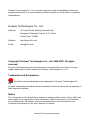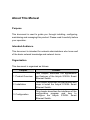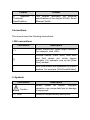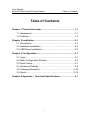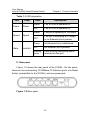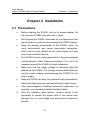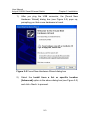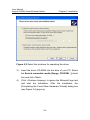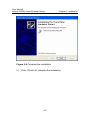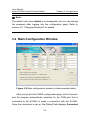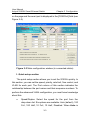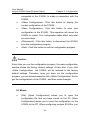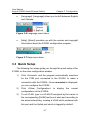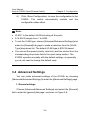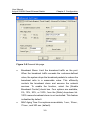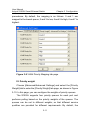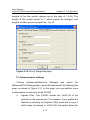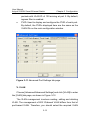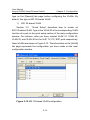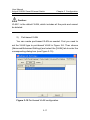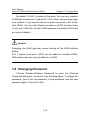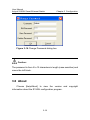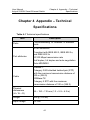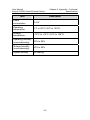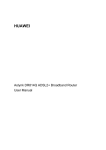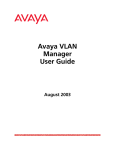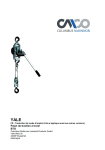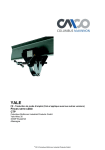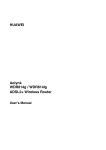Download Huawei AOLYNK S1505L User's Manual
Transcript
Aolynk S1505L Smart Ethernet Switch User Manual Manual Version: T2-UM-20070710-3.05 Huawei Technologies Proprietary Huawei Technologies Co., Ltd. provides customers with comprehensive technical support and service. For any assistance, please contact our local office or company headquarters. Huawei Technologies Co., Ltd. Address: 310 Liuhe Road, Zhijiang Science Park, Hangzhou Zhejiang Province, P. R. China Postal Code: 310053 Website: http://www.h3c.com Email: [email protected] Copyright © Huawei Technologies Co., Ltd. 2006-2007. All rights reserved. No part of this document may be reproduced or transmitted in any form or by any means without prior written consent of Huawei Technologies Co., Ltd. Trademarks and Permissions and other Huawei trademarks are trademarks of Huawei Technologies Co., Ltd. All other trademarks and trade names mentioned in this document are the property of their respective holders. Notice The information in this document is subject to change without notice. Every effort has been made in the preparation of this document to ensure accuracy of the contents, but all statements, information, and recommendations in this document do not constitute the warranty of any kind, express or implied. Huawei Technologies Proprietary CE This equipment complies with the following European Directives: 89/336/EEC (electromagnetic compatibility), 73/23/EEC (low voltage). Huawei Technologies Proprietary About This Manual Purpose This document is used to guide you through installing, configuring, maintaining and managing this product. Please read it carefully before your operation. Intended Audience This document is intended for network administrators who know well of the basic network knowledge and network terms. Organization This document is organized as follows: Chapter Content 1 Product Overview This chapter describes the appearance and features of the Aolynk S1505L Smart Ethernet Switch. 2 Installation This chapter describes the precautions and steps to install the Aolynk S1505L Smart Ethernet Switch. 3 Configuration This chapter describes the interfaces of the configuration program and how to configure the Aolynk S1505L Smart Ethernet Switch. Chapter 4 Appendix Technical Specifications Content – This chapter describes the technical specifications of the Aolynk S1505L Smart Ethernet Switch. Conventions The manual uses the following conventions: I. GUI conventions Convention Description <> Button names are inside angle brackets. For example, click <OK>. [] Window names, menu items, data table and field names are inside square brackets. For example, pop up the [New User] window. / Multi-level menus are separated by forward slashes. For example, [File/Create/Folder]. II. Symbols Convention Description Caution Means reader be careful. Improper operation may cause data loss or damage to equipment. Note Means a complementary description. User Manual Aolynk S1505L Smart Ethernet Switch Table of Contents Table of Contents Chapter 1 Product Overview ........................................................1-1 1.1 Appearance........................................................................1-1 1.2 Features .............................................................................1-3 Chapter 2 Installation ....................................................................2-1 2.1 Precautions ........................................................................2-1 2.2 Hardware Installation .........................................................2-2 2.3 USB Driver Installation .......................................................2-2 Chapter 3 Configuration................................................................3-1 3.1 Login ..................................................................................3-1 3.2 Main Configuration Window ...............................................3-2 3.3 Quick Setup........................................................................3-7 3.4 Advanced Settings .............................................................3-8 3.5 Changing Password .........................................................3-18 3.6 About................................................................................3-19 Chapter 4 Appendix – Technical Specifications ........................4-1 i User Manual Aolynk S1505L Smart Ethernet Switch Chapter 1 Product Overview Chapter 1 Product Overview Aolynk S1505L Smart Ethernet Switch (hereinafter referred to as the S1505L) is oriented to small and medium-sized enterprise users and SOHO users for IPTV application. It provides five autosensing 10/100Base-TX Ethernet ports: z Uplink port: Connected to carrier network z VoIP port: Connected to IP phone z TV port: Connected to IPTV set-top box z PC port: Connected to PC z EXP port: Expansion port (which can be used as the console port) 1.1 Appearance I. Front panel Figure 1-1 shows the LEDs on the front panel of the S1505L: a power LED, pairs of speed and Link/Act LEDs, with each pair corresponding to one Ethernet port. Figure 1-1 Front panel 1-1 User Manual Aolynk S1505L Smart Ethernet Switch Chapter 1 Product Overview Table 1-1 LED description LED Power Speed State Label State Description Green The S1505L is powered on. OFF The S1505L is powered off. Green The port is operating at 100 Mbps. OFF The port is operating at 10 Mbps, or no Ethernet link is present. Green An Ethernet link is established. OFF No Ethernet link is present. Blinking green Data is being transmitted and/or received on the port. Power Speed Link/Act II. Rear panel Figure 1-2 shows the rear panel of the S1505L. On this panel, there are five autosensing 10/100Base-TX Ethernet ports, one Reset button (unavailable for the S1505L), and one power jack. Figure 1-2 Rear panel 1-2 User Manual Aolynk S1505L Smart Ethernet Switch Chapter 1 Product Overview 1.2 Features Table 1-2 Feature description Feature VLAN (virtual local area network) Port Description IEEE 802.1Q-compliant VLAN Port-based VLAN 16 VLANs at most Broadcast storm control Flow control, compliant with 802.3x MAC (media access control) address table Address learning, with default address aging time of 300 seconds Management Management via configuration program Maximum MAC address entries: 2 K 802.1p priority queue QoS (quality of service) Four priority queues per port Rate limit on each port 1-3 User Manual Aolynk S1505L Smart Ethernet Switch Chapter 2 Installation Chapter 2 Installation 2.1 Precautions z Before cleaning the S1505L, pull out its power adapter. Do not clean the S1505L with wet cloth or liquid. z Do not place the S1505L near water or in a damp area. And prevent water or moisture from entering the S1505L chassis. z Keep the working environment of the S1505L clean, for dusty environment may cause electrostatic adsorption, which may not only shorten the life of the device, but also incur communication failures. z The S1505L use air cooling approach for they just generate a small amount of heat. Reserve more than 10 cm (4 in.) of clearance around the S1505L for heat dissipation. z Make sure that the supply voltage is consistent with that labeled on the S1505L. It is strongly recommended that you use the power adapter accompanying the S1505L for the power supply. z Keep the S1505L far away from powerful radio transmitters, radars and high-frequency devices working in high current. z Take electromagnetic shielding measures if necessary. For example, you can adopt shielded interface cable. z Wire the interface cable indoors (outdoor wiring is not permitted) to prevent the signal ports of the device from damage due to over-voltage and over-current caused by thunder. 2-1 User Manual Aolynk S1505L Smart Ethernet Switch Chapter 2 Installation 2.2 Hardware Installation I. Connect the cable As shown in Figure 2-1, you can use the console cable to connect a PC to the S1505L. This cable takes an RJ-45 connector at one end and a USB connector at the other end. Figure 2-1 PC connection 1) Plug the USB connector of the console cable into the USB port of the PC that will be used to configure the S1505L. 2) Plug the RJ-45 connector of the console cable into the EXP port of the S1505L. II. Connect the power adapter 1) Attach one end of the power adapter to the power jack of the S1505L and the other end to the external power socket. 2) Check the state of the Power LED. ON indicates the S1505L is powered normally. 2.3 USB Driver Installation After the above connections are completed, you must install the USB driver on the PC according to the following procedure: 2-2 User Manual Aolynk S1505L Smart Ethernet Switch 1) Chapter 2 Installation After you plug the USB connector, the [Found New Hardware Wizard] dialog box (see Figure 2-2) pops up, prompting you that a new hardware is found. Figure 2-2 Found New Hardware Wizard dialog box 2) Select the Install from a list or specific location [Advanced] option in the above dialog box (see Figure 2-2) and click <Next> to proceed. 2-3 User Manual Aolynk S1505L Smart Ethernet Switch Chapter 2 Installation Figure 2-3 Select the locations for searching the driver 3) Insert the driver CD-ROM into the drive of your PC. Select the Search removable media [floppy, CD-ROM…] check box and click <Next>. 4) Click <Continue Anyway> to ignore the Microsoft logo test and start the installation. After the installation, the [Completing the Found New Hardware Wizard] dialog box (see Figure 2-4) pops up. 2-4 User Manual Aolynk S1505L Smart Ethernet Switch Chapter 2 Installation Figure 2-4 Complete the installation 5) Click <Finish> to complete the installation. 2-5 User Manual Aolynk S1505L Smart Ethernet Switch Chapter 3 Configuration Chapter 3 Configuration You can use the configuration program in the CD-ROM accompanying the S1505L to configure and manage the S1505L. After the hardware connection and USB driver installation, you can run the configuration program on the PC and make a connection to the S1505L for further operation. 3.1 Login Run the configuration program and the [Login] dialog box (see Figure 3-1) pops up. Type in the password (admin by default, which you can change after logging in) in the [Password] field. Click <OK> to enter the main configuration window of the S1505L. Figure 3-1 Login dialog box 3-1 User Manual Aolynk S1505L Smart Ethernet Switch Chapter 3 Configuration Note: The default user name Admin is unchangeable, but you can change the password after logging into the configuration page. Refer to section 3.5 “Changing Password” for details. 3.2 Main Configuration Window Figure 3-2 Main configuration window (in disconnected status) After you log into the S1505L configuration page, click <Connect> and the program automatically searches for the COM port that is connected to the S1505L to make a connection with the S1505L. Once the connection is set up, the [Status] field displays Connected 3-2 User Manual Aolynk S1505L Smart Ethernet Switch Chapter 3 Configuration on the page and the exact port is displayed in the [COM Port] field (see Figure 3-3). Figure 3-3 Main configuration window (in connected status) I. Quick setup section The quick setup section allows you to set the S1505L quickly. In this section, you can set the speed, priority, rate limit, flow control, and VLAN for each port. The Port column of this section indicates the relationship between the port names and their sequence numbers. To perform the advanced VLAN configuration, you must have knowledge about this. z Speed/Duplex: Select the speed for the port from the drop-down list. Six options are available: Auto (default), 100 Full, 100 Half, 10 Full, 10 Half, Disabled. When Auto is 3-3 User Manual Aolynk S1505L Smart Ethernet Switch Chapter 3 Configuration selected, the switch automatically negotiates an operating speed and duplex mode with the peer port. z Priority: Four options are available from the drop-down list: Highest, High, Low and Lowest. You cannot configure the priority for the Uplink port. By default, the priorities for the VoIP, TV, PC, and EXP ports are arranged in descending order, that is, from the Highest (VoIP) to the Lowest (EXP). z Rate Limit: Port-based rate limit. This feature controls the packet receiving and transmitting rates on the port and is disabled by default. To enable the feature, choose [Advance/Advanced Settings] to enter the [Advanced Settings] dialog box and make configurations on the [General] tab page. For details, refer to section 3.4 "I. General settings". Once enabled, nine options are available in the drop-down list: 64K, 128K, 256K, 512K, 1M, 2M, 4M, 8M and Disabled. z Flow Control: This feature controls the packets received and sent on each port to prevent packet loss and is commonly used for congestion management. There are two available options: Enabled and Disabled (default). z VLAN: You can type in the VLAN ID to create a VLAN containing both this port and the Uplink port. By default, all the ports have the VLAN ID of 1 and belong to the same VLAN, and the Uplink port is tagged. II. Buttons z <Connect>: Click this button to make the program automatically search for the communication port that is 3-4 User Manual Aolynk S1505L Smart Ethernet Switch Chapter 3 Configuration connected to the S1505L to make a connection with the S1505L. z <Show Configuration>: Click this button to display the current configuration of the S1505L. z <Save Configuration>: Click this button to save your configuration to the S1505L. This operation will cause the S1505L to restart. Your configuration takes effect only after you save them. z <Disconnect>: Click this button to disconnect the S1505L from the configuration program. z <Exit>: Click this button to exit the configuration program. Caution: Every time you run the configuration program, the main configuration window shows the factory default settings. At this time, if you click <Save Configuration>, the S1505L will be restored to the factory default settings. Therefore, once you have run the configuration program, you are recommended to click <Show Configuration> first to get the configurations of the S1505L, and then make changes. III. Menus z [File]: [Open Configuration] allows you to open the configuration file that you have saved on the PC. [Save Configuration] allows you to save the configuration on the S1505L to the PC. When configuring multiple S1505Ls, you 3-5 User Manual Aolynk S1505L Smart Ethernet Switch Chapter 3 Configuration only need to configure one and choose [File/Save Configuration] to save the configuration to a file. Then you can just choose [File/Open Configuration] to open the saved configuration file and click <Save Configuration> on the main configuration window to configure other S1505Ls. Figure 3-4 File menu items z [Advanced]: [Advance Settings] allows you to perform advanced configuration of VLAN, including the selection between port-based VLAN and 802.1Q-based VLAN, the settings of rate limit, broadcast storm control and priority weight, and so on. [Change Password] allows you to modify the password. Figure 3-5 Advanced menu items 3-6 User Manual Aolynk S1505L Smart Ethernet Switch z Chapter 3 Configuration [Language]: [Language] allows you to shift between English and Chinese. Figure 3-6 Language menu items z [Help]: [About] provides you with the version and copyright information about the S1505L configuration program. Figure 3-7 Help menu items 3.3 Quick Setup The following four steps guide you through the quick setup of the S1505L on the main configuration window: 1) Click <Connect> and the program automatically searches for the COM port connected to the S1505L to make a connection with the S1505L. Once connected is displayed, you can configure the S1505L. 2) Click <Show Configuration> to display the current configurations of the S1505L. 3) To set VLAN, type in a VLAN ID assigned by the carrier in the corresponding [VLAN] text box of each port according to the actual networking, creating a VLAN which contains both this port and the Uplink port which is tagged by default. 3-7 User Manual Aolynk S1505L Smart Ethernet Switch 4) Chapter 3 Configuration Click <Save Configuration> to save the configuration to the S1505L. The switch automatically restarts and the configuration takes effect. Note: z VLAN 1 is the default VLAN including all the ports. z A VLAN ID ranges from 1 to 4094. z To set the VLAN type, choose [Advanced/Advanced Settings] and enter the [General] tab page to make a selection from the [VLAN Type] drop-down list. The default VLAN type is 802.1Q-based. z You can set the speed, priority, rate limit, and flow control from the corresponding drop-down lists in the quick setup section. The S1505L operates normally with the default settings, so generally you do not need to change the default ones. 3.4 Advanced Settings You can make advanced settings of the S1505L by choosing [Advanced/Advanced Settings] to enter the [Advanced Settings] page. I. General settings Choose [Advanced/Advanced Settings] and select the [General] tab to enter the [general] tab page, as shown in Figure 3-8. 3-8 User Manual Aolynk S1505L Smart Ethernet Switch Chapter 3 Configuration Figure 3-8 General tab page z Broadcast Storm: Limit the broadcast traffic on the port. When the broadcast traffic exceeds the customer-defined value, the system drops the broadcast packets to reduce the broadcast ratio to a reasonable value. This efficiently controls the broadcast storm and ensures the network services. To enable the function, select the [Enable Broadcast Control] check box. Four options are available, 5%, 10%, 20%, or 100%, from the [Ratio] drop-down list. 100% means broadcast storm is not controlled. This feature is disabled by default. z MAC Aging Time: Four options are available, 1 sec., 18 sec., 75 sec., and 300 sec. (default). 3-9 User Manual Aolynk S1505L Smart Ethernet Switch z Chapter 3 Configuration VLAN Type: Two options are available, 802.1Q-based VLAN (default) and Port-based VLAN. z IGMP Snooping: A multicast control mechanism running on Layer 2 switch. It is used for multicast group management and control. Based on source address learning, the switch learns the MAC address. When the layer 2 switch receives multicast packets and cannot judge whether they are multicast or not, the switch processes them as broadcast. Thus the multicast takes no effect. However, when IGMP Snooping runs, multicast packet is not broadcast on Layer 2. By default, this feature is disabled. z Rate Limit Options: Two options are available, Enabled and Disabled (default). If you enable rate limit, you can select the Ingress, Egress, or both option from the [Control Type] drop-down list. z Soft Reset: Click <Reset Switch> and the S1505L restarts. Note that you should save current configuration to the S1505L before clicking this button; otherwise, the changes you make will not take effect. II. VLAN priority mapping Choose [Advanced/Advanced Settings] and select the [VLAN Priority Mapping] tab to enter the [VLAN Priority Mapping] tab page, as shown in Figure 3-9. In this page, you can map the priorities of VLAN tag to corresponding priority queues. The S1505L supports four priority queues for each port, that is, highest, high, low, and lowest queues. It places an Ethernet frame into a corresponding output queue based on the priority of the VLAN tag in the frame. The frames in the queue with higher priority will be sent in 3-10 User Manual Aolynk S1505L Smart Ethernet Switch Chapter 3 Configuration precedence. By default, the mapping is as follows: 0 and 1 are mapped to the lowest queue, 2 and 3 to low, 4 and 5 to high, 6 and 7 to highest. Figure 3-9 VLAN Priority Mapping tab page III. Priority weight Choose [Advanced/Advanced Settings] and select the [Priority Weight] tab to enter the [Priority Weight] tab page, as shown in Figure 3-10. In this page, you can configure the weights of priority queues. The S1505L supports four priority queues for each port and performs polling based on the priority weights of the queues. The queues can be set to different weights; so that different service qualities are provided for different requirements. By default, the 3-11 User Manual Aolynk S1505L Smart Ethernet Switch Chapter 3 Configuration weights of the four priority queues are in the ratio of 1:2:4:8. The weight of the lowest queue is 1, which cannot be changed, and weights of other queues ranges from 1 to 15. Figure 3-10 Priority Weight tab page IV. Advanced port settings Choose [Advanced/Advanced Settings] and select the [Advanced Port Settings] tab to enter the [Advanced Port Settings] tab page, as shown in Figure 3-11. In this page, you can perform more configurations on the ports of the S1505L. z Ingress Filter: The S1505L checks the VLAN ID of the packets on the ingress port. For instance, if you enable the feature by selecting the [Ingress Filter] check box for port 2 which does not belong to VLAN 100, the switch drops the 3-12 User Manual Aolynk S1505L Smart Ethernet Switch Chapter 3 Configuration packets with VLAN ID of 100 arriving at port 2. By default, ingress filter is enabled. z PVID: Used to display and configure the PVID of each port. By default, the PVIDs displayed here are the same as the VLAN IDs on the main configuration window. Figure 3-11 Advanced Port Settings tab page V. VLAN Choose [Advanced/Advanced Settings] and click [VLAN] to enter the [VLAN] tab page, as shown in Figure 3-12. The VLAN management involves creating, editing and deleting VLAN. The management of 802.1Q-based VLAN differs from that of port-based VLAN. Therefore, you should select the required VLAN 3-13 User Manual Aolynk S1505L Smart Ethernet Switch Chapter 3 Configuration type on the [General] tab page before configuring the VLANs. By default, this type is 802.1Q-based VLAN. 1) 802.1Q-based VLAN Section 3.3 “Quick Setup” describes how to create an 802.1Q-based VLAN: Type in the VLAN ID in the corresponding VLAN text box of a port on the quick setup section of the main configuration window. For instance, after you have created VLAN 10, VLAN 20, VLAN 30, and VLAN 40 for the VoIP, TV, PC, EXP ports respectively, these VLANs are shown in Figure 3-12. The information on the [VLAN] tab page represents the configuration you have made on the main configuration window. Figure 3-12 802.1Q-based VLAN configuration 3-14 User Manual Aolynk S1505L Smart Ethernet Switch z Chapter 3 Configuration Create a VLAN To create a VLAN, click <New> on the [VLAN] tab page (see Figure 3-12) to enter the [VLAN Member Settings] dialog box (see Figure 3-13). Figure 3-13 Create a VLAN Type in a VLAN ID in the corresponding text box. Select any [Member] check box to add the corresponding port to this VLAN, and then select the Tagged or Untagged option from the corresponding drop-down list. z Edit a VLAN 3-15 User Manual Aolynk S1505L Smart Ethernet Switch Chapter 3 Configuration To edit an existing VLAN, click <Edit> on the [VLAN] tab page (see Figure 3-12) to enter the [VLAN Member Settings] dialog box (see Figure 3-14). Figure 3-14 Edit a VLAN In this dialog box, you can remove or add members of the VLAN and change the tag attribute of each port, but you cannot change the VLAN ID. z Delete a VLAN To delete a VLAN, select the [Member] box corresponding to the VLAN in the [Advanced Settings] dialog box (see Figure 3-12), click <Delete>, and confirm. Then the VLAN is deleted. 3-16 User Manual Aolynk S1505L Smart Ethernet Switch Chapter 3 Configuration Caution: VLAN 1 is the default VLAN, which includes all the ports and cannot be deleted. 2) Port-based VLAN You can create port-based VLAN as needed. First you need to set the VLAN type to port-based VLAN in Figure 3-8. Then choose [Advanced/Advanced Settings] and select the [VLAN] tab to enter the corresponding dialog box (see Figure 3-15). Figure 3-15 Port-based VLAN configuration 3-17 User Manual Aolynk S1505L Smart Ethernet Switch Chapter 3 Configuration By default, VLAN 1 includes all the ports. You can only create a VLAN that includes port 1 and port 5. Click <New> and you may begin your creation. If you need to remove or add some ports in the VLAN, click <Edit>. You can click <Delete> to delete a VLAN, but when there is only one VLAN left, the last VLAN becomes the default VLAN and you cannot delete it. Caution: Changing the VLAN type may cause clearing all the VLAN settings before. Port 1 (Uplink) and port 5 (EXP) can be added to multiple VLANs, While other ports can only be added to a VLAN. 3.5 Changing Password Choose [Advance/Change Password] to enter the [Change Password] dialog box, as shown in the following figure. To change the password, type in the old password, a new password, and the new password again. Then click <OK>. 3-18 User Manual Aolynk S1505L Smart Ethernet Switch Chapter 3 Configuration Figure 3-16 Change Password dialog box Caution: The password is from 4 to 12 characters in length (case sensitive) and cannot be left blank. 3.6 About Choose [Help/About] to view the version and copyright information about the S1505L configuration program. 3-19 User Manual Aolynk S1505L Smart Ethernet Switch Chapter 4 Appendix – Technical Specifications Chapter 4 Appendix – Technical Specifications Table 4-1 Technical specifications Item Ports Description Five autosensing 10/100Base-TX Ethernet ports RJ-45 connector Compliant with IEEE 802.3, IEEE 802.3u, and IEEE 802.3x Port attributes 10/100 Mbps transmission rate Half duplex, full duplex and auto-negotiation Auto-MDI/MDIX 10Base-T: Cable Category 3/4/5 shielded twisted pair (STP) with the maximum transmission distance of 100 m (328 ft) 100Base-TX: Category 5 STP with the maximum transmission distance of 100 m (328 ft) Physical dimensions 34 × 150 × 110 mm (1.3 × 5.9 × 4.3 in) (H × W × D) Weight 300 g (10.6 oz) Input voltage 12 VDC 4-1 User Manual Aolynk S1505L Smart Ethernet Switch Item Chapter 4 Appendix – Technical Specifications Description Power consumption 4.5 W Operating temperature 0°C to 40°C (32°F to 104°F) Storage temperature –10°C to +70°C (14°F to 158°F) Operating humidity (noncondensing) 20% to 85% Storage humidity (noncondensing) 10% to 90% System cooling Air cooling 4-2