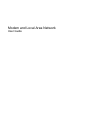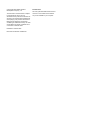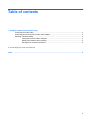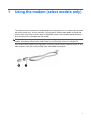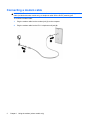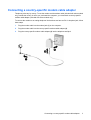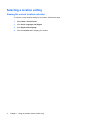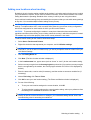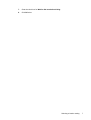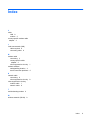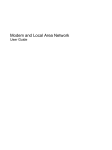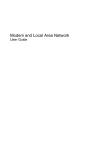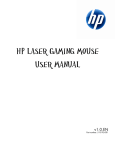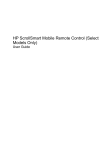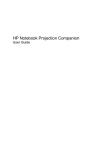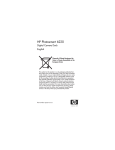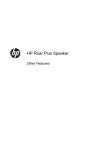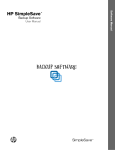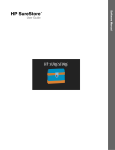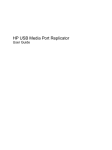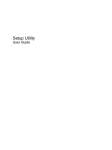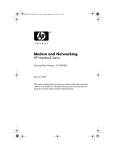Download HP tx2-1305au Modem and Local Area Network User Guide
Transcript
Modem and Local Area Network User Guide © Copyright 2009 Hewlett-Packard Development Company, L.P. The information contained herein is subject to change without notice. The only warranties for HP products and services are set forth in the express warranty statements accompanying such products and services. Nothing herein should be construed as constituting an additional warranty. HP shall not be liable for technical or editorial errors or omissions contained herein. First Edition: October 2009 Document Part Number: 539893-001 Product notice This user guide describes features that are common to most models. Some features may not be available on your computer. Table of contents 1 Using the modem (select models only) Connecting a modem cable .................................................................................................................. 2 Connecting a country-specific modem cable adapter .......................................................................... 3 Selecting a location setting ................................................................................................................... 4 Viewing the current location selection ................................................................................. 4 Adding new locations when traveling ................................................................................... 5 Solving travel connection problems ..................................................................................... 6 2 Connecting to a local area network Index ..................................................................................................................................................................... 9 iii iv 1 Using the modem (select models only) The modem must be connected to an analog telephone line using a 6-pin, RJ-11 modem cable (included with select models only). In some countries, a country-specific modem cable adapter (included with select models only) is also required. Jacks for digital PBX systems may resemble analog telephone jacks, but they are not compatible with the modem. WARNING! Connecting the internal analog modem to a digital line can permanently damage the modem. Immediately disconnect the modem cable if you accidentally connect it to a digital line. If the modem cable contains noise suppression circuitry (1), which prevents interference from TV and radio reception, orient the circuitry end (2) of the cable toward the computer. 1 Connecting a modem cable WARNING! To reduce the risk of electric shock, fire, or damage to the equipment, do not plug a modem cable (included with select models only) or telephone cable into the RJ-45 (network) jack. To connect a modem cable: 2 1. Plug the modem cable into the modem jack (1) on the computer. 2. Plug the modem cable into the RJ-11 telephone wall jack (2). Chapter 1 Using the modem (select models only) Connecting a country-specific modem cable adapter Telephone jacks vary by country. To use the modem and the modem cable (included with select models only) outside the country in which you purchased the computer, you must obtain a country-specific modem cable adapter (included with select models only). To connect the modem to an analog telephone line that does not have an RJ-11 telephone jack, follow these steps: 1. Plug the modem cable into the modem jack (1) on the computer. 2. Plug the modem cable into the country-specific modem cable adapter (2). 3. Plug the country-specific modem cable adapter (3) into the telephone wall jack. Connecting a country-specific modem cable adapter 3 Selecting a location setting Viewing the current location selection To view the current location setting for the modem, follow these steps: 4 1. Select Start > Control Panel. 2. Click Clock, Language, and Region. 3. Click Region and Language. 4. Click the Location tab to display your location. Chapter 1 Using the modem (select models only) Adding new locations when traveling By default, the only location setting available to the modem is a location setting for the country in which you purchased the computer. As you travel to different countries, set the internal modem to a location setting that meets the operating standards of the country in which you are using the modem. As you add new location settings, they are saved by the computer so that you can switch among settings at any time. You can add multiple location settings for any country. CAUTION: To prevent losing your home country settings, do not delete your current modem country settings. To enable modem use in other countries while preserving your home country configuration, add a new configuration for each location in which you will use the modem. CAUTION: To prevent configuring the modem in a way that violates the telecommunications regulations and laws of the country you are visiting, select the country in which the computer is located. The modem may not function properly if the correct country selection is not made. To add a location setting for the modem, follow these steps: 1. Select Start > Devices and Printers. 2. Right-click the device that represents your computer, and click Modem settings. NOTE: You must set up an initial (current) location area code before you can view the Dialing Rules tab. If you do not have a location set up, you will be prompted to enter the location when you click Modem settings. 3. Click the Dialing Rules tab. 4. Click New. (The New Location window is displayed.) 5. In the Location name box, type a name (such as “home” or “work”) for the new location setting. 6. Select a country or region from the Country/region drop-down list. (If you select a country or region that is not supported by the modem, the Country/region selection for USA or UK is displayed by default.) 7. Enter the area code, a carrier code (if necessary), and the number to access an outside line (if necessary). 8. Next to Dial using, click Tone or Pulse. 9. Click OK to save your new location setting. (The Phone and Modem window is displayed.) 10. Do one of the following: ● To set your new location setting as the current location, click OK. ● To select another location setting as the current location setting, select your preference from the settings in the Location list, and then click OK. NOTE: You can use the preceding procedure to add location settings for places within your own country as well as in other countries. For example, you could add a setting named “Work” that includes dialing rules for accessing an outside line. Selecting a location setting 5 Solving travel connection problems If you experience modem connection problems when using the computer outside of the country in which you purchased it, try the following suggestions. ● Check the telephone line type. The modem requires an analog, not a digital, telephone line. A line described as a PBX line is usually a digital line. A telephone line described as a data line, fax machine line, modem line, or standard telephone line is usually an analog line. ● Check for pulse or tone dialing. An analog telephone line supports one of 2 dialing modes: pulse dialing or tone dialing. These dialing mode options are selected in the Phone and Modem settings. The dialing mode option selected must match the dialing mode supported by the telephone line in your location. To determine the dialing mode supported by a telephone line, dial a few digits on the telephone, and then listen for clicks (pulses) or tones. Clicks indicate that the telephone line supports pulse dialing. Tones indicate that the telephone line supports tone dialing. To change the dialing mode in your current modem location setting, follow these steps: ● 1. Select Start > Devices and Printers. 2. Right-click the device that represents your computer, and click Modem settings. 3. Click the Dialing Rules tab. 4. Select your modem location setting. 5. Click Edit. 6. Click either Tone or Pulse. 7. Click OK twice. Check the telephone number you are dialing and the response of the remote modem. Dial a telephone number, make sure there is a response from the remote modem, and then hang up. ● Set the modem to ignore dial tones. If the modem receives a dial tone it does not recognize, it does not dial and displays a “No Dial Tone” error message. To set the modem to ignore all dial tones before dialing, follow these steps: 6 1. Select Start > Devices and Printers. 2. Right-click the device that represents your computer, and click Modem settings. 3. Click the Modems tab. 4. Click the listing for the modem. 5. Click Properties. 6. Click Modem. Chapter 1 Using the modem (select models only) 7. Clear the check box for Wait for dial tone before dialing. 8. Click OK twice. Selecting a location setting 7 2 Connecting to a local area network Connecting to a local area network (LAN) requires an 8-pin, RJ-45 network cable (purchased separately). If the network cable contains noise suppression circuitry (1), which prevents interference from TV and radio reception, orient the circuitry end of the cable (2) toward the computer. To connect the network cable: 1. Plug the network cable into the network jack (1) on the computer. 2. Plug the other end of the cable into a network wall jack (2). WARNING! To reduce the risk of electric shock, fire, or damage to the equipment, do not plug a modem or telephone cable into the RJ-45 (network) jack. 8 Chapter 2 Connecting to a local area network Index C cable LAN 8 modem 2 country-specific modem cable adapter 3 L local area network (LAN) cable required 8 connecting cable 8 M modem cable connecting 2 country-specific cable adapter 3 noise suppression circuitry 1 modem software setting/adding location 4 travel connection problems 6 N network cable connecting 8 noise suppression circuitry 8 noise suppression circuitry modem cable 1 network cable 8 T troubleshooting modem 6 W wireless network (WLAN) 8 Index 9