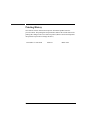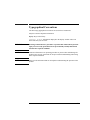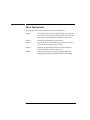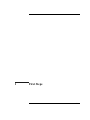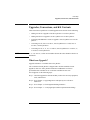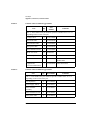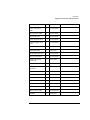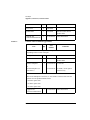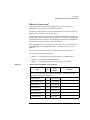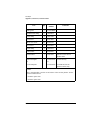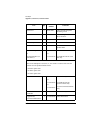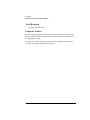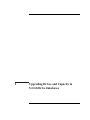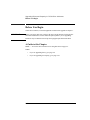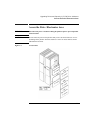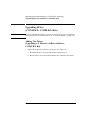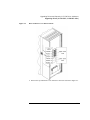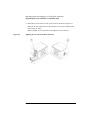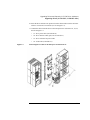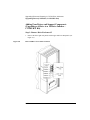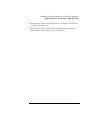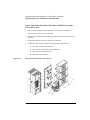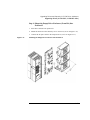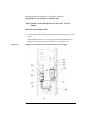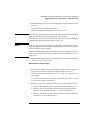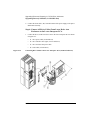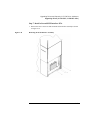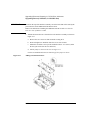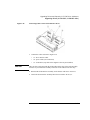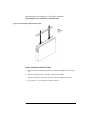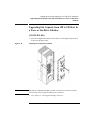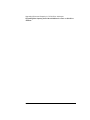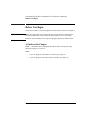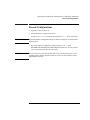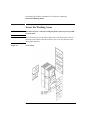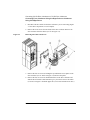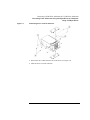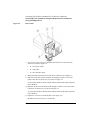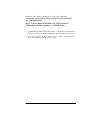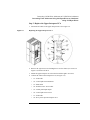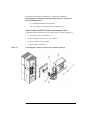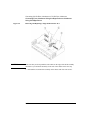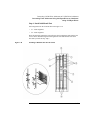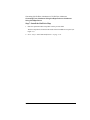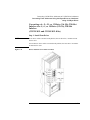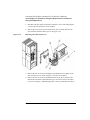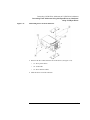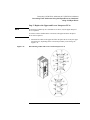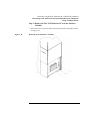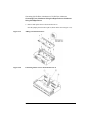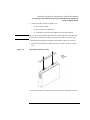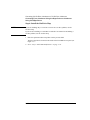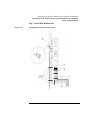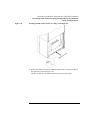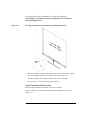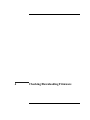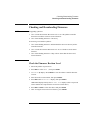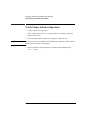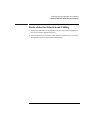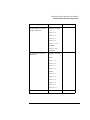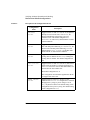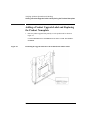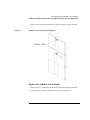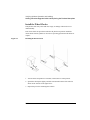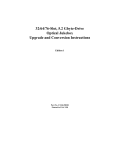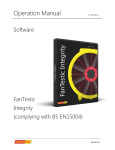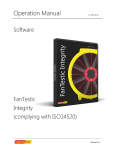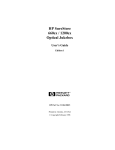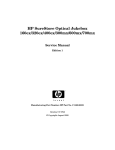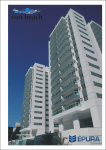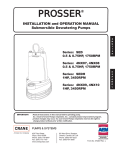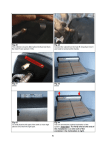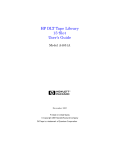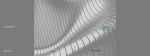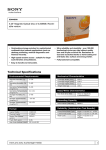Download HP 165st User's Guide
Transcript
128/238-Slot, 5.2 Gbyte-Drive Optical Jukebox Upgrade and Conversion Instructions Edition 1 Part No. C1104-90018 Printed in USA 3/98 Printing History New editions of these instructions incorporate all material updated since the previous edition. The printing date and part number indicate the current edition. The printing date changes when a new edition is printed. (Minor corrections and updates incorporated at reprint do not change this date.) Part number C1104-90018 ii Edition 1 March 1998 Typographical Conventions The following typographical conventions are used in these instructions: Emphasis: Denotes important information. Keycap: Keys on the library. Computer Output: Information displayed in the display window and screen menu items that you can select. WARNING Warnings call attention to a procedure or practice that could result in personal injury if not correctly performed. Do not proceed until you fully understand and meet the required conditions. CAUTION Cautions call attention to an operating procedure or practice that could damage the product if not correctly performed. Do not proceed until understanding and meeting these required conditions. NOTE Notes provide information that can be helpful in understanding the operation of the product. iii These Instructions These upgrade/conversion instructions include the following topics: Chapter 1 Checking the parts in your kit against the parts list. Checking that you have the correct tools. Checking that you have the most current firmware for the jukebox controller and the drives. Chapter 2 Procedures for adding drives to the jukebox. Chapter 3 Procedures for converting models of this jukebox from using 2.6 Gbyte drives to using 5.2 Gbyte drives. Chapter 4 Checking and upgrading the jukebox controller and drives firmware to the most current revision level. Chapter 5 Verifying proper jukebox operation, applying labels and nameplates reflecting the upgrade/conversion, and cleanup. iv 1 First Steps 1-1 First Steps Overview Overview This chapter provides the following: • Contents of each upgrade and conversion kit • A checklist of equipment, tools, and firmware needed 1-2 First Steps Upgrades, Conversions, and Kit Contents Upgrades, Conversions, and Kit Contents These instructions explain how to install upgrade/conversion kits for the following: NOTE • Adding two drives to upgrade a four-drive jukebox to a six-drive jukebox. • Adding four drives to upgrade a six-drive jukebox to a ten-drive jukebox. • Activating and additional 110 slots to upgrade a 128-slot jukebox to a 238-slot jukebox. • Converting 2.6 Gb, four- or six-drive, 128-slot jukeboxes to 5.2 Gb, four- or six-drive, 128-slot jukeboxes. • Converting 2.6 Gb, 6-, 8-, 10-, or 12-drive, 238-slot jukeboxes to 5.2 Gb 4-, 6-, or 10-drive, 238-slot jukeboxes. A “J,” “K,” and “L,” suffix on a kit number denotes the sales channel in which it is distributed. What is an Upgrade? Upgrades add drives or available slots to the jukebox. The 5.2-Gb-drive-based jukebox is.shipped with a all slots installed. The slot upgrade is done on a “half” jukebox and makes an additional 110 of these pre-installed slots available for use. Total slots available becomes 238. For an upgrade, use the following steps: Step 1 - Check the upgrade kit contents and that you have the necessary equipment, tools, and firmware. Step 2 - Go to Chapter 2, “Upgrading Drives and Capacity in 5.2 Gb Drive Jukeboxes” Step 3 - Go to Chapter 4, “Checking/Downloading Firmware” Step 4 - Go to Chapter 5 - “Verifying Proper Jukebox Operation and Labeling.” 1-3 First Steps Upgrades, Conversions, and Kit Contents Table 1-1 Contents of the C1154J/K/L Upgrade Kits Part Qty Part Number Comments The “x” in the 60000-series part numbers represents a number from “0” to “9” depending on the revision of the part. Table 1-2 5.2 Gbyte drive 2 C1113-60x08 drive SCSI cable 1 C1107-60x46 drive interface cable 1 C1107-60x63 drive power cable 1 C1107-60x55 drive enclosure air seal 1 C1107-80604 M3x6 T-10 screw 12 0515-2382 cable clamp 2 1400-0611 product label 1 5181-9902 placed over the current product label Upgrade and Conversion Instructions 1 C1104-90018 These instructions. Contents of the C1158J/K/L Upgrade Kits Part Qty Part Number Comments The “x” in the 60000-series part numbers represents a number from “0” to “9” depending on the revision of the part. 5.2 Gbyte drive 4 C1113-60x08 power supply, 200 W 1 C1107-60x32 drive enclosure assembly 3 C1107-60x47 drive enclosure air seal 2 C1107-80604 drive power cable 2 C1107-60x55 1-4 First Steps Upgrades, Conversions, and Kit Contents Part Qty Part Number lower drive power cable 1 C1107-60x68 drive interface cable 2 C1107-60x63 drive SCSI cable 2 C1107-60x46 lower interposer PCA 1 C1110-60x05 lower interposer SCSI cable 1 C1107-60x60 SCSI interface PCA 1 C1150-60x08 ferrite RFI clamp 1 9170-1648 SCSI module port label 1 C1192-84304 drive/slot map label 1 C1110-84300 single-ended SCSI terminator 1 1250-2548 SCSI port dust cover 1 1252-5089 wide differential terminator 1 A1658-62024 68-pin port dust cover 1 1252-7123 M3x6 T-10 screw 24 0515-2382 T-20 screw 18 0515-2282 2-56 screwlock 8 1252-7212 jumper 1 1258-0209 cable clamp 4 1400-0611 short 12 V AC cable 1 C1107-60x50 standoffs 6 0380-4416 Comments 1-5 First Steps Upgrades, Conversions, and Kit Contents Part Table 1-3 Qty Part Number Comments T-15 screw 6 2360-0552 product label 1 5181-9902 placed over the current product label Upgrade and Conversion Instructions 1 C1104-90018 These instructions. Contents of the C1159J/K/L Upgrade Kits Part Qty Part Number Comments The “x” in the 60000-series part numbers represents a number from “0” to “9” depending on the revision of the part. configuration module 1 C1110-60x03 product label 1 5181-9902 placed over the current product label 1200ex nameplate 1 C1107-84310 C1159J kit C1107-84312 C1159K, C1159L option #726 kits only or 10/238 nameplate (see Note below) NOTE: The 10/238 nameplate is used on 4-,6-, and 10-drive versions of the 238-slot jukebox. See the product numbers below. C1107K/L option #726 C1110K/L option #726 C1111K/L option #726 Upgrade and Conversion Instructions 1-6 1 C1104-90018 These instructions. First Steps Upgrades, Conversions, and Kit Contents What is a Conversion? Conversions of this jukebox mean changing from a previous capacity drive technology (2.6 Gbyte) to the new capacity (5.2 Gbyte). The drives are changed one-to-one. If the jukebox had four 2.6 Gb drives before, it will have four 5.2 Gb drives after the conversion. All jukeboxes based on 5.2-Gbyte drives are shipped with all possible cartridge slots installed. When converting a older jukebox, based on 2.6 Gb drives, slot magazines are included in the kit so that the converted jukebox will match the configuration of the jukeboxes as currently shipped — all slots installed. Future upgrading of the converted jukebox from a “half” to a “full” capacity only requires plugging in the configuration module — the same as current, 5.2 Gb jukeboxes. Check your conversion kit contents in the following table before you begin. You will be using the following chapters: Table 1-4 • Chapter 3 - “Converting From 2.6 Gb Disk Drives to 5.2 Gb Disk Drives” • Chapter 4 - “Checking/Downloading Firmware” • Chapter 5 - ““Verifying Jukebox Operation, Labeling, and Cleanup” Contents of the C5138J/K/L Conversion Kits Part Qty Part Number Comments The “x” in the 60000-series part numbers represents a number from “0” to “9” depending on the revision of the part. 5.2 Gbyte drive 4 C1113-60x08 upper interposer PCA 1 C1110-60x04 interface PCA 1 C1150-60x08 8-slot magazine 24 C1100-44400 6-slot magazine 6 C1160-41215 drive/slot map label 1 C1107-84311 ferrite RFI clamp 2 9170-1735 1-7 First Steps Upgrades, Conversions, and Kit Contents Qty Part Number EMI gasket 3 C1160-80602 flat RFI cable clamp 6 1400-0514 cable clamp 2 1400-1742 T-20 screw 6 0515-2282 M3x6 T-10 screw 24 0515-2382 T-15 screw 6 2360-0552 cable clamp 4 1400-0611 wheel chock 1 4320-0448 product label 1 5181-9902 placed over the current product label 660ex nameplate 1 C1104-84302 C5138J kit only Part or or 6/128 nameplate C1104-84304 Comments C5138K and C5138L option #726 kits only NOTE: The 6/128 nameplate is used on 4- and 6-drive of the 128-slot jukebox. See the product numbers below. C1104K/L option #726 C1105K/L option #726 1-8 First Steps Upgrades, Conversions, and Kit Contents Part User Guide Qty Part Number 1 C1104-90015 Comments C5138J kit only or C1104-90016 or Table 1-5 C5138K and C5138L #726 kits only C1104-90017 C5138L #700 and #768 kits only User Guide, localized CD ROM 1 C1112-90000 C5138J kit only Upgrade and Conversion Instructions 1 C1104-90018 These instructions. Contents of the C5139J/K/L Conversion Kits Part Qty Part Number Comments The “x” in the 60000-series part numbers represents a number from “0” to “9” depending on the revision of the part. 5.2 Gbyte drive 4 C1113-60x08 upper interposer PCA 1 C1110-60x04 interface PCA 1 C1150-60x08 configuration module 1 C1110-60x03 drive/slot map label 1 C1107-84311 ferrite RFI clamp 2 9170-1735 EMI gasket 3 C1160-80602 flat RFI cable clamp 6 1400-0514 ferrite clamp 2 9170-1648 cable clamp 2 1400-1742 on SCSI cable below lower interposer PCA 1-9 First Steps Upgrades, Conversions, and Kit Contents Part Part Number Qty Comments T-20 screw 6 0515-2282 extra assembly and panel mounting screws M3x6 T-10 screw 20 0515-2382 for mounting drives in the drive enclosure wheel chock 1 4320-0448 cable clamp 6 1400-0611 product label 1 5181-9902 placed over the current product label 1200 ex nameplate 1 C1107-84310 C5139J or or 10/238 nameplate (see Note below) C1107-84312 C5139K and C5139L #726 kits only NOTE: The 10/238 nameplate is used on 4-,6-, and 10-drive versions of the 238-slot jukebox. See the product numbers below. C1107K/L option #726 C1110K/L option #726 C1111K/L option #726 User Guide 1 C1104-90015 C1139J kit only or C1104-90016 or C5139K and C5139L option #726 kits only C1104-90017 C5139L #700 and #768 kits only User Guide, localized CD ROM 1 C1112-90000 C5133J kit only Upgrade and Conversion Instructions 1 C1104-90018 These instructions. 1-10 First Steps Equipment, Tools, and Firmware Needed Equipment, Tools, and Firmware Needed PC Tool Equipment and Software Needed When upgrading or converting the library you will be connecting your PC tool to the jukebox for two reasons: downloading firmware to the jukebox controller and drives and verifying proper operation of the drives after installation. The following hardware and software is required: • IBM AT-compatible computer • Adaptec interface board • Cables and adapters that will enable you to connect the SCSI port of your PC tool to a high-density SCSI port on the jukebox. In addition to a service SCSI cable stored inside the jukebox you may need an adapter from the list below: PTI cable: 50-pin to 68-pin cable (PTI part number HP01) Adaptec products Adaptec APA 1460 connector (Adaptec part no. ACK-1460-50HD) Internal converter (Adaptec part no. ACK-68P-50P-IU) Standard 68-pin male to 68-pin male SCSI cable • A firmware download utility • An MO scratch disk for testing the drives. SCSI PRO® SCSI Toolbox® CoComp Peripheral Test Instruments (PTI) www.cocomp.com www.pti.com 1-11 First Steps Equipment, Tools, and Firmware Needed Tools Required • T-10 and T-20 Torx® drivers Firmware Needed Before beginning an upgrade or conversion, obtain the most current version of the jukebox controller and drive firmware for the model and option of the jukebox you are upgrading/converting. Firmware for all models and options of this jukebox is available for download at: www.hp.com/isgupport/optical/fw/firmware.html. 1-12 2 Upgrading Drives and Capacity in 5.2-Gb Drive Jukeboxes Upgrading Drives and Capacity in 5.2-Gb Drive Jukeboxes Before You Begin Before You Begin Check the kit contents, tools and equipment needed for this upgrade in Chapter 1. IMPORTANT Before you begin, make sure you have the most current firmware for the jukebox controller and the drives for the model and option jukebox you are upgrading. Firmware may be obtained at www.hp.com/isgsupport/optical/firmware.html. A Guide to this Chapter FIRST — Access the drive/electronics area using directions on page 2-3. THEN: • If you are upgrading drives, go to page 2-4 • If you are upgrading slot capacity, go to page 2-23. 2-2 Upgrading Drives and Capacity in 5.2-Gb Drive Jukeboxes Access the Drive /Electronics Area Access the Drive /Electronics Area WARNING Disconnect the power cord before taking the jukebox apart to prevent possible electrical shock. CAUTION Do not switch off power to the jukebox until you are sure the SCSI bus is inactive. Switching off the jukebox when the SCSI bus is active can cause data loss and/or indeterminate bus states. Figure 2-1 Access Panels 2-3 Upgrading Drives and Capacity in 5.2-Gb Drive Jukeboxes Upgrading Drives (C1154J/K/L, C1158J/K/L Kits) Upgrading Drives (C1154J/K/L, C1158J/K/L Kits) NOTE If you are upgrading the capacity on a four- or six-drive jukebox, go to “Upgrading Slot Capacity from 128 to 238 Slots In a Four- or Six-Drive Jukebox” on page 3-23. Adding Two Drives (Upgrading a 4- Drive to a 6-Drive Jukebox C1154J/K/L Kit) 1. Remove the empty drive enclosure at position #3 (see Figure 2-2). a. Disconnect the drive fan power cable from the interposer PCA. b. Remove the two T-20 screws that mount the drive enclosure to the chassis. 2-4 Upgrading Drives and Capacity in 5.2-Gb Drive Jukeboxes Upgrading Drives (C1154J/K/L, C1158J/K/L Kits) Figure 2-2 Drive and Drive Cover Plate Locations 2. Remove the top and bottom cover on the drive enclosure as shown in Figure 2-3. 2-5 Upgrading Drives and Capacity in 5.2-Gb Drive Jukeboxes Upgrading Drives (C1154J/K/L, C1158J/K/L Kits) Figure 2-3 Top and Bottom Access Panels on the Drive Enclosure 3. Route the drive cables for two drives into the enclosure as shown in Figure 2-4. Figure 2-4 Routing Cables to the Drives in the Enclosure 2-6 Upgrading Drives and Capacity in 5.2-Gb Drive Jukeboxes Upgrading Drives (C1154J/K/L, C1158J/K/L Kits) 4. Mount the cable clip on the rear of both drives as shown in #4 of Figure 2-4. 5. Slide the bottom drive into the enclosure far enough to connect a set of drive cables to the drive as shown in #1, #2, and #3 on Figure 2-4. As you connect the drive interface cable, slide the cable into the cable clip on the rear of the drive. 6. Slide the top drive into the enclosure far enough to connect a set of drive cables to the drive as shown in #1, #2, and #3 on Figure 2-4. As you connect the drive interface cable, slide the cable into the cable clip on the rear of the drive. 7. Insert the T-10 screws to mount the drives (see screws labeled #3 and #4 on Figure 2-5). Each drive uses four screws; two on each side. Figure 2-5 Mounting the Drives Into the Drive Enclosure 8. Remount the top and bottom covers on the enclosure (see #1 and #2 on Figure 2-5) 2-7 Upgrading Drives and Capacity in 5.2-Gb Drive Jukeboxes Upgrading Drives (C1154J/K/L, C1158J/K/L Kits) 9. Mount the air seals on the two sides of the enclosure as shown in Figure 2-6. Mount an air seal on the left side of the enclosure to cover the remainder of the hole used by the cables. Mount a smaller air seal on the hole on the right side of the enclosure. Figure 2-6 Applying the Air Seals to the Drive Enclosure 2-8 Upgrading Drives and Capacity in 5.2-Gb Drive Jukeboxes Upgrading Drives (C1154J/K/L, C1158J/K/L Kits) 10. Insert the drive enclosure into position #3 in the chassis and secure the enclosure with two T-20 screws on each side (see #5 on Figure 2-7). 11. Connect the cables from the drives to the interposer PCA as shown in #1, #2, #3, and #4 on Figure 2-7. Figure 2-7 • #1 - drive power cable (for both drives) • #2 - drive interface cable (split, one for each drive) • #3 - drive enclosure fan power cable • #4 - SCSI cable (to both drives) Connecting Drive Cables to the Interposer for Enclosure #3 2-9 Upgrading Drives and Capacity in 5.2-Gb Drive Jukeboxes Upgrading Drives (C1154J/K/L, C1158J/K/L Kits) Adding Four Drives and Support Components (Upgrading a 6-Drive to a 10-Drive Jukebox C1158J/K/L Kit) Step 1: Remove Drive Enclosure #3 1. Remove the three right-side panels and the upper and lower RFI panels (see Figure 2-1). Figure 2-8 Drive and Drive Cover Plate Locations 2-10 Upgrading Drives and Capacity in 5.2-Gb Drive Jukeboxes Upgrading Drives (C1154J/K/L, C1158J/K/L Kits) 2. Remove all drive cables from the interposer PCA. for the drives in enclosure at position #3 (see Figure 2-12). 3. Remove the T-20 screws from each side of the drive enclosure. Remove the drive enclosure from the chassis (see #5 on Figure 2-12). 2-11 Upgrading Drives and Capacity in 5.2-Gb Drive Jukeboxes Upgrading Drives (C1154J/K/L, C1158J/K/L Kits) Step 2: Mount Four Drives in Two Enclosures From the Kit 1. Remove the top and bottom cover on the enclosure as shown in Figure 2-9. Figure 2-9 Top and Bottom Access Panels on the Drive Enclosure 2. Route the drive cables for two drives into the enclosure as shown in Figure 2-10. Figure 2-10 Routing Cables to the Drives in the Enclosure 2-12 Upgrading Drives and Capacity in 5.2-Gb Drive Jukeboxes Upgrading Drives (C1154J/K/L, C1158J/K/L Kits) 3. Slide the bottom drive into the enclosure far enough to connect a set of drive cables to the drive as shown in #1, #2, and #3 on Figure 2-10. As you connect the drive interface cable, slide the cable into the cable clip on the rear of the drive. 4. Slide the top drive into the enclosure far enough to connect a set of drive cables to the drive as shown in #1, #2, and #3 on Figure 2-10. As you connect the drive interface cable, slide the cable into the cable clip on the rear of the drive. 5. Mount the cable clip on the rear of both drives as shown in Figure 2-10. 6. Insert the T-10 screws to mount the drives (see Figure 2-9). Each drive uses four screws; two on each side. 7. Remount the top and bottom covers on the enclosure (see Figure 2-9) 8. Mount the plastic air seal over the top portion of the cable access hole as shown in #1 on Figure 2-11. Mount a small portion of the plastic over the hole on the right side of the enclosure as shown in #2 on Figure 2-11 Figure 2-11 Applying the Air Seals to the Drive Enclosure 2-13 Upgrading Drives and Capacity in 5.2-Gb Drive Jukeboxes Upgrading Drives (C1154J/K/L, C1158J/K/L Kits) Step 3: Mount the Three Drive Enclosures (With Drives) in the Lower Drive Area 1. Remove the cover plates for drive positions #4, #5, and #6 (see Figure 2-8. Remove the two T-20 screws on each plate. 2. Insert the three enclosures into the three open drive mount locations in the lower drive area. 3. Secure the enclosures with two T-20 screws on each side. 4. Connect the cables from the all drive enclosures to the interposer PCA. Figure 2-12 • #1 - drive power cable (for both drives) • #2 - drive interface cable (split, one for each drive) • #3 - drive enclosure fan power cable • #4 - SCSI cable (to both drives) Removing Drive Enclosure at Position #3 2-14 Upgrading Drives and Capacity in 5.2-Gb Drive Jukeboxes Upgrading Drives (C1154J/K/L, C1158J/K/L Kits) Step 4: Mount the Empty Drive Enclosure (From Kit) Into Position #3 1. Insert drive enclosure into position #3. 2. Mount the enclosure to the chassis by two T-20 screws (see #2 on Figure 2-13). 3. Connect the fan power cable to the interposer PCA (see #1 on Figure 2-13). Figure 2-13 Mounting the Empty Drive Enclosure Into Position #3 2-15 Upgrading Drives and Capacity in 5.2-Gb Drive Jukeboxes Upgrading Drives (C1154J/K/L, C1158J/K/L Kits) Step 5: Install a Lower Interposer PCA and a 5/12 V Power Supply Mount the Lower Interface PCA 1. Connect the SCSI cable from the kit to the top of the lower interposer PCA from the kit. The SCSI cable is shown as “E” on Figure 2-14 and passes behind the lower interposer PCA to connect at the top (shown by “A1” on Figure 2-14). Figure 2-14 Adding a Lower Interposer PCA and Second 5/12 V Power Supply 2-16 Upgrading Drives and Capacity in 5.2-Gb Drive Jukeboxes Upgrading Drives (C1154J/K/L, C1158J/K/L Kits) 2. Mount the interposer PCA (“A”) to the chassis below the upper interposer PCA as shown. Eight T-20 screws mount the interposer PCA. 3. Connect the GPIO cable connection at “A2” on Figure 2-14. NOTE In the next steps note the position of the thin, flat cable clamps on the existing SCSI cable. These clamps must be replaced on top of both SCSI cables. As an additional reference for the position of the various clamps, refer to the Figure “Installing RFI Clamps and Cable Clamps” on page 3-29. NOTE In the next step you will be attaching another RFI clamp on the top of this existing clamp. The final position of this cluster of clamps must be as close to the bottom of the lower interposer PCA as possible. Ensure that the RFI clamp on the existing cable that is used by the upper interposer PCA is as close to the bottom of the lower interposer PCA as possible (see “E1” on Figure 2-14). 4. Mount the RFI clamp around the new SCSI cable (“E”) and stick this new RFI clamp on top of the existing clamp. Mount a 5/12 V Power Supply 1. Place the power supply (“B”) on the lower power supply pedestal as shown in Figure 2-14. Secure the top of the power supply with two T-20 screws. 2. Connect the power cable connectors at “C1,” “C2,” and “C3” on the top of the power supply. “C1” is the connector on the left nearest the chassis wall. Connectors “C2” and “C3” are the two right-most connectors. 3. Route and clip the power supply cable from the lower power supply as follows: a. Route the cable along the right side of the power supply through clips “C4.” b. Route the cable across the jukebox and insert the cable snap clips on the cable into the five locations shown by “C5.”secure with clips “C5.” c. Route the cable up the right side of the lower interposer PCA and connect to connectors “C6” on the interposer PCA. 2-17 Upgrading Drives and Capacity in 5.2-Gb Drive Jukeboxes Upgrading Drives (C1154J/K/L, C1158J/K/L Kits) 4. Connect the short cable (“D”) from the bottom of the power supply to the power distribution assembly. Step 6: Connect All Drive Cables From Lower Drive Area Enclosures to the Lower Interposer PCA. 1. Connect the drives in the lower drive area to the lower interposer PCA as shown in Figure 2-15. Figure 2-15 • #1 - drive power cable (for both drives) • #2 - drive interface cable (split, one for each drive) • #3 - drive enclosure fan power cable • #4 - SCSI cable (to both drives) Connecting Drive Cables to the Lower Interposer PCA (Position #4 Shown) 2-18 Upgrading Drives and Capacity in 5.2-Gb Drive Jukeboxes Upgrading Drives (C1154J/K/L, C1158J/K/L Kits) Step 7: Install a Second SCSI Interface PCA 1. Remove the four T-20 screws that mount the SCSI interface assembly as shown in Figure 2-16. Figure 2-16 Removing the SCSI Interface Assembly 2-19 Upgrading Drives and Capacity in 5.2-Gb Drive Jukeboxes Upgrading Drives (C1154J/K/L, C1158J/K/L Kits) IMPORTANT A label on the top of the interface assembly covers the holes that will be used by the port connectors on the additional SCSI interface PCA. Remove the label before installing the additional SCSI PCA. Make sure that the holes are clear of adhesive residue 2. Add the SCSI interface PCA from the kit to the interface assembly as shown in Figure 2-17. a. Remove the six T-20 screws that mount the existing PCA. b. Insert and tighten six standoffs where the screws were located. c. Mount the second PCA on top of the standoffs with six T-15 screws (either the ones just removed or the ones in the kit). d. Add the jumper as shown in the inset on Figure 2-17. Use the six standoffs and screws as shown. Apply the jumper as shown. Figure 2-17 Adding a SCSI Interface PCA 2-20 Upgrading Drives and Capacity in 5.2-Gb Drive Jukeboxes Upgrading Drives (C1154J/K/L, C1158J/K/L Kits) Figure 2-18 Connecting Cables on Two SCSI Interface PCAs 3. Connect the cables as shown in Figure 2-18. CAUTION • #1 - drive interface cable • #2 - power cables (two connectors) • #3 - SCSI cables (top cable in the diagram is the one just installed) Take care that you do not pinch the SCSI cables on the edge of the SCSI assembly enclosure as you mount the assembly on the side of the chassis in the next step. 4. Remount the SCSI interface assembly on the chassis with four T-20 screws. 5. Attach the SCSI interface assembly label for two interface PCAs (see 2-21 Upgrading Drives and Capacity in 5.2-Gb Drive Jukeboxes Upgrading Drives (C1154J/K/L, C1158J/K/L Kits) Figure 2-19 Attaching SCSI Interface Label Step 8: Install the Slot/Drive Map 1. Remove the lower and middle panels on the left side of the jukebox (see Figure 3-1). 2. Place the replacement drive map label over the previous label. The drive map label is located on the inside of the left middle access panel. 3. Go to Chapter 4, “Checking/Downloading Firmware.” 2-22 Upgrading Drives and Capacity in 5.2-Gb Drive Jukeboxes Upgrading Slot Capacity from 128 to 238 Slots In a Four- or Six-Drive Jukebox Upgrading Slot Capacity from 128 to 238 Slots In a Four- or Six-Drive Jukebox (C1159J/K/L Kit) 1. Insert the configuration module into the connector on the upper interposer PCA as shown in the figure below. Figure 2-20 Mounting the Configuration Module NOTE Inserting the configuration module is all that is necessary to activate all 238 slots. The new slots will be recognized when power is turned on. 2. Go to Chapter 4, “Checking/Downloading Firmware.” 2-23 Upgrading Drives and Capacity in 5.2-Gb Drive Jukeboxes Upgrading Slot Capacity from 128 to 238 Slots In a Four- or Six-Drive Jukebox 2-24 3 Converting 2.6-Gb-Drive Jukeboxes to 5.2-Gb-Drive Jukeboxes Converting 2.6-Gb-Drive Jukeboxes to 5.2-Gb-Drive Jukeboxes Before You Begin Before You Begin Check the kit contents, tools and equipment needed for this conversion in Chapter 1 IMPORTANT Before you begin, make sure you have the most current firmware for the jukebox controller and the drives for the model and option jukebox you are converting. Firmware may be obtained at www.hp.com/isgsupport/optical//fw/firmware.html. A Guide to this Chapter FIRST — Record the current configurations and access the working area using directions on pages 33-3 and 3-4. THEN: • If you are using kits C5138J/K/L C1154J/K/L go to page 3-5. • If you are using kits C5139J/K/L and C1154J/K/L go to page 3-17. 3-2 Converting 2.6-Gb-Drive Jukeboxes to 5.2-Gb-Drive Jukeboxes Record Configurations Record Configurations 1. If jukebox is not on, turn it on. 2. Ensure that there is no disks in the drives. Execute EMPTY DRIVES from the control panel TEST * menu, if necessary. IMPORTANT Record the jukebox configuration settings so that the settings may be restored after the conversion. 3. Record the jukebox configuration settings using the CONF * menu. RECORD THE SETTINGS IN THE TABLE ON PAGE 5-4. You may want to refer to this information after the conversion. CAUTION Do not switch off power to the jukebox until you are sure the SCSI bus is inactive. Switching off the jukebox when the SCSI bus is active can cause data loss and/or indeterminate bus states. 3-3 Converting 2.6-Gb-Drive Jukeboxes to 5.2-Gb-Drive Jukeboxes Access the Working Areas Access the Working Areas WARNING Disconnect the power cord before taking the jukebox apart to prevent possible electrical shock. CAUTION Do not switch off power to the jukebox until you are sure the SCSI bus is inactive. Switching off the jukebox when the SCSI bus is active can cause data loss and/or indeterminate bus states. Figure 3-1 Access Panels 3-4 Converting 2.6-Gb-Drive Jukeboxes to 5.2-Gb-Drive Jukeboxes Converting From Jukeboxes Using 2.6-Gbyte Drives to Jukeboxes Using 5.2-GByte Drives Converting From Jukeboxes Using 2.6-Gbyte Drives to Jukeboxes Using 5.2-GByte Drives Converting a 4- or 6-Drive (2.6 Gb), 128-Slot Jukebox to a 4- or 6-Drive (5.2 Gb), 128-Slot Jukebox (C5138J/K/L and C1154J/K/L Kits) Step 1: Convert Drives in Positions #1 and #2 to 5.2 Gbyte (C5138J/K/L/ Kit) NOTE If you will be converting a 6-drive jukebox, you will also be using kit C1154J/K/L. Figure 3-2 Drives and Drive Cover Plate Locations 3-5 Converting 2.6-Gb-Drive Jukeboxes to 5.2-Gb-Drive Jukeboxes Converting From Jukeboxes Using 2.6-Gbyte Drives to Jukeboxes Using 5.2-GByte Drives 1. Disconnect all drive cables for the drive enclosures you are converting (Figure 3-3 uses drives at position #1 as an example). 2. Remove the T-20 screws from each side of the drive enclosure. Remove the drive enclosure from the chassis (see #5 on Figure 3-3). Figure 3-3 Removing the Cables and Screws 3. Remove the four T-10 screws holding the top and bottom access plates on the drive enclosure (see #1 and #2 in Figure 3-4). Remove the plates. 4. Remove the four T-10 screws that hold the drives in the drive enclosure and slide the drive forward a small amount to give you room to remove the cables. (#3 screws on Figure 3-4 hold the upper drive, #4 screws hold the lower drive.) 3-6 Converting 2.6-Gb-Drive Jukeboxes to 5.2-Gb-Drive Jukeboxes Converting From Jukeboxes Using 2.6-Gbyte Drives to Jukeboxes Using 5.2-GByte Drives Figure 3-4 Unmounting Drives From the Enclosure 5. Remove the drive cables from the rear of the drives (see Figure 3-5). 6. Slide the drives out of the enclosure. 3-7 Converting 2.6-Gb-Drive Jukeboxes to 5.2-Gb-Drive Jukeboxes Converting From Jukeboxes Using 2.6-Gbyte Drives to Jukeboxes Using 5.2-GByte Drives Figure 3-5 Drive Cables 7. Use the drive cables from the kit and route the cables for two drives into the enclosure as shown in Figure 3-5. • #1 - drive power cables • #2 - SCSI cable • #3 - drive interface cables 8. Mount the cable clip on the rear of both drives as shown in #4 of Figure 3-5. 9. Slide the bottom drive into the enclosure far enough to connect a set of drive cables to the drive as shown in #1, #2, and #3 on Figure 3-5. As you connect the drive interface cable, slide the cable into the cable clip on the rear of the drive. 10. Slide the top drive into the enclosure far enough to connect a set of drive cables to the drive as shown in #1, #2, and #3 on Figure 3-5. As you connect the drive interface cable, slide the cable into the cable clip on the rear of the drive. 11. Insert the T-10 screws to mount the drives (see Figure 3-4). Each drive uses four screws; two on each side. 3-8 Converting 2.6-Gb-Drive Jukeboxes to 5.2-Gb-Drive Jukeboxes Converting From Jukeboxes Using 2.6-Gbyte Drives to Jukeboxes Using 5.2-GByte Drives 12. Remount the top and bottom covers on the enclosure (see #1 and #2 on Figure 3-4). 13. Insert all drive enclosures into the chassis. 14. Next step: If converting a four-drive jukebox, this completes the drive conversion. Go to “Step 2: Replace the Upper and Lower Interposer PCAs” on page 3-21 and complete the steps for replacing the UPPER interposer PCA. If converting a six-drive jukebox, use kit C1154J/K/L to convert two more drives (total of six) in the next procedure “Converting Drives in Position #3 to 5.2-Gbyte Drives.” 3-9 Converting 2.6-Gb-Drive Jukeboxes to 5.2-Gb-Drive Jukeboxes Converting From Jukeboxes Using 2.6-Gbyte Drives to Jukeboxes Using 5.2-GByte Drives Step 2: Convert Drives in Position #3 to 5.2-Gbyte Drives (Converting a Six-Drive Jukebox - C1154J/K/L Kit) 1. Complete all steps under the preceding section, “Convert Drives in Positions #1 and #2 to 5.2 Gbyte” to remove and replace the drives in enclosure position #3. 2. Go to “Step 3: Replace the Upper Interposer PCA” on page 3-11 and complete the steps to replace the UPPER interposer PCA. 3-10 Converting 2.6-Gb-Drive Jukeboxes to 5.2-Gb-Drive Jukeboxes Converting From Jukeboxes Using 2.6-Gbyte Drives to Jukeboxes Using 5.2-GByte Drives Step 3: Replace the Upper Interposer PCA 1. Disconnect all cables to the upper interposer PCA. See Figure 3-6. Figure 3-6 Replacing the Upper Interposer PCA 2. Remove the eight T-20 screws holding the PCA to the chassis (see arrows on Figure 3-6). Remove the PCA. 3. Mount the upper interposer PCA from the kit with the eight T-20 screws. 4. Connect the cables to the interposer PCA (see Figure 3-6). • #1 - SCSI cable • #2 - vertical-path-clear transmitter • #3 - GPIO cable • #4 - mailslot sensor / motor cable • #5 - control panel input/output • #6 - vertical-path-clear receiver • #7 - SCSI cable • #8 - drive power input to interposer PCA 3-11 Converting 2.6-Gb-Drive Jukeboxes to 5.2-Gb-Drive Jukeboxes Converting From Jukeboxes Using 2.6-Gbyte Drives to Jukeboxes Using 5.2-GByte Drives • #9 - configuration module (not applicable) • #10 - drive cables (see the next procedure and Figure 3-7) Step 4: Connect All Drive Cables to the Interposer PCA Connect the cables from the drives to the interposer PCA as shown in Figure 3-7. Figure 3-7 • #1 - drive power cable (for both drives) • #2 - drive interface cable (split, one for each drive) • #3 - drive enclosure fan power cable • #4 - SCSI cable (to both drives) Connecting Drive Cables to the Interposer (Position #1 Shown) 3-12 Converting 2.6-Gb-Drive Jukeboxes to 5.2-Gb-Drive Jukeboxes Converting From Jukeboxes Using 2.6-Gbyte Drives to Jukeboxes Using 5.2-GByte Drives Step 5: Replace the SCSI Interface PCA 1. Remove the four T-20 screws that mount the SCSI interface assembly as shown in Figure 3-8 Figure 3-8 Removing the SCSI Interface Assembly 2. Disconnect the SCSI, GPIO, and power cables from the SCSI interface PCA. 3. Remove the six T-20 screws that mount the PCA. Remove the PCA. 4. Mount the replacement interface PCA. 5. Connect the SCSI, GPIO, and power cables. • #1 - drive interface cable • #2 - power cables (use either one) • #3 - SCSI cable 3-13 Converting 2.6-Gb-Drive Jukeboxes to 5.2-Gb-Drive Jukeboxes Converting From Jukeboxes Using 2.6-Gbyte Drives to Jukeboxes Using 5.2-GByte Drives Figure 3-9 CAUTION Removing and Replacing a Single SCSI Interface PCA Take care that you do not pinch the SCSI cables on the edge of the SCSI assembly enclosure as you mount the assembly on the side of the chassis in the next step. 6. Remount the SCSI interface assembly on the chassis with four T-20 screws. 3-14 Converting 2.6-Gb-Drive Jukeboxes to 5.2-Gb-Drive Jukeboxes Converting From Jukeboxes Using 2.6-Gbyte Drives to Jukeboxes Using 5.2-GByte Drives Step 6: Install Additional Slots Insert magazines into the locations shown on Figure 3-10 • #1 - 6-slot magazines • #2 - 8-slot magazines Place the magazine against the side wall, insert the four magazine tabs into the four receiver holes. Push the magazine both against the wall and forward at the same time until you hear the clip “snap.” Figure 3-10 Installing Additional Slots Into the Stacks 3-15 Converting 2.6-Gb-Drive Jukeboxes to 5.2-Gb-Drive Jukeboxes Converting From Jukeboxes Using 2.6-Gbyte Drives to Jukeboxes Using 5.2-GByte Drives Step 7: Install the Slot/Drive Map 1. Place the replacement drive map label over the previous label. The drive map label is located on the inside of the left middle access panel (see Figure 3-1). 2. Go to “Step 7: Install RFI Modifications” on page 3-29. 3-16 Converting 2.6-Gb-Drive Jukeboxes to 5.2-Gb-Drive Jukeboxes Converting From Jukeboxes Using 2.6-Gbyte Drives to Jukeboxes Using 5.2-GByte Drives Converting a 6-, 8-, 10-, or 12-Drive (2.6 Gb), 238-Slot Jukebox to a 4-, 6-, or 10-Drive (5.2 Gb), 238-Slot Jukebox (C5139J/K/L and C1154J/K/L Kits) Step 1: Install Four Drives NOTE If six drives will be converted in the jukebox, the two-drive kit, C1154J/K/L must also be used. If more than six drives will be converted in the jukebox, the four-drive C1158J/K/L kit must also be used. Figure 3-11 Drives and Drive Cover Plate Locations 3-17 Converting 2.6-Gb-Drive Jukeboxes to 5.2-Gb-Drive Jukeboxes Converting From Jukeboxes Using 2.6-Gbyte Drives to Jukeboxes Using 5.2-GByte Drives 1. Disconnect all drive cables for the drive enclosures you are converting (Figure 3-12 uses drives at position #1 as an example). 2. Remove the T-20 screws from each side of the drive enclosure. Remove the drive enclosure from the chassis (see #5 on Figure 3-12). Figure 3-12 Removing the Cables and Screws 3. Remove the four T-10 screws holding the top and bottom access plates on the drive enclosure (see #1 and #2 in Figure 3-13). Remove the plates. 4. Remove the four T-10 screws that hold the drives in the drive enclosure and slide the drive forward a small amount to give you room to remove the cables. (#3 screws on Figure 3-13hold the upper drive, #4 screws hold the lower drive.) 3-18 Converting 2.6-Gb-Drive Jukeboxes to 5.2-Gb-Drive Jukeboxes Converting From Jukeboxes Using 2.6-Gbyte Drives to Jukeboxes Using 5.2-GByte Drives Figure 3-13 Unmounting Drives From the Enclosure 5. Remove the drive cables from the rear of the drives (see Figure 3-14). • #1 - drive power cables • #2 - SCSI cable • #3 - drive interface cables 6. Slide the drives out of the enclosure. 3-19 Converting 2.6-Gb-Drive Jukeboxes to 5.2-Gb-Drive Jukeboxes Converting From Jukeboxes Using 2.6-Gbyte Drives to Jukeboxes Using 5.2-GByte Drives Figure 3-14 Removing Cables From a Drive 7. Use the drive cables from the kit and route the cables for the two drives into the enclosure as shown in Figure 3-14. 8. Mount the cable clip on the rear of both drives as shown in #4 of Figure 3-14. 9. Slide the bottom drive into the enclosure far enough to connect a set of drive cables to the drive as shown in #1, #2, and #3 on Figure 3-14. As you connect the drive interface cable, slide the cable into the cable clip on the rear of the drive. 10. Slide the top drive into the enclosure far enough to connect a set of drive cables to the drive as shown in #1, #2, and #3 on Figure 3-14. As you connect the drive interface cable, slide the cable into the cable clip on the rear of the drive. 11. Insert the T-10 screws to mount the drives (see Figure 3-13). Each drive uses four screws; two on each side. 12. Remount the top and bottom covers on the enclosure (see #1 and #2 on Figure 3-13) 3-20 Converting 2.6-Gb-Drive Jukeboxes to 5.2-Gb-Drive Jukeboxes Converting From Jukeboxes Using 2.6-Gbyte Drives to Jukeboxes Using 5.2-GByte Drives Step 2: Replace the Upper and Lower Interposer PCAs NOTE If converting a jukebox up to a maximum of six drives, only the upper interposer PCA is replaced. If 10 drives will be installed in the conversion, both upper and lower interposer PCAs will be replaced. 1. Disconnect all cables to the upper and lower interposer PCAs or only the upper interposer PCA, depending on the conversion procedure you are doing. See Figure 3-15. Figure 3-15 Disconnecting Cables and Screws on the Interposer PCAs 3-21 Converting 2.6-Gb-Drive Jukeboxes to 5.2-Gb-Drive Jukeboxes Converting From Jukeboxes Using 2.6-Gbyte Drives to Jukeboxes Using 5.2-GByte Drives 2. Remove the eight T-20 screws holding the PCA to the chassis (see arrows on Figure 3-15). 3. Remove the upper interposer PCA (and lower interposer PCA if applicable). 4. Mount the replacement interposer PCAs from the kit and connect the cables (see Figure 3-15). Upper interposer PCA: • #1 - SCSI cable • #2 - vertical-path-clear transmitter • #3 - GPIO cable • #4 - mailslot sensor / motor cable • #5 - control panel input/output • #6 - vertical-path-clear receiver • #7 - SCSI cable • #8 - drive power input to interposer PCA • #9 - configuration module (will do in “Step 4: Installing the Configuration Module”) • #10 - drive cables (will do in the following procedure “Step 3: Connect Drive Cables to the Interposer PCAs”) Lower interposer PCA: • #1 - SCSI cable • #2 - GPIO cable • #3 - drive power input to interposer PCA • #4 - drive cables (will do in the following procedure “Step 3: Connect Drive Cables to the Interposer PCAs”) 3-22 Converting 2.6-Gb-Drive Jukeboxes to 5.2-Gb-Drive Jukeboxes Converting From Jukeboxes Using 2.6-Gbyte Drives to Jukeboxes Using 5.2-GByte Drives Step 3: Connect Drive Cables to the Interposer PCAs Connect all drive cables for all installed drives as shown in Figure 3-16 Figure 3-16 • #1 - drive power cable (for both drives) • #2 - drive interface cable (split, one for each drive) • #3 - drive enclosure fan power cable • #4 - SCSI cable (to both drives) Connecting Drive Cables to the Interposer (Position #1 Shown as Example) 3-23 Converting 2.6-Gb-Drive Jukeboxes to 5.2-Gb-Drive Jukeboxes Converting From Jukeboxes Using 2.6-Gbyte Drives to Jukeboxes Using 5.2-GByte Drives Step 4: Install the Configuration Module Insert the configuration module into connector as shown in Figure 3-17 below. This connector is #9 on Figure 3-15. Figure 3-17 Inserting the Configuration Module 3-24 Converting 2.6-Gb-Drive Jukeboxes to 5.2-Gb-Drive Jukeboxes Converting From Jukeboxes Using 2.6-Gbyte Drives to Jukeboxes Using 5.2-GByte Drives Step 5: Replace the Two SCSI Interface PCAs in the Interface Assembly 1. Remove the four T-20 screws that mount the SCSI interface assembly as shown in Figure 3-18. Figure 3-18 Removing the SCSI Interface Assembly 3-25 Converting 2.6-Gb-Drive Jukeboxes to 5.2-Gb-Drive Jukeboxes Converting From Jukeboxes Using 2.6-Gbyte Drives to Jukeboxes Using 5.2-GByte Drives 2. Remove and replace the two SCSI interface PCAs. Note the jumper placed on the top PCA (shown in the inset on Figure 3-19). Figure 3-19 Adding a SCSI Interface PCA Figure 3-20 Connecting Cables on Two SCSI Interface PCAs 3-26 Converting 2.6-Gb-Drive Jukeboxes to 5.2-Gb-Drive Jukeboxes Converting From Jukeboxes Using 2.6-Gbyte Drives to Jukeboxes Using 5.2-GByte Drives 3. Connect the cables as shown in Figure 3-20. CAUTION • #1 - drive interface cable • #2 - power cables (two connectors) • #3 - SCSI cables (top cable in the diagram is the one just installed) Take care that you do not pinch the SCSI cables on the edge of the SCSI assembly enclosure as you mount the assembly on the side of the chassis in the next step. 4. Remount the SCSI interface assembly on the chassis with four T-20 screws. 5. Attach the SCSI interface assembly label for two interface PCAs (see Figure 3-21) Figure 3-21 Attaching SCSI Interface Label 6. Remount the interface module on the side of the chassis with four T-20 screws. 3-27 Converting 2.6-Gb-Drive Jukeboxes to 5.2-Gb-Drive Jukeboxes Converting From Jukeboxes Using 2.6-Gbyte Drives to Jukeboxes Using 5.2-GByte Drives Step 6: Install the Slot/Drive Map NOTE If you are installing only a C5139 kit to convert to a six-drive jukebox, use the 4/6-drive map. If you are also installing a C1158J/K/L kit with the C5139J/K/L kit and making a 10-drive jukebox, use the 10-drive map. 1. Place the replacement drive map label over the previous label. The drive map label is located on the inside of the left middle access panel (see Figure 3-1). 2. Go to “Step 7: Install RFI Modifications” on page 3-29. 3-28 Converting 2.6-Gb-Drive Jukeboxes to 5.2-Gb-Drive Jukeboxes Converting From Jukeboxes Using 2.6-Gbyte Drives to Jukeboxes Using 5.2-GByte Drives Step 7: Install RFI Modifications Figure 3-22 Installing RFI Clamps and Cable Clamps 3-29 Converting 2.6-Gb-Drive Jukeboxes to 5.2-Gb-Drive Jukeboxes Converting From Jukeboxes Using 2.6-Gbyte Drives to Jukeboxes Using 5.2-GByte Drives 1. Place the RFI clamp on the front panel cable as shown by #1 on Figure 3-22. Remove the adhesive covering on the back of the RFI clamp and stick the back of the clamp against the chassis as shown. You will have to push the GPIO cable (#2) to the right a small amount to make room for the clamp to lie flat against the chassis. NOTE In the next step, you have either one or two RFI clamps depending on whether the jukebox you are converting has one or two interposer PCAs. The step is described as if you have two interposer PCAs. 2. Unstick the RFI clamps at location #3 and remove them from the SCSI cables. Use the RFI clamps from the kit. Slide the clamps up on the SCSI cable until the clamps are as close to the bottom of the lower interposer PCA as you can get then. Restick the clamp on the bottom SCSI cable to the chassis and stick the clamp to the top SCSI cable to the top of the first clamp. 3. When installing a lower interposer PCA, attach the second SCSI cable clamp to the top of the clamp described in Step 2. 4. Place the thin, flat, cable clamps the six locations shown by #5 on Figure 3-22. The goal of the cable clamps is to hold the cable bundles as flat and as close to the chassis wall as possible to minimize RFI. 3-30 Converting 2.6-Gb-Drive Jukeboxes to 5.2-Gb-Drive Jukeboxes Converting From Jukeboxes Using 2.6-Gbyte Drives to Jukeboxes Using 5.2-GByte Drives Figure 3-23 Installing an EMI Gasket on the Lower Edge of the Right Side 5. Remove the adhesive strip from an EMI strip and attach it to the bottom edge of the right side as shown in Figure 3-23. Note the orientation of the EMI strip shown in the inset on the figure. 3-31 Converting 2.6-Gb-Drive Jukeboxes to 5.2-Gb-Drive Jukeboxes Converting From Jukeboxes Using 2.6-Gbyte Drives to Jukeboxes Using 5.2-GByte Drives Figure 3-24 Installing an EMI Gasket on the Bottom of the Right-Side Panels 6. Remove the adhesive strip from an EMI strip and attach it to the bottom edge of the top and middle right side access panels as shown in Figure 3-24. Note the orientation of the EMI strip shown in the inset on the figure. 7. Go to Chapter 4, “Checking/Downloading Firmware.” Step 8: Install the Slot/Drive Map Place the replacement drive map label over the previous label. The drive map label is located on the inside of the left middle access panel (see Figure 3-1). 3-32 4 Checking/Downloading Firmware Checking/Downloading Firmware Overview Overview This chapter provides the following: • Procedures for checking the revision level of the jukebox and drive firmware. • Procedures for connecting to the jukebox for downloading firmware. 4-2 Checking/Downloading Firmware Checking and Downloading Firmware Checking and Downloading Firmware NOTE If upgrading a jukebox: 1. Go to “Check the Firmware Revision Level” to see if the jukebox controller and/or drives need the current revision of firmware. 2. Go to “Downloading Firmware” if necessary. If converting a 2.6-GB-drive jukebox: 1. Go to “Downloading Firmware” and download the current revision of jukebox controller firmware. 2. Go to “Check the Firmware Revision Level” to see if the drives need current firmware. 3. Go to “Downloading Firmware” if Step 2 above shows that the drives need current firmware. Check the Firmware Revision Level 1. Ensure the jukebox is powered on. 2. Press NEXT to select INFO *, then press ENTER. 3. REVISION # displays. Press ENTER to view the robotics controller firmware revision. 4. Write down the revision number, then press CANCEL. 5. Press NEXT until DRIVE FW * displays, then press ENTER. UPDATING displays briefly, then Dx REV zzzz displays (where x represents a drive number and z represents the revision level of that drive). 6. Press NEXT or PREV to select other drives and press ENTER. 7. After viewing the revision level for all drives, press CANCEL. 4-3 Checking/Downloading Firmware Checking and Downloading Firmware Downloading Firmware NOTE Ensure that the jukebox is not in LUN mode (logical unit numbering). Downloads must be done with LUN mode off. IMPORTANT If you are going to download firmware for the jukebox controller, the customer’s default configurations should be recorded so that the jukebox can be correctly restored. Go to the CONF * menu on the control panel to access and display the current jukebox configurations. 1. Turn the jukebox off. 2. Ensure that your PC tool is off. 3. Remove any cable connections to the single-ended ports on the interface module. 4. Connect a SCSI cable between your PC tool and one of the single-ended ports on the interface module. (Connectors on the module are high-density.) 5. Turn the jukebox on. Wait until the jukebox shows READY in the display. 6. Turn your PC tool on. 7. Follow your download utilities instructions to download the firmware needed (jukebox and/or drives). Go to Chapter 5, “Verifying Proper Jukebox Operation, Labeling, and Cleanup.” 4-4 5 Verifying Jukebox Operation and Labeling Verifying Jukebox Operation and Labeling Verify Proper Jukebox Operation Verify Proper Jukebox Operation 1. Check for proper drive operation. Run a “random write and verify” for approximately two minutes to check the operation of the drive. 2. Check for proper jukebox operation by running the “Wellness Test.” NOTE If a failure occurs, refer to Chapter 4, Troubleshooting” in the 660ex/1200ex Optical Jukebox Service Manual (C1104-90030). 3. Enter any customer configurations that are different than default using the CONF * menu. 5-2 Verifying Jukebox Operation and Labeling Restore Interface Selection and Cabling Restore Interface Selection and Cabling 1. Replace the SCSI cables on the interface PCA ports in the same configuration as they were before the upgrade/conversion. 2. Place the interface select switch to select whichever interface type it was before the upgrade/conversion (single-ended or differential). 5-3 Verifying Jukebox Operation and Labeling Restore Non-Default Configurations Restore Non-Default Configurations Table 5-1 Default Configuration Settings Configuration Default Value RECOVERY ON DUAL PICKER ON POWER SECURE OFF SECURE MAILSLOT ON MAILSLOT DOOR CLOSED SLOTS 230-238 ON POWER SECURE OFF REPORT RECOVERED ON CONF 40 OFF WRITE VERIFY ON LUN MODE OFF 5-4 Jukebox Setting Verifying Jukebox Operation and Labeling Restore Non-Default Configurations Configuration SCSI Addresses (four- and six-drive jukeboxes Default Value Jukebox Setting robotics controller =6 drive 1 = 5 drive 2 = 4 drive 3 = 3 drive 4 = 2 drive 5 = 1 (if installed) drive 6 = 0 (if installed) SCSI Addresses (ten-drive jukeboxes) robotics controller =6 BUS 1 drive 1 = 5 drive 2 = 4 drive 3 = 3 drive 4 = 2 BUS 2 drive 5 = 5 drive 6 = 4 drive 7 = 3 drive 8 = 2 drive 9 = 1 drive 10 = 0 Password 000-000-000 5-5 Verifying Jukebox Operation and Labeling Restore Non-Default Configurations Table 5-2 Description of the Configuration Choices Configuration Name Description RECOVERY ON/OFF Toggles between ON and OFF. If set to ON, the jukebox attempts to recover from errors. If set to OFF, the jukebox immediately stops moving if an error condition occurs. The default configuration is RECOVERY ON, and recovery should remain ON under normal conditions. DUAL PICKER ON/OFF Toggles between ON and OFF. If set to ON, the jukebox runs with dual picker addressing ON. If set to OFF, the jukebox runs with dual picker addressing OFF. The default setting is DUAL PICKER ON and this mode should remain ON under normal conditions. . SECURE MS ON/OFF Toggles between ON and OFF. If set to ON, loading and ejecting disks is disabled. If set to OFF, loading and ejecting disks is enabled. The default configuration is ON. SLTS 230-238 ON/OFF Toggles between ON and OFF. If set to ON, Slots 230 to 238 are made accessible to a software application. If set to OFF, slots 230 to 238 are made unavailable; slot 229 becomes the last available slot. The default configuration is ON This configuration accommodates applications that do not support slots 230 to 238. POWER SECURE ON/OFF 5-6 Toggles between ON and OFF. If set to ON, the selection of the SECURE MS configuration is retained through power cycling (or power outage). If set to OFF, the jukebox returns to the default setting of this configuration after a power cycling. The default setting of this configuration is OFF). Verifying Jukebox Operation and Labeling Restore Non-Default Configurations Configuration Name Description REP RECOVERED ON/OFF Toggles between ON and OFF. If set to ON, recovered errors are reported. If set to OFF, recovered errors are not reported. Default setting is ON. WRITE VERIFY ON/OFF Toggles between ON and OFF. If set to ON, write verify is forced. When set to OFF, the drives may write verify or not, depending on how they are manually configured or how they are configured by the jukebox application software. The default configuration is ON. MS DOOR OPEN/CLOSED Toggles between OPEN and CLOSED. If set to OPEN, the mailslot door always remains open. If set to CLOSED, the mailslot door remains open for ten seconds after disks are loaded or ejected, automatically closes when the mailslot is empty, and does not reopen until the LOAD button is pressed. 5-7 Verifying Jukebox Operation and Labeling Adding a Product Upgrade Label and Replacing the Product Nameplate Adding a Product Upgrade Label and Replacing the Product Nameplate 1. Place the product upgrade label partially over the product label as shown in Figure 5-1. COVER THE PRODUCT NUMBER BUT DO NOT COVER THE SERIAL NUMBER. Figure 5-1 Positioning the Upgrade Label Over the Product/Serial Number Label 5-8 Verifying Jukebox Operation and Labeling Adding a Product Upgrade Label and Replacing the Product Nameplate 2. Place the new product nameplate on the top of the jukebox as shown in Figure 5-2. Figure 5-2 Position of the Product Label (Nameplate) Replace the Jukebox Access Panels 1. Refer to Figure 2-1 and replace the RFI side panels and the outside side panels. 2. If removed the rear panel to add magazines, replace the rear panel. 5-9 Verifying Jukebox Operation and Labeling Adding a Product Upgrade Label and Replacing the Product Nameplate Install the Wheel Chocks This jukebox rolls easily and could cause injury or damage if allowed to move unintentionally. Four wheel chocks are provided to stabilize the jukebox in position. Install the wheel chocks after the jukebox is moved to its operating position and all cables are in place. Figure 5-3 Installing the Wheel Chocks 1. After all cables and panels are mounted, roll the unit to its final position. 2. Spread the chock apart slightly and slide it around the bottom of the wheel as shown on the left side of the figure above. 3. Repeat Step 2 for the remaining three wheels. 5-10