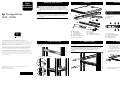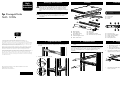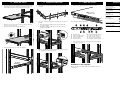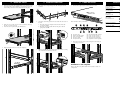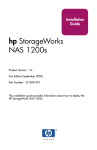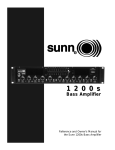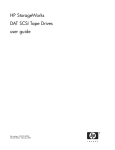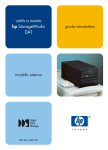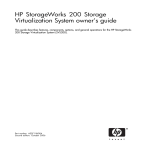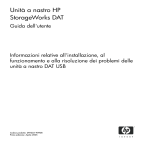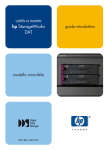Download HP 1000s Reference Guide
Transcript
Warnings and Cautions Rack Installation Instructions ! Contents WARNING: Before you begin, make sure that the rack is sufficiently stable. If provided, lower the rack leveler feet and make sure any required stabilizers are installed. If provided, extend the rack anti-tip device. Failure to extend the anti-tip device could result in personal injury or damage if the rack tips over. 1 3 2 CAUTION: Make sure that the rack and all equipment mounted in the rack have a reliable ground connection. Verify that the total current of the rack components does not exceed the current rating of the power distribution unit or outlet receptacles. hp StorageWorks NAS 1200s Front and Rear Views 4 5 5 3 6 7 1 2 3 Power button Power on Status 4 5 6 6 NIC 1 and NIC 2 status Hard disk status (4) Hard disk access (4) 4 2 1 2 3 10 9 4 5 1 8 1 2 3 4 5 © Copyright 2003 Hewlett-Packard Development Company, L.P. Hewlett-Packard Company makes no warranty of any kind with regard to this material, including, but not limited to, the implied warranties of merchantability and fitness for a particular purpose. Hewlett-Packard shall not be liable for errors contained herein or for incidental or consequential damages in connection with the furnishing, performance, or use of this material. 1 1. This document contains proprietary information, which is protected by copyright. No part of this document may be photocopied, reproduced, or translated into another language without the prior written consent of Hewlett-Packard. The information contained in this document is subject to change without notice. 2 Prepare the Rack Use the template to locate and mark the holes (using a pencil) where the cage nuts need to be installed on the vertical rails of the rack. Hewlett-Packard Company shall not be liable for technical or editorial errors or omissions contained herein. The information is provided “as is” without warranty of any kind and is subject to change without notice. The warranties for HewlettPackard Company products are set forth in the express limited warranty statements accompanying such products. Nothing herein should be construed as constituting an additional warranty. Rack Template Inner slide rails (removed for clarity) Outer slide rails Cable management arm NAS 1200s server 1. 6 7 8 9 Velcro straps Cage Nuts Thumbscrew brackets Assorted screws (not shown) 1 2 3 4 5 AC power plug Mouse connector (green) Video connector (blue) Serial port (teal) PCI expansion slot Install the Rails Install the slide rail assemblies as shown using the supplied screws. IMPORTANT: Leave the screws in the back a little loose until the server is completely installed and has been moved in and out of the rack a few times. This allows the rails to position properly and prevents binding. Once step 4, “Install the Server” is complete, tighten the screws completely. 3 1. 2. 8 6 7 8 9 - 7 6 LVD SCSI Controller connector RJ-45 connector for NIC 1 RJ-45 connector for NIC 2 USB connectors (2) (black) Keyboard connector (purple) Prepare the Server Remove the inner slides from the slide rail assemblies. a. From the front of the rack, extend the inner slide rails until they lock in place. b. Press the inner slide lock (green tab) down to release and then pull the inner slide rail straight out. Attach the two thumbscrew brackets to the server using the supplied screws, as shown. 2 2. Install the cage nuts as shown. 1 2 1 HP StorageWorks NAS 1200s Rack Installation Instructions First Edition (May 2003) Part Number: 351699-001 3. 1 2 1 351699- 001 Attach the inner slide rails to the server using the supplied screws, as shown. Warnings and Cautions Rack Installation Instructions ! Contents WARNING: Before you begin, make sure that the rack is sufficiently stable. If provided, lower the rack leveler feet and make sure any required stabilizers are installed. If provided, extend the rack anti-tip device. Failure to extend the anti-tip device could result in personal injury or damage if the rack tips over. 1 3 2 CAUTION: Make sure that the rack and all equipment mounted in the rack have a reliable ground connection. Verify that the total current of the rack components does not exceed the current rating of the power distribution unit or outlet receptacles. hp StorageWorks NAS 1200s Front and Rear Views 4 5 5 3 6 7 1 2 3 Power button Power on Status 4 5 6 6 NIC 1 and NIC 2 status Hard disk status (4) Hard disk access (4) 4 2 1 2 3 10 9 4 5 1 8 1 2 3 4 5 © Copyright 2003 Hewlett-Packard Development Company, L.P. Hewlett-Packard Company makes no warranty of any kind with regard to this material, including, but not limited to, the implied warranties of merchantability and fitness for a particular purpose. Hewlett-Packard shall not be liable for errors contained herein or for incidental or consequential damages in connection with the furnishing, performance, or use of this material. 1 1. This document contains proprietary information, which is protected by copyright. No part of this document may be photocopied, reproduced, or translated into another language without the prior written consent of Hewlett-Packard. The information contained in this document is subject to change without notice. 2 Prepare the Rack Use the template to locate and mark the holes (using a pencil) where the cage nuts need to be installed on the vertical rails of the rack. Hewlett-Packard Company shall not be liable for technical or editorial errors or omissions contained herein. The information is provided “as is” without warranty of any kind and is subject to change without notice. The warranties for HewlettPackard Company products are set forth in the express limited warranty statements accompanying such products. Nothing herein should be construed as constituting an additional warranty. Rack Template Inner slide rails (removed for clarity) Outer slide rails Cable management arm NAS 1200s server 1. 6 7 8 9 Velcro straps Cage Nuts Thumbscrew brackets Assorted screws (not shown) 1 2 3 4 5 AC power plug Mouse connector (green) Video connector (blue) Serial port (teal) PCI expansion slot Install the Rails Install the slide rail assemblies as shown using the supplied screws. IMPORTANT: Leave the screws in the back a little loose until the server is completely installed and has been moved in and out of the rack a few times. This allows the rails to position properly and prevents binding. Once step 4, “Install the Server” is complete, tighten the screws completely. 3 1. 2. 8 6 7 8 9 - 7 6 LVD SCSI Controller connector RJ-45 connector for NIC 1 RJ-45 connector for NIC 2 USB connectors (2) (black) Keyboard connector (purple) Prepare the Server Remove the inner slides from the slide rail assemblies. a. From the front of the rack, extend the inner slide rails until they lock in place. b. Press the inner slide lock (green tab) down to release and then pull the inner slide rail straight out. Attach the two thumbscrew brackets to the server using the supplied screws, as shown. 2 2. Install the cage nuts as shown. 1 2 1 HP StorageWorks NAS 1200s Rack Installation Instructions First Edition (May 2003) Part Number: 351699-001 3. 1 2 1 351699- 001 Attach the inner slide rails to the server using the supplied screws, as shown. 4 1. Install the Server Insert the inner slide rails with the NAS server attached into the outer slide rails as shown. Push the server all the way into the rack, making sure that the inner slide rails lock into place. 5 Install the Cable Arm 1. 2. 2. 3. Slide the server in and out of the rack several times, allowing the rails to position properly. Lock the server in place using the thumbscrews. Thread the velcro straps through the cable management arm as shown. Attach the cable management arm to the slide rail at the back of the rack. a. Insert the cable arm’s hinged bracket into the slide rails receiving hooks 1. b. Rotate the bracket forward and lock into place with the spring loaded tab 2. 6 1. Cable the Server Product Documentation Connect the required cables to the back of the server. 1 2 10 2 1 4. 3 4 5 8 9 7 6 1 2 3 4 5 AC power plug Mouse connector (green) Video connector (blue) Serial port (teal) PCI expansion slot 2. Route and secure the cables to the management arm using the velcro straps as shown. 6 7 8 9 - LVD SCSI Controller connector RJ-45 connector for NIC 1 RJ-45 connector for NIC 2 USB connectors (2) (black) Keyboard connector (purple) Tighten the slide rails rear screws (4) completely. 3. contains rack installation instructions for experienced installers HP StorageWorks NAS 1200s 1U rack template serves as a tool to quickly measure and mark a rack for proper installation of a NAS 1200s HP StorageWorks NAS 1200s Installation Guide provides product overview, requirements and configuration options and instructions for the NAS 1200s HP StorageWorks NAS 1200s Documentation CD contains electronic versions of all NAS 1200s product documents including: Administration Guide Quick Start Guide Rack Installation Instructions HP Warranty fulfillment document provides information on how to obtain a printed warranty for your NAS 1200s HP Important Safety Information booklet contains information about common sense precautions necessary when working with equipment powered at wall receptacle service levels Rack removed for clarity of illustration. 2 1 HP StorageWorks NAS 1200s Rack Installation Instructions Insert the front of the cable managements arm into the receiving clip of the slide rail assembly as shown. Installation is now complete. Refer to the HP StorageWorks NAS 1200s Installation Guide for configuration. 4 1. Install the Server Insert the inner slide rails with the NAS server attached into the outer slide rails as shown. Push the server all the way into the rack, making sure that the inner slide rails lock into place. 5 Install the Cable Arm 1. 2. 2. 3. Slide the server in and out of the rack several times, allowing the rails to position properly. Lock the server in place using the thumbscrews. Thread the velcro straps through the cable management arm as shown. Attach the cable management arm to the slide rail at the back of the rack. a. Insert the cable arm’s hinged bracket into the slide rails receiving hooks 1. b. Rotate the bracket forward and lock into place with the spring loaded tab 2. 6 1. Cable the Server Product Documentation Connect the required cables to the back of the server. 1 2 10 2 1 4. 3 4 5 8 9 7 6 1 2 3 4 5 AC power plug Mouse connector (green) Video connector (blue) Serial port (teal) PCI expansion slot 2. Route and secure the cables to the management arm using the velcro straps as shown. 6 7 8 9 - LVD SCSI Controller connector RJ-45 connector for NIC 1 RJ-45 connector for NIC 2 USB connectors (2) (black) Keyboard connector (purple) Tighten the slide rails rear screws (4) completely. 3. contains rack installation instructions for experienced installers HP StorageWorks NAS 1200s 1U rack template serves as a tool to quickly measure and mark a rack for proper installation of a NAS 1200s HP StorageWorks NAS 1200s Installation Guide provides product overview, requirements and configuration options and instructions for the NAS 1200s HP StorageWorks NAS 1200s Documentation CD contains electronic versions of all NAS 1200s product documents including: Administration Guide Quick Start Guide Rack Installation Instructions HP Warranty fulfillment document provides information on how to obtain a printed warranty for your NAS 1200s HP Important Safety Information booklet contains information about common sense precautions necessary when working with equipment powered at wall receptacle service levels Rack removed for clarity of illustration. 2 1 HP StorageWorks NAS 1200s Rack Installation Instructions Insert the front of the cable managements arm into the receiving clip of the slide rail assembly as shown. Installation is now complete. Refer to the HP StorageWorks NAS 1200s Installation Guide for configuration.