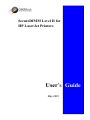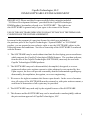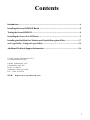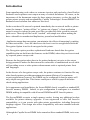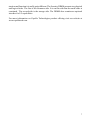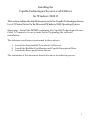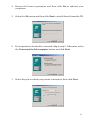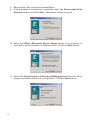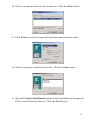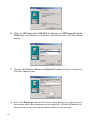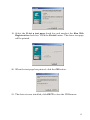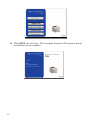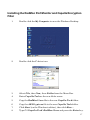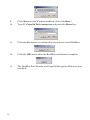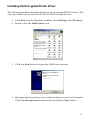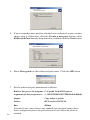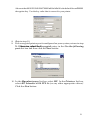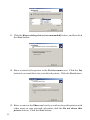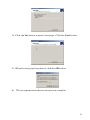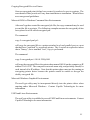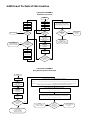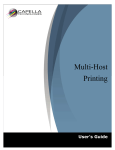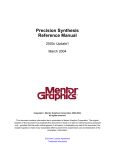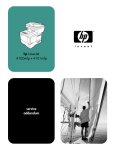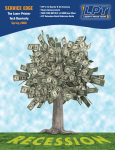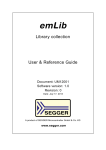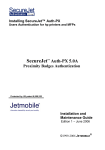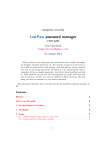Download HP SecureDIMM II User's Manual
Transcript
SecureDIMM Level II for HP LaserJet Printers User’s Guide May 2001 1 2 Capella Technologies, LLC. DIMM-SOFTWARE LICENSE AGREEMENT IMPORTANT: Please read this License carefully before using the included “I/O Driver Development Software” provided for the Capella Technologies DIMM product, hereinafter referred to as “SOFTWARE”. The right to use this SOFTWARE is granted only if you agree to the terms of the license. USE OF THIS SOFTWARE INDICATES YOUR ACCEPTANCE OF THE TERMS AND CONDITIONS OF THE LICENSE AGREEMENT. In return for the payment of a one time license fee which was included in the purchase price of the Capella Technologies “System DIMM” or “I/O DIMM” product, you are granted a non-exclusive right to use the SOFTWARE subject to the following terms and conditions. No title or ownership of the SOFTWARE is conferred with the license. 1. The SOFTWARE may be used without time limit for developing your own software which supports the Capella Technologies DIMM features. The resultant software, from the use of the Capella Technologies SOFTWARE, must only be used with Capella Technologies DIMM products. 2. The SOFTWARE may not be disassembled, decompiled, decrypted, or reverse engineered unless prior written consent is either obtained or not required by law. Upon request, the user will provide reasonably detailed information regarding any disassembly, decompilation, decryption, or reverse engineering. 3. We reserve the right to terminate this license upon breach. In the event of termination, all copies of the SOFTWARE must be returned or, with prior written consent, a certificate of destruction of all copies may be provided. 4. The SOFTWARE may used only by the original licensee of the SOFTWARE. 5. This license and the SOFTWARE may not be transferred to another party without the prior written approval of Capella Technologies, LLC. 3 LIMITED WARRANTY To the original purchaser, Capella Technologies, LLC. warrants the memory module (SIMM/ DIMM) and diskette on which the files are stored to be free of defects in materials and faulty workmanship for a period of ninety (90) days from the date the product is delivered. If during this period a defect in these SIMM/DIMM or diskette should occur, you may return the SIMM/DIMM or diskette with a copy of your receipt or other proof of payment to Capella Technologies, or to an authorized Capella Technologies distributor, and Capella Technologies will replace the SIMM/DIMM or diskette without charge. Your sole and exclusive remedy in the event of a defect is expressly limited to replacement of the SIMM/ DIMM or diskette as provided above. Capella Technologies does not warrant that the functions contained in this Software will meet your requirements or that the Software operation will be uninterrupted or error free. Information contained in the user manual is subject to change without notice and does not represent a commitment on the part of Capella Technologies. IN NO EVENT WILL CAPELLA TECHNOLOGIES OR ANYONE ELSE WHO HAS BEEN INVOLVED IN THE CREATION, PRODUCTION OR DELIVERY OF THIS PRODUCT BE LIABLE TO YOU FOR ANY DAMAGES, INCLUDING ANY LOST PROFITS, LOST SAVINGS OR OTHER INCIDENTAL OR CONSEQUENTIAL DAMAGES ARISING OUT OF THE USE OR INABILITY TO USE THIS PROGRAM, OR FOR ANY CLAIM BY ANY OTHER PARTY. YOU ASSUME THE ENTIRE RISK AS TO THE RESULTS AND PERFORMANCE OF THE PROGRAM AND MANUAL. 4 Contents Introduction ................................................................................................................ 6 Installing the SecureDIMM II Board ......................................................................... 8 Testing the SecureDIMM II ........................................................................................ 8 Installing the Secure Level II Driver ......................................................................... 9 Installing the RedMon Port Monitor and Capella Encryption Filter ........................ 17 aesCrypt Utility / Using aesCrypt Utility.................................................................. 24 Additional Technical Support Information ............................................................... 26 © 1999 Capella Technologies, LLC. © Hewlett-Packard Corp Capella Technologies, LLC. 8 Vanderbilt, Suite 100 Irvine, CA 92618 Telephone: (949) 597-0402 Fax: (949) 587-9270 WEB: http://www.capellatech.com 5 Introduction From manufacturing work orders to customer invoices and paychecks, these Hewlett Packard LaserJet printers now output an array of critical documents. Of course, as the importance of the documents output by these printers increases, so does the need for greater printer security and accountability. Capella Technologie’s SecureDIMM™ is a hardware-based solution that addresses this need. In the event that a file can not be printed immediately due to network traffic or printer status (for instance, “printer off-line” or “printer out of paper”), client application output is stored or queued in print spool files on either the client system or network print server. These spool files can be “cracked” with simple text editors making the data vulnerable to unauthorized duplication, perusal and modification. Application output data encryption, can minimize the effects of tampering by making the data unviewable. Once the data leaves the host it can be encrypted and with the Decryption Option it can be de-encrypted at the printer. The Decryption option provides sophisticated hardware-based data decryption capabilities that are built into the firmware on the DIMM, where they can be activated by a special printer escape code. Because the decryption takes place in the printer hardware just prior to the output being generated it makes the data stream less vulnerable to unauthorized access while still providing access to other printer enhancements such as optional printer fonts and languages. In the absence of a decryption escape code, the printer continues to function like any other LaserJet printer, providing maximum investment efficiency. For maximum security applications, however, the DIMM can be configured so that the printer will only output encrypted data. This feature could prove useful in payroll and other check writing applications. In its appearance and installation, the SecureDIMM closely resembles a standard HP LaserJet memory DIMM. Indeed, its pin configuration is analogous to a standard DIMM, making it compatible with all recent DIMM-based HP LaserJet printers. The SecureDIMM occupies a single memory socket, leaving any additional sockets available for printer memory upgrades. It was engineered to offer full LaserJet compatibility, so it can coexist with other printer personalities, including Postscript language support. This design also offers compatibility with most standard software applications. Although the Capella SecureDIMM looks somewhat like a standard DIMM, in its cons6 truction and function it is really quite different. The Security DIMM presents two physical and logical sides. The first is the firmware side. It is on this side that the audit code is contained. The second side is the storage side. The DIMM also contains an optional interface for I/O capabilities. For more information on Capella Technologies product offering visit our website at www.capellatech.com. 7 Installing the SecureDIMM Board Your HP LaserJet has Dual Inline Memory Module (DIMM) slots. The Capella Technologies SecureDIMM can be installed in any of these slots. The SecureDIMM is installed exactly like a memory DIMM module. For instructions on how to install the SecureDIMM please reference the adding memory section of your printers HP LaserJet Printer User’s Manual. CAUTION: DIMM modules can be damaged by small amounts of static electricity. Wear an antistatic strap (or frequently touch the surface of the antistatice bag or bare metal of the printer) when handling the board, and before installing or removing it. WARNING: Before installing the DIMM board turn the printer off and unplug the power cord. Hazardous voltages are present in the printer. NOTE: The Capella Security module is a PCL Printer Personality (firmware). A conflict may occure if another DIMM with PCL Printer Personality is installed. Testing the SecureDIMM II 1. Press [Menu] to the right until Information Menu appears. 2. Press [Item] until Print Configuration appears 3. Press [Select] 4. A Capella Technologies Firmware Page should print 5. Double click on the file Capspool.exe on the test diskette 6. Select the drive where the Test.prn file is located (bottom of the screen) 7. Select the printer you wish to print to (top of the screen) 8. Click on the file CryptTst.prn 9. Click on the box “Or Click Here” 10. A picture of a Volwagon Bug Should print 11. Installation is complete 8 Installing the Capella Technologies Secure Level II Driver for Windows 2000 ® This section outlines the installation process for the Capella Technologies Secure Level 2 Printer Driver for the Microsoft Windows 2000 Operating System. Important: Install the DIMM containing the Capella Technologies Secure Level 2 Firmware in your printer before beginning the software installation. The software installation is performed in three phases: 1. Install the Standard HP LaserJet 4100 Drivers. 2. Install the RedMon Port Monitor and Capella Encryption Filter. 3. Install the Encrypted Printer Driver. The remainder of this document details the driver installation process. 9 Installing the Standard HP LaserJet 4100 Drivers 1. Close all other programs beginning the driver installation process. Place the hp LaserJet 4100 CD-ROM into your CD-ROM drive. The CD Browser program will start automatically. Click the Install Printer button. 2. Select the appropriate language for your location from the drop-down box and click OK. 3. Click Next when the Welcome window appears. 10 4. Review the license agreement and then click Yes to indicate your acceptance. 5. Select the No button and then click Next to install directly from the CD. 6. If your printer is attached to a network, skip to step 9. Otherwise, select the Connected to this computer button and click Next. 7. Select the port to which your printer is attached, then click Next. 11 8. Skip to step 14 to continue the installation. 9. If your printer is attached to a network, select the Connected to the network button and click Next. Otherwise, return to step 6. 10. Select the Basic Microsoft Server Setup button if your printer is attached to the network via a JetDirect card. Click the Next button. 11. Select the Search from a list of available printers button to allow setup to automatically locate your printer. Click the Next button. 12 12. Select your printer from the list of printers. Click the Next button. 13. Click Next to use the recommended printer communication mode. 14. Select your printer model from the list. Click the Next button. 15. Select the Custom Installation button to allow installation of the optional PCL 5e and PostScript drivers. Click the Next button. 13 16. Click the HP LaserJet 4100 PCL 5e Driver and HP LaserJet 4100 PS Driver check boxes to install these optional drivers. Click the Next button. 17. Change the Printer Name and Default Printer settings if required. Click the Next button. 18. Select the Share as button and enter a share name if you wish to share this printer with other computers on the network. Click the Next button. Setup will now copy the required driver files to your system. 14 19. Select the Print a test page check box and unselect the Run Web Registration check box. Click the Finish button. The driver test page will be printed. 20. When the test page has printed, click the OK button. 21. The driver is now installed; click EXIT to close the CD Browser. 15 22. Click EXIT one last time. The standard LaserJet 4100 printer driver installation is now complete. 16 Installing the RedMon Port Monitor and Capella Encryption Filter 1. Double-click the My Computer icon on the Windows Desktop. 2. Double-click the C: drive icon. 3. Select File, then New, then Folder from the Menu Bar. 4. Enter Capella Tech as the new folder name. 5. Copy the RedMon15.exe file to the new Capella Tech folder. 6. Copy the AESCrypt.exe file to the new Capella Tech folder. 7. 8. Click Start (on the Windows taskbar), then click Run… Type C:\Capella Tech\RedMon15.exe and press the Enter key. 17 18 9. 10. Click Start (on the Windows taskbar), then click Run… Type C:\Capella Tech\setup.exe and press the Enter key. 11. Click the Yes button to confirm that you want to install RedMon. 12. Click the OK button when the RedMon installation is complete. 13. The RedMon Port Monitor and Capella Encryption Filter are now installed! Installing the Encrypted Printer Driver The following procedure describes how to set up an encrypted PCL 5e driver. The same procedure may be used for the PCL 6 and PostScript drivers. 1. Click Start (on the Windows taskbar), then Settings, then Printers. 2. Double-click the Add Printer icon. 3. Click the Next button to begin the Add Printer process. 4. Encrypted printers always use a redirected port on your local computer. Click the Local printer button and then click the Next button. 19 5. If an encrypted printer port has already been configured on your system, skip to step 9. Otherwise, click the Create a new port button, select Redirected Port from the drop-down box, and then click the Next button. 6. Enter Encrypted: as the redirected port name. Click the OK button. 7. Set the redirected port parameters as follows: Redirect this port to the program: C:\Capella Tech\AESCrypt.exe 20 Arguments for this program are: -e 000102030405060708090a0b0c0d0e0f Output: Copy stdout to printer Printer: HP LaserJet 4100 PCL6 Run: Hidden Note that Printer: may reference any standard (not encrypted) printer driver that is configured to print to the port (network or local) where the printer is attached. Also note that 000102030405060708090a0b0c0d0e0f is the default SecureDIMM decryption key. Use the key value that is correct for your printer. 8. Skip to step 10. 9. If no encrypted printer port is configured on your system, return to step 5. Otherwise,selecttheEncrypted: entry in the Use the following port: list-box and then click the Next button. 10. In the Manufacturers: list-box, select HP. In the Printers: list-box, select HP LaserJet 4100 PCL 5e (or any other appropriate driver). Click the Next button. 21 11. Click the Keep existing driver (recommended) button, and then click the Next button. 12. Enter a name for the printer in the Printer name: area. Click the Yes button if you want this to be your default printer. Click the Next button. 13. Enter a name in the Share as: box if you wish to share this printer with other users on your network, otherwise click the Do not share this printer button. Click the Next button. 22 14. Click the Yes button to print a test page. Click the Next button. 15. When the test page has printed, click the OK button. 16. The encrypted printer driver setup is now complete. 23 aesCrypt Utility The aesCrypt utility is the host-side software component of the Capella Technologies SecureDIMM product. It is used to encrypt print jobs and to generate jobs to change the decryption key resident in a SecureDIMM equipped printer. This document describes its use. Using aesCrypt aesCrypt is a command line utility. It performs two basic operations: encrypting print jobs and creating jobs to change a printer's resident decryption key. An option flag on the command line selects between the operations. The command line to encrypt a print job is as follows: aesCrypt -e key [input-file [output-file]] The -e option selects the encryption operation. The key must match the key that has been programmed into the printer. It must be specified as a 128-bit hexadecimal value. The input-file specifies the file containing the decrypted print job. The output-file specifies the file to contain the encrypted print job. The program will also operate as a standard UNIX style filter. If the input-file specification is omitted, data will be read from standard input (i.e. the console or piped input). Likewise, if the output-file is omitted, data will be written to standard output. The command line format does not allow for specifying an output-file and omitting the input-file specification. For example, the following commands are equivalent: AesCrypt -e 000102030405060708090a0b0c0d0e0f in.prn out.prn AesCrypt -e 000102030405060708090A0B0C0D0E0F < in.prn > out.prn The command to generate a job to change a decryption key is as follows: aesCrypt -c old-key new-key [output-file] The -c option selects the key generation operation. The old-key must match the key currently programmed into the printer. It must be specified as a 128-bit hexadecimal value. The new-key is the key to be programmed into the printer. It must also be a 128-bit hexadecimal value. The output-file is optional. If it is not specified, the job will be written to standard output. 24 Copying Encrypted Files to a Printer Once an encrypted print job has been created, it needs to be sent to a printer. The exact details of this process will vary from installation to installation. What follows are some general guidelines. Microsoft DOS or Windows Command Line Environments After aesCrypt has created the encrypted job file, the copy command may be used to send the file to a printer. The following examples assume the encrypted job has been placed in a file called encrypted.prn: The command copy /b encrypted.prn lpt1: will copy the encrypted file to a printer attached to a local parallel port or a port that has been "captured" by a network printer. The /b switch is required to insure that a "binary", not a standard "text", copy is performed. The command copy /b encrypted.prn \\10.0.0.224\lj4100 will copy the encrypted file to the printer share named lj4100 on the computer at IP address 10.0.0.224. The computer's network name may, and probably should, be used instead of its IP address. Note that this printer share must not be running an encrypting printer driver because the printer would be unable to decrypt the doubly encrypted file. Microsoft Windows Graphical Environment The aesCrypt utility may be incorporated directly into the printer driver when running under Microsoft Windows. Contact Capella Technologies for more information. UNIX and Linux Environments The aesCrypt utility is available for several UNIX and Linux environments. Contact Capella Technologies for more information. 25 Additional Technical Information Capella SecureDIMM II Installation Flowchart START Power printer off Power printer off Remove DIMM Install DIMM Power printer on Power printer on Copy the SecureDIMM II test file to the printer. For example, type the following at a DOS/Windows command prompt: copy /b CryptTst.prn lpt1: No Printer problem No Printer Ready? Was a picture of a Volkswagon Bug printed? Printer Ready? Press the MENU RIGHT button until INFORMATION MENU is displayed Yes SecureDIMM II installation is complete! Yes Yes Contact Capella Technologies for replacement DIMM Yes Has DIMM already been moved to a different socket? No Perform procedure outlined in the SecureDIMM Decryption Key Reset Flowchart Press the ITEM RIGHT button until PRINT CONFIGURATION is displayed No Power printer off Press the SELECT button Move DIMM to a different socket Power printer on No Was a Capella Technologies Firmware Page Printed? Yes Capella SecureDIMM II Decryption Key Reset Flowchart START Power printer on Use the aesCrypt utility to create decryption key reset print job. For example, type the following from a DOS/Windows command prompt: Press the MENU RIGHT button until INFORMATION MENU is displayed aesCrypt –c 99999999999999999999999999999999 000102030405060708090A0B0C0D0E0F > reset. prn Press the ITEM RIGHT button until PRINT CONFIGURATION is displayed Copy the decryption key reset print job to the printer. For example, type the following from a DOS/Windows command prompt: Press the SELECT button Copy the SecureDIMM II test file to printer. For example, type the following from a DOS/Windows command prompt: Was a Capella Technologies Firmware Page Printed? Where 99999999999999999999999999999999 is replaced by the 32-digit Identification Code printed under the Secure Level II Information heading on the printed Capella Technologies Firmware Page. copy /b reset. prn lpt1: copy /b CryptTst.prn lpt1: Yes No Diagnose incorrect DIMM installation as outlined in the Capella SecureDIMM Installation Flowchart 26 Contact Capella Technologies for further assistance No Was a picture of a Volkswagon Bug printed? Yes The SecureDIMM decryption key reset is complete! 27 28