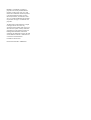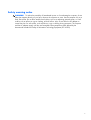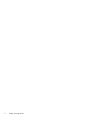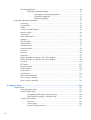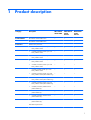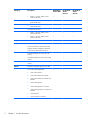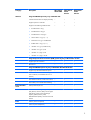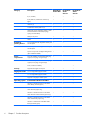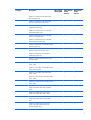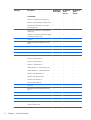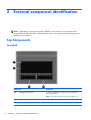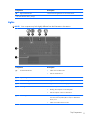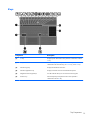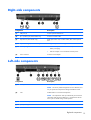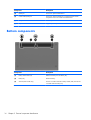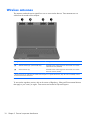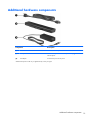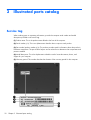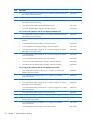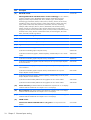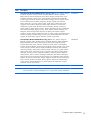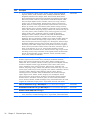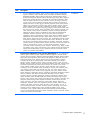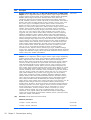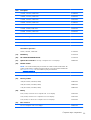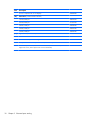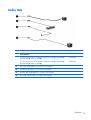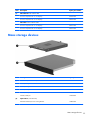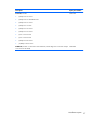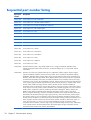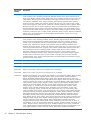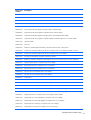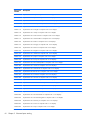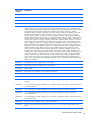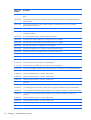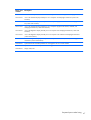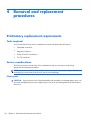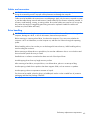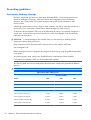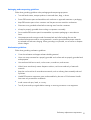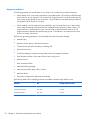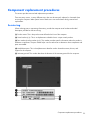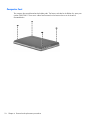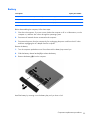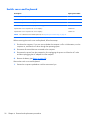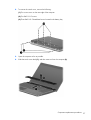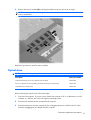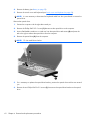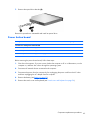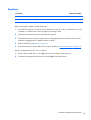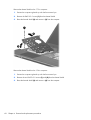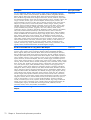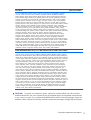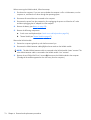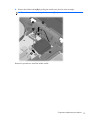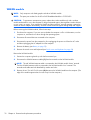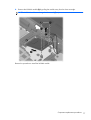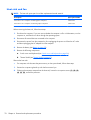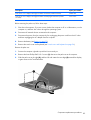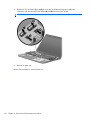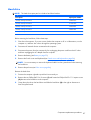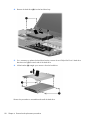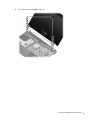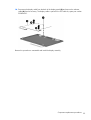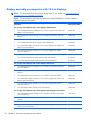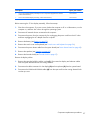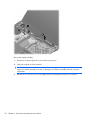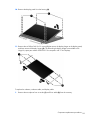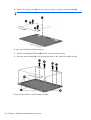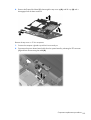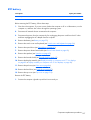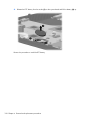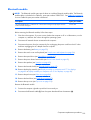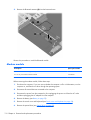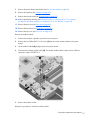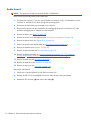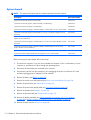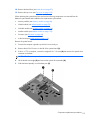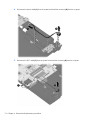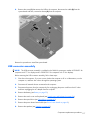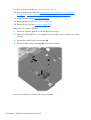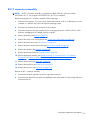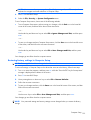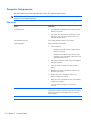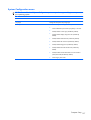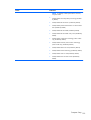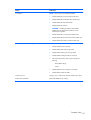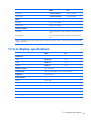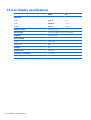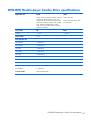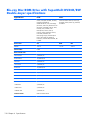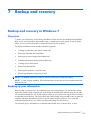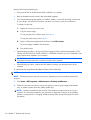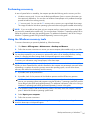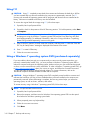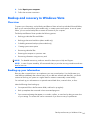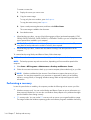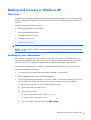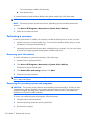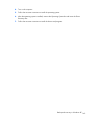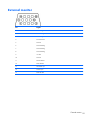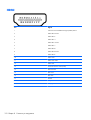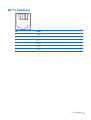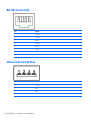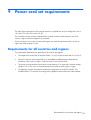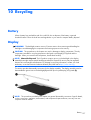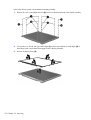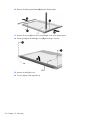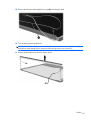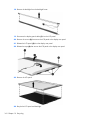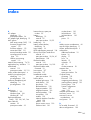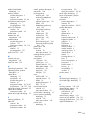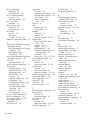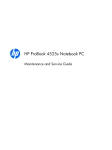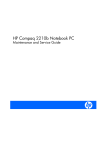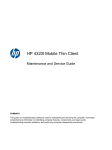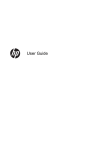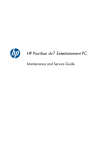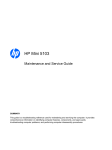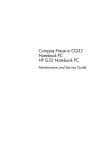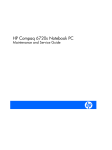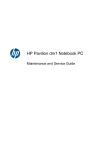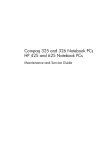Download HP PROBOOK 4520S User's Manual
Transcript
HP ProBook 4520s Notebook PC HP ProBook 4720s Notebook PC Maintenance and Service Guide Bluetooth is a trademark owned by its proprietor and used by Hewlett-Packard Company under license. Intel, Core, and Celeron are trademarks of Intel Corporation in the United States and other countries. Microsoft, Windows, and Windows Vista are U.S. registered trademarks of Microsoft Corporation. SD Logo is a trademark of its proprietor. The information contained herein is subject to change without notice. The only warranties for HP products and services are set forth in the express warranty statements accompanying such products and services. Nothing herein should be construed as constituting an additional warranty. HP shall not be liable for technical or editorial errors or omissions contained herein. First Edition: March 2010 Document Part Number: 598082-001 MSG revision history Revision Publication date Description A July 2010 ● Updated commodities in the following location: Product description on page 1. ● Updated AC adapter spare part numbers in the following locations: Miscellaneous parts on page 36, Sequential part number listing on page 38 ● Updated the RTC battery spare part number in the following locations: RTC battery on page 107, Sequential part number listing on page 38 ● Added newly supported hard drives to spare parts listings in the following locations: Computer major components on page 21, Sequential part number listing on page 38, Mass storage devices on page 35, Hard drive on page 87 ● Added newly supported processors to spare parts listings in the following locations: Computer major components on page 21, Sequential part number listing on page 38, Processor on page 83 ● Added newly supported WLAN modules to spare parts listings in the following locations: Computer major components on page 21, Sequential part number listing on page 38, WLAN module on page 70 ● Added newly supported a switch cover to spare parts listings in the following locations: Computer major components on page 21, Sequential part number listing on page 38, Switch cover and keyboard on page 56 ● Added newly supported display panels to spare parts listings in the following locations: Computer major components on page 21, Sequential part number listing on page 38, Display assembly on computers with 15.6-in displays on page 96 ● Added a newly supported palm rest to spare parts listings in the following locations: Computer major components on page 21, Sequential part number listing on page 38, Palm rest on page 84 ● Added a newly supported system boards to spare parts listings in the following locations: Computer major components on page 21, Sequential part number listing on page 38, System board on page 114 ● Updated hard drive specifications in the following location: Hard drive specifications on page 135 iii iv MSG revision history Safety warning notice WARNING! To reduce the possibility of heat-related injuries or of overheating the computer, do not place the computer directly on your lap or obstruct the computer air vents. Use the computer only on a hard, flat surface. Do not allow another hard surface, such as an adjoining optional printer, or a soft surface, such as pillows or rugs or clothing, to block airflow. Also, do not allow the AC adapter to contact the skin or a soft surface, such as pillows or rugs or clothing, during operation. The computer and the AC adapter comply with the user-accessible surface temperature limits defined by the International Standard for Safety of Information Technology Equipment (IEC 60950). v vi Safety warning notice Table of contents 1 Product description ........................................................................................................... 1 2 External component identification ................................................................................... 10 Top Components .................................................................................................................... 10 TouchPad ............................................................................................................... 10 Lights ..................................................................................................................... 11 Buttons, switches, and speakers (select models only) .................................................... 12 Keys ...................................................................................................................... 13 Front components ................................................................................................................... 14 Right-side components ............................................................................................................ 15 Left-side components ............................................................................................................... 15 Bottom components ................................................................................................................ 16 Display ................................................................................................................................. 17 Wireless antennas .................................................................................................................. 18 Additional hardware components ............................................................................................ 19 3 Illustrated parts catalog .................................................................................................. 20 Service tag ............................................................................................................................ 20 Computer major components ................................................................................................... 21 Display assembly components ................................................................................................. 31 Plastics Kit ............................................................................................................................. 32 Cable Kits ............................................................................................................................. 33 Mass storage devices ............................................................................................................. 35 Miscellaneous parts ................................................................................................................ 36 Sequential part number listing .................................................................................................. 38 4 Removal and replacement procedures ............................................................................ 48 Preliminary replacement requirements ....................................................................................... Tools required ......................................................................................................... Service considerations ............................................................................................. Plastic parts ............................................................................................. Cables and connectors ............................................................................. Drive handling ......................................................................................... 48 48 48 48 49 49 vii Grounding guidelines .............................................................................................. 50 Electrostatic discharge damage .................................................................. 50 Packaging and transporting guidelines ........................................ 51 Workstation guidelines .............................................................. 51 Equipment guidelines ................................................................. 52 Component replacement procedures ........................................................................................ 53 Service tag ............................................................................................................. Computer feet ......................................................................................................... Battery ................................................................................................................... Switch cover and keyboard ...................................................................................... Memory module ...................................................................................................... Optical drive .......................................................................................................... 53 54 55 56 60 61 Power button board ................................................................................................. 63 Speakers ................................................................................................................ 65 Thermal shield ........................................................................................................ 67 WLAN module ........................................................................................................ 70 WWAN module ..................................................................................................... 76 Heat sink and fan .................................................................................................... 78 Processor ............................................................................................................... 83 Palm rest ................................................................................................................ 84 Hard drive ............................................................................................................. 87 Display assembly on computers with 17.3-in displays .................................................. 89 Display assembly on computers with 15.6-in displays .................................................. 96 Top cover ............................................................................................................. 103 RTC battery .......................................................................................................... 107 Bluetooth module .................................................................................................. 109 Modem module ..................................................................................................... 110 Audio board ......................................................................................................... 112 System board ....................................................................................................... 114 USB connector assembly ........................................................................................ 117 RJ-11 connector assembly ....................................................................................... 119 Power connector assembly ..................................................................................... 120 5 Computer Setup ............................................................................................................ 122 Computer Setup ................................................................................................................... 122 Starting Computer Setup ........................................................................................ 122 Using Computer Setup ........................................................................................... 122 Navigating and selecting in Computer Setup ............................................. 122 Restoring factory settings in Computer Setup .............................................. 123 Computer Setup menus .......................................................................................... 124 File menu .............................................................................................. 124 Security menu ........................................................................................ 126 System Configuration menu ..................................................................... 127 viii 6 Specifications ............................................................................................................... 132 Computer specifications ........................................................................................................ 132 17.3-in display specifications ................................................................................................ 133 15.6-in display specifications ................................................................................................ 134 Hard drive specifications ...................................................................................................... 135 DVD-ROM Drive specifications ............................................................................................... 136 DVD±RW Double-Layer Combo Drive specifications ................................................................. 137 Blu-ray Disc ROM Drive with SuperMulti DVD±R/RW Double-Layer specifications ........................ 138 7 Backup and recovery .................................................................................................... 139 Backup and recovery in Windows 7 ....................................................................................... 139 Overview ............................................................................................................. 139 Backing up your information ................................................................................... 139 Performing a recovery ............................................................................................ 141 Using the Windows recovery tools .......................................................................... 141 Using f11 ............................................................................................................. 142 Using a Windows 7 operating system DVD (purchased separately) ............................. 142 Backup and recovery in Windows Vista .................................................................................. 143 Overview ............................................................................................................. 143 Backing up your information ................................................................................... 143 Performing a recovery ............................................................................................ 144 Using the Windows recovery tools .......................................................................... 145 Using f11 ............................................................................................................. 145 Using a Windows Vista operating system DVD (purchased separately) ........................ 146 Backup and recovery in Windows XP ..................................................................................... 147 Overview ............................................................................................................. 147 Backing up your information ................................................................................... 147 Performing a recovery ............................................................................................ 148 Recovering your information .................................................................... 148 Recovering the operating system and programs ......................................... 148 8 Connector pin assignments ........................................................................................... 150 Audio-in (microphone) .......................................................................................................... 150 Audio-out (headphone) ......................................................................................................... 150 External monitor ................................................................................................................... 151 HDMI ................................................................................................................................. 152 RJ-11 (modem) ..................................................................................................................... 153 RJ-45 (network) .................................................................................................................... 154 Universal Serial Bus .............................................................................................................. 154 9 Power cord set requirements ........................................................................................ 155 Requirements for all countries and regions ............................................................................... 155 Requirements for specific countries and regions ....................................................................... 156 ix 10 Recycling .................................................................................................................... 157 Battery ................................................................................................................................ 157 Display ............................................................................................................................... 157 Index ............................................................................................................................... 163 x 1 Product description Category Description HP ProBook 4520s UMA HP ProBook 4520s discrete Product Name HP ProBook 4520s Notebook PC √ √ HP ProBook 4720s Notebook PC Processors HP ProBook 4720s discrete √ Intel® Core™ processors: ● i7-640M, 2.80-GHz (Turbo up to 3.46 GHz), 4MB L3 cache √ √ √ ● i7-620M, 2.66-GHz (Turbo up to 3.33 GHz), 4MB L3 cache √ √ √ ● i5-580M, 2.66-GHz (Turbo up to 3.33 GHz), 3MB L3 cache √ √ √ ● i5-560M, 3.20-GHz (Turbo up to 3.06 GHz), 3MB L3 cache √ √ √ ● i5-540M, 2.53-GHz (Turbo up to 3.06 GHz), 3MB L3 cache √ √ √ ● i5-520M, 2.4-GHz (Turbo up to 2.93 GHz), 3MB L3 cache √ √ √ ● i5-460M, 2.53-GHz (Turbo up to 2.80 GHz), 3MB L3 cache (select models ony) √ √ √ ● i5-450M, 2.40-GHz (Turbo up to 2.66 GHz), 3MB L3 cache (select models ony) √ √ √ ● i5-430M, 2.26-GHz (Turbo up to 2.53 GHz), 3MB L3 cache (select models ony) √ √ √ ● i3-380M, 2.53-GHz, 3MB L3 cache (select models ony) √ √ √ ● i3-370M, 2.40-GHz, 3MB L3 cache (select models ony) √ √ √ ● i3-350M, 2.26-GHz, 3MB L3 cache (select models only) √ √ √ ● i3-330M, 2.13-GHz, 3MB L3 cache (select models only) √ √ √ Intel Pentium® processors: 1 Category Description HP ProBook 4520s UMA HP ProBook 4520s discrete HP ProBook 4720s discrete ● P6200, 2.13-GHz, 3MB L3 cache (select models only) √ √ √ ● P6100, 2.00-GHz, 3MB L3 cache (select models only) √ √ √ ● P6000, 1.86-GHz, 3MB L3 cache (select models only) √ √ √ Intel Celeron® processor: ● P4600, 2.00-GHz, 2MB L3 cache (select models only) √ √ √ ● P4500, 1.86-GHz, 2MB L3 cache (select models only) √ √ √ √ √ ATI Mobility Radeon HD 6370 with 1-GB memory √ √ ATI Mobility Radeon HD 5470 with 512-MB memory √ √ ATI Mobility Radeon HD 530v with 512-MB memory √ √ √ Chipsets Intel HM57 Express √ Graphics Intel HD Graphics √ Intel Universal Memory Architecture (UMA) graphics subsystem integrated with shared video memory (dynamically allocated) Panels 2 All display assemblies support privacy filter √ √ 15.6-in HD LED backlight panel: √ √ ● 1366×768 AntiGlare ● 1366×768 AntiGlare for webcam ● 1366×768 AntiGlare for webcam and WWAN ● 1366×768 BrightView ● 1366×768 BrightView for webcam ● 1366×768 BrightView for webcam and WWAN ● 1366×768 HD+ ● 1366×768 HD+ for webcam Chapter 1 Product description Category Description HP ProBook 4520s UMA HP ProBook 4520s discrete 17.3-in HD LED backlight panel: Memory Hard drives ● 1600×900 AntiGlare ● 1600×900 AntiGlare for webcam and WWAN ● 1600×900 BrightView for webcam ● 1600×900 BrightView for webcam and WWAN HP ProBook 4720s discrete √ 2 customer-accessible/upgradable memory module slots √ √ √ Supports dual-channel memory √ √ √ Supports up to 8 GB of system RAM √ √ √ PC3-8500, 1066-MHz, DDR3 √ √ √ Supports the following configurations in all countries and regions: √ √ √ Supports 9.5-mm, 6.35-cm (2.50-in) hard drives √ √ √ Customer-accessible √ √ √ Serial ATA √ √ √ ● 8192-MB total system memory (4096MB × 2) ● 4096-MB total system memory (4096MB × 1) ● 4096-MB total system memory (2048MB × 2, dual-channel) ● 3072-MB total system memory (2048MB + 1024-MB, dual-channel) ● 2048-MB total system memory (2048MB × 1) ● 2048-MB total system memory (1024MB × 2, dual-channel) ● 1024-MB total system memory (1024MB × 1) 3 Category Description HP ProBook 4520s UMA HP ProBook 4520s discrete HP ProBook 4720s discrete Supports the following drives: √ √ √ √ √ √ HP 3D DriveGuard (not available on Linux) √ √ √ Fixed, no modular requirements √ √ √ SATA 12.7-mm tray load √ √ √ Supports option of no optical drive √ √ √ Supports the following drives: √ √ √ ● 750-GB, 5400-rpm ● 640-GB, 5400-rpm ● 500-GB, 7200-rpm ● 320-GB, 7200-rpm ● 250-GB, 7200-rpm Supports 9.5-mm, 6.35-cm (2.50-in) hard drives ● Optical drives ● DVD-ROM Drive ● DVD±RW SuperMulti Double-Layer Combo Drive with Lightscribe ● Blu-ray ROM DVD±RW SuperMulti DL Drive (not available with UMA base unit and Windows XP) Diskette drive Supports external USB diskette drive only √ √ √ Audio/visual IDT 92HD80 √ √ √ Integrated microphone √ √ √ Stereo speakers (2) √ √ √ Integrated 2MP camera with fixed focus (select models only) √ √ √ High-speed 56K modem for all regions and countries except APJ √ √ √ High-speed 56K modem APJ only √ √ √ Modem cable not included √ √ √ Supports no modem option √ √ √ 10/100/1000 Ethernet network interface card (NIC) √ √ √ S3/S4/S5 wake on LAN: AC only mode √ √ √ Modem Ethernet 4 750-GB, 5400-rpm Chapter 1 Product description Category Description HP ProBook 4520s UMA Wireless Integrated WLAN options by way of MiniPCI card: HP ProBook 4520s discrete HP ProBook 4720s discrete 2 WLAN antennas built into display assembly √ √ √ Supports option for no-WLAN √ √ √ Support for the following WLAN formats: √ √ √ ● Broadcom 802.11b/g ● Broadcom 802.11b/g/n ● Broadcom 802.11a/b/g/n ● Atheros 802.11 b/g/n (1 x 1) ● Ralink 802.11 b/g/n with Bluetooth ● Realtek 802.11 b/g/n (1 x 1) ● Intel 802.11 b/g 1S/2R Russia only ● Intel 802.11 b/g/n 1S/2R ● Intel 802.11 a/b/g 1S/2R ● Intel 802.11 a/b/g/n 2S/2R Integrated personal area network (PAN) options by way of Bluetooth® module: Support option for no-WPAN √ √ √ Bluetooth 2.1 √ √ √ Integrated WWAN options by way of HP Mobile Broadband Module: External media cards Ports Supports only HP certified WWAN options √ WWAN module UNDP Gobi2 including GPS with 2 antennas (not available with Linux or Celeron) √ Dual WWAN antennas (world wide 5 band) √ √ SIM module (user accessible behind battery) √ √ One ExpressCard/34 mm √ √ √ Media Card Reader supporting Memory Stick (MS), Memory Stick Pro (MSP), Secure Digital (SD) Memory Card, Secure Digital High Capacity (SDHC) Memory Card, MultiMediaCard (MMC), and xD-Picture Card formats √ √ √ Audio-in (stereo microphone) √ √ √ Audio-out (stereo headphone) √ √ √ √ 5 Category Keyboard/ pointing devices Description HP ProBook 4520s UMA HP ProBook 4520s discrete HP ProBook 4720s discrete RJ-11 (modem) √ √ √ RJ-45 (Ethernet, includes link and activity lights) √ √ √ USB 2.0 (3) √ √ √ Combination eSATA/USB 2.0 (1) √ √ √ VGA (Dsub 15-pin) supporting 1600 × 1200 external resolution at 75-GHz (hot plug/ unplug with auto-detect) √ √ √ Multi-pin AC power √ √ √ HDMI √ √ √ 15.6-in keyboard with integrated number pad and Clickpad √ √ 17.3-in keyboard with integrated number pad and Clickpad Power requirements √ Suports 2-way scroll with legend and gestures (taps enabled as default) √ 65-W AC adapter with localized cable plug support (3-wire plug with ground pin) √ 90-W AC adapter with localized cable plug support (3-wire plug with ground pin) √ √ √ √ 8-cell, 73-Wh Li-ion battery √ Security Supports Kensington security lock √ √ Fingerprint reader 15.6-in Integrated fingerprint reader √ √ 17.3-in Integrated fingerprint reader Operating system 6 √ √ Supports no fingerprint reader option √ √ √ Preinstalled with Microsoft Office: √ √ √ Windows 7 Home Premium 32 with Office 2007 Ready (excludes Japan) √ √ √ Windows 7 Home Premium 32 with Office 2007 Personal (Japan only) √ √ √ Windows 7 Home Premium 32 with Office 2007 Personal with PowerPoint (Japan only) √ √ √ Windows 7 Home Premium 32 with Office 2007 Professional (Japan only) √ √ √ Windows 7 Professional with Office 2007 Ready (excludes Japan) √ √ √ Chapter 1 Product description Category Description HP ProBook 4520s UMA HP ProBook 4520s discrete HP ProBook 4720s discrete Windows 7 Professional with Office 2007 Personal (Japan only) √ √ √ Windows 7 Professional with Office 2007 Personal with PowerPoint (Japan only) √ √ √ Windows 7 Professional with Office 2007 Professional (Japan only) √ √ √ Windows Vista Home Basic 32 with Office 2007 Ready (Japan only) √ √ √ Windows Vista Home Basic 32 with Office 2007 Personal (Japan only) √ √ √ Windows Vista Home Basic 32 with Office 2007 Professional (Japan only) √ √ √ Windows Vista Business 32 with Office 2007 Personal (Japan only) √ √ √ Windows Vista Business 32 with Office Personal with PowerPoint (Japan only) √ √ √ Windows Vista Business 32 with Office Professional (Japan only) √ √ √ Windows 7 Starter with Office 2007 ready (excludes Japan) √ √ √ Windows 7 Starter 32 with Office 2007 ready – EDGI √ √ √ Windows 7 Home Basic 32 with Office 2007 ready (excludes Japan) √ √ √ Windows 7 Home Basic with Office 2007 ready – EDGI √ √ √ Windows 7 Home Premium with Office 2007 ready – EDGI √ √ √ Windows 7 Professional 32 with Office 2007 ready – EDGI √ √ √ Windows 7 Professional 32 with XP Pro images with Office 2007 ready (excludes Japan) √ √ √ Windows 7 Professional 32 with XP Pro images with Office 2007 ready – EDGI √ √ √ Windows 7 Professional 32 with XP Pro images with Office 2007 Personal (Japan only) √ √ √ Windows 7 Professional 32 with XP Pro images with Office 2007 Personal with PowerPoint (Japan only) √ √ √ 7 Category Description HP ProBook 4520s UMA HP ProBook 4520s discrete HP ProBook 4720s discrete Windows 7 Professional 32 (Japan only) √ √ √ Windows 7 Home Premium 32 (Japan only) √ √ √ Windows Vista Home Basic 32 with MS Basics (Japan only) √ √ √ Windows Vista Business 32 with MS Basics (Japan only) √ √ √ Windows 7 32 (with XP Professional images) with MS Basics (Japan only) √ √ √ FreeDOS √ √ √ RedFlag Linux (People's Republic of China only) √ √ √ SuSE Linux √ √ √ Windows 7 Home Basic 32 √ √ √ Windows 7 Home Premium 32 √ √ √ Windows Vista Business 64 √ √ √ Windows 7 Professional 32 √ √ √ Windows 7 Professional 64 √ √ √ DRDVD Windows 7 – Home Premium/Pro √ √ √ DRDVD Windows 7 – Starter/Home Basic √ √ √ Windows Vista Home Basic 32 √ √ √ Windows Vista Home Premium √ √ √ Windows Vista Business 32 √ √ √ Windows XP Professional √ √ √ SuSE Linux √ √ √ Red Flag Linux (People's Republic of China only) √ √ √ DRDVD Windows Vista √ √ √ DRDVD Windows XP Pro √ √ √ Certified: Microsoft® WHQL √ √ √ Web Support: √ √ √ Windows Vista business √ √ √ Preinstalled: Restore media: 8 Chapter 1 Product description Category Description HP ProBook 4520s UMA HP ProBook 4520s discrete HP ProBook 4720s discrete Serviceability End-user replaceable parts: AC adapter √ √ √ Battery (system) √ √ √ Hard drive √ √ √ Memory module √ √ √ Optical drive √ √ √ WLAN module √ √ √ WWAN module √ √ 9 2 External component identification NOTE: Depending on the operating system installed on your comouter, some components may function differently than described. Some functionality may not be supported by the operating system installed on your computer. Top Components TouchPad Component Description (1) To turn the TouchPad zone on and off, quickly double-tap the TouchPad off indicator. TouchPad off indicator light NOTE: 10 When the TouchPad zone is active, the light is off. (2) TouchPad zone* Moves the pointer and selects or activates items on the screen. (3) Left TouchPad button Functions like the left button on an external mouse. Chapter 2 External component identification Component Description (4) Functions like the right button on an external mouse. Right TouchPad button *This table describes factory settings. Lights NOTE: Your computer may look slightly different from the illustration in this section. Component Description (1) ● Amber: The TouchPad is off. ● Off: The TouchPad is on. TouchPad off indicator (2) Caps lock light On: Caps lock is on. (3) HP QuickLook light Blinking: QuickLook is being opened or closed. (4) HP QuickWeb light Blinking: QuickWeb browser is being opened or closed. (5) Power light ● On: The computer is on. ● Blinking: The computer is in the Sleep state. ● Off: The computer is off or in Hibernation. ● White: An integrated wireless device, such as a wireless local area network (WLAN) device and/or a Bluetooth® device, is on. ● Amber: All wireless devices are off. (5) Wireless light Top Components 11 Buttons, switches, and speakers (select models only) NOTE: Your computer may look slightly different from the illustration in this section. Component Description (1) Speakers (2) Produce sound. (2) Internal display switch Turns off the display if the display is closed while the power is on. (3) Power button ● When the computer is off, press the button to turn on the computer. ● When the computer is on, press the button to shut down the computer. ● When the computer is in the Sleep state, press the button briefly to exit Sleep. ● When the computer is in Hibernation, press the button briefly to exit Hibernation. If the computer has stopped responding and Windows shutdown procedures are ineffective, press and hold the power button for at least 5 seconds to turn off the computer. (4) 12 Fingerprint reader (select models only) Chapter 2 External component identification Allows a fingerprint logon to Windows, instead of a password logon. Keys Component Description (1) esc key Displays system information when pressed in combination with the fn key. (2) fn key Executes frequently used system functions when pressed in combination with a function key, the num lk key, or the esc key. (3) Windows logo key Displays the Windows Start menu. (4) Windows applications key Displays a shortcut menu for items beneath the pointer. (5) Integrated numeric keypad keys Can be used like the keys on an external numeric keypad. (6) Function keys Execute frequently used system functions when pressed in combination with the fn key. Top Components 13 Front components Component Description (1) ● Blinking white: The hard drive or optical drive is being accessed. ● Amber: HP 3D DriveGuard has temporarily parked the hard drive. (2) (3) Drive light Media Card Reader Audio-out (headphone) jack Supports the following optional digital card formats: ● Memory Stick ● Memory Stick Duo (adapter required) ● Memory Stick Pro (adapter required) ● MultiMediaCard (MMC) ● Secure Digital (SD) Memory Card ● xD-Picture Card (XD) ● xD-Picture Card (XD) Type H ● xD-Picture Card (XD) Type M Produces sound when connected to optional powered stereo speakers, headphones, ear buds, a headset, or television audio. NOTE: When a device is connected to the headphone jack, the computer speakers are disabled. (4) 14 Audio-in (microphone) jack Chapter 2 External component identification Connects an optional computer headset microphone, stereo array microphone, or monaural microphone. Right-side components Component Description (1) USB ports (2) Connect optional USB devices. (2) RJ-11 (modem) jack (select models only) Connects a modem cable. (3) Optical drive (select models only) Reads optical discs and, on select models, also writes to optical discs. (4) Optical drive light (select models only) Blinking: The optical drive is being accessed. (5) AC adapter light ● On: The computer is connected to external power and the battery is charging. ● Off: The computer is not connected to external power. (6) Power connector Connects an AC adapter. Left-side components Component Description (1) Attaches an optional security cable to the computer. Security cable slot NOTE: The security cable is designed to act as a deterrent, but it may not prevent the computer from being mishandled or stolen. (2) Vent Enables airflow to cool internal components. NOTE: The computer fan starts up automatically to cool internal components and prevent overheating. It is normal for the internal fan to cycle on and off during routine operation. (3) External monitor port Connects an external VGA monitor or projector. (4) RJ-45 (network) jack Connects a network cable. Right-side components 15 Component Description (5) HDMI port Connects an optional HDMI device. (6) Combo eSATA/USB port Connects an optional USB device or high-performance eSATA components such as an eSATA external hard drive. (7) USB port Connects optional USB device. (8) ExpressCard slot Supports optional ExpressCards. Bottom components 16 Component Description (1) Battery release latches (2) Release the battery from the battery bay. (2) Battery bay Holds the battery. (3) SIM slot (select models only) Contains a wireless subscriber identity module (SIM). The SIM slot is located inside the battery bay. Chapter 2 External component identification Display NOTE: Your computer may look slightly different from the illustration in this section. Component Description (1) Internal display switch Turns off the display if the display is closed while the power is on. (2) Internal microphone Records sound. (3) Webcam light (select models only) On: The webcam is in use. (4) Webcam (select models only) Records audio and video and captures still photographs. Display 17 Wireless antennas The antennas send and receive signals from one or more wireless devices. These antennas are not visible from the outside of the computer. Component Description (1) WWAN antennas (2)* (select models only) Send and receive wireless signals to communicate with wireless wide-area networks (WWAN). (2) WLAN antennas (2)* Send and receive wireless signals to communicate with wireless local area networks (WLAN). *The antennas are not visible from the outside of the computer. For optimal transmission, keep the areas immediately around the antennas free from obstructions. To see wireless regulatory notices, refer to the section of Regulatory, Safety and Environmental Notices that apply to your country or region. These notices are located in Help and Support. 18 Chapter 2 External component identification Additional hardware components Component Description (1) Power cord* Connects an AC adapter to an AC outlet. (2) Battery* Powers the computer when the computer is not plugged into external power. (3) AC adapter Converts AC power to DC power. *Batteries and power cords vary in appearance by country or region. Additional hardware components 19 3 Illustrated parts catalog Service tag When ordering parts or requesting information, provide the computer serial number and model description provided on the service tag. (1) Product name: This is the product name affixed to the front of the computer. (2) Serial number (s/n): This is an alphanumeric identifier that is unique to each product. (3) Part number/product number (p/n): This number provides specific information about the product's hardware components. The part number helps a service technician to determine what components and parts are needed. (4) Model description: This is the alphanumeric identifier used to locate documents, drivers, and support for your computer. (5) Warranty period: This number describes the duration of the warranty period for this computer. 20 Chapter 3 Illustrated parts catalog Computer major components Item Description (1) Display assembly (includes microphone, 2 WLAN antenna transceivers and cables and, on select computer models, 2 WWAN antenna transceivers and cables) For use only with computers with 17.3-in displays Computer major components 21 Item Description ● 17.3-in HD BrightView display assembly for use in computers equipped with webcam and WWAN (1600×900 resolution) 598708-001 ● 17.3-in HD BrightView display assembly (1600×900 resolution) 606167-001 ● 17.3-in HD AntiGlare display assembly for use in computers equipped with webcam and WWAN (1600×900 resolution) 606166-001 ● 17.3-in HD AntiGlare display assembly (1600×900 resolution) 606165-001 ● 17.3-in HD+ AntiGlare display assembly (1600×900 resolution) 599080-001 For use only with computers with 15.6-in displays and black trim ● 15.6-in HD BrightView display assembly for use in computers equipped with webcam and WWAN (1366×768 resolution) 598707-001 ● 15.6-in HD BrightView display assembly for use in computers with webcam (1366×768 resolution) 598706-001 ● 15.6-in HD BrightView display assembly (1366×768 resolution) 598705-001 ● 15.6-in HD BrightView LVDS display assembly (1366×768 resolution) 623182-001 ● 15.6-in HD AntiGlare display assembly for use in computers equipped with webcam and WWAN (1366×768 resolution) 598704-001 ● 15.6-in HD AntiGlare display assembly for use in computers equipped with webcam (1366×768 resolution) 598703-001 ● 15.6-in HD AntiGlare display assembly (1366×768 resolution) 598702-001 ● 15.6-in HD SVA LVDS AntiGlare display assembly (1366×768 resolution) 624238-001 ● 15.6-in WVA LVDS HD AntiGlare display assembly (1366×768 resolution) 624643-001 For use only with computers with 15.6-in displays and red trim ● 15.6-in HD BrightView display assembly for use in computers with webcam and WWAN (1366×768 resolution) 604859-001 ● 15.6-in HD BrightView display assembly for use in computers with a webcam (1366×768 resolution) 604858-001 ● 15.6-in HD BrightView display assembly for use in computers (1366×768 resolution) 604857-001 ● 15.6-in HD AntiGlare display assembly for use in computers equipped with webcam and WWAN (1366×768 resolution) 604856-001 ● 15.6-in HD AntiGlare display assembly for use in computers equipped with a webcam (1366×768 resolution) 604855-001 ● 15.6-in HD AntiGlare display assembly (1366×768 resolution) 604854-001 For use only with computers with 15.6-in displays and champagne trim 22 ● 15.6-in HD BrightView display assembly for use in computers with webcam and WWAN (1366×768 resolution) 626120-001 ● 15.6-in HD BrightView display assembly for use in computers with a webcam (1366×768 resolution) 626119-001 ● 15.6-in HD BrightView display assembly (1366×768 resolution) 626118-001 Chapter 3 Illustrated parts catalog Item (2) (3) Description ● 15.6-in HD AntiGlare display assembly for use in computers equipped with a webcam and WWAN (1366×768 resolution) 626117-001 ● 15.6-in HD AntiGlare display assembly for use in computers equipped with a webcam (1366×768 resolution) 626116-001 ● 15.6-in HD AntiGlare display assembly (1366×768 resolution) 626115-001 Switch cover For use in computers with 17.3-in displays 598675-001 For use in computers with 15.6-in displays and red trim 604853-001 For use in computers with 15.6-in displays and black or red trim 598674-001 For use in computers with 15.6-in displays and champagne-colored trim 626114-001 Keyboard NOTE: (4) For a detailed list of available keyboards, see Sequential part number listing on page 38. For use in computers with 17.3-in displays 598692-xxx For use in computers with 15.6-in displays 598691-xxx Palm rest (includes TouchPad and cables) For use in computers with 17.3-in displays 598689-001 For use in computers with 15.6-in displays 598688-001 For use in computers with 15.6-in displays and red trim 604852-001 For use in computers with 17.3-in displays with fingerprint reader 599805-001 For use in computers with 15.6-in displays with fingerprint reader and with black trim 599804-001 For use in computers with 15.6-in displays with fingerprint reader and with red trim 604861-001 For use in computers with 15.6-in displays with fingerprint reader and with champagnecolored trim 626113-001 (5) Thermal shield 603700-001 (6) Power button board 609952-001 (7) ExpressCard bezel (part of Plastics Kit spare part number 598673-001) (8) Speakers (9) (10) For use in computers with 17.3-in displays 598686-001 For use in computers with 15.6-in displays 598685-001 Top cover For use in computers with 17.3-in displays 598683-001 For use in computers with 15.6-in displays 598682-001 Audio board 598684-001 Computer major components 23 Item Description (11) Bluetooth module 537921-001 HP Integrated module with Bluetooth 2.1 wireless technology for use in Andorra, Argentina, Australia, Austria, Bangladesh, Belarus, Belgium, Bermuda, Brazil, Brunei, Bulgaria, Canada, Cayman Islands, Chile, China, Croatia, Cyprus, Czech Republic, Denmark, Egypt, El Salvador, Estonia, Finland, France, Germany, Greece, French Guiana, Guadeloupe, Guam, Hong Kong, Hungary, Iceland, India, Indonesia, Ireland, Israel, Italy, Japan, Jordan, South Korea, Latvia, Puerto Rico, Liechtenstein, Lithuania, Luxembourg, Malaysia, Malta, Martinique, Mexico, Morocco, Netherlands, New Zealand, Norway, Pakistan, Panama, Peru, Philippines, Poland, Portugal, Romania, Russia, Saudi Arabia, Singapore, Slovakia, Slovenia, South Africa, Spain, Sri Lanka, Sweden, Switzerland, Taiwan, Thailand, Tunisia, Turkey, Ukraine, United Arab Emirates, the United Kingdom, the United States, Venezuela, and the Virgin Islands (12) (13) Fan/heat sink assembly For use in computers with discrete graphics subsystems 598677-001 For use in computers with UMA graphics subsystems 607132-001 System board (includes RTC battery and replacement thermal material) System board with discrete graphics subsystem memory 598668-001 System board with UMA graphics subsystem memory 598667-001 System board with discrete graphics, WWAN capability, and RTC battery for use in 4720s models 598670-001 System board with UMA graphics subsystem memory and WWAN 598669-001 System board with discrete graphics subsystem memory for use only in the People's Republic of China and Russia 605169-001 System board with UMA graphics subsystem memory for use only in the People's Republic of China and Russia 605168-001 System board with UMA graphics subsystem memory and WWAN for use only in the People's Republic of China and Russia 605170-001 System board with discrete graphics, WWAN capability, and RTC battery for use only in the People's Republic of China and Russia 605171-001 System board with ATI Mobility Radeon HD 5470 graphics for use in 4720s models 628794-001 System board with ATI Mobility Radeon HD 5470 graphics for use in 4520s models 628795-001 (14) Power connector (part of Base Cable Kit 603188-001 for computers with 17.3-in displays and Base Cable Kit 599807-001 for computers with 15.6-in displays) (15) RJ-11 connector (part of Base Cable Kit 603188-001 for computers with 17.3-in displays and Base Cable Kit 599807-001 for computers with 15.6-in displays) (16) USB connector (part of Base Cable Kit 603188-001 for computers with 17.3-in displays and Base Cable Kit 599807-001 for computers with 15.6-in displays) (17) WLAN module Intel Centrino Advanced-N6200 802.11 a/b/g 2x2 for use only in Russia and Ukraine 24 Chapter 3 Illustrated parts catalog 572510-001 Item Description Intel Centrino Advanced-N6200 802.11 a/b/g/n 2x2 for use in Andorra, Antigua & Barbuda, Argentina, Australia, Austria, Azerbaijan, Bahamas, Bahrain, Barbados, Belgium, Bolivia, Bosnia & Herzegovina, Brazil, Brunei, Bulgaria, Canada, Chile, China, Colombia, Costa Rica, Croatia, Cyprus, Czech Republic, Denmark, Dominican Republic, Ecuador, Egypt, El Salvador, Estonia, Finland, France, Georgia, Germany, Ghana, Greece, Guam, Guatemala, Haiti, Honduras, Hong Kong, Hungary, Iceland, India, Indonesia, Ireland, Israel, Italy, Ivory Coast, Jamaica. Japan, Jordan, Kenya, South Korea, Kuwait, Kyrgyzstan, Latvia, Lebanon, Martinique, Nether Antilles, Puerto Rico, French Guiana, Guadeloupe, Cayman Islands, Bermuda, Aruba, Liechtenstein, Lithuania, Luxembourg, Malawi, Malaysia, Malta, Mauritius, Mexico, Monaco, Montenegro, Morocco, Netherlands, New Zealand, Nicaragua, Nigeria, Norway, Oman, Pakistan, Panama, Paraguay, Peru, Philippines, Poland, Portugal, Qatar, Romania, San Marino, Saudi Arabia, Senegal, Singapore, Slovakia, Slovenia, South Africa, Spain, Sri Lanka, Sweden, Switzerland, Taiwan, Tanzania, Thailand, Trinidad & Tobago, Tunisia, Turkey, United Arab Emirates, the United Kingdom, the United States, Uruguay, Venezuela, Vietnam, Virgin Islands 572509-001 Intel Centrino Wireless-N1000 802.11 b/g 1x2 for use in Andorra, Antigua & Barbuda, Argentina, Aruba, Australia, Austria, Azerbaijan, Bahamas, Bahrain, Barbados, Belgium, Bermuda, Bolivia, Bosnia & Herzegovina, Brazil, Brunei, Bulgaria, Canada, Cayman Islands, Chile, China, Colombia, Costa Rica, Croatia, Cyprus, Czech Republic, Denmark, Dominican Republic, Ecuador, Egypt, El Salvador, Estonia, Finland, France, French Guiana, Georgia, Germany, Ghana, Greece, Guadeloupe. Guatemala, Haiti, Honduras, Hong Kong, Hungary, Iceland, India, Indonesia, Ireland, Israel, Italy, Ivory Coast, Jamaica, Japan, Jordan, Kenya, South Korea, Kuwait, Kyrgyzstan, Latvia, Lebanon, Nether Antilles, Martinique, Puerto Rico, Guam, Liechtenstein, Lithuania, Luxembourg, Malawi, Malaysia, Malta, Mauritius, Mexico, Monaco, Montenegro, Netherlands, New Zealand, Nicaragua, Nigeria, Norway, Oman, Pakistan, Panama, Paraguay, Peru, Philippines, Poland, Portugal, , Romania, San Marino, Saudi Arabia, Senegal, Singapore, Slovakia, Slovenia, South Africa, Spain, Sri Lanka, Sweden, Switzerland, Taiwan, Tanzania, Thailand, Trinidad & Tobago, Turkey, Ukraine, United Arab Emirates, the United Kingdom, the United States, Uruguay, Venezuela, Vietnam, Virgin Islands 585984-001 Broadcom 4312G 802.11b/g WiFi adapters: ● For use in Antigua and Barbuda, Barbados, Belize, Canada, the Cayman Islands, Guam, Puerto Rico, Trinidad and Tobago, the U.S. Virgin Islands, and the United States 504593-003 Computer major components 25 Item Description ● For use in Afghanistan, Albania, Algeria, Andorra, Angola, Antigua and Barbuda, Argentina, Armenia, Aruba, Australia, Austria, Azerbaijan, the Bahamas, Bahrain, Bangladesh, Barbados, Belarus, Belgium, Belize, Benin, Bermuda, Bhutan, Bolivia, Bosnia and Herzegovina, Botswana, Brazil, the British Virgin Islands, Brunei, Bulgaria, Burkina Faso, Burundi, Cameroon, Cape Verde, the Central African Republic, Chad, Chile, the People's Republic of China, Colombia, Comoros, the Congo, Costa Rica, Croatia, Cyprus, the Czech Republic, Denmark, Djibouti, Dominica, the Dominican Republic, East Timor, Ecuador, Egypt, El Salvador, Equitorial Guinea, Eritrea, Estonia, Ethiopia, Fiji, Finland, France, French Guiana, Gabon, Gambia, Georgia, Germany, Ghana, Gibraltar, Greece, Grenada, Guadeloupe, Guatemala, Guinea, Guinea-Bissau, Guyana, Haiti, Honduras, Hong Kong, Hungary, Iceland, India, Ireland, Israel, Italy, the Ivory Coast, Jamaica, Jordan, Kazakhstan, Kenya, Kiribati, Kyrgyzstan, Laos, Latvia, Lebanon, Lesotho, Liberia, Liechtenstein, Lithuania, Luxembourg, Macedonia, Madagascar, Malawi, Malaysia, the Maldives, Mali, Malta, the Marshall Islands, Martinique, Mauritania, Mauritius, Mexico, Micronesia, Monaco, Mongolia, Montenegro, Morocco, Mozambique, Namibia, Nauru, Nepal, the Nether Antilles, the Netherlands, New Zealand, Nicaragua, Niger, Nigeria, Norway, Oman, Pakistan, Palau, Panama, Papua New Guinea, Paraguay, Peru, the Philippines, Poland, Portugal, the Republic of Moldova, Romania, Russia, Rwanda, Samoa, San Marino, Sao Tome and Principe, Saudi Arabia, Senegal, Serbia, the Seychelles, Sierra Leone, Singapore, Slovakia, Slovenia, the Solomon Islands, Somalia, South Africa, South Korea, Spain, Sri Lanka, St. Kitts and Nevis, St. Lucia, St. Vincent and the Grenadines, Suriname, Swaziland, Sweden, Switzerland, Taiwan, Tajikistan, Tanzania, Togo, Tonga, Trinidad and Tobago, Tunisia, Turkey, Turkmenistan, Tuvalu, Uganda, Ukraine, the United Arab Emirates, the United Kingdom, Uruguay, Uzbekistan, Vanuatu, Venezuela, Vietnam, Yemen, Zaire, Zambia, and Zimbabwe 504593-004 Intel Wi-Fi Link 1000, 802.11b/g/n WLAN module for use in Andorra, Antigua and Barbuda, Argentina, Aruba, Australia, Austria, Azerbaijan, the Bahamas, Barbados, Belgium, Bolivia, Bosnia and Herzegovina, Brazil, Brunei, Bulgaria, Canada, Cayman Islands, Chile, China, Colombia, Costa Rica, Croatia, Cyprus, the Czech Republic, Denmark, the Dominican Republic, Ecuador, Egypt, El Salvador, Estonia, Finland, France, French Guiana, Guadeloupe, Guam, Georgia, Germany, Ghana, Greece, Guatemala, Haiti, Honduras, Hong Kong, Hungary, Iceland, India, Indonesia, Ireland, Israel, Italy, Ivory Coast, Jamaica, Japan, Jordan, Kenya, Kuwait, Kyrgyzstan, Latvia, Lebanon, Liechtenstein, Lithuania, Luxembourg, Malawi, Malaysia, Malta, Martinique, Mauritius, Mexico, Monaco, Montenegro, Morocco, the Nether Antilles, the Netherlands, New Zealand, Nicaragua, Nigeria, Nigeria, Oman, Pakistan, Panama, Paraguay, Peru, the Philippines, Poland, Portugal, Puerto Rico, Quatar, Romania, San Marino, Saudi Arabia, Senegal, Singapore, Slovakia, Slovenia, South Africa, South Korea, Spain, Sri Lanka, Sweden, Switzerland, Taiwan, Tanzania, Thailand, Trinidad and Tobago, Turkey, United Arab Emirates, the United Kingdom, the United States, Uruguay, the U.S. Virgin Islands, Venezuela, and Vietnam 572520-001 Atheros 9285G 802.11b/g/n WiFi Adapter for use in all countries and regions 605560-005 Realtek RTL8191SE 802.11b/g/n WiFi Adapter for use in all countries and regions 593533-001 Broadcom 4322 AGN, 802.11a/b/g/n ● 26 For use in Antigua and Barbuda, Barbados, Belize, Canada, the Cayman Islands, Guam, Puerto Rico, Trinidad and Tobago, the U.S. Virgin Islands, and the United States Chapter 3 Illustrated parts catalog 518434-001 Item Description For use in Afghanistan, Albania, Algeria, Andorra, Angola, Antigua and Barbuda, Argentina, Armenia, Aruba, Australia, Austria, Azerbaijan, the Bahamas, Bahrain, Bangladesh, Barbados, Belarus, Belgium, Belize, Benin, Bermuda, Bhutan, Bolivia, Bosnia and Herzegovina, Botswana, Brazil, the British Virgin Islands, Brunei, Bulgaria, Burkina Faso, Burundi, Cameroon, Cape Verde, the Central African Republic, Chad, Chile, the People's Republic of China, Colombia, Comoros, the Congo, Costa Rica, Croatia, Cyprus, the Czech Republic, Denmark, Djibouti, Dominica, the Dominican Republic, East Timor, Ecuador, Egypt, El Salvador, Equitorial Guinea, Eritrea, Estonia, Ethiopia, Fiji, Finland, France, French Guiana, Gabon, Gambia, Georgia, Germany, Ghana, Gibraltar, Greece, Grenada, Guadeloupe, Guatemala, Guinea, GuineaBissau, Guyana, Haiti, Honduras, Hong Kong, Hungary, Iceland, India, Ireland, Israel, Italy, the Ivory Coast, Jamaica, Jordan, Kazakhstan, Kenya, Kiribati, Kyrgyzstan, Laos, Latvia, Lebanon, Lesotho, Liberia, Liechtenstein, Lithuania, Luxembourg, Macedonia, Madagascar, Malawi, Malaysia, the Maldives, Mali, Malta, the Marshall Islands, Martinique, Mauritania, Mauritius, Mexico, Micronesia, Monaco, Mongolia, Montenegro, Morocco, Mozambique, Namibia, Nauru, Nepal, the Nether Antilles, the Netherlands, New Zealand, Nicaragua, Niger, Nigeria, Norway, Oman, Pakistan, Palau, Panama, Papua New Guinea, Paraguay, Peru, the Philippines, Poland, Portugal, the Republic of Moldova, Romania, Russia, Rwanda, Samoa, San Marino, Sao Tome and Principe, Saudi Arabia, Senegal, Serbia, the Seychelles, Sierra Leone, Singapore, Slovakia, Slovenia, the Solomon Islands, Somalia, South Africa, South Korea, Spain, Sri Lanka, St. Kitts and Nevis, St. Lucia, St. Vincent and the Grenadines, Suriname, Swaziland, Sweden, Switzerland, Taiwan, Tajikistan, Tanzania, Togo, Tonga, Trinidad and Tobago, Tunisia, Turkey, Turkmenistan, Tuvalu, Uganda, Ukraine, the United Arab Emirates, the United Kingdom, Uruguay, Uzbekistan, Vanuatu, Venezuela, Vietnam, Yemen, Zaire, Zambia, and Zimbabwe 518434-002 Broadcom 4313AGN 802.11a/b/g/draft-n WiFi Adapter for use in Afghanistan, Albania, Algeria, Andorra, Angola, Antigua and Barbuda, Argentina, Armenia, Aruba, Australia, Austria, Azerbaijan, Bahamas, Bahrain, Bangladesh, Barbados, Belarus, Belgium, Belize, Benin, Bermuda, Bhutan, Bolivia, Bosnia and Herzegovina, Botswana, Brazil, the British Virgin Islands, Brunei, Bulgaria, Burkina Faso, Burundi, Cambodia, Cameroon, Canada, Cape Verde, the Cayman Islands, Central African Republic, Chad, People's Republic of China, Colombia, Comoros, Congo, Costa Rica, Croatia, Cyprus, the Czech Republic, Denmark, Djibouti, Dominica, the Dominican Republic, East Timor, Ecuador, Egypt, El Salvador, Equitorial Guinea, Eritrea, Estonia, Ethiopia, Fiji, Finland, France, French Guiana, Gabon, Gambia, Georgia, Germany, Ghana, Gibraltar, Greece, Grenada, Guadeloupe, Guam, Guatemala, Guinea, Guinea-Bissa, Guyana, Haiti, Honduras, Hong Kong, Hungary, Iceland, India, Iraq, Ireland, Israel, Italy, Ivory Coast, Jamaica, Japan, Jordan, Kazakhstan, Kenya, Kiribati, Kuwait, Kyrgyzstan, Laos, Latvia, Lebanon, Lesotho, Liberia, Martinique, Liechtenstein, Lithuania, Luxembourg, Macedonia, Madagascar, Malawi, Malaysia, Maldives, Mali, Malta, Marshall Islands, Mauritania, Mauritius, Mexico, Micronesia, Monaco, Mongolia, Montenegro, Morocco, Mozambique, Namibia, Nauru, Nepal, the Nether Antilles, the Netherlands, New Zealand, Nicaragua, Niger, Nigeria, Norway, Oman, Pakistan, Palau, Panama, Papua New Guinea, Paraguay, Puerto Rico, Peru, Philippines, Poland, Portugal, Qatar, Republic of Moldova, Romania, Russia, Rwanda, Samoa, San Marino, Sao Tome and Principe, Saudi Arabia, Senegal, Serbia and Montenegro, Seychelles, Sierra Leone, Singapore, Slovakia, Slovenia, Solomon Islands, Somalia, South Africa, South Korea, Spain, Sri Lanka, St. Kitts and Nevis, St. Lucia, St. Vincent and the Grenadines, Suriname, Swaziland, Sweden, Switzerland, Syria, Taiwan, Tajikistan, Tanzania, Thailand, Togo, Tonga, Trinidad and Tobago, Tunisia, Turkey, Turkmenistan, Tuvalu, Uganda, Ukraine, the United Arab Emirates, the United Kingdom, Uruguay, the United States, the US Virgin Islands, Uzbekistan, Vanuatu, Venezuela, Vietnam, Yemen, Zaire, Zambia, and Zimbabwe 593836-001 ● Computer major components 27 Item (18) Description Broadcom 4313 802.11b/g/n 1x1 WiFi and 2070 Bluetooth 2.1+EDR Combo Adapter for use in Afghanistan, Albania, Algeria, Andorra, Angola, Antigua and Barbuda, Argentina, Armenia, Aruba, Australia, Austria, Azerbaijan, Bahamas, Bahrain, Bangladesh, Barbados, Belarus, Belgium, Belize, Benin, Bermuda, Bhutan, Bolivia, Bosnia and Herzegovina, Botswana, Brazil, the British Virgin Islands, Brunei, Bulgaria, Burkina Faso, Burundi, Cambodia, Cameroon, Canada, Cape Verde, the Cayman Islands, Central African Republic, Chad, Chile, the People's Republic of China, Colombia, Comoros, Congo, Costa Rica, Croatia, Cyprus, Czech Republic, Denmark, Djibouti, Dominica, the Dominican Republic, East Timor, Ecuador, Egypt, El Salvador, Equitorial Guinea, Eritrea, Estonia, Ethiopia, Fiji, Finland, France, French Guiana, Gabon, Gambia, Georgia, Germany, Ghana, Gibraltar, Greece, Grenada, Guadeloupe, Guam, Guatemala, Guinea, Guinea-Bissa, Guyana, Haiti, Honduras, Hong Kong, Hungary, Iceland, India, Indonesia, Iraq, Ireland, Israel, Italy, Ivory Coast, Jamaica, Japan, Jordan, Kazakhstan, Kenya, Kiribati, Kuwait, Kyrgyzstan, Laos, Latvia, Lebanon, Lesotho, Liberia, Liechtenstein, Lithuania, Luxembourg, Macedonia, Madagascar, Malawi, Malaysia, Maldives, Mali, Malta, Marshall Islands, Martinique, Mauritania, Mauritius, Mexico, Micronesia, Monaco, Mongolia, Montenegro, Morocco, Mozambique, Namibia, Nauru, Nepal, the Nether Antilles, the Netherlands, New Zealand, Nicaragua, Niger, Nigeria, Norway, Oman, Pakistan, Palau, Panama, Papua New Guinea, Paraguay, Peru, Philippines, Poland, Portugal, Puerto Rico, Qatar, the Republic of Moldova, Romania, Russia, Rwanda, Samoa, San Marino, Sao Tome and Principe, Saudi Arabia, Senegal, Serbia and Montenegro, Seychelles, Sierra Leone, Singapore, Slovakia, Slovenia, Solomon Islands, Somalia, South Africa, South Korea, Sri Lanka, St. Kitts and Nevis, St. Lucia, St. Vincent and the Grenadines, Suriname, Swaziland, Sweden, Switzerland, Taiwan, Tajikistan, Tanzania, Thailand, Togo, Tonga, Trinidad and Tobago, Tunisia, Turkey, Turkmenistan, Tuvalu, Uganda, Ukraine, the United Arab Emirates, the United Kingdom, the United States, Uruguay, the US Virgin Islands, Uzbekistan, Vanuatu, Venezuela, Vietnam, Yemen, Zaire, Zambia, and Zimbabwe 600370-001 Ralink RT3090BC4 802.11b/g/n 1x1 WiFi and Bluetooth 2.1+EDR Combo Adapter for use in Afghanistan, Albania, Algeria, Andorra, Angola, Antigua and Barbuda, Argentina, Armenia, Aruba, Australia, Austria, Azerbaijan, Bahamas, Bahrain, Barbados, Belarus, Belgium, Belize, Benin, Bermuda, Bhutan, Bolivia, Bosnia and Herzegovina, Botswana, Brazil, British Virgin Islands, Brunei, Bulgaria, Burkina Faso, Burundi, Cambodia, Cameroon, Canada, Cape Verde, the Cayman Islands, Central African Republic, Chad, Chile, the People's Republic of China, Colombia, Comoros, Congo, Costa Rica, Croatia, Cyprus, the Czech Republic, Denmark, Djibouti, Dominica, the Dominican Republic, East Timor, Ecuador, Egypt, El Salvador, Equitorial Guinea, Eritrea, Estonia, Ethiopia, Fiji, Finland, France, French Guiana, Gabon, Gambia, Georgia, Germany, Ghana, Gibraltar, Greece, Grenada, Guadeloupe, Guam, Guatemala, Guinea, Guinea-Bissa, Guyana, Haiti, Honduras, Hong Kong, Hungary, Iceland, India, Indonesia, Ireland, Israel, Italy, Ivory Coast, Jamaica, Japan, Jordan, Kazakhstan, Kenya, Kiribati, Kuwait, Kyrgyzstan, Laos, Latvia, Lebanon, Lesotho, Liberia, Liechtenstein, Lithuania, Luxembourg, Macedonia, Madagascar, Malawi, Malaysia, Maldives, Mali, Malta, the Marshall Islands, Martinique, Mauritania, Mauritius, Mexico, Micronesia, Monaco, Mongolia, Montenegro, Morocco, Mozambique, Namibia, Nauru, Nepal, the Nether Antilles, the Netherlands, New Zealand, Nicaragua, Niger, Nigeria, Norway, Oman, Pakistan, Palau, Panama, Papua New Guinea, Paraguay, Peru, the Philippines, Poland, Portugal, Puerto Rico, the Republic of Moldova, Romania, Russia, Rwanda, Samoa, San Marino, Sao Tome and Principe, Saudi Arabia, Senegal, Serbia and Montenegro, Seychelles, Sierra Leone, Singapore, Slovakia, Slovenia, the Solomon Islands, Somalia, South Africa, South Korea, Spain, Sri Lanka, St. Kitts and Nevis, St. Lucia, St. Vincent and Grenadines, Suriname, Swaziland, Sweden, Switzerland, Syria, Taiwan, Tajikistan, Tanzania, Thailand, Togo, Tonga, Trinidad and Tobago, Tunisia, Turkey, Turkmenistan, Tuvalu, Uganda, Ukraine, the United Arab Emirates, the United Kingdom, Uruguay, the US Virgin Islands, the United States, Uzbekistan, Vanuatu, Venezuela, Vietnam, Yemen, Zaire, Zambia, and Zimbabwe 602992-001 Processor (includes replacement thermal material) Intel Core processors: 28 i3-330M, 2.13-GHz, 3-MB cache 597622-001 i3-350M, 2.26-GHz, 3-MB cache 597623-001 Chapter 3 Illustrated parts catalog Item Description i3-370M, 2.40-GHz, 3-MB cache 613584-001 i3-380M, 2.53-GHz, 3-MB cache 625823-001 i5-430M, 2.26-GHz, 3-MB cache 597624-001 i5-450M, 2.40-GHz, 3-MB cache 613585-001 i5-460M, 2.53-GHz, 3-MB cache 626039-001 i5-520M, 2.4-GHz, 3-MB cache 594187-001 i5-540M, 2.53-GHz, 3-MB cache 594188-001 i7-620M, 2.26-GHz, 4-MB cache 587259-001 Intel Pentium processors: P6000, 1.86-GHz, 3-MB cache 613586-001 P6100, 2.00-GHz, 3-MB cache 613587-001 P6200, 2.13-GHz, 3-MB cache 625831-001 Intel Celeron processor: P4500, 1.86-GHz, 2-MB cache 611699-001 (19) RTC battery 616073-001 (20) HP un2420 Broadband Module 531993-001 (21) Optical drive extender for use only in computers with 17.3-in displays 598687-001 (22) Modem module NOTE: The modem module spare part kit does not include a modem module cable. The modem module cable is included in the Base Cable Kit , spare part numbers 599807-001. See Cable Kits on page 33 for more Cable Kit spare part information. (23) (24) (25) For use in all countries and regions except Australia and New Zealand 510100-001 For use only in Australia and New Zealand 510100-011 Memory module 4-GB (PC3-10600, 1333-MHz, DDR3) 599092-001 2-GB (PC3-10600, 1333-MHz, DDR3) 598856-001 1-GB (PC3-10600, 1333-MHz, DDR3) 598859-001 Battery 8-cell, 73-Wh, 2.55-Ah for use in computers with 17.3-in displays 593576-001 9-cell, 93-Wh, 2.8-Ah for use in computers with 15.6-in displays 593573-001 6-cell, 47-Wh, 2.2 Ah for use in computers with 15.6-in displays 593572-001 Base enclosure For use in computers with 17.3-in displays 598681-001 Computer major components 29 Item Description For use in computers with 15.6-in displays (26) (27) 30 598680-001 Hard drive (includes hard drive bracket) 750-GB, 5400-rpm 598699-001 640-GB, 5400-rpm 617667-001 500-GB, 7200-rpm 598698-001 320-GB, 7200-rpm 598697-001 250-GB, 7200-rpm 598696-001 Optical drive (includes bezel) DVD-ROM Drive 598693-001 DVD±RW Double-Layer Drive with LightScribe 598694-001 Blu-ray Disc ROM Drive with SuperMulti DVD±R/RW Double-Layer 598695-001 Rubber Kit (not illustrated, contains: 10 front rubber feet, 10 rear rubber feet, 10 back edge screw covers, and 10 mylar screw covers for LCD bezel) 598678-001 Chapter 3 Illustrated parts catalog Display assembly components Item Description (1) Display bezel Spare part number For use in computers with 17.3-in displays without webcam 600924-001 For use in computers with 15.6-in displays without webcam 598690-001 For use in computers with 17.3-in displays with webcam 600927-001 For use in computers with 15.6-in displays with webcam 600926-001 (2) Webcam module 598671-001 (3) Display (For Reference only. Not spared separately.) Display assembly components 31 Item Description (4) Display Hinge Kit Spare part number For use in computers with 17.3-in displays 602677-001 For use in computers with 15.6-in displays 598679-001 (5) Microphone cable (6) LCD Cable Kit with webcam cable For use in computers with 17.3-in displays 602999-001 For use in computers with 15.6-in displays 600925-001 (7) WLAN and WWAN antenna transceivers and cables (8) Display enclosure For use in computers with 17.3-in displays 600929-001 For use in computers with 15.6-in displays and black trim 600928-001 For use in computers with 15.6-in displays and red trim 607133-001 Plastics Kit Item Description Spare part number Plastics Kit: 598673-001 (1) ExpressCard slot bezel (2) Optical drive bezel RJ-11 Dummy door (not illustrated) 32 Chapter 3 Illustrated parts catalog Cable Kits Item Description Spare part number Base Cable Kit For use in computers with 17.3-in displays, includes DC-in cable (1), USB cable (2), Bluetooth cable (3), and RJ-11 cable (4). 603188-001 For use in computers with 15.6-in displays, includes DC-in cable (1), USB cable (2), Bluetooth cable (3), and RJ-11 cable (4). 599807-001 (1) DC-in cable, lengths differ for 17.3-in and 15.6-in computers (2) USB cable, lengths differ for 17.3-in and 15.6-in computers (3) Bluetooth cable, lengths differ for 17.3-in and 15.6-in computers (4) RJ-11 cable, common to both 17.3-in and 15.6-in computers Cable Kits 33 Item Description Spare part number Misc LCD Cable Kit 34 For use in computers with 15.6-in displays, includes microphone cable (1), WWAN transceiver with cable (2), and WLAN transceiver with cable (3) 599806-001 For use in computers with 17.3-in displays, includes items (1), (2), and (3) 606974-001 Display cable, HD+ 629030-001 (1) Microphone cable, lengths differ for 17.3-in and 15.6-in computers (2) WWAN transceiver with cable, lengths differ for 17.3-in and 15.6-in computers (3) WLAN transceiver with cable, lengths differ for 17.3-in and 15.6-in computers Chapter 3 Illustrated parts catalog Item Description (1) LCD Cable Kit with webcam cable Spare part number For use in computers with 17.3-in displays 602999-001 For use in computers with 15.6-in displays 600925-001 LCD Cable without webcam cable For use in computers with 17.3-in displays 606973-001 For use in computers with 15.6-in displays 606972-001 Mass storage devices Item Description (1) Hard drive (includes bracket) (2) Spare part number 750-GB, 5400-rpm 598699-001 640-GB, 5400-rpm 617667-001 500-GB, 7200-rpm 598698-001 320-GB, 7200-rpm 598697-001 250-GB, 7200-rpm 598696-001 Optical drive (includes bezel) DVD±RW Double-Layer Drive with LightScribe 598694-001 Mass storage devices 35 Item Description Spare part number DVD-ROM Drive 598693-001 Blu-ray Disc ROM Drive with SuperMulti DVD±R/RW Double-Layer 598695-001 Miscellaneous parts Description Spare part number AC adapters 65-W Smart AC adapter with power factor correction (PFC), RC/V EM 3W for use in the AsiaPacific region 609948-001 or 613161-001 65-W AC adapter for use in computers with UMA graphics 613152-001 90-W Slimline PFC AC adapter for use in computers with discrete graphics 613153-001 Power cords 36 For use in Argentina 490371-D01 For use in Australia and New Zealand 490371-011 For use in Brazil 490371-201 For use in Denmark 490371-081 For use in Europe, the Middle East, and Africa 490371-021 For use in India 490371-D61 For use in Israel 490371-BB1 For use in Italy 490371-061 For use in Japan 490371-291 For use in the People's Republic of China 490371-AA1 For use in South Africa 490371-AR1 For use in South Korea 490371-AD1 For use in Switzerland 490371-111 For use in Taiwan 490371-AB1 For use in the United Kingdom 490371-031 For use in the United States 490371-001 Chapter 3 Illustrated parts catalog Description Spare part number Screw Kit, includes: 598672-001 ● (5) Phillips 2.0×2.0 screws ● (5) Phillips 2.0×2.5 broadhead screws ● (5) Phillips 2.0×2.5 screws ● (5) Phillips 2×7.0 screws ● (5) Phillips 2.5×3.0 screws ● (5) Phillips 2.5×5.0 screws ● (5) Torx 2.5×5.0 screws ● (5) Torx 2.5×6.0 screws ● (5) Phillips 2.5×8.0 screws ● (10) Phillips 3.0×4.0 screws Rubber Kit (contains: 10 front and 10 rear rubber feet, 10 back edge screw covers and 10 mylar screw covers for LCD bezel) 598678-001 Miscellaneous parts 37 Sequential part number listing 38 Spare part number Description 490371-001 Power cord for use in the United States 490371-011 Power cord for use in Australia and New Zealand 490371-021 Power cord for use in Europe, the Middle East, and Africa 490371-031 Power cord for use in the United Kingdom 490371-061 Power cord for use in Italy 490371-081 Power cord for use in Denmark 490371-111 Power cord for use in Switzerland 490371-201 Power cord for use in Brazil 490371-291 Power cord for use in Japan 490371-AA1 Power cord for use in the People's Republic of China 490371-AB1 Power cord for use in Taiwan 490371-AD1 Power cord for use in South Korea 490371-AR1 Power cord for use in South Africa 490371-BB1 Power cord for use in Israel 490371-D01 Power cord for use in Argentina 490371-D61 Power cord for use in India 504593-003 Broadcom BCM4312 802.11b/g WLAN module for use in Antigua and Barbuda, Barbados, Belize, Canada, the Cayman Islands, Guam, Puerto Rico, Trinidad and Tobago, the U.S. Virgin Islands, and the United States 504593-004 Broadcom 4312 802.11b/g WLAN module for use in Afghanistan, Albania, Algeria, Andorra, Angola, Antigua and Barbuda, Argentina, Armenia, Aruba, Australia, Austria, Azerbaijan, the Bahamas, Bahrain, Bangladesh, Barbados, Belarus, Belgium, Belize, Benin, Bermuda, Bhutan, Bolivia, Bosnia and Herzegovina, Botswana, Brazil, the British Virgin Islands, Brunei, Bulgaria, Burkina Faso, Burundi, Cameroon, Cape Verde, the Central African Republic, Chad, Chile, the People's Republic of China, Colombia, Comoros, the Congo, Costa Rica, Croatia, Cyprus, the Czech Republic, Denmark, Djibouti, Dominica, the Dominican Republic, East Timor, Ecuador, Egypt, El Salvador, Equitorial Guinea, Eritrea, Estonia, Ethiopia, Fiji, Finland, France, French Guiana, Gabon, Gambia, Georgia, Germany, Ghana, Gibraltar, Greece, Grenada, Guadeloupe, Guatemala, Guinea, Guinea-Bissau, Guyana, Haiti, Honduras, Hong Kong, Hungary, Iceland, India, Ireland, Israel, Italy, the Ivory Coast, Jamaica, Jordan, Kazakhstan, Kenya, Kiribati, Kyrgyzstan, Laos, Latvia, Lebanon, Lesotho, Liberia, Liechtenstein, Lithuania, Luxembourg, Macedonia, Madagascar, Malawi, Malaysia, the Maldives, Mali, Malta, the Marshall Islands, Martinique, Mauritania, Mauritius, Mexico, Micronesia, Monaco, Mongolia, Montenegro, Morocco, Mozambique, Namibia, Nauru, Nepal, the Nether Antilles, the Netherlands, New Zealand, Nicaragua, Niger, Nigeria, Norway, Oman, Pakistan, Palau, Panama, Papua New Guinea, Paraguay, Peru, the Philippines, Poland, Portugal, the Republic of Moldova, Romania, Russia, Rwanda, Samoa, San Marino, Sao Tome and Principe, Saudi Arabia, Senegal, Serbia, the Seychelles, Sierra Leone, Singapore, Slovakia, Slovenia, the Solomon Islands, Somalia, South Africa, South Korea, Spain, Sri Lanka, St. Kitts and Nevis, St. Lucia, St. Vincent and the Grenadines, Suriname, Swaziland, Sweden, Switzerland, Taiwan, Tajikistan, Tanzania, Togo, Tonga, Trinidad and Tobago, Tunisia, Turkey, Turkmenistan, Tuvalu, Uganda, Ukraine, the United Arab Emirates, the United Kingdom, Uruguay, Uzbekistan, Vanuatu, Venezuela, Vietnam, Yemen, Zaire, Zambia, and Zimbabwe Chapter 3 Illustrated parts catalog Spare part number Description 510100-001 Modem module for use in all countries and regions except Australia and New Zealand 510100-011 Modem module for use in Australia and New Zealand 518434-001 Broadcom 4322 AGN 802.11a/b/g/n WLAN module for use in Antigua and Barbuda, Barbados, Belize, Canada, the Cayman Islands, Guam, Puerto Rico, Trinidad and Tobago, the U.S. Virgin Islands, and the United States 518434-002 Broadcom 4322 AGN 802.11a/b/g/n WLAN module for use in Afghanistan, Albania, Algeria, Andorra, Angola, Antigua and Barbuda, Argentina, Armenia, Aruba, Australia, Austria, Azerbaijan, the Bahamas, Bahrain, Bangladesh, Barbados, Belarus, Belgium, Belize, Benin, Bermuda, Bhutan, Bolivia, Bosnia and Herzegovina, Botswana, Brazil, the British Virgin Islands, Brunei, Bulgaria, Burkina Faso, Burundi, Cameroon, Cape Verde, the Central African Republic, Chad, Chile, the People's Republic of China, Colombia, Comoros, the Congo, Costa Rica, Croatia, Cyprus, the Czech Republic, Denmark, Djibouti, Dominica, the Dominican Republic, East Timor, Ecuador, Egypt, El Salvador, Equitorial Guinea, Eritrea, Estonia, Ethiopia, Fiji, Finland, France, French Guiana, Gabon, Gambia, Georgia, Germany, Ghana, Gibraltar, Greece, Grenada, Guadeloupe, Guatemala, Guinea, Guinea-Bissau, Guyana, Haiti, Honduras, Hong Kong, Hungary, Iceland, India, Ireland, Israel, Italy, the Ivory Coast, Jamaica, Jordan, Kazakhstan, Kenya, Kiribati, Kyrgyzstan, Laos, Latvia, Lebanon, Lesotho, Liberia, Liechtenstein, Lithuania, Luxembourg, Macedonia, Madagascar, Malawi, Malaysia, the Maldives, Mali, Malta, the Marshall Islands, Martinique, Mauritania, Mauritius, Mexico, Micronesia, Monaco, Mongolia, Montenegro, Morocco, Mozambique, Namibia, Nauru, Nepal, the Nether Antilles, the Netherlands, New Zealand, Nicaragua, Niger, Nigeria, Norway, Oman, Pakistan, Palau, Panama, Papua New Guinea, Paraguay, Peru, the Philippines, Poland, Portugal, the Republic of Moldova, Romania, Russia, Rwanda, Samoa, San Marino, Sao Tome and Principe, Saudi Arabia, Senegal, Serbia, the Seychelles, Sierra Leone, Singapore, Slovakia, Slovenia, the Solomon Islands, Somalia, South Africa, South Korea, Spain, Sri Lanka, St. Kitts and Nevis, St. Lucia, St. Vincent and the Grenadines, Suriname, Swaziland, Sweden, Switzerland, Taiwan, Tajikistan, Tanzania, Togo, Tonga, Trinidad and Tobago, Tunisia, Turkey, Turkmenistan, Tuvalu, Uganda, Ukraine, the United Arab Emirates, the United Kingdom, Uruguay, Uzbekistan, Vanuatu, Venezuela, Vietnam, Yemen, Zaire, Zambia, and Zimbabwe 531993-001 HP un2420 Broadband Module 537921-001 Bluetooth module with Bluetooth 2.1 wireless technology 572509-001 Intel Centrino Advanced-N6200 802.11a/b/g/n 2x2 WLAN for use in Andorra, Antigua and Barbuda, Argentina, Aruba, Australia, Austria, Azerbaijan, Bahamas, Bahrain, Barbados, Belgium, Bermuda, Bolivia, Bosnia and Herzegovina, Brazil, Brunei, Bulgaria, Canada, Cayman Islands, Chile, the People's Republic of China, Colombia, Costa Rica, Croatia, Cyprus, Czech Republic, Denmark, Dominican Republic, Ecuador, Egypt, El Salvador, Estonia, Finland, France, French Guiana, Georgia, Germany, Ghana, Greece, Guadeloupe, Guam, Guatemala, Haiti, Honduras, Hong Kong, Hungary, Iceland, India, Indonesia, Ireland, Israel, Italy, Ivory Coast, Jamaica, Japan, Jordan, Kenya, Kuwait, Kyrgyzstan, Latvia, Lebanon, Martinique, Liechtenstein, Lithuania, Luxembourg, Malawi, Malaysia, Malta, Mauritius, Mexico, Monaco, Montenegro, Morocco, the Nether Antilles, Netherlands, New Zealand, Nicaragua, Nigeria, Norway, Oman, Pakistan, Panama, Paraguay, Peru, Philippines, Poland, Portugal, Puerto Rico, Qatar, Romania, San Marino, Saudi Arabia, Senegal, Singapore, Slovakia, Slovenia, South Africa, South Korea, Spain, Sri Lanka, Sweden, Switzerland, Taiwan, Tanzania, Thailand, Trinidad and Tobago, Tunisia, Turkey, the United Arab Emirates, the United Kingdom, the United States, Uruguay, the U.S. Virgin Islands, Venezuela, Vietnam 572510-001 Intel Centrino Advanced-N6200 802.11a/b/g 2x2 WLAN for use in Russia, and Ukraine Sequential part number listing 39 40 Spare part number Description 572520-001 Intel Wi-Fi Link 1000, 802.11b/g/n WLAN module for use in Andorra, Antigua and Barbuda, Argentina, Aruba, Australia, Austria, Azerbaijan, the Bahamas, Barbados, Belgium, Bolivia, Bosnia and Herzegovina, Brazil, Brunei, Bulgaria, Canada, Cayman Islands, Chile, China, Colombia, Costa Rica, Croatia, Cyprus, the Czech Republic, Denmark, the Dominican Republic, Ecuador, Egypt, El Salvador, Estonia, Finland, France, French Guiana, Guadeloupe, Guam, Georgia, Germany, Ghana, Greece, Guatemala, Haiti, Honduras, Hong Kong, Hungary, Iceland, India, Indonesia, Ireland, Israel, Italy, Ivory Coast, Jamaica, Japan, Jordan, Kenya, Kuwait, Kyrgyzstan, Latvia, Lebanon, Liechtenstein, Lithuania, Luxembourg, Malawi, Malaysia, Malta, Martinique, Mauritius, Mexico, Monaco, Montenegro, Morocco, the Nether Antilles, the Netherlands, New Zealand, Nicaragua, Nigeria, Nigeria, Oman, Pakistan, Panama, Paraguay, Peru, the Philippines, Poland, Portugal, Puerto Rico, Quatar, Romania, San Marino, Saudi Arabia, Senegal, Singapore, Slovakia, Slovenia, South Africa, South Korea, Spain, Sri Lanka, Sweden, Switzerland, Taiwan, Tanzania, Thailand, Trinidad and Tobago, Turkey, United Arab Emirates, the United Kingdom, the United States, Uruguay, the U.S. Virgin Islands, Venezuela, and Vietnam 585984-001 Intel Centrino Wireless-N1000 802.11 b/g 1x2 WLAN for use in Andorra, Antigua & Barbuda, Argentina, Aruba, Australia, Austria, Azerbaijan, Bahamas, Bahrain, Barbados, Belgium, Bermuda, Bolivia, Bosnia & Herzegovina, Brazil, Brunei, Bulgaria, Canada, Cayman Islands, Chile, China, Colombia, Costa Rica, Croatia, Cyprus, Czech Republic, Denmark, Dominican Republic, Ecuador, Egypt, El Salvador, Estonia, Finland, France, French Guiana, Georgia, Germany, Ghana, Greece, Guadeloupe. Guatemala, Haiti, Honduras, Hong Kong, Hungary, Iceland, India, Indonesia, Ireland, Israel, Italy, Ivory Coast, Jamaica, Japan, Jordan, Kenya, South Korea, Kuwait, Kyrgyzstan, Latvia, Lebanon, Nether Antilles, Martinique, Puerto Rico, Guam, Liechtenstein, Lithuania, Luxembourg, Malawi, Malaysia, Malta, Mauritius, Mexico, Monaco, Montenegro, Netherlands, New Zealand, Nicaragua, Nigeria, Norway, Oman, Pakistan, Panama, Paraguay, Peru, Philippines, Poland, Portugal, , Romania, San Marino, Saudi Arabia, Senegal, Singapore, Slovakia, Slovenia, South Africa, Spain, Sri Lanka, Sweden, Switzerland, Taiwan, Tanzania, Thailand, Trinidad & Tobago, Turkey, Ukraine, United Arab Emirates, the United Kingdom, the United States, Uruguay, Venezuela, Vietnam, Virgin Islands 587259-001 Intel Core processor i7- 620M, 2.26-GHz, 4-MB cache 593533-001 Realtek RTL8191SE 802.11b/g/n WiFi Adapter 593572-001 Battery, 6-cell, 47 Wh, 2.2 Ah for use in computers with 15.6-in displays 593573-001 Battery, 9-cell, 93 Wh, 2.8 Ah for use in computers with 15.6-in displays 593576-001 Battery, 8-cell, 73 Wh, 2.55 Ah for use in computers with 17.3-in displays 593836-001 Broadcom 4313AGN 802.11a/b/g/draft-n WiFi Adapter for use in Afghanistan, Albania, Algeria, Andorra, Angola, Antigua and Barbuda, Argentina, Armenia, Aruba, Australia, Austria, Azerbaijan, Bahamas, Bahrain, Bangladesh, Barbados, Belarus, Belgium, Belize, Benin, Bermuda, Bhutan, Bolivia, Bosnia and Herzegovina, Botswana, Brazil, the British Virgin Islands, Brunei, Bulgaria, Burkina Faso, Burundi, Cambodia, Cameroon, Canada, Cape Verde, the Cayman Islands, Central African Republic, Chad, People's Republic of China, Colombia, Comoros, Congo, Costa Rica, Croatia, Cyprus, the Czech Republic, Denmark, Djibouti, Dominica, the Dominican Republic, East Timor, Ecuador, Egypt, El Salvador, Equitorial Guinea, Eritrea, Estonia, Ethiopia, Fiji, Finland, France, French Guiana, Gabon, Gambia, Georgia, Germany, Ghana, Gibraltar, Greece, Grenada, Guadeloupe, Guam, Guatemala, Guinea, Guinea-Bissa, Guyana, Haiti, Honduras, Hong Kong, Hungary, Iceland, India, Iraq, Ireland, Israel, Italy, Ivory Coast, Jamaica, Japan, Jordan, Kazakhstan, Kenya, Kiribati, Kuwait, Kyrgyzstan, Laos, Latvia, Lebanon, Lesotho, Liberia, Martinique, Liechtenstein, Lithuania, Luxembourg, Macedonia, Madagascar, Malawi, Malaysia, Maldives, Mali, Malta, Marshall Islands, Mauritania, Mauritius, Mexico, Micronesia, Monaco, Mongolia, Montenegro, Morocco, Mozambique, Namibia, Nauru, Nepal, the Nether Antilles, the Netherlands, New Zealand, Nicaragua, Niger, Nigeria, Norway, Oman, Pakistan, Palau, Panama, Papua New Guinea, Paraguay, Puerto Rico, Peru, Philippines, Poland, Portugal, Qatar, Republic of Moldova, Romania, Russia, Rwanda, Samoa, San Marino, Sao Tome and Principe, Saudi Arabia, Senegal, Serbia and Montenegro, Seychelles, Sierra Leone, Singapore, Slovakia, Slovenia, Solomon Islands, Somalia, South Africa, South Korea, Spain, Sri Lanka, St. Kitts and Nevis, St. Lucia, St. Vincent and the Grenadines, Suriname, Swaziland, Sweden, Switzerland, Syria, Taiwan, Tajikistan, Tanzania, Thailand, Togo, Tonga, Trinidad and Tobago, Tunisia, Turkey, Turkmenistan, Tuvalu, Uganda, Ukraine, the United Arab Emirates, the United Kingdom, Uruguay, the United States, the US Virgin Islands, Uzbekistan, Vanuatu, Venezuela, Vietnam, Yemen, Zaire, Zambia, and Zimbabwe Chapter 3 Illustrated parts catalog Spare part number Description 594187-001 Intel Core processor i3- 520M, 2.4-GHz, 3-MB L3 cache 594188-001 Intel Core processor i3-540M, 2.53-GHz, 3-MB L3 cache 597622-001 Intel Core processor i3-330M, 2.13-GHz, 3-MB L3 cache 597623-001 Intel Core processor i3-350M, 2.26-GHz, 3-MB L3 cache 597624-001 Intel Core processor i5-430M, 2.26-GHz, 3-MB L3 cache 598667-001 System board with UMA graphics subsystem memory with RTC battery 598668-001 System board with discrete graphics subsystem memory with RTC battery 598669-001 System board with UMA graphics subsystem memory with WWAN and RTC battery 598670-001 System board with discrete graphics, WWAN capability, and RTC battery for use in 4720s models 598671-001 Webcam module 598672-001 Screw Kit 598673-001 Plastics Kit, includes ExpressCard bezel, optical drive bezel, and RJ-11 dummy door 598674-001 Switch cover with power button switch for use in computers with 15.6-in displays and black or red trim 598675-001 Switch cover with power button switch for use in computers with 17.3-in displays 598677-001 Fan/heat sink assembly for computers with discrete graphics 598678-001 Rubber Kit, includes: 4 rubber feet, 2 back edge screw covers and 4 mylar screw covers for LCD bezel 598679-001 Display Hinge Kit for use in computers with 15.6-in display 598680-001 Base enclosure for use in computers with 15.6-in displays 598681-001 Base enclosure for use in computers with 17.3-in displays 598682-001 Top cover for use in computers with 15.6-in displays 598683-001 Top cover for use in computers with 17.3-in displays 598684-001 Audio board 598685-001 Speaker Kit for use in computers with 15.6-in displays 598686-001 Speaker Kit for use in computers with 17.3-in displays 598687-001 Optical drive extender for use only in computers with 17.3-in displays 598688-001 Palm rest for use in computers with 15.6-in displays with cable but without fingerprint reader 598689-001 Palm rest for use in computers with 17.3-in displays with cable but without fingerprint reader 598690-001 Display bezel for use in computers with 15.6-in displays without webcam 598691-001 Keyboard for use in the United States on computers with 15.6-in displays 598691-031 Keyboard for use in the United Kingdom on computers with 15.6-in displays 598691-041 Keyboard for use in Germany on computers with 15.6-in displays 598691-051 Keyboard for use in France on computers with 15.6-in displays Sequential part number listing 41 42 Spare part number Description 598691-061 Keyboard for use in Italy on computers with 15.6-in displays 598691-071 Keyboard for use in Spain on computers with 15.6-in displays 598691-081 Keyboard for use in Denmark on computers with 15.6-in displays 598691-091 Keyboard for use in Norway on computers with 15.6-in displays 598691-121 Keyboard for use in French Canada on computers with 15.6-in displays 598691-131 Keyboard for use in Portugal on computers with 15.6-in displays 598691-141 Keyboard for use in Turkey on computers with 15.6-in displays 598691-161 Keyboard for use in Latin America on computers with 15.6-in displays 598691-171 Keyboard for use in Saudi Arabia on computers with 15.6-in displays 598691-201 Keyboard for use in Brazil on computers with 15.6-in displays 598691-211 Keyboard for use in Hungary on computers with 15.6-in displays 598691-251 Keyboard for use in Russia on computers with 15.6-in displays 598691-261 Keyboard for use in Bulgaria on computers with 15.6-in displays 598691-281 Keyboard for use in Thailand on computers with 15.6-in displays 598691-291 Keyboard for use in Japan on computers with 15.6-in displays 598691-A41 Keyboard for use in Europe on computers with 15.6-in displays 598691-A81 Keyboard for use in the Czech Republic on computers with 15.6-in displays 598691-AB1 Keyboard for use in Taiwan on computers with 15.6-in displays 598691-AD1 Keyboard for use in South Korea on computers with 15.6-in displays 598691-B31 Keyboard for International use on computers with 15.6-in displays 598691-B71 Keyboard for use in Finland on computers with 15.6-in displays 598691-BA1 Keyboard for use in Slovenia on computers with 15.6-in displays 598691-BB1 Keyboard for use in Israel on computers with 15.6-in displays 598691-BG1 Keyboard for use in Switzerland on computers with 15.6-in displays 598691-DD1 Keyboard for use in Iceland on computers with 15.6-in displays 598691-DJ1 Keyboard for use in Greece on computers with 15.6-in displays 598691-DW1 Keyboard for use in French Arabic region on computers with 15.6-in displays 598692-001 Keyboard for use in the United States on computers with 17.3-in displays 598692-031 Keyboard for use in the United Kingdom on computers with 17.3-in displays 598692-041 Keyboard for use in Germany on computers with 17.3-in displays 598692-051 Keyboard for use in France on computers with 17.3-in displays 598692-061 Keyboard for use in Italy on computers with 17.3-in displays Chapter 3 Illustrated parts catalog Spare part number Description 598692-071 Keyboard for use in Spain on computers with 17.3-in displays 598692-081 Keyboard for use in Denmark on computers with 17.3-in displays 598692-091 Keyboard for use in Norway on computers with 17.3-in displays 598692-121 Keyboard for use in French Canada on computers with 17.3-in displays 598692-131 Keyboard for use in Portugal on computers with 17.3-in displays 598692-141 Keyboard for use in Turkey on computers with 17.3-in displays 598692-161 Keyboard for use in Latin America on computers with 17.3-in displays 598692-171 Keyboard for use in Saudi Arabia on computers with 17.3-in displays 598692-201 Keyboard for use in Brazil on computers with 17.3-in displays 598692-211 Keyboard for use in Hungary on computers with 17.3-in displays 598692-251 Keyboard for use in Russia on computers with 17.3-in displays 598692-261 Keyboard for use in Bulgaria on computers with 17.3-in displays 598692-281 Keyboard for use in Thailand on computers with 17.3-in displays 598692-291 Keyboard for use in Japan on computers with 17.3-in displays 598692-A41 Keyboard for use in Europe on computers with 17.3-in displays 598692-A81 Keyboard for use in the Czech Republic on computers with 17.3-in displays 598692-AB1 Keyboard for use in Taiwan on computers with 17.3-in displays 598692-AD1 Keyboard for use in South Korea on computers with 17.3-in displays 598692-B31 Keyboard for International use on computers with 17.3-in displays 598692-B71 Keyboard for use in Finland on computers with 17.3-in displays 598692-BA1 Keyboard for use in Slovenia on computers with 17.3-in displays 598692-BB1 Keyboard for use in Israel on computers with 17.3-in displays 598692-BG1 Keyboard for use in Switzerland on computers with 17.3-in displays 598692-DD1 Keyboard for use in Iceland on computers with 17.3-in displays 598692-DJ1 Keyboard for use in Greece on computers with 17.3-in displays 598692-DW1 Keyboard for use in French Arabic region on computers with 17.3-in displays 598693-001 DVD-ROM drive with bezel 598694-001 DVD±RW Double-Layer Drive with LightScribe 598695-001 Blu-ray Disc ROM Drive with SuperMulti DVD±R/RW Double-Layer 598696-001 250-GB, 7200 rpm hard drive (includes hard drive bracket) 598697-001 320-GB, 7200 rpm hard drive (includes hard drive bracket) 598698-001 500-GB, 7200 rpm hard drive (includes hard drive bracket) Sequential part number listing 43 44 Spare part number Description 598699-001 750-GB, 5400 rpm hard drive (includes hard drive bracket) 598702-001 15.6-in HD AntiGlare display assembly for use in computers with black trim 598703-001 15.6-in HD AntiGlare display assembly for use in computers with webcam and black trim 598704-001 15.6-in HD AntiGlare display assembly for use in computers with webcam, WWAN, and black trim 598705-001 15.6-in HD BrightView display assembly for use in computers with black trim 598706-001 15.6-in HD BrightView display assembly for use in computers with a webcam and black trim 598707-001 15.6-in HD BrightView display assembly for use in computers with a webcam, WWAN, and black trim 598708-001 17.3-in HD BrightView display assembly for use in computers with a webcam and WWAN 598856-001 Memory module, 2-GB (PC3-10600, 1333-MHz, DDR3) 598859-001 Memory module, 1-GB (PC3-10600, 1333-MHz, DDR3) 599080-001 17.3-in HD+ AntiGlare display assembly (1600×900 resolution) 599092-001 Memory module, 4-GB (PC3-10600, 1333-MHz, DDR3) 599804-001 Palm rest for use in computers with 15.6-in displays with TouchPad, fingerprint reader, and cables 599805-001 Palm rest for use in computers with 17.3-in displays with TouchPad, fingerprint reader, and cables 599806-001 Misc LCD Cable Kit, includes microphone, WLAN, and WWAN cables for computers with 15.6-in displays 599807-001 Base Cable Kit for use in computers with 15.6-in displays, includes: RJ-11 cable, modem cable, Bluetooth cable, and DC-in cable 600370-001 Broadcom 4313 802.11b/g/n 1x1 WiFi and 2070 Bluetooth 2.1+EDR Combo Adapter for use in Afghanistan, Albania, Algeria, Andorra, Angola, Antigua and Barbuda, Argentina, Armenia, Aruba, Australia, Austria, Azerbaijan, Bahamas, Bahrain, Bangladesh, Barbados, Belarus, Belgium, Belize, Benin, Bermuda, Bhutan, Bolivia, Bosnia and Herzegovina, Botswana, Brazil, the British Virgin Islands, Brunei, Bulgaria, Burkina Faso, Burundi, Cambodia, Cameroon, Canada, Cape Verde, the Cayman Islands, Central African Republic, Chad, Chile, the People's Republic of China, Colombia, Comoros, Congo, Costa Rica, Croatia, Cyprus, Czech Republic, Denmark, Djibouti, Dominica, the Dominican Republic, East Timor, Ecuador, Egypt, El Salvador, Equitorial Guinea, Eritrea, Estonia, Ethiopia, Fiji, Finland, France, French Guiana, Gabon, Gambia, Georgia, Germany, Ghana, Gibraltar, Greece, Grenada, Guadeloupe, Guam, Guatemala, Guinea, Guinea-Bissa, Guyana, Haiti, Honduras, Hong Kong, Hungary, Iceland, India, Indonesia, Iraq, Ireland, Israel, Italy, Ivory Coast, Jamaica, Japan, Jordan, Kazakhstan, Kenya, Kiribati, Kuwait, Kyrgyzstan, Laos, Latvia, Lebanon, Lesotho, Liberia, Liechtenstein, Lithuania, Luxembourg, Macedonia, Madagascar, Malawi, Malaysia, Maldives, Mali, Malta, Marshall Islands, Martinique, Mauritania, Mauritius, Mexico, Micronesia, Monaco, Mongolia, Montenegro, Morocco, Mozambique, Namibia, Nauru, Nepal, the Nether Antilles, the Netherlands, New Zealand, Nicaragua, Niger, Nigeria, Norway, Oman, Pakistan, Palau, Panama, Papua New Guinea, Paraguay, Peru, Philippines, Poland, Portugal, Puerto Rico, Qatar, the Republic of Moldova, Romania, Russia, Rwanda, Samoa, San Marino, Sao Tome and Principe, Saudi Arabia, Senegal, Serbia and Montenegro, Seychelles, Sierra Leone, Singapore, Slovakia, Slovenia, Solomon Islands, Somalia, South Africa, South Korea, Sri Lanka, St. Kitts and Nevis, St. Lucia, St. Vincent and the Grenadines, Suriname, Swaziland, Sweden, Switzerland, Taiwan, Tajikistan, Tanzania, Thailand, Togo, Tonga, Trinidad and Tobago, Tunisia, Turkey, Turkmenistan, Tuvalu, Uganda, Ukraine, the United Arab Emirates, the United Kingdom, the United States, Uruguay, the US Virgin Islands, Uzbekistan, Vanuatu, Venezuela, Vietnam, Yemen, Zaire, Zambia, and Zimbabwe 600924-001 Display bezel for use in computers with 17.3-in displays without webcam 600925-001 LCD Cable with webcam cable for use in computers with 15.6-in displays 600926-001 Display bezel for use in computers with 15.6-in displays with a webcam Chapter 3 Illustrated parts catalog Spare part number Description 600927-001 Display bezel for use in computers with 17.3-in displays with a webcam 600928-001 Display enclosure for use in computers with 15.6-in displays 600929-001 Display enclosure for use in computers with 17.3-in displays 602677-001 Hinge Kit for use in computers with 17.3-in displays 602992-001 Ralink RT3090BC4 802.11b/g/n 1x1 WiFi and Bluetooth 2.1+EDR Combo Adapter for use in Afghanistan, Albania, Algeria, Andorra, Angola, Antigua and Barbuda, Argentina, Armenia, Aruba, Australia, Austria, Azerbaijan, Bahamas, Bahrain, Barbados, Belarus, Belgium, Belize, Benin, Bermuda, Bhutan, Bolivia, Bosnia and Herzegovina, Botswana, Brazil, British Virgin Islands, Brunei, Bulgaria, Burkina Faso, Burundi, Cambodia, Cameroon, Canada, Cape Verde, the Cayman Islands, Central African Republic, Chad, Chile, the People's Republic of China, Colombia, Comoros, Congo, Costa Rica, Croatia, Cyprus, the Czech Republic, Denmark, Djibouti, Dominica, the Dominican Republic, East Timor, Ecuador, Egypt, El Salvador, Equitorial Guinea, Eritrea, Estonia, Ethiopia, Fiji, Finland, France, French Guiana, Gabon, Gambia, Georgia, Germany, Ghana, Gibraltar, Greece, Grenada, Guadeloupe, Guam, Guatemala, Guinea, Guinea-Bissa, Guyana, Haiti, Honduras, Hong Kong, Hungary, Iceland, India, Indonesia, Ireland, Israel, Italy, Ivory Coast, Jamaica, Japan, Jordan, Kazakhstan, Kenya, Kiribati, Kuwait, Kyrgyzstan, Laos, Latvia, Lebanon, Lesotho, Liberia, Liechtenstein, Lithuania, Luxembourg, Macedonia, Madagascar, Malawi, Malaysia, Maldives, Mali, Malta, the Marshall Islands, Martinique, Mauritania, Mauritius, Mexico, Micronesia, Monaco, Mongolia, Montenegro, Morocco, Mozambique, Namibia, Nauru, Nepal, the Nether Antilles, the Netherlands, New Zealand, Nicaragua, Niger, Nigeria, Norway, Oman, Pakistan, Palau, Panama, Papua New Guinea, Paraguay, Peru, the Philippines, Poland, Portugal, Puerto Rico, the Republic of Moldova, Romania, Russia, Rwanda, Samoa, San Marino, Sao Tome and Principe, Saudi Arabia, Senegal, Serbia and Montenegro, Seychelles, Sierra Leone, Singapore, Slovakia, Slovenia, the Solomon Islands, Somalia, South Africa, South Korea, Spain, Sri Lanka, St. Kitts and Nevis, St. Lucia, St. Vincent and Grenadines, Suriname, Swaziland, Sweden, Switzerland, Syria, Taiwan, Tajikistan, Tanzania, Thailand, Togo, Tonga, Trinidad and Tobago, Tunisia, Turkey, Turkmenistan, Tuvalu, Uganda, Ukraine, the United Arab Emirates, the United Kingdom, Uruguay, the US Virgin Islands, the United States, Uzbekistan, Vanuatu, Venezuela, Vietnam, Yemen, Zaire, Zambia, and Zimbabwe 602999-001 LCD Cable Kit for use in computers with 17.3-in displays 603188-001 Base Cable Kit for use in computers with 17.3-in displays 603700-001 Thermal shield 604852-001 Palm rest for use in computers with 15.6 displays and red trim 604853-001 Switch cover with power button switch for use in computers with 15.6 displays and red trim 604854-001 15.6-in HD AntiGlare display assembly for use in computers with red trim (1366×768 resolution) 604855-001 15.6-in HD AntiGlare display assembly for use in computers equipped with webcam and red trim (1366×768 resolution) 604856-001 15.6-in HD AntiGlare display assembly for use in computers equipped with webcam, WWAN, and red trim (1366×768 resolution) 604857-001 15.6-in HD BrightView display assembly for use in computers with red trim (1366×768 resolution) 604858-001 15.6-in HD BrightView display assembly for use in computers equipped with webcam and red trim (1366×768 resolution) 604859-001 15.6-in HD BrightView display assembly for use in computers equipped with webcam, WWAN, and red trim (1366×768 resolution) 604861-001 Palm rest for use in computers with 15.6 displays and red trim 605168-001 System board with UMA graphics subsystem memory for use only in the People's Republic of China and Russia Sequential part number listing 45 46 Spare part number Description 605169-001 System board with discrete graphics subsystem memory for use only in the People's Republic of China and Russia 605170-001 System board with UMA graphics subsystem memory and WWAN for use only in the People's Republic of China and Russia 605171-001 System board with discrete graphics, WWAN capability, and RTC battery for use only in the People's Republic of China and Russia 606165-001 17.3-in HD AntiGlare display assembly (1600×900 resolution) 606166-001 17.3-in HD AntiGlare display assembly for use in computers equipped with webcam and WWAN (1600×900 resolution) 606167-001 17.3-in HD BrightView display assembly (1600×900 resolution) 606972-001 LCD cable without webcam cable for use in computers with 15.6-in displays 606973-001 LCD cable without webcam cable for use in computers with 17.3-in displays 606974-001 Misc LCD Cable Kit for use in computers with 17.3-in displays 607132-001 Fan/heat sink assembly for use in computers with UMA graphics subsystems 607133-001 Display enclosure for use in computers with 15.6-in displays and red trim 609948-001 65-W Smart AC adapter with power factor correction (PFC), RC/V EM 3W for use in the Asia-Pacific region 609952-001 Power button board 611699-001 Intel Celeron P4500 processor (1.86-GHz, 2-MB, L2 cache) 613152-001 65-W AC adapter for use in computers with UMA graphics 613153-001 90-W Slimline PFC AC adapter for use in computers with discrete graphics 613161-001 65-W Smart AC adapter with power factor correction (PFC), RC/V EM 3W for use in the Asia-Pacific region 613584-001 Intel Core i5-370M processor, 2.40-GHz, 3-MB L3 cache 613585-001 Intel Core i5-450M processor, 2.40-GHz, 3-MB L3 cache 613586-001 Intel Pentium P6000 processor, 1.86-GHz, 3-MB L3 cache 613587-001 Intel Pentium P6100 processor, 2.00-GHz, 3-MB L3 cache 616073-001 RTC battery 617667-001 640-GB, 5400-rpm hard drive 623182-001 15.6-in HD BrightView LVDS display assembly for use in computers with black trim (1366×768 resolution) 624238-001 15.6-in HD SVA LVDS AntiGlare display assembly for use in computers with black trim (1366×768 resolution) 624643-001 15.6-in WVA LVDS HD AntiGlare display assembly for use in computers with black trim (1366×768 resolution) 625823-001 Intel Core i3-380M processor, 2.53-GHz, 3-MB L3 cache 625831-001 Intel Pentium P6200 processor, 2.13-MHz, 3-MB L3 cache 626039-001 Intel Core i5-460M processor, 2.53-GHz, 3-MB L3 cache 626113-001 Palm rest for use in computers with 15.6 displays and champagne-colored trim Chapter 3 Illustrated parts catalog Spare part number Description 626114-001 Switch cover with power button switch for use in computers with 15.6-in displays and champagne-colored trim 626115-001 15.6-in HD AntiGlare display assembly for use in computers with champagne-colored trim (1366×768 resolution) 626116-001 15.6-in HD AntiGlare display assembly for use in computers equipped with webcam and champagne-colored trim (1366×768 resolution) 626117-001 15.6-in HD AntiGlare display assembly for use in computers equipped with webcam, WWAN, and champagne-colored trim (1366×768 resolution) 626118-001 15.6-in HD BrightView display assembly for use in computers with champagne-colored trim (1366×768 resolution) 626119-001 15.6-in HD BrightView display assembly for use in computers with webcam and champagne-colored trim (1366×768 resolution) 626120-001 15.6-in HD BrightView display assembly for use in computers with webcam, WWAN, and champagnecolored trim (1366×768 resolution) 628794-001 System board with ATI Mobility Radeon HD 5470 graphics for use in 4720s models 628795-001 System board with ATI Mobility Radeon HD 5470 graphics for use in 4520s models 629030-001 Display cable, HD+ Sequential part number listing 47 4 Removal and replacement procedures Preliminary replacement requirements Tools required You will need the following tools to complete the removal and replacement procedures: ● Flat-bladed screwdriver ● Magnetic screwdriver ● Phillips P0 and P1 screwdrivers ● Torx T8 screwdriver Service considerations The following sections include some of the considerations that you must keep in mind during disassembly and assembly procedures. NOTE: As you remove each subassembly from the computer, place the subassembly (and all accompanying screws) away from the work area to prevent damage. Plastic parts CAUTION: Using excessive force during disassembly and reassembly can damage plastic parts. Use care when handling the plastic parts. Apply pressure only at the points designated in the maintenance instructions. 48 Chapter 4 Removal and replacement procedures Cables and connectors CAUTION: When servicing the computer, be sure that cables are placed in their proper locations during the reassembly process. Improper cable placement can damage the computer. Cables must be handled with extreme care to avoid damage. Apply only the tension required to unseat or seat the cables during removal and insertion. Handle cables by the connector whenever possible. In all cases, avoid bending, twisting, or tearing cables. Be sure that cables are routed in such a way that they cannot be caught or snagged by parts being removed or replaced. Handle flex cables with extreme care; these cables tear easily. Drive handling CAUTION: Drives are fragile components that must be handled with care. To prevent damage to the computer, damage to a drive, or loss of information, observe these precautions: Before removing or inserting a hard drive, shut down the computer. If you are unsure whether the computer is off or in Hibernation, turn the computer on, and then shut it down through the operating system. Before handling a drive, be sure that you are discharged of static electricity. While handling a drive, avoid touching the connector. Before removing a diskette drive or optical drive, be sure that a diskette or disc is not in the drive and be sure that the optical drive tray is closed. Handle drives on surfaces covered with at least one inch of shock-proof foam. Avoid dropping drives from any height onto any surface. After removing a hard drive, an optical drive, or a diskette drive, place it in a static-proof bag. Avoid exposing a hard drive to products that have magnetic fields, such as monitors or speakers. Avoid exposing a drive to temperature extremes or liquids. If a drive must be mailed, place the drive in a bubble pack mailer or other suitable form of protective packaging and label the package “FRAGILE.” Preliminary replacement requirements 49 Grounding guidelines Electrostatic discharge damage Electronic components are sensitive to electrostatic discharge (ESD). Circuitry design and structure determine the degree of sensitivity. Networks built into many integrated circuits provide some protection, but in many cases, ESD contains enough power to alter device parameters or melt silicon junctions. A discharge of static electricity from a finger or other conductor can destroy static-sensitive devices or microcircuitry. Even if the spark is neither felt nor heard, damage may have occurred. An electronic device exposed to ESD may not be affected at all and can work perfectly throughout a normal cycle. Or the device may function normally for a while, then degrade in the internal layers, reducing its life expectancy. CAUTION: To prevent damage to the computer when you are removing or installing internal components, observe these precautions: Keep components in their electrostatic-safe containers until you are ready to install them. Use nonmagnetic tools. Before touching an electronic component, discharge static electricity by using the guidelines described in this section. Avoid touching pins, leads, and circuitry. Handle electronic components as little as possible. If you remove a component, place it in an electrostatic-safe container. The following table shows how humidity affects the electrostatic voltage levels generated by different activities. CAUTION: A product can be degraded by as little as 700 V. Typical electrostatic voltage levels Relative humidity Event 50 10% 40% 55% Walking across carpet 35,000 V 15,000 V 7,500 V Walking across vinyl floor 12,000 V 5,000 V 3,000 V Motions of bench worker 6,000 V 800 V 400 V Removing DIPS from plastic tube 2,000 V 700 V 400 V Removing DIPS from vinyl tray 11,500 V 4,000 V 2,000 V Removing DIPS from Styrofoam 14,500 V 5,000 V 3,500 V Removing bubble pack from PCB 26,500 V 20,000 V 7,000 V Packing PCBs in foam-lined box 21,000 V 11,000 V 5,000 V Chapter 4 Removal and replacement procedures Packaging and transporting guidelines Follow these grounding guidelines when packaging and transporting equipment: ● To avoid hand contact, transport products in static-safe tubes, bags, or boxes. ● Protect ESD-sensitive parts and assemblies with conductive or approved containers or packaging. ● Keep ESD-sensitive parts in their containers until the parts arrive at static-free workstations. ● Place items on a grounded surface before removing items from their containers. ● Always be properly grounded when touching a component or assembly. ● Store reusable ESD-sensitive parts from assemblies in protective packaging or nonconductive foam. ● Use transporters and conveyors made of antistatic belts and roller bushings. Be sure that mechanized equipment used for moving materials is wired to ground and that proper materials are selected to avoid static charging. When grounding is not possible, use an ionizer to dissipate electric charges. Workstation guidelines Follow these grounding workstation guidelines: ● Cover the workstation with approved static-shielding material. ● Use a wrist strap connected to a properly grounded work surface and use properly grounded tools and equipment. ● Use conductive field service tools, such as cutters, screwdrivers, and vacuums. ● When fixtures must directly contact dissipative surfaces, use fixtures made only of static-safe materials. ● Keep the work area free of nonconductive materials, such as ordinary plastic assembly aids and Styrofoam. ● Handle ESD-sensitive components, parts, and assemblies by the case or PCM laminate. Handle these items only at static-free workstations. ● Avoid contact with pins, leads, or circuitry. ● Turn off power and input signals before inserting or removing connectors or test equipment. Preliminary replacement requirements 51 Equipment guidelines Grounding equipment must include either a wrist strap or a foot strap at a grounded workstation. ● When seated, wear a wrist strap connected to a grounded system. Wrist straps are flexible straps with a minimum of one megohm ±10% resistance in the ground cords. To provide proper ground, wear a strap snugly against the skin at all times. On grounded mats with banana-plug connectors, use alligator clips to connect a wrist strap. ● When standing, use foot straps and a grounded floor mat. Foot straps (heel, toe, or boot straps) can be used at standing workstations and are compatible with most types of shoes or boots. On conductive floors or dissipative floor mats, use foot straps on both feet with a minimum of one megohm resistance between the operator and ground. To be effective, the conductive strips must be worn in contact with the skin. The following grounding equipment is recommended to prevent electrostatic damage: ● Antistatic tape ● Antistatic smocks, aprons, and sleeve protectors ● Conductive bins and other assembly or soldering aids ● Nonconductive foam ● Conductive tabletop workstations with ground cords of one megohm resistance ● Static-dissipative tables or floor mats with hard ties to the ground ● Field service kits ● Static awareness labels ● Material-handling packages ● Nonconductive plastic bags, tubes, or boxes ● Metal tote boxes ● Electrostatic voltage levels and protective materials The following table lists the shielding protection provided by antistatic bags and floor mats. 52 Material Use Voltage protection level Antistatic plastic Bags 1,500 V Carbon-loaded plastic Floor mats 7,500 V Metallized laminate Floor mats 5,000 V Chapter 4 Removal and replacement procedures Component replacement procedures This section provides removal and replacement procedures. There are many screws, in many different sizes, that must be removed, replaced, or loosened when servicing the computer. Make special note of each screw size and location during removal and replacement. Service tag When ordering parts or requesting information, provide the computer serial number and model description provided on the service tag: (1) Product name: This is the product name affixed to the front of the computer. (2) Serial number (s/n): This is an alphanumeric identifier that is unique to each product. (3) Part number/product number (p/n): This number provides specific information about the product's hardware components. The part number helps a service technician to determine what components and parts are needed. (4) Model description: This is the alphanumeric identifier used to locate documents, drivers, and support for the computer. (5) Warranty period: This number describes the duration of the warranty period for this computer. Component replacement procedures 53 Computer feet The computer feet are adhesive-backed rubber pads. The feet are included in the Rubber Kit, spare part number 598678-001. There are 4 rubber feet that attach to the base enclosure in the locations illustrated below. 54 Chapter 4 Removal and replacement procedures Battery Description Spare part number 8-cell, 73-Wh, 2.55-Ah Li-on battery for use in computers with 17.3-in displays 593576-001 6-cell, 47-Wh, 2.2-Ah Li-on battery for use in computers with 15.6-in displays 593572-001 6-cell, 93-Wh, 2.8-Ah Li-on battery for use in computers with 15.6-in displays 593573-001 Before disassembling the computer, follow these steps: 1. Shut down the computer. If you are unsure whether the computer is off or in Hibernation, turn the computer on, and then shut it down through the operating system. 2. Disconnect all external devices connected to the computer. 3. Disconnect the power from the computer by first unplugging the power cord from the AC outlet and then unplugging the AC adapter from the computer. Remove the battery: 1. Turn the computer upside-down on a flat surface with the battery bay toward you. 2. Slide the battery release latches (1) to release the battery. 3. Remove the battery (2) from the computer. Install the battery by inserting it into the battery bay until you hear a click. Component replacement procedures 55 Switch cover and keyboard Description Spare part number Switch cover with power button board For use in computers with 17.3-in displays 598675-001 For use in computers with 15.6-in displays and black or red trim 598674-001 For use in computers with 15.6-in displays and champagne-colored trim 626114-001 Keyboards for use in computers with 17.3-in displays 598692-xx1 Keyboards for use in computers with 15.6-in displays 598691-xx1 NOTE: For a detailed list of available keyboards, see Sequential part number listing on page 38. Before removing the switch cover and keyboard, follow these steps: 1. Shut down the computer. If you are unsure whether the computer is off or in Hibernation, turn the computer on, and then shut it down through the operating system. 2. Disconnect all external devices connected to the computer. 3. Disconnect the power from the computer by first unplugging the power cord from the AC outlet and then unplugging the AC adapter from the computer. 4. Remove the battery (see Battery on page 55). Remove the switch cover and keyboard: 1. 56 Position the computer upside-down with the rear toward you. Chapter 4 Removal and replacement procedures 2. To remove the switch cover, remove the following: (1) Two screw covers on the rear edge of the computer (2) Two PM2.5×2.5 screws (3) Three PM2.0×2.5 broadhead screws located in the battery bay 3. Open the computer as far as possible. 4. Slide the switch cover back (1), and then remove it from the computer (2). Component replacement procedures 57 5. Remove the two Phillips PM2.5×5.0 screws that secure the keyboard to the computer. 6. Slide the keyboard back toward the display (1), and then rotate it forward (2) until it rests upsidedown on the palm rest. 7. Release the zero insertion force (ZIF) connector (1) to which the keyboard cable is attached, and disconnect the keyboard cable (2) from the system board. NOTE: Only disconnect the keyboard cable from the system board when replacing the keyboard or removing the top cover. It is not recommended that you disconnect the cable unless it is absolutely necessary. 58 Chapter 4 Removal and replacement procedures 8. Remove the keyboard (3). Reverse this procedure to install the switch cover and keyboard. Component replacement procedures 59 Memory module NOTE: When adding a second memory module, be sure it is the same type and speed as the installed memory module. Description Spare part number 4-GB (PC3-10600, 1333-MHz, DDR3) 599092-001 2-GB (PC3-10600, 1333-MHz, DDR3) 598856-001 1-GB (PC3-10600, 1333-MHz, DDR3) 598859-001 Before removing the memory module, follow these steps: 1. Shut down the computer. If you are unsure whether the computer is off or in Hibernation, turn the computer on, and then shut it down through the operating system. 2. Disconnect all external devices connected to the computer. 3. Disconnect the power from the computer by first unplugging the power cord from the AC outlet and then unplugging the AC adapter from the computer. 4. Remove the battery (see Battery on page 55). 5. Remove the switch cover and keyboard (see Switch cover and keyboard on page 56). NOTE: It is not necessary to disconnect the keyboard cable from the system board to remove the memory modules. Remove the memory module: 60 1. Position the computer right-side up with the front toward you. 2. Spread the retaining tabs (1) on each side of the memory module slot to release the memory module. (The edge of the module opposite the slot rises away from the computer.) Chapter 4 Removal and replacement procedures 3. Remove the memory module (2) by pulling the module away from the slot at an angle. NOTE: Memory modules are designed with a notch to prevent incorrect insertion into the memory module slot. Reverse this procedure to install a memory module. Optical drive NOTE: All optical drive spare part kits include an optical drive bezel. Description Spare part number DVD±RW Double-Layer Drive with LightScribe (includes bezel) 598694-001 Blu-ray Disc ROM Drive with SuperMulti DVD±R/RW Double-Layer (includes bezel) 598695-001 DVD-ROM Drive (includes bezel) 598693-001 Before removing the optical drive, follow these steps: 1. Shut down the computer. If you are unsure whether the computer is off or in Hibernation, turn the computer on, and then shut it down through the operating system. 2. Disconnect all external devices connected to the computer. 3. Disconnect the power from the computer by first unplugging the power cord from the AC outlet and then unplugging the AC adapter from the computer. Component replacement procedures 61 4. Remove the battery (see Battery on page 55). 5. Remove the switch cover and keyboard (see Switch cover and keyboard on page 56). NOTE: It is not necessary to disconnect the keyboard cable from the system board to remove the optical drive. Remove the optical drive: 1. Position the computer with the right side toward you. 2. Remove the Phillips PM2.5×5.0 screw (1) that secures the optical drive to the computer. 3. Insert a flat-bladed screwdriver or similar tool into the optical drive tab access (2) and press the tab to the right to release the optical drive from the computer. 4. Remove the optical drive (3) from the computer. NOTE: 15.6-in model shown below 62 5. If it is necessary to replace the optical drive bracket, position the optical drive with the rear toward you. 6. Remove the two Phillips PM2.0×2.0 screws (1) that secure the optical drive bracket to the optical drive. Chapter 4 Removal and replacement procedures 7. Remove the optical drive bracket (2). Reverse this procedure to reassemble and install an optical drive. Power button board Description Spare part number Switch cover with power button board For use in computers with 17.3-in displays 598675-001 For use in computers with 15.6-in displays and black or red trim 598674-001 For use in computers with 15.6-in displays and champagne-colored trim 626114-001 Before removing the power button board, follow these steps: 1. Shut down the computer. If you are unsure whether the computer is off or in Hibernation, turn the computer on, and then shut it down through the operating system. 2. Disconnect all external devices connected to the computer. 3. Disconnect the power from the computer by first unplugging the power cord from the AC outlet and then unplugging the AC adapter from the computer. 4. Remove the battery (see Battery on page 55). 5. Remove the switch cover and keyboard (see Switch cover and keyboard on page 56). Component replacement procedures 63 Remove the power button board. 1. Release the ZIF connector (1) and disconnect the ribbon cable (2) from the system board. 2. Remove the screw (1) that secures the power button board to the base pan and the slide the board out of the retainer (2) to the left (3) to remove it. Reverse this procedure to install the power button board. 64 Chapter 4 Removal and replacement procedures Speakers Description Spare part number For use in computers with 17.3-in displays 598686-001 For use in computers with 15.6-in displays 598685-001 Before removing the speakers, follow these steps: 1. Shut down the computer. If you are unsure whether the computer is off or in Hibernation, turn the computer on, and then shut it down through the operating system. 2. Disconnect all external devices connected to the computer. 3. Disconnect the power from the computer by first unplugging the power cord from the AC outlet and then unplugging the AC adapter from the computer. 4. Remove the battery (see Battery on page 55). 5. Disconnect the power button cable from the system board (see Power button board on page 63). Remove the speakers from the 17.3-in computer: 1. Remove the two PM2.5x6.0 screws (1) that secure the speakers to the top cover. 2. Disconnect the speaker cable from the connector (2) on the system board. Component replacement procedures 65 3. Remove the cables from the routing channels and lift the speakers (3) from the computer. Remove the speakers from the 15.6-in computer: 66 1. Remove the two PM2.5x6.0 screws (1) that secure the speakers to the top cover. 2. Disconnect the speaker cable connector (2) from the system board. Chapter 4 Removal and replacement procedures 3. Remove the cables from the routing channels and the speakers (3) from the computer. Reverse this procedure to install the speakers. Thermal shield NOTE: The spare part number for the thermal shield is 603700-001. Before removing the thermal shield, follow these steps: 1. Shut down the computer. If you are unsure whether the computer is off or in Hibernation, turn the computer on, and then shut it down through the operating system. 2. Disconnect all external devices connected to the computer. 3. Disconnect the power from the computer by first unplugging the power cord from the AC outlet and then unplugging the AC adapter from the computer. 4. Remove the battery (see Battery on page 55). 5. Remove the switch cover and keyboard (see Switch cover and keyboard on page 56). NOTE: It is not necessary to disconnect the keyboard cable from the system board before removing the thermal shield. Component replacement procedures 67 Remove the thermal shield on the 17.3-in computer: 1. Position the computer right-side up with the front toward you. 2. Remove the PM2.5×3.0 screw (1) from the thermal shield. 3. Raise the thermal shield (2) and remove it (3) from the computer. Remove the thermal shield on the 15.6-in computer: 68 1. Position the computer right-side up with the front toward you. 2. Remove the two PM2.5×3.0 screws (1) and (2) from the thermal shield. 3. Raise the thermal shield (3) and remove it (4) from the computer. Chapter 4 Removal and replacement procedures Reverse this procedure to reassemble and install an optical drive. Component replacement procedures 69 WLAN module Description Spare part number Intel Centrino Advanced-N6200 802.11 a/b/g/n 2x2 572509-001 For use in Andorra, Antigua & Barbuda, Argentina, Australia, Austria, Azerbaijan, Bahamas, Bahrain, Barbados, Belgium, Bolivia, Bosnia & Herzegovina, Brazil, Brunei, Bulgaria, Canada, Chile, China, Colombia, Costa Rica, Croatia, Cyprus, Czech Republic, Denmark, Dominican Republic, Ecuador, Egypt, El Salvador, Estonia, Finland, France, Georgia, Germany, Ghana, Greece, Guam, Guatemala, Haiti, Honduras, Hong Kong, Hungary, Iceland, India, Indonesia, Ireland, Israel, Italy, Ivory Coast, Jamaica. Japan, Jordan, Kenya, South Korea, Kuwait, Kyrgyzstan, Latvia, Lebanon, Martinique, Nether Antilles, Puerto Rico, French Guiana, Guadeloupe, Cayman Islands, Bermuda, Aruba, Liechtenstein, Lithuania, Luxembourg, Malawi, Malaysia, Malta, Mauritius, Mexico, Monaco, Montenegro, Morocco, Netherlands, New Zealand, Nicaragua, Nigeria, Norway, Oman, Pakistan, Panama, Paraguay, Peru, Philippines, Poland, Portugal, Qatar, Romania, San Marino, Saudi Arabia, Senegal, Singapore, Slovakia, Slovenia, South Africa, Spain, Sri Lanka, Sweden, Switzerland, Taiwan, Tanzania, Thailand, Trinidad & Tobago, Tunisia, Turkey, United Arab Emirates, the United Kingdom, the United States, Uruguay, Venezuela, Vietnam, Virgin Islands Intel Centrino Wireless-N1000 802.11 b/g 1x2 585984-001 For use in Andorra, Antigua & Barbuda, Argentina, Aruba, Australia, Austria, Azerbaijan, Bahamas, Bahrain, Barbados, Belgium, Bermuda, Bolivia, Bosnia & Herzegovina, Brazil, Brunei, Bulgaria, Canada, Cayman Islands, Chile, China, Colombia, Costa Rica, Croatia, Cyprus, Czech Republic, Denmark, Dominican Republic, Ecuador, Egypt, El Salvador, Estonia, Finland, France, French Guiana, Georgia, Germany, Ghana, Greece, Guadeloupe. Guatemala, Haiti, Honduras, Hong Kong, Hungary, Iceland, India, Indonesia, Ireland, Israel, Italy, Ivory Coast, Jamaica, Japan, Jordan, Kenya, South Korea, Kuwait, Kyrgyzstan, Latvia, Lebanon, Nether Antilles, Martinique, Puerto Rico, Guam, Liechtenstein, Lithuania, Luxembourg, Malawi, Malaysia, Malta, Mauritius, Mexico, Monaco, Montenegro, Netherlands, New Zealand, Nicaragua, Nigeria, Norway, Oman, Pakistan, Panama, Paraguay, Peru, Philippines, Poland, Portugal, , Romania, San Marino, Saudi Arabia, Senegal, Singapore, Slovakia, Slovenia, South Africa, Spain, Sri Lanka, Sweden, Switzerland, Taiwan, Tanzania, Thailand, Trinidad & Tobago, Turkey, Ukraine, United Arab Emirates, the United Kingdom, the United States, Uruguay, Venezuela, Vietnam, Virgin Islands Broadcom 4312 802.11b/g WLAN modules For use in Antigua and Barbuda, Barbados, Belize, Canada, the Cayman Islands, Guam, Puerto Rico, Trinidad and Tobago, the U.S. Virgin Islands, and the United States 70 Chapter 4 Removal and replacement procedures 504593-003 Description Spare part number For use in Afghanistan, Albania, Algeria, Andorra, Angola, Antigua and Barbuda, Argentina, Armenia, Aruba, Australia, Austria, Azerbaijan, the Bahamas, Bahrain, Bangladesh, Barbados, Belarus, Belgium, Belize, Benin, Bermuda, Bhutan, Bolivia, Bosnia and Herzegovina, Botswana, Brazil, the British Virgin Islands, Brunei, Bulgaria, Burkina Faso, Burundi, Cameroon, Cape Verde, the Central African Republic, Chad, Chile, the People's Republic of China, Colombia, Comoros, the Congo, Costa Rica, Croatia, Cyprus, the Czech Republic, Denmark, Djibouti, Dominica, the Dominican Republic, East Timor, Ecuador, Egypt, El Salvador, Equitorial Guinea, Eritrea, Estonia, Ethiopia, Fiji, Finland, France, French Guiana, Gabon, Gambia, Georgia, Germany, Ghana, Gibraltar, Greece, Grenada, Guadeloupe, Guatemala, Guinea, Guinea-Bissau, Guyana, Haiti, Honduras, Hong Kong, Hungary, Iceland, India, Ireland, Israel, Italy, the Ivory Coast, Jamaica, Jordan, Kazakhstan, Kenya, Kiribati, Kyrgyzstan, Laos, Latvia, Lebanon, Lesotho, Liberia, Liechtenstein, Lithuania, Luxembourg, Macedonia, Madagascar, Malawi, Malaysia, the Maldives, Mali, Malta, the Marshall Islands, Martinique, Mauritania, Mauritius, Mexico, Micronesia, Monaco, Mongolia, Montenegro, Morocco, Mozambique, Namibia, Nauru, Nepal, the Nether Antilles, the Netherlands, New Zealand, Nicaragua, Niger, Nigeria, Norway, Oman, Pakistan, Palau, Panama, Papua New Guinea, Paraguay, Peru, the Philippines, Poland, Portugal, the Republic of Moldova, Romania, Russia, Rwanda, Samoa, San Marino, Sao Tome and Principe, Saudi Arabia, Senegal, Serbia, the Seychelles, Sierra Leone, Singapore, Slovakia, Slovenia, the Solomon Islands, Somalia, South Africa, South Korea, Spain, Sri Lanka, St. Kitts and Nevis, St. Lucia, St. Vincent and the Grenadines, Suriname, Swaziland, Sweden, Switzerland, Taiwan, Tajikistan, Tanzania, Togo, Tonga, Trinidad and Tobago, Tunisia, Turkey, Turkmenistan, Tuvalu, Uganda, Ukraine, the United Arab Emirates, the United Kingdom, Uruguay, Uzbekistan, Vanuatu, Venezuela, Vietnam, Yemen, Zaire, Zambia, and Zimbabwe 504593-004 Atheros 9285G 802.11 b/g/n WiFi Adapter for use in all countries and regions 605560-005 Realtek RTL8AISE 802.11b/g/n WiFi Adapter for use in all countries and regions 593533-001 Intel Wi-Fi Link 1000, 802.11b/g/n WLAN module 572520-001 For use in Andorra, Antigua and Barbuda, Argentina, Aruba, Australia, Austria, Azerbaijan, the Bahamas, Barbados, Belgium, Bolivia, Bosnia and Herzegovina, Brazil, Brunei, Bulgaria, Canada, Cayman Islands, Chile, China, Colombia, Costa Rica, Croatia, Cyprus, the Czech Republic, Denmark, the Dominican Republic, Ecuador, Egypt, El Salvador, Estonia, Finland, France, French Guiana, Guadeloupe, Guam, Georgia, Germany, Ghana, Greece, Guatemala, Haiti, Honduras, Hong Kong, Hungary, Iceland, India, Indonesia, Ireland, Israel, Italy, Ivory Coast, Jamaica, Japan, Jordan, Kenya, Kuwait, Kyrgyzstan, Latvia, Lebanon, Liechtenstein, Lithuania, Luxembourg, Malawi, Malaysia, Malta, Martinique, Mauritius, Mexico, Monaco, Montenegro, Morocco, the Nether Antilles, the Netherlands, New Zealand, Nicaragua, Nigeria, Nigeria, Oman, Pakistan, Panama, Paraguay, Peru, the Philippines, Poland, Portugal, Puerto Rico, Quatar, Romania, San Marino, Saudi Arabia, Senegal, Singapore, Slovakia, Slovenia, South Africa, South Korea, Spain, Sri Lanka, Sweden, Switzerland, Taiwan, Tanzania, Thailand, Trinidad and Tobago, Turkey, United Arab Emirates, the United Kingdom, the United States, Uruguay, the U.S. Virgin Islands, Venezuela, and Vietnam Broadcom 4322 AGN, 802.11a/b/g/n For use in Antigua and Barbuda, Barbados, Belize, Canada, the Cayman Islands, Guam, Puerto Rico, Trinidad and Tobago, the U.S. Virgin Islands, and the United States 518434-001 Component replacement procedures 71 Description Spare part number For use in Afghanistan, Albania, Algeria, Andorra, Angola, Antigua and Barbuda, Argentina, Armenia, Aruba, Australia, Austria, Azerbaijan, the Bahamas, Bahrain, Bangladesh, Barbados, Belarus, Belgium, Belize, Benin, Bermuda, Bhutan, Bolivia, Bosnia and Herzegovina, Botswana, Brazil, the British Virgin Islands, Brunei, Bulgaria, Burkina Faso, Burundi, Cameroon, Cape Verde, the Central African Republic, Chad, Chile, the People's Republic of China, Colombia, Comoros, the Congo, Costa Rica, Croatia, Cyprus, the Czech Republic, Denmark, Djibouti, Dominica, the Dominican Republic, East Timor, Ecuador, Egypt, El Salvador, Equitorial Guinea, Eritrea, Estonia, Ethiopia, Fiji, Finland, France, French Guiana, Gabon, Gambia, Georgia, Germany, Ghana, Gibraltar, Greece, Grenada, Guadeloupe, Guatemala, Guinea, Guinea- Bissau, Guyana, Haiti, Honduras, Hong Kong, Hungary, Iceland, India, Ireland, Israel, Italy, the Ivory Coast, Jamaica, Jordan, Kazakhstan, Kenya, Kiribati, Kyrgyzstan, Laos, Latvia, Lebanon, Lesotho, Liberia, Liechtenstein, Lithuania, Luxembourg, Macedonia, Madagascar, Malawi, Malaysia, the Maldives, Mali, Malta, the Marshall Islands, Martinique, Mauritania, Mauritius, Mexico, Micronesia, Monaco, Mongolia, Montenegro, Morocco, Mozambique, Namibia, Nauru, Nepal, the Nether Antilles, the Netherlands, New Zealand, Nicaragua, Niger, Nigeria, Norway, Oman, Pakistan, Palau, Panama, Papua New Guinea, Paraguay, Peru, the Philippines, Poland, Portugal, the Republic of Moldova, Romania, Russia, Rwanda, Samoa, San Marino, Sao Tome and Principe, Saudi Arabia, Senegal, Serbia, the Seychelles, Sierra Leone, Singapore, Slovakia, Slovenia, the Solomon Islands, Somalia, South Africa, South Korea, Spain, Sri Lanka, St. Kitts and Nevis, St. Lucia, St. Vincent and the Grenadines, Suriname, Swaziland, Sweden, Switzerland, Taiwan, Tajikistan, Tanzania, Togo, Tonga, Trinidad and Tobago, Tunisia, Turkey, Turkmenistan, Tuvalu, Uganda, Ukraine, the United Arab Emirates, the United Kingdom, Uruguay, 518434-002 Broadcom 4313AGN 802.11a/b/g/draft-n WiFi Adapter 593836-001 For use in Afghanistan, Albania, Algeria, Andorra, Angola, Antigua and Barbuda, Argentina, Armenia, Aruba, Australia, Austria, Azerbaijan, Bahamas, Bahrain, Bangladesh, Barbados, Belarus, Belgium, Belize, Benin, Bermuda, Bhutan, Bolivia, Bosnia and Herzegovina, Botswana, Brazil, the British Virgin Islands, Brunei, Bulgaria, Burkina Faso, Burundi, Cambodia, Cameroon, Canada, Cape Verde, the Cayman Islands, Central African Republic, Chad, People's Republic of China, Colombia, Comoros, Congo, Costa Rica, Croatia, Cyprus, the Czech Republic, Denmark, Djibouti, Dominica, the Dominican Republic, East Timor, Ecuador, Egypt, El Salvador, Equitorial Guinea, Eritrea, Estonia, Ethiopia, Fiji, Finland, France, French Guiana, Gabon, Gambia, Georgia, Germany, Ghana, Gibraltar, Greece, Grenada, Guadeloupe, Guam, Guatemala, Guinea, GuineaBissa, Guyana, Haiti, Honduras, Hong Kong, Hungary, Iceland, India, Iraq, Ireland, Israel, Italy, Ivory Coast, Jamaica, Japan, Jordan, Kazakhstan, Kenya, Kiribati, Kuwait, Kyrgyzstan, Laos, Latvia, Lebanon, Lesotho, Liberia, Martinique, Liechtenstein, Lithuania, Luxembourg, Macedonia, Madagascar, Malawi, Malaysia, Maldives, Mali, Malta, Marshall Islands, Mauritania, Mauritius, Mexico, Micronesia, Monaco, Mongolia, Montenegro, Morocco, Mozambique, Namibia, Nauru, Nepal, the Nether Antilles, the Netherlands, New Zealand, Nicaragua, Niger, Nigeria, Norway, Oman, Pakistan, Palau, Panama, Papua New Guinea, Paraguay, Puerto Rico, Peru, Philippines, Poland, Portugal, Qatar, Republic of Moldova, Romania, Russia, Rwanda, Samoa, San Marino, Sao Tome and Principe, Saudi Arabia, Senegal, Serbia and Montenegro, Seychelles, Sierra Leone, Singapore, Slovakia, Slovenia, Solomon Islands, Somalia, South Africa, South Korea, Spain, Sri Lanka, St. Kitts and Nevis, St. Lucia, St. Vincent and the Grenadines, Suriname, Swaziland, Sweden, Switzerland, Syria, Taiwan, Tajikistan, Tanzania, Thailand, Togo, Tonga, Trinidad and Tobago, Tunisia, Turkey, Turkmenistan, Tuvalu, Uganda, Ukraine, the United Arab Emirates, the United Kingdom, Uruguay, the United States, the US Virgin Islands, Uzbekistan, Vanuatu, Venezuela, Vietnam, Yemen, Zaire, Zambia, and Zimbabwe Broadcom 4313 802.11b/g/n 1x1 WiFi and 2070 Bluetooth 2.1+EDR Combo Adapter 72 Chapter 4 Removal and replacement procedures 600370-001 Description Spare part number For use in Afghanistan, Albania, Algeria, Andorra, Angola, Antigua and Barbuda, Argentina, Armenia, Aruba, Australia, Austria, Azerbaijan, Bahamas, Bahrain, Bangladesh, Barbados, Belarus, Belgium, Belize, Benin, Bermuda, Bhutan, Bolivia, Bosnia and Herzegovina, Botswana, Brazil, the British Virgin Islands, Brunei, Bulgaria, Burkina Faso, Burundi, Cambodia, Cameroon, Canada, Cape Verde, the Cayman Islands, Central African Republic, Chad, Chile, the People's Republic of China, Colombia, Comoros, Congo, Costa Rica, Croatia, Cyprus, Czech Republic, Denmark, Djibouti, Dominica, the Dominican Republic, East Timor, Ecuador, Egypt, El Salvador, Equitorial Guinea, Eritrea, Estonia, Ethiopia, Fiji, Finland, France, French Guiana, Gabon, Gambia, Georgia, Germany, Ghana, Gibraltar, Greece, Grenada, Guadeloupe, Guam, Guatemala, Guinea, Guinea-Bissa, Guyana, Haiti, Honduras, Hong Kong, Hungary, Iceland, India, Indonesia, Iraq, Ireland, Israel, Italy, Ivory Coast, Jamaica, Japan, Jordan, Kazakhstan, Kenya, Kiribati, Kuwait, Kyrgyzstan, Laos, Latvia, Lebanon, Lesotho, Liberia, Liechtenstein, Lithuania, Luxembourg, Macedonia, Madagascar, Malawi, Malaysia, Maldives, Mali, Malta, Marshall Islands, Martinique, Mauritania, Mauritius, Mexico, Micronesia, Monaco, Mongolia, Montenegro, Morocco, Mozambique, Namibia, Nauru, Nepal, the Nether Antilles, the Netherlands, New Zealand, Nicaragua, Niger, Nigeria, Norway, Oman, Pakistan, Palau, Panama, Papua New Guinea, Paraguay, Peru, Philippines, Poland, Portugal, Puerto Rico, Qatar, the Republic of Moldova, Romania, Russia, Rwanda, Samoa, San Marino, Sao Tome and Principe, Saudi Arabia, Senegal, Serbia and Montenegro, Seychelles, Sierra Leone, Singapore, Slovakia, Slovenia, Solomon Islands, Somalia, South Africa, South Korea, Sri Lanka, St. Kitts and Nevis, St. Lucia, St. Vincent and the Grenadines, Suriname, Swaziland, Sweden, Switzerland, Taiwan, Tajikistan, Tanzania, Thailand, Togo, Tonga, Trinidad and Tobago, Tunisia, Turkey, Turkmenistan, Tuvalu, Uganda, Ukraine, the United Arab Emirates, the United Kingdom, the United States, Uruguay, the US Virgin Islands, Uzbekistan, Vanuatu, Venezuela, Vietnam, Yemen, Zaire, Zambia, and Zimbabwe Ralink RT3090BC4 802.11b/g/n 1x1 WiFi and Bluetooth 2.1+EDR Combo Adapter 602992-001 For use in Afghanistan, Albania, Algeria, Andorra, Angola, Antigua and Barbuda, Argentina, Armenia, Aruba, Australia, Austria, Azerbaijan, Bahamas, Bahrain, Barbados, Belarus, Belgium, Belize, Benin, Bermuda, Bhutan, Bolivia, Bosnia and Herzegovina, Botswana, Brazil, British Virgin Islands, Brunei, Bulgaria, Burkina Faso, Burundi, Cambodia, Cameroon, Canada, Cape Verde, the Cayman Islands, Central African Republic, Chad, Chile, the People's Republic of China, Colombia, Comoros, Congo, Costa Rica, Croatia, Cyprus, the Czech Republic, Denmark, Djibouti, Dominica, the Dominican Republic, East Timor, Ecuador, Egypt, El Salvador, Equitorial Guinea, Eritrea, Estonia, Ethiopia, Fiji, Finland, France, French Guiana, Gabon, Gambia, Georgia, Germany, Ghana, Gibraltar, Greece, Grenada, Guadeloupe, Guam, Guatemala, Guinea, Guinea-Bissa, Guyana, Haiti, Honduras, Hong Kong, Hungary, Iceland, India, Indonesia, Ireland, Israel, Italy, Ivory Coast, Jamaica, Japan, Jordan, Kazakhstan, Kenya, Kiribati, Kuwait, Kyrgyzstan, Laos, Latvia, Lebanon, Lesotho, Liberia, Liechtenstein, Lithuania, Luxembourg, Macedonia, Madagascar, Malawi, Malaysia, Maldives, Mali, Malta, the Marshall Islands, Martinique, Mauritania, Mauritius, Mexico, Micronesia, Monaco, Mongolia, Montenegro, Morocco, Mozambique, Namibia, Nauru, Nepal, the Nether Antilles, the Netherlands, New Zealand, Nicaragua, Niger, Nigeria, Norway, Oman, Pakistan, Palau, Panama, Papua New Guinea, Paraguay, Peru, the Philippines, Poland, Portugal, Puerto Rico, the Republic of Moldova, Romania, Russia, Rwanda, Samoa, San Marino, Sao Tome and Principe, Saudi Arabia, Senegal, Serbia and Montenegro, Seychelles, Sierra Leone, Singapore, Slovakia, Slovenia, the Solomon Islands, Somalia, South Africa, South Korea, Spain, Sri Lanka, St. Kitts and Nevis, St. Lucia, St. Vincent and Grenadines, Suriname, Swaziland, Sweden, Switzerland, Syria, Taiwan, Tajikistan, Tanzania, Thailand, Togo, Tonga, Trinidad and Tobago, Tunisia, Turkey, Turkmenistan, Tuvalu, Uganda, Ukraine, the United Arab Emirates, the United Kingdom, Uruguay, the US Virgin Islands, the United States, Uzbekistan, Vanuatu, Venezuela, Vietnam, Yemen, Zaire, Zambia, and Zimbabwe CAUTION: To prevent an unresponsive system, replace the wireless module only with a wireless module authorized for use in the computer by the governmental agency that regulates wireless devices in your country or region. If you replace the module and then receive a warning message, remove the module to restore computer functionality, and then contact technical support through Help and Support. Component replacement procedures 73 Before removing the WLAN module, follow these steps: 1. Shut down the computer. If you are unsure whether the computer is off or in Hibernation, turn the computer on, and then shut it down through the operating system. 2. Disconnect all external devices connected to the computer. 3. Disconnect the power from the computer by first unplugging the power cord from the AC outlet and then unplugging the AC adapter from the computer. 4. Remove the battery (see Battery on page 55). 5. Remove the following components: a. Switch cover and keyboard (see Switch cover and keyboard on page 56) b. Thermal shield (see Thermal shield on page 67) Remove the WLAN module: 1. Position the computer right-side up with the front toward you. 2. Disconnect the WLAN antenna cables (1) from the terminals on the WLAN module. NOTE: The black WLAN antenna cable is connected to the WLAN module “Main” terminal. The white WLAN antenna cable is connected to the WLAN module “Aux” terminal. 3. 74 Remove the two Phillips PM2.0×4.0 screws (2) that secure the WLAN module to the computer. (The edge of the module opposite the slot rises away from the computer.) Chapter 4 Removal and replacement procedures 4. Remove the WLAN module (3) by pulling the module away from the slot at an angle. NOTE: WLAN modules are designed with a notch (4) to prevent incorrect insertion. Reverse this procedure to install the WLAN module. Component replacement procedures 75 WWAN module NOTE: Only computers with UMA graphics include a WWAN module. NOTE: The spare part number for the HP un2420 Broadband Module is 531993-001. CAUTION: To prevent an unresponsive system, replace the wireless module only with a wireless module authorized for use in the computer by the governmental agency that regulates wireless devices in your country or region. If you replace the module and then receive a warning message, remove the module to restore computer functionality, and then contact technical support through Help and Support. Before removing the WWAN module, follow these steps: 1. Shut down the computer. If you are unsure whether the computer is off or in Hibernation, turn the computer on, and then shut it down through the operating system. 2. Disconnect all external devices connected to the computer. 3. Disconnect the power from the computer by first unplugging the power cord from the AC outlet and then unplugging the AC adapter from the computer. 4. Remove the battery (see Battery on page 55). 5. Remove the switch cover and keyboard (see Switch cover and keyboard on page 56) Remove the WWAN module: 1. Position the computer right-side up with the front toward you. 2. Disconnect the WWAN antenna cables (1) from the terminals on the WWAN module. NOTE: The red WWAN antenna cable is connected to the WWAN module “Main” terminal. The blue WWAN antenna cable is connected to the WWAN module “Aux” terminal. The terminals and cables are both identified by number and color. 3. 76 Remove the two Torx M2.5×6.0 screws (2) that secure the WWAN module to the computer. (The edge of the module opposite the slot rises away from the computer.) Chapter 4 Removal and replacement procedures 4. Remove the WWAN module (3) by pulling the module away from the slot at an angle. NOTE: WWAN modules are designed with a notch (4) to prevent incorrect insertion. Reverse this procedure to install the WWAN module. Component replacement procedures 77 Heat sink and fan NOTE: The heat sink spare part kit includes replacement thermal material. Description Spare part number Heat sink for use in computers with UMA graphics subsystems 598676-001 Heat sink for use in computers with discrete graphics subsystems 598677-001 Before removing the heat sink, follow these steps: 1. Shut down the computer. If you are unsure whether the computer is off or in Hibernation, turn the computer on, and then shut it down through the operating system. 2. Disconnect all external devices connected to the computer. 3. Disconnect the power from the computer by first unplugging the power cord from the AC outlet and then unplugging the AC adapter from the computer. 4. Remove the battery (see Battery on page 55). 5. Remove the following components: a. Switch cover and keyboard (see Switch cover and keyboard on page 56). b. Thermal shield (see Thermal shield on page 67). Remove the heat sink: 78 ● For computers with discrete subsystem memory on the system board, follow these steps: 1. Position the computer right-side up with the front toward you. 2. Following the sequence stamped into the heat sink, loosen the six captive screws (1), (2), (3), (4), (5), (6), around the processor. Chapter 4 Removal and replacement procedures 3. Disconnect the fan cable from the system board (7), and then remove the heat sink (8). Component replacement procedures 79 80 4. Clean the thermal material from the surfaces of the heat sink components (1) and (3) and from the system board (2) and (4) when the heat sink is removed. Replacement thermal material is included with all heat sink, system board, and processor spare part kits. ● For computers with UMA subsystem memory on the system board, follow these steps: 1. Position the computer right-side up with the front toward you. 2. Following the sequence stamped into the heat sink, loosen the four screws (1), (2), (3), (4) around the processor. Chapter 4 Removal and replacement procedures 3. Disconnect the fan cable from the system board (5), and remove the heat sink (6). Component replacement procedures 81 4. Clean the thermal material from the surfaces of the heat sink components (1) and the system board (2) each time the heat sink is removed. Replacement thermal material is included with all heat sink, system board, and processor spare part kits. Reverse this procedure to install the heat sink and fan. 82 Chapter 4 Removal and replacement procedures Processor NOTE: The processor spare part kit includes replacement thermal material. Description Spare part number Intel Core processors: i3-330M, 2.13-GHz 597622-001 i3-350M, 2.26-GHz 597623-001 i3-370M, 2.40-GHz 613584-001 i3-380M, 2.53-GHz 625823-001 i5-430M, 2.26-GHz 597624-001 i5-450M, 2.40-GHz 613585-001 i5-460M, 2.53-GHz 626039-001 i5-520M, 2.40-GHz 594187-001 i5-540M, 2.53-GHz 594188-001 i7-620M, 2.26-GHz 587259-001 Intel Pentium processors: P6000, 1.86-GHz 613586-001 P6100, 2.00-GHz 613587-001 P6200, 2.13-GHz 625831-001 Intel Celeron processor: P4500, 1.86-GHz 611699-001 Before removing the processor, follow these steps: 1. Shut down the computer. If you are unsure whether the computer is off or in Hibernation, turn the computer on, and then shut it down through the operating system. 2. Disconnect all external devices connected to the computer. 3. Disconnect the power from the computer by first unplugging the power cord from the AC outlet and then unplugging the AC adapter from the computer. 4. Remove the battery (see Battery on page 55). 5. Remove the switch cover and keyboard (see Switch cover and keyboard on page 56). 6. Remove the thermal shield (see Thermal shield on page 67). 7. Remove the heat sink and fan (see Heat sink and fan on page 78). Component replacement procedures 83 Remove the processor: 1. Position the computer right-side up with the front toward you. 2. Use a flat-bladed screwdriver to turn the processor locking screw (1) one-half turn counterclockwise until you hear a click. 3. Lift the processor (2) straight up and remove it. NOTE: When you install the processor, the gold triangle (3) on the processor must be aligned with the triangle (4) embossed on the processor socket. Reverse this procedure to install the processor. Palm rest 84 Description Spare part number Palm rest for 17.3-in displays (includes TouchPad) 598689-001 Palm rest for 17.3-in displays with fingerprint reader (includes TouchPad) 599805-001 Palm rest for 15.6-in displays (includes TouchPad) 598688-001 Palm rest for 15.6-in displays with red trim (includes TouchPad) 604852-001 Palm rest for 15.6-in displays with fingerprint reader with black trim (includes TouchPad) 599804-001 Chapter 4 Removal and replacement procedures Description Spare part number Palm rest for 15.6-in displays with fingerprint reader with red trim (includes TouchPad) 604861-001 Palm rest for 15.6-in displays with fingerprint reader with champagne-colored trim (includes TouchPad) 626113-001 Before removing the palm rest, follow these steps: 1. Shut down the computer. If you are unsure whether the computer is off or in Hibernation, turn the computer on, and then shut it down through the operating system. 2. Disconnect all external devices connected to the computer. 3. Disconnect the power from the computer by first unplugging the power cord from the AC outlet and then unplugging the AC adapter from the computer. 4. Remove the battery (see Battery on page 55). 5. Remove the switch cover and keyboard (see Switch cover and keyboard on page 56). Remove the palm rest: 1. Position the computer right-side up with the front toward you. 2. Remove the three Phillips PM2.0×3.0 screws (1) that secure the palm rest to the computer. 3. Slide the palm rest to the right (2), and then lift and rotate the rear edge (3) towards the display to gain access to the TouchPad cable. Component replacement procedures 85 4. Release the ZIF connectors (1) and (3) to which the TouchPad and fingerprint cables are connected, and then disconnect the cables (2) and (4) from the system board. NOTE: Only select models are equipped with fingerprint readers. 5. Remove the palm rest. Reverse this procedure to install the palm rest. 86 Chapter 4 Removal and replacement procedures Hard drive NOTE: The hard drive spare part kit includes a hard drive bracket. Description Spare part number 750-GB, 5400-rpm hard drive 598699-001 640-GB, 5400-rpm hard drive 617667-001 500-GB, 7200-rpm hard drive 598698-001 320-GB, 7200-rpm hard drive 598697-001 250-GB, 7200-rpm hard drive 598696-001 Before removing the hard drive, follow these steps: 1. Shut down the computer. If you are unsure whether the computer is off or in Hibernation, turn the computer on, and then shut it down through the operating system. 2. Disconnect all external devices connected to the computer. 3. Disconnect the power from the computer by first unplugging the power cord from the AC outlet and then unplugging the AC adapter from the computer. 4. Remove the battery (see Battery on page 55). 5. Remove the Switch cover and keyboard (see Switch cover and keyboard on page 56). NOTE: It is not necessary to remove the keyboard cable from the system board when removing the hard drive. 6. Remove the palm rest (see Palm rest on page 84). Remove the hard drive: 1. Position the computer right-side up with the front toward you. 2. Remove the two Phillips PM2.5×6.0 screws (1) and loosen the Phillips PM2.5×11.0 captive screw (2) that secure the hard drive to the computer. 3. Grasp the mylar tab on the hard drive and slide the hard drive (3) to the right to disconnect it from the system board. Component replacement procedures 87 4. Remove the hard drive (4) from the hard drive bay. 5. If it is necessary to replace the hard drive bracket, remove the two Phillips PM3.0×4.0 hard drive bracket screws (1) from each side of the hard drive. 6. Lift the bracket (2) straight up to remove it from the hard drive. Reverse this procedure to reassemble and install the hard drive. 88 Chapter 4 Removal and replacement procedures Display assembly on computers with 17.3-in displays NOTE: The Miscellaneous LCD Cable Kit, spare part number 599806-001, includes 2 WLAN antenna transceivers and cables. Description Spare part number 17.3-in HD BrightView display assembly for use in computers equipped with webcam and WWAN (1600×900 resolution) 598708-001 17.3-in HD BrightView display assembly (1600×900 resolution) 606167-001 17.3-in HD AntiGlare display assembly for use in computers equipped with webcam and WWAN (1600×900 resolution) 606166-001 17.3-in HD BrightView display assembly (1600×900 resolution) 606165-001 17.3-in HD+ BrightView display assembly (1600×900 resolution) 599080-001 Display cable for use with HD+ displays 629030-001 Before removing the display assembly, follow these steps: 1. Shut down the computer. If you are unsure whether the computer is off or in Hibernation, turn the computer on, and then shut it down through the operating system. 2. Disconnect all external devices connected to the computer. 3. Disconnect the power from the computer by first unplugging the power cord from the AC outlet and then unplugging the AC adapter from the computer. 4. Remove the battery (see Battery on page 55). 5. Remove the switch cover and keyboard (see Switch cover and keyboard on page 56). 6. Disconnect the power button cable from the system board (see Power button board on page 63). 7. Remove the speakers (see Speakers on page 65). Remove the display cables: 1. Position the computer right-side up with the front toward you. 2. Open the computer as far as possible. 3. Disconnect the webcam (1) and display panel cable (2) from the system board and from the routing channels. 4. Disconnect the microphone cable (3) from the system board and from the routing channels. Component replacement procedures 89 5. Disconnect and remove the WLAN wireless antenna cables (4) from the tape, clips, and routing channels built into the top cover. Remove the display assembly: CAUTION: Support the display assembly when removing the following screws. Failure to support the display assembly can result in damage to the display assembly and other computer components. 1. 90 Remove the six Torx M2.5×6.0 screws (1) that secure the display assembly to the computer. Chapter 4 Removal and replacement procedures 2. Lift the display assembly (2) straight up. Component replacement procedures 91 92 3. If it is necessary to replace the display bezel, display enclosure, or display hinges, remove the two mylar screw covers (1) at the bottom corners of the display and the two Torx M2.0×6.0 screws (2) that secure the display bezel to the display assembly. 4. Flex the bottom bezel (1) around the hinge areas on the inside of the display enclosure and work around the periphery of the bezel (2) and (3). Chapter 4 Removal and replacement procedures 5. When the bezel is free, lift it (4) from the display. 6. If it is necessary to replace the webcam module, gently pull the webcam module away from the double-sided tape on the display enclosure (1) and disconnect the webcam cable from the module (2).The webcam module with cable can be ordered by using spare part number 598671-001. NOTE: To replace the webcam module in the display enclosure, align the holes on the webcam module with the pins on the display enclosure and press onto the double-sided tape. Component replacement procedures 93 94 7. If it is necessary to replace the display hinges, remove the display panel by removing the two Torx M2.0×6.0 screws (1) that secure the panel to the top of the display enclosure, and then remove the four Torx M2.0×6.0 screws (2) located at the hinge arms. This will allow the panel to be lifted from the enclosure. 8. Remove the eight Phillips PM2.0×3.0 screws (1) that secure the display hinges to the display panel, and then remove the display hinges (2). The left and right display hinges are available in the Display Hinge Kit, spare part number 602677-001 for computers with 17.3-in displays. 9. If it is necessary to replace the display cable, turn the display panel upside-down and remove the microphone (1) and the microphone cable (2) from the cable routing area. then disconnect the cable from the connector on the back of the display panel (2). Chapter 4 Removal and replacement procedures 10. Disconnect the display cable from the back of the display panel (3) and remove the webcam cable (4) from the raceway. The display cable is spared in the LCD cable kit, spare part number 599806-001. Reverse this procedure to reassemble and install the display assembly. Component replacement procedures 95 Display assembly on computers with 15.6-in displays NOTE: For information about removing the display from 17.3-in models, see Display assembly on computers with 17.3-in displays on page 89. NOTE: The Miscellaneous LCD Cable Kit, spare part number 599806-001, includes 2 WLAN antenna transceivers and cables. Description Spare part number For use only with computers with 15.6-in displays and black trim ● 15.6-in HD BrightView display assembly for use in computers equipped with webcam and WWAN (1366×768 resolution) 598707-001 ● 15.6-in HD BrightView display assembly for use in computers with webcam (1366×768 resolution) 598706-001 ● 15.6-in HD BrightView display assembly (1366×768 resolution) 598705-001 ● 15.6-in HD BrightView LVDS display assembly (1366×768 resolution) 623182-001 ● 15.6-in HD AntiGlare display assembly for use in computers equipped with webcam and WWAN (1366×768 resolution) 598704-001 ● 15.6-in HD AntiGlare display assembly for use in computers equipped with webcam (1366×768 resolution) 598703-001 ● 15.6-in HD AntiGlare display assembly (1366×768 resolution) 598702-001 ● 15.6-in HD SVA LVDS AntiGlare display assembly (1366×768 resolution) 624238-001 ● 15.6-in WVA LVDS HD AntiGlare display assembly (1366×768 resolution) 624643-001 For use only with computers with 15.6-in displays and red trim ● 15.6-in HD BrightView display assembly for use in computers with webcam and WWAN (1366×768 resolution) 604859-001 ● 15.6-in HD BrightView display assembly for use in computers with webcam (1366×768 resolution) 604858-001 ● 15.6-in HD BrightView display assembly for use in computers (1366×768 resolution) 604857-001 ● 15.6-in HD AntiGlare display assembly for use in computers equipped with webcam and WWAN (1366×768 resolution) 604856-001 ● 15.6-in HD AntiGlare display assembly for use in computers equipped with webcam (1366×768 resolution) 604855-001 ● 15.6-in HD AntiGlare display assembly (1366×768 resolution) 604854-001 For use only with computers with 15.6-in displays and champagne-colored trim 96 ● 15.6-in HD BrightView display assembly for use in computers with webcam and WWAN (1366×768 resolution) 626120-001 ● 15.6-in HD BrightView display assembly for use in computers with webcam (1366×768 resolution) 626119-001 ● 15.6-in HD BrightView display assembly (1366×768 resolution) 626118-001 ● 15.6-in HD AntiGlare display assembly for use in computers equipped with webcam and WWAN (1366×768 resolution) 626117-001 Chapter 4 Removal and replacement procedures Description Spare part number ● 15.6-in HD AntiGlare display assembly for use in computers equipped with webcam (1366×768 resolution) 626116-001 ● 15.6-in HD AntiGlare display assembly (1366×768 resolution) 626115-001 Before removing the 15.6-in display assembly, follow these steps: 1. Shut down the computer. If you are unsure whether the computer is off or in Hibernation, turn the computer on, and then shut it down through the operating system. 2. Disconnect all external devices connected to the computer. 3. Disconnect the power from the computer by first unplugging the power cord from the AC outlet and then unplugging the AC adapter from the computer. 4. Remove the battery (see Battery on page 55). 5. Remove the switch cover and keyboard (see Switch cover and keyboard on page 56). 6. Disconnect the power button cable from the system board (see Power button board on page 63). 7. Remove the speakers (see Speakers on page 65) 8. Remove the thermal shield (see Thermal shield on page 67). Remove the display cables: 1. Remove the tape that holds the cables in place(1). Disconnect the display and webcam cables from the system board and from the routing channels. 2. Disconnect the cable connectors for the display (2) and microphone (3) from the system board. 3. Disconnect the WLAN and WWAN cables (4) from the tape and from the routing channels built into the top cover. Component replacement procedures 97 Remove the display assembly: 1. Position the computer right-side up with the front toward you. 2. Open the computer as far as possible. CAUTION: Support the display assembly when removing the retaining screws. Failure to support the display assembly can result in damage to the display assembly and other computer components. 3. 98 Remove the six Torx M2.5×6.0 screws (1) that secure the display assembly to the computer. Chapter 4 Removal and replacement procedures 4. Lift the display assembly up and off the computer (2). 5. If it is necessary to replace the display bezel, display enclosure, or display hinges, remove the two mylar screw covers (1) and the 2 Torx M2.5×6.0 screws (2) that secure the display bezel to the display assembly. The screw covers are available in the Rubber Kit, spare part number 598678-001. 6. Flex the bottom bezel (1) around the hinge areas on the inside of the display enclosure and work around the periphery of the bezel (2) and (3). Component replacement procedures 99 7. Lift the bezel (4) until it disengages completely. 8. If it is necessary to replace the webcam module, gently pull the webcam module away from the double-sided tape on the display enclosure (1) and disconnect the webcam cable from the module (2). The webcam module and cable can be ordered by using spare part number 598671-001. NOTE: To replace the webcam module in the display enclosure, align the holes on the webcam module with the pins on the display enclosure and press onto the double-sided tape. 9. If it is necessary to replace the display hinges, remove the six Torx M2.5×5.0 screws (1) that secure the hinges to the display housing. 100 Chapter 4 Removal and replacement procedures 10. Remove the display panel from the housing (2). 11. Remove the six Phillips PM2.0×3.0 screws (1) that secure the display hinges to the display panel, and then remove the display hinges (2). The left and right display hinges are available in the Hinge Kit, spare part number 598679-001 for computers with 15.6-in displays. To replace the webcam, webcam cable, and display cable: 1. Remove the microphone from its socket (1) and lift its cable (2) from the raceway. Component replacement procedures 101 2. Remove the webcam cable (3) from the raceway and then, remove the cable assembly (4). NOTE: The cables are attached to the display panel with adhesive tape. To remove the WLAN and WWAN antennas: 1. Peel the WLAN (1) and WWAN (2) antenna receivers from the housing. 2. Route the antenna cables (3) out of the routing channels in the inside of the display housing. Reverse this procedure to install the display assembly. 102 Chapter 4 Removal and replacement procedures Top cover NOTE: The top cover removal procedures differ for 17.3-in and 15.6-in computers. Description Spare part number Top cover for use in computers with 17.3-in displays 598683-001 Top cover for use in computers with 15.6-in displays 598682-001 Before removing the top cover, follow these steps: 1. Shut down the computer. If you are unsure whether the computer is off or in Hibernation, turn the computer on, and then shut it down through the operating system. 2. Disconnect all external devices connected to the computer. 3. Disconnect the power from the computer by first unplugging the power cord from the AC outlet and then unplugging the AC adapter from the computer. 4. Remove the battery (see Battery on page 55). 5. Remove the switch cover and keyboard (see Switch cover and keyboard on page 56). 6. Remove the optical drive (see Optical drive on page 61). 7. Remove the power button board cable (see Power button board on page 63). 8. Remove the speakers (see Speakers on page 65). 9. Remove the thermal shield (seeThermal shield on page 67 ). 10. Remove the display assembly (see Display assembly on computers with 17.3-in displays on page 89 or Display assembly on computers with 15.6-in displays on page 96). 11. Remove the palm rest (see Palm rest on page 84). 12. Remove the hard drive (see Hard drive on page 87). 13. Remove the following components: Remove the top cover on 17.3-in computers: 1. Position the computer right-side up with the front toward you. Component replacement procedures 103 2. Disconnect the power button board cable from the system board by releasing the ZIF connector (1), and then disconnecting the cable (2). 3. Remove the 17 Torx M2.5×6.0 screws that secure the top cover to the computer. 104 Chapter 4 Removal and replacement procedures 4. Remove the ExpressCard bezel (1), then angle the top cover up (2), and lift it up (3) until it disengages from the base enclosure. Remove the top cover on 15.6-in computers: 1. Position the computer right-side up with the front toward you. 2. Disconnect the power button board cable from the system board by releasing the ZIF connector (1), and then disconnecting the cable (2). Component replacement procedures 105 3. Remove the 10 Torx M2.5×6.0 screws that secure the top cover to the computer. 4. Remove the ExpressCard bezel (1), then angle the top cover up (2), and lift it up (3) until it disengages from the base enclosure. Reverse this procedure to install the top cover. 106 Chapter 4 Removal and replacement procedures RTC battery Description Spare part number RTC battery 616073-001 Before removing the RTC battery, follow these steps: 1. Shut down the computer. If you are unsure whether the computer is off or in Hibernation, turn the computer on, and then shut it down through the operating system. 2. Disconnect all external devices connected to the computer. 3. Disconnect the power from the computer by first unplugging the power cord from the AC outlet and then unplugging the AC adapter from the computer. 4. Remove the battery (see Battery on page 55). 5. Remove the switch cover and keyboard (see Switch cover and keyboard on page 56). 6. Remove the optical drive (see Optical drive on page 61). 7. Remove the power button board cable (see Power button board on page 63). 8. Remove the speakers (see Speakers on page 65). 9. Remove the thermal shield (see Thermal shield on page 67). 10. Remove the display assembly (see Display assembly on computers with 17.3-in displays on page 89 or Display assembly on computers with 15.6-in displays on page 96). 11. Remove the palm rest (see Palm rest on page 84). 12. Remove the hard drive (see Hard drive on page 87). 13. Remove the top cover (see Top cover on page 103). Remove the RTC battery: 1. Position the computer right-side up with the front toward you. Component replacement procedures 107 2. Release the RTC battery from the socket (1) on the system board and lift the battery (2) up. Reverse this procedure to install the RTC battery. 108 Chapter 4 Removal and replacement procedures Bluetooth module NOTE: The Bluetooth module spare part kit does not include a Bluetooth module cable. The Bluetooth module cable is included in the Cable Kit, spare part number 599807-001. See Cable Kits on page 33 for more Cable Kit spare part number information. Description Spare part number HP Integrated Bluetooth 2.1 module for use in all countries and regions except Japan and Asia Pacific countries and regions 537921-001 Before removing the Bluetooth module, follow these steps: 1. Shut down the computer. If you are unsure whether the computer is off or in Hibernation, turn the computer on, and then shut it down through the operating system. 2. Disconnect all external devices connected to the computer. 3. Disconnect the power from the computer by first unplugging the power cord from the AC outlet and then unplugging the AC adapter from the computer. 4. Remove the battery (see Battery on page 55). 5. Remove the switch cover and keyboard (see Switch cover and keyboard on page 56). 6. Remove the optical drive (see Optical drive on page 61). 7. Remove the power button board cable (see Power button board on page 63). 8. Remove the speakers (see Speakers on page 65). 9. Remove the thermal shield (see Thermal shield on page 67). 10. Remove the display assembly (see Display assembly on computers with 17.3-in displays on page 89 or Display assembly on computers with 15.6-in displays on page 96). 11. Remove the palm rest (see Palm rest on page 84). 12. Remove the hard drive (see Hard drive on page 87). 13. Remove the top cover (see Top cover on page 103). Remove the Bluetooth module: 1. Position the computer right-side up with the front toward you. 2. Disconnect the Bluetooth cable (1) from the system board and from the antenna (2). Component replacement procedures 109 3. Remove the Bluetooth antenna (3) from the base enclosure. Reverse this procedure to install the Bluetooth module. Modem module Description Spare part number For use in all countries and regions except Australia and New Zealand 510100-001 For use only in Australia and New Zealand 510100-011 Before removing the modem module, follow these steps: 1. Shut down the computer. If you are unsure whether the computer is off or in Hibernation, turn the computer on, and then shut it down through the operating system. 2. Disconnect all external devices connected to the computer. 3. Disconnect the power from the computer by first unplugging the power cord from the AC outlet and then unplugging the AC adapter from the computer. 4. Remove the battery (see Battery on page 55). 5. Remove the switch cover and keyboard (see Switch cover and keyboard on page 56). 6. Remove the optical drive (see Optical drive on page 61). 110 Chapter 4 Removal and replacement procedures 7. Remove the power button board cable (see Power button board on page 63). 8. Remove the speakers (see Speakers on page 65). 9. Remove the thermal shield (see Thermal shield on page 67). 10. Remove the display assembly (see Display assembly on computers with 17.3-in displays on page 89 or Display assembly on computers with 15.6-in displays on page 96). 11. Remove the palm rest (see Palm rest on page 84). 12. Remove the hard drive (see Hard drive on page 87). 13. Remove the top cover (see Top cover on page 103). Remove the modem module: 1. Position the computer right-side up with the front toward you. 2. Remove the two Phillips PM2.5×3.0 screws (1) that secure the modem module to the system board. 3. Lift the modem module (2) straight up from the system board. 4. Disconnect the modem module cable (3). The modem module cable is spared in the Cable kit spare part number 599807-001. 5. Remove the modem module. Reverse this procedure to install the modem module. Component replacement procedures 111 Audio board NOTE: The spare part number for the audio board is 598684-001. Before removing the audio board, follow these steps: 1. Shut down the computer. If you are unsure whether the computer is off or in Hibernation, turn the computer on, and then shut it down through the operating system. 2. Disconnect all external devices connected to the computer. 3. Disconnect the power from the computer by first unplugging the power cord from the AC outlet and then unplugging the AC adapter from the computer. 4. Remove the battery (see Battery on page 55). 5. Remove the switch cover and keyboard (see Switch cover and keyboard on page 56). 6. Remove the optical drive (see Optical drive on page 61). 7. Remove the power button board cable (see Power button board on page 63). 8. Remove the speakers (see Speakers on page 65). 9. Remove the thermal shield (see Thermal shield on page 67). 10. Remove the display assembly (see Display assembly on computers with 17.3-in displays on page 89 or Display assembly on computers with 15.6-in displays on page 96). 11. Remove the palm rest (see Palm rest on page 84). 12. Remove the hard drive (see Hard drive on page 87). 13. Remove the top cover (see Top cover on page 103). Remove the audio board: 1. Position the computer right-side up with the front toward you. 2. Remove the M2.5×3.0 screw (1) that secures the audio board to the system board. 3. Release the ZIF connector (2) and remove the cable (3). 112 Chapter 4 Removal and replacement procedures 4. Remove the audio board (4) by pulling the module straight up and off the computer. Reverse this procedure to install the audio board. Component replacement procedures 113 System board NOTE: The system board spare part kit includes replacement thermal material. Description Spare part number System board with UMA graphics and RTC battery 598667-001 System board with UMA graphics, WWAN capability, and RTC battery 598669-001 System board with discrete graphics and RTC battery 598668-001 System board with discrete graphics, WWAN capability, and RTC battery for use in 4720s models 598670-001 System board with UMA graphics and RTC battery for use only in the People's Republic of China and Russia 605168-001 System board with UMA graphics, WWAN capability, and RTC battery for use only in the People's Republic of China and Russia 605170-001 System board with discrete graphics and RTC battery for use only in the People's Republic of China and Russia 605169-001 System board with discrete graphics, WWAN capability, and RTC battery for use only in the People's Republic of China and Russia 605171-001 System board with ATI Mobility Radeon HD 5470 graphics for use in 4720s models 628794-001 System board with ATI Mobility Radeon HD 5470 graphics for use in 4520s models 628795-001 Before removing the system board, follow these steps: 1. Shut down the computer. If you are unsure whether the computer is off or in Hibernation, turn the computer on, and then shut it down through the operating system. 2. Disconnect all external devices connected to the computer. 3. Disconnect the power from the computer by first unplugging the power cord from the AC outlet and then unplugging the AC adapter from the computer. 4. Remove the battery (see Battery on page 55). 5. Remove the switch cover and keyboard (see Switch cover and keyboard on page 56). 6. Remove the optical drive (see Optical drive on page 61). 7. Remove the power button board cable (see Power button board on page 63). 8. Remove the speakers (see Speakers on page 65). 9. Remove the thermal shield (see Thermal shield on page 67). 10. Remove the display assembly (see Display assembly on computers with 17.3-in displays on page 89 or Display assembly on computers with 15.6-in displays on page 96). 11. Remove the palm rest (see Palm rest on page 84). 114 Chapter 4 Removal and replacement procedures 12. Remove the hard drive (see Hard drive on page 87). 13. Remove the top cover (see Top cover on page 103). When replacing the system board, be sure that the following components are removed from the defective system board and installed on the replacement system board: ● Memory module (see Memory module on page 60) ● WLAN module (see WLAN module on page 70) ● WWAN module (see WWAN module on page 76) ● Modem module (see Modem module on page 110) ● Processor (see Processor on page 83) ● Audio board (see Audio board on page 112) Remove the system board: 1. Position the computer right-side up with the front toward you. 2. Remove the M2.0x3.0 screw on the left of the system board (1). 3. If this is a 17.3-in computer, remove the single M2.0 x 3.0 screw (2) that secures the optical drive connector to the base. NOTE: The 15.6-in computer does not use a separate optical drive connector. 4. Lift the board at an angle (3) and remove the optical drive extender (4). 5. Slide the board partially out of the base pan (5). Component replacement procedures 115 6. Disconnect the power cable (1) from the system board and the connector (2) from the computer. 7. Disconnect the RJ11 cable (1) from the system board and the connector (2) from the computer. 116 Chapter 4 Removal and replacement procedures 8. Remove the screw (1) that secures the USB to the computer, disconnect the cable (2) from the system board and then, remove the device (3) from the computer. Reverse this procedure to install the system board. USB connector assembly NOTE: The USB connector assembly is included in the Cable Kit, spare part number 603188-001 for computers with 17.3-in displays and in 599807-001 for computers with 15.6-in displays. Before removing the USB connector assembly, follow these steps: 1. Shut down the computer. If you are unsure whether the computer is off or in Hibernation, turn the computer on, and then shut it down through the operating system. 2. Disconnect all external devices connected to the computer. 3. Disconnect the power from the computer by first unplugging the power cord from the AC outlet and then unplugging the AC adapter from the computer. 4. Remove the battery (see Battery on page 55). 5. Remove the switch cover and keyboard (see Switch cover and keyboard on page 56). 6. Remove the optical drive (see Optical drive on page 61). 7. Remove the power button board cable (see Power button board on page 63). 8. Remove the speakers (see Speakers on page 65). Component replacement procedures 117 9. Remove the thermal shield (see Thermal shield on page 67). 10. Remove the display assembly (see Display assembly on computers with 17.3-in displays on page 89 or Display assembly on computers with 15.6-in displays on page 96). 11. Remove the palm rest (see Palm rest on page 84). 12. Remove the hard drive (see Hard drive on page 87). 13. Remove the top cover (see Top cover on page 103). Remove the USB connector assembly: 1. Position the computer right-side up with the right side toward you. 2. Remove the Phillips PM2.5×3.0 screw (1) that secures the USB connector assembly to the base enclosure. 3. Disconnect the cable from the system board (2). 4. Remove the USB connector assembly (3) from the base enclosure. Reverse this procedure to install the USB connector assembly. 118 Chapter 4 Removal and replacement procedures RJ-11 connector assembly NOTE: The RJ-11 connector assembly is included in the Base Cable Kit, spare part number 603188-001 for 17.3-in computers and 599807-001 for 15.6-in computers. Before removing the RJ-11 connector assembly, follow these steps: 1. Shut down the computer. If you are unsure whether the computer is off or in Hibernation, turn the computer on, and then shut it down through the operating system. 2. Disconnect all external devices connected to the computer. 3. Disconnect the power from the computer by first unplugging the power cord from the AC outlet and then unplugging the AC adapter from the computer. 4. Remove the battery (see Battery on page 55). 5. Remove the switch cover and keyboard (see Switch cover and keyboard on page 56). 6. Remove the optical drive (see Optical drive on page 61). 7. Remove the power button board cable (see Power button board on page 63). 8. Remove the speakers (see Speakers on page 65). 9. Remove the thermal shield (see Thermal shield on page 67). 10. Remove the display assembly (see Display assembly on computers with 17.3-in displays on page 89 or Display assembly on computers with 15.6-in displays on page 96). 11. Remove the palm rest (see Palm rest on page 84). 12. Remove the hard drive (see Hard drive on page 87). 13. Remove the top cover (see Top cover on page 103). Remove the RJ-11 connector assembly: 1. Position the computer right-side up with the right side toward you. 2. Disconnect the cable from the system board (1) and remove the cable from the routing channel in the base enclosure. Component replacement procedures 119 3. Lift the R-11 connector (2) from its holder and out of the base enclosure. Reverse this procedure to install the RJ-11 connector assembly. Power connector assembly NOTE: The power connector assembly is included in the Base Cable Kit, spare part number 603188-0001 for computers with 17.3-in displays and 599807-001 for computers with 15.6-in displays. Before removing the power connector assembly, follow these steps: 1. Shut down the computer. If you are unsure whether the computer is off or in Hibernation, turn the computer on, and then shut it down through the operating system. 2. Disconnect all external devices connected to the computer. 3. Disconnect the power from the computer by first unplugging the power cord from the AC outlet and then unplugging the AC adapter from the computer. 4. Remove the battery (see Battery on page 55). 5. Remove the following components: a. Switch cover and keyboard (see Switch cover and keyboard on page 56) b. Optical drive (see Optical drive on page 61) c. Power button board cable (see Power button board on page 63) d. Speakers (see Speakers on page 65) 120 Chapter 4 Removal and replacement procedures e. Thermal shield (see Thermal shield on page 67) f. Display assembly (see Display assembly on computers with 17.3-in displays on page 89 or Display assembly on computers with 15.6-in displays on page 96) g. Palm rest (see Palm rest on page 84) h. Hard drive (see Hard drive on page 87) i. Top cover (see Top cover on page 103) Remove the power connector assembly: 1. Position the computer right-side up with the right side toward you. 2. Disconnect the cable from the system board (1) and remove the tape and cable from the routing channel in the base enclosure. 3. Lift the power connector (2) from the base enclosure. Reverse this procedure to install the power connector. Component replacement procedures 121 5 Computer Setup Computer Setup Starting Computer Setup Computer Setup is a preinstalled, ROM-based utility that can be used even when the operating system is not working or will not load. NOTE: Some of the Computer Setup menu items listed in this guide may not be supported by your computer or your operating system. NOTE: An external keyboard or mouse connected to a USB port can be used with Computer Setup only if USB legacy support is enabled. To start Computer Setup, follow these steps: 1. Turn on or restart the computer, and then press esc while the “Press the ESC key for Startup Menu” message is displayed at the bottom of the screen. 2. Press f10 to enter BIOS Setup. Using Computer Setup Navigating and selecting in Computer Setup The information and settings in Computer Setup are accessed from the File, Security, and System Configuration menus. To navigate and select in Computer Setup, follow these steps: 1. Turn on or restart the computer, and then press esc while the “Press the ESC key for Startup Menu” message is displayed at the bottom of the screen. ● To select a menu or a menu item, use the tab key and the keyboard arrow keys and then press enter, or use a pointing device to click the item. ● To scroll up and down, click the up arrow or the down arrow in the upper-right corner of the screen, or use the up arrow key or the down arrow key. ● To close open dialog boxes and return to the main Computer Setup screen, press esc, and then follow the on-screen instructions. 122 Chapter 5 Computer Setup NOTE: You can use either a pointing device (TouchPad, pointing stick, or USB mouse) or the keyboard to navigate and make selections in Computer Setup. 2. Press f10 to enter BIOS Setup. 3. Select the File, Security, or System Configuration menu. To exit Computer Setup menus, choose one of the following methods: ● To exit Computer Setup menus without saving your changes, click the Exit icon in the lower-left corner of the screen, and then follow the on-screen instructions. – or – Use the tab key and the arrow keys to select File > Ignore Changes and Exit, and then press enter. – or – ● To save your changes and exit Computer Setup menus, click the Save icon in the lower-left corner of the screen, and then follow the on-screen instructions. – or – Use the tab key and the arrow keys to select File > Save Changes and Exit, and then press enter. Your changes go into effect when the computer restarts. Restoring factory settings in Computer Setup NOTE: Restoring defaults will not change the hard drive mode. To return all settings in Computer Setup to the values that were set at the factory, follow these steps: 1. Turn on or restart the computer, and then press esc while the “Press the ESC key for Startup Menu” message is displayed at the bottom of the screen. 2. Press f10 to enter BIOS Setup. 3. Use a pointing device or the arrow keys to select File > Restore Defaults. 4. Follow the on-screen instructions. 5. To save your changes and exit, click the Save icon in the lower-left corner of the screen, and then follow the on-screen instructions. – or – Use the arrow keys to select File > Save Changes and Exit, and then press enter. Your changes go into effect when the computer restarts. NOTE: Your password settings and security settings are not changed when you restore the factory settings. Computer Setup 123 Computer Setup menus The menu tables in this section provide an overview of Computer Setup options. NOTE: Some of the Computer Setup menu items listed in this chapter may not be supported by your computer or your operating system. File menu Select To do this System Information ● View identification information for the computer and the batteries in the system. ● View specification information for the processor, cache and memory size, system ROM, video revision, and keyboard controller version. Set System Date and Time Set or change the date and time on the computer. System Diagnostics Displays the following information: ● System information ◦ Identification information for the computer and the batteries in the system. ◦ Specification information for the processor, cache and memory size, system ROM, video revision, and keyboard controller version. ● Start-up Test—Verifies the system components needed for starting the computer. ● Run-in Test—Runs a comprehensive check on system memory. ● Hard Disk Test—Runs a comprehensive self-test on any hard drive in the system. ● Memory Test—Runs a comprehensive test on any memory installed in the computer. ● Battery Test—Runs a comprehensive test on any batteries installed in the computer. Error Log—Displays a log file if any errors have occurred. Restore Defaults Replace the configuration settings in Computer Setup with the original factory settings. (Hard drive mode, password settings, and security settings are not changed when you restore the factory settings.) Reset BIOS security to factory default Restore the BIOS security settings to the factory default. 124 Chapter 5 Computer Setup Select To do this Ignore Changes and Exit Cancel any changes entered during the current session. Then exit and restart the computer. Save Changes and Exit Save any changes entered during the current session. Then exit and restart the computer. Your changes go into effect when the computer restarts. Computer Setup 125 Security menu NOTE: Some of the menu items listed in this section may not be supported by your computer or your operating system. Select To do this Setup BIOS Administrator Password Set up a BIOS administrator password. User Management > Create a New BIOS User Account (requires a BIOS administrator password) ● Select from a list of BIOS users. ● Select from a list of ProtectTools users. Password Policy (requires a BIOS administrator password) Revise password policy criteria. HP SpareKey Enable/disable HP SpareKey (disabled by default). Fingerprint Reset on Reboot (If Present) Reset/clear the fingerprint reader ownership (select models only; disabled by default). Change Password Enter, change, or delete a BIOS administrator password. HP SpareKey Enrollment Enroll or reset HP SpareKey, which is a set of security questions and answers used if you forget your password. Anti Theft > AT-p (select models only) Enable/disable Anti-theft Protection. DriveLock Password ● Enable/disable DriveLock on any computer hard drive (enabled by default). ● Change a DriveLock user password or master password. NOTE: DriveLock settings are accessible only when you enter Computer Setup by turning on (not restarting) the computer. Automatic DriveLock Enable/disable Automatic DriveLock support (disabled by default). Disk Sanitizer Run Disk Sanitizer to destroy all existing data on the primary hard drive or the drive in the upgrade bay. CAUTION: If you run Disk Sanitizer, the data on the selected drive is destroyed permanently. System IDs 126 Chapter 5 Computer Setup Enter a user-defined computer asset tracking number and ownership tag. System Configuration menu NOTE: Some of the listed System Configuration options may not be supported by your computer or your operating system. Select To do this Language Change the Computer Setup language. Boot Options ● Set a startup menu delay (in seconds). ● Set the MultiBoot Express Boot Popup delay in seconds. ● Enable/disable custom logo (disabled by default). ● Enable/disable display diagnostic URL (enabled by default). ● Enable/disable CD-ROM boot (enabled by default). ● Enable/disable SD card boot (enabled by default). ● Enable/disable floppy boot (enabled by default). ● Enable/disable PXE internal NIC boot (enabled by default). ● Enable/Disable Unified Extensible Firmware Interface (UEFI) Boot Mode (disabled by default). ● Set the legacy boot order. Computer Setup 127 Select To do this Device Configurations ● 128 Chapter 5 Computer Setup Enable/disable USB legacy support (enabled by default). When enabled, USB legacy support allows the following: ◦ Use of a USB keyboard in Computer Setup even when a Windows operating system is not running. ◦ Startup from bootable USB devices, including a hard drive, diskette drive, or optical drive connected by a USB port to the computer. ● Select a parallel port mode: ECP (Enhanced Capabilities Port), standard, bidirectional, or EPP (Enhanced Parallel Port). ● Enable/disable fan always on while connected to an AC outlet (enabled by default). ● Enable/disable Data Execution Prevention (select models only). When enabled, the processor can disable some virus code execution, which helps to improve computer security (enabled by default). ● Select a SATA (Serial Advanced Technology Attachment) device mode. The following options are available: ◦ AHCI (Advanced Host Controller Interface) ◦ IDE (Integrated Drive Electronics) ◦ RAID (Redundant Array of Independent Disks) (select models only) Select To do this NOTE: Availability of these options above varies by computer model. ● Enable/disable secondary battery fast charge (enabled by default). ● Enable/disable HP QuickLook 2 (enabled by default). ● Enable/disable preboot authentication on HP QuickLock boot (enabled by default). ● Enable/disable HP QuickWeb (enabled by default). ● Enable/disable HP QuickWeb write protect (disabled by default). ● Enable/disable virtualization technology (select models only; disabled by default). ● Enable/disable Intel TXT (Trust Execution Technology) (select models only; disabled by default). ● Enable/disable Multi Core CPU (enabled by default). ● Enable/disable Intel HT technology (enabled by default). ● Enable/disable wake on USB (enabled by default). ● Enable/disable Num lock state at boot (disabled by default). Computer Setup 129 Select To do this Built-In Device Options ● Enable/disable the wireless button state (enabled by default). ● Enable/disable embedded WWAN device (select models only; enabled by default). ● Enable/disable embedded WLAN device (enabled by default). ● Enable/disable embedded Bluetooth device (enabled by default). ● Enable/disable the network interface controller (LAN) (enabled by default). ● Enable/disable LAN/WLAN switching (disabled by default). ● Set the wake on LAN state. Options include the following: 130 Chapter 5 Computer Setup ◦ Disabled ◦ Boot to Network (default setting) ◦ Follow Boot Order ● Enable/disable the ambient light sensor (enabled by default). ● Enable/disable the notebook upgrade bay device (enabled by default). ● Enable/disable the fingerprint device (enabled by default). ● Enable/disable the integrated camera (enabled by default). ● Enable/disable the power monitor circuit (enabled by default). ● Enable/disable the audio device (enabled by default). ● Enable/disable a modem device (enabled by default). ● Enable/disable the microphone (enabled by default). ● Enable/disable the internal speakers (enabled by default). Select To do this Port Options NOTE: All port options are enabled by default. ● Enable/disable the serial port (select models only). ● Enable/disable the parallel port (select models only). ● Enable/disable the flash media reader. ● Enable/disable the USB port. CAUTION: Disabling the USB port also disables MultiBay devices and ExpressCard devices on the advanced port replicator. AMT Options (select models only) ● Enable/disable the 1394 port (select models only). ● Enable/disable the ExpressCard slot (select models only). ● Enable/disable the eSATA port (select models only). NOTE: All AMT options are disabled by default. ● Enable/disable firmware verbosity. ● Enable/disable AMT setup prompt (Ctrl-P) ● Enable/disable USB key provisioning support. ● Enable/disable unconfigure AMT on next boot. ● Select terminal emulation mode. Options include the following: ◦ ANSI (default setting) ◦ VT100 ● Enable/disable firmware progress event support. ● Enable/disable initiate Intel CIRA. Set Security Level Change, view, or hide security levels for all BIOS menu items. Restore Security Defaults Restore the default security settings. Computer Setup 131 6 Specifications Computer specifications Metric U.S. Depth 24.96 cm 9.83 in Width 37.18 cm 14.6 in Height (front to rear) 2.77 to 3.55 cm 1.09 to 1.40 in Depth 26.64 cm 10.49 in Width 41.60 cm 16.17 in Height (front to rear) 2.82 to 3.60 cm 1.11 to 1.48 in Weight – 15.6-in (equipped with optical drive, WXGA display assembly, 1 memory module, hard drive, and 6-cell battery) < 2.5 kg < 5.5 lbs Weight – 17.3-in (equipped with optical drive, WXGA display assembly, 1 memory module, hard drive, and 6-cell battery) < 3.1kg < 6.8 lbs Dimensions – 15.6-in Dimensions – 17.3-in Input power Operating voltage 18.5 V dc @ 4.74 A – 90 W Operating current 4.74 A Temperature Operating (not writing to optical disc) 0°C to 35°C 32°F to 95°F Operating (writing to optical disc) 5°C to 35°C 41°F to 95°F Nonoperating -20°C to 60°C -4°F to 140°F Relative humidity Operating 10% to 90% Nonoperating 5% to 95% Maximum altitude (unpressurized) 132 Chapter 6 Specifications Metric U.S. Operating -15 m to 3,048 m -50 ft to 10,000 ft Nonoperating -15 m to 12,192 m -50 ft to 40,000 ft Shock Operating 125 g, 2 ms, half-sine Nonoperating 200 g, 2 ms, half-sine Random vibration Operating 0.75 g zero-to-peak, 10 Hz to 500 Hz, 0.25 oct/min sweep rate Nonoperating 1.50 g zero-to-peak, 10 Hz to 500 Hz, 0.5 oct/min sweep rate NOTE: Applicable product safety standards specify thermal limits for plastic surfaces. The computer operates well within this range of temperatures. 17.3-in display specifications Metric U.S. Height 23.334 cm 9.2 in Width 39.86 cm 15.7 in Diagonal 43.94 cm 17.3 in Number of colors Up to 16.8 million Contrast ratio 500:1 (typical BrightView), 300:1 (typical AntiGlare) Brightness 200 nits (typical) Dimensions Pixel resolution Format 1600 × 900 Configuration RGB Backlight LED Response Time 16 ms Total power consumption 5.3 W (max) Viewing angle @CR>10 5 VA 17.3-in display specifications 133 15.6-in display specifications Metric U.S. Height 21.0 cm 8.3 in Width 35.98 cm 14.2 in Diagonal 39.1 cm 15.6 in Number of colors Up to 16.8 million Contrast ratio 500:1 (min BrightView), 300:1 (min AntiGlare)) Brightness 200 nits (typical) Dimensions Pixel resolution Format 1366 × 768 Configuration RGB Backlight LED Response Time 8 ms (typ) Total power consumption 4.1 W (max) Viewing angle @ CR>10 SVA 134 Chapter 6 Specifications Hard drive specifications 750-GB* 640-GB* 500-GB* 320-GB* 250-GB* Height 9.5 mm 9.5 mm 9.5 mm 9.5 mm 9.5 mm Width 70 mm 70 mm 70 mm 70 mm 70 mm Weight 101 g 101 g 101 g 101 g 101 g Interface type SATA SATA SATA SATA SATA Transfer rate 100 MB/sec 100 MB/sec 100 MB/sec 100 MB/sec 100 MB/sec Security ATA security ATA security ATA security ATA security ATA security Dimensions Seek times (typical read, including setting) Single track 2 ms 2 ms 3 ms 3 ms 3 ms Average 12 ms 12 ms 13 ms 13 ms 13 ms Maximum 22 ms 22 ms 24 ms 24 ms 24 ms Logical blocks 1,465,452,80 6 1,250,263,72 8 1,048,576,00 0 625,141,400 488,376,280 Disc rotational speed 5400 rpm 5400 rpm 5400 rpm 5400 rpm 7200 rpm 5°C to 55°C (41°F to 131°F) 5°C to 55°C (41°F to 131°F) Operating temperature 5°C to 55°C (41°F to 131°F) 5°C to 55°C (41°F to 131°F) 5°C to 55°C (41°F to 131°F) *1 GB = 1 billion bytes when referring to hard drive storage capacity. Actual accessible capacity is less. Actual drive specifications may differ slightly. NOTE: Certain restrictions and exclusions apply. Contact technical support for details. Hard drive specifications 135 DVD-ROM Drive specifications Applicable disc DVD-ROM (DVD-5, DVD-9, DVD-10, DVD-18, CD-ROM (Mode 1 and 2), CD Digital Audio, CD-XA ready (Mode 2, Form 1 and Form 2), CD-I (Mode 2, Form 1 and Form 2), CD-R, CD-RW, Photo CD (single and multisession), CD-Bridge Access time CD DVD Random < 100 ms < 125 ms Cache buffer 512 KB Data transfer rate CD-R (24X) 3600 KB/s (150 KB/s at 1X CD rate) CD-RW (10X) 1500 KB/s (150 KB/s at 1X CD rate) CD-ROM (24X) 3600 KB/s (150 KB/s at 1X CD rate) DVD (8X) 10,800 KB/s (1,352 KB/s at 1X DVD rate) Multiword DMA mode 2 16.6 MB/s 136 Chapter 6 Specifications DVD±RW Double-Layer Combo Drive specifications Applicable disc Read: Write: CD-DA, CD+(E)G, CD-MIDI, CD-TEXT, CD-ROM, CD-ROM XA, MIXED MODE CD, CD-I, CD-I Bridge (Photo-CD, Video CD), Multisession CD (Photo-CD, CD-EXTRA, Portfolio, CD-R, CD-RW), CD-R, CD-RW, DVD-ROM (DVD-5, DVD-9, DVD-10, DVD-18), DVD-R, DVD-RW, DVD+R, DVD+RW, DVD-RAM CD-R and CD-RW Access time CD DVD Random < 175 ms < 230 ms Cache buffer 2 MB DVD+R, DVD+RW, DVD-R, DVDRW, DVD-RAM Data transfer rate 24X CD-ROM 3,600 KB/sec 8X DVD-ROM 10,800 KB/sec 24X CD-R 3,600 KB/sec 16X CD-RW 2,400 KB/sec 8X DVD+R 10,800 KB/sec 4X DVD+RW 5,400 KB/sec 8X DVD-R 10,800 KB/sec 4X DVD-RW 5,400 KB/sec 2.4X DVD+R(9) 2,700 KB/sec 5X DVD-RAM 6,750 KB/sec Transfer mode Multiword DMA Mode DVD±RW Double-Layer Combo Drive specifications 137 Blu-ray Disc ROM Drive with SuperMulti DVD±R/RW Double-Layer specifications Applicable disc Read: Write: CD-DA, CD+(E)G, CD-MIDI, CD-TEXT, CD-ROM, CD-ROM XA, MIXED MODE CD, CD-I, CD-I Bridge (Photo-CD, Video CD), Multisession CD (Photo-CD, CD-EXTRA, Portfolio, CD-R, CD-RW), CD-R, CD-RW, DVDROM (DVD-5, DVD-9, DVD-10, DVD-18), DVD-R, DVD-RW, DVD+R, DVD+RW, DVD-RAM, HDROM (Single Layer), HD-ROM (Dual Layer), HD DVD-R, HD DVD-R for Dual Layer, HD DVD-RW, BD-ROM, BDR, BR-RE CD-R and CD-RW DVD+R, DVD+R (9), DVD+RW, DVD-R, DVD-R (9), DVD-RW, DVD-RAM Access time CD DVD HD Random 170 ms 170 ms 230 ms Cache buffer 8 MB Data transfer rate 24X CD-ROM 3,600 KB/sec 8X DVD-ROM 10,800 KB/sec 24X CD-R 3,600 KB/sec 16X CD-RW 2,400 KB/sec 8X DVD+R 10,800 KB/sec 4X DVD+RW 5,400 KB/sec 8X DVD-R 10,800 KB/sec 4X DVD-RW 5,400 KB/sec 2.4X DVD+R(9) 2,700 KB/sec 5X DVD-RAM 6,750 KB/sec 1X BD-ROM 4,500 KB/sec 1X BD-R read 4,500 KB/sec 1X BD-RE read 4,500 KB/sec Transfer mode Multiword DMA Mode 138 Chapter 6 Specifications 7 Backup and recovery Backup and recovery in Windows 7 Overview To protect your information, use the Backup and Restore Center to back up individual files and folders, back up your entire hard drive (select models only), or create system restore points. In case of system failure, you can use the backup files to restore the contents of your computer. The Backup and Restore Center provides the following options: ● Creating a system repair disc (select models only) ● Backing up individual files and folders ● Backing up a system image (select models only) ● Scheduling automatic backups (select models only) ● Creating system restore points ● Recovering individual files ● Restoring the computer to a previous state ● Recovering information using recovery tools NOTE: For detailed instructions, perform a search for these topics in Help and Support. NOTE: In case of system instability, HP recommends that you print the recovery procedures and save them for later use. Backing up your information Recovery after a system failure is as complete as your most current backup. You should create system repair discs (select models only) and your initial backup immediately after software setup. As you add new software and data files, you should continue to back up your system on a regular basis to maintain a reasonably current backup. The system repair discs (select models only) are used to start up (boot) the computer and repair the operating system in case of system instability or failure. Your initial and subsequent backups allow you to restore your data and settings if a failure occurs. You can back up your information to an optional external hard drive, a network drive, or discs. Backup and recovery in Windows 7 139 Note the following when backing up: ● Store personal files in the Documents folder, and back it up regularly. ● Back up templates that are stored in their associated programs. ● Save customized settings that appear in a window, toolbar, or menu bar by taking a screen shot of your settings. The screen shot can be a time-saver if you have to reset your preferences. To create a screen shot: 1. Display the screen you want to save. 2. Copy the screen image: To copy only the active window, press alt+fn+prt sc. To copy the entire screen, press fn+prt sc. 3. Open a word-processing document, and then select Edit > Paste. The screen image is added to the document. 4. ● Save the document. When backing up to discs, use any of the following types of discs (purchased separately): CD-R, CD-RW, DVD+R, DVD+R DL, DVD-R, DVD-R DL, or DVD±RW. The discs you use will depend on the type of optical drive installed in your computer. NOTE: DVDs and DVDs with double-layer (DL) support store more information than CDs, so using them for backup reduces the number of recovery discs required. ● When backing up to discs, number each disc before inserting it into the optical drive of the computer. To create a backup using Backup and Restore Center, follow these steps: NOTE: Be sure that the computer is connected to AC power before you start the backup process. NOTE: The backup process may take over an hour, depending on file size and the speed of the computer. 1. Select Start > All Programs > Maintenance > Backup and Restore. 2. Follow the on-screen instructions to set up your backup, create a system image (select models only), or create a system repair disc (select models only). NOTE: Windows includes the User Account Control feature to improve the security of your computer. You may be prompted for your permission or password for tasks such as installing software, running utilities, or changing Windows settings. Refer to Help and Support for more information. 140 Chapter 7 Backup and recovery Performing a recovery In case of system failure or instability, the computer provides the following tools to recover your files: ● Windows recovery tools: You can use the Backup and Restore Center to recover information you have previously backed up. You can also use Windows Startup Repair to fix problems that might prevent Windows from starting correctly. ● f11 recovery tools: You can use the f11 recovery tools to recover your original hard drive image. The image includes the Windows operating system and software programs installed at the factory. NOTE: If you are unable to boot (start up) your computer and you cannot use the system repair discs you previously created (select models only), you must purchase a Windows 7 operating system DVD to reboot the computer and repair the operating system. For additional information, refer to the “Using a Windows 7 operating system DVD (purchased separately)” section in this guide. Using the Windows recovery tools To recover information you previously backed up, follow these steps: 1. Click Start > All Programs > Maintenance > Backup and Restore. 2. Follow the on-screen instructions to recover your entire computer (select models only) or your files. NOTE: Windows includes the User Account Control feature to improve the security of your computer. You may be prompted for your permission or password for tasks such as installing software, running utilities, or changing Windows settings. Refer to Help and Support for more information. To recover your information using Startup Repair, follow these steps: CAUTION: Using Startup Repair completely erases hard drive contents and reformats the hard drive. All files you have created and any software installed on the computer are permanently removed. When reformatting is complete, the recovery process restores the operating system, as well as the drivers, software, and utilities from the backup used for recovery. 1. If possible, back up all personal files. 2. If possible, check for the presence of the Windows partition and the HP Recovery partition. NOTE: If the Windows partition and the HP Recovery partition have been deleted, you must recover your operating system and programs using the Windows 7 operating system DVD and the Driver Recovery disc (both purchased separately). For additional information, refer to the “Using a Windows 7 operating system DVD (purchased separately)” section in this guide. 3. If the Windows partition and the HP Recovery partition are listed, restart the computer, and then press f8 before the Windows operating system loads. 4. Select Repair your computer. 5. Follow the on-screen instructions. NOTE: For additional information on recovering information using the Windows tools, perform a search for these topics in Help and Support. Backup and recovery in Windows 7 141 Using f11 CAUTION: Using f11 completely erases hard drive contents and reformats the hard drive. All files you have created and any software installed on the computer are permanently removed. The f11 recovery tool reinstalls the operating system and HP programs and drivers that were installed at the factory. Software not installed at the factory must be reinstalled. To recover the original hard drive image using f11, follow these steps: 1. If possible, back up all personal files. 2. If possible, check for the presence of the HP Recovery partition. To find the partition, select Start > Computer. NOTE: If the HP Recovery partition has been deleted, you must recover your operating system and programs using the Windows 7 operating system DVD and the Driver Recovery disc (both purchased separately). For additional information, refer to the “Using a Windows 7 operating system DVD (purchased separately)” section in this guide. 3. If the hP Recovery partition is listed, restart the computer, and then press esc while the “Press the ESC key for Startup Menu” message is displayed at the bottom of the screen. 4. Press f11 to enter HP Recovery. 5. Follow the on-screen instructions. Using a Windows 7 operating system DVD (purchased separately) If you are unable to boot (start up) your computer and you cannot use the system repair discs you previously created (select models only) , you must purchase a Windows 7 operating system DVD to reboot the computer and repair the operating system. Make sure that your most recent backup (stored on discs or on an external drive) is easily accessible. To order a Windows 7 operating system DVD, go to http://www.hp.com/support, select your country or region, and follow the on-screen instructions. You can also order the DVD by calling technical support. For contact information, refer to the Worldwide Telephone Numbers booklet included with the computer. CAUTION: Using a Windows 7 operating system DVD completely erases hard drive contents and reformats the hard drive. All files you have created and any software installed on the computer are permanently removed. When reformatting is complete, the recovery process helps you restore the operating system, as well as drivers, software, and utilities. To initiate recovery using a Windows 7 operating system DVD, follow these steps: NOTE: This process takes several minutes. 1. If possible, back up all personal files. 2. Restart the computer, and then insert the Windows Vista operating system DVD into the optical drive before the Windows operating system loads. 3. When prompted, press any keyboard key. 4. Follow the on-screen instructions. 5. Click Next. 142 Chapter 7 Backup and recovery 6. Select Repair your computer. 7. Follow the on-screen instructions. Backup and recovery in Windows Vista Overview To protect your information, use the Backup and Restore Center to back up individual files and folders, back up your entire hard drive (select models only), or create system restore points. In case of system failure, you can use the backup files to restore the contents of your computer. The Backup and Restore Center provides the following options: ● Backing up individual files and folders ● Backing up the entire hard drive (select models only) ● Scheduling automatic backups (select models only) ● Creating system restore points ● Recovering individual files ● Restoring the computer to a previous state ● Recovering information using recovery tools NOTE: For detailed instructions, perform a search for these topics in Help and Support. NOTE: In case of system instability, HP recommends that you print the recovery procedures and save them for later use. Backing up your information Recovery after a system failure is as complete as your most current backup. You should create your initial backup immediately after software setup. As you add new software and data files, you should continue to back up your system on a regular basis to maintain a reasonably current backup. You can back up your information to an optional external hard drive, a network drive, or discs. Note the following when backing up: ● Store personal files in the Documents folder, and back it up regularly. ● Back up templates that are stored in their associated programs. ● Save customized settings that appear in a window, toolbar, or menu bar by taking a screen shot of your settings. The screen shot can be a time-saver if you have to reset your preferences. Backup and recovery in Windows Vista 143 To create a screen shot: 1. Display the screen you want to save. 2. Copy the screen image: To copy only the active window, press alt+fn+prt sc. To copy the entire screen, press fn+prt sc. 3. Open a word-processing document, and then select Edit > Paste. The screen image is added to the document. 4. ● Save the document. When backing up to discs, use any of the following types of discs (purchased separately): CD-R, CD-RW, DVD+R, DVD+R DL, DVD-R, DVD-R DL, or DVD±RW. The discs you use will depend on the type of optical drive installed in your computer. NOTE: DVDs and DVDs with double-layer (DL) support store more information than CDs, so using them for backup reduces the number of recovery discs required. ● When backing up to discs, number each disc before inserting it into the optical drive of the computer. To create a backup using Backup and Restore Center, follow these steps: NOTE: Be sure that the computer is connected to AC power before you start the backup process. NOTE: The backup process may take over an hour, depending on file size and the speed of the computer. 1. Select Start > All Programs > Maintenance > Backup and Restore Center. 2. Follow the on-screen instructions to back up your entire computer (select models only) or your files. NOTE: Windows includes the User Account Control feature to improve the security of your computer. You may be prompted for your permission or password for tasks such as installing software, running utilities, or changing Windows settings. Refer to Help and Support for more information. Performing a recovery In case of system failure or instability, the computer provides the following tools to recover your files: ● Windows recovery tools: You can use the Backup and Restore Center to recover information you have previously backed up. You can also use Windows Startup Repair to fix problems that might prevent Windows from starting correctly. ● f11 recovery tools: You can use the f11 recovery tools to recover your original hard drive image. The image includes the Windows operating system and software programs installed at the factory. 144 Chapter 7 Backup and recovery NOTE: If you are unable to boot (start up) your computer, you must purchase a Windows Vista® operating system DVD to reboot the computer and repair the operating system. For additional information, refer to the “Using a Windows Vista operating system DVD (purchased separately)” section in this guide. Using the Windows recovery tools To recover information you previously backed up, follow these steps: 1. Click Start > All Programs > Maintenance > Backup and Restore Center. 2. Follow the on-screen instructions to recover your entire computer (select models only) or your files. NOTE: Windows includes the User Account Control feature to improve the security of your computer. You may be prompted for your permission or password for tasks such as installing software, running utilities, or changing Windows settings. Refer to Help and Support for more information. To recover your information using Startup Repair, follow these steps: CAUTION: Using Startup Repair completely erases hard drive contents and reformats the hard drive. All files you have created and any software installed on the computer are permanently removed. When reformatting is complete, the recovery process restores the operating system, as well as the drivers, software, and utilities from the backup used for recovery. 1. If possible, back up all personal files. 2. If possible, check for the presence of the Windows partition and the HP Recovery partition. To find the partitions, select Start > Computer. NOTE: If the Windows partition and the HP Recovery partition have been deleted, you must recover your operating system and programs using the Windows Vista operating system DVD and the Driver Recovery disc (both purchased separately). For additional information, refer to the “Using a Windows Vista operating system DVD (purchased separately)” section in this guide. 3. Restart the computer, and then press f8 before the Windows operating system loads. 4. Select Repair your computer. 5. Follow the on-screen instructions. NOTE: For additional information on recovering information using the Windows tools, perform a search for these topics in Help and Support. Using f11 CAUTION: Using f11 completely erases hard drive contents and reformats the hard drive. All files you have created and any software installed on the computer are permanently removed. The f11 recovery tool reinstalls the operating system and HP programs and drivers that were installed at the factory. Software not installed at the factory must be reinstalled. Backup and recovery in Windows Vista 145 To recover the original hard drive image using f11, follow these steps: 1. If possible, back up all personal files. 2. If possible, check for the presence of the HP Recovery partition. To find the partition, select Start > Computer. NOTE: If the HP Recovery partition has been deleted, you must recover your operating system and programs using the Windows Vista operating system DVD and the Driver Recovery disc (both purchased separately). For additional information, refer to the “Using a Windows Vista operating system DVD (purchased separately)” section in this guide. 3. Turn on or restart the computer, and then press esc while the “Press the ESC key for Startup Menu” message is displayed at the bottom of the screen. 4. Press f11 to enter HP Recovery. 5. Follow the on-screen instructions. Using a Windows Vista operating system DVD (purchased separately) If you are unable to boot (start up) your computer, you must purchase a Windows Vista operating system DVD to reboot the computer and repair the operating system. Make sure that your most recent backup (stored on discs or on an external drive) is easily accessible. To order a Windows Vista operating system DVD, go to http://www.hp.com/support, select your country or region, and follow the on-screen instructions. You can also order the DVD by calling technical support. For contact information, refer to the Worldwide Telephone Numbers booklet included with the computer. CAUTION: Using a Windows Vista operating system DVD completely erases hard drive contents and reformats the hard drive. All files you have created and any software installed on the computer are permanently removed. When reformatting is complete, the recovery process helps you restore the operating system, as well as drivers, software, and utilities. To initiate recovery using a Windows Vista operating system DVD, follow these steps: NOTE: This process takes several minutes. 1. If possible, back up all personal files. 2. Restart the computer, and then insert the Windows Vista operating system DVD into the optical drive before the Windows operating system loads. 3. When prompted, press any keyboard key. 4. Follow the on-screen instructions. 5. Click Next. 6. Select Repair your computer. 7. Follow the on-screen instructions. 146 Chapter 7 Backup and recovery Backup and recovery in Windows XP Overview To protect your information, use the Windows® Backup utility (select models only) to back up files and folders or create recovery points. In case of system failure, you can use the backup files to restore your computer. Windows provides the following options: ● Backing up individual files and folders ● Backing up all files and folders ● Scheduling automatic backups ● Creating recovery points ● Recovering information NOTE: For detailed instructions, perform a search for these topics in Help and Support. NOTE: In case of system instability, HP recommends that you print the recovery procedures and save them for later use. Backing up your information Recovery after a system failure is as complete as your most current backup. You should create your initial backup immediately after software setup. As you add new software and data files, you should continue to back up your system on a regular basis to maintain a reasonably current backup. You can back up individual files or folders to an optional external hard drive or to a network drive. Note the following when backing up: ● Store personal files in the My Documents folder, and back it up periodically. ● Back up templates stored in their associated programs. ● Save customized settings that appear in a window, toolbar, or menu bar by taking a screen shot of your settings. The screen shot can be a time saver if you have to reset your preferences. To copy the screen and paste it into a word-processing document: a. Display the screen you want to save. b. Copy the screen image: To copy only the active window, press alt+fn+prt sc. To copy the entire screen, press fn+prt sc. c. Open a word-processing document, click Edit > Paste. Backup and recovery in Windows XP 147 The screen image is added to the document. d. Save the document. To create a backup using the Windows Backup utility (select models only), follow these steps: NOTE: Be sure that the computer is connected to AC power before you start the backup process. NOTE: The backup process may take over an hour, depending on file size and the speed of the computer. 1. Click Start > All Programs > Accessories > System Tools > Backup. 2. Follow the on-screen instructions. Performing a recovery In case of system failure or instability, the computer provides the following tools to recover your files: ● Windows recovery tools (select models only): You can use the Windows Backup utility to recover information you have previously backed up. ● Operating System and Driver Recovery discs (included with your computer): You can use the discs to recover your operating system and programs installed at the factory. Recovering your information To recover information you previously backed up, follow these steps: 1. If possible, back up all personal files. 2. Click Start > All Programs > Accessories > System Tools > Backup. The Backup or Restore Wizard opens. 3. Click Restore files and settings, and then click Next. 4. Follow the on-screen instructions. NOTE: For additional information on initiating a recovery in Windows, perform a search for this topic in Help and Support. Recovering the operating system and programs CAUTION: The recovery process reformats and completely erases the hard drive. All files you have created and any software installed on the computer are permanently removed. The recovery process reinstalls the original operating system, software, and drivers. Software, drivers, and updates not installed by HP must be manually reinstalled. To recover your operating system and programs, follow these steps: 1. If possible, back up all personal files. 2. Insert the Operating System disc into the optical drive. 3. Shut down the computer. 148 Chapter 7 Backup and recovery 4. Turn on the computer. 5. Follow the on-screen instructions to install the operating system. 6. After the operating system is installed, remove the Operating System disc and insert the Driver Recovery disc. 7. Follow the on-screen instructions to install the drivers and programs. Backup and recovery in Windows XP 149 8 Connector pin assignments Audio-in (microphone) Pin Signal 1 Audio signal in 2 Audio signal in 3 Ground Audio-out (headphone) Pin Signal 1 Audio out, left channel 2 Audio out, right channel 3 Ground 150 Chapter 8 Connector pin assignments External monitor Pin Signal 1 Red analog 2 Green analog 3 Blue analog 4 Not connected 5 Ground 6 Ground analog 7 Ground analog 8 Ground analog 9 +5 VDC 10 Ground 11 Monitor detect 12 DDC 2B data 13 Horizontal sync 14 Vertical sync 15 DDC 2B clock External monitor 151 HDMI Pin Signal 1 Transition minimized differential signal (TMDS) data 2+ 2 TMDS data 2 shield 3 TMDS data 2– 4 TMDS data 1+ 5 TMDS data 1 shield 6 TMDS data 1– 7 TMDS data 0+ 8 TMDS data 0 shield 9 TMDS data 0– 10 TMDS clock+ 11 TMDS clock shield 12 TMDS clock- 13 Consumer electronic control (CEC) 14 Not connected 15 DDC clock 16 DDC data 17 Ground 18 +5V power 19 Hot plug detect 152 Chapter 8 Connector pin assignments RJ-11 (modem) Pin Signal 1 Unused 2 Tip 3 Ring 4 Unused 5 Unused 6 Unused RJ-11 (modem) 153 RJ-45 (network) Pin Signal 1 Transmit + 2 Transmit - 3 Receive + 4 Unused 5 Unused 6 Receive - 7 Unused 8 Unused Universal Serial Bus Pin Signal 1 +5 VDC 2 Data - 3 Data + 4 Ground 154 Chapter 8 Connector pin assignments 9 Power cord set requirements The wide range input feature of the computer permits it to operate from any line voltage from 100 to 120 volts AC or from 220 to 240 volts AC. The 3-conductor power cord set included with the computer meets the requirements for use in the country or region where the equipment is purchased. Power cord sets for use in other countries and regions must meet the requirements of the country or region where the computer is used. Requirements for all countries and regions The requirements listed below are applicable to all countries and regions: ● The length of the power cord set must be at least 1.5 m (5.0 ft) and no more than 2.0 m (6.5 ft). ● All power cord sets must be approved by an acceptable accredited agency responsible for evaluation in the country or region where the power cord set will be used. ● The power cord sets must have a minimum current capacity of 10 amps and a nominal voltage rating of 125 or 250 V AC, as required by the power system of each country or region. ● The appliance coupler must meet the mechanical configuration of an EN 60 320/IEC 320 Standard Sheet C13 connector for mating with the appliance inlet on the back of the computer. Requirements for all countries and regions 155 Requirements for specific countries and regions Country/region Accredited agency Applicable note number Australia EANSW 1 Austria OVE 1 Belgium CEBC 1 Canada CSA 2 Denmark DEMKO 1 Finland FIMKO 1 France UTE 1 Germany VDE 1 Italy IMQ 1 Japan METI 3 The Netherlands KEMA 1 Norway NEMKO 1 The People's Republic of China CCC 5 South Korea EK 4 Sweden SEMKO 1 Switzerland SEV 1 Taiwan BSMI 4 The United Kingdom BSI 1 The United States UL 2 1. The flexible cord must be Type HO5VV-F, 3-conductor, 1.0-mm² conductor size. Power cord set fittings (appliance coupler and wall plug) must bear the certification mark of the agency responsible for evaluation in the country or region where it will be used. 2. The flexible cord must be Type SPT-3 or equivalent, No. 18 AWG, 3-conductor. The wall plug must be a two-pole grounding type with a NEMA 5-15P (15 A, 125 V) or NEMA 6-15P (15 A, 250 V) configuration. 3. The appliance coupler, flexible cord, and wall plug must bear a “T” mark and registration number in accordance with the Japanese Dentori Law. The flexible cord must be Type VCT or VCTF, 3-conductor, 1.00-mm² conductor size. The wall plug must be a two-pole grounding type with a Japanese Industrial Standard C8303 (7 A, 125 V) configuration. 4. The flexible cord must be Type RVV, 3-conductor, 0.75-mm² conductor size. Power cord set fittings (appliance coupler and wall plug) must bear the certification mark of the agency responsible for evaluation in the country or region where it will be used. 5. The flexible cord must be Type VCTF, 3-conductor, 0.75-mm² conductor size. Power cord set fittings (appliance coupler and wall plug) must bear the certification mark of the agency responsible for evaluation in the country or region where it will be used. 156 Chapter 9 Power cord set requirements 10 Recycling Battery When a battery has reached the end of its useful life, do not dispose of the battery in general household waste. Follow the local laws and regulations in your area for computer battery disposal. Display WARNING! The backlight contains mercury. Exercise caution when removing and handling the backlight to avoid damaging this component and causing exposure to the mercury. CAUTION: The procedures in this chapter can result in damage to display components. The only components intended for recycling purposes are the liquid crystal display (LCD) panel and the backlight. When you remove these components, handle them carefully. NOTE: Materials Disposal. This HP product contains mercury in the backlight in the display assembly that might require special handling at end-of-life. Disposal of mercury may be regulated because of environmental considerations. For disposal or recycling information, contact your local authorities, or see the Electronic Industries Alliance (EIA) Web site at http://www.eiae.org. This section provides disassembly instructions for the display assembly. The display assembly must be disassembled to gain access to the backlight (1) and the liquid crystal display (LCD) panel (2). NOTE: The procedures provided in this chapter are general disassembly instructions. Specific details, such as screw sizes, quantities, and locations, and component shapes and sizes, can vary from one computer model to another. Battery 157 Perform the following steps to disassemble the display assembly: 1. Remove all screw covers (1) and screws (2) that secure the display bezel to the display assembly. 2. Lift up and out on the left and right inside edges (1) and the top and bottom inside edges (2) of the display bezel until the bezel disengages from the display assembly. 3. Remove the display bezel (3). 158 Chapter 10 Recycling 4. Disconnect all display panel cables (1) from the display inverter and remove the inverter (2). 5. Remove all screws (1) that secure the display panel assembly to the display enclosure. 6. Remove the display panel assembly (2) from the display enclosure. 7. Turn the display panel assembly upside-down. 8. Remove all screws that secure the display panel frame to the display panel. 9. Use a sharp-edged tool to cut the tape (1) that secures the sides of the display panel to the display panel frame. Display 159 10. Remove the display panel frame (2) from the display panel. 11. Remove the screws (1) that secure the backlight cover to the display panel. 12. Lift the top edge of the backlight cover (2) and swing it outward. 13. Remove the backlight cover. 14. Turn the display panel right-side up. 160 Chapter 10 Recycling 15. Remove the backlight cables (1) from the clip (2) in the display panel. 16. Turn the display panel upside-down. WARNING! The backlight contains mercury. Exercise caution when removing and handling the backlight to avoid damaging this component and causing exposure to the mercury. 17. Remove the backlight frame from the display panel. Display 161 18. Remove the backlight from the backlight frame. 19. Disconnect the display panel cable (1) from the LCD panel. 20. Remove the screws (2) that secure the LCD panel to the display rear panel. 21. Release the LCD panel (3) from the display rear panel. 22. Release the tape (4) that secures the LCD panel to the display rear panel. 23. Remove the LCD panel. 24. Recycle the LCD panel and backlight. 162 Chapter 10 Recycling Index A AC adapter identifying 19 spare part numbers 36 AC adapter light, identifying 15 AMT options AMT setup prompt (Ctrl-P) 131 firmware progress event support. 131 firmware verbosity 131 initiate Intel CIRA 131 termiinal emulation mode 131 unconfigure AMT on next boot 131 USB key provisioning support 131 antenna, disconnecting 74, 76 applications key, Windows 13 audio board removal 112 spare part number 23, 112 audio, product description 4 audio-in (microphone) jack identifying 14 pin assignments 150 audio-out (headphone) jack identifying 14 pin assignments 150 B backing up Windows 7 139 Windows Vista 143 Windows XP 147 Backup and Restore Center 139, 140, 143, 144 Base Cable Kit contents 33 spare part number 33 base enclosure, spare part number 29 battery identifying 19 removal 55 spare part number 29, 55 battery bay 16 battery release latches, identifying 16 bays, battery 16 BIOS administrator password 126 Blu-ray Disc ROM Combo Drive removal 61 spare part number 30, 36, 61 specifications 138 Bluetooth module removal 109 spare part number 24, 109 Bluetooth module cable, illustrated 33 boot options 127 boot order 127 broadband module spare part number 29 built-in device ambient light sensor 130 audio device 130 bay device 130 Bluetooth device 130 fingerprint reader 130 integrated camera 130 internal speakers 130 microphone 130 modem 130 Network Interface Controller (LAN) 130 options 130 power monitor circuit 130 Wake on LAN 130 wireless button 130 WLAN device 130 WWAN device 130 buttons power 12 C cables, service considerations 49 caps lock light, identifying 11 chipset, product description 2 components additional hardware 19 bottom 16 display 17 front 14 left-side 15 right-side 15 top 10 wireless antennas 18 computer feet locations 54 spare part number 54 Computer Setup accessing 122 File menu 124 navigating and selecting 122 restoring factory settings 123 Security menu 126 System Configuration menu 127 using 122 computer specifications 132 connector, power 15 connectors, service considerations 49 cord, power 19 D DC-in cable, illustrated 33 device configurations 128 Index 163 discs Driver Recovery 148 Operating System 148 Disk Sanitizer 126 diskette drive precautions 49 product description 4 display assembly removal 89, 96 spare part numbers 21, 89, 96 display bezel removal 92, 99 spare part number 31 display component recycling 157 display enclosure spare part number 32 Display Hinge Kit, spare part number 32, 94, 101 display panel, removal 94, 101 display specifications 133, 134 drive light, identifying 14 DriveLock automatic 126 password 126 Driver Recovery disc 148 drives boot order 127 optical 15 preventing damage 49 DVD-ROM Drive removal 61 spare part number 30, 36, 61 specifications 136 DVD±RW Double-Layer Drive with LightScribe precautions 49 removal 61 spare part number 30, 35, 61 specifications 137 E electrostatic discharge 50 eSATA/USB port identifying 16 esc key, identifying 13 Ethernet, product description 4 Execution disable 128 ExpressCard slot bezel, illustrated 32 164 Index ExpressCard slot, identifying 16 external media cards, product description 5 external monitor port identifying 15 pin assignments 151 F f11 recovery 142, 145 feet locations 54 spare part number 54 File menu 124 finger print reader, product description 6 fn key, identifying 13 function keys, identifying 13 G graphics, product description 2 grounding equipment and methods 52 internal microphone, identifying 17 J jacks audio-in (microphone) 14 audio-out (headphone) 14 RJ-11 (modem) 15 RJ-45 (network) 15 K keyboard product description 6 removal 56 spare part number 23, 41, 56 keypad keys, identifying 13 keys esc 13 fn 13 function 13 keypad 13 Windows applications 13 Windows logo 13 H hard drive precautions 49 product description 3 removal 87 spare part numbers 30, 35, 87 specifications 135 hard drive bracket, removal 88 hard drive recovery 142, 145 HDMI port, pin assignments 152 headphone (audio-out) jack pin assignments 150 heat sink removal 78 spare part number 78 hinge, spare part number 94, 101 HP QuickLook 129 HP QuickLook light, identifying 11 HP QuickWeb light, identifying 11 L language, changing in Computer Setup 127 latches, battery release 16 LCD Cable contents 35 spare part number 35 left TouchPad button 10 legacy support, USB 122, 128 lights AC adapter 15 caps lock 11 drive 14 HP QuickLook 11 HP QuickWeb 11 optical drive 15 power 11 QuickLook 11 QuickWeb 11 TouchPad off indicator 11 webcam 17 wireless 11 I internal display switch, identifying 12, 17 M mass storage devices, spare part numbers 35 Media Card Reader, identifying 14 memory module product description 3 removal 60 spare part numbers 29, 60 microphone (audio-in) jack identifying 14 pin assignments 150 Misc LCD Cable Kit contents 34 spare part number 34 model name 1 modem jack, pin assignments 153 modem module product description 4 removal 110 spare part numbers 29, 110 monitor port external 15 pin assignments 151 Multi Core CPU 129 N network jack, pin assignments 154 Num lock state 129 O Operating System disc 148 operating system, product description 6 optical drive identifying 15 precautions 49 product description 4 removal 61 spare part number 30, 35, 61 specifications 136, 137, 138 optical drive bezel, illustrated 32 optical drive extender spare part number 29 optical drive light, identifying 15 P packing guidelines 51 palm rest removal 84 spare part number 23 spare part numbers 84 panels, product description 2 passwords 126 pin assignments audio-in jack 150 audio-out (headphone) jack 150 external monitor port 151 HDMI 152 headphone (audio-out) jack 150 microphone (audio-in) jack 150 modem jack 153 monitor port 151 network jack 154 RJ-11 153 RJ-45 (network) jack 154 Universal Serial Bus (USB) port 154 plastic parts 48 Plastics Kit contents 32 spare part number 32 pointing devices, product description 6 port options 1394 port 131 eSATA port 131 ExpressCard slot 131 flash media reader 131 parallel port 131 serial port 131 USB port 131 ports eSATA/USB 16 external monitor 15 HDMI 16 product description 5 USB 15, 16 power button board removal 63 spare part number 23 power button, identifying 12 power connector assembly identifying 15 removal 120 spare part number 120 power cord identifying 19 set requirements 155 spare part numbers 36, 38 power light, identifying 11 power requirements, product description 6 processor product description 1 removal 83 spare part numbers 28, 83 product description audio 4 chipset 2 diskette drive 4 Ethernet 4 external media cards 5 fingerprint reader 6 graphics 2 hard drives 3 keyboard 6 memory module 3 modem module 4 operating system 6 optical drives 4 panels 2 pointing devices 6 ports 5 power requirements 6 processors 1 product name 1 security 6 serviceability 9 wireless 5 product name 1 Q QuickLook light, identifying 11 QuickWeb light, identifying 11 R recovery partition 142, 145 release latches, battery 16 removal/replacement preliminaries 48 procedures 53 restore factory settings 124 restore security defaults 124, 131 restoring the hard drive 142, 145 rightTouchPad button 11 Index 165 RJ-11 (modem) jack identifying 15 pin assignments 153 RJ-11 connector assembly removal 119 spare part number 119 RJ-11 jack cable illustrated 33 RJ-45 (network) jack identifying 15 pin assignments 154 RTC battery removal 107 spare part number 29, 46, 107 Rubber Kit, spare part number 37 S SATA (Serial Advanced Technology Attachment) devices AHCI (Advanced Host Controller Interface) 128 IDE (Integrated Drive Electronics) 128 SATA (Serial Advanced Technology Attachment) devices) 128 Screw Kit spare part number 37 security cable slot, identifying 15 Security menu anti-theft Protection 126 Automatic DriveLock 126 change password 126 Disk Sanitizer 126 DriveLock 126 fingerprint reader reset 126 HP SpareKey 126 HP SpareKey enrollment 126 password policy 126 set up BIOS administrator password 126 System IDs 126 user management 126 security, product description 6 service considerations 48 service tag, location 20, 53 serviceability, product description 9 set security level 131 166 Index setup utility File menu 124 navigating and selecting 122 restoring factory settings 123 Security menu 126 System Configuration menu 127 SIM slot 16 slots ExpressCard 16 security cable 15 speakers identifying 12 removal 65 spare part number 23, 65 specifications Blu-ray Disc ROM Combo Drive 138 computer 132 display 133, 134 DVD-ROM Drive 136 DVD±RW Double-Layer Drive with LightScribe 137 hard drive 135 optical drive 136, 137, 138 static-shielding materials 52 switch cover removal 56 spare part number 23, 56 system board removal 114 spare part number 24 spare part numbers 24, 114 System Configuration menu 127 system date and time 124 system diagnostics 124 system fan 128 system IDs 126 system information 124 T thermal material, replacement 80 thermal shield removal 67 spare part number 67 tools required 48 top cover removal 103 spare part number 23, 103 TouchPad, identifying 10 TouchPad, light 10 transporting guidelines 51 U Unified Extensible Firmware Interface (UEFI) mode 129 USB connector assembly removal 117 spare part number 117 USB legacy support 122, 128 USB port identifying 15, 16 pin assignments 154 V vents, identifying 15 Virtualization Technology 129 W wake on USB 129 webcam light, identifying 17 webcam module, spare part number 31, 41 webcam, identifying 17 Windows 7 operating system DVD 142 Windows applications key, identifying 13 Windows Backup utility 147, 148 Windows logo key, identifying 13 Windows recovery 141, 144, 148 Windows Vista operating system DVD 146 wireless antenna, disconnecting 74, 76 wireless light, identifying 11 wireless, product description 5 WLAN antennas, identifying 18 WLAN module removal 70 spare part numbers 24, 70 workstation guidelines 51 WWAN antennas, identifying 18 WWAN module removal 76 spare part number 76