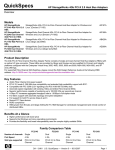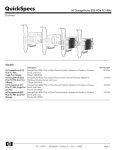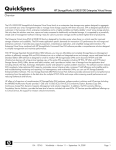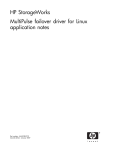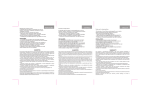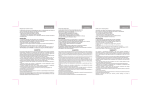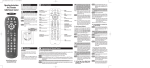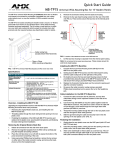Download HP MSA30 Service and Maintain
Transcript
HP StorageWorks Disk enclosure power supply/blower replacement instructions About this document This document describes the procedure for replacing the power supply/blower assembly in MSA30, MSA1000, EVA3000/5000, and EVA4x00/6x00/8x00 products. NOTE: Because this component is used in several products, the drawings may reflect a different enclosure than the one you have. The removal and replacement procedure is the same for each product. Warranty information These instructions apply to the MSA30, MSA1000, EVA3000/5000, and EVA4x00/6x00/8x00 product families. The part may also be used in other HP products. See the documentation for your product for detailed replacement instructions. If the product in which this part is being replaced is still under HP warranty, then the replacement part(s) referred to in these Replacement Instructions is provided under the terms and conditions of the Hewlett-Packard Company Limited Warranty for that product. A copy of this Limited Warranty may be viewed at: http://h18006.www1.hp.com/products/storageworks/warranty.html If this is a trade sale part (product out of warranty), then the replacement part(s) referred to in these Replacement Instructions is provided under HP's express limited warranty statement, which may be viewed at: http://customerops.corp.hp.com/1sw/pdm_om/warranty_support/ policies/2330100.doc The replacement part takes on either the Limited Warranty Period of the part being replaced or a ninety-day period that begins upon installation of the replacement part, whichever is greater. The only warranty for this replacement product is as noted above. Nothing in these replacement instructions should be construed as constituting an additional warranty. The information provided in these replacement instructions is provided "AS IS" and HP is not liable for technical or editorial errors or omissions contained herein. © Copyright 2005 Hewlett-Packard Development Company, L.P. Fourth edition June 2007 The information in this document is subject to change without notice. Printed in Puerto Rico www.hp.com Before you begin Observe the following precautions when replacing the power supply/blower: • You have only seven minutes to perform the replacement procedure! Both power supplies must be installed for the enclosure to cool properly. If a power supply fails, leave it in place in the enclosure until a new power supply is available to install. The enclosure could shut down due to overheating unless the power supply is replaced within seven minutes of removal of the failed/failing power supply. • If cabling is obstructing access to the power supply/blower, carefully move the cables out of the way to avoid loosening any connections. • Parts can be damaged by electrostatic discharge. Use proper anti-static protection. • Have a copy of the product user guide available for reference. You can download a copy of the user guide from the product support page on the HP website. Verifying component failure The power supply and blower are separately replaceable components. Before replacing a power supply or blower, use the following methods to verify component failure. MSA products *5697-6790* • Check the power supply/blower status indicator (Figure 1). It should be off. Page 1 • On the front of the MSA1000, use the controller display buttons to scroll through the messages displayed on the controller LCD panel and locate the following message: 2 1 409 STORAGE BOX #<n> POWER SUPPLY FAILED The <n> value in the message identifies which enclosure has the failed power supply. • Box 1: MSA enclosure • Box 2: Disk enclosure attached to Port A of the MSA • Box 3: Disk enclosure attached to Port B of the MSA 1 EVA products 0007a Figure 2 Removing a blower CAUTION: If HP Command View EVA does not present a status consistent with the power supply/blower status indicator, or if either HP Command View EVA or your system monitoring tool indicates multiple hardware failures, contact HP support for assistance (http://www.hp.com/support). Installing a blower CAUTION: • Analyze any failure messages received. • Check status using HP Command View EVA: 1. In the Navigation pane, select Storage system > Hardware > Rack > Disk enclosure. 2. In the Content pane, select the Power tab or the Cooling tab then the appropriate component (1 or 2). The Operational state Failed. should be 3. To help identify the correct enclosure, click Locate > Locate On to flash the status indicators on the front of the disk enclosure. • Check the power supply/blower status indicator (Figure 1). It should be off. Pressing on the center section of the blower can damage the blades or the housing. Only press on the outer edge of the blower when installing it. 1. Align the blower guide post (2, Figure 3) with the mounting hole next to the power supply connector (1). 2. Slide the blower onto the power supply (4) until the mounting tabs (3) snap into place. 4 3 1 2 3 1 2 3 0008a Figure 3 Installing a blower 0006b 1. Status indicator Removing a power supply 2. Power supply/blower 1 CAUTION: 3. Power supply/blower 2 When a power supply is removed, the enclosure could shut down due to overheating within seven minutes unless the power supply is replaced. Figure 1 Power supply/blower status indicator Removing a blower 1. It is not necessary to remove the power supply to replace a failed blower. Disengage the power cord lock (1, Figure 4) and disconnect the power cord from the power supply. CAUTION: WARNING! When removing the left power supply, ensure the cord lock on the right power supply is engaged. This will avoid inadvertently disconnecting the right power supply. Also take care to avoid disrupting the cables on the I/O module to left of the power supply. The blower motor does not stop immediately when the blower is removed. Keep your fingers away from the blower blades until the motor stops. While pushing in on the two wine-colored mounting tabs (1, Figure 2), pull the blower (2) away from the power supply. Page 2 2. Lift up on the wine-colored mounting latch (2), then grasp the blower (3) and pull the power supply out of the enclosure. 3. Remove the blower from the defective power supply and install it on the replacement power supply. Returning the failed component Follow the return instructions provided with the new component. 2 1 3 0009a Figure 4 Removing a power supply Installing a power supply 1. Lift up on the module latch (1, Figure 5) and slide the power supply into the enclosure until it is fully seated. 2. Connect the power cord to the power supply and engage the cord lock. 1 2 0010a Figure 5 Installing a power supply Verifying proper operation After replacing the power supply or blower, check the following to verify that the component is operating properly: NOTE: It may take up to 10 minutes for the component to display good status. • Ensure the blower begins operating immediately. • Verify that he status indicator is on. • On an MSA1000, the controller LCD panel should no longer indicate a power supply/blower failure. • From HP Command View EVA on an EVA product: • Navigate to the component and check the status. It should be . • Turn off the locate function by clicking Locate > Locate Off. Page 3