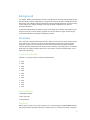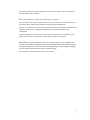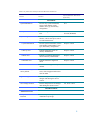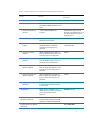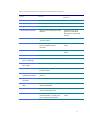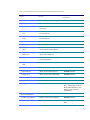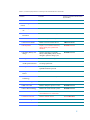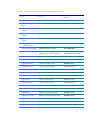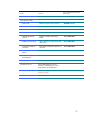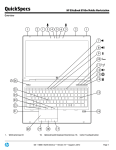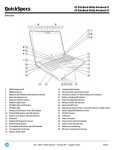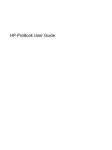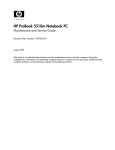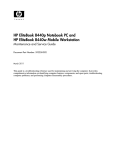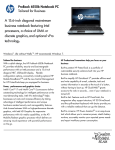Download HP Laptop 2740 User's Manual
Transcript
2009 HP BUSINESS NOTEBOOK PC F10 SETUP OVERVIEW Table of Contents: Background............................................................................................................................. 2 Overview .................................................................................................................................. 2 Supported Models ............................................................................................................. 2 New Features...................................................................................................................... 2 Features ............................................................................................................................... 2 For more information ...........................................................................................................11 Background For decades, HP has provided unique customer value through our internally developed BIOS. This has allowed HP to provide a high degree of integration between the firmware and HP Professional Innovations such as HP ProtectTools, HP Wireless Assistant and HP QuickLook. Options for many of these features are configured through F10 Setup, the BIOS configuration user interface provided with HP PCs. In mid-2008, HP introduced an updated version of F10 Setup on new models. This enhanced F10 Setup provides users with an intuitive graphical user interface which leverages from the design used with the HP ProtectTools BIOS Configuration module. Overview Since 1999, HP Compaq business notebooks have utilized a text based F10 Setup which provided users with access to a broad set of functions and configuration options, but required keyboard navigation. In 2008, a new F10 Setup user interface has been developed using the Extensible Firmware Interface (EFI) framework, which provides a flexible pre operating system environment. While there are significant improvements to the user interface, features and functionality are not impacted by this change. Supported Models All 2009 s, b, p and w business notebook and tablet models • 8740 • 8540 • 8440 • 6550 • 6450 • 6440 • 4720 • 4520 • 4420 • 4320 • 2740 • 2540 New Features • Microphone diasble • Intel Anti Theft • HP QuickWeb Features HP F10 Setup provides access to the impressive set of features support by HPs ROM BIOS (Read Only Memory Basic Input/Ouput System). The BIOS is the set of routines that enable a computer 2 to load the operating system and communicate with the various devices, such as storage drives, keyboard, display, slots, and ports. HP F10 Setup features are separated in several groups or categories: File – Provides access to general options such as view system information, set date and time, exit F10 Setup with and without saving changes to settings and System Diagnostics. Security – Provides access to security related options such as power on and DriveLock passwords, integrated security device configuration, Disk Sanitizer, Intel Anti Theft and asset tag configuration. System Configuration – Provides access to boot options, integrated device configuration, port options, AMT options (on select models), and F10 Setup feature access options. HP F10 Setup for business notebooks had extensive language support. The new graphical user interface can be displayed in English, French, German, Spanish, Italian, Dutch, Danish, Japanese, Norwegian, Portuguese, Swedish or Finnish. Switching languages is simple using the Language selection options available from the System Configuration page. For a detail list of F10 Setup options, please refer to Table 1. 3 Table 1. Key features for F10 Setup on select 2009 HP business notebook PCs Feature Options (Default in Bold where applicable) Function FILE MENU System Information Provides key system information, such as serial number, model number, CPU type, and memory configuration. N/A Set System Date and Time Allows configuration of the date and time. Set Date (MM/DD/YYYY) Set Time (HH:MM) System Diagnostics Provides access to diagnostic features, such as start-up test, run-in test and a hard disk test. • System Information Provides system information, such as serial number, model number, CPU type, and memory configuration. Escape to Cancel • Start-Up Test Performs diagnostics check on memory and hard disk. Escape to Cancel • Run-In Test Performs a continuous diagnostics check on memory and hard disk. Escape to Cancel • Hard Disk Test Performs hard drive diagnostics check. Escape to Cancel Restore Defaults Restores F10 settings to factory defaults. N/A Reset BIOS security to factory default Resets all the BIOS and Protect Tool Users, clears fingerprint tokens and reset the TPM Ignore Changes and Exit Exit F10 Setup without saving any changes made during the current session. Yes, No or Cancel Save Changes and Exit Exit F10 Setup and save all changes made during the current session. Yes, No or Cancel SECURITY MENU Administrator Tools Setup BIOS Administrator Password Establish a power on password with Administrator privileges N/A 4 Table 1. (Continued) Key features for F10 Setup on select 2009 HP business notebook PCs Feature Options (Default in Bold where applicable) Function SECURITY MENU User Management • Create New BIOS User Account Password Policy Manage (create/delete/reset password) the BIOS and Protect Tool Users Creates additional BIOS user accounts. Administrator enters User ID Privilege level. Password is set to User ID by default, but can be changed by user. Allows to select various rules for a BIOS password to qualify • Password Minimum Length Allows administrator to specify the minimum number of characters required for an F10 power on password. 4 minimum 32 maximum (8) • At least one symbol required Allows administrator to require at least one symbol, such as $,%,^,& or # for an F10 power on password. Yes/No • At least one number required Allows administrator to require at least one number, such as 1,2,3 or 4 for an F10 power on password. Yes/No • At least one upper case character required Allows administrator to require at least one upper case character, such as A,B,C or D for an F10 power on password. Yes/No • At least one lower case character required Allows administrator to require at least one upper case character, such as a,b,c or d for an F10 power on password. Yes/No • Are spaces allowed in Password? Allows administrator to allow spaces in an F10 power on password, such as “New York”. Yes/No HP SpareKey Allows users to establish a set of failsafe questions in the event that the power on password is lost or forgotten. Enabled/Disabled Always Prompt for HP SpareKey Enrollment Allows administrator to specify if the system should prompt users for HP SpareKey enrollment during POST. Enabled/Disabled Fingerprint Reset on Reboot (If Present) Enabled/Disabled 5 Table 1. (Continued) Key features for F10 Setup on select 2009 HP business notebook PCs Feature Options (Default in Bold where applicable) Function SECURITY MENU User Tools Change Password Change power on password N/A HP SpareKey Enrollment Allows for user configuration of HP SpareKey. Answer any three of ten questions for enrollment. Reset Sparekey Question & Answers Anti Theft Allows for configuration of Intel Anti Theft feature. Enabled/Disabled DriveLock Password Allows for configuration of DriveLock Master and User passwords. Notebook Hard Drive Cancel Automatic DriveLock TPM Embedded Security Notebook Hard Drive Cancel Manage the TPM module settings • Embedded Security Device Availability Exposes the integrated TPM module. Available/Hidden • Embedded Security Device State Enables the integrated TPM module. Enabled/Disabled • Factory Defaults Set TPM Embedded Security settings to factory default Yes/No • Power-On Authentication Support Enables multi-factor authentication at power on. Enabled/Disabled • Reset Authentication Credential Resets credentials. Yes/No • OS Management of TPM Allow the operating system to manage TPM module. Enabled/Disabled • Reset of TPM from OS Allows reset of TPM module from within the operating system. Enabled/Disabled Performs erasure of all data on selected hard drive. Typically used prior to repurposing or donation Notebook Hard Drive Cancel Disk Sanitizer 6 Table 1. (Continued) Key features for F10 Setup on select 2009 HP business notebook PCs Feature Options (Default in Bold where applicable) Function SECURITY MENU System IDs • Notebook Asset Tag Allows for custom configuration of an asset tag. Serial Number • Notebook Ownership Tag Allows for custom configuration of an ownership tag. Blank • Notebook Ownership Tag 2 Allows for custom configuration of an ownership tag. Blank SYSTEM CONFIGURATION MENU Boot Options • Startup Menu Delay (Sec.) Amount of time the Startup Menu will be displayed during POST. 0-35 econds in increments of 5 • Express Boot Popup Delay (Sec) Amount of time the Express Boot option will be displayed 0-35 econds in increments of 5 • Custom Logo Enables the use of a custom logo screen during POST. Enabled/Disabled • Display Diagnostics URL Display web address for diagnostics. Enabled/Disabled • CD-ROM boot Allows for boot from optical media. Enabled/Disabled • SD Card boot Allows for boot from SD Card. Enabled/Disabled • Floppy boot Allows for boot from USB floppy. Enabled/Disabled • PXE Internal NIC boot Allows for boot from LAN. Enabled/Disabled • UEFI Boot Mode Enables UEFI boot mode. Enabled/Disabled • Legacy Boot Order Specify the boot order. NB Upgrade Bay, NB Hard Drive, USB Floppy, USB CDROM, USB Hard Drive, NB Ethernet, SD Card, Dock Upgrade Bay Device Configurations • USB Legacy Support Enables mouse/keyboard support. Enabled/Disabled • Parallel port mode Specifies parallel port mode. ECP, Standard, Bidirectional, EPP 7 Table 1. (Continued) Key features for F10 Setup on select 2009 HP business notebook PCs Feature Function Options (Default in Bold where applicable) SYSTEM CONFIGURATION MENU Device Configurations (contd.) • Fan Always on while on AC Leave fan on while on AC. Enabled/Disabled • Data Execution Prevention Enables DEP on Intel based systems. Enabled/Disabled • LAN Power Save Enables LAN power save option Enabled/Disabled • SATA Device Mode Enable SATA for internal drives. AHCI/IDE/RAID • HP DayStarter Displays your calendar and battery charge while your system boots Windows. Enabled/Disabled • Secondary Battery Fast Charge Switches charging to secondary battery when primary battery is 90% charged to optimize charge cycle. Enabled/Disabled • HP QuickLook Info button access to HP QuickLook. Enabled/Disabled • Preboot Authentication on HP QuickLook Boot Enables user authentication before accessing QuickLook. Enabled/Disabled • HP QuickWeb Enables quick access to web when QuickWeb button is pressed Enabled/Disabled • HP QuickWeb: Write Protect ? Enabled/Disabled • Virtualization Technology Enables VT on Intel based systems. Enabled/Disabled • TXT Technology Enables TXT on Intel based systems. Enabled/Disabled • Multi Core CPU Enables dual/quad processor cores. Enabled/Disabled • Intel ® HT Technology Enables HT on Intel based systems. Enabled/Disabled • Wake on USB Auto start or resume from standby when USB device in connected.? Enabled/Disabled • Numlock on at boot Enables numlock at boot Enabled/Disabled Enables wireless button Enabled/Disabled Built-In Device Options • Wireless Button State 8 Table 1. (Continued) Key features for F10 Setup on select 2009 HP business notebook PCs Feature Function Options (Default in Bold where applicable) SYSTEM CONFIGURATION MENU Built-In Device Options (contd.) • Embedded WWAN Device Enables integrated ? device. Enabled/Disabled • Embedded WLAN Device Enables integrated 802.11 device. Enabled/Disabled • Embedded Bluetooth Device Enables integrated bluetooth device. Enabled/Disabled • Network Interface Controller (LAN) Enables integrated NIC device. Enabled/Disabled • LAN/WLAN Switching Enables automatic switching. Enabled/Disabled • Wake on LAN Enabled the system to wake when a magic packet is received via LAN. Disabled/Boot to Network/Follow Boot order • Ambient Light Sensor Enables Ambient Light Sensor Enabled/Disabled • Notebook Upgrade Bay Enables integrated Upgrade bay. Enabled/Disabled • Fingerprint Device Enables fingerprint reader. Enabled/Disabled • Integrated Camera Enables integrated camera. Enabled/Disabled • Power Monitor Circuit Enables power monitor circuit. Enabled/Disabled • Audio Device Enables audio device. Enabled/Disabled • Modem Device Enables integrated modem. Enabled/Disabled • Microphone Enables microphone port. Enabled/Disabled • Internal speakers Enables internal speakers. Enabled/Disabled Port Options • Serial Port Enables integrated serial port. Enabled/Disabled • Parallel Port Enables integrated parallel port. Enabled/Disabled • Flash media reader Enables integrated SD Card reader. Enabled/Disabled • USB Port Enables integrated USB port. Enabled/Disabled • 1394 Port Enables integrated 1394 port. Enabled/Disabled • Express Card Slot Enables integrated express card slot. Enabled/Disabled 9 Feature Function Options (Default in Bold where applicable) SYSTEM CONFIGURATION MENU Port Options (contd.) • Smart Card Enables integrated smart card slot. Enabled/Disabled • eSATA Enables integrated eSATA port. Enabled/Disabled AMT Options • Firmware Verbosity Display AMT text during POST. Enabled/Disabled • AMT Setup Prompt (Ctrl-P) Prompts for AMT setup during POST. Enabled/Disabled • USB Key Provisioning Allow AMT provisioning using USB disk on key. Enabled/Disabled • Unconfigure AMT on next boot Reset AMT configuration options on next boot. Enabled/Disabled • Terminal Emulation Mode Specify terminal emulation mode. ANSI/VT100 • Firmware Progress Event Support • Initiate Intel CIRA Enabled/Disabled Enabled Intel’s CIRA feature Set Security Level Allows administrator to restrict visibility or configurability of F10 Setup options for standard users Restore Security Defaults Restores the security level of F10 Setup options to default. BIOS Power-On ? Enabled/Disabled 10 For more information HP Technology Center http://www.hp.com/go/techcenter © 2009 Hewlett-Packard Development Company, L.P. The information contained herein is subject to change without notice. The only warranties for HP products and services are set forth in the express warranty statements accompanying such products and services. Nothing herein should be construed as constituting an additional warranty. HP shall not be liable for technical or editorial errors or omissions contained herein. Itanium is a trademark or registered trademark of Intel Corporation or its subsidiaries in the United States and other countries. April 2009 11