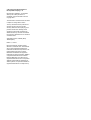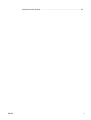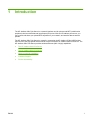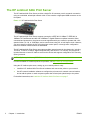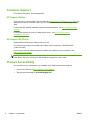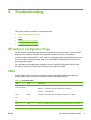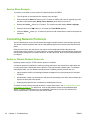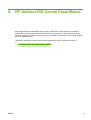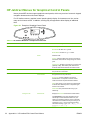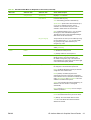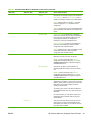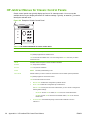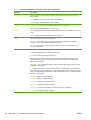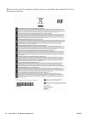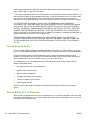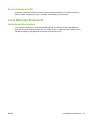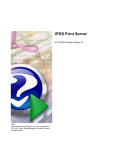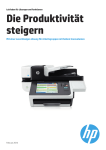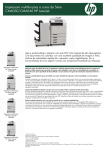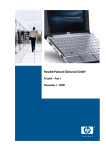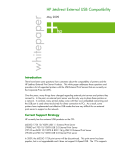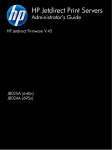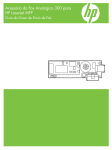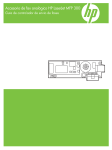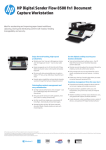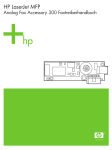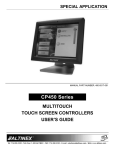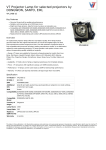Download HP 640n Setup and Install
Transcript
HP Jetdirect 640n and HP Jetdirect 695n Print Servers Setup Guide HP Jetdirect 640n Print Server and HP Jetdirect 695n Print Server Setup Guide © 2014 Copyright Hewlett-Packard Development Company, L.P. Reproduction, adaptation, or translation without prior written permission is prohibited, except as allowed under the copyright laws. The information contained in this document is subject to change without notice. The only warranties for HP products and services are set forth in the express warranty statements accompanying such products and services. Nothing herein should be construed as constituting an additional warranty. HP shall not be liable for technical or editorial errors or omissions contained herein. Applicable Products: J8025A (640n) J8024A (695n) Edition 2, 11/2014 Microsoft, Windows, Windows Server, Windows 7, Windows Vista, and Windows XP are either registered trademarks or trademarks of Microsoft Corporation in the United States and/or other countries. NetWare® and Novell® are registered trademarks of Novell Corporation. IBM® is a registered trademark of International Business Machines Corp. Ethernet is a registered trademark of Xerox Corporation. Adobe®, PostScript® are trademarks of Adobe Systems, Incorporated. UNIX® is a registered trademark of The Open Group. Table of contents 1 Introduction ..................................................................................................................................................... 1 The HP Jetdirect 640n Print Server ...................................................................................................... 2 The HP Jetdirect 695n Print Server ...................................................................................................... 3 What you need for installation .............................................................................................................. 4 Customer Support ................................................................................................................................ 6 HP Support Online ............................................................................................................... 6 HP Support By Phone .......................................................................................................... 6 Product Accessibility ............................................................................................................................ 6 2 Install the HP Jetdirect 640n Print Server ..................................................................................................... 7 Verify Printer/MFP Operation ............................................................................................................... 7 Install the print server ........................................................................................................................... 7 Verify Print Server Operation ............................................................................................................... 8 If Required, Pre-configure HP Jetdirect with Network Settings ............................................................ 9 Tools for Pre-configuration .................................................................................................. 9 Control Panel ...................................................................................................... 9 Embedded Web Server ....................................................................................... 9 Advanced Configuration Methods ....................................................................... 9 Add the Printer to Your Network System ............................................................................................ 10 Client-Server Printing ........................................................................................ 11 UNIX/Linux Systems .......................................................................................................... 11 Apple Mac OS Systems ..................................................................................................... 11 3 Create the HP Jetdirect 695n Print Server (connect the HP Jetdirect 2700w) ........................................ 13 Connect the HP Jetdirect 2700w USB Solution Print Server ............................................................. 14 Configure the HP Jetdirect 695n Print Server using the HP Embedded Web Server ........................ 15 4 Troubleshooting ............................................................................................................................................ 17 HP Jetdirect Configuration Page ........................................................................................................ 17 LEDs ................................................................................................................................................... 17 ENWW iii Link Troubleshooting ......................................................................................................... 18 Link Configuration Methods ............................................................................................... 18 Resetting to Factory Defaults ............................................................................................................. 19 Service Menu Example ...................................................................................................... 20 Controlling Network Protocols ............................................................................................................ 20 Enable or Disable Network Protocols ................................................................................ 20 Appendix A HP Jetdirect EIO Control Panel Menus ..................................................................................... 21 HP Jetdirect Menus for Graphical Control Panels .............................................................................. 22 HP Jetdirect Menus for Classic Control Panels .................................................................................. 28 Appendix B Solution Summary ...................................................................................................................... 31 HP Support Software .......................................................................................................................... 31 Embedded Services ........................................................................................................................... 31 Supported Network Protocols ............................................................................................................. 32 Appendix C Specifications .............................................................................................................................. 35 Network .............................................................................................................................................. 35 Electrical ............................................................................................................................................. 35 Environmental .................................................................................................................................... 35 Safety, EMC, and Acoustic compliance ............................................................................................. 36 Appendix D Regulatory Statements ............................................................................................................... 37 FCC Statements ................................................................................................................................. 37 Regulatory Model Identification Number ............................................................................................ 37 Canada ............................................................................................................................................... 38 VCCI (Japan) ...................................................................................................................................... 38 RRL Statement (Korea) ...................................................................................................................... 38 Environmental product stewardship program ..................................................................................... 39 Disposal of waste equipment by users in private households in the European Union ...... 40 Ukraine RoHS .................................................................................................................... 41 Turkey RoHS ..................................................................................................................... 41 China RoHS ....................................................................................................................... 42 Appendix E Warranty Service ......................................................................................................................... 43 Hewlett-Packard Limited Warranty Statement ................................................................................... 43 Your Authorized Dealer ..................................................................................................... 44 Service Billing (Out of Warranty) ....................................................................................... 44 Service Outside the USA ................................................................................................... 45 Local Warranty Statements ................................................................................................................ 45 iv ENWW Australia and New Zealand ................................................................................................ 45 ENWW v vi ENWW 1 Introduction The HP Jetdirect 640n Print Server is a network interface card for printers and MFP (multifunction peripheral) devices with Enhanced Input/Output (EIO) slots. With an HP Jetdirect print server, you can connect and share your printer/MFP anywhere on your network, and transfer data at network speeds. The HP Jetdirect 695n Print Server is created by connecting the HP Jetdirect 2700w USB Solution Print Server to the high-speed USB connector on the front of the HP Jetdirect 640n Print Server. The HP Jetdirect 695n Print Server provides wireless Ethernet (802.11b/g/n) capabilities. ENWW ● The HP Jetdirect 640n Print Server ● The HP Jetdirect 695n Print Server ● What you need for installation ● Customer Support ● Product Accessibility 1 The HP Jetdirect 640n Print Server The HP Jetdirect 640n Print Server provides a single RJ-45 connector port for a network connection using an unshielded, twisted-pair network cable. It also contains a high-speed USB connector on the front panel. Figure 1-1 HP Jetdirect 640n Print Server The HP Jetdirect 640n Print Server supports connection to IEEE 802.3 10Base-T, IEEE 802.3u 100Base-TX Fast Ethernet and 802.3ab 1000Base-T Gigabit Ethernet compliant networks. When connected and powered on, the print server auto-negotiates with your network to operate with a link speed of either 10, 100, or 1000 Mbps, and to communicate using full- or half-duplex mode. However, you can manually configure the link using the printer control panel, or through other configuration tools once network communications is established. The HP Jetdirect 640n Print Server can support multiple network protocols simultaneously, including TCP/IPv4, TCP/IPv6, IPX/SPX, AppleTalk (EtherTalk), and DLC/LLC. For security, the print server includes features to control IP traffic to and from the device and supports configuration of IP Security (IPsec) protocols. NOTE: By factory default, only TCP/IP is enabled; other network protocols are disabled. For other available HP Jetdirect print server products, visit http://www.hp.com/go/jetdirect. Using the HP Jetdirect print server, setting up your network printer is easy: ● Install the HP Jetdirect 640n Print Server hardware and connect the printer to your network. ● Use HP network installation software to configure the print server for network communications, and to add the printer on each computer system that will send print jobs directly to the printer. For detailed instructions, see Install the HP Jetdirect 640n Print Server on page 7. 2 Chapter 1 Introduction ENWW The HP Jetdirect 695n Print Server The HP Jetdirect 695n Print Server (J8024A) consists of the HP Jetdirect 640n Print Server plus the HP Jetdirect 2700w USB Solution Print Server (J8026A), which is connected to the high-speed USB connector on the front panel. Figure 1-2 HP Jetdirect 640n Print Server plus HP Jetdirect 2700w USB Solution Print Server creates the HP Jetdirect 695n Print Server + = You can purchase the HP Jetdirect 695n Print Server as a bundled package and then connect them. Or, you can purchase the HP Jetdirect 640n Print Server and the HP Jetdirect 2700w USB Solution Print Server separately and connect them. For installation instructions, see Create the HP Jetdirect 695n Print Server (connect the HP Jetdirect 2700w) on page 13. (Do this after you have successfully installed the HP Jetdirect 640n Print Server.) NOTE: For detailed information about the HP Jetdirect 2700w USB Solution Print Server, see the HP Jetdirect 2700w USB Solution Print Server Setup Guide In addition to supporting all of the connection abilities of the HP Jetdirect 640n Print Server (802.3 10Base-T, IEEE 802.3u 100Base-TX Fast Ethernet and 802.3ab 1000Base-T Gigabit Ethernet), the HP Jetdirect 695n Print Server provides wireless Ethernet (802.11b/g/n) connection capabilities. ENWW The HP Jetdirect 695n Print Server 3 What you need for installation ● A compatible HP printer/MFP with an available EIO slot. HP Jetdirect 640n Print Server HP Business Inkjet 2300, 2800 HP Color LaserJet CP3505, CP3525, CP4025, CP4525, CP5525, CP6015, 3000, 3800, 4700, 5550 series printers, CM3530mfp, CM4540mfp, CM4730mfp, CM6030mfp, CM6040mfp, 4730mfp HP Designjet T620, T770, T790, T1120, T1200, T1300, T2300, T7100, Z2100, Z3200, Z5200, Z6100, Z6200 ; HP Digital Sender 9200C, 9250C HP LaserJet P3005, P3015, P4014, P4015, P4515, 2420, 2430, 4240, 4250, 4350, 5200, 9040, 9050 series printers, M3027mfp, M3035mfp, M4345mfp, M4555mfp, M5025mfp, M5035mfp, M9040mfp, M9050mfp, 4345mfp, 9040mfp, 9050mfp HP CM 8050/8060 Color MFP with Edgeline Technology HP Jetdirect 695n Print Server HP Business Inkjet 2300, 2800 HP Color LaserJet CP3505, CP3525, CP4025, CP4525, CP5525, CP6015, 3000, 3800, 4700, 5550 series printers, CM3530mfp, CM4540mfp, CM4730mfp, CM6030mfp, CM6040mfp, 4730mfp HP Digital Sender 9200C, 9250C HP LaserJet P3005, P3015, P4014, P4015, P4515, 2420, 2430, 4240, 4250, 4350, 5200, 9040, 9050 series printers, M3027mfp, M3035mfp, M4345mfp, M4555mfp, M5025mfp, M5035mfp, M9040mfp, M9050mfp, 4345mfp, 9040mfp, 9050mfp HP CM 8050/8060 Color MFP with Edgeline Technology Your printer/MFP device must be operating properly. Use the documentation supplied with your device to assemble and test the device. ● A network with an available network port, and a network cable with RJ-45 connectors. Your network must be operating properly, and allow multiple computers to share files and other resources over the network. You must provide a network cable to connect the print server to a network port. ● For supported Windows systems, the software driver for the printer/MFP. When using the CD-ROM supplied with your network-ready printer/MFP, the network installation software includes the driver. 4 Chapter 1 Introduction ENWW You can obtain the printer/MFP driver from one of the following sources: ENWW ◦ the printer/MFP CD-ROM supplied with your network-ready device ◦ HP’s support Web site: http://www.hp.com/go/support What you need for installation 5 Customer Support For warranty information, see the appendices. HP Support Online Click your way to a quick solution! The HP Web site at http://www.hp.com/support/net_printing is a great place to start for information about your HP Jetdirect print server – 24 hours a day, 7 days a week. For the latest HP Jetdirect installation software and documentation, visit http://www.hp.com/go/ inpw_sw. For the latest firmware for your HP Jetdirect print server, visit http://www.hp.com/go/ webjetadmin_firmware. HP Support By Phone Highly trained technicians are ready to take your call. For toll-free phone support in the USA and Canada, call HP support at: 1-800-HPINVENT (1-800-474-6836) For the most recent HP support telephone numbers and available services worldwide, visit http://www.hp.com/support. NOTE: The phone numbers listed may not be toll-free. Telephone fees are the responsibility of the caller. Rates may vary. Contact your local telephone company for current rates. Product Accessibility For information on our commitment to accessibility of HP Jetdirect print server products: 6 ● Visit the HP Web site at http://www.hp.com/accessibility. ● Send an email message to: [email protected]. Chapter 1 Introduction ENWW 2 Install the HP Jetdirect 640n Print Server This chapter contains instructions to install the print server hardware, and then to use the HP Jetdirect installation software to install the printer/MFP device on a Windows system. ● Verify Printer/MFP Operation ● Install the print server ● Verify Print Server Operation ● If Required, Pre-configure HP Jetdirect with Network Settings ● Add the Printer to Your Network System Verify Printer/MFP Operation To verify that your printer/MFP is working properly, print a Printer Configuration page. The Printer Configuration page will display the operating status of the printer/MFP. The steps to print a Printer Configuration page varies with each printer/MFP model. For most printers/ MFPs with a control panel, a menu map is provided to navigate the control panel menus. To print a Printer Configuration page, use the menu map or see your printer/MFP documentation for specific instructions. NOTE: The name of the Printer Configuration page may vary by printer type. Install the print server Use the following steps to install the HP Jetdirect 640n Print Server. ENWW Verify Printer/MFP Operation 7 CAUTION: HP Jetdirect cards contain electronic components that can be damaged by static electricity through electrostatic discharge (ESD). To prevent ESD damage, maintain frequent contact with any bare sheet metal surface on the printer. A grounding wrist strap (or similar device) is useful for this purpose. Handle the card carefully at all times. Avoid touching electronic components or circuit paths 1. Turn off the device, and disconnect the power. 2. Locate an available EIO slot. If a cover plate over the slot is installed, remove the two retaining screws and remove the cover plate. The screws and cover plate can be discarded. NOTE: If there are multiple EIO slots, you can typically install the print server into any EIO slot. Check your device manuals for any limitations. 3. Insert the HP Jetdirect 640n Print Server card. a. Align the card with the guide rails in the slot. b. Firmly press the card into the slot until seated, then tighten each retaining screw a little at a time until both screws are secure. 4. Connect the network cable to the card using the RJ-45 connector port. 5. Reconnect the power and turn on the device. 6. Wait for the device to complete its startup sequence and is ready. Then proceed to the next section to verify print server operation. Verify Print Server Operation 1. Print an HP Jetdirect Configuration page to check for status messages. In most printers, an HP Jetdirect Configuration page will automatically print when you print a Printer Configuration page. 2. In the General Information section of the HP Jetdirect Configuration Page, look for the status message I/O CARD READY. NOTE: For a description of other messages that may appear on the HP Jetdirect Configuration Page, see the HP Jetdirect Print Server Administrator’s Guide for your print server model. 3. If I/O CARD READY appears, the print server is operating properly. Proceed to the next section. If a message other than I/O CARD READY appears, try the following: ● Reinstall the print server hardware. ● Turn the device off and then on again to re-initialize the print server. ● Verify that the status indicator lights (LEDs) are providing proper status. NOTE: See Troubleshooting on page 17 in this guide for link configuration and troubleshooting information. ● 8 See the HP Jetdirect Print Servers Administrator’s Guide for your print server model to interpret and troubleshoot other error messages. Chapter 2 Install the HP Jetdirect 640n Print Server ENWW If Required, Pre-configure HP Jetdirect with Network Settings If your network requires that you configure network settings on the print server before you add the printer to your network systems, you can do so now. However, in most cases, you can skip this section. Instead, you can proceed directly to the next section to install the printer/MFP on your network computer systems. The network installation software will allow you to both configure basic network settings on the print server, and add the printer to your system configuration. Tools for Pre-configuration The following tools can be used to pre-configure the print server with network settings for your network. ● Control Panel ● Embedded Web Server ● Advanced Configuration Methods NOTE: Some tools require network communications with the print server using its factory default network settings. In this case, your system should be on the same network segment as the print server, or you may need to establish a route to it using appropriate system commands. For example, on Windows systems, use the route add command from a system command prompt to establish a route to the print server. After the print server is configured with network settings, the configuration values are saved and maintained even after the device is turned off and back on again. Control Panel Use the printer/MFP control panel (for devices with a supported control panel) to configure basic network parameters on the print server. See HP Jetdirect EIO Control Panel Menus on page 21 for more information. Embedded Web Server For TCP/IP networks, use a Web browser to access the embedded Web server on the HP Jetdirect print server. On your Web browser, enter the print server’s IP address or host name as the URL in the address box of the Web browser. The Web pages on the print server allow you to configure network settings for your network. For instructions, see the HP Jetdirect Print Servers Administrator’s Guide for your print server model. Advanced Configuration Methods For TCP/IP networks, use an advanced configuration method, such as BootP, DHCP, Telnet, or the “arp” and “ping” commands. For instructions, see the HP Jetdirect Print Servers Administrator’s Guide for your print server model. ENWW If Required, Pre-configure HP Jetdirect with Network Settings 9 Add the Printer to Your Network System When the print server is configured for proper operation on your network, you can then add the printer/MFP on each computer that will send print jobs directly to the device. To add the printer/MFP to your system configuration, you must use network printer installation software for your system. For Windows systems, note the following: ● 10 The easiest method is to use the installation software on CD-ROM that came with your networkready printer/MFP. Chapter 2 Install the HP Jetdirect 640n Print Server ENWW Client-Server Printing After you have set up the printer/MFP device on the server, you will need to set up your network clients to access the device through the server. The procedures depend on the available utilities for your particular clients and network operating system. For more information, refer to the documentation and help supplied with your network operating system. UNIX/Linux Systems HP Jetdirect print servers support operation with UNIX/Linux systems over a network. For more help, visit http://www.hp.com/support/net_printing. Apple Mac OS Systems HP Jetdirect print servers support operation with Apple Mac OS systems over a network. the HP Jetdirect CD-ROM does not include installation software for these For more information visit http://www.hp.com/go/mac. ENWW Add the Printer to Your Network System 11 12 Chapter 2 Install the HP Jetdirect 640n Print Server ENWW 3 Create the HP Jetdirect 695n Print Server (connect the HP Jetdirect 2700w) Use this chapter to connect the HP Jetdirect 2700w USB Solution Print Server to the HP Jetdirect 640n Print Server. This creates the HP Jetdirect 695n Print Server. ● Connect the HP Jetdirect 2700w USB Solution Print Server ● Configure the HP Jetdirect 695n Print Server using the HP Embedded Web Server Figure 3-1 HP Jetdirect 2700w USB Solution Print Server NOTE: You can purchase the HP Jetdirect 695n Print Server as a bundled package and connect them. Or, you can purchase the HP Jetdirect 640n Print Server and the HP Jetdirect 2700w USB Solution Print Server separately and connect them. For detailed information about the HP Jetdirect 2700w USB Solution Print Server, see the HP Jetdirect 2700w USB Solution Print Server Setup Guide. Before you connect the HP Jetdirect 2700w USB Solution Print Server, ensure that the HP Jetdirect 640n Print Server and the printer/MFP in which it is installed are operating correctly. ENWW 13 Connect the HP Jetdirect 2700w USB Solution Print Server Use this section to connect the HP Jetdirect 2700w USB Solution Print Server. CAUTION: HP Jetdirect print servers contain electronic components that can be damaged by static electricity through electrostatic discharge (ESD). To prevent ESD damage, maintain frequent contact with any bare sheet metal surface on the printer. A grounding wrist strap (or similar device) is useful for this purpose. Avoid touching electronic components or circuit paths. 1. Ensure that you have the latest firmware installed on the HP Jetdirect 640n Print Server and on the printer/MFP. (See the printer/MFP's setup or user guide for firmware upgrade instructions.) 2. Turn off the device, and disconnect the power. 3. Plug the USB connector on the HP Jetdirect 2700w USB Solution Print Server into the USB connector on the HP Jetdirect 640n Print Server. Tighten the thumb screws and ensure that the HP Jetdirect 2700w USB Solution Print Server is held securely in place. + 4. = Reconnect the power and turn on the device. NOTE: When the power is restored, the HP Jetdirect 695n Print Server is in wireless configuration mode. Wireless network access is disabled until the configuration settings are completed. See Configure the HP Jetdirect 695n Print Server using the HP Embedded Web Server on page 15 14 Chapter 3 Create the HP Jetdirect 695n Print Server (connect the HP Jetdirect 2700w) ENWW Configure the HP Jetdirect 695n Print Server using the HP Embedded Web Server You can now configure the HP Jetdirect 695n Print Server for wireless network access using the HP Embedded Web Server. The HP Jetdirect 695n Print Server must remain directly connected (wired) to your local network until the wireless configuration is complete. 1. Start a supported Web browser from a computer that is connected to your intranet. 2. Enter the IP address of the printer/MFP as the URL. For example: http://nnn.nnn.nnn.nnn/ NOTE: You can typically locate the IP address by using the printer/MFP control panel or by printing a configuration page. 3. To verify that the HP Jetdirect 695n Print Server installed correctly, print an HP Jetdirect print server configuration page or use the control panel. Verify that the Model Number is J8024A (the model number for the HP Jetdirect 695n Print Server), and that the 802.11 Wireless Status is Disabled. 4. Select the Networking tab. 5. From the Configuration menu, select Wireless. The Wireless page displays the wireless configuration parameters that are required to make a wireless connection to your network. 6. To provide the minimum information needed, enter the following: a. In the Wireless Radio section, verify that Enable Wireless Radio is selected. b. In the Network Name (SSID) section, deselect Ad Hoc Network. Select the Existing wireless network that you wish to use from the list. c. In the Security section, select the authentication method and provide the necessary information. d. Click Apply to save your settings. 7. Otherwise, to use the wireless wizard, which will guide you through all of the required 802.11 wireless configuration parameters, click Wireless Wizard in the General section. Click Apply to save your settings. 8. When the wireless settings are saved and the Configuration Result window is displayed, click OK and then exit the HP Embedded Web Server. 9. Click Apply to set, or Cancel to ignore your entries. To reset to factory-default values, click Restore Defaults. 10. Turn off the printer/MFP, disconnect the LAN cable, and then turn on the power to the printer/ MFP. ENWW Configure the HP Jetdirect 695n Print Server using the HP Embedded Web Server 15 11. Verify that the blue LED on the print server is on and blinking slowly. 12. To verify that the HP Jetdirect 2700w USB Solution Print Server installed correctly, use the HP Embedded Web Server or use the control panel to print an HP Jetdirect print server configuration page. Verify that the Model Number is J8024A and that the 802.11 Wireless Status is Ready 16 Chapter 3 Create the HP Jetdirect 695n Print Server (connect the HP Jetdirect 2700w) ENWW 4 Troubleshooting This section contains information on the following topics: ● HP Jetdirect Configuration Page ● LEDs ● Resetting to Factory Defaults ● Controlling Network Protocols HP Jetdirect Configuration Page The HP Jetdirect Configuration page provides comprehensive print server status. It is an important diagnostic tool, especially if network communications with the print server is not available. In most HP LaserJet printers/MFPs, an HP Jetdirect Configuration page will automatically print when you print a Printer Configuration page. Refer to your printer/MFP documentation for instructions to print configuration pages. For a description of messages that may appear on the HP Jetdirect Configuration Page, see the HP Jetdirect Print Servers Administrator’s Guide for your print server model. LEDs The HP Jetdirect 695n Print Server contains the following status lights (LEDs) that indicate the wireless status, the network connection speed, link status, and network activity. Table 4-1 HP Jetdirect LEDs LED Color Description Wireless Connection Status Blue Slow Blink — Scanning (blink is approximately once per second). Blinking — Connected to network (rate depends on data rate). Constant — No data transfer. 1000 Green Indicates the link speed, either at 1000 Mbps, 100 Mbps, or 10 Mbps. Link Green When on, indicates that the print server has successfully linked to the network. Act Yellow When blinking, indicates network transmission activity. 100 10 ENWW HP Jetdirect Configuration Page 17 Link Troubleshooting If the HP Jetdirect 640n Print Server does not successfully connect to the network: ● All LEDs (Link, Activity, and link speeds 10, 100 and 1000) will be off. ● LAN ERROR - LOSS OF CARRIER will be indicated on the HP Jetdirect Configuration Page. If a link failure is indicated, try the following: ● Verify cabling connections. ● Manually configure the link setting on the print server to match the port configuration of the network hub or switch. For manual configuration methods, see Link Configuration Methods on page 18. Turn the printer/MFP off, then on again, to re-initialize the setting on the print server. ● Print an HP Jetdirect configuration page and verify link settings on the print server. Table 4-2 Link Settings Item Description Port Config If the print server is properly linked, this item indicates one of the following link settings: ◦ 10BASE-T HALF: 10 Mbps, half-duplex ◦ 10BASE-T FULL: 10 Mbps, full-duplex ◦ 100TX-HALF: 100 Mbps, half-duplex ◦ 100TX-FULL: 100 Mbps, full-duplex ◦ 1000TX FULL If the print server is not properly linked, one of the following messages will appear: Auto Negotiation ◦ UNKNOWN: The print server is in an initialization state. ◦ DISCONNECTED: A network connection has not been detected. Check network cables. Reconfigure the link settings on the print server, or cold-reset the print server. Indicates whether auto-negotiation for link configuration is on or off. ◦ ON (default): The print server will attempt to automatically configure itself onto the network at the proper speed and communication mode. ◦ OFF: You must manually configure the link speed and communication mode using the control panel menus. Your settings must match those of the network for proper operation. Link Configuration Methods The HP Jetdirect 640n Print Server supports 10, 100, or 1000 Mbps network link speeds using fullduplex or half-duplex communication modes (a 1000T half-duplex selection is not supported). By default, the print server will attempt to auto-negotiate its link operation with the network. When connecting to network hubs and switches that do not support auto-negotiation, the print server will configure itself for 10-Mbps or 100-Mbps half-duplex operation. For example, when connected to a non-negotiating 10 Mbps hub, the print server will automatically set itself to operate at 10 Mbps halfduplex. 18 Chapter 4 Troubleshooting ENWW If the print server is not able to connect to the network through auto-negotiation, you can set the link setting through one of the following methods: ● the printer’s control panel (if it has one). ● the embedded Web server through a Web browser. ● the print server’s Telnet interface through a system command prompt. ● a TFTP (Trivial File Transfer Protocol) configuration file that is downloaded, for example, from a BootP or DHCP server. ● network management tools, such as HP Web Jetadmin. Resetting to Factory Defaults Parameters on the HP Jetdirect print server (for example, the IP address) can be reset to factory default values using the following procedures: CAUTION: A factory-installed HP Jetdirect X.509 certificate will be saved over a cold reset to factory default values. However, a Certificate Authority (CA) certificate that has been installed by the user to validate a network authentication server will not be saved. ● HP LaserJet Printer/MFP with EIO Print Server In most cases, the HP Jetdirect EIO print server can be reset to factory defaults when a coldreset is performed on the printer. CAUTION: Be sure to print an HP Jetdirect configuration page before performing a cold reset. Resetting the printer will clear all data from the printer memory and reset all printer settings, including network configurations, to their factory default values. After a cold reset, users may be affected due to changes in user-specified printer settings. Network systems may lose their connection to the printer. NOTE: The Restore Factory Settings menu item in the device control panel menu will not reset the HP Jetdirect print server. ◦ For legacy HP LaserJet printers, a cold-reset is performed by turning the printer on while pressing the Go, Start, or Pause/Resume button at the control panel. ◦ For recent LaserJet printers and MFPs, use the printer’s Service menu accessed during the initial power-on sequence. See Service Menu Example on page 20. ◦ For other printers/MFPs, refer to the manuals for those devices. In addition, visit http://www.hp.com/go/support and search for document file bpj02300.html for more information. NOTE: After a cold reset, print an HP Jetdirect configuration page to confirm that factory-reset values have been assigned. ENWW Resetting to Factory Defaults 19 Service Menu Example To perform a cold reset on many recent HP LaserJet printers and MFPs: 1. Turn the printer on and watch for the memory count to begin. 2. Press and hold the Select button (or the “6” button on MFPs with numeric keypads only) until the three control panel lights (Ready, Data, Attention) blink and then remain on. 3. Release the Select button (or “6” button). The control panel will display Select Language. 4. Press the down arrow M button (or “9” button) until Cold Reset appears. 5. Press the Select button (or “6” button) to perform a cold reset and then continue the power-on sequence. Controlling Network Protocols The HP Jetdirect print server can simultaneously support multiple network communication protocols. This allows network computers that may be using different protocols to communicate with the same printer. Each protocol used on the print server may require some configuration before the printer can communicate on the network. For some protocols, required parameters are automatically sensed and user-specified settings are not needed. However, for other protocols, there may be many parameters to configure. Enable or Disable Network Protocols By factory default, only the TCP/IP network protocol is enabled. If a network protocol is enabled, the card may actively transmit on the network even when there are no computers on the network that use the protocol. This may increase network traffic. To eliminate unnecessary traffic, you can disable unused protocols. Disabling unused protocols lets you: ● reduce network traffic by eliminating broadcast messages from unused protocols (for example, IPX/SPX). ● provide better control over who prints to the printer by eliminating users from other networks who might route print jobs to this printer. ● display protocol-specific error conditions for enabled protocols only. To disable unused protocols through the device’s control panel menu, see HP Jetdirect EIO Control Panel Menus on page 21. For other tools, such as Web browser access to the embedded Web server, or system command access to the embedded Telnet server, see the HP Jetdirect Print Servers Administrator’s Guide for your print server model. 20 Chapter 4 Troubleshooting ENWW A HP Jetdirect EIO Control Panel Menus When supported by the printer/MFP device, the HP Jetdirect EIO internal print server contains a configuration menu that can be accessed from the device control panel. The keystrokes to access this menu depend on the device. Refer to the device manuals for instructions to access and navigate to the HP Jetdirect menus. This section describes the device control panels supported by the HP Jetdirect print servers. ENWW ● HP Jetdirect Menus for Graphical Control Panels ● HP Jetdirect Menus for Classic Control Panels 21 HP Jetdirect Menus for Graphical Control Panels Newer printer/MFP devices support graphical control panels, which may consist of a numeric keypad, navigation buttons and touch-screen displays. For HP Jetdirect menus, graphical control panels typically display 18 characters on a line, and as many as four lines at a time. In addition, scrolling may be supported to allow display of additional lines. Figure A-1 Example of Graphical Control Panel MENUS + XXXXXXXXXX + XXXXXXXXXXXX + XXXXXXXX ? Table A-1 HP Jetdirect EIO Menu on Graphical Control Panel Menu item Sub-menu item Wireless Sub-menu item Values and Description Wireless Mode Wireless print server mode. B/G Mode: Use 802.11b or g mode. B/G/N Mode: Use 802.11b, g, or n mode. Mode Wireless mode. Ad Hoc: A direct wireless peer-to-peer connection to all network nodes, without routing through an access point. Infrastructure: Wireless connection to an access point (gateway, bridge, base station) that receives and forwards network traffic between all network nodes. SSID Name of the network (service set identifier) to which the print server is connected. Authentication Encryption level on the print server. No Security: Positive validation of a device's identification is not required for network access unless the network requires EAP authentication. WEP: Each device on the network is configured with a shared secret WEP key which is required to gain access to the network. WPA-PSK: Wi-Fi protected access using a preshared key. Configure PSK Pass-Phrase Displays if WPA-PSK is selected for authentication. The Passphrase to use when generating the preshared key for WPA-PSK authentication on your network. A passphrase must be from 8 to 63 ASCII characters in the hexadecimal range 21 through 7E (characters 0–9, a–z, A–Z and numerous special characters including !, @, #, $, %, ^, &, (, ), _, +, =, −, {, }, [, ], \, /, “, <, >, ?, “, ‘, ˜). 22 Appendix A HP Jetdirect EIO Control Panel Menus ENWW Table A-1 HP Jetdirect EIO Menu on Graphical Control Panel (continued) Menu item Sub-menu item Sub-menu item Values and Description Configure Keys Transmit Key Displays if WEP selected. Entry Method Format for WEP key entry. Auto: Automatically generate a valid WEP key. Alphanumeric: Alphanumeric ASCII characters (0–9, a–z, A–Z). For 40/64-bit encryption, enter 5 characters. For 104/128-bit encryption, enter 13 characters. ASCII entries are case-sensitive. HEX: Hexadecimal digits (0–9, a–f, A–F). For 40/64bit encryption, enter10 hexadecimal digits. For 104/128-bit encryption, enter 26 hexadecimal digits. HEX entries are not case-sensitive. TCP/IP Key (1 through 4) The print server can store up to four WEP keys using four key positions (Key 1, 2, 3, 4). To enter a WEP key, specify the key position followed by the encryption key value. Reset 802.11 Reset the wireless 802.11 settings to their default values (Yes or No). Enable Off: Disable the TCP/IP protocol. On (default): Enable the TCP/IP protocol. Host Name IPV4 Settings An alphanumeric string, up to 32 characters, used to identify the device. This name is listed on the HP Jetdirect configuration page. The default host name is NPIxxxxxx, where xxxxxx is the last six digits of the LAN hardware (MAC) address. Config Method Specifies the method that TCP/IPv4 parameters will be configured on the HP Jetdirect print server. Bootp: Use BootP (Bootstrap Protocol) for automatic configuration from a BootP server. DHCP (default): Use DHCP (Dynamic Host Configuration Protocol) for automatic configuration from a DHCPv4 server. If selected and a DHCP lease exists, DHCP Release and DHCP Renew menus are available to set DHCP lease options. Auto IP: Use automatic link-local IPv4 addressing. An address in the form 169.254.x.x is assigned automatically. Manual: Use the Manual Settings menu to configure TCP/IPv4 parameters. DHCP Release This menu appears if Config Method was set to DHCP and a DHCP lease for the print server exists. No (default): The current DHCP lease is saved. Yes: The current DHCP lease and the leased IP address are released. ENWW HP Jetdirect Menus for Graphical Control Panels 23 Table A-1 HP Jetdirect EIO Menu on Graphical Control Panel (continued) Menu item Sub-menu item Sub-menu item Values and Description DHCP Renew This menu appears if Config Method was set to DHCP and a DHCP lease for the print server exists. No (default): The print server does not request to renew the DHCP lease. Yes: The print server requests to renew the current DHCP lease. Manual Settings (Available only if Config Method is set to Manual) Configure parameters directly from the printer control panel: IP Address: The unique IP address of the printer (n.n.n.n). Subnet Mask: The subnet mask for the printer (n.n.n.n). Syslog Server: The IP address of the syslog server (n.n.n.n) used to receive and log syslog messages. Default Gateway: The IP address (n.n.n.n) of the gateway or router used for communications with other networks. Idle Timeout: The time period, in seconds, after which an idle TCP print data connection is closed (default is 270 seconds, 0 disables the timeout). Default IP Specify the IP address to default to when the print server is unable to obtain an IP address from the network during a forced TCP/IP reconfiguration (for example, when manually configured to use BootP or DHCP). Auto IP: A link-local IP address 169.254.x.x is set. Legacy: The address 192.0.0.192 is set, consistent with older HP Jetdirect devices. Primary DNS Specify the IP address (n.n.n.n) of a Primary DNS Server. NOTE: This item appears only if Manual configuration is a higher priority than DHCP in the Config. Precedence table, configured through the embedded Web server. Secondary DNS Specify the IP address (n.n.n.n) of a Secondary Domain Name System (DNS) Server. NOTE: This item will appear only if Manual configuration is a higher priority than DHCP in the Config. Precedence table, configured through the embedded Web server. IPV6 Settings Enable Use this item to enable or disable IPv6 operation on the print server. Off: IPv6 is disabled. On (default): IPv6 is enabled. 24 Appendix A HP Jetdirect EIO Control Panel Menus ENWW Table A-1 HP Jetdirect EIO Menu on Graphical Control Panel (continued) Menu item Sub-menu item Sub-menu item Values and Description Address Use this item to manually configure an IPv6 address. Manual Settings: Use the Manual Settings menu to enable and manually configure a TCP/ IPv6 address. Enable: Select this item and choose On to enable manual configuration, or Off to disable manual configuration. Address: Use this item to type a 32 hexadecimal digit IPv6 node address that uses the colon hexadecimal syntax. DHCPV6 Policy Router Specified: The stateful auto-configuration method to be used by the print server is determined by a router. The router specifies whether the print server obtains its address, its configuration information, or both from a DHCPv6 server. Router Unavailable: If a router is not available, the print server should attempt to obtain its stateful configuration from a DHCPv6 server. Always: Whether or not a router is available, the print server always attempts to obtain its stateful configuration from a DHCPv6 server. Primary DNS Use this item to specify an IPv6 address for a primary DNS server that the print server should use. NOTE: This item will appear only if Manual configuration is a higher priority than DHCP in the Config Precedence table, configured through the embedded Web server. Secondary DNS Use this item to specify an IPv6 address for a secondary DNS server that the print server should use. NOTE: This item will appear only if Manual configuration is a higher priority than DHCP in the Config Precedence table, configured through the embedded Web server. Proxy Server Specifies the proxy server to be used by embedded applications in the device. A proxy server is typically used by network clients for Internet access. It caches Web pages, and provides a degree of Internet security, for those clients. To specify a proxy server, enter its IPv4 address or fully-qualified domain name. The name can be up to 255 octets. For some networks, you may need to contact your Independent Service Provider (ISP) for the proxy server address. Proxy Port ENWW Type the port number used by the proxy server for client support. The port number identifies the port reserved for proxy activity on your network, and can be a value from 0 to 65535. HP Jetdirect Menus for Graphical Control Panels 25 Table A-1 HP Jetdirect EIO Menu on Graphical Control Panel (continued) Menu item Sub-menu item IPX/SPX Enable Sub-menu item Values and Description Off (default): Disable the IPX/SPX protocol. On: Enable the IPX/SPX protocol. Frame Type Selects the frame-type setting for your network. Auto: Automatically sets and limits the frame type to the first one detected. EN_8023, EN_II, EN_8022, and EN_SNAP: Frametype selections for Ethernet networks AppleTalk Enable Off (default): Disable the AppleTalk protocol. On: Enable the AppleTalk protocol. DLC/LLC Enable Off (default): Disable the DLC/LLC protocol. On: Enable the DLC/LLC protocol. Security Print Sec Page Yes: Prints a page that contains the current IPsec security settings on the HP Jetdirect print server. No (default): A security settings page is not printed. Secure Web For configuration management, specify whether the embedded Web server will accept communications using HTTPS (Secure HTTP) only, or both HTTP and HTTPS. HTTPS Required: For secure, encrypted communications, only HTTPS access is accepted. The print server will appear as a secure site. HTTP/HTTPS optional: Access using either HTTP or HTTPS is permitted. NOTE: The factory default setting depends on the print server model. IPSEC or Firewall NOTE: IPSEC will appear on the menu for both IPsec and Firewall status. Specify the IPsec or Firewall status on the print server. Keep: IPsec/Firewall status remains the same as currently configured. Disable: IPsec/Firewall operation on the print server is disabled. Reset Security Specify whether the current security settings on the print server will be saved or reset to factory defaults. No (default): The current security settings are maintained. Yes: Security settings are reset to factory defaults. 26 Appendix A HP Jetdirect EIO Control Panel Menus ENWW Table A-1 HP Jetdirect EIO Menu on Graphical Control Panel (continued) Menu item Link Speed Sub-menu item Sub-menu item Values and Description The link speed and communication mode of the print server must match the network. The available settings depend on the device and installed print server. Select one of the following link configuration settings: CAUTION: If you change the link setting, network communications with the print server and network device might be lost. Auto (default): The print server uses auto-negotiation to configure itself with the highest link speed and communication mode allowed. If auto-negotiation fails, either 100TX HALF or 10TX HALF is set depending on the detected link speed of the hub/ switch port. (A 1000T half-duplex selection is not supported.) 10T Half: 10 Mbps, half-duplex operation. 10T Full: 10 Mbps, Full-duplex operation. 100TX Half: 100 Mbps, half-duplex operation. 100TX Full: 100 Mbps, full-duplex operation. 100TX Auto: Limits auto-negotiation to a maximum link speed of 100 Mbps. 1000TX Full: 1000 Mbps, full-duplex operation. Print Protocols ENWW Use this item to print a page that lists the configuration of the following protocols: IPX/SPX, Novell NetWare, AppleTalk, DLC/LLC. HP Jetdirect Menus for Graphical Control Panels 27 HP Jetdirect Menus for Classic Control Panels Classic control panels can typically display two lines of 16 characters each. You must use the available device keys to display and select HP Jetdirect settings. Typically, an asterisk (*) is used to identify the selected value. Figure A-2 Example of Classic Control Panel Table A-2 HP Jetdirect EIO Menu on Classic Control Panel Menu Item Description CFG NETWORK Selects whether or not you want to access the HP Jetdirect menu. NO (default): Bypass the HP Jetdirect menu. YES: Access the HP Jetdirect menu. You must change this to YES* each time you want to access the menu. TCP/IP Identifies whether the protocol stack is enabled or disabled. IPX/SPX ON: The protocol is enabled. DLC/LLC OFF: The protocol is disabled. ATALK NOTE: CFG TCP/IP Selects whether you want to access the TCP/IP menu and set TCP/IP protocol parameters. The factory default setting is Off. NO (default): Bypass the TCP/IP menu items. YES: Access the TCP/IP menu items. ● BOOTP=YES* enables IPv4 configuration by a BootP Server. ● DHCP=YES* enables IPv4 configuration by a DHCP Server. If DHCP=YES* and the print server has a DHCP lease, you can choose to configure the following DHCP settings: ● 28 ◦ RELEASE: Choose YES to release, or NO to save, the current DHCP lease. ◦ RENEW: Choose YES to renew the current DHCP lease, or NO to not renew the DHCP lease. AUTO IP=YES* will automatically assign a link-local IPv4 address in the form 169.254.x.x. Appendix A HP Jetdirect EIO Control Panel Menus ENWW Table A-2 HP Jetdirect EIO Menu on Classic Control Panel (continued) Menu Item Description If you specify BOOTP=NO*, DHCP=NO* and AUTO IP=NO*, you can manually set the following TCP/IPv4 parameters from the control panel: ◦ Each byte of the IPv4 address (IP) ◦ Subnet Mask (SM) ◦ Syslog Server (LG) ◦ Default Gateway (GW) ◦ Idle Timeout period (default is 270 seconds, 0 disables the timeout) ● CFG DNS 1=YES* will allow you to specify the IPv4 address of a primary DNS server, one byte at a time. ● CFG DNS 2=YES* will allow you to specify the IPv4 address of a secondary DNS server, one byte at a time. ● IPV6 = YES* enables IPv6 operation on the print server. Select NO to disable IPv6 operation. ● POLICY=<option> allows you to select one of the following IPv6 addressing policies for the print server. ● ◦ RTR_AV: (default) The stateful auto-configuration method to be used by the print server is determined by a router. The router specifies whether or not the print server is to obtain its address, its configuration information, or both from a DHCPv6 server. ◦ RTR_UN: If a router is not available, the print server should attempt to obtain its stateful configuration from a DHCPv6 server. ◦ ALWAYS: Whether or not a router is available, the print server will always attempt to obtain its stateful configuration from a DHCPv6 server. MANUAL=<option> specifies the behavior for a manually-configured IPv6 address detected on the print server. ◦ KEEP: (default) If configured, maintain the address in an active state. ◦ DISABLE: If configured, maintain the address but in an inactive state. Print an HP Jetdirect configuration page to verify your settings. However, note that the print server may overwrite selected parameters with values that ensure proper operation. CFG IPX/SPX Selects whether you want to access the IPX/SPX menu and set IPX/SPX protocol parameters. NO (default): Bypass the IPX/SPX menu items. YES: Access the IPX/SPX menu items. In the IPX/SPX menu, you can specify the Frame Type parameter used on your network. WEB ● AUTO (default) will automatically set and limit the frame type to the first one detected. ● For Ethernet cards, frame type selections include EN_8023, EN_II, EN_8022, EN_SNAP. For configuration management, specify whether the embedded Web server will accept communications using HTTPS (Secure HTTP) only, or both HTTP and HTTPS. HTTPS: For secure, encrypted communications, only HTTPS access is accepted. The print server will appear as a secure site. HTTP/HTTPS: Access using either HTTP or HTTPS is permitted. ENWW HP Jetdirect Menus for Classic Control Panels 29 Table A-2 HP Jetdirect EIO Menu on Classic Control Panel (continued) Menu Item Description SECURITY Specify whether the current security settings on the print server will be saved or reset to factory defaults. KEEP (default): The current security settings are maintained. RESET: Security settings are reset to factory defaults. IPSEC NOTE: IPSEC will appear on the menu for both IPsec or Firewall status. or Specify the state of IPsec/Firewall on the print server. Firewall KEEP (default): IPsec/Firewall operation will be maintained as currently configured on the print server. DISABLE: IPsec/Firewall will be disabled on the print server. PRINT Print a configuration page for the selected item. PROTOCOLS: Use this item to print a page containing the configuration of the following protocols: IPX/SPX, Novell NetWare, AppleTalk, DLC/LLC. SECURITY: Use this item to print a page that contains the current security settings on the HP Jetdirect print server. CFG LINK Selects whether you want to manually configure the HP Jetdirect print server’s network link. NO (default): Bypass the link configuration menu items. YES: Access the link configuration menu items. The link speed and communication mode of the print server must match the network. The available settings depend on the print server model. One of the following link configuration settings can be selected: CAUTION: If you change the link setting, network communications with the print server and network device may be lost. AUTO (default): The print server uses auto-negotiation to configure itself with the highest link speed and communication mode allowed. If auto-negotiation fails, either 100TX HALF or 10TX HALF is set depending on the detected link speed of the hub/switch port. (A 1000T half-duplex selection is not supported.) 10T HALF: 10 Mbps, half-duplex operation. 10T FULL: 10 Mbps, Full-duplex operation. 100TX HALF: 100 Mbps, half-duplex operation. 100TX FULL: 100 Mbps, full-duplex operation. 100TX AUTO: Limits auto-negotiation to a maximum link speed of 100 Mbps. 1000 FULL: 1000 Mbps, full-duplex operation. 30 Appendix A HP Jetdirect EIO Control Panel Menus ENWW B Solution Summary ● HP Support Software ● Embedded Services ● Supported Network Protocols HP Support Software Table B-1 HP support software ● HP Web Jetadmin software (TCP/IP and IPX networks) ● HP Embedded Web Server ● HP network printing setup software ◦ HP LaserJet Utility for Macintosh (Mac OS) Embedded Services Key services embedded in the HP Jetdirect print server are listed below. For the latest features and services, visit http://www.hp.com/go/jetdirect. Table B-2 Embedded Services ● ENWW Configuration and Management ◦ BootP/DHCP (IPv4 only) ◦ DHCPv6 ◦ TFTP (IPv4 only) ◦ Web Proxy (Automatic/Manual cURL) ◦ LLMNR ◦ Telnet (IPv4 only) ◦ SNMP (v1, v2c, v3) agents ◦ Bonjour (for Mac OS X) ◦ FTP (File Transfer Protocol) HP Support Software 31 Table B-2 Embedded Services ● ● ● ◦ WS Discovery (Microsoft Web Services) ◦ Embedded Web Server, HTTP (TCP port 80) ◦ Embedded Web Server, HTTPS (TCP port 443) ◦ IP Security (IPsec) Printing ◦ Raw IP printing (HP-proprietary TCP ports 9100, 9101, 9102) ◦ LPD printing (TCP port 515) ◦ IPP printing (TCP port 631) ◦ FTP printing (TCP ports 20, 21) ◦ WS Print (Microsoft Web Services) Security ◦ SNMP v3 ◦ SSL/TLS ◦ 802.1X authentication: WEP, WPA, WPA2, LEAP, PEAP, and EAP-TLS ◦ Firewall Supported Web browsers (for HP Embedded Web Server) ◦ Microsoft Internet Explorer 6.x and higher ◦ Firefox 2.x and higher ◦ Opera 9.0 and higher ◦ Safari 2.0 and higher Supported Network Protocols The supported network protocols, and popular network printing environments that use those protocols, are listed below. 32 Appendix B Solution Summary ENWW Table B-3 Supported Network Protocols Supported Network Protocols Typical Network Printing Environments1 TCP/IPv4 (Direct Mode printing) Microsoft Windows Server 2003 (32- and 64-bit), Windows Server 2008 (32and 64-bit), Windows 7 (32- and 64-bit), Windows Vista (32- and 64-bit), and Windows XP (32- and 64-bit) Microsoft Terminal Server and Citrix MetaFrame environments2 Novell NetWare2 5, 6.x UNIX and Linux, including: Hewlett-Packard HP-UX, Sun Microsystems Solaris (SPARCsystems only), IBM AIX2, HP MPE-iX2, RedHat Linux2, SuSE Linux2 LPR/LPD (Line Printer Daemon, RFC 1179–compliant) systems2 IPP (Internet Printing Protocol) FTP (File Transfer Protocol) printing TCP/IPv6 Microsoft Windows Server 2003 (32- and 64-bit), Windows Server 2008 (32- and 64-bit), Windows 7 (32- and 64-bit), Windows Vista (32- and 64-bit), and Windows XP (32- and 64-bit), Direct Mode port 9100 printing. (Requires HP IPv6/IPv4 port monitor software running on the system.) LPR/LPD (Line Printer Daemon, RFC 1179–compliant) systems with IPv6 client support. IPP (Internet Printing Protocol) systems with IPv6 client support. FTP (File Transfer Protocol) printing IPX/SPX and compatible Novell NetWare2 Microsoft Windows XP (32-bit only), Direct Mode printing AppleTalk Apple Mac OS (EtherTalk only) DLC/LLC 1 2 ENWW DLC/LLC protocols are provided for legacy systems that may require support.2 Refer to the current HP Jetdirect product data sheets for additional network systems and versions. For operation with other network environments, consult your system vendor or authorized HP dealer. Contact your network system vendor for software, documentation, and support. Supported Network Protocols 33 34 Appendix B Solution Summary ENWW C Specifications ● Network ● Electrical ● Environmental ● Safety, EMC, and Acoustic compliance Network HP J8025A (640n) RJ-45 connector for Ethernet IEEE 802.3 10Base-T, Fast Ethernet IEEE 802.3u 100Base-TX, and Gigabit Ethernet 802.3ab 1000Base-T. Electrical Electrical power is supplied by the device EIO slot. 1.25 A maximum @ 3.3 V nominal Environmental Operating Non-Operating 0° to 55° C -40° to 70° C (32° to 131° F) (-40° to 158° F) Relative Humidity (non-condensing) 15% to 95% at 40° C (104° F) 15% to 95% at 65° C (149° F) Maximum Altitude 4.6 km (15,000 ft) 4.6 km (15,000 ft) Temperature ENWW Network 35 Safety, EMC, and Acoustic compliance For safety, EMC, and acoustic compliance, see the declaration of conformity for this HP product. 36 Appendix C Specifications ENWW D Regulatory Statements FCC Statements The United States Federal Communications Commission (in 47 CFR 15.105) has specified that the following notice be brought to the attention of users of this product. This equipment has been tested and found to comply with the limits for a Class B digital device, pursuant to Part 15 of the FCC Rules. These limits are designed to provide reasonable protection against harmful interference in a residential installation. This equipment generates, uses and can radiate radio frequency energy and, if not installed and used in accordance with the instructions, may cause harmful interference to radio communications. However, there is no guarantee that interference will not occur in a particular installation. If this equipment does cause harmful interference to radio or television reception, which can be determined by turning the equipment off and on, the user is encouraged to try to correct the interference by one or more of the following measures: 1. Reorient the receiving antenna. 2. Increase the separation between the equipment and receiver. 3. Connect the equipment into an outlet on a circuit different from that to which the receiver is connected. 4. Consult the dealer or an experienced radio/TV technician for help. NOTE: For further information, contact: Manager of Corporate Product Regulations Hewlett-Packard Company, 3000 Hanover Street, Palo Alto, California 94304 (650) 857-1501 Modifications (part 15.21) The FCC requires the user to be notified that any changes or modifications made to this device that are not expressly approved by HP may void the user's authority to operate the equipment. This device complies with Part 15 of the FCC Rules. Operation is subject to the following two conditions: (1) this device may not cause harmful interference, and (2) this device must accept any interference received, including interference that may cause undesired operation. Regulatory Model Identification Number For regulatory identification purposes, this product is assigned a Regulatory Model Number. For the Regulatory Model Number for your product, see the HP declaration of conformity. ENWW FCC Statements 37 Canada This Class B digital apparatus complies with Canadian ICES-003. Cet appareil numérique de la classe B est conforme à la norme NMB-003 du Canada. VCCI (Japan) Class B RRL Statement (Korea) Class B 38 Appendix D Regulatory Statements ENWW Environmental product stewardship program Hewlett-Packard is committed to providing quality products in an environmentally sound manner. Design for recycling has been incorporated into this product. The number of materials has been kept to a minimum while ensuring proper functionality and reliability. Dissimilar materials have been designed to separate easily. Fasteners and other connections are easy to locate, access, and remove using common tools. High priority parts have been designed to access quickly for efficient disassembly and repair. For more information, visit HP’s Commitment to the Environment Web site at: www.hp.com/hpinfo/ globalcitizenship/environment/index.html This section contains the following topics: ENWW ● Disposal of waste equipment by users in private households in the European Union ● Ukraine RoHS ● Turkey RoHS ● China RoHS Environmental product stewardship program 39 Disposal of waste equipment by users in private households in the European Union 40 Appendix D Regulatory Statements ENWW Ukraine RoHS Turkey RoHS Restriction on Hazardous Substances statement (Turkey). ENWW Environmental product stewardship program 41 China RoHS 42 Appendix D Regulatory Statements ENWW E Warranty Service Hewlett-Packard Limited Warranty Statement HP Product Duration of Limited Warranty HP Jetdirect 640n Print Server 1 Year HP Jetdirect 2700w USB Solution Print Server 1 Year 1. HP warrants to you, the original end-user customer, that HP hardware and accessories will be free from defects in materials and workmanship after the original date of purchase, for the period specified above. If HP receives notice of such defects during the warranty period, HP will, at its option, either repair or replace, products, that prove to be defective. Replacement products may be either new or equivalent in performance to new. If the original end-user customer transfers the HP hardware and accessories to another user, warranty service is available to that user only for the remainder of the original warranty period. This Limited Warranty applies only to authentic HP-branded hardware products sold by or leased from Hewlett-Packard Company, its worldwide subsidiaries, affiliates, authorized resellers, or authorized country/region distributors. 2. HP warrants to you that HP software will not fail to execute its programming instructions after the date of purchase, for a period specified above, due to defects in material and workmanship when properly installed and used. If HP receives notice of such defects during the warranty period, HP will replace software that does not execute its programming instructions due to such defects. 3. HP does not warrant that the operation of HP products will be uninterrupted or error free. If HP is unable, within a reasonable time, to repair or replace any product to a condition as warranted, you will be entitled to a refund of the purchase price upon prompt return of the product. 4. HP products may contain remanufactured parts equivalent to new in performance or may have been subject to incidental use. 5. Warranty does not apply to defects resulting from (a) improper or inadequate maintenance or calibration, (b) software, interfacing, parts or supplies not supplied by HP, (c) unauthorized modification or misuse, (d) operation outside of the published environmental specifications for the product, or (e) improper site preparation or maintenance. 6. TO THE EXTENT ALLOWED BY LOCAL LAW, THE ABOVE WARRANTIES ARE EXCLUSIVE AND NO OTHER WARRANTY OR CONDITION, WHETHER WRITTEN OR ORAL, IS EXPRESSED OR IMPLIED AND HP SPECIFICALLY DISCLAIMS ANY IMPLIED WARRANTIES OR CONDITIONS OF MERCHANTABILITY, SATISFACTORY QUALITY, AND FITNESS FOR A PARTICULAR PURPOSE. Some countries/regions, states or provinces do not allow limitations on the duration of an implied warranty, so the above limitation or exclusion might not apply to you. This warranty gives you ENWW Hewlett-Packard Limited Warranty Statement 43 specific legal rights and you might also have other rights that vary from country/region to country/ region, state to state, or province to province. 7. HP’s limited warranty is valid in any country/region or locality where HP has a support presence for this product and where HP has marketed this product. The level of warranty service you receive may vary according to local standards. HP will not alter form, fit or function of the product to make it operate in a country/region for which it was never intended to function for legal or regulatory reasons. 8. TO THE EXTENT ALLOWED BY LOCAL LAW, THE REMEDIES IN THIS WARRANTY STATEMENT ARE YOUR SOLE AND EXCLUSIVE REMEDIES. EXCEPT AS INDICATED ABOVE, IN NO EVENT WILL HP OR ITS SUPPLIERS BE LIABLE FOR LOSS OF DATA OR FOR DIRECT, SPECIAL, INCIDENTAL, CONSEQUENTIAL (INCLUDING LOST PROFIT OR DATA), OR OTHER DAMAGE, WHETHER BASED IN CONTRACT, TORT, OR OTHERWISE. Some countries/regions, states or provinces do not allow the exclusion or limitation of incidental or consequential damages, so the above limitation or exclusion may not apply to you. THE WARRANTY TERMS CONTAINED IN THIS STATEMENT, EXCEPT TO THE EXTENT LAWFULLY PERMITTED, DO NOT EXCLUDE, RESTRICT OR MODIFY AND ARE IN ADDITION TO THE MANDATORY STATUTORY RIGHTS APPLICABLE TO THE SALE OF THIS PRODUCT TO YOU. Your Authorized Dealer If you encounter difficulty, begin by contacting the person who sold you the HP Jetdirect print server to you. Your HP Authorized Dealer will be familiar with your requirements and can provide assistance. During the warranty period, HP will replace the unit at no charge provided the defective unit is returned. You may return the unit to your HP Authorized Dealer or your local HP Sales and Service Office representative. Be sure to include a copy of your purchase receipt. For warranty service on HP Jetdirect products, call HP support. When calling, please have the following information ready: ● HP Jetdirect product you are calling about. ● Model number of the product. ● Serial number of the product. ● Complete description of the problem. ● Proof of purchase of your product. ● Your shipping address. The HP support representative will help you with troubleshooting, and advise you on warranty service. Service Billing (Out of Warranty) When ordering a replacement unit for out-of-warranty service, you may be charged a repair cost. See your HP Authorized Dealer or your local HP Sales and Service Office representative. Or, you can call HP at (800) 227-8164 (USA only). 44 Appendix E Warranty Service ENWW Service Outside the USA Customers outside the USA should contact their HP Authorized Dealer or HP Sales and Service Office to obtain information on prices, exchange unit availability and instructions. Local Warranty Statements Australia and New Zealand For consumer transactions in Australia and New Zealand: The warranty terms contained herein except to the extent lawfully permitted, do not exclude, restrict, or modify and are in addition to the mandatory statutory rights applicable to the sale of this product to you. ENWW Local Warranty Statements 45 46 Appendix E Warranty Service ENWW © 2014 Hewlett-Packard Development Company, L.P. www.hp.com