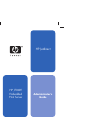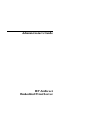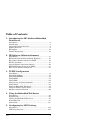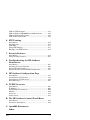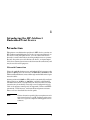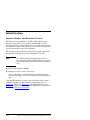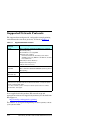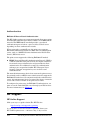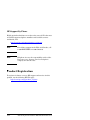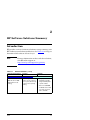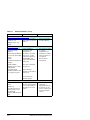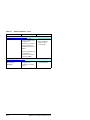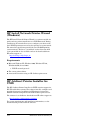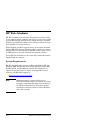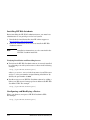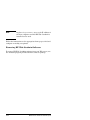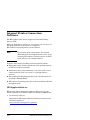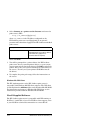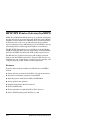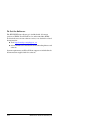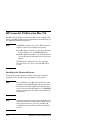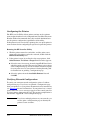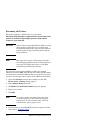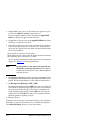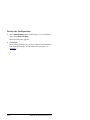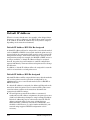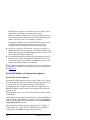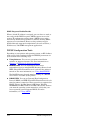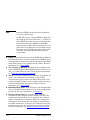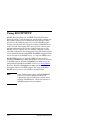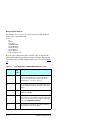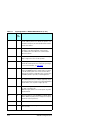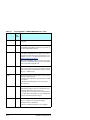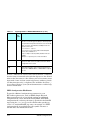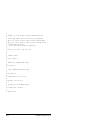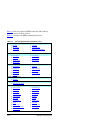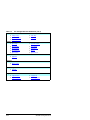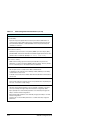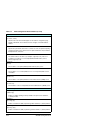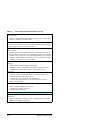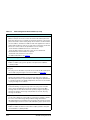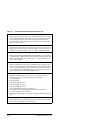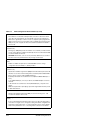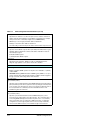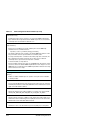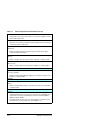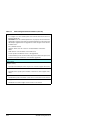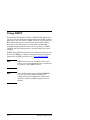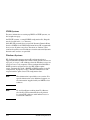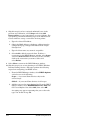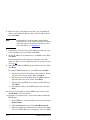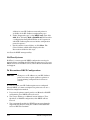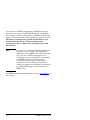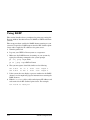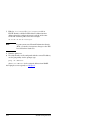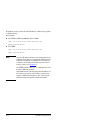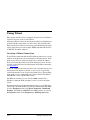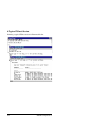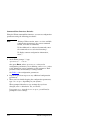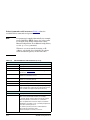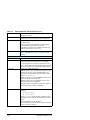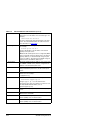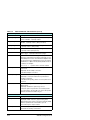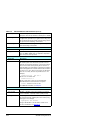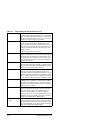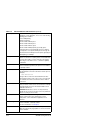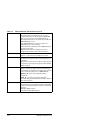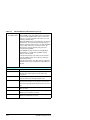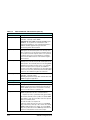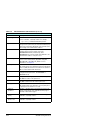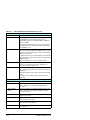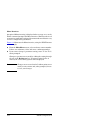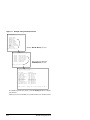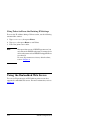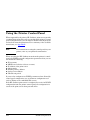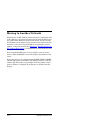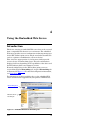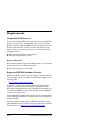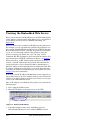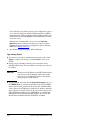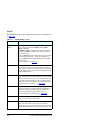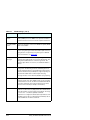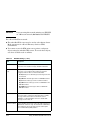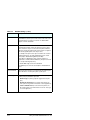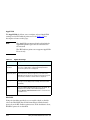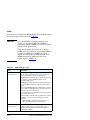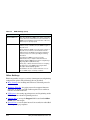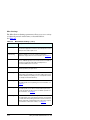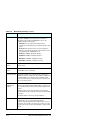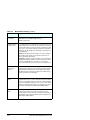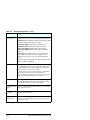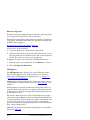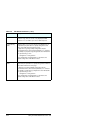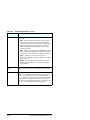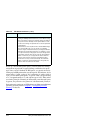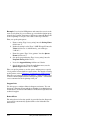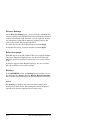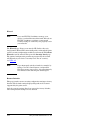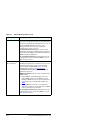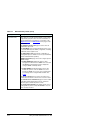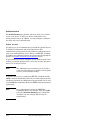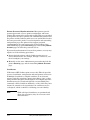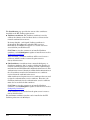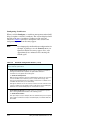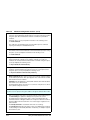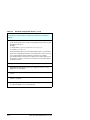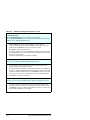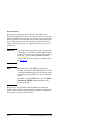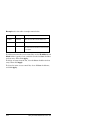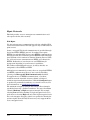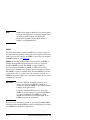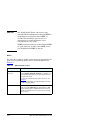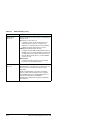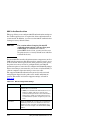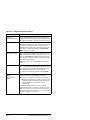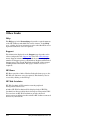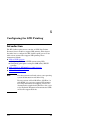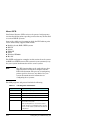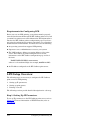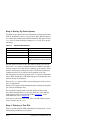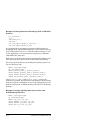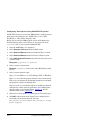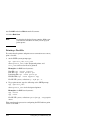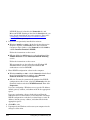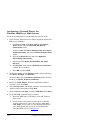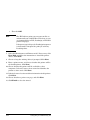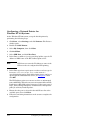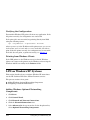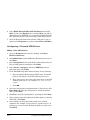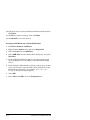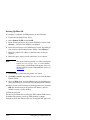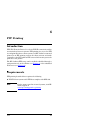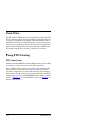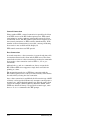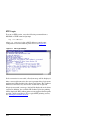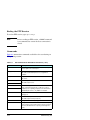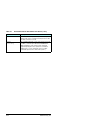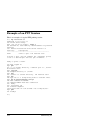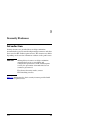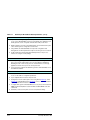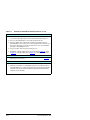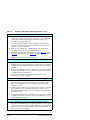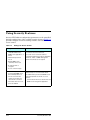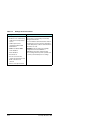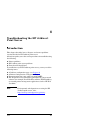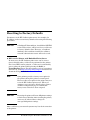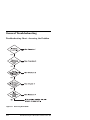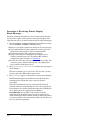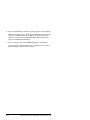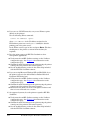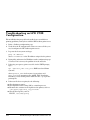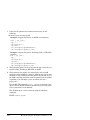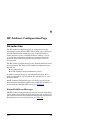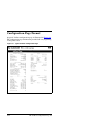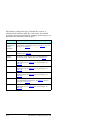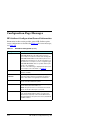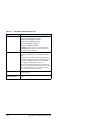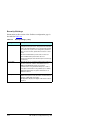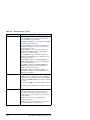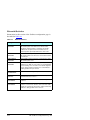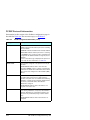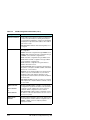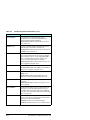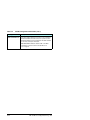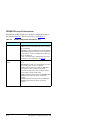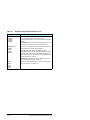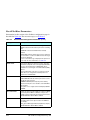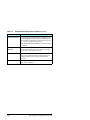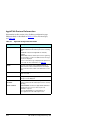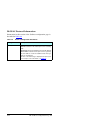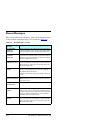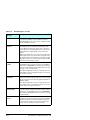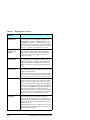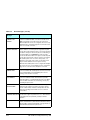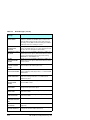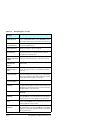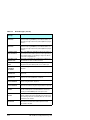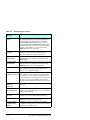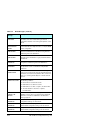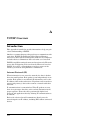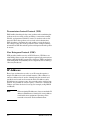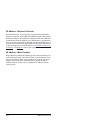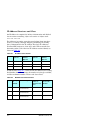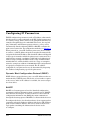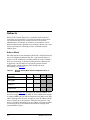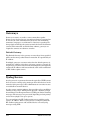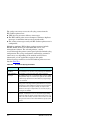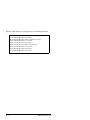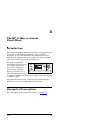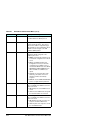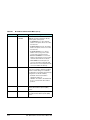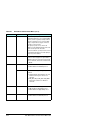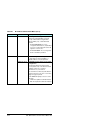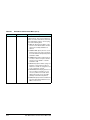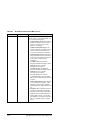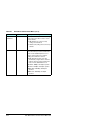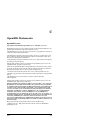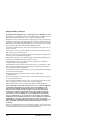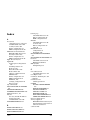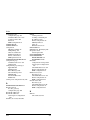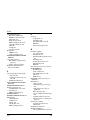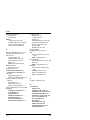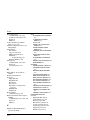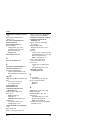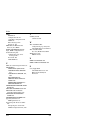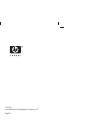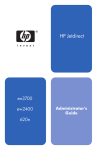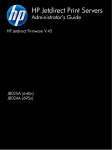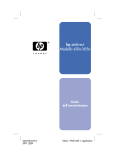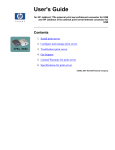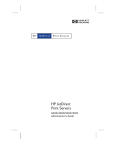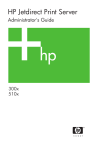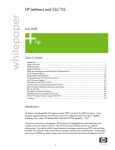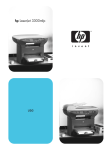Download HP J7949E User's Manual
Transcript
HP Jetdirect HP J7949E Embedded Print Server Administrator's Guide Administrator’s Guide HP Jetdirect Embedded Print Server © 2004 Copyright Hewlett-Packard Development Company, L.P. All rights reserved. Reproduction, adaptation, or translation without prior written permission is prohibited, except as allowed under the copyright laws. The information contained in this document is subject to change without notice. The only warranties for HP products and services are set forth in the express warranty statements accompanying such products and services. Nothing herein should be construed as constituting an additional warranty. HP shall not be liable for technical or editiorial errors or omissions contained herein. Edition 1, 9/2004 Trademark Credits Microsoft®, Windows®, are U.S. registered trademarks of Microsoft Corporation. Adobe®, PostScript®, are trademarks of Adobe Systems, Incorporated. Linux® is a U.S. registered trademark of Linus Torvalds. UNIX® is a registered trademark of the Open Group. Table of Contents 1. Introducing the HP Jetdirect Embedded Print Server Introduction ............................................................................. 6 Identification ........................................................................... 7 Supported Network Protocols ................................................. 8 Security Protocols .................................................................... 9 HP Support ............................................................................ 10 Product Registration.............................................................. 12 2. HP Software Solutions Summary Introduction ........................................................................... 13 HP Install Network Printer Wizard (Windows)................... 16 HP Jetdirect Printer Installer for UNIX .............................. 16 HP Web Jetadmin.................................................................. 17 Internet Printer Connection Software.................................. 20 HP IP/IPX Printer Gateway for NDPS................................. 23 HP LaserJet Utilities for Mac OS......................................... 25 3. TCP/IP Configuration Introduction ........................................................................... 31 Default IP Address ................................................................ 32 Using BOOTP/TFTP.............................................................. 36 Using DHCP........................................................................... 56 Using RARP ........................................................................... 64 Using the arp and ping Commands ...................................... 66 Using Telnet........................................................................... 68 Using the Embedded Web Server ......................................... 88 Using the Printer Control Panel........................................... 89 Moving to Another Network.................................................. 90 4. Using the Embedded Web Server Introduction ........................................................................... 91 Requirements......................................................................... 92 Viewing the Embedded Web Server ..................................... 93 Networking Tab ..................................................................... 95 Other Links .......................................................................... 133 5. Configuring for LPD Printing Introduction ......................................................................... 134 LPD Setup Overview ........................................................... 136 ENWW 4 LPD on UNIX Systems........................................................ 138 LPD on Windows NT/2000/Server 2003 Systems .............. 142 LPD on Windows XP Systems............................................. 147 LPD on Mac OS Systems..................................................... 150 6. FTP Printing Introduction ......................................................................... 152 Requirements....................................................................... 152 Print Files ............................................................................ 153 Using FTP Printing ............................................................. 153 Example of an FTP Session................................................. 158 7. Security Features Introduction ......................................................................... 159 Using Security Features...................................................... 163 8. Troubleshooting the HP Jetdirect Print Server Introduction ......................................................................... 165 Resetting to Factory Defaults ............................................. 166 General Troubleshooting..................................................... 167 Troubleshooting an LPD UNIX Configuration .................. 175 9. HP Jetdirect Configuration Page Introduction ......................................................................... 177 Configuration Page Format................................................. 178 Configuration Page Messages ............................................. 180 Error Messages .................................................................... 195 A. TCP/IP Overview Introduction ......................................................................... 205 IP Address ............................................................................ 206 Configuring IP Parameters ................................................. 209 Subnets................................................................................. 210 Gateways.............................................................................. 211 Syslog Server ....................................................................... 211 B. The HP Jetdirect Control Panel Menu Introduction ......................................................................... 214 Parameter Descriptions....................................................... 214 C. OpenSSL Statements Index ENWW 5 1 Introducing the HP Jetdirect Embedded Print Server Introduction This printer or multifunction peripheral (MFP) device contains an HP Jetdirect embedded print server that is integrated directly on the device. Using this print server, you can connect this device directly to a network and share it among multiple users or systems. Because the print server is built into the device, an input/output (I/O) slot or external port is not needed for network connectivity and may be used for other purposes. Network Connection Using the embedded print server and built-in RJ-45 connector, the printer or MFP device can connect to an IEEE 802.3 10/100Base-TX (Ethernet/Fast Ethernet) network through unshielded twisted-pair network cables. Autonegotiation (10/100Base-TX) is used to automatically configure link operation at 10 Mbps or 100 Mbps, and full- or half-duplex communication mode, as required by the network. However, link operation may be manually set using several configuration tools, such as the printer control panel (if supported), Telnet and TFTP commands, a Web browser, and network management software. These tools are described later in this guide. Note ENWW Unless otherwise specified, the term print server in this manual refers to an HP Jetdirect print server and not a separate computer running print server software. 6 Identification Product Number and Firmware Version The features and capabilities of an HP Jetdirect print server depends on the print server’s product model/number and its operating firmware version. The print server can be upgraded with new firmware versions when they are released. New versions may provide enhanced features and capabilities. The features and capabilities described in this guide support the following HP Jetdirect print server and firmware version: Note For an HP Jetdirect embedded print server, a non-orderable product number has been assigned. The product number is for identification purposes only. ● HP Product Number: J7949E ● Firmware Version: V.28.xx.nnnnnnnn where xx identifies a sequential release number. Note that nnnnnnnn, if it appears, is an encoded value for HP support use only. The installed firmware version can be identified using various methods, including the HP Jetdirect configuration page (see Chapter 9), Telnet (see Chapter 3), embedded Web server (see Chapter 4), and network management applications. For firmware updates, see “Firmware Upgrades”. ENWW Introducing the HP Jetdirect Embedded Print Server 7 Supported Network Protocols The supported network protocols, and popular network printing environments that use those protocols, are listed in Table 1.1. Table 1.1 Supported Network Protocols Supported Network Protocols Network Printing Environments* TCP/IP Microsoft Windows 98/Me/NT4.0/2000/XP (32- and 64-bit), Direct Mode printing Novell NetWare 5, 6.x using NDPS UNIX and Linux, including: Hewlett-Packard HP-UX, Sun Microsystems Solaris (SPARCsystems only), IBM AIX**, HP MPE-iX**, RedHat Linux, SuSE Linux LPR/LPD (Line Printer Daemon)** IPP (Internet Printing Protocol) FTP (File Transfer Protocol) IPX/SPX and compatible Novell NetWare** AppleTalk Apple Mac OS Microsoft Windows 98/Me/NT4.0/2000/XP (32-bit only), Direct Mode printing (EtherTalk only) DLC/LLC Microsoft Windows NT** * Refer to the current HP Jetdirect product data sheets for additional network systems and versions. For operation with other network environments, consult your system vendor or authorized HP dealer. ** For these network systems, contact your network system vendor for software, documentation, and support. If not supplied with this product, HP network setup and management software for supported systems may be obtained from HP support at: http://www.hp.com/support/net_printing For software to set up network printing on other systems, contact your system vendor. ENWW Introducing the HP Jetdirect Embedded Print Server 8 Security Protocols SNMP (IP and IPX) SNMP (Simple Network Management Protocol) is used by network management applications for device management. HP Jetdirect print servers support SNMP and standard MIB-II (Management Information Base) objects on both IP and IPX networks. The HP Jetdirect embedded print server supports an SNMP v1/v2c agent, and an SNMP v3 agent for enhanced security. HTTPS The HP Jetdirect embedded print server supports HTTPS (Secure Hyper Text Transfer Protocol) for secure, encrypted management communications between the embedded Web server and your Web browser. ENWW Introducing the HP Jetdirect Embedded Print Server 9 Authentication EAP/802.1X Server-Based Authentication The HP Jetdirect print server supports network client access using the Extensible Authentication Protocol (EAP) on an IEEE 802.1X network. The IEEE 802.1X standard provides a port-based authentication protocol where a port can allow or block access depending on client authentication results. When connected to an 802.1X port, the print server supports Extensible Authentication Protocol (EAP) with an authentication server, such as a RADIUS (Remote Authentication Dial In User Service, RFC 2138) server. The print server supports the following EAP/802.1X method: ● PEAP (Protected Extensible Authentication Protocol). PEAP is a mutual authentication protocol that uses digital certificates for network server authentication and passwords for client authentication. For additional security, the authentication exchanges are encapsulated within TLS (Transport Layer Security). Dynamic encryption keys are used for secure communications. The network infrastructure device that connects the print server to the network (such as an HP Procurve switch) must also support the EAP/802.1X method used. In conjunction with the authentication server, the infrastructure device can control the degree of network access and services available to the print server client. To configure the print server for EAP/802.1X authentication, you must access the embedded Web server through your Web browser. For more information, see Chapter 4. HP Support HP Online Support Click your way to a quick solution! The HP Web site http://www.hp.com/support/net_printing is a great place to start for answers to questions about your HP Jetdirect print server — 24 hours a day, 7 days a week. ENWW Introducing the HP Jetdirect Embedded Print Server 10 Firmware Upgrades Hewlett-Packard offers downloadable firmware upgrades for the HP Jetdirect print server. The upgrades are available from the World Wide Web at: http://www.hp.com/go/webjetadmin_firmware Firmware Installation Tools Firmware upgrades for supported HP Jetdirect print servers may be installed over a network using one of the following firmware installation tools: ● HP Jetdirect Download Manager (Windows). HP Jetdirect Download Manager can be downloaded from HP online support at: http://www.hp.com/go/dlm_sw ● HP Web Jetadmin may be used on supported systems. For more information on HP Web Jetadmin, visit: http://www.hp.com/go/webjetadmin/ ● Using a Web browser, the networking pages of the embedded Web server provide a firmware upgrade feature using your Web browser. For more information see Chapter 4. ● FTP (File Transfer Protocol) may be used to transfer a firmware upgrade image file to the print server. To start an FTP session, use the device IP address or host name. If a password is set, it must be entered to log into the device. After user login, typical FTP commands to upgrade the device are illustrated below: ftp> bin ftp> hash ftp> cd /download ftp> put <firmware image filename; specify full pathname> ftp>######### <Wait for FTP to complete the download> ftp> bye ENWW Introducing the HP Jetdirect Embedded Print Server 11 HP Support By Phone Highly trained technicians are ready to take your call. For the most recent HP support telephone numbers and available services worldwide, visit: http://www.hp.com/support/support_assistance Note For toll-free support in the USA and Canada, call 1-800-HPINVENT or 1-800-474-6836. Note Telephone fees are the responsibility of the caller. Rates may vary. Contact your local telephone company for current rates. Product Registration To register for better access to HP support and services for this product, use the following HP Web page: http://www.hp.com/go/jetdirect_register ENWW Introducing the HP Jetdirect Embedded Print Server 12 2 HP Software Solutions Summary Introduction HP provides a variety of software solutions to set up or manage your HP Jetdirect-connected network devices. See Table 2.1 to help you determine which software is best for you. Note For more information on these and other solutions, visit HP online support at: http://www.hp.com/support/net_printing Table 2.1 Software Solutions (1 of 3) Operating Environment Function Remarks HP Install Network Printer Wizard (Windows) Windows 98, Me, NT 4.0, 2000, XP, Server 2003 (TCP/IP direct mode printing) ENWW Install a single network printer on your system for peer-to-peer (direct mode) or client-server (shared) printing. ● Simple printer installation, typically integrated with printer system software ● Runs from CD-ROM ● Installable version that runs from your hard disk is available 13 Table 2.1 Software Solutions (2 of 3) Operating Environment Function Remarks HP Jetdirect Printer Installer for UNIX HP-UX 10.x-10.20, 11.x Solaris 2.6, 7, 8 (SPARCsystems only) Fast and easy installation of HP Jetdirect-connected printers. ● May be downloaded from HP’s Website Remote installation, configuration, and management of HP Jetdirect-connected print servers, non-HP printers that support the standard MIBs, and printers with embedded Web servers. ● HP’s preferred solution for ongoing management and installation of multiple printers anywhere on your intranet ● Browser-based management ● Allows economical distribution of high-quality hardcopy documents over the Internet, replacing fax, mail, and overnight services TCP/IP HP Web Jetadmin (See the HP Website for supported system updates.) Windows NT 4.0, 2000, XP Professional, Server 2003 HP-UX* Solaris* Red Hat Linux, SuSE Linux NetWare* TCP/IP, IPX/SPX *Supports queue creation and peripheral management from HP Web Jetadmin hosted on a supported system. Alerts and consumables management. Remote firmware upgrades for HP Jetdirect print servers. Asset tracking and utilization analysis. Internet Printer Connection Software Windows NT 4.0, 2000 (Intel) TCP/IP only Note: Microsoft Internet Printing software is also integrated with Windows 2000, XP, Server 2003. ENWW Printing through the Internet to Internet Printing Protocol (IPP)-enabled HP Jetdirect-connected printers. HP Software Solutions Summary 14 Table 2.1 Software Solutions (3 of 3) Operating Environment Function Remarks HP IP/IPX Printer Gateway for NDPS NetWare 5.x, 6.0 Simplified installation, printing, and bidirectional management of HP Jetdirect-connected printers under Novell Distributed Print Services (NDPS). ● Frees up user licenses ● Allows disabling of SAPs to reduce network traffic ● May be downloaded from HP’s Website. Allows automatic discovery and installation of HP Jetdirect-connected printers into NDPS. HP LaserJet Utilities for Mac OS Mac OS 9.x, X 10.x (Classic Mode) (AppleTalk) ENWW Configuration and management of HP Jetdirect-connected printers. HP Software Solutions Summary 15 HP Install Network Printer Wizard (Windows) The HP Install Network Printer Wizard is a software module for quick and easy printer installation on a TCP/IPnetwork. During installation, the wizard allows you to configure your device with basic TCP/IP parameters necessary for operation on your network.. The wizard is typically integrated with your CD-ROM printing system software. However, a standalone version that runs from your system disk is also available and can be downloaded from HP online support at: http://www.hp.com/go/inpw_sw Requirements ● Microsoft Windows XP, Windows 2000, Windows NT 4.0, Windows 98/Me, Server 2003 ◆ TCP/IP network protocol ● The correct printer driver ● A network connection using an HP Jetdirect print server HP Jetdirect Printer Installer for UNIX The HP Jetdirect Printer Installer for UNIX contains support for HP-UX and Solaris systems. The software installs, configures and provides diagnostics capabilities for HP printers connected to TCP/IP networks using full-featured HP Jetdirect print servers. The software is available for download from HP online support at: http://www.hp.com/support/net_printing For system requirements and installation information, see the documentation provided with the software. ENWW HP Software Solutions Summary 16 HP Web Jetadmin HP Web Jetadmin is an enterprise management tool that allows you to remotely install, configure and manage a wide variety of HP and non-HP network printing devices simply through a standard Web browser. HP Web Jetadmin can be used to proactively manage both individual or groups of devices. While HP Web Jetadmin supports devices that contain Standard Printer MIB (Management Information Base) objects for common management, it is well-integrated with HP Jetdirect print servers and HP printers to provide enhanced management features. To use HP Web Jetadmin, see the online help and documentation supplied with the software. System Requirements HP Web Jetadmin software runs on Microsoft Windows NT 4.0, Windows 2000, Windows XP Professional, Windows Server 2003, Red Hat Linux, and SuSE Linux systems. For information on supported operating systems, clients, and compatible browser versions, visit HP online support at: http://www.hp.com/go/webjetadmin. Note ENWW When installed on a supported host server, HP Web Jetadmin can be accessed from any client through a compatible Web browser by browsing to the HP Web Jetadmin host. This allows printer installation and management on Novell NetWare and other networks. HP Software Solutions Summary 17 Installing HP Web Jetadmin Before installing the HP Web Jetadmin software, you must have administrator or root privileges on the local system: 1. Download the installation files from HP online support at http://www.hp.com/go/webjetadmin. 2. Follow the instructions on the screen to install the HP Web Jetadmin software. Note Installation instructions are also contained in the HP Web Jetadmin install file. Verifying Installation and Providing Access ● Verify that the HP Web Jetadmin software is correctly installed by navigating to it with your browser as shown in the following example: http://systemname.domain:port/ where systemname.domain is the host name of your Web server and port is the port number assigned during installation. By default, the port number is 8000. ● Provide users access to HP Web Jetadmin software by adding a link to your Web server’s home page that is addressed to HP Web Jetadmin’s URL. For example: http://systemname.domain:port/ Configuring and Modifying a Device Using your browser, navigate to HP Web Jetadmin’s URL. For example: http://systemname.domain:port/ ENWW HP Software Solutions Summary 18 Note In place of systemname.domain, the IP address of the host computer on which HP Web Jetadmin is installed can be used. Follow the instructions on the appropriate home page to find and configure or modify your printer. Removing HP Web Jetadmin Software To remove HP Web Jetadmin software from your Web server, use the uninstall program provided with the software package. ENWW HP Software Solutions Summary 19 Internet Printer Connection Software The HP Jetdirect print server supports the Internet Printing Protocol (IPP). Using the appropriate software on your system, you can create an IPP print path from your system to a supported HP Jetdirect-connected printer over the Internet. Note For incoming print path requests, the network administrator must configure the firewall to accept incoming IPP requests. Security features available in the software are currently limited. Features and benefits provided by Internet printing include: ● High-quality, time-sensitive documents can be printed remotely, in full-color or black-and-white ● Documents can be printed remotely at a fraction of the cost of current methods (such as fax, mail, or overnight delivery services) ● The traditional LAN printing model can be extended to that of an Internet Printing Model ● IPP requests for sending print jobs can be transmitted outbound through firewalls HP-Supplied Software HP Internet Printer Connection software allows you to set up Internet printing from Windows NT 4.0 and Windows 2000 clients. 1. To obtain the software: Download the HP Internet Printer Connection software from HP online support at: http://www.hp.com/support/net_printing ENWW HP Software Solutions Summary 20 2. To install the software and set up the print path to the printer, follow the instructions provided with the software. Contact your network administrator to get the IP address or URL of the printer to complete the setup. HP Software System Requirements ● Computer running Microsoft Windows NT 4.0 (Intel-based) or Windows 2000 ● HP Jetdirect print server with IPP enabled. HP Software Supported Proxies Web proxy with support for HTTP v1.1 or greater (may not be needed if printing over an intranet). Microsoft Supplied Software Note Contact Microsoft for support of Windows IPP software. Windows 2000/XP/Server 2003 Integrated Software On Windows 2000/XP/Server 2003 systems, an alternative to using the HP supplied software is to use the IPP-client software integrated with the Windows system. The IPP implementation on the HP Jetdirect print server is compatible with the Windows system IPP-client software. To set up a print path to an HP Jetdirect-connected Internet printer using the Windows 2000/XP IPP-client software, proceed as follows: 1. Open the Printers folder (click Start, select Settings, and select Printers). 2. Run the Add Printer wizard (double-click Add Printer), then click Next. 3. Select the option for a network printer and click Next. ENWW HP Software Solutions Summary 21 4. Select Connect to a printer on the Internet and enter the print server’s URL: http://IP_address[/ipp/port#] where IP_address is the IP address configured on the HP Jetdirect print server and [/ipp/port#] is an optional parameter that defaults to /ipp/port1 for HP Jetdirect embedded print servers. Example: http://192.160.45.40 An IPP connection to HP Jetdirect embedded print server with IP address 192.160.45.40. (“/ipp/port1” is assumed and not required.) Then click Next. 5. You will be prompted for a printer driver (the HP Jetdirect print server does not contain printer drivers, so your system cannot automatically obtain the driver). Click OK to install the printer driver onto your system and follow the instructions on the screen. (You may need your printer CD-ROM to install the driver.) 6. To complete the print path setup, follow the instructions on the screen. Windows Me IPP Client The IPP implementation on the HP Jetdirect print server is compatible with Windows Me IPP-client software. The IPP client is installed from the Add-Ons folder on the Windows Me CD-ROM. For installation and setup of a Windows Me IPP client, see the instructions provided with the Windows Me CD-ROM. Novell Supplied Software The HP Jetdirect print server is compatible with IPP running on NetWare 5.1 with SP1 or later. For NetWare client support, refer to your NetWare technical documentation or contact Novell. ENWW HP Software Solutions Summary 22 HP IP/IPX Printer Gateway for NDPS NDPS (Novell Distributed Print Services) is a printing architecture developed by Novell in partnership with Hewlett-Packard. NDPS simplifies and streamlines the administration of network printing. It eliminates the need to set up and link print queues, printer objects, and print servers. Administrators can use NDPS to manage networked printers within supported NetWare environments. The HP IP/IPX Printer Gateway is a NetWare Loadable Module (NLM) developed by HP to provide functionality and compatibility with Novell's NDPS for full-featured HP Jetdirect print servers. The HP Gateway seamlessly integrates HP Jetdirect-attached printers into the NDPS environment. Using the HP Gateway, an administrator can view statistics, configure gateway settings, and configure printing for HP Jetdirect-connected printers. Features Features and benefits provided by the HP Gateway and NDPS include: ● Smart detection of printers in NetWare 5.x, 6.0 environments ● Automatic installation of printers using IP/IPX ● Tight integration with Novell's NDS and NWAdmin ● Status updates from printers ● Simplified Automatic Driver Download ● Reduced SAP Traffic ● Reduced number of required NetWare User Licenses ● Native TCP/IP printing with NetWare 5.x, 6.0 ENWW HP Software Solutions Summary 23 To Get the Software The HP IP/IPX Printer Gateway is included with all current versions of NDPS. Novell NetWare 5.x and 6.0 includes NDPS. To obtain the most recent software version, or to obtain the related documentation: ■ Visit http://www.hp.com/go/hpgate_sw ■ Select and follow the instructions for downloading drivers and software. System requirements and Novell Client support are included in the documentation supplied with the software. ENWW HP Software Solutions Summary 24 HP LaserJet Utilities for Mac OS The HP LaserJet Utilities for Mac OS allow you to configure and manage your HP Jetdirect-connected printers on networks that use the AppleTalk (EtherTalk) protocol. Note On TCP/IP networks, you can use Mac OS system utilities to discover and install your printer: ● On Mac OS 9.x systems, use the Apple Desktop Printer Utility to set up LPR/LPD printing. ● On Mac OS X 10.x systems, use the Print Center to select IP Printing or Rendezvous to install your printer. TCP/IP printer configuration is also supported through other tools, such as the embedded Web server. Installing the Printer Software To install the printer software for Mac OS systems, follow the instructions in your printer Getting Started or User guides. Note The availability of the HP LaserJet Utility on the printing system CD-ROM depends on your printer model. If you install the HP LaserJet Utility from a source other than the CD-ROM, see the README file that accompanies the software for installation instructions. Note Automatic virus detection programs might interfere with the installation of this software. Turn off any such programs that are active on your Mac OS computer before proceeding with the installation process. ENWW HP Software Solutions Summary 25 Configuring the Printer The HP LaserJet Utility allows printer settings such as printer name and preferred zone to be configured from your Mac OS system. Hewlett-Packard recommends that only network administrators use the printer configuration capabilities of this utility. If this printer is to be serviced by a print spooler, set up the printer's name and zone before configuring the spooler to capture the printer. Running the HP LaserJet Utility 1. With the printer turned on and online, and the print server connected to the printer and to the network, double-click the HP LaserJet Utility icon. 2. If the printer’s name is not listed as the target printer, click Select Printer. The Select a Target Printer window appears. ■ Select the zone, if necessary, from the AppleTalk Zones list in which the printer resides. The zone the printer is in is shown on the configuration page. See the hardware installation guide for your print server or your printer's Getting Started guide for instructions on printing a configuration page. ■ Select the printer from the Available Printers list and click OK. Verifying Network Configuration To verify your current network configuration, print a Jetdirect configuration page. If you have not printed a configuration page from your printer, see your printer documentation for instructions (see Chapter 9 for more information). If your printer has a control panel, make sure a READY message appears on the control panel for at least 1 minute, then print the page. The current configuration is listed under “AppleTalk” on the configuration page. Note ENWW If you have multiple printers on your network, you need to print a configuration page to identify the printer’s name and zone. HP Software Solutions Summary 26 Renaming the Printer The factory supplies a default name for your printer. Hewlett-Packard highly recommends that you rename your printer to avoid having multiple printers with similar names on your network. CAUTION After you have renamed the printer and have set up print queues to that printer, use caution when changing the printer name again. If you rename the printer again, the queues for that printer will no longer function. Note The name may be up to 32 characters in length. A warning beep indicates that an illegal character was typed. For illegal characters, see the Help system integrated with the software. You can name your printer anything you like—for example, “Michael’s LaserJet 4000.” The HP LaserJet Utility has the ability to rename devices located in different zones, as well as the local zone (no zones need to be present in order to use the HP LaserJet Utility). 1. Select the Settings icon from the scrolling icon list. The Please select a setting: dialog appears. 2. Select Printer Name in the list. 3. Click Edit. The Set Printer Name dialog box appears. 4. Type the new name. 5. Click OK. Note If you try to name your printer the same name as another printer, an alert dialog box appears directing you to select another name. To select another name, repeat steps 4 and 5. 6. If your printer is on an EtherTalk network, continue with the next section, “Selecting a Zone.” ENWW HP Software Solutions Summary 27 7. To exit, select Quit from the File menu. Notify everyone on your network of the new name for your printer so they can select the printer in the Chooser. Selecting a Zone The HP LaserJet Utility allows you to select a preferred zone for your printer on a Phase 2 EtherTalk network. Instead of your printer remaining on the default zone, which is set by the router, this utility lets you select the zone on which your printer appears. The zones on which your printer can reside are limited by your network configuration. The HP LaserJet Utility only enables you to select a zone that is already configured for your network. Zones are groups of computers, printers, and other AppleTalk devices. They can be grouped by physical location (for example, Zone A may contain all the printers on the network in building A). They may also be grouped logically (for example, all printers used in the finance department). 1. Select the Settings icon from the scrolling icon list. The Please Select a Setting: dialog box appears. 2. Select Printer Zone in the list and click Edit. The Select a Zone dialog box appears. 3. Select your preferred network zone from the Select a Zone: list and click Set Zone. 4. To exit, select Quit from the File menu. Notify everyone on your network of the new zone for your printer so they can select the printer in the Chooser. Selecting Your Printer 1. Select the Chooser from the Apple menu. 2. Select the printer icon for use with your printer. If the appropriate printer icon does not appear in the Chooser, or you are not sure which icon to select for your printer, see “Installing the Printer Software” in this chapter. ENWW HP Software Solutions Summary 28 3. If AppleTalk is not active, an alert dialog box appears on your screen. Select OK. The Active button turns on. If your network is linked to other networks, the AppleTalk Zones list dialog box appears in the Chooser. 4. If applicable, select the zone in the AppleTalk Zones scrolling list where your printer is located. 5. Select the printer name you want to use from the list of printer names in the upper-right area of the Chooser. If the printer's name does not appear in the list, make sure the following tasks have been performed: ■ ■ ■ the printer is turned on and is online. the print server is connected to the printer and to the network. the printer cable connections are secure. A READY message should appear if the printer has a control panel display. See Chapter 8 for more information. Note If your printer is the only name listed in the dialog box, you must still select it. Your printer remains selected until you select a different printer with the Chooser. 6. Click Setup or Create in the Chooser; then, if prompted, select the appropriate PostScript Printer Description file (PPD) for the printer. For more information, see the online documentation. 7. Set Background Printing to ON or OFF. If background printing is turned OFF when you send a print job to the printer, status messages appear on your screen and you have to wait until the messages clear before continuing your work. If background printing is turned ON, the messages are redirected to the PrintMonitor and you can continue working while the printer is printing your job. 8. Exit the Chooser. To display your user name on the network when you are printing documents, go into the Control Panel on your Mac OS computer, select Sharing Setup, then type your owner name. ENWW HP Software Solutions Summary 29 Testing the Configuration 1. Select Print Window from the File menu, or if no window is open, select Print Desktop. The Print dialog box appears. 2. Click Print. If the printer prints the job, you have connected your printer to your network correctly. If your printer does not print, see Chapter 8. ENWW HP Software Solutions Summary 30 3 TCP/IP Configuration Introduction To operate properly on a TCP/IP network, the HP Jetdirect print server must be configured with valid TCP/IP network configuration parameters, such as an IP address that is valid for your network. For general information on TCP/IP networks, see Appendix A. Server-Based and Manual TCP/IP Configuration When in a factory-default state and initially powered on, the HP Jetdirect print server will systematically try to obtain its TCP/IP configuration using a server-based method (BOOTP, DHCP, and RARP, described later in this chapter). Up to two minutes are used. If configuration is not successful, a default IP address will be assigned. The print server may also be configured manually. Manual-based tools include Telnet, a Web browser, the printer control panel, arp and ping commands (when the default IP address is 192.0.0.192), or SNMP-based management software. TCP/IP configuration values assigned manually will be retained when powered off/on. The print server can be reconfigured to use either server-based or manual configuration of TCP/IP settings at any time. To identify the IP address that is configured on the print server at any time, see the HP Jetdirect configuration page. ENWW 31 Default IP Address When in a factory-default state (for example, when shipped from the factory or after a cold-reset), the HP Jetdirect print server has no IP address. A default IP address may or may not be assigned depending on the network environment. Default IP Address Will Not Be Assigned A default IP address will not be assigned if a server-based method (such as BOOTP or DHCP) is successful. And if the print server is powered off/on, the same method will again be used to retrieve IP configuration settings. If this method now fails to retrieve the IP configuration settings (for example, the BOOTP or DHCP server is no longer available), a default IP address will not be assigned. Instead, the print server will continue to send IP configuration requests indefinitely. You must cold-reset the print server to change this behavior. In addition, a default IP address will not be assigned if a network cable is not attached to a wired print server. Default IP Address Will Be Assigned A default IP address will be assigned if the factory-default methods fail, or if the print server has just been reconfigured by an administrator to use a server-based method (such as BOOTP or DHCP) that fails. If a default IP address is assigned, the address will depend on the network to which the print server is connected. The print server senses broadcast packets on the network to determine the appropriate default IP settings: ● On small private networks that adhere to automated, standards-based IP address assignments, the print server uses a link-local addressing technique to assign a unique IP address. Link-local addressing may be referenced as Auto IP. The IP address assigned will be in the range of 169.254.1.0 to 169.254.254.255 (commonly referenced as 169.254/16), and should be valid. However, it can be further modified for your network using supported TCP/IP configuration tools if necessary. ENWW TCP/IP Configuration 32 With link-local addresses, subnetting is not used. The subnet mask will be 255.255.0.0, and cannot be changed. Link-local addresses will not route off the local link, and access to or from the Internet will not be available. The default gateway address will be the same as the link-local address. If a duplicate address is sensed, the HP Jetdirect print server will automatically reassign its address, if necessary, in accordance with standard link-local addressing methods. ● On large or enterprise IP networks, a temporary address of 192.0.0.192 will be assigned until it is reconfigured with a valid address through supported TCP/IP configuration tools. We refer to this address as Legacy Default IP. ● On mixed-environment networks, the self-assigned default IP address may be either 169.254/16 or 192.0.0.192. In this case, you should verify on the Jetdirect configuration page that the assigned default IP address is as expected. The IP address configured on your print server may be determined by inspecting the Jetdirect configuration page for the print server. See Chapter 9. Default IP Address Configuration Options Default IP Parameter Options A Default IP configuration parameter on the print server controls how the default IP address is assigned. Whenever the print server is unable to obtain an IP address during a forced TCP/IP reconfiguration (for example, when manually configured to use BOOTP or DHCP), this parameter will determine the default IP address to use. When the print server is in a factory-default state, this parameter is undefined. If the print server is initially configured with a default IP address (either a link-local IP address or the legacy default 192.0.0.192 IP address), the Default IP parameter will be set to either Auto IP or Legacy Default IP to match. The Default IP parameter can be changed through a supported configuration tool, such as Telnet, a Web browser, the printer control panel, and SNMP management applications. ENWW TCP/IP Configuration 33 DHCP Requests Enable/Disable When a default IP address is assigned, you can choose to send, or not send, periodic DHCP requests. DHCP requests are used to retrieve IP configuration settings from a DHCP server on the network. By default, this parameter is enabled, allowing DHCP requests to be transmitted. However, this parameter may be disabled through supported configuration tools such as Telnet, a Web browser, and SNMP management applications. TCP/IP Configuration Tools Depending on your printer and operating system, an HP Jetdirect print server can be configured with valid TCP/IP parameters for your network in the following ways: ● Using Software. You can use your printer installation software on supported systems. For more information see Chapter 2, “HP Software Solutions Summary”. ● BOOTP/TFTP. You can download the data from a network-based server using BOOTP (Bootstrap Protocol) and TFTP (Trivial File Transfer Protocol) each time the printer is turned on. For more information, see “Using BOOTP/TFTP”. The BOOTP daemon, bootpd, must be running on a BOOTP server that is accessible by the printer. ● DHCP/TFTP. You can use Dynamic Host Configuration Protocol (DHCP) and TFTP (Trivial File Transfer Protocol) each time the printer is turned on. These protocols are supported on HP-UX, Solaris, Red Hat Linux, SuSE Linux, Windows NT/2000/Server 2003, NetWare and Mac OS systems. (Refer to your network operating system manuals to verify that your server operating system supports DHCP.) For more information, see “Using DHCP”. ENWW TCP/IP Configuration 34 Note Linux and UNIX systems: For more information, see the bootpd man page. On HP-UX systems, a sample DHCP configuration file (dhcptab) may be located in the /etc directory. Since HP-UX presently does not provide Dynamic Domain Name Services (DDNS) for its DHCP implementations, HP recommends that you set all print server lease durations to infinite. This ensures that print server IP addresses remain static until such time as Dynamic Domain Name Services are provided. ● RARP. A network-based server can use RARP (Reverse Address Resolution Protocol) to answer the print server's RARP request and supplying the print server with the IP address. The RARP method only allows you to configure the IP address. For more information, see “Using RARP”. ● arp and ping commands. (For print servers configure with Legacy default IP address 192.0.0.192 only) You can use the arp and ping commands from your system. For more information, see “Using the arp and ping Commands”. ● Telnet. You can set configuration parameters using Telnet. In order to set configuration parameters, set up a Telnet connection from your system to the HP Jetdirect print server using the default IP address. Once configured, the print server saves the configuration when powered off/on. For more information, see “Using Telnet”. ● Embedded Web server. You can browse to the embedded Web server on the HP Jetdirect print server to set the configuration parameters. For more information, see Chapter 4. ● Printer Control Panel. You can manually enter the configuration data using the printer control panel keys. The control panel method allows you to configure only a limited subset of configuration parameters. Therefore, control panel configuration is recommended only during troubleshooting or for simple installations. If control panel configuration is used, the print server saves the configuration when powered off/on. For more information, see “Using the Printer Control Panel”. ENWW TCP/IP Configuration 35 Using BOOTP/TFTP BOOTP (Bootstrap Protocol) and TFTP (Trivial File Transfer Protocol) provide a convenient way to automatically configure the HP Jetdirect print server for TCP/IP network operation. When powered on, the Jetdirect print server sends a BOOTP request message onto the network. A properly configured BOOTP server on the network will respond with a message that contains basic network configuration data for the Jetdirect print server. The BOOTP server’s response may also identify a file that contains extended configuration data for the print server. The Jetdirect print server downloads this file using TFTP. This TFTP configuration file may be located on the BOOTP server, or a separate TFTP server. BOOTP/TFTP servers are typically UNIX or Linux systems. Windows NT/2000/Server 2003 and NetWare servers can respond to BOOTP requests. Windows NT/2000/Server 2003 servers are configured through Microsoft DHCP services (see Using DHCP). However, Windows NT/2000/Server 2003 systems may require third-party software for TFTP support. For setup of NetWare BOOTP servers, refer to your NetWare documentation. Note ENWW If the Jetdirect print server and BOOTP/DHCP server are located on different subnets, IP configuration may fail unless the routing device supports “BOOTP Relay” (allows the transfer of BOOTP requests between subnets). TCP/IP Configuration 36 Why Use BOOTP/TFTP? Using BOOTP/TFTP to download configuration data has the following benefits: ● Enhanced configuration control of the HP Jetdirect print server. Configuration by other methods, such as a printer control panel, are limited to select parameters. ● Ease of configuration management. Network configuration parameters for the entire network can be in one location. ● Ease of HP Jetdirect print server configuration. Complete network configuration can be automatically downloaded each time the print server is powered on. Note BOOTP operation is similar to DHCP, but the resulting IP parameters will be the same when powered off/on. In DHCP, IP configuration parameters are leased and may change over time. When in its factory-default state and powered on, the HP Jetdirect print server will attempt to automatically configure itself using several dynamic methods, one of which is BOOTP. BOOTP/TFTP on UNIX This section describes how to configure the print server using BOOTP (Bootstrap Protocol) and TFTP (Trivial File Transfer Protocol) services on UNIX servers. BOOTP and TFTP are used to download network configuration data from a server to the HP Jetdirect print server over the network. Systems That Use Network Information Service (NIS) If your system uses NIS, you may need to rebuild the NIS map with the BOOTP service before performing the BOOTP configuration steps. Refer to your system documentation. ENWW TCP/IP Configuration 37 Configuring the BOOTP Server For the HP Jetdirect print server to obtain its configuration data over the network, the BOOTP/TFTP servers must be set up with the appropriate configuration files. BOOTP is used by the print server to obtain entries in the /etc/bootptab file on a BOOTP server, while TFTP is used to obtain additional configuration information from a configuration file on a TFTP server. When the HP Jetdirect print server is powered on, it broadcasts a BOOTP request that contains its MAC (hardware) address. A BOOTP server daemon searches the /etc/bootptab file for a matching MAC address, and if successful, sends the corresponding configuration data to the Jetdirect print server as a BOOTP reply. The configuration data in the /etc/bootptab file must be properly entered. For a description of entries, see “Bootptab File Entries”. The BOOTP reply may contain the name of a configuration file containing enhanced configuration parameters. If the HP Jetdirect print server finds such a file, it will use TFTP to download the file and configure itself with these parameters. For a description of entries, see “TFTP Configuration File Entries“. Configuration parameters retrieved through TFTP are optional. Note ENWW HP recommends that the BOOTP server be located on the same subnet as the printers it serves. BOOTP broadcast packets may not be forwarded by routers unless the routers are properly configured. TCP/IP Configuration 38 Bootptab File Entries An example of a /etc/bootptab file entry for an HP Jetdirect print server is provided below: picasso:\ :hn:\ :ht=ether:\ :vm=rfc1048:\ :ha=0001E6123456:\ :ip=192.168.40.39:\ :sm=255.255.255.0:\ :gw=192.168.40.1:\ :lg=192.168.40.3:\ :T144=“hpnp/picasso.cfg”: Note that the configuration data contains “tags” to identify the various HP Jetdirect parameters and their settings. Entries and tags supported by the HP Jetdirect print server are listed in Table 3.1. Table 3.1 Tags Supported in a BOOTP/DHCP Boot file (1 of 4) Item RFC 2132 Option Description nodename -- The name of the peripheral. This name identifies an entry point to a list of parameters for a specific peripheral. nodename must be the first field in an entry. (In the example above, nodename is “picasso”.) ht -- The hardware type tag. For the HP Jetdirect print server, set this to ether (for Ethernet). This tag must precede the ha tag. vm -- The BOOTP report format tag (required). Set this parameter to rfc1048. ha -- The hardware address tag. The hardware (MAC) address is the link-level, or station address of the HP Jetdirect print server. It can be found on the HP Jetdirect configuration page as the HARDWARE ADDRESS. ip -- The IP address tag (required). This address will be the HP Jetdirect print server’s IP address. ENWW TCP/IP Configuration 39 Table 3.1 Tags Supported in a BOOTP/DHCP Boot file (2 of 4) Item RFC 2132 Option Description sm 1 The subnet mask tag. The subnet mask will be used by the HP Jetdirect print server to identify the portions of an IP address that specify the network/subnetwork number and the host address. gw 3 The gateway IP address tag. This address identifies the IP address of the default gateway (router) that the HP Jetdirect print server will use for communications with other subnets. ds 6 DNS (Domain Name System) server’s IP address tag. Only a single name server can be specified. lg 7 The syslog server’s IP address tag. It specifies the server that the HP Jetdirect print server sends syslog messages to. For more information, see Appendix A. hn 12 The host name tag. This tag does not take a value but causes the BOOTP daemon to download the host name to the HP Jetdirect print server. The host name will be printed on the Jetdirect configuration page, or returned on an SNMP sysName request by a network application. dn 15 Domain name tag. Specifies the domain name for the HP Jetdirect print server (for example, support.hp.com). It does not include the host name; it is not the Fully Qualified Domain Name (such as printer1.support.hp.com). ef 18 Extensions file tag that specifies the relative path name of the TFTP configuration file. Note: This tag is similar to the vendor-specific tag T144, described below. na 44 Tag for IP addresses of the NetBIOS-over-TCP/IP Name Server (NBNS). A primary and secondary server may be specified in order of preference. lease-time 51 DHCP IP address lease duration time (seconds). tr 58 DHCP T1 timeout, specifying the DHCP lease renewal time (seconds). ENWW TCP/IP Configuration 40 Table 3.1 Tags Supported in a BOOTP/DHCP Boot file (3 of 4) Item RFC 2132 Option Description tv 59 DHCP T2 timeout, specifying the DHCP lease rebind time (seconds). T69 69 The IP address (in hexadecimal) of the preferred outgoing e-mail SMTP (Simple Mail Transport Protocol) server, for use with supported Scan devices. T144 -- An HP-proprietary tag that specifies the relative path name of the TFTP configuration file. Long path names may be truncated. The path name must be in double quotes (for example, “pathname”). For file format information, refer to “TFTP Configuration File Entries“. Note: Standard BOOTP option 18 (extensions file path) also allows a standard tag (ef) to specify the relative path name of the TFTP configuration file. T145 -- Idle Timeout option. An HP-proprietary tag to set the idle timeout (seconds), which is the amount of time that a print data connection may remain idle before being closed. The range is 1 - 3600 seconds. T146 -- Buffer Packing option. An HP-proprietary tag to set buffer packing for TCP/IP packets. 0 (default): Normal data buffers are packed before sending to the printer. 1: Disable buffer packing. Data is sent to the printer when received. T147 -- Write Mode option. An HP-proprietary tag that controls the TCP PSH flag setting for device-to-client data transfers. 0 (default): disables this option, flag not set. 1: all-push option. The push bit is set in all data packets. 2: eoi-push option. The push bit is set only for data packets that have an End-of-Information flag set. T148 -- IP Gateway Disable option. An HP-proprietary tag to prevent configuration of a Gateway IP address. 0 (default): allows an IP address. 1: prevents a Gateway IP address to be configured. ENWW TCP/IP Configuration 41 Table 3.1 Tags Supported in a BOOTP/DHCP Boot file (4 of 4) Item RFC 2132 Option Description T149 -- Interlock Mode option. An HP-proprietary tag that specifies whether an acknowledgement (ACK) on all TCP packets is required before the printer is allowed to close a Port 9100 print connection. A Port Number and Option value are specified, in the form: <Port Number> <Option> <Port Number>: For an HP Jetdirect embedded print server, the Port Number is 1. <Option>: Option value 0 (default) disables interlock, 1 enables. Example: 1 1 specifies port 1, interlock enabled T150 -- TFTP server’s IP address option. An HP-proprietary tag to specify the TFTP server’s IP address where the TFTP configuration file is located. T151 -- Network Configuration option. An HP-proprietary tag to specify either “BOOTP-ONLY” or “DHCP-ONLY” requests be sent. A colon (:) indicates the end of a field, and a backslash (\) indicates that the entry is continued on the next line. Spaces are not allowed between the characters on a line. Names, such as host names, must begin with a letter and can contain only letters, numbers, periods (for domain names only), or hyphens. The underline character (_) is not allowed. Refer to your system documentation or online help for more information. TFTP Configuration File Entries To provide additional configuration parameters for your HP Jetdirect print server, such as SNMP (Simple Network Management Protocol) or non-default settings, an additional configuration file can be downloaded using TFTP. This TFTP configuration file’s relative path name is specified in the BOOTP reply using the /etc/bootptab file’s T144 vendor-specific tag (or the “ef” standard BOOTP tag) entry. An example of a TFTP configuration file is provided below (the symbol ‘#’ denotes a remark and is not included in the file). ENWW TCP/IP Configuration 42 # # Example of an HP Jetdirect TFTP Configuration File # # Allow only Subnet 192.168.10 access to peripheral. # Up to 10 ‘allow’ entries can be written through TFTP. # Up to 10 ‘allow’ entries can be written through Telnet # or embedded Web server. # ‘allow’ may include single IP addresses. # allow: 192.168.10.0 255.255.255.0 # # # Disable Telnet # telnet-config: 0 # # Enable the embedded Web server # ews-config: 1 # # Detect SNMP unauthorized usage # auth-trap: on # # Send Traps to 192.168.10.1 # trap-dest: 192.168.10.1 # # Specify the Set Community Name # set-cmnty-name: 1homer2 # # End of file ENWW TCP/IP Configuration 43 Table 3.2 lists the supported TFTP commands (HP Jetdirect firmware version V.28.xx or later). Table 3.3 describes the TFTP command parameters. Table 3.2 List of Supported TFTP Commands (1 of 2) General ● passwd: ● ssl-state: ● sys-location: ● security-reset: ● sys-contact: ● tftp-parameter-attribute: TCP/IP Main ● host-name: ● sec-dns-svr: ● parm-file: ● pri-wins-svr: ● domain-name: ● sec-wins-svr: ● pri-dns-svr: TCP/IP Print Options ● 9100-printing: ● interlock: ● ftp-printing: ● buffer-packing: ● ipp-printing: ● write-mode: ● lpd-printing: ● mult-tcp-conn: ● banner: TCP/IP Raw Print Ports ● raw-port: TCP/IP Access Control ● allow: netnum [mask] TCP/IP Other Settings ENWW ● syslog-config: ● ipv4-multicast: ● syslog-svr: ● idle-timeout: ● syslog-max: ● user-timeout: ● syslog-priority: ● ews-config: ● syslog-facility: ● tcp-mss: ● slp-config: ● tcp-msl: ● slp-keep-alive: ● telnet-config: ● ttl-slp: ● default-ip: ● mdns-config: ● default-ip-dhcp: ● mdns-service-name: ● web-refresh: ● mdns-pri-svc: TCP/IP Configuration 44 Table 3.2 List of Supported TFTP Commands (2 of 2) SNMP ● snmp-config: ● auth-trap: ● get-cmnty-name: ● trap-dest: ● set-cmnty-name: IPX/SPX ● ipx-config: ● ipx-nds-context: ● ipx-unit-name: ● ipx-job-poll: ● ipx-frametype: ● pjl-banner: ● ipx-sapinterval: ● pjl-eoj: ● ipx-nds-tree: ● pjl-toner-low: AppleTalk ● appletalk: DLC/LLC ● dlc/llc-config: Other Settings ● link-type: Support ENWW ● support-name: ● support-url: ● support-number: ● tech-support-url: TCP/IP Configuration 45 Table 3.3 TFTP Configuration File Parameters (1 of 10) General passwd: (passwd-admin:) A password (up to 16 alphanumeric characters) that allows administrators to control changes of HP Jetdirect print server configuration parameters through Telnet, HP Web Jetadmin, or embedded Web server. The password may be cleared by a cold reset. sys-location: (host-location:, location:) Identifies the physical location of the printer (SNMP sysLocation object). Only printable ASCII characters are allowed. The maximum length is 64 characters. The default location is undefined. (Example: 1st floor, south wall) sys-contact: (host-contact:, contact:) ASCII character string (up to 64 characters) that identifies the person who administers or services the printer (SNMP sysContact object). This may include how to contact this person. The default contact is undefined. ssl-state: Sets the print server’s security level for Web communications: 1 (default): Forced redirection to the HTTPS port. Only HTTPS (secure HTTP) communications can be used. 2: Disable forced redirection to HTTPS. Both HTTP and HTTPS communications can be used. security-reset: Reset security settings on the print server to factory default values. 0 (default) does not reset, 1 resets the security settings. tftp-parameter-attribute: Specifies whether TFTP parameters can be manually overwritten on the print server (for example, through Telnet) after it has been configured by TFTP. tftp-ro (default): Do not allow TFTP parameters to be manually changed, and always overwrite manual configurations. tftp-rw: Allow TFTP parameters to be manually changed, and always overwrite manual configurations. manual-ro: Do not allow TFTP parameters to overwrite manually configured parameters. ENWW TCP/IP Configuration 46 Table 3.3 TFTP Configuration File Parameters (2 of 10) TCP/IP Main host-name: (sys-name:, name:) Specifies the node name that will appear on the Jetdirect configuration page. Default is NPIxxxxxx, where xxxxxx is the last six digits of the LAN hardware address. parm-file: Specifies the path and file name whose contents are sent to the printer for printing each time the print server is powered on. The path and filename entry is limited to 64 alphanumeric characters. domain-name: The domain name for the device (for example, support.hp.com). It does not include the host name; it is not the Fully Qualified Domain Name (such as printer1.support.hp.com). pri-dns-svr: (dns-srv) The IP address of the primary DNS (Domain Name System) server. sec-dns-svr: The IP address of a secondary DNS server to use if the primary DNS server is unavailable. pri-wins-svr: (pri-wins-srv:) The IP address of the primary Windows Internet Name Service (WINS) server. sec-wins-svr: (sec-wins-srv:) The IP address of the secondary Windows Internet Name Service (WINS) server. TCP/IP Print Options 9100-printing: (9100-config:) Enables or disables printing to TCP port 9100 on the print server. 0 disables, 1 (default) enables. ftp-printing: (ftp-config:, ftp:) Enables or disables the ability to print through FTP: 0 disables, 1 (default) enables. ipp-printing: (ipp-config:, ipp:) Enables or disables the ability to print through IPP: 0 disables, 1 (default) enables. ENWW TCP/IP Configuration 47 Table 3.3 TFTP Configuration File Parameters (3 of 10) lpd-printing: (lpd-config:, lpd:) Enables or disables LPD (Line Printer Daemon) printing services on the Jetdirect print server. 0 disables, 1 (default) enables. banner: A port-specific parameter that specifies printing an LPD banner page. 0 disables banner pages. 1 (default) enables banner pages. interlock: (interlock-mode:) Specifies whether an acknowledgement (ACK) on all TCP packets is required before the printer is allowed to close a Port 9100 print connection. A Port Number and Option value are specified. For HP Jetdirect embedded print servers, the Port Number is 1. Option value 0 (default) disables interlock, 1 enables. For example, “interlock 1 1” specifies Port 1, interlock enabled. buffer-packing: (packing:) Enables or disables buffer packing for TCP/IP packets. 0 (default): is normal, the data buffer is packed before sending to the printer. 1: disables buffer packing, data is sent to the printer as it is received. write-mode: Controls the setting of the TCP PSH flag for device-to-client data transfers. 0 (default): disables this option, flag is not set. 1: all-push option. The push bit is set in all data packets. 2: eoi-push option. The push bit is set only for data packets that have an End-of-Information flag set. mult-tcp-conn: Enables or disables multiple TCP connections. 0 (default): allows multiple connections. 1: disables multiple connections. TCP/IP Raw Print Ports raw-port: (addrawport:) Specifies additional ports for printing to TCP port 9100. Valid ports are 3000 to 9000, which are application-dependent. ENWW TCP/IP Configuration 48 Table 3.3 TFTP Configuration File Parameters (4 of 10) TCP/IP Access Control allow: netnum [mask] Makes an entry into the host access list stored on the HP Jetdirect print server. Each entry specifies a host or network of hosts that are allowed to connect to the printer. The format is “allow: netnum [mask]” where netnum is a network number or host IP address, and mask is an address mask of bits applied to the network number and host address to verify access. Up to 10 access list entries are allowed. If there are no entries, all hosts are permitted access. For example, allow: 192.0.0.0 255.0.0.0 allows hosts on network 192. allow: 192.168.1.2 allows a single host. In this case, the default mask 255.255.255.255 is assumed and is not required. allow: 0 This entry clears the host access list. For additional information, see Chapter 1. TCP/IP Other Settings syslog-config: Enables or disables syslog server operation on the print server: 0 disables, 1 (default) enables. syslog-svr: (syslog-srv:) The syslog server’s IP address. It specifies the server that the HP Jetdirect print server sends syslog messages to. For more information, see Appendix A. syslog-max: Specifies the maximum number of syslog messages that can be sent by the HP Jetdirect print server on a per-minute basis. This setting allows administrators to control the log file size. The default is 10 per minute. If it’s set to zero, the number of syslog messages is not restricted. syslog-priority: Controls the filtering of syslog messages sent to the syslog server. The filter range is 0 to 8, with 0 being the most specific and 8 the most general. Only messages that are lower than the filter level specified (or higher in priority) are reported. The default is 8, messages of all priorities are sent. If 0, all syslog messages are disabled. syslog-facility: A code used to identify the source facility of a message (for example, to identify the source of selected messages during troubleshooting). By default, the HP Jetdirect print server uses LPR as the source facility code, but local user values of local0 through local7 can be used to isolate individual or groups of print servers. slp-config: Enables or disables the Service Location Protocol (SLP) operation on the print server: 0 disables, 1 (default) enables. ENWW TCP/IP Configuration 49 Table 3.3 TFTP Configuration File Parameters (5 of 10) slp-keep-alive: Specifies a time period for the print server to send multicast packets on the network to prevent being deleted from network device tables. Some infrastructure devices, such as switches, may delete active devices from their device tables due to inactivity on the network. To enable this feature, set a value from 1 to 1440 minutes. Set 0 to disable this feature. ttl-slp: Specifies the IP multicast “Time To Live” (TTL) setting for Service Location Protocol (SLP) packets. The default value is 4 hops (the number of routers from the local network). The range is 1-15. When set to a -1, multicast capability is disabled. mdns-config: Enables or disables Multicast Domain Name System (mDNS) services. 0 disables, 1 (default) enables. mDNS is typically used on small networks for IP address and name resolution (through UDP port 5353) where a conventional DNS server is neither used or available. mdns-service-name: Specifies an alphanumeric string of up to 64 ASCII characters assigned to this device or service. This name is persistent and is used to resolve a particular device or service if socket information (such as the IP address) changes from session to session. Apple Rendezvous will display this service. The default service name is the printer model and the LAN Hardware (MAC) address. mdns-pri-svc: Specifies the mDNS highest priority service to use for printing.To set this parameter, choose one of the following printing option numbers: 1: Port 9100 printing 2: IPP port printing 3: The default LPD raw queue 4: The default LPD text queue 5: The default LPD auto queue 6: The default LPD binps (binary postscript) queue 7 through 12: If user-specified LPD queues are defined, corresponds to user-specified LPD queues 5 through 10. The default selection will depend on the printer, typically port 9100 printing or LPD binps. ipv4-multicast: Enables or disables the receipt and transmission of IP version 4 multicast packets by the print server. 0 disables, 1 (default) enables. ENWW TCP/IP Configuration 50 Table 3.3 TFTP Configuration File Parameters (6 of 10) idle-timeout: The number of seconds that an idle print data connection is allowed to remain open. Since the card supports only a single TCP connection, the idle timeout balances the opportunity of a host to recover or complete a print job against the ability of other hosts to access the printer. The acceptable values range from 0 to 3600 (1 hour). If “0” is typed, the timeout mechanism is disabled. The default is 270 seconds. user-timeout: (telnet-timeout:) An integer (1..3600) that specifies the number of seconds that your Telnet or FTP session can be idle before it will be automatically disconnected. The default is 900 seconds. 0 disables the timeout. CAUTION: Small values, such as 1-5, may effectively disable the use of Telnet. A Telnet session may terminate before any changes can be made. ews-config: (web:) Enables or disables the print server’s embedded Web server to change configuration values: 0 disables, 1 (default) enables. tcp-mss: (subnets-local:) Specifies the maximum segment size (MSS) that the HP Jetdirect print server will advertise for use when communicating with local subnets (Ethernet MSS=1460 bytes or more) or remote subnets (MSS=536 bytes): 0 (default): All networks are assumed to be local (Ethernet MSS=1460 bytes or more). 1: Use MSS=1460 bytes (or more) for subnets, and MSS=536 bytes for remote networks. 2: All networks are assumed to be remote (MSS=536 bytes), except the local subnet. MSS affects performance by helping to prevent IP fragmentation that may result in data retransmission. tcp-msl: Specifies the maximum segment life (MSL) in seconds. The range is 5 - 120 seconds. The default is 15 seconds. telnet-config: (telnet:) If set to 0, this parameter instructs the print server not to allow incoming Telnet connections. To regain access, change the setting in the TFTP configuration file and power cycle the print server, or cold reset the print server to factory default values. If this parameter is set to 1, incoming Telnet connections are allowed. ENWW TCP/IP Configuration 51 Table 3.3 TFTP Configuration File Parameters (7 of 10) default-ip: Specifies the IP address to use when the print server is unable to obtain an IP address from the network during a forced TCP/IP reconfiguration (for example, when powered off/on or manually configured to use BOOTP/DHCP). DEFAULT_IP: sets the legacy default IP address 192.0.0.192. AUTO_IP: sets a link-local IP address 169.254.x.x. The initial setting is determined by the IP address obtained when first powered on. default-ip-dhcp: Specifies whether DHCP requests will be periodically transmitted when a legacy default IP address 192.0.0.192 or link-local IP address 169.254.x.x has been automatically assigned. 0: Disables DHCP requests. 1 (default): Enables DHCP requests. web-refresh: Specifies the time interval (1 -99999 seconds) for embedded Web server diagnostic page updates. If set to 0, the refresh rate is disabled. SNMP snmp-config: Enables or disables SNMP operation on the print server. 0 disables, 1 (default) enables SNMP. CAUTION: Disabling SNMP will disable all SNMP agents (SNMP v1, v2, v3) as well as communications with HP Web Jetadmin. In addition, firmware upgrades through current HP downloading utilities will be disabled. get-cmnty-name: (get-community-name:) Specifies a password that determines which SNMP GetRequests the HP Jetdirect print server will respond to. This is optional. If a user-specified get community name is set, the print server will respond to either a user-specified community name or the factory-default. The community name must be ASCII characters. The maximum length is 255 characters. set-cmnty-name: (set-community-name:) Specifies a password that determines which SNMP SetRequests (control functions) the HP Jetdirect print server will respond to. The community name of an incoming SNMP SetRequest must match the print server’s “set community name” for the print server to respond. (For additional security, you may limit configuration access through the print server’s host access list). Community names must be ASCII characters. The maximum length is 255 characters. ENWW TCP/IP Configuration 52 Table 3.3 TFTP Configuration File Parameters (8 of 10) auth-trap: (authentication-trap:) Configures the print server to send (on) or not send (off) SNMP authentication traps. Authentication traps indicate that an SNMP request was received, but the community name check failed. The default is “on.” trap-dest: (trap-destination:) Enters a host’s IP address into the HP Jetdirect print server’s SNMP trap destination list. The command format is: trap-dest: ip-address [community name] [port number] The default community name is ”public”; the default SNMP port number is ”162”. The port number cannot be specified without a community name. If a ”trap-community-name” command is followed by ”trap-dest” commands, the trap community name will be assigned to those entries unless a different community name is specified in each ”trap-dest” command. To delete the table, use ”trap-dest: 0”. If the list is empty, the print server does not send SNMP traps. The list may contain up to three entries. The default SNMP Trap Destination List is empty. To receive SNMP traps, the systems listed on the SNMP trap destination list must have a trap daemon to listen to those traps. IPX/SPX ipx-config: (ipx/spx:) Enables or disables IPX/SPX protocol operation on the print server: 0 disables, 1 (default) enables. ipx-unit-name: A user-assigned alphanumeric name assigned to the print server (31 characters maximum). By default, the name will be NPIxxxxxx, where xxxxxx are the last six digits of the LAN hardware address. ipx-frametype: Specify the IPX frame type setting available for your print server model: AUTO (default), EN_SNAP, EN_8022, EN_8023, EN_II, TR_8022, TR_SNAP. ipx-sapinterval: Specifies the time interval (1 to 3600 seconds) that the HP Jetdirect print server waits between Service Advertising Protocol (SAP) broadcasts on the network. The default is 60 seconds. 0 disables SAP broadcasts. ipx-nds-tree: Identifies the name of the Novell Directory Services (NDS) tree for this printer. ENWW TCP/IP Configuration 53 Table 3.3 TFTP Configuration File Parameters (9 of 10) ipx-nds-context: An alphanumeric string, up to 256 characters, that specifies the NDS context for the HP Jetdirect print server. ipx-job-poll: Specifies the time interval (seconds) that the HP Jetdirect print server will wait to check for print jobs in a print queue. pjl-banner: (ipx-banner:) Enables or disables printing an IPX banner page. 0 disables banner pages. 1 (default) enables banner pages. pjl-eoj: (ipx-eoj:) Enables or disables IPX end-of-job notification. 0 disables, 1 (default) enables. pjl-toner-low: (ipx-toner-low:) Enables or disables IPX toner-low notification. 0 disables, 1 (default) enables. AppleTalk appletalk: (at-config:, ethertalk:) Enables or disables AppleTalk (EtherTalk) protocol operation on the print server: 0 disables, 1 (default) enables. DLC/LLC dlc/llc-config: (dlc/llc:) Enables or disables DLC/LLC protocol operation on the print server: 0 disables, 1 (default) enables. Other Settings link-type: (10/100 Fast Ethernet) Sets the print server’s link speed (10 or 100 Mbps) and communication mode (Full- or Half-Duplex). Selections are AUTO, 100FULL, 100HALF, 10FULL, 10HALF. For AUTO (default), the print server uses autonegotiation to determine the link speed and mode. If autonegotiation fails, then 100HALF is set. ENWW TCP/IP Configuration 54 Table 3.3 TFTP Configuration File Parameters (10 of 10) upgrade: To configure one or more Jetdirect print servers with the name and location of a firmware upgrade file. CAUTION: Ensure that command parameters are properly entered and that the upgrade file is a higher version than the currently installed version. The print server will attempt to upgrade when the upgrade file contains a higher version than the installed version. The command format is: upgrade: <TFTP server IP> <Version> <Product Number> <Filename> where, TFTP Server IP is the IP address of the TFTP server, Version specifies the firmware version of the upgrade file, Product Number specifies and must match the product number of the print server, Filename is the path and filename of the firmware upgrade file. Support support-name: (support-contact:) Typically used to identify the name of a person to contact for support of this device. support-number: Typically used to specify a phone number or extension to call for support of this device. support-url: A Web URL for product information on this device over the Internet or an intranet. tech-support-url: A Web URL for technical support over the Internet or an intranet. ENWW TCP/IP Configuration 55 Using DHCP Dynamic Host Configuration Protocol (DHCP, RFC 2131/2132) is one of several auto configuration mechanisms that the HP Jetdirect print server uses. If you have a DHCP server on your network, the HP Jetdirect print server automatically obtains its IP address from that server and registers its name with any RFC 1001 and 1002-compliant dynamic name services as long as a WINS (Windows Internet Naming Service) server IP address has been specified. A TFTP (Trivial File Transfer Protocol) configuration file may also be used with DHCP to configure extended parameters. For more information on TFTP parameters, see “Using BOOTP/TFTP”. Note DHCP services must be available on the server. Refer to your system documentation or online help to install or enable DHCP services. Note If the Jetdirect print server and BOOTP/DHCP server are located on different subnets, IP configuration may fail unless the routing device allows the transfer of DHCP requests between subnets. ENWW TCP/IP Configuration 56 UNIX Systems For more information on setting up DHCP on UNIX systems, see the bootpd man page. On HP-UX systems, a sample DHCP configuration file (dhcptab) may be located in the /etc directory. Since HP-UX presently does not provide Dynamic Domain Name Services (DDNS) for its DHCP implementations, HP recommends that you set all print server lease durations to “infinite”. This ensures that print server IP addresses remain static until dynamic domain name services are provided. Windows Systems HP Jetdirect print servers support IP configuration from a supported Windows DHCP server. This section describes how to set up a pool, or “scope,” of IP addresses that the Windows server can assign or lease to any requester. When configured for BOOTP or DHCP operation and powered on, the HP Jetdirect print server automatically sends a BOOTP or DHCP request for its IP configuration. If properly set up, a Windows DHCP server will respond with the print server’s IP configuration data. Note This information is provided as an overview. For specific information or for additional support, see the information supplied with your DHCP server software. Note To avoid problems resulting from IP addresses that change, HP recommends that all printers be assigned IP addresses with infinite leases or reserved IP addresses. ENWW TCP/IP Configuration 57 Windows NT 4.0 Server To set up a DHCP scope on a Windows NT 4.0 server, perform the following steps: 1. At the Windows NT server, open the Program Manager window and double-click the Network Administrator icon. 2. Double-click the DHCP Manager icon to open this window. 3. Select Server and select Server Add. 4. Type the server IP address, then click OK to return to the DHCP Manager window. 5. In the list of DHCP servers, click on the server you have just added, then select Scope and select Create. 6. Select Set up the IP Address Pool. In the IP Address Pool section, set up the IP address range by typing the beginning IP address in the Start Address box and the ending IP address in the End Address box. Also type the subnet mask for the subnet to which the IP address pool applies. The starting and ending IP addresses define the end points of the address pool assigned to this scope. Note If desired, you can exclude ranges of IP addresses within a scope. 7. In the Lease Duration section, select Unlimited, then select OK. HP recommends that all printers be assigned infinite leases to avoid problems resulting from IP addresses that change. Be aware, however, that selecting an unlimited lease duration for the scope causes all clients in that scope to have infinite leases. If you want clients on your network to have finite leases, you can set the duration to a finite time, but you should configure all printers as reserved clients for the scope. ENWW TCP/IP Configuration 58 8. Skip this step if you have assigned unlimited leases in the previous step. Otherwise, select Scope and select Add Reservations to set up your printers as reserved clients. For each printer, perform the following steps in the Add Reserved Clients window to set up a reservation for that printer: a. Type the selected IP address. b. Obtain the MAC address or hardware address from the configuration page, and type this address in the Unique Identifier box. c. Type the client name (any name is acceptable). d. Select Add to add the reserved client. To delete a reservation, in the DHCP Manager window, select Scope and select Active Leases. In the Active Leases window, click on the reservation you want to delete and select Delete. 9. Select Close to return to the DHCP Manager window. 10. Skip this step if you are not planning to use WINS (Windows Internet Naming Service). Otherwise perform the following steps when configuring your DHCP server: a. From the DHCP Manager window, select DHCP Options and select one of the following: Scope — if you want Name Services only for the selected scope. Global — if you want Name Services for all scopes. b. Add the server to the Active Options list. From the DHCP Options window, select WINS/NBNS Servers (044) from the Unused Options list. Select Add, then select OK. A warning may appear requesting that you set the node type. You do this in step 10d. ENWW TCP/IP Configuration 59 c. You must now provide the IP address of the WINS server by doing the following: ● Select Value, then Edit Array. ● From the IP Address Array Editor, select Remove to delete any undesired addresses previously set. Then type in the IP address of the WINS server and select Add. ● Once the address appears in the list of IP addresses, select OK. This returns you to the DHCP Options window. If the address you have just added appears in the list of IP addresses (near the bottom of the window) return to step 10d. Otherwise, repeat step 10c. d. In the DHCP Options window, select WINS/NBT Node Type (046) from the Unused Options list. Select Add to add the node type to the Active Options list. In the Byte box, type 0x4 to indicate a mixed node, and select OK. 11. Click Close to exit to Program Manager. Windows 2000 Server/Server 2003 To set up a DHCP scope on a Windows 2000 server or Server 2003 system, perform the following steps: 1. Run the Windows DHCP manager utility. ■ Windows 2000: Click Start, then select Settings and Control Panel. Open the Administrative Tools folder and run the DHCP utility. ■ Server 2003: Click Start, then select Control Panel. Open the Administrative Tools folder and run the DHCP utility. 2. In the DHCP window, locate and select your Windows server in the DHCP tree. If your server is not listed in the tree, select DHCP and click the Action menu to add the server. 3. After selecting your server in the DHCP tree, click the Action menu and select New Scope. This runs the Add New Scope Wizard. 4. In the Add New Scope Wizard, click Next. 5. Enter a Name and Description for this scope, then click Next. ENWW TCP/IP Configuration 60 6. Enter the range of IP addresses for this scope (beginning IP address and ending IP address). Also, enter the subnet mask. then click Next. Note If subnetting is used, the subnet mask defines which portion of an IP address specifies the subnet and which portion specifies the client device. For more information, see Appendix A. 7. If applicable, enter the range of IP addresses within the scope to be excluded by the server. Then click Next. 8. Set the IP address lease duration for your DHCP clients. Then click Next. HP recommends that all printers be assigned reserved IP addresses. This can be accomplished after you set up the scope (see step 11). 9. Select No to configure DHCP options for this scope later. Then click Next. To configure DHCP options now, select Yes and click Next. a. If desired, specify the IP address of the router (or default gateway) to be used by clients. Then click Next. b. If desired, specify the Domain Name and DNS (Domain Name System) servers for clients. Click Next. c. If desired, specify WINS server names and IP addresses. Click Next. d. Select Yes to activate the DHCP options now, and click Next. 10. You have successfully set up the DHCP scope on this server. Click Finish to close the wizard. 11. Configure your printer with a reserved IP address within the DHCP scope: a. In the DHCP tree, open the folder for your scope and select Reservations. b. Click the Action menu and select New Reservation. c. ENWW Enter the appropriate information in each field, including the reserved IP address for your printer. (Note: the MAC TCP/IP Configuration 61 address for your HP Jetdirect-connected printer is available on the HP Jetdirect configuration page.) d. Under “Supported types”, select DHCP only, then click Add. (Note: Selecting Both or BOOTP only will result in a configuration through BOOTP due to the sequence in which HP Jetdirect print servers initiate configuration protocol requests.) e. Specify another reserved client, or click Close. The reserved clients added will be displayed in the Reservations folder for this scope. 12. Close the DHCP manager utility. NetWare Systems NetWare 5.x servers provide DHCP configuration services for network clients, including the HP Jetdirect print server. To set up DHCP services on a NetWare server, refer to Novell documentation and support. To Discontinue DHCP Configuration CAUTION Changes to an IP address on your HP Jetdirect print server may require updates to printer or system printing configurations for clients or servers. If you do not want your HP Jetdirect print server configured through DHCP, you must reconfigure the print server to use a different configuration method. 1. If you use the printer control panel to set Manual or BOOTP configuration, then DHCP will not be used. 2. You can use Telnet to set Manual (status indicates “User Specified”) or BOOTP configuration, then DHCP will not be used. 3. You can manually modify the TCP/IP parameters through a supported Web browser using the Jetdirect embedded Web server or HP Web Jetadmin. ENWW TCP/IP Configuration 62 If you change to BOOTP configuration, the DHCP-configured parameters are released and the TCP/IP protocol is initialized. If you change to Manual configuration, the DHCP-configured IP address is released and the user-specified IP parameters are used. Therefore, if you manually provide the IP address, you should also manually set all of the configuration parameters, such as subnet mask, default gateway, and idle timeout. Note If you choose to re-enable a DHCP configuration, the print server will acquire its configuration information from a DHCP server. This means that when you choose DHCP and complete your configuration session (using Telnet, for example), the TCP/IP protocol for the print server is re-initialized and all current configuration information is deleted. The print server then attempts to acquire new configuration information by sending DHCP requests on the network to a DHCP server. For DHCP configuration through Telnet, refer to “Using Telnet” in this chapter. ENWW TCP/IP Configuration 63 Using RARP This section describes how to configure the print server using the Reverse Address Resolution Protocol (RARP) on UNIX and Linux systems. This setup procedure enables the RARP daemon running on your system to respond to a RARP request from the HP Jetdirect print server and to supply the IP address to the print server. 1. Turn the printer off. 2. Log onto your UNIX or Linux system as a superuser. 3. Make sure the RARP daemon is running on your system by typing the following command at the system prompt: ps -ef | grep rarpd (Unix) ps ax | grep rarpd (BSD or Linux) 4. The system response should be similar to the following: 861 0.00.2 24 72 5 14:03 0:00 rarpd -a 860 0.00.5 36 140 5 14:03 0:00 rarpd -a 5. If the system does not display a process number for the RARP daemon, see the rarpd man page for instructions on starting the RARP daemon. 6. Edit the /etc/hosts file to add your designated IP address and node name for the HP Jetdirect print server. For example: 192.168.45.39 laserjet1 ENWW TCP/IP Configuration 64 7. Edit the /etc/ethers file (/etc/rarpd.conf file in HP-UX 10.20) to add the LAN hardware address/station address (from the configuration page) and the node name for the HP Jetdirect print server. For example: 00:01:E6:a8:b0:00 laserjet1 Note If your system uses Network Information Service (NIS), you need to incorporate changes to the NIS host and ethers databases. 8. Turn the printer on. 9. To verify that the card is configured with the correct IP address, use the ping utility. At the prompt, type: ping <IP address> where <IP address> is the assigned address from RARP. 10. If ping does not respond, see Chapter 8. ENWW TCP/IP Configuration 65 Using the arp and ping Commands You can configure an HP Jetdirect print server with an IP address using an ARP (Address Resolution Protocol) command from a supported system. The protocol is not routable, that is, the workstation from which the configuration is made must be located on the same network segment as the HP Jetdirect print server. Using the arp and ping commands with HP Jetdirect print servers requires the following: ● Windows NT/2000/XP/Server 2003 or UNIX system configured for TCP/IP operation ● A legacy default IP address 192.0.0.192 has been set on the print server ● The LAN hardware (MAC) address of the HP Jetdirect print server (specified on an HP Jetdirect configuration page) Note On some systems, superuser rights may be required for the arp command. After an IP address is assigned through arp and ping commands, use other tools (such as Telnet, embedded Web server, or HP Web Jetadmin software) to configure other IP parameters. To configure a Jetdirect print server, use the following commands: arp -s <IP address> <LAN hardware address> ping <IP address> where <IP address> is the desired IP address to be assigned to the print server. The arp command writes the entries to the arp cache on the workstation, and the ping command configures the IP address on the print server. ENWW TCP/IP Configuration 66 Depending on the system, the LAN hardware address may require a specific format. For example: ● For Windows NT 4.0, 2000, XP, Server 2003 arp -s 192.168.45.39 00-01-E6-a2-31-98 ping 192.168.45.39 ● For UNIX arp -s 192.168.45.39 00:01:E6:a2:31:98 ping 192.168.45.39 Note Once the IP address has been set on the print server, additional arp and ping commands will be ignored. Once the IP address is configured, arp and ping cannot be used unless the print server is reset to factory values (see Chapter 8). On UNIX systems, the arp -s command may vary between different systems. Some BSD-based systems expect the IP address (or host name) in reverse order. Other systems may require additional parameters. See your system documentation for specific command formats. ENWW TCP/IP Configuration 67 Using Telnet This section describes how to configure the print server (firmware version V.28.xx or greater) using Telnet. Although a Telnet connection may be protected by an administrator password, Telnet connections are not secure. For networks with high security levels, Telnet connections can be disabled on the print server using other tools (for example, TFTP, embedded Web server, or HP Web Jetadmin software). Creating a Telnet Connection To use Telnet commands with the HP Jetdirect print server, a route must be available from your workstation to the print server. If the print server and your computer must have a similar IP address, that is, the network portion of their IP addresses match, chances are that a route will exist. For information on IP address structure, see Appendix A. If their IP addresses do not match, then you can either change your workstation’s IP address to match, or you can try an operating system command to create a route to the print server. (For example, if the print server is configured with a legacy default IP address 192.0.0.192, a route will not likely exist.) On Windows systems, you can use the route command at a Windows command (DOS) prompt to create a route to the print server. For information on system command prompts, see your Windows online help. On Windows NT systems, the command prompt utility is in the Programs folder (click Start, Programs, Command Prompt). On Windows 2000/XP/Server 2003 systems, it is in the Accessories folder in the Programs or All Programs folder. ENWW TCP/IP Configuration 68 To use the route command, you will also need the IP address of your workstation. To view it, you can enter the appropriate command at the command prompt: C:\> ipconfig (on Windows NT/2000/XP/Server 2003) C:\> winipconfig (on Windows 98) To create a route from the system command prompt, enter the following command: route add <Jetdirect IP Address> <system IP Address> where <Jetdirect IP address> is the IP address configured on the HP Jetdirect print server, and <system IP address> is the IP address of the workstation's network card that is attached to the same physical LAN as the print server. For example, to create a route from your workstation with IP address 169.254.2.1 to a print server with a default IP address of 192.0.0.192, try this command: route add 192.0.0.192 CAUTION 169.254.2.1 Using Telnet to manually set an IP address will override dynamic IP configuration (such as BOOTP, DHCP, or RARP), resulting in a static configuration. In a static configuration, the IP values are fixed and the operation of BOOTP, DHCP, RARP and other dynamic configuration methods may no longer function. Whenever you are manually changing an IP address, you should also reconfigure the subnet mask and default gateway at the same time. ENWW TCP/IP Configuration 69 A Typical Telnet Session Initiating a typical Telnet session is illustrated below. ENWW TCP/IP Configuration 70 To set configuration parameters, you must set up a Telnet session from your system to the HP Jetdirect print server. 1. Type the following at the system prompt: telnet <IP address> where <IP address> is the IP address listed on the Jetdirect configuration page. See Chapter 9. 2. A connection to the HP Jetdirect print server will be displayed. If the server responds with “connected to IP address”, press Enter twice to make sure that the Telnet connection is initialized. 3. If prompted for a user name and password, enter the correct values. By default, the Telnet interface does not require a user name or password. If an administrator password has been set, you will be prompted for a user name and this password before you can enter and save Telnet command settings. 4. By default, a Command Line interface is provided. To configure parameters using a Menu interface, enter Menu. For more information, see “User Interface Options”. For a list of supported commands and parameters, see “Telnet Commands and Parameters”. User Interface Options The HP Jetdirect print server provides two interface options to enter Telnet commands: a Command Line Interface (Default) and a Menu Interface. ENWW TCP/IP Configuration 71 Command Line Interface (Default) Using the Telnet command line interface, you can set configuration parameters using the following procedures: Note During a Telnet session, enter ? to view available configuration parameters, the correct command format, and a list of commands. To list additional (or advanced) commands, enter the command advanced befored entering ?. To display current configuration information, enter /. 1. At the Telnet prompt “>” type: <parameter>: <value> then press Enter, where <parameter> refers to the configuration parameter you are defining, and <value> refers to the definitions you are assigning to that parameter. Each parameter entry is followed by a carriage return. See Table 3.4 for configuration parameters . 2. Repeat the previous step to set any additional configuration parameters. 3. When you have finished typing the configuration parameters, type exit or quit (depending on your system). When prompted whether to save settings that you have changed, enter Y (default) for Yes, or N for No. If you enter save instead of exit or quit, you will not be prompted to save settings. ENWW TCP/IP Configuration 72 Telnet Commands and Parameters. Table 3.4 lists the available Telnet commands and parameters. Note If a parameter is supplied dynamically (for example, from a BOOTP or DHCP server), its value cannot be changed using Telnet without first setting Manual configuration. To set Manual configuration, see the ip-config command. Whenever you are manually changing an IP address, you should also reconfigure the subnet mask and default gateway at the same time. Table 3.4 Telnet Commands and Parameters (1 of 13) User Control Commands Command Description ? Displays the Help and Telnet commands. / Displays current values. menu Displays the Menu Interface for access to configuration parameters. advanced Enables the Advanced commands. Help (?) will include the Advanced commands in the list. general Disables the Advanced commands. Help (?) will not include Advanced commands (default). save Save the configuration values and exit the session. exit Exit the session. export Export the settings to a file for editing, and importing through Telnet or TFTP (this command is only supported by systems, such as UNIX, that support input/output redirection). General Command Description passwd Set the administrator password (shared with the embedded Web server and HP Web Jetadmin). For example, “passwd jd1234 jd1234” sets the password to jd1234. Note that “jd1234” is entered twice for confirmation. Up to 16 alphanumeric characters may be used. When initiating the next Telnet session, you will be prompted for a user name and this password. To clear the password, enter the command without password and confirmation entries. Passwords may be cleared by a cold reset. ENWW TCP/IP Configuration 73 Table 3.4 Telnet Commands and Parameters (2 of 13) sys-location Alpha-numeric string (up to 255 characters), typically used to identify a location. sys-contact Alpha-numeric string (up to 255 characters), typically used to identify the name of a network or device administrator. ssl-state Sets the print server’s security level for Web communications: 1: Forced redirection to the HTTPS port. Only HTTPS (secure HTTP) communications can be used. 2: Disable forced redirection to HTTPS. Both HTTP and HTTPS communications can be used. security-reset Reset security settings on the print server to factory default values. 0 (default) does not reset, 1 resets the security settings. TCP/IP Main Command Description host-name Alphanumeric string (up to 32 characters), to assign or change the name of the network device. For example, “host-name printer1” assigns the name “printer1” to the device. The default host name is NPIxxxxxx, where xxxxxx are the last six digits of the LAN hardware (MAC) address. ip-config Specify the configuration method: manual: The print server will wait for IP parameters using manual tools (such as Telnet, embedded Web server, control panel, installation/management software). Status will be User Specified. bootp: The print server will send BOOTP requests on the network for dynamic IP configuration. dhcp: The print server will send DHCP requests on the network for dynamic IP configuration. auto_ip: The print server will be automatically configured with a unique link-local address 169.254.x.x. ip IP address for the print server, in dotted notation. For example: ip-config ip manual 192.168.45.39 where ip-config specifies manual configuration and ip manually sets the IP address 192.168.45.39 on the print server. Specifying 0.0.0.0 clears the IP address. If you exit and save a new IP address, it must be specified on the next Telnet connection. ENWW TCP/IP Configuration 74 Table 3.4 Telnet Commands and Parameters (3 of 13) subnet-mask A value (in dotted notation) that identifies the network and host portions of an IP address in received messages. For example, subnet-mask 255.255.255.0 stores the subnet mask value 255.255.255.0 on the print server. The value 0.0.0.0 disables the subnet mask. For more information see Appendix A. default-gw The IP address of a default gateway, in dotted notation. For example, default-gw 192.168.40.1 assigns 192.168.40.1 as the IP address of the default gateway for the print server. Note: If the HP Jetdirect print server is configured by DHCP and you manually change the subnet mask or the default gateway address, you should manually change the print server’s IP address. This will release the DHCP-assigned address back to the DHCP IP address pool. Config Server (Read-only parameter) The IP address of the server (such as a BOOTP or DHCP server) that last configured the IP address on the HP Jetdirect print server. TFTP Server (Read-only parameter) The IP address of the TFTP server that provided TFTP parameters to the HP Jetdirect print server. TFTP Filename (Read-only parameter) The path and TFTP filename on the TFTP server. For example, domain-name The domain name for the device. For example, hpnp/printer1.cfg domain-name support.hp.com assigns support.hp.com as the domain name. The domain name does not include the host name; it is not the Fully Qualified Domain Name (such as printer1.support.hp.com). pri-dns-svr IP address of the primary DNS (Domain Name System) server. sec-dns-svr IP address of a secondary DNS server to use if the primary DNS server is unavailable. pri-wins-svr The IP address of the primary Windows Internet Name Service (WINS) server, in dotted notation. sec-wins-svr The IP address of the secondary Windows Internet Name Service (WINS) server, in dotted notation. ENWW TCP/IP Configuration 75 Table 3.4 Telnet Commands and Parameters (4 of 13) TCP/IP Print Options Command Description 9100-printing Enables or disables printing to TCP port 9100 on the print server. 0 disables, 1 (default) enables. ftp-printing Enables or disables the ability to print through FTP. 0 disables, 1 (default) enables. (TCP ports 20, 21) ipp-printing Enables or disables the ability to print using IPP. 0 disables, 1 (default) enables. (TCP port 631) lpd-printing Enables or disables the ability to print using LPD. 0 disables, 1 (default) enables.(TCP port 515) banner Enables or disables printing an LPD banner page. 0 disables banner pages. 1 (default) enables banner pages. interlock Specifies whether an acknowledgement (ACK) on all TCP packets is required before the printer is allowed to close a Port 9100 print connection. A Port Number and Option value are specified. For HP embedded print servers, the default Port Number is 1. Option value 0 (default) disables interlock, 1 enables. For example, interlock 1 mult-tcp-conn 1 specifies Port 2, interlock enabled. (Restrict Mult Prt) Enables or disables multiple TCP connections. 0 (default): allows multiple connections. 1: disables multiple connections. buffer-packing Enables or disables buffer packing for TCP/IP packets. 0 (default): is normal, the data buffer is packed before sending to the printer. 1: disables buffer packing, data is sent to the printer as it is received. write-mode Controls the setting of the TCP PSH flag for device-to-client data transfers. 0 (default): disables this option, flag is not set. 1: all-push option. The push bit is set in all data packets. 2: eoi-push option. The push bit is set only for data packets that have an End-of-Information flag set. TCP/IP LPD Queues Command Description addq Adds a user-defined queue. The queue name (up to 32 displayable ASCII characters), prepend string name, append string name, and processing queue (typically, RAW) must be specified in the command line. Up to six user-defined queues may be added. deleteq Delete a user-specified queue. The queue name must be specified in the deleteq command line. ENWW TCP/IP Configuration 76 Table 3.4 Telnet Commands and Parameters (5 of 13) defaultq Name of the queue to be used if the queue specified for a print job is unknown. By default, the default queue is AUTO. addstring Adds a user-defined character string that may be prepended or appended to print data. Up to eight character strings may be specified. A string name and the character string contents are specified in the addstring command line. deletestring Deletes a user-defined string. The string name is specified in the deletestring command line. TCP/IP Raw Print Ports Command Description raw-port Specifies additional ports for printing to TCP port 9100. Valid ports are 3000 to 9000, which are application-dependent. Up to two ports can be specified. TCP/IP Access Control Command Description allow Makes an entry into the host access list stored on the HP Jetdirect print server. Each entry specifies a host or network of hosts that are allowed to connect to the printer. The format is “allow netnum [mask]” where netnum is a network number or host IP address, and mask is an address mask of bits applied to the network number and host address to verify access. Up to 10 access list entries are allowed. If there are no entries, all hosts are permitted access. For example, allow 192.0.0.0 255.0.0.0 allows hosts on network 192. allow 192.168.1.2 allows a single host. In this case, the default mask 255.255.255.255 is assumed and is not required. allow 0 clears the host access list. For additional information, see Chapter 1. TTCP/IP Other Command Description syslog-config Enables or disables syslog server operation on the print server: 0 disables, 1 (default) enables. (UDP port 514) syslog-svr The syslog server’s IP address in dotted notation. It specifies the server that the HP Jetdirect print server sends syslog messages to. For example, syslog-svr: 192.168.40.1 assigns 192.168.40.1 as the IP address of that server. For more information, see Appendix A. ENWW TCP/IP Configuration 77 Table 3.4 Telnet Commands and Parameters (6 of 13) syslog-max Specifies the maximum number of syslog messages that can be sent by the HP Jetdirect print server on a per-minute basis. This setting allows administrators to control the log file size. The default is 10 per minute. If it’s set to zero, the number of syslog messages is not restricted. syslog-priority Controls the filtering of syslog messages sent to the syslog server. The filter range is 0 to 8, with 0 being the most specific and 8 the most general. Only messages that are lower than the filter level specified (or higher in priority) are reported. The default setting is 8, where messages of all priorities are sent. If 0, all syslog messages are disabled. syslog-facility A code used to identify the source facility of a message (for example, to identify the source of selected messages during troubleshooting). By default, the HP Jetdirect print server uses LPR as the source facility code, but local user values of local0 through local7 can be used to isolate individual or groups of print servers. slp-config Enables or disables the Service Location Protocol (SLP) operation on the print server: 0 disables, 1 (default) enables. SLP is used by selected HP software applications (through UDP port 427) to automate device discovery. slp-keep-alive Specifies a time period for the print server to send multicast packets on the network to prevent being deleted from network device tables. Some infrastructure devices, such as switches, may delete active devices from their device tables due to inactivity on the network. To enable this feature, set a value from 1 to 1440 minutes. Set 0 to disable this feature. mdns-config Enables or disables Multicast Domain Name System (mDNS) services. 0 disables, 1 (default) enables. mDNS is typically used on small networks for IP address and name resolution (through UDP port 5353) where a conventional DNS server is not available. mdns-service-name Specifies an alphanumeric string of up to 64 ASCII characters assigned to this device or service. This name is persistent and is used to resolve a particular device or service if socket information (such as the IP address) changes from session to session. Apple Rendezvous will display this service. The default service name is the printer model and the LAN Hardware (MAC) address. mDNS Domain Name (Read-only parameter) Specifies the mDNS domain name assigned to the device, in the form <host name>.local. If a user-specifed host name has not been assigned, the default host name NPIxxxxxx is used, where xxxxxx are the last 6 digits of the LAN hardware (MAC) address. ENWW TCP/IP Configuration 78 Table 3.4 Telnet Commands and Parameters (7 of 13) mdns-pri-svc Specifies the mDNS highest priority service to use for printing.To set this parameter, choose one of the following printing option numbers: 1: Port 9100 printing 2: IPP port printing 3: The default LPD raw queue 4: The default LPD text queue 5: The default LPD auto queue 6: The default LPD binps (binary postscript) queue 7 through 12: If user-specified LPD queues are defined, corresponds to user-specified LPD queues 5 through 10. The default selection will depend on the printer, typically port 9100 printing or LPD binps. ttl-slp Specifies the IP multicast “Time To Live” (TTL) setting for Service Location Protocol (SLP) packets. The default value is 4 hops (the number of routers from the local network). The range is 1-15. When set to a -1, multicast capability is disabled. ipv4-multicast Enables or disables the receipt and transmission of IP version 4 multicast packets by the print server. 0 disables, 1 (default) enables. idle-timeout An integer (1..3600) that specifies the number of seconds an idle print data connection is allowed to remain open. For example, idle-timeout 120 assigns 120 seconds as the desired idle timeout value. The default is 270 seconds. If set to 0, the connection will not terminate and other hosts will not be able to make a connection. user-timeout An integer (1..3600) that specifies the number of seconds that your Telnet or FTP session can be idle before it will be automatically disconnected. The default is 900 seconds. 0 disables the timeout. CAUTION: Small values, such as 1-5, may effectively disable the use of Telnet. A Telnet session may terminate before any changes can be made. cold-reset Sets TCP/IP factory default settings. After a cold reset, power cycle the print server. Parameters for other subsystems, such as IPX/SPX or AppleTalk, are not affected. ews-config Enables or disables the print server’s embedded Web server. 0 disables, 1 (default) enables. For more information, see Chapter 4. web-refresh ENWW Specifies the time interval (1 -99999 seconds) for embedded Web server diagnostic page updates. If set to 0, the refresh rate is disabled. TCP/IP Configuration 79 Table 3.4 Telnet Commands and Parameters (8 of 13) tcp-mss Specifies the maximum segment size (MSS) that the HP Jetdirect print server will advertise for use when communicating with local subnets (Ethernet MSS=1460 bytes or more) or remote subnets (MSS=536 bytes): 0: (default) All networks are assumed to be local (Ethernet MSS=1460 bytes or more). 1: Use MSS=1460 bytes (or more) for subnets, and MSS=536 bytes for remote networks. 2: All networks are assumed to be remote (MSS=536 bytes), except the local subnet. MSS affects performance by helping to prevent IP Fragmentation that may result in data retransmission. tcp-msl Specifies the maximum segment life (MSL) in seconds. The range is 5 - 120 seconds. The default is 15 seconds. gw-disable Specifies whether or not to automatically assign the device IP address as the gateway when a network gateway is not configured. 0: A gateway using the device IP address will be assigned. 1: A gateway is not assigned. The gateway address 0.0.0.0 will be configured. default-ip Specifies the IP address to use when the print server is unable to obtain an IP address from the network during a forced TCP/IP reconfiguration (for example, when powered off/on or manually configured to use BOOTP/DHCP). DEFAULT_IP: sets the legacy default IP address 192.0.0.192. AUTO_IP: sets a link-local IP address 169.254.x.x. The initial setting is determined by the IP address obtained when first powered on. default-ip-dhcp Specifies whether DHCP requests will be periodically transmitted when a legacy default IP address 192.0.0.192 or link-local IP address 169.254.x.x has been automatically assigned. 0: Disables DHCP requests. 1 (default): Enables DHCP requests. ENWW TCP/IP Configuration 80 Table 3.4 Telnet Commands and Parameters (9 of 13) dhcp-fqdn-config dhcp-fqdn-behavior Specifies configuration control of the Fully Qualified Domain Name (FQDN), using either DHCP, manual configuration, or both. The fully qualified domain name consists of the device’s host name and domain name. Select one of the following command values: 0 (default): DHCP may be used to supply the host name and domain name. The host name may be changed using a manual configuration method (such as the embedded Web server, printer control panel, or Telnet). However, the domain name cannot be manually changed if it was configured through DHCP. 1: Keep DHCP settings only. Once the Fully Qualified Domain Name is configured through DHCP, manual changes cannot be made. 2: Keep manual settings. The settings can be manually configured. DHCP may be used only if the settings are factory-default values. 3: Keep manual settings only. While manual configuration methods may be used, configuration through DHCP is not allowed. TCP/IP Diagnostics Command Description Last Config IP (Read-only parameter) The IP address of the system from which the HP Jetdirect print server’s IP address was configured. TCP Conns Refused (Read-only parameter) The number of client TCP connections that are refused by the print server. TCP Access Denied (Read-only parameter) The number of times that client systems were denied access to the print server because there was no allowable entry in the print server’s host access list. DHCP Lease Time (Read-only parameter) DHCP IP address lease duration time (seconds). DHCP Renew Time (Read-only parameter) DHCP T1 timeout, specifying the DHCP lease renewal time (seconds). DHCP Rebind Time (Read-only parameter) DHCP T2 timeout, specifying the DHCP lease rebind time (seconds). ENWW TCP/IP Configuration 81 Table 3.4 Telnet Commands and Parameters (10 of 13) SNMP Command Description snmp-config Enables or disables SNMP operation on the print server. 0 disables, 1 (default) enables SNMP. CAUTION: Disabling SNMP will disable all SNMP agents (SNMP v1, v2, v3) as well as communications with management applications, such as HP Web Jetadmin. In addition, firmware upgrades through current HP downloading utilities will be disabled. get-cmnty-name Specifies a password that determines which SNMP GetRequests the HP Jetdirect print server will respond to. This is optional. If a user-specified get community name is set, the print server will respond to either a user-specified community name or the factory-default. The community name must be ASCII characters. The maximum length is 255 characters. set-cmnty-name Specifies a password that determines which SNMP SetRequests (control functions) the HP Jetdirect print server will respond to. The community name of an incoming SNMP SetRequest must match the print server’s “set community name” for the print server to respond. (For additional security, you may limit configuration access through the print server’s host access list.) Community names must be ASCII characters. The maximum length is 255 characters. default-get-cmnty Enables or disables the default Get community name. 0 disables, 1 (default) enables. Disabling this parameter may prohibit communications with SNMP management applications. SNMP Traps Command Description auth-trap Configures the print server to send (on) or not send (off) SNMP authentication traps. Authentication traps indicate that an SNMP request was received, but the community name check failed. 0 is off, 1 (default) is on. trap-dest Enters a host IP address into the HP Jetdirect print server’s SNMP trap destination list. The command format is: trap-dest: ip-address [community name] [port number] The default community name is ‘public’; the default SNMP port number is ‘162’. The port number cannot be specified without a community name. To delete the table, use ‘trap-dest: 0’. If the list is empty, the print server does not send SNMP traps. The list may contain up to three entries. The default SNMP Trap Destination List is empty. To receive SNMP traps, the systems listed on the SNMP trap destination list must have a trap daemon to listen to those traps. ENWW TCP/IP Configuration 82 Table 3.4 Telnet Commands and Parameters (11 of 13) IPX/SPX Command Description ipx-config Enables or disables IPX/SPX protocol operation on the print server. 0 disables, 1 (default) enables. For example, ipx-unitname (Print Server Name) A user-assigned alphanumeric name assigned to the print server (31 characters maximum). By default, the name will be NPIxxxxxx, where xxxxxx are the last six digits of the LAN hardware address. Address (Read-only parameter) Identifies the IPX network and node numbers detected on the network, in the form NNNNNNNN:hhhhhhhh (hexadecimal), where NNNNNNNN is the network number and hhhhhhhh is the LAN hardware address of the print server. ipx-frametype Specifies the IPX frame type settings available for your print server model: AUTO (default), EN_SNAP, EN_8022, EN_8023, EN_II, TR_8022, TR_SNAP. For more information, see Chapter 9. ipx-sapinterval Specifies the time interval (1 to 3600 seconds) that the HP Jetdirect print server waits between Service Advertising Protocol (SAP) broadcasts on the network. The default is 60 seconds. 0 disables SAP broadcasts. ipx-mode (Read-only parameter) Specifies the NetWare mode configured on the print server, eith RPRINTER or QSERVER mode. ipx-nds-tree An alphanumeric string, up to 31 characters, that specifies the NDS tree name for the print server. ipx-nds-context An alphanumeric string, up to 256 characters, that specifies the NDS context for the HP Jetdirect print server. ipx-job-poll Specifies the time interval (1 to 255 seconds) that the HP Jetdirect print server will wait to check for print jobs in a print queue. The default is 2 seconds. pjl-banner Enables or disables printing an IPX banner page through Printer Job Language (PJL). 0 disables banner pages. 1 (default) enables banner pages. ipx-config 0 will disable IPX/SPX operation. ipx-banner pjl-eoj ipx-eoj pjl-toner-low ipx-toner-low ENWW Enables or disables IPX end-of-job notification through PJL. 0 disables, 1 (default) enables. Enables or disables IPX toner-low notification through PJL. 0 disables, 1 (default) enables. TCP/IP Configuration 83 Table 3.4 Telnet Commands and Parameters (12 of 13) AppleTalk Command Description appletalk Enables or disables AppleTalk (EtherTalk) protocol operation on the print server. 0 disables, 1 (default) enables. For example, appletalk 0 will disable AppleTalk operation Name (Read-only parameter) The name of the printer on the AppleTalk network. A number after the name indicates that there are multiple devices with this name, and this is the Nth instance of the name. Print Type (Read-only parameter) Specifies the AppleTalk network printer type reported by the Jetdirect print server. Up to three print types may be reported. Zone (Read-only parameter) The name of the AppleTalk network zone on which the printer is located. Phase (Read-only parameter) AppleTalk phase 2 (P2) is preconfigured on the HP Jetdirect print server. Status (Read-only parameter) Indicates the current AppleTalk configuration status. READY: Indicates the HP Jetdirect print server is awaiting data. DISABLED: Indicates that AppleTalk was manually disabled. INITIALIZING: Indicates that the print server is registering the node address or name. An additional status message may also be displayed. DLC/LLC Command Description dlc/llc-config Enables or disables DLC/LLC protocol operation on the print server. 0 disables, 1 (default) enables. For example, strict-8022 Controls DLC/LLC protocol interpretation: dlc/llc-config 0 will disable DLC/LLC operation. 0 (default): disables, that is, provides loose interpretation. 1: enables, that is, provides strict interpretation). ENWW TCP/IP Configuration 84 Table 3.4 Telnet Commands and Parameters (13 of 13) Other Command Description link-type (10/100 Fast Ethernet) Sets the print server’s link speed (10 or 100 Mbps) and communication mode (Full- or Half-Duplex). Selections are AUTO, 100FULL, 100HALF, 10FULL, 10HALF. For AUTO (default), the print server uses autonegotiation to determine the link speed and mode. If autonegotiation fails, then 100HALF is set. laa Specifies a locally administered address (LAA) that replaces the factory-assigned LAN Hardware (MAC) address. If LAA is used, a user-specified string of exactly 12 hexadecimal digits must be entered. For Ethernet print servers, the LAA address must start with hexadecimal X2, X6, XA, or XE, where X is any hexadecimal digit 0 through F. The default address is the factory-assigned address. scan-idle-timeout Specifies the number of seconds (1 - 3600) that an idle scan connection is allowed to remain open. 0 disables the timeout. The default is 300 seconds. MFP-config (MFP config) Enable or disable print server support of the client software provided with your multifunction or all-in-one peripheral. 0 (default): disables client software support (allows printing only). 1: enables client software support (allows printing and scanning). Support Command Description Web JetAdmin URL (Read-only parameter) If HP Web Jetadmin discovers this device, the URL to access HP Web Jetadmin will be specified. Web JetAdmin Name (Read-only parameter) If HP Web Jetadmin discovers this device, the name of the HP Web Jetadmin host will be specified (if known). support-name Typically used to identify the name of a person to contact for support of this device. support-number Typically used to specify a phone or extension number to call for support of this device. support-url A Web URL address for product information on this device over the Internet or an intranet. tech-support-url A Web URL address for technical support over the Internet or an intranet. ENWW TCP/IP Configuration 85 Menu Interface An optional Menu interface is displayed when you type menu at the Telnet command prompt. The Menu interface eliminates the need to memorize commands, and provides structured menu lists for easy access to configuration parameters. Figure 3.1 illustrates the Menu interface, using the TCP/IP menus as an example. ● From the Main Menu screen, select and enter a menu number. If there are submenus, select and enter a submenu number. ● If you want to change a parameter setting, enter “Y” (for “Yes”) when prompted. Changes to parameters are made by editing the setting through the use of the Backspace key. If an unrecognized value is entered, the correct entry options will be displayed. Note ENWW Changes are not saved on the Jetdirect print server until you exit a menu and, when prompted, choose to save your changes. TCP/IP Configuration 86 Figure 3.1 Example: Using the Menu Interface Main Menu ------------------------------1. General Menu 2. TCP/IP Menu... 3. SNMP Menu... 4. IPX/SPX Menu 5. AppleTalk Menu 6. DLC/LLC Menu 7. Other Settings 8. Support Settings 9. Wireless Settings ?. Help e. Exit Menu 0. Exit Telnet Enter Selection => 2 For the TCP/IP Menu, select 2. TCP/IP Menu ------------------------------1. 2. 3. 4. 5. 6. 0. TCP/IP TCP/IP TCP/IP TCP/IP TCP/IP TCP/IP Return - Main Settings - Print Options - Raw Print Ports - Access Control - Other Settings - Diagnostics to Main Menu For parameters listed in TCP/IP Main, select 1. Enter Selection => 1 TCP/IP - Main Settings ------------------------------Host Name IP Config Method IP Address Subnet Mask Default Gateway Config Server TFTP Server TFTP File Name Domain Name DNS Server Pri WINS Server Sec WINS Server SMTP Mail Server : : : : : : : : : : : : : printer1 USER SPECIFIED 192.168.45.39 255.255.0.0 192.168.40.1 192.168.2.21 192.168.2.21 hpnp/print.cfg Not Specified Not Specified Not Specified Not Specified Not Specified Would you like to change any of the settings? (Y/[N]):Y To edit these parameters, enter Y. Use the Backspace key to edit the parameters. Changes are not saved until you save them when you exit the session. ENWW TCP/IP Configuration 87 Using Telnet to Erase the Existing IP Settings To erase the IP address during a Telnet session, use the following command line entries: 1. Type cold-reset, then press Enter. 2. Type quit, then press Enter to exit Telnet. 3. Power the print server off/on. Note This procedure resets all TCP/IP parameters, but only affects the TCP/IP subsystem. Parameters for other subsystems such as IPX/SPX or AppleTalk are not affected. To reset all parameters to factory default values, refer to Chapter 8. Using the Embedded Web Server You can set IP parameters on HP Jetdirect print servers that support the embedded Web server. For more information, refer to Chapter 4. ENWW TCP/IP Configuration 88 Using the Printer Control Panel When supported by the printer, HP Jetdirect print servers provide a configuration menu that can be accessed from the printer’s control panel. Using this menu, you can enable or disable network protocols and set basic network parameters. For a summary of the available menu items, see Appendix B. Note For instructions on using the control panel for your printer, refer to your printer documentation. When accessing the HP Jetdirect menu from the printer’s control panel, the TCP/IP network configuration parameters that you can set include the following: ● ● ● ● ● ● ● IP host name DHCP lease behavior (release or renew) IP address of the print server Subnet mask Default gateway address Syslog server address Idle timeout period If you need to configure more TCP/IP parameters than allowed by control panel configuration, use an alternate configuration tool (such as Telnet or the embedded Web server). If the HP Jetdirect print server is configured to receive its TCP/IP configuration from the printer control panel, the configuration is saved on the print server when powered off/on. ENWW TCP/IP Configuration 89 Moving to Another Network When moving an HP Jetdirect print server that is configured with an IP address to a new network, make sure that the IP address does not conflict with addresses on the new network. You may change the IP address of the print server to one that can be used on the new network, or erase the current IP address and configure another address on the new network. See Chapter 8, “Troubleshooting the HP Jetdirect Print Server,” for instructions to reset the print server to factory default settings. If the current BOOTP server is not reachable, you may need to locate a different BOOTP server and configure the printer to this server. If the print server was configured using BOOTP, DHCP or RARP, edit the appropriate system files with updated settings. If the IP address was manually set (for example, from the printer control panel or Telnet), reconfigure IP parameters as described in this chapter. ENWW TCP/IP Configuration 90 4 Using the Embedded Web Server Introduction This device contains an embedded Web server that can be accessed from a compatible Web browser over an intranet. The embedded Web server provides access to configuration and management pages for the HP Jetdirect print server and the attached network device (such as a printer or multifunction, all-in-one device). Tabs across the upper portion of your browser window provide access to device and networking pages. The tabs and functions displayed will vary depending on the capabilities of the device and the HP Jetdirect print server firmware version. Network configuration for the HP Jetdirect print server are accessed through the Networking tab. A typical Networking tab is illustrated in Figure 4.1. For detailed configuration information, see Networking Tab. For information on other available tabs, see the embedded Web server documentation supplied with your printer or MFP device. Networking Tab Menu items in left margin Figure 4.1 Embedded Web Server Networking Tab ENWW 91 Requirements Compatible Web Browsers To access the embedded Web server, you must use a compatible Web browser. In general, the embedded Web server can be used with Web browsers that support HTML 4.01 and cascading style sheets. Hewlett-Packard tests a number of current and older browsers using a variety of systems. In general, we recommend using the following browsers: ● ● Microsoft Internet Explorer 5.0 or greater Netscape Navigator 6.0 or greater Browser Exceptions Due to known problems experienced during testing, we recommend that you do not use the following browsers: ● Netscape Navigator 6.2.x with SSL Supported HP Web Jetadmin Version HP Web Jetadmin is a browser-based, enterprise management tool for network devices. It is available from HP online support at the following URL: http://www.hp.com/go/webjetadmin To make use of improved security features, HP Web Jetadmin version 7.6 or greater is recommended for operation with the HP Jetdirect embedded Web server. Using HP Web Jetadmin, you can enable the SNMP v3 agent and seamlessly create an SNMP v3 account on the print server. A link to HP Web Jetadmin will be displayed on the embedded Web server if HP Web Jetadmin has discovered this device through an Integration URL. Currently, browser support between HP Web Jetadmin and the embedded Web server may differ. For supported browsers with HP Web Jetadmin, visit http://www.hp.com/go/webjetadmin. ENWW Using the Embedded Web Server 92 Viewing the Embedded Web Server Before you can use the embedded Web server, the HP Jetdirect print server must be configured with an IP address. For a description of an IP address and an overview of TCP/IP networking, see Appendix A. There are many ways to configure an IP address on the print server. For example, you can automatically configure IP parameters over the network using BOOTP (Bootstrap Protocol) or DHCP (Dynamic Host Configuration Protocol) each time the print server is turned on. Or, you can manually configure IP parameters using the printer’s control panel, Telnet, the “arp” and “ping” system commands, HP Web Jetadmin or other management software. For more information on TCP/IP configuration options, see Chapter 3. When powered on, an HP Jetdirect print server that is unable to retrieve a valid IP address from the network will automatically assign itself either a legacy default IP address 192.0.0.192 or a link-local address in the range 169.254.1.0 to 169.254.254.255. The IP address configured on your print server can be determined by inspecting the Jetdirect configuration page for the print server. See Chapter 3 for more information. If the legacy default IP address 192.0.0.192 has been assigned, you must temporarily set up your computer with the same IP network number or establish a route to the print server before you can gain access to the embedded Web server. After an IP address is established on the print server, perform the following steps: 1. Run a supported Web browser. 2. Enter the IP address of the print server as the URL. Figure 4.2 Entering the IP Address 3. If prompted with security alerts, click Yes to proceed. The embedded Web server uses standard HTTP for initial ENWW Using the Embedded Web Server 93 access. However, the print server may be configured to appear as a secure site using an installed X.509-compliant certificate for identification. When properly configured, encrypted browser communications through HTTPS (secure HTTP) may be used for secure access. Although not recommended, you can use your Internet Options menu to configure your browser to ignore security warnings if the print server is configured to operate through HTTPS. See Mgmt. Protocols. 4. An embedded Web server page will be displayed. Operating Notes ● If you enter or change a configuration parameter value, click Apply to enable your change, or click Cancel to erase your change. ● Changes to the IP address will close the connection to the embedded Web server. To re-establish a connection, use the new IP address. CAUTION ● Changes to the IP address on the HP Jetdirect print server may result in printing failures for clients that have been configured to print to this printer using the previous IP address. Novell NetWare networks: On the Network Settings page, use the IPX/SPX tab to configure Novell Directory Services (NDS) Queue Server mode parameters. Note that the embedded Web server cannot create NDS objects (print server, printer, and print queue objects) on the Novell server. To create these objects, use a Novell NetWare utility, such as NWAdmin, or configure the IPX/SPX stack for NDS through HP utilities, such as the HP Install Network Printer Wizard or HP Web Jetadmin. ENWW Using the Embedded Web Server 94 Networking Tab Networking The Networking tab provides access to HP Jetdirect network configuration parameters and status. The menu items in the left margin provide access to configuration and status pages. CONFIGURATION Network Settings Other Settings Privacy Settings Select Language SECURITY Settings Authorization Sending Product Information to HP Mgmt. Protocols 802.1x Authentication DIAGNOSTICS The first time that you access the Network Statistics Networking tab, you will be Protocol Info prompted whether to allow sending Configuration Page product information to HP. Product identification and usage data collected by HP will be used to improve product features and services. Personal data is not collected in accordance with HP privacy policies. See Hewlett-Packard Online Privacy Statement. You can choose to enable or disable this feature at any time using the Privacy Settings page under the Networking tab. Network Settings The Network Settings pages allow you to set or change configuration parameters for TCP/IP, IPX/SPX, AppleTalk, DLC/LLC, and SNMP protocols. To assign a parameter setting, enter the desired value and click Apply. ENWW Using the Embedded Web Server 95 TCP/IP The TCP/IP page provides configuration parameters summarized in Table 4.1. Table 4.1 TCP/IP Settings (1 of 3) Item Description IP Configuration Method Selects the method that the HP Jetdirect print server will use for its IP configuration parameters: BOOTP (default), DHCP, Manual, or Auto IP. For BOOTP or DHCP, the IP parameters will be automatically configured by a BOOTP or DHCP server each time the print server is powered on. If you select Manual, then basic IP parameters can be manually entered using this Web page, or using other available tools. If you select Auto IP, then a unique link-local address 169.254.x.x will be assigned. For more information, see Chapter 3. Host Name Specifies a readable IP name (the SNMP SysName object) for the network device. The name must start with a letter and can end in a letter or number, up to 32 ASCII characters. The default name is NPIxxxxxx, where xxxxxx is the last six digits of the LAN hardware (MAC) address. IP Address Use this field to manually assign the Internet Protocol address on the HP Jetdirect print server. The IP address is a four byte (32-bit) address in the form "n.n.n.n", where 'n' is a number from 0 to 255. An IP address uniquely identifies a node on a TCP/IP network. Duplicate IP addresses on a TCP/IP network are not allowed. For more information on IP addresses, see Appendix A. Subnet Mask If subnetting is used, use this field to manually assign a subnet mask. A subnet mask is a 32-bit number that, when applied to an IP address, determines which bits specify the network and subnet, and which bits uniquely specify the node. For more information on subnet masks, see Appendix A. Default Gateway Identifies the IP address of a router or computer that is used to connect to other networks or subnetworks. Domain Name Specifies the name of the Domain Name System (DNS) domain that the HP Jetdirect print server resides in (for example, support.hp.com). It does not include the host name; it is not the Fully Qualified Domain Name (such as printer1.support.hp.com). ENWW Using the Embedded Web Server 96 Table 4.1 TCP/IP Settings (2 of 3) Item Description Primary WINS Server Specifies the IP address of the primary Windows Internet Naming Service (WINS) server. The WINS server provides IP address and name resolution services for network computers and devices. Secondary WINS Server Specifies the IP Address to be used for WINS if the primary WINS Server is unavailable. Syslog Server Specifies the IP address of a host computer that is configured to receive syslog messages from the HP Jetdirect print server. If a Syslog Server is not specified, syslog messages are disabled. For more information, see Appendix A. Syslog Maximum Messages Specifies the maximum number of syslog messages that can be sent by the HP Jetdirect print server on a per-minute basis. This setting allows administrators to control the log file size. The default is 10 per minute. If set to zero, no maximum number is defined. Syslog Priority Controls the filtering of syslog messages that are sent to the syslog server. The filter range is 0 to 8, with 0 being the most specific and 8 being the most general. Only messages that are lower than the filter level specified (that is, higher in priority) are reported. The default value is 8 which reports all syslog messages. A value of zero effectively disables syslog reporting. Idle Timeout Specifies the number of seconds that an idle connection is allowed to remain open. Up to 3600 seconds can be set. 270 is the default value. If set to 0, the timeout is disabled and TCP/IP connections will remain open until closed by the device at the other end of the network (for example, a workstation). TTL/SLP Specifies the IP multicast Time To Live (TTL) discovery setting for Service Location Protocol (SLP) packets. The default value is 4 hops (the number of routers from the local network). The range is 1-15. If set to -1, multicast capability is disabled. For print servers configured for Auto IP (link-local) addresses, this field will be ignored. TTL on outbound packets will always be set to 255 and limited to the link-local network. ENWW Using the Embedded Web Server 97 Table 4.1 TCP/IP Settings (3 of 3) Item Description System Contact Identifies a person who is assigned to administer or service this device. This field may include a phone number or similar information. When configured, this parameter will be displayed on the HP Jetdirect home page. System Location Specifies the physical location of the device or related information. Only printable ASCII characters are allowed, up to 64 characters. When configured, this parameter will be displayed on the HP Jetdirect home page. Banner Page Specifies whether to enable or disable printing of an LPD banner page for print jobs. For embedded print servers, only a single port is available (Port 1). Default IP Specifies the IP address to use when the print server is unable to obtain an IP address from the network during a forced TCP/IP reconfiguration (for example, when manually configured to use BOOTP/DHCP). LEGACY DEFAULT_IP: sets the legacy default IP address 192.0.0.192. AUTO_IP: sets a link-local IP address 169.254.x.x. The initial setting is determined by the IP address obtained when first powered on. Send DHCP requests A checkbox is used to specify whether DHCP requests will be periodically transmitted when a legacy default IP address 192.0.0.192 or link-local IP address 169.254.x.x has been automatically assigned. Clear the checkbox to disable DHCP requests. Check the checkbox (default) to enable DHCP requests. IPX/SPX The IPX/SPX tab allows you to configure IPX/SPX (Internet Packet Exchange/Sequenced Packet Exchange) parameters on the HP Jetdirect print server for operation on a Novell NetWare or IPX/SPX-compatible network (such as a Microsoft network). See Table 4.2 for a description of items on this page. ENWW Using the Embedded Web Server 98 If you are using direct-mode printing over IPX/SPX on a Microsoft network, do not disable IPX/SPX. CAUTION For a Novell NetWare network: ● The embedded Web server may be used to select Queue Server Mode parameters in a Novell Directory Services (NDS) environment. ● You cannot create the NDS print server, printer, and queue objects using the embedded Web server. To create these objects, use other available tools or utilities. Table 4.2 IPX/SPX Settings (1 of 2) Item Description IPX/SPX Enable Enables or disables the IPX/SPX protocols on the HP Jetdirect print server. If the checkbox is empty, IPX/SPX is disabled. IPX/SPX Frame Type Specify the IPX/SPX frame type to be used by the HP Jetdirect print server on your network. After a frame type has been configured, all others will be counted and discarded. ● AUTO (default) senses all frame types and configures the first one detected. ● EN_8023 limits the frame type to IPX over IEEE 802.3 frames. ● EN_II limits the frame type to IPX over Ethernet frames. ● EN_8022 limits the frame type to IPX over IEEE 802.2 with IEEE 802.3 frames. ● EN_SNAP limits the frame type to IPX over SNAP with IEEE 802.3 frames. SAP Interval Specifies the time interval (in seconds) that the HP Jetdirect print server waits to send Service Advertising Protocol (SAP) messages, which are broadcast to advertise its service capabilities on a Novell NetWare network. To disable SAP messages, use the value “0”. Print Server Name Specify a NetWare printer name for the HP Jetdirect print server (alphanumeric characters only). The default name is NPIxxxxxx, where xxxxxx are the last six digits of the HP Jetdirect print server's LAN hardware (MAC) address. ENWW Using the Embedded Web Server 99 Table 4.2 IPX/SPX Settings (2 of 2) Item Description NDS Tree Name Specify the name of the NDS tree for this device. The NDS (Novell Directory Services) tree name refers to the name of the organizational tree used by your network. To disable NDS support, leave this field blank. NDS Context The print server's NDS context refers to the NDS container or organizational unit that contains the print server object. Print queue and device objects can be located anywhere within the NDS tree, but the HP Jetdirect print server must be configured with the fully-qualified print server object name. For example, if the print server object is found in the container "marketing.mytown.lj", the fully qualified print server context name (CN) is: "OU=marketing.OU=mytown.O=lj" (where OU is an Organization Unit container and O is an Organization container within the NDS tree). The print server will also accept “marketing.mytown.lj”. To disable NDS support, leave this field blank. Note: NDS objects cannot be created by the embedded Web server. Job Poll Interval Specifies the time interval (seconds) that the HP Jetdirect print server will wait to check for print jobs in a print queue. PJL Configuration For Printer Job Language (PJL) parameters, enable (check) or disable (clear) the parameters provided: ENWW ● Banner Page (for printing separator pages between print jobs) ● End-Of-Job Notification (if received from the printer, an end-of-job message will be forwarded to a client application) ● Toner Low Notification (if received from the printer, the HP Jetdirect print server will forward a “toner low” message to a client application) Using the Embedded Web Server 100 AppleTalk The AppleTalk tab allows you to configure selected AppleTalk settings on the HP Jetdirect print server. See Table 4.3 for a description of items on this page. The AppleTalk parameters displayed include the AppleTalk printer types that are advertised on the network. Note The HP Jetdirect print server supports AppleTalk Phase 2 only. Table 4.3 AppleTalk Settings Item Description AppleTalk Enable checkbox Enable (check) or disable (clear) the AppleTalk protocol on the print server. If AppleTalk is enabled, AppleTalk parameters stored on the print server are displayed. Device (AppleTalk) Name Specify the name of the printer on the AppleTalk network. If you enter a name that is already assigned on your network, the AppleTalk name specified on the Jetdirect configuration page will be followed by a number to indicate that it is a duplicate. Print Type Identify the type of printer being advertised on the network. Up to two types can be displayed (for example, HP LaserJet and LaserWriter). Zone Select an available AppleTalk network zone for the printer. By default, the zone currently selected will be displayed. Click the Refresh selected zone Info button to refresh the list of available zones. DLC/LLC Using the checkbox provided, you can enable (check) or disable (clear) the DLC/LLC (Data Link Control/Logical Link Control) protocols on the HP Jetdirect print server. If the checkbox is clear, DLC/LLC protocols are disabled. ENWW Using the Embedded Web Server 101 SNMP You can specify or change the SNMP (Simple Network Management Protocol) parameters provided. See Table 4.4. CAUTION If you use HP Web Jetadmin to manage your devices, you should use HP Web Jetadmin to seamlessly configure SNMP v3 and other security settings on the print server. Using the embedded Web server to create the SNMP v3 account will erase any existing SNMP v3 accounts. In addition, the SNMP v3 account information will need to be implemented on the SNMP management application. For more information, see SNMP v3. Table 4.4 SNMP Settings (1 of 2) Item Description Enable SNMPv1/v2 read-write access This option enables the SNMP v1/v2c agents on the print server. Custom community names can be configured to control management access to the print server. An SNMP Set Community Name is a password to be able to configure (or “write”) SNMP information on the HP Jetdirect print server. An SNMP Get Community Name is a password to retrieve (or “read”) SNMP information on the HP Jetdirect print server. An incoming SNMP SetRequest or GetRequest command must contain the appropriate Set or Get community name before the print server will respond. A community name must be ASCII characters and can be up to 255 characters long. The default Get community name is “public”, which can be disabled to restrict access by checking the checkbox provided. Note: If “public” is disabled, some port monitors or discovery utilities may not operate properly. Enable SNMPv1/v2 read-only access ENWW This option enables the SNMP v1/v2c agents on the print server, but limits access to read-only. Write-access is disabled. The default Get community name “public” is automatically enabled. Using the Embedded Web Server 102 Table 4.4 SNMP Settings (2 of 2) Item Description Disable SNMPv1/v2 This option disables the SNMP v1/v2c agents on the print server, which is recommended for secure environments. If SNMP v1/v2c is disabled, some port monitors or discovery utilities may not operate properly. Enable SNMPv3 (Full-featured HP Jetdirect print servers only) This option enables (check) or disables (clear) the SNMP v3 agent on the print server. When enabled, an SNMP v3 account must be created on the print server, and the account information must be implemented on the SNMP v3 management application. You may create an account by providing the following information: User Name: the SNMP v3 account user name. Authentication Key: a 16-byte hexadecimal value for authenticating the SNMP packet contents using Message Digest Algorithm 5 (MD5, RFC 1321) . Privacy Key: a 16-byte hexadecimal value for encrypting the data portion of the SNMP packet using the Data Encryption Standard (DES) algorithm. Context Name: the view context in which this user can access SNMP objects. It is always “Jetdirect”. Other Settings This item provides access to a variety of management and printing configuration options. The following tabs are provided: ● Misc. Settings: for enabling miscellaneous advanced protocols and functions ● Firmware Upgrade: (for print servers that support firmware upgrades) to update your HP Jetdirect print server with new features and enhancements ● LPD Queues: for setting up print queues used in printing under LPD (line printer daemon) printing services ● Support Info: to set up the Support link located under Other Links in the left margin ● Refresh Rate: to set the time interval (in seconds) for embedded Web diagnostic page updates ENWW Using the Embedded Web Server 103 Misc. Settings The Miscellaneous Settings parameters allow you to set a variety of advanced protocols and features, as described below. See Table 4.5. Table 4.5 Miscellaneous Settings (1 of 4) Item Description SLP Config Enable or disable SLP (Service Location Protocol), used by selected client application software to automatically discover and identify the HP Jetdirect print server. Telnet Config Enable or disable access to HP Jetdirect configuration parameters using Telnet. For more information, see Chapter 3. mDNS Enable or disable Multicast Domain Name System (mDNS) services. mDNS is typically used on small networks for IP address and name resolution (through UDP port 5353) where a conventional DNS server is not used. Multicast IPv4 Enable or disable the receipt and transmission of IP version 4 multicast packets by the print server. 9100 Config Enable or disable port 9100 services. Port 9100 is an HP-proprietary raw TCP/IP port on the HP Jetdirect print server and is the default port for printing. It is accessed by HP software (for example, the HP Standard Port). FTP Printing Enable or disable File Transfer Protocol services available on the HP Jetdirect print server for printing. For more information, see Chapter 6. LPD Printing Enable or disable the Line Printer Daemon services on the HP Jetdirect print server. LPD on the HP Jetdirect print server provides line printer spooling services for TCP/IP systems. For more information, see Chapter 5. IPP Printing Enable or disable the Internet Printing Protocol on the HP Jetdirect print server. If the printer is properly connected and accessible, IPP allows printing to this device over the Internet (or intranet). A properly configured IPP client system is also required. For information on IPP client software, see Chapter 2. ENWW Using the Embedded Web Server 104 Table 4.5 Miscellaneous Settings (2 of 4) Item Description Link settings (For wired 10/100TX networks only) Set the network link speed(10 or 100 Mbps) and communication mode (full- or half-duplex) for HP Jetdirect 10/100TX print servers. The available settings are listed below. CAUTION: If you change the link setting, network communications with the print server and network device may be lost. ● AUTO: (Default) The print server uses autonegotiation to match the network’s link speed and communication mode. If autonegotiation fails, 100TXHALF is set. ● 10TXFULL: 10 Mbps, full-duplex operation ● 10TXHALF: 10 Mbps, half-duplex operation ● 100TXFULL: 100 Mbps, full-duplex operation ● 100TXHALF: 100 Mbps, half-duplex operation Primary DNS Server Specify the IP address of the primary DNS (Domain Name System) server. Secondary DNS Server Specify the IP address of a secondary DNS server to use if the primary DNS server is unavailable. Scan Idle Timeout Specifies the number of seconds that an idle connection for scanning is allowed to remain open. The maximum is 3600, and the default is 300. If set to 0, the timeout is disabled and the connection will remain open until closed by the network system that is accessing the device. Locally Administered Address Specifies a locally administered address (LAA) that replaces the factory-assigned LAN Hardware (MAC) address. If LAA is used, a user-specified string of exactly 12 hexadecimal digits must be entered. For Ethernet print servers, the LAA address must start with hexadecimal X2, X6, XA, or XE, where X is any hexadecimal digit 0 through F. The default address is the factory assigned address. Syslog Facility ENWW Specify the encoded source facility of a message (for example, to identify the source of selected messages during troubleshooting). By default, the HP Jetdirect print server uses LPR as the source facility code, but local user values of local0 through local7 can be used to isolate individual or groups of print servers. Using the Embedded Web Server 105 Table 4.5 Miscellaneous Settings (3 of 4) Item Description Dynamic Raw Port Setting Allows additional ports to be specified for printing to TCP port 9100. Valid ports are 3000 to 9000, which are application-dependent. Disable listening on these ports For security purposes, two fields allow you to disable services on the printer that use the network. In each field, you must specify the port numbers that are used for network communications with those services. Up to five ports may be specified in each field (for example, [5, 10, 40, 20, 50]). The valid range for port numbers is 1 through 65535. Streams: In this field, enter port numbers of services that pass data streams. Data streams use Transport Control Protocol (TCP) to guarantee data delivery. Datagrams: In this field, enter port numbers of services that pass datagrams. Datagrams, typically used for broadcast messages, use the User Datagram Protocol (UDP), a connectionless protocol where delivery and error recovery are not guaranteed. Enable MFP and AIO software support Enable or disable the print server’s support of the full-function scanning facility installed on client computers through software supplied with the HP multifunction device (MFP or All-in-One). If disabled, the print server will not allow client software device functions other than network printing. mDNS Service Name Specifies an alphanumeric string of up to 64 ASCII characters assigned to this device or service. This name is persistent and is used to resolve a particular device or service if socket information (such as the IP address) changes from session to session. Apple Rendezvous will display this service. The default service name is the printer model and the LAN Hardware (MAC) address. mDNS Domain Name (Read-only parameter) Specifies the mDNS domain name assigned to the device, in the form <host name>.local. If a user-specified host name has not been assigned, the default host name NPIxxxxxx is used, where xxxxxx are the last 6 digits of the LAN hardware (MAC) address. ENWW Using the Embedded Web Server 106 Table 4.5 Miscellaneous Settings (4 of 4) Item Description mDNS Highest Priority Service Specifies the mDNS highest priority service to use for printing.To set this parameter, choose one of the following printing options: 9100 Printing: Raw IP printing through HP-proprietary port 9100. IPP Printing: Internet Printing Protocol printing. LPD Printing (RAW): Default LPD raw queue printing. LPD Printing (TEXT): Default LPD text queue printing. LPD Printing (AUTO): Default LPD auto queue printing. LPD Printing (BINPS): Default LPD binary postscript queue printing. LPD Printing (<user-defined>): Up to 5 user-specified LPD queues will be listed if they have been configured, where <user-defined> is the name of the user-specified LPD print queue. The default selection will depend on the printer, typically 9100 Printing or LPD Printing (BINPS). Proxy Server Specifies the proxy server to be used by embedded applications in your printer/MFP. A proxy server is typically used by network clients for Internet access. It caches Web pages, and provides a degree of Internet security, for those clients. To specify a proxy server, enter its IP address or fully-qualified domain name. The name can be up to 64 characters. For some networks, you may need to contact your Independent Service Provider (ISP) for the proxy server address. Proxy Server Port Enter the port number used by the proxy server for client support. The port number identifies the port reserved for proxy activity on your network, and can be a value from 0 to 65535. Proxy Server User Name If a user account on the proxy server has been set up, enter the name of the user account. Proxy Server Password If a user account on the proxy server has been set up, enter the password of the user account. Proxy Server Exception List Enter Web addresses, host names, or domain names that do not need to be accessed through the proxy server. Use semicolons (;) to separate entries. ENWW Using the Embedded Web Server 107 Firmware Upgrade For print servers that support firmware upgrades, this page allows you to upgrade the print server with new features. The firmware upgrade file for the print server must be available on your system. To identify and retrieve the appropriate upgrade file, visit HP online support at: http://www.hp.com/go/webjetadmin_firmware On that page, do the following: 1. Locate the print server model and the upgrade file. 2. Check the upgrade file version and verify that it is more recent than the print server’s installed version. If it is, then download the file. If not, then you do not need to upgrade. To upgrade the print server using the embedded Web server: 1. Enter the path to the upgrade file or click Browse to locate it. 2. Then click Upgrade Firmware. LPD Queues The LPD Queues page allows you to specify LPD (line printer daemon) print queues on the Jetdirect print server. For more information on LPD printing and print queues, see Chapter 5, “Configuring for LPD Printing”. LPD printing must be enabled on the print server before you can set LPD queues. If LPD is disabled, go to the Misc. Settings tab to enable it. If LPD printing is enabled, ten different named print queues are available. Four of these queues are configured automatically and their parameters cannot be changed. The remaining six queues can be defined by the user. The six user-defined queues can be set up with character strings -such as job control commands -- that are automatically added before or after the print job. You can define up to eight named strings, and you can set up each queue so that any of these named strings precedes the print data (“prepend string name”) or follows the print data (“append string name”). LPD Queue Parameters for setting up LPD queues are described below. See Table 4.6. ENWW Using the Embedded Web Server 108 Table 4.6 LPD Queue Parameters (1 of 3) Item Description Queue Name Name of the user-defined queue. This name can be up to 32 characters long, and can consist of any displayable ASCII characters. You can define up to six user-defined queues. Prepend String Name Enter the name of one or more strings to be added before (or prepended to) the print data. You specify string names and values in the table at the bottom of the page. To prepend a long string, multiple string names may be concatenated, that is, entered and separated by a “+” character. For example, to prepend a long string that has been divided into two separate strings, enter: <stringname1>+<stringname2> where stringname1 and stringname2 are specified as two separate string names with different values. Append String Name Enter the name of one or more strings to be added after (or appended to) the print data. You specify string names and values in the table at the bottom of the page. To append a long string, multiple string names may be concatenated, that is, entered and separated by a “+” character. For example, to append a long string that has been divided into two separate strings, enter: <stringname1>+<stringname2> where stringname1 and stringname2 are specified as two separate string names with different values. ENWW Using the Embedded Web Server 109 Table 4.6 LPD Queue Parameters (2 of 3) Item Description Queue Type Processing instruction for the queue. Choose from these four queue types: ● RAW -- No processing. The line printer daemon treats the data in a raw queue as a print job that has already been formatted in PCL, PostScript, or HP-GL/2, and sends it to the printer without modification. (Note that any user-defined prepend or append string will be added to the job in the appropriate position.) ● TEXT -- Carriage return added. The line printer daemon treats data in text queues as unformatted or ASCII text, and adds a carriage return to each line before sending it to the printer. ● AUTO -- Automatic. The line printer daemon uses autosensing to determine whether the print data should be sent as raw or text. ● BINPS -- Binary PostScript. This instructs the PostScript interpreter that the printjob is to be interpreted as Binary PostScript data. Default Queue Name Name of the queue to be used if the queue specified for a print job is unknown. By default, the Default Queue Name is AUTO. String Name Name of a character string. You may define up to eight character strings for use in LPD queues; this parameter names the string, and the Value parameter defines the content of the string. Prepend and Append string names (specified in the table at the top of the browser window) must be chosen from the names specified here. The string name can be up to 32 characters long, and can consist of any displayable ASCII characters. ENWW Using the Embedded Web Server 110 Table 4.6 LPD Queue Parameters (3 of 3) Item Description Value The content of the string. The String Name parameter names the string; the Value parameter defines its content. When a string name is specified for a prepend or append string (in the table at the top of the browser window), the line printer daemon sends the value of that string to the printer before or after the print data (as appropriate). Character values can be anywhere in the extended ASCII range of 0 to 255 (hex 00 to FF). You can specify a non-printing character using its hexadecimal value, by entering a backslash followed by two hexadecimal characters. For example, to enter the escape character (hex 1B), type in \1B. If your string includes the backslash character itself, specify it as \5C. The maximum number of characters you can type into this field is 240. The characters in the field are checked for hexadecimal values, converted if necessary, and stored internally. The maximum number of characters stored internally in the string is 80; any characters that exceed this are discarded. To set up a user-defined print queue, you first define the strings, assign them as prepend or append strings, and define the queue type. Once you have defined an LPD queue, you specify its use by setting up an LPD printer that uses that queue. For instance, if you set up string “a” with a value of “abc” and string “z” with a value of “xyz”, you can define print queue “az_queue” with a prepend string of “a”, an append string of “z”, and a queue type of “raw”. Then, when you send a print job consisting of <formatted_text> through queue az_queue, the job sent to the printer is “abc<formatted_text>xyz”. Instructions for setting up an LPD printer are different for different operating systems; refer to Chapter 5, “Configuring for LPD Printing” for details. ENWW Using the Embedded Web Server 111 Example. If you had an LPD printer and wanted to reset it at the start of each print job, you could set up a user-defined print queue named “clear_printer” that issues a PCL reset command (Escape-E) at the beginning of each job. You could set this up as follows: First, set up the print queue: a. Name a string: Type "reset_string" into the String Name field in row 1. b. Define the string's value: Type "\1BE" (Escape-E) into the Value field in row 1. (Alternatively, you could type "\1B\45".) c. Name the queue: Type "clear_printer" into the Queue Name field in row 5. d. Set up the prepend string: Type "reset_string" into the Prepend String field in row 5. e. Leave the Append String field in row 5 blank. f. Set the queue type: Using the pull-down menu, set the Queue Type field in row 5 to "RAW". Then, set up the printer to use the queue, making sure to specify "clear_printer" when asked for a queue name. (For details of setting up the printer, refer to Chapter 5, “Configuring for LPD Printing”.) After that, any print jobs sent to the printer -- either from the server or from a client computer that has set up that printer -- will include a reset command at the beginning of the job. Support Info Use this page to configure links for Support assistance. You can designate a Support person and phone number of an administrator for this device, as well as URL addresses for Web-based product and technical support. Refresh Rate The refresh rate is the time period (in seconds) that the diagnostic pages will be automatically updated. The value '0' disables the refresh rate. ENWW Using the Embedded Web Server 112 Privacy Settings On the Privacy Settings page, you can allow the embedded Web server to collect product identification and use information and then send the information to HP (Internet access is required). Product use information assists HP in improving product features and services. By default, this feature is disabled. To enable this feature, check the checkbox and click Apply. To disable this feature, clear the checkbox and click Apply. Select Language This link appears if the HP Jetdirect Web pages support multiple languages. Supported languages may also be selected through language preference settings in your browser (see your browser’s Help). To display supported non-English languages, the use of cookies must be enabled in your browser settings. Settings In the SECURITY section, the Settings menu provides access to the following tabs: Status (default), Wizard, Restore Defaults. The available settings depend on your particular print server model. Status The Status page displays the current security configuration settings of the print server. The settings that will be displayed depend on the features supported by the print server. ENWW Using the Embedded Web Server 113 Wizard Note If you use HP Web Jetadmin to manage your devices, you should not use this wizard. Instead, use HP Web Jetadmin to configure your network security settings to ensure they are properly set for your network. The Wizard page allows you to run the HP Jetdirect Security Configuration Wizard. This wizard will guide you through the print server’s security configuration needed for your network. Click Start Wizard to run the wizard. This opens the Security Level page. The optional configuration parameters presented by the wizard will depend on your choice of security level. For an overview, see Table 4.7. Note If you improperly exit the wizard (for example, by failing to use the Cancel button), an Operation Failed screen may appear. If so, wait approximately two minutes before entering the wizard again. Restore Defaults This page is used to restore security configuration settings to factory defaults. The default settings displayed depend on the features supported by the print server. Only the security settings listed are restored to factory defaults, other configuration settings are not affected. ENWW Using the Embedded Web Server 114 Table 4.7 Wizard Security Levels (1 of 2) Security Level Description Basic Security This option requires that you configure an administrator password for configuration management. The administrator password is shared with other management tools, such as Telnet and SNMP applications. However, some management tools, such as Telnet, use plain-text communications and are not secure. The Administrator Account page is used to enter the administrator password. The Administrator Password will also be used as the SNMP v1/v2 Set Community Name for SNMP management applications. The Configuration Review page displays all the current settings that may affect security. Click Finish to set your basic security selections. Enhanced Security (Recommended) This option adds to Basic Security by automatically disabling management protocols that are do not use secure, encrypted communications (such as Telnet and FTP firmware updates, RCFG, SNMP v1/v2c). To change individual protocol settings, see Mgmt. Protocols. The Administrator Account page is used to enter the administrator password. SNMP Configuration pages are used to configure specific SNMP settings: ● Enable SNMPv3: (Full-featured print servers only) Enable SNMP v3 and create an SNMP v3 account. Creating an SNMP v3 account is not recommended if you manage devices using HP Web Jetadmin. See SNMP. ● Enable SNMPv1/v2 read-only access: Enable this option to allow support of current tools that rely on SNMP v1/v2 for device discovery and status. The Configuration Review page displays all the current settings that may affect security. Click Finish to set your basic security selections. ENWW Using the Embedded Web Server 115 Table 4.7 Wizard Security Levels (2 of 2) Security Level Description Custom Security This option proceeds through all available security settings supported by your print server. For more information on specific parameters and selections, see the tabs on the Mgmt. Protocols and Authorization menu pages under SECURITY. The Administrator Account page is used to enter the administrator password. The Web Mgmt. page (for full-featured print servers only) is used for HTTPS (secure HTTP) configuration, including certificates and encryption levels. The Management Tools page allows configuration of management protocols that are not secure (such as RCFG, Telnet and FTP firmware updates). SNMP Configuration pages are used to configure specific SNMP settings: ● Enable SNMPv1/v2: Enable this option to allow management software that use SNMP v1/v2. If selected the SNMPv1/v2 Configuration page is displayed to configure SNMP community names. ● Enable SNMPv3: (Full-featured print servers only) Enable this option to create an SNMP v3 account. Creating an SNMP v3 account is not recommended if you manage devices using HP Web Jetadmin. See SNMP. The Access Control page is used to set up an Access Control List, if desired to control host access to the device. The Print Protocols and Services page is used to enable or disable network printing, print services, and device discovery protocols that may affect security. The Configuration Review page displays all the current settings that may affect security. Click Finish to set your basic security selections. ENWW Using the Embedded Web Server 116 Authorization The Authorization page provides tabs that allow you to control access to the device, as well as to device configuration and management features. In addition, you may configure certificates for client and server authentication. Admin. Account Use this page to set an administrator password for controlled access to Jetdirect configuration and status information. The administrator password is shared by Jetdirect configuration tools, such as the embedded Web server, Telnet, and HP Web Jetadmin. In addition, for applicable printers, the password is shared with the printer (see Printer Password Synchronization below). If a password is set and you attempt to access Jetdirect print server settings, you will be prompted for a user name and this password before you are allowed access. Note The administrator password may be cleared by a cold reset of the print server, which resets the print server to factory default settings. A checkbox allows you to synchronize HP Web Jetadmin and the SNMP v1/v2c Set Community Name.If you enable this feature (the checkbox is checked), the administrator password will also be used as the SNMP Set Community Name for SNMP v1/v2c management applications. Note ENWW If you subsequently change the SNMP Set Community Name (for example, using the SNMP tab on the Network Settings page or from Web Jetadmin), the two settings will no longer be synchronized. Using the Embedded Web Server 117 Printer Password Synchronization. Most printers provide password-protected access to printer configuration and status settings. The password is set through security Web pages provided by the printer. For these printers, the administrator password for the printer and the Jetdirect print server are synchronized so that the same password is used to access both printer and networking configuration pages. For printers that support password synchronization, the same password is used regardless of the embedded Web page (printer Security page or networking Admin. Account page) in which the password was set. If password synchronization is lost on these printers, recovery may require one of the following procedures: ● Restore both the printer and the Jetdirect print server to factory-default states (for example, through a cold-reset), and then reconfigure your settings. ● Manually set the same administrator password using both the printer Security page and the networking Admin. Account page. Certificates (Full-featured HP Jetdirect print servers only) This tab provides access to installation, configuration and management services for X.509 digital certificates. A digital certificate is an electronic message typically containing, among other things, a key (a short string used for encryption and decryption) and a digital signature. Certificates may be issued and signed by a trusted third party (commonly called a Certificate Authority, or CA), which may exist internal or external to the organization. Or certificates may be “self-signed”, which is similar to validating your own identity. Note ENWW While self-signed certificates are permitted and allow data encryption, they do not ensure valid authentication. Using the Embedded Web Server 118 The Certificates page provides the status of the certificates installed on the HP Jetdirect print server: ● Jetdirect certificate. The Jetdirect certificate is used to validate the identity of the Jetdirect device to clients and to network authentication servers. By factory default, a self-signed Jetdirect certificate is preinstalled. This allows the embedded Web server to immediately use HTTPS and appear as a secure site when accessed from your Web browser. Click View to view the contents of an installed Jetdirect certificate, or click Configure to update or install a new one. See Configuring Certificates. When installed, a Jetdirect certificate will be saved across a cold-reset, which is used to restore the print server to factory-default values. ● CA Certificate. A certificate from a trusted third party, or Certificate Authority (CA), is used to validate the identity of a network authentication server during selected authentication methods that use EAP (Extensible Authentication Protocol). The authentication server’s identity is validated when information on the CA certificate matches the information on a certificate received from the authentication server. A CA certificate for the print server is a certificate that was used to sign the authentication server’s certificate. Therefore, the Certificate Authority for the authentication server’s certificate must also be used for the CA certificate. Click View to view the contents of an installed Jetdirect certificate, or click Configure to update or install a new one. See Configuring Certificates. A CA certificate is not saved when the print server is reset to factory-default values. The maximum certificate size that can be installed on the HP Jetdirect print server is 3072 bytes. ENWW Using the Embedded Web Server 119 Configuring Certificates When you click Configure, a certificate management wizard will help you update or install a certificate. The screens displayed will depend on the type of certificate (Jetdirect or CA) and your selections. Table 4.8 provides a description of the screens and configuration parameters that may appear. If you improperly exit Certificates configuration (for example, by failing to use the Cancel button), an Operation Failed screen may appear. If so, wait approximately two minutes before entering the wizard again. Note Table 4.8 Certificate Configuration Screens (1 of 4) Certificate Options Choose from the options listed. Update Pre-Installed Certificate. Use this option to update the preinstalled, self-signed certificate. When updated, the preinstalled certificate is overwritten.You may update the following item: ● Certificate Validity Period With self-signed certificates, the browser will identify the certificate as self-signed for each new Web session and may cause a security alert message. This message can be bypassed if the user adds it to their browser’s certificate store or disables browser alerts (not recommended). Self-signed certificates are not necessarily secure because the certificate owner is merely confirming his own identity instead of verification by a trusted third party. Certificates from a trusted third party are considered more secure. Create Certificate Request. Using this option, you are prompted for specific device and organizational information in the following screen: ● Certificate Information This option may be used, for example, when an authentication protocol requires that a Jetdirect certificate issued by a trusted third party or Certificate Authority be installed. ENWW Using the Embedded Web Server 120 Table 4.8 Certificate Configuration Screens (2 of 4) Install Certificate. This option is displayed only if there is a Jetdirect certificate request (to a trusted third party) pending. When received, the certificate is installed using this option. Once installed, this certificate overwrites the preinstalled certificate. Using this option, you are prompted for information in the following screen: ● Install Certificate The certificate to be installed must be associated with a previous certificate request generated by the embedded Web server. Install CA Certificate. This option is provided when you click Configure for a CA certificate, which must be installed for selected authentication protocols. Using this option, you are prompted for information in the following screen: ● Install Certificate Import Certificate and Private Key. This option allows you to import a previously acquired and known certificate as the Jetdirect certificate. If you import a certificate, the currently installed certificate will be overwritten. Using this option, you are prompted by the following screen: ● Import Certificate and Private Key Export Certificate and Private Key. This option allows you to export the Jetdirect certificate currently installed on the print server for use on other print servers. Using this option, you are prompted by the following screen: ● Export the Jetdirect certificate and private key Delete CA Certificate. This option is used to remove the CA certificate installed on the Jetdirect print server. This option appears when a CA certificate for EAP authentication has been installed. CAUTION: If the CA Certificate is deleted, EAP authentication will be disabled and network access will be denied. The CA Certificate will also be removed on a cold-reset of the print server, where factory-default settings are restored. Certificate Validity Use this screen to specify how long the Jetdirect self-signed certificate will be valid. This screen appears only when a self-signed certificate is preinstalled and you click Edit Settings to update the validity period. It specifies the current Coordinated Universal Time (UTC). UTC is a time scale maintained by the International Bureau of Weights and Measures. It adjusts for differences between Greenwich Mean Time and atomic time. It is set at 0 degrees longitude on the prime meridian. The Validity Start Date is calculated from the PC’s clock settings. The Validity Period specifies the number of days (1 to 3650) that the certificate is valid, starting from the Validity Start Date. A valid entry (1 to 3650) is required. The default is 5 years. ENWW Using the Embedded Web Server 121 Table 4.8 Certificate Configuration Screens (3 of 4) Certificate Information Use this page to enter information for requesting a certificate from a Certificate Authority. Common Name. (Required) For HP Jetdirect print servers, specify the fully qualified domain name or a valid IP address for the device. Examples: ● Domain Name: myprinter.mydepartment.mycompany.com ● IP address: 192.168.2.116 The Common Name will be used to uniquely identify the device. For HP Jetdirect print servers using EAP authentication, some authentication servers may need to be configured with the Common Name as specified on the certificate. If the default IP address 192.0.0.192 is configured on the Jetdirect print server, it will not likely be valid for your network. You should not use this default address to identify your device. Organization. (Required) Specify the full legal name for your company. Organizational Unit. (Optional) Specify your department, division, or other subgroup of your organization. City/Locality. (Required) Enter the city or locality in which your organization is located. State/Province. (Required for all countries/regions) Must contain at least three characters. (required) Country/Region. Two-character ISO 3166 country/region code. For example, use "gb" Great Britain or "us" for USA (required). ENWW Using the Embedded Web Server 122 Table 4.8 Certificate Configuration Screens (4 of 4) Install Certificate, or Install CA Certificate Use the Install Certificate screen to install a Jetdirect certificate. Use the Install CA Certificate screen to install a trusted Certificate Authority (CA) certificate for use during EAP authentication. Install a PEM/Base64 (Privacy Enhanced Mail) encoded certificate. To install a certificate, specify the name and path of the file that contains the certificate. Or, click Browse to browse your system for the file. Click Finish to complete the installation. To install a certificate, it must be associated with a pending certificate request by the embedded Web server. The Install Certificate option will not be presented if there is no pending request. A Jetdirect or CA certificate size is limited to 3 KBytes. Import Certificate and Private Key Use this screen to import a Jetdirect certificate and private key. Import a Jetdirect certificate and private key. When imported, the existing certificate and private key will be overwritten. The file format must be PKCS#12 encoded (.pfx) and cannot exceed 4 KBytes. To import a certificate and private key, specify the name and path of the file that contains the certificate and private key. Or, click Browse to browse your system for the file. Then enter the password that was used to encrypt the private key. Click Finish to complete the installation. Export the Jetdirect certificate and private key Use this screen to export the installed Jetdirect certificate and private key to a file. To export a certificate and private key, enter a password that will be used to encrypt the private key. You must enter the password again to confirm it. Then click Save As to save the certificate and private key in a file on your system. The file format will be PKCS#12 encoded (.pfx). ENWW Using the Embedded Web Server 123 Access Control Use this tab to display the Access Control List (ACL) on the HP Jetdirect print server. An access control list (or host access list) specifies individual host systems, or networks of host systems, that will be allowed to access the print server and the attached network device. Up to 10 entries can be included on the list. If the list is empty (no hosts are listed), any supported system can access the print server. CAUTION Use caution when using this feature. You may lose your ability to communicate with the HP Jetdirect print server if your system is not properly specified in the list, or access through HTTP is disabled. For use of the host access list as a security feature, see Chapter 7. Note By default, hosts with HTTP connections (for example, through the embedded Web server or IPP -- the Internet Printing Protocol) are allowed access to the print server regardless of access control list entries. To disable access by HTTP hosts, clear the Allow Web Server (HTTP) access checkbox at the bottom of the list. Host systems are specified by their IP addresses or network number. If the network contains subnets, an address mask may be used to identify whether the IP address designates an individual host system or a group of host systems. ENWW Using the Embedded Web Server 124 Examples. See the table of sample entries below: IP Address Mask Description 192.0.0.0 255.0.0.0 Allow all hosts with network number 192. 192.1.0.0 255.1.0.0 Allow all hosts on network 192, subnet 1. 192.168.1.2 Allow the host with IP address 192.168.1.2. The mask 255.255.255.255 is assumed and is not required. To add an entry into the access control list, use the IP Address and Mask fields to specify a host, and click (check) the Save checkbox for that entry. Then click Apply. To delete an entry from the list, clear the Save checkbox for that entry. Then click Apply. To clear the entire access control list, clear all Save checkboxes, and click Apply. ENWW Using the Embedded Web Server 125 Mgmt. Protocols This link provides access to management communications and other protocols that affect security. Web Mgmt. Use this tab to manage communications with the embedded Web server from Web browsers. This tab appears only for full-featured print servers. Secure, encrypted Web-based communication is provided through the Secure HTTP (HTTPS) protocol. If configured to require HTTPS, the embedded Web server routes HTTPS communications through port 443, the well-known port for HTTPS traffic. Although ports 80, 280, or 631 continue for Internet Printing Protocol (IPP) use, other non-secure communications (HTTP) are redirected to HTTPS. Redirection of your browser to use HTTPS may be transparent depending on your browser’s capabilities. HP Jetdirect embedded print servers, by factory default, are configured to allow HTTPS or HTTP. Although not recommended, you may choose to accept both HTTPS and HTTP communications that are not secure by disabling (clearing) the Encrypt All Web Communication checkbox. To support the use of HTTPS communications, a Jetdirect certificate must be installed. A factory-default, self-signed certificate is preinstalled for initial use. Click the Configure button to update the preinstalled certificate, or to install a new one. For more information, see Configuring Certificates. The minimum encryption strength that will be allowed must be specified when using a Jetdirect certificate. You may select Low (default), Medium, or High encryption strength. For example, selecting Low will allow medium or high encryption levels to be used whereas selecting High will only allow high encryption levels. For each encryption strength, ciphers are specified to identify the weakest cipher allowed. Early browsers may only support 40-bit (Low) encryption levels. ENWW Using the Embedded Web Server 126 Note Cipher suites support different levels of encryption strength. The cipher suites currently supported for encryption and decryption are DES (Data Encryption Standard, 56-bit), RC4 (40-bit or 128-bit), and 3DES (168-bit). SNMP Use this tab to enable or disable SNMP v1, v2c and v3 agents on the print server, depending on the print server model. Value-based print servers do not support an SNMP v3 agent. For a description of SNMP selections, see Table 4.4. SNMP v3. The HP Jetdirect print server includes an SNMP v3 (Simple Network Management Protocol, version 3) agent, for enhanced SNMP security. The SNMP v3 agent employs a User-based Security Model for SNMP v3 (RFC 2574), which features user-authentication and data privacy through encryption. The SNMP v3 agent is enabled when an initial SNMP v3 account on the print server is created. Once the account is created, any SNMP management application, if properly configured, can access or disable the account. CAUTION If you use HP Web Jetadmin to manage your devices, you should use HP Web Jetadmin to seamlessly configure SNMP v3 and other security settings on the print server. Using the embedded Web server to create the SNMP v3 account will erase any existing SNMP v3 accounts. In addition, the SNMP v3 account information will need to be implemented on the SNMP management application. You may create the initial account by specifying the HMAC-MD5 authentication and CBC-DES data privacy encryption keys used by your SNMP v3 management application. ENWW Using the Embedded Web Server 127 CAUTION You should disable Telnet and ensure secure embedded Web communications through HTTPS is enabled before creating the initial SNMP v3 account. This will help to prevent access or interception of account information over a connection that is not secure. SNMP v1 and v2c agents can coexist with the SNMP v3 agent. However, to fully secure SNMP access, you should disable SNMP v1 and v2c. Other Use this tab to enable or disable various protocols supported by the print server for printing, print services, and management. See Table 4.9. Table 4.9 Other Protocols (1 of 2) Item Description Enable Print Protocols Enable or disable network protocols supported by the print server: IPX/SPX, AppleTalk, DLC/LLC. For example, you should disable unused protocols to prevent printer access using those protocols. For network environments that use these protocols, see Chapter 1. Because it uses TCP/IP, the embedded Web server does not allow disabling TCP/IP. Enable Print Services ENWW Enable or disable various print services supported by the print server: port 9100, LPD (Line Printer Daemon), IPP (Internet Printing Protocol), FTP (File Transfer Protocol). Disable unused print services to prevent access through those services. Using the Embedded Web Server 128 Table 4.9 Other Protocols (2 of 2) Item Description Enable Device Discovery Enable or disable device discovery protocols supported by the print server: SLP (Service Location Protocol). If enabled (checked), the HP Jetdirect print server sends SLP packets, which are used by system applications for automated discovery and installation. If disabled (cleared), SLP packets are not sent. mDNS (multicast Domain Name System). If enabled (checked), Multicast Domain Name System (mDNS) services are provided. mDNS is typically used on small networks for IP address and name resolution (through UDP port 5353) where a conventional DNS server is not used. Multicast IPv4. If enabled (checked), the print server will send and receive IP version 4 multicast packets. Enable Management Protocols Enable or disable Telnet access and the use of FTP to upgrade firmware on the print server. Telnet and FTP are not secure protocols and device passwords may be intercepted. Enable or disable RCFG, a remote IPX configuration protocol used by older management tools to configure Novell NetWare parameters. Disabling RCFG does not affect direct mode printing using IPX/SPX. Disabling Telnet, FTP firmware upgrades, and RCFG is recommended. ENWW Using the Embedded Web Server 129 802.1x Authentication This page allows you to configure 802.1X authentication settings on the Jetdirect print server as required for client authentication on your network. In addition, you can reset the 802.1X authentication settings to factory-default values. Use caution when changing the 802.1X authentication settings; you may lose your connection. If communication with the printer/MFP device is lost, you may need to reset the print server to a factory-default state and then reinstall the device. CAUTION For most 802.1X networks, the infrastructure components (such as LAN switches) must use 802.1X protocols to control a port's access to the network. If these ports do not allow partial or guest access, the print server may need to be configured with your 802.1X parameters prior to connection. To configure initial 802.1X settings before connecting to your network, you can use an isolated LAN, or a direct computer connection using a cross-over cable. The supported 802.1X authentication protocols and associated configuration depend on the print server model and firmware version. This model and version support settings as listed in Table 4.10. Table 4.10 802.1X Configuration Settings Item Description Enable Protocols Enable (check) the supported protocols used for 802.1X authentication on your network. ● User Name ENWW PEAP: (Protected Extensible Authentication Protocol). PEAP uses digital certificates for network server authentication and passwords for client authentication. PEAP requires an EAP User Name, EAP Password, and CA Certificate. Dynamic encryption keys are also used. Specify an EAP/802.1X user name (up to 128 characters maximum) for this device. The default user name is the default host name of the print server, NPIxxxxxx, where xxxxxx are the last six digits of the LAN hardware (MAC) address. Using the Embedded Web Server 130 Table 4.10 802.1X Configuration Settings Item Description Password, Specify an EAP/802.1X password (up to 128 characters maximum) for this device. Enter the password again in the Confirm Password field to ensure it was properly entered. Confirm Password Server ID Specify the Server ID validation string that identifies and validates the authentication server. The Server ID string is specified on the digital certificate issued by a trusted Certificate Authority (CA) for the authentication server. The entry may be a partial string unless the Require Exact Match checkbox is enabled. Encryption Strength Specify the minimum encryption strength that can be used during communications with the authentication server. You may select Low, Medium, or High encryption strength. For each encryption strength, ciphers are specified to identify the weakest cipher allowed. Early browsers may only support 40-bit (Low) encryption levels. CA Certificate To validate the authentication server’s identity, a CA (or “Root”) certificate must be installed on the print server. This CA certificate must be issued by the Certificate Authority who signed the authentication server’s certificate. To configure or install a CA certificate, click Configure. Authentication Behavior: Reauthenticate on Apply Enable (check) or disable (clear) this checkbox to control authentication when you click Apply on this page, assuming valid configuration entries have been made. Note: This parameter does not apply to security or other configuration wizards. Changes to parameters through a wizard will always cause the print server to reauthenticate. If disabled (default), the print server will not attempt reauthentication unless configuration changes cause the print server to disconnect and reconnect to the network. If enabled, the print server will always try to reauthenticate using the configuration values set. ENWW Using the Embedded Web Server 131 Network Statistics This page is used to display counter values and other status information currently stored on the HP Jetdirect print server. This information is often useful to diagnose performance and operational problems associated with the network or network device. Protocol Info This page provides a list of various network configuration settings on the HP Jetdirect print server for each protocol. Use these lists to validate your desired settings. Configuration Page This page provides a view of the HP Jetdirect configuration page that contains a summary of HP Jetdirect status and configuration information. The contents of this page are described in Chapter 9. ENWW Using the Embedded Web Server 132 Other Links Help The Help page in the Networking tab provides a quick summary of the HP Jetdirect embedded Web server features. In the Help page, a link to the latest information on the embedded Web server is provided (Internet access is required). Support The information displayed on the Support page depends on the values configured in the Support Info tab in the Other Settings menu. Support information may include the name and telephone number of a Support person, or Web links to Product and Technical Support pages. The default Web links include HP online support and HP product information Web pages (Internet access is required). HP Home HP Home provides a link to Hewlett-Packard’s home page on the HP Web site (Internet access is required). This link may also be accessed by clicking on the HP logo. HP Web Jetadmin HP Web Jetadmin is HP's premier network peripheral management software tool. A link to HP Web Jetadmin will be displayed only if HP Web Jetadmin has discovered this device through an “Integration URL”. You can then use HP Web Jetadmin to provide enhanced management capabilities for this and other HP Jetdirect-connected devices on your network. ENWW Using the Embedded Web Server 133 5 Configuring for LPD Printing Introduction The HP Jetdirect print server contains an LPD (Line Printer Daemon) Server module to support LPD printing. This chapter describes how to configure the HP Jetdirect print server for use with various systems that support LPD printing. These instructions include: ● LPD on UNIX Systems Configuring BSD-based UNIX systems using LPD ■ Configuring print queues using the SAM utility (HP-UX systems) LPD on Windows NT/2000/Server 2003 Systems LPD on Windows XP Systems LPD on Mac OS Systems ■ ● ● ● Note For other systems not listed, refer to your operating system documentation and online help. Recent versions of Novell NetWare (NetWare 5.x with NDPS 2.1 or greater) support LPD printing. For setup instructions and support, refer to the documentation supplied with NetWare. Also, refer to the Technical Information Documentation (TID) on Novell’s support Web site. ENWW 134 About LPD Line Printer Daemon (LPD) refers to the protocol and programs associated with line-printer spooling services that may be installed on various TCP/IP systems. Some of the widely used systems in which the HP Jetdirect print server functionality supports LPD include: ● ● ● ● ● ● ● Berkeley-based (BSD) UNIX systems HP-UX Solaris IBM AIX Linux Windows NT/2000 Mac OS The UNIX configuration examples in this section show the syntax for BSD-based UNIX systems. The syntax for your system may vary. See your system documentation for the correct syntax. The LPD functionality can be used with any host implementation of LPD that complies with the RFC 1179 document. The process for configuring printer spoolers, however, may differ. See your system documentation for information on configuring these systems. Note The LPD programs and protocol include the following: Table 5.1 LPD Programs and Protocols Program Name Purpose of Program lpr Queues jobs for printing lpq Displays print queues lprm Removes jobs from print queues lpc Controls print queues lpd Scans and prints the files if the specified printer is connected to the system. If the specified printer is connected to another system, this process forwards the files to an lpd process on the remote system where the files are to be printed. ENWW Configuring for LPD Printing 135 Requirements for Configuring LPD Before you can use LPD printing, your printer must be properly connected to the network through the HP Jetdirect print server, and you must have print server status information. This information is listed on the HP Jetdirect printer configuration page. If you have not printed a configuration page from your printer, see your printer documentation for instructions. You must also have the following: ● An operating system that supports LPD printing. ● Superuser (root) or Administrator access to your system. ● The LAN hardware address (or station address) of the print server. This address is printed with print server status information on the HP Jetdirect configuration page and is of the form: HARDWARE ADDRESS: xxxxxxxxxxxx where x is a hexadecimal digit (for example, 0001E6123ABC). ● An IP address configured on the HP Jetdirect print server. LPD Setup Overview The following steps are necessary to configure the HP Jetdirect print server for LPD printing: 1. Setting up IP parameters. 2. Setting up print queues. 3. Printing a test file. The following sections provide detailed descriptions for each step. Step 1. Setting Up IP Parameters To set up IP parameters on the HP Jetdirect print server, refer to Chapter 3. For more information on TCP/IP networks, refer to Appendix A. ENWW Configuring for LPD Printing 136 Step 2. Setting Up Print Queues You must set up a print queue for each printer or printer personality (PCL or PostScript) you use on your system. Also, different queues are required for formatted and unformatted files. The queue names text and raw in the following examples (see rp tag) have special meanings. Table 5.2 Supported Queue Names raw, raw1, raw2, raw3 no processing text, text1, text2, text3 carriage return added auto, auto1, auto2, auto3 automatic binps, binps1, binps2, binps3 binary PostScript <user-defined> defined by user; optionally including command strings before and after the print data The line printer daemon on the HP Jetdirect print server treats data in the text queue as unformatted text or ASCII, and adds a carriage return to each line before sending it to the printer. (Note that the actual observed behavior is that a PCL line termination command (value of 2) is issued at the beginning of the job.) The line printer daemon treats data in the raw queue as formatted files in PCL, PostScript, or HP-GL/2 languages and sends the data without change to the printer. Data in the auto queue will be automatically processed as text or raw, as appropriate. For the binps queue, the PostScript interpreter interprets the print job as binary PostScript data. For user-defined queue names, the line printer daemon adds user-defined strings before or after the print data (user-defined print queues can be set up through Telnet, Chapter 3, or the embedded Web server, Chapter 4). If the queue name is not one of the above, the HP Jetdirect print server assumes it to be raw1. Step 3. Printing a Test File Print a test file using the LPD commands. For instructions, see the information provided for your system. ENWW Configuring for LPD Printing 137 LPD on UNIX Systems Configuring Print Queues for BSD-based Systems Edit the /etc/printcap file to include the following entries: printer_name|short_printer_name:\ :lp=:\ :rm=node_name:\ :rp=remote_printer_name_argument:\ (this should be text, raw, binps, auto, or user-defined) :lf=/usr/spool/lpd/error_log_filename:\ :sd=/usr/spool/lpd/printer_name: where printer_name identifies the printer to the user, node_name identifies the printer on the network, and remote_printer_name_argument is the print queue designation. For more information on printcap, see the printcap man page. Example: Printcap Entries for ASCII or Text Printers lj1_text|text1:\ :lp=:\ :rm=laserjet1:\ :rp=text:\ :lf=/usr/spool/lpd/lj1_text.log:\ :sd=/usr/spool/lpd/lj1_text: ENWW Configuring for LPD Printing 138 Example: Printcap Entries for PostScript, PCL, or HP-GL/2 Printers lj1_raw|raw1:\ :lp=:\ :rm=laserjet1:\ :rp=raw:\ :lf=/usr/spool/lpd/lj1_raw.log:\ :sd=/usr/spool/lpd/lj1_raw: If your printer does not support automatic switching between PostScript, PCL, and HP-GL/2 languages, use the printer's control panel (if the printer has one) to select the printer language or rely on the application to select the printer language via commands embedded in the print data. Make sure your users know the printer names for the printers, since they must type those names on the command line for printing. Create the spooling directory by making the following entries. At the root directory, type: mkdir /usr/spool/lpd cd /usr/spool/lpd mkdir printer_name_1 printer_name_2 chown daemon printer_name_1 printer_name_2 chgrp daemon printer_name_1 printer_name_2 chmod g+w printer_name_1 printer_name_2 where printer_name_1 and printer_name_2 refer to the printers to be spooled. You may spool several printers. The following example shows the command to create the spooling directories for printers used for text (or ASCII) printing and for PCL or PostScript printing. Example: Creating Spooling Directory for Text and PCL/PostScript Printers mkdir /usr/spool/lpd cd /usr/spool/lpd mkdir lj1_text lj1_raw chown daemon lj1_text lj1_raw chgrp daemon lj1_text lj1_raw chmod g+w lj1_text lj1_raw ENWW Configuring for LPD Printing 139 Configuring Print Queues Using SAM (HP-UX systems) On HP-UX systems you can use the SAM utility to configure remote print queues for printing “text” (ASCII) files or “raw” (PCL, PostScript, or other printer language) files. Before you execute the SAM program, select an IP address for the HP Jetdirect print server and set up an entry for it in the /etc/hosts file on your system running HP-UX. 1. Start the SAM utility as a superuser. 2. Select Peripheral Devices from the Main menu. 3. Select Printers/Plotters from the Peripheral Devices menu. 4. Select Printers/Plotters from the Printers/Plotters menu. 5. Select Add a Remote Printer from the Actions list, then select a printer name. Examples: my_printer or printer1 6. Select a remote system name. Example: jetdirect1 (node name of the HP Jetdirect print server) 7. Select a remote printer name. Type text for ASCII or raw for PostScript, PCL, or HP-GL/2. Type auto to let the line printer daemon select automatically. Type binps to instruct the PostScript interpreter to interpret the print job as binary PostScript data. Type the name of a user-defined queue to include pre-defined strings before and/or after the print data (user-defined print queues can be set up through Telnet, Chapter 2, and the embedded Web server, Chapter 4). 8. Check for a remote printer on a BSD system. You must type Y. 9. Click OK at the bottom of the menu. If the configuration is successful, the program prints the message: The printer has been added and is ready to accept print requests. ENWW Configuring for LPD Printing 140 10. Click OK and select Exit from the List menu. 11. Select Exit Sam. Note By default, the lpsched is not running. Make sure you turn the scheduler on when you set up your print queues. Printing a Test File To verify that the printer and print server connections are correct, print a test file. 1. At the UNIX system prompt type: lpr -Pprinter_name file_name where printer_name is the designated printer and file_name refers to the file to be printed. Examples (for BSD-based systems): Text File: lpr -Ptext1 textfile PCL File: lpr -Praw1 pclfile.pcl PostScript File: lpr -Praw1 psfile.ps HP-GL/2 File: lpr -Praw1 hpglfile.hpg For HP-UX systems, substitute lp -d for lpr -P. 2. To get print status, type the following at the UNIX prompt: lpq -Pprinter_name where printer_name is the designated printer. Examples (for BSD-based systems): lpq -Ptext1 lpq -Praw1 For HP-UX systems, substitute lpstat for lpq -P to get print status. This completes the process for configuring the HP Jetdirect print server to use LPD. ENWW Configuring for LPD Printing 141 LPD on Windows NT/2000/Server 2003 Systems This section describes how to configure Windows NT/2000 networks to use the HP Jetdirect LPD (Line Printer Daemon) services. The process consists of two parts: ● ● Installing TCP/IP software (if not already installed). Configuring a network LPD printer. Installing TCP/IP Software This procedure lets you check whether you have TCP/IP installed on your Windows NT system, and to install the software if necessary. Note You may need your Windows System distribution files or CD-ROMs to install TCP/IP components. 1. To check whether you have Microsoft TCP/IP Printing protocol and TCP/IP printing support: ■ Windows 2000/Server 2003— Windows 2000: Click Start, Settings, Control Panel. Then double-click the Network and Dial-up Connections folder. Double-click the Local Area Connection for your network and click Properties. Server 2003: Click Start, All Programs, Accessories, Communications, and open the Network Connections folder. Double-click the Local Area Connection for your network and click Properties. If Internet Protocol (TCP/IP) is listed and enabled in the list of components used by this connection, the necessary software is already installed. (Proceed to “Configuring a Network Printer for Windows 2000/Server 2003 Systems”). If not, go to step 2. ■ ENWW NT 4.0—Click Start, Settings, Control Panel. Then double-click the Network option to display the Network dialog box. Configuring for LPD Printing 142 If TCP/IP Protocol is listed in the Protocols tab, and Microsoft TCP/IP Printing is listed in the Services tab, you have already installed the necessary software. (Proceed to “Configuring a Network Printer for Windows NT 4.0 Systems.”) If not, go to step 2. 2. If you have not previously installed the software: ■ Windows 2000/Server 2003—In the Local Area Connection Properties window, click Install. In the Select Network Component Type window, select Protocol and click Add to add the Internet Protocol (TCP/IP). Follow the instructions on the screen. ■ NT 4.0—Click the Add button for each tab and install the TCP/IP Protocol and the Microsoft TCP/IP Printing service. Follow the instructions on the screen. When prompted, type the full path to the Windows NT distribution files (you may need your Windows NT workstation or server CD-ROM). 3. Enter TCP/IP configuration values for the computer: ■ Windows 2000/Server 2003—On the General tab in the Local Area Connection Properties window, select Internet Protocol (TCP/IP) and click Properties. ■ NT 4.0—You may be automatically prompted for TCP/IP configuration values. If not, select the Protocols tab in the Networks window and select TCP/IP Protocol. Then click Properties. If you are configuring a Windows server, type the IP address, default gateway address, and subnet mask in the appropriate spaces. If you are configuring a client, check with your Network Administrator to learn whether you should enable automatic TCP/IP configuration or whether you should type a static IP address, default gateway address, and subnet mask in the appropriate spaces. 4. Click OK to exit. 5. If prompted, exit Windows and restart your computer for the changes to take effect. ENWW Configuring for LPD Printing 143 Configuring a Network Printer for Windows 2000/Server 2003 Systems Set up the default printer by performing the following steps. 1. Verify that the Print Services for Unix is installed (required for LPR port availability): a. On Windows 2000, click Start, Setup, and Control Panel. Double-click the Network and Dial-up Connections folder. On Server 2003: Click Start, All Programs, Accessories, Communications, and open the Network Connections folder. b. Click the Advanced menu and select Optional Networking Components. c. Select and enable Other Network File and Print Services. d. Click Details, and verify that Print Services for Unix is enabled. If not, enable it. e. Click OK, and then Next. 2. On Windows 2000, open the Printers folder (from the Desktop, click Start, Settings, and Printers). On Server 2003, open the Printers and Faxes folder (from the Desktop, click Start, Printers and Faxes). 3. Double-click Add Printer. From the Add Printer Wizard welcome screen, click Next. 4. Select Local printer, and disable automatic detection for Plug and Play printer installation. Click Next. 5. Choose Create a new port, and select LPR Port. Click Next. 6. In the Add LPR compatible printer window: a. Enter the DNS name or IP address of the HP Jetdirect print server. b. For the name of the printer or print queue on the HP Jetdirect print server, enter (in lowercase) raw, text, auto, binps, or the name of a user-defined print queue (user-defined print queues can be set up through the embedded Web server, see Chapter 4). ENWW Configuring for LPD Printing 144 c. Note Then click OK. The HP Jetdirect print server treats text files as unformatted text or ASCII files. Files that are raw are formatted files in PCL, PostScript, or HP-GL/2 printer languages. If the queue type is binps, the PostScript interpreter is instructed to interpret the print job as binary PostScript data. 7. Select the Manufacturer and Printer model. (If necessary, click Have Disk and follow the instructions to install the printer driver.) Click Next. 8. Choose to keep the existing driver, if prompted. Click Next. 9. Enter a printer name, and choose whether this printer will be the default printer. Click Next. 10. Choose whether this printer will be available to other computers. If shared, enter a share name that identifies the printer to other users. Click Next. 11. If desired, enter a location and other information for this printer. Click Next. 12. Choose whether to print a test page, and click Next. 13. Click Finish to close the wizard. ENWW Configuring for LPD Printing 145 Configuring a Network Printer for Windows NT 4.0 Systems At the Windows NT 4.0 system, set up the default printer by performing the following steps. 1. Click Start, select Settings, and click Printers. The Printers window opens. 2. Double-click Add Printer. 3. Select My Computer, then click Next. 4. Click Add Port. 5. Select LPR Port, and click New Port. 6. In the Name or address of server providing lpd box, type the IP address or DNS name of the HP Jetdirect print server. Note NT clients can enter the IP address or name of the NT server that is configured for LPD printing. 7. In the Name of printer or print queue on that server box, type (in lowercase) raw, text, binps, auto, or the name of a user-defined print queue (user-defined print queues can be set up through the embedded Web server, see Chapter 4). Then click OK. The HP Jetdirect print server treats text files as unformatted text or ASCII files. Files that are raw are formatted files in PCL, PostScript, or HP-GL/2 printer languages. If the queue type is binps, the PostScript interpreter is instructed to interpret the print job as binary PostScript data. 8. Ensure that the port is selected in the Add Printer list of the available ports, then click Next. 9. Follow the remaining instructions on the screen to complete the configuration. ENWW Configuring for LPD Printing 146 Verifying the Configuration From within Windows NT, print a file from any application. If the file prints correctly, the configuration was successful. If the print job is not successful, try printing directly from DOS using the following syntax: lpr -S<ipaddress> -P<queuename> filename where ipaddress is the IP address of the print server, queuename is the name “raw” or “text” and filename is the file you wish to print. If the file prints correctly, the configuration was successful. If the file does not print, or prints incorrectly, see Chapter 8. Printing from Windows Clients If the LPD printer on the Windows server is shared, Windows clients can connect to the printer on the Windows server using the Windows Add Printer utility in the Printers folder. LPD on Windows XP Systems This section describes how to configure Windows XP networks to use the HP Jetdirect LPD (Line Printer Daemon) services. The process consists of two parts: ● ● Adding Windows Optional Networking Components Configuring a Network LPD Printer. Adding Windows Optional Networking Components 1. Click Start. 2. Click Control Panel. 3. Click Network and Internet Connections. 4. Click the Network Connections icon. 5. Select Advanced in the top menu bar. In the drop-down list, select Optional Networking Components. ENWW Configuring for LPD Printing 147 6. Select Other Network File and Print Services and click Next. (If you select Details before selecting Next, you will see “Print Services for UNIX (R)” as a component of Other Network File and Print Services.) The files being loaded will be shown. 7. Close the Network Connections window. LPR port is now an option in the Properties of a printer under Ports, Add Port. Configuring a Network LPD Printer Adding a New LPD Printer 1. Open the Printers folder (from the desktop, click Start, Printers and Faxes). 2. Click Add Printer. On the Add Printer Wizard welcome screen, click Next. 3. Select Local printer, then uncheck the automatic detection for Plug and Play printer installation. Click Next. 4. Select Create a new port, and select LPR Port from the pull-down menu. Click Next. 5. In the Add LPR Compatible Printer window, do the following: a. Type the Domain Name System (DNS) name or Internet protocol (IP) address of the HP Jetdirect print server. b. Type (in lowercase) the name of the print queue for the HP Jetdirect print server (for example: raw, text, auto, or binps.) c. Click OK. 6. Select the manufacturer and printer model. (If necessary, click Have Disk and follow the instructions to install the printer driver.) Click Next. 7. Click Yes to keep the existing driver, if prompted. Click Next. 8. Type a printer name and (if desired) click this printer as default (if desired). Click Next. 9. Select whether to share this printer with other network computers (for example, if your system is a printer server). If shared, type a share name to identify the printer to other users. Click Next. ENWW Configuring for LPD Printing 148 10. If desired, enter a location and other information for this printer. Click Next. 11. Click Yes to print a test page, then click Next. 12. Click Finish to close the wizard. Creating an LPR Port for an Installed Printer 1. Click Start, Printers and Faxes. 2. Right-click the Printer icon, and select Properties. 3. Select the Ports tab and Add Port. 4. Select LPR Port from the Printer Ports dialog box, and select New Port. 5. In the field labeled Name or address of server providing lpd, enter the DNS name or IP address of the HP Jetdirect print server. 6. In the dialog box labeled Name of printer or print queue on that server, (in lowercase) type the name of the print queue for the HP Jetdirect print server (for example: raw, text, auto, binps, or user-specified print queue). 7. Select OK. 8. Select Close and OK to close the Properties box. ENWW Configuring for LPD Printing 149 LPD on Mac OS Systems LaserWriter 8 version 8.5.1 or higher is required in order to support IP printing on computers running any of the following: ● Mac OS 8.1 or higher ● Mac OS 7.5 through Mac OS 7.6.1 ● Desktop Printer Utility 1.0 or later Note IP printing in LaserWriter 8 is not available on Mac OS 8.0. Assigning an IP Address Before you can set up a printer for LPR printing, assign an IP address to the printer or print server. Use the HP LaserJet Utility to configure the printer IP address as follows: 1. Double-click HP LaserJet Utility in the HP LaserJet folder. 2. Click the Settings button. 3. Select TCP/IP from the scrolling list and then click Edit. 4. Select the desired option. You can automatically obtain the TCP/IP configuration from either the DHCP server or the BOOTP server, or you can manually specify the TCP/IP configuration. ENWW Configuring for LPD Printing 150 Setting Up Mac OS To configure a computer for LPR printing, do the following: 1. Launch the Desktop Printer Utility. 2. Select Printer (LPR) and click OK. 3. In the PostScript Printer Description (PPD) File section, click Change... and select the PPD for your printer. 4. In the Internet Printer or the LPR Printer section, depending on your version of the Desktop Printer Utility, click Change.... 5. Enter the printer's IP address or domain name for Printer Address. 6. Enter the queue name, if used. Otherwise, leave it blank. Note The queue name is typically raw. Other valid queue names are text, binps, auto, or a user-defined queue name (user-defined print queues can be set up through Telnet or the embedded Web server, see Chapter 4). 7. Click Verify to verify that the printer was found. 8. Click OK or Create, depending on your version of the Desktop Printer Utility. 9. Go to the File menu and select Save or use the resulting save dialog, depending on your version of the Desktop Printer Utility. 10. Enter a name and location for the desktop printer icon and click OK. The default name is the printer's IP address, and the default location is on the desktop. 11. Exit the program. For the latest information on using the HP Jetdirect LPD services from Mac OS systems, search for “LPR printing” at Apple Computer's Tech Info Library Web site at http://til.info.apple.com. ENWW Configuring for LPD Printing 151 6 FTP Printing Introduction FTP (File Transfer Protocol) is a basic TCP/IP connectivity utility to transfer data between systems. FTP printing is a way to use FTP to send print files from a client system to an HP Jetdirect-connected printer. In an FTP printing session, the client connects and sends a print file to the HP Jetdirect FTP server which in turn passes the print file to the printer. The HP Jetdirect FTP server can be enabled or disabled through a configuration tool, such as Telnet (see Chapter 3) or the embedded Web server (see Chapter 4). Requirements FTP printing described here requires the following: ● TCP/IP client systems with FTP that complies with RFC 959. Note ENWW For the most recent list of tested systems, visit HP online support at www.hp.com/support/net_printing. 152 Print Files The HP Jetdirect FTP server transfers print files to the printer but does not interpret them. For proper printing, print files must be in a language recognized by the printer (such as PostScript, PCL, or unformatted text). For formatted print jobs, you must first print to a file from your application using the driver for the selected printer, then transfer the print file to the printer through an FTP session. For formatted print files, use binary (image) type transfers. Using FTP Printing FTP Connections Similar to standard FTP file transfers, FTP printing uses two TCP connections: a control connection and a data connection. Once an FTP session is opened, it remains active until either the client closes the connection or the data and control connections are idle for a time that exceeds the idle timeout period (default is 270 seconds). The idle timeout can be set through various TCP/IP configuration tools, such as BOOTP/TFTP, Telnet, printer’s control panel (see Chapter 3), the embedded Web server (see Chapter 4), or management software. ENWW FTP Printing 153 Control Connection Using standard FTP, a control connection is opened by the client to the FTP server on the HP Jetdirect print server. FTP control connections are used to exchange commands between the client and the FTP server. The HP Jetdirect print server supports up to four control connections (or FTP sessions) simultaneously. If the number of allowed connections is exceeded, a message indicating that service is not available will be displayed. FTP control connections use TCP port 21. Data Connection A second connection, a data connection, is created each time a file is transferred between the client and the FTP server. The client controls the creation of a data connection by issuing the commands that require a data connection (such as FTP ls, dir or put commands). Although the ls and dir commands are always accepted, the HP Jetdirect FTP server supports a single data connection for printing at a time. The transmission mode for an FTP data connection with the HP Jetdirect print server is always in stream mode, which marks the end-of-file by closing the data connection. Once a data connection is established, the file transfer type (ASCII or binary) can be specified. Clients may attempt to autonegotiate a transfer type, and the default transfer type depends on the client system (for example, Windows NT may default to ASCII, while UNIX may default to binary). To specify the transfer type, enter the bin or ascii command at the FTP prompt. ENWW FTP Printing 154 FTP Login To start an FTP session, enter the following command from a MS-DOS or UNIX command prompt: ftp <IP address> where <IP address> is the valid IP address or node name configured for the HP Jetdirect print server. See Figure 6.1 Figure 6.1 FTP Login Example If the connection is successful, a Ready message will be displayed. After a successful connection, the user is prompted for a login name and password. The default is the client’s login name. The Jetdirect FTP server will allow any user name. Passwords are ignored. If login is successful, a message “230” will be displayed on the client system. In addition, the available HP Jetdirect ports for printing will be displayed. HP Jetdirect print servers supported in this guide provide a single port (Port 1). For a typical FTP printing session, see “Example of an FTP Session.” ENWW FTP Printing 155 Ending the FTP Session To end an FTP session, type quit or bye. Prior to ending an FTP session, a Ctrl C command is recommended to ensure the data connection is closed. Note Commands Table 6.1 summarizes commands available to the user during an FTP printing session. Table 6.1 User Commands for HP Jetdirect FTP Server (1 of 2) Command Description user <username> <username> specifies a user. Any user will be accepted and can print to the selected port. cd <port#> <port#> selects a port number for printing. For HP Jetdirect embedded print servers, only port1 is available. cd / / specifies the root directory of the HP Jetdirect FTP server. quit quit or bye terminates the FTP session with the HP Jetdirect print server. bye dir ls dir or ls displays the contents of the current directory. If this command is typed in the root directory, a list of available ports for printing is displayed. For HP Jetdirect embedded print servers, only PORT1 is available. pwd Displays the current directory or the current Jetdirect printing port. put <filename> <filename> specifies the file to send to the selected HP Jetdirect print server port (Port1). bin Configures an FTP binary (image) file transfer. ascii Configures an FTP ASCII file transfer. HP Jetdirect print servers support only non-print format control for character transfers (standard values for spacing and margins are used). ENWW FTP Printing 156 Table 6.1 User Commands for HP Jetdirect FTP Server (2 of 2) Command Description Ctrl C Press the Ctrl and C keyboard keys simultaneously to abort the FTP service command and any transfer of data. The data connection is closed. rhelp This command depends on your client system (use rhelp on UNIX, or remotehelp on Windows NT/2000/Server 2003) and displays a list of FTP system commands supported by the print server. (Note: The commands displayed are not user commands. User-accessible commands depend on the client’s FTP system.) remotehelp ENWW FTP Printing 157 Example of an FTP Session This is an example of a typical FTP printing session: C:\> ftp 192.168.45.39 Connected to 192.168.45.39. 220 JD FTP Server Ready User <192.168.45.39:<none>>: susan_g 001 Username Ok, send identity <email address> as password Password: 230- Hewlett-Packard FTP Print Server Version 2.0 Directory: Description: ----------------------------------------------------PORT1 Print to port 1 HP LaserJet 9050 To print a file, use the command: put <filename> [portx] or cd to a desired port and use: put <filename>. Ready to print to PORT1 230 User logged in. ftp> pwd 257 “/” is current directory. <“default port is : /PORT1> HP LaserJet 9050” ftp> cd port1 250 Changed directory to “/PORT1” ftp> pwd 257 “/PORT1” is current directory. “HP LaserJet 9050” ftp> bin 200 Type set to I. Using binary mode to transfer files. ftp> put d:\atlas\temp\ftp_test.ps 200 PORT command successful. 150 Opening BINARY mode data connection 226- Ready 226- Processing job 226 Transfer complete 31534 bytes sent in 0.04 seconds <788.35 Kbytes/sec> ftp> quit 221 Goodbye C:\> ENWW FTP Printing 158 7 Security Features Introduction Security features are provided that can help to minimize unauthorized access to network configuration parameters and other data stored on HP Jetdirect print servers. The features may differ depending on the version of firmware resident on the print server. CAUTION Although these features can help to minimize unauthorized access to stored data and configuration parameters on HP Jetdirect print servers, the prevention of unauthorized access cannot be guaranteed. For advanced security needs, contact HP Consulting services. Table 7.1 summarizes the basic security features provided with HP Jetdirect print servers. ENWW 159 Table 7.1 Summary of HP Jetdirect Security Features (1 of 3) Secure Embedded Web Server Management ● A preinstalled, self-signed digital certificate provides HTTPS (secure HTTP) access to the embedded Web server from your Web browser. HTTPS (secure HTTP) provides secure, encrypted communications with your browser. ● Digital certificates issued by a trusted third party can be installed on the print server, allowing it to be configured as a trusted site. ● Using HTTPS, the embedded Web server provides configuration and management of network parameters and protocols through a secure channel. ● An HP Jetdirect Security Configuration Wizard provides an easy-to-use interface to configure security settings. Network Protocol Control ● Network printing, printing services, device discovery, and management protocols on the HP Jetdirect print server can be enabled or disabled. By disabling unused or unnecessary protocols, unauthorized access through applications that use these protocols can be prevented. ● Protocols may be enabled or disabled through Telnet, embedded Web server, and HP Web Jetadmin. IP Administrator Password ● Used by Telnet, HP Web Jetadmin, and the embedded Web server to control access to HP Jetdirect configuration parameters. ● Up to 16 alphanumeric characters may be used. ● Configured on the HP Jetdirect print server using TFTP (Chapter 3), Telnet (Chapter 3), embedded Web server (Chapter 4) services, or HP Web Jetadmin. Up to 16 alphanumeric characters are allowed. ● If configured through the embedded Web server, may be synchronized as the SNMP Set Community Name used in HP Web Jetadmin SNMP v1/v2c Set commands. ● Cleared by cold reset of the print server to factory default settings. ENWW Security Features 160 Table 7.1 Summary of HP Jetdirect Security Features (2 of 3) IP Access Control List ● Specifies up to 10 host systems, or networks of host systems, that are allowed access to the HP Jetdirect print server and the attached network device. ● Access is generally limited to host systems specified in the list. ● By factory default, host systems that use HTTP (for example, using the embedded Web server or IPP) are not checked against entries in the Access List and are allowed access. However, HTTP host access can be disabled through the embedded Web server. ● If the list is empty, then all hosts are allowed access. ● Configured on the HP Jetdirect print server using TFTP (Chapter 3), Telnet (Chapter 3), embedded Web server (Chapter 4), or management software. Telnet Control ● Telnet may be disabled through the embedded Web server (see Chapter 4). Telnet access is not secure. EAP/802.1X Authentication ● ENWW Certificate management for X.509 digital certificates is provided through the embedded Web server, for both client-based and server-based authentication. (Installed certificates are limited to 3KB. A single Certificate Authority (CA) certificate may be installed.) Security Features 161 Table 7.1 Summary of HP Jetdirect Security Features (3 of 3) SNMP v1/v2c Set Community Name (IP/IPX) (SNMP v1/v2c only) ● A password on the HP Jetdirect print server that allows incoming SNMP Set commands (for example, from management software) to write (or set) HP Jetdirect configuration parameters. ● For a user-assigned Set Community Name, SNMP Set commands must contain the user-assigned name, which is authenticated by the print server before the command is performed. ● On IP networks, authentication of SNMP Set commands may be further restricted to systems identified on the access control list. ● Configured on the HP Jetdirect print server using TFTP (Chapter 3), Telnet (Chapter 3), embedded Web server (Chapter 4), or Management application services. ● SNMP v1/v2c uses plain text and can be disabled. SNMP v3 (For full-featured print servers only) ● An SNMP v3 agent on the HP Jetdirect print server provides secure, encrypted communications with an SNMP v3 management application, such as HP Web Jetadmin. ● The print server supports creation of an SNMP v3 account when it is enabled through the embedded Web server. The account information can be integrated on SNMP v3 management applications. ● The print server supports seamless SNMP v3 account creation and management from HP Web Jetadmin. HP Web Jetadmin Password and Profiles ● Access control to Jetdirect configuration parameters through the Jetdirect IP Administrator password, which may be configured from HP Web Jetadmin, Telnet, or embedded Web server. For instructions, refer to the HP Web Jetadmin online help. ● HP Web Jetadmin provides access control through User Profiles. User Profiles allow password protection for individual profiles and controlled access to HP Jetdirect and printer features. For more information, refer to the HP Web Jetadmin online help. ● (For full-featured print servers only) HP Web Jetadmin can seamlessly enable the SNMP v3 agent on the print server, and create an SNMP v3 account for secure, encrypted management. Printer Control Panel Lock ● ENWW Selected HP printers provide a control panel lock that prevents access to HP Jetdirect embedded print server configuration parameters. In many cases, this lock may be set remotely by management applications (such as HP Web Jetadmin). To determine whether your printer supports a control panel lock, refer to your printer documentation. Security Features 162 Using Security Features Access to HP Jetdirect configuration parameters can be controlled through combined use of the available security features. Table 7.2 provides examples of various settings and the associated level of access control. Table 7.2 Settings for Access Control Settings ● Accessible through HTTP (embedded Web server), SNMP v1/v2c applications, or Telnet Level of Access Control Low Best suited for trusted environments. Any system can access the HP Jetdirect configuration parameters through the embedded Web server, Telnet, or SNMP management software. Passwords are not required. ● Administrator password not set ● Default SNMP v1/v2c community names used ● No authentication or encryption ● Access control list empty ● Administrator password set Medium ● User-specified SNMP v1/v2 Set Community Name set Limited security for non-trusted environment. ● ● The Access Control List contains host entries and checks HTTP connections Telnet and other non-secure protocols disabled. ENWW If the Administrator password and SNMP v1/v2c Set Community Name are known, access is limited to: ● systems listed in the Access Control List, and ● SNMP v1/v2c management applications Security Features 163 Table 7.2 Settings for Access Control Settings Level of Access Control ● Unused protocols disabled High ● HTTPS access enabled using certificates issued by trusted sources High security for non-trusted, professionally managed environments. ● Jetdirect print servers configured for 802.1x EAP authentication ● SNMP v3 enabled, SNMP v1/v2c disabled ● Telnet disabled ● Passwords set ● The Access Control List contains specified entries and HTTP connections are checked ● Printer control panel locked ENWW Access is limited to authenticated hosts that are specified in the Access Control List. Encryption provides data privacy; network communication in plain-text is not used. CAUTION: Power-on settings (for example, configurations from a BootP/TFTP or DHCP/TFTP server) may change the print server’s settings when it is power-cycled. Be sure to confirm your intended power-on settings. Security Features 164 8 Troubleshooting the HP Jetdirect Print Server Introduction This chapter describes how to diagnose and correct problems associated with the HP Jetdirect print server. A flowchart guides you to the correct procedures for troubleshooting the following: ● ● ● Printer problems HP Jetdirect print server problems Network-related problems To troubleshoot your HP Jetdirect print server, you may need the following items: ● ● ● ● A Jetdirect configuration page (see Chapter 9) A Printer Configuration or Diagnostic Page Documentation that came with your printer/MFP The diagnostics tools and utilities provided with your network software (for example, Novell NetWare utilities, TCP/IP utilities, or network printer management applications such as HP Web Jetadmin) Note For frequently asked questions on using the HP Jetdirect print server, visit: http://www.hp.com/support/net_printing. ENWW 165 Resetting to Factory Defaults Parameters on the HP Jetdirect print server (for example, the IP address) can be reset to factory default values using the following procedures: CAUTION ● A Jetdirect X.509 certificate, installed for SSL/TLS secure Web services, will be saved over a cold reset to factory default values. However, a Certificate Authority (CA) certificate installed to validate a network authentication server will not be saved. HP LaserJet Printer with Embedded Print Server In most cases, the HP Jetdirect print server can be reset to factory defaults when a cold-reset is performed on the printer. For several HP LaserJet printers, a cold-reset is performed by power cycling the printer while pressing the Start, or Pause/Resume, button. For other printers, refer to your printer manuals. Or, visit http://www.hp.com/go/support and search for document file bpj02300.html. Note Some printers provide a factory reset option for the printer through the printer’s control panel. However, this reset option for the printer may not reset the HP Jetdirect print server. When you attempt to reset to factory default values, print a Jetdirect configuration page to confirm that factory-reset values have been assigned. CAUTION Resetting the printer will reset all printer settings to their factory defaults. After resetting the printer, users may be affected due to changes in user-specified printer settings. After a cold reset, your network systems may lose their connection to the printer. ENWW Troubleshooting the HP Jetdirect Print Server 166 General Troubleshooting Troubleshooting Chart - Assessing the Problem Figure 8.1 Assessing the Problem ENWW Troubleshooting the HP Jetdirect Print Server 167 Procedure 1: Verifying that the Printer is On and Online Check the following items to make sure the printer is ready to print. 1. Is the printer plugged in and turned on? Make sure the printer is plugged in and turned on. If the problem persists, you may have a defective power cable, power source, or printer. 2. Is the printer online? The Ready light should be lit. If it is not, press the appropriate buttons (for example, Start, Pause/Resume, or press to access the menus) to place the printer online. 3. Is the printer’s control panel display blank (on printers with displays)? ■ ■ Make sure the printer is turned on. Make sure the printer is not in Power Save mode. 4. Does a message other than Ready appear on the printer control panel display? ■ ■ ENWW See Procedure 3 in this section for a list of network-related error messages and corrective actions. See your printer documentation for a complete list of control panel messages and corrective actions. Troubleshooting the HP Jetdirect Print Server 168 Procedure 2: Printing an HP Jetdirect Configuration Page The HP Jetdirect configuration page is an important troubleshooting tool. The information on this page reveals the status of your network and the HP Jetdirect print server. The ability to print a configuration page provides an indication that the printer is operating correctly. See Chapter 9 for information on the HP Jetdirect configuration page. Note For a TCP/IP network, the Jetdirect configuration page can also be viewed from a browser by accessing the Jetdirect embedded Web server. See Chapter 4 for more information. Check the following items if the configuration page does not print. 1. Did you perform the correct steps on the printer to print the configuration page? The steps required to print a configuration page vary between different printers. In most cases, a Jetdirect configuration page prints when you print a printer configuration page. See your printer Use guides or control panel Help system. 2. Is there a print job in process? You cannot print an HP Jetdirect configuration page to the printer while a print job is in process. Wait until the print job is complete, then print the configuration page. 3. Does an error message appear on the printer control panel display? ■ ■ ENWW See Procedure 3 in this section for a list of network-related error messages and corrective actions. See your printer documentation for a complete list of control panel messages and corrective actions. Troubleshooting the HP Jetdirect Print Server 169 Procedure 3: Resolving Printer Display Error Messages Check the following information to resolve network-related error messages that appear on the printer control panel display. This information assumes you have already printed a configuration page. 1. Does the printer’s control panel display a Service Error message, such as 49.XXXX, 79.XXXX or 8X.XXXX error? ■ ■ ■ ■ ■ Refer to your printer manuals to interpret the error message. If you upgraded the Jetdirect firmware recently, power the print server off/on using the printer’s On/Off switch. Verify the network cable is properly connected. Inspect and verify the configuration parameters on the Jetdirect configuration page. To interpret HP Jetdirect configuration page messages, see Chapter 9. Record all error codes and contact your service provider. For warranty service, include all diagnostic and configuration pages with the faulty print server. 2. Does INITIALIZING/DO NOT POWER OFF or similar message appear on the display? Wait for ten minutes to see if it clears. If it does not, you may need to replace the HP Jetdirect print server. 3. Does a 40 ERROR appear on the printer’s control panel display? The HP Jetdirect print server detected a break in the data communications. When this error occurs, the printer goes offline. A break in communications may result from the physical network connection being disrupted or the server going down. If your printer has an Auto Continue feature that is disabled or off, you must press the appropriate key (Start or Pause/Resume, for example) on the printer after the communications problem is solved to put the printer back online. Turning the Auto Continue feature on forces the printer to reconnect without user intervention. However, this does not solve the disconnect problem. ENWW Troubleshooting the HP Jetdirect Print Server 170 4. Does an Initializing or similar message appear on the display? This is a normal message. Wait about 3 minutes for the message to clear, or another message to appear. If another message appears, see the printer’s documentation and configuration pages for additional information. 5. Does a message other than READYappear on the display? See your printer documentation for a complete list of control panel messages and corrective actions. ENWW Troubleshooting the HP Jetdirect Print Server 171 Procedure 4: Resolving Printer Communication Problems with the Network Check the following items to verify that the printer is communicating with the network. This information assumes you have already printed a Jetdirect configuration page. 1. Are there any physical connection problems between the workstation or file server and the HP Jetdirect print server? Verify network cabling, connections, and router configurations. Verify that network cable lengths meet network specifications. 2. Are your network cables connected properly? Ensure the network cable connectors are properly connected. If the problem continues, try a different cable or a different network port on the hub or switch. 3. For 10/100Base-TX configurations, is autonegotiation properly configured? The speed and communication mode on the print server must match the network for proper operation. Autonegotiation for the print server may be configured from the printer’s control panel. If the print server’s RJ-45 network connector has indicator lights to identify the connection speed, verify that either the 10 Mbps or 100 Mbps light is on. 10 Mbps 100 Mbps 4. Is the print server connected to an 802.1X network and properly configured for EAP/802.1X operation? The network must support the Extensible Authentication Protocol (EAP) method configured for use on the print server. Verify the configuration of the network’s 802.1X port. If it does not allow guest or temporary access, you may need to preconfigure the Jetdirect print server for 802.1X operation before connection to your network. This is done using an isolated LAN, or through a direct computer-to-printer connection using a cross-over cable. ENWW Troubleshooting the HP Jetdirect Print Server 172 5. Can the print server’s ping test communicate with any remote node on the network? Use the Jetdirect Diagnostic menu from the printer’s control panel to run a ping test with a remote node. For a description of the Jetdirect Diagnostic menu, see Appendix B. 6. Have any software applications been added to the network? Make sure they are compatible and that they are installed correctly with the correct printer drivers. 7. Are other users able to print? The problem may be workstation-specific. Check the workstation network drivers, printer drivers, and redirection (capture in Novell NetWare). 8. If other users are able to print, are they using the same network operating system? Check your system for proper network operating system setup. 9. Is your protocol enabled on the HP Jetdirect print server? Check the status of your protocol settings on the Jetdirect configuration page. See Chapter 9 for information on the configuration page. (On TCP/IP networks, you can also use the embedded Web server to check status of other protocols. See Chapter 4.) 10. Is there an error message in the protocol sections on the Jetdirect configuration page? See Chapter 9 “HP Jetdirect Configuration Page” for a list of print server error messages. 11. If you are using Apple EtherTalk, does the printer appear in the Chooser? ■ ■ ■ ■ ENWW Verify network and HP Jetdirect settings on the Jetdirect configuration page. See Chapter 9 for information on the configuration page. Confirm the network settings for the printer using the printer control panel (for printers with control panels). See the troubleshooting section in the online help for the HP LaserJet Utility. Verify the printer has the PostScript option installed. Troubleshooting the HP Jetdirect Print Server 173 12. If you are on a TCP/IP network, can you use Telnet to print directly to the printer? Use the following Telnet command: telnet <IP address> <port> where <IP address> is the IP address assigned to the HP Jetdirect print server and <port> is 9100, the default printing port of the print server. In the Telnet session, type in data and press Enter. The data should print to the printer (a manual form feed may be required). 13. Does the printer appear in HP Web Jetadmin or other management application? ■ ■ ■ Verify network and HP Jetdirect settings on the Jetdirect configuration page. See Chapter 9 for information on the configuration page. Confirm the network settings for the printer using the printer control panel (for printers with control panels). See the troubleshooting section in the online help included with the HP Web Jetadmin software. 14. If you are using Microsoft Windows NT 4.0 (DLC/LLC), does the printer appear in the Add a Hewlett-Packard Network Peripheral Port dialog box? ■ ■ ■ Verify network and HP Jetdirect settings on the Jetdirect configuration page. See Chapter 9 for information on the configuration page. Confirm the network settings for the printer using the printer control panel (for printers with control panels). Ensure that the printer is on the same physical subnet and that it is not connected over a router. 15. On supported systems, does the printer respond to HP Web Jetadmin? ■ ■ ■ ENWW Verify network and HP Jetdirect settings on the Jetdirect configuration page. See Chapter 9 for information on the configuration page. Confirm the network settings for the printer using the printer control panel (for printers with control panels). See the troubleshooting section in the online help included with the HP Web Jetadmin software. Troubleshooting the HP Jetdirect Print Server 174 Troubleshooting an LPD UNIX Configuration The troubleshooting steps below describe how to troubleshoot printing problems you may have with the HP Jetdirect print server. 1. Print a Jetdirect configuration page. 2. Verify that the IP configuration values are correct. If they are not, reconfigure the HP Jetdirect print server. 3. Log onto the host system and type: ping <IP address> where <IP address> is the IP Address assigned to the printer. 4. If ping fails, make sure the IP Address on the configuration page is correct. If it is correct, the problem is in the network. 5. If the ping test passes, print a test file. At the UNIX prompt, type: lpr -Pprinter_name test_file (BSD-based and Linux systems) where printer_name is the name of your printer and test_file is an appropriate file (ASCII, PCL, PostScript, HP-GL/2, or text) for the printer defined in the :rp tag in the printcap file. 6. If the test file does not print, do the following: ■ ■ ■ ■ ENWW Check printcap entries. Check printer status (using LPC or a similar process). Examine the contents of the logfile for this printer, such as /usr/spool/lpd/error_log_filename Check other log files, such as HP-UX: /usr/adm/syslog Troubleshooting the HP Jetdirect Print Server 175 7. If the test file prints but is formatted incorrectly, do the following: ■ Check :rp tag in printcap file. Example 1 (suggested name for an ASCII or text printer): text | lj1_text:\ :lp=:\ :rm=laserjet1:\ :rp=text:\ :lf=/usr/spool/lpd/ERRORLOG:\ :sd=/usr/spool/lpd/lj1_text: Example 2 (suggested name for PostScript, PCL, or HP-GL/2 printers): raw | lj1_raw:\ :lp=:\ :rm=laserjet:\ :rp=raw:\ :lf=/usr/spool/lpd/ERRORLOG:\ :sd=/usr/spool/lpd/lj1_raw: 8. Check that the printer is set up to print the type of test file you specified: PCL, PostScript, HP-GL/2, or ASCII. 9. Check whether the printer was turned off or lost its LAN connection in the middle of a print job. LPD queues may become disabled or stop sending data if the printer is powered off or if the LAN connection is broken when the printer is in the middle of printing a job. (Example: power is turned off to fix a paper jam.) Use the HP-UX command lpstat -Pqname to find out if the queue has been disabled after the printer has powered up again or the connection is reestablished. The disabled queue can be restarted using the following command: HP-UX: enable qname ENWW Troubleshooting the HP Jetdirect Print Server 176 9 HP Jetdirect Configuration Page Introduction The HP Jetdirect configuration page is an important tool for managing or troubleshooting HP Jetdirect print servers. This page provides identification information (such as the HP Jetdirect model, firmware version, and LAN hardware address), as well as status and configuration parameters of supported network protocols. Network statistics gathered by the print server are also provided. The HP Jetdirect configuration page may be printed directly on the attached printer. The format of the Jetdirect configuration page depends on: ■ ■ the printer model the HP Jetdirect model and firmware version A Jetdirect configuration page will automatically print after a printer configuration page is printed. For instructions, see your printer manuals. An HP Jetdirect configuration page can also be viewed over the network from a management utility (such as HP Web Jetadmin), or by accessing the embedded Web server (see Chapter 4). Status Field Error Messages The HP Jetdirect configuration page contains several status fields for the print server and the supported protocols. One or more error codes and related error messages may be displayed in a Status field. For information on each error message, see Table 9.9. ENWW 177 Configuration Page Format A typical Jetdirect configuration page is illustrated in Figure 9.1. The configuration page information provided will vary depending on the print server. Figure 9.1 Typical Jetdirect Configuration Page ENWW HP Jetdirect Configuration Page 178 The Jetdirect configuration page is divided into sections, as identified in the following table. For each section, the detailed parameter descriptions and settings, including error messages, are provided in the remainder of this chapter. Section Name Description HP Jetdirect Configuration or General Information Identifies the HP Jetdirect print server and provides general status. For information on items in this section, see Table 9.1. (For error messages, see Table 9.9.) Security Settings Provides the current status of configuration and access security parameters. See Table 9.2. Network Statistics Provides the current values for various network parameters monitored by the HP Jetdirect print server. See Table 9.3. TCP/IP Provides the current status and parameter values for the TCP/IP network protocols. See Table 9.4. (For error messages, see Table 9.9.) IPX/SPX Provides the current status and parameter values for the IPX/SPX network protocols. See Table 9.5. (For error messages, see Table 9.9.) Novell/NetWare Provides the current status and parameter values for a Novell NetWare network. See Table 9.6. (For error messages, see Table 9.9.) AppleTalk (Ethernet Only) Provides the current status and parameter values for the AppleTalk network protocols. See Table 9.7. (For error messages, see Table 9.9.) DLC/LLC Provides the current status and parameter values for the DLC/LLC network protocols. See Table 9.8. (For error messages, see Table 9.9.) ENWW HP Jetdirect Configuration Page 179 Configuration Page Messages HP Jetdirect Configuration/General Information Information in this section provides general HP Jetdirect print server configuration as described in Table 9.1. For error messages, see Table 9.9. Table 9.1 HP Jetdirect Configuration (1 of 2) Message Description STATUS: Current state of the HP Jetdirect print server. I/O CARD READY: The HP Jetdirect print server has successfully connected to the network and is awaiting data. I/O CARD INITIALIZING: The HP Jetdirect print server is initializing the network protocols. For more information, see the status line for each protocol on the configuration page. I/O CARD NOT READY: There is a problem with the print server or its configuration. An error code and message is displayed if the print server is not ready. For more information, see Table 9.9. MODEL NUMBER: The model number of the HP Jetdirect print server (for example, J7949E). HARDWARE ADDRESS: The 12-digit hexadecimal network hardware (MAC) address of the HP Jetdirect print server installed in the printer or device. This address is assigned by the manufacturer. FIRMWARE VERSION: The firmware revision number of the HP Jetdirect print server currently installed in the printer. PORT SELECT: (Ethernet only) Specifies the port on the HP Jetdirect print server that has been detected for use: NONE: The print server is not connected to the network. RJ-45: The RJ-45 network port is connected. LAA ENWW The Locally Administered Address (LAA) identifies the user-specified LAN hardware address of a print server, which may be required by some network adiministrators. The default address is the print server’s factory-default LAN hardware address. HP Jetdirect Configuration Page 180 Table 9.1 HP Jetdirect Configuration (2 of 2) Message Description PORT CONFIG: Identifies the link configuration of the RJ-45 port on the HP Jetdirect 10/100Base-TX print server: 10BASE-T HALF: 10 Mbps, half-duplex 10BASE-T FULL: 10 Mbps, full-duplex 100TX HALF: 100Mbps, half-duplex 100TX-FULL: 100Mbps, full-duplex UNKNOWN: The print server is in an initialization state. DISCONNECTED: A network connection has not been detected. Check network cables. AUTONEGOTIATION Identifies whether IEEE 802.3u Autonegotiation on the HP Jetdirect 10/100TX port is enabled (ON) or disabled (OFF). ON (default): The HP Jetdirect print server will attempt to automatically configure itself onto the network at the proper speed (10 or 100 Mbps) and mode (half or full duplex). Autonegotiation is enabled after a cold reset. OFF: You must manually configure the speed and mode using the Jetdirect integrated menu from the printer’s control panel. If Autonegotiation is off, the settings must match those of the network for proper operation. MANUFACTURING ID: The manufacturing identification code for use by HP online support personnel. DATE MANUFACTURED: Identifies the date of manufacture of the HP Jetdirect print server. ENWW HP Jetdirect Configuration Page 181 Security Settings Information in this section of the Jetdirect configuration page is described in Table 9.2. Table 9.2 Security Settings (1 of 2) Message Description Admin Password: Specifies whether an IP Administrator password has been configured on the print server. This password is shared by Telnet, the embedded Web server, and HP Web Jetadmin to control access to print server configuration parameters. Up to 16 case-sensitive, alphanumeric characters can be used. Not Set: An Administrator password has not been set. Set: An Administrator password has been set. (The password may be cleared from the print server through a cold reset.) Secure Web: Specifies the use of encrypted communications between a browser and the HP Jetdirect embedded Web server. Optional (HTTPS/HTTP): Allows unencrypted communications using standard HTTP ports, as well as encrypted communications using HTTPS (secure HTTP). HTTPS Required: Only encrypted communications on HTTPS is allowed. Cert Expires: Specifies the expiration date of the digital certificate for SSL/TLS encrypted security. The date is in UTC format (for example, “2002-10-02 12:45 UTC”). Not Applicable: Displayed if a digital certificate has not been installed. ENWW HP Jetdirect Configuration Page 182 Table 9.2 Security Settings (2 of 2) Message Description SNMP Versions: Specifies the SNMP versions enabled on the print server. Disabled: All SNMP versions are disabled on the print server. No SNMP access is allowed. 1;2: SNMP v.1 and SNMP v.2c are supported, and SNMP v.3 is disabled, or not supported. 1;2;3-na/np: SNMP v.1, v.2c, and v.3 are enabled. v.3 is enabled with the minimum security of no authentication (“na”) and no privacy (“np”). 1;2;3-a/np: SNMP v.1, v.2c, and v.3 are enabled. v.3 is enabled with the minimum security of authentication enabled (“a”) but no privacy (“np”). 1;2;3-a/p: SNMP v.1, v.2c, and v.3 are enabled. v.3 is enabled with the minimum security of authentication (“a”) with privacy (“p”) enabled. 3-na/np: SNMP v.1 and v.2c are disabled. SNMP v.3 is enabled with the minimum security of no authentication (“na”) and no privacy (“np”). 3-a/np: SNMP v.1 and v.2c are disabled. SNMP v.3 is enabled with the minimum security of authentication enabled (“a”) but no privacy (“np”). 3-a/p: SNMP v.1 and v.2c are disabled. SNMP v.3 is enabled with the minimum security of authentication (“a”) with privacy (“p”) enabled. SNMP Set Cmty Name: Specifies whether an SNMP set community name has been configured on the HP Jetdirect print server. An SNMP set community name is a password for write access to SNMP control functions (SNMP SetRequests) on the HP Jetdirect print server. Not Specified: An SNMP set community name has not been set. Specified: A user-specified SNMP set community has been set. Access List: Identifies whether a host access control list is configured on the HP Jetdirect print server. A host access control list specifies the IP address of individual systems, or IP network of systems, that are allowed access to the print server and device. Specified: A host access list is configured on the HP Jetdirect print server. Not Specified: A host access list is not configured on the print server. All systems are allowed access. ENWW HP Jetdirect Configuration Page 183 Network Statistics Information in this section of the Jetdirect configuration page is described in Table 9.3. Table 9.3 Network Statistics Message Description TOTAL PACKETS RECEIVED: Total number of frames (packets) received by the HP Jetdirect print server without error. This includes broadcast, multicast packets, and packets specifically addressed to the print server. This number does not include packets specifically addressed to other nodes. UNICAST PACKETS RECEIVED: Number of frames specifically addressed to this HP Jetdirect print server. This does not include broadcasts or multicasts. BAD PACKETS RECEIVED: Total number of frames (packets) received with errors by the HP Jetdirect print server. FRAMING ERRORS RECEIVED: Maximum of CRC (Cyclic Redundancy Check) errors and framing errors. CRC errors are frames received with CRC errors. Framing errors are frames received with alignment errors. A large number of framing errors could indicate a cabling problem with your network. TOTAL PACKETS TRANSMITTED: Total number of frames (packets) transmitted without error. UNSENDABLE PACKETS: Total number of frames (packets) not successfully transmitted because of errors. TRANSMIT COLLISIONS: Number of frames not transmitted because of repeated collisions. TRANSMIT LATE COLLISIONS: Total number of frames not transmitted because a late collision occurred. Late collisions often occur when cable lengths exceed network specifications. A large number may indicate a cabling problem on the network. ENWW HP Jetdirect Configuration Page 184 TCP/IP Protocol Information Information in this section of the Jetdirect configuration page is described in Table 9.4. For error messages, see Table 9.9. Table 9.4 TCP/IP Configuration Information (1 of 4) Message Description STATUS: Current TCP status. READY: Indicates the HP Jetdirect print server is awaiting data over TCP/IP. DISABLED: Indicates that TCP/IP was manually disabled. INITIALIZING: Indicates that the print server is searching for the BOOTP server, or trying to get the configuration file through TFTP. An additional status message may also be displayed. An error code and message is displayed if the print server is not ready. For more information, see Table 9.9. HOST NAME: The host name configured on the print server. It may be truncated. NOT SPECIFIED: Indicates that no host name was specified in a BOOTP response or TFTP configuration file. NPIxxxxxx: The default name is NPIxxxxxx, where xxxxxx represents the last six digits of the LAN hardware (MAC) address. IP ADDRESS: The Internet Protocol (IP) address assigned to the HP Jetdirect print server. This is a required entry for operation of the print server on a TCP/IP network. During initialization, a temporary value 0.0.0.0 is displayed. After two minutes, a default IP address 169.254/16 or 192.0.0.192 is assigned. NOT SPECIFIED: Indicates that an IP address is not assigned or the value is zero. SUBNET MASK: The IP subnet mask configured on the HP Jetdirect print server. During initialization, a temporary value 0.0.0.0 is displayed. Depending on configuration parameters, the print server may automatically assign a usable default value. NOT SPECIFIED: Indicates that a subnet mask is not configured. ENWW HP Jetdirect Configuration Page 185 Table 9.4 TCP/IP Configuration Information (2 of 4) Message Description DEFAULT GATEWAY: The IP address of the gateway used when sending packets off the local network. Only one default gateway may be configured. During initialization, a temporary value 0.0.0.0 is displayed. If not provided, the IP address of the Jetdirect print server is used. NOT SPECIFIED: Indicates that a default gateway is not configured. CONFIG BY: Identifies how the HP Jetdirect print server obtained its IP configuration: BOOTP: Automatic configuration through a BOOTP server. BOOTP/TFTP: Automaticautomatic configuration through a BOOTP server and TFTP configuration file. DHCP: Automatic configuration through a DHCP server DHCP/TFTP: Automatic configuration through a DHCP server and TFTP configuration file. RARP: Automatic configuration through the Reverse Address Resolution Protocol. USER SPECIFIED: Manual configuration through Telnet, the printer’s control panel, HP Web Jetadmin, embedded Web server, or other method. DEFAULT IP: The default IP address was assigned. This address may not be a valid address for your network. AUTO IP: A link-local IP address (169.254.x.x) was assigned. If the network is a link-local network, this address should be valid. NOT CONFIGURED: The print server was not configured with IP parameters. Verify that TCP/IP is enabled, or check for error status. BOOTP SERVER: or DHCP SERVER: or RARP SERVER: BOOTP/DHCP SERVER: ENWW Displayed if BOOTP, DHCP, or RARP is used for TCP/IP configuration. It specifies the IP address of the system that responds to the HP Jetdirect print server's request for automatic TCP/IP configuration over the network. NOT SPECIFIED: Indicates that the configuration server's IP address could not be determined or was set to zero in the response packet. Displayed during initialization while the HP Jetdirect print server attempts to obtain its TCP/IP configuration from a BOOTP or DHCP server. The temporary address displayed is 0.0.0.0. HP Jetdirect Configuration Page 186 Table 9.4 TCP/IP Configuration Information (3 of 4) Message Description TFTP SERVER: The IP address of the system where the TFTP configuration file is located. During initialization, the temporary address 0.0.0.0 is displayed. NOT SPECIFIED: Indicates that a TFTP server has not been not been set. CONFIG FILE: The name of the HP Jetdirect configuration file. The file pathname may be truncated to fit on two lines. NOT SPECIFIED: Indicates that a file was not specified in the BOOTP reply from the host. DOMAIN NAME: The Domain Name System (DNS) name of the domain in which the HP Jetdirect print server resides (for example, support.company.com). It is not the fully qualified DNS name (for example, printer1.support.company.com) because the host printer name is not included. NOT SPECIFIED: Indicates that a domain name has not been configured on the print server. DNS SERVER: The IP address of the Domain Name System (DNS) server. NOT SPECIFIED: Indicates that a DNS server’s IP address has not been configured on the print server. WINS SERVER: The IP address of the Windows Internet Name Service (WINS) server. NOT SPECIFIED: Indicates that a WINS server’s IP address has not been configured on the print server. SYSLOG SERVER: The IP address of the syslog server configured on the print server. NOT SPECIFIED: Indicates that a syslog server has not been configured. IDLE TIMEOUT: The timeout value expressed in seconds after which the print server closes an idle TCP print data connection. Acceptable values are integers between 0 and 3600. A value of zero turns off the timeout mechanism. The default value is 270 seconds. SLP: Specifies whether the HP Jetdirect print server sends Service Location Protocol (SLP) packets used by system applications for automated installation. ENABLED: The print server sends SLP packets. DISABLED: The print server does not send SLP packets. ENWW HP Jetdirect Configuration Page 187 Table 9.4 TCP/IP Configuration Information (4 of 4) Message Description WEB JETADMIN URL: If the HP Jetdirect print server is found on the network by HP Web Jetadmin, the URL of the host system used for HP Web Jetadmin services is displayed. The URL is limited to two lines and may be truncated. NOT SPECIFIED: Indicates that the URL of the Web Jetadmin host system could not be identified or is not configured. ENWW HP Jetdirect Configuration Page 188 IPX/SPX Protocol Information Information in this section of the Jetdirect configuration page is described in Table 9.5. For error messages, see Table 9.9. Table 9.5 IPX/SPX Configuration Information (1 of 2) Message STATUS: Description Indicates the current IPX/SPX protocol status. READY: Indicates the HP Jetdirect print server is awaiting data over IPX/SPX. DISABLED: Indicates that IPX/SPX was manually disabled. INITIALIZING: Indicates that the print server is registering the node address or name. An additional status message may also be displayed. An error code and message is displayed if the print server is not ready. For more information, see Table 9.9. PRIMARY FRAME TYPE: Specifies the frame type selection on the Jetdirect print server. AUTO SELECT: The print server automatically senses and limits the frame type to the first one detected. EN_8023: Limits the frame type to IPX over IEEE 802.3 frames. All others will be counted and discarded. EN_II: Limits the frame type to IPX over Ethernet frames. All others will be counted and discarded. EN_8022: Limits the frame type to IPX over IEEE 802.2 with IEEE 802.3 frames. All others will be counted and discarded. EN_SNAP: Limits the frame type to IPX over SNAP with IEEE 802.3 frames. All others will be counted and discarded. ENWW HP Jetdirect Configuration Page 189 Table 9.5 IPX/SPX Configuration Information (2 of 2) Message Description NETWORK The first column (Network) indicates the network number associated with a protocol frame type used for communication between a server and the HP Jetdirect print server. XXXXXX XXXXXX XXXXXX XXXXXX FRAME TYPE XXXXX XXXXX XXXXX XXXXX UNKNOWN: Indicates that the HP Jetdirect print server is still trying to determine which network number to use. The second column (Frame Type) identifies the frame type used with the associated network number: EN_8023, EN_8022, EN_II, EN_SNAP, TR_8022, TR_SNAP. Unless a specific frame type has been manually configured, the print server automatically determines the protocol frame type by listening to the network data being transferred over the network. DISABLED: Indicates that a specific frame type for that network has been manually configured. RCVD XXXX XXXX XXXX XXXX ENWW The third column (RCVD) indicates how many packets have been received for each frame type. HP Jetdirect Configuration Page 190 Novell NetWare Parameters Information in this section of the Jetdirect configuration page is described in Table 9.6. For error messages, see Table 9.9. Table 9.6 Novell NetWare Configuration Information (1 of 2) Message Description STATUS: Indicates the current Novell NetWare configuration status. READY: Indicates the HP Jetdirect print server is awaiting data. DISABLED: Indicates that IPX/SPX was manually disabled. INITIALIZING: Indicates that the print server is registering the node address or name. An additional status message may also be displayed. An error code and message is displayed if the print server is not ready. For more information, see Table 9.9. NODE NAME: Queue Server Mode: The print server name. This name must match a valid print server on the appropriate NetWare file server. The default name is NPIXXXXXX, where XXXXXX is the last six digits of the LAN hardware (MAC) address. Remote Printer Mode: The name you gave the network printer when you configured the network printer. The default name is NPIXXXXXX. NETWARE MODE: The mode used by the HP Jetdirect print server. QUEUE SERVER: Indicates that the print server receives data directly from the queue. REMOTE PRINTER (followed by the printer number): Indicates that the print server emulates a Novell NetWare remote printer. If the printer is not configured, this field displays QUEUE SERVER. NDS TREE NAME: Displays the name of the Novell Directory Services (NDS) tree for this printer. NDS is a database of objects on a NetWare network organized in a hierarchical tree structure. NOT SPECIFIED or blank: NDS is disabled. NDS CONTEXT: Displays the fully qualified NDS name where the HP Jetdirect print server object resides in the NDS tree. For example: CN=lj_pserver.OU=support.OU=mycity.OU=mycompany NOT SPECIFIED or blank: NDS is disabled. ENWW HP Jetdirect Configuration Page 191 Table 9.6 Novell NetWare Configuration Information (2 of 2) Message Description ATTACHED SERVER: The Attached Server field identifies the Jetdirect discovery method [NSQ] (Nearest Service Query) or [GSQ] (General Service Query) and the name of the proxy file server used to locate the configured bindery servers. NOT SPECIFIED or blank: A NetWare server has not been configured. QUEUE POLL INTERVAL (Job Poll Interval) Specifies the time interval (seconds) that the HP Jetdirect print server waits to check for print jobs in a print queue. The default is 2 seconds. SAP INTERVAL: Specifies the time interval (seconds) that the HP Jetdirect print server waits between Service Advertising Protocol (SAP) broadcasts on the network. The default is 60 seconds. SERVER x: Identifies a NetWare file server to which the HP Jetdirect print server is attached. ENWW HP Jetdirect Configuration Page 192 AppleTalk Protocol Information Information in this section of the Jetdirect configuration page (Ethernet Only) is described in Table 9.7. For error messages, see Table 9.9. Table 9.7 AppleTalk Configuration Information Message Description STATUS: Indicates the current AppleTalk configuration status. READY: Indicates the HP Jetdirect print server is awaiting data. DISABLED: Indicates that AppleTalk was manually disabled. INITIALIZING: Indicates that the print server is registering the node address or name. An additional status message may also be displayed. An error code and message is displayed if the print server is not ready. For more information, see Table 9.9. NAME: The name of the printer on the AppleTalk network. A number after the name indicates that there are multiple devices with this name, and this is the Nth instance of the name. ZONE: The name of the AppleTalk network zone on which the printer is located. TYPE: The type of the printer being advertised on the network. Two types can be displayed. NETWORK NUMBER: NETWORK NUMBER: Identifies the AppleTalk Network Number on which the HP Jetdirect print server is currently operating. NODE NUMBER: NODE NUMBER: Identifies the AppleTalk Node Number that the print server chose for itself as part of its initialization sequence. Note: The AppleTalk phase 2 (P2) parameter is preconfigured on the HP Jetdirect print server. ENWW HP Jetdirect Configuration Page 193 DLC/LLC Protocol Information Information in this section of the Jetdirect configuration page is described in Table 9.8. Table 9.8 DLC/LLC Configuration Information Message Description STATUS: Indicates the current DLC/LLC protocol status. READY: Indicates the HP Jetdirect print server is awaiting data. DISABLED: Indicates that DLC/LLC was manually disabled. INITIALIZING: Indicates that the print server is registering the node address or name. An additional status message may also be displayed. An error code and message is displayed if the print server is not ready. For more information, see Table 9.9. ENWW HP Jetdirect Configuration Page 194 Error Messages Error codes and messages that may appear in the Status sections of the Jetdirect configuration page are described in Table 9.9. Table 9.9 Error Messages (1 of 10) Error Code and Message Description 02 LAN ERROR INTERNAL LOOPBACK During self-test, the HP Jetdirect print server detected an internal loopback test error. The print server may be faulty. If the error persists, replace the HP Jetdirect print server. 03 LAN ERROR EXTERNAL LOOPBACK The HP Jetdirect print server is incorrectly connected to your network or is defective. Make sure your HP Jetdirect print server is correctly attached to your network. In addition, check the cabling and connectors. 07 LAN ERROR CONTROLLER CHIP (Wired Ethernet) Check the network connections. If the connections are intact, run the power-on self-test: turn the printer off, then on again. If the error persists, replace the HP Jetdirect print server. 07 AUTHENTICATION FAILED The Jetdirect print server could not access the network because of an authentication error. The error depends on the authentication method used. Verify the authentication method and settings on the print server. 08 LAN ERROR INFINITE DEFERRAL There is a network congestion problem. 08 AUTHENTICATION IN PROGRESS Link-level authentication is in progress. 09 LAN ERROR BABBLE Check the network connections. If the connections are intact, run the power-on self-test: turn the printer off, then on again. If the error persists, replace the HP Jetdirect print server. For replacement instructions, see the hardware installation guide for your print server. 0A LAN ERROR NO SQE (Wired Ethernet) Check the network connections. If the connections are intact, run the power-on self-test: turn the printer off, then on again. If the error persists, replace the HP Jetdirect print server. ENWW Note: If the print server is not connected to the network, this error cannot occur. HP Jetdirect Configuration Page 195 Table 9.9 Error Messages (2 of 10) Error Code and Message Description 0C LAN ERROR RECEIVER OFF There may be a problem with your network cabling or the HP Jetdirect print server. Check the cabling and connectors on your Ethernet network. If you cannot find a problem with your network cabling, run the power-on self-test: turn the printer off, then on again. If the error persists after the printer is turned on again, there is a problem with the HP Jetdirect print server. 0D LAN ERROR TRANSMITTER OFF There may be a problem with your network cabling or the HP Jetdirect print server. Check the cabling and connectors on your Ethernet network. If you cannot find a problem with your network cabling, run the power-on self-test: turn the printer off, then on again. If the error persists, there is a problem with the HP Jetdirect print server. 0E LAN ERROR LOSS OF CARRIER Check the network connections. If the connections are intact, run the power-on self-test: turn the printer off, then on again. If the error persists, replace the HP Jetdirect print server. 10 LAN ERROR UNDERFLOW (Wired Ethernet) There may be a problem with your network cabling or the HP Jetdirect print server. Check the cabling and connectors on your network. If you cannot find a problem with your network cabling, run the power-on self-test: turn the printer off, then on again. If the error persists, there is a problem with the HP Jetdirect print server. 11 LAN ERROR RETRY FAULTS (Wired Ethernet) There is a problem with your network cabling or external network configuration. Verify operation of the hub or switch port. 12 LAN ERROR NO LINKBEAT With a 10/100 Base-TX port connected, this message is displayed if Link Beat is not sensed. Check the network cable, and verify that the concentrator/hub is providing Link Beat. 13 NETWORK RECONFIG - MUST REBOOT Reset or power off/on the HP Jetdirect print server to enable new configuration values. 14 DISCONNECTED The Novell NetWare protocol is disconnected. Check the server and the print server. 15 CONFIGURATION ERROR (Ethernet) The configuration information for the NetWare functions is not stored correctly on the HP Jetdirect print server. Use the installation software, embedded Web server, or other tools to reconfigure the print server. If this error persists, there may be a problem with the HP Jetdirect print server. ENWW HP Jetdirect Configuration Page 196 Table 9.9 Error Messages (3 of 10) Error Code and Message Description 16 NOT CONFIGURED (Ethernet) The HP Jetdirect print server has not been configured for NetWare. Use the installation software, embedded Web server, or other tools to configure the print server for NetWare networks. 17 UNABLE TO FIND SERVER (Ethernet) The HP Jetdirect print server was unable to find the NetWare print server (Remote Printer mode) or file server (Queue Server mode). (There was no response to service queries for advertising print servers or file servers that matched the configured print server or file server name.) Make sure that the print server or file server is running and that the print server or file server name configured on the HP Jetdirect print server matches the actual name used by the print server or file server. Also make sure that all cables and routers are functioning correctly. 18 PASSWORD ERROR The HP Jetdirect print server detected that the password for the NetWare print server object is wrong. Use a NetWare utility (such as PCONSOLE) to erase the password for the print server object. When the HP Jetdirect print server logs on again, it sets a new password. Note: When multiple file servers are configured, the error is only displayed on the configuration page if none of the file servers are connected. 19 NO QUEUE ASSIGNED The HP Jetdirect print server detected that the print server object has not been assigned any queues to service. Assign queues to the print server object using printer installation or NetWare utilities. Note: When multiple file servers are configured, the error is only displayed on the configuration page if none of the file servers were successfully connected. 1A PRINTER NUMBER NOT DEFINED A NetWare printer number for this printer has not been configured. Assign a valid printer number to the HP Jetdirect print server. Use a NetWare utility (such as PCONSOLE), the Jetdirect embedded Web server, or other tool to assign a printer number. 1B PRINTER NUMBER IN USE The NetWare printer number assigned to the printer is already in use by another printer. Assign an unused printer number. This may also occur when a printer is powered off/on, in which case the error goes away after the print server times out and detects the lost connection. ENWW HP Jetdirect Configuration Page 197 Table 9.9 Error Messages (4 of 10) Error Code and Message Description 1C PRINT SERVER NOT DEFINED The file server does not have a print server object that corresponds to the specified NetWare node name. Use printer installation software, a NetWare utility (such as PCONSOLE), or other tool to create the print server object. When the HP Jetdirect print server is configured for multiple file servers, the error is only displayed on the configuration page if none of the file servers made the connection. 1D UNABLE TO CONNECT TO SERVER Remote Printer mode error: The HP Jetdirect print server was unable to establish an SPX connection with the NetWare print server. Make sure that the NetWare print server is running and that all cables and routers are functioning correctly. 1E FAIL RESERVING PRINTER NUM The SPX connection to the print server was lost when the HP Jetdirect print server attempted to reserve the printer number. This indicates a possible network problem, or a problem with the print server. Make sure all cables and routers are functioning correctly. Try restarting the print server. 1F ERR NEGOTIATING BUFFER SIZE A failure was detected when selecting the buffer size to be used when reading print data from the file server. This may indicate a network problem. When the HP Jetdirect print server is configured for multiple file servers, the error is only displayed on the configuration page if none of the file servers was successfully connected. 20 UNABLE TO LOGIN A failure was detected when the HP Jetdirect print server tried to log onto the file server. This could be caused by the print server object not existing on the file server, or by a security check that prevents the print server from logging in. Make sure the file server name and print server object name are correct. Use PCONSOLE to erase the password for the print server object. Create a new print server object. When the HP Jetdirect print server is configured for multiple file servers, the error is only displayed on the configuration page if none of the file servers made the connection. 21 UNABLE TO SET PASSWORD A failure was detected when the HP Jetdirect print server tried to set the password for the print server object. (Whenever the HP Jetdirect print server is able to log in without a password, it sets the password automatically.) This indicates a networking or security problem. Create a new print server object. When multiple file servers are configured, the error is only displayed on the configuration page if none of the file servers were successfully connected. ENWW HP Jetdirect Configuration Page 198 Table 9.9 Error Messages (5 of 10) Error Code and Message Description 22 UNABLE TO CONNECT TO SERVER Queue Server mode error: The HP Jetdirect print server could not establish an NCP connection to the file server. Make sure that the correct file servers are connected. When multiple file servers are configured, the error is only displayed on the configuration page if none of the file servers were successfully connected. 23 UNABLE TO ATTACH TO QUEUE A failure was detected when the HP Jetdirect print server tried to attach to one of the queues assigned to the print server object. This may be because no servers are allowed to attach to this queue. There may also be a networking or security problem. Use PCONSOLE to make sure that servers are allowed to attach to the queue, to delete the print server object from the list of queue servers if you want the HP Jetdirect print server to service other queues, or to delete the queue and create a new one (the print server object must be added to the list of queue servers). When the HP Jetdirect print server is configured for multiple file servers, the error is only displayed on the configuration page if none of the file servers made the connection. 24 PSERVER CLOSED CONNECTION The NetWare print server requested a termination of the connection with the HP Jetdirect print server. No error exists or is indicated. Make sure the NetWare print server is running, and restart it if necessary. 25 DISCONNECTING SPX TIMEOUT The SPX connection to the print server was lost after the connection had been made. This indicates a possible network problem, or a problem with the print server. Make sure all cables and routers are functioning correctly. Try restarting the print server. 26 UNKNOWN NCP RETURN CODE The HP Jetdirect print server encountered an unexpected fatal error after it had successfully connected to the file server. A wide variety of failures could produce this error message, including a downed file server or a network router failure. 27 UNEXPECTED PSERVER DATA RCVD The print server sent some data when the HP Jetdirect print server had not given its permission to do so. This indicates a possible print server problem, possibly a software problem. 28 OUT OF BUFFERS The HP Jetdirect print server was unable to allocate a buffer from its internal memory. This indicates all buffers are busy due possibly to heavy broadcast traffic or large amounts of network traffic directed to the print server. ENWW HP Jetdirect Configuration Page 199 Table 9.9 Error Messages (6 of 10) Error Code and Message Description 29 UNABLE TO SENSE NET NUMBER The HP Jetdirect print server has been trying for over 3 minutes to determine the NetWare protocol used on the network. Make sure that any file servers and routers are operating correctly. Make sure that the settings for NetWare frame type and source routing are correct. 2A NDS ERR: EXCEEDS MAX SERVERS More queues were assigned than the HP Jetdirect print server can handle. Remove one or more print queues from the list to be serviced by Queue Server Mode. 2B NDS ERR: UNABLE TO LOGIN Unable to log onto the NetWare directory tree. Make sure that the print server object is defined in the directory at the correct context. Clear the print server password using NWADMIN or similar NetWare tool. 2C NDS AUTHENTICATION ERROR Unable to log onto the NetWare directory tree. Make sure that the print server object is defined in the directory at the correct context. 2D NDS ERR: CHANGE PSSWRD FAILED Cannot modify the print server password to the value expected by the HP Jetdirect print server. 2E NDS SERVER PUBLIC KEY ERROR Print Server Object Name mismatch. Unable to read the file server’s public key. Verify object names, or contact the NDS administrator. 2F NDS ERR: SRVR NAME UNRESOLVD The file server on the network cannot be located. The server may not be running at this time or a communications problem may exist. 30 NDS PRINT SERVER NAME ERROR The HP Jetdirect print server object cannot be located in the specified NDS context. 31 NDS PS PRINTER LIST ERROR Cannot locate a list of printers objects that should be assigned to the print server object. 32 NDS PRINTER OBJ NOTIFY ERR The list of notification objects assigned to the printer object cannot be located. 33 NDS PRINT OBJ QUEUE LIST ERR The list of print queues assigned to the printer objects cannot be located. 34 NDS ERR: UNRESOLVD PRNTR OBJ The printer object cannot be located in the NDS directory. 35 NDS ERR: INVALID SRVR VERS The current version of the NetWare file server is not supported. 36 NDS ERR: NO PRINTER OBJECTS No printer objects are assigned to the print server object configured to this HP Jetdirect print server. ENWW HP Jetdirect Configuration Page 200 Table 9.9 Error Messages (7 of 10) Error Code and Message Description 37 NDS ERR: MAX PRINT OBJECTS Too many printer objects are assigned to the print server object. Using NetWare utilities (such as NWADMIN), reduce the number of printer objects assigned to the print server. 38 NDS ERR: NO QUEUE OBJECTS No print queue objects are assigned to the printer objects located in the NDS directory. 39 NDS ERR: MAX QUEUE OBJECTS Too many print queue objects are assigned to the printer. Reduce the number of queues assigned. 3A NDS ERR: UNABLE TO FIND TREE The NDS tree cannot be located. The message may occur when the file server is not running or when a network communications problem exists. 3B NDS CONNECTION STATE ERROR The HP Jetdirect print server cannot change the NDS connection state. Check licenses on the spooling server. 3C NDS ERR: UNRESOLVED QUEUE The print queue object cannot be located in the specified NDS context. 3D NDS ERR: CANNOT READ Q HOST Cannot locate the file server on the network. The server may not be running at this time or a communications problem may exist. 3E NDS PRNT SRVR PUBLIC KEY ERR Print Server Object Name mismatch. Unable to read the print server’s public key. Verify object names. Verify that the object key assigned to the HP Jetdirect print server is a print server object and not a printer or other object. 3F UNABLE TO GET NDS SRVR ADDR The NDS server address cannot be located or accessed. 40 ARP DUPLICATE IP ADDRESS The ARP layer has detected another node on the network using the same IP address as the HP Jetdirect print server. Extended error information below this message shows the hardware address of the other node. 41 NOVRAM ERROR The HP Jetdirect print server cannot read the contents of its NOVRAM. 42 INVALID IP ADDRESS The IP address specified for the HP Jetdirect print server (through BOOTP) is an invalid IP address for specifying a single node. Check your Bootptab file for proper entries. 43 INVALID SUBNET MASK The IP subnet mask specified for the HP Jetdirect print server (through BOOTP) is an invalid subnet mask. Check your Bootptab file for proper entries. 44 INVALID GATEWAY ADDRESS The default gateway IP address specified for the HP Jetdirect print server (through BOOTP) is an invalid IP address for specifying a single node. Check your Bootptab file for proper entries. ENWW HP Jetdirect Configuration Page 201 Table 9.9 Error Messages (8 of 10) Error Code and Message Description 45 INVALID SYSLOG ADDRESS The syslog server IP address specified for the HP Jetdirect print server (through BOOTP) is an invalid IP address for specifying a single node. Check your Bootptab file for proper entries. 46 INVALID SERVER ADDRESS The TFTP server IP address specified for the HP Jetdirect print server (through BOOTP) is an invalid IP address for specifying a single node. Check your Bootptab file for proper entries. 47 INVALID TRAP DEST ADDRESS One of the SNMP trap (Trap PDU) destination IP addresses specified for the HP Jetdirect print server (through TFTP) is an invalid IP address for specifying a single node. Check your TFTP configuration file. 48 CF ERR - FILE INCOMPLETE The TFTP configuration file contained an incomplete last line that did not end in a newline character. 49 CF ERR - LINE TOO LONG A line being processed in the TFTP configuration file was longer than the HP Jetdirect print server could accept. 4A CF ERR UNKNOWN KEYWORD A TFTP configuration file line contained an unknown keyword. 4B CF ERR - MISSING PARAMETER A line in the TFTP configuration file was missing a required parameter. 4C CF ERR - INVALID PARAMETER A line in the TFTP configuration file contained an invalid value for one of the parameters on that line. 4D CF ERR - ACCESS LIST EXCEEDED The TFTP configuration file specified too many access list entries using the “allow:” keyword. 4E CF ERR - TRAP LIST EXCEEDED The TFTP configuration file specified too many trap destination list entries using the “trap-destination:” keyword. 4F TFTP REMOTE ERROR The TFTP transfer of the configuration file from the host to the HP Jetdirect print server failed with the remote host sending a TFTP ERROR packet to the print server. 50 TFTP LOCAL ERROR The TFTP transfer of the configuration file from the host to the HP Jetdirect print server failed with the local print server encountering some form of inactivity timeout, or excessive retransmissions situation. 51 TFTP RETRIES EXCEEDED The overall retrying of the TFTP transfer of the configuration file from the host to the HP Jetdirect print server has exceeded a retry limit. ENWW HP Jetdirect Configuration Page 202 Table 9.9 Error Messages (9 of 10) Error Code and Message Description 52 BAD BOOTP/DHCP REPLY An error was detected in the BOOTP or DHCP reply that the HP Jetdirect print server received. The reply either had insufficient data in the UDP datagram to contain the minimum BOOTP/DHCP header of 236 bytes, had an operation field that was not BOOTPREPLY(0X02), had a header field that did not match the print servers hardware address, or had a UDP source port that was not the BOOTP/DHCP server port (67/udp). 53 BAD BOOTP TAG SIZE The tagsize in a vendor-specific field in the BOOTP reply is either 0, or greater than the remaining number of unprocessed bytes in the vendor-specified area. 54 BOOTP/RARP IN PROGRESS The HP Jetdirect print server is currently in the process of obtaining its basic IP configuration information through BOOTP/RARP. 55 BOOTP/DHCP IN PROGRESS The HP Jetdirect print server is currently in the process of obtaining its basic IP configuration information through BOOTP/DHCP, and has not detected any errors. 56 DHCP NAK The HP Jetdirect print server received a negative acknowledgement message from the DHCP server in response to a configuration request. 57 UNABLE TO CONNECT DHCP SVR The HP Jetdirect print server had received IP parameters from a DHCP server, but communication with the DHCP server has been lost. Check status of the DHCP server. If an infinite lease was assigned, the print server will use the IP address of the most recent DHCP server used, but operation may be degraded until a DHCP server responds. 58 POSTSCRIPT MODE NOT SELECTED The printer does not support AppleTalk or AppleTalk extensions. 59 INCOMPLETE F/W MUST DOWNLOAD Firmware download message. Currently downloading firmware to the HP Jetdirect print server, or the download did not complete properly. 5A TURN PRINTER OFF / ON Firmware download message. Download of firmware is complete. Power off/on the HP Jetdirect print server. 5C DHCP BAD REPLY A bad reply was received from the DHCP server. Check your DHCP server settings for this print server. 5D DHCP LEASE DURATION TOO SHORT The DHCP lease times for this print server’s TCP/IP configuration settings are too short. Reconfigure the DHCP lease times on the DHCP server. ENWW HP Jetdirect Configuration Page 203 Table 9.9 Error Messages (10 of 10) Error Code and Message Description 5E DHCP LEASE RELEASED The lease for DHCP-configured parameters, including the IP address, have been released through a manual configuration method, such as through the printer’s control panel. 5F WINS REGISTRATION FAILED Attempts to register the print server’s name on the WINS server failed. Check for duplicate names, or verify the WINS server configuration. 61 AUTO IP CONFIGURED An IP address could not be retrieved over the network. The print server will default to an IP address using link-local addressing in the form 169.254.x.x. 62 DEFAULT IP CONFIGURED An IP address could not be retrieved over the network. The print server will default to a legacy default IP address 192.0.0.192. 63 AUTO IP IN PROGRESS The print server is automatically assigning an IP address using link-local addressing in the form 169.254.x.x. 64 INVALID PASSWORD An invalid password was specified through TFTP. Verify that the password consists of a maximum of 16 printable characters. 83 DISCONNECTING FROM SERVER The server has been shut down because of a configuration change or reset request. This message automatically clears after a few seconds, unless the printer is offline, is in an error state, or is servicing another I/O port or another network protocol. 84 DHCP LEASE TIMERS ADJUSTED The print server detected a DHCP lease error due to one of the following conditions: ● Renew time is less than 30 seconds. ● Rebind time is less than 52 seconds. ● Rebind time is less than, or equal to, the Renew time. ● The lease duration is less than, or equal to, the Rebind time. F1 TRYING TO CONNECT TO SERVER The HP Jetdirect print server is trying to connect to the NetWare server(s). This is a normal message. Wait until either the connection is established or another status message appears. F2 TFTP IN PROGRESS The print server is attempting to use TFTP to obtain TCP/IP configuration settings over the network. F3 BOOTP/RARP IN PROGRESS The print server is attempting to use BootP or RARP to obtain TCP/IP configuration settings over the network. F4 BOOTP/DHCP IN PROGRESS The print server is attempting to use BootP or DHCP to obtain TCP/IP configuration settings over the network. ENWW HP Jetdirect Configuration Page 204 A TCP/IP Overview Introduction This appendix is intended to provide information to help you gain a basic understanding of TCP/IP. Similar to a common language that people use to communicate with each other, TCP/IP (Transmission Control Protocol/Internet Protocol) is a suite of protocols designed to define the way computers and other devices communicate with each other over a network. TCP/IP is rapidly becoming the most used set of protocols. The main reason this is happening is the fact that the Internet is based on TCP/IP. If you have a network that you wish to connect to the internet, you must be using TCP/IP to communicate. Internet Protocol (IP) When information is sent across the network, the data is broken down into small packets. Each packet is sent independently of one another. Each packet is encoded with IP information, such as the IP address of the sender and receiver. IP packets can be routed over routers and gateways, devices that connect a network with other networks. IP communications is connectionless. When IP packets are sent, there is no guarantee that they arrive at their destination in the proper sequence. That task can be performed by higher level protocols and applications thereby allowing IP communications to be efficient. Each node or device that will communicate directly onto the network requires an IP address, including HP Jetdirect-connected devices. ENWW 205 Transmission Control Protocol (TCP) TCP handles breaking the data into packets and recombining the packets on the receiving end by providing a connection-oriented, reliable, and guaranteed delivery service to another node on the network. When data packets are received at their destination, TCP calculates a checksum for each packet to verify the data is not corrupt. If the data in the packet has been corrupted during transmission, TCP discards the packet and requests that the packet be resent. User Datagram Protocol (UDP) UDP provides similar services to TCP. However, UDP does not acknowledge data receipt and supports request/reply transactions with no added reliability or guarantee of delivery. UDP is used when acknowledgment and reliability are not required, such as during a “discovery broadcast.” IP Address Every host (workstation or node) on an IP network requires a unique IP address for each network interface. This address is a software address that is used to identify both the network and specific hosts located on that network. Each IP address can be divided into two separate parts: the network portion and the host portion. It is possible for a host to query a server for a dynamic IP address each time the device boots-up (for example, using DHCP and BootP). Note NWW When assigning IP addresses, always consult the IP address administrator. Setting the wrong address can disable other equipment operating on the network or interfere with communications. TCP/IP Overview 206 IP Address: (Network Portion) Network addresses are managed by an organization in Norfolk, Virginia recognized as InterNIC. InterNIC has been contracted by the National Science Foundation to manage the Internet addresses and domains. Network addresses are distributed to organizations that are in turn responsible for making sure all attached devices or hosts on the network are properly numbered. For more information on the network portion of an IP address, see “IP Address Structure and Class” and “Subnets” later in this appendix. IP Address: (Host Portion) Host addresses numerically identify specific network interfaces on an IP network. Usually a host has only one network interface; thus, only one IP address. Because no two devices can share the same number at the same time, administrators typically maintain address tables to assure correct assignment of addresses in the host network. ENWW TCP/IP Overview 207 IP Address Structure and Class An IP address is comprised of 32 bits of information and divided into 4 sections containing 1 byte each section or 4 bytes total: xxx.xxx.xxx.xxx For efficiency in routing, networks were broken down into three classes, so routing can begin simply by identifying the leading byte of information in the IP address. The three IP addresses that InterNIC assigns are class A, B, and C. The network class determines what each of the four IP address sections identify as shown in Table A.1: Table A.1 IP Address Class Format Class First Address Byte xxx. Second Address Byte xxx. Third Address Byte xxx. Fourth Address Byte xxx A Network. Host. Host. Host B Network. Network. Host. Host C Network. Network. Network. Host As illustrated in Table A.2, each network class differs by the leading bit identifier, the address range, the number of each type available, and the maximum number of hosts each class allows. Table A.2 Network Class Characteristics Class Leading Bit Identifier Address Range Maximum Number of Networks in the Class Maximum Hosts in the Network A 0 0.0.0.0 to 127.255.255.255 126 Over 16 Million B 10 128.0.0.0 to 191.255.255.255 16,382 65,534 C 110 192.0.0.0 to 223.255.255.255 Over 2 Million 254 NWW TCP/IP Overview 208 Configuring IP Parameters TCP/IP configuration parameters (such as IP address, subnet mask, default gateway) can be configured on the HP Jetdirect print server in a variety of ways. These values can be configured manually (for example, through Telnet, the embedded Web server, the arp and ping commands, and HP management software), or they can be automatically downloaded using DHCP or BOOTP each time the print server is turned on. For configuration methods, see Chapter 3. When powered on, a new HP Jetdirect print server that is unable to retrieve a valid IP address from the network will automatically assign itself a default IP address. The default IP address will depend on the type of network to which the print server is connected. On a small private network, a technique called link-local addressing is used to assign a unique IP address in the range of 169.254.1.0 to 169.254.254.255, which should be valid. On a large or enterprise network, a temporary address of 192.0.0.192 will be assigned until it is properly configured for your network. The IP address configured on your print server may be determined by inspecting the Jetdirect configuration page for the print server. Dynamic Host Configuration Protocol (DHCP) DHCP allows a group of devices to use a set of IP addresses that are maintained by a DHCP server. The device or host sends a request to the server, and if an IP address is available, the server assigns it to that device. BOOTP BOOTP is a bootstrap protocol used to download configuration parameters and host information from a network server. BOOTP uses UDP for its transport. In order for devices to boot and load configuration information into RAM, they must communicate through the bootstrap protocol BOOTP as a client with their server. To configure the device, the client broadcasts a boot request packet containing at least the hardware address of the device (HP Jetdirect print server hardware address). The server answers with a boot reply packet containing the information the device needs to configure. ENWW TCP/IP Overview 209 Subnets When an IP network address for a particular network class is assigned to an organization, no provision is made for more than one network being present at that location. Local network administrators use subnets to partition a network into several different subnetworks. Splitting a network into subnets can result in better performance and improved use of limited network address space. Subnet Mask The subnet mask is a mechanism used to divide a single IP network into several different subnetworks. For a given network class, a portion of an IP address that would normally be used to identify a node is used, instead, to identify a subnetwork. A subnet mask is applied to each IP address to specify the portion used for subnetworks, and the portion used to identify the node. For example, see Table A.3. Table A.3 Example: Subnet Mask 255.255.0.0 Applied to Class A Network Class A Network Address 15 xxx xxx xxx Subnet Mask 255 255 0 0 IP Address fields with Subnet Mask applied Network Subnet Host Host Example of a node’s IP Address on Subnet 1 15 1 25 7 Example of a node’s IP Address on Subnet 254 15 254 64 2 As illustrated in Table A.3, the Class A IP network address “15” has been assigned to company ABC. To allow additional networks at company ABC’s site, the subnet mask of 255.255.0.0 is used. This subnet mask specifies that the second byte of the IP address will be used to identify up to 254 subnets. Using this designation, each device is uniquely identified on its own subnet, but company ABC can incorporate up to 254 subnetworks without violating their assigned address space. NWW TCP/IP Overview 210 Gateways Gateways (routers) are used to connect networks together. Gateways are devices that act as translators between systems that do not use the same communication protocols, data formatting, structures, languages, or architectures. Gateways repackage the data packets and change the syntax to match that of the destination system. When networks are divided into subnets, gateways are required to connect one subnet to another. Default Gateway The Default Gateway is the gateway or router that, if not specified, will be used to move packets between networks. It is specified by an IP address. If multiple gateways or routers exist, then the default gateway is typically the address of the first, or nearest, gateway or router. If no gateways or routers exist, then the default gateway will typically assume the IP address of the network node (such as the workstation or HP Jetdirect print server). Syslog Server A syslog server is a system on the network (typically a UNIX system) that can receive and log syslog messages from other devices on the network. Syslog messages allow administrators to monitor status or troubleshoot network devices. A syslog server requires software that provides syslog capabilities running on the server. UNIX systems provide a daemon, syslogd, that monitors User Datagram Protocol (UDP) port 514 for incoming messages. The messages are processed depending on their priority and on how syslogd is set up to operate. You can configure the HP Jetdirect print server with the syslog server’s IP address. When a syslog server is configured, both the HP Jetdirect print server and attached device can send syslog messages using UDP. ENWW TCP/IP Overview 211 The syslog server may not receive all syslog events from the HP Jetdirect print server: ● ● ● UDP does not guarantee delivery of messages. The HP Jetdirect print server attempts to eliminate duplicate messages (to minimize unnecessary network traffic). The volume of messages sent by the HP Jetdirect print server is configurable. Methods to configure HP Jetdirect syslog parameters include BOOTP, DHCP, Telnet, the embedded Web server, and management software. For selected printers, a menu accessed through the printer control panel provides limited syslog configuration. The syslog configuration command or parameter entries may vary depending on the method used. For more information, see the applicable sections in this guide. Selected syslog parameters on the HP Jetdirect print server are listed in Table A.4. Table A.4 HP Jetdirect Syslog Parameters Item Description Syslog Server IP address IP address of a syslog server for sending syslog messages. If zero (0.0.0.0) or not specified, syslog messages are disabled. Syslog Maximum Messages The number of syslog messages that can be sent by the HP Jetdirect print server on a per-minute basis, from 0 to 1000. This parameter helps to control the syslog file size. The default is 10 messages per minute. If 0, the number of syslog messages is not restricted. Syslog Priority A method for filtering syslog messages that are sent to the syslog server. The range is 0 through 8, with 0 the most specific and 8 the most general. Only messages that are lower than the specified filter level (or higher in priority) are reported. The default is 8, messages of all priorities are sent. If 0, all syslog messages are disabled. Syslog Facility A code used to identify the source facility of a message (for example, to identify the source of selected messages during troubleshooting). By default, the HP Jetdirect print server uses LPR as the source facility code, but local user values of local0 through local7 can be used to isolate individual or groups of print servers. NWW TCP/IP Overview 212 Typical logfile entries of syslog messages are illustrated below: Oct 22 08:10:33 jd08 printer: error cleared Oct 22 15:06:07 jd04 printer: powered up Oct 22 15:07:56 jd04 printer: offline or intervention needed Oct 22 15:08:58 jd04 printer: error cleared Oct 24 17:52:27 jd37 printer: powered up Oct 24 18:28:13 jd37 printer: printer is disconnected Oct 24 18:37:46 jd07 printer: error cleared Oct 24 18:38:42 jd37 printer: powered up Oct 25 07:50:16 jd04 printer: toner/ink low ENWW TCP/IP Overview 213 B The HP Jetdirect Control Panel Menu Introduction HP Jetdirect embedded print servers provide a configuration menu that can be accessed from the printer’s control panel. The keystrokes to access this menu from the printer control panel depend on the printer. Refer to your printer Use guide, or print a control panel menu map, for more information. The printer’s graphical control panel is used to access the Jetdirect print server menu items. Graphical control panels typically display 18 characters on a line, and as many as four lines at a time. In addition, scrolling may be supported to allow display of additional lines. MENUS + XXXXXXXXXX + XXXXXXXXXXXX + XXXXXXXX 1 2 3 4 5 6 7 8 9 0 ? C On graphical control panels, a numeric keypad and navigation buttons are used to access HP Jetdirect menu items. Parameter Descriptions For a description of menu items and options, see Table B.1. ENWW 214 Table B.1 HP Jetdirect Control Panel Menu (1 of 7) Menu Item Options Description of settings TCP/IP ENABLE ● ON: Enable the TCP/IP protocol ● OFF: Disable the TCP/IP protocol HOST NAME An alphanumeric string, up to 32 characters, used to identify the device. This name is listed on the Jetdirect configuration page. The default host name is NPIxxxxxx, where xxxxxx is the last six digits of the LAN hardware (MAC) address. CONFIG METHOD Specifies the method that TCP/IP parameters will be configured on the Jetdirect print server. DHCP RELEASE DHCP RENEW ENWW ● BOOTP: Use BootP (Bootstrap Protocol) for automatic configuration from a BootP server. ● DHCP: Use DHCP (Dynamic Host Configuration Protocol) for automatic configuration from a DHCP server. If selected and a DHCP lease exists, DHCP RELEASE and DHCP RENEW menus will be available to set DHCP lease options. ● AUTO IP: Use automatic link-local IP addressing. An address in the form 169.254.x.x will be automatically assigned. ● MANUAL: Use the MANUAL SETTINGS menu to configure TCP/IP parameters. This menu appears if CONFIG METHOD was set to DHCP and a DHCP lease for the print server exists. ● NO (default): The current DHCP lease is saved. ● YES: The current DHCP lease along with the leased IP address are released. This menu appears if CONFIG METHOD was set to DHCP and a DHCP lease for the print server exists. ● NO (default): The print server does not request to renew the DHCP lease. ● YES: The print server requests to renew the current DHCP lease. The HP Jetdirect Control Panel Menu 215 Table B.1 Menu Item HP Jetdirect Control Panel Menu (2 of 7) Options Description of settings MANUAL SETTINGS (Available only if CONFIG METHOD is set to MANUAL) Configure parameters directly from the printer control panel: DEFAULT IP ENWW ● IP ADDRESS n.n.n.n: The unique IP address of the printer, where n is a value from 0 to 255. ● SUBNET MASK m.m.m.m: The subnet mask for the printer, where m is a value from 0 to 255. ● SYSLOG SERVER n.n.n.n: The IP address of the syslog server used to receive and log syslog messages. ● DEFAULT GATEWAY n.n.n.n: The IP address of the gateway or router used for communications with other networks. ● IDLE TIMEOUT: The time period, in seconds, after which an idle TCP print data connection is closed (default is 270 seconds, 0 disables the timeout). Specify the IP address to default to when the print server is unable to obtain an IP address from the network during a forced TCP/IP reconfiguration (for example, when manually configured to use BootP or DHCP). ● AUTO IP: A link-local IP address 169.254.x.x will be set. ● LEGACY: The address 192.0.0.192 will be set, consistent with older Jetdirect products. PRIMARY DNS Specify the IP address (n.n.n.n) of the Primary Domain Name System (DNS) Server. SECONDARY DNS Specify the IP address (n.n.n.n) of the Secondary Domain Name System (DNS) Server. The HP Jetdirect Control Panel Menu 216 Table B.1 Menu Item HP Jetdirect Control Panel Menu (3 of 7) Options Description of settings PROXY SERVER Specifies the proxy server to be used by embedded applications in your printer/MFP. A proxy server is typically used by network clients for Internet access. It caches Web pages, and provides a degree of Internet security, for those clients. To specify a proxy server, enter its IP address or fully-qualified domain name. The name can be up to 64 characters. For some networks, you may need to contact your Independent Service Provider (ISP) for the proxy server address. IPX/SPX PROXY PORT Enter the port number used by the proxy server for client support. The port number identifies the port reserved for proxy activity on your network, and can be a value from 0 to 65535. ENABLE ● ON: Enable the IPX/SPX protocol ● OFF: Disable the IPX/SPX protocol FRAME TYPE APPLETALK DLC/LLC ENWW ENABLE ENABLE Selects the frame type setting for your network. ● AUTO (default): Automatically sets and limits the frame type to the first one detected. ● EN_8023, EN_II, EN_8022, EN_SNAP: Frame type selections for Ethernet networks. (Ethernet/Fast Ethernet only) ● ON: Enable the AppleTalk protocol ● OFF: Disable the AppleTalk protocol ● ON: Enable the DLC/LLC protocol ● OFF: Disable the DLC/LLC protocol The HP Jetdirect Control Panel Menu 217 Table B.1 HP Jetdirect Control Panel Menu (4 of 7) Menu Item Options Description of settings SECURE WEB For configuration management, specify whether the embedded Web server will accept communications using HTTPS (Secure HTTP) only, or both HTTP and HTTPS. DIAGNOSTICS ● HTTPS REQUIRED: For secure, encrypted communications, only HTTPS access is accepted. The print server will appear as a secure site. ● HTTPS OPTIONAL: Access using either HTTP or HTTPS is permitted. A Jetdirect Diagnostics menu provides tests to help diagnose network hardware or TCP/IP network connection problems. LOOPBACK TEST CAUTION: This test will erase your TCP/IP configuration. An internal loopback test will send and receive packets only on the internal network hardware. There are no external transmissions on your network. The test will run continuously until either the printer is turned off, or an error occurs and a diagnostic page is printed. At the EXECUTE prompt, select one of the following: ENWW ● YES: The loopback test will be initiated. ● NO: The loopback test will not be initiated. The HP Jetdirect Control Panel Menu 218 Table B.1 Menu Item ENWW HP Jetdirect Control Panel Menu (5 of 7) Options Description of settings PING TEST This test is used to check network communications. This test sends link-level packets to a remote network host, then waits for an appropriate response. To run a ping test, set the following items: ● DEST IP: Specify the IP address of the remote host. A valid IP address must be entered. For example, 0.0.0.0 is not allowed. ● PACKET SIZE: Specify the size of each packet, in bytes, to be sent to the remote host. The minimum is 64 (default) and the maximum is 2048. ● TIMEOUT: Specify the length of time, in seconds, to wait for a response from the remote host. The default is 1 and the maximum is 100. ● COUNT: Specify the number of ping test packets to send for this test. Select a value from 1 to 100. To configure the test to run continuously, select 0. ● PRINT RESULTS: If the ping test was not set for continuous operation, you can choose to print the test results. Select YES to print results. If you select NO (default), results will not be printed. ● EXECUTE: Specify whether to initiate the ping test. Selet YES to initiate the test, or NO to not run the test. The HP Jetdirect Control Panel Menu 219 Table B.1 Menu Item ENWW HP Jetdirect Control Panel Menu (6 of 7) Options Description of settings PING RESULTS Use this item to view the ping test status and results using the control panel display. You can select the following items: ● PACKETS SENT: Displays the number of packets (0 - 65535) sent to the remote host since the most recent test was initiated or completed. ● PACKETS RECEIVED: Displays the number of packets (0 - 65535) received from the remote host since the most recent test was initiated or completed. ● PERCENT LOST: Displays the percent of ping test packets that were sent with no response from the remote host since the most recent test was initiated or completed. ● RTT MIN: Displays the minimum detected round-trip-time (RTT), from 0 to 4096 milliseconds, for packet transmission and response. ● RTT MAX: Displays the maximum detected round-trip-time (RTT), from 0 to 4096 milliseconds, for packet transmission and response. ● RTT AVE: Displays the average round-trip-time (RTT), from 0 to 4096 milliseconds, for packet transmission and response. ● PING IN PROGRESS: Displays whether or not a ping test is in progress. YES indicates a test in progress, and NO indicates that a test completed or was not run. ● REFRESH: When viewing the ping test results, this item updates the ping test data with current results. Select YES to update the data, or NO to maintain the existing data. However, a refresh will automatically occur when the menu times out or you manually return to the main menu. The HP Jetdirect Control Panel Menu 220 Table B.1 Menu Item RESET SECURITY LINK SPEED HP Jetdirect Control Panel Menu (7 of 7) Options Description of settings Specify whether the current security settings on the print server will be saved or reset to factory defaults. ● NO (default): The current security settings are maintained. ● YES: Security settings are reset to factory defaults. (10/100Base-TX print servers only) Selects the network link speed and communication mode for the 10/100TX print server. For proper communications, the Jetdirect settings must match the network. AUTO: (Default) The print server will automatically configure itself to match the network’s link speed and communication mode. If it fails, 100TX HALF is set. 10T HALF: 10Mbps, half-duplex operation. 10T FULL: 10 Mbps, full-duplex operation. 100TX HALF: 100 Mbps, half-duplex operation 100TX FULL: 100 Mbps, full-duplex operation ENWW The HP Jetdirect Control Panel Menu 221 C OpenSSL Statements OpenSSL License Copyright © 1998-2004 The OpenSSL Project. All rights reserved. Redistribution and use in source and binary forms, with or without modification, are permitted provided that the following conditions are met: 1. Redistributions of source code must retain the above copyright notice, this list of conditions and the following disclaimer. 2. Redistributions in binary form must reproduce the above copyright notice, this list of conditions and the following disclaimer in the documentation and/or other materials provided with the distribution. 3. All advertising materials mentioning features or use of this software must display the following acknowledgment: "This product includes software developed by the OpenSSL Project for use in the OpenSSL Toolkit. (http://www.openssl.org/)" 4. The names "OpenSSL Toolkit" and "OpenSSL Project" must not be used to endorse or promote products derived from this software without prior written permission. For written permission, please contact [email protected]. 5. Products derived from this software may not be called "OpenSSL" nor may "OpenSSL" appear in their names without prior written permission of the OpenSSL Project. 6. Redistributions of any form whatsoever must retain the following acknowledgment: "This product includes software developed by the OpenSSL Project for use in the OpenSSL Toolkit (http://www.openssl.org/)" THIS SOFTWARE IS PROVIDED BY THE OpenSSL PROJECT ``AS IS'' AND ANY EXPRESSED OR IMPLIED WARRANTIES, INCLUDING, BUT NOT LIMITED TO, THE IMPLIED WARRANTIES OF MERCHANTABILITY AND FITNESS FOR A PARTICULAR PURPOSE ARE DISCLAIMED. IN NO EVENT SHALL THE OpenSSL PROJECT OR ITS CONTRIBUTORS BE LIABLE FOR ANY DIRECT, INDIRECT, INCIDENTAL, SPECIAL, EXEMPLARY, OR CONSEQUENTIAL DAMAGES (INCLUDING, BUT NOT LIMITED TO, PROCUREMENT OF SUBSTITUTE GOODS OR SERVICES; LOSS OF USE, DATA, OR PROFITS; OR BUSINESS INTERRUPTION) HOWEVER CAUSED AND ON ANY THEORY OF LIABILITY, WHETHER IN CONTRACT, STRICT LIABILITY, OR TORT (INCLUDING NEGLIGENCE OR OTHERWISE) ARISING IN ANY WAY OUT OF THE USE OF THIS SOFTWARE, EVEN IF ADVISED OF THE POSSIBILITY OF SUCH DAMAGE. This product includes cryptographic software written by Eric Young ([email protected]). This product includes software written by Tim Hudson ([email protected]). ENWW 222 Original SSLeay License Copyright © 1995-1998 Eric Young ([email protected]). All rights reserved. This package is an SSL implementation written by Eric Young ([email protected]). The implementation was written so as to conform with Netscape’s SSL. This library is free for commercial and non-commercial use as long as the following conditions are adheared to. The following conditions apply to all code found in this distribution, be it the RC4, RSA, lhash, DES, etc., code; not just the SSL code. The SSL documentation included with this distribution is covered by the same copyright terms except that the holder is Tim Hudson ([email protected]). Copyright remains Eric Young's, and as such any Copyright notices in the code are not to be removed. If this package is used in a product, Eric Young should be given attribution as the author of the parts of the library used. This can be in the form of a textual message at program startup or in documentation (online or textual) provided with the package. Redistribution and use in source and binary forms, with or without modification, are permitted provided that the following conditions are met: 1. Redistributions of source code must retain the copyright notice, this list of conditions and the following disclaimer. 2. Redistributions in binary form must reproduce the above copyright notice, this list of conditions and the following disclaimer in the documentation and/or other materials provided with the distribution. 3. All advertising materials mentioning features or use of this software must display the following acknowledgement: "This product includes cryptographic software written by Eric Young ([email protected])" The word 'cryptographic' can be left out if the routines from the library being used are not cryptographic related. 4. If you include any Windows specific code (or a derivative thereof) from the apps directory (application code) you must include an acknowledgement: "This product includes software written by Tim Hudson ([email protected])" THIS SOFTWARE IS PROVIDED BY ERIC YOUNG “AS IS'' AND ANY EXPRESS OR IMPLIED WARRANTIES, INCLUDING, BUT NOT LIMITED TO, THE IMPLIED WARRANTIES OF MERCHANTABILITY AND FITNESS FOR A PARTICULAR PURPOSE ARE DISCLAIMED. IN NO EVENT SHALL THE AUTHOR OR CONTRIBUTORS BE LIABLE FOR ANY DIRECT, INDIRECT, INCIDENTAL, SPECIAL, EXEMPLARY, OR CONSEQUENTIAL DAMAGES (INCLUDING, BUT NOT LIMITED TO, PROCUREMENT OF SUBSTITUTE GOODS OR SERVICES; LOSS OF USE, DATA, OR PROFITS; OR BUSINESS INTERRUPTION) HOWEVER CAUSED AND ON ANY THEORY OF LIABILITY, WHETHER IN CONTRACT, STRICT LIABILITY, OR TORT (INCLUDING NEGLIGENCE OR OTHERWISE) ARISING IN ANY WAY OUT OF THE USE OF THIS SOFTWARE, EVEN IF ADVISED OF THE POSSIBILITY OF SUCH DAMAGE. The licence and distribution terms for any publically available version or derivative of this code cannot be changed, i.e., this code cannot simply be copied and put under another distribution license [including the GNU Public Licence.] ENWW OpenSSL Statements 223 Index A Access List configuration page entry 183 embedded Web server 124 security features 161 Telnet configuration 77 TFTP configuration file 49 Administrator Password 182 Embedded Web Server 117 Security features 160 Telnet configuration 73 TFTP configuration file 46 Apple Chooser 28, 173 AppleTalk Control panel configuration 217 installing software 25 Name 27, 193 Network number 193 Node number 193 software configuration 26 STATUS 193 Telnet configuration 84 TFTP configuration 54 TYPE 101, 193 verifying configuration 26 Zone 101, 193 arp command 66 ARP DUPLICATE IP ADDRESS 201 ATTACHED SERVER 192 AUTHENICATION FAILED 195 Authentication 10, 130 Auto IP See also, Default IP address Control panel 215 embedded Web server 96 AUTONEGOTIATION 181 B BAD BOOTP REPLY 203 BAD BOOTP TAG SIZE 203 BAD PACKETS RCVD 184 ENWW banner page embedded Web server 98 Telnet configuration 76 TFTP configuration 48 BOOTP embedded Web server 96 overview 209 Telnet configuration 74 using 36 BOOTP Server 38 configuration 38 identifying 186 BOOTP/DHCP IN PROGRESS 203 BOOTP/RARP IN PROGRESS 203 browsers embedded web server 92 HP Web Jetadmin 17 BSD systems LPD printing 138 C CA certificate 119 embedded Web server 131 Cert Expires 182 Certificate Authority, See CA certificate Certificates 118 validity period 121 CF ERR ACCESS LIST EXCEEDED 202 FILE INCOMPLETE 202 INVALID PARAM 202 LINE TOO LONG 202 MISSING PARAM 202 TRAP LIST EXCEEDED 202 UNKNOWN KEYWORD 202 Chooser, Apple 28, 173 clients, supported HP IP/IPX Printer Gateway 24 Internet Printer Connection 20 software solutions 13 cold-reset 166 224 Index Community name configuration page 183 embedded Web server 102 security features 162 Telnet 82 TFTP configuration 52 CONFIG BY 186 CONFIG FILE 187 configuration HP Web Jetadmin 18 LPD printing 134 software solutions 13 TCP/IP networks 32 Telnet commands 73 TFTP parameters 46 CONFIGURATION ERROR 196 configuration page embedded web server 132 printing 169 configuration page messages AppleTalk 193 DLC/LLC 194 Error Messages 195 General Messages 180 IPX/SPX 189 Novell NetWare 191 TCP/IP 185 control panel configuration 89, 214 D DATE MANUFACTURED 181 Default gateway See also, gateway configuration page 186 Default IP address 32 Default IP addresses Control panel configuration 216 defaults, See factory defaults ENWW DHCP control panel 215 enabling or disabling 62 IP addresses 209 Telnet configuration 74 UNIX systems 57 using 56 Windows servers 57 DHCP NAK 203 DHCP Server, identifying 186 Diagnostic menu Control panel 218 DISCONNECTED 196 DISCONNECTING FROM SERVER 204 SPX TIMEOUT 199 DLC/LLC configuration messages 194 Control panel configuration 217 embedded Web server 101 Telnet configuration 84 TFTP configuration 54 DNS server 57, 187 Boot file tag 40 embedded Web server 105 Telnet configuration 75 TFTP configuration 47 Domain name 187 Boot file tag 40 embedded Web server 96 Telnet configuration 75 TFTP configuration 47 E EAP 10 CA certificates 119 225 Index embedded Web server HP Web JetAdmin 92 HTTPS security 126, 160 LPD setup 108 NetWare objects 94 TFTP configuration file 51 upgrading firmware 108 using 91 viewing 93 web browsers 92 Encryption SNMP v3 127 supported ciphers 127 ERR NEGOTIATING BUFFER SIZE 198 error messages 195 HP Jetdirect configuration page 177 printer control panel 170 Extensible Authentication Protocol, See EAP F factory defaults, resetting 166 cold-reset 166 security parameters 46, 74, 114, 221 TCP/IP from Telnet 88 FAIL RESERVING PRINTER NUM 198 FIRMWARE REVISION 180 firmware upgrades 11 embedded Web server 108 obtaining 11 TFTP configuration 55 FRAME TYPE 190 FRAMING ERRORS RCVD 184 FTP printing commands 156 example 158 exiting 156 introduction 152 TFTP configuration 47 ENWW G gateway bootptab file 40 description 211 embedded Web server 96 NDPS 23 printer control panel 89 H hardware address arp command 66 Bootptab file 39 default NetWare printer name 99 identifying 180 in default user name 130 LPD printing 136 RARP 65 Host Access List, See Access List HOST NAME 185 BOOTP tag 40 Control panel 215 embedded Web server 96 Telnet 74 TFTP file 47 HP IP/IPX printer gateway for NDPS 23 HP Jetdirect cold-reset 166 configuration page messages 177 configuration page, how to print 169 Error messages 195 general configuration messages 180 network statistics 182, 184 using the printer control panel 89, 214 HP LaserJet Utility renaming the printer 27 running 26 HP Support, Online 10 HP Web JetAdmin with embedded Web server 92 226 Index HP Web Jetadmin 17 installing 18 removing 19 HTTPS configuration page 182 embedded Web server 94, 126 redirection from Telnet 74 redirection from TFTP 46 I I/O Card, STATUS message 180 Identification, print server 7 idle timeout current setting 187 embedded Web server 97 printer control panel 89 Telnet 79 TFTP configuration file 51 IEEE 802.1X 10 Configuration 130 INIT message 171 INITIALIZING TRYING TO CONNECT TO SERVER 204 installing AppleTalk software 25 HP Web Jetadmin software 18 Internet Printer Connection software introduction 20 supported proxies 21 system requirements 21 Internet Printing Protocol, See IPP INVALID GATEWAY ADDRESS 201 IP ADDRESS 201 PASSWORD 204 SERVER ADDRESS 202 SUBNET MASK 201 SYSLOG ADDRESS 202 TRAP DEST ADDRESS 202 ENWW IP address 185 Bootptab file 39 configuring 209 default 32 embedded Web server 93, 96 erasing through Telnet 88 printer control panel 89 resetting 166 TCP/IP overview 206 IP, See TCP/IP IP/IPX printer gateway 23 IPP Internet Printer Connection 14, 20 TFTP configuration 47 ipv4-multicast embedded Web server 104, 129 Telnet 79 TFTP configuration file 50 IPX/SPX Control panel configuration 217 STATUS message 189 Telnet configuration 83 TFTP configuration 53 J Jetdirect certificate 119 L LAN ERROR BABBLE 195 CONTROLLER CHIP 195 EXTERNAL LOOPBACK 195 INFINITE DEFERRAL 195 INTERNAL LOOPBACK 195 LOSS OF CARRIER 196 NO LINKBEAT 196 NO SQE 195 RECEIVER OFF 196 RETRY FAULTS 196 TRANSMITTER OFF 196 UNDERFLOW 196 227 Index link configuration embedded Web server 105 graphical control panel 221 Telnet 85 TFTP 54 locally administered address (LAA) 85, 105, 180 LPD (Line Printer Daemon), See LPD printing LPD printing Mac OS 150 setup overview 136 TFTP configuration 48 UNIX 138 troubleshooting 175 Windows NT/2000 142 LPD Queues embedded Web server 108 Telnet 76 user defined 108, 137 M MAC address, See hardware address Manufacturing ID 181 messages AppleTalk 193 DLC/LLC 194 Errors 195 General 180 HP Jetdirect configuration page 177 IPX/SPX 189 TCP/IP 185 Model number configuration page 180 Multicast Domain Name System (mDNS) embedded Web server 104, 129 Telnet 78 TFTP 50 N NDPS, See HP IP/IPX printer gateway for NDPS ENWW NDS AUTHENTICATION ERROR 200 CONNECTION STATE ERROR 201 Context 191 PRINT OBJ QUEUE LIST ERROR 200 PRINT SERVER NAME ERROR 200 PRINTER OBJ NOTIFY ERR 200 PRNT SRVR PUBLIC KEY ERR 201 PS PRINTER LIST ERROR 200 SERVR PUBLIC KEY ERR 200 TREE NAME 191 NDS ERR CANNOT READ Q HOST 201 CHANGE PSSWD FAILED 200 EXCEEDS MAX SERVERS 200 INVALID SRVR VERS 200 MAX PRINT OBJECTS 201 MAX QUEUE OBJECTS 201 NO PRINTER OBJECTS 200 NO QUEUE OBJECTS 201 SRVR NAME UNRESOLVD 200 UNABLE TO FIND TREE 201 UNABLE TO LOGIN 200 UNRESOLVD PRNTR OBJ 200 UNRESOLVED QUEUE 201 NETWARE MODE 191 network AppleTalk (Mac OS) 25 configuration page 177 Error messages 195 HP software solutions 13 security parameters 182 statistical parameters 184 supported protocols 8 TCP/IP overview 205 228 Index NETWORK FRAME TYPE RCVD 190 NIS (Network Information Service) 37 NO QUEUE ASSIGNED 197 NODE NAME 191 NOT CONFIGURED 197 Novell NetWare Configuration page 191 embedded web server 94 Error messages 195 STATUS 191 NOVRAM ERROR 201 O OUT OF BUFFERS 199 P PACKETS TRANSMITTED 184 PASSWORD ERROR 197 password, administrator printer synchronization 118 Web Jetadmin synchronization 117 PEAP 10 PEM (Privacy Enhanced Mail) 123 ping Control panel test 219 for configuration 66 PORT CONFIG 181 PORT SELECT 180 POSTSCRIPT MODE NOT SELECTED 203 Primary Frame Type 189 print queue BSD systems 138 LPD 76, 137 SAM (HP-UX) systems 140 Print Server Control panel menu 215 Identification 7, 180 PRINT SERVER NOT DEFINED 198 printcap file 138 printer control panel 89, 214 ENWW printer gateway, See HP IP/IPX printer gateway for NDPS PRINTER NUMBER IN USE 197 PRINTER NUMBER NOT DEFINED 197 printer, selecting with Apple Chooser 28 Protected Extensible Authentication Protocol, See PEAP protocols control panel configuration 214 embedded Web server 103, 126 Telnet configuration 73 TFTP configuration 53 proxies, Internet Printer Connection software 21 Proxy server Control panel configuration 217 embedded Web server 107 PSERVER CLOSED CONNECTION 199 Q queue names LPD printing 76, 109, 137 Queue poll interval 192 Telnet 83 TFTP 54 R RARP Server, identifying 186 RARP, using 64 RCFG (NetWare) 116, 129 refresh rate embedded Web server 112 Telnet web-refresh 79 TFTP web-refresh 52 renaming the printer, AppleTalk networks 27, 101 229 Index requirements embedded web server 92 Internet Printer Connection software 21 LPD configuration 136 reset security embedded Web server 114 graphical control panel 221 Telnet 74 TFTP 46 resetting to factory defaults 166 S SAM (HP-UX) print queues 140 SAP Interval 192 Secure Web configuration page entry 182 embedded Web server 126 Telnet configuration 74 TFTP configuration 46 security features 159 self-test page, See configuration page SERVER x 192 Service Location Protocol (SLP) configuration page entry 187 embedded Web server 129 Telnet 78 TFTP configuration 49 SNMP 9 configuration page entry 183 embedded Web server 127 Telnet configuration 82 TFTP configuration 45, 52 version 3 127 SNMP get community name See also, Community name embedded Web server 102 TFTP configuration 52 SNMP set community name See also, Community name configuration page 183 embedded Web server 102 security features 162 Telnet configuration 82 TFTP configuration 52, 53 ENWW SNMP v3 162 embedded Web server 103 software installation AppleTalk (Mac OS) 25 HP Web Jetadmin 18 Status AppleTalk 193 General 180 IPX/SPX 189 TCP/IP 185 subnet mask 185 bootptab file parameter 40 overview 210 printer control panel 89 TFTP host access list 49 Windows configuration 61 subnets 210 supported network protocols 8 syslog parameters 212 embedded Web server 97 Telnet configuration 77 TFTP configuration 49 syslog server Bootptab file parameter 40 identifying 187 printer control panel 89 T TCP/IP 31 configuration methods 31 configuration page 185 Control panel configuration 215 embedded Web server 96 LPD setup 136 overview 205 STATUS message 185 Telnet configuration 74 TFTP configuration 47 Telnet command line configuration 73 erasing the IP address 88 security control 161 using 68 test file, printing UNIX LPD 141 230 Index TFTP BOOTP 36 configuration file 42 controlling configuration 46 DHCP 56 Error messages 202 Server 38, 187 TFTP (Trivial File Transfer Protocol), See TFTP TOTAL PACKETS RCVD 184 traps, TFTP configuration 53 troubleshooting 165 configuration page error messages 195 flow chart 167 LPD UNIX 175 U UDP, See User Datagram Protocol UNABLE TO ATTACH TO QUEUE 199 CONNECT DHCP SERVER 203 CONNECT TO SERVER 198, 199 FIND SERVER 197 GET NDS SRVR ADDR 201 LOGIN 198 SENSE NET NUMBER 200 SET PASSWORD 198 UNEXPECTED PSERVER DATA RCVD 199 UNICAST PACKETS RCVD 184 UNIX (HP-UX and Solaris) networks, LPD printing 134 UNKNOWN NCP RETURN CODE 199 UNSENDABLE PACKETS 184 upgrades, firmware 11 TFTP parameter 55 User Datagram Protocol (UDP) 206 datagram port control 106 mDNS configuration 104, 129 ENWW V Validity Period certificates 121 W Web JetAdmin URL configuration page entry 188 embedded Web server link 133 Web Jetadmin URL See also, HP Web Jetadmin WINS server 187 DHCP and 56 X XMIT COLLISIONS 184 XMIT LATE COLLISIONS 184 Z zone, AppleTalk embedded Web server 101 HP LaserJet Utility 28 Telnet 84 231 © 2004 Hewlett-Packard Development Company, L.P. English