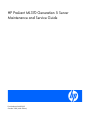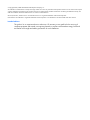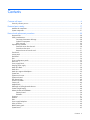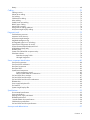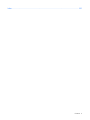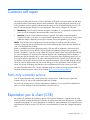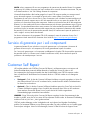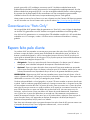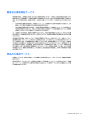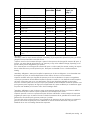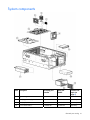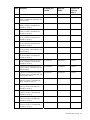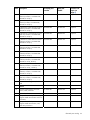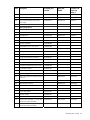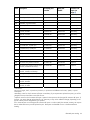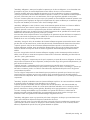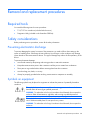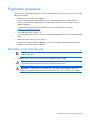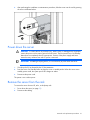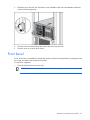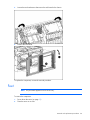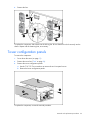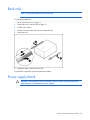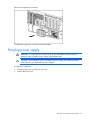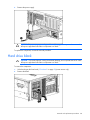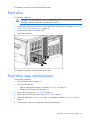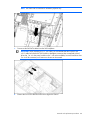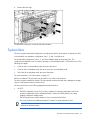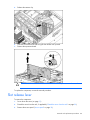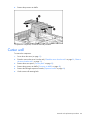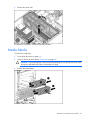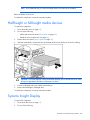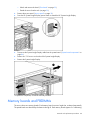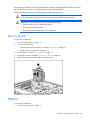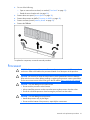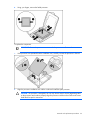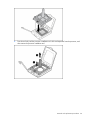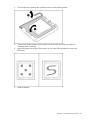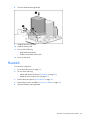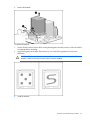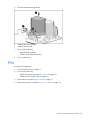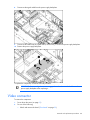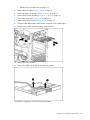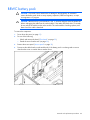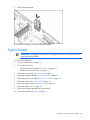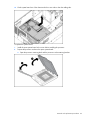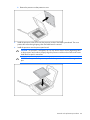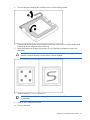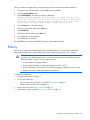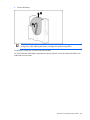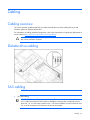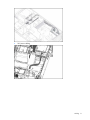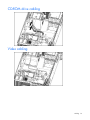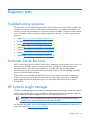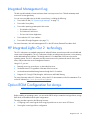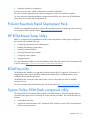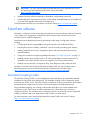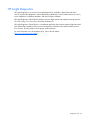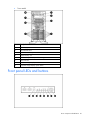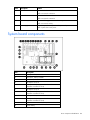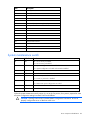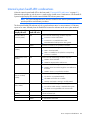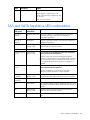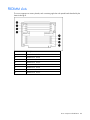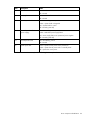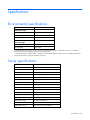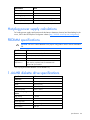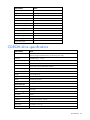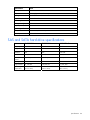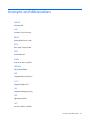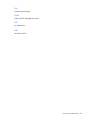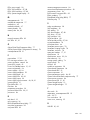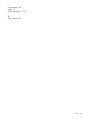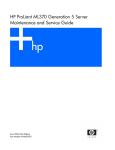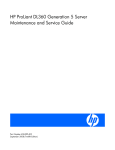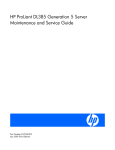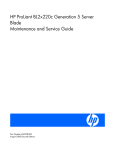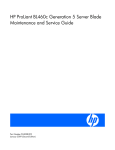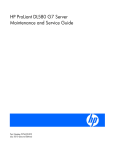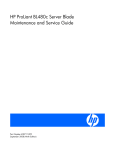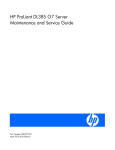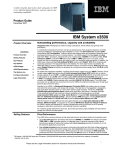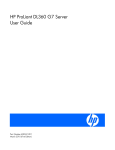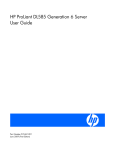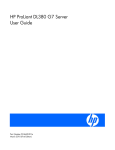Download HP ML370 User's Manual
Transcript
HP ProLiant ML370 Generation 5 Server
Maintenance and Service Guide
Part Number 404682-009
October 2008 (Ninth Edition)
© Copyright 2006, 2008 Hewlett-Packard Development Company, L.P.
The information contained herein is subject to change without notice. The only warranties for HP products and services are set forth in the express
warranty statements accompanying such products and services. Nothing herein should be construed as constituting an additional warranty. HP
shall not be liable for technical or editorial errors or omissions contained herein.
Microsoft, Windows, Windows Server and Windows NT are U.S. registered trademarks of Microsoft Corporation.
Intel and Xeon are trademarks or registered trademarks of Intel Corporation or its subsidiaries in the United States and other countries.
Intended audience
This guide is for an experienced service technician. HP assumes you are qualified in the servicing of
computer equipment and trained in recognizing hazards in products with hazardous energy levels and
are familiar with weight and stability precautions for rack installations.
Contents
Customer self repair ...................................................................................................................... 6
Parts only warranty service ......................................................................................................................... 6
Illustrated parts catalog ............................................................................................................... 17
Mechanical components........................................................................................................................... 17
System components ................................................................................................................................. 21
Removal and replacement procedures ........................................................................................... 28
Required tools......................................................................................................................................... 28
Safety considerations ............................................................................................................................... 28
Preventing electrostatic discharge .................................................................................................... 28
Symbols on equipment ................................................................................................................... 28
Rack warnings .............................................................................................................................. 29
Preparation procedures ............................................................................................................................ 30
Extend the server from the rack........................................................................................................ 30
Power down the server ................................................................................................................... 31
Remove the server from the rack ...................................................................................................... 31
Front bezel ............................................................................................................................................. 32
Access panel .......................................................................................................................................... 33
Rack bezel ............................................................................................................................................. 33
Feet ....................................................................................................................................................... 34
Tower configuration panels....................................................................................................................... 35
Rack rails ............................................................................................................................................... 36
Power supply blank ................................................................................................................................. 36
Hot-plug power supply ............................................................................................................................. 37
Hard drive blank ..................................................................................................................................... 38
Hard drive.............................................................................................................................................. 39
Hard drive cage and backplane ............................................................................................................... 39
System fans ............................................................................................................................................ 41
Expansion slot cover ................................................................................................................................ 42
Expansion board..................................................................................................................................... 43
Slot release lever..................................................................................................................................... 44
Processor air baffle.................................................................................................................................. 45
Center wall............................................................................................................................................. 46
Media blanks ......................................................................................................................................... 47
Half-height or full-height media devices ...................................................................................................... 48
Systems Insight Display ............................................................................................................................ 48
Memory boards and FBDIMMs ................................................................................................................. 49
Memory board.............................................................................................................................. 50
FBDIMM....................................................................................................................................... 50
Processor ............................................................................................................................................... 51
Heatsink................................................................................................................................................. 56
PPM ...................................................................................................................................................... 58
Power supply backplane .......................................................................................................................... 59
Video connector...................................................................................................................................... 60
BBWC battery pack................................................................................................................................. 62
System board ......................................................................................................................................... 63
Contents
3
Battery ................................................................................................................................................... 68
Cabling ..................................................................................................................................... 70
Cabling overview .................................................................................................................................... 70
Diskette drive cabling .............................................................................................................................. 70
SAS cabling ........................................................................................................................................... 70
CD-ROM drive cabling............................................................................................................................. 72
Video cabling ......................................................................................................................................... 72
Parallel/serial port cabling ....................................................................................................................... 73
BBWC option cabling .............................................................................................................................. 73
Internal USB connector............................................................................................................................. 74
Storage device cabling guidelines ............................................................................................................. 74
HP Systems Insight Display cabling ............................................................................................................ 74
Diagnostic tools .......................................................................................................................... 75
Troubleshooting resources ........................................................................................................................ 75
Automatic Server Recovery ....................................................................................................................... 75
HP Systems Insight Manager ..................................................................................................................... 75
Integrated Management Log ..................................................................................................................... 76
HP Integrated Lights Out 2 technology ...................................................................................................... 76
Option ROM Configuration for Arrays ....................................................................................................... 76
ProLiant Essentials Rapid Deployment Pack ................................................................................................. 77
HP ROM-Based Setup Utility ..................................................................................................................... 77
ROMPaq utility........................................................................................................................................ 77
System Online ROM flash component utility ................................................................................................ 77
SmartStart software ................................................................................................................................. 78
SmartStart Scripting Toolkit ............................................................................................................. 78
HP Insight Diagnostics .................................................................................................................... 79
Server component identification.................................................................................................... 80
Front panel components ........................................................................................................................... 80
Front panel LEDs and buttons .................................................................................................................... 81
Rear panel components............................................................................................................................ 82
Rear panel LEDs ...................................................................................................................................... 83
System board components........................................................................................................................ 84
System maintenance switch............................................................................................................. 85
Internal system health LED combinations ........................................................................................... 86
SAS and SATA device numbers................................................................................................................. 87
SAS and SATA hard drive LEDs................................................................................................................. 87
SAS and SATA hard drive LED combinations .............................................................................................. 88
FBDIMM slots.......................................................................................................................................... 89
Power supply backplane LED .................................................................................................................... 90
Fan locations .......................................................................................................................................... 90
Systems Insight Display LEDs ..................................................................................................................... 91
Specifications ............................................................................................................................. 93
Environmental specifications ..................................................................................................................... 93
Server specifications ................................................................................................................................ 93
Hot-plug power supply calculations............................................................................................................ 94
FBDIMM specifications............................................................................................................................. 94
1.44-MB diskette drive specifications ......................................................................................................... 94
CD-ROM drive specifications .................................................................................................................... 95
SAS and SATA hard drive specifications .................................................................................................... 96
Acronyms and abbreviations........................................................................................................ 97
Contents
4
Index....................................................................................................................................... 100
Contents
5
Customer self repair
HP products are designed with many Customer Self Repair (CSR) parts to minimize repair time and allow
for greater flexibility in performing defective parts replacement. If during the diagnosis period HP (or HP
service providers or service partners) identifies that the repair can be accomplished by the use of a CSR
part, HP will ship that part directly to you for replacement. There are two categories of CSR parts:
•
Mandatory—Parts for which customer self repair is mandatory. If you request HP to replace these
parts, you will be charged for the travel and labor costs of this service.
•
Optional—Parts for which customer self repair is optional. These parts are also designed for
customer self repair. If, however, you require that HP replace them for you, there may or may not be
additional charges, depending on the type of warranty service designated for your product.
NOTE: Some HP parts are not designed for customer self repair. In order to satisfy the customer
warranty, HP requires that an authorized service provider replace the part. These parts are identified as
"No" in the Illustrated Parts Catalog.
Based on availability and where geography permits, CSR parts will be shipped for next business day
delivery. Same day or four-hour delivery may be offered at an additional charge where geography
permits. If assistance is required, you can call the HP Technical Support Center and a technician will help
you over the telephone. HP specifies in the materials shipped with a replacement CSR part whether a
defective part must be returned to HP. In cases where it is required to return the defective part to HP, you
must ship the defective part back to HP within a defined period of time, normally five (5) business days.
The defective part must be returned with the associated documentation in the provided shipping material.
Failure to return the defective part may result in HP billing you for the replacement. With a customer self
repair, HP will pay all shipping and part return costs and determine the courier/carrier to be used.
For more information about HP's Customer Self Repair program, contact your local service provider. For
the North American program, refer to the HP website (http://www.hp.com/go/selfrepair).
Parts only warranty service
Your HP Limited Warranty may include a parts only warranty service. Under the terms of parts only
warranty service, HP will provide replacement parts free of charge.
For parts only warranty service, CSR part replacement is mandatory. If you request HP to replace these
parts, you will be charged for the travel and labor costs of this service.
Réparation par le client (CSR)
Les produits HP comportent de nombreuses pièces CSR (Customer Self Repair = réparation par le client)
afin de minimiser les délais de réparation et faciliter le remplacement des pièces défectueuses. Si pendant
la période de diagnostic, HP (ou ses partenaires ou mainteneurs agréés) détermine que la réparation peut
être effectuée à l'aide d'une pièce CSR, HP vous l'envoie directement. Il existe deux catégories de pièces
CSR:
Customer self repair 6
•
Obligatoire - Pièces pour lesquelles la réparation par le client est obligatoire. Si vous demandez à
HP de remplacer ces pièces, les coûts de déplacement et main d'œuvre du service vous seront
facturés.
•
Facultatif - Pièces pour lesquelles la réparation par le client est facultative. Ces pièces sont
également conçues pour permettre au client d'effectuer lui-même la réparation. Toutefois, si vous
demandez à HP de remplacer ces pièces, l'intervention peut ou non vous être facturée, selon le type
de garantie applicable à votre produit.
REMARQUE: Certaines pièces HP ne sont pas conçues pour permettre au client d'effectuer lui-même la
réparation. Pour que la garantie puisse s'appliquer, HP exige que le remplacement de la pièce soit
effectué par un Mainteneur Agréé. Ces pièces sont identifiées par la mention "Non" dans le Catalogue
illustré.
Les pièces CSR sont livrées le jour ouvré suivant, dans la limite des stocks disponibles et selon votre
situation géographique. Si votre situation géographique le permet et que vous demandez une livraison le
jour même ou dans les 4 heures, celle-ci vous sera facturée. Pour bénéficier d'une assistance
téléphonique, appelez le Centre d'assistance technique HP. Dans les documents envoyés avec la pièce de
rechange CSR, HP précise s'il est nécessaire de lui retourner la pièce défectueuse. Si c'est le cas, vous
devez le faire dans le délai indiqué, généralement cinq (5) jours ouvrés. La pièce et sa documentation
doivent être retournées dans l'emballage fourni. Si vous ne retournez pas la pièce défectueuse, HP se
réserve le droit de vous facturer les coûts de remplacement. Dans le cas d'une pièce CSR, HP supporte
l'ensemble des frais d'expédition et de retour, et détermine la société de courses ou le transporteur à
utiliser.
Pour plus d'informations sur le programme CSR de HP, contactez votre Mainteneur Agrée local. Pour plus
d'informations sur ce programme en Amérique du Nord, consultez le site Web HP
(http://www.hp.com/go/selfrepair).
Service de garantie "pièces seules"
Votre garantie limitée HP peut inclure un service de garantie "pièces seules". Dans ce cas, les pièces de
rechange fournies par HP ne sont pas facturées.
Dans le cadre de ce service, la réparation des pièces CSR par le client est obligatoire. Si vous demandez
à HP de remplacer ces pièces, les coûts de déplacement et main d'œuvre du service vous seront facturés.
Riparazione da parte del cliente
Per abbreviare i tempi di riparazione e garantire una maggiore flessibilità nella sostituzione di parti
difettose, i prodotti HP sono realizzati con numerosi componenti che possono essere riparati direttamente
dal cliente (CSR, Customer Self Repair). Se in fase di diagnostica HP (o un centro di servizi o di
assistenza HP) identifica il guasto come riparabile mediante un ricambio CSR, HP lo spedirà direttamente
al cliente per la sostituzione. Vi sono due categorie di parti CSR:
•
Obbligatorie – Parti che devono essere necessariamente riparate dal cliente. Se il cliente ne affida
la riparazione ad HP, deve sostenere le spese di spedizione e di manodopera per il servizio.
•
Opzionali – Parti la cui riparazione da parte del cliente è facoltativa. Si tratta comunque di
componenti progettati per questo scopo. Se tuttavia il cliente ne richiede la sostituzione ad HP,
potrebbe dover sostenere spese addizionali a seconda del tipo di garanzia previsto per il prodotto.
Customer self repair 7
NOTA: alcuni componenti HP non sono progettati per la riparazione da parte del cliente. Per rispettare
la garanzia, HP richiede che queste parti siano sostituite da un centro di assistenza autorizzato. Tali parti
sono identificate da un "No" nel Catalogo illustrato dei componenti.
In base alla disponibilità e alla località geografica, le parti CSR vengono spedite con consegna entro il
giorno lavorativo seguente. La consegna nel giorno stesso o entro quattro ore è offerta con un
supplemento di costo solo in alcune zone. In caso di necessità si può richiedere l'assistenza telefonica di
un addetto del centro di supporto tecnico HP. Nel materiale fornito con una parte di ricambio CSR, HP
specifica se il cliente deve restituire dei componenti. Qualora sia richiesta la resa ad HP del componente
difettoso, lo si deve spedire ad HP entro un determinato periodo di tempo, generalmente cinque (5) giorni
lavorativi. Il componente difettoso deve essere restituito con la documentazione associata nell'imballo di
spedizione fornito. La mancata restituzione del componente può comportare la fatturazione del ricambio
da parte di HP. Nel caso di riparazione da parte del cliente, HP sostiene tutte le spese di spedizione e
resa e sceglie il corriere/vettore da utilizzare.
Per ulteriori informazioni sul programma CSR di HP contattare il centro di assistenza di zona. Per il
programma in Nord America fare riferimento al sito Web HP (http://www.hp.com/go/selfrepair).
Servizio di garanzia per i soli componenti
La garanzia limitata HP può includere un servizio di garanzia per i soli componenti. Nei termini di
garanzia del servizio per i soli componenti, HP fornirà gratuitamente le parti di ricambio.
Per il servizio di garanzia per i soli componenti è obbligatoria la formula CSR che prevede la riparazione
da parte del cliente. Se il cliente invece richiede la sostituzione ad HP, dovrà sostenere le spese di
spedizione e di manodopera per il servizio.
Customer Self Repair
HP Produkte enthalten viele CSR-Teile (Customer Self Repair), um Reparaturzeiten zu minimieren und
höhere Flexibilität beim Austausch defekter Bauteile zu ermöglichen. Wenn HP (oder ein HP
Servicepartner) bei der Diagnose feststellt, dass das Produkt mithilfe eines CSR-Teils repariert werden
kann, sendet Ihnen HP dieses Bauteil zum Austausch direkt zu. CSR-Teile werden in zwei Kategorien
unterteilt:
•
Zwingend – Teile, für die das Customer Self Repair-Verfahren zwingend vorgegeben ist. Wenn Sie
den Austausch dieser Teile von HP vornehmen lassen, werden Ihnen die Anfahrt- und Arbeitskosten
für diesen Service berechnet.
•
Optional – Teile, für die das Customer Self Repair-Verfahren optional ist. Diese Teile sind auch für
Customer Self Repair ausgelegt. Wenn Sie jedoch den Austausch dieser Teile von HP vornehmen
lassen möchten, können bei diesem Service je nach den für Ihr Produkt vorgesehenen
Garantiebedingungen zusätzliche Kosten anfallen.
HINWEIS: Einige Teile sind nicht für Customer Self Repair ausgelegt. Um den Garantieanspruch des
Kunden zu erfüllen, muss das Teil von einem HP Servicepartner ersetzt werden. Im illustrierten Teilekatalog
sind diese Teile mit „No“ bzw. „Nein“ gekennzeichnet.
CSR-Teile werden abhängig von der Verfügbarkeit und vom Lieferziel am folgenden Geschäftstag
geliefert. Für bestimmte Standorte ist eine Lieferung am selben Tag oder innerhalb von vier Stunden gegen
einen Aufpreis verfügbar. Wenn Sie Hilfe benötigen, können Sie das HP technische Support Center
Customer self repair 8
anrufen und sich von einem Mitarbeiter per Telefon helfen lassen. Den Materialien, die mit einem CSRErsatzteil geliefert werden, können Sie entnehmen, ob das defekte Teil an HP zurückgeschickt werden
muss. Wenn es erforderlich ist, das defekte Teil an HP zurückzuschicken, müssen Sie dies innerhalb eines
vorgegebenen Zeitraums tun, in der Regel innerhalb von fünf (5) Geschäftstagen. Das defekte Teil muss
mit der zugehörigen Dokumentation in der Verpackung zurückgeschickt werden, die im Lieferumfang
enthalten ist. Wenn Sie das defekte Teil nicht zurückschicken, kann HP Ihnen das Ersatzteil in Rechnung
stellen. Im Falle von Customer Self Repair kommt HP für alle Kosten für die Lieferung und Rücksendung auf
und bestimmt den Kurier-/Frachtdienst.
Weitere Informationen über das HP Customer Self Repair Programm erhalten Sie von Ihrem Servicepartner
vor Ort. Informationen über das CSR-Programm in Nordamerika finden Sie auf der HP Website unter
(http://www.hp.com/go/selfrepair).
Parts-only Warranty Service (Garantieservice
ausschließlich für Teile)
Ihre HP Garantie umfasst möglicherweise einen Parts-only Warranty Service (Garantieservice
ausschließlich für Teile). Gemäß den Bestimmungen des Parts-only Warranty Service stellt HP Ersatzteile
kostenlos zur Verfügung.
Für den Parts-only Warranty Service ist das CSR-Verfahren zwingend vorgegeben. Wenn Sie den
Austausch dieser Teile von HP vornehmen lassen, werden Ihnen die Anfahrt- und Arbeitskosten für diesen
Service berechnet.
Reparaciones del propio cliente
Los productos de HP incluyen muchos componentes que el propio usuario puede reemplazar (Customer
Self Repair, CSR) para minimizar el tiempo de reparación y ofrecer una mayor flexibilidad a la hora de
realizar sustituciones de componentes defectuosos. Si, durante la fase de diagnóstico, HP (o los
proveedores o socios de servicio de HP) identifica que una reparación puede llevarse a cabo mediante el
uso de un componente CSR, HP le enviará dicho componente directamente para que realice su
sustitución. Los componentes CSR se clasifican en dos categorías:
•
Obligatorio: componentes para los que la reparación por parte del usuario es obligatoria. Si
solicita a HP que realice la sustitución de estos componentes, tendrá que hacerse cargo de los
gastos de desplazamiento y de mano de obra de dicho servicio.
•
Opcional: componentes para los que la reparación por parte del usuario es opcional. Estos
componentes también están diseñados para que puedan ser reparados por el usuario. Sin embargo,
si precisa que HP realice su sustitución, puede o no conllevar costes adicionales, dependiendo del
tipo de servicio de garantía correspondiente al producto.
NOTA: Algunos componentes no están diseñados para que puedan ser reparados por el usuario. Para
que el usuario haga valer su garantía, HP pone como condición que un proveedor de servicios
autorizado realice la sustitución de estos componentes. Dichos componentes se identifican con la palabra
"No" en el catálogo ilustrado de componentes.
Según la disponibilidad y la situación geográfica, los componentes CSR se enviarán para que lleguen a
su destino al siguiente día laborable. Si la situación geográfica lo permite, se puede solicitar la entrega
en el mismo día o en cuatro horas con un coste adicional. Si precisa asistencia técnica, puede llamar al
Customer self repair 9
Centro de asistencia técnica de HP y recibirá ayuda telefónica por parte de un técnico. Con el envío de
materiales para la sustitución de componentes CSR, HP especificará si los componentes defectuosos
deberán devolverse a HP. En aquellos casos en los que sea necesario devolver algún componente a HP,
deberá hacerlo en el periodo de tiempo especificado, normalmente cinco días laborables. Los
componentes defectuosos deberán devolverse con toda la documentación relacionada y con el embalaje
de envío. Si no enviara el componente defectuoso requerido, HP podrá cobrarle por el de sustitución. En
el caso de todas sustituciones que lleve a cabo el cliente, HP se hará cargo de todos los gastos de envío
y devolución de componentes y escogerá la empresa de transporte que se utilice para dicho servicio.
Para obtener más información acerca del programa de Reparaciones del propio cliente de HP, póngase
en contacto con su proveedor de servicios local. Si está interesado en el programa para Norteamérica,
visite la página web de HP siguiente (http://www.hp.com/go/selfrepair).
Servicio de garantía exclusivo de componentes
La garantía limitada de HP puede que incluya un servicio de garantía exclusivo de componentes. Según
las condiciones de este servicio exclusivo de componentes, HP le facilitará los componentes de repuesto
sin cargo adicional alguno.
Para este servicio de garantía exclusivo de componentes, es obligatoria la sustitución de componentes
por parte del usuario (CSR). Si solicita a HP que realice la sustitución de estos componentes, tendrá que
hacerse cargo de los gastos de desplazamiento y de mano de obra de dicho servicio.
Customer Self Repair
Veel onderdelen in HP producten zijn door de klant zelf te repareren, waardoor de reparatieduur tot een
minimum beperkt kan blijven en de flexibiliteit in het vervangen van defecte onderdelen groter is. Deze
onderdelen worden CSR-onderdelen (Customer Self Repair) genoemd. Als HP (of een HP Service Partner)
bij de diagnose vaststelt dat de reparatie kan worden uitgevoerd met een CSR-onderdeel, verzendt HP
dat onderdeel rechtstreeks naar u, zodat u het defecte onderdeel daarmee kunt vervangen. Er zijn twee
categorieën CSR-onderdelen:
•
Verplicht: Onderdelen waarvoor reparatie door de klant verplicht is. Als u HP verzoekt deze
onderdelen voor u te vervangen, worden u voor deze service reiskosten en arbeidsloon in rekening
gebracht.
•
Optioneel: Onderdelen waarvoor reparatie door de klant optioneel is. Ook deze onderdelen zijn
ontworpen voor reparatie door de klant. Als u echter HP verzoekt deze onderdelen voor u te
vervangen, kunnen daarvoor extra kosten in rekening worden gebracht, afhankelijk van het type
garantieservice voor het product.
OPMERKING: Sommige HP onderdelen zijn niet ontwikkeld voor reparatie door de klant. In verband
met de garantievoorwaarden moet het onderdeel door een geautoriseerde Service Partner worden
vervangen. Deze onderdelen worden in de geïllustreerde onderdelencatalogus aangemerkt met "Nee".
Afhankelijk van de leverbaarheid en de locatie worden CSR-onderdelen verzonden voor levering op de
eerstvolgende werkdag. Levering op dezelfde dag of binnen vier uur kan tegen meerkosten worden
aangeboden, indien dit mogelijk is gezien de locatie. Indien assistentie gewenst is, belt u een HP Service
Partner om via de telefoon technische ondersteuning te ontvangen. HP vermeldt in de documentatie bij het
vervangende CSR-onderdeel of het defecte onderdeel aan HP moet worden geretourneerd. Als het defecte
onderdeel aan HP moet worden teruggezonden, moet u het defecte onderdeel binnen een bepaalde
Customer self repair 10
periode, gewoonlijk vijf (5) werkdagen, retourneren aan HP. Het defecte onderdeel moet met de
bijbehorende documentatie worden geretourneerd in het meegeleverde verpakkingsmateriaal. Als u het
defecte onderdeel niet terugzendt, kan HP u voor het vervangende onderdeel kosten in rekening brengen.
Bij reparatie door de klant betaalt HP alle verzendkosten voor het vervangende en geretourneerde
onderdeel en kiest HP zelf welke koerier/transportonderneming hiervoor wordt gebruikt.
Neem contact op met een Service Partner voor meer informatie over het Customer Self Repair programma
van HP. Informatie over Service Partners vindt u op de HP website (http://www.hp.com/go/selfrepair).
Garantieservice "Parts Only"
Het is mogelijk dat de HP garantie alleen de garantieservice "Parts Only" omvat. Volgens de bepalingen
van de Parts Only garantieservice zal HP kosteloos vervangende onderdelen ter beschikking stellen.
Voor de Parts Only garantieservice is vervanging door CSR-onderdelen verplicht. Als u HP verzoekt deze
onderdelen voor u te vervangen, worden u voor deze service reiskosten en arbeidsloon in rekening
gebracht.
Reparo feito pelo cliente
Os produtos da HP são projetados com muitas peças para reparo feito pelo cliente (CSR) de modo a
minimizar o tempo de reparo e permitir maior flexibilidade na substituição de peças com defeito. Se,
durante o período de diagnóstico, a HP (ou fornecedores/parceiros de serviço da HP) concluir que o
reparo pode ser efetuado pelo uso de uma peça CSR, a peça de reposição será enviada diretamente ao
cliente. Existem duas categorias de peças CSR:
•
Obrigatória – Peças cujo reparo feito pelo cliente é obrigatório. Se desejar que a HP substitua
essas peças, serão cobradas as despesas de transporte e mão-de-obra do serviço.
•
Opcional – Peças cujo reparo feito pelo cliente é opcional. Essas peças também são projetadas
para o reparo feito pelo cliente. No entanto, se desejar que a HP as substitua, pode haver ou não a
cobrança de taxa adicional, dependendo do tipo de serviço de garantia destinado ao produto.
OBSERVAÇÃO: Algumas peças da HP não são projetadas para o reparo feito pelo cliente. A fim de
cumprir a garantia do cliente, a HP exige que um técnico autorizado substitua a peça. Essas peças estão
identificadas com a marca "No" (Não), no catálogo de peças ilustrado.
Conforme a disponibilidade e o local geográfico, as peças CSR serão enviadas no primeiro dia útil após
o pedido. Onde as condições geográficas permitirem, a entrega no mesmo dia ou em quatro horas pode
ser feita mediante uma taxa adicional. Se precisar de auxílio, entre em contato com o Centro de suporte
técnico da HP para que um técnico o ajude por telefone. A HP especifica nos materiais fornecidos com a
peça CSR de reposição se a peça com defeito deve ser devolvida à HP. Nos casos em que isso for
necessário, é preciso enviar a peça com defeito à HP dentro do período determinado, normalmente
cinco (5) dias úteis. A peça com defeito deve ser enviada com a documentação correspondente no
material de transporte fornecido. Caso não o faça, a HP poderá cobrar a reposição. Para as peças de
reparo feito pelo cliente, a HP paga todas as despesas de transporte e de devolução da peça e
determina a transportadora/serviço postal a ser utilizado.
Para obter mais informações sobre o programa de reparo feito pelo cliente da HP, entre em contato com
o fornecedor de serviços local. Para o programa norte-americano, visite o site da HP
(http://www.hp.com/go/selfrepair).
Customer self repair 11
Serviço de garantia apenas para peças
A garantia limitada da HP pode incluir um serviço de garantia apenas para peças. Segundo os termos
do serviço de garantia apenas para peças, a HP fornece as peças de reposição sem cobrar nenhuma
taxa.
No caso desse serviço, a substituição de peças CSR é obrigatória. Se desejar que a HP substitua essas
peças, serão cobradas as despesas de transporte e mão-de-obra do serviço.
Customer self repair 12
Customer self repair 13
Customer self repair 14
Customer self repair 15
Customer self repair 16
Illustrated parts catalog
Mechanical components
Illustrated parts catalog 17
Item
Description
Assembly
part number
Spare part
number
Customer self
repair (on
page 6)
1
Access panel (top cover)
389059-001
409410-001
Mandatory1
2
Front bezel (tower model only)
389070-001
409411-001
Mandatory1
3
Rack bezel (rack model only)
389064-001
409412-001
Mandatory1
4
Tower configuration panels
—
409413-001
—
a) Wrap-around panel
389077-001
—
Mandatory1
b) Top cover
389078-001
—
Mandatory1
5
Center wall
384886-001
409433-001
Mandatory1
6
Removable media blank
394777-001
409414-001
Mandatory1
7
Media bay spacer
389079-001
409415-001
Mandatory1
8
SAS drive cage blank
393850-001
409416-001
Mandatory1
9
Hard drive blank
376383-001
392613-001
Mandatory1
10
Power supply blank
394436-001
409417-001
Mandatory1
11
Processor air baffle
411741-001
409419-001
Mandatory1
12
T-10/T-15 Torx screwdriver, L-head*
377511-001
413965-001
Mandatory1
13
Systems Insight Display tray with eject
button*
403568-001
409420-001
Mandatory1
*Not shown
1
Mandatory—Parts for which customer self repair is mandatory. If you request HP to replace these parts, you will be
charged for the travel and labor costs of this service.
2
Optional—Parts for which customer self repair is optional. These parts are also designed for customer self repair. If,
however, you require that HP replace them for you, there may or may not be additional charges, depending on the
type of warranty service designated for your product.
3
No—Some HP parts are not designed for customer self repair. In order to satisfy the customer warranty, HP requires
that an authorized service provider replace the part. These parts are identified as "No" in the Illustrated Parts
Catalog.
Mandatory: Obligatoire—Pièces pour lesquelles la réparation par le client est obligatoire. Si vous demandez à HP
de remplacer ces pièces, les coûts de déplacement et main d'œuvre du service vous seront facturés.
2
Optional: Facultatif—Pièces pour lesquelles la réparation par le client est facultative. Ces pièces sont également
conçues pour permettre au client d'effectuer lui-même la réparation. Toutefois, si vous demandez à HP de remplacer
ces pièces, l'intervention peut ou non vous être facturée, selon le type de garantie applicable à votre produit.
3
No: Non—Certaines pièces HP ne sont pas conçues pour permettre au client d'effectuer lui-même la réparation. Pour
que la garantie puisse s'appliquer, HP exige que le remplacement de la pièce soit effectué par un Mainteneur Agréé.
Ces pièces sont identifiées par la mention “Non” dans le Catalogue illustré.
1
Mandatory: Obbligatorie—Parti che devono essere necessariamente riparate dal cliente. Se il cliente ne affida la
riparazione ad HP, deve sostenere le spese di spedizione e di manodopera per il servizio.
2
Optional: Opzionali—Parti la cui riparazione da parte del cliente è facoltativa. Si tratta comunque di componenti
progettati per questo scopo. Se tuttavia il cliente ne richiede la sostituzione ad HP, potrebbe dover sostenere spese
addizionali a seconda del tipo di garanzia previsto per il prodotto.
3
No: Non CSR—Alcuni componenti HP non sono progettati per la riparazione da parte del cliente. Per rispettare la
garanzia, HP richiede che queste parti siano sostituite da un centro di assistenza autorizzato. Tali parti sono
identificate da un “No” nel Catalogo illustrato dei componenti.
1
Illustrated parts catalog 18
Mandatory: Zwingend—Teile, die im Rahmen des Customer Self Repair Programms ersetzt werden müssen. Wenn
Sie diese Teile von HP ersetzen lassen, werden Ihnen die Versand- und Arbeitskosten für diesen Service berechnet.
2
Optional: Optional—Teile, für die das Customer Self Repair-Verfahren optional ist. Diese Teile sind auch für
Customer Self Repair ausgelegt. Wenn Sie jedoch den Austausch dieser Teile von HP vornehmen lassen möchten,
können bei diesem Service je nach den für Ihr Produkt vorgesehenen Garantiebedingungen zusätzliche Kosten
anfallen.
3
No: Kein—Einige Teile sind nicht für Customer Self Repair ausgelegt. Um den Garantieanspruch des Kunden zu
erfüllen, muss das Teil von einem HP Servicepartner ersetzt werden. Im illustrierten Teilekatalog sind diese Teile mit
„No“ bzw. „Nein“ gekennzeichnet.
1
1
Mandatory: Obligatorio—componentes para los que la reparación por parte del usuario es obligatoria. Si solicita a
HP que realice la sustitución de estos componentes, tendrá que hacerse cargo de los gastos de desplazamiento y de
mano de obra de dicho servicio.
2
Optional: Opcional— componentes para los que la reparación por parte del usuario es opcional. Estos
componentes también están diseñados para que puedan ser reparados por el usuario. Sin embargo, si precisa que
HP realice su sustitución, puede o no conllevar costes adicionales, dependiendo del tipo de servicio de garantía
correspondiente al producto.
3
No: No—Algunos componentes no están diseñados para que puedan ser reparados por el usuario. Para que el
usuario haga valer su garantía, HP pone como condición que un proveedor de servicios autorizado realice la
sustitución de estos componentes. Dichos componentes se identifican con la palabra “No” en el catálogo ilustrado de
componentes.
Mandatory: Verplicht—Onderdelen waarvoor Customer Self Repair verplicht is. Als u HP verzoekt deze onderdelen
te vervangen, komen de reiskosten en het arbeidsloon voor uw rekening.
2
Optional: Optioneel—Onderdelen waarvoor reparatie door de klant optioneel is. Ook deze onderdelen zijn
ontworpen voor reparatie door de klant. Als u echter HP verzoekt deze onderdelen voor u te vervangen, kunnen
daarvoor extra kosten in rekening worden gebracht, afhankelijk van het type garantieservice voor het product.
3
No: Nee—Sommige HP onderdelen zijn niet ontwikkeld voor reparatie door de klant. In verband met de
garantievoorwaarden moet het onderdeel door een geautoriseerde Service Partner worden vervangen. Deze
onderdelen worden in de geïllustreerde onderdelencatalogus aangemerkt met "Nee".
1
Mandatory: Obrigatória—Peças cujo reparo feito pelo cliente é obrigatório. Se desejar que a HP substitua essas
peças, serão cobradas as despesas de transporte e mão-de-obra do serviço.
2
Optional: Opcional—Peças cujo reparo feito pelo cliente é opcional. Essas peças também são projetadas para o
reparo feito pelo cliente. No entanto, se desejar que a HP as substitua, pode haver ou não a cobrança de taxa
adicional, dependendo do tipo de serviço de garantia destinado ao produto.
3
No: Nenhuma—Algumas peças da HP não são projetadas para o reparo feito pelo cliente. A fim de cumprir a
garantia do cliente, a HP exige que um técnico autorizado substitua a peça. Essas peças estão identificadas com a
marca “No” (Não), no catálogo de peças ilustrado.
1
Illustrated parts catalog 19
Illustrated parts catalog 20
System components
Item
Description
Assembly part
number
Spare part
number
Customer self
repair (on
page 6)
System components
14
Hot-plug power supply, 1000-W
380622-001
403781-001
Mandatory1
15
Hot-plug fan, 120-mm
384881-001
409421-001
Mandatory1
16
3.3-V lithium battery*
166899-001
153099-001
Mandatory1
Illustrated parts catalog 21
Item
Description
Assembly part
number
Spare part
number
Customer self
repair (on
page 6)
17
Processor
—
—
—
a) Dual-Core, Intel® Xeon® Processor
5050 (3.00-GHz, 667-MHz FSB, 2x2MB L2 cache)†
405176-004
409423-001
Optional2
b) Dual-Core, Intel® Xeon® Processor
5060 (3.20-GHz, 1066-MHz FSB,
2x2-MB L2 cache)*†
398571-002
409424-001
Optional2
c) Dual-Core, Intel® Xeon® Processor
5080 (3.73-GHz, 1066-MHz FSB,
2x2-MB L2 cache)*†
398571-001
412955-001
Optional2
d) Dual-Core, Intel® Xeon® Processor
5110 (1.60-GHz, 1066-MHz FSB,
2x2-MB L2 cache)*†
409408-002
416795-001
Optional2
e) Dual-Core, Intel® Xeon® Processor
5120 (1.86-GHz, 1066-MHz FSB,
2x2-MB L2 cache)*†
409408-001
416794-001
Optional2
f) Dual-Core, Intel® Xeon® Processor
5130 (2.0-GHz, 1333-MHz FSB, 2x2MB L2 cache)*†
416162-001
416796-001
Optional2
g) Dual-Core, Intel® Xeon® Processor
5140 (2.33-GHz, 1333-MHz FSB,
2x2-MB L2 cache)*†
416162-002
416797-001
Optional2
h) Dual-Core, Intel® Xeon® Processor
5150 (2.66-GHz, 1333-MHz FSB,
2x2-MB L2 cache)*†
416162-003
416798-001
Optional2
i) Dual-Core, Intel® Xeon® Processor
5160 (3.0-GHz, 1333-MHz FSB, 2x2MB L2 cache)*†
416162-004
416799-001
Optional2
j) Dual-Core, Intel® Xeon® Processor
L5240 (3.0-GHz, 1333-MHz FSB, 2x2MB L2 cache), 40W*†
455303-001
459739-001
Optional2
k) Dual-Core, Intel® Xeon® Processor
X5260 (3.33-GHz, 1333-MHz FSB,
80W, 1x6-MB L2 cache)*†
455302-001
459738-001
Optional2
l) Quad-Core, Intel® Xeon® Processor
E5310 (1.6-GHz, 1066-MHz FSB,
4x2-MB L2 cache)*†
433027-004
437945-001
Optional2
m) Quad-Core, Intel® Xeon® Processor
E5320 (1.86-GHz, 1066-MHz FSB,
4x2-MB L2 cache)*†
433027-003
436151-001
Optional2
n) Quad-Core, Intel® Xeon® Processor
E5335 (2.0-GHz, 1333-MHz FSB,
4x2-MB L2 cache)*†
437426-001
437946-001
Optional2
o) Quad-Core, Intel® Xeon® Processor
E5345 (2.33-GHz, 1333-MHz FSB,
4x2-MB L2 cache)*†
437426-002
439827-001
Optional2
Illustrated parts catalog 22
Item
18
Description
Assembly part
number
Spare part
number
Customer self
repair (on
page 6)
p) Quad-Core, Intel® Xeon® Processor
X5355 (2.66-GHz, 1333-MHz FSB,
4x2-MB L2 cache)*†
432231-001
438363-001
Optional2
q) Quad-Core, Intel® Xeon® Processor
X5365 (3.0-GHz, 1333-MHz FSB,
4x2-MB L2 cache)*†
432231-002
436520-001
Optional2
r) Quad-Core, Intel® Xeon® Processor
E5405 (2.00-GHz, 1333-MHz FSB,
2x6-MB L2 cache)*†
455274-006
457876-001
Optional2
s) Quad-Core, Intel® Xeon® Processor
E5410 (2.33-GHz, 1333-MHz FSB,
2x6-MB L2 cache)*†
455274-005
460492-001
Optional2
t) Quad-Core, Intel® Xeon® Processor
E5420 (2.50-GHz, 1333-MHz FSB,
2x6-MB L2 cache)*†
455274-004
460491-001
Optional2
u) Quad-Core, Intel® Xeon® Processor
E5430 (2.66-GHz, 1333-MHz FSB,
2x6-MB L2 cache)*†
455274-003
457877-001
Optional2
v) Quad-Core, Intel® Xeon® Processor
E5440 (2.83-GHz, 1333-MHz FSB,
2x6-MB L2 cache)*†
455274-002
460490-001
Optional2
w) Quad-Core, Intel® Xeon® Processor
E5450 (3.00-GHz, 1333-MHz FSB,
2x6-MB L2 cache), 80-W*†
455274-001
457878-001
Optional2
x) Quad-Core, Intel® Xeon® Processor
X5450 (3.00-GHz, 1333-MHz FSB,
2x6-MB L2 cache), 120-W*†
455968-002
462801-001
Optional2
y) Quad-Core, Intel® Xeon® Processor
X5460 (3.16-GHz, 1333-MHz FSB,
2x6-MB L2 cache)*†
455968-001
457879-001
Optional2
z) Quad-core, Intel® Xeon® Processor
X5470 (3.33-GHz, 1333-MHz FSB,
2x6-MB L2 cache)*†
455968-003
497545-001
Optional2
Processor heatsink, grease, alcohol
pad
399041-001
409426-001
Optional2
Boards
19
Systems Insight Display panel with
board, label, and bezel
012692-001
409427-001
Optional2
20
System board
—
—
—
a) System board with processor cage,
supports Intel® Xeon® 50xx and 51xx
processors
403611-001
409428-001
Optional2
b) System board with processor cage,
supports Intel® Xeon® 52xx, 53xx,
and 54xx processors*
013046-001
434719-001
Optional2
Illustrated parts catalog 23
Item
Description
Assembly part
number
Spare part
number
Customer self
repair (on
page 6)
21
PPM
399854-001
407748-001
Mandatory1
22
Power supply backplane
379125-001
399787-001
Optional2
23
SAS backplane duplex board with
drive cage
389056-001
409429-001
Optional2
24
Memory board
012683-001
409430-001
Optional2
Mass storage devices
25
CD-ROM drive, IDE, 48X
266072-004
413383-001
Mandatory1
26
DVD-ROM drive*
290992-MD3
399312-001
Mandatory1
27
Diskette drive*
233327-002
399397-001
Optional2
Plastics kit
—
409431-001
Mandatory1
a) Foot, carbonite*
228148-003
—
—
b) Receptacle, door snap, stone*
148525-004
—
—
c) PCI retainer, card guide*
250967-004
—
—
d) Clip, cable, adhesive, 1.77-in*
241347-007
—
—
e) Clip, retainer, 0.125-in diameter*
379046-002
—
—
f) Clip, Torx screwdriver retainer*
373134-001
—
—
Hardware kit
—
409432-001
Mandatory1
a) Expansion slot cover*
228072-002
—
—
b) Systems Insight Display tray screws*
192308-009
—
—
c) Standoff, bumper*
252623-001
—
—
d) Screws, SAS cage blank*
192308-002
—
—
30
Rack-mounting kit*
374503-001
377839-001
Mandatory1
31
Return kit, tower/rack packing box and
cushions*
—
409434-001
Mandatory1
Miscellaneous cable kit
—
409436-001
Mandatory1
a) CD-ROM drive data cable*
108950-041
—
—
b) Systems Insight Display cable*
380393-001
—
—
c) Fan cage cable*
395575-001
—
—
d) Video cable*
392250-001
—
—
33
SAS option cable*
361316-006
389952-001
Optional2
34
Battery cable assembly, 11.5-inch, HP
Smart Array P400 Controller*
408658-001
409124-001
Mandatory1
35
Battery cable assembly, 24-inch, HP
Smart Array P400 Controller*
408658-002
409125-001
Mandatory1
Miscellaneous
28
29
Cables
32
Illustrated parts catalog 24
Item
Description
Assembly part
number
Spare part
number
Customer self
repair (on
page 6)
36
Diskette drive cable*
271946-008
431243-001
Mandatory1
37
Second parallel/serial port cable*
384445-002
418300-001
Mandatory1
FBDIMMs, registered DDR2
—
—
—
a) 1-GB, 2x512-MB*
398705-051
416470-001
Mandatory1
b) 2-GB, 2x1-GB*
398706-051
416471-001
Mandatory1
c) 4-GB, 2x2-GB*
398707-051
416472-001
Mandatory1
d) 8-GB, 2x4-GB*
398708-061
416473-001
Mandatory1
SFF hard drive
—
—
—
a) 36-GB SAS, 10,000-rpm
375859-B21
376596-001
Mandatory1
b) 72-GB SAS, 10,000-rpm*
375861-B21
376597-001
Mandatory1
c) 60-GB SATA, 5,000-rpm*
379306-B21
382264-001
Mandatory1
40
Keyboard*
382641-001
382925-001
Mandatory1
41
Mouse*
334684-003
390937-001
Mandatory1
42
AC power cord*
163719-002
187335-001
Mandatory1
43
x4/x8 PCI bus expander*
012772-001
411009-001
Mandatory1
44
HP Smart Array E200 Controller*
012891-001
412799-001
Optional2
45
HP Smart Array E200 Controller cache
module, 64-MB without battery*
012970-001
412800-001
Optional2
46
HP Smart Array E200 Controller cache
module, 128-MB, with battery*
409248-001
413486-001
Optional2
47
Battery, BBWC, NiMH, 3.6-V*
381573-001
398648-001
Optional2
48
HP Smart Array P400 Controller*
012760-002
405832-001
Optional2
49
HP Smart Array P400 Controller cache
module, 256-MB*
012764-004
405836-001
Optional2
50
HP Smart Array P400 Controller cache
module, 512-MB*
012764-003
405835-001
Optional2
Memory
38
Options
39
* Not shown
†Do not mix single-, dual-, or quad-core processors, or processors with different cache sizes, speeds, or power
consumption.
1
Mandatory—Parts for which customer self repair is mandatory. If you request HP to replace these parts, you will be
charged for the travel and labor costs of this service.
2
Optional—Parts for which customer self repair is optional. These parts are also designed for customer self repair. If,
however, you require that HP replace them for you, there may or may not be additional charges, depending on the
type of warranty service designated for your product.
3
No—Some HP parts are not designed for customer self repair. In order to satisfy the customer warranty, HP requires
that an authorized service provider replace the part. These parts are identified as "No" in the Illustrated Parts
Catalog.
Illustrated parts catalog 25
Mandatory: Obligatoire—Pièces pour lesquelles la réparation par le client est obligatoire. Si vous demandez à HP
de remplacer ces pièces, les coûts de déplacement et main d'œuvre du service vous seront facturés.
2
Optional: Facultatif—Pièces pour lesquelles la réparation par le client est facultative. Ces pièces sont également
conçues pour permettre au client d'effectuer lui-même la réparation. Toutefois, si vous demandez à HP de remplacer
ces pièces, l'intervention peut ou non vous être facturée, selon le type de garantie applicable à votre produit.
3
No: Non—Certaines pièces HP ne sont pas conçues pour permettre au client d'effectuer lui-même la réparation. Pour
que la garantie puisse s'appliquer, HP exige que le remplacement de la pièce soit effectué par un Mainteneur Agréé.
Ces pièces sont identifiées par la mention “Non” dans le Catalogue illustré.
1
1
Mandatory: Obbligatorie—Parti che devono essere necessariamente riparate dal cliente. Se il cliente ne affida la
riparazione ad HP, deve sostenere le spese di spedizione e di manodopera per il servizio.
2
Optional: Opzionali—Parti la cui riparazione da parte del cliente è facoltativa. Si tratta comunque di componenti
progettati per questo scopo. Se tuttavia il cliente ne richiede la sostituzione ad HP, potrebbe dover sostenere spese
addizionali a seconda del tipo di garanzia previsto per il prodotto.
3
No: Non CSR—Alcuni componenti HP non sono progettati per la riparazione da parte del cliente. Per rispettare la
garanzia, HP richiede che queste parti siano sostituite da un centro di assistenza autorizzato. Tali parti sono
identificate da un “No” nel Catalogo illustrato dei componenti.
Mandatory: Zwingend—Teile, die im Rahmen des Customer Self Repair Programms ersetzt werden müssen. Wenn
Sie diese Teile von HP ersetzen lassen, werden Ihnen die Versand- und Arbeitskosten für diesen Service berechnet.
2
Optional: Optional—Teile, für die das Customer Self Repair-Verfahren optional ist. Diese Teile sind auch für
Customer Self Repair ausgelegt. Wenn Sie jedoch den Austausch dieser Teile von HP vornehmen lassen möchten,
können bei diesem Service je nach den für Ihr Produkt vorgesehenen Garantiebedingungen zusätzliche Kosten
anfallen.
3
No: Kein—Einige Teile sind nicht für Customer Self Repair ausgelegt. Um den Garantieanspruch des Kunden zu
erfüllen, muss das Teil von einem HP Servicepartner ersetzt werden. Im illustrierten Teilekatalog sind diese Teile mit
„No“ bzw. „Nein“ gekennzeichnet.
1
Mandatory: Obligatorio—componentes para los que la reparación por parte del usuario es obligatoria. Si solicita a
HP que realice la sustitución de estos componentes, tendrá que hacerse cargo de los gastos de desplazamiento y de
mano de obra de dicho servicio.
2
Optional: Opcional— componentes para los que la reparación por parte del usuario es opcional. Estos
componentes también están diseñados para que puedan ser reparados por el usuario. Sin embargo, si precisa que
HP realice su sustitución, puede o no conllevar costes adicionales, dependiendo del tipo de servicio de garantía
correspondiente al producto.
3
No: No—Algunos componentes no están diseñados para que puedan ser reparados por el usuario. Para que el
usuario haga valer su garantía, HP pone como condición que un proveedor de servicios autorizado realice la
sustitución de estos componentes. Dichos componentes se identifican con la palabra “No” en el catálogo ilustrado de
componentes.
1
Mandatory: Verplicht—Onderdelen waarvoor Customer Self Repair verplicht is. Als u HP verzoekt deze onderdelen
te vervangen, komen de reiskosten en het arbeidsloon voor uw rekening.
2
Optional: Optioneel—Onderdelen waarvoor reparatie door de klant optioneel is. Ook deze onderdelen zijn
ontworpen voor reparatie door de klant. Als u echter HP verzoekt deze onderdelen voor u te vervangen, kunnen
daarvoor extra kosten in rekening worden gebracht, afhankelijk van het type garantieservice voor het product.
3
No: Nee—Sommige HP onderdelen zijn niet ontwikkeld voor reparatie door de klant. In verband met de
garantievoorwaarden moet het onderdeel door een geautoriseerde Service Partner worden vervangen. Deze
onderdelen worden in de geïllustreerde onderdelencatalogus aangemerkt met "Nee".
1
Mandatory: Obrigatória—Peças cujo reparo feito pelo cliente é obrigatório. Se desejar que a HP substitua essas
peças, serão cobradas as despesas de transporte e mão-de-obra do serviço.
2
Optional: Opcional—Peças cujo reparo feito pelo cliente é opcional. Essas peças também são projetadas para o
reparo feito pelo cliente. No entanto, se desejar que a HP as substitua, pode haver ou não a cobrança de taxa
adicional, dependendo do tipo de serviço de garantia destinado ao produto.
1
Illustrated parts catalog 26
No: Nenhuma—Algumas peças da HP não são projetadas para o reparo feito pelo cliente. A fim de cumprir a
garantia do cliente, a HP exige que um técnico autorizado substitua a peça. Essas peças estão identificadas com a
marca “No” (Não), no catálogo de peças ilustrado.
3
Illustrated parts catalog 27
Removal and replacement procedures
Required tools
You need the following items for some procedures:
•
T-10/T-15 Torx screwdriver (included with the server)
•
Diagnostics Utility (included on the SmartStart CD-ROM)
Safety considerations
Before performing service procedures, review all the safety information.
Preventing electrostatic discharge
To prevent damaging the system, be aware of the precautions you need to follow when setting up the
system or handling parts. A discharge of static electricity from a finger or other conductor may damage
system boards or other static-sensitive devices. This type of damage may reduce the life expectancy of the
device.
To prevent electrostatic damage:
•
Avoid hand contact by transporting and storing products in static-safe containers.
•
Keep electrostatic-sensitive parts in their containers until they arrive at static-free workstations.
•
Place parts on a grounded surface before removing them from their containers.
•
Avoid touching pins, leads, or circuitry.
•
Always be properly grounded when touching a static-sensitive component or assembly.
Symbols on equipment
The following symbols may be placed on equipment to indicate the presence of potentially hazardous
conditions.
This symbol indicates the presence of hazardous energy circuits or electric shock
hazards. Refer all servicing to qualified personnel.
WARNING: To reduce the risk of injury from electric shock hazards, do not open this
enclosure. Refer all maintenance, upgrades, and servicing to qualified personnel.
This symbol indicates the presence of electric shock hazards. The area contains no
user or field serviceable parts. Do not open for any reason.
WARNING: To reduce the risk of injury from electric shock hazards, do not open this
enclosure.
Removal and replacement procedures 28
This symbol on an RJ-45 receptacle indicates a network interface connection.
WARNING: To reduce the risk of electric shock, fire, or damage to the equipment,
do not plug telephone or telecommunications connectors into this receptacle.
This symbol indicates the presence of a hot surface or hot component. If this surface is
contacted, the potential for injury exists.
WARNING: To reduce the risk of injury from a hot component, allow the surface to
cool before touching.
This symbol indicates that the component exceeds the recommended weight for one
individual to handle safely.
25-41 kg
55-91 lb
WARNING: To reduce the risk of personal injury or damage to the equipment,
observe local occupational health and safety requirements and guidelines for manual
material handling.
These symbols, on power supplies or systems, indicate that the equipment is supplied
by multiple sources of power.
WARNING: To reduce the risk of injury from electric shock, remove all power cords
to completely disconnect power from the system.
Rack warnings
WARNING: To reduce the risk of personal injury or damage to the equipment, be sure that:
• The leveling jacks are extended to the floor.
• The full weight of the rack rests on the leveling jacks.
• The stabilizing feet are attached to the rack if it is a single-rack installation.
• The racks are coupled together in multiple-rack installations.
• Only one component is extended at a time. A rack may become unstable if more than one
component is extended for any reason.
WARNING: To reduce the risk of personal injury or equipment damage when unloading a
rack:
• At least two people are needed to safely unload the rack from the pallet. An empty 42U
rack can weigh as much as 115 kg (253 lb), can stand more than 2.1 m (7 ft) tall, and
may become unstable when being moved on its casters.
• Never stand in front of the rack when it is rolling down the ramp from the pallet. Always
handle the rack from both sides.
WARNING: To reduce the risk of personal injury or damage to the equipment, adequately
stabilize the rack before extending a component outside the rack. Extend only one component
at a time. A rack may become unstable if more than one component is extended.
WARNING: When installing a server in a telco rack, be sure that the rack frame is adequately
secured at the top and bottom to the building structure.
Removal and replacement procedures 29
Preparation procedures
To access some components and perform certain service procedures, you must perform one or more of the
following procedures:
•
Extend the server from the rack (on page 30).
If you are performing service procedures in an HP, Compaq branded, telco, or third-party rack
cabinet, you can use the locking feature of the rack rails to support the server and gain access to
internal components.
For more information about telco rack solutions, refer to the RackSolutions.com website
(http://www.racksolutions.com/hp).
•
Power down the server (on page 31).
If you must remove a server from a rack or a non-hot-plug component from a server, power down the
server.
•
Remove the server from the rack (on page 31).
If the rack environment, cabling configuration, or the server location in the rack creates awkward
conditions, remove the server from the rack.
Extend the server from the rack
IMPORTANT: If the server is installed in a telco rack, remove the server from the rack to access
internal components.
1.
Extend the server on the rack rails until the server rail-release latches engage.
WARNING: To reduce the risk of personal injury or equipment damage, be sure that the rack
is adequately stabilized before extending a component from the rack.
WARNING: To reduce the risk of personal injury, be careful when pressing the server railrelease latches and sliding the server into the rack. The sliding rails could pinch your fingers.
Removal and replacement procedures 30
2.
After performing the installation or maintenance procedure, slide the server into the rack by pressing
the server rail-release latches.
Power down the server
WARNING: To reduce the risk of personal injury, electric shock, or damage to the equipment,
remove the power cord to remove power from the server. The front panel Power On/Standby
button does not completely shut off system power. Portions of the power supply and some
internal circuitry remain active until AC power is removed.
IMPORTANT: If installing a hot-plug device, it is not necessary to power down the server.
1.
Shut down the OS as directed by the OS documentation.
2.
Press the Power On/Standby button to place the server in standby mode. When the server enters
standby power mode, the system power LED changes to amber.
3.
Disconnect the power cords.
The system is now without power.
Remove the server from the rack
To remove the server from an HP, telco, or third-party rack:
1.
Power down the server (on page 31).
2.
Disconnect the cabling.
Removal and replacement procedures 31
3.
Extend the server from the rack. Reverse the server installation steps in the documentation that ships
with the rack-mounting option.
4.
Press the server rail-release latches and remove the server from the rack.
5.
Place the server on a sturdy, level surface.
Front bezel
Tower servers have a removable front bezel that must be unlocked and opened before accessing the hard
drive cage, and before removing the access panel.
To remove the component:
1.
Open the front bezel (tower servers only).
IMPORTANT: You must unlock the front bezel before removing the access panel.
Removal and replacement procedures 32
2.
Lift up the front bezel and remove it from the chassis.
To replace the component, reverse the removal procedure.
Access panel
WARNING: To reduce the risk of personal injury from hot surfaces, allow the drives and the
internal system components to cool before touching them.
CAUTION: Do not operate the server for long periods with the access panel open or removed.
Operating the server in this manner results in improper airflow and improper cooling that can
lead to thermal damage.
To remove the component:
1.
Power down the server (on page 31).
2.
Extend or remove the server from the rack ("Extend the server from the rack" on page 30, "Remove
the server from the rack" on page 31).
3.
Open the front bezel ("Front bezel" on page 32).
4.
Using a T-10/T-15 Torx screwdriver, unlock the access panel locking latch.
5.
Lift up on the hood latch handle and remove the access panel.
To replace the component, reverse the removal procedure.
Rack bezel
To remove the component:
1.
Extend or remove the server from the rack ("Extend the server from the rack" on page 30, "Remove
the server from the rack" on page 31).
2.
Remove the access panel ("Access panel" on page 33).
Removal and replacement procedures 33
3.
Loosen the two thumbscrews that secure the rack bezel to the chassis.
4.
Remove the rack bezel.
To replace the component, reverse the removal procedure.
Feet
NOTE: This procedure applies to tower servers only.
To remove the component:
1.
Power down the server (on page 31).
2.
Place the server on its side.
Removal and replacement procedures 34
3.
Remove the feet.
To replace the component, slide it back into the locking slot. Be sure that the foot clicks securely into the
chassis. Repeat with the remaining feet, as necessary.
Tower configuration panels
To remove the component:
1.
Power down the server (on page 31).
2.
Remove the tower feet ("Feet" on page 34).
3.
Remove the tower configuration panels:
a. Use the T-10/T-15 Torx screwdriver to remove the two front panel screws.
b. Remove the tower configuration panels.
To replace the component, reverse the removal procedure.
Removal and replacement procedures 35
Rack rails
NOTE: This procedure applies to rack servers only.
To remove the component:
1.
Power down the server (on page 31).
2.
Remove the server from the rack (on page 31).
3.
Pull the rack rail latch.
4.
Slide the rail to the front of the server to release the rail.
5.
Remove the rail.
6.
Repeat the steps to remove the other rail.
To replace the component, reverse the removal procedure.
Power supply blank
CAUTION: Do not attempt to remove and replace a power supply as a hot-plug procedure
unless both bays are populated with power supplies.
Removal and replacement procedures 36
Remove the component as indicated.
To replace the component, reverse the removal procedure.
Hot-plug power supply
WARNING: To reduce the risk of electric shock, do not disassemble the power supply or
attempt to repair it. Replace it only with the specified spare part.
CAUTION: Do not attempt to remove and replace a power supply as a hot-plug procedure
unless both bays are populated with power supplies.
To remove the component:
1.
Disconnect the power cord from the AC source.
2.
Remove the power cord.
Removal and replacement procedures 37
3.
Remove the power supply.
CAUTION: To prevent improper cooling and thermal damage, do not operate the server unless
all bays are populated with either a component or a blank.
To replace the component, reverse the removal procedure.
Hard drive blank
CAUTION: To prevent improper cooling and thermal damage, do not operate the server unless
all bays are populated with either a component or a blank.
To remove the component:
1.
Unlock and open the front bezel ("Front bezel" on page 32) (tower servers only).
2.
Remove the blank.
Removal and replacement procedures 38
To replace the component, reverse the removal procedure.
Hard drive
To remove the component:
CAUTION: To prevent improper cooling and thermal damage, do not operate the server unless
all bays are populated with either a component or a blank.
1.
Determine the status of the hard drive from the hot-plug SAS hard drive LED combinations ("SAS and
SATA hard drive LED combinations" on page 88).
2.
Back up all server data on the hard drive.
3.
Remove the hard drive.
To replace the component, reverse the removal procedure.
Hard drive cage and backplane
To remove the component:
1.
Power down the server (on page 31).
2.
Do one of the following:
o
Open or remove the tower bezel, as needed ("Front bezel" on page 32).
o
Extend the server from the rack (on page 30).
3.
Remove the access panel ("Access panel" on page 33).
4.
Remove the rack bezel (rack servers only) ("Rack bezel" on page 33).
5.
Remove all hard drives ("Hard drive" on page 39) and hard drive blanks ("Hard drive blank" on
page 38).
6.
Disconnect the 10-pin power cable from the drive cage backplane.
Removal and replacement procedures 39
NOTE: The center wall is removed for illustration purposes only.
7.
Disconnect the SAS-SATA cables from the SAS backplane.
IMPORTANT: When installing a x3/x1 SAS cable, HP recommends that the x3 part of the
x3/x1 cable be linked to the SAS hard drive backplane connector that corresponds to hard
drive slots 1 to 4. In this setup, hard drive slot 1 will not be available, but since hard drive slots
2 to 4 will be connected, one continuous volume can be created.
8.
Remove the four screws that secure the drive cage to the chassis.
Removal and replacement procedures 40
9.
Remove the SAS cage.
To replace the component, reverse the removal procedure.
System fans
The server supports redundant hot-plug fans to provide proper airflow to the system if a primary fan fails.
In the standard, non-redundant, configuration, fans 1, 2, and 3 cool the server.
For the redundant configuration, fans 4, 5, and 6 are added to back up the primary fans. This
configuration enables the server to continue operation in non-redundant mode, if a fan failure occurs. The
following rules apply:
•
If one fan fails in non-redundant mode, the server shuts down.
•
If one fan fails in redundant mode, the server converts to non-redundant mode.
•
If two fans fail in redundant mode, the server shuts down.
For more information, see "Fan locations (on page 90)."
All fans are identical. This procedure can be used for any of the six fan positions.
The server supports variable fan speeds. The fans operate at minimum speed until a temperature change
requires a fan speed increase to cool the server.
The server shuts down in the following temperature-related scenarios:
•
At POST:
o
The BIOS suspends the server for 5 minutes if it detects a cautionary temperature level. If the
cautionary temperature level is still detected after 5 minutes, the BIOS performs an orderly
shutdown and enters Standby mode.
o
The BIOS performs an orderly shutdown if two or more fans have failed.
o
The server performs an immediate shutdown if it detects a critical temperature level.
IMPORTANT: An immediate shutdown is a hardware-controlled function and it overrides any
firmware or software actions.
Removal and replacement procedures 41
•
In the operating system:
o
The Health Driver performs an orderly shutdown if it detects a cautionary temperature level. If the
server detects a critical temperature level before the orderly shutdown occurs, the server performs
an immediate shutdown. Additionally, the Health Driver performs an orderly shutdown if more
than one fan is failed or removed.
o
When Thermal Shutdown is disabled in RBSU, the server performs an immediate shutdown if it
detects a critical temperature level.
IMPORTANT: An immediate shutdown is a hardware-controlled function and it overrides any
firmware or software actions.
To remove the component:
1.
Extend the server from the rack (on page 30).
2.
Remove the access panel ("Access panel" on page 33).
3.
Remove the fan.
To replace the component, reverse the removal procedure.
Expansion slot cover
To remove the component:
1.
Power down the server (on page 31).
2.
Extend the server from the rack, if applicable ("Extend the server from the rack" on page 30).
3.
Remove the access panel ("Access panel" on page 33).
4.
Press the slot release lever and swing the slot release lever upward.
Removal and replacement procedures 42
5.
Remove the expansion slot cover.
Retain the slot cover for future use.
CAUTION: To prevent improper cooling and thermal damage, do not operate the server unless
all PCI slots have either an expansion slot cover or an expansion board installed.
To replace the component, reverse the removal procedure.
Expansion board
CAUTION: To prevent damage to the server or expansion boards, power down the server and
remove all AC power cords before removing or installing the expansion boards.
To remove the component:
1.
Power down the server (on page 31).
2.
Extend the server from the rack, if applicable ("Extend the server from the rack" on page 30).
3.
Remove the access panel ("Access panel" on page 33).
4.
Disconnect any cables attached to the expansion board.
Removal and replacement procedures 43
5.
Release the retainer clip.
6.
Press the slot release lever and swing the slot release lever upward.
7.
Remove the expansion board.
CAUTION: Make a note of board locations. Be sure to install replacements in the same slots.
To replace the component, reverse the removal procedure.
Slot release lever
To remove the component:
1.
Power down the server (on page 31).
2.
Extend the server from the rack, if applicable ("Extend the server from the rack" on page 30).
3.
Remove the access panel ("Access panel" on page 33).
Removal and replacement procedures 44
4.
Remove the expansion slot cover ("Expansion slot cover" on page 42).
5.
Remove any expansion board installed in the slot ("Expansion board" on page 43).
6.
From the rear of the chassis, push up on the lever locking tab.
7.
Pull the release lever forward to disengage the rear tabs from the chassis wall.
8.
Remove the slot release lever.
To replace the component, reverse the removal procedure.
IMPORTANT: Be sure that the lever locking tab is locked into place. If the lever is not locked, it
will not retain the expansion boards properly.
Processor air baffle
To remove the component:
1.
Power down the server (on page 31).
2.
Extend or remove the server from the rack ("Extend the server from the rack" on page 30, "Remove
the server from the rack" on page 31).
3.
Remove the access panel ("Access panel" on page 33).
Removal and replacement procedures 45
4.
Remove the processor air baffle.
To replace the component, reverse the removal procedure.
Center wall
To remove the component:
1.
Power down the server (on page 31).
2.
Extend or remove the server from the rack ("Extend the server from the rack" on page 30, "Remove
the server from the rack" on page 31).
3.
Remove the access panel. ("Access panel" on page 33)
4.
Remove the processor air baffle ("Processor air baffle" on page 45).
5.
Remove the full-length expansion boards ("Expansion board" on page 43).
6.
Lift the center wall retaining latch.
Removal and replacement procedures 46
7.
Remove the center wall.
To replace the component, reverse the removal procedure.
Media blanks
To remove the component:
1.
Power down the server (on page 31).
2.
Open or remove the tower bezel ("Front bezel" on page 32).
CAUTION: To prevent improper cooling and thermal damage, do not operate the server unless
all bays are populated with either a component or a blank.
3.
Remove the media blanks.
Removal and replacement procedures 47
NOTE: HP recommends that you remove all media blanks to facilitate drive installation.
Retain the blanks for future use.
To replace the component, reverse the removal procedure.
Half-height or full-height media devices
To remove the component:
1.
Power down the server (on page 31).
2.
Do one of the following:
o
Unlock and remove the bezel ("Front bezel" on page 32).
o
Extend the server from the rack (on page 30).
3.
Remove the access panel ("Access panel" on page 33).
4.
Slide the media latch to release the drive and extend the drive from the bay to access the cabling.
CAUTION: To prevent improper cooling and thermal damage, do not operate the server unless
all bays are populated with either a component or a blank.
5.
Disconnect the data and power cables from the device.
6.
Remove the half-height or full-height drive.
To replace the component, reverse the removal procedure.
Systems Insight Display
To remove the component:
1.
Power down the server (on page 31).
2.
Do one of the following:
Removal and replacement procedures 48
o
Unlock and remove the bezel ("Front bezel" on page 32).
o
Extend the server from the rack (on page 30).
3.
Remove the access panel ("Access panel" on page 33).
4.
Press the HP Systems Insight Display ejector button to extend the HP Systems Insight Display.
5.
Disconnect the Systems Insight Display cable from the system board ("System board components" on
page 84).
6.
Remove two T-10 screws on the side of the Systems Insight Display.
7.
Remove the Systems Insight Display.
To replace the component, reverse the removal procedure.
Memory boards and FBDIMMs
The server utilizes two memory boards. Each memory board consists of eight slots, numbered sequentially.
The paired banks are identified by the letters A through D. Each memory board supports 2x1 interleaving.
Removal and replacement procedures 49
For maximum performance, HP recommends that both memory boards be populated with the same total
amount of memory to support 4x1 interleaving across both memory branches.
Observe the following warnings when performing a replacement procedure:
WARNING: Always comply with all electrostatic and thermal guidelines to prevent bodily
injury and ensure a properly functioning system when performing hot-plug operations.
WARNING: To prevent personal injury from hazardous energy:
• Remove watches, rings, or other metal objects.
• Use tools with insulated handles.
• Do not place tools or metal parts on top of batteries.
Memory board
To remove the component:
1.
Power down the server (on page 31).
2.
Do one of the following:
o
Open or remove the tower bezel, as needed ("Front bezel" on page 32).
o
Extend the server from the rack (on page 30).
3.
Remove the access panel ("Access panel" on page 33).
4.
Remove the processor air baffle ("Processor air baffle" on page 45).
5.
Remove the memory board and place it on a flat surface.
To replace the component, reverse the removal procedure.
FBDIMM
To remove the component:
1.
Power down the server (on page 31).
Removal and replacement procedures 50
2.
Do one of the following:
o
Open or remove the tower bezel, as needed ("Front bezel" on page 32).
o
Extend the server from the rack (on page 30).
3.
Remove the access panel ("Access panel" on page 33).
4.
Remove the processor air baffle ("Processor air baffle" on page 45).
5.
Remove a memory board ("Memory board" on page 50).
6.
Remove the FBDIMM.
To replace the component, reverse the removal procedure.
Processor
CAUTION: To prevent possible server malfunction, do not mix processors of different speeds or
cache sizes. Refer to the label on the processor heatsink for a description of the processor.
CAUTION: Be sure that you have the current version of the system ROM. Failure to flash the
ROM with the correct version before installing or replacing the processor causes system failure.
For the most current version of the ROM, go to the HP website (http://www.hp.com/support).
CAUTION: To avoid damage to the system board:
• Do not touch the processor socket contacts.
• Always install the processor socket cover after removing the processor from the socket.
• Do not tilt or slide the processor when lowering the processor into the socket.
CAUTION: To avoid damage to the processor:
• Handle the processor only by the edges.
• Do not touch the bottom of the processor, especially the contact area.
Removal and replacement procedures 51
IMPORTANT: Processor socket 1 must always be populated. If processor socket 1 is empty, the
server does not power up.
To remove the component:
1.
Power down the server (on page 31).
2.
Do one of the following:
o
Unlock and remove the bezel ("Front bezel" on page 32).
o
Extend the server from the rack (on page 30).
3.
Remove the access panel ("Access panel" on page 33).
4.
Remove the processor air baffle ("Processor air baffle" on page 45).
5.
Open the heatsink retaining latches.
6.
Remove the heatsink.
7.
Open the processor retaining latch and the processor socket retaining bracket.
Removal and replacement procedures 52
8.
Using your fingers, remove the failed processor.
To replace the component:
IMPORTANT: Be sure the processor remains inside the processor installation tool.
1.
If the processor has separated from the installation tool, carefully re-insert the processor in the tool.
2.
Align the processor installation tool with the socket and install the spare processor.
CAUTION: The processor is designed to fit one way into the socket. Use the alignment guides
on the processor and socket to properly align the processor with the socket. Refer to the server
hood label for specific instructions.
Removal and replacement procedures 53
3.
Press down firmly until the processor installation tool clicks and separates from the processor, and
then remove the processor installation tool.
Removal and replacement procedures 54
4.
Close the processor retaining latch and the processor socket retaining bracket.
5.
Clean the old thermal grease from the heatsink with the alcohol swab. Allow the alcohol to
evaporate before continuing.
6.
Apply all the grease to the top of the processor in one of the following patterns to ensure even
distribution:
7.
Install the heatsink.
Removal and replacement procedures 55
8.
Close the heatsink retaining latches.
9.
Install the processor air baffle.
10.
Install the access panel.
11.
Do one of the following:
12.
o
Install and lock the bezel.
o
Slide the server back into the rack.
Power up the server.
Heatsink
To remove the component:
1.
Power down the server (on page 31).
2.
Do one of the following:
o
Unlock and remove the bezel ("Front bezel" on page 32).
o
Extend the server from the rack (on page 30).
3.
Remove the access panel ("Access panel" on page 33).
4.
Remove the processor air baffle ("Processor air baffle" on page 45).
5.
Open the heatsink retaining latches.
Removal and replacement procedures 56
6.
Remove the heatsink.
To replace the heatsink:
1.
Use the alcohol swab to remove all the existing thermal grease from the processor. Allow the alcohol
to evaporate before continuing.
2.
Apply all the grease to the top of the processor in one of the following patterns to ensure even
distribution.
CAUTION: The heatsink thermal interface media is not reusable and must be replaced if the
heatsink is removed from the processor after it has been installed.
3.
Install the heatsink.
Removal and replacement procedures 57
4.
Close the heatsink retaining latches.
5.
Install the processor air baffle.
6.
Install the access panel.
7.
Do one of the following:
8.
o
Install and lock the bezel.
o
Slide the server back into the rack.
Power up the server.
PPM
To remove the component:
1.
Power down the server (on page 31).
2.
Do one of the following:
o
Unlock and remove the bezel ("Front bezel" on page 32).
o
Extend the server from the rack (on page 30).
3.
Remove the access panel ("Access panel" on page 33).
4.
Remove the processor air baffle ("Processor air baffle" on page 45).
Removal and replacement procedures 58
5.
Remove the PPM.
NOTE: The appearance of compatible PPMs may vary.
To replace the component, reverse the removal procedure.
CAUTION: Only install a PPM if the processor is installed. Both the PPM and the processor
must be installed together, otherwise the system does not boot.
IMPORTANT: PPMs do not seat if turned the wrong way.
Power supply backplane
To remove the component:
1.
Power down the server (on page 31).
2.
Remove all hot-plug power supplies ("Hot-plug power supply" on page 37).
3.
Do one of the following:
o
Unlock and remove the bezel ("Front bezel" on page 32).
o
Extend the server from the rack (on page 30).
4.
Remove the access panel ("Access panel" on page 33).
5.
Remove all expansion boards ("Expansion board" on page 43).
6.
Remove the processor air baffle ("Processor air baffle" on page 45).
7.
Remove the center wall ("Center wall" on page 46).
Removal and replacement procedures 59
8.
Disconnect the signal cable from the power supply backplane.
9.
Disconnect all cables from the system board, as necessary, to access the power supply backplane.
10.
Remove the power supply backplane.
To replace the component, reverse the removal procedure.
IMPORTANT: Be sure to align the two retaining guides on the chassis with the holes on the
power supply backplane when replacing it.
Video connector
To remove the component:
1.
Power down the server (on page 31).
2.
Do one of the following:
o
Unlock and remove the bezel ("Front bezel" on page 32).
Removal and replacement procedures 60
o
Extend the server from the rack (on page 30).
3.
Remove the access panel ("Access panel" on page 33).
4.
Remove all expansion boards ("Expansion board" on page 43).
5.
Remove the processor air baffle ("Processor air baffle" on page 45).
6.
Remove the center wall ("Center wall" on page 46).
7.
Remove the memory board ("Memory board" on page 50).
8.
Disconnect the cable from the internal video connector on the system board.
9.
Extend or remove the media bay spacer from the chassis.
10.
Remove the video connector.
11.
Remove the cable from the clip on the media bay spacer.
To replace the component, reverse the removal procedure.
Removal and replacement procedures 61
BBWC battery pack
CAUTION: To prevent a server malfunction or damage to the equipment, do not add or
remove the battery pack while an array capacity expansion, RAID level migration, or stripe
size migration is in progress.
CAUTION: After the server is powered down, wait 15 seconds and then check the amber LED
before unplugging the cable from the cache module. If the amber LED blinks after 15 seconds,
do not remove the cable from the cache module. The cache module is backing up data, and
data is lost if the cable is detached.
To remove the component:
1.
Power down the server (on page 31).
2.
Do one of the following:
o
Unlock and remove the bezel ("Front bezel" on page 32).
o
Extend the server from the rack (on page 30).
3.
Remove the access panel ("Access panel" on page 33).
4.
Disconnect the cable from the cache module only if the battery pack is not being used to recover
data from the server or transfer data to another server.
Removal and replacement procedures 62
5.
Remove the battery pack.
To replace the component, reverse the removal procedure.
System board
IMPORTANT: If replacing the system board or clearing NVRAM, you must re-enter the server
serial number through RBSU.
To remove the component:
1.
Power down the server (on page 31).
2.
Do one of the following:
o
Unlock and remove the bezel ("Front bezel" on page 32).
o
Extend the server from the rack (on page 30).
3.
Remove the access panel ("Access panel" on page 33).
4.
Remove all expansion boards ("Expansion board" on page 43).
5.
Remove the processor air baffle ("Processor air baffle" on page 45).
6.
Remove the center wall ("Center wall" on page 46).
7.
Remove the memory board ("Memory board" on page 50).
8.
Remove the PPM ("PPM" on page 58).
9.
Disconnect all cables attached to the system board.
10.
Remove the heatsink ("Heatsink" on page 56).
Removal and replacement procedures 63
11.
Open the processor retaining latch and the processor socket retaining bracket.
12.
Using your fingers, remove the processor from the failed system board.
CAUTION: To avoid damage to the system board:
• Do not touch the processor socket contacts.
• Always install the processor socket cover after removing the processor from the socket.
• Do not tilt or slide the processor when lowering the processor into the socket.
CAUTION: To avoid damage to the processor:
• Handle the processor only by the edges.
• Do not touch the bottom of the processor, especially the contact area.
13.
Loosen the two thumbscrews securing the system board to the chassis.
14.
Slide the system board toward the front of the chassis to release it from the two retaining guides.
Removal and replacement procedures 64
15.
Lift the system board out of the chassis and tilt it to one side to clear the cable guide.
To replace the system board:
1.
Install the spare system board in the server before installing the processor.
2.
Prepare the processor socket on the spare system board:
a. Open the processor retaining latch and the processor socket retaining bracket.
Removal and replacement procedures 65
b. Remove the processor socket protective cover.
3.
Install the processor socket cover onto the processor socket of the failed system board. The cover
protects the socket during shipping when the failed board is returned.
4.
Install the processor onto the spare system board.
CAUTION: The processor is designed to fit one way into the socket. Use the alignment guides
on the processor and socket to properly align the processor with the socket. Refer to the server
hood label for specific instructions.
CAUTION: Always install the processor parallel to the system board to avoid damage to the
pins.
Removal and replacement procedures 66
5.
Close the processor retaining latch and the processor socket retaining bracket.
6.
Clean the old thermal grease from the heatsink and the top of the processor with the alcohol swab.
Allow the alcohol to evaporate before continuing.
7.
Apply all the grease to the top of the processor in one of the following patterns to ensure even
distribution.
CAUTION: The heatsink thermal interface media is not reusable and must be replaced if the
heatsink is removed from the processor after it has been installed.
8.
Install the heatsink ("Heatsink" on page 56).
IMPORTANT: To ensure proper cooling, be sure the processor air baffle is installed at all times
(if applicable).
9.
Install all other components removed.
10.
Power up the server.
Removal and replacement procedures 67
After you replace the system board, you must re-enter the server serial number and the product ID.
1.
During the server startup sequence, press the F9 key to access RBSU.
2.
Select the System Options menu.
3.
Select Serial Number. The following warning is displayed:
WARNING! WARNING! WARNING! The serial number is loaded into the system
during the manufacturing process and should NOT be modified. This option
should only be used by qualified service personnel. This value should
always match the serial number sticker located on the chassis.
4.
Press the Enter key to clear the warning.
5.
Enter the serial number and press the Enter key.
6.
Select Product ID.
7.
Enter the product ID and press the Enter key.
8.
Press the Esc key to close the menu.
9.
Press the Esc key to exit RBSU.
Press the F10 key to confirm exiting RBSU. The server will automatically reboot.
Battery
If the server no longer automatically displays the correct date and time, you may need to replace the
battery that provides power to the real-time clock. Under normal use, battery life is 5 to 10 years.
WARNING: The computer contains an internal lithium manganese dioxide, a vanadium
pentoxide, or an alkaline battery pack. A risk of fire and burns exists if the battery pack is not
properly handled. To reduce the risk of personal injury:
• Do not attempt to recharge the battery.
• Do not expose the battery to temperatures higher than 60°C (140°F).
• Do not disassemble, crush, puncture, short external contacts, or dispose of in fire or water.
• Replace only with the spare designated for this product.
To remove the component:
1.
Power down the server (on page 31).
2.
Do one of the following:
o
Open or remove the tower bezel, as needed ("Front bezel" on page 32).
o
Extend the server from the rack (on page 30).
3.
Remove the access panel ("Access panel" on page 33).
4.
Remove the processor air baffle ("Processor air baffle" on page 45).
Removal and replacement procedures 68
5.
Remove the battery.
IMPORTANT: Replacing the system board battery resets the system ROM to its default
configuration. After replacing the battery, reconfigure the system through RBSU.
To replace the component, reverse the removal procedure.
For more information about battery replacement or proper disposal, contact an authorized reseller or an
authorized service provider.
Removal and replacement procedures 69
Cabling
Cabling overview
This section provides guidelines that help you make informed decisions about cabling the server and
hardware options to optimize performance.
For information on cabling peripheral components, refer to the white paper on high-density deployment at
the HP website (http://www.hp.com/products/servers/platforms).
CAUTION: When routing cables, always be sure that the cables are not in a position where
they can be pinched or crimped.
Diskette drive cabling
SAS cabling
NOTE: The center wall is removed for illustration purposes only.
•
SAS data cabling
IMPORTANT: When installing a x3/x1 SAS cable, HP recommends that the x3 part of the
x3/x1 cable be linked to the SAS hard drive backplane connector that corresponds to hard
drive slots 1 to 4. In this setup, hard drive slot 1 will not be available, but since hard drive slots
2 to 4 will be connected, one continuous volume can be created.
Cabling 70
•
SAS power cabling
Cabling 71
CD-ROM drive cabling
Video cabling
Cabling 72
Parallel/serial port cabling
BBWC option cabling
Cabling 73
Internal USB connector
Storage device cabling guidelines
CAUTION: To prevent damage to the equipment, be sure that the server is powered down, all
cables are disconnected from the back of the server, and the power cord is disconnected from
the grounded (earthed) AC outlet before installing devices.
CAUTION: To prevent damage to electrical components, properly ground the server before
beginning any installation procedure. Improper grounding can cause electrostatic discharge.
HP Systems Insight Display cabling
Cabling 74
Diagnostic tools
Troubleshooting resources
The HP ProLiant Servers Troubleshooting Guide provides procedures for resolving common problems and
comprehensive courses of action for fault isolation and identification, error message interpretation, issue
resolution, and software maintenance on ProLiant servers and server blades. This guide includes problemspecific flowcharts to help you navigate complex troubleshooting processes. To view the guide, select a
language:
•
English (http://www.hp.com/support/ProLiant_TSG_en)
•
French (http://www.hp.com/support/ProLiant_TSG_fr)
•
Italian (http://www.hp.com/support/ProLiant_TSG_it)
•
Spanish (http://www.hp.com/support/ProLiant_TSG_sp)
•
German (http://www.hp.com/support/ProLiant_TSG_gr)
•
Dutch (http://www.hp.com/support/ProLiant_TSG_nl)
•
Japanese (http://www.hp.com/support/ProLiant_TSG_jp)
Automatic Server Recovery
ASR is a feature that causes the system to restart when a catastrophic operating system error occurs, such
as a blue screen, ABEND, or panic. A system fail-safe timer, the ASR timer, starts when the System
Management driver, also known as the Health Driver, is loaded. When the operating system is
functioning properly, the system periodically resets the timer. However, when the operating system fails,
the timer expires and restarts the server.
ASR increases server availability by restarting the server within a specified time after a system hang or
shutdown. At the same time, the HP SIM console notifies you by sending a message to a designated
pager number that ASR has restarted the system. You can disable ASR from the HP SIM console or
through RBSU.
HP Systems Insight Manager
HP SIM is a web-based application that allows system administrators to accomplish normal administrative
tasks from any remote location, using a web browser. HP SIM provides device management capabilities
that consolidate and integrate management data from HP and third-party devices.
IMPORTANT: You must install and use HP SIM to benefit from the Pre-Failure Warranty for
processors, SAS and SATA hard drives, and memory modules.
For additional information, refer to the Management CD in the HP ProLiant Essentials Foundation Pack or
the HP SIM website (http://www.hp.com/go/hpsim).
Diagnostic tools 75
Integrated Management Log
The IML records hundreds of events and stores them in an easy-to-view form. The IML timestamps each
event with 1-minute granularity.
You can view recorded events in the IML in several ways, including the following:
•
From within HP SIM ("HP Systems Insight Manager" on page 75)
•
From within Survey Utility
•
From within operating system-specific IML viewers
o
For NetWare: IML Viewer
o
For Windows®: IML Viewer
o
For Linux: IML Viewer Application
•
From within the iLO 2 user interface
•
From within HP Insight Diagnostics (on page 79)
For more information, refer to the Management CD in the HP ProLiant Essentials Foundation Pack.
HP Integrated Lights Out 2 technology
The iLO 2 subsystem is a standard component of selected ProLiant servers that provides server health and
remote server manageability. The iLO 2 subsystem includes an intelligent microprocessor, secure memory,
and a dedicated network interface. This design makes iLO 2 independent of the host server and its
operating system. The iLO 2 subsystem provides remote access to any authorized network client, sends
alerts, and provides other server management functions.
Using iLO 2, you can:
•
Remotely power up, power down, or reboot the host server.
•
Send alerts from iLO 2 regardless of the state of the host server.
•
Access advanced troubleshooting features through the iLO 2 interface.
•
Diagnose iLO 2 using HP SIM through a web browser and SNMP alerting.
For more information about iLO 2 features, refer to the iLO 2 documentation on the Documentation CD or
on the HP website (http://www.hp.com/servers/lights-out).
Option ROM Configuration for Arrays
NOTE: ORCA is supported with the use of an optional HP Array Controller.
Before installing an operating system, you can use the ORCA utility to create the first logical drive, assign
RAID levels, and establish online spare configurations.
The utility provides support for the following functions:
•
Configuring one or more logical drives using physical drives on one or more SCSI buses
•
Viewing the current logical drive configuration
Diagnostic tools 76
•
Deleting a logical drive configuration
If you do not use the utility, ORCA will default to the standard configuration.
For more information regarding array controller configuration, refer to the controller user guide.
For more information regarding the default configurations that ORCA uses, refer to the HP ROM-Based
Setup Utility User Guide on the Documentation CD.
ProLiant Essentials Rapid Deployment Pack
The RDP is an integrated HP and Altiris solution that automates the process of deploying and provisioning
server software. Refer to the RDP website (http://www.hp.com/servers/rdp).
HP ROM-Based Setup Utility
RBSU is a configuration utility embedded in ProLiant servers that performs a wide range of configuration
activities that can include the following:
•
Configuring system devices and installed options
•
Enabling and disabling system features
•
Displaying system information
•
Selecting the primary boot controller
•
Configuring memory options
•
Language selection
For more information on RBSU, see the HP ROM-Based Setup Utility User Guide on the Documentation CD
or the HP website (http://www.hp.com/support/smartstart/documentation).
ROMPaq utility
The ROMPaq utility enables you to upgrade the system firmware (BIOS) or Lights-Out 100 firmware. To
upgrade the firmware, insert a ROMPaq diskette into the diskette drive or ROMPaq USB Key into an
available USB port and boot the system.
The ROMPaq utility checks the system and provides a choice (if more than one exists) of available
firmware revisions.
For more information about the ROMPaq utility, see the HP website (http://www.hp.com/go/support).
System Online ROM flash component utility
The Online ROM Flash Component Utility enables system administrators to efficiently upgrade system or
controller ROM images across a wide range of servers and array controllers. This tool has the following
features:
•
Works offline and online
•
Supports Microsoft® Windows NT®, Windows® 2000, Windows Server® 2003, Novell Netware,
and Linux operating systems
Diagnostic tools 77
IMPORTANT: This utility supports operating systems that may not be supported by the server.
For operating systems supported by the server, see the HP website
(http://www.hp.com/support).
•
Integrates with other software maintenance, deployment, and operating system tools
•
Automatically checks for hardware, firmware, and operating system dependencies, and installs only
the correct ROM upgrades required by each target server
To download the tool and for more information, see the HP website (http://www.hp.com/support).
SmartStart software
SmartStart is a collection of software that optimizes single-server setup, providing a simple and consistent
way to deploy server configuration. SmartStart has been tested on many ProLiant server products,
resulting in proven, reliable configurations.
SmartStart assists the deployment process by performing a wide range of configuration activities,
including:
•
Configuring hardware using embedded configuration utilities, such as RBSU and ORCA
•
Preparing the system for installing "off-the-shelf" versions of leading operating system software
•
Installing optimized server drivers, management agents, and utilities automatically with every
assisted installation
•
Testing server hardware using the Insight Diagnostics Utility ("HP Insight Diagnostics" on page 79)
•
Installing software drivers directly from the CD. With systems that have internet connection, the
SmartStart Autorun Menu provides access to a complete list of ProLiant system software.
•
Enabling access to the Array Configuration Utility, Array Diagnostic Utility, and Erase Utility
SmartStart is included in the HP ProLiant Essentials Foundation Pack. For more information about
SmartStart software, refer to the HP ProLiant Essentials Foundation Pack or the HP website
(http://h18013.www1.hp.com/products/servers/management/smartstart/index.html).
SmartStart Scripting Toolkit
The SmartStart Scripting Toolkit is a server deployment product that delivers an unattended automated
installation for high-volume server deployments. The SmartStart Scripting Toolkit is designed to support
ProLiant BL, ML, and DL servers. The toolkit includes a modular set of utilities and important documentation
that describes how to apply these new tools to build an automated server deployment process.
Using SmartStart technology, the Scripting Toolkit provides a flexible way to create standard server
configuration scripts. These scripts are used to automate many of the manual steps in the server
configuration process. This automated server configuration process cuts time from each server deployed,
making it possible to scale server deployments to high volumes in a rapid manner.
For more information, and to download the SmartStart Scripting Toolkit, refer to the HP website
(http://www.hp.com/servers/sstoolkit).
Diagnostic tools 78
HP Insight Diagnostics
HP Insight Diagnostics is a proactive server management tool, available in both offline and online
versions, that provides diagnostics and troubleshooting capabilities to assist IT administrators who verify
server installations, troubleshoot problems, and perform repair validation.
HP Insight Diagnostics Offline Edition performs various in-depth system and component testing while the
OS is not running. To run this utility, launch the SmartStart CD.
HP Insight Diagnostics Online Edition is a web-based application that captures system configuration and
other related data needed for effective server management. Available in Microsoft® Windows® and
Linux versions, the utility helps to ensure proper system operation.
For more information or to download the utility, refer to the HP website
(http://www.hp.com/servers/diags).
Diagnostic tools 79
Server component identification
Front panel components
•
Rack model
Item
Description
1
Hard drive bays 9-16 (optional drive cage)
2
USB connectors
3
HP Systems Insight Display
4
Video connector (rack model only)
5
HP Systems Insight Display ejector button
6
DVD/CD-ROM drive
7
Removable media bays
8
Hard drive bays 1-8
Server component identification 80
•
Tower model
Item
Description
1
Media bay spacer
2
DVD/CD-ROM drive
3
Removable media bays
4
Hard drive bays 1-8
5
Hard drive bays 9-16 (optional drive cage)
6
USB connectors
7
HP Systems Insight Display
8
HP Systems Insight Display ejector button
Front panel LEDs and buttons
Server component identification 81
Item
Description
Status
1
UID button
—
2
UID LED
Blue = Activated
Flashing blue = System is being managed remotely
Off = Deactivated
3
Internal system health LED
Green = Normal (system on)
Amber = System health is degraded
Red = System health is critical
Off = Normal (system off)
4
External system health LED
(power supply)
Green = Normal (system on)
Amber = Redundant power supply failure
Red = Power supply failure. No operational power supplies.
Off = Normal (system off)
5
NIC 1 link/activity LED
(embedded NIC)
Green = Linked to network
Flashing green = Linked with activity on the network
Off = No network connection
6
NIC 2 link/activity LED
(embedded NIC)
Green = Linked to network
Flashing green = Linked with activity on the network
Off = No network connection
7
System power LED
Green = System has AC power and is powered up
Amber = System has AC power and is in standby mode
Off = System has no AC power
8
Power On/Standby button
—
Rear panel components
Server component identification 82
Item
Description
1
Keyboard connector
2
Mouse connector
3
USB connectors
4
iLO 2 management connector
5
Video connector
6
Serial connector
7
NIC 2 connector
8
PCI expansion slots
9
Hot-plug power supply (primary bay)
10
Hot-plug power supply blank (redundant bay)
11
NIC 1 connector
12
T-10/T-15 Torx screwdriver
Rear panel LEDs
Item
Description
Status
1
UID LED
Blue = Activated
Flashing blue = system is being remotely managed
Off = Deactivated
2
iLO 2 activity LED
Green or flashing green = Network activity
Off = No network activity
3
iLO 2 link LED
Green = Linked to network
Off = No network connection
4
NIC 2 activity LED
Green or flashing green = Network activity
Off = No network activity
Server component identification 83
Item
Description
Status
5
NIC 2 link LED
Green = Linked to network
Off = No network connection
6
NIC 1 link LED
Green = Linked to network
Off = No network connection
7
NIC 1 activity LED
Green or flashing green = Network activity
Off = No network activity
8
Power supply LED
Green = System has AC power and is powered up
Off = System has no AC power
System board components
Item
Description
1
PCI Express slot 1, x4
2
PCI-X slot 2, 64-bit/133-MHz
3
PCI-X slot 3, 64-bit/133-MHz
4
PCI Express slot 4, x4
5
PCI Express slot 5, x4 (optional x8 when PCIe Bus
Expander is installed in slot 4)
6
PCI Express slot 6, x4
7
PCI Express slot 7, x4 (optional x8 when PCIe Bus
Expander is installed in slot 6)
8
PCI Express slot 8, x4
9
PCI Express slot 9, x4 (optional x8 when PCIe Bus
Expander is installed in slot 8)
10
System maintenance switch (SW1)
11
System battery
Server component identification 84
Item
Description
12
Memory board connector 1
13
Memory board connector 2
14
PPM 1
15
Processor 1
16
Power connector
17
Fan control/HP Systems Insight Display connector
18
USB tape drive connector
19
IDE connector
20
Processor 2
21
PPM 2
22
Power connector
23
Front video connector
24
Internal USB connector
25
Serial 2 connector
26
Parallel connector
27
Diskette drive connector
System maintenance switch
Position
Default
Function
S1
Off
Off = iLO 2 security is enabled.
On = iLO 2 security is disabled.
S2
Off
Off = System configuration can be modified.
On = System configuration is locked and cannot be modified.
S3
Off
Reserved
S4
Off
Reserved
S5
Off
Off = Power-on password is enabled.
On = Power-on password is disabled.
S6
Off
Off = Normal
On = ROM treats system configuration as invalid.
S7
Off
Reserved
S8
Off
Reserved
When the system maintenance switch position 6 is set to the On position, the system is prepared to erase
all system configuration settings from both CMOS and NVRAM.
CAUTION: Clearing CMOS and/or NVRAM deletes configuration information. Be sure to
properly configure the server or data loss could occur.
Server component identification 85
Internal system health LED combinations
When the internal system health LED on the front panel ("Front panel LEDs and buttons" on page 81)
illuminates either amber or red, the server is experiencing a health event. Combinations of illuminated HP
Systems Insight Display LEDs and the internal health LED indicate system status.
NOTE: The system management driver must be installed for the internal system health LED to
provide pre-failure and warranty conditions.
The front panel health LEDs indicate only the current hardware status. In some situations, HP SIM may
report server status differently than the health LEDs because the software tracks more system attributes.
HP Systems Insight
Display LED color
Internal system
health LED color
Status
Processor failure,
socket X (amber)
Red
One or more of the following conditions may exist:
PPM failure, slot X
(amber)
DIMM failure, slot X
(amber)
DIMM failure (all
slots, amber)
Processor in socket X has failed.
•
Processor X is not installed in the socket.
•
ROM detected a failed processor during POST.
Amber
Processor in socket X is in a pre-failure condition.
Red
One or more of the following conditions may exist:
Red
Amber
DIMM bank error (all
slots in one bank,
amber)
•
Red
Red
•
PPM in slot X has failed.
•
PPM is not installed in slot X, but the corresponding
processor is installed.
One or more of the following conditions may exist:
•
DIMM in slot X has failed.
•
DIMM has experienced a multi-bit error.
One or more of the following conditions may exist:
•
DIMM in slot X has reached single-bit correctable error
threshold.
•
DIMM in slot X is in a pre-failure condition.
One or more of the following conditions may exist:
•
The bank is not populated entirely.
•
All DIMMs in the bank do not match.
•
Memory riser board is missing or not fully seated.
One or more of the following conditions may exist:
•
No valid or usable memory is installed in the system.
•
The banks are not populated in the correct order.
Overtemperature alert
(amber)
Red
System temperature has exceeded OS cautionary level or
critical hardware level.
Fan (amber)
Red
A required fan has failed.
Amber
A redundant fan has failed.
Server component identification 86
SAS and SATA device numbers
The server supports a combination of up to 16 SAS and SATA hard drives in two hard drive cages.
HP recommends populating hard drive bays starting with the lowest SAS or SATA device number.
SAS and SATA hard drive LEDs
Item
Description
Status
1
Fault/UID LED
Amber = Drive failure
Flashing amber = Fault-process activity
Blue = Unit identification is active
Off = No fault-process activity
Server component identification 87
Item
Description
Status
2
Online/activity LED
Green = Drive activity
Flashing green = High activity on the
drive or drive is being configured as part
of an array
Off = No drive activity
SAS and SATA hard drive LED combinations
Online/activity
LED (green)
Fault/UID LED
(amber/blue)
On, off, or
flashing
Alternating amber and The drive has failed, or a predictive failure alert has been
blue
received for this drive; it also has been selected by a
management application.
On, off, or
flashing
Steadily blue
The drive is operating normally, and it has been selected by a
management application.
On
Amber, flashing
regularly (1 Hz)
A predictive failure alert has been received for this drive.
Replace the drive as soon as possible.
Off
The drive is online, but it is not active currently.
On
Flashing regularly Amber, flashing
(1 Hz)
regularly (1 Hz)
Interpretation
Do not remove the drive. Removing a drive may terminate the
current operation and cause data loss.
The drive is part of an array that is undergoing capacity
expansion or stripe migration, but a predictive failure alert has
been received for this drive. To minimize the risk of data loss,
do not replace the drive until the expansion or migration is
complete.
Flashing regularly Off
(1 Hz)
Do not remove the drive. Removing a drive may terminate the
current operation and cause data loss.
The drive is rebuilding, or it is part of an array that is
undergoing capacity expansion or stripe migration.
Flashing
irregularly
Amber, flashing
regularly (1 Hz)
The drive is active, but a predictive failure alert has been
received for this drive. Replace the drive as soon as possible.
Flashing
irregularly
Off
The drive is active, and it is operating normally.
Off
Steadily amber
A critical fault condition has been identified for this drive, and
the controller has placed it offline. Replace the drive as soon as
possible.
Off
Amber, flashing
regularly (1 Hz)
A predictive failure alert has been received for this drive.
Replace the drive as soon as possible.
Off
Off
The drive is offline, a spare, or not configured as part of an
array.
Server component identification 88
FBDIMM slots
The server supports two memory boards, each containing eight slots with paired banks identified by the
letters A through D.
Item
Description
1
FBDIMM slot 1, bank A
2
FBDIMM slot 2, bank B
3
FBDIMM slot 3, bank C
4
FBDIMM slot 4, bank D
5
FBDIMM slot 5, bank A
6
FBDIMM slot 6, bank B
7
FBDIMM slot 7, bank C
8
FBDIMM slot 8, bank D
Server component identification 89
Power supply backplane LED
If the power supply backplane LED is illuminated, the power supply backplane has failed.
Fan locations
Item
Description
Configuration
1
Fan 1
Primary
2
Fan 2
Primary
3
Fan 3
Primary
4
Fan 4
Redundant
5
Fan 5
Redundant
6
Fan 6
Redundant
Server component identification 90
Systems Insight Display LEDs
To view a quick reference for component identification and status, access the Systems Insight Display.
Item
Description
Status
1
Primary power supply LED
Amber = Failure
Off = Normal
2
Redundant power supply LED
Amber = Failure
Off = Normal
3
Online spare memory LED
Green = Protection enabled
Amber = Memory failure occurred
Flashing amber = Memory configuration error
Off = No protection
4
Mirrored memory LED
Green = Protection enabled
Amber = Memory failure occurred
Flashing amber = Memory configuration error
Off = No protection
5
6
7
FBDIMM LEDs*
(memory board 1)
Amber = Failure
FBDIMM LEDs*
(memory board 2)
Amber = Failure
Processor 1 LED
Amber = Failure
Off = Normal
Off = Normal
Off = Normal
8
PPM 1 LED
Amber = Failure
Off = Normal
9
Processor 2 LED
Amber = Failure
Off = Normal
Server component identification 91
Item
Description
Status
10
PPM 2 LED
Amber = Failure
Off = Normal
11
Hot-plug fan LEDs
Amber = Failure or fan is not installed
Off = Normal
12
Internal system health LED
Green = Normal (system on)
Amber = System health is degraded
Red = System health is critical
Off = Normal (system off)
13
External system health LED
(power supply)
Green = Normal (system on)
Amber = Redundant power supply failure
Red = Power supply failure. No operational power supplies.
Off = Normal (system off)
14
Overtemperature LED
Red = Overheating, critical
Off = Normal
15
System power LED
Green = System has AC power and is powered on
Amber = System has AC power and is in standby mode
Off = System has no AC power
* If all FBDIMM LEDs for a memory board are flashing, the memory board is unseated.
Server component identification 92
Specifications
Environmental specifications
Specification
Value
Temperature range*
Operating
10°C to 35°C (50°F to 95°F)
Shipping
-40°C to 70°C (-40°F to 158°F)
Maximum wet bulb temperature
28°C (82.4°F)
Relative humidity
(noncondensing)**
Operating
10% to 90%
Non-operating
5% to 95%
* All temperature ratings shown are for sea level. An altitude derating of 1°C per 300 m (1.8°F per 1,000 ft) to
3048 m (10,000 ft) is applicable. No direct sunlight allowed.
** Storage maximum humidity of 95% is based on a maximum temperature of 45°C (113°F). Altitude maximum for
storage corresponds to a pressure minimum of 70 KPa.
Server specifications
Specification
Value
Dimensions
Rack model
—
Height
21.92 cm (8.63 in)
Depth
65.41 cm (26.5 in)
Width
44.45 cm (17.50 in)
Tower model
—
Height
47 cm (18.5 in)
Depth
71.1 cm (28 in)
Width
21.92 cm (8.63 in)
Weight
Weight (maximum)
40.8 kg (110 lb)
Weight (when lightly loaded)
24.9 kg (55 lb)
Input requirements
Rated input voltage
100 VAC to 240 VAC *
Rated input frequency
47 Hz to 63 Hz
Rated input current
10 A (100 V) to 6.7 A (200 V)
Specifications
93
Specification
Value
Rated input power
1500 W
BTUs per hour
2730
Power supply output
Rated steady-state power
800 W (low line), 1000 W (high line)
Maximum peak power
1000 W (low line), 1200 W (high line)
* 100 to 127 VAC is required for 10 A; 200 to 240 VAC is required for 6.7 A.
Hot-plug power supply calculations
For hot-plug power supply specifications and calculators to determine electrical and heat loading for the
server, refer to the HP Enterprise Configurator website (http://h30099.www3.hp.com/configurator/).
FBDIMM specifications
CAUTION: Be sure to install FBDIMMs in the proper configuration. Refer to the Documentation
CD.
Specification
Value
Type
FBDIMM, PC2-5300F, Fully-Buffered DIMMs
Size
512-MB, 1-GB, 2-GB, 4-GB, 8-GB
Width
72 bits
Upgrade
requirement *
FBDIMMs must be installed in pairs within a bank. A
bank must be populated with two FBDIMMs with
identical HP part numbers.
*Use only Registered DDR2 FBDIMMs. Use HP FBDIMMs only.
1.44-MB diskette drive specifications
Specification
Value
Dimensions
Height
12.7 mm (0.5 in)
Width
96 mm (3.8 in)
Depth
130 mm (5.1 in)
LEDs (front panel)
Green = Active
Read/write capacity per
diskette
High density
1.44 MB
Low density
720 KB
Drives supported
1
Drive height
One-third height
Drive rotation
300 rpm
Specifications
94
Specification
Value
Transfer rate
High
500 Kb/s
Low
250 Kb/s
Bytes/sector
512
Sectors per track (high/low)
18/9
Tracks per side (high/low)
80/80
Access times
Track-to-track (high/low)
3 ms/6 ms
Average (high/low)
169 ms/94 ms
Setting time
15 ms
Latency average
100 ms
Cylinders (high/low)
80/80
Read/write heads
2
CD-ROM drive specifications
Specification
Value
Disk formats
CD-ROM (modes 1 and 2); mixed mode (audio and data combined); CD-DA;
Photo CD (single/multiple-session), CD-XA ready; CDi ready
Capacity
550 MB (mode 1, 12 cm)
640 MB (mode 2, 12 cm)
Block size
2368, 2352 bytes (mode 0)
2352, 2340, 2336, 2048 bytes (mode 1)
2352, 2340, 2336, 2048 bytes (mode 2)
Dimensions
Height
12.7 mm (0.50 in)
Depth
132.08 mm (5.20 in)
Width
132.08 mm (5.20 in)
Weight
0.34 kg (0.75 lb)
Data transfer rate
Sustained
150 KB/s (sustained 1X), 1500/3600 KB/s (10X to 24X)
Burst
16.6 MB/s
Access times (typical)
Full stroke
300 ms
Random
140 ms
Diameter
12 cm, 8 cm (4.70 in, 3.15 in)
Thickness
1.2 mm (0.05 in)
Track pitch
1.6 µm (6.3 × 10-7 in)
Cache/buffer
128 KB
Specifications
95
Specification
Value
Startup time
< 10 s
Stop time
< 5 s (single); < 30 s (multisession)
Laser parameters
Type
Semiconductor laser GaAs
Wave length
700 ± 25 nm
Divergence angle
53.5° ± 1.5°
Output power
0.14 mW
Operating conditions
Temperature
5°C to 55°C (41°F to 131°F)
Humidity
10% to 80%
SAS and SATA hard drive specifications
Item
36-GB SAS drive
72-GB SAS drive
60-GB SATA drive
Capacity
36,420 MB
73,408 MB
60,022 MB
Height
15 mm
15 mm
9 mm
Interface
SAS
SAS
Serial ATA
Transfer rate
3 GB/sec
3 GB/sec
1.5 GB/sec
Rotational
speed
10,000 rpm
10,000 rpm
5,400 rpm
Bytes per sector 512
512
512
Logical blocks
71,132,960
143,374,737
117,231,408
Operating
temperature
10°C to 35°C
(50°F to 95°F)
10°C to 35°C
(50°F to 95°F)
10°C to 35°C
(50°F to 95°F)
Specifications
96
Acronyms and abbreviations
ABEND
abnormal end
ASR
Automatic Server Recovery
BBWC
battery-backed write cache
BIOS
Basic Input/Output System
DDR
double data rate
DIMM
dual inline memory module
FBDIMM
fully buffered DIMM
IDE
integrated device electronics
iLO 2
Integrated Lights-Out 2
IML
Integrated Management Log
LED
light-emitting diode
NIC
network interface controller
Acronyms and abbreviations
97
NMI
non-maskable interrupt
NVRAM
non-volatile memory
ORCA
Option ROM Configuration for Arrays
PCI Express
Peripheral Component Interconnect Express
PCI-X
peripheral component interconnect extended
POST
Power-On Self Test
PPM
processor power module
RAID
redundant array of inexpensive (or independent) disks
RBSU
ROM-Based Setup Utility
RDP
Rapid Deployment Pack
ROM
read-only memory
SAS
serial attached SCSI
SATA
serial ATA
SCSI
small computer system interface
Acronyms and abbreviations
98
SIM
Systems Insight Manager
SNMP
Simple Network Management Protocol
UID
unit identification
USB
universal serial bus
Acronyms and abbreviations
99
Index
A
AC power supply 83
access panel 33
air baffle 30, 45
ASR (Automatic Server Recovery) 75
Automatic Server Recovery (ASR) 75
Autorun menu 78
B
battery 84
battery-backed write cache (BBWC) 73
battery-backed write cache cabling 73
BIOS upgrade 77
buttons 80
C
cables 70
cabling 70, 74
cabling, BBWC 70
cabling, storage system 74
CD-ROM drive 72, 95
CD-ROM drive connectors 84
center wall 46
chassis ID switch 84
components 17, 21, 80
components, system board 84
connectors 74, 80, 84
CSR (customer self repair) 6
customer self repair (CSR) 6
D
DC power supply 82, 83, 84
diagnostic tools 75, 77, 78, 79
diagnostics utility 79
diskette drive 70, 94
drive LEDs 88
E
electrostatic discharge 28
environmental specifications 93
expansion board 43
expansion slot covers 42, 44
expansion slots 42, 44
external health LED 81
F
fan connectors 84
fans 41, 90
FBDIMM slot LEDs 86, 89
FBDIMM slot locations 84, 89
FBDIMMs 84, 91, 94
features 80
front bezel 32
front panel components 80
front panel LEDs 81
H
hard drive blanks 38
Hard drive cage option 39
hard drives, determining status of 87, 88
health driver 75
health LEDs 81
heatsink 56
HP Insight Diagnostics 79
HP ProLiant Essentials Foundation Pack 75
HP ProLiant Essentials Rapid Deployment Pack 77
HP Systems Insight Manager, overview 75
I
illustrated parts catalog 17
iLO (Integrated Lights-Out) 76
iLO 2 (Integrated Lights-Out 2) 76
IML (Integrated Management Log) 76
Insight Diagnostics 79
Integrated Lights-Out (iLO) 76
internal health LED 81
internal USB connector 74
L
LED, system power 31
LEDs 80
LEDs, hard drive 87, 88
Index 100
LEDs,
LEDs,
LEDs,
LEDs,
power supply 90
SAS hard drive 87, 88
SATA hard drive 87, 88
Systems Insight Display 91
M
management tools 75
mechanical components 17
media drive 48
media drive blank 47
memory boards 50
memory slots 84, 89
N
network connector LEDs 83
NIC LEDs 81, 91
O
Online ROM Flash Component Utility 77
ORCA (Option ROM Configuration for Arrays) 76
overtemperature LED 91
P
part numbers 17, 21
PCI riser cage connector 84
power connectors, internal 84
power LEDs, system 81
Power On/Standby button 31, 81
power requirements 94
power supplies 83, 94
power supply backplane 59
power supply blank 36
power supply LEDs 83, 90
power supply output 94
power supply signal connector 84, 90, 91
powering down 31
PPM failure LEDs 91
PPM slots 84
preparation procedures 30
processor failure LEDs 90, 91
processors 84
R
rack bezel 33
rails, removing 36
RBSU (ROM-Based Setup Utility) 77
rear panel components 82
rear panel LEDs 83
remote management connector 84
removal and replacement procedures 28
requirements, power 94
RJ-45 network connector LEDs 83
ROM, updating 77
ROM-Based Setup Utility (RBSU) 77
ROMPaq utility 77
S
safety considerations 28
SAS backplane 39
SAS cabling 70
SAS drive numbers 87, 88
SAS drives 87, 88
SAS hard drive 88
SATA hard drive 88
SATA hard drive LEDs 87, 88
scripted installation 78
slot release levers 44
SmartStart autorun menu 78
SmartStart Scripting Toolkit 78
SmartStart, overview 78
spare part numbers 17, 21
specifications 93
specifications, server 93, 94
static electricity 28
storage system, cabling 74
support packs 78
switches 85
symbols on equipment 28
system board components 84
system board LEDs 91
system components 21
system maintenance switch 84, 85
System Online ROM flash component utility 77
system power connector 84
system power LED 31, 81
Systems Insight Display 91
Systems Insight Manager 75
T
telco racks 30
temperature, overtemperature LED 91
tools 28, 75
Torx screwdriver 28
tower cover, removing 35
U
UID LED 81, 83
Index 101
USB connectors 80
utilities 75
utilities, deployment 77, 78
V
video connector 80
Index 102